advertisement
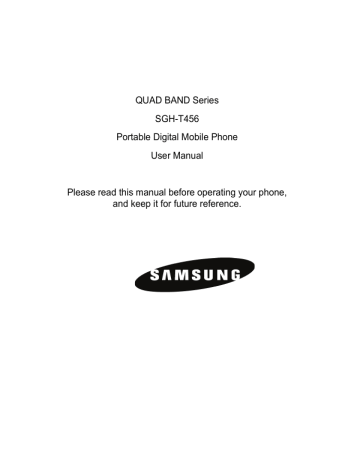
Internet
This menu selection (Menu 5) opens the Internet Browser and automatically accesses the Rogers home page. You can also view other
Internet sites, view sites saved as Bookmarks, create Bookmarks, clear your cache or manage cookies.
Accessing an Internet Site
There are three ways to access an Internet site:
Select a link on the screen
Enter the Web address directly on the phone screen (see “Go to URL” in
“Browser Options” on page 63).
Select a bookmark in the Bookmarks list (see “Bookmarks” on page 64).
Using the Internet Browser
While using the Internet Browser, the following navigational controls are available:,
To scroll through and select browser items select a numbered item
Press up or down navigation keys until the item is highlighted, then press [ corresponding numeric key
] to confirm return to the previous page
<Back> or [ return to the startup homepage
]
<Options> and select Go to Homepage exit the browser
[ ]
Internet
62
Entering Text in the Internet Browser
When you are prompted to enter text, the current text input mode is
Browser Options
While using the Browser, press <Options> to access the following functions:
Go to URL: Opens page where you can enter a site URL and access the site (contact your service provider for details).
Reload: Reloads the current page.
Page size: Lets you change the size of the displayed web page to
Large, Normal or Small.
Go to Messages: Opens a Messages menu.
Go to Media: Opens the Media menu.
Go to Homepage: Opens service provider homepage.
Add bookmark: Adds the current page to your Bookmarks list.
Send URL via message: Sends the URL of the current page to another person via a message.
History: Displays a list of web pages you have recently accessed.
Show URL: Displays the details of the Web page currently appearing in the browser, including Title, URL, MIME type and Size.
Advanced: Allows you to change the following settings for the browser.
• Clear Cache: Deletes the information stored in the phone’s memory cache (temporary memory where recently accessed web pages are stored to speed up browser operation).
Internet
63
• Empty Cookies: Delete cookies. Cookies are pieces of personal information sent to a web server while navigating the web.
• Cookie Options: Sets whether or not cookies are stored on your phone. You can Accept all, Reject all, or have the phone Prompt you to accept or reject each cookie received.
• Preferences: Preferences let you configure how your browser handles multimedia content and web scripts. You can choose whether or not to Run JavaScript, Display images and Play sound; change the View Mode (Desktop view or Smart-fit view).
• Certificates: Accesses Root Certificates and CA Certificates information from your phone.
• Browser Settings: Selects a connection profile to be used when connecting to the Internet.
• About Browser: Displays the version and copyright information for the browser.
Exit: Exits from the browser.
Bookmarks
Bookmarks let you directly access your favorite Internet sites.
Go to Bookmarks
1. With the browser open, press <Options> and select View bookmarks.
2. Scroll to the bookmark you want to access and press [ ].
While in the View Bookmarks menu, press <Options> for the following choices:
Edit bookmark: Lets you edit the title and/or URL of the selected bookmark.
Delete: Removes the Selected bookmark or Multiple bookmarks.
Add bookmark: Lets you directly enter the title and URL for a bookmark and save the bookmark.
Internet
64
Send URL via message: Sends the URL of the current page to another person via a message.
Store a Bookmark
Use the following procedure to store the URL of a page you have accessed in you Bookmarks list.
1. With the Browser open and displaying the page, press <Options> and select Add bookmark. The Add bookmark screen opens.
2. Change the Title for the bookmark if required, then press [ ]. The message “Saved” displays to confirm that the bookmark was successfully stored.
Edit a Bookmark
Use the following procedure to edit the name or URL of a Bookmark stored in your Bookmarks list:
1. With the browser open, press <Options> and select View bookmarks.
2. Choose the Bookmark you want to change, press <Options> and select Edit bookmark.
3. Change the Title and URL as required.
4. Press [ ] to save the changes.
Deleting Bookmarks
Use the following procedure to delete a bookmark from your list:
1. With the browser open, press <Options> and select View bookmarks.
2. Choose the Bookmark you want to delete.
3. Press <Options> and select Delete
Selected.
4. Press <Yes> or [ ] to confirm the deletion.
To delete multiple bookmarks or all bookmarks:
Internet
65
1. With the browser open, press <Options> and select View
Bookmarks.
2. Press <Options> and select Delete
Multiple. To delete multiple bookmarks, highlight each bookmark to be deleted and press [ ] to place a check mark in the corresponding selection box. To delete all bookmarks, highlight All and press [ ].
3. Press <Delete> or [ ], then press <Yes> to confirm the deletion.
Internet
66
advertisement
Related manuals
advertisement
Table of contents
- 3 Table of Contents
- 7 Using This Manual
- 7 Instructional Icons
- 8 Important Safety Precautions
- 8 Road Safety at All Times
- 8 Switching Off When Refueling
- 8 Switching Off in Aircraft
- 8 Switching Off in Hospitals
- 8 Interference
- 8 Special Regulations
- 9 Sensible Use
- 9 Emergency Call
- 9 Water Resistance
- 9 Accessories and Batteries
- 9 Qualified Service
- 10 Getting Started
- 10 SIM Card
- 10 Activating Your Phone
- 10 Removing the Battery
- 11 Installing the SIM Card
- 12 Installing the Battery
- 12 Charging the Battery
- 14 Low Battery Indication
- 14 Switching the Phone On and Off
- 15 Your Phone
- 15 Features of Your Phone
- 16 Phone Layout
- 16 Closed View of Your Phone
- 19 Open View of Your Phone
- 20 Back View of Your Phone
- 21 Display
- 21 Display Layout
- 22 Icons
- 23 Memory Card
- 24 Inserting a microSD Card
- 25 Removing a microSD Card
- 25 Using a microSD Adapter
- 25 Formatting a microSD Card
- 27 Call Functions
- 27 Making a Call
- 27 Making an International Call
- 27 Correcting an Entered Number
- 28 Ending a Call
- 28 Redialing a Recent Number
- 28 Making a Call from the Contacts List
- 28 Answering a Call
- 29 Missed Calls
- 29 Sending a Message to a Missed Call
- 29 Deleting Missed Calls
- 30 Vibration Mode
- 31 Options During a Call
- 31 In Call Options
- 31 Put a Call on Hold
- 32 Switching the Microphone Off (Mute)
- 32 Using the Speakerphone
- 32 Muting or Sending Key Tones
- 33 Making a Multi-party Call
- 34 Sending a Sequence of DTMF Tones
- 34 Searching for a Number in Contacts
- 35 Call Waiting
- 36 Access Codes
- 36 Phone Password
- 36 PIN
- 36 PUK
- 37 PIN2
- 37 PUK2
- 38 Entering Text
- 38 Using the Qwerty Keyboard
- 39 Using the Keypad
- 40 Using T9 Mode
- 41 Using Alphabet Mode
- 42 Using Number Mode
- 42 Using Symbol Mode
- 43 Transferring Files
- 43 Transferring Files via USB Cable
- 43 Using PC Studio
- 44 Using Mass Storage Mode
- 45 Transferring Files via Bluetooth
- 46 Transferring Files via microSD Card
- 46 Transferring Music Using Media Player
- 48 Menus
- 48 Menu Navigation
- 49 List of Menu Functions
- 49 1. Music
- 49 2. Ring Tunes
- 49 3. Graphics
- 49 4. Videos
- 49 5. Voice Notes
- 49 6. Other Files
- 49 7. Memory Card *
- 49 8. Memory Status
- 49 1. Get New Games
- 49 2. Get New Applications
- 49 1. All Calls
- 49 2. Missed Calls
- 49 3. Calls Made
- 49 4. Calls Received
- 49 5. Delete All
- 49 6. Call Time
- 49 1. Rogers IM
- 49 2. MobileMail
- 49 3. Create New Message
- 49 4. Inbox
- 49 5. Sent
- 49 6. Outbox
- 49 7. Drafts
- 49 8. Templates
- 49 9. Voice Mail
- 49 10. Delete All
- 49 11. Messages Settings
- 49 12. Memory Status
- 49 1. Camera
- 49 2. Media Player
- 49 3. Record Audio
- 49 4. Calendar
- 49 5. Alarms
- 49 6. Calculator
- 49 7. World Clock
- 49 8. Stopwatch
- 49 9. Tasks
- 49 10. Notes
- 49 11. Tip Calculator
- 49 12. Converter
- 49 13. Timer
- 49 1. Contact List
- 49 2. Add New Contact
- 49 3. Group
- 49 4. Speed Dial List
- 49 5. Reject List
- 49 6. My Business Card
- 49 7. Own Number
- 49 8. FDN List
- 49 9. Contacts Settings
- 49 10. Service number
- 49 1. Sound
- 49 2. Display
- 49 3. Time & Date
- 49 4. Phone
- 49 5. Calls
- 49 6. Connectivity
- 49 7. Applications
- 49 8. Reset
- 49 9. Memory Status
- 50 Rogers Mall
- 51 Media
- 51 Music
- 52 Ring Tunes
- 52 Get New Ring Tunes
- 53 Choose a Ring Tune
- 53 Ring Tunes Options
- 54 Graphics
- 54 Get New Graphics
- 54 Default Wallpapers
- 54 This folder allows you to select one of the default wallpaper images as your screen background.
- 55 Picture Album
- 58 Videos
- 58 Get New Videos
- 59 Play Video Files
- 59 Video File Options
- 60 Voice Notes
- 60 Voice Notes Options
- 61 Other Files
- 62 Memory Status
- 63 Games & Apps
- 63 Games
- 63 Get New Games
- 63 Game Options
- 64 Play a Game
- 64 Game Controls
- 64 Get New Applications
- 65 Call History
- 65 All Calls
- 66 Missed Calls
- 66 Calls Made
- 66 Calls Received
- 66 Delete All
- 67 Call Time
- 68 Internet
- 68 Accessing an Internet Site
- 68 There are three ways to access an Internet site:
- 68 Using the Internet Browser
- 69 Entering Text in the Internet Browser
- 69 Browser Options
- 70 Bookmarks
- 70 Go to Bookmarks
- 71 Store a Bookmark
- 71 Edit a Bookmark
- 71 Deleting Bookmarks
- 73 Messages
- 73 Rogers IM
- 73 Using IM
- 74 Settings
- 75 MobileMail
- 75 Create New Message
- 75 Create and Send a Text Message
- 77 Create and Send a Picture Message
- 80 Message Folders
- 80 View Messages
- 80 Message Folder Options
- 81 Templates
- 82 View a Template
- 82 Create or Modify a Template
- 82 Use a Template
- 83 Voice Mail
- 83 Configure Voice Mail
- 83 Listen to Voice Mail
- 84 Delete All
- 84 Messages Settings
- 85 Memory Status
- 86 Tools
- 86 Camera
- 86 Taking Photos
- 87 Camera Options in Capture Mode
- 89 Camera Options After Taking a Photo
- 89 Photos
- 89 Camcorder
- 89 Recording Videos
- 90 Camcorder Options in Record Mode
- 92 Camcorder Options After Recording a Video
- 92 Videos
- 92 Media Player
- 93 Create or add to a Playlist
- 93 Play Music Files From a Playlist
- 94 Playlist Options
- 94 Media Player Options
- 95 Play Music Through a Stereo Bluetooth Device
- 95 Record Audio
- 96 Using Record Audio Options
- 96 Calendar
- 97 Calendar Options
- 98 Creating Calendar Entries
- 99 Alarms
- 100 Set an Alarm
- 101 Calculator
- 102 World Clock
- 102 Stopwatch
- 102 Tasks
- 103 Entering New Tasks
- 103 To View Tasks
- 104 To Mark a Task as Completed
- 104 Task Options
- 104 Notes
- 105 Tip Calculator
- 106 Converter
- 106 Timer
- 108 Contacts
- 108 Find Contact Information
- 108 Contact List Options
- 109 Add New Contact
- 109 Storing a Number in the Phone’s Memory
- 111 Storing a Number in the SIM Card
- 111 Group
- 111 Adding Contacts to a Group
- 112 Group Options
- 112 Creating a New Group
- 113 Speed Dial List
- 113 Add a Speed Dial Number
- 114 Using Speed Dial
- 114 Reject List
- 115 My Business Card
- 116 Own Number
- 116 FDN List
- 116 Contacts Settings
- 117 Settings
- 117 Sound
- 118 Display Settings
- 119 Set Time & Date
- 120 Phone
- 122 Calls
- 122 General
- 123 Voice Call
- 125 Connectivity
- 125 Bluetooth
- 129 PC Connections
- 130 Network Selection
- 130 Network Profiles
- 131 Applications Settings
- 131 Messages Settings
- 134 Browser Settings
- 134 Camera Settings
- 136 Camcorder Settings
- 137 Player Settings
- 137 Record Audio Settings
- 137 Calendar Settings
- 138 Contacts Settings
- 138 Reset
- 139 Memory Status
- 140 Solving Problems
- 140 When you switch your phone on, one of the following messages appears
- 141 “No service,” “Network failure” or “Not done” displays
- 141 You have entered a number but it was not dialed
- 141 Your correspondent cannot reach you
- 141 Your correspondent cannot hear you speaking
- 141 The phone starts beeping and “Low Battery” flashes on the display
- 142 The audio quality of the call is poor
- 142 No number is dialed when you recall a Contacts entry
- 143 Health and Safety Information
- 143 Exposure to Radio Frequency (RF) Signals
- 144 For Body Operation
- 145 Precautions When Using Batteries
- 146 Operating Environment
- 146 Electronic Devices
- 147 Pacemakers
- 147 Hearing Aids
- 147 Audio Shock
- 148 Other Medical Devices
- 148 Vehicles
- 148 Posted Facilities
- 148 Potentially Explosive Environments
- 149 Emergency Calls
- 150 Other Important Safety Information
- 150 Care and Maintenance
- 152 FCC Notice
- 152 Cautions
- 152 FCC Compliance Information
- 152 Information to User
- 153 Appendix A: Certification Information (SAR)
- 154 Appendix B: Safe and Responsible Wireless Phone Use
- 155 A Guide to Safe and Responsible Wireless Phone Use
- 155 Wireless Phone “Safety Tips”
- 158 Appendix C: Consumer Update on Wireless Phones
- 167 STANDARD LIMITED WARRANTY
- 172 Index