advertisement
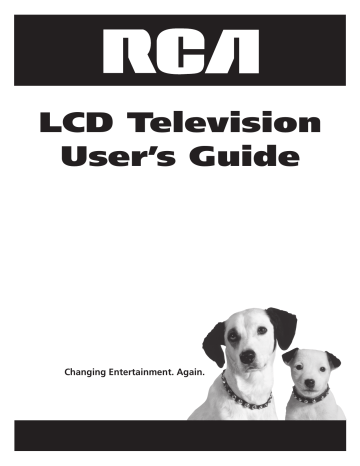
Other Information
Troubleshooting
Most problems you encounter with your TV can be corrected by consulting the following troubleshooting list.
TV Problems
TV won’t turn on
• Make sure the TV is plugged in.
• Check the wall receptacle (or extension cord) to make sure it is “live” by plugging in something else.
• The front panel controls may be locked (disabled). Use the remote control to unlock the front panel controls by selecting the Front Panel Block in the Parental control menu and press OK to uncheck the box.
No picture, no sound but TV is on
• You might be tuned to an input with no device connected to it to view. If you're trying to view a connected device, press INPUT until the picture from that device appears or press ANTENNA to watch TV.
• Maybe the Signal source option is set incorrectly.
• The channel might be blank — change channels.
• If you’re watching your VCR and it’s connected with coaxial cable to the ANALOG or DIGITAL INPUT jack, tune the TV to channel 3 or 4 (whichever channel is selected on the 3/4 switch on the back of your VCR). Also check to make sure the TV/VCR button on the VCR is in the correct mode (press the TV/VCR button on your VCR).
Sound okay, picture poor
• If you're getting a black and white picture from a device you've connected to your TV, you might have your video cables connected to the wrong jacks. A yellow Video cable connects to the yellow VIDEO input jack on the side of your
TV; three yellow video cables or bundled component video cables (red, blue, and green) connect to the COMPONENT
INPUT jacks on the back of your TV.
• If you're getting no picture from a device you've connected to your TV, you might have your video cable connected to the MONITOR OUT jacks on the back of your TV. These jacks are used to connect recording devices. A yellow Video cable connects to the yellow VIDEO input jack on the side of your TV.
• Check antenna connections. Make sure all of the cables are fi rmly connected to the jacks.
• Try adjusting sharpness function to improve weak signals.
No sound, picture okay
• Maybe the sound is muted. Try pressing the volume up button to restore sound.
• If using S-Video or Y, PB, PR, remember to also connect the device’s left and right audio output jacks to the TV’s L and
R Audio Input jacks.
• The sound settings may not be set correctly.
• The internal speakers might be turned off.
Blank screen
• Check your connections. If you used yellow, red, and white cables to connect, make sure they're connected to the yellow, red, and white jacks on the side of the TV, not to the MONITOR OUT jacks on the back of the TV.
• If you're trying to watch something that's playing on a device connected to the TV (like a DVD), press INPUT until you get to the correct video input channel.
• Press the ANTENNA button.
• Make sure the device connected to the TV is turned on.
• Try another channel.
30 Chapter 5
Other Information
Buttons don’t work
• The front panel controls may be locked (disabled). Use the remote control to unlock the front panel controls by selecting the Front Panel Block in the Parental control menu and press OK to uncheck the box.
• Unplug the TV for ten minutes and then plug it back in. Turn the TV on and try again.
TV turns off unexpectedly
• Sleep timer may have been activated.
• Electronic protection circuit may have been activated because of a power surge. Wait 30 seconds and then turn on again. If this happens frequently, the voltage in your house may be abnormally high or low.
• Unplug. Wait ten minutes. Plug in again.
TV turns on unexpectedly
• Wake up timer might have been activated.
Can’t select certain channel
• Channel may be blocked or not approved in the Parental Controls menu.
• If using a VCR, check to make sure the TV/VCR button on the VCR is in the correct mode (press the TV/VCR button on your VCR).
• Press the ANTENNA button and then try to change channels.
Noisy stereo reception
• May be a weak station. Use Sound menu to choose mono sound.
Volume buttons not adjusting volume louder
• Check to make sure volume isn’t limited by the maximum volume feature.
Black box appears on the screen
• Closed-captioning might be on. Check Closed Caption in the Setup menu.
TV picture keeps switching between screen formats abruptly
• Switch the Automatic format feature off.
Problems with HDMI/DVI Connection
• Make sure the HDMI or DVI device is turned on and the cables are fi rmly connected. If problems still occur, turn off your device. Re-connect your device. Reset the power by unplugging the power cord and plugging it back in.
• If you are tuned to the HDMI/DVI input and you’re receiving Unusable Signal message on-screen, press the INFO button on the remote. If Acquiring Channel appears in the channel banner, the HDMI or DVI device isn’t responding.
Contact the manufacturer of the HDMI or DVI device for further assistance.
• If you tune to the HDMI/DVI input and you see snow, the video goes in and out, or the video takes a long time to appear, your HDMI or DVI device is having trouble sending video information to the TV. Re-connect your device. Reset the power by unplugging the power cord and plugging it back in. If problems persist, try connecting the Y Pb Pr jacks instead if they are available or contact the manufacturer of the HDMI or DVI device for further assistance.
• If you have black bars on each side of your picture, the device you connected might have a switch or a menu option allowing you to change the picture quality output that will fi x this. Choose either 720p or 1080i.
• 480i signals aren’t supported by the HDMI/DVI input.
Chapter 5 31
advertisement
* Your assessment is very important for improving the workof artificial intelligence, which forms the content of this project
Related manuals
advertisement
Table of contents
- 2 Important Information
- 3 IMPORTANT SAFETY INSTRUCTIONS
- 5 Things to Consider Before You Connect
- 5 Protect Against Power Surges
- 5 Protect Components from Overheating
- 5 Interference
- 5 Use Indirect Light
- 5 Remote Control
- 5 Check Supplied Parts
- 6 Get the Picture
- 6 Getting Digital Channels
- 6 Getting Regular (Analog) Channels
- 7 Rear Jack Panel
- 7 Hospital Pendant
- 7 Start-up
- 7 Plug in the TV
- 7 Put Batteries in the Remote
- 7 Turn on the TV
- 7 Place All Available Channels Into Memory
- 8 Set the Time
- 8 The ClonePRO
- 8 Understanding the Menus
- 8 Master Menus
- 8 Basic Menus
- 9 Using Master and Basic Menus
- 9 Setting Limits in Master Menus
- 9 Sound Menu
- 10 Access and Power Options Menu
- 11 What to Expect
- 11 Watching TV
- 11 Changing Channels
- 12 Explanation of Jacks
- 13 Buttons and Other Jacks on your TV
- 14 Types of Remote Controls
- 14 Master Remotes
- 14 Basic Remotes
- 14 ClonePRO
- 14 Additional Remote Buttons (R130K2)
- 15 ClonePRO™ Remote Buttons
- 16 The Basic Menu System
- 16 Sound Menu
- 16 Picture Menu
- 16 Access and Power Options Menu
- 17 Parental Control Menu
- 17 Time Menu
- 18 Language & CC Menu
- 19 Channel Banner
- 20 Parental Controls and V-Chip
- 20 How V-Chip Works for USA and Canada
- 20 Lock/Unlock Parental Controls
- 21 US V-Chip TV Ratings
- 21 Blocking Age-Based Ratings
- 22 Blocking Specifi c Content Themes
- 22 Blocking Canadian V-Chip Ratings
- 23 V-Chip Movie Rating Limit
- 23 Blocking Movie Ratings
- 23 Block Channels
- 23 Block Digital Channels
- 23 Front Panel Lock
- 24 Lock Time Menu
- 24 Blocking Unrated/Exempt Programs
- 24 Additional Features
- 24 Calendar
- 25 Screen Formats
- 26 Frequently Asked Questions (FAQs)
- 27 Using the ClonePRO
- 27 Modes of operation
- 27 DSCI mode
- 28 IR mode
- 29 Cloning a TV
- 29 ClonePro Troubleshooting
- 30 Troubleshooting
- 32 Mounting Your TV to the Wall
- 33 V-Chip Rating Explanations
- 33 US V-Chip Rating System
- 33 Canadian English V-Chip Rating System
- 34 Canadian French V-Chip Rating System
- 35 Autotuning
- 36 Limited Warranty
- 37 Care and Cleaning