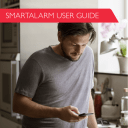
advertisement
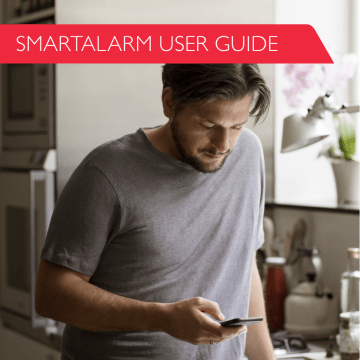
32
8. VIDEO
You can use the SMARTalarm app to view videos from the camera detectors in the following ways:
1. Live – View live comfort videos from your camera detectors.
2. Stored – View videos, previously recorded by a camera detector.
3. Archive – View video clips recorded by camera detectors, according to a date range.
VIDEO
Press on this button to navigate to the VIDEO page.
33
8.1 LIVE VIDEOS
You can use the SMARTalarm app to view real time, live video from your camera de-
tectors. Viewing live videos is dependent on your user profile. Read more on page 47.
Live comfort videos
You can use the SMARTalarm app to view comfort videos from your installed camera detectors. A comfort video is a short, on-demand video clip recorded by a camera detector. While watching a comfort video, the SMARTalarm records the video for future use.
How to view comfort videos:
1. Tap ’VIDEO’. The Video screen appears displaying a list of available camera devices.
2. Tap next to the camera detector you want to access. The live view screen appears in mode. The comfort video plays and records for up to 40 seconds.
COMFORT VIDEO ICONS
Pause the live video and stop recording the clip.
View and record another comfort video.
34 35
34
8.2 STORED VIDEOS
You can view previously recorded videos by either a camera detector or an HD camera, according to your service level.
Stored Camera Detector Video Clips
Video types:
– Security: initiated by a detection.
– Security: initiated by a detection - Only a partial recording was captured due
to device tamper or communications failure.
– Comfort: initiated by the user.
– Smart rule: initiated by a Smart Rule.
To view a stored camera detector video clip:
1. Tap ’VIDEO’. A list of available camera devices appears.
2. Tap for the camera detector you want. The Date Selection screen appears.
3. Select From and To dates and tap ’OK’. A list appears of stored video clips recorded from the selected camera during the selected date range.
4. Tap for the video clip you want to view.
35
STORED VIDEO CLIP ICONS
Pause the video clip.
Play the video clip.
SEND
Send the video clip to the login email address.
Stored Comfort Videoes
Your camera stores videos in the cloud, if supported by your camera service level.
Your camera service level also defines how far back your videos are stored.
You can see information about your service level the SMARTalarm app:
1. Tap . The main menu appears.
To view a stored comfort video:
1. Tap ‘Video’. A list of available camera devices appears.
2. Tap for the camera you want.
3. Select a date and time and tap ’OK’. A list of stored videos recorded from the selected camera appears, beginning from the selected date and time. The stored video player appears showing a one hour period.
36 37
36
STORED COMFORT VIDEO ICONS
Play/pause the stored video.
Take a snapshot. The snapshots are saved in your phone’s photo gallery.
Select another time period.
37
8.3 ARCHIVED VIDEOS
You can view video clips recorded by your camera detectors, even if a detector is no longer connected to your system. Viewing a video clip is dependent on your user
Video types:
– Security: initiated by a detection.
– Security: initiated by a detection - Only a partial recording was captured due
to device tamper or communications failure.
– Comfort: initiated by the user.
– Smart rule: initiated by a Smart Rule.
How to view archived videos:
1. Press on ’VIDEO’. Now, you can see a list of available camera devices.
2. Tap .
3. Select the start and end date, and tap ‘OK’. Now, you can see a list of stored video clips recorded during the selected date range.
4. Tap next to the archived video clip you want to view.
38 39
38
ARCHIVED VIDEO CLIP ICONS
Pause the video clip.
Play the video clip.
SEND
Send the video clip to the login email address.
39
advertisement
Related manuals
advertisement
Table of contents
- 4 1. INTRODUCTION
- 5 2. THE SMARTALARM APP
- 6 3. THE HOME PAGE
- 7 4. ARMING AND DISARMING
- 14 5. SMART RULES
- 29 6. IFTTT
- 30 7. SHORTCUTS
- 33 8. VIDEO
- 40 9. DEVICES
- 47 10. USERS
- 50 11. PLACES
- 55 12. THE HISTORY PAGE
- 56 13. CUSTOMIZING YOUR APP
- 62 14. TUTORIALS
- 63 15. BATTERIES