advertisement
▼
Scroll to page 2
of
74
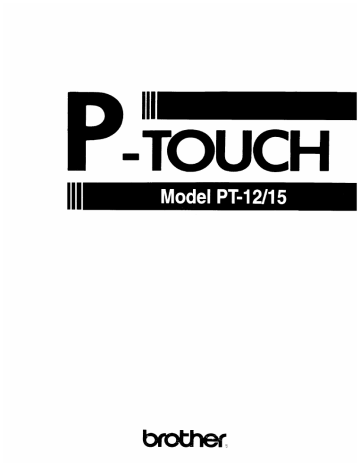
| —
-TOUCH
Hh. Model PT-12/15
USER’S GUIDE
INTRODUCTION
This machine will help you design and print labels for any application.
Extremely versatile, it can create characters of many sizes and styles. In addition,
with the use of colorful tape cartridges, you can print labels with a variety of let-
ter and background colors.
You no longer have to worry about rushing tasks that require professional-type
printing. The quality and performance of this machine make it very versatile.
Although this machine is easy to use, we suggest that you read this manual care-
fully before starting. Please keep the manual in a handy place for future refer-
ence.
Good luck! We hope you enjoy making beautiful custom labels.
FCC NOTICE
This equipment has been tested and found to comply with the limits for
a Class B digital device, pursuant to Part 15 of the FCC Rules. These limits
are designed to provide reasonable protection against harmful interfer-
ence in a residential installation. This equipment generates, uses, and can
radiate radio frequency energy and, if not installed and used in accor-
dance with the instructions, may cause harmful interference to radio
communications. However, there is no guarantee that interference will
not occur in a particular installation. If this equipment does cause harm-
ful interference to radio or television reception, which can be deter-
mined by turning the equipment off and on, the user is encouraged to try
to correct the interference by one or more of the following measures:
- Reorient or relocate the receiving antenna
- Increase the separation between the equipment and receiver.
- Connect the equipment into an outlet on a circuit different
from that to which the receiver is connected.
- Consult the dealer or an experienced radio/television techni-
cian for help.
Patent numbers and patent publication numbers which are related to
this product are as below:
USP4839742 USP4983058 EP315369 (Pending) — GB2223740
USP4922063 USP5009530 EP322918
USP4927278 USP5069557 EP322919
USP4966476 USP5120147
USP4976558
CONTENTS
GENERAL OVERVIEW o.oo iii cine Deere 2
GENERAL PRECAUTIONS eee eee eee 6
BEFORE YOU START coe 7
SELF DEMONSTRATION Leese eres 7
LETTERING STICK eee 7
INSERTING A TAPE CASSETTE coon, 8
ИМЗЕКТИЧС: ВАТТЕКТЕЗ ..........ннеааеенаенаананннннннеененнннннненнннеееееенееннненннененнк 9
CHANGING THE CUTTER UNIT Lie 10
SS eee eee sens s caen cena 11
CREATING A MESSAGE... eee 12
DN A eee eee eee eee eee eee 12
MOVING THE CURSOR Lee 12
CLEARING THE DISPLAY Lo. e eee EEE 13
KEY OPERATIONS Lecce eee, 14
INPUT eee eee 15
SPACE KEY Looe 15
SYMBOLS eee E 17
EDITING AMESSAGE.. eee 20
DELETING eee eee eee eee. 20
WORD OUT Lee eee eee ne 21
OVER TYPING Lee eee, 22
INSERTING Le eee eee eee eee. 23
PRINTING A LABEL... eee eee 25
SIZE. ee 27
STYLE eee 29
UNDERLINE/FRAME LL. eee raras 31
TAPE FEED ooo eee REEL EEE 32
PRINTING & CUTTING Looe reerrereerarr ener RE 33
MIRROR PRINTING Looe 34
CHARACTER DENSITY oie 35
REPEAT PRINTING cee, 36
REMOVING LABEL BACKING o.oo e ee ee eee 37
INSTANT LETTERING TAPE (RUB-ON CHARACTERS)... 0... 37
[RON ON TRANSFER TAPE... ooo eee ere 38
PHRASE MEMORY OPERATION …….............…esrcsrrsenerenr area c creer arr caresses 41
PHRASE MEMORY Looe eee es 41
MEMORY SIZE ee 41
STORING THE MESSAGE....................... eee era ere 41
RECALLING THE PHRASE MEMORY ............nen ene ar 43
DELETING THE PHRASE MEMORY ooo menea 45
MESSAGE LIST ee eee 47
TROUBLESHOOTING ..................... 0000 anna nana ananas 48
SPECIFICATIONS... eee eee eee 49
N eee eee 50
GENERAL OVERVIEW
— P-Touch 12-
— LCD display
Style indicator Size indicators UNDL/FRM indicator
NN
SIL 1 W2H2 4 8—
CAPS UNDLFRM ——
MEMORY
SIZE STYLE UNDLFRM REPEAT TAPE INSERT STORE RECALL MODEL WORDOLT CLEAR
' @ # $ % € & | DEL
То 2 3 4 5 6 7 o
Q WwW E T Y | O P
ü Ö ä
2)
SYMBOL € é ú
SHIFT Z X C \ N M ?
CAPS © 5 N ñ .
PRINT CODE SPACE SET - » ON
MIRROR FEED DENSITY TOP RELOC OFF
7
Caps indicator CODE key SET key ON/OFF key
To use functions written in purple you
must hold down the CODE key and
press the desired function key.
Tape cutter lever Release lever Battery compartment
LJ ©
©
Tape cassette Tape exit slot Battery compartment latch
compartment
— P-Touch 15—
— LCD display
Style indicator — Size indicators UNDL/FRM indicator
———— д >
SIL 1 W2H2 4 8—
eo
CAPS UNDL/FRM J]
MEMORY
a Ге) EN ED (E) E E Lo TT) CLEAR
em
PE
E ED
ü о а
J
SYMBOL E é ú
30090909980
CAPS N ñ ‚ - Lo!
PRINT [ CODE ) SPACE SET - > ON
q MIRROR FEED DENSITY TOP RELOC OFF
7
Caps indicator CODE key SET key ON/OFF key
To use functions written in purple you
must hold down the CODE key and
press the desired function key.
_4-_
Tape cutter lever Release lever Battery compartment
O
О
Tape cassette Tape exit slot Battery compartment latch
compartment
GENERAL PRECAUTIONS
e Do not pull the tape. This may damage the tape cassettes.
e Do not clean the machine with alcohol or other organic solvents. Use only a
soft, dry cloth.
@ Do not put anything onto or into the machine.
® Do not expose the machine to high temperatures or high humidity. Never
leave it on the dashboard or in the trunk of your car.
@ Do not use the machine in dusty places. Keep it out of both direct sunlight
and rain.
@ Remove the batteries and/or disconnect the AC Adaptor if you do not intend
to use your machine for an extended period of time.
(Note: When power is disconnected for more than three minutes, any mes-
sages in the working area or the Message Memory area will be lost.)
e Do not leave any rubber or vinyl on the machine for an extended period of
time. Doing so may cause staining.
O Use only an AC Adaptor, Model AD-20 or AD-30 designed exclusively for the
P-touch.
O After inserting a new tape cassette, advance the tape by holding down the
CODE key and pressing the FEED key once.
@® Do not attach the adhesive label to your skin.
@ Do not touch the print head mechanism. If the head is touched, clean it
immediately with a soft wipe (e.g.cotton swab) to avoid permanent damage.
O Be sure the cutter lever is not opened slightly when printing.
@ Most P-Touch tapes are 25’ long. Silver tape signals the end of a cassette.
When silver tape appears, immediately turn the machine off and replace the
tape.
@ Always remove the paper stopper from a new tape cassette before inserting it
into the machine.
@ Before installing a new tape, you may tighten any slack by turning it in the
direction shown on the cover. Only turn once or twice; do not over-tighten.
BEFORE YOU START
This unit has a built in self demonstration. Pressing the CODE + D keys will print
the self demonstration as follows:
P-TOUCH LABELS FOR Hine, OFFICE... JANN] WHERE
If there is a message on the display, this function cannot be used.
Press the CODE + CLEAR keys to clear the message before printing the self dem-
onstration.
A lettering stick is enclosed in this package. This stick is convenient when you
use instant lettering tape (see page 37). In addition, it can help you remove label
backing easily.
A tape cassette is supplied with this unit.
To insert a new tape cassette:
(1) Turn the machine over. Remove the tape cassette compartment cover by
pressing in the scored portion and lifting.
(2) If there is an empty tape cassette in the compartment, pull up the release
lever. Pull the used tape cassette straight up to remove it.
(3) Remove the stopper from the new tape cassette. Use your finger to wind it in
the direction of the arrow on the case two full times.
(4) Insert the new tape cassette firmly into the compartment. Replace the com-
partment cover. Push down the release lever to lock the tape into place.
(5) Advance the tape by holding down the CODE key and pressing the FEED key
once.
e When inserting a tape cassette, make sure that the inner ribbon does
not get caught on the corner of the metal securing stand.
e Never push or pull on the small blue pin in the tape cassette com-
partment.
e Never pull on the tape after it has been printed. Always use the cut-
ter lever. Pulling the tape may cause a feed jam.
The machine uses six AA (SUM3/R6/LR6) batteries.
To insert batteries:
(1) Turn the machine over. Remove the battery compartment cover by pinching
the latch and lifting.
(2) Follow the diagrams on the back of the compartment to insert the batteries in
the proper direction.
(3) After inserting the batteries, re-fit the battery compartment cover.
When “B.WEAK"” (Batteries Weak) is displayed, replace the six batteries.
e Alkaline batteries are recommended.
® Optional AC Adaptors are available. (AD-20 or AD-30)
When replacing batteries, do so in three minutes or less. Otherwise,
unless an optional AC Adaptor is attached, all messages in the working
area and Phrase Memory will be lost.
-9-
When the cutter no longer cuts well, replace it with a new blade.
To replace a dull or broken blade:
(1) Turn the machine over. Open the tape cassette compartment cover. Pull up
the tape cassette release lever. If a tape cassette is installed, carefully remove
it. Push the empty side of the replacement unit down to grasp the old cutter.
(2) Pull the replacement unit up to remove the cutter.
(3) Turn the replacement unit over and line up the plastic teeth of the new cutter
unit with the teeth on the machine's gear.
(4) Push the replacement unit down to insert the new cutter into the machine.
(5) Replace the compartment cover.
(6) Push down the yellow release lever.
Refer to the Accessory List on page 52 for purchasing new blades.
The expected life of the unit's cutter is approximately 3000 cuts.
Replacement unit
>>
| Release lever
Cutter
-10-
To start the machine:
Press the ON/OFF key.
The machine's internal memory retains the last message created, and displays it
when you turn on the machine. This feature allows you to stop work on a mes-
sage, turn off the machine, and return to it later without having to re-enter the
message.
The machine has an automatic power down feature. If the machine is on, but is
not used for five minutes, it will automatically shut off. The message will be
retained in memory until the machine is turned on again.
-11-
CREATING A MESSAGE
You are now ready to create a message on the machine.
The machine's LCD display is six characters wide. Actually though, you can cre-
ate messages up to 55 characters in length. The six-character display is like a
window which moves across your message.
Ef —
1234567890123456789(312345678901234567890123456789012345
You can review and edit different parts of your message by moving the cursor
backward and forward.
To move the cursor through your message:
Press the d and » keys to move the cursor one space at a time.
Hold down the CODE key and press the TOP key to return the cursor to the
beginning of the message. Hold down the CODE key and press the RELOC key to
advance the cursor to the end of the message.
-12-
Before entering a new message, you will often need to clear an old message.
To erase the previous message from the display:
Hold down the CODE key and press the CLEAR key.
In the following examples, we will work through a sample message, first creating
it, then editing it, printing it, and finally storing it in the machine's memory.
For the purpose of this example, suppose you are J. Smith, and you want to make
a label with your name on it.
Example O Erase any message from the display by pressing
CLEAR
CODE DEL
+
STL 1 Wa Ha 4 8
CAPS UNDLFRM
-13-
CODE KEY
By holding down the CODE key and pushing the appropriate key, you can use
the functions written in purple (PT-12) or green (PT-15).
SHIFT KEY
By using the SHIFT key you can type capital letters, and symbols located on the
upper part of keys. To type a capital “A”, hold the SHIFT key down and push the
“A” key. To type a “%” sign (located above the “5”), hold the SHIFT key down
and push the “5” key.
CAPS KEY
By holding down the CODE key and pressing the CAPS key, you set the machine
into CAPS mode. When this mode is entered, the triangular CAPS indicator on
the display turns on. In CAPS mode, capital letters can be typed simply by press-
ing the character keys. If number keys are pressed, numbers -- not the symbols
above them -- result. For this reason, CAPS mode is particularly useful for creat-
Ing messages containing many numerals and capital letters. To exit CAPS mode,
press the CODE key and the CAPS key again.
ALT KEY
By using the ALT key you can type various symbols marked on the keys in red. To
type a symbol located on the right side of a key, hold down the ALT key and press
the key on which the desired symbol is marked.
-14-
You can now use the keys to enter a message.
Example To input “Mr.”:
SHIFT M
e Press + to input a capital M.
SL 1 W H 4 8
A
CAPS UNDL'FRM
” . ?
e Complete “Mr.” by pressing then |. |].
SL 1 We Ha 8
Mr.
CAPS UNDL:FRM
As on a typewriter, this machine's SPACE key lets you add a blank space into
your message.
The SPACE key and the » key have different functions. The » key
moves the cursor forward without adding blank spaces.
-15-
Example To complete the message “Mr. J Smith”:
SPACE
O Press | FED | once to add a blank space.
STL 1 W2 H2 4 8
A
Mr.
CAPS UNDL'FRM
Next enter the initial “}”:
SHIFT J | .
O Press [Caps] + to input a capital J.
SPACE
@ Add a blank space by pressing | FEED | once.
The “M” will move off of the display.
STL 1 wz? H? 4 8
A
Mir. J
CAPS UNDLFRM
@ Complete the message by entering “Smith”.
Mr. dÍI Smith
O If you make any mistakes during this input do not worry.
CLEAR
DEL
Simply press to remove the last character, and type again.
-16-
In addition to the 97 letters, numerals and symbols on the key tops, there are an
additional 27 symbols available in Symbol Mode. These 27 additional symbols
are arranged into five groups, corresponding to the letters A to E on the keyboard.
A U Æ | æ € °
B X + [ ] + =
C 8 2 3 = ° o
D T J > —
Е | № | ®@ | © | х | У | в
To input a symbol that is not on the key top:
Hold down the CODE key and press the SYMBOL key to enter Symbol
Mode.
The display will read: “A-E key”.
Press the key of the letter from A to E whose group contains the symbol you
want. That letter's group of symbols will be displayed.
Move the cursor to the symbol you want.
Press the SET key.
-17-
Example To add a star (x) to the message, changing the message to “Mr. J Smith x":
. CODE ALT
© Enter Symbol Mode by pressing + (35).
Oe The following message will be displayed:
SIL 1 W2 H2 4 8
A
CAPS UNDL:FRM
O Press the E key, as its group includes the * symbol.
(Refer to the symbol chart on Optional page.)
SIL 1 W2 H2 4 8
Ox YA
CAPS UNDL/FRM
. >
@ Move the cursor to x by pressing .
STL | W2 H2 4 8
CAPS UNDL/FRM
-18-
SET .
e Push to input a *.
The message should now look like this:
Mr. J S{mithx
After a non-keyboard symbol has been entered, the machine automatically exits
from Symbol Mode. If you wish to enter another symbol, you must re-enter Sym-
bol Mode by holding down the CODE key and pressing the SYMBOL key.
-19-
EDITING A MESSAGE
The DELETE key allows you to remove characters from your message.
To delete a character:
(1) Using the « and D keys, position the cursor one space to the right of the
character you want to delete.
(2) Press the DELETE key.
After deletion, the cursor stays in the same position until all remaining characters
to its left appear on the display.
If further deletions are made, the cursor and all characters following the deletion
(including blank spaces) move one space to the left.
Example To delete the x from the message:
@ Make sure the cursor is positioned to the right of the x.
SIL 1 wW H 4 8
A
*
Мг. J SI mithx
CAPS UNDL/FRM
CLEAR
DEL
O Press to remove the *.
STL 1 W2 H2 4 8
A
I Th
Mr. Jd | Smit
CAPS UNDL/FRM
-20-
This functions allows you to erase one word at a time, simplifying the editing of
long messages.
To use the WORD OUT function:
(1) Position the cursor to the right of the word (and space, if any) you want to
delete.
(2) Hold down the CODE key and press the WORD OUT key.
Example To delete the word “Mr.” from the message:
«4 "+: rn
O Press to position the cursor under “J”.
STIL 1 W2 H2 4 8
Mr. J Smith
CAPS UNDL/FRM
WORD OUT
CODE }
res (>): CJ
J smith
CAPS UNDUFRM
-21-
The machine normally operates in Overtype Mode. In Overtype Mode, you can
change a character simply by typing a new one in its place.
To type over a character:
(1) Move the cursor to the character you want to change.
(2) Press the character or symbol you want.
The new character replaces the old one in the message.
Example
To replace the lower-case letters “mith” with capital letters:
@ Position the cursor under the “m”.
STL 1 W2 H2 4 8
A
J Smitth
CAPS UNDL:FRM
CODE SHIFT
O Switch to CAPS Mode by pressing + (£5).
The CAPS indicator will light.
O Press the M key.
STL 1 W2 H2 4 8
A
J SMit|h
V
CAPS UNDLFRM
® Complete the process by typing the letters “ITH”.
ST 1 W2 H2 4 8
A
v
CAPS UNOLFRM
Sometimes you may want to insert a character into the middle of vour message.
To do so, you must change from Overtype Mode to Insert Mode.
To insert characters:
(1) Hold down the CODE key and press the INSERT key so that display shows
“|: ОМ”.
(2) Move the cursor to the position before which you want to insert.
(3) Press the keyboard character or symbol you want to add, or choose an auxil-
lary symbol in Symbol Mode (see SYMBOLS).
All characters following the insertion will move one space to the right.
Example To insert a period into the message, changing it to “J. SMITH”;
e Position the cursor under the blank space between the “J” and the “S”.
SL 1 W2 H2 4 8
A
v
CAPS UNDLFRM
INSERT
CODE <
O Enter Insert Mode by pressing + (©).
INSERT
Oe Pressing the key while holding down the om key toggles
between two displays.
-23-
STL 1 W2 H2 4 8 STL 1 W2 H2 4 8
A A
I:0N —> | I:0FF
e .
\ Vv
CAPS UNDLFRM CAPS UNDLFRM
CODE
e Release the key when the display shows "LEON".
6 Press the period key.
SIL 1 we H2 4 8
A
Jj. SMITH
V
CAPS UNDL'FRM
To leave INSERT Mode:
You can leave Insert Mode bv holding down the CODE key and pressing the
INSERT key twice.
When vou leave Insert Mode, you automatically return to Overwrite Mode.
PRINTING A LABEL
You can print your completed message using a variety of different character sizes
and styles.
Choose character size and stvle betore printing the label.
The type ot character vou choose will be used tor all the characters in
your message. It is not possible to have two difterent character sizes or
styles within one message.
Various print sizes and styles available on this machine:
Standard Size Normal Standard Size Vertical
J. SMITH
Double Height Normal J
J. SMITH S
M
Double Width Normal |
T
H
J. SMITH
Double Width & Double Height Normal
J. SMITH
4 x Width & Double Height Normal
J- SMITH
4 x Width & Double Height Qutline
Jo SMITH
4 x Width & Double Height Bold
J. SMITH
4 x Width & Double Height Shadow
Jao SMITH]
-26-
There are five different character sizes you can select for your label
1 - Standard Size
J. SMITH
W2 - Double Width
J.
SMITH
H? - Double Height
J. SMITH
4 - Double Width & Double Height
J. SMITH
8 - 4 x Width & Double Height
J. SMITH
To choose a character size:
(1) Holding down the CODE key, press the SIZE key to change the character size
and advance the size indicator on the display in the following order:
STL W2 Ha 4 8
A>-A = A = A = A
4 |
| |
CAPS UNDLFRM
(2) Stop pressing the SIZE key when your desired character size is indicated.
Example To use Double Width and Double Height (4) characters:
SIZE
CODE : о.
e Hold down and press until the size indicator is
aligned with the 4.
STL 1 wz H2 4 8
A
J. SMITH
\
CAPS UNDL/FRM
There are also five different print stvles:
1 - Normal
J. SMITH
2 - Outline (O.LINE)
Jo SMITH
3 - Bold
J. SMITH
4 - Shadow
de SMITH
5 - Vertical (VERTCI)
II. M>—-I
To choose a print style for your label:
(1) Holding down the CODE key, press the STYLE key once. The display will
show the current print style.
(2) Still holding down the CODE key, press the STYLE key again. The available
print styles will appear in order.
(3) When the style you want is displayed, release the CODE key.
If you select a style other than Normal, the stvle indicator will be visible on the
display.
-29-
Only Normal style characters can be printed vertically.
Example To use Outline print:
CODE
e Hold down (77)
STYLE
ea
@ Press until the display reads “O.LINE”.
The style indicator will turn on.
STL 1 W2 H2 4 8
A A
O. LINE
V
CAPS UNDL/FRM
CODE
@ Release (©).
-30-
You can add an underline or framing to text when you wish to emphasize it.
To add underlining or framing.
NDL FRM
L
(1) Holding down the CODE key, press UNDERLINE/FRAME ) key.
3
(2) The current status will be shown on the display.
(3) Still holding the CODE key, press the UNDL/FRM key again to change the
setting.
It will change as follows:
STL 1 Me H2 à 8
> NORMAL
CAPS | UNDL/FRM
SIL 1 wW H2 4 8
U. LINE
У
ws | UNDL/FRM
SL 1 We Ha 4 8
FRAME
Vv
CAPS | UNDUFRM
(NO UNDL OR FRAME)
® Underline & Frame are not available simultaneously.
® Underline & Frame are not available when you choose Vertical
Printing.
A triangle indicator on the display appears when either Underlining or Framing is
On.
-31-
The machine normally advances the tape after printing. Sometimes, however,
vou may want to add characters to the end of the message vou have printed. To
do so, you must change the Auto Tape Feed Mode from “ON” to “OFF” before
printing.
To change the TAPE FEED Mode:
(1) Press the CODE key and the TAPE key.
(2) The current feed mode appears on the displav.
(3) Still holding down the CODE key, press the TAPE key again. The display
changes between the following two messages:
STL 1 Wwe H? 4 8 STE 1 We H2 4 8
A A А А
F:ON | —* | F:0FF
® ®
<—
V V
CAPS UNDUFRM CAPS UNDUFRM
(4) When the mode you want (Feed “ON” or “OFF”) is displayed, release the
CODE key.
e !f vou want to print a label that contains more than 55 characters,
you may want to turn the feed off.
You can then print the label in stages, without gaps in the text.
e To manually feed the tape when done, hold down the CODE key
and press the FEED key.
Example To use Automatic Tape Feed:
| APL
CODE ve , ,
@ Hold down and press until the display reads “F:ON”.
CODE
e Release [O].
-32-
After you have chosen the character size, print style, underlining/framing and
tape feed style, you are ready to print the label.
To print a label:
Press the PRINT key.
The printed label comes out of the tape exit slot on the side of the machine.
Example To print the message onto a label:
O Press GD
A label reading “J. SMITH” written in Double Width 8: Double Height
Outline characters will be printed.
Jo SMITA
To cut the tape:
Pull out the tape cutter lever on the side of the machine.
e Do not pull on the tape. This may damage the tape cassette.
e If you pull out the tape cutter lever too far, it may break.
e Do not attempt to cut the tape during printing or feeding.
Example To cut the label:
@ Pull out the tape cutter lever.
When the mirror printing function is used, characters are printed so they are legi-
ble from the adhesive side of the tape. If the labels are then attached to glass or
some other transparent material, they can be read correctly from the opposite
side. This type of label is particularly useful for attachment to the inside of shop
windows or clear notebooks, so that it can be read from the outside. For this
application, transparent tape must be used.
L IL Sam | | pu
N now ON SALE ]
=
Mirror-printed labels attached inside the window can be read from the street.
To use Mirror Printing:
PRINT
(1) Holding down the CODE key, press the MIRROR ({MIRROR }) key.
(2) The current mirror print mode (On or Off) appears on the display.
(3) Still holding down the CODE key, press the MIRROR key again. The display
changes between the following two messages:
STE 1 We H2 4 8 STL 1 We H2 4 8
A A A A
M:OFF | >| M:ÓN
. .
<<
V Vv
CAPS UNDL/FRM CAPS UNDL/FRM
(4) If you want to use Mirror Printing, release the CODE key when "M:ON" is
displayed. To use regular printing, release the CODE key when “M:OFF” 15
displayed.
-34-
The machine is pre-set to print well in normal temperatures. When using the
machine in extremely cold or hot environments, you may occasionally need to
adjust the print density to perfect the output.
You can select any of five printing densities using the DENSITY function.
To select a Character Density
(1) Holding down the CODE key, press the DENSITY 16] key once.
(2) Still holding down the CODE key, press the DENSITY key again. Scroll
through the available density settings as follows:
\
NORMAL
CAPS J UNDL/FRM
SIL 1 W2 H2 4 8
+ 1
CAPS | UNDL/FRM
SIL 1 We H2 4 8
+ 2
CAPS | UNDL/FRM
STL 1 we He 4 8
- 2
CAPS | UNDL/FRM
STL 1 W2 H2 4 8
CAPS UNDUFRM
|
When printed characters are faint (low temperature) — use +1, +2
When printed characters are smudged (high temperature) — use -1, -2
(3) When the density you would like to select is displayed, release the CODE
key.
e When the power is turned off, the density will be set back to NOR-
MAL automatically.
e When printing labels in high temperatures, never set print density to
“+2”. If you do so, the tape's ink ribbon may tear.
-35-
The Repeat function allows you to repeatedly print the same label up to ten times
with only one press of the key.
To use the REPEAT PRINTING function:
(1)
(2)
(3)
(4)
REPEAT
Hold down the CODE key and press the REPEAT C) key.
The following message appears on the display:
SL + wW H 4 8
А А
1-10:
У
CAPS UNDUFRM
Select the number of labels you want. For example, if you want ten labels to
be printed, type 10.
Press print.
e A maximum of ten copies can be printed.
e Cutting is not done automatically.
e A 4-mm space will be left between repeated messages even if Auto
Tape Feed is Off. If Auto Tape Feed is On, normal, even margins will
be left on both sides of each messge.
e Never try to cut the tape during printing.
e Press the ON/OFF key immediately if the tape runs out before all
printing is finished.
ON/OFF key
The enclosed stick enables the label backing of the tape to be removed easily.
(1) Hold the label in one hand with the printed surface up, and hold the stick in
the other hand.
(2) Pass the tape halfway through the long narrow hole of the stick.
(3) Alter turning the stick inward halfway, pull the stick to the right.
Instant lettering tapes act as rub-on character transfers. After creating a message,
simply position the tape over a sheet of paper. By rubbing the instant lettering
tape's non-printed side with the enclosed stick you can transfer the tape's con-
tents directly onto the paper.
Hold the tape tightly while rubbing and do not let it move.
-37-
TRANSFERRING:
You can transfer labels onto garments by pressing them with an iron.
(1) After entering your message, print the label by pressing the PRINT key.
(2) Press the garment with an iron to flatten it before transferring the message.
(3) Place the label on the garment at the location where you wish to transfer the
message.
(4) Press over the label strongly with the iron set to cotton (150°C-180°C/300°F-
350°F) for about 15 seconds.
(5) Allow to cool for about 10 seconds, then remove the backing tape carefully
(about 10 seconds after pressing).
e Transfers will be most successful on white garments made from
100% cotton with a plain (smooth) surface.
You can also make transfers to garments made from 100% linen or
cotton and polyester mix as long as they have a plain (smooth) sur-
face.
e Any cloth with a rough surface such as pile or denim, or a water-
proof surface is not suitable for transferring labels because the label
will not adhere to the surface properly.
e !t is necessary to transfer the label at high temperatures. Therefore,
do not use on heat-sensitive materials such as nylon, acetate or other
similar fibers.
_38-
e Do not move the iron while pressing. The label may move out of the
required position.
e After the backing tape has been removed, the transferred label may
appear glossy. Some white spots may appeared when the backing
tape is removed. These can be fixed by ironing over the area of the
label after placing a piece of cloth between the label and the iron.
e The label will have a slightly white background on colored cloth.
e Once applied, the transferred label cannot be removed so make all
transfers with care.
WASHING:
@ You can wash garments with transferred labels over 20 times if the label has
been transferred correctly. Normal detergents found in the home may be
used.
O If the garment with the transferred label is placed in bleach for a length of
time, discoloration may occur.
® Do not allow hard objects such as buckles or buttons to come into contact
with the label during the wash.
® Do not dry clean garments which have had transfer labels applied.
® Dry cleaning chemicals may damage the transter.
DRYING:
® You may drip dry garments with transfer labels either indoors or outdoors.
® Do not tumble dry at high heat settings. The transfers may come off and stick
to other items of clothing.
-39-
PRESSING:
@ Iron garments containing transfers using normal temperature settings.
O Make sure to place some cloth between the iron and the label when you iron
over it to prevent the transferred label from sticking to the iron.
e The labels are non toxic and there are no materials regulated by law used in
them. However, please maintain common sense precautions to prevent chil-
dren from placing them in their mouths.
e Do not store the tape cartridge in direct sunlight or in an area of high humid-
ity or dust.
-40-
PHRASE MEMORY OPERATION
You can use the Phrase Memory function to store your most frequently used mes-
sages. Text stored in the Phrase Memory will not be deleted by the usual message
clear operation (CODE + CLEAR).
You can easily recall your message from this Phrase Memory any time vou want
to work with it.
In the Phrase Memory you can store up to a total of 483 characters. These 483
characters can be divided into as many as nine areas, or messages.
The maximum capacity for any single area is 55 characters.
When vou remove or replace the batteries, do so in less than three
minutes. Otherwise, any messages in the Phrase Memory are lost
(unless an optional AC Adaptor is attached).
To store the currently displayed message in the PHRASE MEMORY
(1) Hold down the CODE key and press the STORE key.
(2) The display will read:
STL 1 W2 H? 4 8
A
CAPS UNDL/FRM
(3) Press a key from 1 to 9 to select a storage area.
(4) Your message is stored in the memory area you selected.
If the area you selected is already being used, an error message will briefly
appear, and then the display will again ask you to choose an area. In that event,
please select a different number from 1 to 9.
-41-
If all nine areas are being used, you must clear one of them before you can store
your current message.
Also, when 483 characters are already stored in the Phrase Memory and you try
to store more, the phrase “M. FULL”, memory full, appears on the display. You
must delete one of the memory areas before vou can store vour current message. -
Example To store the message “J. SMITH” in the Phrase Memory:
® Make sure the message is in the working area (on the display).
SL 1 W2 HZ 4 8
A A
J. SMI ТН
\
CAPS UNDL/FRM
STORE
CODE & ; .
Oe Press + (С). The following guidance message appears on
the display:
STL 1 W2 MH 4 8
A A
V
CAPS UNDL/FRM
@ Press a number key from 1 to 9.
This time, for example, press 1.
The message is stored in the Phrase Memory.
MUCH Before vou enter an area number you can cancel storage by press-
STORE
CODE &
ing + [7 again.
-42-
To recall a message stored in one of the nine PHRASE MEMORY areas:
Holding down the CODE key, press the RECALL key.
The display will read:
SIL 1 W2 H2 4 8
A
CAPS UNDUFRM
Select the number of the area you want to recall, and press it.
The key number and the beginning of the message appear on the display.
If you selected the wrong number, you can now press a new number key
(1-9) to display the correct phrase.
When your desired message is on the screen press the SET key.
The Phrase Memory you select is recalled into the working area for use.
e The character size, print style, and underline/frame that are recalled
are the same as those that were saved with the text.
e When a message is recalled from the Phrase Memory, any message
currently on the display is cleared.
Example To recall “J. SMITH” from the Phrase Memory:
RECALL
CODE * ; . .
@ Press + 6) The following guidance message appears on
the display:
SL 1 W2 He 4 8
A A
V
CAPS UNDLFRM
_43-
O Press 1, since you stored your message in area 1.
The stored message appears on the display, along with its area number.
STL 1 we He 4 8
А A
1: S
. ®
v
CAPS UNDLFRM
SET .
O Press (Fas) The message is copied to the working area and
remains on the display.
ST 1 we H? 4 8
A А
J. SMITH
Y
CAPS UNDL/FRM
You can see the current size setting on the display.
You can check the style and underline/frame status by pressing the cor-
responding keys.
@ Now vou can print or edit the message.
. SET .
Betore you press | DENSITY | you can cancel recall by pressing
RECALL
CODE * .
+ [8 again.
-44-
To delete an area of PHRASE MEMORY:
(1) Hold down the CODE key and press the M.DEL key. The following message
appears on the display:
STL 1 We HZ 4 8
A
CAPS UNDLFRM
(2) Select the number key (1-9) of the memory area you want to delete, and
press it.
The key number and the beginning of the message appear on the display.
If you press a different number key (1-9), that area's message appears on the
display.
(3) When vour desired message is on the screen, press the SET key.
(4) The Phrase Memory area is cleared and the message previously in the work-
ing area reappears on the display.
Example To delete “J. SMITH” from the Phrase Memory:
4 DEL
CODE | .
O Press + J The following guidance appears on the dis-
play:
St 1 M2 He 1 8
A A
\
CAPS JNOLFRM
-45-
O Press 1.
The stored message appears on the display.
SIE 1 W2 H a 8
A A
1: S
. .
м
CAPS UNDLFRM
SET . :
O Press | DEsSITY |. The message is deleted from the memory.
WH Betore you press
MDE
CODE ! ‚
+ 9 ава.
Now you can use the cleared memory area “1” to store another mes-
sage.
you can cancel deletion bv pressing
-46-
MESSAGE LIST
ERROR Input error.
B.WEAK The batteries are weak.
M.FULL The working area is full (max: 55 characters) or the
Phrase Memory is full (see page 42).
A-E key See page 17.
NORMAL
O. LINE
BOLD See page 29.
SHADOW
VERTCL
F: ON
FC OFF See page 32.
1-10? See page 36.
1-9 key See page 41, 43, 45.
NORMAL
+1
+2 See page 35.
—2
—1
M: ON Mirror printing is ON.
M: OFF Mirror printing is OFF.
NORMAL Prints without underline/frame
U.LINE Underlines characters
FRAME Frames characters
DEMO Printing demonstration (See page 7),
I: ON Insert mode is ON.
I: OFF Insert mode is OFF. (Overtype mode)
-47-
TROUBLESHOOTING
Problem
What to Do
. The display stays blank atter you
have turned on the machine.
Check the polarity of the batteries.
It the batteries are low, replace
them.
. The machine does not print, or the
printed characters are blurred.
Check that the tape cassette has
been inserted properly.
If the tape cassette is empty, re-
place it with a new one.
Make sure that the release lever
has been closed properly.
. The printed characters are not
formed properly.
The batteries are probably weak.
Replace them.
The print density is not appropri-
ate. Adjust the print density.
. The tape cannot be cut.
The cutting blade is probably dull.
Replace the blade.
. Silver tape appears.
You have reached the end of the
tape. Replace it with a new tape.
. The memory has cleared on its
own.
The batteries are probably weak.
Replace them.
. An unprinted line appears on a la-
bel.
There may be some dust on the
print head. Wipe the print head
gently with a dry cotton swab.
For technical and operational assistance call Customer Service at 1-901-
373-6256 from 8:00 to 4:15 CST (Central Standard Time).
For service of your Brother P-Touch machine call 1-901-373-8500
-48-
SPECIFICATIONS
Input Device:
Print Speed:
Character Size:
Internal Character
Generator:
Print Tape:
LCD:
Power Supply:
Dimensions:
Weight:
Memory Buffer Size:
Phrase Memory Size:
49 keys (39 character keys and 10 function keys)
12 cps (standard size)
Standard Size (1)
Double Width (W2)
Double Height (H2)
Double Width & Double Height (4)
4 x Width & Double Height (8)
Standard Character Font
Enlarged Character Font
Font: LORI PS
Pressure-sensitive adhesive-based
1/2, 12mm (W): 300”, 7.7mm (L)
- 3/8", 9mm (W): 300”, 7.7mm (L)
7 x 5 dots 1line x 6 columns 1/8 duty
6AA (SUM3/R6/LR6) batteries or optional AC Adaptor.
The power automatically turns off when no key is
pushed for five minutes.
7.36” (W) x 4.78” (D) x 2.38” (PT-15)
7.36” (W) x 4.78” (D) x 2.52” (PT-12)
1.1 Ib (without batteries)
55 characters
483 characters maximum 9 available storage areas
-49-
ACCESSORIES
e Supplies
Obtain tape cassettes, AC Adaptors and tape cutters from your nearest autho-
rized dealer. Brother cannot be held responsible for trouble caused by the use
of unauthorized supplies.
e Tape
Each tape cassette is 25 feet long.
Stock No. Description QTY/ Price
Package
12mm (1/27) Tapes
TC-10 Black Characters on Clear Adhesive 2 34.95
TC-11 Red Characters on Clear Adhesive 2 34.95
TC-12 Blue Characters on Clear Adhesive 2 34.95
TC-13 Gold Characters on Clear Adhesive 2 39.95
TC-20 Black Characters on White Adhesive 2 34.95
TC-21 Red Characters on White Adhesive 2 34.95
TC-22 Blue Characters on White Adhesive 2 34.95
TC-30 Red Characters on Clear Adhesive 3 49.95
Blue Characters on Clear Adhesive (1 EACH)
Gold Characters on Clear Adhesive
TC-5001 Black Characters on Red Adhesive 1 17.95
TC-6001 Black Characters on Blue Adhesive 1 17.95
TC-7001 Black Characters on Yellow Adhesive 1 17.95
TC-8001 Black Characters on Green Adhesive 1 17.95
TC-33 Gold Characters on Black Adhesive 2 39.95
TC-BOOT Black Characters on Fluorescent Orange
Adhesive 24.95
TC-C001 Black Characters on Fluorescent Yellow
Adhesive ! 24.95
TC-D001 Black Characters on Fluorescent Creen
1 24.95
Adhesive
-50-
QTY/
Stock No. Description Package Price
Red Characters on White Adhesive 3
TC-40 Blue Characters on White Adhesive (1 EACH) 49 95
Gold Characters on Black Adhesive
Black Characters on Red Adhesive
Black Characters on Blue Adhesive 4
-5 ‚ 71.
16-50 BlackCharacters on Yellow Adhesive (1 EACH) 1.95
BlackCharacters on Green Adhesive
TC-1004 Black Characters on Clear Adhesive 4 69.90
TC-2004 Black Characters on White Adhesive 4 69.90
9-mm Tapes (3/8”)
TC-347 White Characters on Black Adhesive 2 34.95
TC-1471 White Characters on Clear Adhesive 1 19.95
TC-2071 Black Characters on White Adhesive 1 17.95
TC-54Z1 White Characters on Red Adhesive 1 19.95
TC-64Z1 White Characters on Blue Adhesive 1 19.95
TC-74Z1 White Characters on Orange Adhesive 1 19.95
TC-84Z1 White Characters on Green Adhesive 1 19.95
TC-9071 Black Characters on Gold Adhesive 1 19.95
TC-AOZ1 Black Characters on Silver Adhesive 1 19.95
White Characters on Red Adhesive
White Characters on Blue Adhesive 4
160 White Characters on Orange Adhesive | (1 EACH) 79.95
White Characters on Green Adhesive
MAT Tapes (9mm) (Recommended for use when photocopying:
(3/8”) helps eliminate shadow lines.)
TC-MOZ Black Characters on Semi-Clear 5 39.95
Adhesive
QTY/
Pri
Package rice
Stock No. Description
Instant Lettering Tape (Rub-on-characters - 1/2”)
Instant lettering tapes act as rub-on character transfers. After creating a mes-
sage, simply position the characters over a sheet of paper. By rubbing the
instant lettering tape's non-printed side with the enclosed lettering stick, you
can transfer the tape's contents directly onto the paper.
Caution: Hold tape very tight and do not move while rubbing the tape.
TC-00 Black Characters 2 34.95
TC-01 Red Characters 2 34.95
TC-02 Blue Characters 2 34.95
Iron On Transfer Tape (1/2)
ТС-У001 Black Characters 1 19.95
TC-Y101 Red Characters 1 19.95
TC-Y201 Blue Characters 1 19.95
Others
AD-20 AC Adaptor for PT-6/8/10/GOLD/170K/ 1 19.95
150/12/15
AD-30 AC Adaptor for PT-6/8/10/GOLD/170K/ 1 21.95
150/12/1 5/20/25
TC-8 Replacement Tape Cutter 1 9.95
ACCESSORY ORDER FORM
Dear Customer:
Please use this order form when ordering accessories for your P-touch.
To charge your order on Visa or Master Card, call Toll FREE 1-800-284-4357,
or fax the completed order form to 1-901-373-6213.
No.
T
Quantity
Price
CA, CT, FL, GA, IL, LA, MA, MI, MN, NJ, NY, NC, SC, TN, TX, VA
Residents-Add Applicable Sales Tax
Shippi
TOTAL
ing
SHIPPING LABEL
Brother International Corporation
Consumer Products Division
P.O.Box 341322,
BARTLETT, TN 38184-1332
(Please Type or Print Clearly)
Name
Address
City
State/Zip
METHOD OF PAYMENT
(CHECK ONE)
[|] CHECK OR MONEY ORDER
ENCLOSED
Please charge my:
[_] VISA [] MASTER CARD
$15.00 minimum for credit card
orders (Sorry, no C.O.D.'s)
Account number:
ОЕ |
Expiration Date
|
Signature
Daytimne phone# ( )
Prices Subject To Change Without Notice
* For orders shipped outside of the continental United states, please add $10.00.
ACCESSORY ORDER FORM
Dear Customer:
Please use this order form when ordering accessories for your P-touch.
To charge your order on Visa or Master Card, call Toll FREE 1-800-284-4357,
or fax the completed order form to 1-901-373-6213.
No.
Description
CA, CT, FL, GA, IL, LA, MA, MI, MN, NJ, NY, NC, SC, TN, TX, VA
Residents-Add Applicable Sales Tax
ippi
TOTAL
ing
SHIPPING LABEL
Brother International Corporation
Consumer Products Division
P.O.Box 341322,
BARTLETT, TN 38184-1332
(Please Type or Print Clearly)
Name
Address
City
State/Zip
METHOD OF PAYMENT
(CHECK ONE)
HJ CHECK OR MONEY ORDER
ENCLOSED
Please charge my:
[] VISA [] MASTER CARD
$15.00 minimum for credit card
orders (Sorry, no C.O.D.'s)
Account number:
ЕЕ |
Expiration Date
Signature
Daytimne phone ( )
Prices Subject To Change Without Notice
* For orders shipped outside of the continental United states, please add $10.00.
MANUAL DE INSTRUCCIONES
INTRODUCCION
El nuevo P-Touch le ayudará diseñar e imprimir etiquetas para cualquier aplica-
ción. Extremadamente versátil, puede crear caracteres en multiples tamaños y
estilos.
Ya no tendrá por que preocuparse por las tareas que siempre exigían una impre-
sión profesional. La calidad y prestaciones del P-Touch lo convierten en un ins-
trumento versátil.
Aunque el P-Touch es de fácil utilización, le sugerimos que lea este manual con
atención antes de empezar a utilizarlo. Conserve este manual a su alcance por si
tuviera necesidad de realizar alguna consulta.
¡Buena suerte! Le deseamos que le resulte agradable la utilización del P-Touch.
AVISODE LA FCC
Este equipo ha sido probado y se ha determinado que cumple los límites
para los dispositivos digitales de la Clase B de acuerdo con la Parte 15 de
las Normas de la FCC. Estos límites han sido diseñados para ofrecer una
protección razonable contra las interferencias perjudiciales en una insta-
lación residencial. Este equipo genera, emplea, y puede radiar energía de
radiofrecuencia y, si no se instala de acuerdo con las instrucciones, puede
causar interferencias perjudiciales en las radiocomunicaciones. Sin em-
bargo, no se garantiza que las interferencias no se produzcan en una in-
stalación particular. Si este equipo causa interferencias en la recepción
de radio o televisión, lo que podrá determinarse desconectando y volvi-
endo a conectar su alimentación, el usuario deberá corregir el problema
tomando una o más de las medidas siguientes:
- Reorientación o reubicación de la antena receptora
- Aumento de la separación entre el equipo y el receptor
- Conexión del equipo a una toma de la red de circuito difer-
ente al que esté conectado el receptor
- Consulta al proveedor o a un técnico de radio/televisión ex-
perimentado
Los números de patente y los de publicación de patentes relacionados
con este producto son los siguientes:
USP4839742 USP4983058 EP315369 (Pending) GB2223740
USP4922063 USP5009530 EP322918
USP4927278 USP5069557 EP322919
USP4966476 USP5120147
USP4976558
CONTENIDO
PRECAUCIONES Lee care reacia reee 2
INSERCIÓN DE LA CINTA -...........0000000 0er es 3
INSERCIÓN DE LAS PILAS .............. 2000 nr earn 4
REEMPLAZO DEL CORTADOR ..........eneen enero. 5
JUEGO DE SIMBOLOS.................. 20m Der er aa reinas 6
FUNCIONES DE EDICION DE TEXTO LL. ee are e eee eee rares 7
TAMANO DE CARACTERES... meine arena 8
EST LOS Le 9
SUBRAYADO Y EN RECUADRO ooo, 9
MODOS DE IMPRESSION L........ cces cree ares ee aaa cac 10
FUNCIONES DE LA MEMORIA DE FRASES Lee 11
CINTAS DISPONIBLES ................... 0er enana nee. 12
Situación:
€ No exponga la máquina a altas temperaturas ni alta humedad.
€ No emplee la máquina en lugares polvorientos.
® No ponga nada encima ni dentro de la máquina.
Alimentación:
e Emplee sólo el adaptador de CA diseñado exclusivamente para la P-touch.
O Extraiga las pilas y desconecte el adaptador de CA si no tiene la intención de
utilizar la máquina durante períodos prolongados de tiempo.
Precaución: Cuando se ha desconectado la alimentación y se extraen las
pilas, el contenido de la memoria quedará protegido durante unos 3 minutos.
Después de este tiempo, los mensajes del área de trabajo y de la memoria de
frases se perderán. Cuando se cambien las pilas, asegúrese de que esté
conectado el adaptador de CA.
Limpieza:
O No limpie la máquina con alcohol ni otros solventes. Emplee sólo un paño
suave y seco.
O No toque el mecanismo del cabezal de impresión. Si lo hace, limpielo inme-
diatamente con un palillo con cabeza de alcohón para evitar daños perma-
nentes en la P-touch.
Cintas:
O No intente nunca cortar la cinta durante la impresión ni durante la aliment-
ación de cinta.
O No tire nunca de la cinta porque podría dañar el cartucho.
€ No guarde las cintas bajo la luz del sol, ni enlugares húmedos o polvorientos.
Planche las cintas de transferencia:
@ Planche en el ajuste “cotton” (algodón) durante unos 15 segundos.
® Deje que se enfríe la cinta y la tecla durante unos 10 segundos antes de sacar
la cinta auxiliar.
® No utilice nilón ni otras telas sensibles al calor. No limpie en seco ni seque en
secadora.
e Proteja la etiqueta transferida con un paño cuando se planche.
2.
Desconecte la alimentacion.
Extraiga la cubierta y el cartucho viejo
Extraiga la placa de cierre del nuevo cartucho de cinta y, con el dedo, de le
dos vueltas completas a la cinta en la dirección de la flecha.
Inserte el nuevo cartucho de cinta, instale la cubierta y presione la palanca
amarilla.
e No mezcle pilas usadas con pilas nuevas. Emplee sólo pilas del tipo C, prefer-
iblemente alcalinas.
e Extraiga el cortador de la cinta usado (aprox. 3000 cortes) con el lado vacío
de la unidad de reemplazo
e Alinee los dientes del nuevo cortador con los dientes del engranaje. Presione
la unidad de reemplazo para instalar el nuevo cortador.
Unidad de reemplazo
EZ Palanca de
liberación
Cortador
m
=
@
@
+
<
ol
CODE ALT . . .
+ para introducir el modo de simbolos.
. A E ‘ и
Presione una tecla de letra a para seleccionar un grupo de símbolos.
. + < > . SET
Seleccione el simbolo con 0 y presione | density |.
El visualizador muestra 6 caracteres, pero un mensaje puede tener hasta 55
caracteres.
«< у >: Mueve el cursor un espacio
CLEAR
DEL A . . .
Borra un caracter hacia la izquierda
WORD OUT
) . . -
(cont) + : Borra una palabra hacia la izquierda
CLEAR
DEL . . . .
(con) (OT): Borra el mensaje de la memoria y el visualizador
INSERT
€ . . -
(coo )+ (5): Interruptor entre el modo de sobreescritura y el de inserción.
1 - SIN INDICADOR - Tamano estander
J. SMITH
W?2 - Doble ancho
J. SMITH
H2 - Doble alto
J. SMITH
4 - Doble ancho & Doble alto
J. SMITH
8-4 x Ancho & Doble alto
J- SMITH
El número entre paréntesis es el ajuste del tamaño de los caracteres.
1 - Normal
J. SMITH
2 - Outline (O.LINE)
Jo SMITH
3 - Negrita (Bold)
J. SMITH
4 - Sombra (SHADOW)
Jo SMITH
Los ajustes son: NORM., BOLD, OUTL. y SHAD.
Normal
Subrayado
| Recuadro
Los simbolos de visualizaciôn para el modo de subrayado son:
T : Normal T : Subrayado
[ 1: Recuadro
TAPE
CODE Ca . . . . .
(“JC ): Visualización de los ajustes e interruptor entre AUTO y los
ajustes de alimentación de cinta.
REPEAT
CODE : . - . , a .
(JE. Ajuste del nûmero de copias a imprimirse. Ajuste del
nûmero de copias a imprimirse.
CODE PRINT 5 . . .
К} Impresión de imagen de espejo (legible desde el lado engo-
mado).
SAL SS || pi
NN N
NN CN
NN NN VÍ
e , . .
(J+): Impresión vertical (los juegos de caracteres grandes y Undl/
Box no están disponibles en este modo)
>- >—-I
PRINT .z .
(CDs): Impresión de etiqueta.
-10-
En la Memoria de Frase puede almacenar hasta 483 caracteres on total; Estos 483
caracteres puede dividirlos en nueve áreas. La capacidad máxima de un área es
de 55 caracteres.
STORE
CODE & . . .
(> E): Almacenamiento del mensaje actual en la memoria de fra-
ses.
RECALL
CODE * . .
> E): Llamada de un mensaje de la memoria de frases.
M.DEL
CODE . .
> +): Borrado de un mensaje de la memoria de frases.
CLEAR
CODE DEL . . я .
> +) + conexión de la alimentación: Borrado de todos los mensajes
de la memoria de frases
< > . .
or Jy (keoc]: Visién del mensaje seleccionado.
CLEAR
DEL . . .
Cancelación de operaciones de mensajes y retorno al modo
de edición.
-11-
No. de Descripción Cantidad Precio
Stock /Paquete
Cintas de 12mm (1/2”)
TC-10 |Adhesiva con caracteres en negro sobre claro 2 34,95
TC-11 Adhesiva con caracteres en rojo sobre claro 2 34,95
TC-12 |Adhesiva con caracteres en azul sobre claro 2 34,95
TC-13 |¡Adhesiva con caracteres en dorado sobre claro 2 39,95
TC-20 |Adhesiva con caracteres en negro sobre blanco 2 34,95
TC-21 |Adhesiva con caracteres en rojo sobre blanco 2 34,95
TC-22 | Adhesiva con caracteres en azul sobre blanco 2 34,95
TC-30 |¡Adhesiva con caracteres en rojo sobre claro 3
Adhesiva con caracteres en azul sobre claro (1 DE 49,95
Adhesiva con caracteres en dorado sobre claro | CADA)
TC-5001 | Adhesiva con caracteres en negro sobre rojo 1 17,95
TC-6001 ¡Adhesiva con caracteres en negro sobre azul 1 17,95
TC-7001 | Adhesiva con caracteres en negro sobre amarillo 1 17,95
TC-8001 | Adhesiva con caracteres en negro sobre verde 1 17,95
TC-33 |Adhesiva con caracteres en dorado sobre negro 2 39,95
TC-B001 Adhesiva con caracteres en negro sobre naranja 1 24 95
fluorescente
TC-C001 |Adhesiva con caracteres en negro sobre ama- : 24 95
rillo fluorescente ’
TC-D001 ¡Adhesiva con caracteres en negro sobre verde 24 95
fluorescente
Adhesiva con caracteres en rojo sobre blanco 3
TC-40 ¡Adhesiva con caracteres en azul sobre blanco (1 DE 49,95
Adhesiva con caracteres en dorado sobre negro| CADA)
Adhesiva con caracteres en negro sobre rojo 4
TC-50 Adhesiva con caracteres en negro sobre azul 1 DE 71,95
Adhesiva con caracteres en negro sobre amarillo
CADA)
Adhesiva con caracteres en negro sobre verde
TC-1004 |Adhesiva con caracteres en negro sobre claro 4 69,90
No. de Descripcion Cantidad Precio
Stock /Paquete
TC-2004 |Adhesiva con caracteres en negro sobre blanco 4 69,90
Cintas de 9mm (3/8)
TC-34Z |Adhesiva con caracteres en blanco sobre negro 2 34,95
TC-1471 |Adhesiva con caracteres en blanco sobre claro 1 19,95
TC-20Z1 |Adhesiva con caracteres en negro sobre blanco 1 17,95
TC-54Z1 |Adhesiva con caracteres en blanco sobre rojo 1 19,95
TC-64Z1 |Adhesiva con caracteres en blanco sobre azul 1 19,95
TC-74Z1 | Adhesiva con caracteres en blanco sobre naranja 1 19,95
1C-8471. [Adhesiva con caracteres en blanco sobre verde 1 19,95
TC-90Z1 {Adhesiva con caracteres en negro sobre dorado 1 19,95
TC-A071 |Adhesiva con caracteres en negro sobre plato 1 19,95
Adhesiva con caracteres en blanco sobre rojo 4
TC-60 Adhesiva con caracteres en blanco sobre azul (1 DE 79.95
Adhesiva con caracteres en blanco sobre naranja CADA)
Adhesiva con caracteres en blanco sobre verde
Cintas MAT (9mm) (Recomendadas para utilizarse para fotocopiar; ayudan a
eliminar las linneas de sombra.)
Adhesiva con caracteres en negro sobre semi-
TC-MOZ 2 39,95
claro
TC-00 Caracteres en negro 2 34,95
TC-01 Caracteres en rojo 2 34,95
TC-02 Caracteres en azul 2 34,95
Plancha la cinta de transferencia (1/2”)
TC-Y001 | Caracteres en negro 1 19,95
TC-Y101 | Caracteres en rojo 1 19,95
TC-Y201 | Caracteres en azul 1 19,95
Otros
Adaptador de CA para PT-6/8/10/GOLD/170K/
AD-20 (1509/12/15 ! 19.95
Adaptador de CA para PT-6/8/10/GOLD/170K/
AD-30 |, 50/12/15/20/25 21,95
TC-8 Contador de cinta 1 9,95
-13-
Brother P-Touch Telephone Contact Guide
* For technical and operational assistance call Customer Service at 1-901-373-
6256 from 8:00 to 4:15 CST (Central Standard Time).
* For service of your Borhter P-Touch call 1-901-373-8500.
* To order brochures on other Brother products call 1-800-284-4357.
® To order ribbons and accessories:
—
—
Contact your local Brother autohrized dealer to see whether they carry the
ribbon or accessory that you require.
2) To use Visa or Master Card call Toll FREE 1-800-284-4357, of fax your
order to Brother at 1-901-373-6213 anytime.
wo
For questions on which ribbons or accessories fit your machine call 1-800-
284-4357 from 9:00 to 4:30 EST (Eastern Standard Time).
To order by mail or pay by check, please fill out the accessory order form
and mail along with payment to:
>
Customer Service
Brother International Corporation
P.O. Box 341332
Bartlett, TN 38184-1332
e Please read this notice carefully before starting
To insert a new tape cartridge
—
. FULL UP THE RELEASE LEVER!
- REMOVE THE STOPPER
‘USE YOURFINGER
TO WIND TAPE UV
TWO FULL TIMES ( 7
NE
Cutting Tape
и N
"DO NOT PULL TAPE TO ADVANCE
- TO CUT TAPE, E
USETHEBUILT-IN | “355
CUTTER LEVER. E EZ
UNDER NO
CIRCUM-
STANCES AT-
TEMPT TO CUT
THE TAPE
WHILE PRINTIN
OR FEEDING.
\ —
AC Adaptor connection
CO)
"USE AC ADAPTOR
DESIGNED EXCLUSIVELY
м № AT Es
N 2 a >
. _ A. a
Ne ml
Printed in Japan
UB3756001
advertisement
Related manuals
advertisement