advertisement
▼
Scroll to page 2
of
56
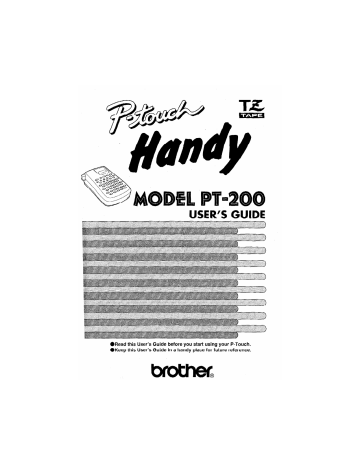
USER'S GUIDE
® Read this User's Guide before you start using your P-Touch.
@Keep this User's Guide in a handy place for future reference.
INTRODUCTION
This machine will help you design and print labels for any application.
Extremely versatile, it can create characters of many sizes and styles. In addition,
with the use of colorful tape cartridges, you can print labels with a variety of let-
ter and background colors.
You no longer have to worry about rushing tasks that require professional-type
printing. The quality and performance of this machine make it very versatile,
Although this machine is easy to use, we suggest that you read this manual care-
fully before starting. Please keep this manual in a handy place for future refer-
ence.
Good luck! We hope you enjoy making beautiful custom labels.
FCC NOTICE
This equipment has been tested and found to comply with the limits for
a Class B digital device, pursuant to Part 15 of the FCC Rules. These limits
are designed to provide reasonable protection against harmful interfer
ence in a residential installation. This equipment generates, uses, and can
radiate radio frequency energy and, if not installed and used in accor-
dance with the instructions, may cause harmful interference to radio
communications. However, there is no guarantee that interference will
not occur in a particular installation. If this equipment does cause harm-
ful interference to radio or television reception, which can be deter-
mined by turning the equipment off and on, the user is encouraged to try
to correct the interference by one or more of the following measures:
~ -Reorient or relocate the receiving antenna
- Increase the separation between the equipment and receiver.
- Connect the equipment into an outlet on a circuit different
from that to which the receiver is connected. |
- Consult the dealer or an experienced radio/television techni-
cian for help.
Patent numbers and patent publication numbers which are related to
this product are as below:
USP4839742 USP4983058 UUSP5120147
USP4927278 USP5009530
USP4976558 USP5069557
CONTENTS
OVERVIEW ................... a anearianeneanetennenermacearrnetenenecarorEnrraremenao. 2
GENERAL PRECAUTIONS ........... ee... eearrterroaricaenertenoorteenne ta inrner aan roer eones 4
BEFORE YOU START _......…........Lacarsereassa rame ni nta raser emmener san nnesremnap ss a se arane nada 5
TAPE CASSETTES........._..econsrcoccronanotarenace naar ee eee anocoranacanotenao ena 5
EN 6
ENTERING A MESSAGE .............._.eerresncerrecenetnsaengiiraaae or tararicoenorreraatar men ere 7
STARTINC,....nenarerioneneenenoracenooeeaconi enero enmeaanrene reine nara eros eeear ree reciremeee 7
KEY OPERATIONS eee eee eee 7
DISPLAY .........—eeconicornarearaareainoaoneaarotiro eee eennartoinoee reee areroriraracatrtire aereo 8
CURSOR MOVEMENT.......... vee Enoertroeeremaranoctnoocarereacanan a eranemen o Etrpeerena 5
DN O ON 8
SPACE/SET KEY es. evene ce sue é near anne nsanra para rene ne pate sa naa er sde se nana nca aan sa near e 9
SYMBOLS L.ccr.Leosesrecnaere sa pa ere crraus sen ep se sennen né ttngaseran ane a atda par emma e esse pa can man te ee 9
CHANGING THE FORMAT ........ … .. prenresrenec ne rte sean acc nan 10
SIZE... enr cc area mao rares Lerasereane casa a se ere nan ne0 nenas 10
STYLE ,...rronanarinaneooareaanaonsarooorananevenccecrae can oetin ao reaaarar tara reacaneredaroeacenaarE “11
UNDERLINE/FRAME LL... eee eee esteem tase care na ne en sue 12
LABEL LENGTH ooo eee lea sa eee eee ire se cena eee aa ee aa ea ea 13
DOUBLE-LINE PRINTINCG Le... cerérc ste serare er ea ana senc ama a sas ane es n aan rene sara 14
PRINTING A LABEL .......….rrrcsseréraases crea série sera near nee aresssé sta ae nee ane tracteurs 15
TAPE FEED LL. csscaacra cancer srarenreema re re ranaen care rentre nan can sara dada nana ane nanas ses acer e nee 15
MIRROR PRINTING acasén ana ne re urra ae car sas td sep e ner ee nant Ares para n nas teen are ce» 16
PRINTING & CUTTINCG Le... eeres sa rés cancers acnapés enr n era sacre nan nan e sean pass na an meta 16
REPEAT PRINTING LL... cs rsassparecemen re sn sa pe canne mena ange cam anee rasage san na se sang aa cena en 0e 17
NUMBÉERINC] .....Le cassés ere scen rene ren rase aa crane ns ares a ere m ane Ana een de ar nada se re se anna Are NaR 0e 18
LABEL BACKING REMOVAL Lens ss cas 110 cs a aa ras same na sr ass sas ennen ne sra passe naacasranees 19
STORING MESSAGES... rrersraur ecran ten ne aura ana pan ta paca enara Apr en aan ea Are paca 20
PHRASE MEMORY Luce cc rarcané rene sen cra nat énas pere na nest re ana ane m an A np a use ane r au 20
MEMORY SIZE A rt 20
STORING THE MESSÁCIE..........esrenecaonenn cane ernrecenreonenaare aora rana ette ecos 20
RECALLING & DELETING FROM PHRASE MEMORY ocean. 21
MESSAGE LIST ................e...er2recrrecencencera re eeenaaroticansereeaaaterce ree rmenatece arre 22
TROUBLESHOOTING ................r0iccenmeeeererniccira ener acarrear re sr tne enn erie serene 23
IO. VILO TT sé een eaa neue 24
ACCESSORIES .....….……vrcrresrraaeneansrenre sauna ns seran anna tra n aa aan n anne Ana na e nana R a nana cn ann at RE 25
OVERVIEW
Tape cutter button
Print key —
LCD display
andy Moca
Handy CAPS STL UND, FRM
ECÉCTRONIE LAREUNG SYSTEM
MIRROR TOP FEED RELOC.
"eo © & © ©
Caps key
SIZE STYLE IINDL/FRM TAPE LENGTH CLEAR
DEL
DOM
REPEAT NUMBER OD.LINE STORE RECALL
DD
DBDDD®
DDODODDBDO
ED PD DE
—— On/off key
Delete key
DDDD BD
Code key
Hold down this key and press the desired function key
to use the functions written in green.
Space/Set key
Tape cas
GENERAL PRECAUTIONS
Use only Brother TZ tapes with this machine. Do not use tapes that do not
have the T& mark.
Three different tape widths are available: 1/4” (6 mm), 3/8” (3 mm) and
1/2” (12 тт).
Do not pull the tape. This may damage the tape cassettes.
Do not attempt to cut the tape while printing or feeding since this will damage
the fape.
Do not clean the machine with alcohol or other organic solvents. Use only a
soft, dry cloth.
Remove the batteries if you do not intend to use your machine for an
extended period of time. |
(Note: When power is disconnected for more than three minutes, any mes-
sages in the working area or the Phrase Memory will be lost.)
Do not put any foreign objects onto or into the machine.
Do not expose the machine to high temperatures or high humidity. Never
leave it on the dashboard or in the back of your car.
Do not use the machine in dusty places. Keep it out of both direct sunlight
and rain.
Do not leave any rubber or vinyl on the machine for an extended period of
time. Doing so may cause staining.
After inserting a new tape cassette, advance the tape by holding down
FEED
and pressing once.
Do not touch the print head mechanism. If the head is touched, clean it
immediately with a soft wipe (e.g. a cotton swab) to avoid permanent dam-
age.
To avoid injuries, do not touch the cutter’s edge.
-4-
BEFORE YOU START
A TZ tape cassette is supplied with this unit.
The Brother TZ tapes used in this machine are available in a variety of colors and
three tape widths (1/4” (6 mm), 3/8” (9 mm) and 1/2” (12 mm).
To change the tape cassette:
(1) Press in on the rough area at the top end of the machine and pull off the back
cover. At the same time, the cassette release lever on the back of the machine
is lifted. |
(2) If there is a tape cassette already in the compartment, remove it by pulling it
straight up.
(3) Remove the stopper from the new tape cassette and if the tape inside the cas-
sette is loose, use your finger to wind the toothed wheel in the direction of
the arrow on the tape cassette, |
(4) Insert the tape cassette firmly into the compartment.
When inserting the tape cassette, make sure that the inner ribbon does
not get caught on the corner of the metal guide.
(5) Replace the back cover by inserting the tab on the bottom end of the cover
into the slot on the bottom end of the machine, then securely fitting it into
place. Lock the back cover by pushing the release lever back into place.
FEE
, D
(6) Feed the tape by holding down and pressing Once, then press
in on the tape cutter button to cut the tape.
-5-
Since this machine is compact and portable, it can be used anywhere by install-
ing six AAA alkaline batteries, When changing the batteries, always replace all
six at the same time.
To insert the batteries:
(1) Press in on the rough area at the top end of the machine and pull off the back
cover. At the same time, the cassette release lever on the hack of the machine
is lifted. |
(2) Insert the batteries in the direction shown by the illustration on the bottom of
the battery compartment. The positive end of the three batteries in the bot-
tom row point toward the right, while the positive end of the top three point
in the opposite direction.
When replacing the batteries, inser! the new ones within three minutes
of removing the old ones, otherwise any message in the working area
or Phrase Memory will be last.
(3) Replace the back cover by inserting the tab on the bottom end of the cover
into the slot on the bottom end of the machine, then securely fitting it into
place. Lock the back cover by pushing the release lever back into place.
-6-
ENTERING A MESSAGE
To turn on the machine:
Press .
The machine's internal memory retains the last message created and displays it
when you turn on the machine. This feature allows you to stop work on a mes-
sage, turn off the machine and return to it later without having to re-enter the
message.
The machine has an automatic power-off feature. If no key is pressed within five
minutes while the machine is on, it will automatically turn off, The message will
be retained in memory until the machine is turned on again.
Most characters can be entered by simply pressing their keys. However, to use
special functions or to enter uppercase letters, two special keys are necessary.
CODE KEY
By holding down and pressing a key with a function written in green
above it, you can use the corresponding function.
CAPS KEY
By pressing to enter CAPS mode, you can add uppercase letters to your
message by simply pressing the character keys. When this mode is on, the CAPS
indicator in the bottom left-hand corner of the display comes on. To exit CAPS
mode, press to turn off the CAPS indicator.
This machine's LCD display is 4 characters wide. Actually though, you can cre-
ate messages up to 55 characters in length. The 4-character display is like a win-
dow which moves across your message.
брони a
1234567890123456789012345678901234567890123456789012345
You can review and edit different parts of your message by moving the cursor
backward and forward.
To move the cursor through your message:
TOP RELOC. ‚
Press © and O to move the cursor one space at a time.
TOP
e Hold down and press © to return the cursor to the begin-
ning of the message.
RELOC.
e Hold down and press (0) to advance the cursor to the end
of the message. |
This key can be used to remove characters from your message, delete the entire
message or cancel some settings. |
To delete a character:
GLEAR
Press to delete the character to the left of the one above the cursor.
To delete the current message:
CLEAR
Hold down and press E.
-8-
As on a typewriter, press
can also be used to select some settings, such as an accented character, a sym-
bol, the label length or a Phrase Memory area.
a» and (> have different functions. Press (>)
sor forward through the message without adding blank spaces.
RELOC,
RELOC,
a» to add a blank space to your message. This key
to move the cur-
In addition to the letters and numerals on the key lops, (here are 74 accented
characters and symbols available in Symbol mode. These symbols are divided
into 19 groups, corresponding to the letters À through S. |
Group No. SYMBOLS Group No. SYMBOLS
A ; á é K = El $ @
B Г Ó a ¢ L $ 2 3 2
С С 5 N ñ M 3 4 т A
D Ú ¥ A æ N @ TM ® ©
E + — x + O = © т ú
F = / # % Р E # = 6
G ; “ ’ Q 3 == (E) E
H , * ° К О 8 di >
[ ] ( ) 5 v *
} t + =» +
To input a symbol from Symbol mode:
FEED
(1) Press to enter Symbo! mode. Thé message “A-5?” is displayed.
(2) Press the key of the letter whose group contains the symbol you wish to use.
The symbols in that letter's group will be displayed.
TOP
(3) Press © and
RELOC.
O) to move the cursor under the symbol you want.
(4) Press Co to display your message with the selected character added to it.
(5) Repeat steps (1) through (4) if you wish to add another symbol to your mes-
sage.
-9-
CHANGING THE FORMAT
There are five different character sizes that you can select for your message. The
indicator at the top of the display shows the currently selected size.
A (1) Standard size A (4) Double width & double height
J.SMITH J.SMITH
A (W2) Double width A (8) 4 x Width £ double height
J.SMITH J.SMITH
A (H2) Double height
J.OMITH
To choose a character size:
SIZE
(1) Hold down and press O to change the character size.
SIZE
(2) Continue holding down ED and pressing © until your desired charac-
ter size is indicated. The sizes change in the following order:
AG AD AS A — А
$ |
e Since the size of the characters that can be printed depends on the
width of the installed tape, only characters of size A (1) and A (Wa)
can be printed on 1/4” (6-mm)-wide tape.
e Since the size of the characters that can be printed using the VERT -
print style depends on the width of the installed tape, only characters
of size a (1) and A (H2) can be printed using the vertical style on
1/4” (6-mm)-wide tape.
e If the set character size cannot be used with the installed tape when
MIRROR
is pressed, the error message “FRR” will be displayed and
the label will not be printed.
-10-
You can also use one of nine different print styles for the characters in your label.
NORM (normal) IT+O (italic + outline)
JSMITH| |J.8MITH
QUTL (outline) | IT+B (italic + bold)
J.SMITH| |J.SMITH
BOLD — | IT+5S (italic + shadow)
J. SMITH ‚© МИ ТН
SHAD (shadow) VERT (vertical)
J.SMITH >: O=—FI
ITAL (italic)
J.SMITH
To choose a print style:
STYLE
(1) Hold down and press © once, The current print style is displayed.
STYLE ;
(2) Continue holding down and pressing € until your desired print
style appears. If you select a style other than normal, the STL indicator on the
bottom of the display comes on.
Only normal style characters can be printed vertically.
-11-
You can add an underline or frame to your message when you wish to emphasize
the text.
TEXT (no underline or frame) BOX2
ABC >w ABC
UNDL (underline) BOX3
=
ABC ABC
BOXT BOX4
Fra
ABC
To choose an underline / frame setting:
(1) Hold down and press
ting appears on the display,
UNDL / FRM
once. The current underline/frame set-
UNDL / FRM
(2) Continue holding down and pressing (5) until your desired under-
line/frame appears. If you select underlining or a frame, the UNDL/FRM indi-
cator on the bottom of the display comes on.
® Underlining and a frame cannot be set simultaneously.
e The underline or frame will not be printed when the VERT print style
is used.
-12-
Although the length of the printed label automatically adjusts to fit the length of
the entered text, there may be times when you will want to make a label with a
specific length. The Label length mode allows you to set the label to a length
between 2” and 9.9” (50 and 250 mm).
To set the label length:
(1)
LENGTH
Hold down and press © ‚once. The current label length setting
Ha
appears on the display. If “L---” is displayed, the Label length mode is off.
When the Label length mode is on, “L” and the current setting (in either
inches or millimeters) are shown.
LENGT
Continue holding down and pressing ©) until the Label length
mode is turned on and the current setting is displayed.
(3) Use the number keys or press © and © to enter the label length thal |
you want to use, |
(4) Press CD to display the length of the currently entered text and check that
it is less than the set length,
(5) Press e» to set the label length.
e Press while the label length is displayed to switch the setting
between inches and millimeters. When a decimal point appears in
the setting (e.g. 2.0), the label length is displayed in inches.
e If you set a label length that is shorter than the entered text and press
MIRROR
, the error message “ERR” will be displayed and the label
will not be printed.
e The label length function turns off when the machine is turned off. If
you want to set the label length again after the power has been
turned off, you must turn on the label length function. (At this time,
the previous setting is displayed.)
-13-
This option enables two lines of text to be printed, one above the other. Double-
line printing can only be used if 3/8” (9-mm) or 1/2” (12-mm)-wide tape is
installed.
To create a two-line message, |
(1) Enter the text for the upper line.
D.LINE
(2) Hold down and press CT. The lower line marker (Y) will appear
on the display.
(3) Type the text for the lower line.
CLEAR
e To change back to single-line printing, use to delete Y.
® The text in a two-line message is always printed with the a (1) char-
acter size and normal print style, regardless of the size and style set-
tings.
_14-
PRINTING A LABEL
This function can be used to leave equal margins on the left and right sides of the
label: 1/3” (8 mm) when “4” is displayed, 1/2” (12 mm) when “##" is displayed
and 1” (24 mm) when “HH” is displayed. In addition, one label with multiple
format styles can be printed using the “—” setting, which does not feed the tape
after printing the label. |
To choose a tape feed:
TAPE
(1) Hold down and press 7 once. The current tape feed setting
appears on the display. |
TAPE
(2) Continue holding down and pressing 7 until your desired setting
appears.
e After printing a label using the —”, “#” or “##” setting, hold down
FEED
and press once to feed the tape before cutting it. If
the tape is not fed before being cut, some of the printed characters
may be cut off. (See the illustration below.)
| А
e After pressing the tape cutter button to cut off a label that was
printed using the “E” or “44” settings, center the text within the label
by cutting along the printed dots,
-15-
This function prints your label so that the text is legible from the adhesive side of
the tape. If mirror-printed labels are attached to glass, such as a showroom, or
some other transparent material, they can be read correctly from the opposite
side. For this application, transparent tape must be used.
= SUP LL LU
||
J E Nun ON =
NN sil
To use the mirror printing function:
MIRROR
(1) Hold down and press once. The current mirror printing set-
ting appears on the display. When “M: X” is displayed, the text is printed
normally. If “M: O” appears, the mirror printing function is on.
(2) Continue holding down and pressing until your desired set-
ting appears. |
The mirror printing function turns off when the machine is turned off. If
you want to use mirror printing again after the power has been turned
off, you must turn on the mirror printing function.
After you have changed the format of the text, you are ready to print the label.
To print a label:
MIRROR
Press Gane) - The message “PRNT” is displayed while the message is being
printed. The label comes out of the tape exit slot on the top end of the machine.
-16-
To cut the tape:
(1) If the tape margins are set to “—; “4” or “E”, hold down and press
FEED
. (Refer ta TAPE FEED.) The message “FEED” is displayed while the
tape is fed.
(2) Push in the tape cutter button on the left side of the machine.
e Pulling on the tape may damage the tape cassette.
e Pushing in the tape cutter button too far may break it.
® In order to prevent damaging the tape, do not attempt to cut it while
the messages "PRNT” or “FEED” are displayed.
This function allows you to repeatedly print the same label up to nine times.
To use the repeat printing function:
It is recommend to set the tape margins to “#” or “H+4”. (Refer to TAPE FEED.)
REPEAT
(1) Hold down and press co). The message “1-9?” is displayed.
(2) Press the number key (1-9) corresponding to the number of labels you want,
LENGTH
—
For example, if you want to print nine labels, press
ROR
MIR
(3) Press and the set number of labels will be printed. If the margins are
FEED
set to “—, “+” or “Hi”, hold down and press before cutting
the tape. (Refer to TAPE FEED.)
(4) Push in the tape cutter button to cut the tape, then cut along the printed dots
to separate the labels.
CLEAR
e Betore printing, you can press to display the previous screen.
e In order to prevent damaging the tape, do not attempt to cut it while
the messages “PRNT” or “FEED” are displayed,
e Before starting a repeat print, check that there is sufficient tape in the
cassette. Press immediately if the tape runs out (striped tape
appears) before all the printing is finished.
-17-
This function can be used to print a set number of labels in which the designated
number automatically increases by 1 after the label is printed, for example when
printing labels containing a date (JULY 4, 1962”, “JULY 5, 1962”, and
“JULY 6, 19627).
To use the numbering function when printing:
It is recommend to set the tape margins to “#” or “##”, (Refer to TAPE FEED.)
(1) Position the cursor beneath the number in the text to be increased, then hold
NUMBER
down and press CE). The message “1-92” is displayed.
(2) Press the number key (1-9) corresponding to the last number that is to be
printed. For the example explained above, press (6)
MIRROR
(3) Press and the labels will be printed. Printing will be repeated, with
the specified number increased by 1, until the entered number is reached. If
FEED
the margins are set to “~”, “#” or “##", hold down and press
before cutting the tape. (Refer to TAPE FEED.)
(4) Push in the tape cutter button to cut the tape, then cut along the printed dots
to separate the labels.
CLEAR
e Before printing, you can press to display the previous screen.
e !f you enter a number that is lower than the one originally entered in
MIRROR
the text and press , the error message “ERR” will be dis-
played and the labels will not be printed.
e Numbers only increase by one.
e |f the batteries become weak while printing using the numbering
function, the operation will be interrupted. |
e /n order to prevent damaging the tape, do not attempt to cut it while
the messages “PRNT” or “FEED” are displaved.
-18-
The enclosed stick enables the label backing of the tape to be removed easily.
(1) Hold the tape with its printed surface up in your left hand and hold the stick
in your right hand.
(2) Pass the tape halfway through the long narrow hole in the stick.
(3) After turning the stick three-quarters of a turn inward, pull the stick to the
right.
-19-
STORING MESSAGES
You can use the Phrase Memory to store your most frequently used messages.
Text stored in the Phrase Memory will not be deleted by the usual message delet-
CLEAR
ing operation (holding down and pressing ).
You can easily recall your message from this Phrase Memory any time you want
to work with it.
In the Phrase Memory you can store up to a total of 300 characters. These 300
characters can be divided into as many as nine areas.
The maximum capacity for any single area is 55 characters.
When replacing the batteries, insert the new ones within three minutes
of removing the old ones, otherwise any message in the working area
or Phrase Memory will be lost. |
To store the currently displayed message in the Phrase Memory:
STORE
(1) Hold down and press A. The message “1-9?” is displayed.
(2) Press the number key (1-9) corresponding to the Phrase Memory area that
you wish to select. Your message is stored in the chosen area and the mes-
sage previously shown in the working area reappears on the display.
If the area you select is already being used, the error message “ERR” will briefly
appear, then you will again be asked to choose an area. In this case, select a dif-
ferent area between 1 and 9.
If messages are already stored in all nine areas, you must delete one of them
before you can store your current message.
-20-
Also, when 300 characters are already stored in the Phrase Memory and you try
to store more, the message “FULL” will appear on the display. You must delete
one of the memory areas before you can store your current message.
To recall or delete a message stored in one of the nine Phrase Memory areas:
RECALL
(1) Hold down and press Co), The message “1-9? is displayed.
(2) Press the number key (1-9) corresponding to the Phrase Memory area con-
taining the message that you want to recall or delete. The number and the
beginning of the selected message appear on the display. If you selected the
wrong number, you can now press a different number key (1-9) to display the
correct message.
(3) Recalling: Press Co to recall the message selected from the Phrase Mem-
ory and display it in the working area for use.
CLEAR
Deleting: Hold down E, and press (€) © lo delete the selected message
from the Phrase Memory.
® The character size, print style and underline/box that were saved
with the text are also recalled.
e When a message is recalled from the Phrase Memory, any message
currently shown in the display is cleared.
-21-
MESSAGE LIST
ERR An error occurred.
BATT The batteries are weak.
BATT The batteries are empty.
FULL | The working area is full (max.: 55 characters) or the
Phrase Memory is full. (See STORING THE MESSAGE.)
| A-57 See SYMBOLS.
NORM
OUTL
- BOLD
SHAD
| ITAL See STYLE.
IT+O
IT+B
+5
VERT
TEXT
UNDL
a See UNDERLINE/FRAME.
BOX3
BOX4
#
A See TAPE FEED.
HHH
L--- No label length is set.
| See | ABEL LENGTH.
>2.0 The set label length is too short.
>050
= The set label length is too long.
E See MIRROR PRINTING.
PRNT The label is being printed.
FEED The tape is being fed.
See REPEAT PRINTING, NUMBERING, STORING
1-9? THE MESSAGE and RECALLING 8: DELETING FROM
PHRASE MEMORY.
27.
TROUBLESHOOTING
Problem
What To Do
1. The display stays blank after you
have turned on the machine.
Check that the batteries are cor-
rectly installed.
Check the batteries. Replace them
if they are weak.
2. The machine does not print, or the
printed characters are blurred.
Check that the tape cassette has
been installed properly.
Check the tape cassette. Replace
it if it is empty.
Check that the character size is
appropriate for the width of the
tape that is used.
formed properly.
3. The printed characters are not
Check the batteries. Replace them
if they are weak.
4. Striped tape appears.
You have reached the end of the
tape. Replace the tape cassette.
own,
5. The memory has cleared on its
The batteries may be weak. Re-
place them.
through the printed label.
6. A blank horizontal line appears
There may be some dust on the
print head. Remove the tape cas-
sette and use a dry cotton swab to
gently wipe the print head (see
page 3) with an up-and-down
motion.
If dust still remains, dip the cotton
swab in isopropyl (rubbing) alco-
hol and gently wipe the print head
again. |
-23-
SPECIFICATIONS
Input device:
Print speed:
Character size:
Internal character:
Print tape:
LCD:
Power supply:
Dimensions:
Weight:
Buffer memory size:
Phrase memory size:
49 keys (40 character keys and 9 function keys)
10 mm/sec.
Standard size (1)
Double width (W2)
Double height (H2)
Double width & double height (4)
4 x Width & double height (8)
Font: HELSINKI
Pressure-sensitive adhesive-based (TZ tape only)
1/2” (12 mm) (W) x 26° 3” (8 m) (L)
3/8” (9 mm) (W) x 26" 37 (8 m) (L)
1/4” (6 mm) (W) x 26" 3" (8 m) (L)
7 x 5 dots 1 line x 4 columns
Six AAA size alkaline batteries (SUM4/LR03)
The power automatically turns off if no key is pressed
within five minutes.
3 7/8” (W) x 6 3/8” (D) x 1 7/8” (H)
(99 mm x 164 mm x 48.5 mm)
14 oz. (0.40 kg) (without batteries and tape cassette)
55 characters
300 characters maximum, 9 storage areas available
_24-
ACCESSORIES
e Supplies
Obtain tape cassettes from your nearest authorized dealer. Brother cannot be
held responsible for trouble caused by the use of unauthorized supplies.
Use only Brother TZ tapes with this machine. Do not use tapes that do not
have the TE mark. -
TAE
| E QTY/
Stock No. | Description PACKAGE PRICE
1/2" (12 mm) laminated tapes |
TZ-131 Black Characters on Clear Adhesive 1 $16.95
TZ-231 Black Characters on White Adhesive 1 $17.95
T#-232 Red Characters on White Adhesive 1 $17.95
TZ-335 White Characters on Black Adhesive 1 $20.95
3/8” (9 mm) laminated tapes
TZ-121 Black Characters on Clear Adhesive 1 $14.95
TZ-221 Black Characters on White Adhesive 1 $16.95
TZ-325 White Characters on Black Adhesive 1 $18.98
T7-421 Black Characters on Red Adhesive 1 $16.95
1/4” (6 mm) laminated tapes | |
TZ-111 Black Characters on Clear Adhesive 1 412.95
TZ-211 Black Characters on White Adhesive 1 $14.95
TZ-315 White Characters on Black Adhesive 1 $17.95
25.
We Ra dw Bm ORE ME A BH RH HA MRM Em GAO mm am mm Rm mm mm Em Em am mm gm нон pm Am Rm mm me 7m mA A A Em Em кн Em Em mm mm mm mm Ee mm ANO em Rw em mm mm oem oem mm mm bk ose el ml SN MM AE m Am AE Re Wm =
"
<
SUPPLIES ORDER FORM
Dear Customer:
Please send this order form, along with proper payment, to the address below, OR, Visa, MasterCard or Discover
holders, call toll free, anytime, 1-800-284-4357, or fax your completed order form to 1-800-947-1445,
Stock No. Description Price Quantity о Total
Subtotal
Name: Accessory Subtotal: $
Address: AZ, CA. CT, FL. GA, IL. LA, MA, MI, MN,
City: MO, NC, NJ, NV, NY, TN, TX, VA, WA
State/Zip: residents add applicable sales tax $
Daytime Phone: Shipping/Handling Options
Please choose one:
* Standard ($5.00)
SEND ORDER FORM TO: + 2nd day air freight ($8.75)
Brother International Corp. Mandatory for all deliveries
Attn: Consumer Accessory Div. outside of the continental U.S.
P.O.Box 341332 (Alaska, Hawaii, Puerto Rico,
Bartlett, TN38184-1332 Virgin Islands & Canada)
* All other overseas orders ($25.00) $
TOTAL DUE $
Method of payment (Check one)
( ) Visa ( ) MasterCard ( ) Discover { ) Check/Money Order
Account Number
Expiration Date
Signature
“Prices subject to change without notice.
fh mm mm ww pm em ee wm de mm em mm wm mm mm me FE fm ev me mm em Ee Me em mm mm mm mm ml Em mm El EF RE ma em mm AM em Em SM RE Mm am Pe RE RE me MR RE RE Re mm AW nk ERS am om oem se mm кн om mm am == не AR = = о = = = =
+
SUPPLIES ORDER FORM
Dear Customer:
Please send this order form, along with proper payment, to the address below, OR, Visa, MasterCard or Discover
holders, call toll free, anytime, 1-800-284-4357, or fax your completed order form to 1-800-947-1445.
Stock No. Description Price Quantity
Subtotal
Name: Accessory Subtotal:
Address: — AZ, CA, CT, FL, GA, IL, LA, MA, Mi, MN,
City: MO, NC, NJ, NV, NY, TN, TX, VA, WA
‚ residents add applicable sales tax
State/Zip:
Daytime Phone: Shipping/Handling Options
Please choose one:
* Standard (5.00)
SEND ORDER FORM TO: * 2nd day air freight ($8.75)
Brother International Corp. Mandatory for all deliveries
Attn: Consumer Accessory Div. outside of the continental U.S.
PO.Box 341332 (Alaska, Hawaii, Puerto Rico,
Bartlett, TN38184-1332 Virgin Islands & Canada)
+ All other overseas orders ($25.00)
TOTAL DUE
Method of payment (Check one)
{ ) Visa ( ) MasterCard ( ) Discover ( ) Check/Money Order
Account Number
Expiration Date
Signature
*Prices subject to change without notice.
Total
GUIA DEL USUARIO
- — = = = ео зы Wed Wes BH Rf MW
Esta maquina le ayudará a diseñar e imprimir etiquetas para cualquier aplica-
ción.
Es muy versátil y puede utilizarse para crear caracteres de varios tamaños y esti-
los. Además, con el empleo de las cintas de colores, podrá imprimir las etiquetas
con colores diferentes para las letras y para el fondo.
Ya no será necesario que se preocupe por las tareas que requieren una impresión
tipo profesional, La calidad y rendimiento de esta máquina la convierten en una
máquina muy versátil,
Aunque esta máquina es fácil de utilizar, le aconsejamos que lea atentamente
este manual antes de empezar. Conserve este manual en un lugar de fácil acceso
para poderlo consultar cuando sea necesario.
¡Buena suerte! Esperamos que disfrute haciendo hermosas etiquetas personales,
AVISO DE LA FCC
Este equipo ha sido probado y cumple con los límites de un aparato di-
gital de la Clase B, siguiendo el apartado 15 de las normas de la FCC. Es-
tos límites están pensados para proporcionar una protección razonable
contra interferencias nocivas dentro de una instalación residencial. Este
equipo podría interferir de forma nociva con comunicaciones por radio
si no se instala y utiliza siguiendo las instrucciones. No obstante, no exis-
te ninguna garantía de que no vayan a suceder interferencias en una
instalación concreta. Si este equipo causara interferencias nocivas con la
recepción de radio o televisión, lo cual puede determinarse poniendo el
equipo en ON u OFF, se recomienda que el usuario intente corregir di-
chas interferencias mediante una de las siguientes medidas:
- Reoriente o ponga la antena receptora en otro lugar.
- Aumente la separación entre el equipo y el receptor.
——- Conecte el equipo en una toma de un circuito diferente de la
que esté conectada el receptor.
- Consulte a su distribuidor o a un técnico experimentado de
radio/televisión.
A continuación se indican los números de patente y de publicación de
patente relacionados con este producto:
USP4839742 USP4983058 USP5120147
USP4927278 _ USP5009530
USP4976558 USP5069557
INDICE
PRECAUCIONES GENERALES ...............ee.ei.iieiniminnan ani rr eee 2
ANTES DE EMPEZAR .............._.-_cesrrenaccaacertararareoarenenrar cooeoren er ave trato anenmA. 3
CASSETTES DE CINTÁ........e.er-.eeerneeaeenee ener eee near nene eres 3
EI ao O O 4
CREACION DE UN MENSAJE... anne ae 5
COMIENZO TA 5
OPERACIONES DE LAS TECLAS .......vrenvecineinnmneninena caer reee cto Dee eicaneneenes 5
PANTALLA eee ooo enaneenecenena cer eareaeere ee raeRereccine res reenne ee rnerrenee 6
MOVIMIENTO DEL CURSOR ..rverveeenecrieeeirann ene Dee e RerEItIneneneeeea 6
TECLA DE BORRADO .......evrrrece anne ne na enrerre rare cine cena 6
TECLA ESPACIADORA/AJUSTE -...........r.ir0riierininee rene ee ens 7
O r eta nna an anaes 7
CAMBIO DEL FORMATO o.oo ines 8
TAMA OY coe eee eee eee eee eee eee etree ranean 8
TO 9
SUBRAYADO/ENMARCADO ..…....…evrereaerevereneanarenen Deere. 10
LONGITUD DE LA ETIQUETA ......e.evereeenncaneneerncerire reee 11
IMPRESION DE DOBLE LINEA... eee DD 12
IMPRESION DE UNA ETIQUETA ….…...…..….……….rrersrerecceneceresececesnente riens ras nenes 13
Nado 11- e rene are 13
IMPRESION INVERTIDA ......e....e.eee reiniciar eee ne Deere. 14
IMPRESION Y CORTE ..........e. EEE Terrence nan nea eres 14
IMPRESION REPETIDA.........e.eeninan reine eee ene. 15
TUT ZOO] BT 16
ALMACENAMIENTO DE MENSAJES........................ireeieeeiferen nena 17
MEMORIA DE FRASES u.er.cecenerenoeneeninrerirerr cien 17
TAMAÑO DE LA MEMORIA -.......ee.i0rireeeereereneiceneneee reee e racer re eee 17
ALMACENAMIENTO DEL MENSAJE ..........-.eeeeneienrnn nn 17
LLAMADA Y BORRADO DE LA MEMORIA DE FRASES..................rene... 18
LISTA DE MENSAJES ..............eee2ereeemieienn nena ee earn 19
ACCESORIOS ……….…...…………rrcrrrrerraicaie verre errsr ere ne screen ane eme ee nacre 20
PRECAUCIONES GENERALES
Utilice solamente cintas TZ Brother con esta maquina. No utilice cintas que
no tengan la marca TE.
Las cintas están disponibles en cuatro anchuras diferentes: 1/4” (6 mm), 3/8”
(9 mm), 1/2” (12 mm) y 3/4” (16 mm).
No tire de la cinta. Si lo hiciese podría dañar los cassettes de cinta.
No limpie el P-Touch con alcohol ni otros disolventes orgánicos. Utilice úni-
camente un paño suave y seco.
Retire las baterías y/o desconecte el adaptador de CA si no va a utilizar el P-
Touch por un periodo de tiempo prolongado. -
(Nota: Cuando se deja desconectado el P-Touch durante períodos prolonga-
dos de tiempo, se perderán los mensajes del área de trabajo o de la memoria
de frases. )
No ponga nada sobre la máquina.
No exponga el P-Touch a temperaturas elevadas ni a altos índices de hume-
dad. No la abandone en cualquier lugar ni lo guarde en el maletero de su
- autómovil.
No utilice el P-Touch en lugares con mucho polvo. Evite la incidencia directa
de la luz solar y la exposición a la lluvia.
No deje objetos de goma o vinilo sobre el P-Touch por largo periodo de
tiempo. Estos materiales podrían ocasionar oxidación.
Después de insertar el nuevo cassette de cinta, avance la cinta pulsando las
teclas CODE y FEED una vez.
No toque el mecanismo del cabezal impresor. Si toca el cabezal, límpielo
inmediatamente con un paño suave (por ejemplo, algodón) para evitar daños
permanentes, |
Para evitar daños, no toque el filo del cortador.
ANTES DE EMPEZAR
Con la maquina se suministra un cassette de cinta TZ.
Las cintas TZ Brother usadas en esta maquina estan disponibles en varios colores
y en tres anchuras de cinta (6 mm (1/4”), 9 mm (3/8”)т y 12 mm (1/2")).
Para cambiar el cassette de cinta:
(1) Pulse la parte tosca del extremo superior de la máquina y saque la cubierta
(2)
(3)
(4)
posterior. Al mismo tiempo, se levanta la palanca de liberación del cassette
de la parte posterior de la máquina.
Si ya hay un cassette de cinta en el compartimiento, extráigalo tirando del
mismo recto hacia arriba. |
Extraiga el tope del nuevo cassette de cinta y si la cinta de dentro del cassette
está floja, use el dedo para bobinar la rueda dentada en la dirección de la
flecha del cassette de cinta.
Inserte firmemente el cassette de cinta en el compartimiento.
ALICEN Cuando inserte el cassette de cinta, asegúrese de que la cinta interior
(5)
no quede atrapada en la esquina de la guía metálica.
Vuelva a colocar la cubierta posterior insertando la lengileta del extremo
inferior de la cubierta en la ranura del extremo inferior de la máquina, adap-
tándola con seguridad en su lugar. Cierre la cubierta posterior pulsando de
nuevo la palanca de liberación a su lugar.
FEED
Avance la cinta manteniendo pulsada la tecla y pulsando una
vez, y pulse entonces el botón del cortador de la cinta para cortar la cinta.
Puesto que esta máquina es compacta y portátil, puede usarse en cualquier lugar
instalando seis pilas alcalinas del tamaño AAA. Cuando cambie las pilas, reem-
place siempre todas las seis pilas al mismo tiempo.
Inserción de las pilas:
(1) Pulse la parte tosca del extremo superior de la máquina y saque la cubierta
posterior. Al mismo tiempo, se levanta la palanca de liberación del cassette
de la parte posterior de la máquina.
(2) Inserte las pilas en la dirección indicada en la ilustración de la parte inferior
del compartimiento de las pilas. El extremo positivo de las tres de la fila
superior señala hacia la izquierda, y el extremo positivo de las pilas de la fila
inferior señala en la dirección opuesta.
Cuando reemplace las pilas, inserte las nuevas antes de que transcu-
rran tres minutos desde la extracción de las pilas viejas, porque de lo
contrarío se perderían los mensajes del área de trabajo o de la memo-
ria de frases.
(3) Vuelva a colocar la cubierta posterior insertando la lenglieta del extremo
inferior de la cubierta en la ranura del extremo inferior de la máquina, adap-
tándola con seguridad en su lugar, Cierre la cubierta posterior pulsando de
nuevo la palanca de liberación a su lugar.
_4-
CREACION DE UN MENSAJE
Para conectar la alimentación de la máquina:
Pulse .
La memoria interna de la máquina retiene el último mensaje creado y lo visua-
liza cuando se conecta la alimentación de la máquina. Esta función le permite
dejar de trabajar en un mensaje, desconectar la máquina y volver después sin
tener que volver a introducir el mensaje.
La máquina tiene una función de desconexión automática de la alimentación. Si
no se pulsa ninguna tecla durante cinco minutos mientras la alimentación de la
máquina está conectada, se desconecta automáticamente. El mensaje se retendrá
en la memoria hasta que se vuelva a conectar la alimentación de la máquina.
Pueden introducirse la mayor parte de caracteres pulsando simplemente las
teclas respectivas. Sin embargo, para emplear las funciones especiales o para
introducir letras mayúsculas, se requieren dos letras especiales.
Tecla CODE
Manteniendo pulsada la tecla y pulsado una tecla con una función escrita
en verde encima de la misma, podrá emplear la función correspondiente.
Tecla CAPS
Pulsando la tecla para entrar en el modo CAPS (de caja alta), podrá aña-
dir letras de la caja alta a su mensaje pulsando simplemente las teclas de los
caracteres. Cuando este modo está activado, se encenderá el indicador CAPS de
la esquina inferior izquierda de la pantalla. Para salir del modo CAPS, pulse
para que se apague el indicador de CAPS.
La pantalla LCD de la maquina tiene una capacidad de 4 caracteres. No obs-
tante, podrá crear mensajes con una longitud de hasta 55 caracteres. La pantalla
de 4 caracteres actúa como una ventana que se desplazase a lo largo del men-
saje.
Ef——
mu
| 12345678901 234567890123456789
0123456789012345678901 2345 |
Puede volver a visualizar y editar una parte del mensaje desplazando el cursor
hacia adelante y hacia atras.
Para desplazar el cursor a lo largo del mensaje:
TOP RELOC.
Pulse las teclas ©) у ©) y el cursor se desplazará de carácter en carácter.
TOP
e Mantenga presionada la tecía y la tecla O para devolver
el cursor al comienzo del mensaje.
RELOC.
e Mantenga presionada la tecla y pulse la tecla >» para
hacer que el cursor avance hasta el final del mensaje.
Esta tecla puede utilizarse para sacar caracteres del mensaje, para borrar todo el
mensaje o para cancelar algún ajuste.
Para borrar un carácter:
CLEAR
Pulse la tecla para borrar el carácter que está a la izquierda del que está
encima del cursor.
Para borrar el mensaje actual:
CLEAR
Mantenga pulsada la tecla y pulse
Al igual que en una maquina de escribir, pulse
blanco en el mensaje. Esta tenga también puede utnzarse para seleccionar cier-
tos ajustes, tales como los de un carácter acentuado, un símbolo, la longitud de
la etiqueta o un área de la memoria de frases.
A oD
cursor hacía adelante por el mensaje sin añadir espacios en blanco.
RELOGC.
tienen funciones distintas. Pulse
RELOC.
) para añadir un espacio en
para mover el
Además de las letras y de los números de la parte superior de las teclas, hay 74
caracteres acentuados y símbolos disponibles en el modo de símbolos, Estos sím-
bolos se dividen en 19 grupos, que corresponden a las letras A y S.
N.°de grupo SIMBOLOS N.°de grupo SIMBOLOS
A | ; â é K = a $ @
B i Ó Ú ¢ L § 2 3 2
C С с N ñ M 3 4 = E
D Ú Ü Æ æ N Em TM ® ©
E + - X + Q z se $ #
F = 1 # % Р ¿E # = 6
G ; ” ' Q © = &® #
H , * ° К ee & e »
| [ ] ( ) 5 У *
} Li 4 > a
Para introducir un símbolo desde el modo de símbolos:
FEED
(1) Pulse para introducir el modo de símbolos. Se visualizará el mensaje
"А-З"
(2) Pulse la tecla de la letra cuyo grupo contiene el símbolo que usted desea
usar. Se visualizarán los simbolos de este grupo de letras.
TOP
(3) Pulse © у G) para mover el cursor debajo del símbolo deseado.
RELOC.
(4) Pulse CD para visualizar el mensaje con el carácter seleccionado añadido
al mismo.
(5) Repita los pasos (1) al (4) si desea añadir otro símbolo al mensaje.
7-
CAMBIO DEL FORMATO
Dispondrá de cinco tamaños distintos de caracteres que podrá seleccionar para
el mensaje. El indicador de la parte superior de la pantalla muestra el tamaño
actualmente seleccionado.
A (1) Tamaño estandar A (4) Doble ancho y Doble altura
J.SMITH J.SMITH
A (W2) Doble ancho A (8) Tamaño 4 x ancho y doble altura
J.SMITH J. SMITH
A (H2) Doble altura
J.OMITH
Para elegir el tamaño de los caracteres:
SIZE
(1) Mantenga pulsada la tecla y pulse ©) para cambiar el tamafio de
los caracteres.
SIZE
(2) Siga manteniendo pulsada la tecla y pulse ©) hasta que se indique
el tamaño de caracteres deseado. El tamaño de los caracteres cambia en el
orden siguiente:
AA AG A AA
+ |
e Puesto que el tamaño de los caracteres que pueden imprimirse
depende de la anchura de la cinta instalada, en una cinta de 6 mm
(1/47) de achura sólo podrán imprimirse caracteres A (1) Y A (W2).
e Puesto que el tamaño de los caracteres que pueden imprimirse
usando el estilo de impresión VERT depende de la anchura de la
cinta instalada, en una cinta de 6 mm (1/4”) de achura sólo podrán
imprimirse caracteres A (1) Y A (H2) usando el estilo vertical.
e Siel tamaño de caracteres ajustado no puede usarse con la cinta ins-
MIRROR
talada cuando se pulsa , aparecerá el mensaje “ERR” y no
se imprimirá la etiqueta.
‚ -8-
Podrá emplear uno de los nueve estilos de impresión distintos para los caracteres
de su etiqueta.
NORM (normal)
J.SMITH
QUTL (deliuear)
J.SMITH
BOLD (negrillas)
J.SMITH
SI lAD (sombreada)
J.SMITH |
[TAL (italica)
IT+O (italica y deliuear)
J SMITH
IT+B (italica y negrillas)
J.SMITH
IT+5 (italica y sombreada)
J.S MITA
VERT (vertical)
= - EH—-E-I
J.SMITH
Para seleccionar un estilo de impresién:
(1) Mantenga pulsada la tecla y pulse (3) una vez. Se visualizará el
estilo de impresión actual.
(2) Siga manteniendo pulsada la tecla y pulse (3) hasta que aparezca
el estilo de impresión deseado. Si selecciona un estilo que no es el normal,
se encenderá el indicador STL en la parte inferior de la pantalla.
Sólo pueden imprimirse verticalmente caracteres del estilo normal.
STYLE
STYLE
-9-
Podrá añadir un subrayado o encuadre a su mensaje cuando desee hacer desta-
car el texto.
TEXT (sin subrayado ni encuadre) BOX2
ABC ЖАВСВ
UNDL (subrayado) BOX3
ABC ABC +=
BOX] BOX4
t: ABC 3
Para seleccionar un ajuste de subrayado/encuadre:
UNDL / FRM
(1) Mantenga pulsada la tecla y pulse (5) una vez. Aparecerd en la
pantalla el estilo de subrayado/encuadre. |
UNBIL / FRM
(2) Siga manteniendo pulsada la tecla y pulse (5) hasta que aparezca
el subrayado/encuadre deseado. Si selecciona un subrayado o encuadre, se
encenderá el indicador UNDL/FRM en la parte inferior de la pantalla.
e El subrayado y un encuadre no pueden ajustarse simultáneamente.
e El subrayado o encuadre no se imprimirán cuando se emplee el
estilo de impresión VERT,
-10-
Aunque la longitud de la etiqueta impresa se ajusta automáticamente para adap-
tarse a la longitud del texto introducido, es posible que algunas veces usted
desee crear una etiqueta de una longitud específica. El modo de longitud de eti-
queta le permite ajustar la etiqueta a una longitud entre 50 y 250 mm (27 y 9,9”).
Para ajustar la longitud de la etiqueta:
(1)
(>)
LENGTH
Mantenga pulsada la tecla y pulse © una vez. Aparecerá en la
pantalla el ajuste de la longitud de etiqueta actual. Si se visualiza “L-—”, sig-
nifica que el modo de longitud de etiqueta está desactivado. Cuando el
modo de longitud de etiqueta está activado, aparece “L” y el ajuste actual (ya
ea en pulgadas o milímetros).
LENGTH |
Siga manteniendo pulsada la tecla y pulse © hasta que se active
el modo de longitud de etiqueta y se visualice el ajuste actual.
TOP RELOC.
Emplee las teclas de los números o pulse Où С) para introducir la lon-
gitud de etiqueta que desee utilizar.
Pulse DO para que se visualice la longitud del texto actualmente introdu-
cido y compruebe que sea menor que fa longitud ajustada. |
Pulse С para ajustar la longitud de la etiqueta.
ERE Presione CMD mientras se visualiza la longitud de la etiqueta para
cambiar el ajuste entre pulgadas y milimetros. Cuando aparezca un
punto decimal en el ajuste (por ejemplo 2.0), la longitud de la etiqueta
se indicará en pulgadas).
Si ajusta una longitud de cinta que es más corta que el texto introdu-
MIRROR
cido y pulsa , se visualizará el mensaje de error “ERR” y no se
imprimirá la etiqueta.
La función de longitud de etiqueta se desactiva cuando se desconecta
la alimentación de la máquina. Si usted desea ajustar otra vez la longi-
tud de etiqueta después de haber desconectado la alimentación,
deberá activar la función de longitud de etiqueta. (Entonces, se visuali-
zará el ajuste anterior.)
-11-
Esta opción le permite imprimir dos líneas de texto, una encima de la otra. La
impresión de doble línea sólo puede usarse si se ha instalado una cinta de 12
mm (1/27) de achura.
Para crear un mensaje de dos líneas,
(1) Introduzca el texto para la línea superior.
D.LINE
(2) Mantenga pulsada la tecla y pulse TD. Aparecerá la marca de la
línea inferior (Y) en la pantalla.
(3) Introduzca el texto de la línea inferior.
CLEAR
e Para volver a la impresión de una linea, emplee para borrar Y.
e El texto de un mensaje de dos líneas siempre se imprime can el
tamaño de caracteres A (1) y estilo de impresión normal, indepen-
dientemente de los ajustes del tamaño y del estilo.
-12-
IMPRESION DE UNA ETIQUETA
Esta función puede utilizarse para dejar márgenes iguales en los lados izquierdo
y derecho de la etiqueta: 9 mm (1/37) cuando se visualiza “*”, 12 mm (1/27)
cuando se visualiza “**”, y 24 mm (17) cuando se visualiza “4”. Adicional-
mente, puede imprimirse una etiqueta con varios formatos usando el ajuste (-)
que no avanza la cinta después de la impresión de la etiqueta.
Para seleccionar un avance de cinta:
TAPE
(1) Mantenga pulsada la tecla y pulse 7) una vez. Aparecerá el ajuste
de avance de la cinta actual en la pantalla.
TAPE
(2) Siga manteniendo pulsada la tecla y pulse 7) hasta que aparezca el
ajuste que usted desee. |
e Después de imprimir una etiqueta usando el ajuste *-”, “E”, 0 “HF”,
FEED
mantenga pulsada la tecla y pulse una vez para que
la cinta avance antes de que sea cortada. Sí no se avanza la cinta
antes de cortarla, es posible que algunos de los caracteres impresos
queden cortados. (Vea la ilustración siguiente.)
| A
® Después de pulsar el botón del cortador de la cinta para cortar una
etiqueta que se ha impreso con los ajustes “H*” o “TH”, centre el texto
dentro de la etiqueta cortando por los puntos impresos.
-13-
Esta función imprime la etiqueta de modo que el texto pueda leerse desde el lado
adhesivo de la cinta. Si se enganchan etiquetas con impresión invertida en un
vidrio, como en una sala expositora, o algún otro material transparente, podrán
leerse correctamente desde el lado opuesto. Para esta aplicación deberá usarse
cinta transparente.
Para emplear la función de impresión invertida:
MIRROR
(1) Mantenga pulsada la tecla (Corr) y pulse una vez. Aparecerá el
ajuste de impresión invertida en la pantalla. Cuando se visualice “M: X”, el
texto se imprimirá con normalidad, Si aparece “M: O”, significa que la
impresión invertida está activada.
MIRROR
(2) Siga manteniendo pulsada la tecla (o) y pulse Camry Can) hasta que apa-
rezca el ajuste que usted desee.
| La función de impresión invertida se desactiva cuando « se desconecta
la alimentación de la máquina. Si desea emplear de nuevo impresión
invertida después de haber desconectado la alimentación, deberá acti-
var otra vez la función de impresión invertida.
Después de haber cambiado el formato del texto, quedará preparado para impri-
mir la etiqueta.
Para imprimir una etiqueta:
MIRROR
Pulse . Se visualizará el mensaje “PRNT” mientras se imprime el men-
saje. La etiqueta saldrá por la ranura de salida de la cinta del extremo superior de
la máquina.
-14-
Para cortar la cinta:
(1) Si los márgenes de la cinta se ajustan a “-”, “#”, o “##”, mantenga pulsada la
8 Enga р
FEED `
tecla y pulse Geol): (Consulte la sección de AVANCE DE LA
CINTA.) Se visualizará el mensaje “FEED” mientras avanza la cinta.
(2) Pulse el botón del cortador de la cinta del lado izquierdo de la máquina.
e Si se tira de la cinta podría dañarse el cassette de cinta,
e Si se presiona excesivamente el botón del cortador de la cinta,
podría romperse.
e Con el fin de evitar daños en la cinta, no intente cortarla mientras se
visualizan los mensajes "PRNTI” o “FEED”.
Esta función le permite imprimir repetidamente la misma etiqueta hasta nueve
veces.
Para emplear la función de impresión repetida:
Se recomienda ajustar los márgenes a “4” o “44”. (Consulte la sección de
AVANCE DE LA CINTA.)
REPEAT
(1) Mantenga pulsada la tecla y pulse Co. Se visualizará el mensaje
“1 927
(2) Pulse la tecla del número (1-9) correspondiente al número de etiquetas que
desee.
LENGTH
Por ejemplo, sí desea imprimir nueve etiquetas, pulse
MIRROR
(3) Pulse y se imprimirán el número de etiquetas ajustadas. Si se ajus-
tan los márgenes a “0”, ”*”, o “t”, mantenga pulsada la tecla у
FEED
pulse antes de cortar la cinta. (Consulte la sección de AVANCE DE
LA CINTA.) |
(4) Pulse el botón del cortador de la cinta para cortar la cinta, y corte por los
puntos impresos para separar las etiquetas.
CLEAR
® Antes de la impresión, podrá pulsar para visualizar la pantalla
anterior.
e Con el fin de evitar daños en la cinta, no intente cortarla mientras se
visualizan los mensajes "PRNT o “FEEL”,
e Antes de empezar la impresión repetida, compruebe que haya cinta
suficiente en el cassette. Pulse inmediatamente si se termina
la cima (aparece la cinta con franja) antes de terminar toda la impre-
sión.
_15-
Esta función podrá utilizarse para imprimir un número ajustado de etiquetas en
las que el número designado se incrementa automáticamente en 1 después de
imprimirse la etiqueta, por ejemplo cuando se imprimen etiquetas que contienen
una fecha (“4 DE JULIO, 19627, “5 DE JULIO, 1962”, y “6 DE JULIO, 19621.
Para emplear la función numérica durante la impresión:
Se recomienda ajustar los márgenes a “H*” o “H%”, (Consulte la sección de
AVANCE DE LA CINTA.)
(1)
(3)
(4)
Sitúe el cursor debajo del número del texto que deba incrementarse, y man-
NUMBER
tenga entonces pulsada la tecla y pulse CE). Se visualizará el men-
saje 1-97”,
Pulse la tecla del número (1-9) correspondiente al último número que deba
imprimirse. Para el ejemplo arriba explicado, pulse O)
MIRROR
Pulse y se imprimirán las etiquetas. La impresión se repetirá con el
número especificado incrementado en 1, hasta llegarse al número introdu-
cido. $i los márgenes de la cinta se ajustan a”, “4”, 0 “*4”, mantenga pul-
FEED ,
sada la tecla y pulse antes de cortar la cinta. (Consulte la
sección de AVANCE DE LA CINTA.)
Pulse el botón del cortador de la cinta para cortar la cinta, y corte por los
puntos impresos para separar las etiquetas,
CLEAR
e Antes de la impresión, podrá pulsar (EL) (=) para visualizar la pantalla
anterior,
e Si introduce un número que es interior al originalmente introducido
MIRROR
en el texto y pulsa , Se visualizará el mensaje de error “ERR”
y las etiquetas no se imprimirán.
e los números sólo se incrementan en uno.
e Si se gastan las pilas durante la impresión empleando la función de
numeración, la máquina detendrá la impresión.
e Con el fin de evitar daños en la cinta, no intente cortarla miéntras se
visualizan los mensajes "PRNT” o “FEED”.
-16-
ALMACENAMIENTO DE MENSAJES
Podrá emplear la memoria de frases para almacenar los mensajes que utilice con
mayor frecuencia. El texto almacenado en la memoria de frases no se borrará
con la operación de borrado normal de mensajes (manteniendo pulsada la tecla
CLEAR
y pulsando )- |
Podra reactivar con facilidad el mensaje de esta memoria de frases siempre que
desee trabajar con el mensaje.
En la memoria de frases podrá almacenar un total de 300 caracteres. Estos 300
caracteres podrán dividirse en un total de nueve áreas, y la capacidad máxima
de un área es de 55 caracteres.
Cuando reemplace las pilas, inserte las nuevas antes de que transcu-
rran tres minutos desde la extracción de las pilas viejas, porque de lo
contrario se perderían los mensajes del área de trabajo o de la memo-
ría de frases. |
Para almacenar el mensaje actualmente visualizado en la memoria de frases:
STORE
(1) Mantenga pulsada la tecla y pulse UD. Se visualizaré el mensaje
“1-927.
(2) Pulse la tecla del número (1-9) correspondiente al área de la memoria de fra-
ses que desee seleccionar, El mensaje se almacenará en el área seleccionada
y el mensaje previamente mostrado en el área de trabajo reaparecerá en el
visualizador.
Si el área que usted seleccione ya se está utilizando, aparecerá brevemente el
mensaje de error “ERR”, y se le solicitará de nuevo que seleccione un área. En
este caso, seleccione un área distinta entre el 1 y el 9.
Si ya hay mensajes almacenados en todas las nueve áreas, deberá borrar uno de
ellos para poder almacenar su nuevo mensaje.
-17-
Además, cuando ya se hayan almacenado 300 caracteres en la memoria de fra-
ses y se intente almacenar más, aparecerá el mensaje “HULL” (lleno) en el visua-
lizador. Deberá borrar una de las área de la memoria para poder almacenar su
nuevo mensaje,
Para llamar o borrar un mensaje almacenado en una de las nueve áreas de la
memoria de frases:
(1)
(2)
RECALL
Mantenga pulsada la tecla y pulse co. Se visualizará el mensaje
“1 „927
Pulse la tecla del número (1-9) correspondiente al área de la memoria de fra-
ses que contenga el mensaje que desee llamar o borrar, El número y el prin-
cipio del mensaje seleccionado aparecerán en el visualizador. Si ha
seleccionado un número erróneo, podrá presionar ahora un número distinto
(teclas 1 - 9) para visualizar el mensaje correcto.
Llamada: Pulse C75) para llamar el mensaje seleccionado de la memoria
de frases y visualizarlo en el área de trabajo para utilizarlo.
CLEAR
Borrado: Mantenga pulsada la tecla y pulse para borrar el men-
saje seleccionado de la memoria de frases.
e El tamaño de caracteres, estilo de impresión y subrayado/encuadre
que se almacenaron con el texto también se llaman.
e Cuando se llama un mensaje desde la memoria de frases, cualquier
mensaje actualmente mostrado en el visualizador desaparecerá.
-18-
LISTA DE MENSAJES
ERR Ha ocurrido un error
BATT Las baterías están débiles.
BATT Las baterías están gastadas.
FULL Memoria llena (máximo 55 caracteres) o Memoria de
Frase llena (Consulte la página 20).
A-5? Consulte la página 9.
NORM
OUTL
BOLD
SHAD |
ITAL Consulte la página 11.
IT+O
IT+B
IT+S
VERT
TEXT
UNDL
cel Consuite la pagina 12.
BOX3
BOX4
# Consulte la pagina 15.
##
###
L--- No se ha ajustado la longitud de etiqueta.
Lasa Consulte la página 13.
>2.0 La longitud de etiqueta ajustada es demasiado corta.
>050
"e La longitud de etiqueta ajustada es demasiado larga.
o Consulte la página 16.
PRNT Se está imprimiendo la etiqueta.
FEED Se está avanzando la cinta.
Vea las secciones de IMPRESION REPETIDA, NUMER-
1-92 ACION, ALMACENAMIENTO DEL MENSAJE, y LLA-
MADA Y BORRADO DE LA MEMORIA DE FRASES.
-19-
ACCESORIOS
e Suministros
Adquiera los cassetes de cinta en el distribuidor autorizado más cercano.
Brother no asume ningún tipo de responsabilidad por problemas causados
por la utilización de suministros no autorizados.
Utilice solamente cintas TZ Brother con esta máquina. No utilice cintas que
no tengan la marca TE. |
No. de Descripción Cantidad/ Precio
Stock Рае! Paquete
Cintas laminadas de 1/2” (12mm)
TZ-131 Caracteres negros sobre cinta adhesiva 1 $16.95
transparente
17.231 Caracteres negros sobre cinta adhesiva 1 $17.95
blanca
17-232 Caracteres rojos sobre cinta adhesiva 1 | $17.95
blanca
17.335 Caracteres blancos sobre cinta adhe- ; $20.95
siva negra
Cintas laminadas de 3/8” (9mm)
т7-121 Caracteres negros sobre cinta adhesiva 1 $14.95
transparente
17-291 Caracteres negros sobre cinta adhesiva 1 $16.95
blanca
C ares bla 5 | ë -
12.325 -aracteres blancos sobre cinta adhe 1 $18.98
siva negra —-
741 Caracteres negros sobre cinta adhesiva 1 $16.95
roja | |
Cintas laminadas de 1/4” (6mm)
TZ-111 Caracteres negros sobre cinta adhesiva 1 $12.95
transparente
17-211 Caracteres negros sobre cinta adhesiva 1 $14.95
blanca
17.315 Caracteres blancos sobre cinta adhe- 1 $17.95
siva negra
-20-
Ш N OTE E ll CEE read this notice carefully before starting.
To insert a new tape cartridge = Cutting tape
| Г =
REMOVE THE STOPPER. Y (. DONOT PULL TAPE TO ADVANCE IT.
TO CUT TAPE,
USE THE BUILT-IN +,
CUTTER LEVER.
UNDER NO
CIRCUM-
STANCES AT-
TEMPT TO CUT
THE TAPE
WHILE PRINTING
| OR FEEDING,
- USE YOUR FINGER
TO TIGHTEN THE
RIBBON.
/
© BROTHER INDUSTRIES, LTD. 1996~
Printed in Japa
UN3725001
advertisement
Related manuals
advertisement