advertisement
▼
Scroll to page 2
of
72
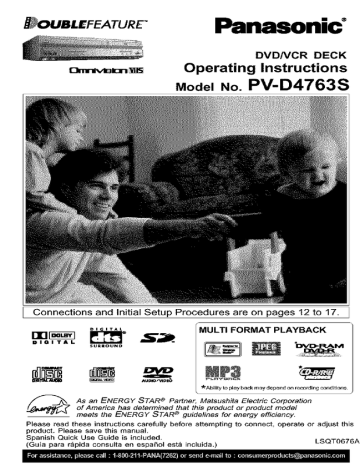
Panasonic"
DVDNCR
(3kllrdv_k3n
Operating Instructions
Model No.
I Connections
and Initial Setup Procedures
DIClTAL
DIGITAL
Pm r
DECK
PV-D4763S
are on pages 12 to 17.
MULTI FORMAT PLAYBACK
SURROUND
"kAbility to play back may depend on recording
conditions
of America
As
an ENERGY
has determined
STAR e Partner,
that thisMatsushita
product orElectric
product Corporation
model
meets the ENERGY STAR e guidelines for energy efficiency,
Please read these instructions carefully before attempting
product. Please save this manual.
Spanish Quick Use Guide is included.
(Guia para r_pida consulta en espaSol est_ incluida.)
to connect, operate
or adjust this
LSQT0676A
Important Safeguards and Precautions
FrFORYOURSAFETY, READANDRETAtNALLSAFETY
AND OPERATING INSTRUCTIONS. HEED ALL
ARNINGS IN THE MANUAL AND ON THE UNIT
I
I
INSTALLATION
I
POWERSOURCECAUTION
Operate onty from a power source indicated on the
unit or in this manual If necessary, have your
Electric Utility Service Company or Video Products
Dealer verify the power source in your home.
2 POLARIZEDORGROUNDING
PLUG
As a safety feature, this product comes with either
a polarized power cord p_ag (one blede is wider
than the other), or a three-wire grounding type plug¸
POLARIZED PLUG CAUTION:
This plug wil_ on_y fit into an oulJat one way If you cannot
fully insert the ptug, try reversing it. If it still wilt not fit,
have an electrician install the proper wal_ oufiet DO not
defeat the safety feature by tampering with the p_ug.
GROUNDING PLUG CAUTION:
This p_u_ wil_ only fit into a three-beta grounding
out_et If necessary, have an electrician inatal_ the
proper outlet. DO not defeat the safety feature by
tampering with the plug.
3 POWER CORD
Make sure power cords are routed so that they
are not likely to have anything rest on them, ro_l
over them, or be in the way of walking traffic
If an extension cord is used, make sure it also
has either a polarized or grounded bjug and that
the cords can be seeurelvconnected.
Frayed cords, damaged p_ugs, and damaged or
cracked wire insulafion are hazardous and should
be replaced by a qualified service technician¸
Overloaded oufiets and extension cords are fire
hazards and should be avoided.
4
5
6
DO NOT BLOCK VENTILATION HOLES
Veatitation openings in the eabinat release heat
generated during operation. _f they are blocked,
heat build-ag inside the unit can cause taitures that
may result in a fire hazard or heat damage to
cassettes or discs¸
For protection, foitow these ru_es:
a Never cover ventilation slots or the unit while in
use, or operate the unit when placed on a bed,
sofa, rug, or other SOft surface¸
b Avoid built-in instaitation, such as a book case
or rack, uniess proper veatitation is provided¸
PLACEMENT: AVOID EXTREMELY HOT LOCATIONS
OR SUDDEN TEMPERATURE CHANGE8
DO not place the unit over or near beater or
radiator, in direct sunlight, inside ctased vehicles,
in high temperature [over 104°F (40°0)], or in over
75% humidity¸ If the unit is suddenly moved from
a cold place to a warm one, moisture may
condense in the unit and on the tape causing
damage. Never subject the unit to vibration,
impact, or bjace it so that the surface is tittad as
internal parfs may be sedousty damaged¸
TO AVOID PERSONAL INJURY
• Do not place unsecured equipment on a sloping
surface¸
• DO not place this unit on any support that is not
firm, level and adequately strongA
The unit could tal_ causing sedou
injury to a chitd or adult and
damage to the unit¸
• An appliance and cart
combination should be moved
with care¸ Quick stops,
excessive
force,
and
TM
I
USING THE UNIT
I
If the unit has been in storage or moved to a new location,
refer first to the INSTALLATION
section of these safeguards.
I KEEP THE UNIT AWAY FROM WATER OR MOISTUREOF ANY KIND,
2 IF EQUIPMENT IS EXPOSED TO RAIN, MOISTURE, OR
STRONG IMPACT, unplug the unit and have it inspected by a
qualified service technician before use.
3 DURING AN ELECTRICAL STORM
During a lightning storm, whether indoors or outdoors, or
before teaving the unit unused for extended periods of time,
disconnect all equipment from the power source as well as
the antenna and cable system
4WHEN THE UNIT IS PLUGGED IN
Never expose the unit to rain or water. DO NOT OPERATE
if liquid has been spiited into the unit immediately unplug
the unit, and have it inspected by a service technician
Fire and shock hazards can resutt from electrical shorts
caused by liquid contact inside
Never drop or push any object through openings in the unit
Some internal parts carry hazardous voltages and contact
can cause electric shock or fire hazard.
DO not put any foreign object on the disc tray.
Avoid placing the unit directly above or below your TV set
as this may cause electrical interference
Keep all magnets
away from electronic equipment
5 USING ACCESSORIES
Use only accessories recommended by the manufacturer to
avoid risk of fire, shock, or other hazards
6CLEANING
THE UNIT
Unplug the unit. Then, use a clean, dry, chemicaity untreated
cloth to gently remove dust or debris DO NOT USE cleaning
fluids, aerosols, or forced air that could over-spray, or seep
into the unit and cause electrical shock Any substance such
as wax, adhesive tape, etc may mar the cabinet surface
Exposure to greasy, humid, or dusty areas may adversely
affect internal parts
I
1
2
uneven
surfaces may cause the appliance and cart
combination to overturn¸
• Carefully fallow ait operating instructions and
use the manufacturer's
recommended
accessories when operating this unit or
connecting it to any other equipment.
2
I
OUTDOOR ANTENNA INSTALLATION
I SAFE ANTENNA AND CABLE CONNECTION
rt an outside antenna or cable system is connected to the
equipment, be sure the antenna or cable system is grounded
so as to provide some protection against built up static
charges and voltage surges.
_, _o=,
Section 810 of the National Electrical
_._
Code, ANSbNFPA 70 (in Canada, c
part 1 of the Canadian Electrical _
_._._._
,
Code provides information
_
/_/" _#='`'o_
....
with respect to proper grounding
_ _Jcj_=_
of the mast and supporting
__,_
.........
structure, grounding of the taaddn wire
..............
to an antenna
discharge
unit, size of grounding
conductors,
location of antenna
discharge
unit, connection
to grounding
electrodes and requirements for the grounding electrode.
2 KEEPANTENNACLEAROF HIGHVOLTAGEPOWERLINES ORCIRCUITS
An outside antenna system should be located welt away from
power lines, e_ectric _ight or power circuits and where it witI never
come into contact with these power sources if it should happen
to fall When instaiting an outside antenna, extreme care should
be taken to avoid touching power lines, circuits or other power
sources as this could be fatal Because of the hazards involved,
antenna instatlaSon should be _eft to a professional
3
I
SERVICE
DO NOT SERVICE THIS PRODUCT YOURSELF
If, after carefully following the detaited operating
instructions, this product does not operate properly, do not
attempt to open or remove covers, or make any
adjustments not described in the manual Unplug the unit
and contact a qualified service technician
IF REPLACEMENT
PARTS ARE REQUIRED
Make sure the service technician uses onty parts specified
b_the manufacturer, or those bavingthe same safety
aractarisfics as the edginal parts The use of unauthorized
subsfitutes may result in fire, electric shock, or other hazards.
HAVE THE SERVICE TECHNICIAN PEWOFdA A SAFETY CHECK
After any service or repairs to the unit, request the service
technician to conduct a thorough safety check as
described in the manufacturer's service literature to ensure
that the unit is in safe operating condition
Safety Precautions/Mesures
de sdcuritd
WARNING:
To prevent fire or shock hazard, do not expose
equipment to rain or moisture.
CAUTION:
To prevent electric shock, match wide blade of
wide slot, fully insert.
Avertissement:
Afin de prdvenir tout risque d'incendie
ou
_lectriques,
ne pas exposer cet appareil &
une humidit_ excessive.
Attention:
this
plug to
de chocs
la pluie ou
Pour _viter les chocs _lectriques,
introduire la lame la
plus large de la fiche dans la borne correspondante
de la
prise et pousser jusqu'au fond.
This symbol warns the user that uninsulated voltage
within the unit may have sufficient magnitude to cause
electric shock.
Therefore, it is dangerous to make any kind of contact
with any inside part of this unit.
CAL;'rION TO REDUCE THE RISK OF [L£CTRIC SHOC}
00 NOT REMOVE COVER (OR BACK}
NO U$£R.$ ERVIC_I_LE
PARTS _NS_I3E
REFER SERViCInG TO QUALIFIED 9£RVrCE PERSO_tN_
This symbol alerts the user that important literature
concerning the operation and maintenance of this unit
has been included. Therefore, it should be read
carefully in order to avoid any problems.
CAUTION:
UNIT IS A CLASS _ LASER PRODUCT.
HOWEVER
THIS UNIT USES A VISIBLE
LASER BEAM WHICH COULD
CAUSE HAZARDOUS
RADIATION
EXPOSURE
IF DIRECTED.
BE SURE TO OPERATE
THE UNIT CORRECTLY
AS INSTRUCTED.
' CAUTION:
LASER RADIATION
WHEN OPEN DO NOT
WHEN THIS UNIT IS PLUGGED
TO THE WALL OUTLET, DO NOT PLACE
YOUR EYES CLOSE TO THE OPENING
OF THE DISC TRAY AND OTHER
OPENINGS
TO LOOK INTO THE INSIDE OF THIS UNIT.
I ATTENTION:
RAYONNEMENT
LASER EN CAS
D'OUVERTURE.
NE PAS REGARDER
DANS LE FAISCEAU.
USE OF CONTROLS
OR ADJUSTMENTS
OR PERFORMANCE
OF
PROCEDURES
OTHER THAN THOSE SPECIFIED
HEREIN MAY RESULT
HAZARDOUS
RADIATION
EXPOSURE.
DO NOT OPEN COVERS AND DO NOT ATTEMPT
REFER SERVICING
TO QUALIFIED
PERSONNEL.
TO REPAIR
STARE
IN
YOURSELF.
_NTO BEAM.
(inside
of product)
FCC NOTE:
This equipment has been tested and found to comply with part 15 of the FCC Rules. These limits are
designed to provide reasonable protection against harmful interference when operated in a residential
environment, if this equipment does cause interference to radio or television reception, which can be
determined by turning the equipment off and on. use the equipment in another location and/or utilize
an electrical outlet different from that used by the receiver.
If necessary, consult the dealer or an experienced radio/TV technician for help. The user may find the
booklet, "Something About interference" available from FCC local regional offices helpful.
FCC Caution:
To assure continued compliance, (example* use only shielded interface cables when connecting to
other devices.) Any changes or modifications not expressly approved by the party responsible for
compliance could void the user's authority to operate this equipment.
FCC Warning:
Any
unauthorized
changes or modifications
authority
to operate.
to this equipment would void the user's
Region Management Information:
This DECK is designed and manufactured to respond to the
Region Management Information that is recorded on a DVD
disc. If the Region number described on the DVD disc does
not correspond to the Region number of this DECK, this
DECK cannot play this disc.
OThe Region number for this DECK is "1".
OThe Player will play DVD-Video marked with labels
containing "1" or "ALL",
I
Example:
3
L_
Congratulations
:_1
on your purchase of one of the most
sophisticated and reliable products on the
market today. Used properly, it will bring you
years of enjoyment. Please fill in the information
below. The serial number is on the tag located
on the back of your DECK.
• Date of Purchase
• Dealer Purchased From
• Dealer Address
• Dealer Phone No.
• Model No.
PV-D4763S
• Serial No.
[]
Remote Control
LSSQ0377
[]
Batteries
2 "AA"
[q F'._I311_j
Playing older or damaged tapes may eventually cause
video heads to become clogged.
-
Video Head Clog Sensor
I:1"!11_
_-_
[]
RF Coaxial
Cable
LSJA0372
I:FJ_; [q_
A clean video head helps produce a clear picture.
So, we have equipped your DECK with a built-in,
non-chemical head cleaning system that helps
prevent clogging of the video heads.
Cleaning is performed each time you load or unload
a video cassette,
• This feature is preventative only, If your video heads
are seriously clogged, consider the use of a chemical
non-abrasive head cleaning kit or take your DECK to
a Servicenter.
To order accessories,
call toll free
1-800-332-5368.
_
....o .EAO,_
.A_
During playback, this screen
_E_CLE_aG
J_LEASE
[N_ER
HEA_
appears if clogging is detected.
CL_.G
C_SSEFTE
O_
R£FE_
O MANUAL
To remove screen, press PLAY
on the remote or DECK.
._
_L,_Y
• Use "dry" type head cleaning cassette only.
(Part No. NV-TCL30PT is recommended.)
• Follow cleaning tape instructions carefully.
Excessive use of tape can shorten head life.
• If head clog symptoms persist, contact your
nearest servicenter by visiting our Web Site
(see p. 65).
Dicjital Auto Picture
Automatically controls the video output signal for
less noise depending on the tape condition.
__
1) Open
cover.
2) Insert
batteries
as
marked.
3) Close cover,
[] Battery replacement
caution
• Do not mix old and new batteries.
• Do not mix alkaline with manganese
battedes.
Digital Auto Trackine
Continuously analyzes the signal and adjusts for
optimum picture quality.
Manual Trackincj Control
(to reduce picture noise)
Use during Playback and Slow Motion mode to
reduce picture noise.
Press CH (TRACKING) _
on the remote control
or on DECK until the picture clears up.
To return to Auto Tracking, press POWER off, then
on again a few seconds later.
r,_'ffA'_, fj I;=__
Only use tapes with the _
Tape Speed
Setting
mark in this DECK.
Type of Video Cassette
T6O
T120
T160
SP
(Standard Play)
1 Hour
2 Hours
2 Hours
40 Minutes
LP
(Long Play)
2 Hours
4 Hours
5 Hours
20 Minutes
SLP
3 Hours
(Super Long PlayI
6 Hours
8 Hours
4
V-Lock Control (to reduce picture _litter)
In Still mode, CH (TRACKING) _
operate
V-Lock control.
as a
LI[_dLWJLIL_'_ILW_lJ
Important Safeguards and Precautions
............................
2, 3
Before Using ............................................................................
4
DECK / Disc / Cassette Information
..................................
6,7
Location of Controls .......................................................
8 ~ 10
Displays (On Screen Displays and MultiFunctionDisplay) .................... 11
Connections
..................................................................
12 ~ 15
Initial Setup for Basic Connections
(Ready to Play) ..........
16, 17
Reset Language, Channels, Clock, VCR's Output Channel ... 18, 19
Playback/Record
on a Tape ...........................................
20, 21
Basic DVD Operation
......................................................
22, 23
Timer Recording ..............................................................
24,
MTS Broadcast/VHS
Hi-Fi Stereo System .................... 26,
Multi-Brand Control Feature ...........................................
28,
Tape Operation (Search System) .......................................
30 ~
Special VCR Features .....................................................
33,
Copying Your Tapes (Dubbing) .........................................................
25
27
29
32
34
35
Disc Operation ...............................................................
36 ~ 41
DVD-RAM Operation (DVD-RAM only) .................................
42, 43
DVD Operation using On-Screen Displays ................. 44 ~ 48
MP3/WMA/JPEG
Playback Operation ..........................
49 ~ 51
DVD Lock Feature .................................................................
52
Settings for DVD Operation ..........................................
53 ~ 57
SD Card ............................................................................
58, 59
Language Code List ..............................................................
60
Warning and Instruction Displays ........................................
61
Before Requesting Service .............................................
62, 63
Limited Warranty .............................................................
64, 65
Customer Services Directory ...............................................
65
Spanish (Espa_ol) Quick Use Guide ............................
66 ~ 71
Index .....................................................................................
BC
j
Break
prevent
recording.
jj
_._
.
Type
• Non-cartridge
discs
• Discs that can be removed from
their cartridges (TYPE 2 and 4)
Capacity
• 12 cm (5") 9.4 GB (double-sided)
and 4.7 GB (single-sided)
• 8 cm (3") 2.8 GB (double-sided)
Screw driver
Record Tab__
"To record
,,A
DVD-RAM discs must meet the following conditions
for this unit to be able to play them.
off the tab to
again
Cover the hole
with cellophane tape.
• Remove TYPE 2 and 4 discs from their cartridges
before use, then return them when you are finished.
Read the instructions for the disc carefully.
[m]L':_ITl?i_]I _=[_][q
Use a soft cloth or dusting attachment of a vacuum
cleaner to remove dust from the ventilation holes on
the back sides and bottom of the cabinet. Plastic
surfaces are easily scratched and can be marred
by alcohol and various solvents. Avoid excessive
use of oil-based furniture polishes since the
materials used in the cabinet will accumulate more
dust. We recommend using a non-abrasive,
antistatic cleaner and polisher.
DECK can play back discs bearing any of the
following marks:
Logo
Disc type
DVD-RAM
(Version
1.1 of the
Video
Format
unified Recording
video recording
standard)
_
t_7
a
DVD (DVD-Video)
DVD-R (DVD-Video
discs [finalized])
formatted
4_
• Some parts of the disc, for example where one program
ends and another begins, may not play smoothly.
Handling
precautions
• Sticking a label on the disc may impairDVD*R playback.
• Do not attach sticker to discs. (Do not use discs with
exposed adhesive from tape or left over peeled_off
stickers.)
• Only hold disc by edges as shown below. Fingerprints,
dirt and scratches can cause skipping and distodion.
• Do not write on label side of disc.
• Never use record cleaning
sprays, benzine, thinner,
static electricity prevention
l_qu_ds,or any other solvent.
×
DVD-Audio
I_[_
Video CD
r_
CD (CD-DA)
CD-R/CD-RW
[CD-DA,Video
CD formatted discs [finalized]]
WMA, MP3, JPEG
[Discs Played 8cm (3") or 12cm (5")]
Discs which cannot be played
• DVD with Region No. other than "1" or "ALL"
• PAL discs (the audio on DVD-Audio can be
played), DVD-ROM, DVD-RW, DVD+RW,
CD-ROM, CDV, CD-G, CVD, SVCD, SACD,
Divx Video Disc and Photo-CD
O
• Do not use irregularly shaped discs (e.g. heartshaped), as these can damage the unit.
• It may not be possible to play CD-R, CD-RW,
DVD-R and DVD-RAM in all cases due to the
type of disc or condition of the recording.
6
• Do not try to close disc tray when disc is not
properly placed•
TO clean disc surface
With a soft, damp (water only) cloth,
O
gently wipe from the center hole to the
outer edge as shown below. (Wiping in a
circular pattern will scratch the surface.)
• DVD-RAM, DVD-R :
X
Clean only with the DVD_RAM disc
cleaner available. Never use cloths or
cleaners for CDs etc.
If disc is brought from a cold to a warm
environment,
moisture may form on the disc
Wipe away moisture with a soft, dry, lint_free cloth
before using disc. (See above.)
Improper
disc storage
Discs could be damaged if stored or left in areas:
• exposed to direct sunlight.
• that are humid or dusty•
• near heat (i.e. heater, radiator, etc.).
Power
Source:
Power Consumption:
Video Signal:
Video Recording
System:
Audio Track:
Tuner:
Broadcast
Channels:
CABLE Channels:
Input/Output Terminal:
Input Terminal:
Output Terminal:
Operating Temperature:
Operating Humidity:
Weight:
Dimensions:
Discs Played
(1) DVD-VIdeo Disc
DVD-Audio Disc
DVD-RAM
Disc
120 V AC, 60 Hz
Approx. 32 watts, _
Approx. 4 watts
EIA Standard NTSC color
4 rotary heads helical scanning system
1 track (Normal), 2 channel (Hi-Fi Audio Sound)
VHF 2- 13, UHF 14 ~ 69
Midband A through I (14 - 22), Superband J through W (23 - 36)
Hyperband AA - EEL 37 ~ 64, Lowband A_5 - A-1 (95 - 99))
Special CABLE channel 5A (01), Ultraband 65 - 94, 100 - 125
Audio/Video Line InputJOutput, RF Input/Output
Audio/Video Line input (Front)
S-Video Output DVD only, Component Video Output DVD only)
Audio Output 2 (L), (R)
5 °C- 40 °C (41 °F - 104 °F)
10%-75%
4.9 kg (10.8 Ibs).
430 W x95.5 H x344 D mm
16-15/16" (W x 3-12/16" (H) x 13-9/16" (D) inch
5"
5"
5"
3"
3"
3"
5"
3"
5"
3"
(12 cm) single*sided single*layer
12
((12 cm) double-sided
single-sided doubledayer
doubledayer (one layer per side)
8cm
18 cm/single-sided
single*layer
single*sided double*layer
(8 cm) double-sided doubledayer (one layer per side)
(12 cm) 9.4 GB (double-sided)and
4.7 GB (single-sided)
(8 cm) 2.8 GB (double*sided)
(12 cm) disc
(8 cm) disc
(2) Compact Disc
(CD-DA, VideoCD)
(CD-PJCD-RW,MP3,WMA, JPEG)
Digital Audio Output:
Digital Optical Connector
Pickup:
Wavelength: 655 nm (DVD), 790 nm (Video CD/CD
Laser power: CLASS II
Note: • Designs and specifications are subject to change without notice.
Angle:
Chapter Number:
DVD:
Playback Control:
Subtitles:
Time Number:
Title Number:
Track Number:
Video CD:
Apparatus
Some DVD discs feature scenes simultaneously shot from different angIes.
The ANGLE button can be used to view the scene from different angles.
(ANGLE Indicator lights on DECK when a scene recorded at different angles
is detected.)
Titles are subdivided into numbered sections. You can quickly search for
a favorite scene using these numbers.
A high-density optical disc on which high-quality pictures and sound have
been digitally recorded. DVD incorporates new video compression technology
(MPEG II) and high-density recording technology which allow entire movies to
be recorded with incredible playback quality.
With Video CD (version 2.0), scenes or information may be selected for viewing
or listening from an interactive menu that appears on the TV screen.
Written dialogue which appears at the bottom of the screen.
The elapsed play time from the start of a disc or title. Use to quickly find
scenes. (May not work with some discs.)
For DVD discs with two or more titles, the title is numbered as title 1, title 2, etc.
Numbers assigned to tracks on Video CDs and CDs to allow specific tracks to
be quickly located.
CD containing picture and sound with same quality level as video tape.
This DECK also supports Video CDs with playback control (version 2.0).
Claims of U.S. Patent Nos. 4,631,603, 4,577,216, 4,819,098 and 4,907,093,
product
incorporates
protection
technolo3g_
y that is protected by method claims of
I This
licensed
for limited
viewingcopyright
uses only_
....
certain U.S. Patents and other intellectual property rights owned by Macrovision Corporation and
other rights owners. Use of this copyright protection technology must be authorized by Macrovision
Corporation, and is intended for home and other limited viewing uses only unless otherwise
I authorized by Macrovision Corporation. Reverse engineering or disassembly is prohibited.
7
_WJ_w_'_A[ILLWJIJ
LWJI _WJIII[ILLWJL_
_]
Bold:
Italic'.
Bold ltali_
Normal:
EJ ECT /
OPEN / CLOSE
pp. 28, 22
VCR Function
DVD Function
VCR and DVD
Others
Functions
DISPLAY
pp. 11, 44
/
TV mode
p. 28
POWER
VCR mode
p. 28
DVD mode
p. 28
DSS / CABLE mode
p. 28
INPUT
p. 35
PLAY
pp. 20, 22
REWIND / SEARCH/
SLOWpp. 20, 23
FAST FORWARD
/
SEARCH / SLO W+
pp. 20 23
PAUSE
, S ,iL
pp. 20, 23
STOP
pp. 20 22
VCR/TV
p. 21
NUMBER
ADD/DELETE,
keys
pp. 19, 39, 52
RETURN / SEARCH
pp. 22, 30
(v.s.sj/
ENTER
pp. 23, 28
ACTION
pp. 18, 53
_RAM
p. 24
SELECT
SKIP
p. 23
AV< I_
MENU /
Play List
pp. 38, 43
SET
TITLE/
Direct Navigator
pp. 38, 42
/_
SUB TITLE
p. 36
/
ANGLE
p. 37
ZOOM
p. 37
_COMMERClAL
SKIP /
ZERO SEARCH
pp. 31, 32
AUDIO
pp. 27,
VOLUME + /
p. 28
CHANNEL • / •
TRACKING / V-LOCK
pp. 4, 21
COU
--TAPE
RESET
p. 32
SPEED / PAGE
pp. 21, 41
POSITION /
VOL UME ADJUS T
pp. 34, 40
RECORD
p. 21
EJECT
8
button:
When this button is pressed in VCR mode, the tape is ejected.
This button is inoperative if pressed during recording.
If pressed in DVD mode, the disc tray opens or closes.
Bold:
Italic',
Bold Italic:
Normal:
VCR Function
DVD Function
VCR and DVD Functions
Others
STOP/EJECT
p. 20
FAST FORWARD/SEARCH
p. 20
PLAY
p. 20
REWIND/SEARCH
p. 20
If the disc cannot be removed...
First, unplug DECK, Then, prepare a rigid
wire (e,g, an extended paper clip) and,
applying moderate force, insert it straight
into the hole at the base of the tray,
The tray will eject a tittle, Now, pull the tray
all the way out and remove the disc,
/
Over 2 inches
Cassette
Compartment
p. 22
D_
Audio/Video_
Input Connector
(LINE 2) p. 35
OPEN/CLOSE
/
2
CHANNEL
TRACKINGN-LOCK
pp. 4, 21
REC
p. 21
Multi Function
Display
p. ll
SD Card slot
p. 58
PROGRESSIVE
p. 10
PAUSE
p. 23
SKIP
SKIP
p. 23
PLA Y
p. 22
S TOP
p. 22
Use when moving DECK to new location, or if a mistake was made in the Initial
Setup section (return to Factory Setting),
• Make sure a tape is not inserted in the DECK,
J
1
Turn DECK Power on,
Press and hold both VCR PLAY
g.= and CHANNEL • on the DECK for
more than 5 seconds,
• The power shuts off,
r= I
2
Do "Initial Setup (Ready to Play)"
on page 16,
9
Lm_wjLw_IJLWJlll
LwJILW_JLW_
_q]_wJIL__w_wJll[_
Bold:
VCR Function
Bold Italic: VCR and DVD Functions
AC Power Plug
• While plugged into an AC outlet,
this DECK consumes 4 W of
electrical power in off mode.
Component
Connector
p. 13
Video
VHF/UHF Antenna Output Terminal
p. 12
VHF/UH F Antenna Input Terminal
p. 12
Output
(Y, P_, PR) (DVD
L/R, FRONT
p. 15
Optical Digital Audio
Output Connector
(DVD Only)
p. 15
Video Output
Connector
Only)
\\
5. lch Analog Audio Output
Connector
(CENTER,
SUB
SURROUND
(DVD Only)
Italic: DVD Function
\
Video Input
Connector
p. 35
\\
WOOFER,
L/R)--\
\
S-Video Out
Connector
(DVD Only)
pp. 10, 13
\
Audio Output 2
Audio Input
Connector(L/R)
Connector(L/R)
p. 13
p. 35
Audio Output 1
Connector (L/R)
p. 12
The following table shows the status of the output jacks when in VCR or DVD mode.
_*
• To
I
VCR
Video Output
Audio
Out 1
AudioOut2
YES
DVD
YES
I
Component
S, VIDEO OUT
Vide°Output
N/A
N/A
YES
PROG functions on the remote are not available when using Component Video Output
and S-VIDEO OUT. Please set TV to either RF iNPUT or VIDEO iNPUT, and then press
PROG.
enjoy PROGRESSIVE
SCAN
video
(1). Connect Component Video Output to the component video input terminals of a television.
(See p. 13.)
(2). When the PROGRESSIVE
button is pressed, the ON lamp lights up (see p. 9) and the
PROGRESSIVE
SCAN signal is output from the Component Video Output Connector.
Notes
• The PROGRESSIVE
button can be operated when the DECK is in DVD function mode.
• The screen may shift off-center when using progressive output. Please adjust the screen
position if this occurs. (Refer to your TV manual.)
• The DECK outputs video signals (not PROGRESSIVE
SCAN) from the "VIDEO OUT" and
"S-VIDEO OUT" terminals when the ON lamp is lit.
10
Function
& Channel
Displays
CH08_
VCR
Status
To display
overlay
press
& Clock
Blank Tape/No
Indications
When a function button
is pressed, e.g. PLAY,
or you change
channels, a 5-second
display appears.
Displays
Video
Whenever a blank section of a tape
comes up in Play mode, or when the
selected channel has no broadcast
signal with Weak Signal Display
Feature (p. 33) set to OFF, the TV
screen will turn solid blue.
Function
Current Time
Status\
or remove
Channel
/
\\\
at right,
12:00AM
Ree Time
DISPLAY.
Signal
18STEREO
(OTR mode only,
see p. 21.)
CHO2
-0;12:S4
Counter
•
Being Received
(See p. 26.)
VCR mode Indicator
Lights up when
DECK is VCR mode.
Timer Indicator_
Lights up when
DECK is set for
Timer Recording,
or when One
Touch Recording
(OTR) is used.
Flashes when
Timer Recording is
set, but a tape has
not been inserted
into DECK and
when a power
interruption occurs
during Timer
Programming.
DTS
Tape Speed
(See p. 4.)
Tape Indicator
Lights up when a tape
is inserted,
\
\
DISC Indicator
Lights up when a
disc is inserted.
_VCR
REC
I
|Lights
up during
I
/record,ng"
Indicator
Indicator
_
/
/
I /
/C.
I
|
|
F'
||
I A"
1
Hi-Fi Indicator
Lights up when
Hi-Fi audio is
monitored in Play
mode.
/
/
/
/
__ __ __ _
/I
I.
II
]OIDVDI
/I
|'_,1|
11_51MP3WMAJI
_l
IVCRI_
_II_E_
DVD mode Indicator
Lights up when
DECK is DVD mode.
AM/PM
Indicator
_
CD/MP3/WMA
t_l_athor
wh n
Vigd_tsor _uda°
ca is inserted.
MP3NVMA:
Lights when an
Mpo rWM ^
file ispiayed'_
ANGLE Indicator
Lights up when a
scene recorded at
different angles is
detected.
(See p. 37.)
(DVD only).
Lights up when DTS
formatted DVD is played.
(DVD only)
Dolby Digital
Indicator
Lights up when "Dolby Digital"
formatted DVD is played.
(DVD only)
Clock/Status/Channel/Speed
Display
Displays the current time. Briefly displays DECK
status when a function button is pressed. Briefly
displays the channel number, or "LI" or "L2"
when a channel or line input is selected. Briefly
displays the recording speed when SPEED is
pressed.
11
MW_LW_ LIIL_ILW_
L[_
I=]_I11J [o1"_.
• If your TV has AUDIO and VIDEO IN terminals, connect them to DECK for higher
quality picture and sound.
• You can enjoy stereo sound even if your TV is not stereo by connecting a stereo
amplifier to DECK.
• Connect DECK and TV with an RF Coaxial Cable _
(not supplied) as shown in the figure below,
•
DSSReceiver=FDECK=FTV
•
(supplied) or an AV Cable
DECK.I, TV
•
Cable Box =I,DECK=I, TV
Antenna or Cable
DSS
Receiver
Cable Box
Disconnect antenna or cable from TV
and connect to DECK.
2 Connect
DECK to TV with RF Coaxial Cable.
RF COAXIAL
(supplied)
DVD/VCR DECK
CABLE
\\\\\
\_
A V CABLE
(not supplied)
r WARNING
t
When using "Nut type" RF coaxial cables, tighten with I
fingers only. Overtightening
may damage terminals.
I
• Note to CABLE system installer
This reminder is provided to call the CABLE system installer's attention to Article 820-40 of the
NEC in USA (and to the Canadian Electrical Code in Canada) that provides guidelines for proper
grounding and, in particular, specifies that the cable ground shall be connected to the grounding
system of the building, as close to the point of cable entry as practical.
12
[o__L"_I'_[_
•
With a Cable Box (DECK_Cable
D VD/_CR
DECK
Box=l_TV)
• v_ewany
record
scrambled
channels.
(including
scrambled)
channel.
T!/
• use Remote
Control to select
channels without
using Multi-brand
control feature.
•
Connect With Two Cable Boxes
D VD/VCR DE CK
G.T"I
I
• record and view
both scrambled
and unscrambled
channels if
Cable Box
TV
view a channel
other than the
one selected
for any type of
recording.
additional
equipment is
added.
This connection
do a Timer
recording of a
channel unless
you select it on
the Cable Box.
requires: two
converter boxes,
an A/B switch,
and a 2-way
splitter.
_)Connect
AUDIO OUT2 (L, R) to the AUDIO IN (L, R) of the TV. (audio input for COMPONENT
or S-VIDEO mode).
_)lf your TV has COMPONENT
VIDEO INPUT, connect to COMPONENT
VIDEO OUT.
If your TV does not have COMPONENT VIDEO INPUT but has S-VIDEO INPUT, connect to
S-VIDEO OUT.
(_When
in DVD mode, set your TV to either COMPONENT
_•
You can watch DVDs through the S-VIDEO or COMPONENT VIDEO, VHFIUHF OUT TO TV,
and VIDEO OUT connections to your TV. The VCR and TUNER pictures are available only
from the VIDEO OUT and VHF/UHF OUT TO TV connections to your TV.
• PROG functions on the remote are not available when using SWIDEO OUT and COMPONENT
Video Output. Please set TV to either RF INPUT or VIDEO INPUT, and then press PROG.
VIDEO IN or S-VIDEO
IN.
• TV must have capability to accept and display a progressive scan signal to use
PROGRESSIVE mode. Consult your TV operating instructions.
DVD/VCR
DECK
77/
From DECK's
AN OUTPUT
iN
13
i"Jllff"d[;l[_
I_
[]
Ready
Checklist
Turn down the volume, then turn DECK, as well as other equipment to be connected,
off before proceeding with connection.
Do not block ventilation holes of any of the equipment and arrange them so that air can
circulate freely.
Read through the instructions before connecting other equipment.
Ensure that you observe the color coding when connecting audio and video cables.
[]
[]
[]
• Connecting Amplifier (2ch stereo system)
D VD/VCR DECK
5_eaker
Enjoying
digital
audio output
from the digital
Amplifier
audio output
Speaker
connector
Notes on audio output from the optical digital audio output connector
Disc
Sound recording format
Optical digital audio output from connector
DVD
Dolby Digital
Dolby Digital bitstream (1 - 5,1 ch)
or PCM (48 kHz sampling/16 bit only) *_
Linear PCM
(48/96/192/44.1/88,2/
176,4 kHz 16/20/24bit)
Linear PCM (2 ch)
(48 kHz sampling/16
16 bit) *=
DTS
Bitstream or PCM (48 kHz sampling/16 bit only)*
MPEG 1
Linear PCM
PCM (44.1 kHz sampling)
Linear PCM (44,1 kHz sampling)
MP3
MP3
Linear PCM (It depends on the MP3 file)
WMA
WMA
Linear PCM (It depends on the WMA file)
VideoCD
CD
bit or 44,1 kHz sampling/
"1
The type of audio output from the connector can be selected by the Settings for DVD
Operation. (See p. 54.)
*2 Sound having 96/192 kHz sampling is converted into 48 kHz sampling (or 88.2/176.4 kHz
sampling is converted into 44.1 kHz sampling) when it is output from the DECK's optical digital
audio output connector.
For your reference:
• Dolby Digital is a digital sound compression technique developed by the Dolby Laboratories
Licensing Corporation. Supporting 5A-channel
surround sound, as well as stereo (2-channel)
sound, this technique enables a large quantity of sound data to be efficiently recorded on a disc.
• Linear PCM is a signal recording format used in CDs. While CDs are recorded in 44.1 kHz/16 bit,
DVDs are recorded in 44.1 kHz/16 bit ~ 192 kHz/24 bit.
Manufactured under license from Digital Theater Systems, Inc. US Pat. No. 5,451,942, 5,956,674,
5,974,380, 5,978,762 and other world-wide patents issued and pending. "DTS" and "DTS Digital
Surround" are registered trademarks of Digital Theater Systems, Inc. Copyright 1996, 2000
Digital Theater Systems, Inc. All rights reserved.
Manufactured
under license from Dolby Laboratories.
"Dolby" and the double-D symbol are trademarks of Dolby Laboratories.
14
•
Connecting
Amplifier
(5.1 ch Surround
system)
Enjoy the powerful movie theater and hall-like sound available with multiple
channel audio found on DVDs by connecting an amplifier and speakers,
There are two types of connection, digital and analog.
A. Digital connection
(DECK OPTICAL Digital Audio Output Connector)
When DVDs recorded in Doiby Digital or DTS are played, Dolby Digital bitstream or DTS
bitstream is output from the DECK OPTICAL Digital Audio Output Connector. When DECK
is connected to a Dolby Digital decoder or DTS decoder, you can enjoy theater-quality
audio in your home. [An optical digital audio cable (optiona 0 is required when an optional
Dolby Digital decoder or DTS decoder is used.]
B.Analog connection
(5.1 ch Analog Audio Output Connector)
Connect an amplifier with muRi-channel audio input terminals. This DECK can decode
Dolby Digital and DTS. There are no limitations on sampling frequency with this kind of
connection.
Notes
on connecting
digital
audio
cable
an optical
(optional)
I_
Surround
Speaker
/_
Surround
Speaker
[5.1 ch Surround
s
• Firmly connect the cable to the_
connector.
._-
Front
Speaker
B. Analog
connection
To muRi-channel
input terminals
DVD/VCR
A. Digital
DECK
(Rear)
Front
audio
Subwoofer
Decoder with Dolby
Digital/1) TS processing
connection
Oflutical Digital Audio
ble (optional)
To Optical Digital Audio
input Connector
Caution
for optical digital audio output connector:
• When connecting an amplifier (with an Optical Digital Input Connector) which does not
contain the Dolby Digital or DTS decoder, be sure to select "PCM" at "Dolby Digital"
and "PCM" at "dts" of the Settings for DVD Operation "Audio Output" (see p. 54).
Otherwise, any attempt to play DVDs may cause such e high level of noise that it may
be harmful to your ears and damage your speakers.
• When a Dolby Digital/DTS decoder is connected, please select "Bitstream"
at "dts" or
"Dolby
Digital" of the Settings for DVD Operation "Audio
Output".
If "PCM" is selected, there will be stereo sound. (See p. 54.)
• Video CDs and CDs can be played as usual.
Note:
• Some DTS decoders which do not support DVD-DTS interface may not work properly with
DECK.
15
Turn TV on.
See connections (_) RF Coaxial Cable Connection and @ AV Cable Connection on page 12.
<RF Coaxial Cable Connection>
Set TV to channel 3.
<AV Cable Connection>
Set TV to VIDEO.
3
[DECK -_ TV]
• Go to "lnitiat Setup (Ready to Play)." (See below,)
[Cable Box ÷ DECK _>-TV], [DSS ->- DECK ÷ TV]
• Turn on Cable Box and set it to your Public Broadcasting
in your time zone,
Station (PBS) channel
• If you use a DSS Receiver, it must be turned off,
Press VCR on remote for VCR mode.
Plug DECK Power Cord into AC wall outlet. DECK comes on and auto channel
and clock set starts.
• If screen below does not appear, check DECK - TV connection and, if TV is tuned to
channel 3, try switching it to channel 4.
• To change VCR's output channel, please refer to °VCR's Output Channel" on page 19.
Plugging the AC Power Plug into
an AC outlet
\
I
CH AUTO SET
j
CANC_LL: $TO_
AUTO
_
CLOCK
\
SET
• Function buttons are inoperative during Initial Setup.
• To remove a cassette during Auto Set, press EJECT on
the remote or STOP/EJECT twice on the DECK.
In this case, settings must be made manually. (See p. 18.)
• Depending on conditions, Auto Clock Set may take longer
than 30 minutes. If so, press STOP to stop setup and
perform settings manually. (See p. 18.)
PROCEEDING
CANCEL:STOP
16
Jj
PROCEED_NG-
Continued on next page...
Settings
are is
made
When setup
done,automatically.
this screen appears.
EJECT
6/ 8/2003SUN2:20PM
1
SETTIN_
VCR
: CH
IO
AUTO CLOCK SET
COMPLETED
DST :ON
l
If "AUTO CLOCK SET IS INCOMPLETE"
appears, manually set clock. See below.
_
(3o (3D
ACTION
AUTO CLOCK
iNCOMPLETE
SET
iS
PLEASE SET CLOCK BY
PRESSING
ACTION
KEY
SET
If Auto Clock Set was incomplete,
Press ACTION*
CLOCK
screen. on remote to display
DST:ON
S£LECT:& •
S£T
:SET
_XIT
:ACTION
STOP
Press
select
the month
SET
set. In AV
the to
same
manner,
selectand
and
set tothe
date, year, time, and DST (Daylight Saving
Time).
Press ACTION to start clock and exit.
17
1
Press ACTION*
to display MENU.
SET CLOCK
SET L_? CHA_NEL
SL_ CARD pLAygACK
_D_OMA/LANGU_
: ENGLESN
VCRS OUTPUT
CH:3
I
MENU
SELECT
: • •
SET:SET
EXiT
: ACTEON
2
•
I
I
•
Language
1) Press &Y to select
language item.
SET
SET
/_SET
•
1) Press &V to select
"SET UP CHANNEL,"
and press SET.
UP VCR
CLOCK
ill
SO CARD PLAYBACK
EDIOMhJLANGUE;ENGLISH
VCR'S OUTPUT CH:3
MENU
SELECT:&
•
SET;SET
EXiT
:ACTION
Up CHANNEL
SET:_ET
MENU
PREPAP_AR VCR
FIJAR IRELOJ
Clock
1) Press AI,_I,to select
"SET CLOCK," and
press SET.
SgT
SET
SET
2) Press SET repeatedly to
change language item as
shown below.
,,_
Channels
MENU
Up VCR
CLOCK
L EXiT
SELECT:A :ACTION
•
• PROGRAM functions are not available
when using COMPONENT
Video Output
and S-VIDEO OUT. Please set TV to
either RF INPUT or VIDEO INPUT, and
then press PROGRAM.
/
2) Press AI,V to select
"ANTENNA," then
press SET to set your
antenna system
("TV" or "CABLE.")
UP VCR
SET LIP CHANNEL
SO CARD PLAYBAGK
EOmOMhJLANGUE ; ENGLISH
VCR'S OUTPUT CN:3
i@i
MENU
SELECT
:• •
SET : SET
: ACTION
2) Press AY to select
"MANUAL," and press SET.
(For Auto Clock Set, select
"AUTO CLOCK SET.")
[_FIJAR CANAl
AUTO CLOCK
WEAK SIGNAL
ELEGIR
:AV
FIJAR : SET
/ CAIqAL
SAUN DE : SALIDA:
ACTEON 3
J
_.
REGLAGE
MAGNETOSCOPE
REGLAGE HORLOGE
REOLAG_
CAN,_
_NI _
_
so CArD_CTURE
SEL :• • REGL_RS_T
[ CASORTIE:3
/
Q_R;ACTION
For French
: OF_
T_M_ ZONE
/
I
For Spanish
OlSF'LAY
SET UP
S_LECT
:• •
IT
CHANNEL
/
SET:SET
; 0
SET CLOCK
SELECT:•
•
S_T:SET
EXIT
:ACT_QN
/
:ACT EON
3) Press AV to select
"AUTO SET," then
press SET,
"
_ET
ADJUST
("TIME ZONE ADJUST"
appears only when auto
clock is set.)
sat
it touse
thea PBS
If yOU
Cablechannel
Box,
in your time zone.
_
_ACK
;•
MENU
SET Up VCR
S_.T QLOCK
_/_SET
CH AUTO
Up CHANNEL
SELECT
:• •
SET:SET
VCR S OUTPUT
EXiT
: ACTION CH:3
For English
3) Press ACTION
to exit.
S_T
PROC_ED_NG_
• After Channel Auto Set
is finished, Auto Clock
Set will be performed.
3) Pressh,_and_to
select, then setthe date,
time, and DST (Daylight
Saving Time).
4) Press ACTION to start
and exit this
mode.
*important:
POWER
If a remote control button does not work
when pressed, press the VCR button
on the remote and try the button again.
VCR
_
•
Time Zone Adjust
(Only when Auto Clock is set.)
1) Press AV to select
"SET CLOCK," and
press SET,
•
NUMBER
VCR's Output
Channel
1) Press AV to select
"VCR'S OUTPUT CH,,"
and press SET,
keys
_D (3D
(3E) (3D (3D
ACTION
--
SELECT
AV<P,
ADD/DLT
-_
2) Press AV to select
"TIME ZONE ADJUST,"
SET
_
CH &IV
2) Press SET.
KEY VCRS
OUTPUT CH
IF YOU PRESS ONACTEON
SWITCHESTO
4
I
To add channel:
3) Press ACTION.
and press SET to
subtract or add hour(s)
as necessary.
3) Press ACTION
twice.
PLEASE
CH 4
T_NE
YOUR
TV TQ
Select channel with NUMBER
and press ADD/DLT,
I
CHANNEL
keys
O8 ADDED
To delete channel:
1
After 3 seconds
• "TIME ZONE ADJUST"
returns to °0" if clock is
set manually.
Select channel with CN _
or
NUMBER keys and press ADD/DLT
I
CHANNEL
08
DELETED
DECK auto adjusts clock for DST,
(p. 17.)
• To Make Corrections,
repeat steps 1) ~ 3).
Spring (First Sunday in April)
DST:ON "_ Sets dock ahead one hour,
Autumn (Last Sunday in October)
DST:ON _ Turns dock hack one hour
If your area does not observe
Daylight Saving Time, select
DST:OFF.
Keep these time changes in mind
when programming DECK for
timer recordings.
19
I_J
_1_ Ready
[_
[_
[_
[_
Checklist
All connectioas are made. (pp. 12 ~ 15)
TV and DECK are plugged in.
TV is on and tuned to CH 3, 4, or VIDEO.
Remote is in VCR mode. (Press VCR.)
Insert a tape.
• DECK power comes on. (f Auto VCR/TV (see
p. 32) is set to "OFF," press VCR/TM on the
remote to be VCR mode.
EJECT_
_ DVD
VCR--
-- PLAY
-- FF/SLOW+
-- PAUSE/
STILL
REW/SLOW- VCR/TV-STOP
Press PLAY* to play a tape.
• If tape has no rec. tab (p. 6), auto play begins.
%,r,
Special
•
Features
During
d-
Play
Forward/Reverse
Scene Search
-_ Press FF/SLOW+ or REW/SLOW*,
-I" Press PLAY to release.
After search has begun, each additio_e_ press of
FF or REW changes speed as shown below.
[SLP] :Approx. 21X, _Approx. 9X
[LP] : Approx. 9X _*Approx. 7X
[SP] : Approx. 7X* *Approx. 3X
if at 21X, 9X, er 7X speed the picture is
interrupted, change speed to 9:4, 7X, or 3X.
O
• Picture i_ertuption may Occurwith some TVs.
• FF and REW search speed may van
dependingon current tape position,
•
Still (Freeze) Picture
Press PAUSE/STILL
-_ Press PLAY to release.
•
Frame by Frame Picture
--_ Press PAUSE/STILL in Still mode,
-_ Press PLAY to release.
•
Slew Motion Picture
-_- Press FFISLOW+ (increase speed) or
REW/SLOW* (decrease speed) in Sti))
mode.
"1." Press PLAY to re{ease.
--CH_b_
--RE(;:
-- SPEED
w
• These features work best in SP or SLP m_be.
• The seund will be muted.
• To reduce picture noise, see "Manual Tracking
Control" on page 4.
• After DECK is in Still or Slow mode for 3 m_nutes,
it will switch to Stop mode automat{ca{ly to
protect the tape and the video head.
/Playback using DECK buttons
2
Press PLAY.
"_Insert a tape.
Press STOP to stop a tape,
•
Press REWISLOW- or FFISLOW+ in Stop
mode to rewind or fast forward e ta_.
•
Press EJECT on remote, or STOPIEJECT
on DECK to eject a tape.
20
•
Press STOP/EJECT
and/or eject a tape,
to step
1
Insert
a tape with
a record
This video recorder, equipped with H_
(High Quality) system, is compatible
with existing VHS equipment. Only use
tapes with the _
mark. Only tapes
tested and inspected for use in 2, 4, 6,
and 8 hour machines ere
recommended.
tab (p. 6),
• DECK power comes on. If Auto VCR/TV (see p. 32)
is set to "OFF," press VCR/TV ca the remote to be
VCR mode.
Press
Av,channel.
or NUMBER
to selectCHthe
keys
• For "LINE" input, see p. 35.
• If channel is over 100, press 100 key then press
the remaining 2 digits.
Press
to select SPEED
the record
speed
SP = Standard Play
SLP = Super Long Play
O
Remove loose or peeling
labels from tapes to prevent
tape jam.
(p. 4).
LP = Long Play
• Speed appears on-screen and on Multi Function Display.
Press REC
to start recording.
(The VCR REC indicator
Display),
lights up on Multi Function
• To edit out unwanted scenes, press PAUSE/STILL
to pause, and again to resume recording.
• You cannot view another channel during recording.
Press STOP
to stop recording.
•
One Touch Recording
(recording
in progress),
÷ press REC repeatedly to set the recording length
÷
(3_ min. ~ 4 hours).
•
Record one station, watch
another,
4,- press VCPJTV on the remote
(change to TV mode),
÷ select channels at TV (recording continues).
• DECK shuts off after the preset record length.
•
Select
Channels
at DECK
(In STOP
or
REC. PAUSE mode),
÷ press VCPJTV on the remote
(change to TV mode),
÷
select channels at DECK.
•
Record using DECK buttons
Insert a tape.
I
.
/_4
/
.
Press REC
to start
recording.
Play a disc while recording
a tape.
÷
insert a disc during recording,
-_ press DVD, and then press PLAY.
_i
• It is notable
to record from DVD/Video
CD to H ta
_K..
• Watching one channel end recording another
is not possible when using Cable Box or
DSS Receiver.
• After 5 minutes in Pause mode, DECK stops to
protect a tape and video heads.
FLmcti_
Display
• Channel.
•
Press STOP/EJECT
to stop.
21
I_
[]
[]
[]
Ready
Checklist
Press
All connections are made. (pp. f2 ~ 15)
DECK is plugged in.
if DECK is connected to an audio amplifier,
turn the stereo system's power on.
__
OPEN/
CLOSE
REW/ __
SLOW-
• Hold disc by its edges
only (p. 4) with printed
side up and use guides
to place into tray.
Use O 3" (8 cm)
or _ 5" (12 cm) disc.
DVD-RAM
Press
PLAYto
Disc tray
doses
STOP
PAUSE/
STILL
_QD(3D
I
-- VSS
pressing OPEN/CLOSE.
• Data reading time differs with
each disc.
SELECT-SET _
-- MENU
D_00
-->10
TITL_
Operation
If an interactive DVD _ or
a Video CD with playback
control *= is used and TITLE
MENU appears, go to step 5.
5
using DECK buttons
3, 7
Press
POWER.
<Example1>
T_TLE MENU
-- SKIP
AT'<•
Press
OPEN/CLOSE
4
Press PLAY. I
,-, see p. 42
start
playing.
automatically.
RETURN-S K IP Id<I--
or DECK.
Press OPEN/CLOSE,
and then place a disc into the disc tray,
FF/
SLOW+
CDO_bCD
the remote
Press
DVDis already
to Selectinserted,
DVD mode.
• If a disc
go to step 4.
(Depending on the disc, playback may
start automatically.)
--DVD
PLAY--
NUMBER
keys
POWER*on
I
ofthewodd
<Example2>
Press AV<I • or
NUMBER keys (see
below) to select title,
and press SETor
PLAYto start playing,
• "Pressing SET or PLAY"
is not necessary when
using NUMBER keys,
Using NUMBER keys starts playing automatically.
The number of available titles varies with each disc.
<Input
1 digit number
1 •,, 1
6 Press
*_ interactive DVD...
May include multiple camera
stories, etc.
STOP.
sngles.
'_ Video CD with playback control...
Particular scenes or information can be
interactive_y selected f_om a menu that
appears on the screen.
22
Example>
2 digit numbe_
12 ,,,> 'i012
3 digit number
123 ,,,100123
Press SKIPIHb. 1 or 1<141
to go to next or previous
meNtJ screen=
• SKIP function not available with all discs.
Please refer to disc jacket for operation information.
To return
to menu (play stops)
Press TITLE, MENU, or RETURN. (DVD*Video/
DVD-Audio)
Press RETURN. (Video CD)
Press STOPto
stop playing,
PressOPEN/CLOSEtoejectthedisc,
• Forward/Reverse Scene Search
Press FF/SLOW+or
dudng pray.
REW/SLOW.
Press PLAY to release.
• Starting forward/reverse search during play
started from menu on Video CDs may recall menu.
• Search speed, slow at first, increases with each
additional press of the button up to 5 ievels.
• Forward/Reverse
Chapter/Track
Skip
Press SKIPIN_ I or I_NI SKIPduring
play.
Each press skips a chapter (DVD-Video)
or
track (DVD-AudJoJVideo
CDJCD),
• Pressing 14141SKIP once midway through a
chapter/track
returns to the start of that
chapter/track.
Each additional press skips
back one chaptedtrack.
• Pressing SKIPI_II_J or J41_ during play started
from menu on Video CDs may recall menu.
Current
Reverse
playback
Skip
-._-_,.-
position
Enjoy s surround-like effect if you ale
using two front speakers only. The effect
is broadened and sound seems to come
from virtual speakers on either side if the
disc has surround signals recorded on it.
Press VSS in DVD mode.
• The Surround sound effects can be
changed by pressing VSS repeatedly as
shown by the figure below.
vss
• Surround sound effects is available in DVD
mode only.
• Turn off the surround effects on the other
equipment.
• V.S.S. will not work, or will have less effect.
with some discs.
• Turn V.S.S. off if it causes distortion.
• Sound will only come from the two front
speakers if V.S.S. is on.
Forward Skip
• Still Picture or Pause
Press PAUSE/STILL
during play.
Press PLAY to release.
• DVDNideo CD : DECK will enter still picture mode.
• CD : DECK will enter pause mode.
• Frame by Frame Picture
(DVDNideo
CD)
Press PAUSE/STILL
in still mode.
Press PLA Y to release,
DECK memorizes the point where STOP is
pressed (STOP • is displayed on screen).
Press PLAYto resume play from this point.
Pressing STOP again or opening the tray
cancels RESUME, however, RESUME is not
canceled when power is turned off and on.
• RESUME works only with discs for which
elapsed play time is displayed during play.
• Each press advances picture one frame.
• Hold button down for consecutive frame advance.
• Whether pictures are advanced by "FRAME" or
"FIELD" is selected automatically. (See p. 57.)
• Slow Motion Picture
(DVDNideo
CD)
Press FF/SLOW+
in still mode.
Press
PLAY
or REW/SLOW.
to release.
• Slow motion speed, slow at first, is increased
w{th each addit{onal press of the button up to
5 levels.
• Reverse slow motion is not ava{lable for Video CDs.
Power turns off after DECK has been in
Stop mode (DVD) for about 5 minutes.
• When L_ appears on the screen while a button
is being operated, it means that the
corresponding operation is prohibited by DECK
or the disc.
1. DO steps 1-4 (previous page).
When menu appears, press STOP.
2. Press NUMBER keys to select desired
track (play begins).
• Check disc for track numbers.
• Press "1" to start at beginning of disc.
TO Resume
Menu use,
Press STOP and press PLAY, then the
menu will be displayed.
Now, go to step 5 (previous page).
• PJease read the disc jacket for operation
information.
• If a single sided disc is placed in upside
down, "THIS TYPE OF DiSC CANNOT BE
PLAYED. PLEASE INSERT A DIFFERENT
DISC" is displayed.
• Remove disc and press DECK POWER Off
when not in use.
• Disc continues to rotate with menu displayed
even after play is done.
Press STOP to clear menu display when
finished with menu.
23
II I I I I L;_IJ
[_
Ready
[]
[]
[]
[]
[]
[]
LIJII_]
Checklist
All connections are made. (pp. 12 ~ 15)
TV and DECK are plugged in.
Clock set correctly. (p. 18)
Tape has rec.tab. (p. 6)
Remote is in VCR mode. (Press VCR.)
Sufficient tape remaining for recording time.
POWER
VCR
Press
PROG*
to
display
Program.
2
1) To set record DATE,
press AV to select:
1-31= one time, or
DALLY= MON ~ FRI, or
WEEKLY= same time
each week and
press SET,
• See selection order left.
Example
Today
i
_--_14"'"
31 -- 1 ""'12 ET_LY
{SAT)
2) To set remaining items,
press AV
to select and
press SET
to set START/STOP times,
CH (channel) or LINE
input (p. 35), and tape
speed (SP, LP, SLP).
_
ADD/DLT
<_"_
_
PROG
SELECT
_
.___
_
SET
Press PROG
to end programming.
3
To Enter More Programs,
press AV
to select and
press SET
to set an unused program
number, and then repeat
step 2,
Or
Press PROG
to exit,
VCR mode Indicator
T_I_ME_dVCR
REC Indicator
cj '3o.
<Multi
Function
Display>
• The "Timer" Indicator lights up on DECK.
• You can do Timer Recording with the power on or off.
• "TIMER REC WILL START SOON" appears on-screen for 2 minutes
before Timer Recording starts. If DECK is in DVD mode, no message
appears, but the VCR REC Indicator, the VCR mode indicator and
"REC" will flash on Multi function Display.
24
Review, Replace or Clear Program
(Recording
Contents:
is not in progress)
To cancel
Recording
Press PROG
to display Program List.
2
Press &V
to select number and
press SET
to display.
a Timer
in progress.,
Hold down STOP in VCR mode for
a few seconds to cancel the Timer
Recording.
(The "TIMER" Indicator goes out
on Multi Function Display,)
• Any future daily or weekly recording
will be performed as programmed.
3
To Replace program...
ST_T STOP C.
Repeat
Step
to set new
SET
:_T
/ END
s_LEcT :PR_
:
_CK
_
2 (p. 24)
programs.
/
or
To Clear program...
Press ADD/DLT.
Press PROG
to end the programming.
a
• If you are using a Cable Box, the VCR's channel for Timer Recording must be set to
the Cable Box input channel and Cable Box must be manually set to the desired
channel. Cable Box power must be left on.
• 2 minutes before Timer Recording
REC" appears and Timer Indicator
is performed,
flashes.
"PLEASE
PREPARE
FOR TIMER
Be sure a cassette with record tab is loaded and DECK is in Stop mode.
• If a power interruption occurs while programming the timer, the timer program(s) may be
canceled. If "TIMER PROGRAMS WERE LOST DUE TO POWER INTERRUPTION"
appears on-screen, please re-enter the timer programs.
• If the start time for Timer Recording comes up during recording
Timer Recording will net be performed.
and playing back,
Important notes when using DSS Receiver
• When recording
• When recording
programs
programs
via DSS Receiver, DSS Receiver must be left on.
via an antenna or cable, DSS Receiver must be turned off.
25
Connection
Make the Audio/Video Connection as shown on pp. 12 ~ 15.
• You can use TV connected to a Stereo amplifier and speakers instead of Stereo TV.
The following are possible audio broadcast types and onscreen displays.
DISPLAY
The signal being received is indicated with an "(It" mark
while the selected audio mode is indicated with an arrow.
To display the broadcast signal being received,
press DISPLAY*,
MTS Stereo and SAP broadcast
Multi-channel Television Sound
Stereo (main language) and
Secondary Audio Program (sub
language) broadcasts are being
received simultaneously.
Select STEREO or SAP audio mode.
MTS Stereo broadcast
Multi-channel Television Sound
Stereo broadcast. Select STEREO
audio mode.
• If stereo broadcast is weak and
display flickers, select MONO audio
mode for possible better rasuffs.
SAP broadcast
Secondary Audio Program (sub
language) broadcast. Select SAP
audio mode for the sub language.
STOP
12:00AM
GH
STEI_EO •
02
SP
_sToP 12:00AMCH02
O:DO:O°
[_sSAT_
SP(_STEREO
_l
SP
SAP REO_I
_oNo
STQ_
_2
_GAM
STEREO
I_o
CN
(3D QD I
{3D _3D
AUDIO
(SAP/Hi-Fi)
SP
•
STOP
STEREO
MONO
26
_
02
o:oo:oo
MONO broadcast
Normat monaurat sound broadcast.
C_)
o
12:00AM
•
0;00:00
CH 02
SP
Equipped with clbx_-TV
Noise Reduction for
true MTS reproduction.
dI:=%TV Noise
Reduction is required
for good stereo
separation and audio
fidelity, cl_ _ is a
registered trademark,
and is licensed by _,_
Technology Licensing.
II
Press AUDIO (SAP/Hi-Fi)
to display audio mode.
(Display disappears after 5 seconds.)
Press AUDIO (SAP/HI-Fi)
to select desired mode.
repeatedly
• Refer to "Receivable Broadcast
• Arrow indicates selection.
Types" on page 26,
Make a recording.
See page 21.
1
2
Start playback.
See page 20.
Press AUDIO (SAP/HI-FI)
to display audio mode.
3
Press AUDIO (SAP/Hi-FI)
to setect desired mode.
HIF_:L
HIF_:R
NO_AL
repeatedly
• Select "HIFI (L/R)" or "HIFI (L)" or "HIFI (R)" to listen to stereo
recordings in stereo sound.
Select "NORMAL" for monaural sound.
Arrow indicates
selection.
• Display
disappears
after 5 seconds.
O
• Only tapes recorded in Hi-Fi stereo will playback
stereo tapes will playback in monaural sound.
with true stereo sound. Standard
• To listen to Hi-Fi stereo playback, the DECK AUDIO (L/R) jacks must be connected
a stereo TV or an external stereo amplifier and speakers. (See pp. 12, 14.)
• If tracking
is adjusted
during playback,
• Hi-Fi and normal audio playback volume
to
Hi-Fi audio may revert to normal audio.
level may differ.
27
_
I¸
__[l]LmJ
kW'S__wJ_
_tllLWJI IllL_L'_J_LI_UL_I
S_
POWER
The Remote Control can he set to control some TV and
Cable Box/DSS functions.
VCR
DSS/
°ABLE
Find your'IV and Cable Box/DSS Receiver
Brand Code Number on the following page.
2
•
Set up for TV control,
_- hold down "FV button,
-_ enter code with NUMBER
•
Set up
-_ bold
÷ enter
• if code
-,-" e.g.
keys,
for Cable or DSS control,
down DSS/CABLE
button,
code w_th NUMBER keys,
number is 100 or greater,
press 1 - O - 2 for 102.
_/
-- NUMBER
G3
QD
Confirm
code entry,
-_- press POWER to turn selected unit on or off.
• See table below for controllable functions in each mode.
• Repeat setup after remote battery replacement.
• Remote will not conical every TV', Cable Box, or
DSS made by the manufacturer listed. If you get
no response, your _articular unit cannot be
controlled. There are NO additional codes for the
products listed. If your product is not }isted, then
the remote is not compatible with that product.
QD
Q3
_'
_"_
_
0
QD
_3D
keys
_
--ENTER
0
0
After remote is set up, you can select VCR, D'v'D, T'v', or
DSS/CABLE for the desired function.
Press VCR, DVD, l'V, or DSS/CABLE
on the remote.
Table below shows available remote buttons for each mode.)
DVO/VCR
TV
VOL +1--
DVDNCR
EJECT/OPEN/CLOSE*,
DISPLAy, PLAY, STOP,
i
FF/SLOW+, REW/SLOW-,
VCR/TV, PAUSE/STILL,
SKIP,
AUDIO, CM/ZERO,
CABLE/
TAPE POSITION,
OSS
COUNTER RESET, SPEED,
REC, PAGE
i
* Bold: VCR Function
Italic: DVD Function
POWER. NPUT
NUMBER keys,
ENTER.
CH AIJT,
VOL +f-VOL +_
POWER. ENTER.
NUMBER keys
(except 100key),
CHA!V
Bold Italic: VCR and DVD Functions
Normal: TV, Cable Box or DSS Receiver
• Not a(( functions listed may be controllable.
• In TV or DSS/CABLE mode, it may be necessary
NUMBER keys for channel selection.
28
CABLE/DSS
to press ENTER after pressing
Panasonic .......................
Quasar ............................
01, 02
01, 02
.......................................
03
GE .........................................
Zenith ....................................
O3
04
Magnavox ..............................
05
Archer .........................
Sylvania ................................
Sharp ...............................
06,
Sony ......................................
Toshiba .................................
Sanyo ....................................
Fisher ....................................
44, 06, 01,120,
05, 63, 128
Cableview ................
29, 09, 01, 63, 120, 44, 42, 30
52, 04, 124, 126
Citizen ................... 44, 52, 30, 63, 42, 04, 124, 126
Curtis .....................................
08, 09, 25, 61, 53, 87
Century ......................................
44, 51, 75, 59, 126
Cabletenna .................. 29, 09, 01, 63, 120, 44, 126
CableCinema .............. 29, 09, 01, 63, 120, 44, 128
Diamond ......................
29, 09, 01, 63, 120, 44, 128
Eagle ....................... 62, 40, 22, 13, 58, 20, 26, 107
Eastern ...................................................
28, 29, 130
Explorer ..................................
08, 09, 25, 61, 53, 87
Gemini .....................................................
30, 04, 124
General Electric ......................................
01, 57, 120
General Instruments.
01, 84, 83, 34, 03, 02, 04, 55
65, 66, 67, 68, 120,106, 121,122, 115,117, 118, 124
Gerrard ...............................................
44, 51, 75, 59
GC Electronics
............... 44, 42, 63, 29, 30, 52, 04
124, 126
Hamiin ............... 41, 14, 15, 28, 102, 104, 103, 130
Hitachi ...................................................................
31
Jerrold .......... 01, 84, 83, 34, 03, 02, 04, 55, 65, 66
67, 68, 120, 106, 121, 122, 115, 117, 118, 124
Jasco ......................................................
30, 04, 124
Macom ...................................................................
31
Magnavox ......................................................
26, 112
Matsushita .................................
17, 16, 08, 87, 109
Movietime ...................... 32, 39, 42, 44, 126, 38, 40
Maestro ...........................................................
74, 35
NEC ....................................................
40, 19, 38, 32
NSC ....................................................
40, 19, 38, 32
Novavision .............................
08, 09, 25, 61, 53, 87
Next Level ........... 01, 84, 83, 34, 03, 02, 04, 55, 65
66, 67, 68, 120, 106, 121,122
Oak .................................................
46, 11,129, 101
Toshiba
.......................................................
90
Hitachi/ Hughes ....................................
91, 99
Pdmestar ....................................................
92
Drake ..........................................................
93
Magnavox .............................................
Uniden ...................................................
• Some manufacturers
next one listed.
use several
94, 95
94, 95
OakSigma
Panasonic
05
07
08
09
10
10
JVC ........................................
11
Hitachi ...................................
12
Mitsubishi ........................ 07, 13
Samsung ...............................
14
Gold Star ................... 15, 16, 17
.....................................
46, 11,129, 101
..................................
17, 16, 08, 87, 109
Philips ................... 23, 24, 20, 13, 07, 50, 128, 129
Pioneer ......................................................
06, 05, 12
Pulsar .................... 04, 42, 63, 44, 30, 52, 124, 126
Quest ........................................................
06, 05, 12
RadioShack ...............................
44, 51, 75, 59, 126
RCA ............................................
17, 16, 08, 87, 109
Realistic .....................................
44, 51, 75, 59, 126
Recoton ......................................
44, 51, 75, 59, 126
Regal ................. 41, 14, 15, 28, 102, 104, 103, 130
Regency ..................................................
28, 29, 130
Rembrandt ....... 44, 42, 63, 29, 01, 32, 39, 120, 126
Samsung ......................................
42, 06, 32, 05, 40
Scientific Atlanta ................... 08, 09, 25, 61, 53, 87
Sheritech ...............................................................
27
Signal ............................................................
26, 112
SL Marx ............. 42, 06, 32, 40, 43, 44, 52, 63, 126
Sprucer ......................................
17, 16, 08, 87, 109
StandardComponents
............... 32, 39, 42, 44, 126
Stargate .............. 04, 42, 32, 40, 63, 44, 30, 52, 06
124, 126
Sylvania ..........................................................
Teknika ...........................................................
Telecaption ....................................................
77, 127
Teleview .................................
40, 19, 38, 32, 42, 06
Texscan ..........................................................
19, 18
Tocom ...................................
34, 33, 01, 42, 66, 120
Toshiba .................................................................
36
Unika ...........................
44, 42, 63, 29, 01,126, 120
Universal .............................. 52, 43, 44, 63, 42, 126
Viewstar .................. 62, 40, 22, 13, 58, 20, 28, 107
Videoway ..........................................
07, 23, 50, 129
Vidtek ....................................................................
64
Zenith ...............................................
07, 23, 50, 129
Optimus ................................................
94,
Panasonic ...................................................
ProScan ......................................................
RCA .............................................................
SONY ..................................................
codes for one brand. If the first code entered
• Some TV, Cable Box and DSS Receiver
19, 18
74, 35
95
96
97
97
98, 105
fails, try the
brands require you to turn on the power manually.
_
Search
System
For each recording, an invisible index mark is placed on the tape. A program index and
infQrmetion are also included for timer recordings. These marks are used to access or
scan recordings.
Press SEARCH*
to display SEARCH
in Stop or Play
mode, and then
press NUMBER
keys
to se{ect recording
number.
• To ca{cu{ate
number, see below.
Press FF/SLOW+
or REWISLOW- on
the remote to start
search.
OS_NG I-gKEYS
FORWA_G S_RC_FF
i R£VERSB
_JDE_
SE_RC_
SEA_C_REW
EXiT
2
_STO_
for continuity.
Press
SEARCH
twice
to d(sp(ay
SEARCH
in Stop or Play
mode.
1
Press FFISLOW÷
on the remote to
start PROGRAM
END SEARCH.
SEA_C_ START FF
PR{3C_AMENDSEARCH
EXiT
SEARC_
• TO cancel, press
PLAY or STOP.
Examples of Program End Search,
_ND_X $EARC_
_V6RS_
SEARCH _ REW
Play begins at
search end.
To search forward
or back 1 index,
press FF/SLOW+ or
REW/SLOW- on the
remote while
screen left is
displayed (10 sec.).
• To cancel, press
PLAY or STOP.
•
Locates end point of recording
Fi_LqJ
_
s_'_ _to,,
Pres_ S_A_C_
_oint
To Calculate Index Number
En_ Point
t_o_,r_
_on
m • _ _
Example 1:
TO go to rec. 2 fromrec. 4, enter 3 and press REW.
_'_l
EndPoint _
Example 2:
To go to rec. 6 from rec. 2, e_er 4 and pressFF.
NOTE: J, indicates
_
_ _
If search exceeds1
' a few secends in
IBLANK area.
l
Upon locating end point,
-_ search continues 7 sec. past end point,
--_ tape rewinds to 10 sec. before end point,
-_ tape prays to end point and stops.
start points of each recording.
O
• if Index Search is started very close to an
index mark, that index mark may not be
counted in the search.
30
. tf Program End Search is started very close to
an index mark, that mark may he skipped over.
• Auto Play
Insert a tape -_ Power comes on,
-_- Play starts if there is no record tab
(see p. 6).
• Auto Rewind
Play
Fast Forward.,_
--
REW/SLOW*
--
PLAY
--
• Play
(Repeat
Play ÷
-_ Tape
+ Tape end _ Rewind
Auto Eject
Play must be off)
Tape end ÷ Rewind
ejeots if set some programs
FF/SLOW+
STOP
NUMBER
keys
Am_ I
SEARCH
:o]l_l
[,,,')
_
VCR fast forwards
of recorded tape.
--CM/ZERO
(skips) over 1-3 minutes
Press CM/ZERO _de,
• The skip time can be changed by
pressing CM/ZERO repeatedly as
shown by the figure below.
PLAY
1st Press--_l
min Skip
2_d Press--_2 rain Skip
3rd Press---_3 min Skip
• No indication
appears on-screen.
31
Set to playback a recording over and over.
Press ACTION*
to display MENU.
2
The VCR/TV selection can be set to
auto or manual
4 Press ACTION
/ to display MENU.
Press
_I,,,V
to
select
'SET UP VCR," and
press SET.
Jl_ /-
....
s_ c.o_
_ _° _'_
_Rs o_r_'u_
c.;3
S_I
Ut_
_DIOMA/LANGU
S_LEG
Press AV
o, to select "REPEAT PLAY,"
OF, and press SET
to set "ON" or "OFF."
a_M0_
_a._._
AUTO
v,;Fvrv
_L_Ct
•
•
SET:S_[
ACnON
r:•
x_
Press ACTION twice
to return to normal screen,
O
• For repeat play in DVD mode, see page 48.
To quickly return to a specified tape location.
Press DISPLAY during play
to display Counter.
Press COUNTER RESET
at desired position to _eSet
to "0:00:00".
12:O0AM
1
Continue to record, playback etc.
Press STOP.
'_:_°'_ c"°_-1 Press CM/ZERO _ode
sPI to start Zero Search.
83030
00000
SP
CH02
/
• DECK will go into FF or REW mode and stop
at t_e last point the Counter was set to 0:00:00.
32
_NGLISH
press SET.
s_TuPvc_
_,_.__,_*_
:0_
REMO'I
E WA[_N _ F_G
ON
AUFO
SHOT
Q_F
O_l
Press A._'
to select
"SET UP
VCR," and
SEF 8E_
_,:_,,_.
s_c_:,,•
s_:s_
_n_ :ac.e.
Press kV
to setect
"AUTO VCR/
TV," and
press SET
to set "ON"
or "OFF."
• OFF(Manual):You
seJect °VCR" or
"TV" mode using the
VCPJTV button on the
remote.
• ON(Auto):
12:3_N¢
E
•
t'l=|_m"_w
• Pray repeats at tape end or if unrecorded portion
over 30 sec. is detected.
PLAY
-
CHANNEL
"VCR" mode is
automatically set when
VCR is turned on, or in
Play mode,
Press
to
returnACTION
to normal screen.
• For more on VCRfTV selection, see
"Record one station, watch another"
and "Select channels at DECK"
sections (see p. 21).
O
_) _
DISPLAY
When "ON," picture is displayed regardless of signal
strength.
Press
ACTION
to display
MENU.
STOP
2
uP v_R
[ SEt
_"_
_ °_°_
1 to
PressAV
select "SET UP
IDJOf_AJLA_GU_
QD _
_c_soo_,_c,_
._oc_o& fI_c_S_r
SEL£Cr
ACTION
EXFI
SET
AC F(ON
press SET.
J CHANNEL," and
s., _: °_"_
c,_,_
_"_"_
AV<_
"_O_'_,..______.,_"
ENGLFSH
SELECT
SET
S_LECr:AT
_×,_ _o,o,
Press
to
select&V"WEAK SIGNAL
SEr:S_r
SET and
I press
DISPLAY,"
to
set "ON" or
"OFF."
CM/ZERO
• ON:
.,,,_ _!
_
COUNTER
RESET
Picture is displayed regardless of signal
condition, and may not always be clearly visible.
OFF: Screen turns solid blue when signal is weak or
non-existent.
• Selecting ON has no effect on connected equipment
with blue back feature.
When set to ON, all operations
except for timer record and tape
eject are prohibited. Useful for
households with small children.
To turn on, hold down REC on
DECK in Stop mode with no
tape inserted for 7 seconds.
(Please ig_ore "NO CASSETTE"
warning.)
vc_
Press
twice
to
returnACTION
to normal
screen.
The power shuts off at a preset time.
Press ACTION
to display MENU,
2
LOCK ACT_VA[_
S_T _P C_ANNEL
S_ CARD PLAY_AC_
ID_Ot_LA_GU_
ENGLISH
VC_S OUIPU_ CH:3
To turn off, repeat above.
REpEA( pLAY
R_MOT_ W_N_NG
;OFF
ON
AUlO
_OF_
VC_lV
EXI_
:_C_IO_
SELECT:_
•
S_;SET
Press AV
to select "SET UP VCR," and
press SET.
Press AT
to select "AUTO SHUT-OFF."
Press SET repeatedly to
change shutoff time as
shown below.
_2Hours
• VCR Lock cancels
clock is set,
_
OFF
in 24 hours if
&k_
4 Hours
6 Hours_J
PressACTION
twice
to return to normal
screen.
6"_
I
REC
• The shut-off
Record.
countdown
will notfunction
during Play or
33
on the remote and try the button again.
If Multi-brand feature is used (p. 28), and this feature is
set to on, a warning appears whenever an invalid key
is pressed in TV, DSS or CABLE mode.
Press
ACTION*
to
display
MENU,
@)
_)
©
/F
Press &v
to select "SET UP VCR,"
and
press SET,
_P
_
_
INPUT
_
STOP
__
PAUSE/
,
STILL
_QD_
sE_
S_LECT :& •
Press &v
to select
"REMOTE WARNING,"
press SET
to set "ON" or "OFF."
up vr.R
SET: SEI
and
• If "OFF," remote warning will not appear
when invalid key is presse&
_
_
Press ACTION twice
to return to normal screen,
|
• .
-.
-
Press TAPE POSiTiON
to detect current tape position.
DETECTING
TApE pOSlTION_
"
"DETECTING TAPE POSITION" is displayed
only when a cassette is first inserted, and it
takes several seconds for correct tape
position to appear.
• The present tape position indication and
amount of tape remaining (according to
tape speed) is displayed.
• Tape remaining
precise.
time display may r_ot be
Press
POSITION
to
returnTAPE
to normal
screen,
This function cannot display exact amount of tape remaining for
tapes 30 minutes or less, or for tapes over 120 minutes in length.
34
SELECT
--
SET
TAPE
I__ACTiON
-POSITION
"_
To find out the present tape position and amount of tape remaining.
Tape position is displayed for VHS-C type Cassettes, tapes
under 30 minute long, and some other tapes, but the
position is not correct.
i
_"
_
--
REC
Connection
VCR/ Camcorder
(Hi-;-_j
DVD/VCR DECK
TV
Front
of DECK
II_DE01N2L-AUD_0
IN2-R ]
o
o
o
J
(Audio/Video
In Terminals
on the front of DECK are
available)
(_)
Connect VIDEO OUT terminal on Playing VCR to VIDEO IN terminal on DECK.
To monitor the dubbing, also connect TV as shown.
(_
Connect
and "R" on
AUDIO
OUT terminals on Playing VCR to "L" and "R"
AUDIO IN"L"
terminals
DECK.
In place of Playing VCR, you can use other equipment, such as a Camcorder.
Simply connect the unit's Audio/Video outputs to DECK.
1
2
•
Insert a pre-recorded
tape.
Insert a blank tape with record tab.
Press INPUT to set DECK Input mode to
LINE for Video Input.
(See "Selecting the Input Mode" below.)
Press
PLAY,tothen
PAUSE/STILL
immediately
enter
PLAY/PAUSE
mode.
The operation of steps 4 and 5
playing and recording VCRs at
Press
REC, then
PAUSE/STILL
immediately
to enter
REC/PAUSE
mode.
must be done on the
the same time.
Press
start playback.
dubbing.
Playing PLAY
VCR to
starts
Press
DECK PAUSE/STILL
starts recording. to start dubbing.
Press STOP to stop dubbing.
Press STOP to stop dubbing.
•
To Monitor Dubbing on TV
1 Turn TV on and tune to the Recording
VCR channel (CH 3 or CH 4),
Selecting the Input
Method
2 If Auto VCR/TV (see p, 32) is set to
"OFF," press VCR/TV on the remote to
be VCR mode.
Method
Mode
1: Press INPUT
repeatedly,
Channel Number*-* L_NE1 *-_ LINE2
2: Press CH JJV,
Display
will change
as below.
1<-_2<-_3<
Press,{ _
(CABL_
Press &
k,,_k,_ CINE2<-_ ElN E 1<-_12 5 o'r'6 9'<-J_
• Dubbing tapes protected with Copy
Guard will result in poor quality
recordings.
• "L1" or %2" lights up on Multi Function Display
(about 4 seconds) when LINEr or LINE2 is selected.
• LINEr:
LINE2:
For rear audiolvideo connection.
For front audio/video connection.
F
Caution:•
Unauthorized exchanging
and/or copying of copyrighted
recordings may be /
copyright infringement.
• Please note that some tapes cannot be dubbed on DECK. Also, it is not
possible
to dub DVD/Video
CD/ CD to VHS tapes using DECK.
/
J
35
E_P
You can select a different subtitle language (if offered) than
the one set at the Settings for DVD Operation.
(See p. 53.)
Press SUB TITLE*
in Play mode to display
the subtitle selection
on-screen.
gurml _:
}
• Display disappears after
5 seconds.
• When no subtitles are offered,
"-" will be displayed instead of
the language number,
surm_:
_¢_
2I__,t/
I [_i&;_._
Subtit)e )anguage
_
PreSS AV
I
to
language.Press
selectII, a
I
t°select"ON"°r"OFF'"
Ready
Checklist
[_ Please read "Basic DVD Operation"
on page 22.
[Subtitle
[Audio
language]
sound
track language]
English
D_Jtc_
Norwegian
_se
beiog played back (see chart, right).
• ff after several presses of the button the language does not
change, language selection is not offered on the disc.
• Whe_ disc {s removed, subtitles revert to initial setting
language. If the initial language is not recorded on the disc,
the disc's priority language will appear.
• With DVD-RAM, the subtitle can only be set to ON/OFF.
The sub#tie language cannot be selected.
• Change the No. by pressing
and press SET_
A_',
[Audio attribute I type, sampling
frequency,
bit No. of the disc (see p. 54.)]
IJnear
PCM disc
You can change the audio soundtrsak language, selected
at the Settings for DVD Operation, to a different language
if available. (See p. 53.)
(This operation works only with discs on which multiple
audio soundtrack languages are recorded.)
_a_a
I _ _°_'"_._'
I_:;__ll_
' _-_\
[
__
_-&
_u_,o_o,g,,o_
• If, after several presses of the AUDIO
button the language does not change,
language selection is not offered on the
disc.
• When disc is removed, language
reverts to initial setting. If this language
-1 Press AUDIO
is not recorded on the disc, the
'_"
"n Pay mode to display the
language recorded will be heard.
;_\
audio selection
on-screen.
• With DVD-RAM, Audio Soundtrack
\1 " Display _isappears after
Language cannot be set, Audio stream
_
5 seconds.
end Audio mode (LRfLfR) setting can
_Audio attr bute 1 type, sampling
be made. Audio stream operation
frequency, bit No. of the disc or
method is the same as Audio
number of speaker channel.
Soundtraak Language. Press • to
move the cursor to Audio mode, then
press &T to select LR/ L/ R.
_,__.
Press A_'
ose,
es,re
ct ,an
A/ILl DIO
Audio soundtrack langaage
above right).
36
being p{ayed back (see chart,
gLECT
D
:A"_ • •
:AUDIO
When _. appears on the screen while
a button is being operated, it means
that the corresponding
operation is
prohibited by DECK or the disc.
P_'
DVDe may cow,rain scer_ee shot from multiple camera
angles allowing the same scene to be viewed at different
angles. You can view these angles, if available, using the
[A._:n
_k
ANGLE
indicator
I
_
the
• Display disappears after
angle
selection
on-screen.
5 aeconda.
_
• The ANGLE Indicator lights up on
DECK when a scene _ecorded at
different angles is detected,
• The angle number can be set
beforehand so that the angle is
switched whenever the ANGLE
Indicator lights up.
Press ANGLE
in Play mode to display
2
Press AY
to select the desired
angle.
Number of angle being played back.
_This
function not available with DVD-RAM.
Press AUDIO in Play mode
to display the audio screen,
2
G:)
QD
QD
OD
QD
_3D
• DVDKaraoke(1 vccal) VOCALON--VOCALOFF
SET
•l:_DKaraoke/2va_als_
VOCAL_'I_VOCALV2_VOCALvI÷V2_VOC4_ OFF
• Vi_o CD
LR_L_R
L_
-- SELECT
AV• I_
--SUB
Press &V (or • I_)
to select as shown below,
and
press • (or "W)to set,
(DVD only)
TITLE
ZOOM
-- ANGLE
AUDIO
• The subtitle cannot be enlarged nor
can it's position be changed.
• The picture zoom feature does not
work with a Video CD.
• During picture zoom, "ZOOM1" or
"ZOOM2" appears on-screen for 5
seconds.
• Zooming, on some discs, may result
in poor picture quality, or may not
operate at all.
You can enlarge specific portions of a picture and
select the zoom ratio using the ZOOM button during
DVD playback.
Press ZOOM repeatedly to change display
as follows.
• You can enlarge the center portion of the image
to one of 2 magnifications.
X 1.0 (ORIGINAL)
i
X 1.5 (ZOOM 1)
X s.o(ZOOM2}
Use the A, V, • and Ib buttons to move the position
up, down, left and right.
37
m_
i_vA_
CLn&vj.]_f;1_]
Some DVDs have more than one title, e.g. movies.
If the disc offers a title menu, you can select the desired
title number. (Operation may vary according to the disc.)
1
TITLE
MENU
Press TITLE*
in Play mode
to display the title screen.
<Example>
2
TITLE
MENU
Birds
of the world
Press AV41 • or
NUMBER keys
to select a title, and
press SETor PLAY
to start playing.
@) _)} o
PLA Y
• "Pressing SETor PLAY' is
not necessary when using
NUMBER keys.
STOP
NUMBER
keys
<Example>
_cD_
CLEAR
-l_},vA_]
hVA_
[|m_vJ_]
_]
DVDs may offer a special menu. This menu may include
guides to unique contents, audio/subtitle languages, etc.
Although contents and operation may vary, the following
steps show basic steps for using the menu.
Press MENU
in Play mode to display
DVD MENU.
<Example>
DVD MENU
Press AV<I • or
NUMBER
keys
to select an item, and
press SETor PLAY
3. ANGLE
<Example>
to perform,
"Pressing SETor PLAY' is
not necessary when using
NUMBER keys.
Repeat step 2 if there is
more than one menu,
38
ACTION
SELECT
AT4_
MENU
SET
TITLE
You can program specific tracks and order of play.
L_ Ready Checklist
[_ DECK is in DVD mode, press DVD.
[_ Video CD or CD is inserted.
Press ACTION
to display DVO MA(N MENU.
Press
AW'
to select
"PLAY MODE," and
press SET
to display.
Do operation steps I through 5
at (eft on this page.
Press
DISPLAYto
information
screen. display Disc
{Disc Informatioo Screeo)
Press &Y
to select
"PROGRAM PLAY,"
and
press S_T to display.
4
L)_C
2
3
t 12 1r
B 13 1_
Press }nformation
DISPLAY to screen.
display
DECK
P_P_M
1_
t
6
_3
, ,_
_,
number (Track
15 2_
2_ _
= _'_
_ _ ] to select a track
&_ _L_
_._
numbers on disc are
__
-- _,
displayed.), and
_ET
S£r
5 _0
,LEAR
_7
Press SETto enter Select mode.
Cursor move to "OFF."
(DECK Information Screen)
preas
SEr.
• Repeat step 4 to select another track.
• The selected track is added on the right side.
a _;.__.oG_,,_
,,,_,, P_*¥
,_ _
3 _ _3 la
_ 13
"5 10, _,
_
_
_5 ,_
2Q
2
_a_ _s_
s_o_
•S_f-*. _
SE
£;LEAR
ALL
Press
&Y_I
•
to select
"START,"
and
press 8ETto start play
of programs in the
sequence selected.
Press _
to select "DISC,"
(DECK information Screen)
• To canee£ press STOP
daring pray, then press
CLEAR,
O
• Up to 15 tracks can be programmed.
• "_ "or "•" (depending De disc) indicates additional
PROGRAM PLAY screen,
Press _'_
• for next or previous screen.
. To clear the last program one by one
Press A_',_ • to move to "CLEAR LAST" aed
press SET. (Pressing CLEAR on remote _ont_ol
also clears last program,)
, To clear all programs
Press &V< I_ to move to "CLEAR ALL" and press
SET, (Programs are also cleared when the power
is turned off or the disc is removed.)
Press S£Tto
mode.
Cursor
move toset
"REPEAT."
To caeca}, select "REPEAT :
OFF" in step 5, then press SET
I_
_11_ Ready Checklist
I_
[] DECK is in DVD mode, press DVD.
Tracks are played in a random order.
Press ACTION*
to display DVD MAIN MENU,
2
Press iV
to select "PLAY MODE,"
and
press SET
to display.
l
S_LEOT
SET
E_D
m_m
(_D)_
Press i,V
to select
"RANDOM PLAY," and
press SET
to begin random play.
PLAY MODE
_A •
_$ET
_ACTIO_
DISPLAY
STOP
NUMBER
keys
03 OD (]) l
(3D (]D
_D _
_'_
CLEAR
_
ACTION
• To cancel, press STOP
during play, then press
CLEAR.
SELECT
AV4
P..
o
oo
"--SET
VOLUME
,_
oJ
_
ADJUST
_
PAGE
I_I ml!lll-'t I
Some DVDs are recorded in lower than average volume levels.
For these DVDs, this DECK can be set so that the average volume
is increased.
Press
VOL.ADJ
repeatedly
to change
• "ON" or "OFF" lights up on Multi Function
press VOLADJ.
"ON" *_ "OFF."
Display (about 3 seconds)
VOLUME ADJUST "OFF"
Some DVD
[Volume level is low[
Volume is the original level.
when
VOLUME ADJUST "ON"
Volume level is increased
when played back.
• "ON" is set ..... When a DVD is played back, the average volume is increased.
• "OFF" is set .... The volume level recorded on the disc is played back just as it is.
• This feature is available only for Dolby Digital sound tracks.
• When audio equipment is connected, setting the Sound Output level to "OFF" is recommended.
• If the sound becomes abnormal while playing a disc, set the Sound Output level to "OFF."
40
ii I I ilil¢i,._l t,.1 _ I I ! II !
l l1-4_l,.-f:ll _ i I|
It i I | I I _1
| I _AI lI IAI |_
_i
•lli II_-1-4 il • • "411t II i II I • l
i I t i_ I lti lN I I iI i I. i • iIt i..-i! i i1 t 1:i i 11,t,.-_• i I I I _ i_ I I
DVD-Audio Operation
This DECK, equipped with a 192 kHz/24 bit Audio D/A converter, supports DVD-Audio
recorded with high qua{fly sound.
The DVD-Audio feature includes "Still Image Skip _ and "Bonus Group Playback"
functions. (See below,)
Please refer to "E_asic DVD Operation" on pages 22 and 23.
DVD-Audio stilt images (only if contained) can be skipped over.
Press PAGE
in Play or Pause mode to display the still image and page
number.
Each press of PAGE changes page number as shown below.
• Pressing PAGE on the last page returns to PAGE 1.
*,--A
V'_-
Still Image Skip function notavai(ab(ewith all discs,
_*
Some DVD'-Audio discs contain Bonus
4.digit secret code,
Press
DISPLAY
in stop mode
During playback, Bonus
_.
Group tracks which can be played by entering
to display
Group tracks
"On-Screen
a
Displays."
cannot be selected.
_vo_._o_l
Press A.V to select "GROUP," and press SET
Press AWVor NUMBER keys to select bonus group
number, and press SET(see pp. 44, 45.)
O01234
_'_ ''
/<._,_1:B
SELECT
s_l
_).
A
V
$E¢
N_X_ [J Sp A¥
{f the proper secret code is already entered, Bonua Group t;acks car_ be
selected. (Secret code enter screen is skipped.)
• This code is specifically for the disc and differs from Parental Lock secret code
(p. 52). Please refer to disc iacket instructions.
_o_sGROUP
4-0tGtT
CQ_2_
m---
E_T_
_).
Press
keyssecret code, and press SET.
to
enterNUMBER
bonus group
To Make Corrections
Press < repeatedly to move the cursor.
Press NUMBER keys to make the correction.
When the proper secret code has been entered, Bonus Group track I playback
begins. {f a mistake is made, the secret code enter screen (s redisplayed.
Press CLEAR to return to normal screen.
A4
You can enjoy playing your personally
recorded/edited
DVD-RAM
discs on this DECK.
O
• This DECK was designed for playback only. DVD-RAM recording is not possible.
1
Do steps
1 ~ 3 on page 22.
• Play begins from the first program title recorded
the DVD-RAM.
2
Press TITLE*or MENU to display Direct Navigator
or Play List menu for easy title or scene selection.
• See below for Direct Navigator or next page for Play
List information.
Press $TOPto
stop playing.
Press OPEN/CLOSEto
_
on
eject the disc.
I_t_
If the DVD-RAM features Direct Navigator, a list of recorded titles is displayed. Simply select a title
number and start playback. (Operation can vary with disc used.)
Press TITLE
in Play/Stop mode to display the Direct Navigator
menu.
Press • • to select a page and press AV
select a title (Program
No.).
Then, press $ETor
PLAYto
start playing.
• "Pressing SET or PLAY" is not necessary
using NUMBER keys.
Recording
time length
to
when
Using NUMBER keys starts playing automatically.
The number of available titles varies with each disc.
<Input
1 digit number
1 ,,, 1
Example>
2 digit number
12 ,,,> 10 1 2
3 digit number
123 ,,,100 1 2 3
Press TITLEto clear Direct navigator menu.
(Press ACTION to display DVD MAIN menu.)
42
Program No.
Recording
and date
time
Titles
(Example)
No.
If the DVD-RAM features a Play List, your preselected list of favorite scenes is d(ep(eyed for easy
access. {Operation can very according to how you edited the DVD-RAM.t
Press MENU
in Play/Stop
mode
to display
the Play
Press
select
411_to select a page and press
a title (Play List No.).
Then,
press
8ETor
PLAYto
List menu.
AV
Esteb_ished
time length
Play List No.
No.
to
start playing.
• "Pressing SET or PLAY" is not necessary
using NUMBER keys.
when
Using NUMBER keys starts playing automatically.
The number of available tit_es reties '_ith each disc,
<input
1 digit number
1 .-o 1
Example>
2 digit number
12 ..._ t0 1 2
3 digit number
123 ...100 1 2 3
Recording
time
and date
Titles
{Example)
Press MENU to clear Play List menu.
(Press ACTION to display DVD MAIN menu,)
PLA Y--
5 ,t
STOP-NUMBER
keys
_ODC2_
SELECT--AY<)"
SET_
-- MENU
f"
-->=10
TITLE--
• Tiffes of Direct Navigator and PJay List cannot be changed using this DECK,
• With Direct Navigator, up to 99 programs can be displayed. With Play List, up to 99 titles (999
scenes) can be displayed.
• While DVD MAIN MENU is displayed, Direct Navigator and Play List display wilt net appear even
ff TITLE or MENU is pressed.
• When
_
appears
corresponding
on the screen
operation
while
iS prohibited
a button
by DECK
is being operated,
or the
disc,
it means
that the
When
DISPLAY
is pressed, On-Screen Displays show
disc information (title/chapter/track
number, elapsed
playing time) and DECK information (repeat play, play
mode).
Press DISPLAY*in
Play or Stop
to display "On-Screen
Displays."
_llb
Ready Checklist
[] DECK is in DVD mode, press DVD.
mode
• Each press of DISPLAY changes the on-screen
display as follows. (Refer to pp. 44 ~ 48.)
Selected
dis_information
Selected DE_K
07
information
C_) C_
DISPLAY
Normallll Screen
• DISPLAY button does not function while DVD MAIN
MENU or Direct Navigator or Play List is displayed.
NUMBER
Press AV (or < II_)
to select an item, and
press SET
(z)
_
Press
NUMBER
to selectAVtheor setting,
and keys
press SET
CLEAR
o|
AV<I_.
SELECT
_
<Example of DVD-Video>• When numbers are
displayed (e.g. title
number), NUMBER
are also available.
_
keys
_
_
SET
• If the number entered is
not on the disc, the entry
will have no effect.
Re-enter the correct
number.
<Example
of DVD-Audio>
o_-,=,o
®:1_:_
1:1a
$ELE6T:& V
SET
:SET
<Example
• For more details, refer to
the disc operation
To return to normal
screen,
press CLEAR or
DISPLAY
repeatedly,
information.
NEXT; BISFt_y
of Video CD>
<Example
®: 12:_14
_
44
:_
®:12:_
"-°°/ Io
Av
Er
:SEt
N_Cr i DiSPtAy
• When DISPLAY button is pressed
during playback of a Video CD with
Playback control, NUMBER keys are
not available on the displayed screen.
In this case, press DISPLAYagain
to
remove the displayed screen.
of DVD.RAM>
8E_:
/
N_:DI_I_y
• When (_ appears on the screen while
a button is being operated, it means
that the corresponding
operation is
prohibited by DECK or the disc.
•
Disc
informatiOn
screen
(for DVD_Video)
1 -_
,_
_,,p_3
• Select "TITLE', and press SET.
• Change the No. by pressing ,,
or NUMBER keys, and press SET.
1.
No. No.
2-1_._,,_
2, TITLE
CHAPTER
• Select "CHAPTER _, and press SET
• Change the No. by pressing AY or NUMBER keys, and press SET
3, Disc
currently
being
2, :4
_
_,L_YI
played
4. Elapsed
playing time
The screen may be changed by selecting the e)_psed time.
• Select the elapsed playing time ("xx:xx:xx'), and press SET.
• Cha_e the elapsed time by pressing NUMBER keys.
Hoe_s -_- Mint_tes -_- Seconds are entered in order,
]f the time entered is not on the disc, the entry w))) have no effect.
Re.enter the correct time.
e,9, press01 - 2- 3- 4- 5 for 01 : 23:45.
M_lutes Seconds
-This functio_ does not wo_k with some discs.
• Disc information
screen (for OVD-Audio)
A. GROUP No.
• Se(ect "GROUP", and press SET.
•Change the NO. by pressing ,IkV or NUMBER keys, and p_ss SET.
If SET is pressed while
making entdes, unit returns
to the cond{tiee {t was {n
before entries were made,
A--
_
B--
®
B. TRACK No.
• Select "TRACK", and press SET.
• Change the No. by pressing &V or NUMBER keys, and press SET.
C. Disc currently
being
played
D, Elapsed playing time
The screen may be changed by selecting the elapsed time.
• Select the elapsed playing time ("×x:x×:xx_), and press SET.
• Change the elapsed time by pressing NUMBER keys.
Hoers _,- Minutes .,= Seconds are entered in order.
If the time entered is not On the disc, the entry wtll have no offset,
Re.enter the correct time.
e,g,, press O - 1 - 2 - 3 - 4 - .5 for O'l : 23 : 45.
t-bur MinutesSecon¢4s
• This function does not work with some discs,
Q
if SET is pressed
while makiBg entries,
unit returns to the
condition it was in
before entries were
made.
• When (-_ appears on the screen white a button is being operated,
corresponding
operation is prohibited by DECK or the disc.
it means that the
D
• Disc information screen (for Video CD/CD)
1. TRACK No.
• Select "TRACK", and press SET*.
• Change the No. by pressing &V or NUMBER keys, and press SET
2. Playback control ONIOFF
[Video CD with playback control only]
2
_o_
[sEr
SET
_ _
_EX
L
ON Video CD menu play is displayed.
OFF Vdeo CD menu pay s net d spayed.
3. Disc currently being played
IVideoCD I CD I
4. Elapsed playing time
.Oiscin,ormaio
A. Direct Navigation
(PROGRAM)
or PLAY LiST No.
• Select "PROGRAM" or "PLAY LIST", and press SET.
• Change the No. by pressing AW!'or NUMBER keys, and press SET
B. Disc currently
being played
C. Elapsed
playing
time
The screen may be changed by selecting the elapsed time.
• Select the elapsed playing time ("xx:xx:xx'), and press SET_
• Change the elapsed time by pressing NUMBER keys.
_'_::_
._:Dis_v j
Direct Navigation
(PROGRAM)
entered is not on the disc, the entry will have no effect.
Re-enter
the correct time.
e.g., press 0- 1 - 2- 3- 4- 5 for 01 : 23 : 45.
• This function
Minutes Seconds
does not work with some discs,
SELEcr
..
s_r SEt
NE×r
PLAY LIST
If SET is pressed while
making entries, unit
returns to the condition
it was in before entries
were made.
_l"
46
Track No. and the elapsed playing time are not displayed during play started from
menu of Video CDs with playback control.
• When (_ appears on the screen while a button is being operated, it means that the
corresponding
operation is prohibited by DECK or the disc.
•
DECK
information
screen
(for DECK)
1. Repeat Play
• Select "REPEAT", and press SET,
• Chat_je the desired mode daring play by pressing
AT, and press SET.
GROUP
L_
__ [_YLIST_LAY
LIST _ ALL PLAY LIST
IVidso CO/C_3
I TRACK
_ OISC
2. Play mode
[Video
CD/CD
only]
(See
p. 39 or 40,)
PI__OGRAM PLAY
GDGDOD
--
--
NUMBER
keys
SELECT
AY_
_--- SET
A'?
• CHAPTER/TITLE
REPEAT
PLAY (DVD-Video)
OPEN/
CLOSE
CURRENT pLAyBACK POSITION
POWER
PLA Y
• TRACK/GROUP
REPEAT
PLAY
FF/REW
PAUSE
STOP
(DVD-Audio)
CURRENT
PLAYBACK
POSITION
GROUP
track
TRACK REPEAT
J
t_ck
SROUP
track
t_ck
track
_
track
(]D
_--
GROUPREPEAT_
--
NORMALPLAY
• TRACK/DiSC
CURRENT PLAYBACK POSITION
track
DISC REPEAT _
track
--_
track
ACTION
--
_
NORMAL PLAY
• PROGRAM/DISC
REPEAT
PLAY (DVD-RAM
[PROGRAM])
CURRENT PLAYBACK POSiTION
°ORO,_PLAY
I I I"
• PLAY LiST/ALL
PLAY LIST REPEAT
PLAY (DVD-RAM
[PLAY
LIST])
CURRENT PLAYBACK POSITION
1
NOR'AIPI YI
_.
*important:
48
NUMBER
keys
SKIP
SKIPIHH
SELECT
&V,< P,
SET
REPEAT PLAY (Video CD/CD)
TRACK REPEAT
(3D
For repeat play in VCR mode, see p. 32.
if a remote control button does not work when pressed,
press the DVD button on the remote and try the button again.
This unit can play MP3/WMA/JPEG format CD-R or
CD-RW recorded for personal use on a PC. etc.
Some discs may not play due to the condit{on of the
recording.
Press
POWER*on
the remote
Press OPEN/CLOSE,
then place an MP3ANMAJJPEG
the disc tray.
Press OPEN/CLOSE
to close.
or DECK.
disc into
area
OPOPS
(Currsnt 'oId_
J_z
appears green.) I
NOCTURNE
_
_
T
PLAY MODE
,[]:MP3
file
[L_ :Folder
_ :WMA file
_:Parent
folder
File area
I {Selected tile/
highlighted.
Titles are
up to
11displayed
-_vA
_.r_,_.,_
L.rJNOR_
"_TEC,,O
"GPQPS
Lo JAzz
b
Press &_' to select an MP3/WMA file (l_/j_),
(During STOP mode)
Press SETorPLAYtostartplayback.
Forward/Reverse
Search
Press FF/SLOW+ or nEW/SLOW- during play,
Press PLAY to release.
• Search speed, slow at first, increases with each
additional press of the button up to 5 levels.
• ForwardlReverse
Track Skip
Press SKIPIN_ or I_l SKIPdudng play.
Each press skips a track.
• If pressed within first 3 seconds of playback.
skips to the previous track, if over 3 seconds.
returns to top of track. (t'4HI SKIP only.)
• Put DECK in Stop mode before per{orming
folder/file selection (see step 4.)
• Pause
Press PAUSE during play,
Press PLAY to release.
C
Press STOPto stop play,
d
PressOPEN/CLOSEtoejectthedisc,
The
MPgZWMA!JPEG MENU is c}osed
automatically,
characters.)
:JPEGfita
<:Example>
a
1-3 on left.
•
menu is displayed.
• MP3/WMA/JPEG
Playback starts automatically
(except JPEG files).
• CD directory is displayed.
<Example>
Function
LAY
_ Do
Counter
Status _P
_ oo
ROOT
_
Parent
- '_
=2 I _c,No
_
I folder
PoIQer
Do steps
(Diagram left shows CD directory
structure as displayed in example
OSD above.)
_.
Copyright protected files and files
containing errors cannot be played
back. The DECK skips to the next file.
• Only File (n(_t Folder) area
operation is possible.
• Files are displayed in the
following order:
(L..0.1 ....9.A.B-....Z).
• Select file
mode)
1)Press
lily (During
to selectSTOP
an MP3/WMA
file (_Jl,_).
,,,, MP3NVMA Playback (see right)
2)Press AV to select a .}PEG file (_).
JPEG Playback (see p. 50)
3) Press SKIP IHP-}(next) or }4_1 SKIP
(previous) to skip a file/folder page (7files)
in the File area.
• Select folder (During STOP mode)
1)Press A.V to select a fok_er (C3).
2) Press SET to display files/folders contained
in the f_lder.
• Select parent folder (During STOP mode)
1)Press ,iV to select a folder (_).
2)Press SETto make changes to the previous
directory display.
Press
return to the
DVD
MENU,ACTIONto
(=_-Press ACTION
again
to MAIN
return
to the MP3/WMNJPEG
MENU.)
•
Select PLAY MODE
(During STOP mode)
1) Press <1 • to move cursor to
PLAY MODE.
2) Press AV to select the desired PLAY
MODE (see below).
:LAY MODE_]
NORMAL:
All MP3/WMA files are selected and
played back one time only.
SINGLE REPEAT:
The selected MP3/WMA file is played
back repeatedly.
FOLDER REPEAT:
The MP3/WMA files contained in the
selected folder are played back
repeatedly. However, folders below the
selected folder are not played back.
DISC REPEAT:
All MP3fWMA files are played back
repeatedly.
49
You can pl_y back JPEG images.
DJsplayableImage Size: 32x32-7680x7680 pixeis
_.
Some
back, JPEG format may not be played
Do steps
1-3 on page 49.
Press AV to select an 3PEG file (_).
Press SETor PLA_
Selected JPEG file is displayed.
[JPEG Playback Screen]
•
•
•
•
•
<Example>
Returned on the MP3/WMA/JPEG
MENU
=* Press STOP, (See p, 49)
Next/Previous
Search
=* Press SKIPIHb,{ or 14_ SKIP.
Start Slide-show _ Press FFJSLOW÷ or
REW/SLOW.,
(below)
Enlarging an image "_ Press ZOOM (P. 51)
Rotating an image -B Press ANGLE. (P, 51)
Press STOPto
JPEG MENU.
return
Select PLAY MODE [JPEO Slide-show}
(During STOP mode) (See p. 49)
1) Press • _ to move cursor to
PLAY MODE.
2) Press AT to setect the desired PL/kY
MODE (see below),
[PLAY MODE]
NORMAL:
All JPEG files are selected and
played bac_ one time only.
SINGLE REPEAT*,
The selected JPEG file is played back
repeatedly.
FOLDER REPEAT:
The JPEG t/lea contained in the
seteated folder are p_ayed back
repeatedly. However, folders below the
selected folder are not played back.
DiSC REPEAT:
All JPEG files are p_ayed back
repeatedly.
to the MP3iWMA/
<Example>
(During JPEG Playback.)
JPEG files are displayed automatically
(about every 3 seconds) as a slide.show.
Press
FF/SLOW+
Operation can be done when files are in
order, such as in the diagram below.
or REW/SLOW..
<Example>
EW/SLOW-
Image changes every 3 seconds.
• Cancel slide show
"_ Press STOP to return to the MP3/WMA/
3PE_ MENU. (See p. 49)
• Still picture
m Press STILL (only SLIDE),
•m Press PLAYto release.
l-_OOD
_--_TTT
REWISLOW-
•
'--_Z.ZZ
FFJSLOW+
Forward}Reverse
Fi}e Skip
•* Press SKIPIHb_ er _
SKIP.
Each press skips a file.
Press
MENU.ACTION to return to the DVD MAiN
_-_uuu
-_TECHNO
(During JPEG Playback.)
You can enlarge specific portions of a JPEG picture
and select the zoom ratio using the ZOOM button
on the remote during JPEG Playback screen.
Set Zoom size.
0®©
PLA Y
REIN/
SLOW-
FF/
SLOW+
Press ZOOM repeatedly
to change display as
follows.
Press STOP to return to the MP3NVMA/JPEG MENU.
• You can enlarge the center portion of the image to
one of 2 magnifications.
• Operation can be done during Rotation (below).
STOP
X 1 0 {ORIGINAL)
C_ODOC)
SKIP
X 1 5{ZOQM 1)
X2 0(ZOOM 2)
STILL
{:_ o:) _>!,
_,
ACTION
SKIP•>I
SET _
SELECT
iT,
l_
ZOOM
ANGLE
•
3rdpress I
Use the A, V, • and • buttons to move the
position up, down, left and right.
(Position cannot be changed on X1.0
ORIGINAL images.)
!I1_ :_€_I_
(During JPEG Playback.)
You can rotate a JPEG picture using the ANGLE
button on the remote during JPEG Playback
screen. (The JPEG picture will be rotated 90 °
clockwise.)
Set rotation.
Press ANGLE
repeatedly
to change display
as below.
Press STOPto return to the MP3NVMA/JPEG
MENU.
• Operation can be done dudng Zoom (above).
• The vertical/hodzontal ratio of rotated JPEG
images may vary when they are displayed.
1st
2nd
4th press
MPEG Layer-3
Thomson
multimedia.
audio decoding technology
licensed from Fraunhofer lie and
Windows Media, and the Windows logo are trademarks, or registered
trademarks of Microsoft Corporation in the United States and/or other countries.
WMA is a compression format developed by Microsoft Corporation. It achieves
the same sound quality as MP3 with a file size that is smaller than that of MP3.
_
I'_
51
You can prevent playback
of DVDs of a specific
rating level which may be unsuitable
for children.
• Some DVDs are encoded with a rating level. If the disc
rating is higher (stricter) than the one you preset,
playback will be prohibited.
I_lVJa3_,l
lalvj_'Av,J_
Press
ACTION*
to
display
DVD MAIN MENU.
Press &V
to select "PARENTAL LOCK,"
and
press SETto display.
ENTER
END
1) Press NUMBER keys
to enter your secret code.
2) Enter same secret code
again for confirmation.
3) Press SET to display,
:0-9
:ACTJ_
To Make Corrections
Press ,4 repeatedly to
move the cursor.
Press NUMBER keys to
make the correction.
LL=_EL4
LEVEL8
LEVEL2
LE_:L 1
[_EL0
LEV_6
LE_5
= Av4
_*
[]
Ready Check|ist
DECK is in DVD mode, press DVD.
_
A 4-digit code must be entered to view a blocked
program or change rating settings.
2
_P
• Step 2) not necessary when
changing rating or secret
code.
• Take care that you are not
observed entering the
secret code.
Press AV4 •
to select rating level, and
press SET
to select "LOCKED" or
"UNLOCKED."
LEVEL (:1: LOCK ALL, Playback of atl DVDs, CDs, 'Video
CDs, WMA, MP3 and JPEG is prohibited.
(Use to prohibit play of mature theme DVDs not
encoded with rating level.)
LEVEL 1 : mature theme DVDs
LEVEL 2 : DVDs expressly for children can be played back.
LEVEL 3 to 7 : DVDs for general audiences]children can be
played back. (DVDs with mature content
are prohibited.)
LEVEL 8 : NO LIMIT: (Factory preset)
All DVDs can be played back.
Discs not encoded with rating
level wit| play even if the jacket
states it is for mature
audiences. For these discs, the
DVD Lock Ratings will not work.
<When DVD Lock is activated>
After DVD Lock is set and a
blocked DVO is played, this
message will appear.
The message may differ
depending on the disc.
To continue viewing a blocked
program for now,
Press k_t' to select "YES" and
SET. Then, enter your 4 digit
secret code (see step 3 left).
When "NO" is selected, b_ocked
programs cannot be viewed.
<When blocked programs>
Cyhange your secret code
ou will need your current code.
Do steps 1 - 2 left.
Enter current secret code.
Press CLEAR to clear the code.
Do step 4 to enter new code.
m
• DO NOT forget
52
your secret code.
1
2
Press ACTION
to display DVD MAIN MENU,
Press &V
to select an item, and
press SET.
Once initial settings are done, they
remain in memory (even efterpower off)
untO(chaoged. This means DECK w%ll
operate under the same conditions
(especially DVDs) each time.
E_
[]
Ready
Checklist
DECK is in DVD mode, press DVD.
D|SC LANGUAGES
(See be)ow)
All languages offered on the disc can be set.
ff the language not offered is set. the odginal disc
language will be selected.
AUDIO OUTPUT
(See p. 54.)
You can set the audio output that comes from the
digital audio output terminal.
STILL MODE (See p, 57.)
To select "FIELD" (Field still) or "FRAME" (Frame
still) to prevent jitter or make small text or fine
patterns clearly visible in a still picture. When
"AUTO" is set "FIELD" or "FRAME" is selected
automatically.
TV MODE (See p. 57.)
To select whether the video material for a widescreen wiU be played back in the Pan & Scan style,
Letterbox style or 16 : g style.
To select and set the language of the audio
soundtraek, subtitles, or title/DVD menus for all discs
to be played.
STILL MODE
_MOO£
_UTO
_4_3 L_er_ox
ovD M_
END
MENu
_CT_Ot_
l
Press h,V
to select
"DISC LANGUAGES,"
and
press SET
to display screen,
Press &V
to select an item, and
press SET repeatedly
for desired language,
(Please refer right,)
Press ACTION
redisplay
DVD another
MAIN
MENU
and go totostep
2 to setup
item,
Or, press ACTION twice to exit,
--
keys
-- CLEAR
--ACTION
--
SELECT
NUMBER
AV_
SET
"AUDIO"
selections
ToFactorypreset: English)
select the audio soundtrack language.
EngBshfSpsnishfFrenchfJ_panese
Original: Original disc language
OTHER _:
Other language selectinn *_
"SUBTITLE"
selections
ToFactorypreset: AUTO
se ect the subt t e anguage.
AUTO: Same language selected
for "AUDIO"
• If language set _or "AUDIO" is used in
playback, subtitles will not appear
• If another language is used during
playback, the subtitles will appear
in the language selected at "AUDIO"
setup.
English/Spanish/French/Japanese
OTHER _:
Othe_ language selection *_
"MENUS"
selections
/TofaCtorypreset: English)
select the language used in title
menus or DVD menus.
EngtishlSpanishlFrenchlJapanase
OTHER >_$$=k:Other language selection *_
To enter OTHER =_=k=_ code
number,
Press NUMBER keys (Please refer to
language codes on page 60).
To make corrections, press
repeatedly to delete language code
number, and correct.
"1 If the selected language is not offered,
the original disc language isselected.
53
_,B_
ram
_P
Select the d{gital output to be output from the optical
digita( audio output connector of DECK.
Press ACTION*
to display DVD MAIN MENU.
,%'_,%_°°_ ,_u_,, ......
I/A_
NTAL
LOCK
V_
Type of amp|ifier
"AUDIO
B_
OUTPUT,"
..
press
E_O
_o_o_
to display
--
SET
,uo,oo_T_,u--_--"
_&_}/y
Dig ,_1
_'
_nn_.e;t_a_
4No
amplitieris connected
_,,_,,._'a_
+
+
arid
s_c_
_E_
Ready Checklist
[_ DECK is in DVD mode, press DVD,
8qs,ream#itsElea
m
s_s_L_c__T
_"_
*°'°"
without DolbyOJgital/DTS
decoder
SET
Press
&V
press
SET
screen.
to select an item,
repeatedly
for
output,
(See below.)
AVamplifier including
Oolby Digital decoder
AVampli_erincluding
• Make settings according to amplifier
connected to optical audio output as shown
in above table.
"1 When connecting an amplifier (with an
• "LPCM
(DVD)" selections
opt)ca) digital input connector) which does
OFF: Linear PCM of less than 48 kHz/16 bit is
not contain the Dolby Digital or DTS
output. When playing DVDs recorded in linear
decoder, be sure to select "PCM".
PCM of over 48 kHz/20 bit, no digital audio is
If "Bitstream" is selected, starting DVD play
output. (Factory preset)
may cause such a high level of noise as to
PCM: When playing DVDS recorded in linear PCM of
be harmful to your ears and damage the
48 kHzJ20 bit/24 bit or more, digital audio
speakers.
converted to 44.t kHTJ16 b_l or 4.8 kH2J16 b}t is
oatput.
*2 When a DTS decoder is connected, please
(Digital output of PCM audio is restricted to
select "Bitstream" in "dis'.
48 kHzJ16 bit or below for copyright protection.)
• "Dolby
Digital"selections
Bitstream:
Dotby Digital bitstream (1 ch - 5.1 ch) is
output. (Factory preset)
PCM: When you have connected a amplifier that
doesn't have a built-in Dolby Digital decoder.
•"dts"
selections
Bitstream:
DTS bitstream is output. (Factory preset)
PCM: When you have connected a amplifier that
doesn't have a bui|t-in DTS decoder.
•
•
"DRC (Dynamic
Range Compression)"
selections
OFF: Normal audio range is selected. (Factory preset)
ON:
For dynamic sound even at tow volume, this is
useful for late-night listening. [Dolby Digital
DVDs only].
SPEAKER
SETUP
See pages 55, 56, 57.
Press ACTION to redisplay DVD MAIN
MENU and go to step 2 to setup another
item.
Or, press ACTION twice to exit,
54
Setthenumber
ofspeakers
connected
tothereceiver
(amplifier,
decoder.)
(Seepp.14,15.)
Do steps 1-3 on page 54.
c_) _
Press Ay
to select "SPEAKER
SETUP," and
press SETto display
SPEAKER SETUP
screen.
;_'E_ER
_op
Press
to selectA_""SPEAKER
OUTPUT,"
and
press SET repeatedly.
(See below.)
o
ODODOD
(2D_CD
AC_ON
SELECT
--AV<,
• SPEAKER OUTPUT
MULTI-CHANNEL: (Factory preset)
Use this setting when 3 or more speakers are
connected. In this case, it is necessary to set
[SPEAKER SIZE], [OUTPUT BALANCE], and
[DELAY TIME],
2-CHANNEL:
When 2 speakers are connected, it is not
necessary to set [SPEAKER SIZE], [OUTPUT
BALANCE], and [DELAY TIME] (these setting
menu are net displayed.)
_SET
Press ACTlON three times to exit.
Speaker frequency properties and the existence of speakers is set,
Do steps
Menu item
FRONT
CENTER
SURROUND
SUBWOOFER
Press A_'
1~2 of"Speaker
Output Setup" above.
to select "SPEAKER SIZE," and press SET
to display SPEAKER SIZE screen.
Press At'
to select an item, and press SET
repeatedly. (See below table.)
Setting
LARGE(factory preset)
SMALL
LARGE(factory preset)
SMALL
NONE
LARGE(factory preset)
SMALL
NONE
ON(factory preset)
OFF
Remark
When the front speakers (R/L) supports low-frequency (under 100 Hz) reproduction
SeIect when the front speakers (R/L) does not support low-frequency reproduction *_
When the center speaker supports low-frequency {under 1 O0 Hz) reproduction
Select when the center speaker does not support low-frequency reproduction
If there is no center speaker
When the surround speakers (R/L) supports Iow4requency (under 100 Hz) reproduction
Select when the surround speakers (R/L) does not support low4requency reproduction.
If there is no surround speaker
If there is a subwoofer
If there is no subwoofer speaker **
Press ACTlON four times to exit,
**If SUBWOOFER is set to "OFF,"
the front speakers are set to
"LARGE" automatically.
55
Adjust the volume level output from the speakers. To adjust, play a disc or set the "TEST SIGNAL"
(p,57) to ON. Then adjust while confirming the volume, (Even if "OFF" or "NONE" is set in "SPEAKER
SIZE," the speaker OUTPUT BALANCE can still be set.)
Do steps 1-2
of "Speaker
2
Output
Setup"
on page 55.
Press AV
to select "OUTPUT BALANCE," and press SET
to display OUTPUT BALANCE screen,
Press JI,Y
to select an item, and press SET repeatedly,
(See below table,)
Menu item
Remark
Seffing
CENTER
Adjust so that the center speaker volume is vinualty the same
level I-6dB - +8_8) as the front spea_ers,
SURROUND(R)
A_ust so that the surround speaker[R) volume is virtually
the same level (-6dl3 ~ +6de) as the front speakers.
SURROUNDS)
ad_[fa_o_ p_ese_)
Adjust so that the surroand speaker(L} votvme (s v{r(ua(ly
the same level (-6dB ~ +6dB) as the front speakers.
Adjust so that the subwoofer speaker volume is optimum.
However, because no test sound will come from the
subwoofer, play a disc t_ _onf#m, then adjust.
SUBWOOF_R
TEST SIGNAL : Switch test signal used for OUTPUT
,t _ee page 57.
BALANCE
setting to "OFF" or "FRONT(L}"_..
Press ACTION four times to exit,
D_-
_
*
[See <Speaker
To enjoy 5.1 CH sound, it is ideal to place all
speakers, except the subwoofer, in a circular
arrangement. (See <Speaker Position> p. 57.)
If this is not possible, settin 9 Delay Time gives the
sound Output a delayed effect which gives you the
illusion of the ideal listening position. (See right.)
Do
steps
of"Speaker
Setup"
on1~2
page
55.
Output
Positi_m> p.57.]
• _,
_
_ _
: [belay time as 0ms
(Factory prest}
• _,
_
< _
: Find the distance _, _ in the
table (below) and cher_je to
the recommended setting.
_)
Center speaker
Olst_n_::eIO
Press ,LV
to select "DELAY
to display DELAY
Press
&_'
TIME," and press
TiME screen,
to select an item, and press
repeatedly,
(See below,)
SET
SET
Reml_'k
_
Setting
Appro×. 50 cm (1_ feet)
1.3 ms
Appro×. 1OOcm (3 feet)
2.S ms
Appro×. _50 cm (5 feet)
3.9 ms
Approx. 200 cm (s feet)
5.3 ms
Surround
speaker
Setting a delay effect,
(_ms{Fact_y
_[e_et/
t
Press ACTION three times to exit,
56
Approx. 200 cm {6 feet)
5.3 ms
Approx.
400 cm_(12 feet)
Distance
Approx. 600 cm (18 feet)
10.6
ms
Setting
15.9 ms
This feature assists in the setting of
OUTPUT BALANCE. Starting with (L) front
speaker, a test sound is output in clockwise
order. While the test signal is output, adjust
the output of the center speaker and
Surround speaker (R/L).
(See "OUTPUT BALANCE." P. 56.)
Do steps 1-2 of"Output
Balance
Setup" on page 56.
Set to reduce jitter in a displayed
picture.
Press ACTION
to display DVD MAIN MENU.
ovo_A,.M_
D_sc_"GUAGBS
Press
to
select&V"STEL
]v
and
MfDD_
43
No sound will come from the subwoofer.
Adjust as desired when playing a disc.
While the TEST SIGNAL is output, if the
setting change in the OUTPUT BALANCE (p.
56) is under 2 seconds, the output will switch
to the next speaker. The speaker name from
which the TEST SIGNAL is currently being
output is displayed.
(Example; "TEST SIGNAL : CENTER")
2sec
2sec
ACTlONfour
F, I
SURROaND(L
times
press SET repeatedly
for mode. (See below.)
B_
"FIELD" (Field still) or "FRAME" (Frame still) is
automatically selected during the still mode.
(Factory preset)
"FIELD" (Field still) is always selected.
This setting will reduce jitter when compared
with "AUTO" on some discs.
FRAME:"FRAME"
(Frame still) is always selected.
Some texts and fine patterns will be seen clearly
when compared with "AUTO" on some discs.
Press ACTION
to exit this mode.
Set the screen display
mateda] playback.
style for wide-screen
DVD MAIN
Press DvoM_,,_,o
ACTION
to exit.
RONTtR,
)
MODE,"
_Er
to display
c
Press
Let[¢,rbOX
,V,_EN,._ocKw
S_L_O_ ..
SE]
Press
to selectAt "TEST
SIGNAL," and AUTO:
press SET
(See below.)
FIELD:
ou_,_B_c
still picture or a motion
-
video
MENU.
Press
&V
to select
MODE,"
and press
repeatedly
for
mode.
(See below.)
"TV
SET
4:3 Pan & Scan (Factory preset) :
Wide-screen video data is played in
Pan & Scan style (left and right of screen
is trimmed.)
•Video data not formatted in Pan & Scan
will play in letterbox style.
4:3 Letterbox :
Wide-screen video data is played in
Letterbox style (top and bottom of screen
has black margin).
16:9 :
Set "16:9" when using Wide-screen TV.
_{R>
L-_51
<Speaker
Position>
Press
ACTION
to
exit this
mode,
[Pan & Scan (Factory preset)]
[Letterbox]
57
Still image data (JPEG) made with a digital camera, digital video camera, or PC can be played back
using an SD Memory Card/MultiMediaCard.
Compatible
Displayable
Card : An SD Memory Card and MultiMediaCard
can be used in this DECK.
Image Formats : DCF format 1.1 compliant
Baseline JPEG format Y Cb Cr (compressed format)
(Sampling ratios 4:4:4, 4:2:0, 4:2:2, 4:1:1)
(80 x 60 ~ 5120 x 3840 pixels)
Exif2.1 image data contained in []MEXPORT] folder used for data
transfer bitween the equipment with SD Memory Card.
• JPEG files altered and saved on a PC as °grayscale" format cannot be displayed.
• Some parts of an image may not be displayed or the image may be displayed on a
smaller scale depending on the size of the image.
<If in VCR mode with SD
card already inserted.>
Insert mode,
the SD
Card.
<DVD
VCR
mode>
SET UP VCR
or
I
I
•
I
i
SELECT
EXiT
lira
SD MENU is displayed
automatically, if SD
MENU is not displayed,
reinsert the SD Card.
SETCLOCK
SETUPC,ANN.E
2
_&OMN_NGUE
:ENGLISH
vcR,s OUTPUT
MENUCH:3
I
DISPLAY
PAGE No.
SET:SET
• During Timer REC, the above menu
is not displayed. To display the SD
Menu, reinsert the SD Card.
SD MENU DISPLAY
SIN(_
SLIDE SHOW --
: • •
: ACTION
AREA
This area is used to
display the files stored
within the SD Card.
"=SLIDE
--
O
1/3
SELECT
EXIT
Press AV
to select "SD CARD
PLAYBACK."
Press ACTION.
SET to display.
:• v
:ACTION
SET : SET
PAGE : SKIP+/-
• Up to 1000 files can be
displayed.
• SINGLE PLAY
A single image, selected from the index area, can be enlarged and played back. Also, functions,
such as zoom, rotation and applying image information can be performed.
See "SINGLE
PLAY mode" on page 59.
• SLIDE SHOW
A slide show presentation
transition speeds.
See "SLIDE SHOW
•
Return
to VCR
can be composed,
mode"
on page
Mode,
including
59.
various image transition
Multi Function
effects and
Display
IUUU'"
• °SD" blinks while data is being read.
58
°SD" appears when in SD mode.
O
• Once selected, image is displayed
in about 3 sec. ("_" appears while
data is read. DO NOT remove SD
SET.
Card during data reading.)
• Deck buttons are inoperative.
cursor to desired file in
Use remote control
_
Press AY<I • to move
• If cursor is at top of the INDEX
AREA, pressing "A" selects previous
_
L_::!:_,
(Press
SKIP +/- to display
.......
,NDEX AREA.
page. If cursor is at bottom of the
_%J_,_+,
I next/previous
page of 9
INDEX AREA, pressing "V" selects
thumbnail files),
next page.
Press SET to display file in • If Rotate is operated while Zoom (X2
large size.
or X4) is displayed, the unit will revert
Press SKIP+
to Xl (ORIGINAL) magnification.
Do steps I - 2 on p. 58.
_!._L
1
D
_
;,;
[_°'
IF
,0,_
Press AV to select
"SINGLE,"
and press
next image.
Press SKIP,= previous image.
X 10 (OR)GINAL /
× 2 (ZOOM 1)
X 4 (ZOOM 2)
NZOOM (Enlarge Image)
Image can be displayed 2 or 4 times normal size.
,,* Press ZOOM repeatedly.
IIROTATE
Image can be rotated clockwise in 90° increments.
,,* Press ANGLE repeatedly.
IlStart Slide-show = Press PLAY. (See below.)
IIDisplay file information
screen = Press DISPLAY.
File information
screen
Press
ACTION
to exit this
mode.
Do steps I - 2 on p. 58.
1
SLIDE MENU
STARTSLIDE
Press &._' to select
"SLIDE," and press SET.
Press AV<I • to move
cursor to desired file in
iNDEX AREA.
(Press SKIP +/- to display
next/previous page of 9
thumbnail files).
Press SET to display
SLIDE MENU.
Press AV to select an
item (see right), and press
SET repeatedly to set.
SHOW.
MPAUSE
Press PAUSE. _'_ Press PLAY to relese.
MPress SET to return SLIDE MENU (above).
Press
ACTION
to exit this
mode,
[START]
Starts slide show.
[SPEED]
FAST:
Image transition every
2 seconds.
MEDIUM:
Image transition every
5 seconds.
SLOW:
Image transition every
10 seconds.
[Transition]
NORMAL:
image transition one by one.
WIPE:
Image transition from top to bottom.
SPLIT:
image transition beginning at the center
and splitting to the left and right.
BLIND:
image transition in a series of baed-like
shapes that resemble window blinds.
59
Enter the appropriate code number for the inJtiaJsettings "AUDtO", "SUBTITLE"
"MENUS" (see p, 53),
Language
Language
L!nga!a
and/or
Code
Language
"
;8375
S[ovak
La0thian
i
18376
Stovenian
Lithuaniar_
:
8377
Samoan
Latvian, Lettish
8378
Sh0na i
Malagasy
8379
Somali
Ma0d
838t
Albanian
i
Macedonian
8382
Serbian
:
Malayaiam
8385
Sundanese
Mongolian
8386
Swedish
Moldavian
8387 / Swahili
Marathi
8465/Tamil
Malay
: :
:
8469/Te{ugu
Maltese
8471 { Tajik
Burmese i
8472_ Thai
Nauru
J8473/Ti_inya
Nepali
18475{
Turkmen
Dutch
18476_ Tagal0g
No,weg_an18479/Tonge
Odya
:
18482{ Turkish
Pan_abi 18484_
Tatar
Polish
}8487}
Twi
Pashto,
18575_ Ukrainian
Portuguese
18882,
U,du
Quechua
18890
Uzbek
18873
Vietnamese
:
Ro_anianp879vo_ap_.
Russian
18779
Wolof
Sanskrit
/8872
xh0sa
|8979
Yoruba
_085
Zulu
S_ndh_ p0_2Chinese
Singhalese
These displays will alert you to a missed operation or provide further instructions.
PLEASE SET CLOCK BY
PRESSING ACTION KEY
PLEASE PREPARE
REC
If you attempt to set or review a Timer
Recording and the Clock is not set._
If DECK is not in Stop mode or a cassette with
record tab is not inserted 2 mlautes before a
Timer Recording is about to begin...
FOR TIMER
CHECK CASSETTE
RECORD TAB
If you press REC on the remote control or DECK
and a cassette is inserted with no record tab...
NO CASSETTE
If you press PLAY, FF, REW, or REC en the
remote contrel or DECK without a cassette
inserted...
TO CANCEL TIMER REC
HOLD DOWN STOP KEY
FOR APPROX 3 SEC
If you press STOP or POWER during a Timer
Recording._
visible in VCR mode only)
VIDEO HEADS MAY NEED
CLEANING PLEASE INSERT
HEAD CLEANING CASSETTE
OR REFER TO MANUAL
If head cleaning becomes
praying back a tape...
END
necessary
24
24
25
6
2O
21
25
while
4
: PLAY
If you press a fuaction button other than STOP/
EJECT or POWER while DECK is
in VCR Lock mode...
33
REMOTE CONTROL IS SET
TO CABLE/DSS
MODE
USE VCR : VCR KEY
USE DVD : DVD KEY
If you press an invalid key on the remote while
in CABLE/DSS mode..,
28
REMOTE CONTROL IS SET
TO TV MODE
USE VCR : VCR KEY
USE DVD : DVD KEY
If you press an invalid key on the remote while
in TV mode...
PLEASE CHECK THE DISC,
AND FOR STAINS OR
ICRATCHES ON DISC
If you press PLAY, and DECK reads data from a
stained or scratched disc in DVD mode.
THIS DISC MAY NOT BE PLAYED
IN YOUR REGION
Playback of a disc with different region number
was attempted. Only discs marked region "1",
"ALL", or those that include "1" are playable on
this DECK.
THIS TYPE OF DISC CANNOT
PLAYED. PLEASE INSERT A
DIFFERENT DISC
An unusable disc is inserted
VCR LOCK ACTIVATED
CANNOT
PLAY THIS FILE
BE
in the DECK.
This file format cannot be played.
(Appears during MP3/WMA/JPEG
rite playback)
29
34
28
29
34
6
3
6
49
THIS FILE IS PROTECTED
This file is copyright protected and cannot be
_layed back, (Playback is prohibited.)
WMA only)
49
IT IS PROHIBITED TO COPY
DVDNIDEO CD/CD TO VHS
If you press REC in DVD mode.,.
21
DATA
ERROR
An image file could not be displayed. The f_le is
corrupt or the format is incompatible.
58
CARD
ERROR
SD Memory Cards that have been formatted to
FAT32 specifications cannot be used,
58
61
Check the following points if you are having trouble with your DECK.
I..,_,tttH3
m
No power...
Completely insert Power Plug into an AC outlet.
Set POWER button to on.
Make sure power source is active.
Power turns itself off...
Auto power-off (shutoff) occurs after about 5 rain.
in DVO mode with _o operation, or if there is no
broadcast signal in TV or Playback mode.
Turn the power back on. (pp. 23, 33)
m
TV pregram cannot be recorded...
• Check connections between DECK, external
antenna, and TV.
• Check channel selections.
• Make sure your antenna system (CABLE or TV) is
co_'ect_y set. (Channels [p. 18])
• Make sure cassette record tab is intact. (p. 6)
Timer recording
_erformed...
• Confirm that eJoek is set to current time and date.
• Make sure Cable/DSS box (if used) is left on and
tuned to channel to be recorded.
cannot be
• Set recording start/stop times correctty. (p. 24)
• Timer recording may not be performed or continued
if a power interruption occurs before or during a
Timer Recording, even after power is restored.
There is no playback picture, or the
playback picture is noisy or contains
streaks...
• Select che_nel 3 or 4 on TV to match VCR output
ehunnel (3 or 4) (#. 16) or select LINE.
• Set VCPJTV selector to "VCR."
• Ad}ust TRACKING control in either direction. (p. 4)
Try Head Cleaning. (p. 4)
During special effects playback,
picture may contain some vertical
jitter when using a TV with an
Automatic Vertical Hold Control...
• Set TV'e Vertical
adjust.
DECK cannot be controlted...
•
•
•
•
•
DECK cannot be remote controlled...
PROG buttons do not respond...
62
Make
Check
Make
Make
Make
Hold Control to MANUAL,
then
sure DECK power is on.
Remote batteries.
sure VCF{ LOCK is set to off. (p. 33)
sure Remote is in #roper mode. (p. 28)
sure Timer Recording is not in progress.
Make sure DECK power is on.
Make sure Remote is in VCR mode.
Aim R6_te _l
dire_y at remote sensor on DECK. (p.9)
Avoid any object blocking signal path.
Check Remote battedes. (p. 4)
Exposing DECK remote sensor to direct fluorescent
or outdoor light may cause signal interference.
• PROG functions are not avai)ab)e in COMPONENT
Video Output and S-VIDEO OUT. Set TV to either RF
IN or VIDEO fN. (p. 10)
• Check Remote batteries. (p. 4)
• Press VCR or DVD button for DVDNCR mode. (p. 28)
Check the following points if you are having trouble with your DECK
Play fails to start even when PLAY is
)ressed _
• This DECK cannot play discs other than DVDs,
Video CDs and CDs
• The disc may be dirty and require cleaning
Play starts but then stops immediately
• Be sure disc is installed with label side up
Picture is distorted during rapid
advance or rapid reverse
• The picture will be somewhat
this is normal
No Forward/Reverse
play
• Some discs may have sections which prohibit
Forward/Reverse
Scene Search (p 23)
Scene
Search
distorted
at times:
Play does not start even when title is
selected
• Confirm the "DVD LOCK" setting
Audio soundtrack
• If the audio soundtrack and/or subtitle language
selected at DVD initial settings does not exist
on the disc, it will not be accessible
and/or subtitle
language is not the one selected at
the initial settings
No subtitles
Alternative
audio soundtrack
(or subtitle)
selected
language
cannot be
(p 52)
• Subtitles appear only when available on disc
• "OFF" is selected at the changing subtitle
language Select "ON" at the "Subtitle Languages"
section (p 36) to display the subtitles
• Alternative language cannot be selected with discs
which do not contain more than one language
• For some discs, alternative language cannot be
selected with the AUDIO or SUB TITLE button
Try selecting it from the DVD MAIN MENU if available
Angle cannot be changed
hTJ][,*,"[l( €,]I K| i [_e]l
t
Programs cannot
Video cassette
• This function
Even if disc
recorded for
indicator on
is dependent on software availability
has multiple angles, they may be
specific scenes only (ANGLE
DECK lights up) (p 37)
mJ[e]_lI[_llel
be viewed
on TV
cannot be inserted
• Make sure TV is set to output of DECK
• Check connections between DECK,
external antenna, and TV
• Set VCR/TV selector to "TV" (p 21)
• Make sure proper signal source is selected
• Insert the cassette with window side up; record
tab facing you
Video cassette ejects when
a recording is started or the power is
turned off for timer recording
• Make sure cassette
record tab is intact
(p 6)
In Stop mode, the motor (CYLINDER
continues to rotate
• To enable Quick play mechanism, the cylinder will
rotate for about 3 minutes This reduces response
time from Stop to Play mode
The disc cannot be removed
• First, unplug DECK Then, prepare a rigid wire
(eg an extended paper clip) and, applying
moderate force, insert it straight into the hole at the
base of the tray The tray will eject a little New, pull
the tray all the way out and remove the disc (p 9)
If you cannot resolve the problem, please call the Customer Call Center for product
assistance at 1-800-211-PANA (7262).
To locate an authorized servicenter, please call toll free 1-800-211-PANA (7262).
or send e-mail to : [email protected]
63
PANASON{C CONSUMER ELECTRONICS
DIVISION OF MATSUSHITA ELECTRIC
CORPORATION
OF AMERICA
One Panasonic Way
Secsucua, New 3e_<sey07094
Panasonic
COMPANY,
DVDNCR
PANASONIC SALES COMPANY,
DIVISION OF MATSUSHITA
ELECTRIC OF PUERTO RICO, INC.,
AVE. 85 de Infanteria, Kin. 9.5
San Gabriel Industrial Perk
Carolina, Puerto PJco 00985
Deck Limited Warranty
Limited Warranty
C_verage
if your product does not work properly because of a defect in materia!s or workmanship, Panasoaic
Consumer Electronics Company or Panasonie Sales Company (collectively referred to as °the warrantor")
will, for the length of the period indicated on the chart below, which starts with the date of original purchase
("Limited Warranty period"), st its option either (e) repair your product with new or refurbished parts, or (b)
replace it with a new or a refurbished product. The decision to repair or replace will be made by the
watTantor.
Product
DVD/VCR
or Part Name
Deck
Rechargeable Batteries
(in exchange for defective item)
Parts
Labor
One (1) Year
Ninety (90) Days
Ten (10) Days
Not Applicable
During the "Labor" Limited Warranty period there will be no charge for labor. During the "Parts" warranty
period, there will be no charge for parts. You must mail-te your product during the warranty period.
h' oon-rechargeabie
batteries are included, they are not warranted. This Limited Warranty only appties to
products purchased and serviced in the United States or Puerto Rico. This Limited Warranty is extended
only to the original purchaser and only covers product purchased as new. A purchase receipt or other
proof of original purchase date is reduired for Limited Wan_nty service,
Mail.In Service
For assistance ia the cootinental U.S.A. in obtaining
Panasonie Services Company
Customer Servicenter
Suite B
4900 George McVay Drive
McAIlen, TX 78503
For ass(stance
(a Puerto
repairs please ship the product to:
Rice calf Panasr3nic Sales Company
(787)-7504300
or fax (787)-788-2910.
When shipping the unit carefuUy pack and send it prepaid, adequately insured and preferably in the original
carton. Include a letter detailing the complaint and provide a day time phone number where you can be
reached.
iF REPAIR/_i _EDF_D_I_
THE _R&NTY
PERIO_HF_URCH_ER
WILL 8E
REQtJIRED T_
FURNISH A SA_
PURCHASE INDICATING
DATE OF
PURCRASE_MOUNT
PA)D AND PLAC_F
PURCHSE. CUSTOMER WILL BE CHARGED FOR TNE
REPAIR OF ANY UNIT RECEIVED WITHOUT SUCH PROOF OF PURCHASe.
64
Limited Warranty
Limits And Exclusions
This Limited Warranty ONLY COVERS failures due to defects in materials or workmanship,
and DOES
NOT COVER normal wear and tear or cosmetic damage. The Limited Warranty ALSO DOES NOT
COVER damages which occurred in shipment, or failures which are caused by products not supplied
by the warrantor, or failures which result from accidents, misuse, abuse, neglect, mishandling,
misapplication,
alteration, faulty installation, set-up adjustments, misadjustment of consumer controls,
improper maintenance, power line surge, lightning damage, modification, or commercial use (such as
hotel, office, restaurant, or other business), rental use of the product, or service by anyone other than
a Factory Servicenter or other Authorized Servicer, or damage that is attributable to acts of God.
THERE ARE NO EXPRESS WARRANTIES
EXCEPT AS LISTED UNDER "LIMITED WARRANTY
COVERAGE".
THE WARRANTOR
IS NOT LIABLE FOR INCIDENTAL
OR CONSEQUENTIAL
DAMAGES RESULTING FROM THE USE OF THIS PRODUCT, OR ARISING OUT OF ANY
BREACH OF THIS WARRANTY. (As examples, this excludes damages for lost time, cost of having
someone remove or re-install an instalfad unit if applicable, travel to and from the servicer, loss of or
damage to media or images, data or other recorded content. The items listed are not exclusive, but
are for illustration only.)
ALL EXPRESS AND IMPLIED WARRANTIES,
INCLUDING THE WARRANTY OF
MERCHANTABILITY,
ARE LIMITED TO THE PERIOD OF THE LIMITED WARRANTY.
Some states do not allow the exclusion or limitation of incidental or consequential damages, or
limitations on how long an implied Limited Warranty lasts, so the exclusions may not apply to you.
This Limited Warranty gives you specific legal rights and you may also have other rights which vary
from state to state. If a problem with this product develops during or after the Limited Warranty period,
you may contact your dealer or Servicenter. If the problem is not handled to your satisfaction, then
write to the warrantor's Consumer Affairs Department at the addresses listed for the warrantor.
PARTS AND SERVICE, WHICH ARE NOT COVERED BY THIS LIMITED WARRANTY, ARE YOUR
RESPONSIBILITY.
i_[ITllll++l=.lilllllllll+'lll'4_lllg
llllliP+ll_'4_lllml,+.+l'+l_.+:
Accessory
I
1+800-332-5368
(Customer
1+800-237-9080
(Fax
Orders
------
--
._:_;_--___A____ll_;};_.
Purchases
I
Only)
Only)
(Monday-Friday
9 am-8 pro, EST.) Penasonic Services Company
20421 84th Avenue South, Kent, WA 98032
(Accepts Visa, MasterCerd, Discover Card, American Express, and Personal
http://www.paec.panasonic.com
or ernail to [email protected]
For hearing
or speech
impaired
TTY users,
Check)
TTY : 1-866-605-1277
As of May 2003
65
Realice la conexibn de la antena o TV por cable antes de enchufar el cable de CA.
EL DVD/VCR iniciara autom_ticamente la fijaci6n de los canales y del reloj al enchufar el cable de CA.
[_[o]#I=_:4
[o]_l =[,,1
Pare Ant/Cable
-_ DVD/VCR
÷ TV
Conecte el cable de la antene al terminal
FROM ANT del DVDNCR.
IN
Conecte el terminal OUT TO TV del DVD/VCR
a la entrada de la antena VHF/UHF del TV con
el cable RF incluido.
Pare Sistema
Digital de Satelite (DSS)/Convertidor
(_ Conecte la salida de convertidor de cable
al terminal IN FROM ANT.
de cable
÷ DVDNCR
T_or
DVD VC_
÷ TV
Termina_
IN _OM ANT
(_ Conecte el terminal OUT TO TV del DVD/VCR
a la entrada de la antena VHF/UHF del TV con
el cable RF incluido.
Estate o_ertid_
Er4_d_ _JN}_esd_
[l(e];_la[€_1]=I_,T_[t];_ I I_1[_]I_
1
2
Encienda el TV y cembie al canal 3.
3 Cuando
Las fijeciones se realizan autom_ticamente.
termina lee fijaciones, aparecer& la
Enchufe el cable de CA.
El DVDNCR se encender& e iniciar& las
fijaciones de los canales y del reloj.
• Si no aparece la pantalla de abajo, compruebe
la conexi6n del DVDNCR-TV y si el canal del
TV est_ a 3, intennte cambiando al canal 4.
• Para cambiar el canal de salida del DVD/VCR,
consulte las instrucciones de "Canal de salida
del VCR" (informaciones en ingl6s p_gina 19).
siguiente
Si aparece en la pantella "AUTO CLOCK SET IS
INCOMPLETE (FIJACION AUTOMATICA DEL
RELOJ ES INCOMPLETO)', Ajuste el reloj
como se describe a continuacibn.
[ Enchufe el cable de CA. I
_
_ANCEL
CLOC_
_
_Roc_,Q_
AI inicio, el idioma de la
pentella est_ fijado a
ingles.
Para cambiar el idioma,
seleccione la pantella
MENU (informaciones
en
inglds p_gina 18),
STOP
A_TO CLOC_ SET IS
_CO_PLE_E
PLEASESE_ C_OC_ _¥
PRrSS_
_CT_O_ _Ey
Si la fljaci6n ha side incompleta.
1
Si est& usanndo un convertidor de TV por cable y
en su area hay un canal de Public Broadcast
Station (PBS), ajuste su convertidor al canal PBS
de su area. Si est_ usando un receptor DSS, este
debe estar apagado.
• Los botches de funciones
no funcionan durante
la configuraci6n inicial,
• Para retirar un cassette durante el ajuste
automatico, presione EJECT en el control remoto
o STOP dos veces an el aparato. En este caso,
los ajustes de los canales y la hora se deben
hacer manualmente. Para los ajustes seleccione
la, pantalla MENU (informaciones en ingl6s
paglna 18).
• Dependiendo de las condicienes, el ajuste
autom&tico puede durar m_s de 30 minutos.
En ese caso, presione STOP para detener el
ajuste autom&tico y realice los ajustes
manualmente en la pantalla MENU.
66
pantalla.
2
3
Presione la tecla ACTION en el control remoto
para visualizar la pantalla del men_ SET
CLOCK.
Presione • • pare seleccionar el mes y SET
para ajustar. De la misma forma, seleccione y
ajuste la fecha, a_o, hora y DST (hora de
verano).
Presione dos veces la tecla ACTION
poner el RELOJ en marcha y salir.
para
- PRECAUCI(_N
AI usar cables coaxiales RF de{ tipo °tuerca",
apri_telos solamente con los dedos. Un apriete
excesivo puede daSar los terminales.
1
2
Inserte un cassette,
• La alimentaci6n del DECK se activa.
En la Pantalla de Visualizaci6n Multi
Funci6n se ilumina 'VCR".
•
•
•
•
•
PROG
para visualizar ]a pantalla de Programacion.
2
Presione PLAY para reproducir el cassette.
• Si el cassette no tiene la lengQeta de
prevenci6n de grabaci6n (p&gina 6), se
inicia la reproducci6n automaticamente.
I Detalles
•
1 Presione
especiales
durante
la grabacibn
1) Para ajustar la FECHA de
grabacibn, presione AV
para seleccionar:
1-31 = una vez, o
DIARIO = a la misma hora
de lunes a viernes, o
SEMANA = a la misma
hera cada semana y
presione SET para ajustar.
1
Presione FF/SLOW+ o REW/SLOW- para
bt_squeda de escenas hacia delante/ hacia
arras, Presione PLAY para liberar. Durante
]a b0squeda, cada vez que presione FF/
SLOW+ e REW/SLOW- se cambia la
velocidad come sigue:
[SLP] aprox.
21X +-_aprox. 9X
[LP]
aprox.
9X _ aprox. 7X
[SP]
aprox.
7X .-_ aprox. 3X
Si la imagen se interrumpe con la velocidad de
21x, 9x o 7x, cambie la velocidad a 9x, 7x o 3x.
Presione PAUSE/STILL
para imagen Fija
(Congelada).
Presione PLAY para liberar.
Presione PAUSE/STILL en el modo de
imagen fija para imagenes coadro a cuadro.
Presione PLAY para liberar.
Presione FF/SLOW+ o REW/SLOW- en el
modo de imagen fija para cambiar la
velocidad de las im_genes a c_mara lenta.
Orden para eleqir
Ejemplo
Fecha
de hoy
_,..8-9..-.--- 31-7
AIV
(SAS}
1 -- 2 """
6"_
Orden para elegir
(LUN)
DIARI0
(O0_)
2) Pars ajustar los items que quedan,
presione &V para seleccionar y presione
SET para ajustar los tiempos de ]NICIO/
PARADA, CANAL, o entrada de LINEA (p_gina
35), y velocidad del cassette (SP, LP, SLP).
Presione PROG para finalizar PROGRAM,
para seMccionar un nOmero
que no esta usando para
iiii !i i!i
ELC,
NCI_
1LAI4;8AD_/
LF
_
s_
Presione STOP para detener el cassette.
Presione REW/SLOW- o FF/SLOW+ en el
mode de parada para rebobinado/avance
rapido del cassette.
Presione EJECT en el control remoto,
o STOP/EJECT en el DECK para expulsar
el cassette.
ingresar mas programas y
presione SET
para ajustar.
Luego repita el paso 2.
O
Presione nuevamente
PROG para salir.
1 Inserte
el cassette con lengiieta de
proteccibn de grabacibn (pbgina 6).
2 Presione
CH A!V, o las teclas de nOmeros
para selecoionar el canal.
3 Presione
SPEED para seMccionar ta
velocidad de grabaci6n (pfgina 6).
• SP
= Reproduccifn
estfndar,
• LP
= Larga duraciSn,
SLP
Superlarga duraci6n.
4 Presione
•
Grabacibn
de un toque
Presione REC repetidamente para ajustar la
hora de grabaci6n (30 min - 4 horas).
• La videograbadora termina la grabaci6n
a una hora programada.
REC para comenzar a grabar,
• Para eliminar escenas indeseadas, presione
PAUSE/STILL para hacer una pausa, y al
presionar nuevamente continua la grabaci6n.
• No podra ver otro canal durante _a
grabaciSn.
5 Presione
STOP para detener
]a grabaci6n.
67
I
4
Presione
Presione
aparato.
POWERen el control remoto o el
POWER en e[ control remoto o e[
Presione
DVD para seleccionar
el modo DVD.
1 ) Presione
OPEN/CLOSE.
2) Ponga un disco en la bandeja de disco.
• Sujete el disco sin tocar ninguna de sus
superficies, p6ngalo con el lado donde est_
impreso el tftulo hacia arriba, alin6elo con las
guias y p6ngalo en su posici6n apropiada.
Disco de 3" (8 cm) / Disco de 5" (12 cm)
Presione PLAYpara
iniciar la reproducci6n.
La bandeja del disco se cierra
autom&ticamente.
• Siesta usando un DVD interactivo (Interactive
DVD) o un Video CD con contol de
reproducci6n (playback control) y aparece un
men5 de titulos (TITLE MENU) en la pantalla,
siga al paso 5.
Presione t,V•
• o lasdeseado.
teclas num6ricas para
seleccionar
el articulo
Presione SETo PLAY para la reproducci6n.
Si usa las teclas num_ricas, la
reproduccibn
comienza autom_ticamente.
Presione
STOP para parar [a reprodacci6n.
Presione
OPEN/CLOSE
para expulsar
el disco.
IIPara buscar una escena particular
Bt_squeda hacia adelante
Presione FF/SLOW+ en el modo de reproducci6n,
B_squeda hacia atrbs
Presione REW/SLOW- en el modo de reproduc_6n.
(Para liberar, presione PLAY)
IIPara saltar un eapitulo o una pista
Salto hacia adelante
Presione SKIPII_I_I en el modo de reproducci6n,
Un capitulo (Video DVD) o ana pista (Audio
DVD/Vfdeo CD/CD) se salta cada yes que se
oprime la tecla.
Salto hacia atrbs
Presione I_HI SKIP en el modo de reprodacci6n,
IIPara vet una imagen fija
Presione PAUSE/STILL durante la reproducci6n.
(Para liberar, presione PLAY)
IIPara vet imageries cuadro a cuadro
(DVDNideo
CD)
Presione PAUSE/STILL en el modo de imagen fija.
La imagen avanza un cuadro cada vez que
presiona la tecla. (Para volver a la
reprodacci6n
normal, presione PLAY)
IIPara ver en cgimara lenta (DVDNideo
CD)
Presione FF/SLOW+ o REW/SLOW- en el modo
de imagen fija.
(Para liberar, presione PLAY)
68
I
Cuando se presiona DISPLAY, la visualizaci6n en
pantalla muestra la informaci6n del disco (titulo / capitulo
/ nSmero de Iista, tiempo transcurrido de reproducci6n,
audio / idioma del subtitulo, y &ngu{o) e informaci6n
(repetir la reproducci6n, modo reproducci6n, Karaoke
vocal encendido / apagado, etc.).
Presione DISPLAYen el modo reproducci6n
o parada para visaalizar las visaalizaciones
en
pantalla.
• Cada vez que se presione DISPLAY, la
visualizaci6n en pantalla cambia como se
muestra a continuaci6n.
1
Informaci6n
seleccionada
del DECK
I
del disco
Informaci6n seleccionada
Pantalla normal
I
2 Presione
deseado.
Presione
iV
(o • •)
para seleccionar
el {tern
SET para ajastar.
Presione AV para seleccionar el ajuste
deseado.
Presione SET para ajastar.
Para volver a la pantalla normal,
Presione repetidamente CLEAR o DISPLAY,
<Ejemplo
(Video
DVD)>
<Ejemplo
(Video
CD)>
<Ejemplo
(Audio
DVD)>
...
Presione
DVD para seleccionar
el modo DVD.
Seleccione
"AUDIO"
(Fijaci6n de fabrica : ingi6s)
Ingles / Espa_ol / Franc6s / Japonesa
:
Original
: Se seleccionar_ el idioma
Presione
AV
para
seleccionar
el
articulo
deseado.
Presione SET
original de cada disco.
IDIOMAS DEL DISCO
OTRO **** : Se puede seleccionar el otro
Todos los idiomas ofrecidos en el disco pueden ser
idioma+
ajustados. Si el idioma ajustado no es ofrecido en el
Seleccione"SU
BTITULO"
disco, se seleccionar_ el idioma original del disco.
AUTO : Se seleccionar& el mismo que fue
SAUDA DE AUDIO
seleccionado en la preparaciSn de
Puede usted ajustar la salida audio procedente del
"AUDIO". (FijaciSn de f_brica)
terminal de salida audio digital+
DETENER RASTREO
• Si el idioma seleccionado en la preparacidn
de
"AUDIO"
se utiliza durante la
Para seleccionar "CAMPO" o °CUADRO fijo" para prevenir
reproduccidn, los subtitulos no apareceran.
inestabilidad o para permitir ver textos pequeSos o
• Si se utiliza otro idioma durante la
patrones finos claramente en el modo de imagen fija+
TV PREFERENCIA
reproduccidn, los subtitulos apareceran en el
Para seleccionar cuando el material del video es para
idioma seleccionado en la preparaci6n de
pantaiIa ancha y se quiere reproducir en el estilo
"AUDIO"
Pan&Scan, en el estilo Letterbox o en el estilo 16:9 en
Inglds / Espa£ml / Francds / Japonesa :
la pantalla.
OTRO **_ : Se puede seleccionar el otro
idioma+
Presione •V
Presione
SET para seleccionar el articulo deseado.
Seleccione
"MENU"
Presione
visualizar
ACTION
MENU,
en el modo de parada
para
(Fijaci6n de fabrica : ingl6s)
Ingles / Espafiol / Franc_s / Japonesa :
OTRO **_ : Se puede seleccionar el otro
idioma+
Volver a visualizar el mend de DVD para
continuar el ajuste.
Presione ACTION y pase al paso 3 para ajustar otto
ajuste o, para salir, presione ACTION tres veces+
El idioma de los subtltulos seleccionado al hacer las
fijaciones iniciales se puede cambiar pot otro idioma
diferente, si 6ste se encuentra disponible.
1
AIgunos discos DVD tienen escenas que han sido
filmadas simult&neamente
desde _ngulos diferentes.
Con estos discos, la misma escena podr_ verse desde
/ _a reproducciSn.
/ Cuando no haya subtgu_os
Presione SUBTITLE durante
grabados, se visualizar_ "+" en
[.=T,_=
_
ij_
_
lugar del nQmero de idiom&
seleccionar
.....
C.................
ra
el idioma deseado.
seleccionar "ACTWO" o
]NACTIVO+"
Presione AUDIO durante ]a reproducciSn
para visualizar la pantalla AUDIO.
21
[
+l?'_'%IN_'_t
_lJt_lO
1
_
Presione ANGLE durante ]a
cada uno de estos _ngulos diferentes utilizando el bot6n
ANGLE.
_
reproducciSn para visualizar
_
la selecci6n del &ngulo,
_
_
Pre_lone
="
; __
_l
seleccionar
deseado+
1
_
_
_
• DVD Karaoke (2 vocals)VOCAL Vl_VOCAL
• Video CD
el _ngulo
.............
"
Presione AUDIO
/ durante la reproducci6n
/ para visualizar
SONIDO en ]a pantalla.
2
OFF
V2_VOCAL VI+V2_VOCAL
para
El idioma de la pista de sonido seteccionado aI hacer
las f_jaciones iniciales se puede cambiar por otro
idioma diferente, si 6ste se encuentra disponible.
Presione AV (o <111_)
/ para seleccionar el ajuste
deseado.
Presione • (o Y) para
Jajustar.
(DVD solamente)
• DVD Kara0ke (1 v0cal) VOCAL ON--VOCAL
•V
OFF
LR_L_R
69
|Tlil
Algunos discos con peliculas, vienen con dos o m&s
titulos. Per e}emp}o, s} el disco tiene an menO de
titulos grabados, el bot6n TITLE podr_ utilizarse
pare seleccionar el tltule de }a pe}icu}a.
Algunos discos DVD ofl'ecen un mend especial.
Este men,3 {ncluye 9uias pare contenidos Gnicos,
audio, subtitulos, idiomas, etc. Aunque los
contenidos y 1as operaciones se cambian, los
siguientes son unos pesos b_sicos para el use del
menD.
Presione TITLEdurantela teproducei6n.
Ahora se visuallza una fista de los tflulos def
disco.
Presione MENU durante la reproduccibn.
El ment_ de DVD introducido en el disco se
vlsua!iza shore.
Presione &V • Ib o las
teclas de nfJmeros pare
seleceionar el tftulo
deseado,
Presione SET para elegir,
DVDMENU
Presione
AV • b, o las
seleccionar el item deseado.
Presione SET para elegir.
<ejemplo>
<ejemplo>
Dutante la reproc_ucci6n de un DVD, puede amplia[ partes especfficas de una imagen y seleccionar la
relaci6n de zoom usando el botbn ZOOM.
Xl,0(ORIGIN_.)
Xl.5(ZOOM1)
X2.0(ZOOM2)
Presione ZOOM repetidamente pare cambiar el
tamado de ia imagen come se indies a continuacidn:
II Use los botones&, V, 41 y I_ para desplazar
Ja posfel_n hacia arriba, hacfa ada(o, hacia fa
izquierda o heels la derecha.
#
_l
Puede utilizer
esta unidad grabedo
para reproducir
audio
de
4
formate
MP3/WMA/JPEG,
pare use
13_r_ona(
con una computadora, etc., en un CD-ROM o CD-RW.
La ejecuel6n no podra realizarse an algunos cases,
debido a las condiciones de la grabacidn.
Presione
2
POWER en el control remote o DECK.
Ptesione OPEN/CLOSEy
a continuacion
coloque un disco MP3/WMA/JPEG en la bende_a
de discos.
Presioi_e OPEN/CLOSE pare eereade.
Se visualizar_ el MENU MP3/WMA/JPEG y [a
ejecuci6n se Jni¢iar& automa#camente. (Se
visualizer& el directedo del CD.)
Estadode la -funci6n
<ejemplo>
E_OD
_ C_
_TD
_Carpeta
_'_c_No
Area
de las --
visuelizada
act,Jelr_entese
volver_ verde)
_op_
70
principal
__.
(El archive/la
se
visualiza con
MODe DEREPROOUCCI(jN un cursor.)
I J_:Archive lllP3
:Camera
Centador
_
teOOE DE REPROOUCCfON
carpets
,i_:AtchiveWIIIA
_:Carl_t_
_:Archivo
priacip_
JPEG
] 5
i Presione
Ejecuci6nAii._"paraseleccionar
M_JPEG
(Durante
el mode
STOP)
ur_archive
MP3/WMA
(JJ/_) o un archive JPEG (_). y preelone SETo
PLAY
• M_MA
B_l_queda hacia adelantelhacia
atrds
=_Pre_one FFiSLOW+o REWiSLOl_ durante la ejecud_.
Salto de pista hacia adelantelhacia atrd$
,*Presk_e SKIP llt_l o 14HI SKIPduraate la ejecud6n.
• JP_G
B_squeda siguiente/anterior
•_Presione SKIPII_'I
o 14NI SKIP.
In{cie la muest ra*diapositiva
=*Presione FF/SLOW+ o REW/SLOW..
Ampliar una Imagen _ Presione ZOOM.
Girar una imagen _ Presione ANGL_
Plesione STOPpara delener _aoperaci6n descrita arriba.
II Seleecione
MODe DE REPRODUCCION
(Dumr_e el mode STOP)
Pmelone _I_" paremover elcursora MODe DE
REPRODUCCIDN,
y Pres_0r_e
Iy #areseleccionar
el
MODe DE REPRODUCCION
deseado.
[MODe DE REPRODUCCION]
NORMAL:Todos los archives se reproducen s_lo una vez
REPETICION DE UNA MLISIC:
El archive seleccionado se reproduce repetidamente.
REPETICtON DE Ubl ARCHIVe:
Los archives que se encuentran en la carpets
seleccionada se reproducen repetidamente.
REPETICION DEL DISCO:
Todos los archives se teproducen repetidamente.
Presiene ACTION pare regresar aI DVD MENU
PRINCIPAL.
Los datos
de imagen
flja (JPEG)
c_mara
digital,
la c&mara
de videocreados
digital omediante
el PC se la
pueden ejecutar utilizando una tarjeta SD/MMC.
Inserte
la tarjeta
SD
<El modo VCR y la tarjeta SD
ya han sido insertados.>
Cambia la pantalla
MENU SD
automaticamente.
,_1
| Presione AV para
|I seleccionar
"SD CARD
Presione ACTION.
REPRODUCCION,"
y presione SET para
visualizar la pantalla del
MENU SD.
• Durante la grabaci6n el
men6 de arriba no se
visualiza. Para visualizar el
men6 SD, reinserte _a
tarjeta SD.
VISUALIZACION
2
3
o
L
1
DEL MENU SD.
Presione AV para seleccionar
"SLIDE", y presione SET.
"SINGLE"
AREADEL
o
4
Presione
aparato.
POWER en el control remoto o el
Presione
DVD para seleccionar
el modo DVD.
seleccionar "AJUSTE DE
ALTAVOCES,"
y
Presione SET para
Presione AV para
visualizar la pantalla
AJUSTE DE ALTAVOCES.
Presione AV para seleccionar, y presione
SET para fijar.
• SALIDA PARA ALTAVOCES
Fije el n_mero de altavoces conectados al DECK.
MULTI-CANALES(Predeterminadoenf'&brica)
Cuando est_n conectados 3 o m_s altavoces.
2CANALES
Cuando est_n conectados 2 altavoces.
• TAMAI_IO DEL ALTAVOZ
Se determinan las propiedades de frecuencia del
altavoz y la existencia de los altavoces.
FRENTE(GRANDE [predeterminadoenf_brica]/
PEQUEI_O)
CENTRO (GRANDE[predeterminadoenf_brica]/
PEQUEi_O/NINGUNO)
ENVOLVENTE (GRANDE [predeterminadoen
f_brica]/PEQUE_IO/NINGUNO)
SUBWOOFER (ENCENDIDO[predeterminadoen
f_brica]/APAGADO)
• BALANCE DE SALIDA
Ajustela salida de nivelde volumenpara los altavoces.
CENTRO,ENVOLVENTE(DER)/(IZQ),
SUBWOOFER
-6rib - +6db (0rib: predeterminadoen f_brica)
SEI_IALPRUEBA
El sonido de pruebaes la salida en sentido de las
manecillas del reloj.
• TIEMPO ATRAZADO
Configurar eltiempo atrazado. Da a lasalida de
sonido un efecto retrasado que le ofrece la ilusi6n de
encontrarse en la posici6n de escucha ideal
• SINGLE (EJECUCION UNICA)
Este modo permite ampliar y ejecutar una so_aimagen
seleccionada del indice de visua_izaci6n.Adem&s, este
modo permite aplicar a la imagen varias funciones,
incluidas el zoom, Ia rotaci6n e informaci6n de la imagen.
Ampliar una imagen (ZOOM) =* Presione ZOOM
5
PresioneACTlONtresocuatroveces
PARA GIRAR -* Presione ANGLE
para salir.
Iniciar la muestra-diapositiva
=' Presione PLAY (yea debajo)
Visualizar la pantalla de informacibn del archivo
[VELOCIDAD]
=_ Presione DISPLAY.
Fije el tiempo de transici6n
• SLIDE SHOW (MUESTRA DIAPOSITIVA)
ALTA(2 seg)/MEDIANA(5 seg)/BAJA(10 seg)
Este rnodo permite que se visua_ice una secuencia de
[TRANSICION]
im_genes, una detr&s de la otra. Ademas, tambi_n
NORMAL: Para que las im_genes pasen una
permite seleccionar im_genes para visualizarlas, y la
a u_la.
selecci6n de ajuste para los efectos de transici6n de _a
DESLIZAR:Para que las im_genes pasen de
panta_la y la velccidad de transici6n.
arriba abajo.
Presione AY_I •
DIVICIONES: Para que las im_genes pasen
empezando por el centro y
para seleccionar (yea a la
parti_ndose a la izquierday la
derecha), y presione SET
derecha.
repetidamente.
COLUMNAS:Para que las im_genes pasen en
una serie de formas tipo bandas
asemej_ndose a las persianas de
una ventana.
presione ACTION para salir de cada
modo,
71
P
A ACTION button ......................................................................
Accessories
...............................................................................
B
C
D
E
F
H
I
8,18
4
ADD/DELETE
button (Add or Delete a Channel) .................. 8,19
Audio BrOadcast types (Stereo/SAP/Mono)
..............................
26
Audio Mode tPIpyback, Recordir_g) ..........................................
27
Auto Operation Functions ..........................................................
31
Auto Shut-Off .............................................................................
33
Battodes .....................................................................................
4
Channel/"SET
UP CHANNEL")
..............................................
18
Channel Up/Down, TrackiagN-Lock
Button ............................
4, 8
Clock ("SET CLOCk7') .............................................................
18
Commercial
Skip ......................................................................
31
Connections .....................................................................
12 ~ 15
COpy Your Tapes (Dubbir_g) .....................................................
35
COUNTER RESET button ....................................................
8, 32
Customer Services Directory ...................................................
65
DISPLAY button ....................................................................
8,11
DSS/CABLE mode button ......................................................
8, 28
DST (Daylight Saving T_me) ....................................................
19
EJECTbutton
........................................................................
8,20
ENTER button (For tuning TV Channel} ...............................
8, 28
FAST FORWARD/SEARCH
button .....................................
8,20
Head Cleaniag ............................................................................
4
Index Search .............................................................................
30
Indicator tMutti Function Display) .............................................
11
Initial Setup {Ready to Play) ................................................
t6,17
INPUT button ........................................................................
8, 35
L Limited Warranty
...............................................................
64,65
Location of Controls (Remote, DECK) ...............................
8 ~ 10
M Multi-Brand Control ............................................................
28,29
O On-Screen
Displays (VCR) ......................................................
11
One Touch Recording ...............................................................
2t
DVD Lock Ratings ....................................................................
DVD Menu ................................................................................
DVD mode button ..................................................................
DVD-RAM
................................................................................
Multiple Angle V_ew_ag .............................................................
Muiti-channel speaker system ............................................
O OPEN/CLOSE button ............................................................
Optical Digital Audio Output ................................................
Output Balance Setup ................................................................
R
S
37
15, 85
8,22
10,15
56
PAGE button (SSII Image Skip) .............................................
8,41
PLAY button (Play a Disc) ....................................................
8, 22
Play List ....................................................................................
43
Program Play (For Video CD/CD}
..........................................
39
PROGRESSIVE
button ..............................................................
9
Progressive Scan ......................................................................
10
Random Play (For Video CD/CD)
...........................................
40
Repeat Play .........................................................................
47,48
Resume Funstion ......................................................................
23
RETURN button ....................................................................
8, 22
Rotation ...............................................................................
51,59
SD Card ..............................................................................
58,59
SEARCH button
(Forward/Reverse
Scene Search) ......................................
8, 23
SINGLE PLAY Mode .................................................................
59
SKIP IHI_I or I_'_ button
(Forward/Reverse
ChaptorFrrack)
.....................................
8, 23
Slide-show ..........................................................................
50, 59
SLOW+/SLOWbutton {Slow Motion Picture) .....................
8, 23
Speaker Output Setup ................................................................
55
Speaker Posilion .......................................................................
57
Speaker Size Setup ...................................................................
55
STILL button (Still Picture or Pause) .....................................
8, 23
Still Mode (For selectiag "FIELD" or "FRAM E _) ...................... 57
STOP button ..........................................................................
8, 22
SUB TITLE button
57
38
8, 28
42
F 5.1 ch Analag Audio Output ..................................................
15,51
Frame by Frame Picture ..........................................................
23
Forward/Reverse
Chapter/Track
Skip ......................................
23
Forward/Reverse
Scene Search ...............................................
23
J JPEG ................................................................................
49~51
JPEG Playback (SD) ................................................................
58
K Karaoke (Vocal Selestion for Karaoke Discs) ...........................
37
L agaguage Code List ...................................................................
60
M MENU button (To display DVD Menu) .................................
8,38
MP3 ..........................................................................................
49
8,20
8, 20
8
PROG button tPROGRAM)
..................................................
8, 24
Program 57ear, Review, Replace .............................................
25
Progrsm End Search .................................................................
30
Q Quality Pisture .............................................................................
4
R REC button (Reco_ on a Tape) ............................................
8,21
Record Tab ................................................................................
6
Remote Sensor ..........................................................................
9
Remote Warning ......................................................................
34
Repeat Play ...............................................................................
32
Reset All Memory Functions .....................................................
9
REWIND/SEARCH
button ....................................................
8, 20
S SAP/Hi-Fi .................................................................................
27
SEARCH (Index arrd Program End Search} ..............................
30
SLOW+/SLOWbutton {Slow Motion Picture) .....................
8, 20
Spanish Quick Use Guide ................................................
66 ~ 71
Specifications
............................................................................
7
SPEED button .......................................................................
8, 21
Still (Freeze) Picture ................................................................
20
STOP button ..........................................................................
8, 20
T Tape Position, Tape Stotus .......................................................
34
T_mer Recording
......................................................................
24
Trouble Shoagag .................................................................
62, 83
TV mode button .....................................................................
8, 28
V VCR Lock .................................................................................
33
VCR mode button ..................................................................
8, 28
VCR/TV button ......................................................................
8, 21
VCR/TV Selector Feature .........................................................
32
VOLUME +/- button (TV Votome) .........................................
8, 28
W Warning and tnstrustton Displays .............................................
61
Weak Signal Display .................................................................
Z ZERO SEARCH button .........................................................
8,32
P
A ACTION button ......................................................................
8,53
ANGLE button (Multiple Aagle Viewing) .................... 8, 37, 51,59
AUDIO button (Audio Soundtrack Language) ........................ 8, 36
Audio Output (For Selecting Audio Output) ...............................
54
Auto-Powe r Off Fun stion ...........................................................
23
B Bonus Groag (For DVD-Audio) .................................................
41
C CLEAR button .................................................................
8,39,52
Component Video Output ....................................................
10,13
D Delay Time Setag .....................................................................
56
Disc Languages ........................................................................
53
Direct Nsvigator
.......................................................................
42
DISPLAY button ("On-Screen Diaglay _) ...............................
8, 44
DTS ..........................................................................................
14
DVD-Audto ................................................................................
41
PAUSE/STELL button (shll Pictore) .......................................
PLAY button (Playback a Tape) .............................................
POWER button ...........................................................................
(For selestiag Subtitle Language) ........................................
8, 36
S-Video Out .........................................................................
10,13
Test Signst Setup ......................................................................
57
TITLE button (Titte Menu) .....................................................
8, 38
TV Mode (For sstectir_g the screen display siyle) .................... 57
2-channel speaker system ..................................................
15, 85
V Video CD ..................................................................................
23
VOLUME ADJUST button .....................................................
8, 40
VSS. {Virtoal Surround Sound) ...........................................
8, 23
W WMA .........................................................................................
48
Z ZOOM button (Picture Zoom) ....................................
8,37,51,59
T
Panasonic Consumer Electronics Company,
Division of Matsushita Electric Corporation of America
One Panasonic Way Secaucus, New Jersey 07094
Panasonic Sales Company ("PSC"),
Division of Matsushita Electric of Puerto Rico, Inc.
Ave. 65 de Infanteria. Km. 9.5 San Gabriel industrial Park, Carolina,
Puerto Rico 00985
Printedinlndonesia
LSQT0676A
S0303-2073
advertisement
Related manuals
advertisement