advertisement
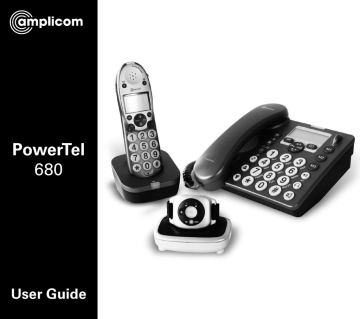
PowerTel
680
User Guide
A t A glAnce
Corded phone base
A t A glAnce
Cordless handset and charger base
4
5
6
7
8
2
3
1 19 18 17 16 15 14
9
13
12
11
10
1 Menu/OK
2 Play/Pause
3 Stop
4 Mute/
Delete
5 Equaliser
6 35dB Boost
(under handset)
7 Volume up
8 Volume down
9 Keypad
10 Handsfree
11 Headset
12 Find handset/
Intercom/
Registration
13 Quick dial memories/
User profiles
14 Phonebook
15 Fast forward/
Memo
16 Up/Redial/
Pause
17 Incoming call light/
New messages received
18 Down/Calls list/Recall
19 Rewind/
OGM
Helpline 0844 800 6503 (See page 108 for costs and hours of operation)
8
9
10
1
2
3
4
5
6
7
12
13
14
15
16
17
18
19
20
21
1 Incoming call light
2 Memory 1
3 35dB Boost
4 Display
5 Enter Menu/
Mute/Delete
6 Internal call
7 External call/
Handsfree
8 /Ringer on/off
9 Pause
(long press 0)
10 Microphone
11 Charging
12 Volume up/down
13 Memory 2
14 Up/Redial
15 Headset socket
(Headset not included)
16 Phonebook/
Save/OK
17 Recall
18 End call
19 Down/Calls list/
Equaliser
20 Keypad
21 #/Keylock
11
Helpline 0844 800 6503 (See page 108 for costs and hours of operation)
A t A glAnce
Corded phone base
A t A glAnce
Cordless handset and charger base
4
5
6
7
8
2
3
1 19 18 17 16 15 14
9
13
12
11
10
1 Menu/OK
2 Play/Pause
3 Stop
4 Mute/
Delete
5 Equaliser
6 35dB Boost
(under handset)
7 Volume up
8 Volume down
9 Keypad
10 Handsfree
11 Headset
12 Find handset/
Intercom/
Registration
13 Quick dial memories/
User profiles
14 Phonebook
15 Fast forward/
Memo
16 Up/Redial/
Pause
17 Incoming call light/
New messages received
18 Down/Calls list/Recall
19 Rewind/
OGM
Helpline 0844 800 6503 (See page 108 for costs and hours of operation)
8
9
10
1
2
3
4
5
6
7
12
13
14
15
16
17
18
19
20
21
1 Incoming call light
2 Memory 1
3 35dB Boost
4 Display
5 Enter Menu/
Mute/Delete
6 Internal call
7 External call/
Handsfree
8 /Ringer on/off
9 Pause
(long press 0)
10 Microphone
11 Charging
12 Volume up/down
13 Memory 2
14 Up/Redial
15 Headset socket
(Headset not included)
16 Phonebook/
Save/OK
17 Recall
18 End call
19 Down/Calls list/
Equaliser
20 Keypad
21 #/Keylock
11
Helpline 0844 800 6503 (See page 108 for costs and hours of operation)
A t A glAnce
Wrist shaker
4
3
2 1 8
5
6 7
1 Emergency button
Note: Can only be used with the
PowerTel 680 telephone
2 Battery charging red light
3 Power on/off
4 Wrist strap
5 Registration mode/
Out of range/Low battery
2 colour green or red light
6 Charging contacts
7 Charging unit
8 Incoming call green light
2 Helpline 0844 800 6503 (See page 108 for costs and hours of operation)
c ontents
Getting started .................................... 9
Check box contents ........................... 10
Set up your phone system in four simple steps........................... 11
Connecting and charging your wrist shaker ....................................... 13
Corded phone base display icons explained .................................. 17
Cordless handset display icons explained .................................. 18
Phone menu guide.............................20
How to use your phone menu display ......................................20
Making and receiving calls ...............23
Make a call using your corded phone ..................................... 24
Make a call using your cordless handset ................................ 24
End a call ............................................ 24
Take a call ........................................... 25
Redial a number using your corded phone base ............................ 25
Redial a number using your cordless handset ................................ 26
Call back a previous caller ................ 26
Dial a number in your phone book ... 27
Dial a number using the quick dial buttons .............................. 27
Adjust the corded phone earpiece volume ................................28
Adjust the cordless handset earpiece volume ................................28
Boost the handset earpiece volume . 28
Handsfree feature ..............................28
Use handsfree calling on your corded phone .....................................29
Use handsfree calling on your cordless handset ................................29
Adjust the tone on the corded phone base only ................................29
See call length ....................................30
Helpline 0844 800 6503 (See page 108 for costs and hours of operation) 3
c ontents
Use a headset (not included) with the corded phone ......................30
Use a headset (not included) with the cordless phone ....................30
Mute ....................................................30
Mute the microphone on the corded phone .....................................30
Mute the microphone on the cordless handset ................................30
Switch the cordless handset ringer on and off only ................................... 31
Lock and unlock the cordless handset keypad .................................. 31
Make an internal call .......................... 31
Transfer an external call internally ...32
Make a conference call using the corded phone ...............................32
Make a conference call using the cordless handset .........................33
Register a handset .............................33
Deregister a handset .........................34
4
To deregister a handset using the base corded phone ............................34
To deregister a handset using the cordless phone ............................34
Power failure – what to do ................35
Using your menu – corded phone ... 37
Priority/Default Setting ......................38
User Profiles .......................................38
Change the profile name ...................38
Change a profile’s handset volume ..39
Change a profile’s boost setting .......40
Change a profile’s tone
(‘equaliser’) setting ............................40
Choosing which profile to use .......... 41
Change ringer melody .......................42
Change ringer volume .......................42
Switch key tone on or off ..................43
Change display contrast ....................43
Change display language ..................44
Remember boost ...............................44
Helpline 0844 800 6503 (See page 108 for costs and hours of operation)
Read number ......................................45
Change to upper or lower case.........45
Change System PIN ...........................46
Change date/time ...............................46
Change clock hours to 12- or 24-hour format display .................................... 47
Reset to default settings ................... 47
Using your phone book – corded phone .....................................48
How to use the keypad when using your phone book .....................48
Enter a name and number in your phone book ................................49
Edit a phone book entry ....................49
Delete a phone book entry ................50
Delete all phone book entries ........... 51
Copy phone book entries to another handset ................................. 51
Using your quick dial memory – corded phone .....................................53
c ontents
Store a quickdial name and number 53
Edit a quick dial entry ........................54
Delete a quick dial entry ....................54
Using your calls list – corded phone .....................................55
Store numbers from your calls list to the phonebook or quick dial memory (M1, M2, M3) .......................56
Delete a single calls list entry ...........56
Delete all calls list entries .................. 57
Using your menu – cordless handset ...............................59
Priority/Default Setting ......................60
User Profiles .......................................60
Change a profile name ......................60
Change a profile’s handset volume .. 61
Change a profile’s boost setting ....... 61
Change a profile’s tone
(‘equaliser’) setting ............................62
Copy a profile .....................................63
Helpline 0844 800 6503 (See page 108 for costs and hours of operation) 5
c ontents
Choosing which profile to use ..........63
Change the handset ringer melody ..64
Change the handset ringer volume ..65
Change the tone (‘equaliser’) setting 65
Remember boost ...............................66
Change handset name ......................66
Switch key pad beep on or off ..........67
Change contrast .................................67
Switch auto talk on or off ..................68
Change backlight timer .....................68
Switch confirmation beep on or off .69
Select base .........................................69
Change language ............................... 70
Change system PIN code .................. 70
Change date/time ............................... 71
Change clock hours to
12 or 24 hour format .......................... 71
Set alarm ............................................ 72
Switch night light on or off ............... 72
Base Settings ..................................... 73
Change base ringer melody .............. 73
Change base ringer volume .............. 73
Using your phone book – cordless handset ............................... 74
How to use the keypad when using your phone book ..................... 74
Enter a name and number in your phone book ................................ 75
Edit a phone book entry .................... 75
Delete a phone book entry or all entries ............................................ 76
Copy phone book entries to another handset .................................77
Using your quick dial memory buttons – cordless phone ................. 78
Store a quick dial name and number 78
Edit a quick dial entry ........................ 78
Delete a quick dial entry .................... 79
6 Helpline 0844 800 6503 (See page 108 for costs and hours of operation)
Using your calls list – cordless handset ...............................80
Store numbers from your calls list to the phonebook ......................... 81
Delete a single calls list entry ........... 81
Delete all calls list entries ..................82
Using your answering machine .......83
Switch answering machine on or off ..............................................84
Set the answering machine language .............................84
Set answer mode ...............................84
Record your outgoing message .......85
Set answer delay ...............................86
Record a memo ..................................87
Listen to messages or memos using the corded phone ....................87
Delete a single message or memo ...88
Delete all messages and memos ......88
c ontents
Listen to messages or memos using your cordless handset .............88
Memory full ........................................89
Remote access to your answering machine ..............................................89
Change PIN .........................................89
Call in to check messages .................90
Using your wrist shaker ................... 91
Switch on ............................................ 92
Switch off ........................................... 92
Make sure your wrist shaker is in range ...........................................93
Battery low .........................................93
Incoming calls ....................................93
Emergency call ...................................94
Storing emergency numbers in the telephone .................................94
SOS message .....................................96
Record a personal SOS message .....96
Helpline 0844 800 6503 (See page 108 for costs and hours of operation) 7
c ontents
Listen to your personal
SOS message ..................................... 97
Delete your personal SOS message 98
Activating an emergency call ...........98
To activate an emergency call ..........99
To cancel an emergency call .............99
Register your wrist shaker .............. 100
Use on a private branch exchange 101
To set recall time using the corded phone ............................. 102
To set recall time using the cordless handset .............................. 102
Insert a dialling pause ..................... 103
Using additional services ................ 103
Set dial mode ................................... 104
To change dial mode using the corded phone ............................. 104
To change dial mode using the cordless handset .............................. 104
Reset to default settings ................. 105
To reset to default settings on your corded phone .......................... 105
To reset to default settings on your cordless handset ..................... 105
Help and support ............................. 107
General information .........................111
Safety information ............................112
Disposal ............................................ 114
Technical details .............................. 115
Default settings ................................ 116
Maintenance and guarantee ........... 118
Declaration of Conformity............... 119
Index ................................................. 120
8 Helpline 0844 800 6503 (See page 108 for costs and hours of operation)
Getting started
Helpline 0844 800 6503 (See page 108 for costs and hours of operation) 9
g etting stArted
Getting started
Important: please make sure you’ve read the safety information on page 112 before you set up your phone system.
Check box contents
You should have:
• 1 corded phone base (includes handset and answering machine base)
• 1 cordless handset
• 1 battery cover
• 1 charger base (for cordless handset)
• 2 power adapters (one’s already attached to your charger base)
• 1 telephone cable
• 2 rechargeable AAA 1.2V 800mAh NiMH batteries
• 1 wrist shaker with a wrist strap attached
• 1 charger unit for the wrist shaker (with power adapter plug attached)
Important: use only the power adapters, telephone line cord and batteries supplied with your PowerTel 680 otherwise your phone may not work.
10 Helpline 0844 800 6503 (See page 108 for costs and hours of operation)
g etting stArted
Set up your phone system in four simple steps
1 Connect your corded phone base
i. Plug the power adapter (the one with nothing attached to it) into the back of your corded phone base and the other end into the mains power wall socket and switch on.
ii. Plug the telephone cable into the back of your corded phone base and the other end into the phone wall socket.
iii. Plug one end of the handset cable into the handset and the other end into the side of the base.
Mains power wall socket
Telephone wall socket
1 2
Important: use only the power adapters, telephone line cord and batteries supplied with your PowerTel 680 otherwise your phone may not work.
Helpline 0844 800 6503 (See page 108 for costs and hours of operation) 11
g etting stArted
2 Connect your charger base
Plug the other power adapter that’s already attached to your charger base into your mains power wall socket and switch the power on.
3 Install your batteries
i. Insert your two rechargeable batteries into your handset. Make sure they’re the right way round so ‘+’ lines up with ‘+’.
ii. Replace your handset’s battery compartment cover.
12 Helpline 0844 800 6503 (See page 108 for costs and hours of operation)
g etting stArted
4 Charge your cordless handset
So it can charge fully, place your handset on its charger base for at least 15 hours (make sure the power socket is switched on!).
Important: only use the rechargeable 800mAh NiMH batteries supplied. Over time if you need to replace the batteries make sure they are of the same type as those supplied. Never use Alkaline batteries.
Private exchanges: if your phone is going to use a private exchange
(for example, if you have to dial ‘9’ to get an outside line, please follow the steps on page 103).
Connecting and charging your wrist shaker
Important: use only the power adapter supplied otherwise your wrist shaker may not work.
1 Position your charger unit
Make sure your charger unit:
• is on a dry, flat and stable surface
• isn’t a trip hazard with its power cable
• is at least one metre from other electrical appliances
Helpline 0844 800 6503 (See page 108 for costs and hours of operation) 13
g etting stArted
2 Plug in the charger unit
Plug your charger unit into your power supply. And switch on at the socket.
3 Place the wrist shaker in the charger unit
When you place your wrist shaker on its charger unit, make sure its two connection points are facing down into the unit. You’ll know your wrist shaker is charging properly when you see a red light on it.
So it can charge fully, your wrist shaker needs to charge for at least 10 hours before you can use it. (make sure the power socket is switched on!).
Mains power wall socket
Note: when fully charged, your wrist shaker’s battery should last five days.
The larger red light will flash slowly when the battery is low and you will need to charge it for about another ten hours.
14 Helpline 0844 800 6503 (See page 108 for costs and hours of operation)
g etting stArted
4 Switch your wrist shaker on
Press and hold the button for about five seconds. You’ll see the green light with the warning triangle come on.
Note: if the light flashes green then red it means your wrist shaker either isn’t registered or is out of range. Move closer to your PowerTel telephone to ensure you are within range. If the light still flashes, see page
100 for registration instructions.
Power on/off button
To switch your wrist shaker off, press and hold the button for about five seconds. The green light will go off.
Helpline 0844 800 6503 (See page 108 for costs and hours of operation) 15
g etting stArted
5 Turn on SOS Motor feature
You need to turn on the SOS Motor feature on your telephone for your wrist shaker to vibrate when you receive an incoming call.
i. At the corded phone base, press the left hand button under the display .
ii. Press press the iii. Use the
on the large central round button to scroll to SOS Motor and
button again.
or buttons to scroll to On and press the button again. Saved is displayed.
Wrist strap
The wrist strap comes pre-attached to the wrist shaker but if you need to re-attach or adjust it please follow these instructions:
Thread the wrist strap through the slot on one side of the wrist shaker (front to back), around the back and then through the other slot (back to front), just like you would with a wrist watch.
You can now wear your wrist shaker and tighten comfortably with the velcro fastening.
Your telephones and wrist shaker are now ready for use!
16 Helpline 0844 800 6503 (See page 108 for costs and hours of operation)
g etting stArted
Corded phone base display icons explained
The following icons appear in your corded base display to indicate:
Phone book mode
Ringer off
Handsfree mode
Call in progress
Boost receiver volume is on (Icon will flash)
Handset microphone is muted
You have new calls
Internal call in progress
Helpline 0844 800 6503 (See page 108 for costs and hours of operation) 17
g etting stArted
Cordless handset display icons explained
The following icons appear in your cordless handset display to indicate:
18
Menu
Confirm / OK
Phone book mode
There is more information to view on the left
There is more information to view on the right
Battery status
Ringer off
Keylock is on
Handsfree mode
Helpline 0844 800 6503 (See page 108 for costs and hours of operation)
g etting stArted
Call in progress
Boost receiver volume is on (Icon will flash)
Handset microphone is muted
You have new calls
Answering machine is on
Answering machine is off
When steady, the handset is in range of the phone base
When flashing, the handset is out of range of the phone base
Internal call in progress
Helpline 0844 800 6503 (See page 108 for costs and hours of operation) 19
g etting stArted
Phone menu guide
Use this section to find your way around the menu displays on both of your phones.
How to use your phone menu display
When you’ve set up your phones and everything’s connected, use your menu display to do things with your phone – from making and receiving calls to setting up user profiles and saving phone numbers.
Basic guide
Open main menu: press (corded phone) or (cordless handset).
Browse sub menu: open your main menu and then press
Select sub menu item: scroll using looking for is highlighted and then press
(cordless handset).
or
or
until the item you’re
(corded phone) or
.
Browse a function: open your sub menu and then press or .
20 Helpline 0844 800 6503 (See page 108 for costs and hours of operation)
g etting stArted
Select a function: scroll using is highlighted and then press
or until the function you’re looking for
(corded phone) or (cordless handset).
Enter digits or letters: use your keypad.
Confirm or save an entry or action: press
(cordless handset).
(corded phone) or
Cancel and return to standby: press (corded phone) or (cordless handset).
Note: if you don’t do anything, you phone will automatically go on standby after 20 seconds.
Helpline 0844 800 6503 (See page 108 for costs and hours of operation) 21
22 Helpline 0844 800 6503 (See page 108 for costs and hours of operation)
Making and receiving calls
Helpline 0844 800 6503 (See page 108 for costs and hours of operation) 23
M
Aking And receiving cAlls
Making and receiving calls
Make a call using your corded phone
As you enter each number to be dialled it will be announced to you. For this feature to work you must have the Read number feature set to On, see page 45.
1. Enter the number you wish to call using your base keypad.
2. If you make a mistake, press to delete the last digit.
3. Dial the number by picking up the handset or pressing .
4. End your call by putting the handset back in its cradle.
Make a call using your cordless handset
1. Enter the number you wish to call using your handset’s keypad.
2. If you make a mistake, press to delete it.
3. Dial the number by pressing .
4. End your call by pressing .
End a call
Simply put the handset in its base cradle if you’re using your corded phone or press
on the cordless handset.
24 Helpline 0844 800 6503 (See page 108 for costs and hours of operation)
M
Aking And receiving cAlls
Take a call
Simply lift the handset or press if you’re using the corded phone or press
on the cordless handset.
Redial a number using your corded phone base
Your corded phone stores the last five numbers you’ve dialled
(max. 24 digits each).
1. Open the redial list by pressing
2. Scroll through the redial list using the
.
or buttons until the number you wish to redial is highlighted. To dial the number simply lift the handset or press to dial in handsfree mode.
Note: each phone number will be announced as you scroll through the redial list provided the Read Number feature is enabled. See page 45,
“Read number” for details.
Helpline 0844 800 6503 (See page 108 for costs and hours of operation) 25
M
Aking And receiving cAlls
Redial a number using your cordless handset
Your cordless handset stores the last ten numbers you’ve dialled
(max. 24 digits each).
1. Open the redial list by pressing .
2. Scroll through the redial list using or until the number you wish to redial is highlighted and then press to dial the number.
Call back a previous caller
Your phone stores the last 30 incoming calls.
1. Open the incoming calls list by pressing
(cordless phone).
(corded phone) or
2. Scroll to find the number you want to call back using lift your corded handset or press
or
on the cordless handset.
Note: each phone number will be announced as you scroll through the incoming calls list provided the Read Number feature is enabled.
See page 45, “Read number” for details.
then
26 Helpline 0844 800 6503 (See page 108 for costs and hours of operation)
M
Aking And receiving cAlls
Dial a number in your phone book
To store a phone number in your phone book, see page 49 (corded phone) or page 75 (cordless handset).
1. Open your phone book by pressing (cordless handset) or
(corded phone).
2. Scroll to find your number using press on the cordless handset.
or then lift your handset or
Note: each phone number will be announced as you scroll through your phone book provided the Read Number feature is enabled. See page 45,
“Read number” for details.
Dial a number using the quick dial buttons
To store phone numbers under your quick dial memory buttons, see page 53
(corded phone) or page 78 (cordless handset).
1. Choose your quick dial number by pressing , or on the corded phone or or on the cordless handset.
2. Lift your corded phone handset or press on the cordless handset.
Note: the quick dial number you’ve selected will be announced when you press the quick dial button provided the Read Number feature is enabled.
See page 45, “Read number” for details.
Helpline 0844 800 6503 (See page 108 for costs and hours of operation) 27
M
Aking And receiving cAlls
Adjust the corded phone earpiece volume
Your handset earpiece volume is louder than a standard phone. But you can still increase or decrease the volume to suit you.
To adjust the volume while you’re making a call, press or .
Adjust the cordless handset earpiece volume
Your handset earpiece volume is louder than a standard phone. But you can still increase or decrease the volume to suit you.
To adjust the volume while you’re making a call, push the button on the side of the handset up or down.
Boost the handset earpiece volume
To boost the handset earpiece volume while you’re making a call, press
(cordless phone) or (corded phone). An image of an ear will flash in the display to show that boost is on.
Handsfree feature
Use the handsfree feature to talk to your caller without holding the handset or to let other people in the room listen to the conversation.
28 Helpline 0844 800 6503 (See page 108 for costs and hours of operation)
M
Aking And receiving cAlls
Use handsfree calling on your corded phone
To switch handsfree mode on and off, simply press .
To adjust handsfree volume, press or (there are 5 levels).
Use handsfree calling on your cordless handset
1. Switch on handsfree mode by pressing the
key twice.
2. Exit handsfree mode by pressing .
3. To adjust the handsfree volume, use the switch on the right of the handset or the or buttons.
Note: you can’t boost volume using when using handsfree calling.
Adjust the tone on the corded phone base only
To adjust the tone while you’re making a call, press then use the or buttons until it’s right for you.
Note: adjusting the tone can affect volume level – you may need to adjust the volume level after you’ve adjusted the tone.
Helpline 0844 800 6503 (See page 108 for costs and hours of operation) 29
M
Aking And receiving cAlls
See call length
You can see call time on your display.
Use a headset (not included) with the corded phone
Simply plug your headset into the headset socket marked on the back of the base and press the button.
Use a headset (not included) with the cordless handset
Simply plug your headset into the headset socket marked
on the right side of the handset.
Mute
During a call you can mute the microphone so your caller cannot hear you.
Mute the microphone on the corded phone
To switch off the microphone, simply press . Mute will be displayed.
To switch it on again, simply press again. The display will show Unmute.
Mute the microphone on the cordless handset
To switch off the microphone, simply press . Mute On will be displayed.
To switch it on again, simply press again. The display will show Off.
30 Helpline 0844 800 6503 (See page 108 for costs and hours of operation)
M
Aking And receiving cAlls
Switch the cordless handset ringer on and off only
To switch the ringer on and off, simply press and hold for a couple of seconds.
Lock and unlock the cordless handset keypad
You can still answer calls as usual when your keypad is locked.
To lock the keypad, press and hold for 2 seconds. The icon will be displayed. To unlock, press and release and release .
then immediately, press
Make an internal call
Your corded phone base has an internal call number HSO, and your cordless handset HS1. You can make internal calls between the two handsets. These calls are free of charge.
1. Press and hold (corded phone) or (cordless handset).
The display will show Handset? Enter the internal call number of the handset you want to call, e.g. 1 (to call the cordless phone) or 0 (to call the corded phone).
2. To accept the call on the receiving handset, press .
3. End your call by putting the handset in its base cradle or pressing on the cordless handset.
Helpline 0844 800 6503 (See page 108 for costs and hours of operation) 31
M aking and receiving calls
Transfer an external call internally
1. During your external call, press and hold either (corded phone) or
(cordless handset) until a short beep is heard, then enter the internal call number of the handset you want to transfer the call to e.g. 1 (to call the cordless phone) or 0 (to call the corded phone).
2. To accept the call on the receiving handset, press .
N
Note: if no one picks up the call you’re trying to transfer, you can take the call back on your phone by pressing
INT
or .
Make a conference call using the corded phone
It’s easy to hold a conference call between one external and two internal callers.
1. During your external call, press and hold until a short beep is heard, then enter the internal call number of the handset you want to transfer the call to e.g. 1 (to call cordless Handset 1).
2. To accept the call on the receiveing handset, press .
3. Once the call has been received on the other handset that you’ve dialled, activate your conference call by pressing and holding for 2 seconds.
4. You can put the external call on hold by pressing .
5. The conference call will end when you put the handset back in its cradle.
32 Helpline 0844 800 6503 (See page 108 for costs and hours of operation)
M
Aking And receiving cAlls
Make a conference call using the cordless handset
1. During your external call, press and hold until a short beep is heard, then enter the internal call number of the handset you want to transfer the call to e.g. 2 (to call cordless Handset 2 – if you have more than one cordless handset on the system) or 0 (to call the corded phone).
2. To accept the call on the receiving handset, press .
3. Once the call has been received on the other handset that you’ve dialled, activate your conference call by pressing and then releasing the button.
4. You can put the external call on hold by pressing .
5. The conference call will end when you press .
Register a handset
You only need to register a handset if it has become de-registered from the base or if you’ve purchased a new handset separately.
Important: make sure any handset you’re registering is fully charged before you try to register it.
At the cordless handset:
1. Press and hold for approx 10 seconds until the display shows Press and
hold Page key.
Helpline 0844 800 6503 (See page 108 for costs and hours of operation) 33
M
Aking And receiving cAlls
At the base:
2. Press and hold for at least 10 seconds until the display shows Register.
Deregister a handset
You may need to deregister a handset if you’ve too many registered on your phone system, or if the handset develops a fault and needs to be replaced.
To deregister a handset using the base corded phone
1. Open your menu by pressing , then scroll using or until you highlight Remove HS and press
2. Enter the PIN code and press .
.
3. Enter the handset’s internal number (e.g. 1) and press .
To deregister a handset using the cordless phone
1. Open your menu by pressing , then scroll using or until you highlight Handset and press .
2. Scroll using or until you highlight Registration, and press
Then scroll to highlight De-register and press
3. Enter the PIN code (default PIN 0000) and press .
.
4. Enter the handset’s internal number (e.g. 1) and press to confirm.
.
34 Helpline 0844 800 6503 (See page 108 for costs and hours of operation)
M
Aking And receiving cAlls
Power failure – what to do
If your mains power fails, you can still use your corded phone to make and receive calls – though the incoming call light won’t work, your caller’s details won’t be stored, and the display will only show when you lift the handset.
You can still also:
• View and dial numbers using your phone book or the , and keys
• Dial out using Recall (Flash) and pause
• Adjust the earpiece volume
• Mute the microphone
Helpline 0844 800 6503 (See page 108 for costs and hours of operation) 35
36 Helpline 0844 800 6503 (See page 108 for costs and hours of operation)
Using your menu – corded phone
Helpline 0844 800 6503 (See page 108 for costs and hours of operation) 37
U sing yoUr MenU
– corded phone
Using your menu – corded phone
For information on your answering machine, please go to page 83.
For information on your phone book, please go to page 48.
Priority/Default Setting
If you are the main user of this telephone you should change the settings in the menu so that they are just right for you. These settings will be memorised automatically whenever you wish to make or answer a call.
The user profile feature can be used by others in the household whose preferences for volume, boost and equaliser will also be memorised and applied as indicated below.
User Profiles
You can store 3 different user profiles, each with different settings for the
‘Volume’, ‘Boost’ and ‘Equaliser’ features. You can also personalise each Profile by naming it (Max 10 letters).
Change the profile name
1. Open your menu by pressing you highlight Profile and press
2. Scroll using or
, then scroll using
.
or
until you highlight Profile 1, 2 or 3 and press
until
.
38 Helpline 0844 800 6503 (See page 108 for costs and hours of operation)
U sing yoUr MenU
– corded phone
3. Scroll using or until you highlight Name and press
4. Delete the current name by pressing .
5. Enter a new name (up to ten letters) and press
Change a profile’s handset volume
You have a choice of five volume levels.
.
1. Open your menu by pressing you highlight Profile and press
2. Scroll using press .
or
, then scroll using
.
or
until you highlight Profile 1, 2 or 3 and
3. Scroll using or until you highlight Volume and press
4. You’ll see the current volume level (e.g. 4).
5. Change the volume level using or and press .
.
until
.
Helpline 0844 800 6503 (See page 108 for costs and hours of operation) 39
U sing yoUr MenU
– corded phone
Change a profile’s boost setting
1. Open your menu by pressing , then scroll using or you highlight Profile and press
2. Scroll using or
.
until you highlight Profile 1, 2 or 3 and press
3. Scroll using
.
or until you highlight Boost and press
4. You’ll see the current boost setting (i.e. On or Off).
5. Change the boost setting using or and press
Change a profile’s tone (‘equaliser’) setting
1. Open your menu by pressing , then scroll using
.
or you highlight Profile and press
2. Scroll using or
.
until you highlight Profile 1, 2 or 3 and press
3. Scroll using
.
or until you highlight Equaliser and press
4. You’ll see the current tone setting.
5. Change the tone setting using or
and press
.
until
.
until
.
40 Helpline 0844 800 6503 (See page 108 for costs and hours of operation)
U sing yoUr MenU
– corded phone
Note: when you finish changing any profile settings, press to put the base back to standby.
Choosing which profile to use
You need to use a handset to choose a profile to use for a call – you can’t choose a profile using handsfree.
Before you answer an incoming call, press , or – depending on which profile you want to use. The display will confirm your choice.
When you want to make a call and before you dial the number, press and hold
, or – depending on which profile you want to use. The display will confirm your choice.
Note: once you’ve selected a profile to use when making a call, you have about 30 seconds to dial the call under that profile before the system will return to its default settings.
Helpline 0844 800 6503 (See page 108 for costs and hours of operation) 41
U sing yoUr MenU
– corded phone
Change ringer melody
You have a choice of ten ringer melodies.
1. Open your menu by pressing you highlight Ringer Tone and press
, then scroll using
.
or until
2. Choose whether you want to use this melody for external or internal calls by scrolling or to highlight either EXT Melody or INT Melody, and press .
3. You’ll see the current settings (i.e. Melody 8).
4. Scroll using or until you highlight the ringer tone you want to use and press .
Change ringer volume
You have a choice of five volume levels plus Off.
1. Open your menu by pressing you highlight Ringer Tone and press
, then scroll using
.
2. Scroll using or
or
until you highlight Volume and press
until
.
42 Helpline 0844 800 6503 (See page 108 for costs and hours of operation)
U sing yoUr MenU
– corded phone
3. You’ll see the current volume level (e.g. Ring Vol 5).
4. Change the ringer volume using or
Switch key tone on or off
This is the tone you hear when you press a button.
and press .
1. Open your menu by pressing you highlight Key Tone and press
, then scroll using
.
or
2. You’ll see the current key tone setting (i.e. On or Off).
3. Change the key tone on or off using or
Change display contrast
You have a choice of five screen contrast levels.
and press
1. Open your menu by pressing you highlight Display and press
, then scroll using
.
or
2. Scroll using or until you highlight Contrast and press
3. You’ll see the current contrast setting (e.g. 4).
4. Change the contrast setting using or and press .
.
until
until
.
Helpline 0844 800 6503 (See page 108 for costs and hours of operation) 43
U sing yoUr MenU
– corded phone
Change display language
You have a choice of five languages to use on your handsets: English, German,
French, Spanish and Italian.
1. Open your menu by pressing you highlight Display and press
4. Change the language setting using
Remember boost
, then scroll using
.
or
2. Scroll using or until you highlight Language and press
3. You’ll see the current language setting (e.g. English).
or and press .
until
.
When this feature is set to On and you use the button, the handset you’re using will remember and use your last boost setting for each of your calls.
1. Open your menu by pressing you highlight Settings and press
, then scroll using
.
or
2. Scroll using or until you highlight Boost Mem and press
3. You’ll see the current boost memory setting (e.g. Off).
4. Change the boost memory setting using or and press
until
.
.
44 Helpline 0844 800 6503 (See page 108 for costs and hours of operation)
U sing yoUr MenU
– corded phone
Read number
When this feature is set to On: as you enter each number or press a quickdial button to make a call, or when you scroll through your phonebook entries, your redial list or calls list (if you subscribe to a Caller Display/Caller ID service) the telephone numbers will be announced to you. A quarterly fee may be payable for
Caller Display/Caller ID, see page 55 for further information.
1. Open your menu by pressing you highlight Settings and press
, then scroll using
.
or
2. Scroll using or until you highlight Read number and press
3. You’ll see the current read number setting (e.g. On).
until
.
.
4. Change the read number setting using
Change to upper or lower case
1. Open your menu by pressing
or
, then scroll using
and press
or until you highlight Settings and press
2. Scroll using or
.
until you highlight Change case and press
3. You’ll see the case setting (e.g. ABC).
4. Change the case setting using or and press .
.
Helpline 0844 800 6503 (See page 108 for costs and hours of operation) 45
U sing yoUr MenU
– corded phone
For information on dial mode, please go to page 104.
For information on recall, please go to page 102.
Change System PIN
1. Open your menu by pressing , then scroll using or you highlight Settings and press
2. Scroll using or
.
until you highlight System PIN and press
3. Enter your old PIN and press .
until
.
4. Enter your new PIN and press
Change date/time
1. Open your menu by pressing
.
.
, then scroll using or you highlight Time and press
2. Scroll using or until you highlight Date & Time and press
until
.
3. Enter the day, month and year and press .
4. Enter the hours (your handset has a 24-hour clock) and press .
46 Helpline 0844 800 6503 (See page 108 for costs and hours of operation)
U sing yoUr MenU
– corded phone
Note: it’s also possible to use the and forward to make changes.
and keys to move backward
Change clock hours to 12- or 24-hour format display
1. Open your menu by pressing , then scroll using or you highlight Time and press .
2. Scroll using or until you highlight Format and press
3. You’ll see the current time format setting (e.g. 24 hour).
.
4. Change the time format using or and press
Reset to default settings
You can easily reset your handset to its default settings.
until
Note: Your phone book, calls and redial lists and any answering machine messages will be deleted if you do this.
.
1. Open your menu by pressing you highlight Reset and press
, then scroll using
.
2. You’ll see Base Reset? displayed, press
to confirm or
or until
to cancel.
Helpline 0844 800 6503 (See page 108 for costs and hours of operation) 47
U sing yoUr phone book
– corded phone
Using your phone book – corded phone
You can store, alphabetically, up to 200 names and their phone numbers in your phone book. To quickly find a phone book entry, simply enter the first letter of the name you’ve stored.
Note: each phone book entry allows for up to 16 letters for any name and up to 24 digits for any phone number.
Important: please remember to also enter the area code for each phone number you enter in your phone book
How to use the keypad when using your phone book
You’ll see that the keys on your keypad have letters as well as numbers. If you press a chosen key a number of times it’ll show you all the numbers and letters it represents.
Here are some keys you may find useful when entering names and phone numbers in your phone book:
• press for a space
• press to delete a number or letter you’ve entered
• press
48
or for certain special characters
Helpline 0844 800 6503 (See page 108 for costs and hours of operation)
U sing yoUr phone book
– corded phone
Note: to enter the same letter twice, simply enter the letter and then wait until the cursor moves to after the letter you’ve entered, before entering it again.
Enter a name and number in your phone book
1. Press and hold for about 2 seconds until the display shows Enter
Name and a flashing cursor.
2. Enter the name you want to store using the keypad and press
3. Enter the phone number you want to store and press .
.
4. Scroll using or to choose a ringer melody for this name and number and press . The display will show Saved.
Edit a phone book entry
1. Press .
2. Scroll using or to find the entry you want to edit.
3. Open options by pressing and then scroll using or until you highlight Edit and press .
Helpline 0844 800 6503 (See page 108 for costs and hours of operation) 49
U sing yoUr phone book
– corded phone
4. Edit the name using letters and press .
or
5. Edit the phone number using
to move the cursor and enter the new
or to move the cursor and enter the new digits and press .
6. Scroll using or to choose a ringer melody for this name and number and press . The display will show Saved.
Delete a phone book entry
1. Press .
2. Scroll using or to find the entry you want to delete.
3. Open options by pressing and then scroll using or until you highlight Delete and press .
4. You’ll see Delete? on your display. Press
to confirm the deletion or
to cancel.
50 Helpline 0844 800 6503 (See page 108 for costs and hours of operation)
U sing yoUr phone book
– corded phone
Delete all phone book entries
1. Press .
2. Open options by pressing highlight Delete All and press
3. You’ll see Delete All? on your display. Press or to cancel.
and then scroll using or until you
.
to confirm the deletion
Copy phone book entries to another handset
Note: you can only copy the phone book to another handset if that handset is registered on your phone system. See page 33.
It’s easy to copy:
• a single entry (Copy entry)
• entries not already on the handset you’re copying to (Copy append)
• all entries (Copy all)
Important: when you copy all entries to a handset, all existing entries will be deleted.
Helpline 0844 800 6503 (See page 108 for costs and hours of operation) 51
U sing yoUr phone book
– corded phone
1. Press .
2. Scroll using or to find the entry or entries you want to copy and press .
3. Scroll using or to select either Copy entry, Copy append or Copy all and press .
4. Select the handset you want to copy to (e.g. HS2) by pressing
and press .
or
5. Pick up the handset you’re copying entries to and press .
52 Helpline 0844 800 6503 (See page 108 for costs and hours of operation)
U sing yoUr qUick diAl MeMory
– corded phone
Using your quick dial memory – corded phone
You can store a name (max. 16 characters) and telephone number
(max. 24 digits) under each of the quick dial memory buttons: , and .
Store a quickdial name and number
1. Choose the quick dial button under which you want to store a name and number by pressing either , and .
2. Press twice.
3. Enter the name you want to store using the keypad and press
4. Enter the phone number you want to store and press .
5. Scroll and press
or
.
to choose a ringer melody for this name and number
. The display shows Saved.
Helpline 0844 800 6503 (See page 108 for costs and hours of operation) 53
U sing yoUr qUick diAl MeMory
– corded phone
Edit a quick dial entry
1. Choose the quickdial entry you want to edit by pressing either , or .
2. Press . Edit is displayed, press
3. Edit the name using or
again.
to move the cursor and enter the new letters and press .
4. Edit the phone number using or to move the cursor and enter the new digits and press .
5. Scroll using or to choose a ringer melody for this name and number and press . The display will show Saved.
Delete a quick dial entry
1. Choose the quick dial entry you want to delete by pressing either , or .
2. Press . Press to highlight Delete and press
3. You’ll see Delete? on your display. Press to confirm or
.
to cancel.
54 Helpline 0844 800 6503 (See page 108 for costs and hours of operation)
U sing yoUr cAlls list
– corded phone
Using your calls list – corded phone
Note: You must subscribe to your network provider’s Caller Display/Caller ID service for this feature to work. A quarterly fee may be payable.
Incoming call telephone numbers should appear in your calls list. If you have the caller’s number stored in your phonebook the name will be displayed instead. A total of 30 incoming calls can be stored in the calls list (16 letters per name and 23 digits per number). The number of new calls received will be shown in the display with the flashing
icon. If the number doesn’t appear, this is because the caller’s identification (Call Line ID) has been withheld by the caller.
You can open and view your calls list by pressing calls list simply press or .
. To scroll through your
Here are some things you may see on your calls list display:
• WITHHELD NUMBER – caller has withheld their number, or this information isn’t available
• INTERNATIONA – caller is calling from another country or using an internet service
• PAYPHONE – caller is calling from a public payphone
• OPERATOR – caller is a telephone network operator
Helpline 0844 800 6503 (See page 108 for costs and hours of operation) 55
U sing yoUr cAlls list
– corded phone
Store numbers from your calls list to the phonebook or quick dial memory (M1, M2, M3)
It’s easy to store incoming call numbers to your phone book or quick dial list.
1. Press
2. Scroll using
to open your calls list at the most recent entry.
or to find the entry you want to store.
3. Open options by pressing and then scroll using you highlight Save to PB or M1, M2 or M3 and press .
or
4. Using your keypad, enter a name for this stored number and press
until
5. Edit the number for this name, if needed, and press
6. Scroll using or
.
to choose a ringer melody for the entry and
.
press .
Delete a single calls list entry
1. Press to open your calls list at the most recent entry.
2. Scroll using or
3. Open options by pressing
to find the entry you want to delete.
and then scroll using or you highlight Delete and press .
4. You’ll see Delete? on your display. Press
to confirm or
until
to cancel.
56 Helpline 0844 800 6503 (See page 108 for costs and hours of operation)
U sing yoUr cAlls list
– corded phone
Delete all calls list entries
1. Press to open your calls list at the most recent entry.
2. Scroll using or to select an entry.
3. Open options by pressing and then scroll using or until you highlight Delete All and press .
4. You’ll see Delete All? on your display. Press to cancel.
to confirm or
Helpline 0844 800 6503 (See page 108 for costs and hours of operation) 57
58 Helpline 0844 800 6503 (See page 108 for costs and hours of operation)
Using your menu – cordless handset
Helpline 0844 800 6503 (See page 108 for costs and hours of operation) 59
U sing yoUr menU
– cordless handset
Using your menu – cordless handset
For information on your answering machine, please go to page 83.
For information on your phone book, please go to page 74.
Priority/Default Setting
If you are the main user of this telephone you should change the settings in the menu so that they are just right for you. These settings will be memorised automatically whenever you wish to make or answer a call.
The user profile feature can be used by others in the household whose preferences for volume, boost and equaliser will also be memorised and applied as indicated below.
User Profiles
You can store 2 different user profiles, each with different settings for the
‘Volume’, ‘Boost’ and ‘Equaliser’ features. You can also personalise each Profile by naming it (Max 10 letters).
Change a profile name
1. Open your menu by pressing , then scroll using or until you highlight Profile and press .
2. Scroll using or until you highlight Profile 1 or 2 and press .
60 Helpline 0844 800 6503 (See page 108 for costs and hours of operation)
U sing yoUr MenU
– cordless hAndset
3. Scroll using or
until you highlight Name and press
4. Delete the current name by pressing .
5. Enter a new name (up to ten letters) and press .
Change a profile’s handset volume
You have a choice of five volume levels.
.
1. Open your menu by pressing , then scroll using or until you highlight Profile and press .
2. Scroll using or until you highlight Profile 1 or 2 and press .
3. Scroll using or until you highlight Volume and press .
4. You’ll see the current volume level (e.g. 4).
5. Change the volume level using or and press .
Change a profile’s boost setting
1. Open your menu by pressing , then scroll using or until you highlight Profile and press .
2. Scroll using or until you highlight Profile 1 or 2 and press .
3. Scroll using or until you highlight Boost and press .
Helpline 0844 800 6503 (See page 108 for costs and hours of operation) 61
U sing yoUr MenU
– cordless hAndset
4. You’ll see the current boost setting (i.e. On or Off).
5. Change the boost setting using or and press .
Change a profile’s tone (‘equaliser’) setting
1. Open your menu by pressing , then scroll using or until you highlight Profile and press .
2. Scroll using or until you highlight Profile 1 or 2 and press .
3. Scroll using or until you highlight Equaliser and press .
4. You’ll see the current tone setting.
5. Change the tone setting using or and press .
Note: Press
to put the handset back to standby.
62 Helpline 0844 800 6503 (See page 108 for costs and hours of operation)
U sing yoUr MenU
– cordless hAndset
Copy a profile
You can easily copy a profile to another registered and compatible
PowerTel handset.
1. Open your menu by pressing , then scroll using or until you highlight Profile and press .
2. Scroll using or until you highlight Profile 1 or 2 and press .
3. Scroll using or until you highlight Copy and press .
4. Scroll using or until you highlight the handset (e.g. 2, 3 or 4) you want to copy the profile to, and press .
5. On the handset you’re copying the profile to: to confirm, press .
Or to cancel, press .
Choosing which profile to use
You need to use a handset to choose a profile to use for a call – you can’t choose a profile using handsfree.
Before you answer an incoming call, press or – depending on which profile you want to use. The display will confirm your choice.
Helpline 0844 800 6503 (See page 108 for costs and hours of operation) 63
U sing yoUr MenU
– cordless hAndset
When you want to make a call and before you dial the number, press and hold
or – depending on which profile you want to use. The display will confirm your choice.
Note: once you’ve selected a profile to use when making a call, you have about 30 seconds to dial the call under that profile before the system will return to its default settings.
Change the handset ringer melody
You have a choice of ten ringer melodies.
1. Open your menu by pressing , then scroll using or until you highlight Handset and press .
2. Ring tone is highlighted, press .
3. Scroll using or until you highlight External or Internal and press .
4. You’ll see the melody setting (e.g. 7 [External], 9 [Internal]).
5. Change the melody using or and press .
64 Helpline 0844 800 6503 (See page 108 for costs and hours of operation)
U sing yoUr MenU
– cordless hAndset
Change the handset ringer volume
You have a choice of five volume levels plus Off.
1. Open your menu by pressing , then scroll using or until you highlight Handset and press .
2. Scroll using to highlight Ringer volume and press .
3. You’ll see the current volume level (e.g. 5).
4. Change the ringer volume using or and press .
Change the tone (‘equaliser’) setting
1. Open your menu by pressing , then scroll using or until you highlight Handset and press .
2. Scroll using or until you highlight Equaliser and press .
3. You’ll see the setting.
4. Change the tone setting using or and press .
Note: to adjust tone while you’re making a call, press the button to access the equaliser setting. Then press the or button to adjust the setting as shown on the bar-graph on the handset screen. Press the volume switch on the side of the phone to exit this mode.
Helpline 0844 800 6503 (See page 108 for costs and hours of operation) 65
U sing yoUr MenU
– cordless hAndset
Remember boost
When this feature is set to On and you use the key on the top left side of the handset, the handset you’re using will remember and use your last boost setting for each of your calls.
1. Open your menu by pressing , then scroll using or until you highlight Handset and press .
2. Scroll using or until you highlight Boost memory and press .
3. You’ll see the current boost memory setting (e.g. Off).
4. Change the boost memory setting using or and press .
Change handset name
1. Open your menu by pressing , then scroll using or until you highlight Handset and press .
2. Scroll using or until you highlight Handset name and press .
3. Delete the current name by pressing .
4. Enter a new name (up to 12 letters) and press .
66 Helpline 0844 800 6503 (See page 108 for costs and hours of operation)
U sing yoUr MenU
– cordless hAndset
Switch key pad beep on or off
1. Open your menu by pressing , then scroll using or until you highlight Handset and press .
2. Scroll using or until you highlight Keypad Beep and press .
3. You’ll see the key pad setting (i.e. On or Off).
4. Change the key pad beep on or off using or and press .
Change contrast
You have a choice of five screen contrast levels so you can set the display to how you find it most easy to read.
1. Open your menu by pressing , then scroll using or until you highlight Handset and press .
2. Scroll using or until you highlight Contrast and press .
3. You’ll see the current contrast setting (e.g. 3).
4. Change the contrast setting using or and press .
Helpline 0844 800 6503 (See page 108 for costs and hours of operation) 67
U sing yoUr MenU
– cordless hAndset
Switch auto talk on or off
When auto talk’s switched on your handset will automatically answer the call when you pick up the handset from its charger base. This is the default setting.
If you set it to off you will need to press the button to answer any calls.
1. Open your menu by pressing , then scroll using or until you highlight Handset and press .
2. Scroll using or until you highlight Auto talk and press .
3. You’ll see the current auto talk setting (e.g. On).
4. Change the auto talk setting using or and press .
Change backlight timer
You have a choice of 10, 20, 30 or 40 seconds before the backlight timer switches off.
1. Open your menu by pressing , then scroll using or until you highlight Handset and press .
2. Scroll using or until you highlight Backlight time and press .
3. You’ll see the current backlight timing (e.g. 10S).
4. Change the backlight timer setting using or and press .
68 Helpline 0844 800 6503 (See page 108 for costs and hours of operation)
U sing yoUr MenU
– cordless hAndset
Switch confirmation beep on or off
This is the beep you hear when you change a setting. You can switch the beep on or off.
1. Open your menu by pressing , then scroll using or until you highlight Handset and press .
2. Scroll using or until you highlight Confirm beep and press .
3. You’ll see the current confirmation beep setting (e.g. On).
4. Change the confirmation beep setting using or and press .
Select base
You can use this feature if your handset is registered to more than one base.
1. Open your menu by pressing , then scroll using or until you highlight Handset and press .
2. Scroll using or until you highlight Select base and press .
3. You’ll see the current base setting (e.g. Auto or Manual).
4. Change the base setting using or and press .
Helpline 0844 800 6503 (See page 108 for costs and hours of operation) 69
U sing yoUr MenU
– cordless hAndset
Change language
You have a choice of five languages to use on your handset: English, German,
French, Spanish and Italian.
1. Open your menu by pressing , then scroll using or until you highlight Handset and press .
2. Scroll using or until you highlight Language and press .
3. You’ll see the current language setting (e.g. English).
4. Change the language setting using or and press .
Change system PIN code
1. Open your menu by pressing , then scroll using or until you highlight Base settings and press .
2. Scroll using or until you highlight System PIN and press .
3. Enter your old PIN code and press .
4. You will be prompted to enter your new PIN code twice, then press .
70 Helpline 0844 800 6503 (See page 108 for costs and hours of operation)
U sing yoUr MenU
– cordless hAndset
Change date/time
1. Open your menu by pressing , then scroll using or until you highlight Time and press .
2. Scroll using or until you highlight Date and Time and press .
3. Enter the day, month, year and hours (your handset has a 24-hour clock) and press .
Change clock hours to 12- or 24-hour format
1. Open your menu by pressing , then scroll using or until you highlight Time and press .
2. Scroll using or until you highlight Set time format and press .
3. You’ll see the current time format setting (e.g. 24 hour).
4. Change the time format using or to highlight either 12 hour or 24
hour and press .
Helpline 0844 800 6503 (See page 108 for costs and hours of operation) 71
U sing yoUr MenU
– cordless hAndset
Set alarm
1. Open your menu by pressing , then scroll using or until you highlight Alarm and press .
2. Scroll using or until you highlight Set alarm (your alarm uses a
24-hour clock) and press .
3. Enter the time you want your alarm to go off at either Once, Every Day,
Mon to Fri or Off and press .
4. Choose your alarm melody and press .
Switch night light on or off
Note: the alarm needs to be set before the night light feature will work.
See above for instructions.
1. Open your menu by pressing , then scroll using or until you highlight Alarm and press .
2. Scroll using or until you highlight Night Light and press .
3. You’ll see the current night light setting (e.g. On).
4. Change the night light setting using or and press .
72 Helpline 0844 800 6503 (See page 108 for costs and hours of operation)
U sing yoUr MenU
– cordless hAndset
Base Settings
Change base ringer melody
You have a choice of ten base ringer melodies.
1. Open your menu by pressing , then scroll or until you highlight
Base settings and press .
2. Ring tone is highlighted, press .
3. You’ll see the ringer melody setting (e.g. 8).
4. Change the ringer melody using or and press .
Change base ringer volume
You have a choice of five volume levels plus Off.
1. Open your menu by pressing , then scroll using or until you highlight Base settings and press .
2. Scroll until you highlight Ringer volume and press .
3. You’ll see the current base ringer volume level (e.g. 5).
4. Change the base ringer volume using or and press .
For information on dial mode, please go to page 104.
For information on recall, please go to page 102.
Helpline 0844 800 6503 (See page 108 for costs and hours of operation) 73
U sing yoUr phone book
– cordless hAndset
Using your phone book – cordless handset
You can store, alphabetically, up to 200 names and their phone numbers in your phone book. To quickly find a phone book entry, simply enter the first letter of the name you’ve stored.
Note: each phone book entry allows for up to 16 letters for any name and up to 24 digits for any phone number.
Important: please remember to also enter the area code for each phone number you enter in your phone book
How to use the keypad when using your phone book
You’ll see that the keys on your keypad have letters as well as numbers. If you press a chosen key a number of times it’ll show you all the numbers and letters it represents.
Here are some keys you may find useful when entering phone numbers in your phone book:
• press for a space
• press to delete a number or letter you’ve entered
• press the key to change from upper case (e.g. ABC) to lower case
(e.g. abc)
74 Helpline 0844 800 6503 (See page 108 for costs and hours of operation)
U sing yoUr phone book
– cordless hAndset
Note: to enter the same letter twice, simply enter the letter and then wait until the cursor moves to after the letter you’ve entered, before entering it again.
Enter a name and number in your phone book
1. Open your phone book by pressing .
2. Press . The display will show New entry, press
3. Enter the name you want to store and press .
again.
4. Enter the phone number you want to store and press .
5. Scroll using or to choose a ringer melody for this name and number and press .
Edit a phone book entry
1. Open your phone book by pressing .
2. Scroll using or to find the entry you want to edit and press .
3. Scroll to display Edit entry and press .
4. Press to delete characters and use the keypad to enter new ones, then press .
Helpline 0844 800 6503 (See page 108 for costs and hours of operation) 75
U sing yoUr phone book
– cordless hAndset
5. Press to delete digits and use the keypad to enter new ones, then press .
6. Scroll using or to choose a ringer melody for this entry and press .
Delete a phone book entry or all entries
1. Open your phone book by pressing .
2. Scroll using or to find the entry you want to delete or highlight any entry if you want to delete all entries.
3. Press to display either Delete entry or Delete all and press .
4. Press to confirm or to cancel.
76 Helpline 0844 800 6503 (See page 108 for costs and hours of operation)
U sing yoUr phone book
– cordless hAndset
Copy phone book entries to another handset
Note: you can only copy the phone book to another handset if that handset is registered on your phone system. See page 33.
It’s easy to copy:
• a single entry (Copy entry)
• entries not already on the handset you’re copying to (Copy append)
• all entries (Copy all)
Important: when you copy all entries to a handset, all existing entries will be deleted. To prevent this from happening you can use the “Copy append mode”.
1. Open your phone book by pressing .
2. Scroll using or to find the entry or entries you want to copy and press .
3. Scroll to either Copy entry, Copy append or Copy all and press .
4. Scroll
or to highlight the handset number you want to copy to
(e.g. 2 for Handset 2 or if you want to copy to the base select 0) and press
to confirm.
5. Pick up the handset you’re copying entries to and press or press on the corded phone.
Helpline 0844 800 6503 (See page 108 for costs and hours of operation) 77
U sing yoUr qUick diAl MeMory
– cordless hAndset
Using your quick dial memory buttons - cordless phone
You can store a name (max. 16 characters) and a telephone number
(max. 24 digits) under each of the quick dial memory buttons: and .
Store a quick dial name and number
1. Choose the quick dial button under which you want to store a name and number by pressing either or
and
.
2. Press . The display will show New entry, press
again.
3. Enter the name you want to store using the keypad and press .
4. Enter the phone number you want to store and press . The display will show Saved.
Edit a quick dial entry
1. Choose the quick dial entry to edit by pressing either
or
.
2. Press . The display will show Edit entry, press
again.
3. Press
to delete characters and use the keypad to enter new ones, then press .
4. Press
to delete digits and use the keypad to enter new ones, then press . The display will show Saved.
78 Helpline 0844 800 6503 (See page 108 for costs and hours of operation)
U sing yoUr qUick diAl MeMory
– cordless hAndset
Delete a quick dial entry
1. Choose the quick dial entry to delete by pressing either or .
2. Press . Scroll to Delete entry and press
3. Display will show Delete entry? Press
.
to confirm or to cancel.
Helpline 0844 800 6503 (See page 108 for costs and hours of operation) 79
U sing yoUr cAlls list
– cordless hAndset
Using your calls list – cordless handset
Note: You must subscribe to your network provider’s Caller Display/Caller ID service for this feature to work. A quarterly fee may be payable.
Incoming call telephone numbers should appear in your calls list. If you have the caller’s number stored in your phonebook the name will be displayed instead. A total of 30 incoming calls can be stored in the calls list (16 letters per name and 23 digits per number). The number of new calls received will be shown in the display with the flashing icon. If the number doesn’t appear, this is because the caller’s identification (Call Line ID) has been withheld by the caller.
You can open your calls list by pressing the button. To scroll through your calls list simply press or . To display more information including the date and time of the call, press .
Here are some things you may see on your calls list display:
• WITHHELD NUMBER – caller has withheld their number, or this information isn’t available
• INTERNATIONA – caller is calling from another country or using an internet service
• PAYPHONE – caller is calling from a public payphone
• OPERATOR – caller is a telephone network operator
80 Helpline 0844 800 6503 (See page 108 for costs and hours of operation)
U sing yoUr cAlls list
– cordless hAndset
Store numbers from your calls list to the phonebook
It’s easy to store incoming call numbers to your phone book.
1. Press to open your calls list at the most recent entry.
2. Scroll using or to find the entry you want to store and press .
3. The display will show Save to phbk, press .
4. Using your keypad, enter a name for this stored number and press .
5. Edit the number for this name, if needed, and press .
6. Scroll using or to choose the ringer melody for this name and number and press .
Delete a single calls list entry
1. Press to open your calls list at the most recent entry.
2. Scroll using or to find the listed call you want to delete and press .
3. Scroll until you highlight Delete and press .
4. Confirm or cancel to delete the calls list entry by pressing or .
Helpline 0844 800 6503 (See page 108 for costs and hours of operation) 81
U sing yoUr cAlls list
– cordless hAndset
Delete all calls list entries
1. Press to open your calls list at the most recent entry.
2. Scroll until you highlight Delete all and press .
3. The display will show Delete all Calls? Press or
to cancel.
82 Helpline 0844 800 6503 (See page 108 for costs and hours of operation)
Using your answering machine
U sing yoUr Answering MAchine
Using your answering machine
After you’ve set up your phone system, follow these easy steps using your corded base to set up your answering machine.
Switch answering machine on or off
To switch your answering machine on and off, simply press on the base.
The current answer mode will be announced.
Set the answering machine language
You have a choice of three languages to use on your answering machine:
English, German or French.
1. Open your answering machine menu by pressing on the base twice.
2. Scroll using or until you highlight Language and press .
3. Choose the language using or and press .
Set answer mode
There are two answer modes to choose from: Answer & Record or Answer only.
If you set the answer mode to Answer only your callers will not be able to leave a mesage.
1. Switch your answering machine on by pressing on the base.
84 Helpline 0844 800 6503 (See page 108 for costs and hours of operation)
U sing yoUr Answering MAchine
2. To change mode between Answer & Rec. and Answer Only, press and hold
for a couple of seconds.
Record your outgoing message
You can change the default answering message to your own. Your outgoing message needs to be under two minutes.
1. Press and hold on the base for a couple of seconds and then record your message after the beep.
2. To stop recording, press .
3. Check your outgoing message is how you want it but pressing to hear it.
Note: to return your outgoing message to the default message, simply press and hold while the outgoing message is playing.
Helpline 0844 800 6503 (See page 108 for costs and hours of operation) 85
U sing yoUr Answering MAchine
Set answer delay
You either choose the number of rings you want before your answering machine answers any incoming call or you can choose Time Saver. Time Saver saves you the cost of the call if you’re calling in from elsewhere to pick up any messages: if your answering machine answers after 2 rings you have new messages, if it answers after 5 rings you have no new messages. Therefore, you can hang up after 3 rings knowing you have no new messages and you won’t be charged for the call.
1. Press
2. Scroll using
twice.
or until you highlight Answer Delay and press
3. You’ll see the current answer delay setting (e.g. 5 rings).
4. Choose the number of rings you want (2–9) or Time Saver using
and press .
or
.
86 Helpline 0844 800 6503 (See page 108 for costs and hours of operation)
U sing yoUr Answering MAchine
Record a memo
You can record memo messages for yourself or other members of the household which can be played back like normal messages.
1. Press and hold for a couple of seconds.
2. After the beep record your memo.
3. Press to finish recording.
Listen to messages or memos using the corded phone
Playback is in the order messages or memos were received. New messages are played before old ones. The time and date of each message or memo is announced before playback.
Here are some functions you may find useful:
• to play or pause, press
• to stop, press
• to rewind, press
• to fast forward, press
Helpline 0844 800 6503 (See page 108 for costs and hours of operation) 87
U sing yoUr Answering MAchine
Delete a single message or memo
1. Play the message or memo you want to delete by pressing .
2. Press and hold during playback of the message or memo to delete it.
Delete all messages and memos
1. Press twice.
2. Scroll using or until you highlight Del. All Msgs and press
3. You’ll see Delete All? on your display.
4. To confirm, press . Or to cancel, press .
Listen to messages or memos using your cordless handset
1. Open the answering machine menu by pressing .
2. Ans Machine is displayed, press .
3. Scroll using or to display either Play New Msgs or Play All Msgs and press .
4. Press to return to standby.
.
88 Helpline 0844 800 6503 (See page 108 for costs and hours of operation)
U sing yoUr Answering MAchine
Memory full
Your answering machine will announce if it’s full and automatically stop taking any more messages and switch itself to Answer Only. You’ll need to delete some of your messages or memos before any new messages can be recorded.
Remote access to your answering machine
You can call your answering machine to hear your messages when you’re away from home using most modern phones, including mobile phones.
You need to use a PIN code to access your answering machine. The default code is 000. We suggest you change this for security reasons.
Change PIN
1. Open your menu by pressing twice, then scroll using until you highlight Remote PIN and press .
2. Enter your old PIN and press
3. Enter your new PIN and press
.
.
or
Helpline 0844 800 6503 (See page 108 for costs and hours of operation) 89
U sing yoUr Answering MAchine
Call in to check messages
1. Dial your own phone number from the remote phone.
2. Press three times, then enter your 3 digit PIN.
3. You can manage your messages using your keypad (see remote instructions below)
Note: if you make a mistake entering your PIN three times, your answering machine will hang up and you’ll need to call and try again.
Remote instructions guide
While listening to your messages from a remote location, enter these numbers to manage your messages.
To…
Rewind messages, press 1.
Play or pause your messages, press 2.
Fast Forward through your messages, press 3.
Hear outgoing message (OGM), press 4.
Record outgoing message (OGM), press 5. To end your message, press 6.
Stop messages, press 6.
Delete current message, press 7.
Switch answering machine off, press 8.
Switch answering machine on to take messages, press 9.
Delete all old messages, press 0.
Record a memo, press #. To end your message, press 6.
90 Helpline 0844 800 6503 (See page 108 for costs and hours of operation)
Using your wrist shaker
Helpline 0844 800 6503 (See page 108 for costs and hours of operation) 91
U sing yoUr wrist shAker
Using your wrist shaker
Switch on
Press and hold the button for about five seconds. You’ll see the green light with the warning triangle come on.
Note: if the light flashes green then red it means your wrist shaker either isn’t registered or is out of range. Move closer to your PowerTel telephone to ensure you are within range. If the light still flashes, see page
100 for registration instructions.
Switch off
Press and hold the button for about five seconds. The green light will go off.
Power on/off button
Registration/Out of range/
Low battery light
92 Helpline 0844 800 6503 (See page 108 for costs and hours of operation)
U sing yoUr wrist shAker
Make sure your wrist shaker is in range
If your wrist shaker is not in range, it won’t work. You can tell it’s out of range when the large light flashes green and red. If this happens, you need to move closer to your PowerTel phone for your wrist shaker to work.
Battery low
If the battery is low, the large light will turn red and will flash. You need to place the wrist shaker in its charger base for 10 hours to charge the battery.
Incoming calls
When you receive an incoming call, the green light will flash and the wrist shaker will vibrate.
Note: The SOS Motor feature must be turned on for the wrist shaker to vibrate. See page 16 for instructions.
You can answer the call by pressing the large emergency button in the middle of the wrist shaker. You will need to make sure you are within range of your Powertel phone to do so (see above ‘Make sure your wrist shaker is in range’). You cannot speak to your caller via the wrist shaker. Once you’ve pressed the emergency button on the wrist shaker, your Powertel phone will answer the call in handsfree mode so that you can speak to your caller via the
Powertel phone without picking up the handset.
To end the call, just press and release the emergency button again.
Helpline 0844 800 6503 (See page 108 for costs and hours of operation) 93
U sing yoUr wrist shAker
Emergency call
You can program 3 numbers to be dialled in an emergency under the M1, M2 and M3 buttons on your telephone.
Important: under no circumstances should the Emergency services number
999 or 112 be stored as one of your personal emergency numbers.
Storing emergency numbers in the telephone
1. Press the red , or button on your telephone where you’d like to store the emergency telephone number. A previously stored number or
M1 Empty (or M2, M3 as appropriate) is displayed.
2. Press the left hand menu button
Add New or Edit is displayed.
under the display.
3. Press the button again.
4. Using the keypad, enter the name for this telephone number
(maximum of 16 characters).
94 Helpline 0844 800 6503 (See page 108 for costs and hours of operation)
U sing yoUr wrist shAker
To enter a character for a name, press the key showing the required letter a number of times eg: for the letter ‘B’ you would press the number key twice. If you need a space, just press the key.
To enter the same letter twice, press the key to enter the letter, wait until the cursor moves forward one place, then press the key to enter the letter again.
5. Press the
button to save the name.
6. Using the keypad, enter the telephone number, including the full dialling code (maximum of 24 digits).
If you make a mistake, press the red button on the left hand side
for each character or digit that you wish to delete.
7. Use the or buttons on the central round button to select a ringing melody for the quickdial number.
8. Press the button to confirm.
Helpline 0844 800 6503 (See page 108 for costs and hours of operation) 95
U sing yoUr wrist shAker
SOS message
The PowerTel 680 telephone has a pre-recorded SOS message which you can use, or you can record your own personal emergency message.
The pre-recorded emergency message is: “This is an emergency call, to accept this message press 0.”
Record a personal SOS message
When you activate an emergency call each of the numbers stored under the
M1, M2 and M3 buttons on your PowerTel 680 telephone are repeatedly dialled in turn until one of the numbers is answered. Your emergency message is then played.
It is very important that in your personal emergency message you include:
- Your name and that the call is an emergency and you need help
- That the person must press ‘0’ on their telephone keypad to accept the emergency call.
1. Press the
SOS Message.
button and then press the button to scroll to
2. Press the
3. Use the
button to select.
button to scroll to Record.
96 Helpline 0844 800 6503 (See page 108 for costs and hours of operation)
U sing yoUr wrist shAker
4. Press the button to start recording your message.
SOS Record is displayed. Remember to speak slowly and clearly whilst facing the telephone.
5. Press the button again to stop the recording. SOS Play will be displayed and your message will automatically be played back to you.
Note: if you would like to change your personal message just follow the steps from 1 to 5 above each time.
Listen to your personal SOS message
1. Press the button, then press the button to scroll to
SOS Message.
2. Press the button to select.
3. Playback is displayed. Press the button to select.
4. SOS Play is displayed and your message is played back to you.
Helpline 0844 800 6503 (See page 108 for costs and hours of operation) 97
U sing yoUr wrist shAker
Delete your personal SOS message
1. When your message is played back to you (as in step 4 on the previous page), press and hold the button.
The pre-recorded emergency message will now be used.
Activating an emergency call
When you activate an emergency call from your wrist shaker, the PowerTel 680 telephone will go to handsfree mode and will beep for 15 seconds.
You will then hear as each of the emergency numbers you have stored under the M1, M2 and M3 buttons (see page 94) are dialled automatically, one after the other, with intervals of approximately 60 seconds.
The person answering the emergency call will hear the SOS message. When they press the 0 button on their keypad, they will be able to talk to you via the handsfree on your PowerTel 680 telephone for 3 minutes.
During the last 10 seconds of this 3 minute call you will hear a warning beep that the call will be disconnected.
If no numbers have been stored under the , or keys on your
PowerTel 680 then you will just hear a long continuous tone after the beep tone for 15 seconds and no numbers will be dialled.
If only 1 or 2 numbers have been stored under the , or keys, then the numbers that have been stored will be dialled.
98 Helpline 0844 800 6503 (See page 108 for costs and hours of operation)
U sing yoUr wrist shAker
Important: the wrist shaker must be in range of the telephone to be able to make an emergency call.
The battery in the wrist shaker must be charged. An emergency call is not possible if the wrist shaker batteries are flat.
If the emergency message is delivered to an answer phone or voicemail service then the dialing sequence will continue to the next number until such time that the recipient accepts the call by pressing ‘0’ on their telephone.
To activate an emergency call
1. Press and hold the large emergency button in the middle of the wrist shaker for 5 seconds.
To cancel an emergency call
1. Press and hold the large emergency button in the middle of the wrist shaker for 5 seconds.
Emergency button
Helpline 0844 800 6503 (See page 108 for costs and hours of operation) 99
U sing yoUr wrist shAker
Register your wrist shaker
Important: you will only need to register your wrist shaker if it has become de-registered from the telephone or if you need to register a new wrist shaker.
At the wrist shaker:
1. Turn on the wrist shaker by pressing and holding the button for about five seconds.
2. Press and hold the button again for about 12 seconds, until the registration light flashes green quickly. The wrist shaker will be in registration for about 1 minute.
At the corded phone base:
3. Press and hold the button for at least 10 seconds until Register is displayed.
, see the At a glance fold-out
4. You’ll know your wrist shaker is registered and ready to use when the registration light unit is a steady green (i.e. it isn’t flashing).
Note: the registration light will flash green and red if your wrist shaker either isn’t registered or is out of range.
100 Helpline 0844 800 6503 (See page 108 for costs and hours of operation)
Use on a private branch exchange
Helpline 0844 800 6503 (See page 108 for costs and hours of operation) 101
U se on A privAte brAnch exchAnge
Use on a private branch exchange
If your phone’s on an exchange (e.g. you need to dial 9 to get an outside line), you can transfer calls and use call back by using the R button. You’ll need to check your private exchange manual to find out which timing to use for your exchange. You can choose two recall timings: 100ms (Short) and 300ms (Long).
To set recall time using the corded phone
1. Open your menu by pressing , then scroll using or you highlight Settings and press
2. Scroll using or
.
until you highlight Recall and press
3. You’ll see the current recall timing setting (e.g. Short).
4. Choose the recall timing setting you want (Short or Long) using
until
.
or
and press .
To set recall time using the cordless handset
1. Open your menu by pressing , then scroll using or until you highlight Base settings and press .
2. Scroll using or until you highlight Recall and press .
3. You’ll see the current recall timing setting (e.g. Short).
102 Helpline 0844 800 6503 (See page 108 for costs and hours of operation)
U se on A privAte brAnch exchAnge
4. Choose the recall timing setting you want (Short or Long) using
and press .
or
Insert a dialling pause
If you have to dial a number for an outside line and it takes a while to connect, you can insert a pause so you don’t have to wait to hear the dialling tone.
To insert a dialling pause using your corded phone, simply enter the number you usually dial for an outside line and then press will show dialling pause is active.
. A P on your display
To insert a dialling pause using your cordless handset, simply enter the number you usually dial for an outside line and then press for two seconds. A P on your display will show dialling pause is active.
Note: you can also insert a dialling pause with a phone number in your phone book.
Using additional services
Your phone should be able support services such as call waiting and conference calls. You’ll need to check with your telephone network provider for further information on these services.
Helpline 0844 800 6503 (See page 108 for costs and hours of operation) 103
U se on A privAte brAnch exchAnge
Set dial mode
You have a choice of two dialling modes: tone and pulse. The default setting is
TONE and this is the correct setting for use within Europe.
To change dial mode using the corded phone
1. Open your menu by pressing you highlight Settings and press
, then scroll using
.
or
2. Scroll using or until you highlight Dial Mode and press
3. You’ll see the current dial mode setting (e.g. Tone).
4. Choose the dial mode setting you want (Tone or Pulse) using and press .
or
until
.
To change dial mode using the cordless handset
1. Open your menu by pressing , then scroll using or until you highlight Base settings and press .
2. Scroll using or until you highlight Dial Mode and press .
3. You’ll see the current dial mode setting (e.g. Tone).
4. Choose the dial mode setting you want (Tone or Pulse) using or and
104 press .
Helpline 0844 800 6503 (See page 108 for costs and hours of operation)
U se on A privAte brAnch exchAnge
Reset to default settings
Important: if you reset to default settings on your corded phone, your phone book, calls list, redial list, messages and memos will be deleted.
Your phone book, calls list and redial list aren’t deleted if your reset your cordless handset.
To reset to default settings on your corded phone
1. Open your menu by pressing , then scroll using or until you highlight Reset and press .
2. You’ll see Base Reset? on your display. Confirm or cancel the reset to default settings by pressing or .
To reset to default settings on your cordless handset
1. Press for 10 seconds.
2. Confirm or cancel the reset to default settings by pressing or .
Helpline 0844 800 6503 (See page 108 for costs and hours of operation) 105
106 Helpline 0844 800 6503 (See page 108 for costs and hours of operation)
Help and support
Helpline 0844 800 6503 (See page 108 for costs and hours of operation) 107
h elp And sUpport
Help and support
If you need some help and you’re in the UK, please first check and see if your problem can be solved using the troubleshooting guide below. If it can’t , please call us on 0844 800 6503 (using a UK landline, at the time of going to print: calls cost 6p for connection charge and then 5p a minute. Mobile costs may vary).
Lines are open Monday to Friday, 9am to 5pm, excluding public holidays. If you’ve a claim on your 2-year guarantee, please contact your supplier.
Some issues may simply be resolved by disconnecting the power to the unit.
In such instances the power to the main base station should be switched off and batteries in the handset should also be removed for about 20 minutes.
After which reconnect everything to determine if this has resolved the issue.
Troubleshooting guide
I can’t make phone calls
1. Make sure the phone cable is connected properly. If it is, there may be a fault. Please make sure you’re using the phone cable that came with your phone.
2. Check power’s plugged in, switched on and working.
3. If using the cordless handset, make sure you aren’t too far from the charger base (in ideal conditions, it should work up to 300 metres outdoors and up to
50 metres indoors).
4. Test the phone line and socket by using another phone.
108 Helpline 0844 800 6503 (See page 108 for costs and hours of operation)
h elp And sUpport
I keep losing my connection when using my cordless handset
1. Make sure you aren’t too far from the charger base (in ideal conditions, it should work up to 300 metres outdoors and up to 50 metres indoors).
2. The charger base may not be in an ideal location – considering moving it.
My cordless handset keeps switching off
1. It may need recharging. So it can charge fully, place your handset on its charger base for at least 15 hours (make sure the power socket is switched on!).
2. Replace the rechargeable batteries. Any replacement batteries should be the same type as those provided.
The phone system isn’t responding
You may need to reset to default settings. Please see page 47 and 105.
Caller’s identification (Call Line ID) isn’t working
1. Check you have this service on your phone line. Please call your network provider.
2. The caller may have withheld their phone number.
My handset or base doesn’t ring
Check that the ringer is on. See pages 42, 65 and 73.
Helpline 0844 800 6503 (See page 108 for costs and hours of operation) 109
h elp And sUpport
I’ve got a buzzing noise on my radio, TV or computer
We suggest you use your cordless handset at least one metre away from electrical equipment and mobile phones.
My answering machine won’t record messages or memos
1. Check that your answering machine is connected and switched on.
2. Answering memory may be full. See page 89.
My remote access isn’t working
1. Check you’re using the correct PIN. See page 89.
2. Make sure you’re using a touchtone phone.
The white light on the base is constantly flashing
You have new answering machine message(s). Press the button to listen to them and the flashing will stop.
110 Helpline 0844 800 6503 (See page 108 for costs and hours of operation)
General information
Helpline 0844 800 6503 (See page 108 for costs and hours of operation) 111
g enerAl inforMAtion
Safety information
Please make sure you read this User Guide carefully.
Intended use
This phone is suitable for use on a public telephone network. Any other use is considered unintended use. Unauthorised modification or reconstruction isn’t permitted. Do not open the device and attempt any repair work yourself.
Phone location
Make sure your phone:
• is on a dry, flat and stable surface
• isn’t a trip hazard with its power cable
• isn’t obstructed by furniture
• is at least one metre from other electrical appliances
• isn’t exposed to smoke, dust, vibration, chemicals, moisture, heat and direct sunlight.
Power supply
Important: use only the power adapter supplied with your PowerTel 680.
Power failure can affect your phone and equipment. Only the corded phone will work if power fails. See page 35.
112 Helpline 0844 800 6503 (See page 108 for costs and hours of operation)
g enerAl inforMAtion
Energy efficient power adapter
The included mains adapter meets the eco-design requirements of the European Union (Directive 2005/32/EG). Thus, its power consumption is considerably lower, both in operated as well as in non-operated mode, compared with the mains adapter of previous design.
Medical equipment
Do not use your phone:
• near emergency or intensive care medical equipment
• during an electrical storm
It is recommended that if you have a pacemaker fitted you check with a medical expert or your health adviser before using this product
Rechargeable batteries
Do not throw the batteries into a fire or water.
Hearing aid compatibility
You phone works with most popular hearing aids. However, given the wide range of hearing aids available, we can’t guarantee that your phone will function fully with every hearing aid.
Important: your phone can produce very high sound when Boost is switched on. Please take care if the handset is used by others.
Helpline 0844 800 6503 (See page 108 for costs and hours of operation) 113
g enerAl inforMAtion
Disposal
You are obliged to dispose of consumable goods properly in accordance with the applicable legal regulations.
The symbol on this product indicates that electrical and electronic apparatus and batteries must be disposed of separately from domestic waste at suitable collection points provided by the public waste authorities. Batteries can also often be disposed of at the point of sale.
Packaging materials must be disposed of according to local regulations.
114 Helpline 0844 800 6503 (See page 108 for costs and hours of operation)
g enerAl inforMAtion
Technical details
Standard
Power supply (base station)
DECT¹ GAP²
Input: 230VAC 50Hz 40mA
Output: 12VDC 670mA
Power supply (charging station) Input: 230VAC 50Hz 30mA
Output: 7.5VDC 100mA
Range
Standby
Maximum Talk Time
Outdoors Approx 300m
Indoors Approx 50m
Up to 100hrs
Up to 10hrs
Rechargeable batteries
Dialling mode
AAA 1.2V 800mAh NiMH
Tone (DTMF)
Pulse
Optimum ambient temperature 0˚C to 45˚C
Optimum relative humidity
Recall
20% to 80%
100, 300 ms
¹ DECT: Digital Enhanced Cordless Telecommunication = standard for cordless phones.
² GAP: Generic Access Profile = standard for the operation of handsets and base stations from different manufacturers.
Helpline 0844 800 6503 (See page 108 for costs and hours of operation) 115
g enerAl inforMAtion
Default settings
To reset to default settings, please see page 105.
Corded phone default settings
Language English
Answer mode
PIN code for remote access
Answer delay
Time format
External memory
Internal memory
Ringing volume
Key tone
Contrast
Boost memory
Shaker
Recall time
Dialling mode
8
9
5
On
Answer and Record.
000
5
24 Hour
4
Off
On
100ms
Tone
116 Helpline 0844 800 6503 (See page 108 for costs and hours of operation)
Cordless handset default settings
Language English
Handset name
Handset ringing melody (external)
Handset ringing melody (internal)
Handset ringing volume
Base ringing melody
Base ringing volume:
Keypad beep
Auto talk
Contrast
Backlight time
Boost memory
Shaker
Recall time
Dialling mode
PIN code
8
5
On
On
9
5
Power Tel
7
3
10s
Off
On
100ms
Tone
0000 g eneral inforMation
Helpline 0844 800 6503 (See page 108 for costs and hours of operation) 117
g enerAl inforMAtion
Maintenance and guarantee
Maintenance
• Please clean your equipment’s surfaces with a soft, fluff-free cloth.
• Never use cleaning agents or solvents.
Guarantee
AMPLICOM equipment is produced and tested according to the latest production methods. The implementation of carefully chosen materials and highly developed technologies ensure trouble free functioning and a long service life. The terms of the guarantee do not apply where the cause of the equipment malfunction is the fault of the telephone network operator or any interposed private branch extension system. The terms of the guarantee do not apply to the rechargeable batteries or power packs used in the products. The period of guarantee is 24 months from the date of purchase.
All deficiencies resulting from material of production faults which occur during the period of guarantee will be eliminated free of charge. Rights to claims under the terms of guarantee are annulled following intervention by the purchaser or third parties. Damage caused as a result of improper handling or operation, incorrect positioning or storing, improper connection or installation, Acts of
God or other external influence are not covered by the terms of guarantee.
118 Helpline 0844 800 6503 (See page 108 for costs and hours of operation)
g enerAl
i nforMAtion
In the case of complaints, we reserve the right to repair or replace defect parts or provide a replacement device. Replacement parts or devices become our property.
Rights to compensation in the case of damage are excluded where there is no evidence or intent or gross negligence by the manufacturer.
If your equipment shows signs of defect during the period of guarantee, please return to the sales outlet in which you purchased the AMPLICOM equipment together with the purchase receipt. All rights to claims under the terms of guarantee in accordance with this agreement must be asserted exclusively with regard to your sales outlet.
Two years after the purchase of our products, claims under the terms of guarantee can no longer be asserted.
Declaration of conformity
This device fulfils the requirements stipulated in the EU directive:
1999/5 EU directive on radio equipment and telecommunications terminal equipment and the mutual recognition of their conformity.
Conformity with the above mentioned directive is confirmed by the CE symbol on the device.
To view the complete Declaration of Conformity, please refer to the free download available on our website www.amplicom.eu
Helpline 0844 800 6503 (See page 108 for costs and hours of operation) 119
Index
120 Helpline 0844 800 6503 (See page 108 for costs and hours of operation)
A
Adjusting the handsfree volume 29
Adjusting the earpiece volume 28
Alarm 72
Answer delay 86
Answer mode 84
Answering machine 84
Auto talk 68
B
Backlight timer 68
Base ringer melody 73
Base ringer volume 73
Base select 69
Base settings 73
Boost mem 44, 66
Boosting the earpiece volume 28
C
Calling back missed calls 26
Call in to check messages 90
Call length 30
Calls list 55-57, 80-82
Change case 45 i ndex
Changing the PIN code 70, 89
Charging the batteries 13
Check the contents of the box 10
Conference calls 32-33
Confirmation beep 69
Connecting the base and charger 11-12
Contrast 43, 67
D
Date/time 46-47, 71
Declaration of Conformity 119
Default settings 47, 105, 116-117
Delete messages 88
De-register a handset 34
Dial mode 104
Dialling pause 103
Dialling phone numbers from the phone book 27
Dialling phone numbers from a quickdial button 27
Display contrast 43, 67
Display icons 17-19
Helpline 0844 800 6503 (See page 108 for costs and hours of operation) 121
i ndex
Displaying calls list entries 55-57,
80-82
E
Earpiece volume 28
Emergency call 94-99
End a call 24
Entering a name in the phonebook
49, 75
Equaliser 40, 65
G
Guarantee 118
H
Handset deregistration 34
Handset name 66
Handset registration 33
Handset ringer melody 64
Handset ringer volume 65
Handsfree 28-29
Headset use 30
Help 108
I
Icons in the display 17-19
Inserting the batteries 12
122
Internal calls 31
K
Keypad lock 31
Keypad beep on/off 67
Keytone on/off 43
L
Language 44, 70
Listening to your messages 87-88
M
Maintenance 118
Making a call 24
Making internal calls 31
Memo 87
Memory full 89
Menu guide 20-21
Muting the microphone 30
N
Navigating the menu 20-21
Night light 72
P
Pause 103
Phone book 27, 48-52, 74-77
Helpline 0844 800 6503 (See page 108 for costs and hours of operation)
i ndex
PIN 70, 89
Play messages 87-88
Power fail 35
Private branch exchanges 102
Profiles 38, 60
Q
Quickdial 27, 53-54, 78-79
R
Recall 102-103
Read number 45
Record a memo 87
Record your outgoing message 85
Redial 25-26
Register a handset 33
Remember boost 44, 66
Remote access 89
Select base 69
Set the answer delay 86
Set the answer mode 84
Set the voice prompt language 44, 70
Setting the recall time 102-103
SOS message 96
Storing a quickdial entry 53, 78
T
Take a call 25
Talk time display 30
Technical details 115
Tone 29, 65
Transferring external calls internally 32
U
User profiles 38, 60
Using a headset 30
Reset to default settings 47, 105
Ringer melody 42, 64, 73
Ringer on/off 31
Ringer volume 42, 65, 73
Using remote access 89
Using the answering machine 84
Using the menu 20-21
V
S Volume 42, 65, 73
Safety information 112
W
Wrist shaker 13-15, 92-100
Helpline 0844 800 6503 (See page 108 for costs and hours of operation) 123
Distributed by: Audioline GmbH, D-41460 Neuss
DEC 09 – ISSUE 1.
advertisement
Related manuals
advertisement
Table of contents
- 11 Getting started
- 12 Check box contents
- 13 in four simple steps
- 15 wrist shaker
- 19 icons explained
- 22 Phone menu guide
- 22 menu display
- 25 Making and receiving calls
- 26 corded phone
- 26 cordless handset
- 26 End a call
- 27 Take a call
- 27 corded phone base
- 28 cordless handset
- 28 Call back a previous caller
- 29 Dial a number in your phone book
- 29 quick dial buttons
- 30 earpiece volume
- 30 Handsfree feature
- 31 corded phone
- 31 cordless handset
- 31 phone base only
- 32 See call length
- 32 with the corded phone
- 32 with the cordless phone
- 32 corded phone
- 32 cordless handset
- 33 on and off only
- 33 handset keypad
- 33 Make an internal call
- 34 the corded phone
- 35 the cordless handset
- 35 Register a handset
- 36 Deregister a handset
- 36 base corded phone
- 36 the cordless phone
- 37 Power failure – what to do
- 39 Using your menu – corded phone
- 40 Priority/Default Setting
- 40 User Profiles
- 40 Change the profile name
- 42 Change a profile’s boost setting
- 42 (‘equaliser’) setting
- 43 Choosing which profile to use
- 44 Change ringer melody
- 44 Change ringer volume
- 45 Switch key tone on or off
- 45 Change display contrast
- 46 Change display language
- 46 Remember boost
- 47 Read number
- 47 Change to upper or lower case
- 48 Change System PIN
- 48 Change date/time
- 49 format display
- 49 Reset to default settings
- 50 corded phone
- 50 using your phone book
- 51 your phone book
- 51 Edit a phone book entry
- 52 Delete a phone book entry
- 53 Delete all phone book entries
- 53 another handset
- 55 corded phone
- 56 Edit a quick dial entry
- 56 Delete a quick dial entry
- 57 corded phone
- 58 memory (M1, M2, M3)
- 58 Delete a single calls list entry
- 59 Delete all calls list entries
- 61 cordless handset
- 62 Priority/Default Setting
- 62 User Profiles
- 62 Change a profile name
- 63 Change a profile’s boost setting
- 64 (‘equaliser’) setting
- 65 Copy a profile
- 65 Choosing which profile to use
- 68 Remember boost
- 68 Change handset name
- 69 Switch key pad beep on or off
- 69 Change contrast
- 70 Switch auto talk on or off
- 70 Change backlight timer
- 71 Select base
- 72 Change language
- 72 Change system PIN code
- 73 Change date/time
- 73 12 or 24 hour format
- 74 Set alarm
- 74 Switch night light on or off
- 75 Base Settings
- 75 Change base ringer melody
- 75 Change base ringer volume
- 76 cordless handset
- 76 using your phone book
- 77 your phone book
- 77 Edit a phone book entry
- 78 all entries
- 79 another handset
- 80 buttons – cordless phone
- 80 Edit a quick dial entry
- 81 Delete a quick dial entry
- 82 cordless handset
- 83 list to the phonebook
- 83 Delete a single calls list entry
- 85 Using your answering machine
- 86 on or off
- 86 machine language
- 86 Set answer mode
- 87 Record your outgoing message
- 88 Set answer delay
- 89 Record a memo
- 89 using the corded phone
- 90 Delete all messages and memos
- 90 using your cordless handset
- 91 Memory full
- 91 machine
- 91 Change PIN
- 92 Call in to check messages
- 93 Using your wrist shaker
- 94 Switch on
- 94 Switch off
- 95 is in range
- 95 Battery low
- 95 Incoming calls
- 96 Emergency call
- 96 in the telephone
- 98 SOS message
- 98 Record a personal SOS message
- 99 SOS message
- 100 Activating an emergency call
- 101 To activate an emergency call
- 101 To cancel an emergency call
- 102 Register your wrist shaker
- 104 the corded phone
- 104 cordless handset
- 105 Insert a dialling pause
- 105 Using additional services
- 106 Set dial mode
- 106 the corded phone
- 106 cordless handset
- 107 Reset to default settings
- 107 your corded phone
- 107 your cordless handset
- 109 Help and support
- 113 General information
- 114 Safety information
- 116 Disposal
- 117 Technical details
- 118 Default settings
- 120 Maintenance and guarantee
- 121 Declaration of Conformity
- 122 Index