advertisement
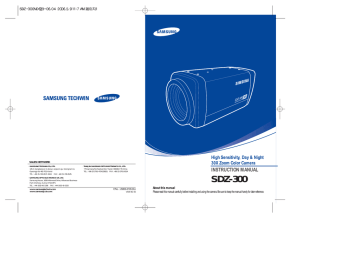
SALES NETWORK
• SAMSUNG TECHWIN CO., LTD.
145-3, Sangdaewon 1-dong, Jungwon-gu, Seongnam-si,
Gyeonggi-do 462-703, Korea
TEL : +82-31-740-8137~8141 FAX : +82-31-740-8145
•
SAMSUNG OPTO-ELECTRONICS UK, LTD.
Samsung House, 1000 Hillswood Drive, Hillswood Business
Park Chertsey, Surrey KT16 OPS
TEL : +44-1932-45-5308 FAX : +44-1932-45-5325 www.samsungtechwin.com
www.samsungcctv.com
• TIANJIN SAMSUNG OPTO-ELECTRONICS CO., LTD.
7 Pingchang Rd, Nankai Dist. Tianjin 300190, P.R China
TEL : +86-22-2761-4724(33821) FAX : +86-22-2761-6514
P/No. : Z6806-0709-01A
VAN 06. 05
High Sensitivity, Day & Night
30X Zoom Color Camera
INSTRUCTION MANUAL
SDZ-300
About this manual
Please read this manual carefully before installing and using the camera. Be sure to keep the manual handy for later reference.
Thank you for purchasing a SAMSUNG CCD CAMERA.
Before operating the camera, confirm the camera model and proper input power voltage. In order to that you can understand this manual thoroughly, we'll introduce our model description.
■ SDZ-300 SERIES
•NTSC MODEL
SDZ-300ND
SDZ-300N
•PAL MODEL
SDZ-300PD
SDZ-300P
■ MODEL DESCRIPTION
POWER SOURCE
SIGNAL SYSTEM
• SIGNAL SYSTEM
N NTSC MODEL
P PAL MODEL
• POWER SOURCE
D DC 12V
-- DC 12V/AC 24V~ DUAL TYPE
Correct Disposal of This Product
(Waste Electrical & Electronic Equipment)
(Applicable in the European Union and other European countries with separate collection systems)
This marking shown on the product or its literature, indicates that it should not be disposed with other household wastes at the end of its working life. To prevent possible harm to the environment or human health from uncontrolled waste disposal, please separate this from other types of wastes and recycle it responsibly to promote the sustainable reuse of material resources.
Household users should contact either the retailer where they purchased this product, or their local government office, for details of where and how they can take this item for environmentally safe recycling.
Business users should contact their supplier and check the terms and conditions of the purchase contract.
This product should not be mixed with other commercial wastes for disposal.
The lightning flash with an arrowhead symbol, within an equilateral triangle is intended to alert the user to the presence of uninsulated “dangerous voltage” within the product's enclosure that may be of sufficient magnitude to constitute a risk of electric shock to persons.
The exclamation point within an equilateral triangle is intended to alert the user to the presence of important operating and maintenance (servicing) instructions in the literature accompanying the appliance.
INFORMATION -This equipment has been tested and found to comply with limits for a Class A digital device, pursuant to part 15 of the FCC Rules. These limits are designed to provide reasonable protection against harmful interference when the equipment is operated in a commercial environment. This equipment generates, uses, and can radiate radio frequency energy and, if not installed and used in accordance with the instruction manual, may cause harmful interference to radio communications.
Operation of this equipment in a residential area is likely to cause harmful interference in which case the user will be required to correct the interference at his own expense.
WARNING - Changes or modifications not expressly approved by the manufacturer could void the user’s authority to operate the equipment.
WARNING - To prevent electric shock and risk of fire hazards:
Do NOT use power sources other than that specified.
Do NOT expose this appliance to rain or moisture.
This installation should be made by a qualified service person and should conform to all local codes.
Features
30x Optical Zoom
The built-in SDZ-300 optical zoom lens is a highly durable component. It features auto focus, auto iris, and zoom functions.
SSNR (Samsung Super Noise
Reduction)
By using built-in SSNR function manufactured by SAMSUNG TECHWIN, the amount of low illuminance noise has been significantly reduced, and the signal-to-noise ratio (S/N) as well as horizontal resolution have been improved, resulting in a clear and sharp image display even in the dark.
Fine Picture Quality under Ultra Low
Lighting
1/4" high density CCD allows the user to capture bright, high-quality images under ultra low lighting conditions.
Day & Night
The camera automatically determines whether it is night time or day time, selecting operating mode automatically. The camera operates in color mode during day light conditions and BW mode in night conditions for clearer identification.
DIS(Digital Image Stabilizer)
The DIS function can compensate for vibration of the camera. so it helps you obtain more stabilized image under the shaking conditions.
Motion Detection
Once motion is detected, the camera sends an alert signal to the processing unit, which, if used in conjunction with an optional alarm, can provide effective surveillance of your property.
Miscellaneous Functions
Other miscellaneous functions of the camera include privacy zone masking, digital zoom, line lock synchronization (INT/LL), freeze, horizontal inversion, and user-configured presets.
High Resolution
Featuring 520TV line horizontal resolution in color mode and 570TV line horizontal resolution in BW mode, the camera features Sony's
410,000 pixel CCD and captures clean, noiseless, high-quality images.
Control via OSD Menu and RS-485
The OSD menu and RS-485 pins allow for remote control of the camera.
The user can also directly control the lens using external control connection.
Warning
The camera requires regular maintenance.
Contact an authorized technician for maintenance and/or servicing.
Do not continue to use if malfunctioning.
Prolonged use of the camera in abnormal operating conditions (produces smoke, overheats, etc.) may result in a fire.
Do not Install the camera on a surface that can not support it.
Installation on an unsuitable surface may cause the camera to fall and/or other hazards.
Do not handle the power cable with wet hands.
May result in an electric shock.
Do not disassemble the camera.
May result in a fire, electric shock, and/or other hazards.
Do not place the camera in the vicinity of inflammables.
May result in a fire and/or other hazards.
Contents
Precautions
Components and Accessories
Overview
Top
Bottom
Back
Connection
Connecting To Monitor
Connecting To Power
Connecting To Connection
8
10
14
14
15
16
11
11
12
13
Operating Your Camera
Menu Configuration
Menu Setup
• CAM TITLE
• WHITE BALANCE
• BACKLIGHT
• MOTION DETECTION
• FOCUS
• EXPOSURE
• SPECIAL
• RESET
• EXIT
Troubleshooting
Specification
STW Protocol Command Description
42
44
46
24
25
26
30
35
41
41
18
18
19
20
23
Precautions
Do not install under extreme temperature conditions.
Do not install in high humidity environment.
Do not drop the camera or subject it to physical shock.
Never keep the camera face to strong light directly.
Use only under temperature conditions between -10˚C and +50˚C. Provide good ventilation when using in high temperature conditions.
May lower image quality.
May cause a product malfunction.
Do not expose the camera to rain or other types of liquids.
May damage the CCD.
Do not expose the camera to radioactivity.
Do not install under unstable lighting conditions.
Avoid touching the camera lens.
Severe lighting changes or flickering may hinder normal camera operation.
The lens is the most important component of the camera. Be careful not to smear it with fingerprints.
COLOR CCD CAMERA 8 User’s Manual
Wipe dry any liquids. Liquids may contain minerals that are corrosive to electronic components.
Radioactivity exposure may damage the
CCD.
Notes
• Exposure to a spotlight or an object emitting strong light may cause smear or blooming.
• Ensure that the power source complies with normal specifications before supplying it to the camera.
COLOR CCD CAMERA 9 User’s Manual
Components and Accessories
1. 30x Zoom Color Camera
SDZ-300
2. Instruction Manual
3. 6-Pin Connection Cable
4. Remote Controller (Optional)
COLOR CCD CAMERA 10 User’s Manual
Top
Tripod Mounting Bracket Screw Hole
Used to fix tripod mounting bracket on top of the camera.
COLOR CCD CAMERA 11 User’s Manual
Overview
Overview
Bottom Back
Tripod Mounting Hole
Used to install the camera on an optional tripod.
The tripod must be equipped with screws with specifications shown on the right.
L
1/4"-20 UNC (20 THREAD)
L:4.5mm±0.2mm (ISO standard), or 0.197" (ASA standard)
Attach the bracket to the top of the camera. Use screws included in the package or their equivalent (less than
6mm). Otherwise, the bracket may not assemble to the camera properly.
COLOR CCD CAMERA 12 User’s Manual
Key Buttons
· Following buttons control zoom, focus, and auto focus functions.
WIDE button : To widen the view. (ZOOM OUT)
TELE button : To close in on a far object. (ZOOM IN)
F-NEAR button : To see a near object clearly.
F-FAR button : To see a far object clearly.
AF button : To activate auto focus just once.
Pressing the 'SET' button locks the zoom control function of these buttons and prompts the main setup menu.
Notes
• The zoom postion is saved after 5 seconds when you set zoom function.
· Main setup menu can be navigated using these buttons.
SET : To access the main setup menu.
UP (WIDE button) : To move the arrow indicator to up.
DOWN (TELE button) : To move the arrow indicator to down.
LEFT (F-NEAR button) : To move the arrow indicator to left.
RIGHT (F-FAR button) : To move the arrow indicator to right.
COLOR CCD CAMERA 13 User’s Manual
Overview
Power Input Terminal
Power supply terminal (DC12V±10%).
Power LED
Illuminates when power is supplied.
Video Output Jack
Used to connect an external video monitor in jack.
Communication Control Connector
Used to connect the Remote Controller (Optional). Includes external 'SYNC' signal input pin, which is used for the line lock function.
Includes the RS-485 communication pin.
External Control Connector
Relates to the motion detection output signal.
Zoom and focus functions can be controlled using external siganals.
Connection
Connecting to Monitor
Connect Video Out Jack to the monitor's Video In jack as shown below.
CCD Camera Monitor
• Connection methods may vary depending on the video equipment. Please refer to the model specific instruction manual.
• Connect cables with the unit powered down.
COLOR CCD CAMERA 14 User’s Manual
• Set the 75Ω / Hi-Z selection switch as shown below if you have an intermediate device.
CCD Camera
Intermediate End monitor
Connecting to Power
Each model has a different power input specification.
Please check the model type and standard power requirement before connecting to power.
DC Power Type (DC 12V, 500mA)
Use DC 12V/500mA power source for SDZ-300ND/PD.
Power Input Terminal
AC/DC Power Type
Use AC24V/500mA or DC 12V/500mA power source for SDZ-300N/P.
Notes
• Connect the power once the installation is complete.
• The wire is polarized. Match '+' and '-' terminals properly.
COLOR CCD CAMERA 15 User’s Manual
Connection
Connecting to connection
External Control Connector
GND
MD
COM
FOCUS
ZOOM
Connector
ZOOM
FOCUS
Function
Tele
Wide
Far
Near
Signal Level
+6V~+12V
COM
COM
-6V~-12V
+6V~+12V
COM
COM
-6V~-12V
COM COM
MD
0V
There is no motion
5±0.5sec
+4.0V~+5.0V
There is motion
* MD (Motion Detection) Output Signal Level (less than 10mA)
* When using the MD function, the 'GND' should be connected to the frame ground.
I/O
I
I
-
O
Communication Control Connector
The camera can be controlled by using external controllers like a Remote controller. (RS-485 Communication)
COLOR CCD CAMERA 16 User’s Manual
SCC-3000
Remote Controller
SCC-100
6-Pin Connection
Cable
* Communication Control Connector Pin Description .
Number Name
1 GND
2
3
Description
-
EXT.SYNC External ‘SYNC’ Signal
GND -
Number
4
5
6
Name
TRX +
Description
RS-485 Communication
TRX RS-485 Communication
Output Power Remote Controller only
* EXT. SYNC 3V or 5V
Min: 500ns
0V
60Hz ± 0.1Hz(NTSC), 50Hz ± 0.1Hz(PAL)
* Communication Setting can set the communication setting as shown in the table below.
When you use to connect SCC-100 or SCC-3000, the default sets for SCC-3000
ITEM
MODE
Data Bit
Bit/Sec
Parity
CAM ID NO.
RETURN PACKET
SCC-100
Serial
8 bit
9600bps
EVEN
0
ENABLE
SCC-3000
Serial
8 bit
9600bps
NONE
1~255
See the SCC-3000 manual
Notes
• Contact an authorized technician for inspection.
COLOR CCD CAMERA 17 User’s Manual
Operating Your Camera
Menu Configuration
CAM TITLE
MOTION DET
FOCUS
EXPOSURE
SPECIAL
•
OFF
MAIN SETUP MENU
•
ON
WHITE BALANCE
•
ATW(OUTDOOR)
•
AWC SET
BACKLIGHT
•
OFF
•
LOW
•
END
•
USER PRESET
•
DAY/NIGHT
•
COMM ADJ
•
PRIVACY
•
DIS
•
IMAGE ADJ
•
MANUAL
•
MIDDLE
•
HIGH
•
OFF
•
MODE
•
ZOOM SPEED
•
ON
•
ZOOM TRK
•
D-ZOOM
•
DISP ZOOM MAG
•
ZOOM POS INIT
•
LENS INIT
•
END
•
BRIGHTNESS
•
AGC
•
•
IRIS
SSNR
•
SHUTTER
•
SENS-UP
•
•
SYNC
END
RESET
EXIT
COLOR CCD CAMERA 18 User’s Manual
Menu Setup
Use the six buttons on back of the camera.
UP button
SET button
LEFT button
AF button
DOWN button
RIGHT button
1. Press the SET button to access the main setup mode.
• Main setup menu is displayed on the monitor screen.
MAIN SETUP
CAM TITLE OFF
WHIET BAL
BACKLIGHT
MOTION DET
ATW
OFF
OFF
FOCUS
EXPOSURE
SPECIAL
RESET
EXIT
2. Select the desired feature using the UP or DOWN button.
• Each pressing of the UP or DOWN button moves the indicator to the next or previous feature.
• Move the arrow indicator to the desired feature item.
COLOR CCD CAMERA 19 User’s Manual
Operating Your Camera
Select feature using the UP or DOWN button.
MAIN SETUP
CAM TITLE
WHIET BAL
BACKLIGHT
MOTION DET
FOCUS
EXPOSURE
SPECIAL
RESET
EXIT
OFF
ATW
OFF
OFF
Change the status using the
LEFT or RIGHT button.
3. Change the status of the selected feature using the LEFT or RIGHT button.
4. When completed, move the arrow indicator to 'EXIT' and press the SET button.
Notes
• Features marked with a have an accessible submenu.
• Access the submenu by pressing the SET button.
Cam Title
Use this feature to designate a name for the camera, which will display on the monitor screen.
1. Press the SET button to display the main setup menu and move the arrow indicator to 'CAM TITLE' using the UP or DOWN button.
2. Set 'CAM TITLE' to 'ON' using the LEFT or RIGHT button.
Notes
• If the CAM TITLE feature is set to 'OFF', the name will not displayed in the monitor.
MAIN SETUP
CAM TITLE
WHIET BAL
BACKLIGHT
MOTION DET
FOCUS
EXPOSURE
SPECIAL
RESET
EXIT
OFF
ATW
OFF
OFF
COLOR CCD CAMERA 20 User’s Manual
3. Press SET button.
4. You can enter up to 20 characters.
Move the cursor to the character entry field using the LEFT or RIGHT button.
Use UP, DOWN, LEFT, and RIGHT buttons to select a desired character.
Press the SET button to confirm selection of the blinking character. The character is then saved, and the cursor in the entry field moves to the next position.
Repeat steps through until the desired name has been entered.
Notes
• Correcting Mistakes
Move the cursor to 'CLR' and press the SET button to clear the entire entry.
To modify one character, use or to position the cursor above the character to be modified and click the SET button after selecting the character to enter.
COLOR CCD CAMERA 21 User’s Manual
Operating Your Camera
5. Select on screen position of the CAM TITLE.
Move the cursor to 'POS' and press SET button.
The CAM TITLE is displayed on the top-left of the monitor screen.
(Default position)
FRONT DOOR
Select the position by using the 4-directional buttons, then press the SET button to confirm the position.
FRONT DOOR to Locate, then SET
6. When completed, move the cursor to 'END' and press SET button.
COLOR CCD CAMERA 22 User’s Manual
White Balance Control
Your camera provides three 'WHITE BAL' control modes for your choosing in adjusting the white balance.
1. Press the SET button to access the main setup menu and move the indicator to 'WHITE BAL' using the UP or DOWN button.
2. Set 'WHITE BAL' using the LEFT or RIGHT button.
MAIN SETUP
CAM TITLE OFF
WHIET BAL
BACKLIGHT
MOTION DET
FOCUS
EXPOSURE
ATW
OFF
OFF
The three white balance control modes are as follows :
ATW(Auto Tracking White Balance):
• OUTDOOR: This mode can be used within the color temperature range 1800~10500˚K
(Ex: fluorescent light, outdoor, sodium vapor lamp or inside tunnels)
• INDOOR : This mode can be used within the color temperature range 3000K~10500˚K.
AWC(Auto White balance Control):
The white balance is automatically adjusted in a specific environment. In order to obtain the best result, press the SET button while the camera focuses on white paper. If the environment including the light source is changed, you have to adjust the white balance again.
Manual:
To fine adjust, select the Manual mode. You can increase or decrease the red or blue factor while monitoring the difference on the screen. Set to 'MANUAL' mode and press the SET button. Increase or decrease the value for red(R-Gain) and blue(B-Gain), watching the color of the picture, and press the SET button when you obtain the best color.
COLOR CCD CAMERA 23 User’s Manual
Operating Your Camera
Notes
• Proper White Balance may not be obtained under the following conditions.
When the scene contains mostly high color temperature object, such as a blue sky or sunset.
When the scene is dim.
If your camera directly faces a fluorescent lamp or is used in an environment of varying lighting conditions.
Backlight
When there is a strong backlight behind the object, clear images of the background as well as the object can still be obtained by using the BACKLIGHT function.
1. Please position the arrow to point to 'BACKLIGHT' on the SETUP menu by using the UP and DOWN buttons.
2. Please select the mode you wish to operate by pressing the LEFT or RIGHT button.
MAIN SETUP
CAM TITLE OFF
WHIET BAL
BACKLIGHT
MOTION DET
FOCUS
ATW
OFF
OFF
HIGH/MIDDLE/LOW: You can adjust the sensitivity of Backlight Compensation.
OFF: BACKLIGHT function does not operate.
Backlight ON Backlight OFF
COLOR CCD CAMERA 24 User’s Manual
Motion Detection
This product has a feature that allows you to observe movements of objects in
4 different areas on the screen, and the words ‘MOTION DETECTED’ appear on the screen when movement is detected; hence a single individual can conduct supervision efficiently. The camera detects an object’s movement by sensing disparity of outline, and level of brightness and color. The camera receives detection signal from MD output terminal.
•Please press the SETUP button.
-OFF: MOTION DETECTION mode is cancelled.
-ON: Any motion in the selected areas is observed.
•Please press the SETUP button.
-OFF: MOTION DETECTION mode is cancelled.
-ON: Any motion in the selected areas is observed.
•Please select the area you wish to observe from the 4 areas in AREA SEL mode.
•Please select ON mode for the chosen area.
•Please adjust the size of the area to be observed by using the UP, DOWN, LEFT or RIGHT button.
•Please press the SETUP button to save changes and complete the setting.
Notes
Tips on Using the Motion Detection Feature
• The feature may not function properly under flickering light conditions.
• The camera interprets sudden changes in lighting and subsequent change in brightness of an object as motion.
• With the feature enabled, other algorithms may require additional time to operate than usual.
• This system does not guarantee prevention of fire or theft. The manufacturer shall not be held responsible for any accident or damage incurred.
• Connect an external alarm device to MD Out on back of the camera.
COLOR CCD CAMERA 25 User’s Manual
Operating Your Camera
FOCUS
MAIN SETUP
CAM TITLE OFF
WHIET BAL
BACKLIGHT
ATW
OFF
MOTION DET
FOCUS
OFF
EXPOSURE
SPECIAL
1. Press the SET button to access the main setup manu and then position the indicator over FOCUS using the UP or DOWN button.
2. Press the SET button.
MODE: You can select the most suitable zoom mode. Move the arrow indicator to
‘MODE’ using UP or DOWN button.
FOCUS SETUP
MODE
ZOOM TRK
ZOOM SPEED
D-ZOOM
ONE-PUSH
ON
FAST
OFF
DISP ZOOM MAG ON
•AUTO : Select AUTO and press the SET button to confirm. Increase or decrease optical zoom (ZOOM) or digital zoom (D-
ZOOM) positions using the UP or DOWN button while verifying the changes on screen. Enabling D-ZOOM (ON) means that digital zoom will activate once optical zoom ends. Focus is automatically adjusted with moving zoom.
COLOR CCD CAMERA 26 User’s Manual
•ONE PUSH : Focus is automatically adjusted just once, after zoom position is changed. Select '
ONE PUSH' and press the SET button to confirm. Increase or decrease optical zoom (ZOOM) or digital zoom (D-ZOOM) positions using the directional buttons while verifying the changes on screen. Press the SET button once desired image quality is obtained.
•MANUAL : Select 'MANUAL' and press the SET button to confirm. Increase or decrease optical zoom
(ZOOM) or digital zoom (D-ZOOM) positions using the directional buttons while verifying the changes on screen. Press the SET button once desired image quality is obtained. Focus can be manually adjusted, independent of moving zoom.
ZOOM TRK: You can select to use ‘ZOOM TRK’. Move the arrow indicator to ‘ZOOM
TRK’ using UP or DOWN button. Set ‘ZOOM TRK’ to on using LEFT or
RIGHT button.
FOCUS SETUP
MODE
ZOOM TRK
ZOOM SPEED
ONE-PUSH
ON
FAST
ZOOM SPEED: Configure zoom tracing speed using this feature. Position the indicator over 'ZOOM SPEED' using the UP or DOWN button and then set to desired mode using the LEFT or RIGHT button.
FOCUS SETUP
MODE
ZOOM TRK
ZOOM SPEED
D-ZOOM
ONE-PUSH
ON
FAST
OFF
COLOR CCD CAMERA 27 User’s Manual
Operating Your Camera
•FAST: To move zoom fast. •SLOW: To move zoom slowly.
Notes
• The 'ZOOM SPEED' mode cannot be used if 'MODE' is set to 'AUTO' and 'ZOOM
TRK' is 'ON'.
D-ZOOM: Configure magnification limit from x2~x10 using this feature. Position the indicator over 'D-ZOOM' using the UP or DOWN button. Set 'D-ZOOM' to
'ON' and press the SET button to confirm.
FOCUS SETUP
MODE
ZOOM TRK
ZOOM SPEED
D-ZOOM
ONE-PUSH
ON
FAST
ON
DISP ZOOM MAG ON
· Set 'ZOOM LIMIT' to the desired level using the LEFT or
RIGHT button.
DISP ZOOM MAG: Use this feature to display the current zoom magnification level on screen. Position the indicator over 'DISP ZOOM MAG' using the UP or DOWN button. Then set to ON using the LEFT or RIGHT button.
FOCUS SETUP
MODE
ZOOM TRK
ZOOM SPEED
ONE-PUSH
ON
FAST
D-ZOOM OFF
DISP ZOOM MAG ON
COLOR CCD CAMERA 28 User’s Manual
ZOOM POS INIT: Moves to the controlled ZOOM position when the power truned on and is a function of the initial ZOOM position control.
FOCUS SETUP
MODE
ZOOM TRK
ZOOM SPEED
D-ZOOM ON
DISP ZOOM MAG ON
ZOOM POS INIT ON
LENS INIT ON
ONE-PUSH
ON
FAST
LENS INIT : Use this feature to initialize the lens. Position the indicator over LENS
INIT. using the UP or DOWN button. Press the SET button to confirm.
FOCUS SETUP
MODE
ZOOM TRK
ZOOM SPEED
D-ZOOM
ONE-PUSH
ON
FAST
OFF
DISP ZOOM MAG ON
ZOOM POS INIT OFF
LENS INIT ON
END
END: To revert to the main setup menu.
COLOR CCD CAMERA 29 User’s Manual
Operating Your Camera
EXPOSURE
BRIGHTNESS
IRIS
SHUTTER
AGC
SSNR
SENS-UP
END
EXPOSURE SETUP
50.......
AUTO
---
MIDDLE
MIDDLE
AUTO
1. Press the SET button to access the main setup menu and then position the indicator over 'EXPOSURE' using the UP or DOWN button.
2. Press the SET button to confirm.
BRIGHTNESS: Use this feature to adjust image brightness. Position the indicator over 'BRIGHTNESS' using the UP or DOWN button.
Then increase or decrease brightness level using the LEFT or
RIGHT button while verifying the changes on screen. Set END once desired level is obtained.
BRIGHTNESS
IRIS
SHUTTER
AGC
SSNR
SENS-UP
END
EXPOSURE SETUP
50.......
AUTO
---
MIDDLE
MIDDLE
AUTO
COLOR CCD CAMERA 30 User’s Manual
IRIS: Set 'IRIS' to 'AUTO' or 'MANUAL'. Position the indicator over 'IRIS' using the UP or DOWN button and then select the desired iris mode using the LEFT or RIGHT button.
EXPOSURE SETUP
BRIGHTNESS
IRIS
SHUTTER
AGC
50.......
AUTO
---
MIDDLE
•AUTO: The iris is automatically activated upon illumination.
•MANUAL: Manual iris configuration. Set 'IRIS' to 'MANUAL' using the LEFT or
RIGHT button and then press the SET button. Increase or decrease iris level using the LEFT or RIGHT button while verifying the changes on screen.
SHUTTER : Control image brightness by adjusting shutter speed.
1. Position the indicator over 'SHUTTER' using the UP or DOWN button. Then select the desired shutter mode (A.FLK, ESC, MANUAL) using the LEFT or RIGHT button.
EXPOSURE SETUP
BRIGHTNESS
IRIS
SHUTTER
AGC
SSNR
50.......
AUTO
---
MIDDLE
MIDDLE
COLOR CCD CAMERA 31 User’s Manual
Operating Your Camera
•A.FLK (NTSC: 1/100, PAL: 1/120): Flicker-free mode
•ESC: Automatic shutter speed setting (optimal)
•MANUAL: Manual shutter speed setting
2. If you choose ‘MANUAL’, select the optimal shutter speed.
· In MANUAL mode, the optimal shutter speed needs to be designated. Select from 1/60 to 1/120,000 (NTSC) or from 1/50 to 1/120,000 (PAL).
* 'Sens-Up' mode can be configured manually (2x to 128x).
· Verify changes made to the shutter speed by referencing to changes in on screen brightness.
3. Press the SET button to complete.
Notes
• Image may become unstable if the camera is set to 'ESC' mode and faces a strong fluorescent light.
• Under 'ESC' mode, the brightness can be adjusted using the LEFT or RIGHT button.
• The WDR feature is not available under MANUAL mode.
• Sens-up is disabled under 'MANUAL' or 'A.FLK' mode.
COLOR CCD CAMERA 32 User’s Manual
AGC (Auto Gain Control): For brighter images.
1. Position the indicator over 'AGC' using the UP or DOWN button.
2. Set 'AGC' to the desired mode using the LEFT or RIGHT button.
•HIGH : Wide range gain value adjustment
•MIDDLE : Middle range gain value adjustment
•LOW
•OFF
: Narrow range gain value adjustment
: Disabled
EXPOSURE SETUP
BRIGHTNESS
IRIS
SHUTTER
AGC
SSNR
50.......
AUTO
---
MIDDLE
MIDDLE
SSNR(Samsung Super Noise Reduction): On screen noise reduction.
1. Position the indicator over 'SSNR' using the UP or DOWN button.
2. Set 'SSNR' to the desired mode using the LEFT or RIGHT button.
•LOW : Low noise reduction
•MIDDLE : Medium noise reduction
•HIGH : High noise reduction
•OFF : Disabled
EXPOSURE SETUP
BRIGHTNESS
IRIS
SHUTTER
AGC
SSNR
SENS-UP
50.......
AUTO
---
MIDDLE
MIDDLE
AUTO
COLOR CCD CAMERA 33 User’s Manual
Operating Your Camera
Notes
• Changing 'AGC' setting from LOW to HIGH results in greater sensitivity, as well as on screen noise.
• Setting 'AGC' to OFF locks 'SSNR' configuration.
SENS-UP : This feature ensures clear images at night or under low lighting conditions.
1. Position the indicator over 'SENS-UP' using the UP or DOWN button.
2. Set 'SENS-UP' to the desired mode using the LEFT or RIGHT button.
•AUTO : Select this mode for use in night time or under low lighting conditions.
•OFF : Disabled
BRIGHTNESS
IRIS
SHUTTER
AGC
SSNR
SENS-UP
END
EXPOSURE SETUP
50.......
AUTO
---
MIDDLE
MIDDLE
AUTO
Notes
• Once 'AUTO' mode is set, the user can configure Sens-Up limit by increasing
/decreasing the shutter speed (e.g.: x2,...,x32, x64,..., x128).
• Enabling Sens-Up increases camera sensitivity and may result in additional noise and/or other phenomenons. This is normal.
COLOR CCD CAMERA 34 User’s Manual
SPECIAL
SPECIAL SETUP
USER PRESET OFF
PRIVACY
DAY/NIGHT
OFF
COLOR
DIS
SYNC
COMM ADJ
OFF
INT
IMAGE ADJ
END
1. Press the SET button to access the main setup menu and then position the indicator over 'SPECIAL' using the UP or DOWN button.
2. Press the SET button to confirm.
USER PRESET:
Preset user-designated configurations using this feature. Position the indicator over 'USER PRESET' using the UP or DOWN button and then set to 'ON' using the
LEFT or RIGHT button. Press the SET button to confirm.
SPECIAL SETUP
USER PRESET
PRIVACY
OFF
OFF
DAY/NIGHT
DIS
SYNC
COMM ADJ
COLOR
OFF
INT
IMAGE ADJ
END
COLOR CCD CAMERA 35 User’s Manual
Operating Your Camera
•PRESET NO : Up to eight different preset configurations are supported.
USER PRESET SETUP
PRESET NO.
PRESET MODE
PRESET SAVE
PRESET CLEAR
END
NO. 1
ON
PRESET DEFINED
•PRESET MODE: Configure initial settings under FOCUS, EXPOSURE, etc.
•PRESET SAVE: Save configured preset.
USER PRESET SETUP
PRESET NO.
PRESET MODE
NO. 1
ON
PRESET SAVE
PRESET CLEAR
END
PRESET DEFINED
COLOR CCD CAMERA 36 User’s Manual
•PRESET CLEAR: Clear configured preset.
USER PRESET SETUP
PRESET NO.
PRESET MODE
PRESET SAVE
NO. 1
ON
PRESET CLEAR
END
PRESET DEFINED
•END: Revert to the SPECIAL SETUP menu.
USER PRESET SETUP
PRESET NO.
PRESET MODE
PRESET SAVE
NO. 1
ON
PRESET CLEAR
END
PRESET DEFINED
PRIVACY: Mask privacy area using this feature. The mask area expand/contract upon the zoom position.
SPECIAL SETUP
USER PRESET
PRIVACY
DAY/NIGHT
DIS
SYNC
OFF
OFF
COLOR
OFF
INT
COLOR CCD CAMERA 37 User’s Manual
Operating Your Camera
•GROUP SEL : Choose up to eight groups. Each group can consist of four mask areas.
•MASK COLOR : Adjust desired mask color level.
•AREA SEL : Configure eight mask areas.
•AREA MODE : Mask area display.
•TOP
•BOTTOM
: To move the mask area up.
: To move the mask area down.
•LEFT
•RIGHT
: To move the mask area left.
: To move the mask area right.
DAY/NIGHT: Select from COLOR, BW or AUTO modes.
SPECIAL SETUP
USER PRESET
PRIVACY
OFF
OFF
DAY/NIGHT
DIS
SYNC
COMM ADJ
IMAGE ADJ
COLOR
OFF
INT
•COLOR : Color mode.
•B/W : BW mode.
•AUTO : The camera automatically detects lighting conditions and selects the mode accordingly.
COLOR CCD CAMERA 38 User’s Manual
DIS : The DIS mode can compensate for vibration of the camera.
SPECIAL SETUP
USER PRESET
PRIVACY
OFF
OFF
DAY/NIGHT
DIS
SYNC
COLOR
OFF
INT
Notes
• When DIS is operating, D-ZOOM does not operate.
SYNC : Two synchronization modes are available INTERNAL and EXTERNAL LINE-LOCK.
In LINE-LOCK mode, it synchronizes the camera’s video out signal to the external
SYNC signal.
SPECIAL SETUP
USER PRESET OFF
PRIVACY
DAY/NIGHT
OFF
COLOR
DIS
SYNC
COMM ADJ
OFF
INT
•INT : Internal synchronization
•LL : External line-lock synchronization
· If you choose ‘LL’, you can adjust the desired phase.
Press the SET button.
· You can adjust the desired phase from 0 to 359.
COLOR CCD CAMERA 39 User’s Manual
Operating Your Camera
Notes
• For NTSC models, the line-lock mode can be used if the external SYNC signal frequency is at 60Hz.
• For PAL models, the line-lock mode can be used if the external SYNC signal frequency is at 50Hz.
COMM ADJ: Use this feature to select communication protocol (refer to p.46~ p.51 for details).
Position the indicator over
'COMMUNICATION' using the UP or
DOWN button.
•CAM ID : Assign an ID number to the camera (1 to 255).
Identification number zero is used for Remote controller setup.
•DISP CAM ID: Displays camera ID on top left corner of the screen.
•BAUD RATE : Configure baud rate from 2400/4800/9600/19200/38400/57600 bps.
•UART MODE : Configure parity bit to NON, EVEN, or ODD. Data bit is set to 8bit, and stop bit to 1bit. Set the UART MODE to EVEN if using the Remote
Controller.
•RET PKT : Used to transfer a packet.
•END
IMAGE ADJ: Includes image quality or special function factors.
•FREEZE: Use this feature to freeze capture an image.
•H-REV: Use this feature to horizontally inverse the screen.
•V-REV: Use this feature to vertically inverse the screen.
•SHARPNESS : Increasing this value sharpens object edges. Too high of a setting, however, produces noise and may obscure the image.
•COLOR : Adjusting this value affects the chroma level only; the burst level is unaffected.
END: evert back to the USER PRESET menu.
RESET
To reset your camera to factory default condition.
EXIT
To finish setup menu.
COLOR CCD CAMERA 40 User’s Manual COLOR CCD CAMERA 41 User’s Manual
Troubleshooting
Refer to the following table if you are experiencing trouble with your camera.
Contact an authorized technician if the table does not provide you with a solution to the trouble.
Problem Solution
No display • Check the power cable and the wiring between the camera and the monitor.
• Ensure proper video cable connection (Video Out
Jack).
Dim display
Dark display
• The lens could be dirty. Clean with a soft, clean piece of cloth.
• Adjust monitor settings.
• Adjust camera position if exposed to a strong light source.
• Adjust the monitor's contrast level.
• Set the intermediate device, if in use, to 75Ω/ Hi-z
(refer to p.15).
The camera is not functioning properly and its surface is hot
Motion Detection feature is not active.
• Check the power source for compliance with specifications.
• Ensure that the feature is set to ON.
COLOR CCD CAMERA 42 User’s Manual
Problem
Uneven colors
Flickering
Can't select LL mode
LL is not function properly.
Solution
• Adjust and configure WHITE BAL.
• The camera may be facing the sun or a fluorescent light. Adjust the position of the camera.
• The camera may be connected to a DC power source. Connect to an AC power source.
• Check external SYNC signal frequency (should be
60Hz for NTSC, 50Hz for PAL).
COLOR CCD CAMERA 43 User’s Manual
Specifications
C
S
T
I
O
P
C
C
D
S y n c.
I
C
T
R
A
L
E
C
E
L
P
O
W
E
R
Input Voltage
SDZ-300ND
DC 10V~14V
(Recommended :
12V)
SDZ-300N
DC 12V(±15%)
AC 24V(±15%)
SDZ-300PD
DC 10V~14V
(Recommended :
12V)
SDZ-300P
DC 12V(±15%)
AC 24V(±15%)
Input Current
250mA:
Steady-state
416mA:
Max (Zoom, Focus,
Day&night motor operating)
DC 12V
333mA:
Steady-state
500mA:
Max (Zoom, Focus,
Day&night motor operating)
250mA:
Steady-state
416mA:
Max (Zoom, Focus,
Day&night motor operating)
DC 12V
333mA:
Steady-state
500mA:
Max (Zoom, Focus,
Day&night motor operating)
Size
Total Pixels
Effective Pixels
Optics
Min. Focus Distance
D. ZOOM
Angle Field of view
Scanning System
Synchronization
Frequency
Camera Title
Camera ID
Resolution
Video Output
S/N (Y signal)
Min. Illumination
Backlight Compensation
Day & Night
Power Consumption
3W: Normal
5W: Max (Zoom,
Focus, Day &
Night motor operating, at 12V)
DC12V:
Normal 3W/Max
5W
AC 24V:
Normal 4W/Max
6W
3W: Normal
5W: Max (Zoom,
Focus, Day &
Night motor operating, at 12V)
DC12V:
Normal 3W/Max
5W
AC 24V:
Normal 4W/Max
6W
1/4 inch, Color Super HAD CCD
811(H) x 508(V) 795(H) x 596(V)
768(H) x 494(V) 752(H) x 582(V)
30X, f=3.3 to 99.0mm (F 1.6 to 3.2)
1000mm
OFF/ON (Limit 10x)
H : Appr. 58.0˚(Wide) to 2.22˚(Tele) V : Appr. 44.8˚(Wide) to 1.68˚(Tele)
2:1 Interlace
Internal / Line Lock
Horizontal:15.734 KHz/Vertical :59.94 Hz Horizontal: 15.625 KHz/Vertical : 50.00 Hz
ON/OFF (Displayed 20 characters)
255 ID Selectable
520 TV Lines(Min.) : Color 570 TV Lines(Min.) : B/W
CVBS : 1.0Vp-p/75Ω
50 dB (AGC Off, Weight ON)
0.6 Lux @ F1.6: Color / 0.1 Lux @F1.6: B/W
LOW/MIDDLE/HIGH/OFF Selectable
AUTO/COLOR / B/W(ICR type)
COLOR CCD CAMERA 44 User’s Manual
I
C
T
R
A
L
E
C
E
L
Gain Control
White Balance
Electronic shutter speed
O.S.D
Motion Detection
SSNR
Focus
Zoom Movement Speed
Lens Initialize
Preset
DIS
Privacy Function
FLIP
FREEZE
IRIS Control
Communication
Control Output
Operating
Temperature/Humidity
Dimension
Weight
Option
SDZ-300ND SDZ-300N SDZ-300PD SDZ-300P
Low, Middle, High,OFF Selectable
ATW (INDOOR (3,000K~10,500K), OUTDOOR (1,800K~10,500K))/AWC/MANUAL
AUTO/MANUAL (X128 ~ 1/60sec ~ 1/120,000sec)
Sens-up Limit is selectable
AUTO/MANUAL (X128 ~1/50sec ~ 1/120,000sec)
Sens-up Limit is selectable
Built-In
ON/OFF (Built-in alarm output connector)
LOW/MIDDLE/HIGH/OFF Selectable (Noise Control)
Auto / Manual / One Push
5.2 Sec : Wide to Tele 5.4 Sec : Wide to Tele
Built-In
8-Positions
ON / OFF
ON/OFF(32 Zones, 8 Group / 4 Programmable Zone per Screen)
LEFT/RIGHT, UP/DOWN
On/Off
Auto/Manual
RS-485(2,400bps, 4800bps, 9600bps, 19200bps, 38,400bps, 57,600bps Selectable)
STW PROTOCOL AVAILABLE (refer to p46 STW Protocol Command Description)
PELC0-D PROTOCOL AVAILABLE
External Control by Voltage (ZOOM, FOCUS)
-10˚C to +50˚C / 30% to 90% RH
64(W) X 64(H) X 140(D)mm
410g
Remote Controller(RS-485 type)
COLOR CCD CAMERA 45 User’s Manual
STW Protocol Command Description
Command Name
Reset
Focus Far
Focus Near
Zoom Wide
Zoom Tele
ZOOM Direct
AF Stop
One push AF
Command Packet
Return Packet
Byte1
STX
STX
Byte2
CAM ID
CAM ID
Byte3
HOST ADDR
HOST ADDR
Byte4 ll Byte5
CAMMAND
CAMMAND
Byte 6
DATA3
DATA3
Checksum CHECKSUM CALCULATION: UNARY OPERATION OF SUMMATION FROM BYTE2 TO BYTE9.
C SOURCE EX) CHECKSUM = ~(BYTE2+BYTE3+... +BYTE8+BYTE9);
Function Reset all data to factory default value.
Command Packet A0h CAM ID HOST ADDR
Return Packet
Function
A0h CAM ID HOST ADDR
Move focus lens to far direction.
000Fh
000Fh
00h
00h
Byte7
DATA4
DATA4
00h
00h
Command Packet
Return Packet
Function
A0h CAM ID HOST ADDR
A0h CAM ID HOST ADDR
Move focus lens to near direction.
0100h
0100h
00h
00h
00h
00h
0200h
0200h
00h
00h
00h
00h
Command Packet
Return Packet
Function
Command Packet
Return Packet
Function
Command Packet
Return Packet
A0h
A0h
CAM ID
CAM ID
HOST ADDR
HOST ADDR
Move zoom lens to wide direction.
A0h CAM ID HOST ADDR
A0h CAM ID HOST ADDR
Move wide lens to tele direction.
A0h
A0h
CAM ID
CAM ID
HOST ADDR
HOST ADDR
0040h
0040h
0020h
0020h
00h
00h
00h
00h
00h
00h
00h
00h
Function
Command Packet
Return Packet
Parameter
P1
P1
P2
P2
Function
Command Packet
Return Packet
Function
Command Packet
Return Packet
Move ZOOM lens to specific position directly
A0h CAM ID HOST ADDR
A0h CAM ID HOST ADDR
P1, P2: OPTICAL ZOOM = 0000h~06EAh
P3: DIGITAL ZOOM = ((256*10)/Ratio)-1
00FFh
00FFh ex) D-ZOOM 1.1x : P3 = E7h = ((256*10)/11)-1, Ratio 11 means 1.1x.
D-ZOOM 2.0x : P3 = 7Fh = ((256*10)/20)-1, Ratio 20 means 2.0x.
Stop zoom & focus lens moving.
A0h CAM ID HOST ADDR
A0h CAM ID HOST ADDR
Unconditionally execute auto focus.
0000h
0000h
A0h
A0h
CAM ID
CAM ID
HOST ADDR
HOST ADDR
0045h
0045h
00h
00h
00h
00h
00h
00h
00h
00h
Byte8
DATA5
DATA5
00h
00h
00h
00h
00h
00h
00h
00h
00h
00h
P3
P3
00h
00h
00h
00h
Byte9
DATA6
DATA6
Byte10
ETX
ETX
00h
00h
00h
00h
AFh
AFh
AFh
AFh
00h
00h
00h
00h
00h
00h
00h
00h
00h
00h
00h
00h
AFh
AFh
AFh
AFh
AFh
AFh
AFh
AFh
AFh
AFh
AFh
AFh
Byte11
CHECKSUM
CHECKSUM
CHECK SUM
CHECK SUM
CHECK SUM
CHECK SUM
CHECK SUM
CHECK SUM
CHECK SUM
CHECK SUM
CHECK SUM
CHECK SUM
CHECK SUM
CHECK SUM
CHECK SUM
CHECK SUM
CHECK SUM
CHECK SUM
COLOR CCD CAMERA 46 User’s Manual COLOR CCD CAMERA 47 User’s Manual
STW Protocol Command Description
USER PRESET Save
Function
Command Packet
Return Packet
Parameter
USER PRESET EXEC.
Function
Command Packet
Return Packet
Parameter
OSD Menu On/Off
Function
Command Packet
Return Packet
Parameter
Save current user preset configuration information.
A0h CAM ID HOST ADDR
A0h CAM ID
P1: 00h = USER PRESET 1
HOST ADDR
01h = USER PRESET 2
02h = USER PRESET 3
03h = USER PRESET 4
04h = USER PRESET 5
05h = USER PRESET 6
06h = USER PRESET 7
07h = USER PRESET 8
Execute selected user preset.
A0h
A0h
CAM ID
CAM ID
P1: 00h = USER PRESET 1
01h = USER PRESET 2
02h = USER PRESET 3
HOST ADDR
HOST ADDR
03h = USER PRESET 4
04h = USER PRESET 5
05h = USER PRESET 6
06h = USER PRESET 7
07h = USER PRESET 8
Display OSD menu on the screen.
Clear OSD menu and save current menu setup.
A0h
A0h
CAM ID
CAM ID
P1: 00h = ON
HOST ADDR
HOST ADDR
01h = OFF
0003h
0003h
0007h
0007h
00B1h
00B1h
COLOR CCD CAMERA 48 User’s Manual
P1
P1
00h
00h
00h
00h
00h
00h
AFh
AFh
CHECK SUM
CHECK SUM
P1
P1
00h
00h
00h
00h
00h
00h
AFh
AFh
CHECK SUM
CHECK SUM
P1
P1
00h
00h
00h
00h
00h
00h
AFh
AFh
CHECK SUM
CHECK SUM
COLOR CCD CAMERA 49 User’s Manual
STW Protocol Command Description
OSD Menu Up
OSD Menu Down
OSD Menu Left
OSD Menu Right
OSD Menu Set
OSD Menu ESC
Function
Command Packet
Return Packet
Function
Command Packet
Return Packet
Function
Command Packet
Return Packet
Function
Command Packet
Return Packet
Functio
Command Packet
Return Packet
Function
Command Packet
Return Packet
Move OSD arrow to up.
A0h CAM ID
A0h CAM ID
Move OSD arrow to down.
HOST ADDR
HOST ADDR
A0h CAM ID HOST ADDR
A0h CAM ID
Move OSD arrow to left.
A0h
A0h
CAM ID
CAM ID
Move OSD arrow to right.
HOST ADDR
HOST ADDR
HOST ADDR
HOST ADDR
HOST ADDR
A0h
A0h
CAM ID
CAM ID
Move to inside menu
A0h CAM ID
A0h CAM ID
Move to upper menu.
A0h CAM ID
A0h CAM ID
HOST ADDR
HOST ADDR
HOST ADDR
HOST ADDR
0002h
0002h
0100h
0100h
0200h
0200h
0008h
0008h
0010h
0010h
0004h
0004h
00h
00h
00h
00h
00h
00h
00h
00h
00h
00h
00h
00h
00h
00h
00h
00h
00h
00h
00h
00h
00h
00h
00h
00h
00h
00h
00h
00h
00h
00h
00h
00h
00h
00h
00h
00h
00h
00h
00h
00h
00h
00h
00h
00h
00h
00h
00h
00h
AFh
AFh
AFh
AFh
AFh
AFh
AFh
AFh
AFh
AFh
AFh
AFh
CHECK SUM
CHECK SUM
CHECK SUM
CHECK SUM
CHECK SUM
CHECK SUM
CHECK SUM
CHECK SUM
CHECK SUM
CHECK SUM
CHECK SUM
CHECK SUM
COLOR CCD CAMERA 50 User’s Manual COLOR CCD CAMERA 51 User’s Manual
DECLARATION OF CONFORMITY
Application of Council Directive(s) 89 / 336 / EEC
Manufacturer's Name SAMSUNG TECHWIN CO., LTD
Manufacturer's Address SAMSUNG TECHWIN CO., LTD
42, SUNGJU-DONG CHANGWON-CITY,
KYUNGNAM, KOREA, 641-716
European Representative Name
European Representative Address
Equipment Type/Environment
Model Name
Beginning Serial NO.
Year of Manufacture
Conformance to
CCTV Camera
SDZ-300PD, SDZ-300P
S6400001
2006. 4. 1
EN 50081-1 : 1992
EMC-Directive 89/336 EEC and 92/31/EEC
EN 50130-4 : 1996
We, the undersigned, hereby declare that the equipment specified above conforms to the above Directive(s).
Manufacturer SAMSUNG TECHWIN CO., LTD Legal Representative in Europe
Signature Signature
Full Name
Position
YOUNG TAEK SON
QUALITY CONTROL MANAGER
Full Name
Position
Place
Date 2006. 4. 1 Date
MEMO
MEMO MEMO
advertisement
* Your assessment is very important for improving the workof artificial intelligence, which forms the content of this project
Related manuals
advertisement