- Computers & electronics
- Computer components
- System components
- Graphics cards
- Acer
- DynaVivid Graphics Dock
- Datasheet
advertisement
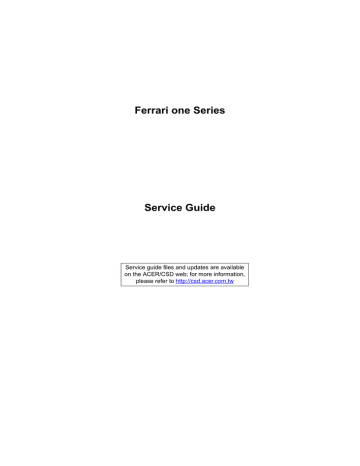
Ferrari one Series
Service Guide
Service guide files and updates are available on the ACER/CSD web; for more information, please refer to http://csd.acer.com.tw
ii
PRINTED IN TAIWAN
Revision History
Please refer to the table below for the updates made on this service guide.
Date Chapter Updates iii
Copyright
Copyright © 2009 by Acer Incorporated. All rights reserved. No part of this publication may be reproduced, transmitted, transcribed, stored in a retrieval system, or translated into any language or computer language, in any form or by any means, electronic, mechanical, magnetic, optical, chemical, manual or otherwise, without the prior written permission of Acer Incorporated.
Disclaimer
The information in this guide is subject to change without notice.
Acer Incorporated makes no representations or warranties, either expressed or implied, with respect to the contents hereof and specifically disclaims any warranties of merchantability or fitness for any particular purpose. Any Acer Incorporated software described in this manual is sold or licensed "as is". Should the programs prove defective following their purchase, the buyer (and not Acer Incorporated, its distributor, or its dealer) assumes the entire cost of all necessary servicing, repair, and any incidental or consequential damages resulting from any defect in the software. iv
Acer is a registered trademark of Acer Corporation.
Intel is a registered trademark of Intel Corporation.
Pentium and Pentium II/III are trademarks of Intel Corporation.
Other brand and product names are trademarks and/or registered trademarks of their respective holders.
Conventions
The following conventions are used in this manual:
SCREEN MESSAGES
NOTE
WARNING
CAUTION
IMPORTANT
Denotes actual messages that appear on screen.
Gives bits and pieces of additional information related to the current topic.
Alerts you to any damage that might result from doing or not doing specific actions.
Gives precautionary measures to avoid possible hardware or software problems.
Reminds you to do specific actions relevant to the accomplishment of procedures.
v
Preface
Before using this information and the product it supports, please read the following general information.
1.
This Service Guide provides you with all technical information relating to the BASIC CONFIGURATION decided for Acer's "global" product offering. To better fit local market requirements and enhance product competitiveness, your regional office MAY have decided to extend the functionality of a machine (e.g. add-on card, modem, or extra memory capability). These LOCALIZED FEATURES will NOT be covered in this generic service guide. In such cases, please contact your regional offices or the responsible personnel/channel to provide you with further technical details.
2.
Please note WHEN ORDERING FRU PARTS, that you should check the most up-to-date information available on your regional web or channel. If, for whatever reason, a part number change is made, it will not be noted in the printed Service Guide. For ACER-AUTHORIZED SERVICE PROVIDERS, your Acer office may have a DIFFERENT part number code to those given in the FRU list of this printed Service
Guide. You MUST use the list provided by your regional Acer office to order FRU parts for repair and service of customer machines.
vi
Table of Contents
System Specifications 1
Lock Keys and embedded numeric keypad . . . . . . . . . . . . . . . . . . . . . . . . . . . .10
System Utilities 23
Machine Disassembly and Replacement 39
External Modules Disassembly Flowchart . . . . . . . . . . . . . . . . . . . . . . . . . . . . .41
vii
Table of Contents
LCD Module Disassembly Flowchart . . . . . . . . . . . . . . . . . . . . . . . . . . . . . . . . .79
Troubleshooting 127
viii
Table of Contents
Jumper and Connector Locations 143
FRU (Field Replaceable Unit) List 147
Model Definition and Configuration
Test Compatible Components
159
167
Online Support Information 169
Index 171
ix
x
Table of Contents
Chapter 1
System Specifications
Features
Below is a brief summary of the computer’s many features:
Operating System
• Genuine Windows 7
Platform
•
•
AMD Athlon™ 64 X2 dual-core processor
AMD M780G Chipset
System Memory
•
•
•
Dual-Channel SDRAM support
Up to 2 GB of DDR2 667 MHz memory, upgradeable to 4 GB using two soDIMM modules
Up to 2 GB of DDR2 800 MHz memory, upgradeable to 4 GB using two soDIMM modules
Display and graphics
•
•
•
16:9 aspect ratio
11.6" high-brightness Acer CrystalBrite™ LCD
ATI Radeon™ HD 3200 Graphics
Storage subsystem
•
•
2.5" hard disk drive
Multi-in-1 card reader
Audio subsystem
•
•
•
•
High-definition audio support
S/PDIF (Sony/Philips Digital Interface) support for digital speakers
MS-Sound compatible
Built-in microphone
Communication
•
•
•
Integrated Acer Crystal Eye webcam
WWAN: UMTS/HSPA at 850/900/1900/2100 MHz and quad-band GSM/GPRS/EDGE (850/900/
1800/1900 MHz)*
WLAN:
• Acer InviLink™ Nplify™ 802.11b/g/Draft-N*
Chapter 1 1
•
•
• Acer InviLink™ 802.11b/g*
WPAN: Bluetooth® 2.1+Enhanced Data Rate (EDR)
LAN: Gigabit Ethernet; Wake-on-LAN ready
Privacy control
•
•
BIOS user, supervisor, HDD passwords
Kensington lock slot
Dimensions and Weight)
•
•
285 (W) x 204 (D) x 24/30 (H) mm (11.22 x 8.03 x 0.9/1.2 inches)
1.5 kg (3.31 lbs.) with 6-cell Li-ion battery pack
Power subsystem
•
•
•
•
ACPI 3.0
6-cell Li-ion battery pack
3-pin 65 W AC adapter
ENERGY STAR®
Special keys and controls
•
•
84-/85-/88-key keyboard
Touchpad pointing device
I/O interface
•
•
•
•
•
•
•
•
Acer DynaVivid Graphics Dock™ connector
Multi-in-1 card reader (SD/MMC/MS/MS PRO/xD)
USB 2.0 port
External display (VGA) port
Headphones/speaker/line-out jack with S/PDIF support
Microphone-in jack
Ethernet (RJ-45) port
DC-in jack for AC adapter
Environment
• Temperature:
• Operating: 5 °C to 35 °C
• Non-operating: -20 °C to 65 °C
Humidity (non-condensing): •
• Operating: 20% to 80%
• Non-operating: 20% to 80%
NOTE: The specifications listed above are for reference only. The exact configuration of the PC depends on the model purchased.
2 Chapter 1
System Block Diagram
Chapter 1 3
Your Notebook Tour
This section provides an overview of the features and functions of the notebook.
Front View
1
2
3
4
10
4
2
3
1
No.
4
5
5
6
9
8
7
Icon Item
Acer Crystal Eye webcam
Microphone
Display screen
HDD
Description
Web camera for video communication.
Internal microphone for sound recording.
Also called Liquid-Crystal Display (LCD), displays computer output (Configuration may vary by models).
Indicates when the hard disk drive is active.
Num Lock
Caps Lock
Keyboard
Lights up when Num Lock is activated.
Lights up when Caps Lock is activated.
For entering data into your computer.
Chapter 1
6
7
8
No.
Icon Item
Touchpad
Click buttons (left and right)
Communication indicator
Power
Description
Touch-sensitive pointing device which functions like a computer mouse.
The left and right buttons function like the left and right mouse buttons.
Indicates the status of WLAN / 3G communication.
(only for certain models)
Indicates the computer's power status.
9
10
Closed Front View
Battery
Bluetooth communication indicator
Palmrest
Power button / indicator
Indicates the computer's battery status.
1. Charging: The light shows amber when the battery is charging.
2. Fully charged: The light shows blue when in AC mode.
Indicates the status of Bluetooth communication. (only for certain models)
Comfortable support area for your hands when you use the computer.
Turns the computer on and off. / Indicates the computer's power status.
1
2
No.
3
Icon Item
Speakers
Communication indicator
Bluetooth communication indicator
1 2 3
Description
Indicates the status of WLAN / 3G communication. (only for certain models)
Indicates the status of Bluetooth communication. (only for certain models)
Chapter 1 5
6
Left View
3
4
1
No.
2
Right View
1
Icon
2 3 4
Item
External display
(VGA) port
Acer DynaVivid
Graphics Dock connector
Ventilation slots
USB 2.0 port
Description
Connects to a display device (e.g., external monitor, LCD projector).
Connects to an Acer DynaVivid Graphics Dock device.
Enable the computer to stay cool, even after prolonged use.
Connect to USB 2.0 devices (e.g., USB mouse, USB camera).
2
3
4
1
No.
Icon
1 2
Item
Multi-in-1 card reader
3 4 5 6
Description
Accepts Secure Digital (SD), MultiMediaCard
(MMC), Memory Stick (MS), Memory Stick
PRO (MS PRO), xD-Picture Card (xD).
Note: Push to remove/install the card. Only one card can operate at any given time.
Headphones/ speaker/line-out jack with S/PDIF support
USB 2.0 port
DC-in jack
Connects to audio line-out devices (e.g., speakers, headphones).
Connect to USB 2.0 devices (e.g., USB mouse,
USB camera).
Connects to an AC adapter.
Chapter 1
5
6
Base View
1
2
3
Kensington lock
Ethernet (RJ-45) port
Connects to a Kensington-compatible computer security lock.
Note: Wrap the computer security lock cable around an immovable object such as a table or handle of a locked drawer. Insert the lock into the notch and turn the key to secure the lock.
Some keyless models are also available.
Connects to an Ethernet 10/100/1000- based network.
6
5
4
4
5
2
3
1
No.
6
Icon Item
Battery bay
Battery lock
Hard disk bay
Memory compartment
Ventilation slots and cooling fan
Battery release latch
Description
Houses the computer's battery pack.
Locks the battery in position.
Houses the computer's hard disk (secured with screws).
Houses the computer's main memory.
Enable the computer to stay cool, even after prolonged use.
Note: Do not cover or obstruct the opening of the fan.
Releases the battery for removal.
Chapter 1 7
8
Rear View
1
No.
Icon
Battery
Item
1
Description
Houses the computer's battery pack.
Indicators
The computer has several easy-to-read status indicators. The battery indicator is visible even when the computer cover is closed.
Icon Function
Bluetooth
Description
Indicates the status of Bluetooth communication.
Wireless LAN Indicates the status of Wireless LAN communication.
3G communication Indicates the status of 3G communication.
HDD
Num Lock
Caps Lock
Battery
Indicates when the hard disk drive is active.
Lights up when Num Lock is activated.
Lights up when Caps Lock is activated.
Indicates the computer's battery status.
NOTE: 1. Charging: The battery light shows amber when the battery is charging. 2. Fully charged: The light shows green when in AC mode.
Chapter 1
Touchpad Basics
The following items show you how to use the Touchpad:
1
2 3 p
•
•
Move your finger across the Touchpad (1) to move the cursor.
Press the left (2) and right (3) buttons located beneath the Touchpad to perform selection and execution functions. These two buttons are similar to the left and right buttons on a mouse.
Tapping on the Touchpad is the same as clicking the left button.
Function
Execute
Left Button (2)
Quickly click twice.
Right Button (3) Main Touchpad (1)
Tap twice (at the same speed as double-clicking a mouse button).
Tap once.
Select Click once.
Drag Click and hold, then use finger on the Touchpad to drag the cursor.
Tap twice (at the same speed as double-clicking a mouse button); rest your finger on the Touchpad on the second tap and drag the cursor.
Access context menu
Click once.
NOTE: When using the Touchpad, keep it - and your fingers - dry and clean. The Touchpad is sensitive to finger movement; hence, the lighter the touch, the better the response. Tapping too hard will not increase the Touchpad’s responsiveness.
Chapter 1 9
Using the Keyboard
Your computer has a close-to-full-sized keyboard and an embedded numeric keypad, separate cursor, lock, function and special keys.
Lock Keys and embedded numeric keypad
The keyboard has three lock keys which you can toggle on and off.
Lock key
Caps Lock
Num Lock
<Fn> + <F11>
Scroll Lock <Fn> +
<F12>
Description
When Caps Lock is on, all alphabetic characters typed are in uppercase.
When Num Lock is on, the embedded keypad is in numeric mode. The keys function as a calculator (complete with the arithmetic operators +, -, *, and /). Use this mode when you need to do a lot of numeric data entry. A better solution would be to connect an external keypad.
When Scroll Lock is on, the screen moves one line up or down when you press the up or down arrow keys respectively. Scroll Lock does not work with some applications.
The embedded numeric keypad functions like a desktop numeric keypad. It is indicated by small characters located on the upper right corner of the keycaps. To simplify the keyboard legend, cursor-control key symbols are not printed on the keys.
Desired access
Number keys on embedded keypad
Cursor-control keys on embedded keypad
Main keyboard keys
Num Lock on
Type numbers in a normal manner.
Hold <Shift> while using cursorcontrol keys.
Hold <Fn> while typing letters on embedded keypad.
Hold <Fn> while using cursorcontrol keys.
Type the letters in a normal manner.
Num Lock off
10 Chapter 1
Windows Keys
The keyboard has two keys that perform Windows-specific functions.
Key Description
Windows key Pressed alone, this key has the same effect as clicking on the Windows Start button; it launches the Start menu. It can also be used with other keys to provide a variety of functions:
< > : Open or close the Start menu
<
<
<
<
<
<
<
<
> + <D>: Display the desktop
> + <E>: Open Windows Explore
>
> + <L>: Lock your computer (if you are connected to a network domain), or switch users (if you're not connected to a network domain)
> + <M>: Minimizes all windows
> + <R>: Open the Run dialog box
>
>
+ <F>: Search for a file or folder
+ <U>: Open Ease of Access Center
+ <BREAK>: Display the System Properties dialog box
Application key
< > + <TAB>: Cycle through programs on the taskbar
<CTRL> + < > + <F>: Search for computers (if you are on a network)
Note: Depending on your edition of Windows XP, some shortcuts may not function as described.
This key has the same effect as clicking the right mouse button; it opens the application's context menu.
Chapter 1 11
Hot Keys
The computer employs hotkeys or key combinations to access most of the computer's controls like screen brightness and volume output.
To activate hotkeys, press and hold the <Fn> key before pressing the other key in the hotkey combination.
Hotkey
<Fn> + <F1>
Icon Function
Power management
Description
Launch Windows power management.
<Fn> + <F2>
<Fn> + <F3>
<Fn> + <F4>
<Fn> + <F5>
<Fn> + <F6>
<Fn> + <F7>
<Fn> + <F8>
<Fn> + < >
System Properties Display the System Properties dialog box.
Bluetooth communication switch
Sleep
Enables/disables the Bluetooth function.
Puts the computer in Sleep mode.
Display toggle
Screen blank
Touchpad toggle
Speaker toggle
Switches display output between the display screen, external monitor (if connected) and both.
Turns the display screen backlight off to save power. Press any key to return.
Turns the internal touchpad on and off.
Turns the speakers on and off.
Ferrari
Brightness up
Opens the Ferrari website.
Increases the screen brightness.
<Fn> + < >
<Fn> + < >
Brightness down
Volume up
Decreases the screen brightness.
Increases the sound volume.
<Fn> + < > Volume down Decreases the sound volume.
12 Chapter 1
Special Keys
You can locate the Euro symbol and the US dollar sign at the upper-center and/or bottom-right of your keyboard.
The Euro symbol
1.
Open a text editor or word processor.
2.
Hold <Alt Gr> and then press the <5> key at the upper-center of the keyboard.
NOTE: Some fonts and software do not support the Euro symbol. See www.microsoft.com/typography/faq/
faq12.htm for more information.
The US dollar sign
1.
Open a text editor or word processor.
2.
Hold <Shift> and then press the <4> key at the upper-center of the keyboard.
NOTE: This function varies according to the language settings.
Chapter 1 13
Hardware Specifications and Configurations
Processor
CPU type
CPU package
Power
Item
Features
AMD L310/Dual core/1.2G
Specification
638-pin lidless micro-PGA
• VCC-CORE: voltage for the future processor will depend on
VID0-5 for battery mode and setting via software for adapter mode for the future processor
• AMD Athlon™ 64 X2 Processor L310
• Speed: 1.2GHz
• On-die Cache: 1MB total dedicated L2
• HT-Link: 16-bit link supporting; speeds up to 800MHz
• TDP: 13 W
Processor Specifications
Item
S1g1
CPU
Speed
TBC
Cores
2
CPU Fan True Value Table
CPU Temperature
(Celsius)
80
70
60
50
5500
5000
4500
4000
Mfg
Tech
TBC
Cache
Size
TBC
Fan Speed (RPM)
Package
TBC
Core
Voltage
TBC
Acer P/N
TBC
SPL Spec (dBA)
36
34
31
28
Throttling 50%: On= 85°C; OFF=95°C
OS shut down at 95°C; H/W shut down at 87°C
North Bridge Specifications
Item
Chipset
Package
Power
Specification
RS780MN
528-Pin FCBGA Package (21 x 21 mm)
+1.1V, +1.2V, +1.8V, +3V, +NB_CORE
14 Chapter 1
Features
Item
South Bridge Specifications
Item
Chipset
Package
Power
Specification
• Supports the mobile and desktop Athlon 64/Athlon 64FX/
Athlon X2/AMD Sempron/AMD Turion 64 processors, including both AM2 and S1 socket CPUs.
• Supports 16-bit up/down HyperTransport(HT) 3.0 interface up to 4.4GT/s.
• Supports 200, 400, 600, 800 and 1000MHz HT1 frequencies.
• Supports LDTSTP interface, CPU throttling and stutter mode.
• Supports ATI HyperMemory™* technology.
• Compliant with the PCI Express(PCI-E) Gen2 Specification.
• Adual-port, x16 graphics interface.
• Supports six PCI Express general purpose Lane, for up to six devices on specific ports.
• One x4 A-Link Express II interface (PCI Express Gen2 compliant) for connection to an AMD Southbridge.
• Multiple Display Features(LCD+CRT).
• Integrated LVDS dual-link 24-bit LVDS interface.
• Supports a TMDS interface, enabling DVI or HDMI (pass
HDMI CTS v1.3b), which is multiplexed on the PCI-E external graphics interface.
• Supports ACPI 2.0 for S0, S3, S4 and S5 states.
• Support for AMD PowerNow!™.
• Supports PowerExpress™ and PowerPlay™(enhanced with
PowerShift™ feature)
• Dynamic self-refresh for the side-port memory.
• Integrated spread spectrum PLLs on the memory and LVDS interface.
Specification
SB710
528-FCBGA Package (21 x 21 mm)
+1.2V, +1.8V, +3V, +1.2V_S5, +3V_S5
Chapter 1 15
16
Features
Item Specification
• Supports AMD Athlon 64/Athlon 64FX/Opteron/AMD
Sempron/Mobile Sempron/Athlon XP-M and Turion processors, Dual-core CPUs are supported.
• A-Link Express II interface to AMD Northbridges; high data transfer bandwidth(up to 2.5Gb/s / Lane)
• PCI Host Bus controller
• Supports PCI bus at 33MHz
• PCI Rev. 2.3 specification support
• Supports up to 6 bus master devices
• 5 OHCI and 2 EHCI Host controllers to supports 12 USB 2.0 ports and 2 dedicated USB 1.1 ports
• AMD RAID Support - supports integrated RAID 0, RAID 1 and
RAID 10
• SATA Controller
• Supports six SATA ports with transfer rates up to 3Gb/s
• Complies with SATA 2.5 specification.
• Supports both SATA 1.5 and SATA 3.0 compliance devices
• Two operating mode supported: 1. Legacy Mode using I/
O space. 2. AHCI mode using the Memory space.
• Supports e-SATA
• Single PATA channel support
• High Definition Audio
• Support up to 4 codec’s
• Up to 192kHz Sample Rate and 32-bit Audio
• Unified Audio Architecture(UAA) compatible
• 4 Independent output streams(DMA)
• 4 Independent input streams(DMA)
• ACPI specification 3.0 compliant power management schemes
• RTC / Timers integrated
System Memory
Item
Memory Controller
Memory size
Specification
Integrated with L310
0MB (No on-board Memory)
DIMM socket number 2 sockets
Supports memory size per socket 2GB
Supports maximum memory size
Supports DIMM type
4GB for 64bit OS (with two 2GB SO-DIMM)
DDR2 Synchronous DRAM
Supports DIMM Speed
Support DIMM voltage
Support DIMM package
Memory module combinations
800/ 667 MHz
1.8V
200-pin DDR2-800/ 667 SO-DIMM
You can install memory modules in any combination as long as they match the above specifications.
Video Specifications
Item
Chipset
Specification
ATI Radeon™ HD 3200 Graphics
Chapter 1
Package
Features
Item
Hard Disk Drive Interface
Item
Vendor &
Model Name
Capacity (GB)
Bytes per sector
Hitachi
HTS545050B9A
300
500
512
Data heads
Drive Format
Disks
Spindle speed
(RPM)
4
2
5400
Performance Specifications
Buffer size 8MB
Interface
Internal transfer rate (Gbits/sec., max)
SATA
3GB/s maximum
I/O data transfer rate
(Mbytes/sec. max)
875 Mbits/s maximum
DC Power Requirements
Voltage tolerance
5.0V ± 5%
Specification
TBC
• Microsoft® DirectX®10
• PCI Express® 2.0
• Vari-Bright™ Technology
• 12 USB 2.0 ports and two USB 1.0
• DisplayPort, HDMI, and DVI
• On-Chip HDCP
• Display Cache
Specification
Hitachi
HTS545032B9A
300
320
Hitachi
HTS545025B9A
300
250
3
2
2
1
Hitachi
HTS545016B9A
300
160
2
1
845 Mbits/s maximum
Item
Vendor & Model
Name
Capacity (GB)
Bytes per sector
Data heads
Drive Format
Disks
Spindle speed
(RPM)
Seagate
ST9160310AS
160
512
2
1
5400
Performance Specifications
Buffer size 8 MB
Interface SATA
Seagate
ST9250315AS
Specifications
Seagate
ST9320320AS
250
512
2
320
512
4
1
5400
8 MB
SATA
2
5400
8MB
SATA
Seagate
ST9500325AS
500
512
4
2
5400
8 MB
SATA
Chapter 1 17
18
Item
Internal transfer rate (Mbits/sec, max)
I/O data transfer rate
(Mbytes/sec max)
830
DC Power Requirements
Voltage
Item
Vendor & Model
Name
Capacity (GB)
Bytes per sector
Data heads
Drive Format
Disks
Spindle speed
(RPM)
1
Performance Specifications
Buffer size
Toshiba
MK1655GSX
160
512
2
Interface
Internal transfer rate (Mbits/sec, max)
I/O data transfer rate
(Mbytes/sec max)
DC Power Requirements
Voltage
BIOS
Item
BIOS vendor
BIOS Version
BIOS ROM Type
BIOS ROM Size
BIOS Package
Supported Protocol
BIOS Password control
LCD
Item
Vendor/model name
Screen Diagonal (mm)
8Mb
SPI
1175
875 Mbits/s maximum
+5.0V ± 5%.
Toshiba
MK2555GSX
Specifications
Toshiba
MK3255GSX
250
512
2
320
512
4
1
Phoenix v3102
W25X80AVSSIG
8 PIN SOIC
Set manually
Specifications
300
830
5400
2
8MB
SATA
363 ~ 952 typical
5V ±5%
Specification
1175
Toshiba
MK5055GSX
500
512
4
2
845 Mbits/s maximum
LED LCD
AUO 11.6"
WXGA Glare
B116XW02
V0 1A (3G)
LF 200nit
8ms 500:1
11.6”
Specifications
LED LCD
CMO 11.6"
WXGA Glare
N116B6-L02
C2 LF 200nit
10ms 500:1
LED LCD
SAMSUNG
11.6" WXGA
Glare
LTN116AT01-
A01 LF 200nit
8ms
LED LCD LPL
11.6" WXGA
Glare
LP116WH1-
TLA1 LF
200nit 8ms
500:1
Chapter 1
Item
Active Area (mm)
Display resolution (pixels)
Pixel Pitch (mm)
Typical White Luminance (cd/m
2
) also called Brightness
Contrast Ratio
Response Time (Optical Rise
Time/Fall Time) msec
Typical Power Consumption
(watt)
Weight (with inverter)
Physical Size (mm)
256.125 (H) x 144.0 (V)
1366 x 768
0.1875 (H) x 0.1875 (V)
200 nit
500:1 typ
8 mS typ
3.86W
Specifications
235g max.
Length: 278.5 max
Width: 168 max
Thickness: 3.6
+3.3V
1 channel LVDS
Normal Input Voltage
Electrical Interface
Viewing Angle (degree)
Horizontal (Right) / (Left)
Vertical (Upper) / (Lower)
Temperature Range Storage: -20 to 60°C
Operating: 0 to 50°C
Bluetooth
Bluetooth Controller
Features
Power
Item Specification
Foxconn Bluetooth BCM 2046 BT2.1 (T60H928.33) F/W: 856
• Fully Qualified Bluetooth v2.1 with Class 2 specification RF output power.
• Enhanced Data Rate(EDR) compliant.
• Full Piconet and Scatternet operation.
• Integrated PIFA Antenna with better RF performance.
• USB 2.0 compliant interface.
• F/W upgradable via Flash downloads.
• Very low power consumption.
• Support Coexistence with Intel WCS(Wireless Coexistence System)
& AFH(Adaptive Frequency Hopping)
• 3.3V
Audio Codec and Amplifier
Item
Audio
Controller
Realtek ALC272 Azaliza CODEC
Amplifier GMT G1454L
Two Med-High Speakers (1W/4Ù) Internal
Speakers
Internal
Microphone
Specification
Digital MICRO PHONE ZK2(HFM-M101-006-L19-G)
Digital MICRO PHONE ZK2(A-OA2408FM-018
Chapter 1 19
20
Item
Features
Specification
• Headphone-out with S/PDIF, and Microphone-In.
• Meets performance and function requirements for Microsoft
• WLP 3.10, and stricter performance requirements for future WLP
• Two stereo DAC supports 16/20/24-bit PCM for two independent playback(multiple streaming).
• Two stereo ADC supports 16/20/24-bit PCM format for two independent recording.
• All DACs/ADCs supports independent 44.1k/48k/96k/192kHz sample rate
• Two independent S/PDIF outputs support 16/20/24-bit format and 44.1k/48k/
88.2k/96k/192kHz rate.
LAN Interface
Item
LAN Chipset
Package
Power
Features
Specification
Atheros AR8131L
48pin QFN (6 x 6 mm)
3.3V
The AR8131L is the third generation Giga-bit Ethernet (GbE) controller solution from Atheros. It is an ultra-high performance, ultra-low cost and ultra-low power fully integrated 10/100/1000 Mbps NIC/LOM Ethernet controller perfectly suited for both PC and embedded applications.
• Embedded switching and LDO voltage regulators
• IEEE 802.3x compliant flow control support
• Integrated PHY for 10/100/1000 Mbps
• IEEE 802.3ab Auto-Negotiation support
• IEEE 802.3ab PHY compliance and compatibility
• Cable Diagnostic Test(CDT) for open, short cable, cable length
• detection, and incorrect or mismatched impedance.
• Supported PM states: L0, L1, L0s
• Compliance with PCI Express power management and
ACPI
• Wake on LAN support
• Supports Energy Star 4.0
• PCIE Features
• PCI Express base 1.1 compliant
• Supports PME and error messaging
• Supports clock enable / disable using CLK
REQUEST pin
Keyboard
Item
Type
Total number of keypads
Windows logo key
Internal & external keyboard work simultaneously
Specification
Darfon K/B(UI) ZH6 (AEZH6R00,3A)API
TBC
Yes
Plug USB keyboard to the USB port directly: Yes
Chapter 1
Media Card Reader
Chipset
Features
Compliance
Item Specification
RTS5159-GR
• Compliant with USB Mass Storage Class Bulk only
Transport Specification Rev. 1.0
• Support the following memory card interfaces:
• SD/MMC/Mini-SD/Micro-SD(T-flash)/RS-MMC/
Mobile- MMC/MMC-micro
• Memory Stick / Memory Stick PRO / MS Duo / MS-
PRO Duo and Micro-MS(M2)
• MSPRO-HG Duo 8-bit mode
• xD – Picture Card (xD) including Type M and Type H
• Support hardware ECC(Error Correction Code) function
• Support hardware CRC(Cyclic Redundancy Check) function
• Programmable clock rate for flash memory card interfaces
• Provide Selective Suspend driver to reduce power consumption
• Support MS-PRO v1.02
• Support MS v1.43
• Support MS PRO-HG Duo v1.01
• Support SD version 2.0
• Support MMC version 4.2
• Support xD v1.2
3.3V
48-pin LQFP
Power
Package
Camera
Item
Vendor and model Chicony
CNF9016
Type
Interface
640 x 480 VGA (0.3M) size 1/6” CMOS
USB 2.0 high speed interface
Optical aperture
Focusing range
Dimensions (L x W x H mm)
Sensor type
Pixel resolution
Pixel size
Image size
17.4cm ~ Infinity, focus on 40cm
64.8±0.3 x 7.9±0.1 x
3.64+0.15/- 0.25mm
CMOS
640 x 480
TBD
TBD
Specifications
Suyin
Model No.CN0316-
S30C-OV06-1
640 x 480 VGA (0.3M) size 1/6” CMOS
USB 2.0 high speed interface
F2.4
40 cm to Infinity
65X 7.9 x 3.8+/-0.2mm
CMOS image sensor
640X480
3.6um X3.6um
2.36mm(H)
X1.76mm(V)
Chicony
CNF9011
640 x 480 VGA (0.3M) size 1/6” CMOS
USB 2.0 high speed interface
F2.4 ± 5%
17.4cm ~ Infinity, focus on 40cm
64.8±0.3 x 7.9±0.1 x
3.64+0.15/-0.25 mm
CMOS
640 x 480
TBD
TBD
Chapter 1 21
22
Wireless LAN
Model
Item
Protocol
Interface
3G Module
Item
3G Model
Technical Standard
Specification Specification Specification
• Foxconn Wireless LAN Atheros HB95 1x1 BG (HM)
• Foxconn Wireless LAN Atheros HB93
802.11a/b/g
PCI-Express
Specification
Specification
Foxconn Gobi2000
• CDMA2000 1X
• CDMA2000 1xEV-DO(Release0 and Rev. A)
• WCDMA(UMTS)
• High-Speed Downlink Packet Access (HSDPA)
• High-Speed Uplink Packet Access (HSUPA)
• Receive Diversity in CDMA2000 1X, CDMA2000 1xEV-DO and
WCDMA (UMTS)
• GSM Release 4
• GPRS/EGPRS Multi-slot Class12, Release 4
• Standalone GPS
USB 2.0
USB 2.0
Interface
Antenna
Battery
Item
Vendor & model name
Battery Type
Pack capacity
Number of battery cell
Package configuration
Normal voltage
Charge voltage
Specification
6 Cell
SANYO UM-2009E Li-ion 3S2P
PANASONIC UM-2009E Li-ion 3S2P
SIMPLO UM-2009E Li-Ion 3S2P
Li-ion
SANYO 6 cell 4400mAh
SANYO 6 cell 5600mAh
PANASONIC 6 cell 4400mAh
PANASONIC 6 cell 5800mAh
Simplo 6 cell 4400mAh
Simplo 6 cell 5600mAh
6
3 cells in series, 2 series in parallel
11.1V
12.6V
Chapter 1
Chapter 2
System Utilities
BIOS Setup Utility
The BIOS Setup Utility is a hardware configuration program built into your computer’s BIOS (Basic Input/
Output System).
Your computer is already properly configured and optimized, and you do not need to run this utility. However, if you encounter configuration problems, you may need to run Setup. Please also refer to Chapter 4
Troubleshooting when problem arises.
To activate the BIOS Utility, press F2 during POST (when Press <F2> to enter Setup message is prompted on the bottom of screen).
Press F2 to enter setup. The default parameter of F12 Boot Menu is set to “disabled”. If you want to change boot device without entering BIOS Setup Utility, please set the parameter to “enabled”.
Press <F12> during POST to enter multi-boot menu. In this menu, user can change boot device without entering BIOS SETUP Utility.
Navigating the BIOS Utility
There are six menu options: Information, Main, Advanced, Security, Power, Boot, and Exit.
Follow these instructions:
•
•
To choose a menu, use the left and right arrow keys.
To choose an item, use the up and down arrow keys.
•
•
To change the value of a parameter, press F5 or F6.
A plus sign (+) indicates the item has sub-items. Press Enter to expand this item.
• Press Esc while you are in any of the menu options to go to the Exit menu.
• In any menu, you can load default settings by pressing F9. You can also press F10 to save any changes made and exit the BIOS Setup Utility.
NOTE: You can change the value of a parameter if it is enclosed in square brackets. Navigation keys for a particular menu are shown on the bottom of the screen. Help for parameters are found in the Item
Specific Help part of the screen. Read this carefully when making changes to parameter values. Please
note that system information is subject to different models.
Chapter 2 23
Information
The Information screen displays a summary of your computer hardware information.
Information Main Security
P h o e n i x S e c u r e C o r e ( t m ) S e t u p U t i l i t y
Boot Exit
24
F 1
E S C
H e l p
E x i t
S e l e c t I t e m
S e l e c t M e n u
F 5 / F 6
E n t e r
C h a n g e Va l u e s
S e l e c t S u b M e n u
F 9
F 1 0
S e t u p D e f a u l t
S a v e a n d E x i t
NOTE: The system information is subject to different models.
Parameter
CPU Type
CPU Speed
HDD Model Name
HDD Serial Number
ATAPI Model Name
System BIOS Version
VGA BIOS Version
Serial Number
Asset Tag Number
Product Name
Manufacturer Name
UUID Number
Displays system BIOS version.
Description
This field shows the CPU type and speed of the system.
This field shows the speed of the CPU.
This field shows the model name of HDD installed on primary IDE master.
This field displays the serial number of HDD installed on primary IDE master.
This field displays the model name of the installed ODD drive.
This field displays the VGA firmware version of the system.
This field displays the serial number of this unit.
This field displays the asset tag number of the system.
This field shows product name of the system.
This field displays the manufacturer of this system.
Universally Unique Identifier (UUID) is an identifier standard used in software construction, standardized by the Open Software Foundation (OSF) as part of the Distributed Computing Environment (DCE).
Chapter 2
Main
The Main screen allows the user to set the system time and date as well as enable and disable boot option and recovery.
Information Main
P h o e n i x S e c u r e C o r e ( t m ) S e t u p U t i l i t y
Security Boot Exit
I t e m S p e c i f i c H e l p
< T a b > , < S h i f t - T a b > , o r
< E n t e r > s e l e c t s f i e l d .
3 0 7 2 M B
3 3 6 M B ]
F 1
E S C
H e l p
E x i t
S e l e c t I t e m
S e l e c t M e n u
F 5 / F 6
E n t e r
C h a n g e Va l u e s
S e l e c t S u b M e n u
F 9
F 10
S e t u p D e f a u l t
S a v e a n d E x i t
NOTE: The screen above is for your reference only. Actual values may differ.
The table below describes the parameters in this screen. Settings in boldface are the default and suggested parameter settings.
Parameter
System Time
System Date
Total Memory
Video Memory
Quick Boot
Network Boot
F12 Boot Menu
D2D Recovery
SATA Mode
Description
Sets the system time. The hours are displayed with 24hour format.
Sets the system date.
Format/Option
Format: HH:MM:SS
(hour:minute:second)
Format MM/DD/YYYY
(month/day/year)
N/A This field reports the memory size of the system.
Memory size is fixed to 3017 MB.
Shows the video memory size. VGA Memory size=32 MB N/A
Option: Enabled or Disabled Allows startup to skip certain tests while booting, decreasing the time needed to boot the system.
Enables, disables the system boot from LAN (remote server).
Option: Enabled or Disabled
Enables, disables Boot Menu during POST.
Enables, disables D2D Recovery function. The function allows the user to create a hidden partition on hard disc drive to store operation system and restore the system to factory defaults.
Control the mode in which the SATA controller should operate.
Option: Enabled or Enabled
Option: Enabled or Disabled
Option: AHCI or IDE
Chapter 2 25
Security
The Security screen contains parameters that help safeguard and protect your computer from unauthorized use.
Information Main
P h o e n i x S e c u r e C o r e ( t m ) S e t u p U t i l i t y
Security Boot Exit
I t e m S p e c i f i c H e l p
S u p e r v i s o r P a s s w o r d c o n t r o l s a c c e s s t o t h e s e t u p u t i l i t y .
S e t U s e r P a s s w o r d
S e t H D D P a s s w o r d
[ E n t e r ]
[ E n t e r ]
[ E n t e r ]
P o w e r o n b o o t :
26
F 1
E S C
H e l p
E x i t
S e l e c t I t e m
S e l e c t M e n u
F 5 / F 6
E n t e r
C h a n g e Va l u e s
S e l e c t S u b M e n u
F 9
F 10
S e t u p D e f a u l t
S a v e a n d E x i t
The table below describes the parameters in this screen. Settings in boldface are the default and suggested parameter settings.
Parameter
Supervisor Password Is
User Password Is
Set Supervisor Password
Set User Password
Set Hdd Password
Power on password
Description
Shows the setting of the Supervisor password
Shows the setting of the user password.
Press Enter to set the supervisor password. When set, this password protects the BIOS Setup Utility from unauthorized access. The user can not either enter the Setup menu nor change the value of parameters.
Press Enter to set the user password. When user password is set, this password protects the BIOS
Setup Utility from unauthorized access. The user can enter Setup menu only and does not have right to change the value of parameters.
Enter HDD password.
Defines whether a password is required or not while the events defined in this group happened. The following sub-options are all requires the Supervisor password for changes and should be grayed out if the user password was used to enter setup.
Option
Clear or Set
Clear or Set
Enabled or
Disabled
NOTE: When you are prompted to enter a password, you have three tries before the system halts. Don’t forget your password. If you forget your password, you may have to return your notebook computer to your dealer to reset it.
Chapter 2
Setting a Password
Follow these steps as you set the user or the supervisor password:
1.
Use the
↑ and ↓ keys to highlight the Set Supervisor Password parameter and press the Enter key. The
Set Supervisor Password box appears:
S e t S u p e r v i s o r P a s s w o r d
C o n f i r m N e w P a s s w o r d [ ]
2.
Type a password in the “Enter New Password” field. The password length can not exceeds 8 alphanumeric characters (A-Z, a-z, 0-9, not case sensitive). Retype the password in the “Confirm New
Password” field.
IMPORTANT:Be very careful when typing your password because the characters do not appear on the screen.
3.
Press Enter. After setting the password, the computer sets the User Password parameter to “Set”.
4.
If desired, you can opt to enable the Password on boot parameter.
5.
When you are done, press F10 to save the changes and exit the BIOS Setup Utility.
Removing a Password
Follow these steps:
1.
Use the
↑ and ↓ keys to highlight the Set Supervisor Password parameter and press the Enter key. The
Set Password box appears:
S e t S u p e r v i s o r P a s s w o r d
E n t e r N e w P a s s w o r d [ ]
2.
Type the current password in the Enter Current Password field and press Enter.
3.
Press Enter twice without typing anything in the Enter New Password and Confirm New Password fields.
The computer then sets the Supervisor Password parameter to “Clear”.
4.
When you have changed the settings, press u to save the changes and exit the BIOS Setup Utility.
Chapter 2 27
Changing a Password
1.
Use the
↑ and ↓ keys to highlight the Set Supervisor Password parameter and press the Enter key. The
Set Password box appears.
S e t S u p e r v i s o r P a s s w o r d
E n t e r N e w P a s s w o r d [ ]
2.
Type the current password in the Enter Current Password field and press Enter.
3.
Type a password in the Enter New Password field. Retype the password in the Confirm New Password field.
4.
Press Enter. After setting the password, the computer sets the User Password parameter to “Set”.
5.
If desired, you can enable the Password on boot parameter.
6.
When you are done, press F10 to save the changes and exit the BIOS Setup Utility.
If the verification is OK, the screen will display as following.
S e t u p N o t i c e
C h a n g e s h a v e b e e n s a v e d .
The password setting is complete after the user presses Enter.
If the current password entered does not match the actual current password, the screen will show you the
Setup Warning.
S e t u p W a r n i n g
I n v a l i d P a s s w o r d .
If the new password and confirm new password strings do not match, the screen displays the following message.
S e t u p W a r n i n g
P a s s w o r d s d o n o t m a t c h .
R e - e n t e r p a s s w o r d .
28 Chapter 2
Boot
This menu allows the user to decide the order of boot devices to load the operating system. Bootable devices includes various USB diskette drives and the onboard hard disk drive.
1 . I D E 0 : W D C W D 2 5 0 0 B E V T - 2 2 Z C T 0
Information Main
P h o e n i x S e c u r e C o r e ( t m ) S e t u p U t i l i t y
Security Boot Exit
1 : I D E 0 : W D C W D 2 5 0 0 B E V T - 2 2 Z C T 0
2 : C D / D V D :
3 : P C I L A N : A t h e r o s B o o t A g e n t
4 : U S B H D D :
5 : U S B F D D :
6
7:
8:
U S B C D / D V D :
I t e m S p e c i f i c H e l p
K e y s u s e d t o v i e w o r c o n f i g u r e d e v i c e s :
U p a n d D o w n a r r o w s s e l e c t a d e v i c e .
< F 6 > a n d < F 5 > m o v e s t h e d e v i c e u p o r d o w n .
F 1
E S C
H e l p
E x i t
S e l e c t I t e m
S e l e c t M e n u
F 5 / F 6
E n t e r
C h a n g e Va l u e s
S e l e c t S u b M e n u
F 9
F 1 0
S e t u p D e f a u l t
S a v e a n d E x i t
Chapter 2 29
Exit
The Exit screen allows you to save or discard any changes you made and quit the BIOS Utility.
Information Main
P h o e n i x S e c u r e C o r e ( t m ) S e t u p U t i l i t y
Security Boot Exit
I t e m S p e c i f i c H e l p
E x i t S y s t e m S e t u p a n d s a v e y o u r c h a n g e s t o
C M O S .
F 1
E S C
H e l p
E x i t
S e l e c t I t e m
S e l e c t M e n u
F 5 / F 6
E n t e r
C h a n g e Va l u e s
S e l e c t S u b M e n u
F 9
F 10
S e t u p D e f a u l t
S a v e a n d E x i t
The table below describes the parameters in this screen.
Parameter
Exit Saving Changes
Exit Discarding
Changes
Load Setup Default
Discard Changes
Save Changes
Description
Exit System Setup and save your changes to CMOS.
Exit utility without saving setup data to CMOS.
Load default values for all SETUP item.
Load previous values from CMOS for all SETUP items.
Save Setup Data to CMOS.
30 Chapter 2
BIOS Flash Utility
The BIOS flash memory update is required for the following conditions:
•
New versions of system programs
•
•
New features or options
Restore a BIOS when it becomes corrupted.
Chapter 2 31
DOS Flash Utility
Perform the following steps to use the DOS Flash Utility:
1.
Press F2 during boot to enter the Setup Menu.
2.
Select Boot Menu to modify the boot priority order, for example, if using USB HDD to Update BIOS, move
USB HDD to position 1.
1 . I D E 0 : W D C W D 2 5 0 0 B E V T - 2 2 Z C T 0
Information
1 : I D E 0 : W D C W D 2 5 0 0 B E V T - 2 2 Z C T 0
2 : C D / D V D :
3 : P C I L A N : A t h e r o s B o o t A g e n t
4 : U S B H D D :
5 : U S B F D D :
6
7: U S B C D / D V D :
8:
Main
P h o e n i x S e c u r e C o r e ( t m ) S e t u p U t i l i t y
Security Boot Exit
I t e m S p e c i f i c H e l p
K e y s u s e d t o v i e w o r c o n f i g u r e d e v i c e s :
U p a n d D o w n a r r o w s s e l e c t a d e v i c e .
< F 6 > a n d < F 5 > m o v e s t h e d e v i c e u p o r d o w n .
F 1
E S C
H e l p
E x i t
S e l e c t I t e m
S e l e c t M e n u
F 5 / F 6
E n t e r
C h a n g e Va l u e s
S e l e c t S u b M e n u
F 9
F 1 0
S e t u p D e f a u l t
S a v e a n d E x i t
3.
Execute the FLASH.BAT batch file to update BIOS.
The flash process begins as shown.
4.
In flash BIOS, the message Please do not remove AC Power Source displays.
NOTE: If the AC power is not connected, the following message displays.
32
Plug in the AC power to continue.
5.
Flash is complete when the message Flash programming complete displays.
Chapter 2
WinFlash Utility
Perform the following steps to use the WinFlash Utility:
1.
In Windows run ZH6_xxxx_win.exe where xxxx is the bios version. For example, ZH6_3102_win.exe
2.
When the process is complete, close all programs and applications and reboot the system.
Chapter 2 33
Remove HDD/BIOS Password Utilities
This section provide you with removing HDD/BIOS method:
Remove HDD Password:
When the user keys in the wrong password three times, the system reports the following error code to user.
To unlock the HDD password, perform the following steps:
1.
Press Enter to display the Select Item screen.
2.
Select Enter Unlock Password and press Enter.
An Unlock Password displays.
3.
Make a note of the key, 76943488 in the example.
4.
Boot up the system to a removable bootable drive containing DOS and the UnlockHD.EXE program and
open a DOS prompt. For instructions on changing boot priority see “Boot” on page 29.
5.
Enter the UnlockHD.EXE command and input the key to create an unlock code. Make a note of the result, for example 46548274.
6.
Reboot to the hard disk and wait for the error code to reappear.
7.
Press Enter to display the Select Item screen.
8.
Select Enter Unlock Password and press Enter.
9.
Enter the unlock code generated by UnlockHD.EXE.
10. Save and exit the BIOS to complete the process.
34 Chapter 2
Removing BIOS Passwords:
If you key in the wrong Supervisor Password three times, System Disabled displays on the screen. See the image below.
1.
Make a note of the number displayed: 14452 in this instance.
2.
Boot up the system to a removable bootable drive containing DOS and open a DOS prompt. For
instructions on changing boot priority see “Boot” on page 29.
3.
Enter the BIOS_PW.EXE command.
4.
Enter bios_pw 14452 0
NOTE: 1. in the image below where 14452 is the number noted previously from the System Disabled message.
5.
Reboot the computer in its original boot sequence. When the BIOS user password box appears enter one of the four strings of characters noted as 2. in the image above. For example: qjjg9vy
6.
Press Enter to set the new password and enter the BIOS.
Chapter 2 35
Miscellaneous Utilities
Using Boot Sequence Selector
Boot Sequence Selector allows the boot order to be changes without accessing the BIOS. To use Boot
Sequence Selector, perform the following steps:
1.
Enter into DOS.
2.
Execute BS.exe to display the usage screen.
3.
Select the desired boot sequence by entering the corresponding sequence, for example, enter BS2 to change the boot sequence to HDD|CD ROM|LAN|Floppy.
Using DMITools
The DMI (Desktop Management Interface) Tool copies BIOS information to eeprom to be used in the DMI pool for hardware management.
When the BIOS displays Verifying DMI pool data it is checking the table correlates with the hardware before sending to the operating system (Windows, etc.).
To update the DMI Pool, perform the following steps:
1.
Enter into DOS.
2.
Execute dmitools.exe. The following messages show dmitools usage:
36
IMPORTANT:The following write examples (2 to 5) require a system reboot to take effect
Chapter 2
Example 1: Read DMI Information from Memory
Input: dmitools /r
Output:
Manufacturer (Type1, Offset04h): Acer
Product Name (Type1, Offset05h): Aspire one xxxxx
Serial Number (Type1, Offset07h): 01234567890123456789
UUID String (Type1, Offset08h): xxxxxxxx-xxxx-xxxx-xxxx-xxxxxxxxxxxx
Asset Tag (Type3, Offset04h): Acer Asstag
Example 2: Write Product Name to EEPROM
Input: dmitools /wp Acer
Example 3: Write Serial Number to EEPROM
Input: dmitools /ws 01234567890123456789
Example 4: Write UUID to EEPROM
Input: dmitools /wu
Example 5: Write Asset Tag to EEPROM
Input: dmitools /wa Acer Asstag
Using the LAN MAC Utility
Perform the following steps to write MAC information to eeprom:
1.
Use a text editor, for example Notepad, to edit the MAC.CFG file as shown:
•
•
•
•
WriteData= '001122334455' <------- MAC value
StartAddr=7A <------- MAC address
WriteLeng=6 <------- MAC value length
KeepByte=0 <------- can be any value
2.
Boot into DOS.
3.
Execute MAC.BAT to write MAC information to eeprom.
Chapter 2 37
38 Chapter 2
Chapter 3
Machine Disassembly and Replacement
This chapter contains step-by-step procedures on how to disassemble the notebook computer for maintenance and troubleshooting.
Disassembly Requirements
To disassemble the computer, you need the following tools:
• Wrist grounding strap and conductive mat for preventing electrostatic discharge
•
•
Flat screwdriver
Philips screwdriver
• Plastic flat screwdriver
• Plastic tweezers
NOTE: The screws for the different components vary in size. During the disassembly process, group the screws with the corresponding components to avoid mismatch when putting back the components.
Related Information
The product previews seen in the disassembly procedures may not represent the final product color or configuration.
IMPORTANT: Cable paths and positioning may not represent the actual model. During the removal and replacement of components, ensure all available cable channels and clips are used and that the cables are replaced in the same position.
Replacement Requirements
NOTE: Cabling and components require adhesive to be applied during the replacement and reassembly process.
NOTE: During manufacture a cyanoacrylate glue is used provided by Holdtite Adhesives LTD. This is not a specified requirement. The reassembler is free to select an alternative appropriate adhesive.
General Information
Pre-disassembly Instructions
Before proceeding with the disassembly procedure, make sure that you do the following:
1.
Turn off the power to the system and all peripherals.
Chapter 3 39
2.
Unplug the AC adapter and all power and signal cables from the system.
3.
Place the system on a flat, stable surface.
4.
Remove the battery pack.
Disassembly Process
The disassembly process is divided into the following sections:
• External components disassembly
•
•
Main unit disassembly
LCD module disassembly
The flowcharts provided in the succeeding disassembly sections illustrate the entire disassembly sequence.
Observe the order of the sequence to avoid damage to any of the hardware components. For example, if you want to remove the Mainboard, you must first remove the Keyboard, and LCD Module then disassemble the inside assembly frame in that order.
Main Screw List
M2*2.5 (silver)
Screw
5
M3*3.5 (silver) 4
M2*3 18
M2*4
M2*5
M2*8
M2-0.4.5*2 FH
5
2
1
16
Quantity Part Number
86.TPK07.001
86.TDY07.003
86.S0207.001
86.W0107.003
86.TG607.004
86.FRC07.001
86.W4107.002
External Module Disassembly Process
NOTE: The product previews seen in the disassembly procedures may not represent the final product color or configuration.
40 Chapter 3
External Modules Disassembly Flowchart
Turn off system and peripherals power
Disconnect power and signal cables from system
Remove
Dummy Card
Remove
Battery
Remove
SIM Card
Remove
Lower Covers
Remove
HDD
Remove
DIMM
Remove
WLAN Board
Screw List
Step
HDD Module
3G Module
WLAN Module
Screw
M3*3.5(silver)
M2*4
M2*5
4
1
1
Quantity Part No.
86.TPK07.001
86.W0107.003
86.TG607.004
Remove
3G Board
Chapter 3 41
Removing the Battery Pack
1.
Turn the computer over.
2.
Slide the battery lock/unlock latch to the unlock position.
3.
Slide and hold the battery release latch to the release position (1), then slide out the battery pack from the main unit (2).
2
1
42 Chapter 3
Removing the Dummy Card
1.
Press the dummy card to allow it to spring out.
2.
Remove the dummy card.
Removing the SIM Card
1.
See “Removing the Battery Pack” on page 42.
2.
Press the SIM card to allow it to spring out.
Chapter 3 43
3.
Pull the SIM card out and store carefully.
Removing the Hard Disk Drive Module
1.
See “Removing the Battery Pack” on page 42.
2.
Loosen the two (2) captive screws on the HDD Cover.
3.
Remove the HDD Cover from the inside edge.
44 Chapter 3
4.
Grasp the black tab.
5.
Lift up on the black tab to pull the HDD out but do not remove completely. Flip the HDD over to allow access to the HDD cable.
CAUTION: Do not pul the HDD out before disconnecting the HDD cable.
6.
Grasp the HDD cable connector tab and pull up.
Chapter 3 45
7.
Remove the HDD cable from the HDD.
8.
Remove the four (4) screws of the HDD rails.
Step
HDD Disassembly
Screw
3*3.5 (silver)
9.
Remove the rails from the HDD.
4
Quantity Screw Type.
Removing the 3G Module
1.
See “Removing the Battery Pack” on page 42.
46 Chapter 3
2.
Loosen the three (3) captive screws in the Memory Cover.
3.
Lift the Memory Cover out from the rear edge.
4.
Remove the cables from the 3G module.
Chapter 3 47
5.
Remove the one (1) screw from the 3G module.
Step
3G Disassembly
6.
Remove the 3G module.
2*4
Screw
1
Quantity Screw Type.
48 Chapter 3
Removing the DIMM Module
1.
See “Removing the Battery Pack” on page 42.
2.
Loosen the three (3) captive screws in the Memory Cover.
3.
Remove the Memory Cover from the rear edge.
4.
Pull open the two memory side clips.
Chapter 3 49
5.
Lift the memory card out.
6.
Repeat steps 4) and 5) for the second memory card.
50 Chapter 3
Removing the WLAN Module
1.
See “Removing the Battery Pack” on page 42.
2.
Loosen the two (2) captive screws in the HDD Cover.
3.
Remove the HDD Cover from the inside edge.
4.
Loosen the three (3) captive screws in the Memory Cover.
Chapter 3 51
5.
Remove the Memory Cover from the rear edge.
6.
Remove the cables on the WLAN module.
7.
Remove the one (1) screw on the WLAN module.
52
Step
WLAN Disassembly 2*5
Screw
1
Quantity Screw Type.
Chapter 3
8.
Remove the WLAN module.
Chapter 3 53
Main Unit Disassembly Process
IMPORTANT: Cable paths and positioning may not represent the actual model. During the removal and replacement of components, ensure all available cable channels and clips are used and that the cables are replaced in the same position.
NOTE: The product previews seen in the disassembly procedures may not represent the final product color or configuration.
Main Unit Disassembly Flowchart
Remove External
Modules before proceeding
Remove
Keyboard
Remove
Upper Cover
Remove
I/O Board
Remove
Button Board
Remove
Bluetooth Module
Remove
LCD Module
Remove
Mainboard
Remove
Thermal Module
Remove
CPU
Remove
Speaker Module
Remove
RTC Battery
54 Chapter 3
Screw List
Step
Lower Cover
Lower Cover
Lower Cover
Upper Cover
Upper Cover
Upper Cover
Button Board
IO Board
Main Board
LCD Hinge
Speaker Module
2*5
2*3
2*5
2*3
Screw
2*3
2*5
2*8
2.0*2.5 (silver)
2*3
2*5
M2-0.4*2
9
2
1
1
4
1
5
2
3
1
1
Quantity Part No.
86.S0207.001
86.TG607.004
86.FRC07.001
86.TG607.004
86.S0207.001
86.TG607.004
86.W4107.002
86.TPK07.001
86.S0207.001
86.TG607.004
86.S0207.001
Chapter 3 55
Removing the Keyboard
IMPORTANT: The keyboard is easily warped or damaged during the removal process. Take care not to use excessive force when removing the keyboard and replace if any damage occurs.
1.
See “Removing the Battery Pack” on page 42.
2.
Press the four (4) latches.
56
3.
Pry up the keyboard.
Chapter 3
4.
Flip the keyboard over.
5.
Unlock the keyboard cable.
6.
Remove the keyboard cable and keyboard.
Chapter 3 57
Removing the Upper Cover
1.
See “Removing the Battery Pack” on page 42.
2.
See “Removing the SIM Card” on page 43.
3.
See “Removing the Hard Disk Drive Module” on page 44.
4.
See “Remove the rails from the HDD.” on page 46.
5.
See “Removing the DIMM Module” on page 49.
6.
See “Removing the WLAN Module” on page 51.
7.
See “Removing the Keyboard” on page 56.
8.
Remove the ten (10) screws in the lower cover
Step
Lower Cover
Disassembly
2*3
Screw Quantity
4 (red call outs)
2*5
2*8
1 (green call out)
5 (blue call out)
Screw Type.
58 Chapter 3
9.
Turn the computer over and remove the eleven (11) screws in the upper cover.
Step
Upper Cover
Disassembly
Screw
2.0*2.5 Silver
Quantity
1 (green call out)
2*3 1 (blue call out)
2*5 9 (red call out)
10. Unlock the I/O board to main board cable at both ends.
Screw Type.
Chapter 3 59
11. Disconnect the I/O board to main board cable at both ends.
12. Unlock and disconnect the button board to main board cable.
60 Chapter 3
13. Pry up the Upper Cover starting from the side and lift away.
14. Remove the I/O board to main board cable.
Chapter 3 61
Removing the Button Board
IMPORTANT: The Touchpad Board cannot be removed individually. To replace the Button Board, replace the entire
Upper Cover.
1.
See “Removing the Upper Cover” on page 58.
2.
Unlock the touchpad cable at both ends.
3.
Remove the touchpad cable.
4.
Disconnect the button board cable from the button board.
62 Chapter 3
5.
Pull the button board cable away from the adhesive.
6.
Remove the button board cable.
7.
Remove the two (2) screws of the button board.
Step
Button Board
Disassembly
Screw
M2-0.4*2 2
Quantity Screw Type.
Chapter 3 63
8.
Lift the button board away.
64 Chapter 3
Removing the Bluetooth Module
1.
See “Removing the Upper Cover” on page 58.
2.
Disconnect the Bluetooth module to main board cable.
3.
Pull the Bluetooth module away.
Chapter 3 65
Removing the I/O Board
1.
See “Removing the Upper Cover” on page 58.
2.
Open the locking latch at both ends of the card reader cable connectors.
3.
Remove the card reader cable.
4.
Disconnect the DC power cable connector from the mainboard.
66 Chapter 3
5.
Remove the tape and lift the DC cable out of the cable guide.
6.
Disconnect the DC power cable from the I/O board.
7.
Remove the one (1) screw in the I/O board.
Step
IO Board Disassembly 2*5
Screw
1
Quantity Screw Type.
Chapter 3 67
8.
Lift the I/O board up by the inner edge and pull away on the angle.
68 Chapter 3
Removing the LCD Module
1.
See “Removing the Upper Cover” on page 58.
2.
See “Removing the I/O Board” on page 66.
3.
Lift up the LCD cable protective over.
4.
Disconnect the LCD cable connector.
Chapter 3 69
5.
Remove the two (2) screws from the left and right hinges of the LCD module.
Step
LCD Disassembly 2*5
Screw
2
Quantity
6.
Lift away the LCD module and lay it down.
NOTE: Lay the LCD down on a clear smooth surface to prevent damage.
Screw Type.
7.
Pull the antenna cables free of the chassis, threading the antenna cables through from the bottom side..
70
8.
Remove the LCD module completely.
Chapter 3
Removing the Mainboard
1.
See “Removing the Upper Cover” on page 58.
2.
See “Removing the Bluetooth Module” on page 65.
3.
See “Removing the I/O Board” on page 66.
4.
See “Removing the LCD Module” on page 69.
5.
Disconnect the speaker connector.
6.
Remove the one (1) screw in the main board.
Step
Main Board
Disassembly
2*3
Screw
1
Quantity Screw Type.
Chapter 3 71
7.
Lift out the main board from the inside edge.
72 Chapter 3
Removing the Thermal Module
1.
See “Removing the Mainboard” on page 71.
2.
Disconnect fan connector.
3.
Remove the three (3) screws (red call outs) and loosen the two (2) captive screws (blue call outs).
Step
Thermal Module
Disassembly
2*3
Screw
3
Quantity Screw Type.
Chapter 3 73
4.
Lift the fan away from the main board.
74 Chapter 3
Removing the CPU
1.
See “Removing the Thermal Module” on page 73.
2.
Using a flat head screwdriver to turn the CPU mounting lock to the OFF position.
Locked CPU
3.
Lift the CPU out and store carefully.
Unlocked CPU
WARNING:Do not touch the thermal grease to prevent bodily harm.
Removing the RTC Battery.
1.
See “Removing the Mainboard” on page 71.
Chapter 3 75
2.
Lift the RTC battery out of its holder.
76 Chapter 3
Removing the Speaker Modules
1.
See “Removing the Mainboard” on page 71.
2.
Remove the three (3) screws securing the Speakers to the lower cover.
Step
Speaker Module
Disassembly
2*3
Screw
3
Quantity
3.
Remove the tape from the speaker cable.
Screw Type.
Chapter 3 77
4.
Lift the speaker module out of the lower cover.
78 Chapter 3
LCD Module Disassembly Process
IMPORTANT: Cable paths and positioning may not represent the actual model. During the removal and replacement of components, ensure all available cable channels and clips are used and that the cables are replaced in the same position.
NOTE: The product previews seen in the disassembly procedures may not represent the final product color or configuration.
LCD Module Disassembly Flowchart
Remove LCD
Module from Main
Unit before proceeding
Remove
LCD Module
Bezel
Remove
Camera Module
Detach
Microphone
Remove
LCD Panel
Remove
LCD FPC Cable
Remove
Antennas
Remove
LCD Brackets
Screw List
Step
LCD Bezel
Disassembly
LCD Panel
Disassembly
2*5
Screw
2*3
2
Quantity
4
Part No.
86.TG607.004
86.S0207.001
Chapter 3 79
Step
LCD Bracket
Disassembly
Screw
2*2.5
4
Quantity Part No.
86.TPK07.001
80 Chapter 3
Removing the LCD Bezel
1.
See “Removing the LCD Module” on page 69.
2.
Remove the two (2) screw covers.
3.
Remove the two (2) screws.
Step
Bezel Disassembly 2*5
Screw
2
Quantity Screw Type.
Chapter 3 81
4.
Pry the bezel free at the corner and lift the bezel off the hinge.
i)
5.
Pry the bezel free around the panel.
ii) iii) iv)
82 Chapter 3
Removing the Camera Board
1.
See “Removing the LCD Bezel” on page 81.
2.
Disconnect the camera board connector
3.
Lift the camera board out.
Chapter 3 83
Removing the LCD Panel
1.
See “Removing the Camera Board” on page 83.
2.
Lift the microphone off the adhesive.
3.
Remove the four (4) screws.
Step
LCD Panel
Disassembly
2*3
Screw
4
Quantity Screw Type.
84 Chapter 3
4.
Lift the LCD panel out of the LCD module.
Chapter 3 85
Removing the LCD Brackets
1.
See “Removing the LCD Panel” on page 84.
2.
Pick up the panel and remove the four (4) screws holding the brackets in place.
Step
LCD Panel Brackets
Disassembly
Screw
2*2.5 (silver) 4
Quantity Screw Type.
86 Chapter 3
Removing the FPC Cable
1.
See “Removing the LCD Panel” on page 84.
2.
Pull the vertical foil strip off the microphone cable.
3.
Pull off the horizontal foil strip till the FPC cable is completely exposed.
4.
Pull the cable sleeve off the adhesive.
Chapter 3 87
88
5.
Lift up the clear connector protector.
6.
Disconnect the connector.
7.
Pull the microphone cable free of the adhesive.
Chapter 3
Removing the Antennas
1.
See “Removing the LCD Panel” on page 84.
2.
Lift up the four (4) foil tabs on each corner.
3.
Pull the wiring free of the retention guides.
Chapter 3 89
4.
Remove the magnet.
5.
Pull the foil and antennas off the adhesive
90 Chapter 3
LCD Reassembly Procedure
Replacing the Antennas
1.
Adhere the Right Antenna Pad (yellow and blue cable) to the LCD cover.
2.
Adhere the Left Antenna Pad (white and blue cable) to the LCD Cover.
3.
Insert the antenna cables into the retention guides around the top left corner of the LCD cover and then mount the magnet.
Chapter 3 91
4.
Insert the antenna cables into the retention guides around both sides.
92
5.
Flatten the four (4) foil tabs on each corner.
Chapter 3
Replacing the FPC Cable
1.
Pull back the foil from the panel and lay the FPC cable on the panel
2.
Apply adhesive and press down the FPC cable microphone extension.
CAUTION: Ensure that the microphone is properly aligned with the top of the panel.
3.
Connect the FPC cable connector.
Chapter 3 93
94
4.
Press down the clear FPC connector protective cover.
5.
Apply adhesive and press down the FPC cable sleeve.
6.
Press the foil back down on top of the FPC cable.
Chapter 3
Replacing the LCD Brackets
1.
Replace the four (4) screws in the left and right brackets.
Step Screw
LCD Bracket Assembly 2*2.5 (silver) 4
Quantity Screw Type.
Replacing the LCD Panel
1.
Place the LCD panel on the cover.
Chapter 3 95
2.
Replace the four (4) screws.
Step
LCD Panel
Disassembly
2*3
Screw
4
Quantity
3.
Apply adhesive and press the microphone into place.
Screw Type.
96 Chapter 3
Replacing the Camera Board
1.
Place the camera onto the LCD cover.
2.
Connect the cable to the Camera Board
Replacing the LCD Bezel
1.
Place the bezel hinge cover over the hinges and ensure the wiring is correctly routed under the center hinge pin.
Chapter 3 97
2.
Press the bezel down around the edges.
98 Chapter 3
3.
Replace the two (2) screws.
Step
LCD Bezel Assembly 2*5
Screw
4.
Replace the two screw covers.
2
Quantity Screw Type.
Chapter 3 99
Main Unit Reassembly Process
Replacing the Speaker Module
1.
Place the speaker module onto the lower cover.
2.
Replace the three (3) screws
Step
Speaker Module
Assembly
2*3
Screw
3
Quantity Screw Type.
100 Chapter 3
3.
Lay the cable into the retention guides and press down the adhesive tape.
Replacing the RTC battery
1.
Insert the RTC battery into the holding clips.
Replacing the CPU
1.
Place the CPU into the socket paying attention to the correct alignment of the locating triangle in the corner.
Chapter 3 101
2.
Turn the CPU lock to the locked position.
Replacing the Thermal Module
IMPORTANT: Ensure all heat pads are in place before replacing the Thermal Module.
The following TIM material and dimensions (mm) are approved for use:
CPU TIM PSX-D 18.3*12.3mm
102
Vram TIM T-Flex-320 13*9*05mm PCHNB TIM FSL-BS 9.5*9.5*1mm
1.
Remove all traces of thermal grease or pad adhesive from the CPU and thermal module using a lint-free cloth or cotton swab and Isopropyl Alcohol, Acetone, or other approved cleaning agent.
Chapter 3
2.
Place the thermal module on the main board.
3.
Tighten the two (2) captive screws (blue call outs) and replace the three (3) screws (red call outs) of the thermal module.
Step
Thermal Module
Assembly
2*3
Screw
4.
Connect the fan cable to the main board.
3
Quantity Screw Type.
Chapter 3 103
Replacing the Mainboard
1.
Place the main board into the lower cover on an angle first aligning the I/0 ports.
2.
Replace the one (1) screw.
Step
Main Board Assembly 2*3
Screw
3.
Connect the speaker connector.
1
Quantity Screw Type.
104 Chapter 3
Replacing the LCD Module
1.
Thread the antenna cables through to the bottom side of the lower cover and place in the retention guides.
2.
Place the hinges down on the lower case and ensure correct positioning of the antenna cables and the
LCD cable and replace the two (2) screws.
Step
LCD Module Assembly 2*5
Screw
2
Quantity
Chapter 3
Screw Type.
105
3.
Replace the LCD cable connector.
4.
Press down the LCD cable connector protective cover.
Replacing the I/O Board
1.
Place the I/O board into the lower cover on an angle first aligning the I/O ports.
106 Chapter 3
IMPORTANT:Ensure that the WLAN/3G switch and the Bluetooth switch are properly aligned in the plastic slide switch covers in the lower cover.
NOTE: You will feel the spring tension in the lower case sliders when the switches have been properly engaged.
2.
Replace the one (1) screw.
Step
IO Board Assembly 2*5
Screw
1
Quantity Screw Type.
Chapter 3 107
108
3.
Reconnect the DC cable to the I/O board.
4.
Lay the DC cable into the retention guide and press down the adhesive tape.
5.
Reconnect the DC cable to the main board.
Chapter 3
6.
Reconnect the card reader cable.
Replacing the Bluetooth Module
1.
Place the Bluetooth module into position ensuring the board fits into the slot in the speaker module.
Chapter 3 109
2.
Reconnect the Bluetooth cable.
Replacing the Button Board
1.
Place the button board on the upper cover.
110 Chapter 3
2.
Replace the two (2) screws.
Step
Button Board
Assembly
Screw
2-0.4*2 2
Quantity
3.
Insert the button board cable into the upper cover.
Screw Type.
4.
Apply adhesive and press the button board cable down.
Chapter 3 111
5.
Connect the button board cable to the button board.
6.
Connect the touch pad cable to the touch pad and the button board.
112 Chapter 3
Replacing the Upper Cover
1.
Insert the IO cable into the upper cover.
2.
Place the upper cover onto the lower cover first aligning the hinges
Chapter 3 113
3.
Press around the edges of the upper cover.
114
4.
Connect the button board cable to the main board.
Chapter 3
5.
Connect the IO cable to the IO card and main board.
Chapter 3 115
6.
Replace the eleven (11) screws in the upper cover.
Step Screw
Upper Cover Assembly 2.0*2.5 silver
Quantity
1 (green call out)
Screw Type.
2*3 1 (blue call out)
2*5 9 (red call out)
7.
Replace the ten (10) screws in the lower cover.
116
Step
Lower Cover Assembly 2*3
Screw
2*5
2*8
Quantity
4 (red call out)
1 (green call out)
7 (red call out)
Screw Type.
Chapter 3
Replacing the Keyboard
1.
Connect the keyboard cable into the mainboard.
2.
Turn the keyboard over and press the keyboard into place
Replacing the WLAN Module
1.
Insert the WLAN module.
Chapter 3 117
2.
Replace the one (1) screw.
Step
WLAN Assembly 2*5
Screw
1
Quantity
3.
Replace the two cables (white is MAIN, black AUX)
Screw Type.
Replacing the DIMM Module
1.
Insert the DIMM module.
118 Chapter 3
2.
Press the DIMM module down.
Replacing the 3G Module
1.
Insert the 3G module.
Chapter 3 119
120
2.
Replace the one (1) screw.
Step
3G Board Assembly 2*4
Screw
1
Quantity
3.
Lay the 3G antenna cables into the retention guides.
Screw Type.
4.
Connect the antenna cables (blue cable is MAIN, yellow cable is AUX).
Chapter 3
Replacing the HDD Module
1.
Attach the rails and replace the four (4) screws in the HDD rails.
Step
HDD Assembly
Screw
3.0*3.5 (silver)
2.
Connect the HDD cable to the HDD.
4
Quantity Screw Type.
Chapter 3 121
3.
Connect the HDD cable to the main board.
4.
Lift up the black tab and place the HDD into the bay.
Replacing the Lower Covers
1.
Replace the memory cover aligning the front tabs first.
122 Chapter 3
2.
Tighten the three (3) captive screws.
3.
Replace the HDD cover, aligning the outside edge tabs first.
4.
Tighten the two (2) captive screws.
Chapter 3 123
Replacing the SIM Card
1.
Insert the SIM card until it clicks into place.
Replacing the Battery
1.
Insert the battery.
2.
Slide the battery lock switch into the closed position.
124 Chapter 3
Replacing the Dummy Card
1.
Insert the dummy card until it clicks into place.
Chapter 3 125
126 Chapter 3
Chapter 4
Troubleshooting
Common Problems
Use the following procedure as a guide for computer problems.
NOTE: The diagnostic tests are intended to test only Acer products. Non-Acer products, prototype cards, or modified options can give false errors and invalid system responses.
1.
Obtain the failing symptoms in as much detail as possible.
2.
Verify the symptoms by attempting to re-create the failure by running the diagnostic test or by repeating the same operation.
3.
Use the following table with the verified symptom to determine which page to go to.
Symptoms (Verified)
Power On Issue
No Display Issue
LCD Failure
Internal Keyboard Failure
Touchpad Failure
Internal Speaker Failure
Internal Microphone Failure
USB Failure
Other Function Failure
Go To
4.
If the Issue is still not resolved, see “Online Support Information” on page 165.
Chapter 4 127
Power On Issue
If the system doesn’t power on, perform the following actions one at a time to correct the problem. Do not replace non-defective FRUs:
Computer Shuts down Intermittently
If the system powers off at intervals, perform the following actions one at a time to correct the problem.
1.
Check the power cable is properly connected to the computer and the electrical outlet.
2.
Remove any extension cables between the computer and the outlet.
3.
Remove any surge protectors between the computer and the electrical outlet. Plug the computer directly into a known good electrical outlet.
4.
Remove all external and non-essential hardware connected to the computer that are not necessary to boot the computer to the failure point.
5.
Remove any recently installed software.
6.
If the Issue is still not resolved, see “Online Support Information” on page 165.
128 Chapter 4
No Display Issue
If the Display doesn’t work, perform the following actions one at a time to correct the problem. Do not replace non-defective FRUs:
START
Replace LCD
Panel and
Cable
No LCD Module OK?
Power On ?
No
Go to No Power troubleshooting step
Ext. DDRAM module connected properly?
No
Reconnect
SDRAM Module
Ext. DDRAM module functional?
No
Replace external
DDRAM module
Replace the main board
CPU Thermal
Module properly connected?
No
Remove and replace thermal module
No POST or Video
If the POST or video doesn’t display, perform the following actions one at a time to correct the problem.
1.
Make sure that the internal display is selected. On this notebook model, switching between the internal display and the external display is done by pressing Fn+F5. Reference Product pages for specific model procedures.
2.
Make sure the computer has power by checking at least one of the following occurs:
• Fans start up
• Status LEDs light up
If there is no power, see “Power On Issue” on page 128.
3.
Drain any stored power by removing the power cable and battery and holding down the power button for
10 seconds. Reconnect the power and reboot the computer.
4.
Connect an external monitor to the computer and switch between the internal display and the external display is by pressing Fn+F5 (on this model).
If the POST or video appears on the external display, see “LCD Failure” on page 131.
Chapter 4 129
5.
Disconnect power and all external devices including port replicators or docking stations. Remove any memory cards and CD/DVD discs. Restart the computer.
If the computer boots correctly, add the devices one by one until the failure point is discovered.
6.
Reseat the memory modules.
7.
Remove the drives (see “Disassembly Process” on page 34).
8.
If the Issue is still not resolved, see “Online Support Information” on page 165.
Abnormal Video Display
If video displays abnormally, perform the following actions one at a time to correct the problem.
1.
Reboot the computer.
2.
If permanent vertical/horizontal lines or dark spots display in the same location, the LCD is faulty and should be replaced. See “Disassembly Process” on page 34.
3.
If extensive pixel damage is present (different colored spots in the same locations on the screen), the LCD is faulty and should be replaced. See “Disassembly Process” on page 34.
4.
Adjust the brightness to its highest level. See the User Manual for instructions on adjusting settings.
NOTE: Ensure that the computer is not running on battery alone as this may reduce display brightness.
If the display is too dim at the highest brightness setting, the LCD is faulty and should be replaced. See
“Disassembly Process” on page 34.
5.
Check the display resolution is correctly configured: a.
Minimize or close all Windows. b.
If display size is only abnormal in an application, check the view settings and control/mouse wheel zoom feature in the application. c.
If desktop display resolution is not normal, right-click on the desktop and select
Personalize
´ Display Settings. d.
Click and drag the Resolution slider to the desired resolution. e.
Click Apply and check the display. Readjust if necessary.
6.
Roll back the video driver to the previous version if updated.
7.
Remove and reinstall the video driver.
8.
Check the Device Manager to determine that:
• The device is properly installed. There are no red Xs or yellow exclamation marks.
•
•
There are no device conflicts.
No hardware is listed under Other Devices.
9.
If the Issue is still not resolved, see “Online Support Information” on page 165.
10. Run the Windows Memory Diagnostic from the operating system DVD and follow the onscreen prompts.
11. If the Issue is still not resolved, see “Online Support Information” on page 165.
Random Loss of BIOS Settings
If the computer is experiencing intermittent loss of BIOS information, perform the following actions one at a time to correct the problem.
1.
If the computer is more than one year old, replace the CMOS battery.
2.
Run a complete virus scan using up-to-date software to ensure the computer is virus free.
3.
If the computer is experiencing HDD or ODD BIOS information loss, disconnect and reconnect the power and data cables between devices.
If the BIOS settings are still lost, replace the cables.
130 Chapter 4
4.
If HDD information is missing from the BIOS, the drive may be defective and should be replaced.
5.
Replace the Motherboard.
6.
If the Issue is still not resolved, see “Online Support Information” on page 165.
LCD Failure
If the LCD fails, perform the following actions one at a time to correct the problem. Do not replace nondefective FRUs:
Chapter 4 131
Built-In Keyboard Failure
If the built-in Keyboard fails, perform the following actions one at a time to correct the problem. Do not replace non-defective FRUs:
Start
Keyboard properly connected?
No
Disconnect and reconnect
Keyboard functioning?
No Replace Keyboard
Replace mainboard
132 Chapter 4
Touchpad Failure
If the Touchpad doesn’t work, perform the following actions one at a time to correct the problem. Do not replace non-defective FRUs:
Chapter 4 133
Internal Speaker Failure
If the internal Speakers fail, perform the following actions one at a time to correct the problem. Do not replace non-defective FRUs:
Sound Problems
If sound problems are experienced, perform the following actions one at a time to correct the problem.
1.
Reboot the computer.
2.
Navigate to Start
´ Control Panel´ System and Maintenance´ System´ Device Manager. Check the Device Manager to determine that:
•
•
•
•
The device is properly installed.
There are no red Xs or yellow exclamation marks.
There are no device conflicts.
No hardware is listed under Other Devices.
3.
Roll back the audio driver to the previous version, if updated recently.
4.
Remove and reinstall the audio driver.
134 Chapter 4
5.
Ensure that all volume controls are set mid range: a.
Click the volume icon on the taskbar and drag the slider to 50. Ensure that the volume is not muted.
b.
Click Mixer to verify that other audio applications are set to 50 and not muted.
6.
Navigate to Start
´ Control Panel´ Hardware and Sound´ Sound. Ensure that Speakers are selected as the default audio device (green check mark).
NOTE: If Speakers does not show, right-click on the Playback tab and select Show Disabled Devices
(clear by default).
7.
Select Speakers and click Configure to start Speaker Setup. Follow the onscreen prompts to configure the speakers.
8.
Remove and recently installed hardware or software.
9.
Restore system and file settings from a known good date using System Restore.
If the issue is not fixed, repeat the preceding steps and select an earlier time and date.
10. Reinstall the Operating System.
11. If the Issue is still not resolved, see “Online Support Information” on page 165.
Internal Microphone Failure
If the internal Microphone fails, perform the following actions one at a time to correct the problem. Do not replace non-defective FRUs:
Microphone Problems
If internal or external Microphones do no operate correctly, perform the following actions one at a time to correct the problem.
Chapter 4 135
1.
Check that the microphone is enabled. Navigate to Start
´ Control Panel´ Hardware and Sound´
Sound and select the Recording tab.
2.
Right-click on the Recording tab and select Show Disabled Devices (clear by default).
3.
The microphone appears on the Recording tab.
4.
Right-click on the microphone and select Enable.
5.
Select the microphone then click Properties. Select the Levels tab.
6.
Increase the volume to the maximum setting and click OK.
7.
Test the microphone hardware: a.
Select the microphone and click Configure.
b.
Select Set up microphone.
c.
Select the microphone type from the list and click Next.
d.
Follow the onscreen prompts to complete the test.
8.
If the Issue is still not resolved, see “Online Support Information” on page 165.
HDD Not Operating Correctly
If the HDD does not operate correctly, perform the following actions one at a time to correct the problem.
1.
Disconnect all external devices.
2.
Run a complete virus scan using up-to-date software to ensure the computer is virus free.
3.
Run the Windows Vista Startup Repair Utility: a.
insert the Windows Vista Operating System DVD in the ODD and restart the computer. b.
When prompted, press any key to start to the operating system DVD. c.
The Install Windows screen displays. Click Next. d.
Select Repair your computer. e.
The System Recovery Options screen displays. Click Next. f.
Select the appropriate operating system, and click Next.
NOTE: Click Load Drivers if controller drives are required. g.
Select Startup Repair. h.
Startup Repair attempts to locate and resolve issues with the computer.
i.
When complete, click Finish.
If an issue is discovered, follow the onscreen information to resolve the problem.
4.
Run the Windows Memory Diagnostic Tool. For more information see Windows Help and Support.
5.
Restart the computer and press F2 to enter the BIOS Utility. Check the BIOS settings are correct and that
CD/DVD drive is set as the first boot device on the Boot menu.
6.
Ensure all cables and jumpers on the HDD and ODD are set correctly.
7.
Remove any recently added hardware and associated software.
8.
Run the Windows Disk Defragmenter. For more information see Windows Help and Support.
9.
Run Windows Check Disk by entering chkdsk /r from a command prompt. For more information see
Windows Help and Support.
10. Restore system and file settings from a known good date using System Restore.
If the issue is not fixed, repeat the preceding steps and select an earlier time and date.
11. Replace the HDD. See “Disassembly Process” on page 34.
136 Chapter 4
USB Failure (Right up/down side)
If the rightside USB port fails, perform the following actions one at a time to correct the problem. Do not replace non-defective FRUs:
Other Failures
If the VGA board, LAN Port, external MIC or Speakers, PCI Express Card, 5-in-1 Card Reader or Volume
Wheel fail, perform the following general steps to correct the problem. Do not replace non-defective FRUs:
1.
Check whether the drive is OK.
2.
Verify that the Test Fixture is ok.
3.
Swap the mainboard and retest.
Chapter 4 137
Intermittent Problems
Intermittent system hang problems can be caused by a variety of reasons that have nothing to do with a hardware defect, such as: cosmic radiation, electrostatic discharge, or software errors. FRU replacement should be considered only when a recurring problem exists.
When analyzing an intermittent problem, do the following:
1.
Run the advanced diagnostic test for the system board in loop mode at least 10 times.
2.
If no error is detected, do not replace any FRU.
3.
If any error is detected, replace the FRU. Rerun the test to verify that there are no more errors.
Undetermined Problems
The diagnostic problems does not identify which adapter or device failed, which installed devices are incorrect, whether a short circuit is suspected, or whether the system is inoperative.
Follow these procedures to isolate the failing FRU (do not isolate non-defective FRU).
NOTE: Verify that all attached devices are supported by the computer.
1.
Power-off the computer.
2.
Visually check them for damage. If any problems are found, replace the FRU.
3.
Remove or disconnect all of the following devices:
• Non-Acer devices
• Printer, mouse, and other external devices
• Battery pack
• Hard disk drive
• DIMM
• CD-ROM/Diskette drive Module
• PC Cards
4.
Power-on the computer.
5.
Determine if the problem has changed.
6.
If the problem does not recur, reconnect the removed devices one at a time until you find the failing FRU.
7.
If the problem remains, replace the following FRU one at a time. Do not replace a non-defective FRU:
• System board
• LCD assembly
138 Chapter 4
POST Code Reference Tables
These tables describe the POST codes and components of the POST process.
Code Beeps POST Routine Description
03h Disable Non-Maskable Interrupt (NMI)
08h
09h
0Ah
0Bh
0Ch
0Eh
0Fh
12h
13h
14h
Initialize chipset with initial POST values
Set IN POST flag
Initialize CPU registers
Enable CPU cache
Initialize caches to initial POST values
Initialize I/O component
Initialize the local bus IDE
Restore CPU control word during warm boot
Initialize PCI Bus Mastering devices
Initialize keyboard controller
1Ah
22h
24h
8237 DMA controller initialization
1Ch Reset Programmable Interrupt Controller
20h 1-3-1-1 Test refresh
1-3-1-3 Test 8742 Keyboard Controller
Set ES segment register to 4 GB
29h
2Ah
2Ch
2Eh
2Fh
30h
32h
33h
36h
38h
3Ch
1-3-4-1
1-3-4-3
1-4-1-1
Initialize POST Memory Manager
Clear 512 KB base RAM
RAM failure on address line xxxx*
RAM failure on data bits xxxx* of low byte of memory bus
Enable cache before system BIOS shadow
RAM failure on data bits xxxx* of high byte of memory bus
Test CPU bus-clock frequency
Initialize Phoenix Dispatch Manager
Warm start shut down
Shadow system BIOS ROM
Advanced configuration of chipset registers
Chapter 4 139
Code
45h
46h
48h
49h
4Ah
Beeps
2-1-2-3
4Ch
4Eh
50h
POST Routine Description
POST device initialization
Check ROM copyright notice
Check video configuration against CMOS
Initialize PCI bus and devices
Initialize all video adapters in system
Shadow video BIOS ROM
Display BIOS copyright notice
Display CPU type and speed
140
70h
72h
76h
7Ch
7Eh
80h
81h
82h
66h
67h
68h
69h
6Ah
6Bh
6Ch
6Eh
83h
84h
85h
86h
87h
88h
89h
54h
58h
59h
5Ah
5Bh
5Ch
60h
62h
2-2-3-1
Set key click if enabled
Test for unexpected interrupts
Initialize POST display service
Display prompt "Press F2 to enter SETUP"
Disable CPU cache
Test RAM between 512 and 640 KB
Test extended memory
Test extended memory address lines
Configure advanced cache registers
Initialize Multi Processor APIC
Enable external and CPU caches
Setup System Management Mode (SMM) area
Display external L2 cache size
Load custom defaults (optional)
Display shadow-area message
Display possible high address for UMB recovery
Display error messages
Check for configuration errors
Check for keyboard errors
Set up hardware interrupt vectors
Initialize coprocessor if present
Disable onboard Super I/O ports and IRQs
Late POST device initialization
Detect and install external RS232 ports
Configure non-MCD IDE controllers
Detect and install external parallel ports
Initialize PC-compatible PnP ISA devices
Re-initialize onboard I/O ports.
Configure Mainboard Configurable Devices (optional)
Initialize BIOS Data Area
Enable Non-Maskable Interrupts (NMIs)
Chapter 4
BBh
BCh
BDh
BEh
BFh
C0h
C1h
C2h
C3h
C4h
Chapter 4
AAh
AEh
B0h
B2h
B4h
B6h
1
93h
95h
96h
97h
98h
99h
9Ch
9Dh
9Eh
9Fh
A0h
Code
8Ah
8Bh
8Fh
90h
91h
Beeps
1-2
POST Routine Description
Initialize Extended BIOS Data Area
Test and initialize PS/2 mouse
Determine number of ATA drives (optional)
Initialize hard-disk controllers
Initialize local-bus hard-disk controllers
Build MPTABLE for multi-processor boards
Install CD ROM for boot
Clear huge ES segment register
Fixup Multi Processor table
Search for option ROMs. One long, two short beeps on checksum failure
Check for SMART Drive (optional)
Set up Power Management
Initialize security engine (optional)
Enable hardware interrupts
Determine number of ATA and SCSI drives
Set time of day
Scan for F2 key stroke
Clear Boot flag
Check for errors
POST done - prepare to boot operating system
One short beep before boot
Check password (optional)
Initialize PnP Option ROMs
Clear parity checkers
Display MultiBoot menu
Clear screen (optional)
Check virus and backup reminders
Try to boot with INT 19
Initialize POST Error Manager (PEM)
Initialize error logging
Initialize error display function
Initialize system error handler
141
142
EAh
EBh
EEh
EFh
F0h
F1h
F3h
F4h
F5h
F7h
1
Code
C5h
C6h
C7h
C8h
C9h
Beeps POST Routine Description
PnPnd dual CMOS (optional)
Initialize notebook docking (optional)
Initialize notebook docking late
Force check (optional)
Extended checksum (optional)
Code
E0h
Beeps For Boot Block in Flash ROM
Initialize the chipset
E3h
E4h
E5h
E6h
Initialize system timer
Initialize system I/O
Check force recovery boot
Checksum BIOS ROM
Initialize OEM special code
Initialize PIC and DMA
Shadow Boot Block
System memory test
Initialize interrupt vectors
Initialize Run Time Clock
Initialize System Management Mode
Output one beep before boot
Boot to Mini DOS
Boot to Full DOS
Chapter 4
Jumper and Connector Locations
Mainboard Top View
Chapter 5
Chapter 5
Item
CN1
JSIMI
PJ1
CN6
CN5
CN8
CN7
Description
LVD Connector
SIM Card
DC In
Lan Connector
Bluetooth Connector
USB & Card Reader Connector
Speaker Connector
Item
CN8
U6
CN3
CN4
U7
U5
Description
ALC272
Clock Generator
Touch Pad Connector
Keyboard Connector
SB710
Keyboard controller
143
Mainboard Bottom View
144
Item
CN15
CN16
CN18
PJ2
CN12
CN10
CN9
Description
Fan Connector
Lasso
CRT
Battery Connector
3G Card
RTC
HDD Connector
Item
CN11
CN13
CN14
U19
CN17
U18
U17
Description
WIFI Card
DRII Socket
DRII Socket
CPU Socket
USB
RS780MN
Side Port Memory
Chapter 5
BIOS Recovery
BIOS Recovery by Crisis Disk
BIOS Recovery Boot Block
The BIOS Recovery Boot Block is a special block of BIOS. It is used to boot up the system with minimum BIOS initialization. Users can enable this feature to restore the BIOS firmware to the factory settings if a BIOS flash process fails.
BIOS Recovery Hotkey
The system provides a function hotkey: Fn+Esc, to enable the BIOS Recovery process when a system is powered on during BIOS POST. To use this function, it is strongly recommended to have the AC adapter and
Battery present. If this function is enabled, the system will force the BIOS to enter a special BIOS block, called
Boot Block.
Steps for BIOS Recovery from USB Storage
Before performing this procedure, prepare a Crisis USB key. The Crisis USB key can be made by executing the Crisis Disk program in a functioning system with a Windows XP, Windows 7 or Vista OS.
IMPORTANT:The Crisis Disk program will overwrite all data on any drive that you use as a crisis disk.
Follow the steps below:
1.
Modify the archive name from "zh6 bios" to "ZH6X64.fd"
2.
Save ROM file (file name: ZH6X64.fd ) to the root directory of the USB storage.
3.
Plug the USB storage into a USB port.
4.
Press Fn + ESC button then plug in AC.
The Power button flashes once.
5.
Press Power button to initiate system CRISIS mode.
When CRISIS is complete, the system auto restarts with a workable BIOS.
6.
Update the latest version BIOS for this machine by the regular BIOS flashing process.
Chapter 5 145
146 Chapter 5
Chapter 6
FRU (Field Replaceable Unit) List
This chapter gives you the FRU (Field Replaceable Unit) listing in global configurations of the computer. Refer to this chapter whenever ordering for parts to repair or for RMA (Return Merchandise Authorization).
Please note that WHEN ORDERING FRU PARTS, you should check the most up-to-date information available on your regional web or channel. For whatever reasons a part number change is made, it will not be noted on the printed Service
Guide. For ACER AUTHORIZED SERVICE PROVIDERS, your Acer office may have a DIFFERENT part number code from those given in the FRU list of this printed Service Guide. You MUST use the local FRU list provided by your regional Acer office to order FRU parts for repair and service of customer machines.
NOTE: To scrap or to return the defective parts, you should follow the local government ordinance or regulations on how to dispose it properly, or follow the rules set by your regional Acer office on how to return it.
Chapter 6 147
California Exploded Diagrams
Main Assembly
1
2
3
4
11
12
5
6
7
8
13
14
15
16
148
9
10
Item
1. Keyboard
2. Upper Cover
3. TP board
4. IO Cable
5. Mainboard
6. Thermal Cable
7. Thermal Module
8. Memory Module
Acer PN
KB.I110A.085
60.FRC07.001
55.FRC07.002
TBC
MB.FRB06.001
TBC
60.FRC07.008
KN.1GB09.013
Item
11. Bluetooth Module
12. DC Power Cable
13. I/O Board
14. 3G Module
15. Battery
16. WLAN Module
17. HDD Rails
18. HDD Cable
17
18
19
Acer PN
BH.21100.004
50.FRC07.002
55.FRC07.001
LC.21300.011
BT.00603.098
NI.23600.047
33.FRC07.003
33.FRC07.004
50.FRC07.003
Chapter 6
Item
9. Lower Cover
10. Memory Cover
Acer PN
60.FRB07.001
42.FRC07.002
Item
19. HDD Door
LCD Assembly
Acer PN
42.FRC07.001
1
2
6
7
5
3
4
Item
1. LCD Bezel
2. LCD Panel
Chapter 6
Acer PN
60.FRC07.007
LK.11605.003
Item
5. Antennas w/cable
6. Camera module
8
Acer PN
LZ.23500.006
57.S6507.001
149
Item Acer PN
3. LeftHinge 33.FRC07.002
4.LCD FCP w/microphone 50.FRC07.004
Item
7. Right hinge
8. LCD Module Case
Acer PN
33.FRC07.001
60.FRB07.003
150 Chapter 6
California FRU ListV
CATEGORY
ADAPTER
PARTNAME
ADAPTER DELTA 30W 19V 1.7X5.5X11 BLACK ADP-30JH
BA LF
ADAPTER LITE-ON 30W 1.7X5.5X11 BLACK PA-1300-
04AC LF
ADAPTER HIPRO 30W 19V 1.7X5.5X11 BLACK HP-
A0301R3 B1LF LF
Adapter DELTA 65W 19V 1.7x5.5x11 Yellow ADP-65JH DB
A, LV5 LED LF
Adapter LITE-ON 65W 19V 1.7x5.5x11 Yellow PA-1650-
22AC LV5 LED LF
Adapter HIPRO 65W 19V 1.7x5.5x11 Yellow HP-A0652R3B
1LF, LV5 LED LF
BATTERY
Battery SANYO UM-2009E Li-Ion 3S2P SANYO 6 cell
4400mAh Main COMMON ID: UM09E31
Battery PANASONIC UM-2009E Li-Ion 3S2P PANASONIC 6 cell 4400mAh Main COMMON ID:UM09E51
Battery SIMPLO UM-2009E Li-Ion 3S2P PANASONIC 6 cell
4400mAh Main COMMON ID:UM09E71
Battery SIMPLO UM-2009E Li-Ion 3S2P SAMSUNG 6 cell
4400mAh Main COMMON ID:UM09E75
Battery SANYO UM-2009E Li-Ion 3S2P SANYO 6 cell
5600mAh Main COMMON ID:UM09E36
Battery SIMPLO UM-2009E Li-Ion 3S2P SAMSUNG 6 cell
5600mAh Main COMMON ID:UM09E70
Battery SIMPLO UM-2009E Li-Ion 3S2P LGC 6 cell
5600mAh Main COMMON ID:UM09E78
Battery PANASONIC UM-2009E Li-Ion 3S2P PANASONIC 6 cell 5800mAh Main COMMON ID:UM09E56
BOARD
Foxconn Bluetooth FOX BRM 2046 BT2.1
ACERPARTNO.
AP.03001.001
AP.03003.001
AP.0300A.001
AP.06501.026
AP.06503.024
AP.0650A.012
BT.00603.098
BT.00605.052
BT.00607.106
BT.00607.107
BT.00603.096
BT.00607.102
BT.00607.103
BT.00605.050
BH.21100.004
Foxconn Wireless LAN Atheros HB95 BGN (HM)
Foxconn Wireless LAN Atheros HB93 1x2 BGN (HM)
Qualcomm Gobi2000
NI.23600.047
NI.23600.046
LC.21300.011
LAN BOARD
TP BOARD
55.FRC07.001
55.FRC07.002
CABLE
Chapter 6 151
CATEGORY PARTNAME ACERPARTNO.
PWR CORD V943B30001218008 DANISH 3P 27.A03V7.006
PWR CORD(ISR)1.8M 3PBLK FZ0I0008-038 27.TATV7.005
PWR CORD V50CB3T3012180QD TW-110V,3P
POWER CORD(SWI)1.8M 3PBLACK FZ010008-011
POWER CORD(IT) 1.8M 3PBLACK FZ010008-008
POWER CORD(S.A) 1.8M 3BLACK FZ010008-006
27.A99V7.002
27.A99V7.004
27.A99V7.005
27.T48V7.001
POWER CORD US 3PIN ROHS
POWER CORD(EU) 1.8M 3PBLACK FM010008-010
POWER CORD(UK) 1.8M 3PBLACK FP010008-013
POWER CORD BRAZIL IMETRO 3 PIN
POWER CORD UK 3PIN
BLUETOOTH CABLE
27.TAXV7.001
27.TATV7.001
27.TATV7.003
27.S0607.001
27.A03V7.004
50.FRC07.001
DC-IN CABLE
HDD CABLE
50.FRC07.002
50.FRC07.003
LCD CABLE 50.FRC07.004
152
CASE/COVER/BRACKET ASSEMBLY
UPPER CASE ASSY BLACK FOR BT W/TP
UPPER CASE ASSY BLACK FOR NON BT W/TP
LOWER CASE ASSY BLACK FOR 3G/BT
LOWER CASE ASSY BLACK FOR 3G, NON BT
LOWER CASE ASSY BLACK FOR WF BT
LOWER CASE ASSY BLACK FOR WF , NONBT
60.FRC07.001
60.FRC07.002
60.FRB07.001
60.FRB07.002
60.FRC07.003
60.FRC07.004
Chapter 6
CATEGORY PARTNAME
LCD COVER ASSY UV RED W/3G ANTENNA
LCD COVER ASSY IMR RED W/3G ANTENNA
LCD COVER ASSY UV RED W/WF ANTENNA
LCD COVER ASSY IMR RED W/WF ANTENNA
LCD BEZEL ASSY - BLACK
HDD COVER - BLACK
ACERPARTNO.
60.FRB07.003
60.FRB07.004
60.FRC07.005
60.FRC07.006
60.FRC07.007
42.FRC07.001
RAM COVER - BLACK 42.FRC07.002
HINGE - R
HINGE - L
SD DUMMY CARD
33.FRC07.001
33.FRC07.002
42.FRC07.003
Camera
CPU/PROCESSOR
Suyin Camera Rosa 2G, MODULE CN0316-S30C-OV06-1
CAMERA CNF9011(CMOS,0.3M,VGA)
57.S6507.001
57.S6507.002
CAMERA CNF9016(CMOS,0.3M,VGA) 57.FRC07.001
CPU AMD Athlon L310 PGA 1.2G 1M Dual Core KC.AL002.310
HDD/HARD DISK DRIVE
Chapter 6 153
154
CATEGORY PARTNAME
HDD TOSHIBA 2.5" 5400rpm 160GB MK1655GSX Libra
SATA LF F/W: FG011J
HDD HGST 2.5" 5400rpm 160GB HTS545016B9A300
Panther B SATA LF F/W:C60F Disk imbalance criteria =
0.014g-cm
HDD WD 2.5" 5400rpm 160GB WD1600BEVT-22ZCTO
ML160 SATA LF F/W:11.01A11
HDD SEAGATE 2.5" 5400rpm 250GB ST9250315AS Wyatt
SATA LF F/W:0001SDM1
HDD TOSHIBA 2.5" 5400rpm 250GB MK2555GSX Libra
SATA LF F/W:FG001J
HDD HGST 2.5" 5400rpm 250GB HTS545025B9A300
Panther B SATA LF F/W:C60F Disk imbalance criteria =
0.014g-cm
HDD WD 2.5" 5400rpm 250GB WD2500BEVT-22ZCT0
ML160 SATA LF F/W:11.01A11
HDD SEAGATE 2.5" 5400rpm 320GB ST9320325AS Wyatt
SATA LF F/W:0001SDM1
HDD TOSHIBA 2.5" 5400rpm 320GB MK3255GSX Libra
SATA LF F/W:FG011J
HDD HGST 2.5" 5400rpm 320GB HTS545032B9A300
Panther B SATA LF F/W: C60F
HDD HGST 2.5" 5400rpm 320GB HTS545032B9A300
Panther B SATA LF F/W:C60F Disk imbalance criteria =
0.014g-cm
HDD WD 2.5" 5400rpm 320GB WD3200BEVT-22ZCT0
ML160 SATA LF F/W:11.01A11
HDD SEAGATE 2.5" 5400rpm 500GB ST9500325AS Wyatt
SATA LF F/W:0001SDM1
HDD TOSHIBA 2.5" 5400rpm 500GB MK5055GSX Libra
SATA LF F/W:FG001J
HDD HGST 2.5" 5400rpm 500GB HTS545050B9A300
Panther B SATA LF F/W:C60F
HDD HGST 2.5" 5400rpm 500GB HTS545050B9A300
Panther B SATA LF F/W:C60F Disk imbalance criteria =
0.014g-cm
HDD WD 2.5" 5400rpm 500GB WD5000BEVT-22ZAT0
ML250 SATA LF F/W:01.01A01
HDD BRACKET - R
ACERPARTNO.
KH.16004.006
KH.16007.026
KH.16008.022
KH.25001.016
KH.25004.003
KH.25007.016
KH.25008.021
KH.32001.017
KH.32004.002
KH.32007.007
KH.32007.008
KH.32008.013
KH.50001.011
KH.50004.001
KH.50007.009
KH.50007.010
KH.50008.013
33.FRC07.003
HDD BRACKET - L 33.FRC07.004
Chapter 6
CATEGORY
KEYBOARD
PARTNAME ACERPARTNO.
Keyboard ACER NT1T Ferrari California 84KS Black Greek
Texture
KB.I110A.069
Keyboard ACER NT1T Ferrari California 84KS Black
Thailand Texture
Keyboard ACER NT1T Ferrari California 85KS Black CZ/SK
Texture
Keyboard ACER NT1T Ferrari California 85KS Black
Hungarian Texture
Keyboard ACER NT1T Ferrari California 85KS Black
Brazilian Portuguese Texture
Keyboard ACER NT1T Ferrari California 84KS Black
Russian Texture
Keyboard ACER NT1T Ferrari California 85KS Black SLO/
CRO Texture
Keyboard ACER NT1T Ferrari California 85KS Black
Turkish Texture
Keyboard ACER NT1T Ferrari California 85KS Black
Belgium Texture
Keyboard ACER NT1T Ferrari California 85KS Black
Sweden Texture
Keyboard ACER NT1T Ferrari California 85KS Black French
Texture
Keyboard ACER NT1T Ferrari California 85KS Black UK
Texture
Keyboard ACER NT1T Ferrari California 85KS Black
German Texture
Keyboard ACER NT1T Ferrari California 85KS Black Italian
Texture
Keyboard ACER NT1T Ferrari California 88KS Black
Japanese Texture
Keyboard ACER NT1T Ferrari California 85KS Black US w/
Canadian French Texture
Keyboard ACER NT1T Ferrari California 85KS Black Danish
Texture
Keyboard ACER NT1T Ferrari California 85KS Black Nordic
Texture
Keyboard ACER NT1T Ferrari California 84KS Black Arabic
Texture
Keyboard ACER NT1T Ferrari California 85KS Black
Spanish Texture
Keyboard ACER NT1T Ferrari California 85KS Black FR/
Arabic Texture
Keyboard ACER NT1T Ferrari California 84KS Black US
International Texture
Keyboard ACER NT1T Ferrari California 85KS Black Swiss/
G Texture
Keyboard ACER NT1T Ferrari California 85KS Black
Portuguese Texture
KB.I110A.082
KB.I110A.063
KB.I110A.070
KB.I110A.062
KB.I110A.077
KB.I110A.078
KB.I110A.083
KB.I110A.061
KB.I110A.080
KB.I110A.067
KB.I110A.084
KB.I110A.068
KB.I110A.071
KB.I110A.072
KB.I110A.087
KB.I110A.065
KB.I110A.074
KB.I110A.060
KB.I110A.079
KB.I110A.066
KB.I110A.085
KB.I110A.081
KB.I110A.076
Chapter 6 155
156
CATEGORY
LCD
MAINBOARD
PARTNAME
Keyboard ACER NT1T Ferrari California 84KS Black US
International w/ Hebrew Tex
Keyboard ACER NT1T Ferrari California 85KS Black
Norwegian Texture
Keyboard ACER NT1T Ferrari California 84KS Black
Korean Texture
Keyboard ACER NT1T Ferrari California 84KS Black
Chinese Texture
ACERPARTNO.
KB.I110A.086
KB.I110A.075
KB.I110A.073
KB.I110A.064
LED LCD AUO 11.6" WXGA Glare B116XW02 V0 1A (3G)
LF 200nit 8ms 500:1
LED LCD SAMSUNG 11.6" WXGA Glare LTN116AT01-A01
LF 200nit 8ms
LED LCD LPL 11.6" WXGA Glare LP116WH1-TLA1 LF
200nit 8ms 500:1
LED LCD CMO 11.6" WXGA Glare N116B6-L02 C2 LF
200nit 10ms 500:1
LED LCD AUO 11.6" WXGA Glare B116XW02 V0 2A LF
200nit 8ms 500:1
LK.11605.003
LK.11606.001
LK.11608.001
LK.1160D.005
LK.11605.005
MAINBOARD UMA AMD RS780MN/SB710 FOR 3G W/O
CPU RAM
MAINBOARD UMA AMD RS780MN/SB710 FOR NON 3G
W/O CPU RAM
MB.FRB06.001
MB.FRC06.001
MEMORY
Memory ELPIDA SO-DIMM DDRII 800 1GB
EBE10UE8AFSA-8G-F LF 128*8 0.065um
Memory SAMSUNG SO-DIMM DDRII 667 1GB
M470T2864EH3-CE6 LF 64*16 0.055um
Memory HYNIX SO-DIMM DDRII 667 1GB
HYMP112S64CP6-Y5 LF
Memory NANYA SO-DIMM DDRII 800 2GB
NT2GT64U8HD0BN-AD LF 128*8 0.07um
Memory ELPIDA SO-DIMM DDRII 800 2GB
EBE21UE8AFSA-8G-F LF 128*8 0.065um
Memory SAMSUNG SO-DIMM DDRII 667 2GB
M470T5663EH3-CE6 LF 128*8 0.055um
Memory SAMSUNG SO-DIMM DDRII 800 2GB
M470T5663EH3-CF7 LF 128*8 0.055um
Memory HYNIX SO-DIMM DDRII 667 2GB
HYMP125S64CP8-Y5 LF
Memory HYNIX SO-DIMM DDRII 800 2GB
HYMP125S64CP8-S6 LF 128*8 0.065um
KN.1GB09.013
KN.1GB0B.027
KN.1GB0G.012
KN.2GB03.010
KN.2GB09.005
KN.2GB0B.011
KN.2GB0B.018
KN.2GB0G.004
KN.2GB0G.007
HEATSINK
Chapter 6
CATEGORY
THERMAL MODULE
PARTNAME
SPEAKER
SPEAKER MODULE ASSY(WITH L/R)
MISCELLANEOUS
LCD BEZEL RUBBER
SCREW
UPPER CASE RUBBER
FRONT LENS RUBBER
LOWER CASE RUBBER FOOT - BACK
LOWER CASE RUBBER FOOT - FRONT
SCREW M2*5-I(BZN)(NYLOK)
SCREW M2.0*3.0-I,IRON SP
SCREW M2-0.4*2-I(BNI)(NYLOK)(7,0.6)IRON
SCREW M2.0*8.0-I(BZN)(NYLOK)
SCREW M2.0*2.5-I(BUWZN)
SCREW M3*0.5+3.5I
SCREW 2.0*4.0
ACERPARTNO.
60.FRC07.008
23.FRC07.001
47.FRC07.001
47.FRC07.002
47.FRC07.003
47.FRC07.004
47.FRC07.005
86.TG607.004
86.S0207.001
86.W4107.002
86.FRC07.001
86.TPK07.001
86.TDY07.003
86.W0107.003
Chapter 6 157
158 Chapter 6
Appendix A
Model Definition and Configuration
FO200-
314G32n
FO200-
313G32n
FO200-
314G50n
FO200-
314G25n
FO200-
313G25n
FO200-
312G25n
FO200-
312G25i
FO200-
312G25n
FO200-
312G25n
FO200-
313G25n
FO200-
312G25n
Ferrari one Series
Model
FO200-
312G25n
RO
EMEA
EMEA FO200-
313G25n
FO200-
312G25n
FO200-
313G25n
CHINA
EMEA
EMEA
EMEA
EMEA
EMEA
AAP
EMEA
CHINA
EMEA
EMEA
EMEA
EMEA
Country
Greece
Hungary
Hong Kong
Portugal
Switzerland
Switzerland
Belgium
Germany
Japan
Middle East
Hong Kong
Spain
Holland
Italy
Russia
Acer Part No
LX.FRC02.138
LX.FRC02.078
LX.FRC02.151
LX.FRC02.080
LX.FRC02.154
LX.FRC02.153
LX.FRC02.068
LX.FRC02.119
LX.FRC02.115
LX.FRC02.006
LX.FRC02.152
LX.FRC02.145
LX.FRC02.069
LX.FRC02.137
LX.FRC08.001
Description
FO200-312G25n W7HP64FRGR1 MC
UMACrk 1*2G/250/6L2.8/5R/
CB_bgn_0.3D_AU_EL32
FO200-313G25n W7HP64FRHU1 MC
UMACrk 2G+1G/250/6L2.2/5R/
CB_bgn_0.3D_AU_HU12
FO200-312G25n W7HP64FRHK2 MC
UMACrk 2*1G/250/BT/6L2.8/5R/
CB_bgn_0.3D_AU_ZH35
FO200-313G25n W7HP64FRPT1 MC
UMACrk 2G+1G/250/6L2.2/5R/
CB_bgn_0.3D_AU_PT12
FO200-312G25n W7HP64FRCH1 MC
UMACrk 1*2G/250/BT/6L2.2/5R/
CB_bgn_0.3D_AU_IT42
FO200-312G25n W7HP64FRCH1 MC
UMACrk 2*1G/250/BT/6L2.2/5R/
CB_bgn_0.3D_AU_IT42
FO200-313G25n W7HP64FRBE1 MC
UMACrk 2G+1G/250/6L2.2/5R/
CB_bgn_0.3D_AU_NL12
FO200-312G25n W7HP64FRDE1 MC
UMACrk 2*1G/250/6L2.2/5R/
CB_bgn_0.3D_AU_DE62
FO200-314G32n W7HP64FJP1 MC
UMACrk 2*2G/320/BT/6L2.8/5R/
CB_bgn_0.3D_AU_JA12_Rb43
FO200-313G32n W7HP64EMFRME2
MC UMACrk 2G+1G/320/BT/6L2.2/
5R/CB_bgn_0.3D_AU_AR22
FO200-314G50n W7HP64FRHK2 MC
UMACrk 2*2G/500_L/BT/6L2.8/5R/
CB_bgn_0.3D_AU_ZH35
FO200-314G25n W7HP64FRES1 MC
UMACrk 2*2G/250/BT/6L2.8/5R/
CB_bgn_0.3D_AU_ES52
FO200-313G25n W7HP64FRNL1 MC
UMACrk 2G+1G/250/6L2.2/5R/
CB_bgn_0.3D_AU_NL12
FO200-312G25n W7HP64FRIT1 MC
UMACrk 1*2G/250/6L2.8/5R/
CB_bgn_0.3D_AU_IT12
FO200-312G25i W7ST32RUFRRU1
MC UMACrk 1*2G/250/BT/6L2.2/5R/
CB_bg_0.3D_AU_RU11
Appendix A 159
160
Model
FO200-
313G25n
FO200-
312G32n
RO
EMEA
AAP
Country
Denmark
Thailand
Acer Part No
LX.FRC02.065
LX.FRC02.150
FO200-
312G32n
FO200-
314G32n
FO200-
314G50n
FO200-
313G25n
FO200-
313G25n
FO200-
314G50n
FO200-
313G32n
FO200-
314G50n
FO200-
314G25i
FO200-
314G50n
FO200-
314G50n
FO200-
312G25n
FO200-
312G25n
FO200-
312G25n
AAP
AAP
AAP
EMEA
EMEA
EMEA
EMEA
EMEA
EMEA
EMEA
EMEA
EMEA
EMEA
EMEA
Indonesia
Thailand
Thailand
Czech
Russia
Denmark
Denmark
Ukraine
Serbia/
Macedonia
Denmark
Denmark
Greece
Israel
Italy
LX.FRC02.149
LX.FRC02.148
LX.FRC02.147
LX.FRC02.123
LX.FRC01.002
LX.FRC02.124
LX.FRC02.146
LX.FRC02.103
LX.FRC02.076
LX.FRC02.129
LX.FRC02.130
LX.FRC02.144
LX.FRC02.143
LX.FRC02.142
Description
FO200-313G25n W7HP64FRDK2 MC
UMACrk 2G+1G/250/6L2.2/5R/
CB_bgn_0.3D_AU_ENS1
FO200-312G32n EM
W7HP64EMFRTH1 MC UMACrk
1*2G/320/BT/6L2.8/5R/
CB_bgn_0.3D_AU_TH42
FO200-312G32n EM
W7HP64EMFRID1 MC UMACrk 1*2G/
320/BT/6L2.2/5R/
CB_bgn_0.3D_AU_ID22
FO200-314G32n EM
W7HP64EMFRTH1 MC UMACrk
2*2G/320/BT/6L2.8/5R/
CB_bgn_0.3D_AU_TH42
FO200-314G50n EM
W7HP64EMFRTH1 MC UMACrk
2*2G/500_L/BT/6L2.8/5R/
CB_bgn_0.3D_AU_TH42
FO200-314G50n W7HP64FRCZ2 MC
UMACrk 2*2G/500_L/BT/6L2.2/5R/
CB_bgn_0.3D_AU_SK12
FO200-314G25i W7HB64RUFRRU1
MC UMACrk 2*2G/250/6L2.2/5R/
CB_bg_0.3D_AU_RU11
FO200-314G50n W7HP64FRDK2 MC
UMACrk 2*2G/500_L/BT/6L2.8/5R/
CB_bgn_0.3D_AU_ENS1
FO200-314G50n W7HP64FRDK2 MC
UMACrk 2*2G/500_L/6L2.2/5R/
CB_bgn_0.3D_AU_ENS1
FO200-313G25n W7HP64RUFRUK1
MC UMACrk 2G+1G/250/6L2.2/5R/
CB_bgn_0.3D_AU_RU62
FO200-313G25n W7HP64FRCS1 MC
UMACrk 2G+1G/250/6L2.2/5R/
CB_bgn_0.3D_AU_SL12
FO200-314G50n W7HP64FRDK2 MC
UMACrk 2*2G/500_L/BT/6L2.2/5R/
CB_bgn_0.3D_AU_ENS1
FO200-313G32n W7HP64FRDK2 MC
UMACrk 2G+1G/320/BT/6L2.2/5R/
CB_bgn_0.3D_AU_ENS1
FO200-312G25n W7HP64FRGR1 MC
UMACrk 1*2G/250/BT/6L2.8/5R/
CB_bgn_0.3D_AU_EL32
FO200-312G25n W7HP64FRIL1 MC
UMACrk 1*2G/250/BT/6L2.8/5R/
CB_bgn_0.3D_AU_HE32
FO200-312G25n W7HP64FRIT1 MC
UMACrk 1*2G/250/BT/6L2.8/5R/
CB_bgn_0.3D_AU_IT12
Appendix A
FO200-
312G16n
FO200-
314G50n
FO200-
314G50n
FO200-
313G32n
FO200-
314G25i
FO200-
314G25i
FO200-
313G25n
FO200-
313G25n
FO200-
312G25n
FO200-
312G25n
Model
FO200-
312G25n
FO200-
312G25n
FO200-
312G25n
FO200-
312G25n
FO200-
312G25n
FO200-
312G25n
FO200-
313G25n
RO
EMEA
EMEA
EMEA
EMEA
EMEA
EMEA
EMEA
EMEA
EMEA
EMEA
WW
EMEA
EMEA
EMEA
EMEA
EMEA
Country
Cyprus
EMEA Israel
Israel
Cyprus
Israel
Middle East
Turkey
Russia
Russia
Eastern
Europe
Eastern
Europe
WW
Norway
Norway
Denmark
UK
Middle East
Acer Part No
LX.FRC02.141
LX.FRC02.140
LX.FRC02.139
LX.FRC02.136
LX.FRC02.135
LX.FRC02.134
LX.FRC02.102
LX.FRC02.128
LX.FRC02.133
LX.FRC02.132
LX.FRC02.131
S2.FRC02.004
LX.FRC02.127
LX.FRC02.126
LX.FRC02.125
LX.FRC02.005
LX.FRC02.003
Description
FO200-312G25n W7HP64FRCY1 MC
UMACrk 1*2G/250/BT/6L2.8/5R/
CB_bgn_0.3D_AU_ES62
FO200-312G25n W7HP64FRIL1 MC
UMACrk 1*2G/250/BT/6L2.8/5R/
CB_bgn_0.3D_AU_HE52
FO200-312G25n W7HP64FRIL1 MC
UMACrk 1*2G/250/6L2.8/5R/
CB_bgn_0.3D_AU_HE32
FO200-312G25n W7HP64FRCY1 MC
UMACrk 1*2G/250/6L2.8/5R/
CB_bgn_0.3D_AU_ES62
FO200-312G25n W7HP64FRIL1 MC
UMACrk 1*2G/250/6L2.8/5R/
CB_bgn_0.3D_AU_HE52
FO200-312G25n W7HP64EMFRME4
MC UMACrk 1*2G/250/BT/6L2.2/5R/
CB_bgn_0.3D_AU_RU62
FO200-313G25n W7HP64EMFRTR1
MC UMACrk 2G+1G/250/6L2.2/5R/
CB_bgn_0.3D_AU_TR42
FO200-314G25i W7HP64RUFRRU1
MC UMACrk 2*2G/250/BT/6L2.2/5R/
CB_bg_0.3D_AU_RU62
FO200-314G25i W7HP64RUFRRU1
MC UMACrk 2*2G/250/6L2.2/5R/
CB_bg_0.3D_AU_RU62
FO200-313G25n W7HP64FREU5 MC
UMACrk 2G+1G/250/BT/6L2.2/5R/
CB_bgn_0.3D_AU_RO12
FO200-313G25n W7HP64FREU4 MC
UMACrk 2G+1G/250/BT/6L2.2/5R/
CB_bgn_0.3D_AU_SV22
FO200-312G16n W7HP64FWW1 MC
UMACrk 2*1G/160/BT/6L2.2/5R/
CB_bgn_0.3D_AU_ES64
FO200-314G50n W7HP64FRNO1 MC
UMACrk 2*2G/500_L/BT/6L2.2/5R/
CB_bgn_0.3D_AU_NO12
FO200-314G50n W7HP64FRNO1 MC
UMACrk 2*2G/500_L/6L2.2/5R/
CB_bgn_0.3D_AU_NO12
FO200-313G32n W7HP64FRDK2 MC
UMACrk 2G+1G/320/BT/6L2.8/5R/
CB_bgn_0.3D_AU_ENS1
FO200-312G25n W7HP64FRGB1 MC
UMACrk 1*2G/250/6L2.8/5R/
CB_bgn_0.3D_AU_ES62
FO200-312G25n W7HP64EMFRME2
MC UMACrk 1*2G/250/BT/6L2.2/5R/
CB_bgn_0.3D_AU_AR22
Appendix A 161
162
FO200-
313G25n
FO200-
313G25n
FO200-
313G25n
FO200-
313G25n
FO200-
312G50n
FO200-
314G32n
FO200-
313G25n
FO200-
313G32n
FO200-
313G25n
FO200-
313G25n
Model
FO200-
313G25n
FO200-
312G25n
FO200-
313G50n
FO200-
314G50n
FO200-
314G50n
FO200-
312G32n
FO200-
312G32n
RO
EMEA
CHINA
AAP
AAP
EMEA
TWN
AAP
AAP
AAP
AAP
AAP
EMEA
EMEA
EMEA
EMEA
EMEA
EMEA
Country
Middle East
China
Singapore
Singapore
Germany
GCTWN
Japan
Japan
Japan
Singapore
Singapore
Turkey
Austria
Germany
Israel
Israel
Poland
Acer Part No
LX.FRC02.098
LX.FRC01.001
LX.FRC02.122
LX.FRC02.121
LX.FRC02.120
LX.FRC02.118
LX.FRC02.117
LX.FRC02.116
LX.FRC02.114
LX.FRC02.113
LX.FRC02.112
LX.FRC02.101
LX.FRC02.072
LX.FRC02.012
LX.FRC02.085
LX.FRC02.084
LX.FRC02.087
Description
FO200-313G25n W7HP64EMFRME2
MC UMACrk 2G+1G/250/6L2.2/5R/
CB_bgn_0.3D_AU_AR22
FO200-312G25n W7HB64SCFRCN1
MC UMACrk 1*2G/250/BT/6L2.8/5R/
CB_bgn_0.3D_AU_SC12
FO200-313G50n W7HP64FRSG1 MC
UMACrk 2G+1G/500_L/BT/6L2.8/5R/
CB_bgn_0.3D_AU_ES62
FO200-314G50n W7HP64FRSG1 MC
UMACrk 2*2G/500_L/BT/6L2.8/5R/
CB_bgn_0.3D_AU_ES62
FO200-314G50n W7HP64FRDE1 MC
UMACrk 2*2G/500_L/BT/6L2.8/5R/
CB_bgn_0.3D_AU_DE62
FO200-312G32n W7HP64FRTW1 MC
UMACrk 1*2G/320/BT/6L2.8/5R/
CB_bgn_0.3D_AU_TC12
FO200-312G32n W7HP64FJP1 MC
UMACrk 1*2G/320/BT/6L2.8/5R/
CB_bgn_0.3D_AU_JA12_Rb23
FO200-312G50n W7HP64FPJP1 MC
UMACrk 1*2G/500_L/BT/6L2.8/5R/
CB_bgn_0.3D_AU_JA12Rb25F
FO200-314G32n W7HP64FPJP1 MC
UMACrk 2*2G/320/BT/6L2.8/5R/
CB_bgn_0.3D_AU_JA12_Rb43F
FO200-313G25n W7HP64FRSG1 MC
UMACrk 2G+1G/250/BT/6L2.8/5R/
CB_bgn_0.3D_AU_ES62
FO200-313G32n W7HP64FRSG1 MC
UMACrk 2G+1G/320/BT/6L2.8/5R/
CB_bgn_0.3D_AU_ES62
FO200-313G25n W7HP64EMFRTR1
MC UMACrk 2G+1G/250/6L2.2/5R/
CB_bgn_0.3D_AU_TR32
FO200-313G25n W7HP64FRAT1 MC
UMACrk 2G+1G/250/6L2.2/5R/
CB_bgn_0.3D_AU_DE62
FO200-313G25n W7HP64FRDE1 MC
UMACrk 2G+1G/250/6L2.2/5R/
CB_bgn_0.3D_AU_DE62
FO200-313G25n W7HP64FRIL1 MC
UMACrk 2G+1G/250/6L2.2/5R/
CB_bgn_0.3D_AU_HE52
FO200-313G25n W7HP64FRIL1 MC
UMACrk 2G+1G/250/6L2.2/5R/
CB_bgn_0.3D_AU_HE32
FO200-313G25n W7HP64FRPL1 MC
UMACrk 2G+1G/250/6L2.2/5R/
CB_bgn_0.3D_AU_PL72
Appendix A
FO200-
313G25n
FO200-
313G25n
FO200-
313G25n
FO200-
313G25n
FO200-
313G25n
FO200-
313G25n
FO200-
313G25n
FO200-
313G25i
FO200-
313G25n
FO200-
313G25n
Model
FO200-
313G25n
FO200-
313G25n
FO200-
313G25n
FO200-
313G25n
FO200-
313G25n
FO200-
313G25n
FO200-
313G25n
RO
EMEA
EMEA
Country
South Africa
Middle East
EMEA Czech
EMEA
EMEA
EMEA
EMEA
EMEA
EMEA
EMEA
EMEA
EMEA
EMEA
EMEA
EMEA
EMEA
EMEA
Italy
Middle East
Middle East
Sweden
Finland
Denmark
Portugal
Russia
Latvia
Middle East
UK
Greece
Switzerland
Cyprus
Acer Part No
LX.FRC02.091
LX.FRC02.095
LX.FRC02.074
LX.FRC02.086
LX.FRC02.093
LX.FRC02.094
LX.FRC02.073
LX.FRC02.077
LX.FRC02.066
LX.FRC02.079
LX.FRC02.104
LX.FRC02.075
LX.FRC02.096
LX.FRC02.001
LX.FRC02.083
LX.FRC02.088
LX.FRC02.082
Description
FO200-313G25n W7HP64EMFRZA2
MC UMACrk 2G+1G/250/6L2.2/5R/
CB_bgn_0.3D_AU_ES62
FO200-313G25n W7HP64EMFRME6
MC UMACrk 2G+1G/250/6L2.2/5R/
CB_bgn_0.3D_AU_ES62
FO200-313G25n W7HP64FRCZ2 MC
UMACrk 2G+1G/250/6L2.2/5R/
CB_bgn_0.3D_AU_SK12
FO200-313G25n W7HP64FRIT1 MC
UMACrk 2G+1G/250/6L2.2/5R/
CB_bgn_0.3D_AU_IT12
FO200-313G25n W7HP64EMFRME2
MC UMACrk 2G+1G/250/6L2.2/5R/
CB_bgn_0.3D_AU_AR12
FO200-313G25n W7HP64EMFRME2
MC UMACrk 2G+1G/250/6L2.2/5R/
CB_bgn_0.3D_AU_ES62
FO200-313G25n W7HP64FRSE1 MC
UMACrk 2G+1G/250/6L2.2/5R/
CB_bgn_0.3D_AU_FI12
FO200-313G25n W7HP64FRFI2 MC
UMACrk 2G+1G/250/6L2.2/5R/
CB_bgn_0.3D_AU_FI12
FO200-313G25n W7HP64FRDK1 MC
UMACrk 2G+1G/250/6L2.2/5R/
CB_bgn_0.3D_AU_NO12
FO200-313G25n W7HP64FRPT1 MC
UMACrk 2G+1G/250/6L2.2/5R/
CB_bgn_0.3D_AU_EN61
FO200-313G25i W7HP64RUFRRU1
MC UMACrk 2G+1G/250/6L2.2/5R/
CB_bg_0.3D_AU_RU62
FO200-313G25n W7HP64FRLV1 MC
UMACrk 2G+1G/250/6L2.2/5R/
CB_bgn_0.3D_AU_RU22
FO200-313G25n W7HP64EMFRME4
MC UMACrk 2G+1G/250/6L2.2/5R/
CB_bgn_0.3D_AU_RU62
FO200-313G25n W7HP64FRGB1 MC
UMACrk 2G+1G/250/6L2.8/5R/
CB_bgn_0.3D_AU_ES62
FO200-313G25n W7HP64FRGR1 MC
UMACrk 2G+1G/250/6L2.2/5R/
CB_bgn_0.3D_AU_EL32
FO200-313G25n W7HP64FRCH1 MC
UMACrk 2G+1G/250/6L2.2/5R/
CB_bgn_0.3D_AU_IT42
FO200-313G25n W7HP64FRCY1 MC
UMACrk 2G+1G/250/6L2.2/5R/
CB_bgn_0.3D_AU_ES62
Appendix A 163
164
Model
FO200-
313G25n
FO200-
313G25n
RO
EMEA
Country
UK
EMEA Algeria
Acer Part No
LX.FRC02.089
LX.FRC02.092
FO200-
312G25n
FO200-
314G32n
FO200-
312G25n
FO200-
314G50n
FO200-
314G32n
FO200-
312G32n
FO200-
314G50n
FO200-
313G25n
FO200-
313G25n
FO200-
313G25n
FO200-
312G16n
FO200-
313G25n
FO200-
313G25n
FO200-
313G25n
FO200-
313G25n
EMEA
EMEA
EMEA
EMEA
EMEA
EMEA
EMEA
TWN
TWN
AAP
AAP
AAP
AAP
AAP
CHINA
Middle East
South Africa
Middle East
Spain
France
Norway
Luxembourg
GCTWN
GCTWN
Australia/
New
Zealand
Singapore
Australia/
New
Zealand
Singapore
Singapore
China
LX.FRC02.099
LX.FRC02.090
LX.FRC02.097
LX.FRC02.081
LX.FRC02.067
LX.FRC02.071
LX.FRC02.070
LX.FRC02.111
LX.FRC02.110
LX.FRC02.109
LX.FRC02.108
LX.FRC02.107
LX.FRC02.106
LX.FRC02.105
LX.FRC02.009
Description
FO200-313G25n W7HP64FRGB1 MC
UMACrk 2G+1G/250/6L2.2/5R/
CB_bgn_0.3D_AU_ES62
FO200-313G25n EM
W7HP64EMFRDZ1 MC UMACrk
2G+1G/250/6L2.2/5R/
CB_bgn_0.3D_AU_ES82
FO200-313G25n W7HP64EMFRME9
MC UMACrk 2G+1G/250/6L2.2/5R/
CB_bgn_0.3D_AU_ES82
FO200-313G25n W7HP64EMFRZA1
MC UMACrk 2G+1G/250/6L2.2/5R/
CB_bgn_0.3D_AU_ES82
FO200-313G25n W7HP64EMFRME3
MC UMACrk 2G+1G/250/6L2.2/5R/
CB_bgn_0.3D_AU_ES82
FO200-313G25n W7HP64FRES1 MC
UMACrk 2G+1G/250/6L2.2/5R/
CB_bgn_0.3D_AU_ES52
FO200-313G25n W7HP64FRFR1 MC
UMACrk 2G+1G/250/6L2.2/5R/
CB_bgn_0.3D_AU_ES82
FO200-313G25n W7HP64FRNO1 MC
UMACrk 2G+1G/250/6L2.2/5R/
CB_bgn_0.3D_AU_NO12
FO200-313G25n W7HP64FRLU3 MC
UMACrk 2G+1G/250/6L2.2/5R/
CB_bgn_0.3D_AU_IT42
FO200-312G16n W7HP64FRTW1 MC
UMACrk 1*2G/160/BT/6L2.2/5R/
CB_bgn_0.3D_AU_TC12
FO200-312G25n W7HP64FRTW1 MC
UMACrk 1*2G/250/BT/6L2.2/5R/
CB_bgn_0.3D_AU_TC12
FO200-314G32n W7HP64FRAU1 MC
UMACrk 2*2G/320/BT/6L2.8/5R/
CB_bgn_0.3D_AU_ES62
FO200-312G25n W7HP64FRSG1 MC
UMACrk 1*2G/250/BT/6L2.8/5R/
CB_bgn_0.3D_AU_ES62
FO200-314G50n W7HP64FRAU1 MC
UMACrk 2*2G/500_L/BT/6L2.8/5R/
CB_bgn_0.3D_AU_ES62
FO200-314G32n W7HP64FRSG1 MC
UMACrk 2*2G/320/BT/6L2.8/5R/
CB_bgn_0.3D_AU_ES62
FO200-312G32n W7HP64FRSG1 MC
UMACrk 1*2G/320/BT/6L2.8/5R/
CB_bgn_0.3D_AU_ES62
FO200-314G50n W7HP64SCFRCN1
MC UMACrk 2*2G/500_L/BT/6L2.8/
5R/CB_bgn_0.3D_AU_SC12
Appendix A
Model
FO200-
312G25n
FO200-
312G25n
FO200-
314G25n
FO200-
312G25n
FO200-
314G32n
FO200-
312G16n
FO200-
312G25n
FO200-
312G16n
FO200-
312G25n
FO200-
312G16n
FO200-
312G32n
RO
EMEA
EMEA
WW
EMEA
EMEA
CHINA
TWN
WW
WW
WW
AAP
Country
Spain
France
WW
UK
UK
Hong Kong
GCTWN
GCTWN
WW
WW
Thailand
Acer Part No
LX.FRC02.013
LX.FRC02.010
S2.FRC02.005
LX.FRC02.007
LX.FRC02.002
LX.FRC02.004
LX.FRC02.008
S2.FRC02.003
S2.FRC02.002
S2.FRC02.001
LX.FRB02.007
FO200-
314G32n
FO200-
314G50n
FO200-
314G50n
FO200-
314G32n
FO200-
314G50n
AAP
AAP
WW
AAP
AAP
Thailand
Thailand
WW
Australia/
New
Zealand
Australia/
New
Zealand
LX.FRB02.006
LX.FRB02.005
S2.FRB02.004
LX.FRB02.001
LX.FRB02.002
Description
FO200-312G25n W7HP64FRES1 MC
UMACrk 2*1G/250/BT/6L2.8/5R/
CB_bgn_0.3D_AU_ES52
FO200-312G25n W7HP64FRFR1 MC
UMACrk 1*2G/250/BT/6L2.2/5R/
CB_bgn_0.3D_AU_ES82
FO200-314G25n W7HP64FWW1 MC
UMACrk 2*2G/250/BT/6L2.2/5R/
CB_bgn_0.3D_AU_ES64
FO200-312G25n W7HP64FRGB1 MC
UMACrk 1*2G/250/BT/6L2.2/5R/
CB_bgn_0.3D_AU_ES62
FO200-314G32n W7HP64FRGB1 MC
UMACrk 2*2G/320/6L2.8/5R/
CB_bgn_0.3D_AU_ES62
FO200-312G16n W7HP64FRHK2 MC
UMACrk 2*1G/160/BT/6L2.8/5R/
CB_bgn_0.3D_AU_ZH35
FO200-312G25n W7HP64FRTW1 MC
UMACrk 1*2G/250/BT/6L2.8/5R/
CB_bgn_0.3D_AU_TC12
FO200-312G16n W7HP64FWW1 MC
UMACrk 2*1G/160/BT/6L2.2/5R/
CB_bgn_0.3D_AU_ES63
FO200-312G25n W7HP64FWW1 MC
UMACrk 1*2G/250/BT/6L2.8/5R/
CB_bgn_0.3D_AU_ES64
FO200-312G16n W7HP64FWW1 MC
UMACrk 1*2G/160/BT/6L2.8/5R/
CB_bgn_0.3D_AU_ES64
FO200-312G32n EM
W7HP64EMFRTH1 MC UMAGCrk
1*2G/320/BT/6L2.8/5R/
CB_bgn_0.3D_G2K_AU_TH42
FO200-314G32n EM
W7HP64EMFRTH1 MC UMAGCrk
2*2G/320/BT/6L2.8/5R/
CB_bgn_0.3D_G2K_AU_TH42
FO200-314G50n EM
W7HP64EMFRTH1 MC UMAGCrk
2*2G/500_L/BT/6L2.8/5R/
CB_bgn_0.3D_G2K_AU_TH42
FO200-314G50n W7HP64FWW1 MC
UMAGCrk 2*2G/500_L/BT/6L2.2/5R/
CB_bgn_0.3D_G2K_AU_ES64
FO200-314G32n W7HP64FRAU1 MC
UMAGCrk 2*2G/320/BT/6L2.8/5R/
CB_bgn_0.3D_G2K_AU_ES62
FO200-314G50n W7HP64FRAU1 MC
UMAGCrk 2*2G/500_L/BT/6L2.8/5R/
CB_bgn_0.3D_G2K_AU_ES62
Appendix A 165
Model
FO200-
312G25n
FO200-
312G32n
FO200-
314G50n
FO200-
314G32n
FO200-
314G32n
RO
AAP
AAP
WW
WW
WW
Country
Australia/
New
Zealand
Australia/
New
Zealand
WW
Acer Part No
LX.FRB02.003
LX.FRB02.004
S2.FRB02.002
WW
WW
S2.FRB02.001
S2.FRB02.003
Description
FO200-312G25n W7HP64FRAU1 MC
UMAGCrk 1*2G/250/BT/6L2.8/5R/
CB_bgn_0.3D_G2K_AU_ES62
FO200-312G32n W7HP64FRAU1 MC
UMAGCrk 1*2G/320/BT/6L2.8/5R/
CB_bgn_0.3D_G2K_AU_ES62
FO200-314G50n W7HP64FWW1 MC
UMAGCrk 2*2G/500_L/BT/6L2.8/5R/
CB_bgn_0.3D_G2K_AU_ES64
FO200-314G32n W7HP64FWW1 MC
UMAGCrk 2*2G/320/BT/6L2.8/5R/
CB_bgn_0.3D_G2K_AU_ES64
FO200-314G32n W7HP64FWW1 MC
UMAGCrk 2*2G/320/BT/6L2.2/5R/
CB_bgn_0.3D_G2K_AU_ES64
166 Appendix A
Appendix B
Test Compatible Components
This computer’s compatibility is tested and verified by Acer’s internal testing department. All of its system functions are tested under Windows
®
XP Home, Windows
®
XP Pro environment.
Refer to the following lists for components, adapter cards, and peripherals which have passed these tests.
Regarding configuration, combination and test procedures, please refer to the Aspire one series Compatibility
Test Report released by the Acer Mobile System Testing Department.
BRAND
Adapter
DELTA 65W
Type
Adapter DELTA 65W 19V 1.7x5.5x11 Yellow ADP-65JH DB A, LV5
LED LF
Description
Battery
SANYO 6CELL2.8
SIMPLO 6CELL2.2
Battery SANYO UM-2009E Li-Ion 3S2P SANYO 6 cell 5600mAh
Main COMMON ID:UM09E36
Battery SIMPLO UM-2009E Li-Ion 3S2P SAMSUNG 6 cell
4400mAh Main COMMON ID:UM09E75
CPU
AMD
HDD
SEAGATE
AAL310
N160GB5.4KS
CPU AMD Athlon L310 PGA 1.2G 1M Dual Core
SEAGATE
HGST
SEAGATE
TOSHIBA
N250GB5.4KS
N320GB5.4KS
N500GB5.4KS
N320GB5.4KS
HDD SEAGATE 2.5" 5400rpm 160GB ST9160314AS Wyatt SATA
LF F/W:0001SDM1
HDD SEAGATE 2.5" 5400rpm 250GB ST9250315AS Wyatt SATA
LF F/W:0001SDM1
HDD HGST 2.5" 5400rpm 320GB HTS545032B9A300 Panther B
SATA LF F/W: C60F
HDD SEAGATE 2.5" 5400rpm 500GB ST9500325AS Wyatt SATA
LF F/W:0001SDM1
HDD TOSHIBA 2.5" 5400rpm 320GB MK3255GSX Libra SATA LF
F/W:FG011J
LCD
AUO NLED11.6WXGA
G
LED LCD AUO 11.6" WXGA Glare B116XW02 V0 1A (3G) LF
200nit 8ms 500:1
MEM
ELPIDA SO1GBII8
NANYA SO2GBII8
Memory ELPIDA SO-DIMM DDRII 800 1GB EBE10UE8AFSA-8G-
F LF 128*8 0.065um
Memory NANYA SO-DIMM DDRII 800 2GB NT2GT64U8HD0BN-
AD LF 128*8 0.07um
VGA Chip
None
NB Chipset
AMD
SB Chipset
AMD
Keyboard
UMA
AMDRS780MN
AMDSB710
UMA (AMD)
AMD RS780MN w/ HDCP EEPROM
AMD SB710
Appendix B 167
168
BRAND
ACER
Type
NT1T Ferrari
LAN
Atheros AR8131L
WiFi Antenna
WNC PIFA
Audio Codec
Realtek
A cover
ALC272X
ABS UV Red
B cover
Mirror w/Camera
Bluetooth
Foxconn
Camera
Suyin
Card Reader
BT 2.1
0.3M LDV
5 in 1-Build in
Ferrari Royalty
Ferrari Royalty
Software
McAfee
Wiping Cloth
Wiping Cloth
Wireless
LAN
Foxconn 3rd WiFi 1x2
BGN
3G
Qualcomm Gobi2000
Description
Keyboard ACER NT-1T Ferrari California Internal 11 Standard
Black NONE Texture
Atheros AR8131L
PIFA
Realtek Audio Codec ALC272X
ABS UV Red
Mirror w/Camera
Foxconn Bluetooth BRM 2046 BT2.1 (T60H928.33) f/w:861
Suyin Camera Rose_2G
5 in 1-Build in MS, MS Pro, SD, SC, XD
Ferrari Royalty
Antivirus application McAfee
Wiping Clothes Wiping Cloth Wipng Cloth - California
Foxconn Wireless LAN Atheros HB93 1x2 BGN (HM)
Qualcomm Gobi2000
Appendix B
Appendix C
Online Support Information
This section describes online technical support services available to help you repair your Acer Systems.
If you are a distributor, dealer, ASP or TPM, please refer your technical queries to your local Acer branch office. Acer Branch Offices and Regional Business Units may access our website. However some information sources will require a user i.d. and password. These can be obtained directly from Acer CSD Taiwan.
Acer's Website offers you convenient and valuable support resources whenever you need them.
In the Technical Information section you can download information on all of Acer's Notebook, Desktop and
Server models including:
•
•
•
•
Service guides for all models
User's manuals
Training materials
Bios updates
•
•
Software utilities
Spare parts lists
• TABs (Technical Announcement Bulletin)
For these purposes, we have included an Acrobat File to facilitate the problem-free downloading of our technical material.
Also contained on this website are:
• Detailed information on Acer's International Traveler's Warranty (ITW)
•
•
Returned material authorization procedures
An overview of all the support services we offer, accompanied by a list of telephone, fax and email contacts for all your technical queries.
We are always looking for ways to optimize and improve our services, so if you have any suggestions or comments, please do not hesitate to communicate these to us.
Appendix C 169
170
A
B
Antennas
Removing
Battery Pack
Removing
BIOS
ROM type
vendor
Version
BIOS Utility
Advanced
Boot
Exit
Navigating
Save and Exit
Security
System Security
Bluetooth Module
Removing
,
,
,
,
brightness hotkeys
Button Board
Removing
C
Camera Board
Removing
caps lock on indicator
Common Problems
CPU
Removing
CRT Cable
Removing
D
DIMM Module
Removing
Display
display hotkeys
Index
E
Euro Key
External Module Disassembly
Flowchart
F
Features
FLASH Utility
Flash Utility
FRU (Field Replaceable Unit) List
H
Hard Disk Drive Module
Removing
Hibernation mode hotkey
Hot Keys
I
Indicators
Intermittent Problems
Internal Microphone Failure
Internal Speaker Failure
J
K
Jumper and Connector Locations
Keyboard
Removing
Keyboard Failure
L
LCD Bezel
Removing
LCD Brackets
Removing
LCD Cable
Removing
LCD Failure
LCD Module
171
M
Removing
LCD Module Disassembly
Flowchart
LCD Panel
Removing
Main Unit Disassembly
Flowchart
Mainboard
Removing
media access on indicator
Memory Check
Microphone
Removing
Model Definition
N
No Display Issue
num lock on indicator
O
ODD Failure
Online Support Information
optical drive module
P
Panel
left
PC Card
Power On Failure
S
Speaker Module
Removing
speakers hotkey
System
Block Diagram
T
Test Compatible Components
Thermal Module
172
Removing
Touch Pad Failure
Troubleshooting
Built-in KB Failure
Internal Microphone
Internal Speakers
LCD Failure
No Display
ODD
Other Failures
Power On
Touch Pad
USB
U
Undetermined Problems
Upper Cover
Removing
USB Failure (Rightside)
utility
BIOS
V
W volume hotkeys
Windows 2000 Environment Test
WLAN Board
Removing
173
174
advertisement
* Your assessment is very important for improving the workof artificial intelligence, which forms the content of this project
Related manuals
advertisement
Table of contents
- 11 System Specifications
- 11 Features
- 13 System Block Diagram
- 14 Your Notebook Tour
- 14 Front View
- 15 Closed Front View
- 16 Left View
- 16 Right View
- 17 Base View
- 18 Rear View
- 18 Indicators
- 19 Touchpad Basics
- 20 Using the Keyboard
- 20 Lock Keys and embedded numeric keypad
- 21 Windows Keys
- 22 Hot Keys
- 23 Special Keys
- 24 Hardware Specifications and Configurations
- 33 System Utilities
- 33 BIOS Setup Utility
- 33 Navigating the BIOS Utility
- 34 Information
- 35 Main
- 36 Security
- 39 Boot
- 40 Exit
- 41 BIOS Flash Utility
- 42 DOS Flash Utility
- 43 WinFlash Utility
- 44 Remove HDD/BIOS Password Utilities
- 45 Removing BIOS Passwords:
- 46 Miscellaneous Utilities
- 49 Machine Disassembly and Replacement
- 49 Disassembly Requirements
- 49 Related Information
- 49 Replacement Requirements
- 49 General Information
- 49 Pre-disassembly Instructions
- 50 Disassembly Process
- 50 External Module Disassembly Process
- 51 External Modules Disassembly Flowchart
- 52 Removing the Battery Pack
- 53 Removing the Dummy Card
- 53 Removing the SIM Card
- 54 Removing the Hard Disk Drive Module
- 56 Removing the 3G Module
- 59 Removing the DIMM Module
- 61 Removing the WLAN Module
- 64 Main Unit Disassembly Process
- 64 Main Unit Disassembly Flowchart
- 66 Removing the Keyboard
- 68 Removing the Upper Cover
- 72 Removing the Button Board
- 75 Removing the Bluetooth Module
- 76 Removing the I/O Board
- 79 Removing the LCD Module
- 81 Removing the Mainboard
- 83 Removing the Thermal Module
- 85 Removing the CPU
- 85 Removing the RTC Battery.
- 87 Removing the Speaker Modules
- 89 LCD Module Disassembly Process
- 89 LCD Module Disassembly Flowchart
- 91 Removing the LCD Bezel
- 93 Removing the Camera Board
- 94 Removing the LCD Panel
- 96 Removing the LCD Brackets
- 97 Removing the FPC Cable
- 99 Removing the Antennas
- 101 LCD Reassembly Procedure
- 101 Replacing the Antennas
- 103 Replacing the FPC Cable
- 105 Replacing the LCD Brackets
- 105 Replacing the LCD Panel
- 107 Replacing the Camera Board
- 107 Replacing the LCD Bezel
- 110 Main Unit Reassembly Process
- 110 Replacing the Speaker Module
- 111 Replacing the RTC battery
- 111 Replacing the CPU
- 112 Replacing the Thermal Module
- 114 Replacing the Mainboard
- 115 Replacing the LCD Module
- 116 Replacing the I/O Board
- 119 Replacing the Bluetooth Module
- 120 Replacing the Button Board
- 123 Replacing the Upper Cover
- 127 Replacing the Keyboard
- 127 Replacing the WLAN Module
- 128 Replacing the DIMM Module
- 129 Replacing the 3G Module
- 131 Replacing the HDD Module
- 132 Replacing the Lower Covers
- 134 Replacing the SIM Card
- 134 Replacing the Battery
- 135 Replacing the Dummy Card
- 137 Troubleshooting
- 137 Common Problems
- 138 Power On Issue
- 139 No Display Issue
- 140 Random Loss of BIOS Settings
- 141 LCD Failure
- 142 Built-In Keyboard Failure
- 143 Touchpad Failure
- 144 Internal Speaker Failure
- 145 Internal Microphone Failure
- 146 HDD Not Operating Correctly
- 147 USB Failure (Right up/down side)
- 147 Other Failures
- 148 Intermittent Problems
- 148 Undetermined Problems
- 149 POST Code Reference Tables
- 153 Jumper and Connector Locations
- 153 Mainboard Top View
- 155 BIOS Recovery
- 155 BIOS Recovery by Crisis Disk
- 157 FRU (Field Replaceable Unit) List
- 158 California Exploded Diagrams
- 158 Main Assembly
- 159 LCD Assembly
- 161 California FRU ListV
- 169 Model Definition and Configuration
- 177 Test Compatible Components
- 179 Online Support Information
- 181 Index