Yamaha RX8 Owner's manual
Add to My manuals52 Pages
Yamaha RX8 is a high-quality digital rhythm programmer featuring extensively sampled sounds and programming capabilities. Its MIDI implementation allows for easy interfacing with other equipment. With RX8, you can create and perform realistic drum patterns in real-time or step-by-step, crafting complete songs with multiple patterns.
advertisement
▼
Scroll to page 2
of
52
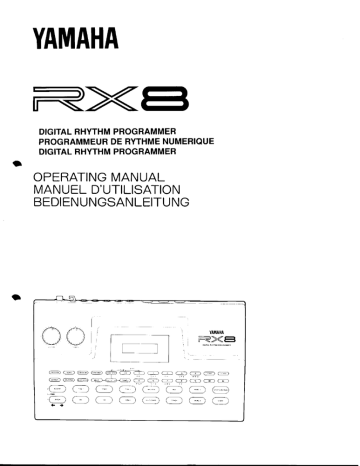
YAMAHA
ere
DIGITAL RHYTHM PROGRAMMER
PROGRAMMEUR DE RYTHME NUMERIQUE
DIGITAL RHYTHM PROGRAMMER
a
OPERATING MANUAL
MANUEL D'UTILISATION
BEDIENUNGSANLEITUNG
a
ан, ER sm 1K L MNO
= wo = м) (80 СВО СТО СВО СО СО Ск
“00 мых ¥ 7
= CORED = = |
> =
INTRODUCTION
р
Thank you for purchasing the Yamaha RX8 digital rhythm programmer, which
combines high-quality digitally-sampled sounds with extremely versatile and
easy programming facilities to give you a perfect rhythm accompianment to your
music, The extensive MIDI facilities allow it to be easily interfaced to other
equipment to become a central part of your setup.
PRECAUTIONS
A
Your RX8 is a fine musical instrument — and should be treated as such. Though
the solid-state digital circuitry of the RX8 is reliable, there are a few common-
sense precautions you should take to ensure years of service from it:
* Location
Avoid exposure to direct sunlight or other sources of heat.
Vibration, excessive dust, cold, low or high humidity can
also cause malfunction.
¢ Relocation
When moving the RX8, unplug the AC adaptor and all other
connecting cables to avoid damage to cords and terminals.
* Handling
Avoid rough handling. Don't drop the RX8 as this can
damage the internal circuitry. Applying excessive force to
terminals or controls may lead to malfunctions. Always
remove plugs from terminals or sockets by gripping them
directly, not by pulling the cord.
* AC Power Connection
Use only the supplied AC power adaptor (PA 1505), and
connectit only to a power supply conforming to the speci-
fications shown on it.
Disconnect the RX8 and the adaptor from the AC outlet
when not using it for an extensive period of time. Electrical
storms (lightning) can produce power surges, damaging
digital circuitry even when the power is turned off.
* Cleaning
Clean the exterior with a soft, dry cloth. Using chemical
solvents or cleaners will damage the finish.
* Interference through Electromagnetic Fields
[Do not use your RX8 close to television sets, radio receivers
or other equipment generating electromagnetic fields. This
could cause both malfunctions of the RX8 digital circuitry as
well as interference noise in the other appliance.
e Service and Modifications
The RX8 contains no user-servicable parts. Opening it or
tampering with it in any way can lead to electrical shock as
well as damage and will void the product warranty. Refer ali
servicing to qualified YAMAHA personnel.
one or more of the following measures:
\__
4 FCC INFORMATION
Relocate either the equipment or the electronic device that is being affected by the
interference. Utilize power cutlets for the professional music equipment and the
While the following statements are provided to comply with FCC Regulations in
the United States, the corrective measures histed below are applicable worldwide.
D
This series of Yamaha professional music equipment uses frequencies that appear .
in the radio frequency range and if installed in the immediate proximity of some
types of audio or video devices (within three meters), interference may occur. This
series of Yamaha professional music equipment has been type tested and found
to comply with the specifications set for a class B computing device in accordance
with those specifications listed in subpart J of part 15 of the FCC rules. These rules
are designed to provide a reasonable measure of protection against such interfer-
ence. However, thus does not guarantee that interference will not occur. If your
professional music equipment should be suspected of causing interference with
other electronic devices, verification can be made by turning your professional
music equipment off and on. If the interference continues when your equipment
1s off, the equipment is not the source of interference. If your equipment does appear
to be the source of the interference, you should try to correct the situation by using
device being affected that are on different branch (circuit breaker or fuse) circuits,
or install AC line filters.
In the case of radio or TV interference, relocate the antenna or, if the antenna lead-in
is 300 chm ribbon lead, change the lead-in to a co-axial type cable.
If these corrective measures do not produce satisfactory results, please contact your
authorized Yamaha professional products dealer for suggestions and/or corrective
measures.
If you cannot locate a franchised Yamaha professional products dealer in your
general area contact the Electronic Service Department, Yamaha Corporation of
America, 6600 Orangethorpe Ave., Buena Park, CA 90620, U.S.A,
If for any reason, you should need additional! information relating to radio or TV
interference, you may find a booklet prepared by the Federal Communications
Commission helpful:
“How to Identify and Resolve Radio — TV Interference Problems”. This booklet is
available from the U.S. Government Printing Office, Washington D.C. 20402 —
Stock No. 004-000-00345-4.
CONTENTS
A
INTRODUCTION
PRECAUTIONS
CONNECTING THE RX oie 3
AUAIO a 3
MIDI coe eee eee ane eanee 3
CaSSELLO -urreeeeerenieerien eo nee rerereroreenererenrarenenenearenrRCRRTArERreceCarAre 3
0) 1 EN 3
TUNING ON ccs 4
O CN eee eevee a career 5
VOICES L.eseresere ere ne era s nes ca sc sare ser ere re ee rer race an ra a en 6
TUTORIAL ee. 7
PLAYING DEMO PATTERNS AND SONGS col 7
WRITING A PATTERN eens 8
CREATING A SONG ON THE RXSE anar. 9
Making a “drum Kit” eee, 9
> VOICE ASSIEN oii eee ease eas 9
Voice Level and Accent EEE ec 9
Pan pOSTHON oie casanan sara casse sens a nan 10
Pitch and Pitch SRIIU Leo ceeresesra raser rase re nee re seen casa rares ra 10
Polyphony eee [0
Effect/DElUNE (oo oie, 10
Effect EXPpansion ........ ee. EEEER TREE EEE eee 10
A SÍOFU CUE ,.nerrereeeeeenererrenerar enana rar reean arar enEnerrereneneRraReRearaCare 10
Planning a song ............ 2. eee een ee ener ene Li
Making the first pattern oer eee №
QUANtIZATION LL. LL Len eee eee eee eee eee eee eee, |
Click Level cee 12
Different Quantization values in the same pattern ........ 12
Other ideas ooo, OO 12
More than 12 Voices? eee 12
Adding a bass line (the MULTI Key) viii, 12
Another useful UriCK ec, 13
Playing tunes on the RX8 from a MIDI keyboard......... 14
® SEP WINE citer, 14
5 Getting down Lo DUSINESS Lcccrerescrerreranenenasenen care ce carre ene 14
Some other useful features ce 15
Clever tricks you can play in Step write es 15
Making a drum roll... eee eee een nene rene eee. 16
EFFECT. REVERSE and POLY iii, 16
Some more short Cuts eee e 17
MAaKIng a SONG oie eee 17
REPCALS «oii, [8
Volume changes oer [8
Edit Song sub-jobs Le [8
SearChing eee 18
Copyng parts ............ e... ee. einer rene RDA 19
Deleting à part reer a ren aree 19
INnserting a par... eerenrerinereere en eran neee era rerra recae EEE 19
Song AUTIDUIES Le 19
Initial TEMPO eee era 19
NAMINE 8 SOME eeereeerere eek k ER RRRLERERRRREREREKERERRERERRRLERKRKRER EUER EEE 19
Deleting a Song corner eee naan 20
Saving YOU WOTK ovine 20
MEEK INE SUTC eee EREE EEE TREE 20
Getting it all back again... rene ra ressens 20
Keeping IN LINC coors 21
The other way round o.oo ea en reee. 21
FUNCTIONS unan 22
PATTERN MODE Livin 22
0 rene sara acer ane n nanas 22
Play the Selected Pattern... ee DIRA 22
Job 1: SELECT PATTERN iii 22
Job 2: REALTIME WRITE .............. ve. 0meeriieereciriee ee 22
Subjob 1: Length cocoon, 23
Subjob 2: QUANtIZAtION …............…rerrrerrsrrrererensnesrenneeneess À 3
Subjob 3: Click Level oi 23
Realtime Write ooo ener recrean. 23
Realtime Write via MIDI i, 23
End Realtime Record ...........ooooiiiiii 23
Job 3: STEP WRITE eee. 23
Step Write Display «ovo. 23
STEP WITHINE Loire eee E 24
Pattern EdHling LL cerereresssnearsesssnrararan sara caca té ana en aere rene 24
STEP WRITE SUB-JOBS ie, 24
Subjob 1: LENGTH coon 24
Subjob 2: QUANTIZE cco, 25
Job 4: Clear Pattern ….....……esesrerecercararere rene ere era n anses 25
Job 5: Delete VOICE... sserrrsrererenranenensaraner sara rena re cr enr e crane 25
Job 6: Copy Pattern... ee 25
Job 7: Clear All Patterns cover, 25
Job 8: Used Memory ............ eee ren nece. 25
SONG MODE... eee r e en nenes 26
Song Jobs ........ eee rene ener nene en nenerca renato correa. 26
JOBS ee ssa re nae caca nanas 26
Job 1: SELECT SONG i, 26
Job 2: EDIT SONG coo, 26
Pattern coe ee rene rencor nenes 27
Repeat marks... eminencia RE TERRA KR RER EEE 27
Tempo Changes (Accelerando and Ritardando) ............ 27
Volume changes (Vol+ and Vol-) ci, 27
EDIT SONG SUB-JOBS i, 27
Subjob 1: SEARCH PART oo, 27
Subjob 2: COPY PART ee, 27
Subjob 3: DELETE PART «cc. rare 28
Subjob 4: INSERT PART cco, 28
Job 3: SET ATTRIBUTE o.oo, 28
Sub-job |: Initial Tempo ON/OFF ............................ 28
Sub-job 2: Initial TEMPO cocoon, 29
Subjob 3: SONG NAME i, 29
Job 4: CLEAR SONG ie sernes 29
Job 5: COPY SONG ee 29
Job 6: CLEAR ALL SONGS... nee rre. 29
Job 7: USED MEMORY ee var 29
MIDI MODE eee 30
JOBS eee 30
Job 1: Channel Message oe, 30
Job 2: Receive Channel een EEE RER ena 30
Job 3: Transmit Channel Assign ve... ene rrnenre 30
1
SUB-JOD 13 ALL ooo eee 30
Subjob 2: (individual voices) oii E ET EEE 30
Job 4: NOTE ASSIGN te 31
Sub-job 1: Pitch Note/Voice Note ce 31
Sub-job 2: Voice Note/Pitch Voice iin, 31
Sub-job 3: Initialize Voice Notes coon, 31
Job 5: RECEIVE BULK ….........….vrrresremesensirrerenrerererenenrnes 32
Job 6: TRANSMIT BULK ..... coo, 32
Job 7: ЕСНО ВАСК ......2ннннннннннннненененнннненненнннннннннененненее) 32
SYNC MODE o.oo eects nian 33
CASSETTE MODE o.oo REEEELKTEKLKTEKEKERKRERERKEEN ET ENTE 34
JOBS etree encre 34
Cassette Connections ............e=erereieeieierere KEE 34
Job 1: CASSETTE SAVE ie, 34
Job 2: Cassette Verify Ree 34
Job 3: Cassette Load …..…...….…..srrerererersrenrernesreracana sas cn vus 34
CARD MODE oor eee eee 36
JOBS cee nena 36
Job 1: SELECT BANK oor, 36
Job 2: SAVE ALL iii, 37
Job 3: COMPARE ALL iriver, 37
Job 4: LOAD ALL .......…ceserrrecaccransarrenseneen ananas rare caen senc 37
Job 5: SAVE PATTERN ..........cserensesenerenra rene sere seen racer 37
Job 6: COMPARE PATTERN .......ccversearenmieesesaerenearareres 37
Job 7: LOAD PATTERN …..... cverrersrren rares sise sen ee rene narereracce 38
Job 8: FORMAT BANK ...........eereereeimiereneceecarenerenor nen 38
VOICE EDIT ...........….…rcrcasrerasarananenen rare rene rn na se see ne enr e ren eveee 39
JOBS ee teresa 39
Job 1: VOICE LEYEL -........... 20... eeeeneneneee ener ener nacen nera 39
Job 2: PÁN .......ereeeeeeeeeeeeerer nene nena renaciara recerca 39
Job 3: PITCH ooo imine rete 39
Job 4: POLY 21 -escesesererr ere ccren cs crane nan enema none rene reee 40
Job 5: EFFECT/DETUNE ieee, 40
Job 6: EFFECT/EXPAND …….......rcrrrrrrarsranenenea san se esse ca see 40
VOICE ASSIGN .......….…..csrrsccarrrerenenrersesen sen ens anne na rene recense ne sens 41
Job 1: KEY ASSIGN Lire 4]
Job 2: INDIVIDUAL QUT | i, 41
Job 3: INDIVIDUAL OUT 2 ......euecceasenesenen ere reescecccnenanes 41
Job 4: STEREO OUT ….........crerrerserecasareenerenerererecrea ressens 41
MULTI KEY ASSIGN Le 42
JOBS O A TS 42
Job 1: SELECT VOICE …..........…..crererererasasreserenanenenensenues 42
Job 2: PITCH MULTI... irre sances 42
Job 3: ACCENT MULTI icin, 42
Job 4: EXIT MULTI ….….......rcrrrrererererenvarse are rene rare caceceneee 43
TEMPO ooo rae eae ces 43
SUPPLEMENTARY INFORMATION ........ 44
ERROR MESSAGES ocean nee 44
VOICES TO ne eee 45
SPECIFICATION Lier nenenenenennacne nene rene. 46
MIDI FORMATS ....ncinneneneneneener ener enano ne sata case sense Add-1
MIDI IMPLEMENTATION CHART
IMPORTANT NOTICE
FOR THE UNITED KINGDOM
Connecting the Plug and Cord
WARNING : THIS APPARATUS
MUST BE EARTHED
IMPORTANT. The wires in this mains lead are
coloured in accordance with the
following code:
GREEN-AND-YELLOW : EARTH
BLUE : NEUTRAL
BROWN : LIVE
As the colours of the wires in the mains lead of this
apparatus may not correspond with the coloured
markings identifying the terminals in your plug
proceed as follows:
The wire which 15 coloured GREEN-AND-YEL-
LOW must be connected to the terminal in the plug
which is marked by the letter E or by the safety earth
symbol + orcoloured GREEN or GREEN AND-
=
YELLOW.
The wire which 1s coloured BLUE must be con-
nected to the terminal which is marked with the
letter N or coloured BLACK.
The wire which 1s coloured BROWN must be con-
nected to the terminal which 15 marked with the
letter L or coloured RED.
CONNECTING THE RX8
ANZ _—_—_—_— "1;
Find a firm level surface on which to place the RX8 where you can read the
display without too much strain. Before you turn on the power, make the
following connections:
IND OUT OùUTPUT
2 1 A | MONG PHONES
SHSHSHSHE
E
POWER
ON. OFF
MIDI
IN
MIDI
OUT RED
aA] + | | a] dA] A] Af] A] a]
elo 0760061010010
Dio © 6 | о | ое || о
alGalolo ala | ее |2 |0 а
alololaleiS polola 1 2
915/H5/185/d/d5/d5 0/10/9610 /0 o
816015 /$5/G/6|SIS/GG | djO 5
pleJS/GC/EJ2.GI0J0O/5S/jSJ/9IS 9 6
ее |6 |9 | е| 9! ее | © | о |е| о 400
ое |9 |166 ое |010 |9 |2 ба
PA1505
MC1202
Audio received at the IN terminal at the OUT terminial, merged with
whatever data is being produced by the RX8.
Connect the Output sockets (L and R) to LINE level sockets on
your mixer (or the LINE IN sockets on your keyboard if you are
| i" Cassette
using your keyboard's amplifier). On a stereo mixer, pan the two
channels hard right and hard left for maximum stereo effect. If
5 . . e | The 8-pin cassette DIN socket should be connected using the
you only have one input socket available, or if your mixer is
mono, use the L (MONO) socket on the RX8. If only this socket
Is used, all of the RX8's voices will be output through this socket.
supplied lead. This connector serves two functions: for connec-
tron of a data cassette recorder for data storage, and for connec-
| | — tion to a multi-track recorder to provide tape synchronization
If you intend using the Individual outputs, connect them to your
@ mixer (the pan position is entirely up to you). All these outputs
are unbalanced. Private listening is possible if you plug a pair of
ordinary stereo headphones into the PHONES socket of the RXS.
This will not, however, cut off the output from the QUTPUT or
INDIVIDUAL sockets.
facilities. In either case, the red lead (3.5mm jack) is used to input
from tape to the RX8, and the white cable (3.5mm jack) is used
to output from the RX$ to tape. The black lead (2.5mm jack) is
not used with the RX8.
Power
MIDI
The supplied Yamaha PA-1505 should be used, delivering an
unregulated nominal +12V to +15V @ 500mA to a tip-positive
The MIDI connections that you make are entirely dependent on .
. 2 . connector. Push the connector firmly into the power socket, and
your setup. If you arc going to determine the timing of a
sequencer’s playback from the RX$, then the RX8's MIDI OUT
should be connected to the MIDI IN of the sequencer. Connect-
ing the MIDI OUT of the sequencer to the MIDI IN of the RX8
will allow the sequencer to control the timing of the RX8, and
wind a few turns of power cable round the brackets on the back
pancl. This will prevent the power accidentally being discon-
nected — a disaster in the middle of a performance or recording
session. The power switch is just by the power input. Press it in
| LT, , to turn the RX8 on. Pressing it again will turn the RX8 off.
also control the Start, Stop and Continue functions of the RX8. & lt dgamw
If the RX8 is to have its voices controlled by an external
controller, this device must be connected to MIDI IN of the RX,
and 1f the RX8 is to control the voices of other instruments, the
MIDI OUT of the RX8 must be connected to the MIDI in of these
instruments. Although the RX8 has no MIDI THRU terminal, the
MIDI ECHO BACK function allows you to echo MIDI data 3
Turning On
When you first turn on the RX%, the screen will illuminate and
display:
This will be cleared, and the following message will be dis-
played:
Di Khy Lh
1 tal
YAMAHA R
The “RX8” will blink a few times, and the screen will display the
following:
S
Р
= т)
LECT
NOOw>
(the “w” following “PTN00” may not be displayed). If your
display is radically different trom this, consult your Yamaha
dealer.
RX8 KEYS
YAMAHA
FR XS
VOLUME
DIGITAL AHYTHM PROGRAMMER
| EXIT
JL
PATTEAN Y E € ? ) Ad (SYNE! mo) | (voice eniT) |( Jos ) Co) 1) C 2 ) © 3 ) C -1NO—) ( +1/ES ) E
—_ ABC DEF GHI J KL MND
EFFECT ERS) BEAT ==) MULTI VOICE ASSIGN Tempo > |C 5 >» (C 6 > CE 7 )( > ( ) == ) (> > -—
POR STU VW 7
STOP/CONTINUE #- E
| START )
The RX¥ is programmed and controlled by means of the keys on
the front panel. Here 1s a brief explanation of them and their
functions:
0
©
PATTERN enters the PATTERN mode and menu (as at
power-on),
SONG enters the SONG mode and menu.
CARD/CASS Alternate presses of this key cycle between
CARD mode (for operations concerning the Yamaha
MCD32 memory card) and CASSETTE mode (for op-
erations concerning data storage on cassette).
SYNC/MIDI Alternate presses of this key cycle between
the SYNC mode (for determining the timing of the RX8)
and the MIDI mode (where you can set various MIDI
parameters).
VOICE ASSIGN allows you to assign any of the RX8's 43
voices to the 12 instrument keys and to assign them to
audio outputs.
© © © ©
o e
VOICE EDIT allows you to edit the RX8's 43 different
voices (volume, pan, accent, etc).
MULTI allows the programming of the instrument keys to
one instrument, with different pitches or accents.
TEMPO allows you to see the current tempo and alter it
with the +1/YES and -1/NO keys.
EFFECT, when pressed with an instrument key, sounds the
voice set up in Voice Assign with the effect added in
Voice Edit.
REVERSE, when pressed with an instrument key, reverses
the sound of the voice assigned in Voice Assign.
BEAT CLEAR is used when Realtime and Step writing
patterns to delete (clear) unwanted notes from patterns.
JOB is used together with the number key pad in the main
modes (PATTERN, SONG, CARD/CASS and MIDI) as
wellas the sub-functions (MULTI, VOICE ASSIGN and
VOICE EDIT) to select jobs. Some jobs may also contain
“sub-jobs”, and the JOB key may also be used to select
these.
5
e 8 ©
NUMBER KEYS are used whenever numerical input 1s to
be done (for instance, selecting a pattern or song). They
may also be used with the JOB key to select jobs or sub-
jobs.
+1/YES and -1/NO are used for data entry. They may either
increment or decrement numbers, or answer questions
displayed on a screen to which a “yes” or “no” answer is
required. The +1/YES key may also turn certain func-
ttons ON, and the -1/NO key may turn them OFF.
4 and > keys are used for moving the cursor and for
selecting jobs (followed by the +1/YES key).
ACCENT 1s used to define and produce accents for the
voices assigned to the instrument keys.
PITCH is used to define and produce a pitch shift for the
voices assigned to the instrument keys. When pressed
together with ACCENT, it is used to edit PAN settings
for voices in patterns.
Instrument keys may have any of the RX8's 43 voices
assigned to them using Voice Assign. At power-up, the
default assignment of voices to keys will be:
TOMI Tom 1
TOM? Tom 2
TOM3 Tom 3
HH OPEN HHopen
RIDE Cup
PERCI Bass |
BD BD i
SD SD |
TOM4 Tom 4
HH CLOSED HHclos
CRASH Crash
PERC? Bass 2
VOICES
It is possible to assign the same voice to more than one in-
strument key but (unless MULTI mode has been selected),
cach key will play the voice with the same volume, pitch
setting, etc.
START is used to start the playback or Realtime/Stepwrite
recording of a pattern from the begining, and to start the
playback of a song from the beginning.
STOP/CONTINUE is used to stop playback of a song or
pattern, and to restart it from the point at which it was
stopped.
The rotary VOLUME control is used to adjust the overall
level of the RX8's output from all outputs (L, R, INDIV
| & 2 and PHONES). The level of individual voices can
be altered in Voice Edit.
The rotary TEMPO control is used to adjust the RX8's
tempo for playback or Realtime record from 40 to 250
beats (crochets) per minute.
The 43 voices of the RX$ are as follows:
Bass (kick) drums (x 5)
Snare drums (x 5 + rimshot)
Toms (x 8)
Hi-hat (open and closed)
Ride cymbal (cup and edge)
Crash cymbal
Bass guitar (pull and thumb slap)
DX-type marimba
DX-type orchestral hit
Handclap
Cowbell
Tambourine
Shaker
Congas (high muted, high open and low)
Bongos (high and low)
Timbales (high and low)
Agogo (high and low)
Cuica
Whistle
A detailed description of all of these voices is given in the
Supplementary Information section at the back of this manual,
— TUTORIALS —
This tutorial is divided into three sections. The first is an explanation of how to
load and play the demonstration songs, to give you an idea of the capabilities of
the RX8. The second teaches you briefly how to write a simple drum pattern in
the Realtime write mode. The third section is quite long, and takes you on a step-
by-step tour of the procedures necessary to write a song of your own on the RX8.
It is strongly suggested that you follow the steps and procedures in this
section, working through the examples. Whether the RX8 is your first rhythm
programmer or whether you consider yourself to be an experienced user of drum
machines and rhythm programmers, it will give you an idea of the way in which
vou can use the RX8 to maximum effect. After you have worked through this
tutorial section, you will have a good working knowledge of the main functions
of the RX8.
+ All functions are described later in the Functions section following this
tutorial.
PLAYING DEMO PATTERNS AND SONGS
ANZ _—_—_—_—_—_—-—- "7"
The RX$ contains demo data which can be loaded to overwrite 7. When playing patterns, you will see the following display:
all existing patterns and songs.
l. To load this data, turn the RX8 off, then on again, while PLAY: INT.clock
holding down the ACCENT key. PTNOOw next **
Load Demo This means that the next pattern to be played will be the same as
Data No.¥ ? the current one. You can pick another pattern to be played
(without stopping playback) by using the number keys to select
. the t patt
2. Select the demo data to be loaded by pressing the O or 1 key. © nexl patiern
. 8. Use the rotary TEMPO control to control the speed of the
@ 3. Confirm this by pressing the +1/YES key. demo songs Sd patterns being played Р
Load Demo
Are You Sure ?
4. You will then be asked once more if you want to load the
demo patterns and songs. Press the +1/YES key again.
5, Select patterns with the PATTERN key, and songs with the
SONG key; then usc the number keys to select individual
patterns or songs. Note that any pattern or song containing
data will have a “w” displayed after the number.
6. Start playing patterns or songs with the START key, and
stop them with the STOP/CONTINUE key.
WRITING A PATTERN
Select the pattern mode by pressing the PATTERN key.
bo I=
(A —
A
с
o
o
Choose a pattern to write by using the number keys (if the
pattern already contains data, a “W” will follow the pattern
number).
Enter the Realtime Record job by pressing the JOB and 2
keys together.
REALTIME WRITE ?
PTNOOw> 12345678
You will then be asked if you are sure you want to record.
Press the +1/YES key to confirm that you do.
Press the START key. You will hear a metronome click in
time with the tempo. Adjust the tempo to the speed you
want, using the TEMPO control.
RECORD: INT.clock
PTNOOW
Record your pattern by playing the instrument keys in time
with the click as the pattern is repeated.
If you make a mess of things — don’t worry! Just press the
BEAT CLEAR key along with the appropriate instrument
key in order to erase any wrong notes.
When you've finished, press the STOP/CONTINUE key to
return to the Pattern menu.
Press the START key to hear your pattern, and the STOP/
CONTINUE key to end.
PLA
PTN
= =
D ~~
+
=
Se
Fe ON
LAY:
TNOOwW
“4
e
9
CREATING A SONG ON THE RX8
A
By way of a more detailed introduction to the features of the RX8, let's begin by
writing a song. As explained earlier, the VOICE ASSIGN and VOICE EDIT keys
are used to set up a “drum kit” on which to write PATTERNs which are chained
together to make a SONG. Before you start, though, you may like to have a “clean
slate” to write on, especially if you've loaded the demo patterns and songs. To
erase them (don’t worry, they can always be reloaded!), follow this procedure:
Press the PATTERN key:
SELECT
PTNOOW
>
Now press the JOB and 7 keys together:
CLEAR ALL
PTN 1
|. Р
T 23
À Ns ?
> 5678
Answer YES to this question by pressing the +1/YES key:
Again, answer with the +1/YES key. The display will briefly
flash "COMPLETE!" and then return to the “SELECT PAT-
TERN” display. To erase the songs, press the SONG key:
SPIRATES.<: 4=130 3
SNGOOw> 1234567
Now press the JOB and 6 keys together:
CLEAR À
SNG >
and answer with the +1/YES key.
Sure? (yes/no)
SNG > 1234567
Again, answer with the +1/YES key. The display will briefly
show “COMPLETE!”,
menu, but this time with no song title:
and you will be returned to the main Song
>
SNGOO > 1581567
Now we're ready.
Making a “drum kit”
Begin by deciding what instruments you are going to use. Let's
say that this song needs a rock kit, (snare, bass, three toms. hi-hat
and crash and ride cymbals), together with a percussion section
of timbales and tambourine. We'll also use the RX8 to provide a
bass line.
Voice Assign
To select the bass drum, press the VOICE ASSIGN key. and the
following will be displayed:
Y 4$4%$4%
| 1234
>KE
ASSIGND
Now an instrument key {we'll use the BD key here). The display
will then change to show the instrument currently assigned to
that key, eg
>KEY , _BD 3
ASSIGN> 1234
The sound of the instrument will be played as you press the key.
If you do not want this instrument, use the -1/NO and +1/YES
keys to step through the range of instruments on the RX$ until
you find the one you want.
Voice Level and Accent
Now we can start to edit the sound to our requirements. so press
the VOICE EDIT key to do this. The display will change to read:
>v0
BD
ICE LEY
3 > 1
There arc six jobs in the VOICE EDIT mode. and the voice level
is the first of them. This means that the BD3 voice assigned to
this key is at a level of 48. Use the -1/NO and +1/YES keys to
alter the level (0 to 63). When you have set the volume, an accent
may also be set. Press the green ACCENT key, and the display
will read to change:
>ACC.LEVEL 2
BD 123
TT]
0
26
<= ||
+
C. LE
3 2
Using the -1/NO and +1/YES keys, alter the accent level (*nega-
tive” accents are allowed, meaning that the voice will sound
quieter when the ACCENT key is pressed together with the
instrument key). This accent level is added to the voice level and
If the result falls above 63 or below 0, a! is added to the first line
of the display. showing that any further increments of the accent
level will have any audible effect. To hear the accented voice,
press the instrument key while holding down the ACCENT key.
9
LO...
Note that successive presses of the ACCENT key will switch
between the VOICE LEVEL and ACCENT LEVEL modes.
Pan position
Now move onto the next job, the stereo position of the voice, by
pressing the JOB and 2 keys together. The display will now read:
Pressing the -1/NO and +1/YES keys will move the cursor
corresponding to the instrument's position in the sterco image.
Pitch and Pitch Shift
Now the pitch of the voice may be altered, along with an alternate
pitch (pitch shift), which may be used for emphasis, etc. Press
JOB and 3 together to access this mode.
| TCR=+01Q0CENT
3 123456
Y EH
>P
BD
Use the -1/NO and +1/YES keys to shift the pitch up or down in
10-cent steps (100 cents = | semitone) up to +1200 trom the
original pitch or down to -1200 from the original pitch. Now you
can select the alternate pitch by pressing the green PITCH key.
The display will read:
>P ICH ЭН T=+01
BD 3 > 123456
Again, use the -1/NO and +1/YES keys to shift the alternate pitch
in semitone steps, up to 24 semitones either way. If, however, the
pitch setting and the alternate pitch setting added together ex-
ceed the voice’s pitch limit (1 octave either way), a ! will be
displayed as the final character on the first line of the display,
meaning that no further pitch change is possible. To listen to the
alternate pitch, press the instrument key while holding down the
PITCH key. Note that successive presses of the PITCH key will
switch between the PITCH and PITCH SHIFT modes.
Polyphony
The next job is the setting of polyphony (more than one note
simultancously) for the voice. Access this by pressing JOB and
4 together:
>POLY OFF
BD 5
L OF
3 > 123456
When POL Y is OFF, only one note of this voice may be played
at one time, but for drum rolls, cymbal climaxes, etc, 1t 1s
sometimes a good idea to have POLY on. Set this by pressing the
+1/YES key. If the voice has POLY ON and you want it OFF, use
the -1/NO key. If you want to listen to the effect of polyphony vs
monophony, pick a voice with a long decay (such as a cymbal),
and press the instrument key twice in quick succession. You will
notice that in monophonic mode, the second sound cuts off the
first, but in polyphonic mode, the two overlap.
10
Effect/Detune
Ц
>EFFECT/DETUNE=1
BD > 123456
3
By pressing JOB and 5 together, the EFFECT/DETUNE Job can
be accessed. This alters the pitch at which a second voice similar
to the first, but detuned is played when the instrument and
EFFECT keys arc pressed together. Use the -1/NO and +1/YES
to alter the amount from | to 3. Listen to the effected sound (a
little similar to flanging) by pressing the instrument key together
with the EFFECT key.
Effect expansion
Press the JOB and 6 keys together to access this last Job. The
display will change to read:
>EFFECT/EXP OFF
BD 3 > 123458
Use the +1/YES key to turn the expand effect ON. When the
instrument key 1s pressed together with the EFFECT key, you
will notice that the two detuned voices are sent to the two
different sides of the stereo image, overriding the PAN setting.
To turn this effect off, press the -1/NO key.
You have now set up the bass drum with only a few key presses,
in much less time than it would take to set up a real bass drum to
your requirements. You can now repeat the process for all the
other instruments (except the bass, which we'll come to in a
while).
A short cut
As a short cut, you might like to notice that when you are in a job
in the VOICE EDIT mode, pressing different instrument keys
will display the VOICE EDIT settings for these instruments in
turn. As an example, let's look at the PAN settings for the toms,
Supposing you have ASSIGNed the voices of TOMs 6, 7 and 8
tothe TOMI, TOM?2 and TOM3 keys respectively (they could be
any instrument keys. of course, but these make the assignment
casy to remember), When in the VOICE EDIT mode, and the
PAN sub-job (JOB+2) has been entered, pressing the TOMI key
will display something like:
SPAN Lone RS
Tom 6 > 123 156
There's no need to go through the JOB procedure to set the PAN
settings for the other toms. Just press the TOM2 instrument key
(for instance, and the display will read:
SPAN Lie R)=08
Tom ? > 123456
Pressing the TOMJ instrument key will display the PAN setting
for the TOM 8 voice. In this way, pan settings, levels, etc, can be
assigned quickly and easily.
<a
04
Planning a song
Once you've got the “drum kit” set up to your liking, you’re
ready to start writing a song. First, however. we have to think of
how the song is constructed. Let's take a simple familiar song-
structure, a 12-bar blues and look at what parts we need. Usually,
such a song consists of something like the following:
INTRO (4 bars).
VERSE (12 bars).
VERSE (12 bars).
MIDDLE 8 (8 bars).
VERSE (12 bars).
ENDING (4 bars)
A total of 52 bars! Does this mean that we have to program 52
different patterns? Not at all, as we can use the same pattern more
than once, and even use the same drum pattern for each verse. We
could, of course, use the same pattern for all the song, but this
would be monotonous, Usually drummers play a basic beat, and
| D put subtle variations over the top, and this is what we'll do with
[
|
the RXR,
Making the first pattern
Press the PATTERN button. The display will change to the
following:
SELECT PATTERN
PTNOO > 12345678
You may now choose the pattern number for your first pattern
(let's say it's a pattern to be used in the verse) by pressing the
number keys or the -1/NO or +1/YES keys to change the pattern
number. The pattern number is displayed, followed by a “w” if
it already contains data. For Realtime writing, we need Job 2, so
press the JOB and 2 keys together {or use the 4 and » keys until
Job 2 is selected).
ALTIME WRITE
N > 345
oem
REALT WR |
PTNOO 1234
?
78
Press the +1/Y ES key to confirm that this is what you want to do.
The display will change and show three sub-jobs as options.
GT 6/16
LEN
REAL
H = |]
W> 123
The first option is for the length of the pattern, given in sixteenth
notes (semiquavers). The default is sixteen sixteenth notes to the
bar, but by using the - 1/NO and +1/YES keys, any value from 1/
16 to 32/16 can be selected.
These values of sixteenth-notes (semiquavers) can be translated
into more conventional musical notation by simple arithmetic
(16/16 becomes 4/4, 10/16 becomes 5/8, 20/16 becomes 5/4.
ete). For example, the illustration below shows how 16/16
becomes 4/4 (one whole note (semibreve) per bar):
SIIIIIIIIFIII IIS 18
- - J . 1 (ce)
=
2
а а
Another example shows how a bar in 12/16 can be treated as
either 3/4 time or 6/8 time:
DER TR RX
- - -
Quantization
To enter the second subjob, Quantization, press the JOB and 2
keys together:
T
QUANTIZE 1/16
REAL. W>
153
Quantization, if you have not heard the term before, is the auto-
correction function, which corrects any errors in timing while
you are writing a pattern. In other words, when you are writing
a pattern with the instrument keys in Realtime, it is very difficult
to press the instrument keys exactly in time with the beat. The
RX8's quantize function will make sure that the notes you enter
are moved to the nearest subdivision of a whole note (semibreve).
The value 1/16 means that notes entered will be corrected to the
nearest 1/16th note (semiquaver). To try this, just press START.
You will hear a click (metronome) every quarter note, with the
first beat of each bar accented. Keep pressing the HH CLOSED
(for instance) as fast as you can while recording. As the pattern
repeats, you will hear what you entered the last time round, but
the timing has been corrected for you. To clear the hi-hat notes,
just hold down the BEAT CLEAR and instrument key for the
whole length of the pattern while it is recording. Now press the
STOP/CONTINUE key and then the PATTERN key to return to
the main Pattern mode menu.
A quantization of 1/12 means that notes will be moved to the
nearest 1/12 whole note (semibreve) or 1/3 quarter note (cro-
chet), allowing you to enter triplets. Later we'll see how you can
use two different quantization settings in the same pattern to get
different rhythmic effects.
11
Click Level
If the metronome is 00 loud or too soft, it can be corrected by the
third Realtime Write sub-job (you will have to enter Realtime
Write again by pressing JOB + 2 and then +1/YES). Press JOB
and 3 together for the following display:
L = 63,
EL
23
`
=
CLICK LEV
REAL.W> 1
—
The volume can be adjusted as if for an instrument (but of course,
there is no accent facility). Now we're ready to start recording
properly. The bass and snare drums are often a good place to
start, followed by the hi-hat and then the other instruments.
There is no hard and fast rule about this. though, and if you are
writing a pattern based around a tom rift, then the toms are an
obvious place to start. From any of the subjobs in the Realtime
Write job, press the START bution to obtain the following
display:
RECORD: INT.clock
PTNOO
Tap an instrument button in the timing that you want for this
pattern. If the tempo is too fast or too slow, use the TEMPO
control to adjust it. Note that if you are writing on an empty
pattern, a *w” will appear after the pattern number as soon as data
is entered into it. If you make a mistake, you can correct it with
the BEAT CLEAR and the appropriate instrument button,
Now add the other instruments as you want, correcting them
as necessary as you go along. When you've finished, press
STOP/CONTINUE, and the display will return to the main PAT-
TERN mode menu. You can listen to your pattern by pressing
START.
Different Quantization values in the same pattern
Though once you have written data into a pattern, the length 1s
fixed, you can vary the quantization between recordings. This
can be useful if you want to (for instance) put a triplet hi-hat
pattern over a “straight four” bass drum and snare drum pattern.
Try il now, using the following procedure:
From the main Pattern mode menu, select an unwritten pattern
(without a “w” following the pattern number), then Job 2 (Real-
time Write, remebering to press +1/YES after JOB and 2) and
then sub-job 2 (quantization). Now make sure that the quantiza-
tion value is either 1/08, 1/16 or 1/32, and record a simple bass
drum and snare drum pattern. Stop recording, re-enter the Real-
time Write mode, and change the quantize value (sub-job 2) to |/
12. Start recording, and keep pressing the hi-hat button as fast as
you can. The hi-hat notes will be quantized to the nearest 1/12
note, and the effect will be of tripiets over a steady 4/4 beat.
Other ideas
When recording a pattern, if you press the ACCENT key together
with the instrument key, the accent level set up in the VOICE
EDIT stage wilt be produced. Try using the instrument key and
ACCENT for the first notes of each beat, and unaccented notes
for the rest.
In the same way, holding down the PITCH key with the
12
instrument key will shift the pitch by the amount specified in the
PITCH SHIFT operation. For interesting effects, try holding
down the REVERSE key with an instrument button toreverse the
instrument's sound. The EFFECT key works in the same way to
produce the sound which you set up in the EFFECT/DETUNE
and EFFECT EXPANSION parts of the VOICE EDIT.
More than 12 Voices?
Since there are only 12 instrument keys on the RX8, you might
imagine that you're restricted to 12 instruments in any one
pattern, but this isn’t so at all. Even in the middle of recording
you can add instruments, so that the whole of the RX8's 43
instruments can be used in one pattern (in practice, of course, this
would be a little superfluous - most people don’t want five snare
drums in one pattern!).
To sec how easy itis to add instruments, start Realtime recording
a pattern with the instruments you've set up (basic kit plus
timbales and tambourine). Now let's say that we want to add a
cowbell to this collection. Without stopping the recording proc-
ess, press the VOICE ASSIGN key
Y EXEREZ
>KE |
ASSIGN> 1234
Now press the key to which you wish to assign the cowbell (say
the key to which you have already assigned the tambourine):
>KEY Tambrn
ASSIGN> 1234
Use the -1/NO and +1/YES keys to select the cowbell. and the
VOICE EDIT sub-jobs to change the volume, pitch, ete,
NOTE:
While you are in the VOICE ASSIGN and VOICE EDIT
modes, any presses of the instrument keys will not be re-
corded on the pattern.
To exit from the VOICE EDIT or VOICE ASSIGN modes back
to Realtime recording, press the JOB and 0 keys together, You
may now add the cowbell (at the quantization rate you were in
before you started to assign the new voice). If you want to change
the quantization rate, you will have to stop the recording process,
press the JOB+2 keys, re-set the quantization rate, and re-press
START.
Adding a bass line (the MULTI key)
Now we have a drums and percussion section for a verse pattern,
we can add the bass line. To do this, press the MULTI key
E
>SEL E
MULTI! 23
=
ECT VOIC
> 42
+=
Use the -1/NO and +1/YES keys to step through the RX8's voices
until you come to Bass 1 or Bass 2 (whichever you prefer):
«Ce
A
]
CE
4
PE
>SEL 0]
Bas 23
ECT Y
1> 4
Now use the b key 10 move to the second MULTI sub-job - pitch
setting:
>PITCH MULTI ?
Bass 1> 1234
Press the + 1/YES key to obtain the following:
>PITCH +01 +12
Bass 1> 12314
If you press the instrument keys, you will hear that they all now
play a bass note, moving up in semitones. The top left-hand
instrument key 1s the lowest note. Moving along the top row of
instrument keys, the pitch increases in semitone steps. The pitch
Qscquence then continues with the Jeft-hand key of the bottom row
of instrument keys and goes along the bottom row to the right.
The range (the bottom note available from the instrument keys to
the top note) can be altered with the -1/NO and +1/YES keys. As
with the Pitch Shift function in the VOICE EDIT mode. the pitch
set in the VOICE EDIT mode is added to the MULTI pitch range,
and if the total value falls above or below the range allowed for
the voice, an exclamation mark (1) will be shown after the top or
bottom range setting.
Use the JOB and 0 keys together to exit from the MULTI job.
Now you can start recording the bass line in exactly the same way
that you recorded the drum and percussion patterns. Notice,
though, that when you're using a MULTI instrument assignment,
using the BEAT CLEAR button and any instrument key to clear
spurious notes will clear ALL notes of that voice as long as these
buttons are pressed - not just the one assigned to that key.
To restore the original “drum kit” to the instrument keys, you
will have to select the fourth job, EXIT MULTI, from MULTI
rode. To do this, press the MULTI key, and use the > key until
you get to the following display:
2EXIT ?
B
e 7
XIT MULT
ss 1> 12
|
34
Press the +1/YES key. The display will briefly show “EXIT
COMPLETE '”, and the original drum set will be restored,
Another useful trick
If you have a velocity-sensitive MIDI keyboard (eg a DX7
DX11, YS100 or YS200), this can be used to input notes into the
RAS. Make sure that the MIDI OUT of the keyboard is connected
to the MIDI IN of the RX8.
Press the SYNC/MIDI button on the RX8 till you see the
following display:
CH MES
MIDI
if the CH MESSAGE is OFF, set it to ON with the +1/YES key.
Now move to job 2 (JOB+2 keys together). This sets the MIDI
Receive channel (1 to 16).
==
CEIVE С 01
| > 1 67
+= ||
=
КЕ H
MID 23
Set this number (with the +1/YES and -1/NO keys) so that it
matches the Transmit channel of your keyboard. Now move 10
MIDI job 4 (JOB+4 keys together):
NOTE ASSIGN ?
MIDI > 1234567
Press the +1/YES key to enter this job.
N
M
There are three sub-jobs. The first selects whether notes on the
MIDI keyboard are to be assigned to individual RX8 voices
(VOICE), or whether a single voice is to be played over two
octaves using the C3 to C5 keys on the keyboard (PITCH). Use
the -1/NO and +1/YES keys to choose the way in which the MIDI
keyboard will play the RX8. For the moment, let's choose the
VOICE setting. Use the > key to move to sub-job 2, note
assignment (the following display is an example of the sort of
display you will see):
BD 1 »A 1 (045)
MIDI.N> 123
By pressing the instrument keys on the RX8, you can discover
(and reset, using the -1/NO and +1/YES keys) which notes on the
MIDI keyboard have been assigned to notes on the RX8. To
assign MIDI notes to voices not currently selected on the RX3.
hold down the PITCH key, and use the +1/YES and -1/NO keys
to select an instrument. The notes are displayed as note names (eg
C#3) and as MIDI note numbers (eg 061).
The third subjob re-initializes the MIDI note assignments to
the default settings, as shown in the table on page 45. To exit
from this sub-job, press the SYNC/MIDI key or the PATTERN
or SONG key.
What use 1s all this? The answer is quite simple. Though the RX8
is not equipped with velocity-sensitive pads, it is capable of
accepting and recording MIDI key velocity data, so that when
recording, you can easily make patterns with realistic dynamics.
Try it now, using the Realtime record mode, and play the
instuments on the RX8 from the MIDI keyboard. Of course, you
can use a non-velocity-sensitive MIDI keyboard to play the RX8,
but the effect will be the same as using the RX8's own pads, ic
no dynamics.
13
Playing tunes on the RX8 from a MIDI keyboard
If we choose the PITCH function instead of the VOICE function
from sub-job 1 of the MIDI NOTE ASSIGN job, we can play 2
octaves of any given RX8 voice on the MIDI keyboard, with full
dynamics, In sub-job 2, use the -1/NO and +1/YES keys to select
the voice to be played.
CE Bass |
I.N> 123
wW
|
D
You may prefer to usc this, rather than the MULTI function for
certain melodic lines on bass, orchestra or marimba, for example.
Step Writing
In addition to the Realtime write job, where you press the
instrument keys in time to a click, there 15 another way of
entering patterns; the Step write job. There are two main reasons
why you might want to use this mode: firstly, if you are trying to
input a pattern which is too complex to be entered easily in
Realtime (for instance, when entering a pattern from written
music, it is often difficult to translate the musical notation into
actual drumbeats), and secondly, Step writing allows very so-
phisticated editing of patterns already entered, either in Realtime
or Step. To enter Step Write, press the PATTERN key. select a
pattern using the number keys or the -1/NO and +1/YES keys
(remember that the pattern number will be followed by a “w™ if
it already contains data), then press the JOB and 3 keys together:
STE WR
PTN i
os
TEP | TE
TNOO > 1234567
Confirm that you want to enter Step write by pressing +1/YES.
There are two sub-jobs in Step write:
GTH = 16/16
P.W> 12
The length is the first subjob, and denotes the length of the
pattern in sixteenth notes (semiquavers) in exactly the same way
as the Realtime write. If the pattern already contains data (there
is a “w” following the pattern number) you cannot alter the
pattern length. To enter the second sub-job, Quantization, press
the JOB and 2 keys together:
QUANTIZE 1/16
STEP.W>
— H
In Step write, Quantize can be taken to have a slightly different
meaning from the one in Realtime. When in Step mode, the
quantization number refers to the number of steps that can be
entered per whole note (semibreve). Look at how the RX8
displays one whole note at different quantization values (in these
illustrations, a *-” shows a space where a note may be written, a
‘:” shows quarter-note (crochet) divisions, and a “1” shows the
end of the bar):
14
Quantization = 1/16 (default)
Quantization = 1/8
||
—
Tes
Lad
bd
Quantization -
= = = = = wm dm mw br er lg 7 ER Em E.
Quantization = 1/12
Il
=
DD
=
Quantization
(1/24 quantization must be continued to another screen which
overlaps with the first...)
- a AM mM ae Mey WM = rm Ts BE Em WE Em Em Em
Remember that the Quantization value 1s the smallest division
you can make of a whole note (semibreve).
Getting down to business
Now you understand quantization, we can start writing in Step
write mode, Choose 1/16 quantization, and press the START key
to obtain the following display:
Ge = =]
—
ra
The name of the instrument may be different from “BD 1”, but
don’t worry. Press any of the instrument keys and sce how the
name changes, If you press an instrument key more than once,
you will see a dot appear on the display, and the cursor will move
forward one space:
So, when you have selected an instrument by pressing the
instrument key once, you may enter a note at the step where the
cursor is flashing and move forward to the next step. To enter a
space (or rest), use the » key. To add other instruments, select the
Instrument with the appropriate instrument key, and then start
entering the notes. Notice that although you can input more than
q” voice per beat, the display only shows those notes which
“have been set for the current instrument. You can move back-
wards inside the bar by using the « key, or jump to the start of the
bar by pressing START. If you try to move to a position before
the beginning, the display will briefly show “> Top <”, and if you
try to move past the end, 11 will show “> End <”. To correct a
mistake (and we all make them!), press the BEAT CLEAR key
along with the appropriate instrument key. The dot will change
back to a line,
Notice that as you scroll backwards and forwards through the bar
using the 4 and » keys, every time you pass a beat, all instruments
which have had notes set for that beat will sound. This gives you
an idea of how the final pattern will sound.
To listen to your Step-written pattern properly. press STOP/
CONTINUE to exit 10 the main pattern menu, You can then press
START to hear the pattern. To re-edit your pattern, press STOP/
CONTINUE, then PATTERN and re-enter Step write (JOB+3
and +1/YES followed by START).
Nome other useful features
You're not limited to twelve instruments in Step write. Use the
VOICE ASSIGN and VOICE EDIT functions to add further
voices.
The ACCENT, PITCH, REVERSE, EFFECT and MULTI keys
work in cxactly the same way as in Realtime writing.
if a voice has been set to POLY in the VOICE EDIT mode, two
sounds of the same instrument can be entered at the same beat.
Instead of a dol, the display will show a “1”.
You can change quantization rates at any time in the Step write
procedure by pressing JOB+2, changing the rate, and then re-
pressing START.
If an instrument note has been entered at one quantization rate
which cannot be displayed exactly on another (for instance, a
note entered at the sixth note of 1/12 cannot be displayed on a
quantization rate of 1/16), a “*” will be displayed at the nearest
point. The above example would be shown as
in 1/16 quantization.
Clever tricks you can play in Step write
In Step write, itis easy to alter any or all of the following on notes
that have already been entered (in Realtime or Step):
ACCENT
PITCH
PAN
EFFECT
REVERSE
Let's see how this works, using the ACCENT as an example.
Here we'll use a bass drum pattern which has already been
programmed in 4/4 (16/16), from the instrument keys, with all
notes at the same level:
BD |
+ * +
Now move the cursor ( € and > keys) so that it covers the first
beat of the bar, where we want to insert a heavy accent and then
press the ACCENT key:
BD 1 ACC= 00
Ш + + *
-—--” -— =. ~ of
Now use the +1/YES key to change the accented value for that
note of the bar. Notice that if the total of the VOICE LEVEL set
up in the VOICE EDIT, and the accent value added in this Step
write procedure exceed the maximum (63), an exclamation mark
(1) will be displayed after the accent level, showing that no
further addition is possible to the level of the voice:
BD 1 ACC= 12!
ni + + +
Ф - = чо ® = - + ® - - 2 ® = - Ф|
Negative accents can be added (making one note quieter than the
rest) in the same way. The last note of this bar might well be
quieter, so move the cursor to the end of the bar (notice that all
notes now have their accent levels displayed as you step through
them) and use the -1/NO key to decrease the volume of this note:
|
|
|
BD 1 ACC=-08
+ + +
e --—tje---o---e--oe
Again, if the total of the VOICE LEVEL set up in the VOICE
EDIT, and the accent value added in this Step write procedure
fall below the minimum (00), an exclamation mark will be added
after the accent level, showing that no further reductions can be
15
made to the level of the voice. Also notice that as you scroll
through the bar with the 4 and » keys, the notes will be played
with their new accent values.
Making a drum roll
Let's use this facility to make a drum roll which goes down in
pitch, panning across the stereo field, with every fourth note
accented. Start by going to the main PATTERN menu, selecting
a blank pattern (without a “w™), going into Step write, and
entering sixteen tom notes:
Tom 1 ACC= 00
0... ф
Add an accent to the first note in evey quarter-note (crochet), in
the same way as we did for the bass drum above. Now use the
START key to jump to the beginning of the bar, and press the
PITCH key:
Tom 1 PICH= 00
Se...
Now use the -1/NO and +1/YES keys to select a higher pitch tor
this note (the pitch is altered in semitone steps). If you make the
pitch higher than the maximum available for this voice (ie the
total of the pitch value set up here and the value set up in the
VOICE EDIT procedure falls above the maximum), an exclama-
tion mark will be displayed after the pitch value, showing that no
further increase in pitch is possible. Now move to the next note
(use the » key) and set the pitch of this note to a semitone lower
than the first. Repeat this procedure throughout the bar.
You can set pitches lower than the original by using the -1/NO
key, but when you come to the bottom of the voice’s range, an
exclamation mark will again be displayed, showing that you
cannot lower the pitch any further, Now move to the start of the
bar (press START), and use the » key to scroll through, listening
to the notes played. You should now have a descending chro-
matic scale (semitone steps). If you don’t, use the +1/YES and
-1/NO keys to alter the pitch of the offending notes.
Now we're ready to set up the pan positions in the same way.
Press START to move to the top of the bar, and press the
ACCENT and PITCH keys together:
Tom 1 PAN= 00
0000000 00009000. 088
In exactly the same way as we did for accent and pitch, use the
-1/NO and +1/YES keys to take the first note to the right side of
the sterco image (the higher the number, the more to the right the
sound is positioned). Again, an exclamation mark following the
pan value will tell you when no further alterations are possible.
Now move to the next note (» key) and use the +1/YES and -1/
NO keys to alter the pan position of this note so that it is
positioned to the left of the first note, Repeat this procedure until
you come to the end of the bar. Now press STOP/CONTINUE to
exit to the main pattern menu, When you press START, you
16
should hear your pattern of descending toms, moving from right
to left of the stereo image, with every fourth note accented.
EFFECT, REVERSE and POLY
If you have set up a effect detune and effect expansion in the
VOICE EDIT mode, this can also be set in the Step write job. By
pressing the EFFECT key while in this job, you will obtain a
display similar to the following whenever the cursor 1s over a
note:
EFFCT OFF
To turn the effect on for a particular note, use the +1/YES key,
and to turn it off again, use the -1/NO key. As you step through,
you will hear the effect on the selected notes.
In the same way, you can use the REVERSE key to check
whether the sound of the voice has been reversed for the notes
entered:
Use the +1/YES key to turn the reverse effect on for selected
notes, and the -1/NO key to turn it off. The reversed sound will
be audible as you step through the pattern.
The RX8 is capable of playing two notes of the same voice on the
same beat (polyphony). As you will remember, this 1s set up in
the VOICE EDIT section (job 4). When a voice has POLY set to
ON in this way, it is possible to examine and alter two notes
independently, even if they fall on the same beat. First, let's enter
two notes on the same beat (using the DX Orchestra voice which
you select using the VOICE ASSIGN button, and set POLY ON
using the VOICE EDIT button, job 4). Enter a note on the first
beat of the bar:
and use the «key to step back and enter another in the same place.
The display will change to:
Now press the ACCENT, PITCH, EFFECT or REVERSE keys,
and you will see that the display changes to:
(if you have pressed the ACCENT key). Further presses of any
of these keys will change the note displayed from "1" to "2" and
back again, and will enable you to edit each note in the 2-note
chord individually. When changing from “1” to “2” using the
PAN function, it will be necessary to press both the ACCENT
9
and PITCH keys absolutely simultaneously and release them
absolutely simultaneously. As this may be a little tricky to
achieve in practice, change from “1” to “2” with the ACCENT or
PITCH keys on their own, and then pressing ACCENT and
PITCH together. Try making a 2-note chord of the DX Orchestra
sound with the notes ! octave apart and panned hard right and
hard left for an exciting effect.
Some more short cuts
When writing a song, it would be very tedious if you had to enter
the common parts of similar patterns all the time. Happily, you
don’t have to. Let's see how this works in practice. Supposing
you want two patterns, consisting of snare, bass drum and hi-hat,
which will be identical apart from the hi-hat part. Write your first
pattern in pattern 10 (using Realtime or Step). Now return to
pattern mode (press the PATTERN key), and then the JOB and
6 keys simultaneously:
Ш COPY
| % PTNI
PT
1
NES
2345
Dz
+ _
0w> 67
This means that the data in pattern TO will be eopied to the pattern
you choose. Enter the pattern number in place of the asterisks
using the number keys (if it’s below 10, you'll have to start with
a 0, eg “0” 3”). IF the pattern contains data already, a “w” will
follow the pattern number to warn you that you will overwrite the
contents of the pattern. Then press the + 1/YES key if you are sure
you want to make the copy.
Sure? (yes/no 0)
PTN10w> 2345678
Press +1/YES, and the copy will be made and the display will
briefly show “COMPLETE!™. Of course. pressing - L/NO will not
copy the pattern, and you will be returned to the SELECT
PATTERN display. You cannot copy an empty pattern, by the
way.
Vo. select the pattern to which you have made the copy (let's say
it's 11), and press the JOB and 5 keys together
h
|, Xorch 7
N 2345678
— т]
1
1
= mm
DE D
PT > |
Select the instrument to be deleted using the instrument keys (in
this case, press the instrument key for the closed hi-hat). and the
display will change to show this. Now press the +1/YES key.
You will be asked if you are sure, and if you are, then press the
+1/YES key again. Repeat the process for the open hi-hat. Now
you can re-enter a different hi-hat part for pattern 11, either in
Realtime or Step.
Sometimes you may want to delete a pattern entirely. First, select
the pattern to be deleted and then press JOB and 4 together
CLEAR PATTERN ?
PTN10 12345678
Press the +1/YES key to confirm, and you will be asked again if
you are sure. Answer +1/YES if you are. Pressing -1/NO will
bring you back safely to SELECT PATTERN without the pattern
having been erased.
Making a song
As we explained earlier, a song consists of a series of patterns
arranged in a certain order. A song can also contain instructions
to the RX8 to speed up or slow down (Accelerando and Rita-
rdando), to alter the playback volume up or down, or to repeat
sections. Patterns, and these other instructions are collectively
known as “parts” of a song.
To enter Song mode, press the SONG button
>
SNGOO > 1931567
The space between the < and » marks is for entering the song
name once you've written it, and the j= indicates that no initial
tempo has been set (we'll come to these functions in a minute).
To select a song. use the number keys. Let's say we're working
on song 09, so press “0” and then “9”. As with patterns, any song
that already contains data will have its number displayed fol-
lowed by a “w”. To start creating or editing a song, we use job 2,
so press the JOB and 2 keys together:
Press +1/YES, and the display will show
PAR
CP
Ц
TCO1=PTN%% ©
TN R 4 Accel
\
The top linc of this display indicates the current part number, and
the type of part that it is. In this case, the current part (part 001)
Is a pattern, but no number has been assigned to the patternas yet.
The bottom line of the display indicates the type of part that will
be written next (in this case, the PTN between square brackets is
flashing. to show that a pattern will be written next). You can use
the < and P keys to choose a different type of part. Although only
four types are shown, if the » key is pressed four times (taking it
past the end of the display), the other three types will be shown,
thus:
= -00 /00
Vol+ Vot-
PARTOO!
(Rit)
Use the number keys to select a pattern and the display will
change to
PARTOO1=PTNOQwW
(PTNII à Accel
Notice that the “PTN” between the square brackets stops flashing
as the number is entered, showing that the pattern type of part has
17
EEE
been selected. Now press the +1/YES key to move on to the next
part. Enter another pattern number, and press +1/YES, You can
enter blank pattern numbers, but of course you won't hear
anything when they're played. Use the +1/YES and -1/NO keys
to scroll backwards and forwards through the song. If you have
made a mistake in the pattern number, use the number keys to
correct it.
To listen to the song, press the SONG key, and then START. The
STOP/CONTINUE key will stop the song, which may be re-
started from the beginning by pressing START. Alternatively,
you may continue the song from the point at whch you stopped
it by pressing the STOP/CONTINUE key. To re-enter parts into
the song, press JOB and 2 followed by +1/YES again.
Repeats
If a song contains many similar structures (eg every 12-bar verse
is to have the same drum part), life could get very tedious, and the
chance of making mistakes goes up. To reduce this tedium, the
RX8 contains a repeat function, which allows parts to be re-
peated. The repeat begin mark (l1:) 1s placed at the beginning of
the section to be repeated, and the repeat end mark (:11) at the end
of the section. Additionally, you can specify the number of times
that the section is to be repeated. Scroll forward to the end of the
song
The repeat begin mark (Il:) can be entered instead of a pattern at
this part of the song. Use the > key to start the “lI: flashing, and
notice the change ın the display:
Е
PARTO12
PTN( Accel
ES
Press the +1/YES key, and enter a few drum pattern numbers.
Now it's time to end the repeated section. Use the » key to start
the *“:II” mark flashing:
kx 01
PARTOI6
РТМ Ассе |
KI
Use the number keys to select the number of repeats (remember
that if à section 1s repeated once, it will be played twice) and then
press +1/YES to move to the next part.
Speeding up and slowing down (Accelerando and
Ritartando)
The RX8 can speed up and slow down playback automatically in
the middle of asong. Here’s how you do it. At the end of the song,
select either “Accel” or “Rit” (with the » key):
PARTO20=+00::/00
PTN E {(Accel)
(In this case, we've chosen to speed up). Now enter the amount
in quarter notes (crochets) per minute that the song 1s to speed up,
18
using the number keys, and then press +1/YES:
PARTO20=+12
PTN ICA
The second set of zeroes indicates the number of beats (quarter
notes) over which the change in tempo 1s to take place. A value
of 00 means an instant change, and a value of 08 means a change
over 2 bars (assuming 4/4 bars). Enter this value with the number
keys and the +1/YES key, enter a few patterns as the next few
parts and listen to the results by playing your song. Slowing
down (ritartando) 1s handled in exactly the same way.
Volume changes
The Vol+ and Vol- functions work in much the same way as the
Accel and Rit functions, except that they work instantly (a
gradual crescendo or diminuendo 1s not really possible). Use the
P key to select either Vol+ or Vol- (here we've chosen Vol-):
PART025=Vol-00
TN
R
Р К САссе |)
Enter a number with the number keys, and confirm it with the +1/
YES key. Now enter a few patterns, and play back the song to
listen to the results.
Edit Song sub-jobs
In addition to these functions (which only allow you to add parts
to the end of a song, there are four sub-jobs which allow you to:
|) jump to a part (SEARCH).
2) COPY sections of a song to the currently selected part.
3) DELETE the currently selected part, and.
4) INSERT a new part at the currently selected part.
NOTE:
To enter any of these sub-jobs from the Song Edit job (the job
you're currently in), press the JOB and appropriate number
key (1 through 4) together.
To re-enter the Song Edit job from these sub-jobs, press START,
and to re-enter the Song mode from them, press STOP/CON-
TINUE.
Of course, if you're in an empty part, at the end of a song, you
can’t delete or inset at this point, so only sub-jobs | and 2 are
available to you.
Searching
Enter this sub-job by pressing JOB and | together from the Song
Edit job.
SEARCH PARTES 7?
S.EDIT> #234
Rather than having to use the +1/YES and -1/NO keys to scroll
through a long song, you can use this subjob to jump to a
particular part of a song. Enter the part number as a three-digit
re
"9
— ——# — —— ey
rr
number (eg 20 would be entered'as “0” “2” “0”). As soon as you
have entered the third digit and confirmed it with the +1/YES
key, the display will re-enter Song Edit at the chosen part. If the
part number specified 1s greater than the largest part number in
the song, the display will briefly show “End of Song!” before
returning to the highest part number in the song.
Copying parts
Press JOB and 2 together to enter this sub-job from the Song Edit
job.
COPY + PARTO25 ?
S.EDIT> 1234
If you want to copy a part of the song to the current part, press +1/
YES, otherwisc enter the part to which you want to copy using
three numbers (eg part 20 will be “0” “2” “0”) and then +1/YES.
If you enter a part number higher than the highest part number in
fl the song, the display will briefly show “End of Song!” before
е
A
| asking you to retry.
fr E?
0
S.ED
m EF - 4
IT> 1234
The 1wo sets of asterisks indicate the lowest and highest part
numbers of the section you are going to copy. Each must be
entered as three-digit numbers (as with the SEARCH sub-job),
and you need not press +1/YES after the first set. Press +1/YES
after the second three-digit number has been entered, and the
display will briefly flash “Complete!” before returning to the
Song Edit job. 1f you attempt to copy non-existent parts (the
numbers are too high), the display will briefly show “Not Found!”
before asking you to try again. You cannot copy a part to itself,
or have the first number higher than the second. In either of these
cases, the display will briefly show “Illegal Input!” before asking
you to try again.
> à Deleting a part
| % This is accessed by pressing JOB and 3 together from the Song
Edit job.
ELETE PARTOO4 ?
LED 1234
DELETE RT
S.EDIT> 123
If you answer +1/YES, you are asked for confirmation (Sure?)
before the current part is deleted. You can enter another part to
be deleted by using three numbers and +1/YES. The parts
following are “moved down” into the space left by the deleted
part. In this instance, once Part 4 has been deleted, Part 5 will
become the new Part 4, Part 6 the new Part 5, and so on. You will
then be asked if you want to delete the new Part 4. If you don't,
press the START key to return to the Song Edit job.
Inserting a part
To insert parts into the song, press JOB and 4 together
INSERT PARTOO! ?
S.EDIT> 1234
If you answer +1/YES (optionally preceded by a three-digit
number to select a part other than the current part), you will be
returned to the Song Edit mode, where you may pick a pattern,
tempo change, volume change, or repeat mark and enter it. All
parts following will be “moved up” to accomodate the new part.
In this example, once Part | has been entered, the old Part 1 will
become the new Part 2, the old Part 2 the new Part 3, etc.
Song Attributes
You can select three song attributes for each song - whether an
initial tempo is to be set for the song, what that tempo is to be, and
a name to help you remember the song when you are selecting it,
The intial tempo 1s useful, not only to help you remember what
speed a song is to be played, but also, if it is not set, Accelerandos
and Ritartandos become cumulative on repeated playbacks of a
song, so that an initial tempo setting wil! always restart the song
at the desired speed. To enter these attributes, select JOB+3,
followed by +1/YES from the main SONG menu:
Initial Tempo
The first sub-job is the Initial Tempo ON/OFF:
INIT.TEMPO ON
SNG.AT> 123
Use the +1/YES key to turn it on, and the -1/NO key to turn it off.
To set the tempo value, move to the next sub-job (JOB+2):
INIT.T
SNG.AT
Use the +1/YES and -1/NO keys to set the tempo.
Naming a song
Enter this sub-job with JOB+3:
SONG NAME
SNG.AT> 123
Answer +1/YES to this question if you want to enter a song name,
and the display will then show:
AME
NG
N -> =
SNG.AT> 123
Eight upper-case (capital) characters are allowed, including
letters, numbers and some punctuation. Enter the name by press-
ing the number keys. As you see on the RX3 itself, each number
key has three letters or punctuation marks below it. Successive
presses of each key will display the number, then the three letters
underneath in succession. Move backwards and forwards
through the name with the +1/YES and -1/NO keys. To enter the
name “YAMAHA 1”, the sequence of key presses would be:
& (twice- to display “Y™).
+1/YES.
0 (twice - to display “A™).
+1/YES.
19
qo —————ÿ—ÿŸÿŸ
À (twice - to display “M”).
+1/YES.
O (twice - to display “A”).
+1/YES.
2 (three times - to display “H”).
+1/YES.
D (twice - to display “A”).
+1/YES.
8 (four times - to display a space).
+1/YES.
1 (once - to display “17) .
Exit by pressing the SONG key. You will now see that the song
title you have chosen is shown whenever you seleci the song:
1<;J=132
1234567
Deleting a song
This is easy. Just press JOB and 4 together from the main SONG
menu, then press +1/YES. You will be asked if you are sure. If
you are, press +1/YES, otherwise, press -1/NO, and you will be
returned to the main song menu.
Saving your work
Though the RX8 allows you to store 20 songs and 100 patterns,
which is usually enough for one session, you'll probably want to
store patterns and songs for future reference. The RX8 allows
you three ways to store them - cassette, memory card and MIDI
Bulk dump. For the moment, we’ll talk about cassette. and the
other methods will be described in “Functions”. Use a cassette
recorder suitable for data storage (if you must use a hi-fi re-
corder, make sure any automatic gain control and noise reduction
are OFF), and connect the supplied cassette lead from the
CASSETTE socket of the RX8 (8-way DIN type)as follows:
Red lead (3.5mm jack plug) to MIC or REC or IN of your
cassette recorder.
White lead (3.5mm jack plug) to EAR or PLAY or QUT of
your cassette recorder
The black lead (2.5mm jack plug) is not used with the RX$.
To enter cassette mode, press the CARD/CAS button. The
display will read
Card Not Ready !
CARD.O 12345678
Don't worry about this - we're not using a card anyway. Just
press CARD/CAS again:
SETTE SAVE ?
S 3
CAS TES
CAS > 12
Make sure your tape 1s at the right point in the cassette recorder,
start recording, and then press +1/YES. The display will tell you
that you have started to save the data in the RX8 lo tape. Às a
rough guide, this will take about 45 seconds. When this has been
20
done, the display will briefly show “Complete !” before return-
ing to the Cassette menu. H you find that you are saving on the
wrong tape, or you've made the wrong connections (or no
connections), you can interrupt the saving process by pressing
the STOP/CONTINUE button to get the following display:
k
3
bog
Save Bre
CASS > |
Any data saved on the tape up to this point will obviously be
incomplete, and therefore unusable. Use the JOB+1 keys to
access the Save Job again.
Making sure
It’s a good idea to make sure that the data has been correctly
saved on tape. Rewind the cassette to the point where you started
saving, and press JOB and 2 together on the RX8:
AS RIFY?
A
CASSETTE
CASS >
VE
123
Now start playing the tape, and press +1/YES on the RX8:
Verifyin Now
CASS > 153
If the data on tape matches the data in the RX$, then a message
will briefly appear, and you will be returned to the “Cassette
Verify Message”. If there is an error (wrong tape. wrong set of
data, or the tape or cassette recorder are not functioning cor-
rectly). then the message “Verify Error!” will appear. If this
happens, check the following:
* You have the right tape in the cassette recorder.
* No data has been changed in the RX8 since the tape was
recorded.
+ The volume of the cassette recorder ts set correctly (trial and
error will tell you what is best).
* If you're using a hi-fi recorder, noise reduction and automatic
gain control are OFF,
* The heads of the cassette recorder are clean and are demagnet-
ized
Usually, though, everything will be OK. If you want to stop the
Verify process at any time, press the STOP/CONTINUE button,
In exactly the same way as for saving.
Getting it all back again
This is the Load job (JOB and 3 together from the Cassette menu)
CASSETTE LOAD >?
CASS > 123
Make sure the correct tape is in the right place. start it playing,
and press +1/YES on the RX8, If everything loads OK, then a
message will be displayed briefly on screen. A “Load Error !”
message will be displayed if there is a failure of any kind.
Failures are due to the same causes as for Verify, so check the
4
r
same things. You can halt the load process at any time with
STOP/CONT, but:
IF THE TAPE HAS STARTED TO INPUT DATA INTO THE
RX8, STOPPING THE TAPE OR THE LOAD PROCESS WILL
GIVE AN INCOMPLETE SET OF DATA, WHICH WILL
HAVE THE EFFECT OF WIPING OUT THE RX8’S МЕМ-
ORY.
This dire warning aside, you will find that cassettes are a cheap
and relatively quick way of storing RX8 data.
Keeping in time
So far, we've only let the RX$ keep in time with itself. If we want
it to keep in time with other instruments, we must synchronize it
to them. This can be done through tape or MIDI. For the moment,
let's look at MIDI (tape will be covered in the functions). This
assumes that you have a sequencer or a unit including a se-
@ quenceror sequencing software which will generate MIDI Clock
~ signals (eg YS200, B200, TQS or any of the OX series of
sequence recorders). Connect the MIDI QUT of the sequencer to
the MIDI IN of the RX8. Now press the SYNC/MIDI button on
the RX8 until the following appears:
3
OCK INTERNAL
NC > 14
Press the +1/YES button until the top line reads “SYNC MIDI”.
Now (making sure that the sequencer's clock is set to “Internal”),
play a pre-recorded sequence on the seguencer and see how the
RX8 keeps in time, even when the tempo is adjusted on the
sequencer.
Not only will the RX8 keep in time, but it will even start at the
correct point part of the way through a song (if the sequencer
transmits Song Position Pointer data). Scroll through the song on
your sequencer, and notice the part number change when a song
а is selected on the RXS.
The other way around
Connecting the sequencer’s MIDI IN to the RX8's MIDI OUT
will enable the sequencers tempo to be controlled by the RX.
Set the RX8's SYNC to INTERNAL (SYNC/MIDI and +1/YES
keys). and the sequencer’s synchronization to MIDI. Now start
playing from the RX8. The sequencer will play along with the
RX8, and any Accels or Rits that you ve entered in your song will
be faithfully copied by the sequencer. If your sequencer does not
allow tempo changes withing a song, this can be especially
useful.
There are more things you can do with regard to the linking of
sequencers and drum machines than this, of course. Some of
these functions (this is, after all, a manual on the RX8, not a
general treatise on MIDI systems) are discussed in the “Func-
tions” section of this manual, but others you will have to discover
from other sources. There are many other books and publications
on the market to help you get the most out of your MIDI system.
21
| o A; ———][L
FUNCTIONS
PATTERN MODE
A Pattern is a short rhythmic pattern from 1/16 to 32/16 notes long. In Pattern
mode you can select, write, delete and copy patterns, and check the amount of
used pattern memory. Press PATTERN, and use the 4 and » keys to move the
cursor to select one of the 8 jobs. You can also press a numeric key 1 to 8 while
pressing JOB to jump quickly to the desired job.
DT
WD —3
a
orm
CO
—] #7
ce
JOBS
SELECT PATTERN
REALTIME WRITE ?
STEP WRITE ?
CLEAR PATTERN ?
DELETE SD |?
COPY PTN**
CLEAR ALL PTNs ?
USED MEMORY 77%
Select a pattern
Write or edit a pattern in “realtime”
Write or edit a pattern step-by-step
Clear (erase) a pattern
Delete a single voice from a pattern
Copy a pattern to another pattern
Clear (erase) all 100 patterns
20 ~~] La Eu Во —
Check the amount of used pattern
memory
To enter jobs followed by a question mark “7”, select the job and
press +1/YES. Some jobs have additional “sub-jobs” inside
them which are accessed from the main job in the same way that
jobs are accessed. ie by moving the cursor with the < and »
keys, or by pressing JOB and the appropriate number key to-
gether.
Play the Selected Pattern
Any time while selecting one of these Pattern mode jobs (ic,
before you have actually entered a job by pressing +1/YES), you
can press START to hear the currently selected pattern,
AY: INT.clock
NOOw next 4%
He
PL
PT
The asterisks indicate that no next pattern has been selected. Use
the number keys or the +1/YES or ~1/NO keys to select another
pattern to play back. When the pattern currently being played
ends, the next pattern you select will begin. For example, 1f
pattern 00 were playing and you selected pattern 09, the display
would change as follows:
PLAY. INT.clock
PTNOOw :next 09w
PLAY: INT.clock
29 PTNO9w next 4%
The “w” after the pattern number 00—99 indicates that the
pattern has been written: ie, has had data already written to it.
Nothing stops you from selecting an unwritten pattern, but you
will get only a silent playback! Press STOP/CONTINUE to stop
pattern playback.
STO
PTN
Lie»
=
P
0
Pressing START will play from the beginning of the pattern.
Press STOP/CONTINUE again to continuc pattern playback
from where you stopped.
Job 1: SELECT PATTERN
Press PATTERN to obtain the following display:
SELECT PATT
PTNOSw> 1234
ELEC ERN
TNO5 9678
"w” indicates that the pattern has already had data
written to it
Select a pattern 00—99 using the numeric keys or the +1/YES or
-1/NO keys.
Job 2: REALTIME WRITE
Realtime Write lets you create (or modify) a pattern by tapping
on the instrument keys in real time. The sounds will be recorded
in the same timing as you play them. There are three sub-jobs:
setting the length of the pattern, setting the quantization, or
“precision”, and setting the click (metronome) level.
Press PATTERN, then JOB+2 to obtain the following display:
ALTIME
Nil >
RE WRITE ?
PT 12345678
Press +1/Y ES to enter Realtime Write mode, Use «4 and > (or
JOB+ 1—3) to select any of the three sub-jobs.
a
rs
%
a
— fm
A
A
Subjob 1: Length
[f you are writing a new pattern, the length of the pattern should
be set. The length may be | through 16 sixteenth notes
(semiquavers) long. À blank pattern will be initialized to 16/16.
Use the +1/YES and - 1/NO keys to set the length of the pattern.
Pattern length 1-32/16
|
16/16
23
LENGTH
REAL.W> 4
po
You cannot change the length of an already existing pattern. An
error message “! ALREADY SET !” will be displayed.
Subjob 2: Quantization
Quantization determines how the notes you input are “time cor-
rected”,
Quantization 1/8, 1/16, 1/32, 1/12, 1/24, 1/48
QUANTIZE= 1/08
REAL.W> 123
Forexample, if you set QUANTIZE to 1/8, all notes you play will
be corrected to the nearest 1/8th note (quaver), no matter how
inaccurate your original timing.
Subjob 3: Click Level
Click Level sets the volume of the metronome from 00 to 63.
00-63
Realtime Write
Press START to begin Realtime Write.
RECORD: INT.clock
PTN11
The metronome will sound every quarter note (crochet) with the
first beat of each bar accented. Tap an instrument key to input
notes for that voice. Tapping an instrument key while an AC-
CENT, PITCH, EFFECT or REVERSE key is pressed will input
the note with the corresponding variation. To erase an alrcady
recorded voice, hold down the BEAT CLEAR key and the
appropriate instrument key in time with the notes you want to
erase. While in Realtime Write mode, you can press VOICE
EDIT, VOICE ASSIGN, MULTI, or TEMPO to access a sub-
function. Pressing an instrument key while in one of these sub-
functions will not record the voice. Press JOB + 0 to return to
Realtime Write,
Realtime Write via MIDI
In addition to, or instead of using the instrument keys, you can
record in real time by playing a MIDI instrument connected to the
RX8 MIDI IN. Each different note will be interpreted either as
playing a different RX8 voice or as playing the same RX8 voice
with varying pitch over a C3 to C5 range (for details, see NOTE
ASSIGN mode). The Note On velocity of the incoming MIDI
note determines the volume of each note recorded on the RX8 as
follows:
Recorded accent value = (MIDI velocity / 2) - 32
For example if the incoming note has a velocity of 64, it will be
recorded as an accent level of O.
End Realtime Record
Press STOP/CONTINUE to end Realtime Record. You will
return to the Pattern Mode menu display.
Job 3: STEP WRITE
In Step Write you can create or edit a Pattern step by step. Press
PATTERN, then JOB + 3 (or the < and » keys) to obtain the
following display:
9
STEP WRITE
PTNO 12345678
0 >
Press +1/YES to enter Step Write mode.
LENGTH = 16/16
STEP.W> 12
You can now press START to begin step writing, or make
settings in the two Step Write mode sub-jobs: Length and
Quantization (see below).
Step Write Display
When you press START to begin step writing, the display will
show something like the following.
The display shows the Pattern divided into steps, the length of
which is determined by the Quantize sub-job. When you tap an
instrument key, the voice assigned to it will be input, and the
cursor position will advance one step. Use the 4 and » keys to
move back and forth through the steps without entering a voice.
Thus, to input quarter notes (crochets) when Quantize is set to 1/
16 (as above), you would tap the instrument key once and then
press the key three times to advance to the next quarter note
(crochet).
The Step Write display uses the following characters;
: : Dividing mark every quarter note (just a convenient indicator)
|: End of the pattern
- : An empty beat (for the selected instrument)
0: A beat of the selected instrument
*: À beat of the displayed instrument, non-displayable
If notes have previously been entered in one quantize setting, it
is possible that their position cannot be displayed precisely in
23
E ΟŸ-Ÿ—ŸÿŸÿŸÿŸËÀ
another. For instance, a note previously recorded at 12/16 quan-
tization at 7/12 cannot be displayed exactly in 16/16 quantiza-
tion, and a * 1s therefore used.
Step Writing
After you have entered Step Write mode and pressed START to
begin writing, the basic procedure is as follows:
« Select an instrument by pressing an instrument key. The
display will change to show all notes currently entered for
that instrument.
+ Enter a beat by pressing an instrument key. The position will
advance one beat.
* Enter a rest by pressing »
+ Usethe 4 and P keys to move back and forth in the pattern.
If you try to move beyond the beginning or cnd of the pattern,
!” or “End !”.
* You can jump to the beginning of the pattern by pressing
START. As you advance through the pattern, you will hear all
you will get a message of “Top
the voices.
* If you press an instrument key while pressing EFFECT, RE-
VERSE, ACCENT or PITCH (you can press any or all), the
voice will be recorded with the corresponding variation. This
can be edited later.
Pattern Editing
To erase a beat, use or to move to the desired beat, hold BEAT
CLEAR and press the instrument key for the voice to be erased.
Every note of every voice in a pattern has its own Accent level
(+/-63), Pan setting (+/-14), Pitch shift (+/-24). Effect switch
(on/off) and
Reverse switch (on/off). Press ACCENT, PAN (ACCENT +
PITCH), PITCH, EFFECT or REVERSE and use the +1/YES or
-1/NO keys to change each type of setting. (See notes | and 2,
below.) The following example shows a Pitch edit:
-24 — +24 semitones
SD 1 ПЕСНЕ 00
+
+ +
The value specified here will be added to the Pitch valuc as de-
termined in VOICE EDIT. Every note of every voice in the
pattern may have any or all of the above parameters edited.
Note 1:
If you have specified Poly ON for a voice (see Voice Edit), it
“is possible to enter two notes of à single voice in a single beat.
- Each press of ACCENT, PITCH, EFFECT, REVERSE, or
PAN (ACCENT + PITCH keys) will alternately display the
| settings for the two notes. For example if you had entered two
notes of SD 1 (at different pitches) on the same beat, pressing
PITCH would alternately display the pitches of the two notes.
Sp 1 PICH=-1
-1----.-=--
- +
+
|
First Poly note
24
Pressing PITCH will display the second note, so that its pitch
may be edited:
PICH=+9
Dido 1-4
Second poly note
Note 2 : o —]
These note-by-note settings for Accent, Pitch and Pan are |
added to the Voice Edit settings for the voice. The total of the |
— Voice Edit setting and the setting for each note may not fall
outside the range allowed in Voice Edit. For example, if the
PAN for a certain instrument has been set to 15 (full right) in
— Voice Edit, giving a note a Pan setting above 0 will have no
effect, since the maximum value will be exceeded. A!” mark
— after the setting in the display will notify you that the dis-
played setting exceeds the maximum (or minimum).
Total value exceeds max
PAN +09!
04-38-3774
A difterent Quantize value can be selected by pressing JOB+2 to
return to the Step Write sub-job menu and set a different Quan-
tize value. Press START to begin Step Writing again. Press
STOP/CONTINUE to exit Step Write and return to the Select
Pattern display.
- Note: - —— - a
At any time in Step Write, you can press
* VOICE EDIT to change voice settings
« MULTI to assign all 12 instrument keys to different
pitches or accents of a single voice
* VOICE ASSIGN to assign voices to instrument keys and
audio outputs
: For details, see the sections for VOICE EDIT, MULTI and
. VOICE ASSIGN, Press JOB+0 to return to wherever you . о
were in Step Write.
STEP WRITE SUB-JOBS
Step Write mode has two sub-jobs: Length and Quantize. Use <
and » (or JOB+1 or 2) to select the sub-job.
Subjob 1: LENGTH
If you are writing a new pattern, you will need to set the length
of the pattern. Use the +1/YES or -1/NO keys to set the length of
the pattern.
Pattern length 1 — 32/16
|
16/16
H =
W> 12
You cannot change the length of an already existing pattern (an
error message‘! ALREADY SET!” will be displayed). A pattern
that contains no data will be initialized to 16/16.
9
a tam
| 9
Tr
Subjob 2: QUANTIZE
In Step Write, the Quantize setting determines the interval at
which notes are displayed and input.
Quantization 1/8, 1/16, 1/32, 1/12, 1/24, 1/48
1/08 |
UANT | ZF
TEP.W> 123
— ||
|
W
For example if you set QUANTIZE to 1/16, each step in the
display will represent a 16th note (semiquaver). Select a Quan-
tize value that makes it easy for you to enter each part.
Quantize = 1/8
BD 3
Ф - + ® - $ ® - ЗФ - 4
As already explained, if the current Quantize setting is not fine
enough to indicate the precise position of an already existing
beat, a ***” will be displayed.
Job 4: Clear Pattern
The Clear Pattern job lets you clear (erase) an entire pattern.
All voices will be erased (use Job 5 to delete individual voices).
Press PATTERN, then JOB+4 to obtain the following display:
EA PATTERN
NO 1234587
Dz
CLEAR
PTNOOw>
When you press +1/YES, you will be asked if you are sure you
really want to clear the currently selected pattern.
S/N
5347 |
|
Sure
PTNOO
<= +0
If you are sure you want to clear the pattern, press +1/YES again
№ (10 exit safely, press -1/NO).
Job 5: Delete Voice
This job lets you delete all notes of a single voice from a pattern.
Press PATTERN, then JOB + 5 to obtain the following display.
Select voice to delete
DELETE SD 1 2 |
PTNOOW> 12345678 |
> |
Press an instrument key to select the voice to be deleted from the
pattern, and press +1/YES (to select a voice which is not assigned
to an instrument key, use VOICE ASSIGN to assign a voice tem-
porarily to an instrument key). You will be asked if you are sure
you want 10 delete the selected voice,
If you are sure you want to delete the voice, press +1/YES again
(to exit safely, press -1/NO).
Job 6: Copy Pattern
This job allows you to copy the currently selected pattern to
another pattern memory (00—99). For example to make a sec-
ond, slightly different pattern, you could use this Copy Pattern
job, and edit the newly copied pattern. Press PATTERN. then
JOB + 6 to obtain the following display:
COPY > PTN#% ?
PTNOOw> 12345678
Use the numeric key pad to select the copy destination. For
example, if you wanted to copy the currently selected pattern to
pattern memory 57, vou would press 5, then 7 to obtain the
following display:
Copy to this pattern memory
COPY
PTNO
A
+ TNS ?
0w> 12345678
If data already exists in the selected destination pattern, a “w”
will notify you of this (eg, “57w™). When you press +1/YES, you
will be asked if you are sure. When you press + 1/YES. the current
pattern (00 in this example) will be copied to the destination
pattern memory (57 in this example). Any data previously in
pattern memory 57 will be lost.
Job 7: Clear All Patterns
This job allows you to clear all pattern memories (00—99). Press
PATTERN, then JOB + 7 to obtain the following display:
CLE
PT
Su
PIN >
If you are sure you want to delete all patterns, press +1/YES
again (to exit safely, press -1/NO).
Job 8: Used Memory
Press PATTERN, then JOB + 8 to obtain the following display
indicating how much Pattern memory you have used (memory in
the RXS is divided into Pattern and Song memory):
USED MEMORY 089%
PTN 12345678
Y
S
Т
25
SONG MODE
A
A Song is a sequence of 1 to 999 parts. Each part may be one of the following:
a Pattern, a Repeat Begin or End, an Tempo change (Accelerando or Ritardando)
or a Volume change (Increase or Decrease).
At any time while selecting one of these Song mode jobs (ie,
before you have actually entered a job by pressing +1/YES), you
can hear the currently selected song by pressing START,
PLAY: >PIRATES.<
Part 001:PTNOOw
The song will play from beginning to end, and stop. To stop
playback before the end of the song is reached. press STOP/
CONTINUE. While the song is stopped, you can press any of the
main mode switches (PATTERN, SONG, CARD/CAS or SYNC/
MIDI) to exit to that mode. Also while the song 1s stopped, you
can use the +1/YES or -1/NO keys to move through the parts, and
then press STOP/CONTINUE to continue playback from the
current location.
SONG JOBS
In Song mode you can usc one of the 7 jobs to create or edit a
song. Press SONG, and use the «4 and » keys to move the cursor
to select one of the 7 jobs. You can also press a numeric key while
pressing JOB to jump quickly to the desired job.
130
67
ся
> es
S 1234
JOBs
SELECT SONG
EDIT SONG ?
SET ATTRIBUTE ?
CLEAR SONG ?
COPY SONG ?
Select a song
Create or modify à song
Set a song name and initial tempo
Clear (erase) an entire song
nu N —
Copy a song to another song mem-
ory
CLEAR ALL SONGS ?
7 USED MEMORY
Clear all song memories
Check the amount of used song
memory
To enter jobs marked with à question mark “>”, select the job and
press +1/YES. Some jobs have additional
them. Sub-jobs marked with a question mark >
“sub-jobs” inside
7?” are selected in
the same way.
26
Part No. | 001 | 002 | 003 ! 094 | 005 | 006 | 007 | 008 | 009 | 010 ¡011 | 012 | 013 | 014 | 015 : 016 | 017
Contents PIN IPN |PTN | ||: [PTN[PTN|PTN PTN|PTN|PTN| | Rit | Vol+ | PTN|PTN PINIPTN
00 01 02 04 03 05 02 06 07 | x02 [02/04] +02 | 10 11 12 14
>PIRATES.<: J=130
SNGOOw> 1234567
Job 1: SELECT SONG
Press SONG to obtain the following display.
Tempo
|
23
7
Song name
4
PIRATES. <; J=1
NGOOw> 123456
“w” indicates that song data already exists
>PIRATE
SNGOOwW>
— <= =
Select a song 00—19 using the numeric keys. Ifthe selected song
already contains data, the display will show a “w” after the song
number. If a song name and initial tempo have been assigned (see
job 3, Set Attribute), they will be shown in the upper line of the
display. If unassigned, the name will be displayed as spaces
between “>” and “<“ and the tempo will be displayed as “---
Job 2: EDIT SONG
The Edit Song job lets you create or modify a song. Press SONG,
then JOB+2 to obtain the following display:
EDIT SONG ?
SNGO1w> 1234567
Press +1/YES to enter Edit Song mode. The upper left of the
screen will show the part number (001 to 999) that you are
editing. Each part contains one of the following 7 types of data;
a Pattern, a Repeat mark (Begin or End), a Tempo change (Ac-
celerando or Ritardando), or a Volume change (Increase or
Decrease).
Part number Contents of part
|
100
TN)
PA | =PFN##
( |
Bb 4 Accel
R
P
Use < and № to select the contents of the part. Use +1/YES or
-1/NO 1o select a part number. Use 4 and F to move the “f |”
In the lower line to specify the data for that part. You can move
beyond the edge ot the display to select additional types of data.
- 00: 700 |
PAR
{ |+ Vol-
T001=
Ritivo
e
e
E 7 7 =
Pe = pe gy
ий N a a
— + — = Sa
9
™ 9
Most types of data require you to enter additional data (pattern
number, number of repeats, etc) using the numeric key pad.
When you have done so, or when you press +1/YES or -1/NO to
select another part number, the currently sclected data (pattern
number, repeat mark, accellerando, etc.) will be written into the
part, and the text in the “[ |” will stop blinking.
Pattern
Use 4 and P to select “PTN” and use the numeric key pad to
Entera pattern number trom 00 to 99. If the pattern contains data,
aw” will be displayed beside the pattern number.
Pattern number 00 to 99
PARTOO3=PTNOlw
(РТМ) Е 1 Accel
Repeat marks
Use d and P to select “II:” to begin a repeated section. This
mark indicates the beginning of the repeat ended by the Repeat
End mark.
Use «4 and » to select “11” and use the numeric key pad to enter
a number of repeats (followed by +1/YES), “01”
play the selected section twice.
repeats will
Number of repeats 01 to 99
ex OI.
PARTOO5=
PTNCEJAH Accel
When playback reaches this mark, it will return to the previous
Repeat Begin mark, repeating the section the specified number
of times. By “nesting” repeat marks, you can repeat sections
within sections.
Tempo Changes (Accelerando and Ritardando)
Use the and keys to select “Accel” or “Rit”. Press +1/YES or -1/
NO to move the cursor to left or right, and use the numeric key
pad to enter an Amount of tempo change (00 to 99) and a Rate of
tempo change (00 to 99 quarter notes (crochets)) over which the
tempo 1s to be changed. A tempo change amount of 00 is the
same as no change. A tempo change rate of 00 gives an instant
tempo change. When playback comes to an Accelerando, the
current tempo will increase as specified, and will decrease as
specified when it reaches a Ritartando.
Amount of change (14 beats per minute)
Rate of change {over 50 quarter notes)
|
|
| PARTOO7=+14./50
PTN E Acce) |
For example if playback came to the above Accelerando, the
tempo would gradually increase, until 50 guarter notes later, the
tempo will be 14 beats per minute faster than originally.
- Note: LL __
~ Each Accelerando (or Ritardando) in the song affects the |
current tempo. Song mode job 3, Set Attribute, lets you set
an initial tempo for the song, ensuring that the song will
always begin with the same tempo, and Accelerando or Rita-
| rdando will not “accumulate” to make each playback faster or
| slower. |
Volume changes (Vol+ and Vol-)
Use «4 and P to select “Vol+” or “Vol-”, and use the numeric
key pad to enter the amount of volume change. When playback
comes to this mark, the overall volume will immediately increase
(or decrease 1f “Vol-” has been chosen) by the specified amount.
Volume increase +25
PARTO19=Vo +25
Rit{Vol+)Vo
© I
—
EDIT SONG SUB-JOBS
Four sub-jobs are available while editing a song (if the song
contains no data you will not be able to access these jobs). Press
JOB and use < and P to select the sub-job (or go immediately
to the desired sub-jcb by pressing JOB + | to 4).
SEARCH PARTERE ?
S.EDI 123
H +
T> 1234
To leave a sub-job and return to song editing, press START. To
leave a sub-job and return to the Song Mode menu. press STOP/
CONTINUE.
Sub-job 1: SEARCH PART
This sub-job lets you instantly jump to a desired part of the song
(instead of holding down the +1/YES or -1/NO keys to move
through parts 000 to 999),
Jump to an existing part 000 to 999
SEARCH PART%%% ?
S.EDIT> 192314
Use the numeric key pad to enter a part number from 000 to 999.
When you press +1/YES, you will jump to that part. If the part is
beyond the actual end of the song, you will get an error message
“End of Song !”.
Sub-job 2: COPY PART
This sub-job lets you copy one or more parts to another point in
the song. First you must specify the destination using the nu-
meric key pad (the current part is the default).
Specify the destination part
|
COPY + PARTO25 9
S.ED 1234
+
| T>
Then press +1/YES to obtain the following display:
from $kk-%%k% 7
S.EDIT> 1234
Use the numeric key pad to specify the parts to be copied. For
example to specify measures 001 to 012, you would press “0”,
07, 1,507, 17,27. HE you make a mistake, enter the six digits
from 001-012 ?
S.EDIT> 1234
When you press +1/YES, the Copy Part operation will be exe-
cuted, and you will jump to the last part of the copy destination.
For example, pressing +1/YES to Copy Parts as shown in the
above display would change the song as follows:
again.
Part No. | 001 | 002 | 003 | 004 | 005 | 006 | 007 | 008 | 009 | 010 | 011 | 012 | 013 | 014 | 015 | 016 | 017 | 018 | 019 | 020
РТМ №. | 01 02 ¡ 03 | 04 | 05 | 06 | 07 | 08 | 09 | 10 1 11 12 | 13 | 14 | 15 | 16 | 17 | 18 | 19 | 20
7
$
COPY Parts 01 - 05 to Part 10
Part No. | 001 | 002 | 003 | 004 | 005 | 006 | 007 | 008 : 009 | 010 | 011 | 012 | 0131014 | 015 | 016 | 017 | 018 | 019 | 020
PTN No. | 01 02 | 03 {04 | 05 | 06 | 07 | 08 | 09 | 01 02 | 03 | 04 | 05 | 15 16 | 17 | 18 | 19 | 20
Sub-job 3: DELETE PART
This sub-job lets you delete an unwanted part from a song (if you
are at the end of a song, le a blank part, this sub-job will not be
avallable).
Part to be deleted
The display will show the part you were editing, but you can
change this using the numeric key pad. When you press +1/YES,
you will be asked if you are sure you want to delete this Part. If
you are sure you want to delete the part, press +1/YES again (to
exitsafely, press -1/NO). Succeding parts will be movedupto fill
the gap. After executing Delete Part, you will be returned to the
previous display, showing the next part, and asking if you want
to delete it (this 1s convenient when you need to delete two or
more successive Parts). You can press +1/YES again to delete
this next Part.
Sub-job 4: INSERT PART
This sub-job lets you insert a new part between existing parts (if
you are at the end of a song, le a blank part, this sub-job will not
be available).
Part to be inserted
|
ERT PARTOOY7 ?
DIT> 1234
ı DM
|
5.
28
The display will initially show the part you were working on, but
you can change this using the numeric key pad. When you press
+1/YES, you will be returned to the Song Edit job, ready to
specify the data for the newly inserted part. (Sec Song Mode job
2, Song Edit.)
Use № to select data for this part (see Song Edit)
007=PTNE# |
№) 4 Accel
PA
(
RT
PT
Job 3: SET ATTRIBUTE
The Set Attribute job lets you specify a name and initial tempo
for the currently selected song. Press SONG, then JOB +3 to
obtain the following display:
SET ATTRIBUTE 7?
ENGO24> 1234567
Press +1/YES to enter Set Attribute mode, and use < and » to
select from the three sub-jobs.
Sub-job 1: Initial Tempo ON/OFF
The initial tempo you specify in sub-job 2 (see following) can be
switched ON (press +1/YES) or OFF (press -1/NO).
LE LE
m]
|| . T
SNG-AT
St
sel
an.
be
If
at
set
by
Ter
er:
ref
e
Su
na:
Fo
elg
ass
ter
e:
- Th
Th
cal
Tl
= |]
SOI
=
Sub-job 2: Initial Tempo
When Initial Tempo (sub-job 1) is switched ON. the tempo you
set here will be set whenever this song begins. Use the +1/YES
and -1/NO keys to set an initial tempo of between 40 and 250
beats (quarter notes) per minute.
40 to 250 quarter notes (crochets) per minute
|
INIT.TEMPO J=121
SNG.AT> 193
If Initial Tempo (sub-job 1) is switched OFF, the song's tempo
at the beginning of this song will be the RX$'s current tempo
setting, whether set initially using the TEMPO dial. or modified
by Tempo marks inside the song. If an Initial Tempo is not used,
remember that if the song contains Accelerandos and/or Decel-
erandos that end the song at a different tempo than it began,
repeated playback will gradually change the overall tempo of the
q Set the initial tempo with the +1/YES and -1/NO keys.
Sub-job 3: SONG NAME
You can give the currently selected song an elght-character
name.
SUNG
NAM
SNG.AT> 1
E
23
Press +1/YES to obtain the following display.
Numeric keys enter characters, + 1/YES or -1/NO move
the cursor
NAME -
SNG.AT
el =
> Y
>
Forty letters, numerals and symbols are available for use in the
eight-character song name. Each numeric key has four characters
assigned to it (the numeral itself and the three additional charac-
ters) printed on the front panel below each key as shown below.
epeatedly press the numeric keys to step through the characters.
The +1/YES or -1/NO keys move the cursor left or right.
ABC DEF GHI JKL MNO
[0] (1] [2] [3] [4]
PQR STU VWX YZ _ _.
[5] [6] [7] [$] 19]
The “space” character is the fourth press of the numeric 8 key. To
cancel your input and return to SONG mode, press STOP/CON-
TINUE,
Job 4: CLEAR SONG
The Clear Song job lets you clear (erase) the currently selected
song. Press SONG, then JOB + 4 to obtain the following display:
EAR SONG ?
GO2w> 1234567
Press +1/YES to clear (erase) the currently selected song. You
will be asked if you are sure you want to clear the song. If you
press +1/YES again, the entire song - all parts - will be deleted
permanently. To exit safely, press -1/NO.
Job 5: COPY SONG
The Copy Song job lets you copy the selected song to another
song memory. Press SONG, then JOB + 5 to obtain the following
display:
Copy to this song memory
Copy this song by using the numeric key pad to specify the copy
destination (song 00—19). If the selected destination song
memory contains data, you will be notified by a “w” following
the song number (as in the above display). Press + 1/YES and you
will be asked if you arce sure you want to copy the song,
Remember that the song data originally in the copy destination
will be lost. When you press +1/YES again the song data (all
parts) will be copied to the specified song memory. To exit
safely, press -1/NO. The copied song will have the same name
and initial tempo as the original.
Job 6: CLEAR ALL SONGS
This job lets you clear (erase) all song memories (songs 00 to 19).
Press SONG, then press JOB + 6 to obtain the following display:
EAR
G
CL
SN
A
>
Press +1/YES, and you will be asked If you are sure you want to
clear all song memories. When you press +1/YES again, all song
memories (including song name and initial tempo) will be
cleared. To exit safely, press -1/NO.
Job 7: USED MEMORY
Press SONG, then JOB + 7 to obtain the following display
indicating how much song memory you have used.
USED MEMORY 092%
SNG > 1234567
The display above indicates that you have used 92% of the song
memory,
29
A
MIDI MODE
Settings in MIDI mode determine how the RX8 will respond to
messages received at MIDILIN, and how it will transmit messages
from MIDI OUT. Pressing SYNC/MIDI will alternately enter
MIDI mode or SYNC mode (sec page 15). Press SYNC/MIDI,
and use the 4 and P keys to move the cursor to select one of the
7 jobs. You can also press a numeric key | to 7 while pressing
JOB to jump to the desired job.
JOBs
I CH MESSAGE ON/OFF Receive and transmit or ignore
channel messages
RECEIVE CH
3 TRANS CH ASSIGN ?
Set /receive channel
Set a transmit channel for each
voice
NOTE ASSIGN ?
5 RECEIVE BULK ?
Assign voices played via MIDI
Receive pattern/song/voice bulk
data
Transmit pattern/song/voice bulk
data
Retransmit incoming messages or
6 TRANSMIT BULK ?
7 ECHO BACK
not
To enter jobs marked with a question mark “?”, select the job and
press +1/YES.
Job 1: Channel Message
Press SYNC/MIDI to obtain the following display.
OFF/ON
CH E OFF
MID 234567
MESSAG
| > 3
Use the YES/NO keys to turn Channel Message reception OFF/
ON. To play RX8 instruments via MIDI or for the RX8 to play
other MIDI instruments, (on the MIDI channel specified in job
2), Channel Message reception must be ON. This setting has
nothing to do with synchronization. The RX8 can be synchro-
nized to an external MIDI instrument whether or not Channel
Message reception is on.
30
Job 2: Receive Channel
This Job selects the MIDI channel (1 to 16) that will play RX8
voices. Press SYNC/MIDI, then JOB+2 to obtain the following
display:
Reception channel 1 to 16
|
0
6
H
RECEIVE CH = 01
MIDI > 1234567
Use the +1/YES or -1/NO keys to select a Reception Channel (1
to 16) on which to receive Channel Messages, MIDI Notes of this
channel that are received at MIDI IN can play RX8 instruments
(the channel message reception must be ON. See job 1).
Job 3: Transmit Channel Assign
Each RX8 voice can be assigned a channel on which to transmit
a MIDI Note message whenever the RX8 voice is played (chan-
nel message reception must be ON. See job 1). For example, the
RX8 MIDI OUT can be connected to another Rhythm Program-
mer or Tone Generator to trigger external sounds from the RX8's
rhythm patterns. Press SYNC/MIDI, then JOB+3 to obtain the
following display:
“
RANS CH ASS :
IDI > 4
А С
123456
TRA | GN
MID 567
Press +1/Y ES to obtain the following display.
LL T.CH=%%?
IDI.T> 12
Transmit Channel Assign has two sub-jobs; All and Instrument.
Use «4 and > (or JOB + lor 2) to select the sub-job.
Sub-job 1: ALL
Use the numeric key pad to enter a MIDI channel 01 to 16 on
which all voices will transmit.
All voices to transmit on MIDI channel (01 to 16)
L T.CH=£4?
DI.T> #2
After entering a channel number, press + 1/YES to finalize. When
played, all RX8 voices will transmit Note On/Off messages on
this channel from the MIDI OUT terminal, Each voice transmits
the note number set for it in job 4, Note Assign.
Sub-job 2: (individual voices)
Here you can select a different transmit channel for each RX8
voice. Press an instrument key to sclect a voice, and use +1/YES
or -1/NO to set its transmit channel.
FA Р m
Select each voice (press an instrument key) and set its
transmit channel {+1/YES or -1/NO}.
To set the transmit channel of a voice that is not currently
assigned to an instrument key, press and hold the PITCH key.
The arrow in the display will change as follows, and you can use
the +1/YES or -1/NO keys to select voices.
Select voice using +1/YES or -1/NO
BD 1 « T.CH=02
MIDI.T> 13
If after making transmit channel settings tor each voice, you set
a transmit channel in sub-job 1 (ALL) and press +1/YES to
confirm, the individual voice transmit channel settings will be
my
DO Note: — u _ —
WheneveraRX8 voice is played, whether by tapping on an in-
strument key or during pattern or song playback, it will trans-
: Mita Note On/Off message (with the note number assigned in
| job 4) from MIDI OUT. If you are not using one of the RX8’s
voices, you can use VOICE ASSIGN to turn its Stereo Output
off so that it would produce no sound, but can be used in a
| pattern and transmit Note On/Off messages specifically to
trigger external devices (synthesizers or tone generators).
Job 4: NOTE ASSIGN
Incoming MIDI notes can play RX8 voices in two ways: either
the incoming MIDI note number determines which RX8 voice is
sounded (Voice Note) or the incoming MIDI note number sounds
| aspecified RX8 voice at the corresponding pitch (Pitch Note).
| ga Press SYNC/MIDL, then JOB + 4 to obtain the following display:
19
OTE VOICE
DI 123
Y 11
N
M ‚N
Press +1/YES 10 obtain the following display:
OTE ASSIGN _?
IDI > 1234567
Note Assign has three sub-jobs: Pitch/Voice note select, Voice
note/Pitch voice, and Initalize Voice Note. Note that the function
of sub-job 2 depends on the choice you make in sub-job 1.
Sub-job 1: Pitch Note/Voice Note
Selects whether incoming MIDI notes will play different RX8
voices (Voice Note) or the same RX8 voice with different
pitches (Pitch Note). Use +1/YES or -1/NO to select Pitch or
Voice.
Pitch or Voice
1
— [77
VOICE
123
XZ
==
w 1
Sub-job 2: Voice Note/Pitch Note
Depending on the selection you made in sub-job 1, this sub-job
selects either a single voice for pitched play or a Voice Note for
each voice.
It the PITCH NOTE option has been selected in sub-job 1, then
Note On messages from C3 to C5 received at MIDI IN will play
the selected voice over a two octave range. Note C4 will play the
voice at the original pitch, C5 will play the voice an octave
higher, and C3 will play the voice an octave lower. Any pitch
settings made in VOICE EDIT will not affect this. In this sub-
Job, the display will be as follows:
Change the voice by using the instrument keys or the
+1/YES and -1/NO keys.
Use the instrument keys or the +1/YES and -1/NO keys to select
the voice which will be played over the two-octave range via
MIDI. If VOICE has been selected rather than PITCH. the
display will be as follows:
Voice Note (note number)
SD 1 ФЕ 2 (052)
MIDI.N> 193
Press an instrument key to select a voice, and use +1/YES or -1/
NO to set a Voice Note for each voice. Even if a voice is not
currently assigned to an instrument key, you can set its Voice
Note by pressing and holding the PITCH key. The arrow in the
display will change (<=), and you can use the +1/YES or - 1/NO
keys to select voices.
Hold PITCH and select voice using +1/YES or -1/NO
BD 5 «A 1 (045)
MIDI.N> 1293
The Voice Note number you select here determines the MIDI
note to which each voice of the RX8 will respond, and also the
MIDI Note number transmitted by each voice from MIDI OUT.
Ín this way each of the RX8's voices can be played independently
from a MIDI keyboard.
Sub-job 3: Initialize Voice Notes
This sub-job lets you set all Voice Note numbers to the standard
setting shown at the end of this manual.
31
Press +1/YES. and you will be asked for confirmation. When you
press +1/YES again, all Voice Note numbers will be set as shown
in the table at the end of the manual. To exit without initializing
the Voice Note numbers, press -1/NO.
Job 5: RECEIVE BULK
The Receive Bulk job lets the RX8 receive data from another
RX8 (or a MIDI bulk data storage device) connected to MIDI IN.
Press SYNC/MIDI, then JOB +5 to obtain the following display:
КО?
RECEIVE BUL
MIDI > 1234567
Press +1/YES to obtain the following display:
with Set Up ?
MIDI > 1234567
If you answer +1/YES to this, then the setup data (voice assign,
etc) will be received. If you answer -1/NO, then only pattern and
song data will be received. The display will change to:
Operate the other device (the other RX8 or MIDI bulk storage
device) to make it transmit data. When data begins to arrive, the
display will show:
Receivin
MIDI > 1234567
The received RX8 data consists of Pattern, Song (including name
and initial tempo) and Voice (all settings in VOICE edit mode)
data,
If data not meant for an RX8 arrives, you will get an error
message “Different Type 1”. Such data 1s 1gnored. If the arriving
data has been corrupted, you will get an error message “Receive
Error 17. Check MIDI connections and try again. If a Receive
Error occurs, all data in the receiving RX8 will be re-initialized.
If you have entered Receive Bulk by mistake, you can interrupt
the process by pressing STOP/CONTINUE. The display will
show “Receive Break 1”, and you can press any of the mode keys
(PATTERN, SONG, SYNC/MIDI or CARD/CAS) to exit.
Job 6: TRANSMIT BULK
The Transmit Bulk job lets you save Pattern, Song and Voice data
on another RX8 or to à MIDI bulk data storage device (see note).
Press SYNC/MIDI, then press JOB + 6 to obtain the following
display:
32
When you press +1/YES (or when a MIDI dump request message 4
is received), transmission will begin, and the display will show:
S:
Transmitting pl
MIDI > 1234587 cl
Wi
to
- Note : PS (T
A MIDI bulk data storage device such as the MDFI MIDI | Ss
Data Filer or the QX5FD Digital Sequence Recorder (in the Sy
MIDI Data Recorder mode) can be used to store many RX8 In
setups on à single inexpensive disk. fo
m
QX3
The QX3 may be used to receive Bulk Data from the
RX8 and store it on disk. Later, the data may be
retriered from disk and restored to the RX8.
Job 7: ECHO BACK
If necessary, the messages received at the RX8's MIDI IN can be
re-transmitted unchanged from the MIDI OUT terminal — 1€,
“echoed back”, or made to act as a MIDI terminal combining the
MIDI IN data with the RX8's own data OUT, Press SYNC/MIDI, |
then press JOB + 7 to obtain the following display:
TT
Т
ECHO BACK OFF
MIDI > 1234567
Press +1/YES or -1/NO to turn Echo Back oft/on. This function N
provides the RX8 with an effective THRU terminal. For ex-
ample, if you are playing the RX8 and a tone generator from a
sequencer (or keyboard) that has a single MIDI OUT, you would
set the RX8's Echo Back on, and make connections as follows:
Sequencer (or keyboard) MIDI OUT - RX& MIDI IN,
RX8 MIDI OUT - Tone Generator
|
9
9
SYNC MODE
A
Sync mode settings determine how the RX8 will keep time when
playing a pattern or song. Normally the RX8 will use its own
clock (INTERNAL clock), but it can also be set to synchronize
with another rhythm programmer or sequencer (MIDI clock), or
to a FSK synchronization signal recorded on multitrack tape
(TAPE clock). Pressing SYNC/MIDI will alternately enter
SYNC mode or MIDI mode.
Sync mode has no “jobs”, just a single display where you select
Internal, MIDI or Tape sync. Press SYNC/MIDI to obtain the
following display, and use +1/YES or -1/NO to select the Sync
mode,
Internal, MIDI, Tape
|
K INTERNAL
> 1
CLOC
SYNC
INTERNAL: The RX8 will keep time with its own internal
clock, and will output a MIDI sync signal (F8h timing clock)
from MIDI OUT and a FSK (Frequency Shift Key) sync
signal from the Cassctte OUT connection. If another rhythm
programmer or sequencer is connected to the RX8’s MIDI
OUT and set to MIDI sync, it will be controlled by the RX8's
clock.
The FSK sync signal from the CASSETTE output can be re-
corded on one track of a multi-track tape. Later, the RX$ can
be set to TAPE sync. and this recorded sync signal (via the
RX8's Cassette IN connection) will keep the RX8's tempo in
sync with the tape recording.
CASSETTE
REC
a e ET
I
RX8 SYNC INTERNAL
RECORDING
MIDI: The RX8 will keep time to MIDI syne signals (F8h timing
clocks) received at MIDI IN, allowing the RX$ to be con-
trolled by the clock of another rhythm machine or sequencer.
The RX8 responds to Song Position Pointer messages, mean-
ing that if your sequencer outputs these messages (both the
QX3 and QX5FD have this capability). you can start from any
part of a song, and the RX8 will start at the right place, too.
The incoming MIDI sync signals will be echoed back from
MIDI OUT, allowing other devices to be synchronized.
When MIDI sync is selected, no playback of patterns or songs
is possible unless a MIDI clock signal is being received by the
RX8, and a FSK sync will not be sent from the CASSETTE
output.
TAPE: The RX8 will keep time to FSK sync signals received at
the CASSETTE input. This allow the RX8 to be synchronized
to a multi-track recording which contains a previously re-
corded FSK sync signal.
CASSET
r PLAY
SYNC
OUT
: wen
ed
a Em EE wR AN TE Cn OO Co CT
Кто) Се Сео) CEE A Сто) ей
== ЕР ЕО Сен m (=.
RX8 SYNC TAPE
PLAYBACK
When TAPE sync is selected, the RX8 will not output any
sync signals, from MIDI OUT or from the cassette OUT.
CASSETTE MODE
A
Cassette mode lets you save and load RX8 data to a cassette tape.
The CARD/CAS key 1s dual-function. Each press will alter-
nately enter CARD or CASSETTE mode. Press CARD/CAS, ull
the following display appears:
and use thc «4 and P keys to move the cursor to select one of the
3 Jobs. You can also press a numeric key 1—3 while pressing
JOB to jump to the desired job.
JOBs
1 CASSETTE SAVE Save data from RXB8 to cassette
2 CASSETTE VERIFY Verify that data has been saved cor-
rectly
3 CASSETTE LOAD Load data from cassette to RX8
The tollowing Data 1s saved and loaded in Cassette mode:
« Pattern data
* Song data (including song name and initial tempo)
* Voice data (ali settings of Voice Edit mode)
* Setup data (all settings of Voice Assign, Multi Key Assign,
MIDI Mode)
It is not possible to save or load individual types of data to
cassette.
Cassette Connections
To save and load RX8 data on a cassette, the special cable
included with the RX$ should be used to connect a cassette
recorder as in the section Connections. If possible, use a cassette
recorder intended for personal computer data storage.
Job 1: CASSETTE SAVE
Cassette Save lets you save data from the RX8 to a cassette tape.
From the following display:
SETTE VE ?
S
AS TE SA
AS > 123
make sure that the cassette recorder is correctly connected, and
start recording. Then press +1/YES, and the RX8 will begin
transmitting data from the cassette output.
Saving ом
SS >
N
CA 123
When all data has been saved to tape. the display will briefly
show “Complete”, and return to the "CASSETTE SAVE 77
display.
34
Note : | 2 | | |
You can abort Cassette Save by pressing STOP/CONTINUE.
The display will show:
ve B k
SS > 3
78
5
C
rea
12
| Obviously, if you have aborted the Cassette save job, the data |
Exit the message by pressing € or », or any main mode |
: switch (PATTERN, SONG, CARD/CAS or MIDHSYNC). |
on tape will be incomplete, and thus unusable. |
Job 2: Cassette Verify
Cassette Verify lets you check whether the data on tape 1s the
same as the data in RX8 memory. Itis strongly suggested that this
is carried out after each SAVE operation. Press JOB + 2 to obtain
the following display:
CASSETTE VERIFY?
CASS > 123
Press +1/YES and veritying will begin,
Verifyin Now
CASS > 193
The RX$ will wait for data to arrive from tape. Rewind the tape
to the beginning of the data, and start the tape playback. If the
data on the tape matches the data in RX8 memory, you will be
returned to the "CASSETTE VERIFY?" display. If the data on
the tape does not match the data in RX8 memory, you will get an
error message “Verify Error! Press 4 or », ora main mode
switch to exit the error message. Since the data was not correctly
saved to cassette, you should check your setup, and try again.
Check the possible causes given in the Tutorial section.
Note:
You can abort the Cassette Verify operation by pressing |
STOP/CONTINUE. The display will show
Verify Break О!
CASS > 1
LT
г
2
Job 3: Cassette Load
Cassette Load lets you load RX8 data from a cassette into RX8
memory. The data from cassette will replace any data that was in
RX8 memory. Press JOB + 3 to obtain the following display:
CASSETTE LOAD 7
CASS > 123
O
arr
When you press +1/YES, the RX8 will begin waiting for data to
arrive from the Cassette input.
Load ng Now
CASS > 123
When the data has been completely received, you will be re-
turned to the “CASSETTE LOAD ?” display,
Anerror message “Load Error '” indicates that the data read from
cassette into RX8 memory was unusable. The entire RX8 mem-
ory has been initialized, and contains none of your data. Check
your setup and try again.
— Note: _ . TUU A | не)
You can abort the Cassette Load operation by pressing STOP/
CONTINUE. The display will show:
Load Break
19 CASS > 123
If you press STOP/CONTINUE, you will get an error mes- |
sage "Data Destroyed !”, indicating that the data was incom- |
pletely read. Since the data already read into RX8 memory is |
|
unusable, the entire RX8 memory has been initialized. |
+=
35
CARD MODE
AZ ——___—_—_—_—_—_—_—_—____
Card mode lets you save and load RX8 data to a memory card. Use a Yamaha
MCD32, sold separately. See also Note 2, below. The CARD/CAS key is dual-
function. Each press will alternately enter CARD or CASSETTE mode.
Press CARD/CAS. to obtain the following display:
5
C
= Ст)
LEC
RD
T BANK 0
0> 12345678
BA
and use the < and P keys to move the cursor to select one of the
8 jobs. You can also press a numeric key T to 8 while pressing
JOB to jump to the desired job.
SELE
CARD
CT
. 0
B
1
АКК O
> 12345678
JOBs
> hd —
Ia
6
7
8
SELECT BANK
SAVE ALL
COMPARE ALL
LOAD ALL
SAVE PATTERN
COMPARE PATTERN
LOAD PATTERN
FORMAT BANK
Select a card bank
Save all RX8 data to a card
Compare RX8 internal data with
card
Load all data from card into RX8
Save only patterns from RX8 to card
Compare RX8 internal patterns with
card
Load only patterns from cardtoRX&
Prepare a card for use with the RX8
Jobs 2, 3, and 4 (save/compare/verify “ALL”) will save and load
the following
«All data, with a choice of whether or not to load “Setup” data.
* Pattern data
* Song data (including song name and initial tempo)
* Voice data (all settings of Voice Edit mode)
* Setup data (all settings of Voice Assign, Mult Key Assign,
MIDI Mode)
Jobs 5.6, and 7 (save/compare/verify PATTERN”) let you save
and load individual patterns. Before entering this mode, make
sure that a MCD32 memory card is inserted nto the rear pane!
card slot as shown in the following diagram.
7 ——
YAMARA Card
36
Note 1: |
| When you execute most Save/Load operations in Card mode,
| a display of the following type will appear:
Sure? Cyes4ne2
CARD.2> 12345678
and you will be asked to confirm by pressing +1/Y ES, or abort
the operation by pressing -1/NO. Since any Save/Load opera-
tion may overwrite existing data (¢ither in RX8 memory or in
card memory), this is your last chance to make sure of what
you are doing. When you press +1/YES to execute the opera-
~ tion, the display will briefly show “Executing Now" and you
will return to the menu display.
Note 2: |
The Yamaha Memory Card MCD32 is also used by other
devices than the RX8. Although itis theoretically possible for
a single card to contain data for more than one device (in .
separate banks), we recommend that you use a different
memory card for each device, since the memory bank struc-
ture used by cach device may differ. The RX8 uses RAM
cards of 32 kbytes” memory capacity. Even tf a memory card :
is quoted as having a higher capacity, the RX8 will usc only
32 kbytes.
Job 1: SELECT BANK
À memory card can contain 4 complete independent sets of RX8
data. The Select Bank job lets you choose which bank you will
use. From the following display:
ELECT BANK 2
ARD.2> 1234567
RU
8
use +1/YES or-1/NO or the numeric key pad to select a card bank
0 to 3. Each bank can store the entire contents of the RX8
memory. Notice that the lower line of the display indicates the
selected card bank in all jobs of CARD mode.
Bank
AMALIA Songs |Patterns | Voice | Setup |
RAM 32K BYTES
—— | Songs ¡Patterns | Voice | Setup |2
EE Songs [Patterns | Voice | Setup 3
| Songs |Patterns] Voice | Setup |4
YAMAHA
MCD32
CL
fo
Job 2: SAVE ALL
Save All will store the entire contents of the RX8 memory in the
currently selected bank of a card. Press JOB + 2 to obtain the
following display:
L
SAVE AL ?
ARD 12345678
C .2>
Press +1/YES to obtain the following display:
with Set UE ?
CARD. 2> 12345678
|
If you press +1/YES, the setup data (settings for voice assign,
multi key assign, and MIDI mode) will be saved to the card along
with pattern, song and voice data. If you press -1/NO, only
pattern, song and voice data will be saved to the card. Next you
$ y be asked if you are sure you want to save data to the card.
- Remember that this will replace whatever data was previously in
that bank of the card. You will be asked to confirm the operation,
so press +1/YES to execute or -1/NO to exit safely.
Job 3: Compare All
Compare All lets you compare the data in RX8 memory with the
data in the currently selected card bank. It is a good idea to use
this after Save All (job 2) to check that data has been correctly
saved to the card. Press JOB + 3 to obtain the following display:
| COMPARE ALL
| CARD.2> 1254
Press +1/YES to obtain the following display:
— >
С +
67
71
with Set Un ?
CARD.2> 1234 678 |
If you Saved with Sct Up data, press +1/YES. If you Saved
without setup data, press -1/NO. The display will briefly show
“Executing Now” and return to the job menu. If the data in the
card does not match the data in RX8 memory, you will get an
error message of “Verify Error 1”.
Job 4: LOAD ALL
Load All will load the entire contents of the selected card bank
into the RX8 memory (whatever data was previously in RX®
memory will be lost). Press JOB+4 to get the following screen,
LOAD ALL
CARD.2> 1234567
co
When you press +1/YES you will be asked whether to load Setup
data as well.
with Set UE ?
CARD.2> 12345678
If you press +1/YES, pattern, song, voice, and setup data (voice
assign, multi key assign, and multi mode settings) will be loaded
from card into RX8 memory, and the previous В ХХ setup settings
will be lost, If you press -1/NO, only pattern, song and voice data
will be loaded. You will be asked to confirm the operation, so
press +1/YES to exccute or -1/NO to exit safely.
Job 5: SAVE PATTERN
Save Pattern lets you save individual patterns from RX8 memory
to the individual memory locations of a memory card. The Save
Pattern job and the related Compare Pattern and Load Pattern
jobs let you build up a collection of favorite patterns on a memory
card. Before entering this job, you must first select the pat-
tern in RX8 memory that you want to copy. Press PATTERN
and select a pattern. For details see PATTERN mode job 1,
Select Pattern. Then press CARD, then JOB + 5 to obtain the
following display.
Currentiy selected RX8 pattern (source)
|
SAVE PTNO2w+>41%
CARD.2> 123456
O0 +3
P Wk
‚2 34567
Each bank of a memory card has the same memory space as the
RX8 itself, You can save any RX8 pattern memory (00 to 99) into
any card pattern memory (00 to 99). Use the numeric key pad to
select the copy destination.
Card memory pattern (destination)
|
SAVE PTNO2w>10w2
CARD.2> 12345678,
If the selected destination memory is not blank. aw” tells you
that it has already been Written to. Be sure to check that you are
not writing over a pattern you really wanted to keep on card. In
the above example, pattern 10 in card memory already contains
a pattern, and if a different pattern is saved into that location of
the card, the original data will be lost.
Press +1/YES to execute. You will be asked to confirm the
operation. so press +1/YES to exceute or -1/NO to exit safely.
Job 6: COMPARE PATTERN
After saving a single pattern to card memory, it is a good tdea to
use this Compare Pattern job to check whether it has been
correctly saved. Press JOB + 6 to obtain the following display,
Currently selected RX8 pattern (source)
%
CMPR PTNO2w=#
CARD.2> 1234567
cos
Р
‚ 2
37
67
The currently selected pattern will be shown to the left of the
If you have just come from job 5, Save Pattern, this will be the
pattern you just saved. Use the numeric key pad to specify a card
memory pattern (00 to 99) to compare.
Compare with card pattern
CMPR PTNOZ
CARD.2> 12
Press +1/YES to execute the compare operation. If the two
patterns are the same, you will be returned to the CARD menu
display with a brief “Compare OK !” message. If not, you will get
one of the error messages listed at the end of this manual.
Job 7: LOAD PATTERN
Load Pattern lets you load a single pattern from card memory into
RX8 memory. Before entering this job, you must first select the
pattern in RX8 memory to which you will copy the pattern from
card. Press PATTERN and select a pattern. Select Pattern). Then
press CARD/CAS, then JOB+7 to obtain the following display:
Currently selected RX8 pattern (destination)
LOAD PTN12
CARD.2> 12
Use the numeric key pad to choose a card pattern memory 00 to
99.
Card pattern memory (source)
LOAD PTNI
CARD.2> |
To load the selected pattern from card into RX8 memory, press
+1/YES. Then press the +1/YES key 1f you are sure you want to
make the copy.
Job 8: FORMAT BANK
The RX8 stores four complete and independent sets of data ina
single Yamaha MCD32 memory card by dividing the card into
four banks. Before a memory card can be used to store RXS8 data,
it must be formatted to accept RX8 data, Each bank must be
formatted separately. When a card bank is formatted, it ts given
the same data as the initial setting of the RXS, ie formatting will
erase any previous data in that bank of the card. Before entering
this job, use job | to select the bank you wish to format. Then
press JOB + 8 to obtain the following display:
FORMAT BANK ?
CARD.2> 12345678
Press +1/YES to format the selected bank of the card. You will
be asked to confirm the format operation, so press +1/YES to
38
format (this will erase any previous data in that bank of the card)
or press -1/NO to exit without formatting.
Hr OA nm E AY e |
Le Ро о)
*»
VOICE EDIT
AM _—————" 2"
Voice Edit is a “sub function” which can be accessed from inside any ofthe main
modes to modify the sound of each of the forty-three RX8 voices independently.
For example, you can press VOICE EDIT while recording, change voice settings,
and press JOB + 0 to return to where you were recording.
Press VOICE EDIT, and use the 4 and # keys to move the
cursor to select one of the 6 jobs. You can also press a numeric
key | to 6 while pressing JOB to jump to the desired job. To
return to the mode from which you came, press JOB+0.
55
ICE LEVEL
1 > 12345
So
JOBS
LEVEL, ACCENT LEVEL Set normal and accented levels
PAN Set pan position
PITCH, PITCH SHIFT Set normal and shifted pitch
POLY Set polyphony ON/OFF
DETUNE Set amount of detune (for Effect)
STEREO EXPAND Set stereo expand (for Effect) ON/
OFF
CM a Pa fed Pd
Each voice has its own Voice Edit settings. At any time in Voice
Edit mode, press an instrument key to select a voice, and make
settings using the following 6 jobs.
Job 1: VOICE LEVEL
This job sets the level (volume) of the voice (and also the level
produced when the voice is played while pressing ACCENT).
Press VOICE EDIT to obtain the following display.
Level 00—63
|
>VOICE LEVEL =55
BD 1 > 123456
Use the +1/YES or -1/NO keys to set the level (00—63). This
level applies to all outputs: Stereo, Phones, and both Individual
outputs. Press the ACCENT key to set the change in level for the
voice when played while the ACCENT key is pressed.
Accent -63 —+63
|
rT]
YACC. LEV О!
BB | >
+1
6
¡tin
== fi
EL
123
Use the +1/YES or -1/NO keys to set an Accent level for the
selected voice. The sum of the Accent Level and the Voice Level
is limited by the limits of the Voice Level (00—63). If the sum
of the Voice Level exceeds the maximum Voice Level of 63 or
falls below the minimum Voice Level of 00. a “1” is displayed
after the Accent level.
Job 2: PAN
This job sets the Pan position of the voice when it is sent to the
stereo and PHONES outputs, Press VOICE EDIT, then JOB +2
to obtain the following display:
Pan position 01—15
|
AN CLR )= 07
| > 123456
Use the +1/YES or -1/NO keys to set a Pan position from 1 (far
left) through 8 (center) to 15 (far right) for the selected voice. If
the voice is sent to an individual output, this setting has no effect.
Job 3: PITCH
This job sets the Pitch of the voice (and also a pitch shift,
produced when the voice is played while pressing PITCH). Press
VOICE EDIT, then JOB + 3 to obtain the following display.
-1200 +1200 cents
|
+0800C
19315
> NT
B
| TCH
]
E
6
Voi
Р
D
Use the +1/YES or -1/NO keys to set a Pitch from -1200 to +1200
in steps of 10 cents (100cents=1 semitone) for the selected voice.
Press the PITCH switch to set the pitch change that will be
applied to a voice when it 1s played while pressing PITCH.
-24 —+24 semitones
|
=+08!
56
2PICH SHIFT
BD 1 > 1234
Use the +1/YES or -1/NO keys to set a Pitch Shift of -24 to +24
semitones for the selected voice. For example in the above
display, +8 semitones (800 cents) will be added to the pitch of the
Bass Drum | when it is played while the PITCH key is pressed.
The sum of the Pitch and the Pitch Shift is limited to one octave
(1200 cents) up or down from the original pitch. If the pitch set
here exceeds the maximum or falls below the minimum, a “!" is
displayed after the Pitch Shift level.
39
Job 4: POLY
Poly On allows you to produce up to two simultancous notes with
a single voice. For example as mentioned in Pattern Mode, Step
Write, a single beat could contain two notes of different pitches
played by the same voice. Press VOICE EDIT, then JOB + 4 to
obtain the following display:
OFF/ON
|
>POLY OFF
BD 1 > 123456
Use +1/YES or -1/NO to turn Poly Off/On for the selected voice.
Job 5: EFFECT/DETUNE
When a voice 1s played while the EFFECT key is pressed, it is
mixed with a slightly detuned duplicate voice to create a flang-
ing-type effect. This job sets the Detune amount of the voice.
Press VOICE EDIT, then JOB + 5 to obtain the following
display:
>EFFECT/D
BD 1 > 1
Use +1/YES or -1/NO to set a Detune value of 1—3 for the
selected voice. When set to 3 and the voice 1s played while
pressing EFFECT, the maximum detuned effect will be heard.
Sec also the next Job, Effect Expand.
Job 6: EFFECT/EXPAND
The detune effect explained above is produced by mixing two
detuned duplicate voices. Normally, these two voices will both
be positioned together, at the stereo position specified in Pan
(Voice Edit job 2). However by setting Effect/Expand to On, you
can make the two detuned voices appear at far left and far right.
Press VOICE EDIT, Then JOB + 6 to obtain the following
display:
OFF/ON
|
>EFFECT/EXP OFF
BD 1 > 123456 |
Use the +1/YES or -1/NO keys to turn Effect/Expand OFF or ON
for the selected voice. Effect/Expand applies only when the
voice is played while pressing the EFFECT key. When Effect/
Expand is On, the Pan setting (Voice Edit job 2) is overridden.
The Individual Output of à voice (if this has been set), will
always output the two mixed detuned voices regardless of
whether Effect/Expand is ON or OFF.
40
Pr
cu
ke
re
fad 2 у
no
YC
Im
In
VOICE ASSIGN
Voice Assign is a “sub-function” which can be accessed from inside any of the
main modes to change the voice assigned to each of the 12 instrument keys, and
assign audio outputs for each voice. For example while recording a pattern, you
might need to assign other instruments to the 12 instrument keys. In this case, you
would press VOICE ASSIGN, change KEY ASSIGN (job 1) settings, and press JOB |
+ O to return to where you were recording. |
Press VOICE ASSIGN, and use the < and » keys to move the
cursor to select one of the 4 jobs. You can also press a numeric
key 110 4 while pressing JOB to jump to the desired job. To
return to the mode from which vou came, press JOB + 0.
>KEY hhh kk
ASS |
KE
SSIGN> 1234
у, | 9 KEY ASSIGN — Assign a voice to each instrument key
2 INDIVOUTI Assign a voice to Individual Out |
3 INDIVOUT 2 Assign a voice to Individual Out 2
4 STEREO OUT Assign Stereo Out for each instrument ON/
OFF
Each voice has tts own Voice Edit settings. At any time in Voice
Edit mode, press an instrument key to select a voice, and make
settings in the following 4 jobs.
Job 1: KEY ASSIGN
This job assigns a voice to cach of the 12 instrument keys. Press
VOICE ASSIGN to obtain the following display:
Voice assigned to instrument key
|
KEY RIT
ASSIGN> 1234
i 4 9... an instrument key and use +1/YES or -1/NO to select the
| voice. If Multi-key assign is selected, you will not be able to
make settings in this job. See the section on Multi-key assign,
Job 2: INDIVIDUAL OUT 1
You can select a voice to be output from the rear panel INDIV
OUT I. This can be used to process just one specific voice with
a signal processor. Press VOICE ASSIGN, then JOB + 2 to
obtain the following display:
Voice assigned to Individual Out 1
DIV 1=BD 1 |
A
> A =BD
ASSIGN> 1234
Use +1/YES or -1/NO to select a voice 10 output from INDIV
OUT 1. If you continue pressing -1/NO, “OFF” will be selected
instead of a voice, and nothing will be sent from INDIV OUT 1.
Assigning a voice to an Individual Out docs not affect its Stereo
or Phones output. If you do not want the voice to be output from
both an Individual output and the Stereo Output. use job 4,
Sterco Out to switch its stereo output off.
Job 3: INDIVIDUAL OUT 2
This is exactly the same as job 2 except that the selected voice
will be output from INDIV QUT 2. Press VOICE ASSIGN. then
JOB + 3 to obtain the following display.
If you assign the same voice to both Individual Outputs, the
screen for Individual Out 2 will show a “1. as in the above
display.
Job 4: STEREO OUT
The stereo output can be switched off/on for each voice. For
example, if you have assigned a voice to be output from an
Individual Output. you may wish to turn off its Stereo Output.
Press VOICE ASSIGN, then JOB + 4 to obtain the following
display.
Off/On
*STRO ON
1234
25
AS 3
CIT eh
D
SIGN>
Press an instrument key to select the voice assigned to it, and use
+1/YES or -1/NO to select Stereo Out OFF/ON. If you press and
hold the PITCH key, the arrow in the display will reverse
direction. and you can use +1/YES or -1/NO to select voices that
are not currently assigned to any instrument key,
Select a voice
28D 1 «STRO OFF
| ASSIGND 1234 ||
Voices for which Stereo Out has been switched OFF will not be
LOT
output from the Stereo Output or from the Phones output.
41
MULTI KEY ASSIGN
A
Multi assign is a “sub-function” - it can be accessed from inside any of the main
modes to assign a single voice to all 12 instrument keys. Normally, each of the
12 instrument keys plays a different voice, but Multi assign lets you use all 12
instrument keys to play a single voice, either with different pitches or different
accents for each key. This makes it easy to enter melodic parts, or parts with
diverse accents.
Press MULTI and use the < and » keys to move the cursor to
select one of the 4 jobs. You can also press a numeric key 1 to 4
while pressing JOB to jump to the desired job. To return to the
mode from which you came, press JOB + 0.
>SELECT VOICE
MULTE > 4234
L
T
JOBS
SELECT VOICE Select the voice to be Multi-assigned
PITCH MULTI Assign the 12 keys to pitches
ACCENT MULTI Assign the 12 keys to accents
EXIT MULTI
Фо во —
Return the 12 keys to 12 voices
Job 1: SELECT VOICE
This job selects the voice to be multi-assigned to the 12 instru-
ment keys. Press MULTI to obtain the following display.
>
MU
ELECT V
LTI > i
ICE
1234
Use an instrument key or +1/YES or - 1/NO to select a voice to be
multi-assigned.
>SE
Bas
pe
ECT VOICE
1> 1234
|3 5)
Select voice
The selected voice can be played from the 12 instrument keys
either as 12 pitches (job 2, Pitch Multi) or as 12 accents (job 3,
Accent Multi).
Job 2: Pitch Multi
This job assigns the instrument keys to play 12 different pitches
of the selected voice.
>PITCH MULTI ?
Bass 1> 1234
Press +1/YES to select Pitch Multi. If Job 3, Accent Multi has
already been selected, you will be asked if you are sure you want
42
to enter Pitch Multi. The display will show:
Pitch range
|
|
>Pi +11
Bas
и —
"CH +0
1> |
>
0
234
Use +1/YES or -1/NO to scroll the 12-note pitch range over a
range of -24 to +24 semitones, For example, in the above display,
the 12 instrument keys will play the “Bass 1” voice over the range
of its original pitch to 11 semitones higher.
>PITCH +00 +11
First pitch Last pitch
First a
=
Last (=)
The pitch range is limited to an octave up or down from the
original pitch. If any of the 12 instrument keys in the range
specified go beyond the pitch range of the instrument, the display
will show an “1” to notify you.
Job 3: ACCENT MULTI
This job assigns the instrument keys to play 12 different accents
of the selected voice,
>ACCENT MULTI ?
Bass 1> 1234
Press +1/YES to assign Accent Multi. If job 2, Pitch Multi has
already been selected, you will be asked if you are sure you want
to enter Accent Multi, The display will show:
Accent step -5 — +5
|
SACCENT STEP=+2
12
EP=
Bass 1> 34
Use +1/YES or -1/NO to set the difference in Accent level (-5 to
+5) for each of the instrument keys. For example, if you have
selected +2, the 12 keys will each have an accent that becomes
successively stronger by 2 for each key.
e
e
y AA
чо ооо
Ed чм 7
L
Job 4: EXIT MULTI
ACCENT STEP=-3
This job returns the 12 instrument keys to their normal assign-
ments. Press
Displayed JOB+4 10 obtain the following display:
accent +1 +2 +3
+4 +5 I
EXIT MULTI?
Bass 1> 1234
+6 +7 +8 +9 +10 +11
e
The total level of a voice (accent + level) is limited to 00 to 63,
and if the accent step specified results in one or more of the 12
If you press +1/YES, the message “> EXIT COMPLETE !” will
be displayed briefly, and the 12 instrument keys will return to
their original assignments.
keys exceeding this range, the display will show an “!” to notify
you.
"| 3
TEMPO
ZZ
Tempo mode is a “sub-function” which can be accessed from
inside any of the main modes to set the tempo. For example, you
can press TEMPO while recording, adjust the tempo, and press
JOB+0 to return to where you were recording.
Tempo mode has no “jobs”, just a single display to set the tempo.
Press TEMPO to obtain the following display:
>TEMPO
J=120
Tempo = 40-250
р | Use the +1/YES or -1/NO keys on the rotary Tempo control to
7 adjust the tempo over a range of 40 to 250 beats per minute.
43
SUPPLEMENTARY INFORMATION
ERROR MESSAGES
The RX8 displays the following messages when it encounters an unexpected
condition:
Memory Full !
While creating, editing or copying a pattern or song, you have
exceeded the capacity of the pattern or song memory.
Too Large PTN !
While creating or editing a pattern, you have exceeded the
capacity of a single pattern. There is à limit to the complexity of
a single pattern.
Iliegal Input !
In Song Edit mode, Copy Part job, the copy destination was one
of the copy source parts.
Not Found !
In Song Edit mode, Copy Part, Insert Part or Delete Part jobs,
nonexistant (unwritten) part numbers were specified.
Part Overflow !
In Song Edit mode, Copy Part job, copying would result in more
than 999 parts.
MIDI Buffer Full !
The RX8 has received MIDI data faster than 11 was able to
process it.
Change Battery !
The RX8's internal memory backup battery voltage has dropped
below 2.2 Y. Contact your local Yamaha dealer for a replace-
ment.
No Battery !
The RX8"s internal memory backup battery voltage has dropped
below |.5V. and internal data is no longer backed up. Contact
your local Yamaha dealer for a replacement immediately.
No Card Battery!
The backup battery in the memory card inserted into the RX8’s
rcar panel CARD slot has dropped below 2.2Y. Purchase and
install a replacement battery in the card as explained in the card
instructions.
Note:
Press any main mode switch to exit from the “MIDI Butter
Full” message. Press +1/YES to exit from the above low
battery warning messages.
44
À | 9 Tom 2
AT
VOICES
Below is a list of the voices in the RX8, together with some of their default settings
(re when the RX8 has just ben initialized):
Name Description Volume Accent Pan MIDI note
BD | Bass drum 63 +06! 08 Al (45)
BD? Bass drum 63 +06! 08 G#1 (44)
BD 3 Bass drum 63 +06! 08 D#1 (39)
BD 4 Bass drum 63 +06! 08 D1 (38)
BD 5 Bass drum 63 +06! 08 C#1 (37)
SD 1 Snare drum 52 +06 08 E2 (52)
SD ? Snare drum 50 +06 08 C#2 (49)
SD 3 Snare drum 55 +06 08 G#0 (32)
SD 4 Snare drum 58 +06! 08 G0 (31)
SD 5 Snare drum 55 +06 08 F#0 (30)
Rim Snare rimshot 45 +06 OS D#2 (51)
Tom | Ist tom 50 +06 04 F2 (53)
2nd tom 50 +06 07 D? (50)
Tom 3 3rd tom 50 +06 10 C2 (48)
Tom 4 4th tom 50) +06 13 Bl (47)
Tom 5 Sth tom 60 +06! 06 A-1 (21)
Tom 6 6th tom 60 +06! 07 G#-1 (20)
Tom 7 7th tom 56 +06! 10 G-1 (19)
Tom 8 8th tom 56 +06 13 F#-1 (18)
HHclos | Closed hi-hat 49 +06 03 A2 (57)
HHopen | Open hi-hat 48 +06 03 B2 (59)
Cup Ride cymbal (bell/cup) 47 +06 13 D3 (62)
Edge Ride cymbal (edge) 43 +06 Li D#3 (63)
Crash Crash cymbal 48 +06 05 C3 (60)
Bass | Bass guitar (slap) 60 +06! 08 C-1 (12)
Bass 2 Bass gultar (pull) 60 +06! Ох C#-1 (13)
Marimb | DX marimba voice 45 +06 08 E-2 (04)
DXorch | DX orchestral hit 50 +06 08 F-2 (05)
Claps Handclaps 57 +06 08 F#2 (54)
Cowbel | Cowbell 46 +06 08 G2 (55)
Tambrn | Tambourine 50 +06 08 А#2 (58)
Shaker | Shaker 50 +06 08 G#2 (56)
CgaHMT| High muted conga 45 +06 08 F#3 (66)
CgaHOP | High open conga 45 +06 08 F3 (65)
Cga LO | Low conga 40 +06 08 E3 (64)
Bgo HI | High bongo 55 +06 08 G#3 (68)
Bgo LO | Low bongo 48 +06 08 G3 (67)
TimblH | High timbalc 45 +06 08 A#3 (70)
TimbiL | Low timbale 45 +06 08 A3 (69)
Ago HI | High agogo 48 +06 08 D#4 (75)
Ago LO | Low agogo 48 +06 08 D4 (74)
Cuica Cuica 40 +06 08 F4 (77)
Whstl Whistle 40 +06 08 F#4 (78)
— Notes:
By default. POLY is set to OFF for every voice.
The default pitch shift level ts always set to -05 for every voice,
The default accent level is always set at +06. Sometimes this leve] added to the default level
may exceed 63. In these cases, the value “+06” has been shown followed by an exclamation
mark (*!”).
By default, the EFFECT/DETUNE is set to | for every voice, and the EFFECT/EXPANSION
15 sel OFF for every voice.
45
SPECIFICATIONS
A
VOICES Lncccsscecssreneresrensrenarssen ses eressvesse nano seven 43 voices, PCM sampled, 16-bit resolution
TUNING reece * 1 octave in 10-cent steps
Display eevee 2 x 16 backlit LCD
Pattern memory ….….….…….….ererrcrrecseser cesse 100 patterns
Song memory ............e..e.enereenerenerenen e anavenes 20 named songs (up to 999 parts/song)
Synchronization ...........e e... .e.erereese re Tape (FSK), MIDI, Internal
Internal storage ...............2.2 mece EEE Lithum battery-backed RAM
External Storage cocci Tape, Yamaha memory card, MIDI Bulk Dump
QOutpuls ............... eee ene nenen nene nene ree L, R stereo mix + 2 individual outputs + Phones, Cassette
MIDI een IN, OUT (with internal MIDI ECHO)
Power consumption ..............-.....ee.eeeee.. SW
Power requirements .................e......e eme U.S. & Canadian models: 120V, 50/60Hz
{with PA 1505 15V Voltage convertor) General Models: 220-240V, 50Hz
Dimensions (W x Dx H) ve... no. 351 x 207 x 59(mm) 13.8 x 8.1 x 2.3 (inches)
Weight cies 1.2kg (2.61b)
Included items ..............eee2m2exerenereneniccere e PA1505 power adaptor, cassette lead
e
4 THIS DIGITAL APPARATUS DOES NOT EXCEED THE “CLASS B” LIMITS FOR RADIO в
NOISE EMISSIONS FROM DIGITAL APPARATUS SET OUT IN THE RADIO INTERFER-
ENCE REGULATION OF THE CANADIAN DEPARTMENT OF COMMUNICATIONS.
LE PRESENT APPAREIL NUMERIQUE N’EMET PAS DE BRUITS RADIOELECTRIQUES
DEPASSANT LES LIMITES APPLICABLES AUX APPAREILS NUMERIQUES DE LA
“CLASS B” PRESCRITES DANS LE REGLEMENT SUR LE BROUILLAGE RADIOELEC-
TRIQUE EDICTE PAR LE MINISTERE DES COMMUNICATIONS DU CANADA. 7
46
MIDI FORMATS
A
Syst
Whe!
The RX8 will respond (as shown in the MIDI Implementation chart) to the
following MIDI commands (the MIDI Mode is always 3 - OMNI OFF, POLY):
Note ON with velocity. MIDI System Common message Song Position a Tre
À Note OFF message should be sent at least 100ms following the Pointer YES
Note ON message. Note ON and OFF messages may also be This data is received by the RX8, and enables the position in a 111
transmitted. song to match that as selected remotely by a seguencer. 010
001
1001nnnn Note ON (nnnn = channel number) 11110010 Song Position Pointer ee
1
Okkkkkkk Note number (0-127) (1111111 Data (LSB) 111
О мм мл у Velocity (1-127) Ohhhhhhh Data (MSB)
The velocity is translated into Accent values on the RX8 using
the following formula:
Accent=(Velocity-64)/2
Thus, a velocity of 64 will give an Accent value of 0. A velocity
value of 127 will give an accent of +31, and one of O will give a
value of -32.
Continuous controller 10
This controller is used for PAN control (when in MIDI
NOTE=PITCH mode). Using this controller will alter the pan
MIDI System Common message Song Select
This data is also transmitted by the RX8 and enables songs to be
selected remotely.
11110011
Osssssss
Song Select
Song number (00-19)
MIDI System Exclusive Bulk Dump
This data 1s transmitted by and received from the RXR in the
following format:
position of the notes played in this mode. 11110000 System Exclusive
01000011 Yamaha ID (43h)
-iinnnn Controller message (nnnn = chan- 00000000 Substatus and device number
nel number)
01111110 Format (7Eh)
09
00001010 Continuous controller 10 (pan) Obbbbbbb Byte Count MSB
Оррррххх 1 byte of controller data Obbbbbbb Byte Count LSB
pppp here corresponds to the PAN position of the note (0 to 15) 01001100 Header “L”
01001101 Header “м”
Program Change 01000000 Header wo
Sending a Program Change message to the RX8 when in MIDI 01000000 Header wo
NOTE=PITCH mode will change the voice assigned for pitch 00111000 Header “В”
playing on a MIDI keyboard. A Program Change=00 will select 00110101 Header “5”
Bass drum 1, and a Program Change=42 will select the whistle, 00110010 Header “2”
for instance. 00110111 Header “7” 9
1100nnnn Program change (nnnn = channel 90100000 Header 0 E.
number) 00100000 Header no
ÜpPPPPPP Program (voice) number 00100000 Header a
Odddddad data
MIDI Real Time messages
The Clock signals keep the RX$ in time with an external MIDI
clock. The Start, Continue, and Stop commands perform the
same function as the keys on the RX8 front panel. Uddddddd data
Оссссссс Check Sum
11111000 Timing Clock 11110111 EOX (End of System Exclusive)
11111010 Start
11111011 Continue The Check Sum is calculated by taking the last 7 bits of the 2's
11111100 Stop complement sum of the data bytes (in other words, the last 7 bits
- of the sum of data bytes added to the check sum must equal zero).
If the System Exclusive Bulk Data to be transmitted exceeds 4
kbytes, the Byte Count and header are repeated after the Check
Sum for the first 4 kbytes, and a separate Check Sum is calculated
for the next 4 kbytes before an EOX is sent.
Add-1
System Exclusive Dump
When the RX8 shows the following display:
T
RANSMI UL
iDI > 12348
9
К
56
со
Т
М
a Transmit Bulk Request may be sent to simulate pressing the +1/
YES key on the RX8. The format is as follows:
11110000 Systom Exclusive
01000011 Yamaha ID
00100000 Substatus and device
01111110 Format number
11111111 FOX
Add-2
YAMAHA |[ Digital Rhythm Programmer |] Date : 10/14, 1988
Model RXS8 MIDI Implementation Chart Version : 1.0
ETA +
: Transmitted : Recognized Remarks
Function :
a == == == == = ее == = = = — «== == о == = = = == == == = — — — = == — — — 4 — — — == == = = = = = == = — — — — + = = — = = = + == = = == = == == — *
: Ваз 1 с Default : 1 - 16 : 1 - 16 :memorized
:Channel Changed 1 - 16 : 1 - 16 :
A = = = = — + — — — = = — — — — — = — — — — -- + — — — — = = = = = = = — — —— — + = = = = = — — — — — — — = = —
: Default 3 : 3
: Mode Messages X : Xx
. Altered HR ENEE OY
№ тет ее ее кто ет == == = = oo] Я = == — = = — == == == == == == == == — — + = =то т == = = = == — = = — — «= == — В — — == — = = = == == = = = == — — —
:Note : O - 127 : 0-127/60-84 #1
:Number : True voice: xx : X :
№ == = ен те не == == = = == = => = == == == == — = $ — — — — == == = = = = = == = — — ЯН отно = = = = = == — = = — == = — — — ЧР оне — — = — = == = = = = = — — == —
Velocity Note ON : 0 9nH,v=1-127 : о v=1-127
: Note OFF : x 8nH,v=64 : XxX
= = = = == = — — — — — = == = = — = + == = = = — — == = = = = == = = — — + == == == = = = == = — — — = == = = = + == == — — — = == = = = = = — ——
After Key's X ох
Touch Ch's X ох
a = = = = = = = = — = — — — = = = — У — == = ен == = == = == == == — — = == = ++ = = = = — — = = = = = = = == = — + = = = = = = = = ===
Pitch Bender X : X @ €
= = = = = = = == == = = = = = = = = — — ЗВ етот = == ет ет ев = — — ее = = = = ++ == =е = = = == = = = = = = — — = = + = = = = он тн,
10 : x : O .Pan :
: : :Note# asgn:pitch:
:Control
:Change
== = ет мн ен ен == === == == == же а == == тт == == == Я т нее = = = = еее = = = ее = — = + = — — = = — — = = = = = = = = = + = = === оне еее нее!
Prog X : O :Note# asgn:pitch:
Change True # BERRBEARR RENE > . .
— — — == = = = = = = = — — = = = = — В — == ен == — — — — = == — = = == == — + == == = = = == = — — = = = = = = = нее.
System Exclusive O : O @ 4
‚ == == === == == == = = == = = == == == = == == == «В — — — — — — == == == = == — — — == == + — — — == — — — == = = = = == == — — Я = — — — == == — = — — — — == —= — —
:System : Song Pos : x : O
: Song Sel : o © - 19 : 0 Q - 19
:Common : Tune : Xx : X
A AE ет = == == == == == == — У — — = — = — = = == = — — == == — — + = — — = = = = = = == — — — — — — ++ == = — — == = == = = = = = = — — --
:System Clock : O : O
:Real Time :Commands: o : O
в — — — — — — = = = = = = = — = = = = — + = — = = = = = — = = = = — — = = + — — = = = = = = = = — = = = = — + = — = = = = = = = = = = — = = —
:Aux :Local ON/OFF : x о Хх
:All Notes OFF: x : X
:Mes- :Active Sense : o : X
:sages:Reset : X : X
TA = = — = — + = — — — == = = ma + = = = = — — = == — — — — = — — — + — — = = — — — — — — — — — — — =
:Notes: #1 = When Note number assign switch is set to VOICE, :
a different voice sounds by each note. (Note # range: 0-127):
When Note number assign switch is set to PITCH, single
selected voice sounds over a two-octave range. (Note# range:
60-84, Pitch range: C3-C5) :
Mode 1 : OMNI ON, POLY Mode 2 : OMNI ON, MONO O : Yes
Mode 3 : OMNI OFF, POLY Mode 4 : OMNI OFF, MONO X : No
YAMAHA
Littumbatteri!
Bôr endast bytas av servicepersonal.
Explosionsfara vid feiaktig hantering.
VAROITUS!
Cithumparisto, Rájahdysvaara.
Pariston saa vaihtaa ainoastaan alan
ammattimies.
ADVARSEL!
Lithiumbatteri!
Eksplosionsfare. Udskiftning ma kun foretages
af en sagkyndig, — og som beskrevet |
servicemanualen.
YAMAHA CORPORATION
°0.Box 1, Hamamatsu, Japan
89 08 1.5 CR R4 Printed in Japan VF87070!
advertisement
Key Features
- High-quality digitally-sampled sounds
- Extensive MIDI capabilities
- Versatile and easy programming features
- Step-by-step pattern creation
- Real-time performance capabilities
- Multiple pattern song creation
Related manuals
Frequently Answers and Questions
What types of sounds does the RX8 feature?
The RX8 features high-quality digitally-sampled drum and percussion sounds.
Can I use the RX8 with other equipment?
Yes, the RX8's MIDI capabilities allow for easy interfacing with other MIDI-compatible equipment.
How do I create patterns on the RX8?
You can create patterns on the RX8 in real-time or step-by-step using the dedicated programming controls.
Can I create complete songs with the RX8?
Yes, you can create complete songs on the RX8 by chaining multiple patterns together.
advertisement