Yamaha RX5 Owner's manual
Add to my manuals
81 Pages
Yamaha RX5 is a high-quality digital rhythm programmer that combines advanced microcomputer control with a top-quality digital PCM sound storage and reproduction system. With the RX5, you can program virtually any type of rhythm pattern as well as melodic sequences, and since the instrument sounds are digitally recorded, they are virtually indistinguishable from live instruments.
advertisement
▼
Scroll to page 2
of 81
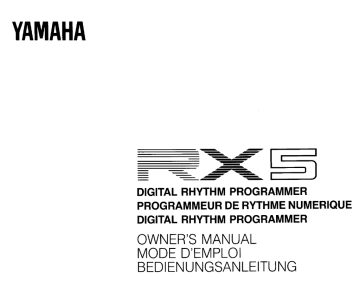
YAMAHA
= == —)
DIGITAL RHYTHM PROGRAMMER
PROGRAMMEUR DE RYTHME NUMERIQUE
DIGITAL RHYTHM PROGRAMMER
OWNERS MANUAL
MODE D'EMPLOI
BEDIENUNGSANLEITUNG
INTRODUCTION — HOW TO USE THIS MANUAL
Congratulations on your purchase of the Yamaha RX5 Digital Rhythm Programmer!
Your RX5 has been developed through over a century of Yamaha research and design,
using state-of-the-art electronic music technology, combined with in-depth knowledge
of the art of making music. The RX5 features advanced microcomputer contro! plus
a top-quality digital PCM sound storage and reproduction system. With the RX5 you will
be able to program virtually any type of rhythm pattern as well as melodic sequences,
- and since the instrument sounds are digitally recorded they are virtually indistinguishabie
from live instruments.
To ensure that the RX5 will give you maximum performance and versatility, we urge you
to read this manual carefully while operating the RXS5.
The manual begins with the all-important PRECAUTIONS section. The INSTRUMENTS
chapter gives you an introduction to the sounds available on the RX5. The next three
chapters describe how to create Patterns, Songs and Song Chains. The following MODE
chapters contain full descriptions of the operating modes oí the RX5. Each chapter
contains a brief OVERVIEW, a list of the JOBS (functions) in that mode, and full details
of each JOB.
If you encounter any unusual messages on the LCD (Liquid Crystal Display) of your RX5,
refer to the ERROR MESSAGES chapter near the end of the manual. Finally, the PATTERN
CHART and SONG/CHAIN CHART enable you to keep an accurate written record of the
rhythm programs you have created on your RX5, and you can use the “DRUM SET”
CHART to record voice editing and key assign parameters for a complete 24-instrument
drum set which you have created on your RX5.
And now —it's all up to you. Enjoy your Yamaha RX5 Digital Rhythm Programmer!
INTRODUCTION — HOW TO USE THIS MANUAL
PRECAUTIONS TT naar er 1
ET LE 2
REAR PANEL/CONNECTIONS eee 4
THE INSTRUMENTS eee anna, 5
PLAYING THE RX5'S INSTRUMENTS Le 5
INSTRUMENT VOLUME ireeeeiririrren arre recee arar eecan reee 6
ACCENTS O eee neen er 6
THE REVERSE FUNCTION eee 6
THE DAMP FUNCTION Loi eee et pere encre 6
THE WAVEFORM DATA CARTRIDGE ee 7
ASSIGNING OTHER VOICES TO INSTRUMENT KEYS bee eaenr cernes sens 8
PATTERN OPERATIONS ........................000..000000 0000000 erre 9
OVERVIEW LL. FRRRRRRRKKRRRRREREEREEEKKKREELEREKKKERREKKKARARAALEEERKRREREEEEEKKKERREEEUEEEEEEEG 9
ENTERING THE PATTERN MODE ee 9
PATTERN SELECTION eee eee KK 9
PATTERN PLAY ee EEE 9
REAL TIME WRITE MODE eee 10
STEP WRITE MODE reee era a ea eee in na 41
PATTERNANSTRUMENT CLEAR ec ceaeeese se rrenen sea ceene cena aa anne ee ee ane 12
QUANTIZE FUNCTION LL L02-100 0er raae sé anaaa eee sara eee ae ee era 12
TEMPO FUNCTION Le eee, 14
CLICK FUNCTION ee ee eee a 15
SWING FUN CT ION Lo ree eens 15
PATTERN COPY/APPEND Lecce eee EE 16
PATTERN EDITING eae. 17
PATTERN MEMORY CHECK eee De 19
SONG OPERATIONS ee rre 20
OVERVIEW O 20
ENTERING THE SONG MODE ee, 20
SONG OO) O een eee 20
SONG PLAY eee ee 20
REPEAT SONG PLAY reee ririrenerrrrrrecce aer eernnai ens 21
EDIT SONG MODE TEKKREERRTKKKRRREEEERRRETKEKRRRKKKERRAEEEKK RR ERREEEEE REES EEE 21
INSERT FUNCTIÓN ee aa a ee 22
DELETE FUNCT ION eee nn 23
PART COPY FUNCTION O 23
REPEATS L...L.eeesi aarss sé aata sa ee ee eee eee esse eee ae aan aa ae a о 25
TEMPO CHANGE FUNCTION carre sas era een ae ea era a ere ee 26
VOLUME CHANGE FUNCTION eee 26
CONTENTS
SONG COPY ee ee EEG 27
SONG CLEAR Le e Deere ere 27
SONG MEMORY CHECK eee 28
THE JOBS reeiiee erre rtacar eee ti aa a 28
JOB #01: SEARCH MARK eee rireneeeerirereeee anne. 28
JOB #02: SET MARK 000000 irene o nRa career econ 0 29
JOB #03: SONG NAME eee, 30
JOB #04: INITIAL TEMPO LL. ere eee 30
SONG CHAIN MODE ........................eccarccccererrsssarrecea ca rrccea a nec e aan nnna nee nanas 31
OVERVIEW O O ee 31
THE JOBS oo ee ee 31
ENTERING THE SONG CHAIN MODE ee, 31
JOB #071: CHAIN PLAY ee 6 31
JOB #02: EDIT CHAIN Lae 31
JOB #03: CHAIN NAME eee 32
JOB #04: CHAIN CLEAR eee LEE 32
EDIT VOICE MODE En 34
OVERVIEW O O 34
THE JOBS ea 34
ENTERING THE EDIT VOICE MODE eee 34
JOB #01: SELECT VOICE FOR EDIT ee EEEERREN ELLE KELLER nas 34
JOB #02: PITCH EDIT ee a arrea a ere eee eee ee ae 35
JOB #03; ENVELOPE EDIT LL... rene nee ae eee ee ae 35
JOB #04: BEND RATE/RANGE eee 36
JOB #05: VOICE LEVEL ….....e eee EE 37
JOB 406: LOOP ON/OFF eee ee 37
JOB #07: STORE VOICE Le ee ra 38
JOB #08: INITIALIZE VOICE oc 38
JOB #00: RECALL EDIT Le 39
EDIT COMP ARE eee ee ee 39
KEY ASSIGN MODE 000000000000 nana ee aan ae ee ные оосее: 40
OVERVIEW OO EEE 40
| SO eee eae 40
ENTERING THE KEY ASSIGN MODE ee 40
JOB #01: VOICE ASSIGN ee 40
JOB #02: PARAMETER ASSIGN ee en 41
JOB #03: MULTI VOICE Loe ra ee 42
JOB #04: MULTA STEP LL. eee, 43
JOB #05: ACCENT LEVELS LL Leuee eo aereaes en eee Зее 43
JOB #06: OUTPUT CHANNEL ASSIGN ene 44
JOB #07: SAVE KEY DAT A ee FEEEERTEKEERRREKKKEERR EEK RKRRERRTTEFRRRRRTTTKEEEEEKKEE EEE 44
JOB #08: LOAD KEY DATA oie eee eee eee, 45
JOB #09: COPY VOICE ee res 45
CONTENTS
CARTRIDGE MODE ooo ooo oe eee eee eet eee. 46
OVERVIEW oe ooo oo eee eee eee eee 46
THE JOBS TN 46
ENTERING THE CARTRIDGE MODE o.oo ooo eee eee oreo, 46
SAVING DATA (JOBS #01 — #04) une cearrer ere rene era rence Dee 46
LOADING DATA (JOBS #11 — #14) Len ocean ee ere eee, 48
VERIFYING DATA (JOBS #29 24) ooo niente ia ere 49
FORMATTING (JOB #30) Lu nero carre or rarers cer area ere enr ae 51
CASSETTE MODE ooo oe eee eee eee 52
OVERVIEW O DN 52
THE JOBS O UD 52
ENTERING THE CASSETTE MODE o.oo ovo ooo eee) 52
SAVING DATA (JOBS #01 — #05) ee inner eos 52
LOADING DATA (JOBS #11 — #15) ooo eee 53
VERIFYING DATA (JOBS #21 —25) ©. ooo ooo eee eee rene ei 55
SYNC MODE O O 56
OVERVIEW O eee, 56
SELECTING SYNC MODES acer nani eee 56
TAPE SYNC APPLICATIONS ur cine eee тнчанес 57
UTILITY MODE ooo ooo eee eee eee ea care ren are ee eee 58
OVERVIEW Len cnrs UD 58
THE JOBS ooo ooo eee eee O eee 58
ENTERING THE UTILITY MODE «o.oo oes eos, 58
JOB #01; REMAINING PATTERN MEMORY 0e eee eee reees 58
JOB #02: REMAINING SONG MEMORY uen racer eee 58
JOB #03: MEMORY PROTECT ooo EL 58
JOB #04: CHANGE VOICE ooo oe eee eee eee eee nee er 59
JOB #05: CLEAR ALL PATTERNS ur eee eee. 59
JOB #06: CLEAR ALL SONGS o.oo ooo eee eee eee eee ee 60
MIDI MODE ooo eee eee eee eee eee 61
OVERVIEW ooo ooo eee eee eee eee eee eee 61
THE JOBS ooo eee eee eee eee eee eee eee 62
ENTERING THE MIDI MODE ea a enr are ee nie ee 62
JOB #01: CHANNEL MESSAGE derer rer eee ae ere nee eee 62
JOB #02: RECEIVE CHANNEL Lean eines ner a 62
JOB #03: TRANSMIT CHANNEL Loir ea eee ee eee ee ee 63
JOB #04: NOTE NUMBER ASSIGN Le ee eee a ea er ne 63
JOB #05: INITIALIZE NOTE Le 64
JOB #06: E.G. VELOCITY Le 65
JOB #07. GATE TIME
JOB #08: DEVICE NUMBER «ooo i, 65
JOB #09: RECEIVE BULK vio ee ee eee eee eee eee, 65
JOB #10: TRANSMIT BULK ooo eee eee eee eee, 66
ERROR MESSAGES © ooo ee i, 67
GENERAL ERROR MESSAGES over EEE 68
CARTRIDGE MODE ERROR MESSAGES oot, 69
CASSETTE MODE ERROR MESSAGES een ER eee ce ae 69
SPECIFICATIONS ee, 70
EDIT VOICE BLOCK DIAGRAM eee eee eee, 71
MID! IMPLEMENTATION CHART
PATTERN CHART
SONG/CHAIN CHART
“DRUM SET” CHART
PRECAUTIONS
Avoid placing the RX5 in locations exposed to direct sunlight or high temperatures,
excessively high or low humidity, high dust concentration, or vibration.
Be sure to connect the RX5 to an AC power supply that meets the power supply
specifications listed on the accompanying PA-1210 12-volt power supply convertor.
If there is any danger of lightning occurring nearby, turn the RX5 off, remove the
power plug from the wall socket in advance.
Be sure to make all connections properly, as shown in the REAR PANEL/
CONNECTIONS section.
To avoid damaging your speakers and other playback equipment, turn off the power
of all related equipment before making connections.
Do not use excessive force in handling control switches and knobs.
To avoid broken cords and short circuits, be sure to unplug all connectors by
grasping the respective plugs — NOT the cords.
Remove the power plug from the AC mains socket if the unitis not to be used for an
extended period of time.
Remove all plugs and connections if the unit is to be transported, to prevent damage
to the cords and jacks.
Do not use solvents or paint thinners to clean the unit. Do not use insecticides or
other pressurized spray products in proximity to the unit. Wipe off the exterior using
a mild detergent on a cloth, then dry with a soft cloth.
EFFECTS ON OTHER ELECTRONIC
EQUIPMENT
Since this unit incorporates digital circuitry, simuitaneous use of other equipment such as
TVs, radios, etc. in close proximity may cause noise and erroneous operation. If this
occurs, separate the affected units sufficiently to eliminate the problem. It is also a good
idea to use separate line filters on each piece of equipment.
©
CONTROL PANEL
DOS (0 AD 0 43 49
=
=
=
#
+]
al
Ar
{Lider
TAT HG
[ 1111114110
_
[ii
[ori
|
|
I
|
|
|
|
—
]
|
|
|
НН
ПЕКИН
EL MIETEN
EN
ООН
[oa
TONI Aa
[FARO
| AL
(irre
| EEE SIT
—
VOLUME
LICE
TEMPO
L_}—
so AIM TOM TOR 1CAJ TCM HI HAT RIDE CAASH TMB KA
CARRS BEL
—"
SON
4 (1 GEAR
U7 SES MANE.
Cu MARE
CAPES
MT SAN
EDIT wimp
I 33 LECT YOIL
al FITCH
En:
т РЕ ТЕЗ
AAA LE LE
4 ,
CART [wo] REV | [Damp fuer]
CHAIN UTILITY RÉT SÉHON CHÉGET PEICARTAIOCDE MIEH
OI -EvEL F PETT A FITICEN 1 VOICE TL SA 1
a LE 21 VE MEMA MING HAS pr PARAMETER ARS 1 OR LOAL er DAA 1115 04D "7 HFCUEMCE
lai STOHE wi ZE “U En MAME CI MEMORT SAOTECT Da En T FOIE [1] Coe VOUCE 717% YT RIF T "1 FATTÉHN
QE IHIT.ALIPF VOICE CIE dl De CHANGÉ VÔHLE ICAO EEVEL за Füpwe" “4 win CE
1 MECAL. EDF M4 CLEAR kl, PATTERNS on ECT 1 TEL 3aTTeCe d QECAT THOSE LE CAS UNIL Y 1
ur MÈCE e E ta
THAN
н NUT
1 TONE TE „тен!
E
+ ;
INT MIDI ER à EXT | Jo
SYNC] SYNC RON |
TA ES VELIM ITA
"Je
FE YAMAHA
[A A DIGITAL AbtY- PACKS AREA
ela
NOMBEN asc UY MECETVE RUTE > =
10 TAARG IT BULA
0 SONT NAME MENS ua NACI EAM ALL SONES 06 QUTALT C+ ARGH UB INITIATE AUT
CAL TL и ;
aaa AAA kn Ann - - -
i. а | | PATTERN | REL TIME | STEP WRITE | | EDIT VOICE y | KEY ASSIGN | | 7 1:32 | | 8 1:48 | [ 9 OFF | t stop: |
| | SMETICOMPÁRE
e ACCENT? Emre oo J[ on Bowe TL = dim tl evt ont START fen
[eee | [ CAMP | | TEMPO Ti 'L UTILITY ] | JOB | | -1 MO || O wz | |: 1 YES |
+ 26) нс Y ее J 1 ENTER
А В с о Е Е G H | J K L
M M o Р al я 5 T u y ww x
во sp AIM том 1 TOM 2 TOM 3 TOM 4 H HAT RIDE CRASH TAMBOURINE SHAKER
] 6
16.
17.
18.
— MASTER VOLUME fader control. This controls the overall level of ONLY the
HEADPHONE and STEREC AUDIO OUTPUTS.
CLICK VOLUME fader control.
TEMPO slider control. When this slider is moved the tempo will jump to the value
corresponding to the position of the slider.
DATA ENTRY slider control —for setting of all parameter values. When this slider
is moved the selected parameter will jump to the value corresponding to the position
of the slider.
. PTN LED — lights when a Pattern is played or recorded.
SONG LED — lights when a Song is played or edited.
EDIT VOICE LED — lights when a voice is edited.
CAS LED — lights when the Cassette Mode is used.
. CART LED — lights when the Cartridge Mode is used.
. MIDI LED — lights when the MIDI Mode is used.
. REV LED — lights when the Reverse function is used.
. DAMP LED — lights when the Damp function is used.
. LCD (Liquid Crystal Display) — shows information regarding current status of the
RX5. Backlit, 16 characters X 2 lines.
. MULTI LED — lights when the Multi Mode is used.
. INSTRUMENT VOLUME fader controls —to adjust individual levels of outputs 1
thru 12.
SYNC LED'S — light when RX5 sync is set to Internal Clock (INT SYNC), External
MIDI Clock (MIDI SYNC), External Tape Sync (TAPE SYNC) or External Non-MIDlI
Sync (EXT SYNC).
RUN LED — lights when a Pattern, Song or Chain is played, or when a Pattern is
recorded.
NUMERIC KEY PAD — for setting all parameter values, and selection of Job,
Pattern, Song and Chain numbers.
20.
21.
22.
23.
24.
25.
26.
27.
28.
29.
30.
CONTROL PANEL
. —1/NO and +1/YES keys —for setting of parameter values, Pattern numbers,
voices, and all NO and YES entries. In most data entry operations, press and release
one of these keys to change data by one step, or hold down a key for rapid
continuous data change.
STOP/CONTINUE key —to stop recording or piay, or continue playback. Aiso
functions as EDIT COMPARE key (when editing voices} and SHIFT key (when writing
Song names, Chain names or Search marks.)
START key. Starts play and record. Also functions as ENTER key (when entering
data such as new parameter values.)
INSTRUMENT KEYS —A thru X, arranged in 12 pairs, corresponding to the 12
output channels. Also used for entering letters (A thru X) for Song names and Chain
names and Search marks.
ACCENT 2 key — adds a programmed level change to any voice. Also functions as
CURSOR MOVE key, and to enter the letter “Z” in Song names, Chain names and
Search marks.
ACCENT 1 key— adds a programmed level change to any voice. Aiso used to enter
the letter “Y” in Song names, Chain names and Search marks.
MODE/JOB keys — for selection of Modes and Jobs.
TEMPO key — for tempo setting.
DAMP key—for damping of sustained sounds. Aiso used as PERIOD key when
entering name of Song, Chain or Search mark.
REVERSE key — reverses all instrument sounds. Also used as SPACE key when
entering name of Song, Chain or Search mark.
SONG/PATTERN operation keys. Refer to the PATTERN OPERATIONS and SONG
OPERATIONS chapters tor details.
JOB TABLE. Lists all available Jobs, under Mode headings.
REAR PANEL/CONNECTIONS
Ld О
м о о в
1
TOM 3
—
COWBELL CLAPS
SHAKER TAMBOURINE
CRASH RIGE HI HAT TOM 4 TOM 2 TOM 1
|
pos PUT-4
CLICK L/MONO
® УАМАНА MODEL RXS PATENT PENDING
PHONES
О. ©. O. O, ©. ©. ©. ©. ©. ©. 0. © © à à 6 : D ere er
POWER
ON AEOFF
be e IN THRU CASSETTE
Pe 0000008
SET CLOCKS
FOOT SW
COMPLIES WITH THE LIMITS FOR A "GLASS B" COMPUTING DEVIC
FURSLUANT TO SUBPART J OF PART 15 OF FCC RULES.
WAVEFORM DATA CARTRIDGE DATA CARTRIDGE
©
BD, 0 O ©
. INDIVIDUAL AUDIO OUTPUTS. For output channels 1 thru 12. The instrument
names on each output refer to the RX5's Internal voices.
. CLICK QUTPUT. For monitoring of the Click (metronome) signal
. STEREO AUDIO OUTPUTS. For stereo monitoring of the RX5. Stereo positons are
fixed for each of the 12 output channels. If a cable is connected to the L/MONO
output ONLY, the RX5 can be monitored in mono.
PHONES OUTPUT. For monitoring the RX5 with stereo headphones.
DATA CARTRIDGE SLOT. For the Yamaha RAM4 Data Cartridge.
WAVEFORM DATA CARTRIDGE SLOT. For the Yamaha Waveform Data Cartridge,
FOOT SWITCH CONNECTION. For a Yamaha footswitch, which can be used to
control the RX5's STOP and START functions.
EXTERNAL CLOCK IN and QUT CONNECTORS. For transmission and reception
of Clock signals, when using the RX5 with non-MIDI external devices such as
sequencers or other drum machines.
®
@
11.
12.
13.
® ®
. CASSETTE INTERFACE. For connection to a cassette recorder, when saving and
loading data. Also used when recording or receiving Tape Sync signals.
. MIDI IN connector. For reception of MIDI signals, such as when the RX5 is controfied
by an external MIDI sequencer or keyboard.
MIDI OUT connector. For transmission of MIDI signals, such as when the RX5 is
controlling an external MIDI sequencer or keyboard, or sending Bulk data to another
RX5. |
MIDI THRU connector. MIDI signals received at the MIDI IN connector will be
passed unchanged via this connector, to another MIDI device, when the RX5 is part
of a chain of MIDI devices.
DC 12— VOLT INPUT. For power supply from the Yamaha PA-1210 Power Supply
Unit.
POWER ON/OFF SWITCH.
THE INSTRUMENTS
NOTE: A brief output pulse appears at the RX5 outputs when the power is initially turned
on. To prevent this from possibiy damaging your speaker system, turn the RX5 on first,
then your sound system.
PLAYING THE RX5 INSTRUMENTS
The RXS instruments can be played in real-time (without programming patterns or songs)
by tapping on the black instrument keys. Using either a pair of headphones plugged
into the PHONES jack, or a sound system connected to the RX5 STEREO AUDIO
OUTPUTS or INDIVIDUAL AUDIO QUTPUTS, tum the RX5 ON and tap any of the black
instrument keys, while adjusting the MASTER VOLUME and/or INSTRUMENT VOLUME
faders until you can hear the RX5's instruments at a comfortabie listening level.
You can now "piay” all the instrument keys to become familiar with their sound. The
sounds you will hear initially will be RX5's internal voices. They are pre-assigned to the
instrument keys as shown in the following chart.
INSTRUMENT KEYS AND INTERNAL VOICES
BASSDRUM2 SNARE RIMSHOT2 ELECTRIC ELECTRIC ELECTRIC ELECTRIC HI HAT RIDE CHINESE TAMBOURINE SHAKER
DRUM 2 TOM 1 TOM 2 TOM 3 TOM 4 (OPEN) (EDGE) CYMBAL
A B с E E F G H | 4 К L
M MN o Р o A 5 T у \ \\ x
BASSDRUM1 SNARE RIMSHOT 1 TOM 1 TOM 2 TOM 3 TOM 4 HI HAT RIDE CRASH CLAPS COWBELL
DRUM 1 (CLOSED) (CUP)
If you are using the RX5's stereo outputs, you will find that the instruments are panned
to different positions in the stereo field. Each pair of instrument keys (i.e., each output
channel) has a set stereo pan position. If you are using the individual outputs you can,
of course, use the pan controls on your mixer to pan the instruments to any desired
position. The following chart indicates the stereo positions corresponding to each pair
of instrument keys.
e Stereo positions are indicated by numbers. 15 means LEFT, 1 means RIGHT, and the
other numbers are equally spaced in between (8 means CENTER). These are
equivalent to the stereo numbers 1/15 thru 15/1 on the Yamaha RX11 and RX15
Digital Rhythm Programmers.
OUTPUT CHANNELS' STEREO POSITIONS
A B С D E F G H I J К L
INSTRUMENT
KEYS: M N o P o A 5 T J Y X
CHANNELS: 1 2 3 4 5 6 7 8 9 10 11 12
+ * * к к f м x A 4
„STEREO 8 9 9 12 10 6 4 13 37 11 5 8
THE INSTRUMENTS
Up to 12 sounds may be played simultaneously on the RX5. However, if you press two
instrument keys in the same pair (for example, A and M, or L and X) you will only hear
one sound, because only one sound can be output from each of the RX5's 12 output
channels.
INSTRUMENT VOLUME
Using the INSTRUMENT VOLUME fader controls, you can adjust the output volume of
each pair of instrument keys (A and M, B and N, etc.) and balance the overall sound of
the RX5.
e The level of each voice can be independently programmed independently of the
INSTRUMENT VOLUME fader setting. Refer to EDIT VOICE JOB #05.
e The level of each instrument key can also be independently programmed. Refer to
KEY ASSIGN JOB #02.
ACCENTS
Pressing any instrument key while holding either of the green ACCENT keys causes that
instrument to sound at its ACCENT 1 or ACCENT 2 level This applies whether the RX5
is being played in real time, or programmed in either the Real Time Write or Step Write
Modes. Accents allow you to add natural dynamics to your drum patterns.
Two accent levels can be set for each instrument key. Refer to KEY ASSIGN JOB #05.
THE REVERSE FUNCTION
Pressing the Reverse key allows you to play any of the RX5's voices in reverse. This
applies whether the BX5 is being played in real time, or programmed in either the Real
Time Write or Step Write Modes. When the Reverse key is ON, its LED wilt light.
NOTE: Using the Reverse function plays a voice with its ORIGINAL E.G. {Envelope
Generator} parameter values (though of course reversed) even if these values have
been edited using VOICE EDIT JOB #03. Also, the Reverse function does NOT reverse
Pitch Bend parameters (refer to VOICE EDIT JOB #04) so if your voice bends UP in
pitch, it will do the same when reversed.
THE DAMP FUNCTION
The Damp function allows you to damp sustained sounds, a particularly realistic effect
when used with cymbals. This function can only De used when the RX5 is in the Real
Time Write Mode (refer to REAL TIME WRITE MODE in the PATTERN OPERATIONS
chapter). This is the procedure for damping sounds:
1. Record a Pattern, using the Real Time or Step Write method.
2. Press PATTERN SONG to enter the Pattern Mode, then press REAL TIME WRITE
and START. You can now listen to the Pattern you have written.
3. Press the Damp key. The DAMP LED will light.
4. You can now damp any note in the Pattern, by pressing the appropriate instrument
key. For example, if you press the CRASH key just after a cymbal crash sound is
heard, the sound will be damped at exactly the point at which you pressed the
CRASH key. When the Pattern playback recycles, you will hear the effect of the
Damp.
NOTE: The Damp function is dependent on the Quantize Rate. (Refer to the QUANTIZE
section of the PATTERN QPERATIONS chapter). The Damp point will be moved to the
nearest Quantize division. Also, if you damp a note during the first half of the FIRST
quantize division following the start of the note, the note will be cleared (erased). So, for
“free time” damping, it is best to turn the Quantize OFF.
5. Press DAMP again to exit the Damp function. The DAMP LED will go out. The RX5
will continue in the Real Time Write Mode. You can now exit this mode in the normal
manner, or enter more notes, which can also be damped (return to Step 3 above).
e The Damp function can also be controlled from an external MIDI keyboard. The MIDI
MODE chapter describes how to control the RX5 from a MIDI keyboard. The Damp
function can be controlled as follows:
1. Connect the MIDI OUT of the MIDI keyboard to the MIDI IN of the RX5. Set the RX5
so that it can be “played” from the MIDI keyboard. Refer to MIDI JOB #04.
2. Start writing a Pattern in the Real Time Mode.
3. Press DAMP. The DAMP LED will light.
Now, when you “play” the RX5 from the MID! keyboard, it will receive NOTE OFF signals
as well as NOTE ON signals. When it receives a NOTE OFF signal (as you release a
key) the instrument sound will be damped. This can be especially convenient if, for
example, you are using the RX5 in its Tunable Note Mode (refer to MIDI JOB #04) to
play an Electric Bass voice — you can play clearly articulated notes, which are held as
long as you hold a key, just as with a real bass (but check the following NOTE when
doing this!)
NOTE: The Damp function is dependent on the Quantize Rate. (Refer to the QUANTIZE
section of the PATTERN OPERATIONS chapter). The Damp point will be moved to the
nearest Quantize division. Also, if you damp (release) a note during the first half of the
FIRST quantize division following the start of the note, the NOTE OFF signal will be
ignored, and the note will NOT be damped. So, for "free time” damping, itis best to turn
the Quantize OFF.
4. Press DAMP again to exit the Damp function. The DAMP LED will go out. The RX5
will continue in the Real Time Write Mode. You can now exit this mode in the normal
manner, or enter more notes in the normal manner. At any time while in the Real Time
Mode, you can press DAMP again to activate the Damp Mode.
NOTE: White using the Damp function, you can NOT enter any new notes, even though
the RX5 is in the Real Time Write Mode. You can, however, ciear notes during the Damp
function.
THE WAVEFORM DATA CARTRIDGE
The RX5 comes with a Yamaha Waveform Data Cartridge as standard. This cartridge
contains a further 28 voices, listed below, which can be assigned to any instrument keys
on the RX5.
WAVEFORM DATA CARTRIDGE VOICE LIST
1: SD3 Snare Drum
2: BD3 Bass Drum
3. CgaHMT Conga (High Muted)
4 CgaHOP Conga (High Open)
5: CgalO Conga (Low)
6: BgoHI Bongo (High)
7: BgoLO Bongo (Low)
8: Timb!H Timbale (High)
9: TimblL Timbale (Low)
10: AgoHl Agogo (High)
11: AgoLO Agogo (Low)
12: Cuica Cuica
13: Cstnt Castanet
14: Whstl Whistle
15: Timpn Timpani
16: GIsCsh Glass Crash effect
17: Gun Gunshot effect
18: FMprc1 Synth-percussion (high)
19: FMprc2 Synth-percussion (medium)
20: FMprc3 — Synth-percussion (low)
21: EbassH Electric Bass Gtr (high)
22: EbassL Electric Bass Gir (low)
23: DXorch Synth-orchestra
24: DXmrmb Synth-marimba
25: DXclav Synth-clavinet
26: Hey Vocal Sound
27: Wao Vocal Sound
28: Ooo Vocal Sound
The cartridge should be inserted into the WAVEFORM DATA CARTRIDGE slot on the
RX5's rear panel while the power is OFF. Then turn the RX5 power ON.
If this is the first time you have inserted a Waveform Data Cartridge, or if you have
inserted a different Waveform Data Cartridge to the one that was previously inserted, the
LCD will show:
Different Crt !!
Init Crt Voice?
THE INSTRUMENTS
You can now choose to either accept the new cartridge voices, or retain the voices that
are now in the RX5's Voice Edit Memory (which came from the previous cartridge that
was used).
If you DO NOT wish to accept the new cartridge voices, press —1/NO. The RXS will
return to the Select Pattern Mode.
If you DO wish to accept the new cartridge voices, press +1/YES. The LCD will show
Different Crt !!
Are you sure ?
You now have another chance to cancel the new cartridge voices, by pressing —1/NO.
To accept the new cartridge voices, press +1/YES again. The RX5 will return to the
Select Pattern Mode.
Refer to the next section for details on how you can assign the cartridge voices to the
instrument keys.
NOTE: If you turn on the RX5 without having inserted a Waveform Data Cartridge, keys
to which a cartridge voice was assigned will not sound. Also, if you select a function in
which the LCD displays voices (for example, KEY ASSIGN JOB #01, described in the
next section) the LCD will show the following types of displays.
Voice Assign
kKeyA :Crt-------
Cartridge voice was assigned to this key
Voice Assign
KeyA :Cpl-------
Copied Voice location assigned to this key contained a Cartridge voice
Turn the RX5 power OFF again, and insert a Waveform Data Cartridge.
THE INSTRUMENTS
ASSIGNING OTHER VOICES TO
INSTRUMENT KEYS
Using KEY ASSIGN JOB #01, you can assign any voices from the three voice memaries ali the instruments (and RAM positions) available at each pair of instrument keys, in their
(Internal, RAM, Cartridge) to the 24 instrument keys. The following Key Assign chart lists factory preset locations.
KEY ASSIGN CHART
PA В С D E F G H J K L
INSTRUMENT J
KEYS:
—
M N O P Q R S T U V W X
`“л
INTERNAL 80 1 So 1 RIM 1 E Tom 1 E.Tom2 ETom3 E Tom 4 HH clos Edge Ching Tambrn Shaker
VOICES: BD 2 502 RIM 2 Tom 1 Tom 2 Tom 3 Tom 4 HH open Cup Crash Claps Cowbel
CARTRIDGE ВОЗ sa3 Cga HMT Cga Hap Cga LO Bgo HI Bgo LO Ago HI Aga LO GlsCsh Hey Cuica
VOICES: Timpn FM pre 1 DX mrmb TimblH TimblL FM pre 2 FM prc 3 C stnt Whstl Gun Wan EbassH
DX clav DX orch Coo E bass L
ram Position: Cp! Cp2 Cp3 Сра Ср5 Cp6 Cp7 Cp8 Cp9 Cp10 Cp11 Cp12
Voice: BD 1 501 RIM 1 Tom 1 Tom 2 Tom 3 Tom 4 HH clos Cup Crash Ctaps Cowbel
e The RX5's RAM allows you to copy up to 12 Internal or Cartridge voices, and edit
them to make new voices. Of course, you can edit voices in their original locations, ,
but the RAM conveniently enables you to have a further 12 voices instantly available Voice assi gn
— and assign them to any key. On the LCD, RAM voice names are preceded by . _
“Cp”, which stands for “Copied”. Reter 10 KEY ASSIGN JOB #09 to see how to copy K ey A Cr t BD 3
voices into the RAM. RAM stands for Random Access Memory.
4. Press any Mode key, ar the PATTERN/SONG key, to exit the KEY ASSIGN Mode.
OPERATION
e YOL can also assign voices to keys other than those shown in the above chart,
1. Press KEY ASSIGN, then select Job #01 by pressing JOB then “0” then “1”. enabling you to set any voice in any stereo position, when using the RX5's stereo
2. Press the instrument key to which a voice is to be assigned. Example: key “A”. outputs. Refer to KEY ASSIGN JOB #09 to see how to re-assign Internal voices to
any key. Refer to KEY ASSIGN JOB #06 to see how to re-assign Copied and Cartridge
voices to any key.
Voice assign
keyA :Int-BD 1
3. Usethe —1/NO and +1/YES keys to step through the voices which are available at
the selected key. When the LCD shows the desired voice, it is automatically assigned
to the selected key. Internal voices are preceded by “Int”, Copied voices are
preceded by “Cp” and Cartridge vaices are preceded by "Crt" Example: Cartridge
voice BASS DRUM 3,
PATTERN OPERATIONS
OVERVIEW
The Pattern operations available on the RX5 let you:
e Write (record) up to 100 rhythm Patterns, using either Real Time Write or
Step Write.
Select a Pattern and play it at any tempo.
Clear (Erase) a Pattern, or a single instrument in a Pattern.
Alter Pattern Write functions, including Quantize, Swing and Click.
Copy or append (connect) Patterns.
Edit Patterns (alter 5 parameters relating to individual notes).
Check the remaining Pattern memory of the RX5.
The RX5 contains a variety of factory-programmed Patterns in Pattern locations 00 thru
54. These include basic rock rhythms, complex fills, syn-drum type sequences, and
interesting melodic Patterns. These Patterns are permanently stored in the Rx5's internal
memory. So if you clear them, or edit (alter) them to make your own Patterns, the original
preset Patterns are still available and can be re-loaded into the Pattern locations simply
by holding the ACCENT 1 key while you turn the RX5's power on.
NOTE: Some of the Song/Pattern Operation keys on the RX5 have two functions. The
UPPER function written on each key applies to the Pattern Mode.
ENTERING THE PATTERN MODE
e All Pattern operations are preceded by entering the Pattern Mode.
When you turn on the RX5, the Pattern Select Mode is automatically selected (unless
you have inserted a different Waveform data Cartridge than the one that was previously
used).
If the RX5 is already in use, in a different mode, press PATTERN/SONG. Repeated
pressing of this key switches the RX5 between the Pattern Mode and the Song Mode.
When the Pattern Mode is selected, the PTN (Pattern Mode) LED will light. The LCD will
show the last Pattern number that was selected, plus its time signature and number of
bars (measures). You'll also see a flashing cursor. Whenever this appears, it means you
can enter data relating to the parameter adjacent to the cursor —in this case, the Pattern
number.
You will also see a “w" in the right upper corner of the LCD if the Pattern already contains
data ("w" stands for “written”. This is a more convenient way of selecting a Pattern in
a distant number range.
Pattern number Flashing cursor
SELECT PTN 86 vw
94 / 4 :barg2
Time signature Bar count
PATTERN SELECTION
FUNCTION To select a Pattern for play, editing, etc. To select an empty
Pattern for writing.
The RX5 can store up to 100 Patterns, numbered 00 thru 99. Once you have selected
a Pattern, you can then play the Pattern, edit it, copy it, clear (erase) it and write on it
(to add more notes).
You can also select an empty Pattern {one that contains no data) prior to writing a new
Pattern.
OPERATION in the Pattern Select Mode, there are two methods of
selecting Patterns.
1. —1/NO AND +1/YES KEYS
This is a convenient way of selecting an adjacent or nearby Pattern.
Pressing the —1/NO key selects the Pattern number immediately BELOW the current
Pattern number.
Pressing the +1/YES key selects the Pattern number immediately ABOVE the current
Pattern number.
2. NUMERIC KEY PAD
This is a convenient way of selecting a Pattern in a distant number range.
Use the Numeric Key Pad to enter a two-digit Pattern number. Pattern numbers below
10 must be preceded by a zero. For example, for Pattern 5, enter “0” then “5”.
PATTERN PLAY
FUNCTION continuous play of a selected Pattern.
Once a Pattern is written, the Pattern Play function will repeatedly play the Pattern until
you stop play.
OPERATION
1. After selecting a Pattern, press START.
Current Pattern number Prompt to enter next Pattern number
PLAY PTNOO:nxt»x
ÿ4 / 4 :bar6l
. . т
Current ime signature Current bar
10
PATTERN OPERATIONS
During play, the RUN LED will light. Also, as Pattern 00 is a two-bar Pattern, the LCD
will alternate between bar 1 and bar 2, as these bars are played.
2. New Patterns can be selected during play, using either of the two methods described
in PATTERN SELECTION. The newly selected Pattern will commence playing
immediately after the last beat of the first Pattern.
3. To stop play, press STOP/CONTINUE. The RUN LED will go out, and the LCD will
show the bar in which play was stopped.
4. To restart play, press START to play from the beginning of the Pattern, or STOP/
CONTINUE, to play from the point at which play was stopped.
e During Pattern Play, you can alter the Tempo, turn on the Click function and change
the Click rate. These functions are described later in this chapter.
REAL TIME WRITE MODE
NOTE: The Quantize Function, described later in this chapter, needs to be understood
before you can write a Pattern. We suggest that you read the Quantize section, after
reading this section, before writing a Pattern.
FUNCTION write a Pattern using the Real Time Write function.
This is the first of two ways of writing Patterns on the RX5. It lets you “play” a Pattern on
the instrument keys, while listening to a click guide. You can add instruments and
rhythms until the Pattern is complete. The advantage of this method is that you can
actually hear the Pattern being built up as you write it, as opposed to Step Write, where
a Pattern is built up without hearing it.
OPERATION
SETTING PATTERN PARAMETERS
Prior to writing a new Pattern its parameters — the time signature and length {in bars) —
must be set.
1. In the Pattern Mode, press REAL TIME WRITE. The LCD will show the “default”
setting of 4/4, one bar length.
REAL WRITE PTN98
d4 / 4 :bargdl
Time signature Pattern length
NOTE: If the selected Pattern already contains data, the cursor will not appear, as time
signature and Pattern length are already fixed. You can now write on this Pattern, to add
extra notes, if desired.
e If the Memory Protect is ON, the LCD will show “MEMORY PROTECTED” when Real
Time Write is selected, indicating that writing cannot be carried out. Use UTILITY JOB
*03 to turn off the Memory Protect function.
2. To set the first part of the time signature of the Pattern, use the Numeric Key Pad to
enter a two-digit number. Range: 01 —99.
3. Press ACCENT 2 to move the cursor to the next position, and use the Numeric Key
Pad to set the second part of the time signature.
NOTE: This time, refer to the fraction numbers written an each key. Numbers available
are 1/2, 1/4, 1/6, 1/8, 1/12, 1/16, 1/24 and 1/32. (1/48 can NOT be used for time
signature).
4. Press ACCENT 2 to move the cursor to the Pattern Length position, and use the
Numeric Key Pad to enter a two-digit number, corresponding to the number of bars
in the Pattern. Range: 01— 99.
Example: Time Signature 6/8, Pattern Length 4 bars.
REAL WRITE PTN99
96 / 8 :barg4
You can use the ACCENT 2 key again to move the cursor, should you wish to change
any settings prior to writing.
e |f the default settings {4/4 time, 1 bar) are acceptable, steps 2 thru 4 can be omitted.
e You can exit the Real Time Write Mode at any time by pressing STOP/CONTINUE.
WRITING A PATTERN
e When you write a Pattern, you will hear a Click guide, with an accent on the first beat
of each bar. This can be set at different rates and Levels, as described later in this
chapter.
e The Tempo can be set in a number of ways, as described later in this chapter.
1. Once the Pattern parameters have been set, press START to commence writing. The
RUN LED will light, and the LCD will show the current bar being written (if the Pattern
is over one bar in length). The RX5 will continue cycling through the Pattern, while
you build up a Pattern.
2. Write the Pattern by playing on the instrument keys. You can play one instrument at
a time, listen to it as the Pattern recycles, and gradually add other instruments.
Accented beats can be entered by holding down one of the green ACCENT keys
while playing an instrument. (Refer to “ACCENTS” in THE INSTRUMENTS chapter).
Mistakes can be erased by holding the CLEAR key, and tapping the instrument key
at the time of the note which is to be cleared.
During Real Time Write, you can alter the Tempo, Quantize, Swing and Click
functions. These functions are described later in this chapter.
3. Once you've written a Pattern, press STOP. The RUN LED will go out.
You can now play your Pattern by pressing START. You can also select another
Pattern for writing: an empty one, to create a new Pattern, or an already-wntten
Pattern to which you can add new instruments or notes.
NOTE: When adding new data to a previcusly-wntten Pattern, If you write a note where
a previously-written note occurs on the same output channel, the original note will be
erased. Each output channel corresponds to a pair of instrument keys (A and M, B and
N, etc.) The RX5 is a polyphonic unit, with a maximum capacity of 12 notes sounding
at any one time.
STEP WRITE MODE
NOTE: The Quantize Function, described later in this chapter, needs to be understood
before you can write a Pattern. We suggest that you read the Quantize section, after
reading this section, before writing a Pattern.
FUNCTION write a Pattern using the Step Write function.
This is the second of two ways of writing Patterns on the RX5. it lets you create a Pattern,
using the instrument keys to enter single notes at pre-selected beat intervals. You add
instruments and rhythms one at a time until the Pattern is complete. This is an ideal way
for creating perfectly-timed Patterns, especially if reading from a score. It also allows
you to create Patterns that are too complex or rapid to be played in Real Time.
® You can keep a written record of a Pattern as you write it. Refer to the PATTERN
CHART at the end of this manual.
OPERATION
SETTING PATTERN PARAMETERS
Prior to writing a new Pattern its parameters — the time signature and length (in bars) —
must be set. This is described in the REAL TIME WRITE MODE section of this chapter.
Briefly, this is the Pattern Parameter setting procedure.
1. In the Pattern Mode, press STEP WRITE.
e Ifthe LCD shows "MEMORY PROTECTED” writing cannot be carried out. Use UTILITY
JOB #03 to turn off the Memory Protect function.
2. Set the first part of the time signature, using the 10-keys.
3. Press ACCENT 2 to move the cursor, and press one of the 10-keys to set the second
part of the time signature.
4. Press ACCENT 2 to move the cursor, and use the 10-keys to enter the Pattern length.
e [fthe default settings {4/4 time, 1 bar) are acceptable, steps 2 thru 4 can be omitted.
# You can exit the Step Write Mode at any time by pressing STOP/CONTINUE.
PATTERN OPERATIONS
WRITING À PATTERN
1. Once the Pattern parameters have been set, press START to commence writing.
STEP WRITE PTNO8
bar@1 : beat@81
—_
Current beat number
Current bar number
This display prompts you to input a note on the first beat of bar 1.
2. You can EITHER: Write a note by tapping an instrument key.
OR: Enter a rest by pressing +1/YES.
In either case the beat will advance one count, and you can enter the next note. This
process continues up to the last beat of the last bar of the Pattern. The number of beats
in a bar 1s determined by the setting of the Quantize function (described later in this
chapter) and is NOT necessarily the same as the number of beats in the time signature,
The Pattern then starts again at the beginning, enabling you to enter more notes and
instruments. As you can only enter one instrument at a time, simultaneous notes at the
same beat are entered on successive cycles through the Pattern.
Accented beats can be entered by holding down one of the green ACCENT keys while
playing an instrument. (Refer to "ACCENTS" in THE INSTRUMENTS chapter).
Mistakes can be erased by stepping through the Pattern until you locate the erroneous
note, then holding the CLEAR key, and tapping the appropriate instrument key. You can
step through a Pattern rapidly by holding down +1/YES — useful in the case of long or
complex Patterns.
You can also use the —1/NO key to "back up” through the Pattern at any time. This
allows you to rapidly enter several notes at the same beat, without having to cycle
through the entire Pattern. Simply press —1/NQ after entering a note, to return to the
same beat and enter another note.
NOTE: The —1/NO, unlike the +1/YES key (which enters rests) does NOT enter any
data. It is ONLY for stepping backwards through the Pattern. Holding down this key
allows continuous backward stepping. You will NOT hear any sound when you use this
key.
During Step Write, you can alter the Tempo, Quantize, Swing and Click functions. These
functions are described later in this chapter.
3. Once you've written a Pattern, press STOP.
You can now play your Pattern by pressing START, You can also select another
Pattern for writing: an empty one, to create a new Pattern, or an existing Pattern to
which you can add new instruments or notes.
NOTE: When adding new data to a previously-written Pattern, if you write a note where
a previously-written note occurs on the SAME output channel, the original note will be
erased. Each output channel corresponds to a pair of instrument keys (A and M, B and
N, etc.)
11
12
PATTERN OPERATIONS
PATTERN/INSTRUMENT CLEAR
FU NCTION To clear a selected Pattern, or a selected instrument in a
Pattern.
You can instantly clear (erase) a whole Pattern. This would be done, for example, if the
RX5’s Pattern memory were full and you wanted to write another Pattern.
You can also clear a selected instrument within a Pattern. This gives you an easy way
of re-arranging a Pattern to make a new one. Simply remove an instrument (or several
instruments) and write new parts as needed.
e Youcan also clear all 100 Patterns simultanecusly. Refer to UTILITY MODE JOB #05.
OPERATION
1. Press PATTERN/SONG once or twice and select the Pattern you wish to clear, then
press CLEAR.
CLEAR PTN86
SN: PTN or 2:inst?
You can now either clear the whole Pattern, or clear a single instrument in the selected
Pattern.
e If the Memory Protect is ON, the LCD will show “MEMORY PROTECTED” when the
Clear function is selected, indicating that Pattern Clear cannot be carried out. Use
UTILITY JOB #03 to turn off the Memory Protect function.
2A. To clear the whole Pattern, press “1”.
CLEAR PTNOO
Are you sure?
If you wish, you can now cancel the Clear operation by pressing —1/NO. To carry out
the Clear operation, press +1/YES, to see:
CLEAR PTNOS
completed!
Followed by
SELECT PTN 888
84 / 4 :bar0l
2B. To clear a selected instrument, press "2".
CLEAR PTN90
select inst
3. Press the instrument key corresponding to the instrument you wish to clear.
CLEAR PTN99
clear Int-Cowbel
4. To clear the instrument, press START.
CLEAR SONG 00
Are you sure?
If you wish, you can now cancel the Clear operation by pressing —1/NO. To carry out
the Clear operation, press +1/YES, to see:
CLEAR PTNO
completed!
Followed by
SELECT PTN 808
04 / 4 :bargl
QUANTIZE FUNCTION
FUNCTION
During Real Time Write, to automatically correct the timing of
a Pattern to a pre-selected beat length.
During Step Write, to set the minimum beat length for entry
of notes.
Quantize determines the smaliest note-values which can be written into a Pattern. Any
notes played between these values will be moved to the nearest value, or “beat” These
are NOT to be confused with the “beats” a bar is divided into. For example, setting the
Quantize at 1/8 means that the shortest notes that can be written are 1/8th notes —i.e.,
the maximum number of notes that can be written in a 4/4 bar is 8.
Application of the Quantize function depends on which Pattern writing mode you are
using.
REAL TIME WRITE
In the Real Time Write mode, the Quantize function is used as a timing correction device.
if the Quantize is set to OFF, your Pattern will sound exactly as you play it, with all the
timing subtleties of your original performance. (Actually, when the Quantize is OFF, itis
recording your performance in increments of 1/36th notes, which are short enough to
capture the finest nuances of timing).
However, the Quantize function can be used to make the writing of perfectly-timed
Patterns easy and rapid.
For example, you could set the Quantize Rate at 1/4, and write in a simple bass drum
part. Even if you play the notes off the beat, you'll hear them sound exactly on the beat
as soon as the Pattern recycles.
Performance
--inaccurate timing
B.D.
— TT TT TT TT TT em
Playback
--perfect timing
a
«a.
|
ne
t—
You could then, without stopping Real Time writing, change the Quantize rate to 1/8 and
record an off-beat Snare Drum part.
вул)
Then you could reset to 1/16 Quantize and add a more complex Hi-Hat part, to complete
the following basic rhythm Pattern. In this example the first Hi-Hat note is open, the rest
are closed,
S.D.
o 1
A [LM 7 A [ 1 <— Hi Hat—Quantize 1/16
7 )
4 # | — SD.—Quantize 1/8
“+ ' fF « B.D.—Quantize 1/4
You could even turn the Quantize OFF and add ad-lib Tom or Latin percussion sounds,
if, for example, your Pattern were to be used as an intro or fill.
a
PATTERN OPERATIONS 13
STEP WRITE
In the Step Write mode, the Quantize function is used to set the minimum length of each
beat. Although your Pattern may contain a complex arrangement of rhythms, you can
save Pattern writing time by writing each instrument in at the appropriate Quantize Rate,
in a similar fashion to the use of Quantize for Real Time writing.
Here's the same Pattern we gave as an example oí Quantized Real Time writing,
displayed as a Step Write chart. The white dots indicate notes, entered by pressing an
instrument key; the black dots indicate rests, entered by pressing +1/YES.
beat 1 2 3 4 5 6 7 8 9 10 11 12 13 14 15 16
III re
beat 1 2 3 4 5 6 7 8
beat 1 2 3 4
30.0 O e O QUANTIZE
1/4
8 — Rests
O— Notes
EQ — Hi-Hat OPEN (other HI-HAT notes CLOSED)
If you wrote the whole Pattern at a Quantize rate of 1/16, the chart would look like this.
beat 1 2 3 4 5 6 7 8 9 10 111213 14 15 16
HI-HAT Y EG @ 8808900880008 OC 8 QUANTIZE
1/16
So it's easy to see that the intelligent use of Quantize can substantially cut down on the
number of rests you need to enter.
You can also use the Quantize function to facilitate writing complex rhythms such as the
snare drum triplets in the next example.
14
PATTERN OPERATIONS
A pape
Quantize 1/8
ЕДА осо
—3— —3— | Quantize 1/12
— B.D.
Г Г Quantize 1/2
Using a high Quantize Rate allows you to add subtle timing variations. For example,
many rock drummers create an exciting feel by slightly delaying their off-beat on the
snare drum. This is easy to create in the Step Write Mode. In this example, the Snare
Drum is entered using a Quantize rate of 1/48. The 2nd and 4th quarter-notes fall at
beats 13 and 37 respectively, so the Snare Drum notes are entered at beats 14 and 38
to provide the delay.
Quantize 1/8
S.D.
Ш Quantize 1/48
|| [| 1 HI-HAT
.
delay delay
| E
beat 1314 37 38
NOTE: Quantize can be set at any time. After pressing the QUANTIZE key you must
then press the key corresponding to the function the RX5 was using prior to setting the
Quantize rate, should you wish to return to that function. For example, if you were writing
in Real Time, press REAL TIME WRITE after setting the Quantize rate so that you can
continue writing.
TEMPO FUNCTION
FUNCTION To set the tempo (speed) of Pattern play, Song Play, Chain
play or Pattern write.
Tempo can be set at any time. The range is 40— 250 quarter-notes per minute.
NOTE: After pressing TEMPO you must then press the key corresponding to the function
the RX5 was using prior to setting the Tempo, should you wish to return to that function.
For example, if you were writing in Real Time, press REAL TIME WRITE after setting
the Tempo so that you can continue writing.
OPERATION
1. Before or during Pattern writing, press QUANTIZE/DELETE.
Quantize rate value
—
QUANTIZE= 1/ 8
Swing OFF
2. Use the Numeric Key Pad to set the Quantize Rate. The fraction numbers on the
Numeric Key Pad indicate the Quantize Rate. The LCD will indicate the new Quantize
Rate.
Range: 1/2, 1/4, 1/6, 1/8, 1/12, 116, 1/24, 1/32, 1/48, OFF.
e Inthe Step Write Mode, if the Quantize is set to OFF, you can write a Pattern with
beat lengths of 1/96th notes.
e During Step Write, if you change the Quantize Rate after the first beat of a bar, writing
will continue at the old Quantize Rate until the Pattern recycles (or, in a Pattern
containing more than one bar, until you reach the next bar).
OPERATION There are three ways to set the Tempo.
1. TEMPO SLIDER
When the Tempo slider is moved, the tempo will jump to the position corresponding to
the position of the slider, rather than changing gradually. This is a useful way to rapidly
set an approximate tempo.
If you wish to see the Tempo setting, press TEMPO. Example: Pattern Select Mode.
SELECT PTN 98 w
TEMPO 4=120
2. —1/NO AND +1/YES KEYS
This 1s a convenient way of slightly altering, or gradually altering, the Tempo.
1. Press TEMPO. The LCD will show the current Tempo.
2. Press a —1/NO key or + 1/YES key to decrease or increase the Tempo by one beat
per minute. Holding one of these keys causes a continuous smooth change.
3. NUMERIC KEY PAD
This is a convenient way of entering an exact Tempo setting. If carried out during play
or write, the tempo will switch to the new setting as soon as the last figure of the new
tempo is entered.
1. Press TEMPO. The LCD will show the current Tempo.
2. Use the Numeric Key Pad to enter a two-digit tempo (in the case of a tempo of 40 —
99) or a three-digit Tempo (in the case of tempo of 100 to 250).
CLICK FUNCTION
FUNCTION ro provide a metronome-type click during Pattern play or
write.
The Click function gives you an exact rhythm guide, for writing a Pattern in Real Time
or for play. It is heard via headphones or via a separate Click Output jack which can be
connected to your mixer or amplifier.
The Click can be set to sound once every 1/2, 1/4, 1/6, 1/8, 1/12, 1/16, 1/24 or 1/32
note. The pitch of the Click is higher on the first beat of each bar.
The Click rate can be set before or during any Pattern operations.
NOTE: After setting the Click function you must then press the key corresponding to the
function the RX5 was using prior to pressing CLICK, should you wish to return to that
function. For example, if you were writing in Real Time, press REAL TIME WRITE after
setting the Click function, so that you can continue writing.
OPERATION
1. Press CLICK. The LCD will show the current Click Rate. Example: Pattern select
Mode.
SELECT PTN 80 w
OFF:CLICK= 1/ 88
2. Use the Numeric Key Pad to set the Click Rate.
3. The Click always functions during Real Time writing. To turn the Click off or on for
Pattern Play, press —1/NO (CFF) or +1/YES (ON). Example: Click ON; 1/4 note.
SELECT PTN 00 w
ON :CLICK= 1/ 48
=>
The level of the Click is adjusted using the CLICK VOLUME slider.
SWING FUNCTION
FUNCTION To automatically add a swing feel to a Pattern written in Real
Time.
The Swing function offers a simple and rapid way to write a Pattern that contains a
jazz-type swing feel. It can ONLY be used with a Quantize rate of 1/8 or 1/16.
The Swing function works by delaying the off-beats in a bar. The amount of swing is
calculated by taking a quarter-note as 100% With no swing, the off-beats will occur at
50%. You can set the amount of delay (swing) at five points between 54% {a very subtle
effect) and 71% (a very pronounced swing).
PATTERN OPERATIONS
ON OFF ON
BEAT BEAT BEAT
SWING: OFF Л J
SWING = 71%
o
AA
|
50 71 100%
A setting of 67% creates a tripiet-type shuffle effect.
SWING =67% X
se sa]
u
67 100%
or-----
OPERATION
1. Before or during Pattern writing, press SWING/REPEAT. Example: during Real Time
Write.
REAL WRITE PTN@@
SWING VALUE=OFFS
2. Press the +1/YES key to step forward through the Swing Value settings, until you
reach the desired setting. The —1/NO key moves you backwards through the Swing
Value settings, until you reach the "OFF" setting.
Range: 54%, 58%, 63%, 67%, 71%.
NOTE: After setting the Swing function you must press the key corresponding to the
function the RX5 was using prior to pressing SWING, should you wish to return to that
function. For example, if you were writing in Real Time, press REAL TIME WRITE after
setting the Swing function, so that you can continue writing.
15
16
PATTERN OPERATIONS
PATTERN COPY/APPEND
FUNCTION To copy a Pattern to another destination, or append a Pattern
to another Pattern.
The Pattern Copy function lets you copy any selected Pattern to another destination in
the RX5's Pattern memory. This is useful if you want to copy a Pattern in order to alter
it to create a new Pattern, while retaining the original Pattern. tis also useful if you want
to have the Patterns in a particular order in the RX5's memory (so that, for example, you
can easily play one Pattern followed by the adjacent Pattern, by pressing the +1/YES
key during play).
The Pattern Append function lets you join any Pattern onto the end of any other Pattern,
to form a new, longer Pattern. The Patterns MUST have the same time signatures.
You could append several Patterns to create a long Pattern which could function as part
of a song. This would save on the number of parts needed to create a song — each
section of the song (verse, chorus, etc.) coulé correspond to a different Pattern. It would
then be very easy to re-arrange a song. You can even append a Pattern to itself, to
create the same Pattern played twice.
OPERATION Operation of the Pattern Copy and Pattern Append
functions is slightly different.
e If the Memory Protect is ON, the LCD will show "MEMORY PROTECTED" when the
Copy key is pressed, indicating that Pattern Copy/Append cannot be carried out. Use
UTILITY JOB #03 to turn off the Memory Protect function.
PATTERN COPY
1. Press PATTERN/SONG once or twice and select the Pattern you wish to copy, then
press COPY.
COPY PTN 90
SN copy, 2:Append?
2. To select the Pattern Copy function, press “1”
COPY PTN 96
to РТМ *ж*\
Prompt to enter destination number
3. Use the Numeric Key Pad to enter the number of the Pattern destination to which the
selected Pattern will be copied.
COPY PTN 98
to PTN 91
4. Press START. If the Pattern destination is empty, the Pattern will immediately be
copied.
PTN 938
completed!
COPY
Followed by
SELECT PTN 908
94 / 4 :barg9l
If the Pattern destination already contains a Pattern (which will be erased if you carry
out the copy operation) the LCD will show.
COPY PTN #0
rewrite pin 61?
You can now press —1/NO, if you do not wish to copy to this Pattern destination. This
will return you to the select Pattern Mode, from which you can once again call the Pattern
Copy function, and select another destination.
If you wish to copy to the selected destination (re-writing the Pattern contained there)
press START again. The LCD will show “completed” and return to the Select pattern
Mode).
PATTERN APPEND
1. Press PATTERN/SONG once or twice and select the Pattern you wish to append,
then press COPY.
COPY PTN gg
№: сору, 2 ; Аррепа?
2. To select the Pattern Append function, press "2".
APPEND PTN 98
with PTN xx;
a
Prompt to enter Pattern number
3. Use the Numeric Key Pad to enter the number of the Pattern to which the selected
Pattern will be appended.
APPEND PTN 98
with PTN 918
4. To append the Pattern, press START.
APPEND PTN 99
completed!
Followed by
SELECT PTN go
04 / 4 :bargl
PATTERN OPERATIONS
e You can also change any voice In a Pattern to another voice (refer to UTILITY JOB
#04).
PATTERN EDITING
FUNCTION To edit the pitch, level, attack, decay and reverse on/off
parameters of individual notes in a selected Pattern.
The Pattern Edit function is an extremely useful and creative feature of the RX5. It allows
you to step through a Pattern, note by note, and alter the parameters of each individual
note. You can step through all instruments in the Pattern, or select a single instrument
and step through only the notes that it plays.
Live drums have many nuances of level, attack, decay and even pitch, dependent on
how hard they are played. With the Pattern Edit Mode, it's easy to program these small
variations. You can also use this Mode to “delete” a note by setting its level to zero; add
sound effects by reversing sounds; alter the pitch of tuned instruments such as the
RX5's bass and synthesizer voices, to create melody lines; create a fade-in or fade-out
by programming a gradual increase or decrease of levels.
* Parameters set in this mode refer to the NOTE only, and not the VOICE that is playing
or the KEY to which it is assigned. They are therefore independent of the parameters
set using EDIT VOICE JOBS #02, #03 #04 or the KEY ASSIGN JOB #02,
OPERATION
1. Press PATTERN/SONG once or twice and select the Pattern you wish to edit, then
press EDIT PATTERN/VOLUME CHANGE.
EDIT
84 / À
PTN 99
:bar0l
e [f the Memory Protect is ON, the LCD will show “MEMORY PROTECTED" when EDIT
VOICE is pressed, indicating that Pattern editing cannot be carried out. Use UTILITY
JOB #03 to turn off the Memory Protect function.
2. To enter the Pattern Edit Mode, press START. The LCD will show the last Pattern Edit
parameter that was selected, and the instrument that plays the first note in the Pattern.
Bar number Clock number "All instruments” indicator Parameter
91:201Nal pitch
Int-BD 1 =+ 8
Гр
3
Voice Parameter value
The “al” symbol indicates that the “all instruments" note search mode is active.
“Clocks” shown on the LCD are actually 96th notes. These are the smallest note-
increments that can be recorded by the RX5, and enable you to exactly locate a note.
For example, notes in the Real Time Write Pattern example given in the QUANTIZE
section of this chapter would occur at the following clocks.
О н
7 À L x 7 A | x << RI-HAT
4 | a — S.D.
TT A 80
! | I I J | |
| t I poc ‘
| | | I | | | 1
| | | | I | 1 !
| | | | | boa | |
| i 1 1
CLOCKS 1 13 25 37 43 61 67 73 85
————BAR TOTAL 96 CLOCKS ——
You can now “search” through the Pattern to find notes to be edited.
17
18
PATTERN OPERATIONS
NOTE SEARCH
To locate notes for editing, you can search through all notes in a Pattern, or only notes
played by a selected instrument.
1. To search through ail notes in a Pattern, press +1/YES. The LCD will show the next
note in the Pattern, which may occur at a different time, on a different instrument.
Note the “al” symbol on the LCD, indicating that the “all instruments” note search
mode is active.
“All instruments” indicator
7
01:813Nal pitch
Int-HHopen=+ 6
Repeated pressings of + 1/YES will move you through the Pattern. Hf you hold down this
key, you can “fast forward” through the Pattern. The —1/NO key works in the opposite
direction, but you will NOT hear any notes when using it.
2. To select an instrument for note search, press its instrument key. The “al” symbol will
change to “01”, indicating that the first note of the selected instrument has been
located.
Note number
G1:825 81 pitch
Int-HHclos=i+ 8
Now, when you press +1/YES to search through the Pattern, the RX5 will automatically
locate the next note played by the selected instrument, and display its note number, In
our Pattern example, the Hi Hat (closed) plays eight notes. Once you locate the last note
(with a-displayed note number of “08”) the next pressing of the +1/YES key will return
you to note 01.
3. At any time, you can select another instrument, by pressing its instrument key. The
LCD will show the first note played by that instrument.
4. Toreturn to the “all instruments” note search mode, press EDIT PATTERN/VOLUME
CHANGE. The LCD will show the first note in the Pattern, and display the “al” symbol.
Having located a note, you can now select a parameter for editing.
5. Press ACCENT 2 to move the cursor to the parameter name position in the top right
corner of the LCD.
PARAMETER 1: PITCH
1. To select Pitch, press “1”.
1:801 al
Int-BD 1
pitch
=E 0
——
Pitch value
2. Use the —1/NO and +1/YES keys or the DATA ENTRY slider to change the pitch
by semitone units. Holding the “0” key while using the —1/NO or +1/YES key to
change pitch allows pitch change in 10-cent {1/10th semitone) units. Pitch values are
shown in 10-cent (1/10th semitone) units.
Range: +60 semitones displayed as + 600 units. Actual pitch range is +24/-36
semitones (actual pitch cannot be set outside these limits).
3. As soon as you change this parameter value, it will start flashing on the LCD. Press
START to enter the new value. The parameter value will then stop flashing.
4. You can now select another parameter for editing, or exit the Pattern edit Mode by
pressing STOP/CONTINUE. The LCD will return to the Select pattern display.
PARAMETER 2: LEVEL
1. To select Level, press "2".
91:09180al level
Int-BD 1 = $99
Leve! value
2. Use the —1/NO and +1/YES keys or the DATA ENTRY slider to change the level.
Range: + 31. Actual level range 15 00/+31 (actual level cannot be set outside these
limits).
3. As soon as you change this parameter value, it will start flashing on the LCD. Press
START to enter the new value. The parameter value will then stop flashing.
À. You can now select another parameter for editing, cr exit the Pattern edit Mode by
pressing STOP/CONTINUE. The LCD will return to the Select pattern display.
PARAMETER 3: ATTACK
1. To select Attack, press "3".
gl1:981Nal attack
Int-BD 1 = 69
7
Attack value
2. Use the —1/NO and +1/YES keys or the DATA ENTRY slider to change the Attack
Rate.
Range: + 63. Actual Attack Rate range is 01/+99 (actual Attack Rate cannot be set
outside these limits).
NOTE: Long attacks create “looping”. Refer to EDIT VOICE JOB #03 for comments
about this.
3. As soon as you change this parameter value, it will start flashing on the LCD. Press
START to enter the new value. The parameter value will then stop flashing.
4. You can now select another parameter for editing, or exit the Pattern edit Mode by
pressing STOP/CONTINUE. The LCD will return to the Select pattern display.
PARAMETER 4: DECAY
1. To select Decay, press “4”.
81:861 al decay
Int-BD 1 = 898
Decay value
2 Use the —1/NO and +1/YES keys or the DATA ENTRY slider to change the Decay
Rate.
Range: +63. Actual Decay Rate range is 01/499 (actual Decay Rates cannot be set
outside these limits).
NOTE: Long decays create “looping”. Refer to EDIT VOICE JOB #03 for comments
about this.
3. As soon as you change this parameter value, it will start flashing on the LCD. Press
START to enter the new value. The parameter value will then stop flashing.
4. You can now select another parameter for editing, or exit the Pattern edit Mode by
pressing STOP/CONTINUE. The LCD will return to the Select pattern display.
PARAMETER 5: REVERSE ON/OFF
1. To select Reverse, press “5”.
| G1:001 Mal revers
Int-BD 1 = OFF
с
On/Off indicator
2. Use the —1/NO and +1/YES keys or the DATA ENTRY slider to set the Reverse
function ON or OFF.
3. As soon as you select ON or OFF, it will start flashing on the LCD. Press START to
enter the new setting. ON or OFF will then stop flashing on the LCD.
4. You can now select another parameter for editing, or exit the Pattern edit Mode by
pressing STOP/CONTINUE. The LCD will return to the Select pattern display.
PATTERN OPERATIONS
PATTERN MEMORY CHECK
This function allows you to check the remaining Pattern memory of the RX5, as a
percentage of its total Pattern memory capacity. Refer to UTILITY JOB #01.
19
20
OVERVIEW
The Song operations available on the RX5 let you:
e Edit (assemble) up to 20 Songs, each consisting of up to 999 Parts. Each
Song can be given a name, and an initial tempo.
e Insert repeats, tempo changes (accelerando, ritardando), volume changes
in a Song.
e Select a Song and play it at any tempo, or from any selected Part (location).
e Set a named “Search” mark in a song, and locate it instantly, for playback
or re-editing.
e Clear (Erase) a Song.
e Copy a Song, or part of a Song.
e Check the remaining Song memory of the RX5.
e The RXS5 contains factory-programmed Songs in Song locations 00 thru 02, showing
how you can put together interesting sequences of Patterns. These Songs are
permanently stored in the RX5's internal memory. So if you clear them, or edit (alter)
them to make your own Songs, the original preset Songs are still available and can
be re-loaded into the Song locations simply by holding the ACCENT 1 key white youu
turn the RX5's power on.
# Song 02 shows how you can use the RX5 as a complete musical instrument, pro-
gramming meledic parts and sound effects as well as rhythms. it also contains Search
Marks, named “A”, "B", "C", “D" and "E" to demonstrate the Search Mark function,
which lets you instantly locate any selected Part of a Song. To use this convenient
function, refer to JOB #01: SEARCH MARK later in this chapter.
e The function of the Song Mode Is to allow you to connect Patterns in order to forma
drum sequence for an entire Song. Each Song can contain up to 999 “Parts”. A Part
can contain a Pattern, or other data such as a Repeat Command, a Tempo Change,
a Yolume Change or a Search Mark.
NOTE: Some of the Song/Pattern Operation keys on the RX5 have two functions. The
LOWER function written on each key applies to the Song Mode.
ENTERING THE SONG MODE
® All Song operations are preceded by entering the Song Mode.
Press PATTERN/SONG. Repeated pressing of this key switches the RX5 between the
Pattern Mode and the Song Mode. When the Song Mode is selected, the SONG LED
will light. The LCD will show the number of the last Song that was selected, plus its
name, initial tempo and number of bars (measures).
Song number Measure count
SONG J0Nmeas 0064
>Big Bang<:J=144
LL .. mA
Song name Initial tempo
SONG OPERATIONS
SONG SELECTION
FUNCTION To selecta Song for play, editing, etc. To select an empty
Song for writing.
The RX5 can store up to 20 Songs, numbered 00 thru 19. Once you have selected a
Song, you can then go on to play the Song, edit it, copy it, clear (erase) it.
You can also select an empty Song (one that contains no data) prior to editing a new Song.
OPERATION
Press PATTERN/SONG until the LCD indicates Song Mode, then use the Numeric Key
Pad to enter a two-digit Song number. Song numbers below 10 must be preceded by
a zero. For example, for Song 5, enter “0” then “5”.
SONG PLAY
FUNCTION To play a selected Song.
OPERATION
1. Press PATTERN/SONG until the LCD indicates Song Mode, and use the 10—keys
to select a Song.
2. Press START to play the Song.
During play, the RUN LED will light. The LCD will indicate the current measure, Part
number-and Pattern number.
Current measure
SONG 90 meas 08081
Part901: PTN 88
——
Current Part number Current Pattern number
3. To stop play, press STOP/CONTINUE. The RUN LED will go out, and the LCD will
show the point in the Song at which play was stopped.
4. To restart play, press START to piay from the beginning of the Song, or STOP/
CONTINUE, to play from the point at which play was stopped.
5. When the Song has finished playing, the LCD will again display the first measure and
Part of the Song.
—
e During Song Play, you can alter the Tempo by moving the TEMPO slider control, or
by pressing TEMPO and using the 10-keys or the +1/YES and —1/NO keys. The
Click function can also De used during Song play, but it must be turned on in the
Pattern Mode. Refer to the PATTERN OPERATIONS chapter for a full description of
these functions.
REPEAT SONG PLAY
FUNCTION continuous play of a selected Song.
This function allows you to play a Song repeatedly, until you press the STOP key. This
can be useful when you are rehearsing a song. It can also aid composition, providing
a continuous rhythm track while you work on ideas for a song.
SONG OPERATIONS
EDIT SONG MODE
FUNCTION To connect Patterns in order to create a Song.
In the Edit Song Mode, you can connect up to 999 Patterns to form a rhythm track for
an entire Song. Each Pattern, when used in a Song, is called a “Part”. Parts can also
contain other data such as repeats, tempo changes and volume changes. These are
described later in this chapter.
OPERATION
1. Press PATTERN/SONG until the LCD indicates Song Mode, then press SWING/
REPEAT
SONG 90 meas9064
repeat OFF)
2. Use the +1/YES or —1/NO keys to turn the Repeat function On or OFF.
3. Press PATTERN/SONG to return to the Song Mode, then select and play a Song.
The Song will play through and once it is finished, immediately recommence play.
The LCD will at this point return to the beginning of the Song and restart counting of
measures and Parts.
e |f you wanted a pause between repeat plays of a Song, you could insert an empty
Pattern (of any length) at the end of the Song.
4. The STOP/CONTINUE key is used in exactly the same way as normal Song play.
OPERATION
1. Press PATTERN/SONG until the LCD indicates Song Mode, then use the Numeric
Key Pad to select a Song. When editing a new Song, an empty Song should be
selected. This will be indicated by a zero measure count on the LCD.
SONG BN meas 0000
> <d=---
® Songs that have already been edited can be selected for re-editing, in exactly the
same manner.
2. Press REAL TIME WRITE/EDIT SONG.
EDIT SONG 98
Par t001= PTN *xS
Pattern number prompt
e |[f the selected Song already contains data, the LCD will show the data of the first Part.
e |f the Memory Protect is ON, the LCD will show “MEMORY PROTECTED" when Real
Time Write is selected, indicating that writing cannot be carried out. Use UTILITY JOB
#03 to turn off the Memory Protect function.
3. The LCD is prompting you to enter the Pattern number for the first Part. Use the
10-keys to enter a Pattern number.
EDIT SONG 99
Part@g@l= PTN 868
e |fthe displayed Part already contains a Pattern (in the case of a Song that has already
been edited) you can change the Pattern by enteríng a new pattern number in the
same way.
21
SONG OPERATIONS
4. Press +1/YES to move to the next Part, and enter another Pattern number in the ® You can also insert Repeats, Tempo Changes, Volume Changes and Search Marks
same way. by pressing the keys corresponding to those functions after pressing the INSERT key.
EDIT SONG 98 OPERATION
= N
Par t 0 0 2 = PTN 3 3N 1. Press PATTERN/SONG until the LCD indicates Song Mode, and use the Numeric
Key Pad to select a song. Then press REAL TIME WRITE/EDIT SONG to enter the
Edit Song Mode.
5. Continue moving through the Song, entering Pattern numbers as desired. it's a good
idea to keep a written record of a Song, as you edit it. Refer to the SONG/CHAIN 2. Use the +1/YES key to locate the insert point in the selected Song.
CHART at the end of this manual.
You can move backwards through a Song using the —1/NO key. This lets you go
back to check a Part. Any time a Part is displayed, you can change the Pattern
contained in that Part by entering a new Pattern number. ED I T SONG 0 0 RX
Holding down a —1/NO or +1/YES key lets you move rapidly through a Song. Par t 003 — PTN 7 3)
6. Once you have entered all the Parts of your Song, press PATTERN/SONG to exit the
Edit Song Mode. You can now play your Song.
INSERT FUNCTION
FUNCTION To insert new Parts into a Song. EDIT SONG 00 =
Part993= PTN #3)
3. Press STEP WRITE/INSERT.
The insert Function lets you select any point in a Song that has already been assembled,
and insert new Parts between the already-programmed Parts. For example, if you want
to insert a Pattern between Parts 2 and 3 of a Song, this means that you have to insert
Pattern number prompt
a new Part 3. . . . .
4. The LCD is prompting you to insert a new Pattern number. Use the Numeric Key Pad
to do this. Example: Pattern 99.
BEFORE INSERTING
Part 001 Part 002 Part003 Part 004 ED I T S ON G 0 a
PIN O1 | PTINO2 | PTNO3 | PTN 04 — N
| Part@#@3= PTN 99)
i
Insert point New Pattern number
tor new pattern
E.g., Pattern 99. |
The new Pattern has now been inserted. You can, at this time, change the new Pattern
number before exiting the Edit Song Mode.
AFTER INSERTING If you use the +1/YES key to move forward through the Song, you will see that all
following Parts have been moved forward b tep.
Part 001 Part 002 Part003 Part004 Part 005 9 ale by one sep
E 5. Press PATTERN/SONG to exit the Edit
PTNO1 | PTN 02 | PTN 99 | PTN 03 | PTN 04 Song Made
Pattern 99 inserted into Part 3.
All subsequent parts moved forward
one step.
DELETE FUNCTION
FUNCTION To delete Parts from a Song.
The Delete Function works in the opposite way to the Insert Function. It lets you remove
any Part from a Song that has already been assembled. For example, if you want to
remove the Pattern that we inserted in our Song in the previous section, you would locate
Part 3 and carry out the Delete Function.
BEFORE DELETING
Part 001 Part002 Part003 Part004 Part 005
РТМ 01 | РТМ 02 | РТМ 99 | РТМ 03 | PTN 04
Part to be
deleted.
AFTER DELETING
Part 002 Part 003 Part 004
PTN 02 : PTN 03 | PIN 04
|
Pattern 99 deleted.
All subsequent parts moved backward
one step.
Part 001
PIN O1
e You can also delete Parts containing Repeats, Tempo Changes, Volume Changes
and Search Marks, in exactly the same way.
SONG OPERATIONS
3. Press QUANTIZE/DELETE
SONG 06
PTN 99?
EDIT
Delete
You can now press —1/NO if you wish to cancel the Delete operation. The LCD will
retum to the previous display.
4. To delete Pattern 99, press +1/YES. The LCD will now show that the selected Part
(Part 003) has a new Pattern number. This was the pattern that was assigned to the
following Part (Part 004) prior to the Delete operation.
EDIT SONG 00
Par t803= PIN 93
New Pattern number
If you use the +1/YES key to move forward through the Song, you will see that all
following Parts have been moved backward by one step.
5. Press PATTERN/SONG to exit the Edit Song Mode.
OPERATION
1. Press PATTERN/SONG until the LCD indicates Song Mode, and use the Numeric
Key Pad to select a song. Then press REAL TIME WRITE/EDIT SONG to enter the
Edit Song Made.
2. Use the +1/YES key to locate the Delete point in the selected Song.
EDIT SONG 98
Part003= PTN 998
PART COPY FUNCTION
FUNCTION To copy a selected number of Parts to à subsequent point in
a Song.
This function lets you choose a Part or group of Parts, and copy them to a later point in
a Song, or to the end of the Song. Any Parts following the copy destination
point will be cleared (erased). This function can really save time if you have programmed
the Parts for a verse, for example, and want to repeat the same verse later in a Song.
You can copy the entire verse in one operation, instead of having to copy each individual
Part.
For example, suppose in this short Song, you want to copy Parts 2 and 3 onto the end
of the Song.
BEFORE COPYING
Part 001 Part 002 Part 003 Part 004 Part 095 Part 006
TU ==
PTN 12 | PIN 99 | PIN 44 | PTN 93 | PIN 31 :
E o_o Fee eee -
”
Part to be copied. Copy destination
23
24
SONG OPERATIONS
AFTER COPYING
Part 001 Part 002 Part003 Part 004 Part005 €+Far006 Part 007
PTN 12 | PTN 99 | РТМ 44 | РТМ 93 | РТМ 31 | РТМ 99 | РТМ 44
| |
New Parts
You can also copy to a destination BEFORE the end of the Song, provided it comes
AFTER the Parts which which are to be copied. Be careful! If you do this, ALL Parts
following the selected destination will be cleared (erased). This example shows what
happens if we copy Parts 2 and 3 to Part 4.
OPERATION
1. Press PATTERN/SONG until the LCD indicates Song Mode, and use the Numeric
Key Pad to select a song. Then press REAL TIME WRITE/EDIT SONG to enter the
Edit Song Mode.
2. Use the +1/YES key to locate the Copy destination point in the Song.
EDIT
Part9004=
SONG 99
PTN 84
3. Press COPY.
Prompts to enter Part numbers
BEFORE COPYING
Part 001 Part 002 PartQ03 Part004 Part 005
PTN 12 | PTN 99 | PTN 44 | PTN 93 | PTN 31
Parts to be Copy
copied. Destination
AFTER COPYING
Part 001 Pat 002 Part003 Part004 Part 005
РТМ 12 | РТМ 99 | РТМ 44 | РТМ 99 ; РТМ 44
|
wr
New Parts
from Mik — ka
Part6084= PTN 84
copied —a three-digit number.
. Use the Numeric Key Pad to enter the number of the first Part of the section to be
from @@2 ЖЖ»
Раг{8684= РТМ№ 94
The cursor will move to the next prompt. Enter the number of the last Part of the
section to be copied (if copying only one Part, this number would be the same as
the previous number entered).
Original Parts following copy destination are cleared.
from 882 -
Par t004=
903
PTN 84
6. Press START to carry out the Copy operation. The LCD will now display the empty
Part following the last Part of the newly edited Song. In this example, it would be Part 6.
EDIT SONG 98
Part996= PTN sok)
7. Press PATTERN/SONG to exit the Edit Song Made.
REPEATS
FUNCTION 10 enter repeat commands in a Song.
Repeats can save a lot of editing time, by making it possible to repeat any Part or group
of Parts up to 99 times. This is needed, for example, when the same rhythm plays through
an entire verse,
Repeats are entered in two operations. The Begin repeat command is entered at the
start of the section which is to be repeated. Then the End Repeat is entered at the end
of the section to be repeated, together with a number indicating the number of times
that the section is to be repeated. Remember that the number of repeats should be ONE
LESS than the total number of plays of the selected section. Each repeat command
counts as a Part.
In this example, Parts 3 and 4 are repeated twice, making a total of three plays of those
Parts.
Part 001 Part002 Part003 Par004 Par005 Part 006
PTNO1 | Mk PINO? | PINO3 | 4X2 | PTNO4
“Begin Repeat” “End Repeat”,
command. “Repeat twice”
commands.
ACTUAL PLAYING SEQUENCE
РТМ 01 | РТ№92 | РТМ 03 | РТ№ 02 | РТМ 03 |} PTN O2 | PTNOS3 | PTN 04
You can enter any number of repeats in a Song. You can also “nest” repeat commands,
so that a short repeat section can occur within a larger repeat section. This would be
done, for example, if a whole verse were to be repeated (repeat commands at start and
end of the verse) AND a short section within the verse were to be repeated (repeat
commands at start and end of short section in the verse). You can actually enter up to
ten “nests” of repeats, one inside another.
OPERATION
1. Press PATTERN/SONG untif the LCD indicates Song Mode, then use the Numeric
Key Pad to select a Song.
2. Press REAL TIME WRITE/EDIT SONG and start editing the Song. When you reach
the point at which the Begin Repeat command is needed (for example, Part 2) press
SWING/REPEAT.
SONG OPERATIONS
EDIT SONG 99
1: kk or 2: # ?
3. Press "1" to select a Begin Repeat command.
EDIT SONG 99
Part982= |
4. Continue editing {entering Pattern numbers) and when you reach the point at which
the End repeat command is needed (for example, Part 5) press SWING/REPEAT
then press "2" to select an End repeat command.
EDIT SONG 99
Part005= 1 xg1
—
Number of repeats
The LCD will display “01” —the default number of repeats. If only one repeat is
needed, you can now press + 1/YES to continue editing the Song.
5. To enter a different number of repeats, use the Numeric Key Pad entering a two-digit
number {for example, 02). Range: 01 — 99.
SONG 89
X0?2
EDIT
Part@65= |
You can now continue editing.
e Repeats are often entered AFTER all the Pattern numbers have been entered for a
Song. Refer to the INSERT FUNCTION {described earlier in this chapter) and enter
the repeats in the normal way, after pressing the INSERT key. Remember that a
Repeat Command will create a new Part, and move all subsequent Parts forward.
25
26
SONG OPERATIONS
TEMPO CHANGE FUNCTION
FUNCTION ro enter gradual tempo changes into a selected Song.
This function allows you to enter a gradual change of tempo in a Song. The tempo can
Increase (accelerando) or decrease (ntardando). You can.set the overall range of the
Tempo Change, and the duration of the change.
A Tempo Change counts as a Part of a Song.
e |f you enter a Tempo Change during a repeat section, the Tempo Change will also
be repeated, allowing you to make a gradual Tempo Change over a long period
{longer than the maximum of 99 quarter-notes which can be set for a single Tempo
Change).
NOTE: When you play a Song that contains a Tempo Change, the final tempo of the
song will be different from the initial tempo. If you have not set an Initial Tempo for a
song, and you immediately play the Song again, it will commence play at the new tempo.
Therefore, It is recommended that you always set the Initial tempo for a Song. Refer to
JOB #04: INITIAL TEMPO.
NOTE: The overall Tempo range of the RX5 is 40—250 guarter-notes/minute. The
Tempo Change function can NOT alter the tempo beyond these limits.
5. Press ACCENT 2 to move the cursor to the Tempo Change duration position, and
use the Numeric Key Pad to enter the Tempo Change duration. Range: 0—99
quarter-notes.
You can use the ACCENT 2 key to move the cursor back and forth, to reset the two
. Tempo Change parameters, as needed.
6. The Tempo Change is now set, and you can press +1/YES to move on to the next
Part and continue editing, or press PATTERN/SONG to exit the Edit Song Mode.
e Tempo Changes can be entered ARTER all the Pattern numbers have been entered
for a Song. Refer to the INSERT FUNCTION (described earlier in this chapter) and
enter the Tempo Change in the normal way, after pressing the INSERT key.
Remember that a Tempo Change will create a new Part, and move all subsequent
Parts forward.
OPERATION
1. Press PATTERN/SONG until the LCD indicates Song Mode, then use the 10-keys to
select a Song.
2. Press REAL TIME WRITE/EDIT SONG to enter the Edit Song Mode, and start editing
a Song. When you reach the point at which the Tempo Change is needed press
CLICK TEMPO CHANGE.
EDIT SONG 99
l:Accel or 2:Rit
3. Press “1” to select Accelerando (tempo increase) or “2” to select Ritardando (tempo
decrease). As the operation is identical tor both types of Tempo Change, we'll
describe Accelerando only. The only difference is that the Tempo Change value is
shown as a positive number for Accelerando, and a negative number for Ritardando.
EDIT SONG 90
Раг $ #81 =
Tempo Change value Tempo Change duration
4. Use the Numeric Key Pad to set the value of the Tempo Change. Range: 0-— 99
quarter-notes/minute.
VOLUME CHANGE FUNCTION
FUNCTION To enter a volume change at any point in a Song.
This function allows you to enter a volume change at any location in a Song. The volume
can increase or decrease. This can be used to add subtie dynamics to a Song, or for
more pronounced or sudden volume changes. You could also enter a Volume Chnage
at the start of a Song, to alter the overall leve! of the whole Song.
A Volume Change counts as a Part of a Song.
e |f you enter a Volume Change during a repeat section, the Volume Change will also
be repeated, aliowng you to make a gradual Volume Change over a long period. You
could, for example, set a single Pattern to repeat at the end of a Song, together with
a slight volume decrease. This would create a “fade-out”. The opposite approach
(repeating Patterns at start of a Song, with slight volume increase} would create a
“fade-in”.
OPERATION
1. Press PATTERN/SONG until the LCD indicates Song Mode, then use the Numeric
Key Pad to select a Song.
2. Press REAL TIME WRITE/EDIT SONG to enter the Edit Song Mode, and start editing
a Song. When you reach the point at which the Volume Change is needed press
EDIT PATTERN/VOLUME CHANGE.
EDIT SONG 99
l:Up or 2:Down ?
3. Press "1" to select Up (volume increase) or “2” to select Down (volume decrease).
As the operation is identical for both types of Volume Change, we'll describe volume
increase only. The only difference is that the Volume Change value is shown as a
positive number for volume increase, and a negative number for volume decrease.
EDIT SONG 88
Part001= vol+8088
г
Volume Change value
4. Use the Numeric Key Pad to set the value of the Volume Change. Range: 0—31.
e | more than one Volume Change command is entered into a Song, the resulting
volume depends on the combination of Volume Changes. For example, if you enter
a Volume Change of +5, then later in the a Song enter a Volume Change of —5, the
combined Volume Change is zero, so the final level of the Song will be equal to its
original level.
NOTE: The Volume range of the RX5 is 0-31. The Volume Change function can NOT
alter the volume beyond these limits.
5. The Volume Change is now set, and you can press +1/ŸES to move on to the next
Part and continue editing, or press PATTERN/SONG to exit the Edit Song Mode.
e Volume Changes can be entered AFTER all the Pattern numbers have been entered
for a Song. Refer to the INSERT FUNCTION (described earlier in this chapter) and
enter the Volume Change in the normal way, after pressing ihe INSERT key.
Remember that a Volume Change will create a new Part, and move all subsequent
Parts forward.
SONG COPY
FUNCTION ro copy a Song to another destination.
The Song Copy function lets you copy any selected Song to another destination in the
RX5's Song memory. This is useful if you want to copy a Song in order to alter it to create
a new Song, while retaining the original Song.
SONG OPERATIONS
e If the Memory Protect is ON, the LCD will show “MEMORY PROTECTED” when the
Copy key is pressed, indicating that Song Copy cannot be carried out. Use UTILITY
JOB #03 to turn off the Memory Protect function.
2. Use the Numeric Key Pad to enter the number of the Song destination to which the
selected Song will be copied.
COPY SONG #8
to SONG #10
3. Press START. If the Song destination is empty, the Song will immediately be copied.
SONG 69
completed!
COPY
Followed by
SONG 80 Nmeas 9064
>Big Bang<:J=144
If the Song destination already contains a Song (which will be erased if you tarry out
the copy operation) the LCD will show
COPY SONG 99
rewrite song 821?
You can now press — 1/NO, if you do not wish to copy to this Song destination. This will
return you to the Select Song Mode, from which you can once again call the Song Copy
function, and select another destination.
If you wish to copy to the selected destination (re-writing the Song contained there)
press +1/YES. The LCD will show “completed” and return to the Select Song Mode).
OPERATION
1. Press SONG/PATTERN until the LCD indicates Song Made, then use the Numeric
Key Pad to select the Song to be copied, and press COPY.
COPY SONG #9
to SONG **S
—
Prompt to enter copy dest number
SONG CLEAR
FUNCTION To clear a selected Song.
You can instantly clear (erase) an entire Song. This would be done, for example, if the
RX5's Song memory were full and you wanted to write another Song.
® You can also clear all 20 Songs simultaneously. Refer to UTILITY MODE JOB #06.
27
SONG OPERATIONS
OPERATION
1. Press PATTERN/SONG until the LCD indicates Song Mode, and use the Numeric
Key Pad to select the Song you wish to clear, then press CLEAR.
CLEAR SONG 90?
You can now cancel the Song Clear operation, if you wish, by pressing —1/NO. The
LCD will return to the Song select display.
e |f the Memory Protect is ON, the LCD will show "MEMORY PROTECTED” when the
Clear function is selected, indicating that Song Clear cannot be carried out. Use
UTILITY JOB #03 to turn off the Memory Protect function.
2, To clear the Song, press +1/YES.
CLEAR SONG 00
Are you sure?
If you wish, you can now cancel the Clear operation by pressing —1/NO. To carry out
the Clear operation, press +1/YES, to see:
SONG 88?
completed!
CLEAR
Followed by
SONG 88 meas 80098
> <id=---
The LCD will now show that the selected Song is empty (the measure count is zero).
You can now edit a new Song.
THE JOBS
Some functions in the Song Mode are called “Jobs” and appear on the JOB TABLE on
the front panel of the RX5. Jobs are selected by first entering the Song Mode or Edit
Song Mode, then pressing JOB ang entering the Job number using the 10-key panel.
SONG MODE JOB
Job #01: SEARCH MARK. Automatically locate a Mark {a named location) or a Part in
a Song, for playback.
EDIT SONG MODE JOBS
Job #01: SEARCH MARK. Automatically locate a Mark (a named location) or a Part in
a Song, for editing.
Job #02: SET MARK. Name a selected location in a Song, so that it can be automatically
located using the Search Mark function.
Job #03: SONG NAME. Name a selected Song.
Job #04: INITIAL TEMPO. Set the initial playback tempo of a Song.
JOB #01: SEARCH MARK
FUNCTION To automatically locate a selected location in a Song, for
playback or editing.
This function lets you instantly locate any Part in a Song, or a Mark that has been set in
a Song (refer to the SET MARK section of this chapter). This is extremely useful and
time-saving. It allows you to play a Song from any selected point, or locate any point in
the Song for editing (this can be compared to tape transport memory devices in
recording studios, which allow you to “punch in” at a preselected point in a recording).
SONG MEMORY CHECK
This function allows you to check the remaining Song memory of the RX5, as a
percentage of its total Song memory capacity. Refer to UTILITY JOB #02.
OPERATION
1. Press PATTERN/SONG until the LCD indicates Song Mode, the use the Numeric Key
Pad to select a Song. If you are using the Search Mark function to find a point from
which to playback ONLY, omit the next step and go to step 3.
2. If you are using the Search Mark function to find a point from which to edit a Song,
press REAL TIME WRITE/EDIT SONG to enter the Edit Song Mode.
3. Press JOB. If in the Song Mode, the LCD will now show the Search function. !f in the
Edit Song Mode, use the Numeric Key Pad to select Job #01. Example: Edit Song
Mode.
EDIT SONG 96
Search "SS "
You can now search a location either by entering a Part number or by entering a
Mark name.
SONG OPERATIONS
SEARCH PART If you are in the Edit Song Mode, you can now continue editing from this point.
If you are in the Song Mode, you can now play the Song from this point, by pressing
1. From the “SEARCH” display, use the Numeric Key Pad to enter a three-digit Part STOP/CONTINUE.
number. As soon as you enter the first digit, the LCD will show.
NOTE: During Song editing, when using either the Search Mark or Search Part operation,
if the search point coincides with the end of the Song, the LCD will display an “end of
song I!" message.
JOB #02: SET MARK
FUNCTION To name a selected location in a Song.
EDIT SONG 89
Search Part 8%x
—
Prompt to enter rest of Pattern number
2. When you have entered the complete Part number, the LCD will immediately show
the selected Part, and the Pattern or other data contained there, Example: Part 006;
The Set Mark function allows you to give a name (up to six characters — letters and
Pattern 23.
numerals) to any selected location {Part) of a Song. This Mark can be instantly located
at any time, using the Search Mark function.
You can set any number of Marks in a Song.
A Mark counts as a Part in a Song.
EDIT SONG 98
Part#66= PTN 23)
OPERATION
1. Press PATTERN/SONG until the LCD indicates Song Mode, the use the Numeric Key
Pad to select a Sona.
2. Press REAL TIME WRITE/EDIT SONG to enter the Edit Song Mode, and start editing
a Song. When you reach the point at which the Mark is needed select Job #02,
if you are in the Edit Song Mode, you can now continue editing from this point.
If vou are in the Song Mode, you can now play the Song from this point, by pressing
STOP/CONTINUE.
SEARCH MARK
1. From the "SEARCH" display, enter the Mark name by pressing the instrument keys
(for entering letters A thru X) or ACCENT 1 or 2 (for entering letters Y and 2
EDIT
SONG 99
respectively). The cursor will move to the right when a letter is entered, enabling you
to enter the next letter.
Letters are entered as upper case (capitals). Lower case letters may be entered by
holding down STOP/CONTINUE while entering letters.
Numerals may be entered by using the Numeric Key Pad.
Spaces may be entered by using the REVERSE key.
Periods may be entered by using the DAMP key.
if you make a mistake, use the —1/NO and +1/YES keys to move the cursor to the
erroneous character, and enter a new character.
The LCD will now show the Mark name. Example: “Bridge”.
EDIT
Search
SONG 98
"BridgX"
2. Press START to carry out the Search Mark function. The LCD wili immediately show
the Part number of the selected Mark. Example: Part 3.
EDIT
Part903="Bridge"
SONG 90
Set mark", "
3. Enter letters by pressing the instrument keys (for letters A thru X) or ACCENT 1 or 2
(for letters Y and Z respectively). The cursor will move to the right when a letter is
entered, enabling you to enter the next letter.
Letters are entered as upper case (capitals). Lower case letters may be entered by
holding down STOP/CONTINUE while entering letters.
Numerals may be entered by using the Numeric Key Pad NOTE: The first character
of a Mark name can NOT be a numeral, because when using the Search function,
entering a numeral first will activate the Search Part function instead of the Search
Mark function.
Spaces may be entered by using the REVERSE key.
Periods may be entered by using the DAMP key.
If you make a mistake, use the —1/NO and +1/YES keys to move the cursor to the
erroneous character, and enter a new character.
4. Press START to enter the Mark name. Example: Part 3, Mark name “Bridge”.
EDIT SONG 99
Part9893="Bridge"
30
SONG OPERATIONS
5. The Mark is now set, and you can press +1/YES to move on to the next Part and
continue editing, or press PATTERN/SONG to exit the Edit Song Mode.
e Marks can be entered AFTER all the Pattern numbers have been entered for a Song.
Refer to the INSERT FUNCTION (described earlier in this chapter) and enter the Mark
in the normal way, after pressing the INSERT key. Remember that a Mark will create
a new Part, and move all subsequent Parts forward.
JOB #03: SONG NAME
FUNCTION To enter a name for a selected Song.
This function lets you enter a name of up to eight characters (letters and numerals) for
a Song.
JOB #04 INITIAL TEMPO
FUNCTION To set the initial tempo of a selected Song.
This function lets you set the exact tempo for a Song, thus avoiding the need for manually
changing tempos between playback of Songs. Or if you connect Songs to make a Chain,
this ensures that each Song will play at its correct tempo. Of course, any Tempo Change
commands you have included in the Song will function (within the limits of the RX5's
tempo range) and you can also vary the Tempo manually at any time.
OPERATION
1. Press PATTERN/SONG until the LCD indicates Song Mode, then use the Numeric
Key Pad to select the Song that is to be named.
2. Press REAL TIME WRITE/EDIT SONG to enter the Edit Song Mode, and select Job
#03.
EDIT SONG 60
Name-> S <
e |f the selected Song already has a name, it will be displayed, and can be changed
In exactly the same way as entering a new name.
3. Enter letters by pressing the instrument keys (for letters A thru X) or ACCENT 1 or 2
(for letters Y and Z respectively), The cursor will move to the right when a letter is
entered, enabling you to enter the next letter.
Letters are entered as upper case (capitals). Lower case letters may be entered by
holding down STOP/CONTINUE while entering letters.
Numerals may be entered by using the Numeric Key Pad.
Spaces may be entered by using the REVERSE key.
Periods may be entered by using the DAMP key.
If you make a mistake, use the —1/NQ and +1/YES keys to move the cursor to the
erroneous character, and enter a new character.
4. Press START to enter the new name. The LCD will return to the EDIT SONG display.
5. Press PATTERN/SONG 10 exit the Edit Song Mode.
OPERATION
1. Press PATTERN/SONG until the LCD indicates Song Mode, then use the Numeric
Key Pad to select the Song which is to have its Initial Tempo set.
2. Press REAL TIME WRITE/EDIT SONG to enter the Edit Song Mode, and select Job
#04.
EDIT SONG 99
Init Tempo OFF
т
On/Off indicator
e If the Initial Tempo has already been set, the LCD will show “Init Tempo ON”. You
can now alter the Initial Tempo setting, in exactly the same way as entering the setting
for the first time. Or you can press —1/NO to turn the Initial Tempo function OFF.
3. Press +1/YES to turn the Initial Tempo function ON.
4. Press START. The LCD will show the current setting of the RX5's Tempo.
e |fthe Initial Tempo was already set, the LCD will show its value. Example: 120 quarter-
notes per minute.
EDIT SONG 99
Init Tempo J4:129
Г
Initial tempo value
5. Use the Numeric Key Pad to set the Initial Tempo. Range: 40— 250 quarter-notes
per minute.
6. Press START again to enter the Initial Tempo. The LCD will return to the EDIT SONG
display, showing the first Part of the Song.
OVERVIEW
The Song Chain mode lets you:
e Edit (assemble) and name up to 3 Chains, each containing up to 90 Steps
{each Step is a Song).
e Clear (Erase) a Chain.
e Select a Chain and play it at any tempo.
e The function of the Song Chain Mode is to allow you to connect Songs in order to
form a drum sequence for an entire group of Songs, for a live performance or a
recording. Each Chain can contain up to 90 Songs, which when used in a Chain are
called “Steps”.
THE JOBS
Job #01: CHAIN SELECT/PLAY. Select one of 3 Chains and play at any tempo.
Job #02: EDIT CHAIN. Edit (assemble) a Chain.
Job #03; CHAIN NAME. Name a Chain.
Job #04: CHAIN CLEAR. Clear (erase) a Chain
ENTERING THE SONG CHAIN MODE
To enter the Song Chain Mode, press the CHAIN key. The LCD will show the last Chain
that was selected in this Mode.
Now, or after setting any Chain function, press any Mode key, or the PATTERN/SONG
key, to exit this Mode.
Jobs are selected by pressing the JOB key (after pressing the CHAIN key) then entering
the job number using the Numeric Key Pad panel. Once in this Mode, there is no need
to press the CHAIN key prior to selecting other jobs.
JOB #01: CHAIN PLAY
FUNCTION To select a Chain for play. To select an empty Chain for
editing.
The RX5 can store up to 3 Chains, numbered 9 thru 2. Once you have selected a Chain,
you can then go on to play the Chain, edit it (if it is empty) or clear (erase) it.
SONG CHAIN MODE
Chain length
—
Chain number
CHAIN O\meas@8256
>Concerto<
| |
. Ï
Chain name
2. Use the Numeric Key Pad to enter the Chain number (0, 1 or 2).
3. Press START to play the Chain. During play, the RUN LED wilt light. The LCD wilt
indicate the current measure, Step and Song number.
Current measure
——
CHAIN 9 meas 90001
Stepdl: SONG 94
|
Current Step number
Current Song number
4. To stop play, press STOP/CONTINUE. The RUN LED will go out, and the LCD will
show the point in the Chain at which piay was stopped.
5. To restart play, press START to play from the beginning of the Chain, or STOP/
CONTINUE, to play from the point at which play was stopped.
6. After the Chain has played, the LCD will return to the Chain select display.
e During Chain Play, you can alter the Tempo by moving the TEMPO slider control, or
by pressing TEMPO and using the Numeric Key Pad or the +1/YES and —1/NO keys.
The Click function can also be used during Chain play, but it must be turned on in
the Pattern Mode. Refer to the PATTERN OPERATIONS chapter for full descriptions
of these functions.
JOB #02: EDIT CHAIN
FUNCTION To connect Songs in order to create a Chain.
OPERATION
1. Press CHAIN to enter the Chain Mode. Job #01 is automatically selected. If, however,
you have already selected another Job in this Mode, press JOB then use the 10-keys
to enter “01”. the LCD will show the last Chain that was selected in this Mode.
Example: Chain 0, containing 256 measures and named “Concerto”.
OPERATION
1. Press CHAIN to enter the Chain Mode, then use the 10-keys to select a Chain. When
editing a new Chain, an empty Chain should be selected. This will be indicated by
a zero measure count on the LCD,
32
SONG CHAIN MODE
CHAIN 8Nmeas 009098
> <
2. Select Job #02.
EDIT CHAINS
Step@1= SONG *#%
——
Prompt to enter Song number
e |f the selected Chain already contains data, the LCD will show the Song contained
in the first Step.
e |fthe Memory Protect is ON, the LCD will show “MEMORY PROTECTED" when this
Job is selected, indicating that editing cannot be carried out. Use UTILITY JOB #03
to turn off the Memory Protect function.
3. The LCD is prompting you to enter the Song number for the first Step. Use the
Numeric Key Pad to enter a Song number.
EDIT CHAIN 8
Step@l= SONG #6
e [f the displayed Step already contains a Song (in the case of a Chain that has already
been edited) you can change the Song by entering a new Song number in the same
way.
4. Press +1/YES to move to the next Step, and enter another Song number in the
same way.
EDIT CHAIN 8
Step02= SONG 128
5. Continue moving through the Chain, entering Song numbers as desired. It's a good
idea to keep a written record of a Chain, as you edit it. Refer to the SONG /CHAIN
CHART at the end of this manual.
You can move backwards through a Chain using the — 1/NO key. This lets you go back
to check a Step. Any time a Step is displayed, you can change the Song contained in
that Step by entering a new Song number.
Holding down a —1/NO or +1/YES key lets you move rapidly through a Chain.
6. Once you have entered all the Steps of your Chain, press PATTERN/SONG to exit
the Edit Chain Mode, or select Job #01 to play your Chain.
JOB #03: CHAIN NAME
FUNCTION To enter a name for a selected Chain.
This function lets you enter a name of up to eight characters (letters and numerals) for
a Chain.
OPERATION
1. Press CHAIN to enter the Chain Mode, then use the Numeric Key Pad keys to select
the Chain that is to be named.
2. Select Job 703.
CHAIN 8 meas9256
> <
If the selected Chain already has a name, it will be displayed, and can be changed
in exactly the same way as entering a new name.
3. Enter letters by pressing the instrument keys (for tetters A thru X) or ACCENT 1 or 2
(for letters Y and Z respectively). The cursor will move to the right when a letter is
entered, enabling you to enter the next letter.
Letters are entered as upper case (capitals). Lower case letters may be entered by
holding down STOP/CONTINUE while entering letters.
Numerals may be entered by using the Numeric Key Pad.
Spaces may be entered by using the REVERSE key.
Pericds may be entered by using the DAMP key.
If you make a mistake, use the —1/NO and +1/YES keys to move the cursor to the
erroneous character, and enter a new character,
4. Press START to enter the new name. The LCD will then return to the Chain Play
display.
JOB +04: CHAIN CLEAR
FUNCTION To clear a selected Chain.
You can instantly clear (erase) an entire Chain. This wouid be done, for example, if the
RX5's Chain memory were full and you wanted to write another Chain.
OPERATION
1. Press CHAIN to enter the Chain Mode, and use the Numeric Key Pad to select the
Chain you wish to clear.
2. Select Job #04.
CLEAR CHAIN 9 ?
You can now cancel the Chain Clear operation, if you wish, by pressing —1/NO.
e |f the Memory Protect is ON, the LCD will show “MEMORY PROTECTED” when the
Clear function is selected, indicating that Chain Clear cannot be carried out. Use
UTILITY JOB #03 to turn off the Memory Protect function.
3. To clear the Chain, press +1/YES.
CLEAR CHAIN O
Are you sure?
If you wish, you can now cancel the Clear operation by pressing —1/NO, To carry out
the Clear operation, press +1/YES, to see:
CLEAR CHAIN 9 ?
completed!
Followed by
CHAIN 8Kmeas 9999
>
The LCD will now show that the selected Chain is empty (the measure count is zero)
You can now edit a new Chain.
SONG CHAIN MODE
33
34
EDIT VOICE MODE
OVERVIEW
The Edit Voice Mode lets you:
e Edit any voice that has been assigned to an instrument key, to create a new
voice.
e Initialize any voice (automatically return its parameters to their original
settings).
e Store an edited voice to the same memory location as the selected voice.
e Recall the last voice you were editing.
e Compare an edited voice with its previous version.
e Refertothe EDIT VOICE BLOCK DIAGRAM near the end of this manual, for a visual
explanation of how voice data is edited on the RX5.
® Any voice selected for editing will be affected by the Parameter Assign functions
corresponding to its instrument key (refer to KEY ASSIGN JOB #02). For example, if
the pitch at the selected key is set to +3 semitones, any voice assigned to that key
will have its pitch raised by 3 semitones. This pitch change, however, will NOT show
on the LCD in this Mode. Also, if KEY ASSIGN JOB #02 has been used to set a
parameter at the upper or lower limit of its range, it cannot be set beyond these limits
using the Edit Voice Mode.
THE JOBS
Job #01: SELECT VOICE, Select any voice which has already been assigned to an
instrument key, for editing.
Job #02: PITCH. Edit the pitch of the selected voice.
Job #03: E.G. (Envelope Generator). Edit six parameters releating to the envelope of
the selected voice.
Job #04: BEND. Alter the Pitch Bend Rate and Pitch Bend Range of the selected voice.
Job #05: VOICE LEVEL. Alter the level of the selected voice.
Job #06: LOOP. Turn on/off the loop section of the selected voice.
Job #07: STORE VOICE. Store the edited voice into the RX5's Voice Edit Memory, at
the same location as the selected voice,
Job #08: INITIALIZE VOICE. Return all parameters of an edited voice to their original
values.
Job #09: RECALL EDIT.
ENTERING THE EDIT VOICE MODE
To enter the Edit Voice Mode, press the EDIT VOICE key.
The EDIT VOICE LED will light. The LCD will show the last instrument key, job and
parameter value selected in this Mode.
EDIT VOICE :keyA
Pitch=* Vicent
Now, or after setting any Edit Voice parameter or function, press any Mode key, or the
PATTERN/SONG key, to exit this Mode.
e As soon as any parameter is changed, the “E” of “EDIT VOICE" wiil change to lower
case. This will remain even if the parameter is returned to its original value.
lower case
eDIT VOICE :keya
Pitch=+8196 cent
New Pitch setting
Jobs are selected by pressing the JOB key (after pressing the EDIT VOICE key) then
entering the job number using the Numeric Key Pad. Once in this Mode, there is no
need to press the EDIT MODE key prior to selecting other jobs.
e |f the Memory Protect is ON, the LCD will show “MEMORY PROTECTED" when the
Edit Mode is selected, indicating that editing cannot be carried out. Use UTILITY JOB
#03 to turn off the Memory Protect function.
JOB #01: SELECT VOICE FOR EDIT
FUNCTION To select, for editing, any voice which has already been
assigned to an instrument key.
OPERATION
1. Press EDIT VOICE then select JOB #01. The LCD will show the last voice that was
selected. Press the instrument key corresponding to the voice which you wish to edit.
EDIT VOICE :keyA
voice: Int-BD |
You can now select parameters for editing the dispiayed voice, by selecting other Jobs
in this Mode.
NOTE: If, when calling up this Job, a hyphen appears next to “key” on the LCD, this
indicates that the voice which was last edited is now not assigned to an instrument key
(.e., another voice has since been assigned to that key).
JOB #02: PITCH EDIT
FUNCTION To alter the pitch of the selected voice.
This function can be carried out on the voice that has been selected using EDIT VOICE
JOB #01.
OPERATION
1. After selecting a voice in JOB #01, select JOB #02.
EDIT VOICE :keyA
Pitch=+ a cent
2. Use the —1/NO and +1/YES keys or the DATA ENTRY slider to change the pitch
by semitone units. Holding the “0” key while using the —1/NO or +1/YES key to
change pitch allows pitch change in 10-cent (1/10th semitone) units. Pitch values are
shown in 1-cent (1/100th semitone) units.
Range: +24/—36 semitones, displayed as +2400/— 3600 cents.
JOB #03: ENVELOPE EDIT
FUNCTION To edit the envelope generator of the selected voice.
This function can be carried out on the voice that has been selected using EDIT VOICE
JOB #01.
Each voice on the RX5 has an envelope, with six separate parameters, as shown in the
following diagram,
je
LEVEL
vO,
A
LAR
3.D1L |
|
|
—
a... 661 Da TIME
AR = Attack Rate (parameter 1} DIR = Decay 1 Rate (parameter 2)
Dil = Decay 1 Level (parameter 3} D2R = Decay 2 Rate {parameter 4)
RR = Release Rate (parameter 5) GT = Gate Time r 6)
2
EDIT VOICE MODE 35
This graph indicates visually what happens to the level of a single sound. With
percussion instruments, the initial “attack” is usually very rapid — you hit the instruments,
and the sound builds to a peak almost instantly. Slower attacks (where the sound takes
a noticeable time to reach the maximum level) occur with violin, flute, the human voice,
or a cymbal played with a soft mallet.
Then a first “decay” follows as the sound drops in level, to the first “decay level”. This
is followed by a second decay, and a final “release” as the sound dies away to silence.
This kind of envelope can be heard clearly in the case of a cymbal played with a hard
stick. The sound begins instantly (a high Attack Rate). The first bright tone decays
quickly to a more muted “middle tone” as the complex harmonics of the initial impact
dissipate (high Decay 1 Rate, then a lower Decay 1 Level). The middle tone slowly
decreases in level (low Decay 2 Rate). Finally, the tail end of the sound consists of a
few lower harmonics which die away to silence (low Release Rate). And in many other
instruments, a similar envelope structure occurs, perhaps with more rapidity.
Of course, each voice on the RX5 is an accurate digital recording of a real percussion
instrument (or in some cases, a synthesizer sound) and contains its own built-in
envelope. The Envelope Edit function allows you to modify the envelope in a very natural
way, to create new, equally authentic voices.
The Gate Time indicates the overall length of the envelope, excluding the Release part
of the envelope. It can be described by comparing it to what happens in a synthesizer
such as a Yamaha DX7, When you hold a note down on a DX7, it's like opening a digital
“gate”, allowing the sound to pass. Then, when you release the key, the sound dies
away gradually according to its Release Rate. So the Gate Time does NOT affect the
Release Time, but asitis decreased, it wilt progressively cut the Decay 2 time, then the
Decay 1 time.
Generally, increasing the attack or decay rate will shorten the attack or decay time, and
vice versa.
NOTE: If envelope settings are set so as to create a long envelope, the original sound
is usually lengthened by “looping” — taking a short portion of the sound and repeating
it with increasing or decreasing level, for a natural extended effect. Refer to EDIT VOICE
JOB #06 to see how to turn a loop off.
Also, the decay length cannot be set to more than 6.5 seconds (the maximum gate Time
on the RX5). Therefore, very long decays may be cut off before they have faded to
silence.
OPERATION
1. After selecting a voice in JOB #01, select JOB #03. The LCD will show the last
parameter selected in this Job. You can now select from the six parameters which
can be edited. |
PARAMETER 1: ATTACK RATE
1. To select Attack Rate, press “1”.
36
EDIT VOICE MODE
EDIT VOICE :keyA
Attack Rate =998
2. Use the —1/NO and +1/YES keys or the DATA ENTRY slider to change the Attack
Rate.
Range: 01 — 99,
PARAMETER 2: DECAY 1 RATE
To select Decay 1 Rate, press “2”.
EDIT VOICE :keyA
Decayl Rate =99N
2. Use the —1/NO and +1/YES keys or the DATA ENTRY slider to change the Decay
1 Rate.
Range: 01 — 99.
PARAMETER 3: DECAY 1 LEVEL
1. To select Decay 1 Level, press “3”.
EDIT VOICE :keyA
Decayl Level=6@N
2. Use the —1/NO and +1/YES keys or the DATA ENTRY slider to change the Decay
1 Level.
Range: 01 — 60.
PARAMETER 4: DECAY 2 RATE
1. To select Decay 2 Rate, press "4".
EDIT VOICE :keyA
Decay? Rate =998
2. Use the —1/NO and +1/YES keys or the DATA ENTRY slider to change the Decay
2 Rate.
Range: 01 — 99.
PARAMETER 5: RELEASE RATE
1. To select Release Rate, press "5".
EDIT VOICE :keyA
Release Rate=998
2. Use the —1/NO and +1/YES keys or the DATA ENTRY slider to change the Release
Rate.
Hange: 01 — 99.
PARAMETER 6: GATE TIME
1. To select Gate Time, press “6”.
EDIT VOICE :keyA
Gate Time=6500Ns
2. Use the —1/NO and +1/YES keys or the DATA ENTRY slider to change the Gate
Time. |
Range: O.t — 6.5 seconds, displayed as 0100 — 6500 ms (milliseconds.)
JOB #04: BEND RATE/RANGE
FUNCTION To set the pitch bend range and rate of a selected voice.
The RX5 voices have preset Bend Range and Bend Rate settings. The Bend function
raises or lowers the pitch in 1/100th cent steps, resulting in a smooth pitch change
starting from the original pitch. The Range setting affects the final pitch to which the
note is “bent”; the Rate setting affects the “width” {time value) of each step, as shown
in the following graph.
A
5 BITCH
р Bend __4
a Rate i
|
Bend
Range
---- 0.01 cent
(fixed)
ORIGINAL _
PITCH TIME
OPERATION
1. After selecting a voice in JOB #01, select JOB #04. The LCD will show the last
parameter that was selected in this Job.
You now have the choice of selecting Bend Rate or Bend Range. Press “1” to select
Bend Rate, or press “2?” to select Bend Range.
Bend Rate
EDIT VOICE ;keyA
Bend Rate =00)
Use the —1/NO and +1/YES keys or the DATA ENTRY slider to set the Bend Rate.
Range 0 — 60. As the Bend Rate is increased, the pitch bend becomes more rapid. At
the zero setting, there is no pitch bend. Also, if the Bend Range is set at zero, any setting
of the Bend Rate will produce no pitch bend.
Bend Range
EDIT VOICE :keyA
Bend Range = 908
Use the -1/NO and +1/YES keys or the DATA ENTRY stder to sei the Bend Range, in
semitone units. | |
Range + 60 semitones. Negative settings result in a downward pitch bend; positive
settings result in an upward pitch bend. At the zero setting, there is no pitch bend. Also,
if the Bend Rate is set at zero, any setting of the Bend Range will produce no pitch bend.
NOTE: The Bend Range cannot alter the pitch of a note outside the limits of its pitch
range (refer to EDIT VOICE JOB #02.)
37
EDIT VOICE MODE
JOB #05: VOICE LEVEL
FUNCTION To set the level of a selected voice.
Each voice in the RX5 (and in the Waveform Data Cartridge) has a preset level setting.
This Job allows you to change the level of each individual voice,
¢ This level is independent of the Key Level (refer to KEY ASSIGN JOB #02) which lets
you “offset” the level of a selected instrument key, regardless of the voice which is
assigned to that key. It is also independent of the setting of the INSTRUMENT
VOLUME faders, which control the final output level of each pair of keys
corresponding to an output channel.
OPERATION
1. After selecting a voice in JOB #01, select JOB #05.
EDIT VOICE :keyA
Voice Level =318
2. Use the —1/NO and +1/YES keys or the DATA ENTRY slider to set the level.
Range 0 —31. At the zero setting, the voice is turned off. However, if the instrument
key level is set above zero (refer to KEY ASSIGN JOB #02) the instrument will still
sound.
JOB #06: LOOP ON/OFF
FUNCTION To turn on or off the Loop section of the selected voice.
This function can be carried out on the voice that has been selected using EDIT VOICE
JOB #01.
Looping of voices is a digital method for expanding a sampled sound to create an
extended envelope. With longer voices (cymbals, for example) the sampied sound is
expanded by taking the tail end of the sample ana repeating it with decreasing level,
for a natural decay effect, with the full duration of an authentic cymbal sound.
e When editing the envelope of a voice (refer to EDIT VOICE JOB #03) looping
automatically occurs when you alter the Attack Rate or Decay Rate to create a sound
that exceeds the envelope length of the original sample.
e This “loop” can be turned off, restoring the sound to its original sampled state, often
featuring a sharp cut-off, which can be useful for special effects,
38
ALLAN
OPERATION
1. After selecting a voice in JOB #01, select JOB #06.
EDIT VOICE :keyA
Sound Loop :ON N
2. EITHER: Press —1/NO to turn the Loop OFF,
OR: Press +1/YES to turn the Loop ON.
You now have another chance to cancel the Store operation, by pressing —1/NO.
3. To store the voice, press +1/YES again.
EDIT VOICE :keyA
completed!
JOB #07: STORE VOICE
FUNCTION To store the edited voice.
This function can be carried out on the voice that has been selected using EDIT VOICE
JOB #01, and edited.
It allows you to store the newly-edited voice. The original voice data is not lost, however.
Refer to Job #08 for how to return a voice to its original state.
e |f you exit the Edit Mode after editing a voice, but you have not stored the voice, the
voice will remain in its edited state, until you initialize it (refer to Job #08) or re-enter
the Edit Mode and select another voice for editing.
JOB #08: INITIALIZE VOICE
FUNCTION To initialize all parameters of the selected voice.
This function can be carried out on the voice that has been selected using EDIT VOICE
JOB #01, and edited.
It allows you to return all parameters of the selected voice to their original values.
NOTE: If the selected voice is not restored to its original sound, after this function has
been carried out, it means that the key to which it has been assigned has had its
parameters altered, using the Parameter Assign or Multi function. Refer to KEY ASSIGN
JOBS #02, #03 respectively.
OPERATION
1. After selecting a voice in JOB #01, select JOB #07.
eDIT VOICE :KeyaA
Store Voice ?
You can now cancel the Store operation by presssing —1/NO. The LCD will display the
Edit Mode Job that was selected prior to selecting this Job. You can now exit the Edit
Mode, or continue editing the voice.
2. To continue the Store operation, press +1/YES.
eDIT VOICE :keyA
Are you sure ?
OPERATION
1. After selecting a voice in JOB #01, select JOB #08.
eDIT VOICE :keyA
Init Int-BD 1 ?
You can now cancel the Initialize operation by pressing —1/NQ. The LCD will display
the Edit Mode Job that was selected prior to selecting this Job. You can now exit the
Edit Mode, or continue editing the voice.
2. To continue the Initialize operation, press +1/YES.
eDIT VOICE :kevA
Are you sure ?
You now have another chance to cance! the Initialize operation, by pressing —1/NO.
3. To initialize the voice, press —1/YES again.
eDIT VOICE :kevA
completed!
JOB #09: RECALL EDIT
FUNCTION 710 recall the last voice that was in the Voice Edit buffer.
This function uses a second memory as a “back-up” function. It is used only while you
are actually editing, BEFORE storing a voice and exiting the Edit Mode. It covers you in
three possible situations.
1.
2.
You were editing a voice, then accidentally selected another voice for editing
BEFORE storing the first voice. You can use this Job to recall the first voice.
You had already edited and stored a voice. You then edited it again, but decided
that you wanted to return to the first edited version. BEFORE storing the newly edited
version, you can use this Job to restore the voice to its previously edited state (as
opposed to restoring it to its original state, which is done by using the Initialize
function —refer to Job #08).
. You had already edited and stored a voice. You then selected it for editing again,
and initialized it, but decided that you did want the previously edited version. BEFORE
storing the newly initialized voice, you can use this Job to restore the voice to its
previously edited state.
EDIT VOICE MODI 39
eDIT VOICE :keyA
Voice:Int-BD 1
You can now continue editing, or stare the recalled voice (refer to Job #07).
~ EDIT COMPARE
FUNCTION To compare an edited voice with its previously selected state.
This function allows you to instantly compare a voice that is being edited with the state
it was in when you selected it for editing (the compared state may not be the same as
the initial version of the voice, as it may already have been edited and stored).
It can only be used when the BX5 is in the Edit Mode. You can use it at any time during
editing—a convenient way to check both aurally and visually (by reading parameter
values) the effect of your editing.
OPERATION
1. During editing, select JOB #09.
eDIT VOICE :keyA
Recall Edit ?
You can now cancel the Recall operation by pressing —1/NQ. The LCD will display
the Edit Mode Job that was selected prior to selecting this Job. You can now exit the
Edit Mode, or continue editing.
‚ То continue the Recall operation, press +1/YES.
eDIT VOICE :kevA
Are you sure ?
You now have another chance to cancel the Recall operation, by pressing —1/NO.
To carry out the Recall Edit, press +1/YES again. The LCD will show the last voice
that was edited. Or if this was a previously edited version of the latest voice you
selected, you will see the same voice display, but when you press the instrument key
corresponding to the voice, you will hear it in its previously edited state.
OPERATION
1. While editing a voice, press STOP/CONTINUE.
You will now be able to hear the original version of the voice, by playing the
corresponding instrument key. On the LCD, a “compare mark” will appear above the
“e” of “eDIT”, and the cursor will disappear. The original value of the parameter that
is currently being edited will be displayed. Example: Pitch.
Compare mark
EDIT VOICE :keyA
Pitch=+ ÿ cent
Cursor disappears
2. Press STOP/CONTINUE again to return to the edited version of the voice. The
“compare mark” will disappear, and the cursor will reappear.
eDIT VOICE :keyA
Pitch=+8196 cent
You can select other parameters (Jobs #02 thru #06) and use the STOP/CONTINUE
key for comparison of parameter values.
40
KEY ASSIGN MODE
OVERVIEW
The Key Assign mode lets you:
Copy voices into the RX5's RAM.
Assign voices to instrument keys and output channels.
Edit parameters relating to each instrument key.
Save and load key data.
THE JOBS
Job #01: KEY ASSIGN. Assign any selected voice to an instrument key. (Refer also to
Jobs #06 and #09).
Job #02: PARAMETER ASSIGN. Alter four parameters relating to each key.
Job #03: MULTI VOICE. Assign one voice to the upper row of 12 instrument keys, to
create a “drum keyboard” with an ascending or descending “Multi Step”
scale of pitches, levels, attack rates and decay rates. (Refer also to Job #04).
Job #04: MULTI STEP. If a voice is already assigned to Multi Voice, alter its Multi Step
parameters. (Refer also to Job #03).
Job #05: ACCENT LEVELS. Set accent levels (2 for each voice).
Job #06: OUTPUT CHANNEL ASSIGN. Assign any voice to one of the 12 output
channels relating to each pair of instrument keys. This is usually done prior
to assigning a voice to an instrument key. (Refer to Jobs #01 and #09).
Job #07: SAVE KEY DATA. Save up to 3 “drum sets”, consisting of all data relating to
instrument keys. (Refer to Jobs #01 thru #04).
Job #08: LOAD KEY DATA, Load a “drum set” (Refer to Job #07).
Job #09: COPY VOICE. Copy an Internal or Cartridge voice into the internal RAM.
ENTERING THE KEY ASSIGN MODE
To enter the Key Assign Mode, press the KEY ASSIGN key. The LCD will show the last
job that was selected in this Mode.
Now, or after setting any Key Assign parameter or function, press any Mode key, or the
PATTERN/SONG key, to exit this Mode.
Jobs are selected by pressing the JOB key (after pressing the KEY ASSIGN key) then
entering the job number using the Numeric Key Pad. Once in this Mode, there is no
need to press the KEY ASSIGN key prior to selecting other jobs.
JOB #01: VOICE ASSIGN
FUNCTION To assign voices to instrument keys.
Each output channel on the RX5 corresponds to a pair of instrument keys (for example:
channel 1 corresponds to keys A and M}. All voices are factory-preset to output channels
a!
(refer to the Key Assign chart in THE INSTRUMENTS chapter). So when you select a
key, it will have five or six voices (two internal voices, one copied voice, and two or three
cartridge voices) from which you can select. The same voices will be available at the
other key of the same pair of keys.
® You can assign voices to keys other than those shown in the Key Assign chart,
enabling you to set any voice in any stereo position, when using the RX5's stereo
outputs. Refer to KEY ASSIGN JOB #08 to see how to re-assign Internal voices to
any key. Refer to KEY ASSIGN JOB #06 to see how to re-assign Internal and
Cartridge voices to any key.
The following chart shows all the possibilities of voice/output assign.
Instrument keys A — X
Each pair of keys corresponds to an Output Channel (e.g. À + M — Ch.1)
JOB #01
JOB #01
JOB #01
Output Output Output
Channels Channels Channels
> 12 | 1 — 12 1 — 12
Permanently
assigned
JOB #06 JOB #06
Internal Wave form
Voices
OPERATION
1. Press KEY ASSIGN then select Job #01. The LCD will show the last voice that was
selected in this Job.
2. Press the instrument key to which a voice is to be assigned.
Voice Assign
kKeyA :Int-BD 1
| |
|
Instrument key Voice
3. Use the —1/NO and +1/YES keys to step through the voices which are available at
the selected key. When the LCD shows the desired voice, it is automatically assigned
to the selected key.
Voice Assign
keyA :Crt-BD 3
]
New voice
JOB #02: PARAMETER ASSIGN
FU NCTION To edit the pitch, level, attack and decay parameters of any
selected instrument key.
This function works independently of the Edit Voice functions. It “offsets” the parameters
of ANY voice assigned to a selected instrument key. If a new voice Is assigned to the
same key, it will be offset exactly the same amount as the previous voice. The LCD will
show both the offset amount, and the actual parameter value (a combination of the
parameter values set using this job and the Edit Yoice Mode.) If the Edit Mode has
already been used to set a parameter at the upper or lower limit of its range, it cannot
be set beyond these limits using the Key Assign Mode.
® Key Assign parameters are memorized when a Pattern is written. Youu could then
change the parameters and write more notes on the same Pattern — ideal for adding
other soudns or pitches to a Pattern.
OPERATION
1. Press KEY ASSIGN then select JOB #02. The LCD will show the last parameter
selected in this Job.
2. Press the instrument key to be edited. You can now select from the four parameters
which can be edited.
PARAMETER 1: PITCH
1. To select Pitch, press “1”.
keyvA :Int-BD 1
pitch + @(x 6)
| ] 1 !
|
|
Actual pitch value Offset value
2. Use the —1/NO and +1/YES keys or the DATA ENTRY slider to change the pitch
by semitone units. Holding the “0” key while using the —1/NO or +1/YES key to
change pitch allows pitch change in 10-cent (1/10th semitone) units. Pitch values are
shown in 10-cent (1/10th semitone) units.
Range: + 60 semitones (offset) displayed as + 600 units. Actual pitch range is +24/—36
semitones {actual pitch cannot be offset outside these limits).
PARAMETER 2: LEVEL
i. To select Level, press "2".
KEY ASSIGN MODE
KeyA :Int-BD 1
level 27 ( 00)
Actual level value Offset value
2. Use the —1/NO and +1/YES keys or the DATA ENTRY slider to change the
instrument key level.
Range: + 31 (offset). Actual level range is 00/+31 (actua! level cannot be offset outside
these limits).
PARAMETER 3: ATTACK
1. To select Attack, press 3”.
:Int-BD |
( 08)
KeyA
attack 99
Actual Attack Rate value Offset value
2. Use the —1/NO and +1/YES keys or the DATA ENTRY slider to change the Attack
Rate.
Range: + 63(offset). Actual Attack Rate range is 01/+99 (actual Attack Rate cannot be
offset outside these limits).
NOTE: Long attacks create “looping”. Refer to EDIT VOICE JOB #03 for comments
about this.
PARAMETER 4: DECAY
1. To select Decay, press “4”.
keyA :Int-BD 1
decay 35,45( 96)
Actual decay 1 rate value Offset value
Actual decay 2 rate value
2. Use the —1/NO and +1/YES keys or the DATA ENTRY slider to change the Decay
Rate.
41
42
REY ASSIGN MODE
Decay 1 and Decay 2 Rates are equally affected. Refer to EDIT VOICE JOB #03 for an
explanation of these parameters. Decay 1 Level is NOT affected by this function.
Range: + 63(offset). Actual Decay Rate range is 01/+99 (actual Decay Rates cannot
be offset outside these limits).
NOTE: Long decays create "looping”. Refer to EDIT VOICE JOB #03 for comments
about this.
JOB #03: MULTI VOICE
FUNCTION To assign any selected voice to instrument keys A thru L,
then program a sliding scale of parameters to these 12 keys.
In the Multi Voice Mode, only monophonic play of the assigned voice is possible, even
if its original key is not within the range A thru L.
If using stereo outputs, the voices at keys A thru L will be set at the same stereo position
as the original selected voice.
The Multi Voice Mode permits independent entry of four Multi Step values. These values
measure the difference in the pitch, voice level, Attack Rate and Decay Rate of adjacent
keys. This, in effect, turns instrument keys A thru L into a 12-note keyboard, using the
selected voice as its sound source. The pitch, level, Attack Rate and Decay Rate can
Increase or decrease in equal steps from key A to key L.
e The original voice sounds at Keys Á thru L will be replaced by the selected voice,
while the Multi Yoice Mode is ON.
e While the Multi Voice Mode is ON, another voice cannot be assigned to keys A thru L.
e Toalter Multi Step parameter settings after you have already set them and exited this
Job, do NOT use this Job again as that will cancel all your settings. Refer to Job #04.
OPERATION
1. Press KEY ASSIGN and select JOB #03.
Multi voice
push Voice or No
If the Multi Voice Mode is already on, you can press —1/NO to turn it OFF. The LCD
will return to the Decay display of the previous Job (Job #02: Parameter Assign).
2. turn the Multi Voice Mode ON, press the instrument key corresponding to the selected
voice. The MULTI LED will light. The selected voice can now be played on keys A
thru L, and Multi Step parameters can be selected and set. The LCD will show the
selected voice, and the last Multi Step parameter that was selected. Example: Pitch.
Voice
|
f ]
multi: Int-BD 1
pitch ÿ step
Parameter Step value
PARAMETER 1: PITCH
1. To select Pitch, press “1”.
multi:Int-BD 1
pitch @ step
2. Use the ~1/NO and +1/YES keys or the DATA ENTRY slider to change the pitch
step by 10-cent (1/10th semitone) units. Pitch step values are shown in 1-cent (1/
100th semitone} units.
Range: + 2 semitones, equal to a range over the 12 instrument keys of + 2 octaves.
Displayed as + 200 units.
3. Press START to enter the pitch step setting. On the LCD the word “step” will (I oriefly
change to “set!”, then return to “step”.
® The original pitch will be retained at key A. Keys B through L will ascend or descend
in pitch, according to a positive or negative pitch step setting.
NOTE: The Multi Step function cannot alter a voice’s pitch beyond the upper and lower
limits of its pitch range (as set by the EDIT VOICE or KEY PARAMETER ASSIGN
functions). If a voice's pitch is already set at or near these limits, this will result in all
keys to the right of the first key that reaches this limit having the same pitch.
PARAMETER 2: VOICE LEVEL
1. To select Level, press 2”.
multi:Int-BD 1
level V step
2. Use the —1/NO and +1/YES keys or the DATA ENTRY slider to change the level
step.
Range: + 10.
3. Press START to enter the level step setting. On the LCD the word “step” will briefly
change to "set!” then return to “step”.
e The original level will be retained at key A. Keys B through L will increase or decrease
in level, according to a positive or negative level step setting.
NOTE: The Multi Step function cannot alter a voice’s level beyond the upper and lower
limits of its level range (as set by the EDIT VOICE or KEY PARAMETER ASSIGN
functions). If a voice's level is already set at or near these limits, this will result in all keys
to the right of the first key that reaches this limit having the same level.
PARAMETER 3: ATTACK RATE
1. To select Attack, press “3”.
multi:Int-BD 1
attack ÿ step
2. Use the —1/NO and +1/YES keys or the DATA ENTRY slider to change the attack
step.
Range: + 10.
3. Press START to enter the attack step setting. On the LCD the word “step” will briefly
change to “set!” then return to “step”.
e [He original Attack Rate setting will be retained at key À Keys B through L will
increase or decrease in Attack Rate, according to a positive or negative Attack Rate
step setting.
NOTE: The Multi Step function cannot alter a voice's attack rate beyond the upper and
lower limits of its Attack Rate range (as set by the EDIT VOICE or KEY PARAMETER
ASSIGN functions). If a voice's Attack Rate is already set at or near these limits, this will
result in all keys to the right of the first key that reaches this limit having the same Attack
Rate.
PARAMETER 4: DECAY RATE
1. To select Decay press “4”.
multi:Int-BD 1
decay ÿ step
2. Use the —1/NO and +1/YES keys or the DATA ENTRY slider to change the decay
step.
43
REY ASSIGN MODE
Range: + 10.
3. Press START to enter the decay step setting. On the LCD the word “step” will briefly
change to “set!” then return to “step”.
e The original Decay Rate setting will be retained at key A. Keys B through L will
increase or decrease in Decay Rate, according to a positive or negative Decay Rate
step setting.
NOTE: The Multi Step function cannot alter a voice’s decay rate beyond the upper and
lower limits of its Decay Rate range (as set by the EDIT VOICE or KEY PARAMETER
ASSIGN functions). If a voice’'s Decay Rate is already set at or near these limits, this will
resuit in all keys to the right of the first key that reaches this limit having the same Decay
Rate.
JOB #04: MULTI STEP
FUNCTION To alter the Multi Step parameters of a voice assigned to
instrument keys A thru L, via the Multi Voice function.
This job carries out exactly the same functions as the Multi Step functions described in
the previous Jon, if a voice has ALREADY been assigned to instrument keys A thru L
via the the Multi Yoice function. It enables you to make adjustments to Multi Step
parameters that you have already set. Otherwise, If you attempt to alter Multi Step
settings by using Job #03, you will first have to re-assign your selected voice to the
Multi Mode, and this will cancel all previous Multi Step settings.
® Multi Step parameters are memorized when a Pattern is written. You could then
change the parameters and write more notes on the same Pattern — ideal for adding
other sounds or pitches to a Pattern.
NOTE: This Job can NOT be selected if a voice has not first been assigned to the Multi
Mode.
OPERATION
1. After assigning a voice to the Multi Mode, press KEY ASSIGN and select JOB #04.
The LCD will show the last Multi Step parameter that was selected.
2. Multi Step parameters can be selected and re-edited. Refer to Job #03 for operation
details.
JOB #05: ACCENT LEVELS
FUNCTION ro program two different level changes to individual voices.
Pressing any instrument key while holding either of the green
ACCENT keys causes that instrument to sound at its ACCENT
1 or ACCENT 2 level.
The accent level range is the same as the voice level range (refer to EDIT VOICE JOB
405). The accent leve! setting is ADDED to the voice level setting to produce the actual
accent level. Negative accent levels can also be set, for interesting effects.
44
KEY ASSIGN MODE
OPERATION
1. Press KEY ASSIGN and select JOB #05. The LCD will show the last Accent Level
that was selected in this Job. Example: Accent 1.
Accent 1 Level
-- select Voice
2. Press the instrument key for which the Accent Level is to be set.
Accent l Level
Int-BD 1 = 98
3. Accents are set by first pressing either ACCENT 1 or ACCENT 2, then using the
—1/NO and +1/YES keys or the DATA ENTRY slider to set the corresponding Accent
Level.
Range: + 31. The voice level range is 0—31. If the Accent Level setting PLUS the
original voice level setting exceeds 31 or is less than 0 {in the case of negative accent
level settings) the actual Accent Level will be set to 31 or O (off) respectively.
Output Ch Assign
Cpl-BD 1 N= a
| Voice | Qutput Channel number
Pressing ACCENT 2 moves the cursor back and forth between the Voice position
and the Channel number position.
2. Move the cursor to the voice position. Use the —1/NO and +1/YES keys to select
the voice te be assigned.
3. Move the cursor to the output channel number. Use the DATA ENTRY slider to set
the output channe! (1 thru 12).
JOB +06: QUTPUT CHANNEL ASSIGN
FUNCTION ro assign Copied and Cartridge voices to output channels.
Each output channel (1 thru 12) corresponds to a pair of instrument keys (A-plus-M thru
L-plus-X). This function facilitates assignment of any Copied or Cartridge voice to any
key, by first assigning the voice to the appropriate output channel, then using KEY
ASSIGN JOB #01 to assign the voice to one of the two keys corresponding to that output
channel.
e Internal voices are pre-assigned to output channels (refer to the Key Assign chart in
the PLAYING THE RX5 INSTRUMENTS section of THE INSTRUMENTS chapter.)
However, you can copy up to 12 of these voices into the RX5's RAM (refer to KEY
ASSIGN JOB #09) so that they can then be assigned to any output channel.
JOB #07: SAVE KEY DATA
FUNCTION Store, in the RX5's memory, data relating to all 24 instrument
keys. Stored data is all KEY ASSIGN MODE data, and includes
JOB #01 data (Voice Assign)
JOB #02 data (Parameter Assign)
JOB #03 data (Multi Voice}
JOB #04 data (Multi Step).
Three complete sets of data can be independently stored.
This function allows you to store three completely different “drum sets”.
NOTE: When you save Key Data, any data in the selected destination will be erased. If
you wish to avoid this, save the data to cassette tape first. Refer to CASSETTE MODE
JOB #05.
OPERATION
1. Press KEY ASSIGN and select JOB #06. The LCD will show the last voice and cursor
position that was selected in this Mode.
OPERATION
1. Press KEY ASSIGN and select Job #07.
Destination number prompt
Save key Data##)
select 1 to 3
2. Press “1”“, "2" or “3” to select the destination to which the key data is to be stored
Example: 1.
Destination number
Save key Data#1
select 1 to 3
You can, prior to saving, select another destination.
3. Press the +1/YES key to store the key data. The LCD will briefly show
Save Key Data#l
completed!
You will then see the previous display, without a cursor.
KEY ASSIGN MODE
e You can, prior to loading, select other key data for loading.
3. Press the +1/YES key to load the key data. The LCD will briefly show
Load key Data#l
completed!
JOB #08: LOAD KEY DATA
FUNCTION Load, from the RX5's memory, data relating to all 24
instrument keys.
This function allows you to rapidly load Key Data comprising one of three completely
different “drum sets”. For details of the actual data that 1s loaded, refer to Job #07.
JOB #09: COPY VOICE
FUNCTION To copy Internal and Cartridge voices into the Internai RAM.
Internal voices are pre-assigned to output channels (and consequently to specific pairs
of instrument keys.) By copying a voice to the RAM it can then be assigned to any output
channel {refer to KEY ASSIGN JOB #06) and from there, to any key (refer ic KEY ASSIGN
JOB #01.)
Both Internal and Cartridge voices can be copied to the RAM (to more than one location,
if desired) and edited to make new voices, while the original voice is retained and can
also be played.
can also be played.
OPERATION
1. Press KEY ASSIGN and select Job #08.
Key Data number prompt
Load key Dataëxs
select 1 to 3
2. Press “1”, “2” or “3” to select the key data which is to be loaded. Example: 1.
Key data number
Load key Data#l,
select 1 to 3
OPERATION
1. Press KEY ASSIGN and select Job #09. The LCD will show the last voice, copy
destination and cursor position that was selected.
Copy Voice Data
Int-BD 1 Ñ >Cpl
—
Voice Copy destination
2. Use ACCENT 2 to move the cursor between voice name and copy destination
number. Use the No/—1 and +1/YES keys to select the voice and the copy
destination. |
3. Press START to carry out the copy function. The LCD will briefly show
Copy Voice Data
completed!
then return to the previous display.
45
CARTRIDGE MODE
OVERVIEW
The Cartridge Mode lets you:
e Save Sequence (Pattern/Song/Chain) data and Voice data onto Yamaha
RAM4 Data Cartridge.
e Verify that data has been correctly saved.
e Load data from cartridge into the RX5.
e Format a data cartridge.
e Prorto entering ihis Mode, make sure that a RAM4 Data Cartridge is firmly inserted
into the Data Cartridge slot оп the RX5's rear panel.
e Verify operations are highly recommended after every Save operation. This will ensure
that your data is correctly saved, otherwise you may lose irreplaceable data. The
Verify function compares the data saved onto cartridge with the original data in the
RXS.
THE JOBS
The Cartridge Mode has 13 jobs, covering the four main functions (Save, Load, Verify
and Format). These are arranged as follows.
ALL SEQUENCE ALL SINGLE ALL
AND SEQUENCE PATTERN VOICE
VOICE DATA DATA DATA
SAVE # 01 # 02 # 03 # 04
LOAD #11 #12 #13 # 14
VERIFY # 21 # 22 # 23 # 24
FORMAT # 30 [FORMAT NEW RAM4 CARTRIDGE FOR USE IN RX5]
ENTERING THE CARTRIDGE MODE
To enter the Cartridge Mode, press the CASSETTE/CARTRIDGE key. Repeated
pressings of this key switch the RX5 between cartridge operation and cassette operation,
The CART (cartridge) LED will light when the Cartridge Mode is selected.
Now, or after executing any Cartridge function, press any Mode key, or the PATTERN/
SONG key, to exit this Mode.
Jobs are selected by pressing the JOB key (after entering the Cartridge Mode) then
entering the job number using the 10 — key panel. Once in this Mode, there is no need
to press the CASSETTE/CARTRIDGE key prior to selecting other jobs.
SAVING DATA
JOB #01: SAVE SEQUENCE AND VOICE
DATA
JOB #02: SAVE SEQUENCE DATA
JOB #04: SAVE VOICE DATA
FUNCTION To save all sequence and/or voice data onto Yamaha RAM4
Data Cartridge.
Save operations allow you to save the sequence data for up to 100 Patterns, 20 Songs
and 3 Chains and/or the voice data for all 64 voices stored in the RX5.
NOTE (JOB #01): If your cartridge already contains data, it will be completely erased
when you perform a Save Sequence and Voice Data operation, so check that this data
is not needed.
NOTE (JOB #02): If your cartridge already contains sequence data, it will be erased
when you perform a Save Sequence Data operation, so check that this data is not
needed. Voice Data contained in the cartridge will NOT be affected by this operation.
NOTE (JOB #04): If your cartridge already contains voice data, it will be erased when
you perform a Save Voice Data operation, so check that this data is not needed.
Sequence Data contained in the cartridge will NOT be affected by this operation.
OPERATION Operation is identical for the above three Jobs.
1. Press CASSETTE/CARTRIDGE until the LCD indicates Cartridge Mode, then select
Job #01, #02 or #04. Example: Job #01.
CARTRIDGE CTRL
Save Sq&Voice?
2. To continue the Save operation, press +1/YES.
CARTRIDGE CTRL
Save sure?
You now have a chance to cancel this operation by pressing —1/NO, if you do not
wish to erase data in the cartridge.
3. To save the data, press +1/YES again.
CARTRIDGE CTRL
Save executing
followed by
CARTRIDGE CTRL
Save completed
CARTRIDGE MODE
JOB #03: SAVE SINGLE PATTERN.
FUNCTION To save the data of a single selected Pattern onto Yamaha
RAM4 Data Cartridge.
This operation allows you to save the sequence data for a single Pattern. Any Pattern
destination may be selected.
NOTE: If the Pattern destination selected in your cartridge already contains data, it will
be erased when you perform a Save Single Pattern operation, so check that this data
is not needed. Voice Data contained in the cartridge will NOT be affected by this
operation,
OPERATION
1. Press PATTERN/SONG until the LCD indicates Pattern Mode, then use the Numeric
Key Pad or the —1/NO and +1/YES keys to select the pattern you wish to save.
2. Press CASSETTE/CARTRIDGE until the LCD indicates Cartridge Mode, then select
Job #03.
CARTRIDGE CTRL
Save PTN 88 ?
3. To continue the save operation, press +1/YES.
CARTRIDGE CTRL
PTN 88 > Crt »x*
Prompt to enter destination
4. Press ACCENT 2 to move the cursor to the right, and use the Numeric Key Pad to
select the Pattern Destination number. Example: 00.
CARTRIDGE CTRL _
PTN 88 > Crt 888
You can use the ACCENT 2 key to move the cursor backwards and forwards to allow
vou to reset the Pattern and Pattern destination numbers.
5. Press +1/YES to continue the Save operation.
CARTRIDGE CTRL
Save sure?
47
48
CARTRIDGE MODI
You now have a chance to cancel the Save operation by pressing —1/NQ, if you do
not wish to erase data in the cartridge.
6. To save the data, press +1/YES again.
CARTRIDGE CTRL
Save executing
Followed by
CARTRIDGE CTRL
Save completed
LOADING DATA
JOB #111 LOAD SEQUENCE AND VOICE
DAT
JOB #12: LOAD SEQUENCE DATA
JOB #14: LOAD VOICE DATA
FUNCTION To load sequence and voice data from Yamaha RAM4 Data
Cartridge Into the RX5.
Load operations allow you to load the sequence data for up to 100 Patterns, 20 Songs
and 3 Chains and/or the voice data for all 64 voices stored in the RAM4 cartridge.
NOTE (JOB 411): If the RX5 already contaíns data, it will be completely erased when
you perform a Load Sequence and Voice Data operation, so check that this data is not
needed.
NOTE (JOB #12). If the RX5 already contains sequence data, it will be erased when
you perform a Load Sequence Data operation, so check that this data is not needed.
NOTE (JOB #14): If the RX5 already contains voice data, it will be erased when you
perform a Load Voice Data operation, so check that this data is not needed.
CARTRIDGE CTRL
Load SqgáYoice?
2. To continue the Load operation, press +1/YES.
CARTRIDGE CTRL
Load sure ?
You now have a chance to cancel this operation by pressing —1/NO, if you do not
wish to load the data.
3. To load the data, press +1/YES again.
CARTRIDGE CTRL
Load executing
Foliowed by
CARTRIDGE CTRL
Load completed
OPERATION Operation is identical for the above three Jobs.
1. Press CASSETTE/CARTRIDGE until the LCD indicates Cartridge Mode, then select
Job #11, #12 or #14. Example: Job #11.
JOB #13: LOAD SINGLE PATTERN.
FUNCTION To load the data of a single selected Pattern from Yamaha
RAM4 Data Cartridge into the RX5.
This operation allows you to load the sequence data for a single Pattern. Any Pattern
may be loaded into any Pattern destination.
NOTE: If the Pattern destination selected already contains data, it will be erased when
you perform a Load Single Pattern operation, so check that this data is not needed.
Voice Data contained in the RX5 will NOT be affected by this operation.
OPERATION
1. Press PATTERN/SONG until the LCD indicates Pattern Mode, then use the Numeric
Key Pad or the —1/NO and +1/YES keys to select the pattern destination to which
you wish to load data.
2. Press CASSETTE/CARTRIDGE once or twice to enter the Cartridge Mode, then
select Job #13.
CARTRIDGE CTRL
Load PTN 99 ?
3. To continue the Load operation, press +1/YES.
CARTRIDGE CTRL
Crt xxS> PTN 86
Prompt to enter Pattern number
4. Use the Numeric Key Pad to select the number of the Pattern you wish to load.
Example: 11.
CARTRIDGE CTRL
Crt 118> PTN 98
5. Tocontinue the Load operation, press ACCENT 2. The cursor will move to the right.
You can now alter the Pattern destination number, or proceed to Step 7, to continue
the Load operation.
6. To alter the Pattern destination number, use the 10-keys.
You can use the ACCENT 2 key to move the cursor backwards and forwards to allow
you to reset the Pattern and Pattern destination numbers.
7. Press +1/YES to continue the Load operation.
CARTRIDGE CTRL
Load sure ?
You now have a chance to cancel the Load operation by pressing —1/NO, if you do not
wish to erase data in
CARTRIDGE MODE
the Pattern destination.
8. To Load the Pattern, press +1/YES again.
CARTRIDGE CTRL
Load completed
JOB +21:
JOB +22:
JOB #24:
FUNCTION
VERIFYING DATA
VERIFY SEQUENCE AND VOICE
DATA
VERIFY SEQUENCE DATA
VERIFY VOICE DATA
To verify that sequence and/or voice data has been correctly
saved onto Yamaha RAM4 Data Cartridge.
OPERATION
1. After saving the data select Job #21, #22 or #24 as appropriate. Example: Job #21.
Operation is identical for the above three Jobs. These Jobs
correspond to (and should be carried out subsequent to)
Save Jobs, as follows.
JOB #21 verifies JOB #01.
JOB #22 verifies JOB #02.
JOB #24 verifies JOB #04.
CARTRIDGE CTRL
Verify Sqé&Voice?
2. To continue the verify operation, press +1/YES.
CARTRIDGE CTRL
Verify sure ?
You now have a chance to cancel this operation by pressing — 1/NO, if you do not wish
to verify the data.
49
CARTRIDGE MODE
3. To verify the data, press +1/YES again.
CARTRIDGE CTRL
Verify executing
If the data has been correctly saved, the LCD will then show
CARTRIDGE CTRL
Verify OK!!!
If any other messages appear, refer to the ERROR MESSAGES chapter.
JOB #23: VERIFY SINGLE PATTERN.
FUNCTION ro verify that the data of a single selected Pattern has been
correctly saved onto Yamaha RAM4 Data Cartridge.
This operation actually allows you to compare any of the 100 Patterns stored in the RX5
with any of the 100 Patterns saved onto cartridge. The two Pattern numbers you will
enter may be different, if you have saved a Pattern to a differently-numbered destination
in the RAM4 cartridge.
OPERATION This Job corresponds to (and should be carried out
subsequent to) Job #03, Save Single Pattern.
1. After saving a Pattern, press CASSETTE/CARTRIDGE once or twice to enter the
Cartridge Mode, then select Job #23.
CARTRIDGE CTRL
Verify PTN 98 ?
2. To continue the Verity operation, press +1/YES.
CARTRIDGE CTRL
PTN 0085 Crt жж
3. Use the Numeric Key Pad to select the number of the Pattern stored in the RX5.
Example: 11.
CARTRIDGE CTRL
PTN 11° Crt sx
—
Prompt to enter Cartridge Pattern number
4. Press ACCENT 2 to move the cursor to the right, and use the Numeric Key Pad to
select the number of the Pattern saved on the cartridge. Example: 22.
CARTRIDGE CTRL _
PTN 11 > Crt 22)
You can use the ACCENT 2 key to move the cursor back and forwards to allow you to
reset the RX5 Pattern and cartridge Pattern numbers.
5. Once the cursor is on the right of the LCD, Press +1/YES to continue the Verify
operation.
CARTRIDGE CTRL
Verify sure ?
You now have a chance to cancel the Verify operation by pressing —1/NO.
6. To verify the data, press +1/YES again.
If the data has been correctly saved, the LCD will then show
CARTRIDGE CTRL
Verify OK!!!
If any other messages appear, refer to the ERROR MESSAGES chapter.
FORMATTING
JOB #30: FORMAT CARTRIDGE
FUNCTION To format the RAM4 Data Cartridge for use with the RXS.
This function MUST be carried out on any new Yamaha RAM4 Data Cartridge that you
purchase for use with your RX5, prior to using the cartridge for saving data.
OPERATION
1. Insert your new RAM4 Data cartridge into the Data Cartridge slot on the rear of the RX5.
2. Press CASSETTE/CARTRIDGE until the LCD indicates Cartridge Mode, then select
Job #30. |
CARTRIDGE CTRL
Format Cartrg ?
3. To continue the Format operation, press +1/YES.
CARTRIDGE CTRL
Format sure ¢
You can now either format the cartridge, or press —1/NO to cancel the Format
operation.
4. To format the cartridge, press +1/YES again.
CARTRIDGE CTRL
Format executing
Followed by
CARTRIDGE CTRL
Format completed
Your RAM4 cartridge is now formatted, and can be used for saving data.
CARTRIDGE MODE
51
52
CASSETTE MODE
OVERVIEW
The Cassette Mode lets you:
e Save Sequence (Pattern/Song/Chain) data, Voice data and Set-up (Drum
set/Accent Level/MIDI) data onto a standard cassette tape.
e Verify that data has been correctly saved.
e Load data from cassette into the RX5.
e Prior to entering this Mode, ensure that the RX5 is correctly connected to a cassette
deck {refer to the REAR PANEL/CONNECTIONS section)
e The RX5's cassette output is rated to match with a microphone input, while its cassette
input matches a norma! data recorder output. Therefore, a computer data cassette
recorder is recommended, but any high-quality recorder may be used. |
e Make sure that the heads on your cassette recorder are clean and demagnetized.
Avoid using any noise reduction system, which could affect the accuracy of the
recording. Keep record and playback levels high, to minimize tape hiss.
NOTE: All Save, Load and Verify operations can be interrupted by pressing CASSETTE/
CARTRIDGE while the operation is executing. Example: Verify.
CASSETTE CONTROL
Verify break!
Clear this display by pressing JOB, or any Mode key.
THE JOBS
The Cassette Mode has 15 jobs, covering the three main functions (Save, Load and
Verify). These are arranged as follows.
ALL SEQUENCE ALL SINGLE ALL SET-UPS
AND SEQUENCE PATTERN VOICE DATA
VOICE DATA DATA
SAVE # 01 # 02 # 03 # 04 # 05
LOAD # 11 # 12 # 13 # 14 #15
VERIFY # 21 # 22 # 23 # 24 #25
e SAVE OPERATIONS: Prior to ail Save operations, make sure that a blank cassette is
loaded into your cassette player.
e LOAD AND VERIFY OPERATIONS: Prior to all Load and Verify operations, make sure
that the data cassette is loaded into your cassette player, and is at the beginning of
the recorded data.
e VERIFY OPERATIONS are highly recommended after every Save operation. This will
ensure that your data is correctly saved, otherwise you may lose irreplaceable data.
The Verify function compares the data saved onto cassette with the original data.
ENTERING THE CASSETTE MODE
To enter the Cassette Mode, press the CASSETTE/CARTRIDGE key. Repeated
pressings of this key will switch the RX5 between cartridge operation and cassette
operation. The CAS (cassette) LED will light when the Cassette Mode is selected. The
LCD will show the last job that was selected in this Mode.
Now, or after carrying out any Cassette function, press any Mode key, or the PATTERN/
SONG key, to exit this Mode.
Jobs are selected by pressing the JOB key (after entering the Cassette Mode) then
entering the job number using the Numeric Key Pad panel. Once in this Mode, there is
no need to press the CASSETTE/CARTRIDGE key Pr quise ectina other jobs.
SAVING DATA
JOB #01: SAVE SEQUENCE AND VOICE
DATA
JOB #02: SAVE SEQUENCE DATA
JOB #04: SAVE VOICE DATA
JOB #05: SAVE SET-UPS
FUNCTION To save all sequence and/or voice data, or set-up data, onto
cassette tape.
Save operations allow you to save the sequence data for up to 100 Patterns, 20 Songs
and 3 Chains and/or the voice data for all 64 voices stored in the RX5.
Set-Up Data can also be saved, and includes the following data:
The 3 sets of Key data stored in the RX5 (refer to KEY ASSIGN JOB #07).
The Accent Levels of all 64 voices.
The MIDI Transmit channels of all 64 voices.
The MIDI Receive channel.
The MIDI Notes of E voices.
OPERATION Operation is identical for the above four Jobs.
1. Press CASSETTE/CARTRIDGE until the LCD icdicates Cassette Mode, then select
Job #01.
CASSETTE CONTROL
Save Sq&Voice?
2. To save the data, start the cassette player in RECORD, and press +1/YES.
CASSETTE CTRL
Save executing
Followed by
CASSETTE CTRL
Save completed
53
CASSETTE MODE
CASSETTE CTRL
Save completed
JOB #03: SAVE SINGLE PATTERN.
FUNCTION T1osavethedataofa single selected Pattern onto cassette tape.
This operation allows you to save the sequence data for a single Pattern.
OPERATION
1. Press PATTERN/SONG until the LCD indicates Pattern Mode, then use the Numeric
Key Pad or the —1/NO and +1/YES keys to select the pattern you wish to save.
2 Press CASSETTE/CARTRIDGE until the LCD indicates Cassette Mode, then select
Job #03.
CASSETTE CTRL
Save PTN 88 ?
2. To save the data, start the cassette player in RECORD, and press +1/YES.
CASSETTE CTRL
Save executing
Followed by
LOADING DATA
JOB #11: LOAD SEQUENCE AND VOICE
DATA
JOB #12: LOAD SEQUENCE VOICE DATA
JOB #14: LOAD VOICE DATA
JOB #15: LOAD SET-UP
FUNCTION To ioad sequence and/or voice data, or set-up data, from
cassette tape, into the RX5.
Load operations allow you to load the sequence data for up to 100 Patterns, 20 Songs
and 3 Chains and/or the voice data for all 64 voices saved on cassette.
Set-up data can also be loaded (refer to Job #05 for a description of Set-ups).
NOTE (JOB #11): If the RX5 already contains sequence and voice data, it will be erased
when you perform a Load Sequence and Voice Data operation, so check that this data
is not needed.
NOTE (JOB #12): If the RX5 already contains sequence data, it will be erased when
you perform a Load Sequence Data operation, so check that this data is not needed.
NOTE (JOB #14): If the 8X5 already contains voice data, it will be erased when you
perform a Load Voice Data operation, so check that this data is not needed.
NOTE (JOB #15): If the RX5 already contains set-up data, it will be erased when you
perform a Load Set-ups operation, so check that this data is not needed.
OPERATION Operation for the above four Jobs is identical. These Jobs
correspond to (and should be carried out subsequent to)
Save Jobs, as foilows.
JOB #11 loads data that was saved in JOB #01.
JOB #12 loads data that was saved in JOB #02.
JOB #14 loads data that was saved in JOB #04.
JOB #15 loads data that was saved in JOB #05.
1. Press CASSETTE/CARTRIDGE until the LCD indicates Cassette Mode, then select
Job #11, #12, #14 or #15. Example: Job #11.
54
CASSETTE MODE
CASSETTE CTRL
Load Sq&Voice?
2. To continue the Load operation, press +1/YES.
CASSETTE CTRL
Load sure ?
You now have a chance to cancel this operation by pressing —1/NO, if you do not wish
to load the data.
3. To load the data, press + 1/YES again.
CASSETTE CTRL
Load executing
Start playback of the data cassette, to commence data loading.
After loading, the LCD will show
CASSETTE CONTROL
Load completed
JOB #13: LOAD SINGLE PATTERN.
FU NCTION To load the data of a single selected Pattern from cassette
tape into the RXS.
This operation allows you to load the sequence data for a singie Pattern. Any Pattern
destination may be selected.
e This function can only be carried out if the data that you wish to load was saved to
cassette in a Save Single Pattern operation (refer to Job #03). The number of the
Pattern that was saved, however, does not affect this operation —it can be loaded
into any Pattern destination.
NOTE: If the Pattern destination selected already contains data, it will be erased
when you perform a Load Single Pattern operation, so check that this data is not
needed. Voice Data contained in the RX5 will NOT be affected by this operation.
A.
OPERATION
1. Press PATTERN/SONG until the LCD indicates Pattern Mode, then use the 10-keys
or the —1/NO and +1/YES keys to select the pattern destination to which you wish
to load data.
2. Press CASSETTE/CARTRIDGE until the LCD indicates Cassette Mode, then select
Job #13.
CASSETTE CTRL
Load PTN 998 ?
3. To continue the Load operation, press +1/YES.
CASSETTE CTRL
Load sure ?
You now have a chance to cancel this operation by pressing —1/NO, if you do not wish
to load the data.
4. To load the data, press +1/YES again.
CASSETTE CTRL
Load executing
Start playback of the cassette, to commence data loading.
After loading, the LCD will show .
CASSETTE CTRL
Load completed
VERIFYING DATA
JOB #21: VERIFY SEQUENCE AND VOICE
DATA
JOB #22: VERIFY SEQUENCE DATA
JOB #24: VERIFY VOICE DATA
JOB #25: VERIFY SET-UP DATA
FUNCTION ro verify that sequence and/or voice data, or set-up data, has
been correctly saved onto cassette.
CASSETTE MODI
JOB #23: VERIFY SINGLE PATTERN
FUNCTION ro verify that the data of a single selected Pattern has been
correctly saved onto cassette.
OPERATION Operation for the above four Jobs is identical. These Jobs
correspond to (and should be carried out subsequent to}
Save Jobs, as follows.
JOB #21 verifies JOB #01.
JOB #22 verifies JOB #02.
JOB #24 verifies JOB #04.
JOB #25 verifies JOB #05.
1. After saving the data, select Job #21, #22, #24 or #25 as appropriate. Example:
Job #21.
CASSETTE CTRL
Verify Sqé&Voice?
2. To verify the data, press +1/YES.
CASSETTE CTRL
Verify executing
Start playback of the cassette, to commence data verifying.
lf the data has been correctly saved, the LCD will then show
CASSETTE CTRL
Verify OK!!!
If any other messages appear, refer to the ERROR MESSAGES chapter.
OPERATION This Job corresponds to (and should be carried out
subsequent to) Job #03, Save Single Pattern.
1. After saving a Pattern, press PATTERN/SONG until the LCD indicates Pattern Mode,
and use the Numeric Key Pad to select the number of the Pattern which was saved
onto cassette,
2. Press CASSETTE/CARTRIDGE once or twice to select the Cassette Mode, and
select Job #23.
CASSETTE CTRL
Verify PTN 908 ?
3. To verify the data, press +1/YES.
CASSETTE CTRL
Verify executing
Start playback of the cassette, to commence data verifying.
If the data has been correctly saved, the LCD will then show
CASSETTE CTRL
Verify OK!!!
If any other messages appear, refer to the ERROR MESSAGES chapter.
85
OVERVIEW
The Sync Mode lets you select four different ways of controlling the “Clock
Rate” (speed of playback or recording) and Start/Stop/Continue functions on
the RX5. |
Internal Sync (the RX5 runs according to its Internal Glock).
MIDI Sync (the RXS5 is controlled by another MIDI device).
Tape Sync (the RXS is controlled by a synchronization signal recorded on
tape).
External Sync (the RX5 is controlled by another non-MIDI device).
The INT SYNC (Internal Sync) setting is the normal mode for the RX5, The playback
speed of Patterns, Songs and Chains, and the Real Time Pattern writing speed, are
controlled by the RX5's internal Clock, the speed of which is set by the Tempo
functions. Playback and writing are operated by using the RX5's STOP/CONTINUE
and START keys. |
The Internal Sync Mode is also used when using the RX5 to control external MIDI
devices (the MIDI signal is transmitted via the MIDI OUT terminal) or non-MIDI devices
(the control signal is transmitted via the EXT. CLOCK OUT terminal) or to record a
Tape Sync signal (the sync signal is transmitted via the CASSETTE terminal).
The MIDI SYNC setting lets you start, stop and control the speed of playback and
Real Time Pattern writing on the RX5 from an external MIDI device such as a QX5
Sequence Recorder, a Music Computer, or even another RX5. The MIDI contro! signal
is fed into the RXS via the MIDI IN terminal.
The TAPE SYNC setting lets you use a Tape Sync signal to start, stop and control the
speed of playback and Real Time Pattern writing. This signal, which incorporates a
pre-selected tempo, is recorded onte tape from the RX5, or from MIDI devices capable
of transmitting a Tape Sync signal (for example, a QX5).
When the tape (containing the Tape Sync signal) is played it will cause the RX5 to
commence play at the preselected tempo, and subsequently stop play. Refer to the
TAPE SYNC APPLICATIONS section later in this chapter, for a full description of this
Sync Mode.
The EXT SYNC (External Sync) setting lets you start, stop and control the speed of
playback and Real Time Pattern writing on the RXS from an external non-MIDI device
which transmits a gate-type clock or trigger signal. The control signal is fed into the
RXS5 via the External Clock In terminal. The RX5 can also control this type of external
device, via the External Clock Out terminal.
NOTE: At any time, you can instantly see which Sync Mode the RXS is using, by
checking which of the four Sync LED's is lit, on the RX5's control panel.
SYNC MODE
SELECTING SYNC MODES
OPERATION
1.
2.
Press SYNC to, enter the Sync Mode. The LCD will show the current Sync status of
the RXS.
Sync Modes are selected by using the +1/YES and —1/NO keys. Pressing the
+1/YES key will step through the four Sync Modes in the following sequence.
CLOCK : Internal
CLOCK : MIDI
CLOCK : Tape
CLOCK : External
Pressing the —1/NO key will step through the Sync Modes in the opposite direcion.
As you select a Sync Mode, the corresponding LCD will light.
. After setting the RX5's sync status, press any Mode key, or the PATTERN/SONG
Key, to exit the Sync Mode. The LED corresponding to the selected Sync Mode will
remain lit at all times.
CONTROLLING THE RX5 FROM AN EXTERNAL DEVICE.
1.
2.
Make sure the external device is connected to the correct terminal on the rear of the
RX5 {refer to the REAR PANEL/CONNECTIONS section earlier in this manual).
Start play (Pattern, Song or Chain) or Real Time Pattern Write in the normal manner.
The RUN LED will light, but the RX5 will not actually start until! the external device
sends a MIDi, Clock or Tape Sync signal causing the RX5 to start, and subsequently
stop play or Real Time Write.
TAPE SYNC APPLICATIONS
This system example shows how Tape Sync can be used with the RX5. It uses the RX5
together with a DX7 Synthesizer, an MT1X Multitrack Cassette Recorder, and an audio
mixer.
TO TO
MIXER MIXER
A A À
AUDIO
CASSETTE OUTPUT
Ш
ОХ [олово в лов EERE =
SEE e TAE EE
OD EE = СЕ =] an
DIE
RX5 | PSE
The following procedure illustrates one possible way of using this MIDI/Tape Sync
system.
1. Edita Song on the RX5. Initial Tempo or Tempo Change commands can be included.
2. With the RX5 set to Interna! Sync, play the Song at the desired tempo, and record
the Tape Sync signal onto track 1 of the MT1X. Tempo changes during the Song will
also be recorded.
3. Set the RX5's Sync Made to Tape Sync, and press START. Now, when you play the
tape, it will automatically start the RX5 and run it at the correct tempo. You can now
proceed to record DX7 parts onto tracks 2, 3 and 4 of the MT1X. You can also re-
edit the Song on the RX5 if needed —it will still remain in synchronization.
4. Finally, playback of the finished tape will enable you to hear the three recorded DX7
tracks, while the Sync signal on the track 1 will keep the RX5 in perfect synchronization
with the recorded tracks. You can still re-edit the Song on the RX5, or even create
several Songs to fit the recorded music, and decide later which one you want to
SYNC MOD 57
keep. These new Songs witl NOT need Initial Tempo or Tempo Change comands, as
they are part of the recorded Tape Sync signal.
RECORDING A TAPE SYNC SIGNAL
NOTE: The RX5's cassette outputis rated to match a microphone input, while its cassette
Input matches a normal data recorder output.
1.
2.
Make sure the tape deck is connected to the RX5's CASSETTE terminal, and the RX5
is set to Internal Sync, and ready to play the selected Song or Pattern.
Start the tape deck in record, then press START on the RX5 to start playback of the
Song or Pattern.
If playing a Pattern, press STOP/CONTINUE to stop playback at the desired point —
the STOP signal will also be recorded as part of the Tape Sync signal.
. Once play is finished, stop the tape deck. The complete Tape Sync signal is now
recorded, and can be used to contro! the RX5 or any MIDI Clock-type device.
TAPE SYNC PLAY/PATTERN WRITE
1.
2.
Make sure the tape deck output is connected to the RX5's CASSETTE terminal, and
the tape is rewound to just before the start of the recorded sync signal.
Set the RX5 to Tape Sync, select the desired Song or Pattern, (and if writing a Pattern,
press REAL TIME WRITE) then press START. The RUN LED wit! light, but the RX5
will not start until the tape is played.
Start playback of the tape. The RX5 wili now play the selected Song or Pattern (or
commence Real Time Write) and stop at the end of the Tape Sync signal.
58
UTILITY MODE
OVERVIEW
OPERATION
The Utility Mode lets you:
Press UTILITY then select Job 401.
e Check the remaining Pattern and Song memory space.
e Turn the RX5's Memory Protect on/off. . + :
e Change a voice in a Pattern, or in all Patterns. Remainin 8 Memo ry
e Clear (erase) all Patterns or Songs in a single operation, PTN + 53%
THE JOBS
Job #01: REMAINING PATTERN. Check the amount of remaining Pattern memory. JOB #02: REMAINING SONG
MEMORY
Job #03: MEMORY PROTECT. Turn the RX5's Memory Protect function on/off. FUNCTION shows, as a percentage, the remaining Song memory space.
Job #02: REMAINING SONG. Check the amount of remaining Song memory
Job #04: CHANGE VOICE. Change any selected voice in a Pattern (or in all Patterns) OPERATION
to another selected voice.
Press UTILITY then select Job #02.
Job #05: CLEAR ALL PATTERNS. Clear {erase} all Patterns in the RX5.
Remaining Memory
SONG : 96%
Job #06: CLEAR ALL SONGS. Clear (erase) all Songs in the RX5.
ENTERING THE UTILITY MODE
To enter the Utility Mode, press the UTILITY key. The UTILITY LED will light. The LCD JOB #03: MEMORY PROTECT
will show the last Job that was selected in this Mode.
Now, or aîter using any Utility Mode function, press any Mode key, or the PATTERN/
SONG key, to exit this Mode.
Jobs are selected by pressing the JOB key (aîter pressing the UTILITY key) then
entering the Job number using the 10-key panel. Once in this Mode, there is no need
to press the UTILITY key prior to selecting other Jobs.
FU NCTION To prevent accidental erasure of Patterns, Songs, Chains,
voices.
When the Memory Protect is ON, the following operations cannot be carried out. If any
of these operations are attempted, the LCD will show “MEMORY PROTECTED”.
JOB #01: REMAINING PATTERN PATTERN WRITE, EDIT, COPY, CLEAR.
SONG EDIT, NAME, COPY, CLEAR.
MEMORY CHAIN EDIT, NAME, CLEAR.
EDIT VOICE.
CHANGE VOICE (UTILITY JOB #04
FUNCTION Shows, as a percentage, the remaining Pattern memory space. CLEAR ALL PATTERNS (UTILITY 108 #05)
CLEAR ALL SONGS (UTILITY JOB #06)
LOAD DATA (CASSETTE/CARTRIDGE JOBS 11-15)
RECEIVE BULK (MIDI JOB #09)
® This function will remain on even if the RX5's power is turned off.
OPERATION
1. Press UTILITY then select Job #03. The LCD will show the current Memory Protect
status. Example: Memory Protect OFF.
UTILITY
Mem. Protect:OFF
2, Press +1/YES to turn Memory Protect ON or press -1/NO to turn Memory Protect OFF.
JOB #04: CHANGE VOICE
FUNCTION Change a voice to another voice, in a single Pattern, or all
Patterns.
e After this operation, the new voice you have selected may be assigned to a diferent
instrument key than the original voice. Refer to KEY ASSIGN JOB #09 to see how to
re-assign internal voices to any key. Refer to KEY ASSIGN JOB #06 to see how to
re-assign Copied and Cartridge voices to any key.
e |f the Memory Protect is ON, the LCD will show “MEMORY PROTECTED” when this
Job is selected, indicating that this operation cannot be carried out. Use UTILITY JOB
#03 to turn off the Memory Protect function.
OPERATION
1. To change a voice of a single Pattern, select the Pattern prior to entering the Utility
Mode. To change a voice in all Patterns, go on to the next step.
2. Press UTILITY and select Job #04.
Change Voice
1:PTN@@ or 2:all
3. Press “1” for single Pattern voice change, “2” for all Pattern voice change.
from Int-BD 1 »
to Int-BD 1
4. The cursor will flash at the upper voice. Use the —1/NO and +1/YES keys to select
the voice which is to be changed.
FY
UTILITY MOD
. Press ACCENT 2 to move the cursor to the lower voice. Use the —1/NO and +1/YES
keys to select the new voice. The cursor can be moved up and down by pressing
ACCENT 2 at any time, to enable selection of voices.
. Press START.
Change Yoice
PTN sure ?
Single Pattern voice change
Change Voice
all sure ?
All Pattern voice change
7. EITHER: Press +1/YES to carry out the voice change.
Change Voice
completed!
OR: Press No/-1 to cancel! the voice change. The LCD will return to the first display in
this Job.
JOB #05: CLEAR ALL PATTERNS
FUNCTION To remove data from all Patterns.
NOTE: This function will clear (erase) every Pattern in the RX5's memory. If you wish to
retain these Patterns, you should first save them onto tape or data cartridge. Refer to
CASSETTE or CARTRIDGE MODE, JOB #02.
OPERATION
1. Press UTILITY and select Job #05.
UTILITY
Clear all PTNs
9
59
60
UFILITY MODE
2. Press +1/YES.
UTILITY
Clear sure ?
e |fthe Memory Protect is ON, the LCD will show “MEMORY PROTECTED", indicating
that this operation cannot be carried out. Use UTILITY JOB #03 to turn off the Memory
Protect function.
You can now press —1/NO to cancel the Clear All Patterns function. The LCD will return
to the first display in this Job.
3. To clear all Patterns, press START.
UTILITY
Clear completed!
You can now press —1/NO to cancel the Clear All Songs function. The LCD will return
to the first display in this Job.
3. To clear all Songs, press START.
UTILITY
Clear completed!
JOB #06: CLEAR ALL SONGS
FUNCTION To remove data from all Songs.
NOTE: This function will clear (erase) every Song in the RX5's memory. If you wish to
retain these Songs, you should first save them onto tape or data cartridge. Refer to
CASSETTE or CARTRIDGE MODE, JOB #02,
OPERATION
1. Press UTILITY and select Job #06.
UTILITY
Clear all SONGs?
2. Press +1/YES.
UTILITY
Clear sure ?
e |f the Memory Protect is ON, the LCD will show "MEMORY PROTECTED", indicating
that this operation cannot be carried out. Use UTILITY JOB #03 to turn off the Memory
Protect function.
FN
MIDI MODE
OVERVIEW
e Set the amount by which key velocity of an external MIDI device will affect
The MIDI Mode allows you to:
the envelope parameters of all voices.
e Carry out reception and transmission of bulk data, with a second RX5 or other
e Set the RX5 to receive MIDI note numbers, and assign note numbers to
suitable MIDI equipment.
each instrument, so that they can be triggered from an external keyboard or
sequencer {Note Number Mode).
¢ Set the RX5 to receive MIDI pitch signals, so that selected voices (up to 16) e The RX5 Sync Mode should be set to MIDI SYNC in order for it to be controlled by
can be used as sound sources for up to 16 external MIDI keyboards or an external MIDI device. It should be set to INTERNAL SYNC if it is being used to
sequencers (Tunable Note Mode). control an external MID! device. Refer to the SYNC MODE chapter. The RX5, when
used with any other MIDI devices, should have its Channel Message function turned
e Assign instruments to MIDI channels, for transmission of MIDI note numbers.
A selected Gate Time will also be transmitted. ON (refer to JOB #01).
SYSTEM EXAMPLE
DX7
All connections are MIDI.
QX5 TX816
— _ ON OUT — OUT Y IN OUT iN 5 Qee
с FERED Г Г С OUT IN N C1 E 2355533 | El IN OUT В с ва jee Bai ea [est [es ear lego
Tm e - CURSOR we o” a
out AN EL
YIN OUT
pr, mr TI ETE
PHAM E HHT
{ll | Us OUI GLUOUIVÉE E TES de
[=] [sd Ex] (+) 653 Co] 1] EA 9 dema >
CE e Ce) Ci CARA] с
CED Co] = Co Ca eam Le) shel
ES JA]
9001 СТ |
REA
RX5
61
62
MIDEMODE
In this example, the RX5 is part of a sophisticated digital music system comprising a
DX7 synthesizer, a QX5 sequence recorder, and a TX816 FM tone generator system.
An MJC8 MIDI junction controlier enables instant switching between a wide variety of
MIDI setups, to make full use of the RX5's versatility.
e The RX5 can be controlled by the QX5 sequence recorder in two ways: (1) by
receiving stop/start messages and clock signals to control its tempo (refer to JOB
#01) or (2) by receiving actual note information —the drum part would be stored in
the QX5 instead of in the RX5's data memory) — refer to JOB #08.
e The RX5's instrument sounds can be played by the DX7 in two ways: (1) by assigning
each instrument on the RX5 to a note on the DX7, so that complete rhythm patterns
could be played and recorded from the keyboard (refer to JOB #04 — Note Number
Mode) or (2) by using the Tunable Note function, enabling the DX7 to play one of the
RX5's voices over the entire range of its keyboard (refer to JOB #04 — Tunable Note
Mode).
® The BX5 can act as a type of sequencer, sending note data (including Note Off
messages) on independent MIDI channels to the DX7 and to each module in the
TX816 (refer to JOB #03).
THE JOBS
Job #01: CHANNEL MESSAGE. Set the RX5 to receive and transmit MIDI messages.
Job #02: RECEIVE CHANNEL. Set the MIDI channel(s) on which the RX5 receives MIDI
messages.
Job #03: TRANSMIT CHANNEL. Assign each instrument to one of the 16 available MIDI
channels, for transmission.
Job #04: NOTE NUMBER ASSIGN. Assign the RX5's voices to a selected MIDI note
number, for MIDI receive and transmit {Note Number Mode). Also assign one
voice to each of the 16 MIDI channels to use as sound source for external
device (Tunable Note Mode).
Job #05: INITIALIZE NOTE. Return the MIDI note number settings of all 64 instruments
of the RX5 to their default settings.
Job #06: E.G. VELOCITY. Set the amount by which enveiope parameters can be
affected by the velocity of an external MIDI device.
Job #07: GATE TIME. Set the length of the Gate Time transmitted by the RX5 to external
MIDI devices.
Job #08: DEVICE NUMBER. Set the RX5 {o receive or transmit System Exclusive
Information, on a selected MIDI channel.
Job #09: RECEIVE BULK. Send a Bulk Dump Request to an external MIDI device.
Job #10: TRANSMIT BULK. Transmit Bulk data to an external MIDI device.
ENTERING THE MIDI MODE
To enter the MIDI Mode, press the MIDI key. The MIDI LED will light. The LCD will show
the last Job that was selected in this Mode.
Now, or after using any MIDI Mode function, press any Mode key, or the PATTERN/
SONG key, to exit this Mode. |
Jobs are selected by pressing the JOB key (after pressing the MIDI key) then entering
the Job number using the 10-key panel. Once in this Mode, there is no need to press
the MID! key prior to selecting other Jobs.
JOB #01: CHANNEL MESSAGE
FUNCTION Toenable reception/transmission of Note Number messages.
This function lets you control the RX5 from an external MID! device (reception of MIDI
data) or use the RX5 to control an external MIDI device (transmission of MIDI data).
NOTE: The MIDI Receive and/or MIDI Transmit channels must de set to match the MIDI
channel of the external MIDI device. Refer to Jobs #02, #03 respectively.
OPERATION
1. Press MIDI and select Job #01. The LCD will show the current ON/OFF status of this
Job.
MIDI INFORMATION
Ch Message OFF
2. Press —1/NO or +1/YES to turn the Channel Mode Message OFF or ON respectively.
JOB #02: RECEIVE CHANNEL
FUNCTION Toturn on or off each of the 16 MIDI Channels, for reception
of MIDI control signals from external MIDI devices.
This Job is related to Job #04, NOTE NUMBER ASSIGN.
If, in Job #04, you have selected "VOICE", the RX5 is now set to the Note Number Mode.
In this Mode the RX5 can receive MIDI control signals on any one of the 16 available
MIDI Channels.
If, in Job #04, you have selected “PITCH”, the RX5 is now set to the Tunable Note Mode.
In this Mode, the RX5 can receive MIDI control signals on any or all of the 16 available
MIDI channels. Each channel will have an RX5 voice assigned to it (also using JOB #04).
MIDI MODE
OPERATION setting of the Receive Channel is different for the Note
Number and Tunable Note Modes.
NOTE NUMBER MODE
1. With the RX5 set to Note Number Mode, press MIDI and select Job #02. The LCD
will show the RX5's current MIDI Receive status.
MIDI INFORMATION
Receive Ch =815
2. Use the +1/YES and —1/NO keys, or the DATA ENTRY slider to set the MIDI Receive
channel. Range: O1 — 16.
TUNABLE NOTE MODE
1. With the RX5 set to Tunable Note Mode, press MIDI and select Job #02. The LCD
will show the RX5's current MIDI Receive status. The cursor will be flashing at the
MIDI Receive Channel position it was last set at in this Job. Example: Channel 1.
ReceiveCh
1234567891811 12 13 1415 16
2. Use the —1/NO key to turn OFF the channel marked by the cursor, or the 1/YES key
to turn the channel ON. When a channel is turned ON, the corresponding number
will be displayed. When a channel is turned OFF, an asterisk wil! be displayed.
3. Press ACCENT 2 to move the cursor to the next channel position, and turn it on or
off as desired, Use ACCENT 2 to move the cursor to the right, until all channels have
been set, When the cursor reaches the channel 16 position, pressing ACCENT 2
again will return it to the channel 1 position.
OPERATION
1. Press MIDI and select Job #03. The LCD will show the last voice and MIDI Transmit
Channel that was set in this Job.
Transmit Ch
Int-BD 1 = 81
| | La
MID! channel
|
instrument
2. Use the DATA ENTRY slider or the —1/NO and +1/YES keys to select the voice.
3. Press ACCENT 2 to move the cursor to the MIDI Channel position. Use the DATA
ENTRY slider or the —1/NO and +1/YES keys to set the MIDI Transmit Channel.
Range: 1— 16.
You can now use ACCENT 2 to move the cursor back to the voice name, and select
another voice to have its MIDI Transmit Channel set.
JOB #03: TRANSMIT CHANNEL
FUNCTION 10 assign each voice to a selected MIDI channel for MIDI
transmission.
When using the RX5 to control external MIDI devices, this function allows you to assign
each instrument to one of the 16 available MIDI channels. This means that the RX5 can
control up to 16 MIDI devices simultaneously. As a simple example, you could set 12
instruments to MID! Channel 1, to control a second RXS for extra percussion sounds,
and set the other 12 instruments to MIDI Channel 2 to piay riffs on a DX7.
JOB #04: NOTE NUMBER ASSIGN
FUNCTION
1. Assign each voice to a selected MIDI note number, for MIDI recéive and
transmit (Note Number Mode).
2. Assign a voice to each MIDI Receive Channel (Tunable Note Mode).
When using the RX5 with external MIDI devices, this function allows you to select either
of two extremely useful Modes.
1. NOTE NUMBER MODE. You can assign each voice to a MIDI note number,
corresponding to a note on a MIDI keyboard. Middle C, for example, is key number
60. The next note up (C#) is number 61, and so on. Note numbers range from 0{C
five octaves below middle C) to to 127 (G five and a half octaves above middle C).
When you play a note on a MIDI keyboard connected to the BX5, or send a note
number from a connected MIDI sequencer or music computer, you will hear the RX5
voice which has been assigned to that note. You can assign more than one voice to
the same note number.
e The RX5 has "default settings” for note numbers, which can automatically be set.
Refer to Job #05.
2. TUNABLE NOTE MODE. You can use an RX5 voice as the sound source for an
external MIDI keyboard or sequencer. The selected voice can be played over a full
five-octave range (C1 — C6). This is, of course, most suitable far pitched voices such
as DX MARIMBA or ELECTRIC BASS. The voice is assigned to a MIDI channel
matching the MIDI transmit channel of the external device. Each channel can have
only one voice assigned tab. It is, therefore, possible to have up to 16 external
devices controlling 16 y on the RX5.
63
MIDE MODE
OPERATION
1. Press MIDI and select Job #04. The LCD will show the last function that was selected
in this Job.
2. Press “1” to select the “VOICE” function (corresponding to the Note Number Mode)
or "2" to select the "“PITCH” function (corresponding to the Tunable Note Mode).
VOICE FUNCTION
Note# Asgn:VOICE
Int-BD 1 N=A 1
Voice Note
1. Use the DATA ENTRY slider or the —1/NO and +1/YES keys to select the voice.
2. Press ACCENT 2 to move the curser to the Note Number position. Use the DATA
ENTRY slider or the —1/NO and +1/YES keys to set the Note Number. Range: C-2
— (38.
You can now use ACCENT 2 to move the cursor back to the voice name, and select
another voice to have its Note Number set.
PITCH FUNCTION
Note# Asgn:PITCH
ch818=Int-BD 1
| 1
— T
MID! Receive Channel Voice
1. Use the DATA ENTRY slider or the —1/NO and +1/YES keys to select the MIDI
Receive Channel. Range: 1— 16.
2. Press ACCENT 2 to move the cursor to the Voice position. Use the DATA ENTRY
slider or the —1/NO and +1/YES keys to select a voice.
You can now use ACCENT 2 to move the cursor back to the MIDI Receive Channel,
and select another channel to which a voice can be assigned.
NOTE: When you assign a voice to a MIDI Receive Channel, the channel MUST be
turned ON (refer to Job #02). If it is turned OFF, you will see the following display when
you try to assign a voice in this Job. Example: MIDI Receive Channel 1,
Note? Asgn: PITCH
Ch @ 1 = si se sk ok ok ok ok dk die ok
In this case, you cannot assign a voice. Use JOB #02 to turn the selected MIDI Receive
Channel ON, then return to this Job and assign a voice to the selected MIDI Receive
Channel.
JOB #05: INITIALIZE NOTE
FU NCTION To return the MIDI Note Numbers of all voices to their default
settings.
This function allows you to instantly return the MIDI Note numbers of all 64 voices of the
RX5 to their initial (default) values. 16 of the voices (and their Note Nembers) correspond
to the voices of the RX11 Digital Rhythm Programmer, so this is a rapid method of setting
the RX5 so that it could control an RX11, or vice-versa. The following chart shows the
voices and their default settings. Voices corresponding to RX11 voices are marked with
an asterisk.
NOTE NUMBER CHART
*BD 2 44 (G#1) “BD 1 45 (A1)
*50 2 49 (С#2) “SD 1 52 (E2)
RIM 2 46 (A#1) “RIM 1 51 (D#2)
E.TOM 1 43 (G1) *TOM 1 53 (F2)
ЕТОМ 2 42 (F#1) *TOM 2 50 (D2)
ETOM3 41 (F1) “TOM 3 48 (C2)
E.TOM 4 40 (E1) “TOM 4 47 (B1)
*HH OPEN 59 (B2) *HH CLOSED 57 (A2)
RIDE (EDGE) — 63(D*3) "RIDE (CUP) 62 (D3)
CHINESE 61 (C#3) “CRASH 60 (D3)
TAMBOURINE — 58(A%2) *CLAPS 54 (Fé?)
"SHAKER 56 (62) *COWBELL 55 (G2)
COPIED VOICES Cp01 — Cp12: NOTES 24 — 35.
CARTRIDGE VOICES 1 — 28: NOTES 65 — 92.
OPERATION
1. Press MIDI and select Job #05.
MIDI INFORMATION
Initialize Note?
You can now exit the Initialize operation, if you wish, by selecting another Job of
Mode.
2. To carry out the Initialize function, press +1/YES.
MIDI INFORMATION
completed!
JOB #06: E.G. VELOCITY
FUNCTION set the amount by which envelope parameters can be
affected by the velocity of an external MIDI device.
When the RX5 is controlled by an external MIDI device its voices respond to the key
velocity sent by an external MIDI device. Key velocity can affect not only voice level,
but the envelope parameters. When you use the E.G. (Envelope Generator) Velocity
function, the Attack rate increases (faster attack) as key velocity increases (louder note).
The Decay 1 and Decay 2 rates decrease (longer decay) as key velocity increases. This
gives a longer, more percussive note, which is exactly what happens when a drum is
played harder. The amount by which the E.G. rates are affected can be varied from 01
{slight response) to 04 (strong response).
MIDE MODE 65
2. Use the DATA ENTRY slider or the —1/NO and +1/YES keys to set the Gate Time,
in increments of 0.01 second. Range: 0.01 — 1 second.
OPERATION
1. Press MIDI and select Job #06. The LCD will show the current setting of the E.G.
Velocity function.
MIDI INFORMATION
EG Velocity=OFFS
2. Use the DATA ENTRY slider or the —1/NO and +1/YES keys to turn on and set the
E.G. Velocity. Range: OFF, 01 —04.
JOB #08: DEVICE NUMBER
FUNCTION To set the RX5 to receive or transmit System Exclusive Data
(including Bulk Data) on a specified MIDI Channel.
This function MUST be turned on prior to receiving or transmitting bulk data {refer to
JOBS #09, #10). it makes the RX5 available to the reception of System Exclusive MID!
data from an appropriate external MIDI device (for example, the reception of a pre-
programmed drum part from a QX5 Digital Sequence recorder) or the exchange of bulk
data with a second RX5, or a Yamaha QX1 or QX5 Digital Sequence Recorder.
e The Device Number MUST be set to match that of the external MIDI device,
JOB +07: GATE TIME
FUNCTION set the length of the Gate Time transmitted by the RX5 to
external MIDI devices.
When using the RX5 to contral an external MIDI keyboard or sequencer, NOTE OFF
signals as well as NOTE ON signals are sent, allowing the RX5 to “play” notes of a
selected length, using the external MIDI device as a sound source. The note pitches it
will play will correspond to the Note Number settings (refer to Job #04). The overall iength
of each note is known as the Gate Time.
OPERATION
1. Press MIDI and select Job 208. The LCD will show the current Device Number status.
MIDI INFORMATION
Devices =0FFN
2. Use the DATA ENTRY slider or the —1/NO and +1/YES keys to turn on and set the
Device Number. Range: OFF, 01 — 16.
OPERATION
1. Press MIDI and select Job 407.
MIDI INFORMATION
Gate Time=1.00\s
РО“
JOB #09: RECEIVE BULK
FU NCTION To set the AXS to receive bulk data from an external MIDI device.
This function makes the RX5 available to receive bulk data from another RX5 or
appropriate external MIDI device, such as a Yamaha OX1 or QX5 digital seguence
recorder. Bulk data includes all Sequence and Voice data. Once this function is set, the
next step is to transmit the data from the external device, or send a Bulk Dump request
from the RX5.
NOTE 1: Prior to selecting this Job, the DEVICE NUMBER must be turned ON (refer to
JOB #08) and the number set to match the System Exclusive Data channel of the
external device.
NOTE 2: For this operation, the MIDI IN of the RX5 should be connected to the MIDI
QUT of the external device.
MIDI MODE
OPERATION
1. Press MIDI and select Job #09.
MIDI INFORMATION
Receive Bulk ?
2. EITHER: Press +1/YES to send a Bulk Dump Request to the external device. OR:
Set the transmitting device to transmit bulk data (if it is a second RX5, use JOB #10).
e |fihe RX5's Memory Protect is on, the LCD will show “Memory Protected” and prevent
Bulk Dump. Use UTILITY JOB #03 to turn off the Memory Protect function.
During Bulk Dump the RX5's LCD will show
MIDI INFORMATION
Receiving Bulk
After transmission the LCD will show
MIDI INFORMATION
Bulk Received
NOTE: When the RX5 receives Bulk Data, all of the Data currently in the RX5 is erased.
You may wish to save the current data prior to a Bulk Dump (refer to CARTRIDGE or
CASSETTE JOB “01”,
OPERATION
1. Press MIDI and select Job #10.
MIDI INFORMATION
Transmit Bulk ?%
2. Set the external device to receive bulk data (if it is a second RX5, use JOB #09).
3. EITHER: Press +1/YES on the RX5. OR: Send a Bulk Dump request from the external
device (if it is an RX5, use JOB #09) and Bulk Data will be transmitted to the external
device. During transmission, the AXS's LCD will show
Now
Transmitting !
then return to the previous display. Bulk transmission depends on the amount of data
in the RX5. For example, the factory-preset Pattern and Song data in your RX5 takes
about 10 seconds to transmit.
JOB +10: TRANSMIT BULK
FUNCTION To transmit bulk data from the RX5 to an external MIDI device.
This function enables the RX5 to transmit bulk data to another RX5 or appropriate
external MIDI device, such as a Yamaha QX1 or QXS digital sequence recorder. Bulk
data includes all Sequence and Voice data. Prior to using this function, the external
device must be set to receive Bulk Data.
NOTE 1: Prior to selecting this Job, the DEVICE NUMBER must be turned ON (refer to
JOB #08) and the number set to match the System Exclusive Data channel of the external
device.
NOTE 2: For this operation, the MIDI QUT of the RX5 should be connected to the MIDI
IN of the external device.
AD.
ERROR MESSAGES
The RX5's LCD will display an error message if:
e YOU have made an operating mistake (for example, tried to enter wrong
data).
e Memory limits have been reached.
® You need to know about malfunctions or operational information concerning
the RX5 or external MIDI devices or cassettes or cartridges.
NOTE: All LCD messages that indicate an error wilt be illustrated with the error message
ONLY. This is because some error messages can occur in severai different Modes or
Jobs. The error message always appears in the lower half of the LCD.
For example, trying to record a Pattern in realtme when the RX5's Internal Memory
Protect is ON, will produce the following LCD message.
REAL WRITE PTN@@
- Memory Protected
In this section, the following illustration will be used.
Memory Protected
67
ERROR MESSAGES
GENERAL ERROR MESSAGES
MESSAGE
CAUSE
REMEDY
checksum error!
1. During à Receive Bulk operation (MIDI JOB #09), there
was a break in transmission, due to faulty cable or
electrical interference.
2. Prior to turning on the RX5 power, you have inserted
a faulty Waveform Data Cartridge.
1. Check that the MIDI cable is not faulty, and repeat the
operation. Also read the PRECAUTIONS section of this
manual for advice on electrical interference.
2. Turn the RX5 power off and remove the faulty Waveform
data Cartridge. You can now turn the power on again and
use the RX5's internal and Copied voices, until such time
as you can insert a new Waveform Data Cartridge.
illegal input !
Using the Part Copy function (Edit Song Mode) you entered
a part number that does not appear in the Song, or the
second Part number you entered was lower than the first
Part number.
Enter correct Part numbers.
memory full +!
The sequence memory (Pattern, Song or Chain} is full.
Save the data presently in the RX5 to cartridge or cassette,
and clear (erase) data to make room in the memory. Patterns,
Songs and Chains can be cleared individually, or you can
clear all Patterns or all Songs (UTILITY MODE JOBS #05 and
#06 respectively).
Memory Protected
You have tried to clear or rewrite voice or sequence data (by
entering or loading new data) and the Memory Protect function
IS turned on.
Turn the RX5's Memory Protect OFF using UTILITY JOB #03.
Then carry out the data operation again.
MIDI BUFFER FULL
The RX5's MIDI Buffer is full, because too much data has
been sent too rapidly from an external device.
The MIDI Buffer 15 à kind of “waiting room” for MIDI data,
where data is held for minute periods of time (of the order
of .0003 seconds for one Byte) while it is being processed
by the RX5.
Press any key to clear the LCD. Send less dense data, or
send at a slower tempo.
MIDI DATA ERROR!
You have turned on power to a connected MIDI device,
which sends a non-standard signal to the RX5. Technically,
this is called a “framing” error or an overrun” error.
Press any key to clear the LCD, and continue normal operation.
no data !
You have tried to use the Edit Pattern function to edit a
Pattern that does not contain data.
oo TT
3
not found
1. You have used the Search Mark functicn and entered
the name of a Mark that has not been set in the Song.
2. You have used the Search Part or Copy Part function
and entered a Part number that is higher than the total
number of Parts in the Song.
1. Enter the correct Mark name.
2. Enter the correct Part number.
too large PART!
1. You have tried to insert a Part in a Song that already
contains 999 Parts.
2. You are trying to use the Copy Part function with the
result that the new Song will have more than 999 Parts.
Edit two or more Songs, each of which forms a section of the
long Song you were trying to create. Then use the Chain Edit
Mode to combine these Songs into a continuous sequence.
too large PTN !
1. A Pattern contains the maximum amount of data, and you
are trying to write more data into it.
2. You are trying to append a Pattern to another Pattern,
and the two Patterns combined contain more than the
maximum amount of data.
Write two or more shorter Patterns, each of which forms a
section of the long Pattern ycu were trying to create. Then
use the Song Edit Mode to combine these Patterns into a
continuous sequence.
wrong signature!
1. You have tried to append two Patterns which have differ-
ent time signatures.
2. You have tried to append two Patterns which, when
combined, total more than 100 bars in length.
1. Write a new Pattern which will have a time signature equi-
valent to the two original Patterns combined. For exam-
ple, if you had wanted to append a 4/4 Pattern with a 3/4
Pattern, write a new 7/4 Pattern (3/4 + 4/4 = 7/4).
2. Rewrite the same two Patterns using longer bars, then
append them. For example, if the two Patterns each con-
tained 52 bars of 4/4 time {total 104 bars), rewrite them as
Patterns containing 26 bars of 8/4 time (total 52 bars),
which can then be appended.
CARTRIDGE MODE ERROR MESSAGES
ERROR MESSAGES
MESSAGE
CAUSE
REMEDY
Cartrg not ready
You have entered the Cartridge Mode, but you have not
inserted a RAM4 Cartridge into the RX5S.
Insert a RAM4 Cartridge, then enter the Cartridge Mode
again.
Cartrg other typ
You have entered the Cartridge Mode, but the RX5's
Sequence Data Cartridge slot contains the wrong type
of cartridge (for example, a Waveform Data Cartridge).
Remove the wrong cartridge, then insert a RAM4 Car-
tridge, then enter the Cartridge Mode again.
Cartrg protected
You have tried to save data, or execute the Format oper-
ation, with the Memory Protect turned ON on your RAM4
Cartridge.
Remove the RAM4 Cartridge and turn its Memory Pro-
tect OFF by flicking the switch on the underside of the
cartridge. Then insert the cartridge and enter the
required Job number once more.
Format conflict!
You have entered the Cartridge Mode, but the RX5's
Sequence Data Cartridge slot contains a cartridge with
a different format.
1. Remove the cartridge and insert a RAM4 cartridge
that has been formatted for use with the RX5.
2. Remove the cartridge and insert a RAM4 Cartridge
that has not been formatted, then enter the Cartridge
and execute the Format operation (JOB #30).
3. If the data contained in the cartridge is not needed,
make sure its Memory Protect is OFF, and format it for
use with the RX5. (CARTRIDGE JOB #30).
no data !
You have tried to save, load or verify a Pattern contain-
ing no data. |
ее
Verify error!
You have tried to verify cartridge data, but the RX5
contains different data than that contained in the RAM4
cartridge.
1. Save the data again, then execute the Verify operation
once more.
2. in the case of verifying a single Pattern, execute the
verify operation again, making sure you have entered
the correct Pattern numbers.
CASSETTE MODE ERROR MESSAGES
MESSAGE
CAUSE
REMEDY
data error
You have tried to verify cassette data. The type of data is
correct (e.g., Single Pattern data) but the RX5 contains
different data to that contained on the cassette.
Save the data again, then execute the Verify operation
once more.
Sum error
There is a checksum data error in data that you have
tried to verify or toad from cassette.
Repeat the Load or Verify operation, making sure that
the playback level is high. Also, check that the connec-
tions between the RX5 and the cassette recorder are
correctiy made, with cables that are functioning properly.
If necessary, clean and demagnetize the tape heads.
type error
You have tried to load or verify data from cassette, using
an incorrect Job number. For example, you used the
Load Single Pattern operation (Job #13) when trying to
load Voice data.
EITHER: Use the correct Job number.
OR: Use the correct cassette data.
70
SOUND SOURCE
® INTERNAL: 12 BIT, 24 VOICES
® RAM: 12 BIT, 12 VOICES
e WAVEFORM DATA CARTRIDGE: 28 VOICES
MEMORY CAPACITY
100 PATTERNS (MAX. LENGTH: 99 MEASURES)
20 SONGS (MAX. LENGTH: 999 PARTS)
3 CHAINS (MAX. LENGTH: 999 STEPS)
3 SETS OF KEY DATA
CONTROLLERS
e SLIDERS: MASTER VOLUME, CLICK VOLUME, TEMPO, DATA ENTRY, INSTRUMENT
VOLUME (12)
® BUTTONS: ACCENT 1, ACCENT 2, STOP/CONTINUE/SHIFT, START/ENTER,
INSTRUMENTS A THRU X (24)
e KEYS: PATTERN 8 SONG OPERATION KEYS (PATTERN/SONG, REAL TIME WRITE/
EDIT SONG, STEP WRITE/INSERT, QUANTIZE/DELETE, SWING/REPEAT, CLICK;
TEMPO CHANGE, EDIT PATTERNWOLUME CHANGE, CLEAR, COPY), REVERSE,
DAMP, TEMPO, MODE 4 JOB KEYS (EDIT VOICE, CHAIN, SYNC, UTILITY, KEY
ASSIGN, CASSETTE/CARTRIDGE, MIDI, JOB), 10-KEY PANEL, —1/NO, +1/YES
DISPLAY
+ LCD: 16 CHARACTERS x 2 LINES
® LED: PATTERN, SONG, EDIT VOICE, CAS, CART, MIDI, REV, DAMP, MULTI, SYNC
(INT, MIDI, TAPE, EXT), RUN |
SPECIFICATIONS
CONNECTIONS
AUDIO OUTPUT: PHONES, L/MONO, R, INDIVIDUAL OUTPUTS (12)
MIDI: IN, OUT, THRU
INTERFACE: CASSETTE/TAPE SYNC (IN/OUT), EXT. CLOCK IN, EXT. CLOCK OUT,
WAVEFORM DATA CARTRIDGE, SEQUENCE DATA CARTRIDGE
CONTROL: FOOT SWITCH
POWER: DC 12V IN
DIMENSIONS
® (W x D x H): 439 x 340 x 88mm.
WEIGHT
e 38 kg.
POWER REQUIREMENTS
(WITH PA 1210 12V VOLTAGE CONVERTOR)
e U.S./CANADA: 120V, 50/6047
e GENERAL MODEL: 110-130/220—240V, 50/60 HZ SELECTABLE
* Specifications are subiect to change without notice.
This gives a simple visual representation of how voice data is transferred and edited in
the RX5. All Jobs are Edit Voice Mode Jobs.
EDIT VOICE BLOCK DIAGRAM
Enter Voice Data
(JOB #02 thru #06)
Internal Voices
fs,
Copied Voices «€ >
Edit Recall Edit Edit
Buffer B Recall
VOB # 08) Buffer
—
Select Voice —
(JOB #01)
— Store Voice
(JOB #07)
Cartridge Voices
The RX5's voice editing process, from stored voice to actuai sound, is described
as follows:
1. A voice is selected, using EDIT VOICE JOB #01. This voice belongs to one of three
types: internal, Copied, or Cartridge.
2. “Primary data” is entered, using EDIT VOICE JOBS #2 thru #6. The Edit Voice Block
Diagram shows how voice data is transferred and edited. "Primary data” affects ALL
INSTRUMENT KEYS to which the voice is assigned, and ALL NOTES played by the
voice in Patterns.
Initialize Voice
(JOB #08)
Initial data of:
Internal Voices
Copied Voices
Cartridge Voices
3.
“Additional data” is entered once the voice is assigned to an instrument key, using
KEY ASSIGN JOBS #02 thru #04. This data will affect sounds played AT THAT KEY
ONLY. Then, once the selected voice has been used to play notes in a Pattern,
further data can be entered by selecting a note and using the PATTERN EDIT
function. This data will affect THAT NOTE ONLY.
. Finally, on playback of the Pattern, the voice sound, modified by the gata that has
been entered, will be heard.
. “Primary data" and “additional data” can be changed at any time, with the results
described in preceding paragraphs 2 and 3.
71
Date: 11/6, 1986
Version: 1.0
MIDI Implementation Chart
e
0
E
Е
|
o
Ё
iH
Ex
Sn
=
CS
„= ©
S=
©
a
= * = = -.. L == + = + +
+ += + -
mE a BE
+ er mm mm A em a dd de A RA ан da hm dr EE EW ik Bid de de dd dd im. Bm em my TE EEE EEE Bein RAR TRE Te mm Sh A A EE EE EE PU ER WE Te —
; + Transmitted : Recognized : Remarks
Function ... : :
rm ee Fromm me do +A
:Basic Default ; 1 - 16 : 1 — 16 : memorized
(Channel Changed : 1 - 16 : 1 - 16 :
fmm mmm fmm mmm meee teo - $
Default : 3 : 3 :
: Mode Messages : X : X
: Altered : XXXXXXLUXXXXXX O Xx ;
pese ss css ses sn fmm fmm mmm had
: Note : O — 127 : 0-127/36-96 : X1
:Number : True voice: XXXXXXXXXXXXXX : x
poo aa ee Poe + +
:Velocity Note ON {: © 9nH,v=1-127 : o v=1-127 ;
: Note OFF +: x BnH,v=64 : X :
вне +--------------— +---------------- +----------------—
‘After Key's Xx Xx ;
: Touch Ch's : X ох :
уе re = == == ен еее нк ен +---------------- Жене +----------------
:Pitch Bender : x : x :
р = неее Fo re ен — фене +
: ı X ı X :
:Control : : :
:Change : : ;
TT ee еее ое ее +-— EE + += — —
:Prog ‘ X LO :Note# asgn:pitch
:Change : True # : KXXYXTIXUXAXXX : :
fee —— ESTE ЯР — тете ее ее +----------------
System Exclusive : O : O :voice & sequence
р не +--------------- +-------------==-
:System : Song Pos : x O :
: : Song Sel : o 0-19 : o © - 19 :
:Common : Tune : x : x :
NeT +---------------- Фен +------""—-—
:5ystem Clock т © : O ;
:Real Time :Commands: o : O :
в нетто ттт +------------- + ен
:Aux :Local ON/OFF : x ‘ X :
: +All Notes OFF: x : x :
:Mes- :Active Sense : © : O :
1sages: Reset O X : x :
TA Fee тт фене неее;
; №офеб:
Х1 = When Note number assign switch is set to VOICE, each
: voice sounds by each note. ( Note # range : 0 - 127)
: When Note number assign switch is set to PITCH, each
; voice sounds by each channel. ( Note # range : 36 — 96 >
+ к = = === == LE A A Se Ea ная EAR FE = тт отн ны ные ан em mm mm mT TTY FE TE Ek de dm o o o o A o o o o E o o o o a o o
Mode 1 : OMNI ON, POLY Mode 2 : OMNI ON, MONO o : Yes
Mode 3 : OMNI OFF, POLY Mode 4 : OMNI OFF, MONO x : No
RX5 PATTERN CHART
PATTERN NUMBER: BARS: TIME SIG.: / TEMPO: J =
ACCENT
KEY 1 2
TE & NA MO Sa >
es 1 =
K
L
M
N
O
Р
Q
R
S
T
U
\
W
X
101112
| 1 2 3 456
OUTPUT 783
CHANNEL
LEVEL
FADER
SETTINGS:
QUANTIZE 1 23456 78 91014 121314 15 16 17 18 19 20 21 22 23 24 25 26 27 28 29 30 31 32 33 34 35 36 37 38 39 40 41 42 43 44 45 46 47 48
KEY [VOICE ACCENT QUANTIZE 12345678 91011121314 1516 17 18 19 20 21 22 23 24 25 26 27 28 29 30 31 32 33 34 35 36 37 38 39 40 41 42 43 44 45 46 47 48
Enter notes, accents and rests at the intersections on this grid.
OUTPUT
1
1
011
1
2
23456789
RX5 SONG/CHAIN CHART CHANNEL : : |
SONG/CHAIN NUMBER: NAME: INIT. TEMPO: | = MEASURES: FADER
pony SONG OTHER DATA pe aan OTHER DATA STEP |SONG OTHER DATA STEP |soNe OTHER DATA
001 033 065 097
002 034 066 098
003 035 067 099
004 036 068 100
005 037 069 101
006 038 070 102
007 039 071 103
008 040 072 104
009 041 073 [ 105
1010 042 074 106
011 043 075 107
012 044 076 108
013 045 077 109
014 046 078 110
015 047 079 111
016 048 080 112
017 049 081 113
018 050 082 114
019 051 083 115
020 052 084 116
021 053 085 117
022 054 086 118
023 055 087 119
024 056 088 120
025 057 089 121
026 058 090 122
027 059 091 123
028 060 092 124
029 061 093 125
030 062 094 126
031 063 095 127
032 064 096 128
“Other Data” includes Song Names, Volume Changes, Tempo Changes, Repeats and Search Marks.
RX5 “DRUM SET” CHART
Write voice names A
on the corresponding
instrument keys.
OUTPUT CHANNELS
AND PAN POSITIONS.
NUMBER: NAME:
D F L
M P R X
KEY
G
M
O
Q
W
VOICE EDIT
JOB #02
PITCH
JOB #03
ATTACK
RATE
DECAY 1
RATE
DECAY 1
LEVEL
DECAY 2
RATE
RELEASE
RATE
GATE
TIME
JOB #04
PITCH BEND
RATE
PITCH 8END
JOB #05
RANGE
LEVEL
JOB #06
LOOP
ON/OFF
KEY ASSIGN
JOB #02
write offset values
OR
combined values
= = = = = = == == — = =
I |
‚ МОСТ VOICE |
ГОСТ
MULTI
PITCH | STEP |
ATTACK MULTI}
DECAY 1 МОСТ I
L |
DECAY 2
LEVEL : MULTI]
i 1
— — i
Litiumbatteri!
Bór endast bytas av servicepersonal.
VAROITUS!
Lithiumparisto. Räjähdysvaara.
Pariston saa vaihtaa ainpastaan alan
ammattimies.
ADVARSEL !
Lithiumbatteri!
Eksplosionsfare. Udskifining má kun foretages
af en sagkyndig, — og som beskrevet i
servicemanualen.
—- @ YAMAHA
HAMAMATSU, JAPAN
VD68570; 87 05 R1 3.0 CR Printed in Japan
advertisement
* Your assessment is very important for improving the workof artificial intelligence, which forms the content of this project
Key Features
- Advanced microcomputer control
- Top-quality digital PCM sound storage and reproduction system
- Virtually indistinguishable from live instruments
- Can program virtually any type of rhythm pattern
- Can program melodic sequences
Related manuals
Frequently Answers and Questions
How do I enter the Pattern Mode?
Press the [PATTERN] button.
How do I play a pattern?
Press the [PLAY] button.
How do I record a pattern in real time?
Press the [REC] button while the pattern is playing.
How do I quantize a pattern?
Press the [QUANTIZE] button.
How do I copy a pattern?
Press the [COPY] button.
How do I edit a pattern?
Press the [EDIT] button.
How do I save a pattern?
Press the [STORE] button.