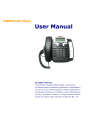
advertisement
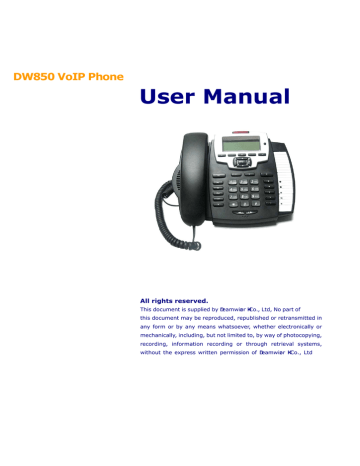
DW850 VoIP Phone
User Manual
All rights reserved.
This document is supplied by Dreamwizor HK Co., Ltd, No part of this document may be reproduced, republished or retransmitted in any form or by any means whatsoever, whether electronically or mechanically, including, but not limited to, by way of photocopying, recording, information recording or through retrieval systems, without the express written permission of Dreamwizor HK Co., Ltd
Safety Notices
Please read the following safety notices before installing or using this phone. They are crucial for the safe and reliable operation of the device. z Please use the external power supply that is included in the package. Other power supplies may cause damage to the phone, affect the behavior or induce noise. z Before using the external power supply in the package, please check with home power voltage. Inaccurate power voltage may cause fire and damage. z Please do not damage the power cord. If power cord or plug is impaired, do not use it, it may cause fire or electric shock. z The plug-socket combination must be accessible at all times because it serves as the main disconnecting device. z Do not drop, knock or shake it. Rough handling can break internal circuit boards. z Do not install the device in places where there is direct sunlight. Also do not put the device on carpets or cushions. It may cause fire or breakdown. z Avoid exposure the phone to high temperature, below 0℃ or high humidity. Avoid wetting the unit with any liquid. z Do not attempt to open it. Non-expert handling of the device could damage it. Consult your authorized dealer for help, or else it may cause fire, electric shock and breakdown. z Do not use harsh chemicals, cleaning solvents, or strong detergents to clean it. Wipe it with a soft cloth that has been slightly dampened in a mild soap and water solution. z When lightning, do not touch power plug or phone line, it may cause an electric shock. z Do not install this phone in an ill-ventilated place. z You are in a situation that could cause bodily injury. Before you work on any equipment, be aware of the hazards involved with electrical circuitry and be familiar with standard practices for preventing accidents.
- 2 -
Table of Content
1.
Introducing DW850 VoIP Phone ......................................................................... 5
1.1. Thank you for your purchasing DW850 .................................................................... 5
1.2. Delivery Content ........................................................................................................... 5
1.3. Keypad ........................................................................................................................... 5
1.4. Port for connecting ....................................................................................................... 7
2. Initial connecting and Setting .................................................................................. 8
2.1. connect the phone ......................................................................................................... 8
2.2. Basic Initialization ........................................................................................................ 9
2.2.1. Network settings ................................................................................................................... 9
3. DW850’s basic operation ....................................................................................... 12
3.1. Answer calls ................................................................................................................. 12
3.2. Place calls ..................................................................................................................... 12
3.3. End calls ....................................................................................................................... 13
3.4. Call transfer ................................................................................................................ 13
3.5. Call hold ....................................................................................................................... 14
3.6. 3-way conference call .................................................................................................. 14
3.7. Switchboard Operator feature .................................................................................. 14
3.8. Call records ................................................................................................................. 14
3.9. Special function key .................................................................................................... 15
3.10. call pickup ................................................................................................................. 17
3.11. join call ....................................................................................................................... 18
3.12. redial/unredial ........................................................................................................... 18
3.13. click to dial ................................................................................................................ 18
4. Web configuration ................................................................................................... 19
4.1. Introduction of configuration .................................................................................... 19
4.1.1. Ways to configure ............................................................................................................... 19
4.1.2. Password Configuration .................................................................................................... 19
4.2. Setting via web browser ............................................................................................. 19
4.3. Configuration via WEB .............................................................................................. 19
4.3.1. BASIC ................................................................................................................................. 20
4.3.2. Network ............................................................................................................................... 23
4.3.3. VOIP .................................................................................................................................... 31
- 3 -
4.3.4. Phone ................................................................................................................................... 40
4.3.5. Maintenance ........................................................................................................................ 47
4.3.6. Security ............................................................................................................................... 52
4.3.7. Logout ................................................................................................................................. 58
4.4. Configuration via Keypad .......................................................................................... 59
4.4.1. Keypad introduction .......................................................................................................... 59
4.4.2. Menu Tree ........................................................................................................................... 59
5. Appendix .................................................................................................................. 61
5.1. Specification ................................................................................................................ 61
5.1.1. Hardware ............................................................................................................................ 61
5.1.2. Voice features ..................................................................................................................... 61
5.1.3. Network features ................................................................................................................ 62
5.1.4. Maintenance and management ......................................................................................... 62
5.1.5. Special features ................................................................................................................... 62
5.2. Digit-character map table .......................................................................................... 62
- 4 -
1. Introducing DW850 VoIP Phone
1.1. Thank you for your purchasing DW850
Thank you for your purchasing DW850, DW850 is a full-feature telephone that provides voice communication over the same data network that your computer uses. This phone functions not only much like a traditional phone, allowing to place and receive calls, and enjoy other features that traditional phone has, but also it own many data services features which you could not expect from a traditional telephone.
This guide will help you easily use the various features and services available on your phone.
1.2. Delivery Content
Please check whether the delivery contains the following parts:
The base unit with display and keypad
The handset
The handset cable
The power supply
The Ethernet cable
IP Phone are designed to look like conventional phones, the following photo shows a broad overview of the IP Phone.
1.3. Keypad
- 5 -
Key Key name
menu
Up/down of navigation
Left/right of navigation
Function Description
In idle state,press the MENU key to call up the menu.
Use this key to choose item in the menu. In the IDLE mode, use this key to display net mode, IP address and gateway’s IP. In the pick up mode, use this key to choose line to call out.
In the keypad configure mode, choose the item on the menu; In the idle mode, show SIP Phone number.
Directory Access to phone book, check the record list and add new records and revise the record. When check the phone book record, press
Soft1 this key again will return to idle mode. group function keys, include the functions such as SMS / DND
Soft2
Soft3
/Memo /make up /down /delete /save / quit /edit /redial / and so on.
Call records Check the Income/Outgoing/Missed calls records. When check the calling records, press this key again will return to idle mode.
During talking, stop talking and other operation and return to
Exit talking; it also can be used to stop call. In menu configuration mode, press the key to return to stand-by mode.
Note: DO NOT press Esc during the configuration process, because phone will not save the configuration modified and return to stand-by status after pressing Esc
Earphone Use earphone to receive and make a call, when using earphone talking, press this key will end this call.
In the hook off /hands-free /earphone mode, use redial to dial the redial last call number; In the idle mode, use up/down key choose the called phone no. on the calling record, pick up /press handfree
Handfree key /press earphone key will call out the current phone no.
Enter into hands-free mode. network
SIP accounts info hold transfer
Show WAN IP/gateway IP
Check multi-lines number/server name/server IP/register status/phone no. in idle mode. It could be used to enhance headphones’s volume during talking.
Temporarily hold the active call during the talking; press the key again might unhold the call. ( please refer to 4.4- call hold for more details). In idle mode, press this key LCD will show “Do
Not Disturb”, then this phone is set to be No disturb mode, press this key will also can cancel this function.
Press the key to can realize blind transfer and attended transfer when there have been a active call. If there are two calls made, press the key to transfer one call to the other side. After transfer, phone will be hanged up (please refer to 4.3-call transfer for
- 6 -
mute volume
Programmable key more details). In the idle mode, press this key LCD will show ”call forward”, wait this indication disappear, then can configure the forward phone no. of SIP1-5. Press Soft2(ON) then enabled call forward function and set it to always mode;
Press Soft1(OFF) will close the function of forward
Mute an active call to make the other side can not hear you.
Adjust headphones’ volume when hookoff or during the talking or adjust ring volume when there is call coming; it can also be modified in the idle mode
There are 4 kinds of functions configured through web:
Memory Key to store number for speed dial.
Line fucntion, set dial-up mode(SIP1,SIP2,Dialpeer, IAX2)
3、KeyEvent function, will expand the function key to special function key, for example, set to F_MWI, then this key will to be voicemail key, can check the voicemail information currently.
4、DTMF function, press this key will send out the preconcert number by DTMF when talking
1.4. Port for connecting
Port name
LAN
WAN
DC 9V
attribute
Network interface
Network interface
Power port
description
10/100M Connect it to PC
10/100M Connect it to Network
5V/1A
DW850 is provided with two Ethernet cables and a power adaptor. Phone has two interfaces:
WAN and LAN. Please refer to safety notes of this manual carefully before power adaptor is connected.
- 7 -
2.
Initial connecting and Setting
2.1. connect the phone
Step 1: Connect the IP Phone to the corporate IP telephony network. Before you connect the phone to the network, please check if your network can work normally.
You can do this in one of two ways, depending on how your workspace is set up.
Direct network connection—by this method, you need at least one available Ethernet port in your workspace. Use the Ethernet cable in the package to connect WAN port on the back of your phone to the Ethernet port in your workspace. Since this VoIP Phone has router functionality, whether you have a broadband router or not, you can make direct network connect. The following two figures are for your reference.
Shared network connection—Use this method if you have a single Ethernet port in your workspace with your desktop computer already connected to it. First, disconnect the Ethernet cable from the computer and attach it to the WAN port on the back of your phone. Next, use the
Ethernet cable in the package to connect LAN port on the back of your phone to your desktop computer. Your IP Phone now shares a network connection with your computer. The following figure is for your reference.
Step 2: Connect the handset to the handset port by the handset cable in the package.
Step 3: connect the power supply plug to the DC adapter port on the back of the phone. Use the power cable to connect the power supply to a standard power outlet in your workspace.
Step 4: push the on/off switch on the back of the phone to the on side, then the phone’s LCD screen displays “WAIT LOGON”. Later, a ready screen typically displays the date, time.
If your LCD screen displays different information from the above, you need refer to the next
- 8 -
section “Initial setting” to set your network online mode.
If your VoIP phone registers into corporate IP telephony Server, your phone is ready to use.
2.2. Basic Initialization
DW850 is provided with a plenty of functions and parameters for configuration. User needs some network and VoIP knowledge so that user could understand the meanings of parameters. In order to make user use the phone more easily and convenient, there are basic configurations introduced which is mandatory to ensure phone calls.
2.2.1. Network settings
Make sure that network is connected already before setting network of phone.DW850 uses DHCP to get WAN IP configurations. So phone could access to network as long as there is DHCP server in it. If there is no DHCP server available, phone has to be changed WAN network setting to
Static IP or PPPoE.
Setting PPPoE mode(for ADSL connection)
1. G et PPPoE account and password first.
2. Pressing ,and pressing twice,screen shows “7 Advanced”. Now then pressing Soft2(Enter),LCD screen will display “Enter Password”.
3. Input password(default is 123)and pressing Soft2(Enter),then pressing screen shows“3 Network”.
twice, now
4. Pressing Soft2(Enter),and pressing twice, there is “3 PPPoE Set” shown on the screen.
After pressing Soft2(Enter) again,screen displays “Account user123”; pressing Soft2(Edit), and then pressing Soft1(Del) to delete,you can input your PPPoE’s account and press Soft2
(Save). With “saved” displayed, screen will jump to show the account information currently.
5. Pressing to show“2 Password”, and press Soft2 (Enter), press Soft2 (Edit) again, input your PPPoE’s password and then pressing Soft2(Save),With “Saved” displayed, screen will jump to show the password information currently.
6. Pressing Soft3 (Quit) to quit and pressing to show“1 Net Mode”. Pressing
Soft2(Enter),and pressing Soft2 (Edit)again,and pressing also,screen jump to“<>PPPoE”. With Soft2(Save) pressed again,screen will show “Saved” and then jump to show the net mode currently.
7. pressing Soft3 (Quit) four times to quit to stand-by status and pressing to shows
“PPPoE”,phone tries to connect server to get IP. If there is shown “Negotiating…”, it shows that the phone is trying to access the PPPoE Server, else it shows that the phone has already get
- 9 -
IP with PPPoE.
Setting Static IP mode(static ADSL/Cable,or none PPPoE / DHCP network)
1. Prepare the network’s parameters first. IP Address,Netmask, Default Gateway and DNS server IP address are needed. Please contact the service provider or technician of network.
2.
Pressing ,and twice,screen shows“7 Advanced”, then pressing
Soft2(Enter),screen will show “Enter Password”.
3. Input password(default is 123)and pressing Soft2(Enter),then pressing screen shows “3 Network”。
twice, now
4. Pressing Soft2 (Enter),then pressing ,screen shows“2 Static Set”. Pressing Soft2(Enter) to make screen show“1 IP”,press Soft2(Enter) and then press Soft2(Edit) again, and Soft1(Del) to delete old parameter. Input your IP address and press Soft2 (Save). After “Saved” shown, screen will jump to show the IP information currently.
5. Press to show “2 Netmask”. Press Soft2(Enter) and press Soft2(Edit) again,and then use Soft1(Del) to delete. Input your Netmask and press Soft2 (Save). After “Saved” shown, screen will jump to show the Netmask information currently.
6. Press to show “3 Gateway”. Press Soft2(Enter) and press Soft2(Edit) again,and then will jump to show the gateway information currentlly.
7.
Press to show“4 DNS”. Press Soft2(Enter) and press Soft2(Edit) again,and use
Soft1(Del) to delete. Input your DNS server address and press Soft2 (Save). After “Saved” shown, screen will jump to show DNS information.
8. Press twice Soft3 (Quit) quitting. With pressed,screen shows“1 Net Mode”. Press
Soft2(Enter) and press Soft2(Edit) again, and ,screen shows“<>Static”; with Soft2(Save) pressed,screen shows “Saved” and then shows the net mode currently.
9. Press Soft3 (Quit) four times to quit to stand-by status. Press to show “Static”. If screen shows the IP address and gateway which are set just now, it shows that Static IP mode is taken effect.
Setting DHCP mode
1. Press and twice,screen will show“7 Advanced”. Then press Soft2(Enter), screen will show “Enter Password:”.
2. Input password(default is 123)and press Soft2(Enter),and press twice, then screen
- 10 -
displays“3 Network”
3. Press Soft2 (Enter) to show “1 Net Mode”. After pressing Soft(Enter) and Soft2(Edit),using
to select until screen shows “<>DHCP”. Press Soft2(Save),With “saved” displayed, screen will jump to show the net mode currently.
4. Press Soft3 (Quit) four times quitting to stand-by status. Press to show “DHCP”,if there is “Negotiating…”shown on screen, it shows that phone is keep trying to search DHCP server or get IP; If there is IP address displayed, it shows that DHCP mode has been taken effect.
- 11 -
3. DW850’s basic operation
3.1. Answer calls
DW850 will ring to indicate you when there is call incoming ,below is ways to answer call: z Answer with hook off
Take handset, you can talk directly. You can just hang up to finish talk。 z Answer with handfree
Press to begin talking. Press z Answer with headset
Press
again to finish talk.
Press to begin talking with the other part using headset. Press finish talk. z Using handfree instead of handset during a talk
again to
and hook on the handset when you use handset to speak and want to change to use handfree to speak. Press again to finish talk. z Using handset instead of handfree during a talk
Hook off the handset when you want to use handfree to speak and want to change to use handset.
Just hook on to finish talk.
3.2. Place calls
z Use handset
Hook off (screen will show the current using line, or you could use programmable key 1 to 5 to select), after getting dialing tone, you could begin to dial number. After finishing it, press # and
DW850 will send the number and call the number. When you hear a ringback tone and screen shows the callee’s number, it shows that the person you called is ringing. If callee answers the call, you can begin to talk and your phone will keep showing callee’s number and counting time. Just hang up to finish talk. z Use handfree
Press (screen will show the currnet using line, or you could use programmable key 1 to 5 to select), after getting dialing tone, you could begin to dial number. After finishing it, press # and DW850 will send the number and call the number. When you hear a ringback tone and screen shows the callee’s number, it shows that the person you called is ringing. If callee answers the call, you can begin to talk and your phone will keep showing callee’s number and counting time. Press again to finish talk. z Use directory press in stand-by mode, and then press Soft2(Enter),you will access to phonebook.
- 12 -
If there are many persons records stored in the directory, you can use to search the person which you want to contact. Press to forward,and press to backward. Press
Soft2 (Dial) to dial the current number shown on the screen. z Direct dial
Direct dial means user can make calls directly without hook off or using handfree. User can dial number in stand-by mode and then press Soft2 (Dial) to call. Use also can press Soft3 (Save) o save the number to directory. In this way, user can not use #/time out or fix length to collect digits and dial. z Multi-line calls
FV6030 supports 5 SIP lines max,that is user could use 5 SIP accounts to register and make calls.
User could use programmable key as SIP line key. When a line key is pressed, phone will use the server to call. System will use SIP 1 as default line to call.
There are most two calls at the same time. Screen will display the incoming call number when user is keep talking. You can press the corresponding line key (the led flash to indicate) or Soft1
(Answer) to accept it, and hold the first one (if you want to use this function, you need enable Call
Waiting of the phone first). Use Soft1 (Switch) to switch the two calls to talk. User can also use
Soft1 (Conf) to make the second call when there is just an active call.
3.3. End calls
z Hang up with handset hook on
Hook on to finish talking. z Hang up with handfree
Press to finish talk when phone is in handfree status.
Note: user can not finish talk by pressing z Hang up with headset
if phone is used handset to talk.
Press to finish talk when the phone is using headset communication. z Hang up a active call with 2 calls
When there are two calls,user might use Soft1(Switch)to switch to the call you want to hang up first. Then press # to finish talk, and phone will switch to the other call automatically.
Note:it is no use to press # to finish talk, if there is only one current call.
3.4. Call transfer
z Blind Transfer
During talk, press ,and then dial the number that you want to transfer to, and press #.
Phone will transfer the current call to the third party. After finishing transfer, the call you talk to will be hanged up. User can not select SIP line when phone transfers call.
- 13 -
z Attended Transfer
During talk, press and input the number that you want to transfer to and press Soft2
(Send). After that third party answers, then press to complete the transfer. (You need enable call waiting and call transfer first). If there are two calls, you can just talk to one, and keep hold to the other one. The one who is keep hold can not speak to you or hear from you. In this status, user can press * or Soft2 (Conf) to make calls mode in conference mode. If user wants to stop conference, user can press Soft1 (Split). (User must enable call waiting and three way call first).
Note: the server that user uses must support RFC3515 or it might not be used z Alert Transfer
During talk, press firstly, then press Soft2(Send) after inputting the number that you want to transfer. You are waiting for connection, now, press Soft2(Transf) and the transfer will be done. (To use this feature, you need enable call waiting and call transfer first)
3.5. Call hold
During talking, user could press to hold the current call. Press again to unhold the call or switch the call active. This feature is also available in 3-way conference call.
3.6. 3-way conference call
User can press Soft1 (Conf) to dial the line2 (press Soft1(Answer) to answer the call directly if this call is from line2)during talking with line1. After line2 connect, user can press Soft2 (Conf) or
* to enter into conference mode. To back to line1 from conference, please press Soft1 (Split); to end the call, please press Soft3 (End) or press .
3.7. Switchboard Operator feature
User can press Soft1 (Conf) to dial the line2(press Soft1(Answer) to answer the call directly if this call is from line2) during talking with line1. After line2 connect, user can press Soft1 (Switch) to select which line you prefer to transfer, then press transfer and press again to do the transfer.
to input the number you want to
3.8. Call records
FV6030 supports 100 items of missed call, 100 items of incoming call, and 100 items of dialed call. If the records are full, the newest will replace the oldest. If phone’s power cut or reboot, call records will be discarded. z Missed call
Press , and screen displays “Missed Call”. Press Soft2 (Enter), phone will show the number and time of missed call. User can also use
- 14 -
to browse the missed call records,
or press Soft2 (Detail) to check the details of this record, then press Soft2 (Dial) again to change the current number. Pressing Soft2(Dial) will call this number directly if user don’t modify the number. If there is no missed call, screen will show “List Is Empty”. z Incoming call
Press and switch the menu to “Incoming Call” by pressing . Press
Soft2 (Enter), phone will show the number of incoming call. User can also use to browse the incoming call records; or press Soft2 (Detail) to check the details of this record, then press Soft2 (Dial) again to change the current number. Pressing Soft2 (Dial) will call this number directly if user don’t modify the number. If there is no incoming call,screen will show “List Is
Empty”. z Dialed call
Press , and use to select to “Outgoing Call”. Press
Soft2 (Enter), phone will show the number and time of dialed call. User can also use to browse the dialed call records; or press Soft2 (Detail) to check the details of this record, then press Soft2 (Dial) again to change the current number. Pressing Soft2 (Dial) will call this number directly if user don’t modify the number. If there is no dialed call, screen will show “List Is
Empty”. User can also press to check “Outgoing Call”.
3.9. Special function key
z Function key
If function key is set as SIP Line key, user can select which lines will be used to make call when dialing or make a 2nd dialing by this function key. Note that only the key which is registered is available to be select to call.
This function key can be configured as “Key Event”, namely set as F_MWI. It can set relative keys as Voice mail key, can check new and old voice mail; also can be set as
F_DND/F_FBOOK/F_CFWD/F_REDIAL/F_CALLERS, etc.
User can implement BLF/PRESENCE/MWI/SPEED DIAL features by Memory Key.
/b Busy Lamp Field: Based on Asterisk, it can be used to check the status (Idle,ring,busy) of the pointed phones. It is helpful to operator to know the status of the phone which he will switch to.
User can configure the BLF like: 300 is rogatory number, @1 means SIP1, of course, user can configure as @2(SIP2); if don’t use this, simply says 300/b, it will use SIP1 as default. /b means
- 15 -
use BLF feature.
When this configuration enable, the phone will subscribe the status of pointed phone each 60s:
LED off means Idled, LED flash means ring and LED on means busy.
/m MWI (Message waiting indication), means the number of this key is the number of voicemail
User can configure MWI function according to the above chart: 8000 is mailbox number, @1 is using SIP1, user also can configure @2(SIP2),the rest lines can be deduced by analogy, if no use, is 8000/m,it will pass the SIP1 line in default,/m means MIW function is using.
If there’s new voicemail, LED will blink and shows new message, after receiving, server will send current mail info to phone, after receiving new MWI order, LED will respond, if LED light is off, it means no new voicemail.
/p Presence, means phone can check the status of other phone that has relevant numbers.
User can configures presence function according to the above chart: 500 is number that search caller, @1 is using SIP1, user also can configure @2(SIP2),the rest lines can be deduced by analogy, if no use, is 500/p, it will pass the SIP1 line in default, /p means presence function is using.
At this moment, press this button, it can show the correponding phone’s status (on, off, fail,) which LED don’t remind
/f speed dial, user configure it as same time as above attribute, after configuring, phone will implement above function in priority, then considering to perform speed dial
/i PUSH TO TALK, user presses this button in standby, the phone can call other phone and the other phone will auto answer.
User can configure PUSH TO TALK according to the chart: 700 is number of callee.
After configuring, the phone can call 700 and make 700 auto answer by pressing this button. z SMS function
Send message
1.Press soft1 (SMS) key in standby, then press Soft1(new) key. After inputting SMS content, press
Soft2(send)key to input callee’s number, next, press Soft2 again to send SMS.
2. Press soft1 (SMS) key in standby, then press soft1(new) key. After inputting SMS content, press soft2( send) key, then memory key to send SMS.
3. Press soft1 (SMS) key in standby, then press soft1(new) key. After inputting SMS content, press soft2(send) key, then pbook key to select your number to send SMS.
4.after inputting SMS content, user can press soft2(send) key, then input “ #” and “the callee’s IP address”to send SMS.
Browse Message and reply message
when there’s new message, phone will ring and remind by a small envelope on top of the screen, then press Soft1(SMS) key, and Soft2(Enter) key to browse current new message. when there are more new messages come in, user can choose by using up and down keys, then press Soft2(Enter)
- 16 -
key to check the sender’s number and message content, next, press Soft2(Reply)key and input message content, finally, press Soft2(Send) again to reply this message.
Note: while user browses the message numbers, new messages will be marked by “new”; when user edits message, press # key that to switch input method,e.g. ABC (uppercase English input), abs (lowercase English input), 123(digit input), Korean (Korean input(if your phone’s firmware version supports Korean). PY,( if your phone’s firmware version supports Chinese)
Memo function
Press soft3 ( Memo) key in standby, then Soft1(ADD) key, at this time, user can configure the future date time in terms of Time format, next, press down key to input the memo content, also can press # to switch input method, down key again to enter into reminder ring tone and down key at the third time to enter into ring mode. You can press right or left key to select your reminder ring tone after you enter into reminder ring tone, and select your ring mode by pressing right or left key after entering into ring mode. There are two ring modes, ring and text. Ring is reminder you by ring tone, text only show memo content without ring tone reminder. Finally, press soft2( save) key to save your memo.
Note: if there is memo notice when your phone is in call/off-hook/hands-free/earphone status, phone does not reminder by ring tone, only shows memo content in screen. z Realize
Secondary Dial by Dialing for only one time.
When you make secondary dial in off-hook/hands-free/earphone or standby pre-input mode, press
button to postpone input, and screen display will show ^. one stands for 2 seconds.
For example, you input 123^45, the phone will send DTMF( 45) 2 seconds after the phone call
1123. 123^^^45 will make phone send DTMF(45) at 6 seconds interval z Phonebook prefix function
At standby mode, press phonebook button, user can not only select his needed number to call out but also he can add prefix to numbers, then call out. It is convenient for user add prefix numbers that PBX need.
3.10. call pickup
Call pickup is implemented by simulating pickup function of PBX. it’s that, when A calls B, B rings but no answer, at this moment, C can hook off and input an appointed prefix plus B’s number, pick up A’s call and talk with A
The following chart shows how to configure an appointed prefix in dial peer to have call pick up function.
- 17 -
*1* means appointed prefix code. After making the above configuration, C can dial *1* plus
B’phone number to pick up A’s call. User can set prefix in random, in the case of no affecting current dialing rules.
3.11. join call
When B is calling C, A can join in the existing call by inputting an appointed prefix numbers plus
B or C number, if B or C also supports join call
The following chart shows how to configure an appointed prefix in dialpeer to have join call function.
*2* means appointed prefix code. After making the above configuration, A can dial *2* plus B or C number to join B and C’s call, . User can set prefix in random, in the case of no affecting current dialing rules.
3.12. redial/unredial
If B is in busy line when A calls B, A will get notice: busy, please hang up. If A want to connect B as soon as B is in idle, he can use redial function at the moment and he can dials an appointed prefix number plus B’s number to realize redial function.
What is redial function? A can’t not build a call with B when B is in busy ,then A will subscribe
B’s calling mode at 60 second intervals. once B is available, A will get reminder of rings to hook off, while A hooks off, A will call B automatically. If at this time A is occupied temporarily and unwilling to contact B, A also can cancel the redial function by dialing an appointed prefix plus
B’s number before making the redial function.
*3* is appointed prefix code. After making the above configuration, A can dial
*3* plus B’phone number to make the redial function.
*4* is appointed prefix code. After configuration, A can dial *4* to cancel redial function.
User can set prefix in random, in the case of no affecting current dialing rules.
3.13. click to dial
When user A browses in an appointed Web page, user A can click to call user B via a link (this link to user B), then user A’s phone will ring, after A hooks off, the phone will dial to B.
- 18 -
4. Web configuration
4.1. Introduction of configuration
4.1.1. Ways to configure
DW850 has three different ways to different users. z U se phone keypad.
z U se web browser(recommendatory way). z U se telnet with CLI command.
4.1.2. Password Configuration
There are two levels to access to phone: root level and general level. User with root level can browse and set all configuration parameters, while user with general level can set all configuration parameters except SIP (1-5) or IAX2’s that some parameters can not be changed, such as server address and port. User will has different access level with different username and password. z
Default user with general level
:
u sername:guest
p assword:guest z
Default user with root level:
u sername:admin
p assword:admin
The default password of phone screen menu is 123.
4.2. Setting via web browser
When this phone and PC are connected to network, enter the IP address of the wan port in this phone as the URL (e.g. http://xxx.xxx.xxx.xxx/ or http://xxx.xxx.xxx.xxx:xxxx/).
If you do not know the IP address, you can look it up on the phone’s display by pressing
( and
) button .
The login page is as below picture
※ : After you configure the ip phone, you need click save button in config under Maintenance in the left catalog to save your configuration. Otherwise the phone will lose your modification after power off and on.
4.3. Configuration via WEB
- 19 -
4.3.1. BASIC
4.3.1.1. Status
Field name
Network
Phone Number
4.3.1.2. Wizard
Status
Explanation
Shows the configuration information on WAN and LAN port, including the connect mode of WAN port (Static, DHCP, PPPoE),
MAC address, the IP address of WAN port and LAN port, ON or
OFF of DHCP mode of LAN port.
Shows the phone numbers provided by the SIP LINE 1-5 servers.
The last line shows the version number and issued date.
Field Name
Wizard
Explanation
- 20 -
Please select the proper network mode according to the network condition. FV6030 provide three different network settings: z Static: If your ISP server provides you the static IP address, please select this mode, then finish Static Mode setting. If you don’t know about parameters of Static Mode setting, please ask your ISP for them. z DHCP: In this mode, you will get the information from the DHCP server automatically; need not to input this information artificially. z PPPoE: In this mode, your must input your ADSL account and password.
You can also refer to 3.2.1 Network setting to speed setting your network.
Choose Static IP MODE,click【NEXT】can config the network and SIP(default SIP1)simply, also can browse too. Click【BACK】can return to the last page.
Static IP Address
Netmask
Gateway
DNS Domain
Primary DNS
Alter DNS
Input the IP address distributed to you.
Input the Netmask distributed to you.
Input the Gateway address distributed to you.
Set DNS domain postfix. When the domain which you input can not be parsed, phone will automatically add this domain to the end of the domain which you input before and parse it again.
Input your primary DNS server address.
Input your standby DNS server address.
Display Name
Server Address
Server Port
User Name
Password
Phone Number
Enable Register
Set the display name.
Input your SIP server address.
Set your SIP server port.
Input your SIP register account name.
Input your SIP register password.
Input the phone number assigned by your VOIP service provider.
Start to register or not by selecting it or not.
- 21 -
Display detailed information that you manual config.
Click【BACK】can return to the last page. Like Static IP MODE。
Choose PPPoE MODE,click【NEXT】can config the PPPoE account/password and SIP(default
SIP1)simply, also can browse too. Click【BACK】can return to the last page. Like Static IP
MODE。
PPPoE Server It will be provided by ISP.
Password Input your ADSL password.
Notice: Click【Finish】button after finished your setting, IP Phone will save the setting automatically and reboot, After reboot, you can dial by the SIP account.
4.3.1.3. Call Log
You can query all the outgoing through this page.
Field name
Start Time
Call Log explanation
Display the start time of the outgoing record.
Last Time
Called Number
Display the conversation time of the outgoing record.
Display the account/protocol/line of the outgoing record.
Notice: It will cover existing automatically if the call log table has the new record.
4.3.1.4. MMI SET
- 22 -
Field name
Language Set
Greeting Message
4.3.2. Network
4.3.2.1. WAN Config
MMI SET explanation
Set the language of phone, English is default.
The greeting message will display on lcd when phone is idle. It can support 16 chars. the default chars are VOIP PHONE.
Field Name
WAN Config explanation
- 23 -
Active IP
Current Netmask
MAC Address
Current Gateway
Get MAC Time
The current IP address of the phone.
The current Netmask address.
The current MAC address of the phone.
The current Gateway IP address.
Shows the time of getting MAC address
Please select the proper network mode according to the network condition. DW850 provide three different network settings: z Static: If your ISP server provides you the static IP address, please select this mode, then finish Static Mode setting. If you don’t know about parameters of Static Mode setting, please ask your ISP for them. z DHCP: In this mode, you will get the information from the DHCP server automatically; need not to input this information artificially. z PPPoE: In this mode, your must input your ADSL account and password.
You can also refer to 3.2.1 Network setting to speed setting your network.
If you use static mode, you need set it.
IP Address Input the IP address distributed to you.
Netmask
Gateway
Input the Netmask distributed to you.
Input the Gateway address distributed to you.
DNS Domain
Primary DNS
Set DNS domain postfix. When the domain which you input can not be parsed, phone will automatically add this domain to the end of the domain which you input before and parse it again.
Input your primary DNS server address.
Alter DNS Input your standby DNS server address.
If you uses PPPoE mode, you need to make the above setting.
PPPoE Server It will be provided by ISP.
Password Input your ADSL password.
- 24 -
Notice:
1)Click “Apply” button after finished your setting, IP Phone will save the setting automatically and new setting will take effect.
2)If you modify the IP address, the web will not response by the old IP address. Your need input new IP address in the address column to logon in the phone.
3)If networks ID which is DHCP server distributed is same as network ID which is used by
LAN of system, system will use the DHCP IP to set WAN, and modify LAN’s networks
ID(for example, system will change LAN IP from 192.168.10.1 to 192.168.11.1) when system uses DHCP client to get IP in startup; if system uses DHCP client to get IP in running status and network ID is also same as LAN’s, system will refuse to accept the IP to configure WAN. So WAN’s active IP will be 0.0.0.0
4.3.2.2. LAN Config
Field name
LAN IP
Netmask
LAN Config
Specify LAN static IP.
Specify LAN Netmask.
explanation
DHCP Service
Select the DHCP server of LAN port or not. After you modify the
LAN IP address, phone will amend and adjust the DHCP Lease
Table and save the result amended automatically according to the
IP address and Netmask. You need restart the phone and the DHCP server setting will take effect.
Select NAT or not.
Select Bridge Mode or not: If you select Bridge Mode, the phone
NAT
Bridge Mode will join in the same network. Click “Apply”, the phone will reboot.
Notice: If you choose the bridge mode, the LAN configuration will be disabled.
4.3.2.3. Qos Config
The VOIP phone support 802.1Q/P protocol and DiffServ configuration. VLAN functionality can use different VLAN IDs by setting signal/voice VLAN and data VLAN. The VLAN application of this phone is very flexible.
- 25 -
In chart 1, there is a layer 2 switch without setting VLAN. Any broadcast frame will be transmitted to the other ports except the send port. For example, a broadcast information is sent out from port 1 then transmitted to port 2,3and 4.
In chart 2, red and blue indicate two different VLANs in the switch, and port 1 and port 2 belong to red VLAN, port 3 and port 4 belong to blue VLAN. If a broadcast frame is sent out from port 1, switch will transmit it to port 2, the other port in the red VLAN and not transmit it to port3 and port 4 in blue VLAN. By this means, VLAN divide the broadcast domain via restricting the range of broadcast frame transmition.
Note: chart 2 use red and blue to identify the different VLAN, but in practice, VLAN uses different VLAN IDs to identify.
- 26 -
Field name
VLAN Enable
VLAN ID Check Enable
Voice/Data VLAN differentiated
QoS Configuration explanation
Before select it to enable VLAN, you need enable Bridge mode in
LAN config.
Enable VLAN ID check by selecting it. After enable VLAN ID check, if VLAN ID of a data package is not the same with the phone’s or a data package do not have VLAN ID, the data package will be discarded.
After enable VLAN, system will set packets with different type of
VLAN ID. Undifferentiated means after using VLAN, both voip packets and other data packets will use the voice VLAN ID; tag differentiated means after using VLAN, voip(signal and voice) packets will add voice VLAN ID, and other data packets will add data VLAN ID; data untaged means after using VLAN, only voip packets will add voice VLAN ID. Other data packets will not use
VLAN.
Select it or not to Enable or disable DiffServ.
Set DiffServ value, the common value is 0x00.
DiffServ Enable
DiffServ Value
Voice 802.1P Priority Specify 802.1P Priority of voice/signal data package.
Data 802.1P Priority Set 802.1p of data VLAN. Non-voip data (such as http, telnet, ping etc) will use this value to set VLAN package.
Voice VLAN ID
Data VLAN ID
Set VLAN ID of voice/signal data package.
Set 802.1q of data VLAN ID. Non-voip data (such as http, telnet, ping etc) will use this value to set VLAN package.
NOTICE
:
1)Startup VLAN, if set Voice/Data VLAN differentiated as Undifferentiated, all packets will use the Voice VLAN ID as the tag.
2) Startup VLAN, if set Voice/Data VLAN differentiated as tag differentiated and disable the
DiffServ, then system will not distinguish the voice and data, all packets will use the Voice
VLAN ID as the tag.
3) Startup VLAN, if set Voice/Data VLAN differentiated as tag differentiated and enable the
DiffServ, then system will distinguish the voice and data and add the VLAN ID each other.
- 27 -
4) Startup VLAN, if set Voice/Data VLAN differentiated as data untaged, then the packet of the signal/voice will use the Voice VLAN ID as the tag, but the data packets will not take the
VLAN tag.
5) If Disable the VLAN, regardless to set the Voice/Data VLAN differentiated or not, all packets will not take the VLAN tag; If enable the DiffServ, all packets will only take the
DiffServ value.
6) One must to notice, enable the VLAN ID Check Enable that is default, If enable it, the phone will match the VLAN ID strictly. When others' VLAN ID dismatch with us, the packets will discard. Contrarily, the phone will accept the packets with the distinct VLAN ID.
7) You must gain the IP with the Static mode when you set VLAN, otherwise can't gain the IP in the VLAN and also can not dial with point to point.
4.3.2.4. Service Port
You can set the port of telnet/HTTP/RTP by this page.
Field name
HTTP Port
SERVICE PORT explanation
set web browse port, the default is 80 port,if you want to enhance
Telnet Port system safety,you'd better change it into non-80 standard port;
Example: The IP address is 192.168.1.70. and the port value is
8090, the accessing address is http://192.168.1.70:8090
Set Telnet Port, the default is 23. You can change the value into others.
Example:
The IP address is 192.168.1.70. the telnet port value is 8023, the accessing address is telnet 192.168.1.70 8023
RTP Initial Port
RTP Port Quantity
Set the RTP Initial Port. It is dynamic allocation.
Set the maximum quantity of RTP Port, the default is 200.
Notice:
1)You need save the configuration and reboot the phone after set this page.
2)If you modify the port of Telnet and HTTP, you would better set the value more than 1024 because the port value less than 1024 is system port reserved.
3)if you set 0 for the HTTP port, it will disable HTTP service.
- 28 -
4.3.2.5. DHCP SERVER
Field name
DHCP SERVER explanation
DHCP Leased Table IP-MAC mapping table. If the LAN port of the phone connects to a device, this table will show the IP and MAC address of this device.
Shows the DHCP Lease Table, the unit of Lease time is Minute.
Lease Table Name Specify the name of the lease table
Start IP Set the start IP address of the lease table
End IP
Set the end IP address of the lease table, the network device
Netmask
Gateway
Lease Time connected to LAN port will get IP address between Start IP and End
IP by DHCP.
Set the Netmask of the lease table
Set the Gateway of the lease table
Set the Lease Time of the lease table
DNS Set the default DNS server IP of the lease table; Click the Add button to submit and add this lease table
- 29 -
Select name of lease table, click the Delete button will delete the selected lease table from
DHCP lease table.
Select DNS Relay, the default is enable. Click the Apply button to become effective.
Notice:
DNS Relay
1)The size of lease table can not be larger than the quantity of C network IP address. We recommend you to use the default lease table and not modify it.
2)If you modifies the DHCP lease table, you need save the configuration and reboot.
4.3.2.6. SNTP
Setting time zone and SNTP (Simple Network Time Protocol) server according to your location, you can also manually adjust date and time in this web page.
Field name
SNTP explanation
- 30 -
Server
Time Zone
Set SNTP Server IP address.
Select the Time zone according to your location.
Time Out
12 Hours Systems
Set the time out, the default is 60 seconds.
Swich the time mechanism between 12 hours and 24 hours.
Default is 24 hours mode
SNTP Select the SNTP, and click Apply to make the SNTP Times effective.
Enable Daylight Enable daylight saving time
Time shift(minutes) Setup the variety length
Month
Week
Day
Setup stat and end month
Setup start and end week
Setup start and end day
Hour
Minute
Setup start and end hours
Setup start and end minutes
Notice: You need specify the above all items.
4.3.3. VOIP
4.3.3.1. SIP Config
Set your SIP server in the following interface.
- 31 -
Field name
SIP Config explanation
Choose line to set info about SIP, there are 5 lines to choose. You can switch by 【Load】 button.
Register Status
Server Name
Shows if the phone has been registered the SIP server or not; or so, show Unapplied;
Set the server name.
- 32 -
Server Address
Server Port
Account Name
Password
Phone Number
Input your SIP server address.
Set your SIP server port.
Input your SIP register account name.
Input your SIP register password.
Input the phone number assigned by your VoIP service provider.
Phone will not register if there is no phone number configured.
Set the display name. Display Name
Proxy Server Address
Proxy Server Port
Proxy Username
Set proxy server IP address(Usually, Register SIP Server configuration is the same as Proxy SIP Server. But if your VoIP service provider give different configurations between Register
SIP Server and Proxy SIP Server, you need make different settings.)
Set your Proxy SIP server port.
Input your Proxy SIP server account.
Proxy Password
Domain Realm
Input your Proxy SIP server password.
Set the sip domain if needed, otherwise this VoIP phone will use the Register server address as sip domain automatically. (Usually it is same with registered server and proxy server IP address).
Start to register or not by selecting it or not. Enable Register
Register Expire Time
Set expire time of SIP server register, default is 60 seconds. If the register time of the server requested is longer or shorter than the expire time set, the phone will change automatically the time into the time recommended by the server, and register again.
NAT Keep Alive Interval Set examining interval of the server, default is 60 seconds
User Agent Set the user agent if have, the default is VoIP Phone 1.0
Signal Key Set the key for signal encryption
Media Key
Local port
Set the key for RTP encryption
Set sip port of each line
Ring type Set ring type of each line
Subscribe Expire Time Overtime of resending subscribe packet. Suggest to use the
Hot line Number default config.
Set hot line number of each line
Enable Keep
Authentication
Enable/Disable Keep Authentication System will take the last authentication field which is passed the authentication by server to the request packet. It will decrease the server’s repeat authorization work, if it is enable.
Enable/Disable keeps NAT of SIP alive.
NAT Keep Alive If some server refuse to register with too short interval time, and has no packets sending to device in private network to keep NAT alive, user could set this function ON. It need set the keep alive
Enable Via rport interval time less than the NAT server’s.
Enable/Disable system to support RFC3581. Via rport is special way to realize SIP NAT.
- 33 -
Enable PRACK
Long Contact
Enable URI Convert
Dial Without Register
Enable or disable SIP PRACK function, suggest use the default config.
Set more parameters in contact field; connection with SEM server
Convert # to %23 when send the URI.
Set call out by proxy without registration;
Ban Anonymous Call
Enable DNS SRV
Forward Type
Set to ban Anonymous Call;
Support DNS looking up with _sip.udp mode
Select call forward mode, the default is Off z Off:Close down calling forward z Busy:If the phone is busy, incoming calls will be forwarded to the appointed phone. z No answer: If there is no answer, incoming calls will be forwarded to the appointed phone. z Always:Incoming calls will be forwarded to the appoint phone directly.
The phone will Prompt the incoming while doing forward.
Forward Phone Number Appoint your forward phone number.
Server Type Select the special type of server which is encrypted, or has some
DTMF Mode unique requirements or call flows.
Select DTMF sending mode, there are three modes: z DTMF_RELAY z DTMF_RFC2833 z DTMF_SIP_INFO
Different VoIP Service providers may provide different modes.
RFC Protocol Edition
Transport Protocol
RFC Privacy Edition
Transfer Expire Time
Click to Talk
Signal Encode
Select SIP protocol version to adapt for the SIP server which uses the same version as you select. For example, if the server is
CISCO5300, you need to change to RFC2543, else phone may not cancel call normally. System uses RFC3261 as default.
Set transport protocols, TCP or UDP;
Set Anonymous call out safely; Support RFC3323and RFC3325;
For the phone supports the transfer of certain special features server, set interval time between sending “bye” and hanging up after the phone transfers a call.
Set click to Talk ( need practical software support).
Enable/Disable Signal Encrypt.
RTP Encode
Enable Session Timer
Enable/Disable RTP Encrypt.
Set Enable/Disable Session Timer, whether support RFC4028.It will refresh the SIP sessions.
Answer With Single Codec Enable/Disable the function when call is incoming, phone replies
SIP message with just one codec which phone supports.
Auto TCP Set to use automatically TCP protocol to guarantee usability of transport as message is above 1300 byte
Enable Strict Proxy Support the special SIP server-when phone recieves the
- 34 -
Enable GRUU
Enable Displayname
Quote
4.3.3.2. IAX2 Config
patckets sent from server, phone will use the source IP address, not the address in via field.
Set to support GRUU
Set to make quotation mark to displayname as the phone sends out signal, in order to be compatible with server.
Field name
Register Status
IAX2 Config explanation
Shows if the phone has been registered the IAX2 server or not.
IAX2 Server Addr Input your IAX2 server address.
IAX2 Server Port Set your IAX2 server port, the default is 4569.
Account Name Input your IAX2 register account name.
Account Password Input your IAX2 register password.
Phone Number
Local Port
Voice Mail Number
Input your assigned phone number (usually it is same you’re your
IAX2 account name).
Set your local sport,the default is 4569.
Specify the voice mail’s number.
Voice Mail Text Specify the voice mail’s name.
Echo Test Number
Set echo test number. If IAX2 server supports echo test, and echo test number is non- numeric, system could set an echo test number to replace the echo test text. So user can dial the numeric number to test echo voice test. This function is provided with server to make endpoint to test whether endpoint could talk through server normally.
Echo Test Text Specify echo test text’s name.
- 35 -
Refresh Time
Enable Register
Enable G.729
Set expire time of IAX2 server register, you can set it between 60 and
3600 seconds.
Start to register the IAX2 server or not by selecting it or not.
Enable or disable code G.729 by selecting it or not
4.3.3.3. Stun Config
In this web page, you can config SIP STUN.
STUN:
By STUN server, the phone in private network could know the type of NAT and the NAT mapping IP and port of SIP. The phone might register itself to SIP server with global IP and port to realize the device both calling and being called in private network.
Field name
STUN NAT Transverse
STUN Server Addr
STUN explanation
Shows STUN NAT Transverse estimation, true means STUN can penetrate NAT, while False means not.
Set your SIP STUN Server IP address
- 36 -
STUN Server Port
STUN Effect Time
Local SIP Port
Set your SIP STUN Server Port
Set STUN Effective Time. If NAT server finds that a NAT mapping is idle after time out, it will release the mapping and the system need send a STUN packet to keep the mapping effective and alive.
Set the SIP port.
Choose line to set info about SIP, There are 5 lines to choose. You can switch by 【Load】 button.
Use Stun Enable/Disable SIP STUN.
Notice: SIP STUN is used to realize SIP penetration to NAT. If your phone configures STUN
Server IP and Port (default is 3478), and enable SIP Stun, you can use the ordinary SIP Server to realize penetration to NAT.
4.3.3.4. DIAL PEER setting
This functionality offers you more flexible dial rule, you can refer to the following content to know how to use this dial rule. When you want to dial an IP address, the entry of IP addresses is very cumbersome, but by this functionality, you can set number 156 to replace 192.168.1.119 here.
When you want to dial a long distance call to Beijing, you need dial an area code 010 before local phone number, but you can also dial number 1 instead of 010 after we make a setting according to this dial rule. For example, you want to dial 01062213123, but you need dial only
162213123 to realize your long distance call after you make this setting.
To save the memory and avoid abundant input of user,add the follow fuctions:
1、x Match any single digit that is dialed.
If user makes the above configuration, after user dials 11 digit numbers started with
13, the phone will send out 0 plus the dialed numbers automatically.
2、 [] Specifies a range that will match digit. It may be a range, a list of ranges separated by commas, or a list of digits.
If user makes the above configuration, after user dials 11 digit numbers started with from 135 to 139, the phone will send out 0 plus the dialed numbers automatically.
Use this phone you can realize dialing out via different lines without switch in web interface.
- 37 -
Field name
Phone number
Destination
DIAL PEER explanation
There are two types of matching conditions: one is full matching, the other is prefix matching. In the Full matching, you need input your desired phone number in this blank, and then you need dial the phone number to realize calling to what the phone number is mapped. In the prefix matching, you need input your desired prefix number and T; then dial the prefix and a phone number to realize calling to what your prefix number is mapped. The prefix number supports at most 30 digits
Set Destination address. This is optional config item. If you want to set peer to peer call, please input destination IP address or domain name. If you want to use this dial rule in SIP2 line, you need input
255.255.255.255 or 0.0.0.2 in it.
Port
Alias
Set the Signal port, the default is 5060 for SIP.
Set alias. This is optional config item. If you don’t set Alias, it will show no alias.
Note: There are four types of aliases.
1) add: xxx, it means that you need dial xxx in front of phone number, which will reduce dialing number length.
2) all: xxx, it means that xxx will replace some phone number.
3) del: It means that phone will delete the number with length appointed.
- 38 -
4) Rep: It means that phone will replace the number with length and number appointed.
You can refer to the following examples of different alias application to know more how to use different aliases and this dial rule.
Call Mode
Suffix
Select differenct signal protocol, SIP or IAX2
Set suffix, this is optional config item. It will show no suffix if you
Delete Length don’t set it.
Set delete length. This is optional config item. For example: if the delete length is 3, the phone will delete the first 3 digits then send out the rest digits. You can refer to examples of different alias application to know how to set delete length.
Introduction of how to set up dial-peer to implement switch between multi- SIP lines
9T mapping: If you have registered a SIP1 server and set dial-peer according to the above table,all calls will be sent via SIP1 server when you press the numeric key “9” in front of dialing destination phone numbers.
8T mapping: If you have registered a Private SIP2 server and set dial-peer according to the above table,all calls will be sent via SIP2 server when you press the numeric key “8” in front of dialing destination phone numbers.
Corresponding other lines, like SIP3/SIP4/SIP5,can set Destination as 0.0.0.3/0.0.0.4/0.0.0.5 the rule of 2T means user need to dial the number with prefix 2 if he want to dial via IAX2 server
Examples of different alias application
Set by web explanation example
You need set phone number, If you dial “93333”,
Destination, Alias and Delete the SIP2 server will
Length. receive “3333”
Phone number is XXXT,
Destination is 255.255.255.255 and Alias is del.
This means any phone No. that starts with your set phone number will be sent via SIP2 line after the first several digits of your dialed phone number are deleted according to delete length.
- 39 -
This setting will realize speed When you dial “2”, dial function, after you dialing the SIP1 server will the numeric key “2”, the number receive 33334444 after all will be sent out.
The phone will automatically When you dial send out alias number adding “8309“, the SIP1 your dialed number, if your server will receive dialed number starts with your “07558309” set phone number.
You need set Phone Number,
Alias and Delete Length. Phone When you dial number is XXXT and Alias is “0106228”, the SIP1
Rep:xxx server will receive
If your dialed phone number “86106228” starts with your set phone number, the first digits same as your set phone number will be replaced by the alias number specified and New phone number will be send out.
If your dialed phone number When you dial “147”, starts with your set phone the SIP1 server will number. The phone will send receive “1470011” out your dialed phone number adding suffix number.
4.3.4. Phone
4.3.4.1. DSP Config
In this page, you can configure voice codec, input/output volume and so on.
- 40 -
Field name
First Codec
Second Codec
DSP Configuration explanation
The fist preferential DSP codec: G.711A/u, G.722, G.723, G.729
The second preferential DSP codec: G.711A/u, G.722, G.723, G.729
Third Codec
Forth Codec
Fifth Codec
Input Volume
The third preferential DSP codec: G.711A/u, G.722, G.723, G.729
The forth preferential DSP codec: G.711A/u, G.722, G.723, G.729
The fifth preferential DSP codec: G.711A/u, G.722, G.723, G.729
Specify Input (MIC) Volume grade.;
Handfree Volume Specify Handfree Volume grade
G729 Payload Length Set G729 Payload Length
Handdown Time Specify the least reflection time of Handdown, the default is
200ms.
Ring Type
Output Volume
Ring Volume
G722 Timestamps
Select Ring Type
Specify Output (receiver) Volume grade.
Specify Ring Volume grade
160/20ms or 320/20ms is available
G723 Bit Rate 5.3kb/s or 6.3kb/s is available
Default Ring Type Set up the ring by default
Signal Standard
VAD
Select Signal Standard.
Select it or not to enable or disable VAD. If enable VAD, G729
Payload length could not be set over 20ms.
4.3.4.2. Call Service
In this web page, you can configure Hotline, Call Transfer, Call Waiting, 3 Ways Call, Black List, white list Limit List and so on.
- 41 -
Field name
Hotline
Call Service explanation
Specify Hotline number. If you set the number, you can not dial any other
No Answer
Time
P2P IP Prefix numbers.
Specify No Answer Time
Set Prefix in peer to peer IP call. For example: what you want to dial is
192.168.1.119, If you define P2P IP Prefix as 192.168.1., you dial only #119 to reach 192.168.1.119. Default is “.”. If there is no “.” Set, it means to disable dialing IP.
Remote Record
No
Set Remote Record number. Via dialing this number, you can hear all voice records in your VoIP server.
Do Not Disturb Select NO Disturb, the phone will reject any incoming call, the callers will be reminded by busy, but any outgoing call from the phone will work well.
Ban Outgoing If you select Ban Outgoing to enable it, and you can not dial out any number.
Enable Call
Transfer
Enable Call Transfer by selecting it.
Enable Call
Waiting
Enable Call Waiting by selecting it.
Enable
Three Way Call
Enable Three Way Call
Accept Any
Call
If select it, the phone will accept the call even if the called number is not belong to the phone.
Auto Answer If select it, the phone will auto answer when there is an incoming call.
Enable Voice If select Enable Voice Record, when no answer time of an incoming call is
- 42 -
Record
Incoming
Record Playing
Use Record
Server
Black List beyond its set value, the phone will remind the caller to record.
Select it or not to Enable or disable Incoming Record Playing
Select it or not to Enable or disable Use Record Server.
Set Add/Delete Black list. If user does not want to answer some phone calls, add these phone numbers to the Black List, and these calls will be rejected. x and . are wildcard. x means matching any single digit. for example, 4xxx expresses any number with prefix 4 which length is 4 will be forbidden to dialed out
DOT (.) means matching any arbitrary number digit. for example, 6. expresses any number with prefix 6 will be forbidden to dialed out.
if user wants to allow a number or a series of number incoming, he may add the number(s) to the list as the white list rule. the configuration rule is -number, for example, -123456, or -1234xx
Means any incoming number is forbidden except for 4119
Note: End with DOT (.) when set up the white list
Limit List
Set Add/Delete Limit List. Please input the prefix of those phone numbers which you forbid the phone to dial out. For example, if you want to forbid those phones of 001 as prefix to be dialed out, you need input 001 in the blank of limit list, and then you can not dial out any phone number whose prefix is 001. x and . are wildcard. x means matching any single digit. for example, 4xxx expresses any number with prefix 4 which length is 4 will be forbidden to dialed out
. means matching any arbitrary number digit. for example, 6. expresses any number with prefix 6 will be forbidden to dialed out.
Notice: Black List and Limit List can record at most10 items respectively.
4.3.4.3. Digital Map Configuration
This system supports 4 dial modes:
1). End with “#”: dial your desired number, and then press #.
2). Fixed Length: the phone will intersect the number according to your specified length.
3). Time Out: After you stop dialing and waiting time out, system will send the number collected.
4). User defined: you can customize digital map rules to make dialing more flexible. It is realized by defining the prefix of phone number and number length of dialing.
In order to keep some users' secondary dialing manner when dialing the external line with pbx, phone can be added a special rule to realize it. so user can dial a number as external line prefix and get the secondary dial tone to keep dial the external number. after finishing dialing, phone will
- 43 -
send the prefix and external number totaly to ther server. for example, there is a rule 9,xxxxxxxx in the digital map table. after dialing 9, phone will send the secondary dial tone, user may keep going dialing. after finished, phone will call the number which starts with 9, actually the number sent out is 9-digit with 9.
Field name
End with "#"
Fixed Length
Time out
Digital Map Configuration explanation
Set Enable/Disable the phone ended with “#” dial.
Specify the Fixed Length of phone ending with.
Set the timeout of the last dial digit. The call will be sent after timeout.
Below is user-defined digital map rule:
[] Specifies a range that will match digit. May be a range, a list of ranges separated by commas, or a list of digits. x Match any single digit that is dialed.
. Match any arbitrary number of digits including none.
Tn Indicates an additional time out period before digits are sent of n seconds in length. n is mandatory and can have a value of 0 to 9 seconds. Tn must be the last 2 characters of a dial plan. If Tn is not specified it is assumed to be T0 by default on all dial plans.
Cause extensions 1000-8999 to be dialed immediately
Cause 8 digit numbers started with 9 to be dialed immediately
Cause 911 to be dialed immediately after it is entered.
- 44 -
Cause 99 to be dialed after 4 seconds.
Cause any number started with 9911 to be dialed 4 seconds after dialing ceases.
Notice: End with “#”, Fixed Length, Time out and Digital Map Table can be used simultaneously, System will stop dialing and send number according to your set rules.
4.3.4.4. Phone Book
You can input the name, phone number and select ring type for each name here.
Field name
Phone Book explanation
Shows the detail of current phonebook.
Name Shows the name corresponding to the phone number
Number
Ring Type
Shows the phone number
Shows the ring type of the incoming call.
Click “Modify” to change the selected information and click the “Delete” to delete the selected record.
Notice: the maximum capability of the phonebook is 500 items
4.3.4.5. Function Key
- 45 -
Field name
Contrast
Luminance
MWI Number
Function Key explanation
Set contrast of screen
Set luminance of screen
Set a function key as listening record in server. Select key event in a function key type, and fill F_MWI in the corresponding table.
After you set it, you can pick up or handsfree, then press this function key to listen record in server.
Memory Key: you can set a number for each memory key. After set it, you can dial the number you set by pressing this memory key.
Line: select SIP1, SIP2, SIP3, SIP 4, SIP5, Dialpeer, or IAX2 in function key type. After you set it, you pick up handset or handsfree, press this function key, then you can use the corresponding IP line.
Key event: function mode
Remark: z You can set speed dial function by Memory Key mode.
For example, you need set speed dial 8000 via sip 1.
Select memery key in F1’s function key type, then fill 8000@1/f in the corresponding right table. z You can set shortcup key of pbook, redial, DND, MWI, call forward, or callers by Key
Event mode in function key type.
Select key event in function key type, then fill F_PBOOK, F_REDIAL, F_DND, F_MWI,
- 46 -
F_CFWD,or F_CALLERS in the corresponding right table.
For example:
4.3.5. Maintenance
4.3.5.1. Auto Provision
Field name
Auto Provision explanation
Current Config Version Show the current config file’s version.
Server Address
Username
Set FTP/TFTP/HTTP server IP address for auto update. The address can be IP address or Domain name with subdirectory.
Set FTP server Username. System will use anonymous if username keep blank.
Password
Config File Name
Set FTP server Password.
Set configuration file’s name which need to update. System will use
MAC as config file name if config file name keep blank. For example, 000102030405.。
Config Encrypt Key Input the Encrypt Key, if the configuration file is encrypted.
Protocol Type Select the Protocol type FTP、TFTP or HTTP.
Update Interval Time Set update interval time, unit is hour.
Update Mode
Different update modes:
1. Disable: means no update
2. Update after reboot: means update after reboot.
3. Update at time interval: means periodic update.
4.3.5.2. Syslog Config
Syslog is a protocol which is used to record the log messages with client/server mechanism.
- 47 -
Syslog server receives the messages from clients, and classifies them based on priority and type.
Then these messages will be written into log by some rules which administrator can configure.
This is a better way for log management.
8 levels in debug information:
Level 0---emergency: This is highest default debug info level. You system can not work.
Level 1---alert: Your system has deadly problem.
Level 2---critical: Your system has serious problem.
Level 3---error: The error will affect your system working.
Level 4---warning: There are some potential dangers. But your system can work.
Level 5---notice: Your system works well in special condition, but you need to check its working environment and parameter.
Level 6---info: the daily debugging info.
Level 7---debug: the lowest debug info. Professional debugging info from R&D person.
At present, the lowest level of debug information send to Syslog is info, debug level only can be displayed on telnet.
Field name
Server IP
Server Port
Syslog Configuration
Set Syslog server IP address.
Set Syslog server port.
explanation
MGR Log Level
SIP Log Level
IAX2 Log Level
Enable Syslog
4.3.5.3. Config Setting
Set the level of MGR log.
Set the level of SIP log.
Set the level of IAX2 log.
Select it or not to enable or disable syslog.
- 48 -
Field name
Save Config
Config Setting explanation
you can save all changes of configurations. Click the Save button, all changes of configuration will be saved, and be effective immediately. .
Backup Config
Clear Config
Right clicks on “Right click here…” and select “Save Target As….” then you will save the config file in .txt format user can restore factory default configuration and reboot the phone.
If you login as Admin, the phone will reset all configurations and restore factory default; if you login as Guest, the phone will reset all configurations except for VoIP accounts (SIP1-5 and IAX2) and version number.
4.3.5.4. Update
You can update your configuration with your config file in this web page.
- 49 -
Field name
Web Update
Server
Update explanation
Click the browse button, find out the config file saved before or provided by manufacturer, download it to the phone directly, press
“Update” to save. You can also update downloaded update file, logo picture, ring, mmiset file by web.
Set the FTP/TFTP server address for download/upload. The address can be IP address or Domain name with subdirectory.
Username
Password
Set the FTP server Username for download/upload.
Set the FTP server password for download/upload.
File name Set the name of update file or config file. The default name is the
MAC of the phone, such as 000102030405.
Notice: You can modify the exported config file. And you can also download config file which includes several modules that need to be imported. For example, you can download a config file just keep with SIP module. After reboot, other modules of system still use previous setting and are not lost.
Type
Action type that system want to execute:
1. Application update: download system update file
2. Config file export: Upload the config file to FTP/TFTP server,
Protocol name and save it.
3. Config fie import: Download the config file to phone from
FTP/TFTP server. The configuration will be effective after the phone is reset.
Select FTP/TFTP server
4.3.5.5. Account Config
You can add or delete user account, and change the authority of each user account in this web page
- 50 -
Field name
Account Configuration explanation
Keyboard Password Set the password for entering the setting menu of the phone by the phone ‘s key board. The password is digit.
This table shows the current user existed.
User Name Set account user name.
User Level Set user level, Root user has the right to modify configuration,
General can only read.
Confirm Confirm the password.
Select the account and click the Modify to modify the selected account, and click the Delete to delete the selected account.
General user only can add the user whose level is General.
4.3.5.6. Reboot
- 51 -
If you modified some configurations which need the phone’s reboot to be effective, you need click the Reboot, then the phone will reboot immediately.
Notice: Before reboot, you need confirm that you have saved all configurations..
4.3.6. Security
4.3.6.1. MMI Filter
MMI Filter
User could make some device own IP, which is pre-specified, access to the MMI of the phone to config and manage the phone.
Field name explanation
MMI Fileter IP Table list:
Add or delete the IP address segments that access to the phone.
Set initial IP address in the Start IP column, Set end IP address in the End IP column, and click
Add to add this IP segment. You can also click Delete to delete the selected IP segment.
MMI Filter Select it or not to enable or disable MMI Filter. Click Apply to make it effective.
- 52 -
Notice: Do not set your visiting IP outside the MMI filter range, otherwise, you can not logon through the web.
4.3.6.2. Firewall
Firewall Configuration
In this web interface, you can set up firewall to prevent unauthorized Internet users from accessing private networks connected to the Internet (input rule), or prevent unauthorized private network devices from accessing the Internet (output rule).
Firewall supports two types of rules: input_access rule and output_access rule. Each type supports at most 10 items.
Through this web page, you could set up and enable/disable firewall with input/output rules.
System could prevent unauthorized access, or access other networks set in rules for security.
Firewall, is also called access list, is a simple implementation of a Cisco-like access list
(firewall). It supports two access lists: one for filtering input packets, and the other for filtering output packets. Each kind of list could be added 10 items.
We will give you an instance for your reference.
Field name
- 53 -
explanation
In_access enable out_access enable
Input/Output
Deny/Permit
Protocol Type
Port Range
Src Addr
Des Addr
Select it to Enable in_ access rule
Select it to Enable out_ access rule
Specify current adding rule by selecting input rule or output rule.
Specify current adding rule by selecting Deny rule or Permit rule.
Filter protocol type. You can select TCP, UDP, ICMP, or IP.
Set the filter Port range
Set source address. It can be single IP address, network address, complete address 0.0.0.0, or network address similar to *.*.*.0
Set the destination address. It can be IP address, network address, complete address 0.0.0.0, or network address similar to *.*.*.*
Src Mask
Des Mask
Set the source address’ mask. For example, 255.255.255.255 means just point to one host; 255.255.255.0 means point to a network which network ID is C type.
Set the destination address’ mask. For example, 255.255.255.255 means just point to one host; 255.255.255.0 means point to a network which network ID is C type.
Click the Add button if you want to add a new output rule.
Then enable out_access, and click the Apply button.
So when devices execute to ping 192.168.1.118, system will deny the request to send icmp request to 192.168.1.118 for the out_access rule. But if devices ping other devices which network ID is 192.168.1.0, it will be normal.
Click the Delete button to delete the selected rule.
4.3.6.3. NAT Config
NAT is abbreviated from Net Address Translation; it’s a protocol responsible for IP address translation. In other word, it is responsible for transforming IP and port of private network to public, also is the IP address mapping which we usually say.
- 54 -
DMZ config:
In order to make some intranet equipments support better service for extranet, and make internal network security more effectively, these equipments open to extranet need be separated from the other equipments not open to extranet by the corresponding isolation method according to different demands. We can provide the different security level protection in terms of the different resources by building a DMZ region which can provide the network level protection for the equipments environment, reduce the risk which is caused by providing service to distrust customer, and is the best position to put public information
The following chart describes the network access control of DMZ
- 55 -
Field name
IPSec ALG
FTP ALG
NAT Configuration explanation
It is an encryption technology. Select it to enable IPSec ALG, the default is enable
FTP is a service of connection layer which can transform intranet IP into extranet IP when intranet IP is sending out packet.
Select it to enable FTP ALG, the default is enable
Select it enable PPTP ALG, the default is enable PPTP ALG
Shows the NAT TCP mapping table
Shows the NAT UDP mapping table
Transfer Type
Inside IP
Inside Port
Select the NAT mapping protocol style, TCP or UDP
Set the IP address of device which is connected to LAN interface to do NAT mapping.
Set the LAN port of the NAT mapping
- 56 -
Outside Port Set the WAN port of the NAT mapping
Notice: After finish setting, click the Add button to add new mapping table; click the Delete button to delete the selected mapping table.
Shows the outside WAN port IP address and the inside LAN port IP address.
Outside IP Set the outside Wan port IP address of DMZ.
Inside IP Set the inside LAN port IP address of DMZ
Click the Add button to add new table; click the Delete button to delete the selected mapping table.
Notice: 10M/100M adaptive means the network card, and other equipment physical consultations speed, testing speed under bridge mode near to 100M, in order to ensure the quality of voice and communications real-time performance, we made some sacrifices of NAT under the transmission performance. T ransmit with full capability only when system is idle , so can not guarantee that the transmission speed reach to 100M.
4.3.6.4. VPN Config
This web page provides us a safe connect mode by which we can make remote access to enterprise inner network from public network. That is to say, you can set it to connect public networks in different areas into inner network via a special tunnel.
- 57 -
Field name
VPN IP
VPN Configuration explanation
Shows the current VPN IP address
Select UDP Tunnel (VPN Tunnel) or VPN L2TP. You can choose only one for current state.
After you select it, you’d better save configuration and reboot your phone.
Enable VPN Select it or not to enable or disable VPN;
VPN Server Addr
VPN Server Port
Set VPN Server IP Address
Set VPN Server Port
VPN Server Addr
VPN User Name
VPN Password
4.3.7. Logout
Set VPN L2TP Server IP address
Set User Name access to VPN L2TP Server
Set Password access to VPN L2TP Server
- 58 -
Click Logout,and you will exit web page. If you want to enter it next time, you need input user name and password again.
4.4. Configuration via Keypad
4.4.1. Keypad introduction
User can do brose, modify or cancel via screen menu by using ,
and Soft1/Soft2/Soft3 z Use
and Soft1 to select the sub-menu. z Use
to adjust screen brightness and contrast, ring volume and voice volume. z Use Soft2 and
Soft3 to enter/modify or exit/cancel.
4.4.2. Menu Tree
Menu Tree List:
- 59 -
- 60 -
5. Appendix
5.1. Specification
5.1.1. Hardware
Item
Adapter
(Input/Output)
DW850
Input: 100-240V
Output: 5V 1A or PoE(802.3af,optional)
Power Consumption Idle: 2.0W/Active: 2.3W
LCD Size 128*64 dot matrix LCD
Operation Temperature 0~40℃
Relative Humidity 10~65%
CPU INFINEON (MIPS 4Kc@150MHz, DSP@100MHz)
SDRAM 128Mbits
Flash 16Mbits
Dimension(L x W x H) 235x200x81mm
Weight 2.07lb.(0.94kg)
5.1.2. Voice features
z
Support SIP 2.0 (RFC3261) and correlative RFCs z
Support IAX2 z
SIP supports 5 SIP servers. Can connect to 5 SIP servers at the same time z
Codec: G.711A/u, G.7231 high/low, G.729a/b,G.722 z
Echo cancellation: G.168 Compliance in LEC, additional acoustic echo cancellation(AEC) can reach 96ms max filter length in hands-free mode z
Support Voice Gain Setting, VAD, CNG z
Full duplex hands-free speakerphone z
NAT transverse: support STUN client z
SIP support SIP domain, SIP authentication(none basic, MD5), DNS name of server, Peer to
Peer/ IP call z
DTMF Relay: support inband, SIP info, RFC2833 z
SIP application: SIP Call forward/transfer(alert/blind/attended)/hold/waiting/3 way talking/push to call/paging and intercom/click to dial/telephone exchange/sms/pickup/joincall/redial/unredial/vport z
Call control features: Flexible dial map, hotline, empty calling No. reject service, black list for reject authenticated call, limit call, no disturb, caller ID z
Support phonebook 500 records z
Incoming calls / outgoing calls / missing calls. Each supports 100 records z
Support voice record on SIP server z Support voice record in this phone, 20 minutes total, 5 minutes max of 3 records or 15 records max z 9 kind of ring types and 2 user-defined music rings z Support DNS SRV z Support Memo z Support Multilanguage z Phonebook supports vcard standard z 12/24 hours time display z Support daylight saving time
- 61 -
z
Support path, gruu z
Support SRTP z
Support SIP Privacy
5.1.3. Network features
z WAN/LAN: support bridge and router model z Support PPPoE for xDSL z Support basic NAT and NAPT z Support DHCP client on WAN z Support DHCP server on LAN z Support main DNS and secondary DNS server z Support VLAN (optional: voice vlan/ data vlan) z Support DMZ z Support DNS Relay, SNTP Client, Firewall z Support VPN (L2TP/ UDP TUNNEL) z QoS with DiffServ z Network tools in telnet server: including ping, trace route, telnet client
5.1.4. Maintenance and management
z
Web ,telnet and keypad management z
Management with different account right z
Upgrade firmware through POST mode z
Upgrade firmware through HTTP, FTP or TFTP Telnet remote management/ upload/download setting file z
Safe mode provide reliability z
Support Auto Provisioning (upgrade firmware or configuration file) z
Support Syslog
5.1.5. Special features
z
Support headset z
5 programmable keys, realizing memory keys or SIP line keys z
Support desk position and wall-mountable z
Led to indicate missed call or voicemail z
Support 3 softkeys
5.2. Digit-character map table
Keypad Character
1 @
2 A B C a b c
3 D E F d e f
4 G H I g h i
5 J K L j k l
6 M N O m n o
Keypad Character
7 P Q R S p q r s
8 T U V t u v
9 W X Y Z w x y z
.
0
#
- 62 -
advertisement
Related manuals
advertisement
Table of contents
- 5 Introducing DW850 VoIP Phone
- 5 1.1. Thank you for your purchasing DW
- 5 1.2. Delivery Content
- 5 1.3. Keypad
- 7 1.4. Port for connecting
- 8 2. Initial connecting and Setting
- 8 2.1. connect the phone
- 9 2.2. Basic Initialization
- 9 2.2.1. Network settings
- 12 3. DW850’s basic operation
- 12 3.1. Answer calls
- 12 3.2. Place calls
- 13 3.3. End calls
- 13 3.4. Call transfer
- 14 3.5. Call hold
- 14 3.6. 3-way conference call
- 14 3.7. Switchboard Operator feature
- 14 3.8. Call records
- 15 3.9. Special function key
- 17 3.10. call pickup
- 18 3.11. join call
- 18 3.12. redial/unredial
- 18 3.13. click to dial
- 19 4. Web configuration
- 19 4.1. Introduction of configuration
- 19 4.1.1. Ways to configure
- 19 4.1.2. Password Configuration
- 19 4.2. Setting via web browser
- 19 4.3. Configuration via WEB
- 20 4.3.1. BASIC
- 23 4.3.2. Network
- 31 4.3.3. VOIP
