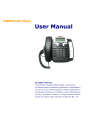
advertisement
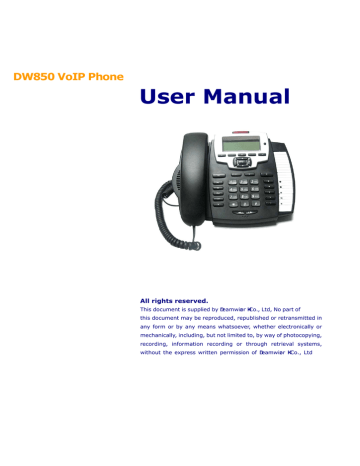
section “Initial setting” to set your network online mode.
If your VoIP phone registers into corporate IP telephony Server, your phone is ready to use.
2.2. Basic Initialization
DW850 is provided with a plenty of functions and parameters for configuration. User needs some network and VoIP knowledge so that user could understand the meanings of parameters. In order to make user use the phone more easily and convenient, there are basic configurations introduced which is mandatory to ensure phone calls.
2.2.1. Network settings
Make sure that network is connected already before setting network of phone.DW850 uses DHCP to get WAN IP configurations. So phone could access to network as long as there is DHCP server in it. If there is no DHCP server available, phone has to be changed WAN network setting to
Static IP or PPPoE.
Setting PPPoE mode(for ADSL connection)
1. G et PPPoE account and password first.
2. Pressing ,and pressing twice,screen shows “7 Advanced”. Now then pressing Soft2(Enter),LCD screen will display “Enter Password”.
3. Input password(default is 123)and pressing Soft2(Enter),then pressing screen shows“3 Network”.
twice, now
4. Pressing Soft2(Enter),and pressing twice, there is “3 PPPoE Set” shown on the screen.
After pressing Soft2(Enter) again,screen displays “Account user123”; pressing Soft2(Edit), and then pressing Soft1(Del) to delete,you can input your PPPoE’s account and press Soft2
(Save). With “saved” displayed, screen will jump to show the account information currently.
5. Pressing to show“2 Password”, and press Soft2 (Enter), press Soft2 (Edit) again, input your PPPoE’s password and then pressing Soft2(Save),With “Saved” displayed, screen will jump to show the password information currently.
6. Pressing Soft3 (Quit) to quit and pressing to show“1 Net Mode”. Pressing
Soft2(Enter),and pressing Soft2 (Edit)again,and pressing also,screen jump to“<>PPPoE”. With Soft2(Save) pressed again,screen will show “Saved” and then jump to show the net mode currently.
7. pressing Soft3 (Quit) four times to quit to stand-by status and pressing to shows
“PPPoE”,phone tries to connect server to get IP. If there is shown “Negotiating…”, it shows that the phone is trying to access the PPPoE Server, else it shows that the phone has already get
- 9 -
IP with PPPoE.
Setting Static IP mode(static ADSL/Cable,or none PPPoE / DHCP network)
1. Prepare the network’s parameters first. IP Address,Netmask, Default Gateway and DNS server IP address are needed. Please contact the service provider or technician of network.
2.
Pressing ,and twice,screen shows“7 Advanced”, then pressing
Soft2(Enter),screen will show “Enter Password”.
3. Input password(default is 123)and pressing Soft2(Enter),then pressing screen shows “3 Network”。
twice, now
4. Pressing Soft2 (Enter),then pressing ,screen shows“2 Static Set”. Pressing Soft2(Enter) to make screen show“1 IP”,press Soft2(Enter) and then press Soft2(Edit) again, and Soft1(Del) to delete old parameter. Input your IP address and press Soft2 (Save). After “Saved” shown, screen will jump to show the IP information currently.
5. Press to show “2 Netmask”. Press Soft2(Enter) and press Soft2(Edit) again,and then use Soft1(Del) to delete. Input your Netmask and press Soft2 (Save). After “Saved” shown, screen will jump to show the Netmask information currently.
6. Press to show “3 Gateway”. Press Soft2(Enter) and press Soft2(Edit) again,and then will jump to show the gateway information currentlly.
7.
Press to show“4 DNS”. Press Soft2(Enter) and press Soft2(Edit) again,and use
Soft1(Del) to delete. Input your DNS server address and press Soft2 (Save). After “Saved” shown, screen will jump to show DNS information.
8. Press twice Soft3 (Quit) quitting. With pressed,screen shows“1 Net Mode”. Press
Soft2(Enter) and press Soft2(Edit) again, and ,screen shows“<>Static”; with Soft2(Save) pressed,screen shows “Saved” and then shows the net mode currently.
9. Press Soft3 (Quit) four times to quit to stand-by status. Press to show “Static”. If screen shows the IP address and gateway which are set just now, it shows that Static IP mode is taken effect.
Setting DHCP mode
1. Press and twice,screen will show“7 Advanced”. Then press Soft2(Enter), screen will show “Enter Password:”.
2. Input password(default is 123)and press Soft2(Enter),and press twice, then screen
- 10 -
displays“3 Network”
3. Press Soft2 (Enter) to show “1 Net Mode”. After pressing Soft(Enter) and Soft2(Edit),using
to select until screen shows “<>DHCP”. Press Soft2(Save),With “saved” displayed, screen will jump to show the net mode currently.
4. Press Soft3 (Quit) four times quitting to stand-by status. Press to show “DHCP”,if there is “Negotiating…”shown on screen, it shows that phone is keep trying to search DHCP server or get IP; If there is IP address displayed, it shows that DHCP mode has been taken effect.
- 11 -
advertisement
Related manuals
advertisement
Table of contents
- 5 Introducing DW850 VoIP Phone
- 5 1.1. Thank you for your purchasing DW
- 5 1.2. Delivery Content
- 5 1.3. Keypad
- 7 1.4. Port for connecting
- 8 2. Initial connecting and Setting
- 8 2.1. connect the phone
- 9 2.2. Basic Initialization
- 9 2.2.1. Network settings
- 12 3. DW850’s basic operation
- 12 3.1. Answer calls
- 12 3.2. Place calls
- 13 3.3. End calls
- 13 3.4. Call transfer
- 14 3.5. Call hold
- 14 3.6. 3-way conference call
- 14 3.7. Switchboard Operator feature
- 14 3.8. Call records
- 15 3.9. Special function key
- 17 3.10. call pickup
- 18 3.11. join call
- 18 3.12. redial/unredial
- 18 3.13. click to dial
- 19 4. Web configuration
- 19 4.1. Introduction of configuration
- 19 4.1.1. Ways to configure
- 19 4.1.2. Password Configuration
- 19 4.2. Setting via web browser
- 19 4.3. Configuration via WEB
- 20 4.3.1. BASIC
- 23 4.3.2. Network
- 31 4.3.3. VOIP
