advertisement
▼
Scroll to page 2
of 116
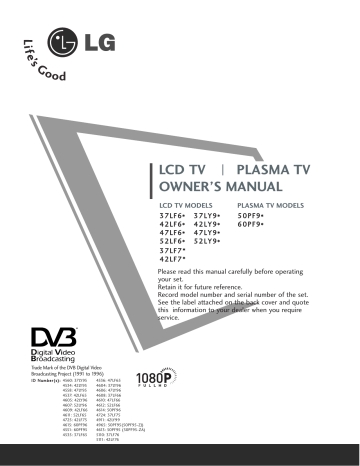
LCD TV PLASMA TV OWNER’S MANUAL LCD TV MODELS 3 7 L F 6* 3 7 L Y 9* 4 2 L F 6* 4 2 L Y 9* 4 7 L F 6* 4 7 L Y 9* 5 2 L F 6* 5 2 L Y 9* 37LF7* 42LF7* PLASMA TV MODELS 5 0 P F 9* 6 0 P F 9* Please read this manual carefully before operating your set. Retain it for future reference. Record model number and serial number of the set. See the label attached on the back cover and quote this information to your dealer when you require service. Trade Mark of the DVB Digital Video Broadcasting Project (1991 to 1996) I D N u m b e r ( s ) : 4560: 37LY95 4534: 42LY95 4558: 47LY95 4537: 42LF65 4605: 42LY96 4607: 52LY96 4609: 42LF66 4611: 52LF65 4725: 42LF75 4615: 60PF96 4551: 60PF95 4535: 37LF65 4536: 47LF65 4604: 37LY96 4606: 47LY96 4608: 37LF66 4610: 47LF66 4612: 52LF66 4614: 50PF96 4724: 37LF75 4911: 42LY99 4965: 50PF95(50PF95-ZJ) 4613: 50PF95 (50PF95-ZA) 5110: 37LF76 5111: 42LF76 ACCESSORIES Ensure that the following accessories are included with your TV. If an accessory is missing, please contact the dealer where you purchased the product. ACCESSORIES Owner's Manual Owner’s manual Power Cord Owner’s Manual Batteries D/ A IN PU D/A T PO W ER TV TV/RA INPU DIO T GU IDE DV INFO SL I/II IN PU T D i EE BA CK UR E TE IT SIZ CK Q.VI E REV EA ? L VO 3 8 6 9 UP DA TE M OK or 1 L U INFO GU IDE 5 LIST LD EE P ITLE 6 0 SL SUBT Do not wipe roughly when removing stain. Please be cautious of that excessive power Polishing Cloth Polish the screen with the cloth. may cause scratch or discoloration. 3 8 UPDA TE PR 2 7 i HO FA V MU TE 4 FA V IN DE X EN EW PR 5 0 E TI Slightly wipe stained spot on the exterior only with the cleansing cloths for the product exterior if there is stain or fingerprint on surface of the exterior. D i MUT E 2 7 M O D TV E DV R EX L 1 LIS T ER VC BA IT M VO W HT I/II EX 4 IG XT RA TIO D UN SO OK PO BR SIM PLINK E DIO TV/RA PICT XT ITL BT TE SU U R VC P RA TIO MEN 9 Q.VIE W INDE X HO LD TIM E RE ? VE AL Remote Control Plasma T V m o d e l s 5 0 P F 9* o n l y ■ One desk-type stand fixture protection cover Refer to p. 15 3-bolts Refer to p. 15 6 0 P F 9* o n l y This feature is not available for all models. 2-Wall brackets 2-eye-bolts ■ This feature is not available for all models. 2- TV Brackets 2- Wall Brackets 2-bolts Two rubber caps Refer to p. 15 LCD TV models ■ This feature is not available for all models. 37” only 3 7 L F 7* o n l y 2- TV Brackets 2- Wall Brackets Twister Holder Arrange the wires with the twister holder. 2-bolts or 4-bolts for stand assembly Refer to p. 10 1-screw for stand fixing Refer to p. 10 Cable Management 1 CONTENTS ACCESSORIES ............................................. 1 CONTENTS PREPARATION Front Panel Controls....................................................... 4 Back Panel Information .................................................. 7 Stand installation............................................................. 10 ATTACHING THE TV TO A DESK................................10 Attaching the TV to a wall ............................................ 11 Back Cover for Wire Arrangement ............................. 12 Desktop Pedestal Installation ...................................... 15 Wall Mount: Horizontal installation ........................... 15 Antenna Connection...................................................... 16 EXTERNAL EQUIPMENT SETUP HD Receiver Setup . . . . . . . . . . . . . . . . . . . . . . . . . . . . . . . . . . . . . . . . . . 17 DVD Setup . . . . . . . . . . . . . . . . . . . . . . . . . . . . . . . . . . . . . . . . . . . . . . . . . . . . . . . . 20 Insertion of CI module . . . . . . . . . . . . . . . . . . . . . . . . . . . . . . . . . . . . . . . 22 VCR Setup . . . . . . . . . . . . . . . . . . . . . . . . . . . . . . . . . . . . . . . . . . . . . . . . . . . . . . . . 23 Digital Audio Out Setup . . . . . . . . . . . . . . . . . . . . . . . . . . . . . . . . . . . . 25 Other A/V Source Setup . . . . . . . . . . . . . . . . . . . . . . . . . . . . . . . . . . . . 26 PC Setup . . . . . . . . . . . . . . . . . . . . . . . . . . . . . . . . . . . . . . . . . . . . . . . . . . . . . . . . . . 27 - Screen Setup for PC Mode . . . . . . . . . . . . . . . . . . . . . . . . . . 30 WATCHING TV / PROGRAMME CONTROL Remote Control Key Functions . . . . . . . . . . . . . . . 34 Turning on the TV . . . . . . . . . . . . . . . . . . . . . . . . .38 Programme Selection . . . . . . . . . . . . . . . . . . . . . . 39 Volume Adjustment . . . . . . . . . . . . . . . . . . . . . . . 39 On Screen Menus Selection and Adjustment . . . . 40 Auto Programme Tuning (In Digital Mode) . . . . . 41 Manual Programme Tuning (In Digital Mode) . . . 42 Programme Edit (In Digital Mode) . . . . . . . . . . . . 43 5V antenna Power (In Digital Mode only) . . . . . . 45 Software Update (In Digital Mode only) . . . . . . . 46 Diagnostics (In Digital Mode only) . . . . . . . . . . . 47 CI Information (In Digital Mode only) . . . . . . . . . 48 Auto Programme Tuning (In Analogue Mode) . . . . 49 Manual Programme Tuning (In Analogue Mode) . . . . 50 2 Fine Tuning (In Analogue Mode) . . . . . . . . . . . . . 51 Assigning a Station Name (In Analogue Mode) . . . . . 51 Programme Edit (In Analogue Mode) . . . . . . . . . . . . 52 Calling the Programme Table . . . . . . . . . . . . . . . . 54 Input Source Selection . . . . . . . . . . . . . . . . . . . . . 55 Index . . . . . . . . . . . . . . . . . . . . . . . . . . . . . . . . . .55 SIMPLINK . . . . . . . . . . . . . . . . . . . . . . . . . . . . . . . 56 PICTURE CONTROL EPG (Electronic programme guide) (In Digital Mode) - Switch on/off EPG . . . . . . . . . . . . . . . . . . . . 58 - Select a programme . . . . . . . . . . . . . . . . . . . 58 - Button function in NOW/NEXT guide mode . . . . 59 - Button function in 8 days guide mode . . . . . . . . 59 - Button function in date change mode . . . . . . . . . 59 - Button function in extended description box . . . . 60 - Button function in record/remind setting mode . . 60 - Button function in timer list mode . . . . . . . . . . . 60 Picture Size (Aspect Ratio) Control . . . . . . . . . . . 61 Preset Picture Settings - Picture Mode-Preset . . . . . . . . . . . . . . . . . . . . . . . . . . . . . . . . . . . . 63 - Auto Colour Tone Control (Warm/Medium/Cool) . . . 64 Manual Picture Adjustment - Picture Mode-User option . . . . . . . . . . . . . . . 65 - Colour Tone - User option . . . . . . . . . . . . . . .66 XD - Picture Improvement Technology . . . . . . . . . . . . 67 XD Demo . . . . . . . . . . . . . . . . . . . . . . . . . . . . . . . . . 68 TruMotion Demo . . . . . . . . . . . . . . . . . . . . . . . . . . . 68 Advanced - Cinema . . . . . . . . . . . . . . . . . . . . . . . . . 69 Advanced - TruMotion . . . . . . . . . . . . . . . . . . . . . . 69 Advanced - Black(Darkness) Level . . . . . . . . . . . . . 70 Picture Reset . . . . . . . . . . . . . . . . . . . . . . . . . . . . . 71 Image Sticking Minimization(ISM) Method . . . . . . . . . 72 Low-Power Picture Mode . . . . . . . . . . . . . . . . . . . . 73 SOUND & LANGUAGE CONTROL Teletext within Digital Service . . . . . . . . . . . . . . . 92 Teletext in Digital Service . . . . . . . . . . . . . . . . . . 92 APPENDIX CONTENTS Auto Volume Leveler . . . . . . . . . . . . . . . . . . . . . . . 74 Preset Sound Settings - Sound Mode . . . . . . . . . 75 Sound Setting Adjustment - User Mode . . . . . . . . . 76 Balance . . . . . . . . . . . . . . . . . . . . . . . . . . . . . . . . . . 77 TV Speakers On/ Off Setup . . . . . . . . . . . . . . . . . 78 Selecting digital audio out . . . . . . . . . . . . . . . . . . 79 I/II - Stereo/Dual Reception (In Analogue Mode Only) . . . .80 - NICAM Reception (In Analogue Mode Only) . . . . . . 81 - Speaker Sound Output Selection . . . . . . . . . 81 On-Screen Menu Language/Country Selection . . . . . 82 Language selection (In Digital Mode only) . . . . . . 83 DIGITAL TELETEXT Troubleshooting . . . . . . . . . . . . . . . . . . . . . . . . . . . 93 Maintenance . . . . . . . . . . . . . . . . . . . . . . . . . . . . . 95 Product Specifications . . . . . . . . . . . . . . . . . . . . . 96 Programming the Remote Control . . . . . . . . . . . . 98 IR Codes . . . . . . . . . . . . . . . . . . . . . . . . . . . . . . . . 102 External Control Device Setup . . . . . . . . . . . . . . 104 TIME SETTING Clock Setup . . . . . . . . . . . . . . . . . . . . . . . . . . . . . . 84 Auto On/ Off Timer Setting . . . . . . . . . . . . . . . . . 85 Auto Shut-off Setting . . . . . . . . . . . . . . . . . . . . . . . 86 Time Zone Setup . . . . . . . . . . . . . . . . . . . . . . . . . . 87 Sleep Timer Setting . . . . . . . . . . . . . . . . . . . . . . . . 87 PARENTAL CONTROL / RATINGS Set Password & Lock System . . . . . . . . . . . . . . . . 88 Parental Control . . . . . . . . . . . . . . . . . . . . . . . . . . . 89 TELETEXT Switch on/off . . . . . . . . . . . . . . . . . . . . . . . . . . . . . 90 SIMPLE Text . . . . . . . . . . . . . . . . . . . . . . . . . . . . . . 90 TOP Text . . . . . . . . . . . . . . . . . . . . . . . . . . . . . . . . 90 FASTEXT . . . . . . . . . . . . . . . . . . . . . . . . . . . . . . . . . 91 Special Teletext Functions . . . . . . . . . . . . . . . . . . . 91 3 PREPARATION FRONT PANEL CONTROLS A A This is a simplified representation of the front panel. Here shown may be somewhat different from your TV. If your product has a protection film attached, remove the film and then wipe the product with a polishing cloth. Plasma TV Models: 50PF9*, 60PF9* PREPARATION Remote Control Sensor INPUT INPUT MENU MENU OK VOL PR VOL OK PR OK Button Power/Standby Indicator • illuminates red in standby mode. MENU Button PROGRAMME Buttons INPUT Button VOLUME Buttons POWER Button SWIVEL STAND (Only PLASMA TV MODELS) After installing the TV, you can adjust the TV set manually to the left or right direction by 20 degrees to suit your viewing position. 4 ! NOTE G Before adjusting the angle, you must remove the cable management and loosen (to the left) the shaft bolt on the middle of stand’s back. And when stand be level with TV, you must close (to the right) the shaft bolt to set the hole. LCD TV Models: 37LF6*, 42LF6*, 47LF6*, 52LF6* PROGRAMME Buttons VOL VOLUME Buttons OK Intelligent Eye Adjusts picture according to the surrounding conditions. Remote Control Sensor OK Button MENU MENU Button INPUT INPUT Button /I PREPARATION PR POWER Button Power/Standby Indicator • illuminates red in standby mode. • illuminates green when the set is switched on. 5 PREPARATION LCD TV Models: 37LY9*, 42LY9*, 47LY9*, 52LY9* PREPARATION PR PROGRAMME Buttons VOL VOLUME Buttons OK Button OK MENU Button MENU INPUT Button INPUT POWER Button Intelligent Eye Adjusts picture according to the surrounding conditions. Remote Control Sensor Power/Standby Indicator • illuminates red in standby mode. • illuminates green when the set is switched on. LCD TV Models: 37/42LF7* CH PR PROGRAM Buttons CH VOL VOL VOLUME Buttons VOL MENU MENU Button INPUT INPUT Button /I 6 Remote Control Sensor OK Intelligent Eye Adjusts picture according to the surrounding conditions. OK Button POWER Button Power/Standby Indicator • illuminates red in standby mode. • illuminates green when the set is switched on. BACK PANEL INFORMATION A This is a simplified representation of the back panel. Here shown may be somewhat different from your TV. Plasma TV Models AV V IN 3 S-VIDEO AV IN 3 VIDEO L/MONO AUDIO R S-VIDEO L/MONO MONO AUDIO R VIDEO L/ Audio/Video Input Connect audio/video output from an external device to these jacks. PREPARATION S-Video Input Connect S-Video out from an S-VIDEO device. 9 1 PCMCIA CARD SLOT 2 HDMI/DVI IN 1 EJECT 3 DIGITAL AUDIO OUT ANTENNA IN RGB IN HDMI IN 2 RGB (PC) AUDIO (RGB/DVI) AV V1 AV V2 AUDIO VIDEO COMPONENT IN OPTICAL RS-232C IN (CONTROL & SERVICE) 4 5 6 1 PCMCIA (Personal Computer Memory Card International Association) Card Slot (This feature is not available in all countries.) 2 HDMI Input Connect a HDMI signal to HDMI IN. Or DVI(VIDEO)signal to HDMI/DVI port with DVI to HDMI cable. 3 RGB/DVI Audio Input Connect the monitor output from a PC to the appropriate input port. 4 Antenna Input Connect over-the-air signals to this jack. 5 DIGITAL AUDIO OUT OPTICAL Connect digital audio from various types of equipment. Note: In standby mode, these ports do not work. 7 8 6 RS-232C IN (CONTROL & SERVICE) PORT Connect to the RS-232C port on a PC. 7 Component Input Connect a component video/audio device to these jacks. 8 Euro Scart Socket (AV1/AV2) Connect scart socket input or output from an external device to these jacks. 9 Power Cord Socket This TV operates on an AC power. The voltage is indicated on the Specifications page. Never attempt to operate the TV on DC power. 7 PREPARATION VIDEO L/MONO AUDIO R S-VIDEO LCD TV Models (Except 37/42LF7*) AV 3 1 2 EJECT RGB IN HDMI IN 2 ANTENNA IN OPTICAL RGB(PC) AV 1 AUDIO IN (RGB/DVI) AV 2 S-VIDEO COMPONENT IN VIDEO L/MONO AUDIO R HDMI/DVI IN 1 DIGITAL AUDIO OUT PREPARATION PCMCIA CARD SLOT 3 AUDIO VIDEO RS-232C IN (CONTROL & SERVICE) 9 AV IN 3 5 6 1 VIDEO L/MONO AUDIO R VIDEO L/MONO AUDIO R S-VIDEO S-VIDEO AV IN 3 ANTENNA IN 2 PCMCIA CARD SLOT S-Video Input Connect S-Video out from an SVIDEO device. PCMCIA (Personal Computer Memory Card International Association) Card Slot (This feature is not available in all countries.) 2 HDMI Input Connect a HDMI signal to HDMI IN. Or DVI(VIDEO)signal to HDMI/DVI port with DVI to HDMI cable. RGB/DVI Audio Input Connect the monitor output from a PC to the appropriate input port. 4 Antenna Input Connect over-the-air signals to this jack. 5 DIGITAL AUDIO OUT OPTICAL Connect digital audio from various types of equipment. Note: In standby mode, these ports do not work. EJECT HDMI/DVI IN 1 HDMI IN 2 8 5 HDMI IN 3 RS-232C IN (CONTROL & SERVICE) ANTENNA IN Audio/Video Input Connect audio/video output from an external device to these jacks. 1 3 8 AV IN 3 7 OPTICAL RGB(PC) DIGITAL AUDIO OUT 4 AV 1 AV 2 AUDIO IN (RGB/DVI) RGB IN VIDEO AUDIO COMPONENT IN 4 6 7 3 8 6 RS-232C IN (CONTROL & SERVICE) PORT Connect to the RS-232C port on a PC. 7 Component Input Connect a component video/audio device to these jacks. 8 Euro Scart Socket (AV1/AV2) Connect scart socket input or output from an external device to these jacks. 9 Power Cord Socket This TV operates on an AC power. The voltage is indicated on the Specifications page. Never attempt to operate the TV on DC power. VIDEO L/MONO AUDIO R USB IN S-Video Input S-VIDEO Connect S-Video out from an SVIDEO device. L/MONO AUDIO R Audio/Video Input Connect audio/video output from an external device to these jacks. VIDEO VIDEO L/MONO AUDIO R S-VIDEO AV IN 3 AV IN 3 AV IN 2 HDMI IN 2 HDMI IN 3 1 PCMCIA CARD SLOT 2 EJECT HDMI/DVI IN 1 AV 1 3 HDMI IN 2 HDMI IN 3 AV 2 RS-232C IN (CONTROL & SERVICE) RS-232C IN OPTICAL ANTENNA IN RGB(PC) DIGITAL AUDIO OUT 9 PREPARATION MI/DVI IN 1 LCD TV Models : 37/42LF7* AV V1 AV V2 AUDIO IN (RGB/DVI) RGB IN ENNA N VIDEO AUDIO COMPONENT IN VIDEO AUDIO 4 5 6 7 8 1 PCMCIA (Personal Computer Memory Card International Association) Card Slot (This feature is not available in all countries.) 6 Component Input Connect a component video/audio device to these jacks. 2 HDMI Input Connect a HDMI signal to HDMI IN. Or DVI(VIDEO)signal to HDMI/DVI port with DVI to HDMI cable. 7 RGB/DVI Audio Input Connect the monitor output from a PC to the appropriate input port. 8 3 DIGITAL AUDIO OUT OPTICAL Connect digital audio from various types of equipment. Note: In standby mode, these ports do not work. Euro Scart Socket (AV1/AV2) Connect scart socket input or output from an external device to these jacks. 9 Power Cord Socket This TV operates on an AC power. The voltage is indicated on the Specifications page. Never attempt to operate the TV on DC power. 4 Antenna Input Connect over-the-air signals to this jack. 5 RS-232C IN (CONTROL & SERVICE) PORT Connect to the RS-232C port on a PC. 9 PREPARATION STAND INSTALLATION (Only 37 inch LCD TV Models) PREPARATION 1 Carefully place the product screen side down on a cushioned surface that will protect product and screen from damage. 2 Assemble the product stand with the product as shown. 3 Install the 4 bolts securely, in the back of the product in the holes provided. ATTACHING THE TV TO A DESK (Only 37LF7*) The TV must be attached to desk so it cannot be pulled in a forward/backward direction, potentially causing injury or damaging the product. Use only an attached screw. 1-screw Stand Desk ! WARNING G 10 To prevent TV from falling over, the TV should be securely attached to the floor/wall per installation instructions. Tipping, shaking, or rocking the machine may cause injury. ATTACHING THE TV TO A WALL This feature is not available for all models. A Set it up close to the wall so the product doesn’t fall over when it is pushed backwards. The instructions shown below is a safer way to set up the product, which is to fix it on the wall so the product doesn’t fall over when it is pulled in the forward direction. It will prevent the product from falling for-ward and hurting people. It will also prevent the product from damage caused by fall. Please make sure that children don’t climb on or hang from the product. A 1 1 2 PREPARATION ■ 2 or 1 Use the eye-bolts or TV brackets/bolts to fix the product to the wall as shown in the picture. (If your product has the bolts in the eye-bolts position before inserting the eye-bolts, loosen the bolts.) * Insert the eye-bolts or TV brackets/bolts and tighten them securely in the upper holes. 2 Secure the wall brackets with the bolts (not provided as parts of the product, must purchase separately) on the wall. Match the height of the bracket that is mounted on the wall. 3 3 Use a sturdy rope (not provided as parts of the product, must purchase separately) to tie the product. It is safer to tie the rope so it becomes horizontal between the wall and the product. ! NOTE G G G When moving the product to another place undo the ropes first. Use a product holder or a cabinet that is big and strong enough for the size and weight of the product. To use the product safely make sure that the height of the bracket that is mounted on the wall is same as that of the product. 11 PREPARATION BACK COVER FOR WIRE ARRANGEMENT Plasma TV models PREPARATION 1 Hold the CABLE MANAGEMENT with both hands and pull it as shown. 45° CABLE MANAGEMENT 12 2 Connect the cables as necessary. To connect an additional equipment, see the External equipment Connections section. 3 Reinstall the CABLE MANAGEMENT as shown. LCD TV models (Except 37/42LF7*) PREPARATION 1 Connect the cables as necessary. To connect an additional equipment, see the E x t e r n a l e q u i p m e n t C o n n e c t i o n s section. 2 Install the C A B L E M A N A G E M E N T as shown. CABLE MANAGEMENT 3 Bundle the cables using the supplied twister holder. (This feature is not available for all models.) How to remove the cable management Hold the C A B L E M A N A G E M E N T with both hands and pull it upward. ! NOTE Do not hold the CABLE MANAGEMENT when moving the product. - If the product is dropped, you may be injured or the product may be broken. G 13 PREPARATION LCD TV model (Only 37/42LF7*) PREPARATION 1 Connect the cables as necessary. To connect an additional equipment, see the E x t e r n a l e q u i p m e n t C o n n e c t i o n s section. 2 Install the C A B L E M A N A G E M E N T as shown. (Insert it as pushing the loops on the both sides of the cable management.) CABLE MANAGEMENT 3 Bundle the cables using the supplied twist holder. (This feature is not available for all models.) How to remove the cable management Hold the C A B L E M A N A G E M E N T with both hands and pull it out. (Pull it out as holding the loops on the both sides of the cable management.) ! NOTE G Do not hold the CABLE MANAGEMENT when moving the product. - If the product is dropped, you may be injured or the product may be broken. 14 ■ ■ The set can be installed in various ways such as on a wall, or on a desktop etc. The set is designed to be mounted horizontally. GROUNDING Power Supply Ensure that you connect the earth ground wire to prevent possible electric shock. If grounding methods are not possible, have a qualified electrician install a separate circuit breaker. Do not try to ground the unit by connecting it to telephone wires, lightening rods, or gas pipes. Short-circuit Breaker For proper ventilation, allow a clearance of 4" on each side and from the wall. 4 inches 4 inches 4 inches PREPARATION DESKTOP PEDESTAL INSTALLATION 4 inches R When not using the desk-type stand (60PF9* only ) When not using the desk-type stand, install the supplied rubber caps for protecting the desk-type stand fixture as shown at the figure. Rubber cap WALL MOUNT: HORIZONTAL INSTALLATION For proper ventilation, allow a clearance of 4" on each side and from the wall. Detailed installation instructions are available from your dealer, see the optional Tilt Wall Mounting Bracket Installation and Setup Guide. 4 inches 4 inches 4 inches 4 inches 4 inches If you want to install the desk-type stand fixture protection cover (Plasma T V m o d e l s only) To prevent the foreign materials from entering the desk-type stand fixture, fix the desk-type stand fixture protection cover by using the supplied bolts as shown at the figure. Bolts Desk-type stand fixture protection cover 15 PREPARATION ■ To prevent the equipment damage, never plug in any power cords until you have finished connecting all equipment. ANTENNA CONNECTION For optimum picture quality, adjust antenna direction. ■ An antenna cable and converter are not supplied. ■ PCMCIA CARD SLOT S-VIDEO EJECT VIDEO L/MONO AUDIO R PREPARATION VIDEO R AUDIO L/MONO S-VIDEO AV IN 3 HDMI/DVI IN 1 HDMI IN 2 AV IN 3 Wall Antenna Socket Multi-family Dwellings/Apartments (Connect to wall antenna socket) AV 1 HDMI IN AV 1 AV 2 1 ANTENNA IN 2 COMPONENT IN VIDEO AUDIO ANTENNA IN ANTENNA IN HDMI IN 1 AV 2 RGB IN 2 RGB IN AUDIO VIDEO VARIABLE AUDIO OUT COMPONENT IN V VARIABLE AUDIO OUT RS-232C IN RF Coaxial Wire (75 ohm) Outdoor Antenna (VHF, UHF) Single-family Dwellings /Houses (Connect to wall jack for outdoor antenna) - Be careful not to bend the bronze wire when connecting to an antenna port. PCMCIA EJECT - 5V antenna power works In Digital CARD SLOT HDMI/DVI IN 1 mode only. (Refer to p. 45) HDMI IN 2 UHF ANTENNA IN Antenna Signal Amplifier VHF ■ ■ 16 RS-232C IN In poor signal areas,to get better picture quality, install a signal amplifier to the antenna as shown to the right. If signal needs to be split for two TVs,use an antenna signal splitter for connection. EXTERNAL EQUIPMENT SETUP ■ To prevent the equipment damage, never plug in any power cords until you have finished connecting all equipment. ■ This part of EXTERNAL EQUIPMENT SETUP mainly use pictures for the LCD TV models. HD RECEIVER SETUP ■ This TV can receive Digital Over-the-air/Cable signals without an external digital set-top box.However,if you do receive Digital signals from a digital set-top box or other digital external device,refer to the figure as shown below. When connecting with a component cable 1 Connect the audio output of the digital set-top box to the C O M P O N E N T I N A U D I O jacks on the set. 1 Turn on the digital set-top box. (Refer to the owner’s manual for the digital set-top box.) 4 Select COMPONENT input source with using the PCMCIA EJECT I N P U T button on the remote control. CARD SLOT HDMI/DVI IN 1 RGB IN HDMI IN 2 ANTENNA IN AL RGB(PC) AUDIO IN (RGB/DVI) AV 1 AV 2 COMPONENT IN DIGITAL AUDIO OUT 3 2 EXTERNAL EQUIPMENT SETUP 2 Connect the video outputs (Y, PB, PR) of the digital set top box to the C O M P O N E N T I N V I D E O jacks on the set. VIDEO AUDIO RS-232C IN HDMI3 Signal Component 480i/576i Yes No No 480p/576p Yes Yes Yes 720p/1080i 1080p PCMCIA Yes CARD SLOT HDMI1/2 EJECT Yes Yes Yes Yes HDMI/DVI IN 1 (60Hz only) (Only 37/42LF7*, 42LY99) HDMI IN 2 (24Hz/50Hz/60Hz) AV 1 Yes AV 2 (24Hz/50Hz/60Hz) ANTENNA IN VIDEO AUDIO RS-232C IN 17 PCMCIA CARD SLOT EJECT HDMI/DVI IN 1 HDMI IN 2 ANTENNA IN 2 PCMCIA CARD SLOT RGB IN AV 1 Connect the digital set-top box to H D M I / D V I I N 1 or H D M I I N 2 jack on the set. EJECT HDMI/DVI IN 1 ANTENNA IN OPTICAL EXTERNAL EQUIPMENT SETUP Turn on the digital set-top box. (Refer to the owner’s manual for the digital set-top box.) HDMI IN 2 RGB(PC) AUD (RG AV COMPONENT I DIGITAL AUDIO OUT 1 AUDIO RS-232C IN When connecting with a HDMI cable Except 37/42LF7*, 42LY99 VIDEO AUDIO AUDI VIDEO RS-232C IN (CONTROL & SERVICE) 1 3 Select HDMI1 or HDMI2 input source with using the I N P U T button on the remote control. Only 37/42LF7*, 42LY99 PCMCIA CARD SLOT 1 EJECT HDMI/DVI IN 1 HDMI IN 2 HDMI IN 3 AV 1 Connect the digital set-top box to H D M I / D V I I N 1, H D M I I N 2 or H D M I I N 3 jack on the set. OPTIC RS-232C IN (CONTROL & SERVICE) SERVICE) 2 Turn on the digital set-top box. (Refer to the owner’s manual for the digital set-top box.) ANTENNA IN 3 Select HDMI1, HDMI2 or HDMI3 input source with using the I N P U T button on the remote control. 1 RGB(PC) RGB IN VIDEO 18 AUD (RGB COMPONENT IN AUDIO AUDI When connecting with a HDMI to DVI cable Except 37/42LF7*, 42LY99 HDMI/DVI IN 1 AV 1 HDMI IN 2 1 TENNA IN 2 AV 2 PCMCIA CARD SLOT EJECT ECT HDMI/DVI IN 1 Connect the digital set-top box to H D M I / D V I I N 1 jack on the set. ANTENNA ENNA IN I IN 1 HDMI IN 2 3 4 Select HDMI1 input source with using the I N P U T AV 1 AV 2 button on the remote control. AUDIO IN (RGB/DVI) AV 1 AUDIO VIDEO 2 AUDIO VIDEO AV 2 COMPONENT IN 1 RS-232C IN (CONTROL & SERVICE) RS-232C IN Turn on the digital set-top box. (Refer to the owner’s manual for the digital set-top box.) OPTICAL RGB(PC) EXTERNAL EQUIPMENT SETUP Connect theAUDIO audio output of the digital set-top box to VIDEO the A U D I O I N ( R G B / D V I ) jack on the set. RGB IN HDMI IN 2 DIGITAL AUDIO OUT JECT RS-232C IN HDMI IN 3 AV 1 1 AV 2 PCMCIA CARD SLOT EJECT CT HDMI/DVI IN 1 Connect the digital set-top box to H D M I / D V I I N 1 jack on the set. HDMI IN 2 HDMI IN 3 OPTICAL RS-232C IN (CONTROL & SERVICE) SERVICE) RGB(PC) ANTENNA IN 2 VIDEO 1 3 Turn on the digital set-top box. (Refer to the owner’s manual for the digital set-top box.) 4 Select HDMI1 input source with using the I N P U T button on the remote control. AV V1 AV 2 AUDIO IN (RGB/DVI) RGB IN Connect the audio output of the digital set-top box to the A U D I O I N ( R G B / D V I ) jack on the set. AUDIO DIGITAL AUDIO OUT Only 37/42LF7*, 42LY99 VIDEO COMPONENT IN AUDIO 2 19 EXTERNAL EQUIPMENT SETUP DVD SETUP When connecting with a component cable 1 Connect the video outputs (Y, PB, PR) of the DVD to the C O M P O N E N T I N V I D E O jacks on the set. Connect the audio outputs of the DVD to the C O M P O N E N T I N A U D I O jacks on the set. 3 Turn on the DVD player, insert a DVD. 1 4 Select COMPONENT input source with using the I N P U T button on the remote control. 5 Refer to the DVD player's manual PCMCIAfor operating EJECT CARD SLOT HDMI/DVI IN 1 instructions. ANTENNA IN 2 RGB IN HDMI IN 2 DIGITAL AUDIO OUT EXTERNAL EQUIPMENT SETUP 2 RGB(PC) AUDIO IN (RGB/DVI) AV 1 AV 2 COMPONENT IN AUDIO VIDEO RS-232C IN Component Input ports To get better picture quality, connect a DVD player to the component input ports as shown below. Component ports on the TV Video output ports on DVD player Y PB PR Y PB Y B-Y R-Y Y Cb Cr Y Pb Pr PCMCIA CARD SLOT PR EJECT HDMI/DVI IN 1 HDMI IN 2 ANTENNA IN VIDEO RS-232C IN 20 AUDIO ANTENNA IN VIDEO AUDIO RS-232C IN When connecting with a Euro Scart PCMCIA CARD SLOT EJECT 1 1 HDMI IN 2A V 1 Connect the Euro scart socketHDMI/DVI of theINDVD to the Euro scart socket on the set. 2 Turn on the DVD player,ANTENNA insert a DVD. 3 Select AV1 input source with using the I N P U T button on the remote control. RS-232C IN If connected to AV2 Euro scart socket, select AV2 input source. RGB IN C) AUDIO IN (RGB/DVI) AV V1 AV V2 PONENT IN IN AUDIO VIDEO Refer to the DVD player's manual for operating instructions. (R) AUDIO (L) AUDIO/ VIDEO ! NOTE G If you want to use the EURO scart cable, you have to use the signal shielded Euro scart cable. EXTERNAL EQUIPMENT SETUP 4 1 When connecting with an S-Video cable VIDEO Connect the S-VIDEO output of the DVD to the S V I D E O input on the set. 2 Connect the audio outputs of the DVD to the A U D I O input jacks on the set. AV 1 AUDIO DMI IN 2 AV 2 3 Turn on the DVD player, insert a DVD. 4 Select AV3 input source with using the I N P U T button on the remote control. 5 Refer to the DVD player's manual for operating instructions. L R OUTPUT SWITCH L/MONO MONO AUDIO R S-VIDEO VIDEO L/ 1 S-VIDEO 1 ANT IN ANT OUT 2 AV V IN 3 AV 1 21 AV 2 PCMCIA CARD SLOT EJECT HDMI/DVI IN 1 HDMI IN 2 AV 1 AV AV IN 3 EXTERNAL EQUIPMENT SETUP AV 2 PCMCIA CARD SLOT EJECT HDMI/DVI IN 1 When connecting HDMI cable AUDIO VIDEO Except 37/42LF7*, 42LY99 ANTENNA IN OPTICAL RS-232C IN 1 Connect the HDMI output of the DVD to the H D M I / D V I I N 1 or H D M I I N 2 jack on the set. EXTERNAL EQUIPMENT SETUP 2 Select HDMI1or HDMI2 input source with using the I N P U T button on the remote control. 3 Refer to the DVD player's manual for operating instructions. Only 37/42LF7*, 42LY99 1 2 3 PCMCIA CARD SLOT Connect the HDMI output of the DVD to the H D M I / D V I I N 1, H D M I I N 2 or H D M I I N 3 jack on the set. Select HDMI1, HDMI2 or HDMI3 input source with using the I N P U T button on the remote control. RGB IN HDMI IN 2 RGB(PC) AV 1 AUD (RGB COMPONENT IN AUDIO VIDEO 1 RS-232C IN (CONTROL & SERVICE) EJECT HDMI/DVI IN 1 HDMI IN 2 HDMI IN 3 OPTICAL RS-232C IN (CONTROL & SERVICE) SERVICE) RGB(PC) ANTENNA IN DIGITAL AUDIO OUT AV 1 HDMI IN 2 DIGITAL AUDIO OUT DMI/DVI IN 1 AV V1 AUDIO IN (RGB/DVI) RGB IN AUDIO VIDEO COMPONENT IN 1 Refer to the DVD player's manual for operating instructions. ! NOTE G G TV can receive the video and audio signal simultaneously with using a HDMI cable. If the DVD does not support Auto HDMI, you need to set the output resolution appropriately. INSERTION OF CI MODULE (This feature is not available in all countries.) - To view the scrambled (pay) services in digital TV mode. 1 Insert the CI Module to P C M C I A (Personal Computer Memory Card International Association) C A R D S L O T of TV as shown. PCMCIA CARD SLOT EJECT HDMI IN 1 HDMI IN 2 1 ANTENNA IN TV OPTICA RS-232C IN RS-232 (CONTROL & For further information, see p.48. 22 VIDEO ■ ■ To avoid picture noise (interference), leave an adequate distance between the VCR and TV. Typically a frozenPCMCIA still pictureEJECT from a VCR. If the 4:3 picture format is used; the fixed images on the sides of SLOT the screen may CARD remain visible on the screen. HDMI/DVI IN 1 AV 1 HDMI IN 2 AV 2 ANTENNA IN OPTICAL DIGITAL AUDIO OU When connecting with an antenna 1 ANT OUT RS-232C IN (CONTROL & SERVICE) S-VIDEO VIDEO L R AUDIO VIDEO ANT IN 2 OUTPUT SWITCH Wall Jack Antenna 1 Connect the A N T O U T socket of the VCR to the A N T E N N A I N socket on the set. 2 Connect the antenna cable to the A N T I N socket of the VCR. AUDIO 3 AV 1 EXTERNAL EQUIPMENT SETUP O VCR SETUP AV 2 Press the P L A Y button on the VCR and match the appropriate programme between the TV and VCR for viewing. 23 EXTERNAL EQUIPMENT SETUP When connecting with a Euro Scart PCMCIA CARD SLOT VI IN 1 1 HDMI IN 2 EJECT HDMI/DVI IN 1 HDMI IN 2 Connect the Euro scart socket of the VCR to the A V 1 Euro scart AV socket on 2the set. 1 AV RGB IN B(PC) AUDIO IN (RGB/DVI) AV V1 AV V2 MPONENT IN ANTENNA 2 IN VCR and press PLAY on Insert a video tape into the VIDEO the VCR. (Refer to the VCR owner’s manual.) 3 RS-232C I NINP U T button Select AV1 input source with using the on the remote control. 4 If connected to A V 2 Euro scart socket, select AV2 input source. AUDIO AUDIO VIDEO EXTERNAL EQUIPMENT SETUP RS-232C IN VIDEO L/MONO AUDIO R S-VIDEO 1 ! NOTE (R) AUDIO (L) AUDIO/ VIDEO AV IN 3 If you want to use the EURO scart cable, you have to use the signal shielded Euro scart cable. G 1 V I D E O jacks between TV and Connect the A U D I O/V VCR. Match the jack colors (Video = yellow, Audio Left = white, and Audio Right = red) 2 Insert a video tape into the VCR and press PLAY on the VCR. (Refer to the VCR owner’s manual.) 3 Select AV3 input source using the I N P U T button on the remote control. L/MONO MONO AUDIO R S-VIDEO VIDEO L/ When connecting with a RCA cable 1 AV V IN 3 S-VIDEO ! NOTE G 24 If you have a mono VCR, connect the audio cable from the VCR to the A U D I O L / M O N O jack of the set. VIDEO OUTPUT SWITCH L R ANT IN ANT OUT AV 1 HDMI IN 2 AV 2 When connecting with an S-Video cable S-VIDEO VIDEO L ANT IN R AUDIO 1 IN Connect the S-VIDEO output of the VCR to the S V I D E O input on the set. The picture quality is improved; compared to normal composite (RCA cable) input. Connect the audio outputs of the VCR to the A U D I O input jacks on the set. 3 Insert a video tape into the VCR and press PLAY on the VCR. (Refer to the VCR owner’s manual.) 4 Select AV3 input source with using the I N P U T button on the remote control. 1 ANT OUT 2 EXTERNAL EQUIPMENT SETUP 2 OUTPUT SWITCH L/MONO MONO AUDIO R S-VIDEO VIDEO L/ VIDEO AV V IN 3 ! NOTE If both S-VIDEO and VIDEO sockets have been connected to the S-VHS VCR simultaneously, only the S-VIDEO can be received. VIDEO L/MONO AUDIO R S-VIDEO G DIGITAL AUDIO OUT SETUP Send the TV’s audio to external audio equipment via the Digital Audio Output (Optical) port. 1 EJECT Connect one end of an optical cable to the TV Digital Audio (Optical) Output port. HDMI/DVI IN 1 AV IN 3 2 Connect the other end of the optical cable to the digital audio (optical) input on the audio equipment. ANTENNA IN 1 OPTICAL 3 Set the “TV Speaker option - Off” in the AUDIO menu. (Gp .78). See the external audio equipment instruction manual for operation. R HDMI IN 2 DIGITAL AUDIO OUT PCMCIA CARD SLOT AV RGB(PC COMP VIDEO AUDIO RS-232C IN (CONTROL & SERVICE) 2 CAUTION G Do not look into the optical output port. Looking at the laser beam may damage your vision. 25 EXTERNAL EQUIPMENT SETUP OTHER A/V SOURCE SETUP Camcorder Video Game Set EXTERNAL EQUIPMENT SETUP 26 L/MONO MONO AUDIO R S-VIDEO VIDEO L/ VIDEO L R 1 AV V IN 3 1 V I D E O jacks between TV and external equipment. Match the jack colors. Connect the A U D I O/V (Video = yellow, Audio Left = white, and Audio Right = red) 2 Select AV3 input source with using the I N P U T button on the remote control. 3 Operate the corresponding external equipment. Refer to external equipment operating guide. PC SETUP This TV provides Plug and Play capability, meaning that the PC adjusts automatically to the TV's settings. When connecting with a D-sub 15 pin cable PCMCIA CARD SLOT Connect the RGB output of the PC to the R G B ( P C) jack on the set. ANTENNA RS-232C IN 2 1 4 Select RGB input source with using the I N P U T button on the remote control. AV 2 AUDIO VIDEO AUDIO VIDEO RS-232C IN SERVICE) Turn on the PC and the set. AV V 2 AV 1 EXTERNAL EQUIPMENT SETUP Connect the PC audio output to the A U D I O I N ( R G B / D V I ) jack on the set. 3 AV V1 AUDIO IN (RGB/DVI) ANTENNA IN IN 2 RGB IN HDMI IN 2 RGB(PC) COMPONENT IN DIGITAL AUDIO OUT 1 EJECT PCMCIA EJECT CARD SLOT IN 1 HDMI/DVI HDMI IN 2 IN 1 HDMI/DVI RGB OUTPUT AUDIO When connecting with a HDMI to DVI cable PCMCIA CARD SLOT 1 HDMI/DVI IN 1 HDMI/DVI IN 1 Connect the DVI output of the PC to the H D M I / D V I I N 1 jack on the set. RGB(PC) AUDIO IN (RGB/DVI) AV 1 HDMI IN 2 ANTENNA IN OPTICAL 2 RGB IN HDMI IN 2 EJECT DIGITAL AUDIO OUT PCMCIA CARD SLOT EJECT AV V1 AV 2 AV 2 COMPONENT IN VIDEO AUDIO ANTENNA IN Connect the PC audio output to the A U D I O I N ( R G B / D V I ) jack on the set. VIDEO IN RS-232C (CONTROL & SERVICE) 1 AUDIO 2 RS-232C IN 3 Turn on the PC and the set 4 Select HDMI1 input source with using the I N P U T button on the remote control. DVI-PC OUTPUT AUDIO ! NOTE G If the PC has a DVI output and no HDMI output, a separated audio connection is necessary. G If the PC does not support Auto DVI, you need to set the output resolution appropriately. 27 EXTERNAL EQUIPMENT SETUP ! NOTE G To EXTERNAL EQUIPMENT SETUP 28 enjoy vivid picture and sound, connect a PC to the set. G Avoid keeping a fixed image on the set’s screen for a long period of time. The fixed image may become permanently imprinted on the screen; use a screen saver when possible. G Connect PC to the RGB (PC) or HDMI IN (or HDMI/DVI IN) port of the set; change the resolution output of PC accordingly. G There might be noise according to some resolution, vertical pattern, contrast or brightness in PC mode. Change the PC mode into another resolution or change the refresh rate into another rate or adjust the brightness and contrast on the menu until the picture is clean. If the refresh rate of the PC graphic card can not be changed, change the PC graphic card or consult it to the manufacturer of the PC graphic card. G The synchronization input waveform for Horizontal and Vertical frequencies are separate. G We recommend using 1920x1080 (Reduced Blanking Timing), 60Hz for the PC mode, they provide the best picture quality. G In Plasma TV models, we recommend using 1024x768, 60Hz for the PC mode, they provide the best picture quality. G Connect the signal cable from the monitor output port of the PC to the RGB (PC) port of the set or the signal cable from the HDMI output port of the PC to the HDMI IN (or HDMI/DVI IN) port on the set. G Connect the audio cable from the PC to the Audio input on the set. (Audio cables are not included with the set). G If using a sound card, adjust PC sound as required. G This set uses a VESA Plug and Play Solution. The set provides EDID data to the PC system with a DDC protocol. The PC adjusts automatically when using this set. G DDC protocol is preset for RGB (Analog RGB), HDMI (Digital RGB) mode. G If required, adjust the settings for Plug and Play functionally. G If graphic card on the PC does not output analog and digital RGB simultaneously, connect only one of either RGB or HDMI IN (or HDMI/DVI IN) to display the PC on the set. G If graphic card on the PC does output analog and digital RGB simultaneously, set the set to either RGB or HDMI; (the other mode is set to Plug and Play automatically by the set.) G DOS mode may not work depending on video card if you use a HDMI to DVI cable. G When you use too long RGB-PC cable, there might be a noise on the screen. We recommend using under 5m of the cable. It provides the best picture quality. Supported Display Resolution RGB[PC] / HDMI[PC] mode Resolution 720x400 640x480 832x624 1024x768 1280x768 1360x768 1366x768 1280x1024 1400x1050 1600x1200 1920x1080 31.468 31.469 37.500 37.879 46.875 49.725 48.363 56.476 60.023 47.693 47.649 47.649 63.595 65.160 74.077 66.647 70.08 59.94 75.00 60.31 75.00 74.55 60.00 70.00 75.03 59.99 59.94 59.94 60.00 60.00 60.00 59.99 Resolution 640x480 720x480 720x576 1280x720 1920x1080i 1920x1080p Horizontal Vertical Frequency(KHz) Frequency(Hz) 31.469 31.469 31.47 31.50 31.25 37.50 44.96 45.00 33.72 33.75 28.125 27.00 56.25 67.433 67.500 59.94 60.00 59.94 60.00 50.00 50.00 59.94 60.00 59.94 60.00 50.00 24.00 50.00 59.94 60.00 EXTERNAL EQUIPMENT SETUP 800x600 Horizontal Vertical Frequency(KHz) Frequency(Hz) HDMI[DTV] mode : HDMI[PC] mode only ! NOTE G Reduced G 60PF9* Blanking Timing is applied with 1600x1200, 1920x1080 in RGB[PC] / HDMI[PC] mode. isn’t supported to 800x600, 75.00Hz in RGB[PC] mode. 29 EXTERNAL EQUIPMENT SETUP GUIDE INFO i SLEEP Screen Setup for PC mode I/II BACK RATIO PICTURE SUBTITLE TV/RAD IO SOUND BACK Auto Configure (RGB [PC] mode only) MENU TEXT EXIT INFO i MENU EXIT OK GUIDE OK Automatically adjusts picture position and minimizes image shaking.After adjustment, if the image is still not correct, your set is functioning properly but needs further adjustment. FAV VOL VOL Q.VIEW PR PR MUTE MUTE EXTERNAL EQUIPMENT SETUP 1 2 3 Auto configure This function is for the automatic adjustment of the screen position, clock, and phase. The displayed image will unstable for a few seconds while the auto configuration is in progress. 1 Press the M E N U button and then use D or E button to select the SCREEN menu. 2 Press the G button and then use select Auto Config.. 3 Press the G button to start Auto Config.. D or E SCREENO button to • When Auto Config. has finished, OK will be shown on screen. • If the position of the image is still not correct, try Auto adjustment again. • If picture needs to be adjusted more after Auto adjustment in RGB (PC), you can adjust the Manual Config.. 4 SETUPO Auto Config. PICTUREO Manual Config. AUDIOO XGA Mode Aspect Ratio TIMEO Reset OPTIONO Move MENU Prev. 1 Auto Config. Manual Config. XGA Mode Aspect Ratio Reset G To Set Press the EXIT button to return to normal TV viewing. 2 3 30 GUIDE INFO i SLEEP I/II BACK RATIO PICTURE SUBTITLE TV/RAD IO SOUND BACK Adjustment for screen Phase, Clock, Position MENU TEXT EXIT MENU INFO i EXIT OK GUIDE OK If the picture isn’t clear after auto adjustment and especially if characters are still trembling, adjust the picture phase manually. FAV VOL It’s not available to use this function in 1:1 Pixel mode. VOL Q.VIEW PR PR MUTE MUTE 2 3 This function works in the following mode : RGB[PC]. SETUPO Auto Config. PICTUREO Manual Config. AUDIOO XGA Mode Aspect Ratio TIMEO Reset OPTIONO C l o c k This function is to minimize any vertical bars or stripes visible on the screen background. And the horizontal screen size will also change. SCREENO P h a s e This function allows you to remove any horizontal noise and clear or sharpen the image of characters. Move MENU Prev. 1 1 Press the MENU button and then use to select the SCREEN menu. 2 Press the G button and then Manual Config.. 3 Press the G button and then D or E button to select Phase, Clock, H-Position or V-Position. 4 Press the ments. 5 Press the EXIT button to return to normal TV viewing. F or G D D or E button Auto Config. Manual Config. XGA Mode Aspect Ratio Reset G Phase Clock H-Position V-Position EXTERNAL EQUIPMENT SETUP To correct the screen size, adjust C l o c k. 1 0 0 0 0 or E button to select 2 3 4 button to make appropriate adjust- 31 EXTERNAL EQUIPMENT SETUP GUIDE INFO i SLEEP Selecting Wide XGA mode I/II BACK RATIO PICTURE SUBTITLE TV/RAD IO SOUND BACK MENU To see a normal picture, match the resolution of RGB mode and selection of XGA mode. TEXT EXIT INFO i MENU EXIT OK GUIDE OK This function works in the following mode: RGB[PC] mode FAV VOL VOL Q.VIEW MUTE MUTE 1 EXTERNAL EQUIPMENT SETUP 1 Press the MENU button and then use D or E button to select the SCREEN menu. 2 Press the G button and then use D or E button to select XGA Mode. 3 Press the G button and then use D or E button to select the desired XGA resolution. 4 PR PR 2 3 SETUPO Auto Config. PICTUREO Manual Config. AUDIOO XGA Mode Aspect Ratio TIMEO Reset OPTIONO SCREENO Move MENU Prev. 1 Press the EXIT button to return to normal TV viewing. Auto Config. Manual Config. XGA Mode Aspect Ratio Reset G 1024 X 768 1280 X 768 1360 X 768 1366 X 768 2 3 32 GUIDE INFO i SLEEP Initializing (Reset to original factory settings) I/II BACK RATIO PICTURE SUBTITLE TV/RAD IO SOUND BACK MENU TEXT EXIT MENU INFO i EXIT OK GUIDE OK This function operates in current mode. To initialize the adjusted value It’s not available to use ISM Method and Low power in L C D T V models. FAV VOL VOL Q.VIEW MUTE MUTE 1 Press the MENU button and then select the OPTION menu. 2 Press the G button and then Factory Mode. D or E button to select 3 Press the G button and then Factory Reset. D or E button to select 4 D or E 3 SETUPO Language PICTUREO Country AUDIOO Lock System Parental Control TIMEO Input Label OPTIONO SIMPLINK SCREENO Factory Mode button to Move MENU Prev. 1 Press the OK button. The message “If you enter a password, all user setting will be reset” will appear. 5 2 Use NUMBER buttons to input a 4-digit password. Language Country Lock System Parental Control Input Label SIMPLINK Factory Mode EXTERNAL EQUIPMENT SETUP 1 PR PR Set ID 1 Factory Reset OK ISM Method G Normal Low Power Off 2 Language Country Lock System Parental Control Input Label SIMPLINK Factory Mode Set ID 1 Factory Reset OK ISM Method Normal Low Power Off 3 4 33 WATCHING TV /PROGRAMME CONTROL REMOTE CONTROL KEY FUNCTIONS (Only 37/42/47/52LY9*, 50/60PF9*) When using the remote control, aim it at the remote control sensor on the TV. D/A TV POWER INPUT DVD VCR POWER Switches the set on from standby or off to standby. INFO i GUIDE SUBTITLE BACK SLEEP RATIO PICTURE I/II TEXT MENU D/A Selects digital or analogue mode. Switches the set on from standby. TV/RAD INPUT External input mode rotate in regular sequence. IO MODE Selects the remote operating modes. SOUND EXIT GUIDE Shows programme schedule. WATCHING TV / PROGRAMME CONTROL INFO i Shows the present screen information. OK SUBTITLE Recalls your preferred subtitle in digital mode. THUMBSTICK Allows you to navigate the on-screen menus and adjust (Up/Down/Left the system settings to your preference. Right) OK Accepts your selection or displays the current mode. VOL Q.VIEW PR MUTE 1 2 3 4 5 6 7 8 9 LIST 0 FAV Coloured These buttons are used for teletext (only T E L E T E X T buttons models) or P r o g r a m m e e d i t. VOLUME UP Adjusts the volume. /DOWN MUTE Switches the sound on or off. Q.VIEW Returns to the previously viewed programme. SIZE UPDATE INDEX i TIME REVEAL HOLD Programme Selects a programme. UP/DOWN ? 0~9 number Selects a programme. button Selects numbered items in a menu. LIST Displays the programme table. FAV Displays the selected favourite programme. VCR/DVD Controls some video cassette recorders or DVD players control buttons when you have already selected DVD or VCR mode button. Control connected AV devices by pressing the D or E or F or G, OK buttons and buttons for play, stop, pause, fast reverse, fast forward, chapter skip. (The button does not provide such functions.) 34 D/A TV POWER INPUT DVD VCR INFO i GUIDE RATIO PICTURE I/II SLEEP Sets the sleep timer. SUBTITLE BACK SLEEP See a list of AV devices connected to TV. When you toggle this button, the Simplink menu appears at the screen. TV/RAD BACK Allow the user to move back one step in an interactive application, EPG or other user interaction function. IO SOUND TV/RADIO Selects Radio or TV channel in digital mode. 1 TEXT MENU EXIT RATIO Selects your desired picture format. OK PICTURE Adjusts the factory preset picture according to the room. SOUND To select the sound appropriate to your viewing programme. VOL Q.VIEW MUTE 2 3 4 5 6 7 8 9 LIST 0 FAV SIZE UPDATE TELETEXT These buttons are used for teletext. BUTTONS For further details, see the ‘Teletext’ section. 1 1 1 MENU Selects a menu. PR INDEX EXIT Clears all on-screen displays and returns to TV viewing from any menu. WATCHING TV / PROGRAMME CONTROL I/II Selects the sound output. HOLD i TIME REVEAL ? Installing Batteries ■ Open the battery compartment cover on the back side and install the batteries matching correct polarity (+with +,-with -). ■ Install two 1.5V AA batteries. Don’t mix old or used batteries with new ones. ■ Close cover. 35 WATCHING TV /PROGRAMME CONTROL REMOTE CONTROL KEY FUNCTIONS (Only 37/42/47/52LF6*, 37/42LF7*) When using the remote control, aim it at the remote control sensor on the TV. INPUT D/A MODE TV POWER TV/RADIO INPUT DVD POWER Switches the set on from standby or off to standby. D/A INPUT Selects digital or analogue mode. Switches the set on from standby. BRIGHT VCR SIMPLINK TEXT RATIO TV/RADIO Selects Radio or TV channel in digital mode. I/II INPUT External input mode rotate in regular sequence. Switches the set on from standby. WATCHING TV / PROGRAMME CONTROL Brightness Adjusts screen brightness. adjustment It returns to the default settings brightness by changing mode source. BACK MENU EXIT INFO i GUIDE Coloured These buttons are used for teletext (only T E L E T E X T buttons models) or P r o g r a m m e e d i t. OK EXIT Clears all on-screen displays and returns to TV viewing from any menu. BACK Allow the user to move back one step in an interactive application, EPG or other user interaction function. FAV VOL PR MENU Selects a menu. INFO i Shows the present screen information. MUTE 1 2 3 4 5 6 7 8 9 LIST 0 Q.VIEW GUIDE Shows programme schedule. VOLUME UP Adjusts the volume. /DOWN FAV Displays the selected favourite programme. MUTE Switches the sound on or off. UPDATE INDEX TIME ? SLEEP SUBTITLE HOLD REVEAL Programme Selects a programme. UP/DOWN 0~9 number Selects a programme. button Selects numbered items in a menu. LIST Displays the programme table. Q.VIEW Returns to the previously viewed programme. 36 INPUT D/A POWER TV/RADIO INPUT MODE Selects the remote operating modes. MODE TV See a list of AV devices connected to TV. When you toggle this button, the Simplink menu appears at the screen. DVD BRIGHT VCR SIMPLINK TEXT RATIO I/II TELETEXT These buttons are used for teletext. BUTTONS For further details, see the ‘Teletext’ section. 1 1 RATIO Selects your desired picture format. BACK MENU EXIT INFO i GUIDE OK VCR/DVD Controls some video cassette recorders or DVD players control buttons when you have already selected DVD or VCR mode button. Control connected AV devices by pressing the D or E or F or G, OK buttons and buttons for play, stop, pause, fast reverse, fast forward, chapter skip. (The button does not provide such functions.) THUMBSTICK Allows you to navigate the on-screen menus and adjust (Up/Down/Left the system settings to your preference. Right) FAV VOL OK Accepts your selection or displays the current mode. PR SLEEP Sets the sleep timer. MUTE 1 2 3 4 5 6 7 8 9 LIST 0 Q.VIEW UPDATE INDEX TIME SLEEP HOLD REVEAL WATCHING TV / PROGRAMME CONTROL I/II Selects the sound output. SUBTITLE Recalls your preferred subtitle in digital mode. 1 Installing Batteries ? SUBTITLE ■ Open the battery compartment cover on the back side and install the batteries matching correct polarity (+with +,-with -). ■ Install two 1.5V AA batteries. Don’t mix old or used batteries with new ones. ■ Close cover. 37 WATCHING TV /PROGRAMME CONTROL TURNING ON THE TV - If your TV will be turned on, you will be able to use its features. D/A WATCHING TV / PROGRAMME CONTROL 1 First, connect power cord correctly. At this moment, the TV switches to standby mode. 2 In standby mode to turn TV on, press the r / I, INPUT or PR D or E button on the TV or press the POWER, INPUT, D/A, PR D or E (or PR + or -) or NUMBER button on the remote control and then the TV will switch on. ( This feature is not available for all models.) Initializing setup If the OSD (On Screen Display) is displayed on the screen as figure after turning on the set, you can adjust the Language, Country, Time Zone, Auto programme tuning. Note: a. It will automatically disappear after approx. 40 seconds unless a button is pressed. b. Press the B A C K button to change current OSD into previous OSD. TV POWER INPUT DVD VCR VOL PR Q.VIEW MUTE 1 2 3 4 5 6 7 8 9 LIST 0 FAV SIZE UPDATE INPUT D/A INDEX POWER TV/RADIO INPUT HOLD MODE TV DVD BRIGHT VCR FAV VOL PR MUTE 38 1 2 3 4 5 6 7 8 9 LIST 0 Q.VIEW PROGRAMME SELECTION 1 Press the P R D or E (or PR + or -) or NUMBER buttons to select a programme number. GUIDE INFO i SUBTITLE BACK SLEEP TV/RAD RATIO PICTURE I/II MENU TEXT IO SOUND EXIT OK 1 VOL PR Q.VIEW MUTE Press the VOL D or E (or VOL + or -) button to adjust the volume. 1 2 3 4 5 6 If you want to switch the sound off, press the MUTE button. VCR SIMPLINK TEXT RATIO I/II You can cancel this function by pressing the MUTE, VOL D or E (or VOL + or -), or I/II button. BACK MENU EXIT WATCHING TV / PROGRAMME CONTROL VOLUME ADJUSTMENT INFO i GUIDE OK FAV VOL PR MUTE 1 2 3 39 WATCHING TV /PROGRAMME CONTROL ON SCREEN MENUS SELECTION AND ADJUSTMENT Your TV's OSD (On Screen Display) may differ slightly from what is shown in this manual. 1 Press the M E N U button and then D or E button to display each menu. 2 Press the G button and then D or E button to select a menu item. 3 Change the setting of an item in the sub or pull-down menu with F or G button. You can move to the higher level menu by pressing the O K or M E N U button. WATCHING TV / PROGRAMME CONTROL SETUPO Auto Tuning PICTUREO Manual Tuning AUDIOO Programme Edit 5V Antenna Power TIMEO Software Update OPTIONO Diagnostics SCREENO CI Information Move Move MENU AUDIOO Advanced Picture Reset OPTIONO Demo SCREENO TIMEO feature is not *: This available in all countries. Prev. Move MENU Prev. SETUPO Auto Config. PICTUREO Manual Config. AUDIOO XGA Mode Aspect Ratio TIMEO Reset OPTIONO SETUPO Sound Mode PICTUREO Auto Volume AUDIOO Balance TV Speaker TIMEO Digital Audio Out OPTIONO SCREENO SCREENO MENU MENU Move Prev. SETUPO Language PICTUREO Country AUDIOO Lock System Parental Control TIMEO Input Label OPTIONO SIMPLINK SCREENO Factory Mode Index Move SETUPO Picture Mode PICTUREO Colour Temperature Prev. MENU 0 Prev. SETUPO Clock PICTUREO Off Time AUDIOO On Time Auto Sleep TIMEO Time Zone OPTIONO SCREENO feature is not *: This available for all models. Move MENU Prev. ! NOTE It’s not available to use ISM Method and Low power in L C D T V models. G In Analogue mode, 5V Antenna Power, CI Information, Software Update and Diagnostics will not display. G 40 GUIDE INFO i SLEEP AUTO PROGRAMME TUNING (IN DIGITAL MODE) I/II BACK RATIO PICTURE SUBTITLE TV/RAD IO SOUND BACK MENU TEXT EXIT MENU INFO i EXIT GUIDE OK OK Use it to automatically find and store all of the programmes. When you start auto programming in digital mode, all the stored service information will be deleted. FAV VOL VOL Q.VIEW PR PR MUTE MUTE 1 2 Press the G button and then D or E button to select Auto Tuning. SETUPO Auto Tuning PICTUREO Manual Tuning AUDIOO Programme Edit 5V Antenna Power TIMEO Software Update OPTIONO Diagnostics SCREENO CI Information Move 3 Press the G button to begin auto tuning. Use NUMBER buttons to input a 4-digit password in Lock System ‘On’. The message “All service-information will be updated. Continue?” will appear. 3 MENU Prev. 1 Auto Tuning Manual Tuning Programme Edit 5V Antenna Power Software Update Diagnostics CI Information Start G If you want to keep on auto tuning select YES with using the F or G button. Then, press the OK button. Otherwise select NO. To stop auto tuning, press the MENU button. 4 Press the EXIT button to return to normal TV viewing. WATCHING TV / PROGRAMME CONTROL 1 Press the MENU button and then D or E button to select the SETUP menu. 2 2 Auto Tuning 0 Programme(s) 0 Programme(s) UHF CH. 14 24 % MENU Stop 3 41 WATCHING TV /PROGRAMME CONTROL GUIDE INFO i SLEEP MANUAL PROGRAMME TUNING (IN DIGITAL MODE) I/II BACK RATIO PICTURE SUBTITLE TV/RAD IO SOUND BACK MENU TEXT EXIT MENU INFO i EXIT GUIDE OK OK Manual Tuning lets you manually add a programme to your programme list. FAV VOL VOL Q.VIEW MUTE MUTE 1 WATCHING TV / PROGRAMME CONTROL 1 Press the MENU button and then D or E button to select the SETUP menu. 2 Press the G button and then D or E button to select Manual Tuning. 4 Press the G button and then D or E button or NUMBER buttons to select the desired channel number. Use NUMBER buttons to input a 4-digit password in Lock System ‘On’. Press the OK button to save. 2 3 SETUPO Auto Tuning PICTUREO Manual Tuning AUDIOO Programme Edit 5V Antenna Power TIMEO Software Update OPTIONO Diagnostics SCREENO CI Information Move 3 PR PR MENU Prev. 1 Auto Tuning Manual Tuning Programme Edit 5V Antenna Power Software Update Diagnostics CI Information G Your receiver will add this channel to your channel list. UHF CH. 35 When the channel number you want to add is already added in programme list, the massage “Setup information for the channel will be updated. Continue?” will appear. If you want to keep on manual tuning, select YES with using the F or G button. 2 Auto Tuning Manual Tuning Programme Edit 5V Antenna Power Software Update Diagnostics CI Information Your receiver will add this channel to your channel list. UHF CH D E 35 Then, press the OK button. Otherwise select NO. Search 5 42 Press the EXIT button to return to normal TV viewing. 3 4 RATIO PICTURE I/II PROGRAMME EDIT (IN DIGITAL MODE) When a programme number is skipped, it means that you will be unable to select it using PR D or E (or PR + or -) button during TV viewing. MENU TEXT SOUND EXIT BACK MENU INFO i EXIT GUIDE OK OK FAV VOL Q.VIEW VOL PR PR MUTE If you want to select the skipped programme, directly enter the programme number with the NUMBER buttons or select it in the Programme edit menu. This function enables you to skip the stored programmes. 1 Press the MENU button and then D or E button to select the SETUP menu. 2 Press the G button and then D or E button to select Programme Edit menu. Press the G button to enter the Programme Edit menu. Use NUMBER buttons to input a 4-digit password in Lock System ‘On’. 4 Select a programme to be stored or skipped with the D or E or F or G button. 5 Press the BLUE button repeatedly to have the programme skipped or stored. 3 2 3 4 5 6 4 5 6 7 8 9 7 8 9 LIST 0 FAV LIST 0 Q.VIEW POSITION INDEX TIME SIZE UPDATE TIME REVEAL INDEX HOLD i ? SETUPO Auto Tuning PICTUREO Manual Tuning AUDIOO Programme Edit 5V Antenna Power TIMEO Software Update OPTIONO Diagnostics SCREENO CI Information Move 3 2 1 MENU Prev. 1 Auto Tuning Manual Tuning Programme Edit 5V Antenna Power Software Update Diagnostics CI Information G To Set WATCHING TV / PROGRAMME CONTROL It’s available in some countries only to move a programme number by YELLOW button. MUTE 1 2 3 In case of programmes to be skipped, skipped programme shows in blue colour and these programmes will not be selected by the PR D or E (or PR + or -) buttons during TV viewing. 6 Press the EXIT button to return to normal TV viewing. 43 WATCHING TV /PROGRAMME CONTROL Mini Glossary Displayed when the DTV Programme. A TEXT Displayed when the Teletext Programme. Displayed when the Locked Programme. Displayed when the Subtitle Programme. Displayed when the Radio Programme. Displayed when the Scramble Programme. Displayed when the MHEG Programme. Displayed when the Dolby Programme. Skipping a programme number WATCHING TV / PROGRAMME CONTROL 1 Select a programme number to be skipped with the D or E or F or G button. 2 Press the BLUE button. The skipped programme number turns to blue. 3 Press the BLUE button again to release the skipped programme. When a programme number is skipped it means that you will be unable to select it using the PR D or E (or PR + or -) button during normal TV viewing. If you want to select the skipped programme, directly enter the programme number with the NUMBER buttons or select it in the programme edit or EPG. 4 A Press the EXIT button to return to TV viewing. Locking a programme (In Lock System On mode only) 1 Select a programme to be locked with the D or E or F or G button. 2 Press the GREEN button. The lock mark will appear in front of that programme number. 3 Press the GREEN button again to release this function. Note : To watch a locked programme, input a 4-digit password in Lock system. Be sure to remember this number! G If you forgot your password, press ‘7’, ‘7’, ‘7’, ‘7’ on the remote control handset. G If you select other programme after releasing a locked programme and then return to the locked programme within 1 minute, you needn’t input a password to select the locked programme. G A Selecting favourite programme 1 Select your favourite programme number by pressing D or E or F or G button and then press the FAV button on your remote control handset. It will automatically include the selected programme into your favourite programme list. 44 GUIDE INFO i SLEEP 5V ANTENNA POWER (IN DIGITAL MODE ONLY) I/II BACK RATIO PICTURE SUBTITLE TV/RAD IO SOUND BACK MENU TEXT EXIT MENU INFO i EXIT OK GUIDE OK Even if there isn’t a special 5V adapter power in the external antenna, this function can output 5V in the set. FAV VOL VOL Q.VIEW MUTE MUTE 1 2 Press the G button and then use D or E button to select 5V Antenna Power. MENU Prev. 1 Press the G button and then use D or E button to select On or Off. In 5V Antenna Power On, if the set is short-circuit, it will automatically return to Off. 3 SETUPO Auto Tuning PICTUREO Manual Tuning AUDIOO Programme Edit 5V Antenna Power TIMEO Software Update OPTIONO Diagnostics SCREENO CI Information Move 3 2 Auto Tuning Manual Tuning Programme Edit 5V Antenna Power Software Update Diagnostics CI Information G Off On The message “Antenna feed overloaded. Automatically switched off.” will appear. 4 Press the EXIT button to return to normal TV viewing. WATCHING TV / PROGRAMME CONTROL 1 Press the MENU button and then D or E button to select the SETUP menu. PR PR 2 3 45 WATCHING TV /PROGRAMME CONTROL GUIDE INFO i SLEEP SOFTWARE UPDATE (IN DIGITAL MODE ONLY) I/II BACK RATIO PICTURE SUBTITLE TV/RAD IO SOUND BACK MENU TEXT EXIT MENU INFO i EXIT OK GUIDE OK Software Update, means software can be downloaded through the digital terrestrial broadcasting system. FAV VOL 1 2 WATCHING TV / PROGRAMME CONTROL 3 VOL Press the MENU button and then select the SETUP menu. D or E button to Q.VIEW PR PR MUTE MUTE 1 Press the G button and then D or E button to select Software update. 2 3 SETUPO Auto Tuning PICTUREO Manual Tuning AUDIOO Programme Edit 5V Antenna Power TIMEO Software Update OPTIONO Diagnostics SCREENO CI Information Press the G button and then D or E button to select Off or On. • If you select On, a user confirm message box will be displayed to notify that new software is found. Move 4 MENU Prev. Press the EXIT button to return to normal TV viewing. * When setting “Software Update” Occasionally, a transmission of updated digital software information will result in the following menu on the TV screen. 1 Auto Tuning Manual Tuning Programme Edit 5V Antenna Power Software Update Diagnostics CI Information G Off On 2 3 - During Progress of Software Update, please note the following: Select the YES using the or G button and when you see the following picture. F After Software Update is completed, the System takes about one minute to restart. 46 • The power of the set must not be interrupted. • The set must not be switched off. • The antenna must not be disconnected. • During this time, you should not switch off the power to the set. • At this time, you should not work power On/Off. • After Software Update, you can confirm the updated software version in Diagnostics menu. GUIDE INFO i SLEEP DIAGNOSTICS (IN DIGITAL MODE ONLY) I/II BACK RATIO PICTURE SUBTITLE TV/RAD IO SOUND BACK MENU TEXT EXIT MENU INFO i EXIT GUIDE OK OK This function enables you to watch Manufacturer, Model/Type, Serial Number and Software Version. It’s displayed the information and signal strength of the turned MUX. It’s displayed the signal information and service name of the selected MUX. Press the M E N U button and then D or E button to select the SETUP menu. 2 Press the G button and then use D or E button to select Diagnostics. VOL Q.VIEW MUTE MUTE 1 Press the G button to display Manufacturer, Model/Type, Serial Number and Software Version. 4 Press the E X I T button to return to normal TV viewing. 2 3 SETUPO Auto Tuning PICTUREO Manual Tuning AUDIOO Programme Edit 5V Antenna Power TIMEO Software Update OPTIONO Diagnostics SCREENO CI Information Move 3 PR PR MENU Prev. 1 Auto Tuning Manual Tuning Programme Edit 5V Antenna Power Software Update Diagnostics CI Information To Set G WATCHING TV / PROGRAMME CONTROL 1 FAV VOL 2 Engineering i Diagnostics Channel 30 Manufacturer : LG Electronics Inc. : Teracom_Mux_2 Model / Type Transmitter : 37LC2D-EC Signal Strength 53% Serial No. : 604KG0000006 Software Version : 1.1.0 Signal Quality CH 30 CH 34 100% D 1 YLE PEU 3 YLE TV2 5 YLE FST 7 YLE FSR+ 1 YLE TV1 4 YLEQ 6 YLEN KLASS 8 YLE24 E Menu Prev. Back Select 3 47 WATCHING TV /PROGRAMME CONTROL GUIDE INFO i SLEEP CI [COMMON INTERFACE] INFORMATION (IN DIGITAL MODE ONLY) This function enables you to watch some scrambled services (pay services). If you remove the CI Module, you can’t watch the pay services. When the module is inserted to CI slot, you can access the module menu. To purchase a module and smart card, contact your supplying dealer. Do not often insert or remove a CAM module from the set. It may cause a trouble. When the set turned on after inserting the CI Module, you often can’t hear the sound. I/II SUBTITLE BACK RATIO PICTURE TV/RAD IO SOUND BACK MENU TEXT EXIT MENU INFO i EXIT OK GUIDE OK FAV VOL VOL Q.VIEW PR PR MUTE MUTE 1 2 3 WATCHING TV / PROGRAMME CONTROL There might be unnatural picture according to CI module and smart card. CI (Common Interface) function may not be applied based on country broadcasting circumstance. 1 Press the MENU button and then D or E button to select the SETUP menu. 2 Press the G button and then D or E button to select CI Information. SETUPO Auto Tuning PICTUREO Manual Tuning AUDIOO Programme Edit 5V Antenna Power TIMEO Software Update OPTIONO Diagnostics SCREENO CI Information Move 3 Press the G button and then OK button. 4 Press the D or E button to select the desired item: Module information, smart card information, language, or software download etc. 5 Press the OK button. 6 Press the EXIT button to return to normal TV viewing. • This OSD is only for illustration and the menu options and screen format will vary according to the Digital pay services provider. • It’s possible for you to change CI (Common Interface) menu screen and service by your dealer. MENU Prev. 1 Auto Tuning Manual Tuning Programme Edit 5V Antenna Power Software Update Diagnostics CI Information G Module 2 3 Viaccess Module Consultations Authorizations Module information Select the item 4 5 48 RATIO PICTURE I/II AUTO PROGRAMME TUNING (IN ANALOGUE MODE) All stations that can be received are stored by this method. It is recommended that you use Auto tuning during installation of this set. TEXT MENU SOUND BACK EXIT MENU INFO i EXIT GUIDE OK OK FAV VOL VOL Q.VIEW PR PR MUTE MUTE SIZE Press the G button and then D or E button to select Auto Tuning. 3 Press the G button to select System. Select a TV system with the F or G button; 5 6 4 5 6 7 8 9 7 8 9 0 FAV LIST 0 Q.VIEW POSITION INDEX TIME SLEEP HOLD REVEAL UPDATE INDEX HOLD ? REVEAL ? 2 4 3 i TIME 3 2 SETUPO Auto Tuning PICTUREO Manual Tuning AUDIOO Programme Edit TIMEO L : SECAM L/L’ (France) BG : PAL B/G, SECAM B/G (Europe / East Europe / Asia / New Zealand / M.East / Africa / Australia) I : PAL I/II (U.K. / Ireland / Hong Kong / South Africa) DK : PAL D/K, SECAM D/K (East Europe / China / Africa / CIS) 4 SCREENO Move MENU Prev. 1 Press the E button to select Storage From. Select the beginning programme number with the F or G button or NUMBER buttons on the Storage From menu. 5 OPTIONO Auto Tuning Manual Tuning Programme Edit G System Storage From BG WATCHING TV / PROGRAMME CONTROL Press the M E N U button and then D or E button to select the SETUP menu. 2 1 LIST 1 1 2 Start Press the E button to select Start. The station name is stored for stations which broadcast VPS (Video Programme Service), PDC (Programme Delivery Control) or TELETEXT data. If no station name can be assigned to a station, the channel number is assigned and stored as C (V/UHF 01-69) or S (Cable 01-47), followed by a number. 2 3 4 5 To stop auto tuning, press the MENU button. When auto tuning is completed, the Programme Edit menu appears on the screen. See the ‘Programme Edit’ section to edit the stored programme. 49 WATCHING TV /PROGRAMME CONTROL RATIO PICTURE I/II MANUAL PROGRAMME TUNING (IN ANALOGUE MODE) MENU TEXT SOUND BACK EXIT MENU INFO i EXIT GUIDE OK OK Manual Tuning lets you manually tune and arrange the stations in whatever order you desire. FAV VOL VOL Q.VIEW PR PR MUTE MUTE 1 1 WATCHING TV / PROGRAMME CONTROL Press the MENU button and then D or E button to select the SETUP menu. Press the G button and then D or E button to select Manual Tuning. 3 Press the G button to select Storage. 3 5 6 5 6 7 8 9 7 8 9 LIST 0 FAV LIST 0 Q.VIEW POSITION INDEX TIME SIZE UPDATE INDEX HOLD i ? REVEAL SETUPO Auto Tuning PICTUREO Manual Tuning AUDIOO Programme Edit TIMEO OPTIONO Select the desired programme number with the F or G button or NUMBER buttons on the Storage menu. 4 Press the E button to select System. Select a TV system with the F or G button; L : SECAM L/L’ (France) BG : PAL B/G, SECAM B/G (Europe / East Europe / Asia / New Zealand / M.East / Africa / Australia) I : PAL I/II (U.K. / Ireland / Hong Kong / South Africa) DK : PAL D/K, SECAM D/K (East Europe / China / Africa / CIS) 5 6 Press the E button to select Band. Press the F or G button to select V/UHF or Cable as required. Press the E button to select Channel. You can select the desired channel number with the F or G button or NUMBER buttons. If possible, select the channel number directly with the NUMBER buttons. 7 Press the E button to select Search. Press the F or G button to commence searching. If a station is found the search will stop. 8 Press the OK button to store it. 9 To store another station, repeat steps 3 to 8. 10 50 2 4 3 4 TIME 2 2 1 Press the EXIT button to return to normal TV viewing. SCREENO Move MENU Prev. 1 Auto Tuning Manual Tuning Programme Edit G Storage 1 System BG Band V/UHF 1 Channel Fine Search Name C 01 2 3 4 5 6 7 8 9 GUIDE INFO i SLEEP FINE TUNING (IN ANALOGUE MODE) I/II BACK RATIO PICTURE SUBTITLE TV/RAD IO SOUND BACK MENU Normally fine tuning is only necessary if reception is poor. TEXT EXIT MENU INFO i EXIT GUIDE OK OK FAV 1 Press the MENU button and then D or E button to select the SETUP menu. VOL VOL Q.VIEW PR PR MUTE MUTE 1 2 3 Press the G button and then D or E button to select Manual Tuning. 3 Press the G button and then D or E button to select Fine. SETUPO Auto Tuning PICTUREO Manual Tuning AUDIOO Programme Edit 4 Press the G button and then F or G button to fine tune for the best picture and sound. OPTIONO 5 Press the OK button to store it. 6 Press the EXIT button to return to normal TV viewing. WATCHING TV / PROGRAMME CONTROL 2 TIMEO SCREENO Move MENU Prev. 1 ASSIGNING A STATION NAME (IN ANALOGUE MODE) Auto Tuning Manual Tuning Programme Edit Storage 1 System BG Band V/UHF 1 Channel Fine You can assign a station name with five characters to each programme number. F G Search Name C 01 Store 1 Press the MENU button and then D or E button to select the SETUP menu. 2 Press the G button and then D or E button to select Manual Tuning. 3 Press the G button and then D or E button to select Name. 2 3 4 5 Auto Tuning Manual Tuning Programme Edit Storage 1 System BG Band V/UHF 1 Channel Fine 4 5 Press the G button and then D or E button. You can use a the alphabet A to Z, the number 0 to 9, +/ -, and blank. Press the F or G button to select the position and make your choice of the second character, and so on. 6 Press the OK button to store it. 7 Press the EXIT button to return to normal TV viewing. Search Name F D E C 01 G 2 3 4 5 6 51 WATCHING TV /PROGRAMME CONTROL GUIDE INFO i SLEEP PROGRAMME EDIT (IN ANALOGUE MODE) I/II BACK RATIO PICTURE SUBTITLE TV/RAD IO SOUND BACK MENU TEXT EXIT OK INFO i GUIDE OK This function enables you to delete or skip the stored programmes. Also you can move some stations to other programme numbers or copy a blank station data into the selected programme number. FAV VOL VOL Q.VIEW PR PR MUTE MUTE 1 WATCHING TV / PROGRAMME CONTROL 1 MENU EXIT 2 3 SETUPO Auto Tuning PICTUREO Manual Tuning AUDIOO Programme Edit Press the MENU button and then D or E button to select the SETUP menu. TIMEO OPTIONO 2 Press the G button and then D or E button to select Programme Edit. 3 Press the G button to display the Programme Edit menu. A Move MENU Prev. 1 Deleting a programme a b A SCREENO Select a programme to be deleted with the D or E or F or G button. Auto Tuning Manual Tuning Programme Edit G To Set Press the RED button twice. The selected programme is deleted, all the following programmes are shifted up one position. Copying a programme 2 52 a Select a programme to be copied with the D or E or F or G button. b Press the GREEN button. All the following programmes are shifted down one position. INFO i GUIDE SLEEP BACK SUBTITLE TV/RAD IO FAV VOL I/II RATIO PICTURE TEXT MENU Q.VIEW SOUND VOL PR BACK MENU EXIT EXIT 1 2 3 4 5 6 7 8 9 LIST 0 FAV SIZE UPDATE TIME REVEAL INDEX Q.VIEW PR MUTE GUIDE 1 2 3 4 5 6 7 8 9 LIST 0 Q.VIEW POSITION INDEX TIME SLEEP HOLD REVEAL FAV HOLD i INFO i OK OK VOL PR MUTE VOL PR ? ? MUTE MUTE 1 A 2 3 SUBTITLE Moving a programme Select a programme to be moved with D or E or F or G button. b Press the YELLOW button. c Move the programme to the desired programme number with the D or E or F or G button. d Press the YELLOW button again to release this function. A Skipping a programme number a Select a programme number to be skipped with D or E or F or G button. b Press the BLUE button. The skipped programme number turns to blue. c Press the BLUE button to release the skipped programme. d When a programme number is skipped it means that you will be unable to select it using the PR D or E (or PR + or -) button during normal TV viewing. WATCHING TV / PROGRAMME CONTROL a If you want to select the skipped programme, directly enter the programme number with the NUMBER buttons or select it in the programme edit or table menu. A Selecting Favourite Programme a Select your favourite programme number with D or E or F or G button. b Press the FAV button. The selected programme will be added to the favourite programme list. 53 WATCHING TV /PROGRAMME CONTROL BACK MENU CALLING THE PROGRAMME TABLE You can check the programmes stored in the memory by displaying the programme table. TEXT EXIT OK WATCHING TV / PROGRAMME CONTROL 1 Press the LIST button to display the PROGRAMME LIST menu. The programme list appears on the screen. • You may find some blue programmes. They have been set up to be skipped by auto programming or in the programme edit mode. • Some programmes with the channel number shown in the programme LIST indicate there is no station name assigned. FAV VOL Q.VIEW MUTE 1 2 3 4 5 6 7 8 9 LIST 0 FAV UPDATE PR PR INDEX HOLD 1 2 3 4 5 6 7 8 9 LIST 0 Q.VIEW POSITION INDEX TIME i DTV List D 1 YLE TV1 2 YLE TV2 3 YLE FST 4 YLE 24 5 YLE Teema 6 TV4 7 TV4 Film 8 TV4 400 9 TV4 Plus 10 CNN E A Selecting a programme in the programme list < In Digital Mode > Programme List 1 2 A Select a programme with the D or E button. Press the OK button. The set switches to the chosen programme number. Paging through a programme list There are programme LIST pages which total contain 100 programmes (Analogue Mode). 1 Press the D or E button repeatedly to turns the pages. 2 Press the LIST button to return to normal TV viewing. A Displaying favourite programme table Press the FAV button to display the Favourite Programme table menu. 54 GUIDE VOL SIZE Displaying programme LIST INFO i OK MUTE A MENU EXIT 0 BBC1 1 C 01 2 C 04 3 C 43 4 C 05 5 BLN 2 6 S 04 7 S 05 8 S 07 9 S 12 < In Analogue Mode > Mini Glossary Displayed when the Favourite Programme. Displayed when the Locked Programme. GUIDE INFO i SLEEP INPUT SOURCE SELECTION I/II BACK RATIO PICTURE SUBTITLE TV/RAD IO SOUND BACK MENU TEXT EXIT MENU INFO i EXIT GUIDE Sets a label to each input source which is not in use. OK 1 Press the M E N U button and then use D or E button to select the OPTION menu. Press the G button and then use D or E button to select Input Label. 3 Press the G button and then use D or E button to select the source: AV1, AV2, Comp., RGB, HDMI1, HDMI2 or HDMI3(Only 37/42LF7*, 42LY99). 5 Press the F or G button to select the label. FAV SETUPO Language PICTUREO Country AUDIOO Lock System Parental Control TIMEO Input Label OPTIONO SIMPLINK SCREENO Factory Mode Move MENU Prev. 1 Language Country Lock System Parental Control Input Label SIMPLINK Factory Mode AV1 AV2 AV3 G Comp. RGB HDMI1 Press EXIT button to return to normal TV viewing. HDMI2 HDMI3 Only 37/42LF7*, 42LY99 INDEX SETUPO Language PICTUREO Country AUDIOO Lock System Parental Control TIMEO Input Label OPTIONO SIMPLINK SCREENO Factory Mode Index You can switch FRONT DISPLAY on or off. This feature is not available for all models. 1 Press the MENU button and then use D or E button to select the OPTION menu. 2 Press the G button and then use D or E button to select Index. 3 Press the G button and then use D or E button to select On or Off. When you select On mode, The FRONT DISPLAY illuminates brightly. 4 2 3 4 Move MENU WATCHING TV / PROGRAMME CONTROL 2 4 OK Prev. 1 Language Country Lock System Parental Control Input Label SIMPLINK Factory Mode Index G Off On Press the E X I T button to return to normal TV viewing. 2 3 55 WATCHING TV /PROGRAMME CONTROL GUIDE INFO i SLEEP I/II BACK RATIO PICTURE SUBTITLE TV/RAD IO SOUND BACK MENU This operates only for the devices with the SIMPLINK logo. Please check the SIMPLINK logo. This allows you to control and play other AV devices connected to the display through HDMI cable without additional cables and settings. TEXT EXIT MENU INFO i EXIT OK GUIDE OK FAV VOL VOL Q.VIEW PR PR MUTE MUTE 1 2 3 If you do not want SIMPLINK menu, select “Off”. WATCHING TV / PROGRAMME CONTROL In 37/42LF7*, 42LY99 model, SIMPLINK function is not supported by HDMI IN 3 input. 1 Press the MENU button and then select the OPTION menu. 2 Press the G button and then D or E button to select SIMPLINK. D or E SETUPO Language PICTUREO Country AUDIOO Lock System Parental Control TIMEO Input Label OPTIONO SIMPLINK SCREENO Factory Mode button to Move 3 4 MENU Prev. 1 Press the G button and then D or E button to select Off or On. Press the EXIT button to return to normal TV viewing. Language Country Lock System Parental Control Input Label SIMPLINK Factory Mode G Off On 2 3 56 SIMPLINK Functions Disc playback Control connected AV devices by pressing the D or E or F or G, OK, buttons. , , , , , and Direct Play After connecting AV devices to TV, you can directly control the devices and play media without additional settings. Select AV device Enables you to select one of AV devices connected to TV and play it. Power off all devices When you power off TV, all connected devices are turned off. SIMPLINK Menu Press the D or E or F or G button and then OK button to select the desired SIMPLINK source. 1 T V v i e w i n g : Switch to the previous TV programme regardless of the current mode. 2 D I S C p l a y b a c k : Select and play connected discs. When multiple discs are available, the titles of discs are conveniently displayed at the bottom of the screen. 1 2 Selected Device V C R p l a y b a c k : Play and control the connected VCR. 3 When no device is connected (displayed in gray) 3 4 4 5 H D D R e c o r d i n g s p l a y b a c k : Play and control recordings stored in HDD. 5 WATCHING TV / PROGRAMME CONTROL Switch audio-out Offers an easy way to switch audio-out. * A device, which is connected to TV through HDMI cable but does not support Simplink, does not provide this function. When a device is connected (displayed in bright colour) Audio Out to Home theatre/Audio Out to TV: Select Home theatre or TV speaker for Audio Out. ! NOTE Connect the HDMI/DVI IN or HDMI IN terminal of the TV to the rear terminal (HDMI terminal) of the SIMPLINK device with the HDMI cable. G After connecting the HDMI terminal for the home theater with SIMPLINK function in the above method, connect the DIGITAL AUDIO OUT terminal on the back of the TV to the DIGITAL AUDIO IN terminal on the back of the SIMPLINK device with the OPTICAL cable. G When operating the external device with SIMPLINK, press the TV button among the MODE button on the remote controller. G When you switch the Input source with the INPUT button on the remote controller, you can stop the operation of device controlled by SIMPLINK. G When you select or operate the media device with home theater function, the speaker automatically switches to home theater speaker (HT speaker). G 57 PICTURE CONTROL EPG (ELECTRONIC PROGRAMME GUIDE) (IN DIGITAL MODE) This system has an Electronic Programme Guide (EPG) to help your navigation through all the possible viewing options. The EPG supplies information such as programme listings, start and end times for all available services. In addition, detailed information about the programme is often available in the EPG (the availability and amount of these programme details will vary, depending on the particular broadcaster). This function can be used only when the EPG information is broadcasted by broadcasting companies. The EPG displays the programme description for next 8 days. PICTURE CONTROL Switch on/off EPG 1 Press the GUIDE button to switch on EPG. 2 Press the GUIDE or EXIT button again to switch off EPG and return to normal TV viewing. Select a programme 1 58 Press the D or E, F or G, PR D or E (or PR + or -) button to select desired programme, then press the OK button to display the selected programme. Button Function in NOW/NEXT Guide Mode Remote Control Buttons RED YELLOW BLUE F or G or E PR GUIDE/EXIT TV/RADIO INFO i D Function Change EPG mode Enter Timer Record/Remind setting mode Enter Timer Record/Remind list mode Change to the selected channel Select NOW or NEXT Programme Select the Broadcasting Programme Page Up/Down Switch off EPG Select TV or RADIO Programme The detail information on or off Button Function in 8 Days Guide Mode F or G or E PR GUIDE/EXIT TV/RADIO INFO i D Function Change EPG mode Enter Date setting mode Enter Timer Record/Remind setting mode Enter Timer Record/Remind list mode Change to the selected channel Select NOW or NEXT Programme Select the Broadcasting Programme Page Up/Down Switch off EPG Select TV or RADIO Programme The detail information on or off PICTURE CONTROL Remote Control Buttons RED GREEN YELLOW BLUE Button Function in Date Change Mode Remote Control Buttons Function GREEN Switch off Date setting mode Change to the selected date Select a date F or G Switch off Date setting mode E GUIDE/EXIT Switch off EPG 59 PICTURE CONTROL Button Function in Extended Description Box Remote Control Buttons D or E YELLOW INFO i GUIDE/EXIT Function Text Up/Down Enter Timer Record/Remind setting mode The detail information on or off Switch off EPG PICTURE CONTROL Button Function in Record/Remind Setting Mode - This function is available only when recording equipment that use pin8 recording signalling has been connected to the DTV-OUT terminal, using a SCART cable. Remote Control Buttons Function YELLOW Change to Guide or Timer list mode Save Timer Record/Remind Select Type, Service, Date or Start/End time F or G Function setting D or E Button Function in Timer List Mode Remote Control Buttons YELLOW GREEN RED BLUE D or E 60 Function Add new Manual Timer setting mode Enter Timer list editing mode Delete the selected item Change to Guide mode Select Timer list GUIDE INFO i SLEEP PICTURE SIZE (ASPECT RATIO) CONTROL I/II BACK RATIO PICTURE SUBTITLE TV/RAD IO SOUND BACK MENU TEXT EXIT MENU EXIT OK INFO i GUIDE OK You can watch the screen in various picture formats; S p e c t a c l e (Except 37/42LF7*, 42LY99)), F u l l (Except 42LY99)), O r i g i n a l, 4 : 3, 1 6 : 9, 1 4 : 9, Z o o m 1 / 2 and 1 : 1 P i x e l (or J u s t S c a n(Only 37/42LF7*, 42LY99)). FAV VOL VOL Q.VIEW PR PR MUTE MUTE If a fixed image is displayed on the screen for a long time, that fixed image may become imprinted on the screen and remain visible. 1 2 3 There might be uncomfortable in full mode. Then change into other mode. E button. PICTURE CONTROL You can adjust the enlarge proportion using D or This function works in the following signal. 1 Press the RATIO button repeatedly to select the desired picture format. You can also adjust Aspect Ratio in the SCREEN menu. • S p e c t a c l e (Except 37/42LF7*, 42LY99)) When your TV receives the wide screen signal, when selected it will adjust the picture horizontally, in non-linear proportion, to fill the entire screen. Spectacle DE • F u l l (Except 42LY99)) When your TV receives the wide screen signal, when selected it will adjust the picture horizontally or vertically, in a linear proportion, to fill the entire screen fully. Full DE • Original When your TV receives the wide screen signal, it will be automatically changed to the picture format to be sent. Original • 4:3 Following selection will lead you to view a picture with an original 4:3 aspect ratio, with gray bars appearing at both the left and right sides. 4:3 61 PICTURE CONTROL • 16:9 Following selection will lead you to adjust the picture horizontally, in a linear proportion, to fill the entire screen (useful for viewing 4:3 formatted DVDs). • Zoom2 Choose Zoom2 when you want the picture to be altered, both horizontally extended and vertically cropped. The picture taking a halfway trade off between alteration and screen coverage. 16:9 PICTURE CONTROL • 14:9 You can enjoy the picture format of 14:9 or general TV programme through the 14:9 mode. The screen 14:9 is viewed just like that the screen 4:3 is magnified to the left / right. 14:9 Zoom2 DE • 1 : 1 P i x e l (or J u s t S c a n(Only 37/42LF7*, 42LY99)) Following Selection will lead to you view the picture of best quality without loss of original picture in high resolution image. DE • Zoom1 Following selection will lead you to view the picture without any alternation, while filling the entire screen. However, the top and bottom portions of the picture will be cropped. Zoom1 DE ! NOTE G G G 62 You can only select 4 : 3, 1 6 : 9 (Wide), Zoom 1/2 in Component, HDMI mode. You can only select 4 : 3, 1 6 : 9 (Wide) in RGB mode only. In HDMI (1080i 50Hz/60Hz, 1080p 24Hz/50Hz/60Hz) mode, 1:1 Pixel(or J u s t S c a n(Only 37/42LF7*, 42LY99)) is available. GUIDE INFO i SLEEP PRESET PICTURE SETTINGS I/II Picture Mode-Preset Standard Mild User 1/2 2 3 TV/RAD IO SOUND TEXT EXIT OK INFO i GUIDE OK FAV VOL VOL Q.VIEW PR PR MUTE MUTE 1 2 3 SETUPO Picture Mode PICTUREO Colour Temperature Press the MENU button and then D or E button to select the PICTURE menu. AUDIOO Advanced Picture Reset OPTIONO Demo SCREENO TIMEO Press the G button and then D or E button to select Picture Mode. Press the G button and then D or E button to select MENU EXIT Move MENU Prev. Intelligent Eye (except 50/60PF9*), Dynamic, 1 Standard, Mild, User 1, or User 2. 4 PICTURE CONTROL 1 Select this option to display with a sharp image. The most general and natural screen display status. Select this option to display with a mild image. Select this option to use the user-defined setting. RATIO PICTURE SUBTITLE BACK MENU Dynamic BACK Press the EXIT button to return to normal TV viewing. Picture Mode adjusts the set for the best picture appearance. Select the preset value in the Picture Mode menu based on the programme category. Picture Mode Colour Temperature Advanced Picture Reset Demo G Intelligent Eye Dynamic Standard Mild User 1 User 2 Intelligent Eye (except 50/60PF9*), Dynamic, Standard and Mild are programmed for optimum picture reproduction at the factory and cannot be changed. 2 3 63 PICTURE CONTROL GUIDE INFO i SLEEP Auto Colour Tone Control (Warm/Medium/Cool) I/II RATIO PICTURE SUBTITLE TV/RAD IO SOUND BACK MENU To initialize values (reset to default settings), select the Cool option. Choose one of three automatic colour adjustments. Set to warm to enhance hotter colours such as red, or set to cool to see less intense colours with more blue. BACK TEXT EXIT MENU EXIT OK INFO i GUIDE OK FAV VOL VOL Q.VIEW PR PR MUTE MUTE 1 2 3 It’s available to use this function in User mode. PICTURE CONTROL 1 SETUPO Picture Mode PICTUREO Colour Temperature Press the MENU button and then D or E button to select the PICTURE menu. AUDIOO TIMEO OPTIONO Advanced Picture Reset Demo SCREENO 2 Press the G button and then D or E button to select Colour Temperature. Move 3 Press the G button and then D or E button to select either Cool, Medium, Warm, or User. 4 Press the EXIT button to return to normal TV viewing. MENU Prev. 1 Picture Mode Colour Temperature Advanced Picture Reset Demo G Cool Medium Warm User 2 3 64 GUIDE INFO i SLEEP MANUAL PICTURE ADJUSTMENT I/II Picture Mode-User option Brightness Colour Sharpness Tint SUBTITLE TV/RAD IO RATIO PICTURE SOUND BACK MENU Contrast BACK TEXT EXIT OK Adjusts the difference between the light and dark levels in the picture. Increases or decreases amount of white in the your picture. Adjusts intensity of all colours. Adjusts the level of crispness in the edges between the light and dark areas of the picture. The lower the level, the softer the image. Adjusts the balance between red and green levels. 2 Press the G button and then D or E button to select Picture Mode. Press the 3 G button and then D or E button to select GUIDE FAV VOL VOL Q.VIEW PR PR MUTE MUTE 1 2 3 SETUPO Picture Mode PICTUREO Colour Temperature AUDIOO Advanced Picture Reset OPTIONO Demo SCREENO TIMEO MENU Prev. 1 Picture Mode Colour Temperature Intelligent Eye Dynamic Standard Mild User 1 User 2 G Advanced Picture Reset Demo PICTURE CONTROL Press the M E N U button and then D or E button to select the PICTURE menu. INFO i OK Move 1 MENU EXIT User 1 or User 2. Press the G button and then D or E button to select the desired picture option (Contrast, Brightness, Colour, Sharpness and Tint). 4 Press the F or G button to make appropriate adjustments. 5 6 Press the E X I T button to return to normal TV viewing. ! NOTE G 2 3 User 1 Contrast Brightness Colour Sharpness Tint 100 45 50 50 0 G R G 4 5 You can’t adjust colour, sharpness and tint in the RGBPC mode to the levels you prefer. 65 PICTURE CONTROL GUIDE INFO i SLEEP I/II BACK RATIO PICTURE SUBTITLE TV/RAD IO SOUND BACK MENU Colour Tone - User option TEXT EXIT OK INFO i GUIDE OK To adjust red, green, blue to any colour temperature you prefer. FAV VOL VOL Q.VIEW PR PR MUTE MUTE 1 1 MENU EXIT 2 3 SETUPO Picture Mode PICTUREO Colour Temperature Press the M E N U button and then D or E button to select the PICTURE menu. AUDIOO TIMEO OPTIONO PICTURE CONTROL Advanced Picture Reset Demo SCREENO 2 Press the G button and then D or E button to select Colour Temperature. Move MENU Prev. 1 3 Press the G button and then D or E button to select User. Picture Mode Colour Temperature 4 Press the G button and then D or E button to select Red, Green or Blue. 5 Press the F or G button to make appropriate adjustments. 6 Press the E X I T button to return to normal TV viewing. Advanced Picture Reset Demo G Cool Medium Warm User 2 3 User Red Green Blue 40 0 0 G 4 5 66 GUIDE INFO i SLEEP XD - PICTURE IMPROVEMENT TECHNOLOGY I/II BACK RATIO PICTURE SUBTITLE TV/RAD IO SOUND BACK MENU TEXT EXIT MENU GUIDE OK XD is LG electronic's unique picture improving technology to display a real HD source through an advanced digital signal processing algorithm. INFO i EXIT OK FAV VOL It’s not available to use this function in PC[RGB/HDMI] mode. 1 VOL Q.VIEW PR PR MUTE MUTE 1 2 3 SETUPO Picture Mode PICTUREO Colour Temperature Press the MENU button and then D or E button to select the PICTURE menu. AUDIOO Advanced Picture Reset OPTIONO Demo SCREENO TIMEO 2 Press the G button and then D or E button to select 3 4 Press the G button and then D or E button to select Auto or Manual. Move MENU Prev. 1 Press the E X I T button to return to normal TV viewing. * Selecting the Manual This menu is activated after selecting the User1 or User2 of P i c t u r e M o d e. Auto Picture Mode Colour Temperature Manual G Advanced Picture Reset Demo PICTURE CONTROL XD. XD Contrast On XD Colour On XD NR Low 1 MPEG NR Press the G button and then D or E button to select X D Contrast, XD Colour, XD NR or MPEG NR. 0 2 2 Press the G button and then D or E button to select On or Off. 3 Press the E X I T button to return to normal TV viewing. X D C o n t r a s t : Optimizing the contrast automatically according to the brightness of the reflection. A X D C o l o u r : Adjusting the colors of the reflection automatically to reproduce as closely as possible to the natural colors. A X D N R : Removing the noise up to the point where it does not damage the original picture. A M P E G N R : To reduce the picture noise which may appear on the screen during watching the TV. A Picture Mode Colour Temperature Advanced Picture Reset Demo Auto Manual G XD Contrast On XD Colour On XD NR Low MPEG NR 0 3 67 PICTURE CONTROL INFO i GUIDE SLEEP DEMO BACK RATIO PICTURE I/II SUBTITLE TV/RAD IO SOUND BACK MENU Use it to see the difference between XD Demo on and XD Demo off. It’s not available to use this function in RGB[PC], HDMI[PC] mode. TEXT EXIT MENU EXIT OK INFO i GUIDE OK FAV 1 SETUPO Picture Mode PICTUREO Colour Temperature Press the MENU button and then D or E button to select the PICTURE menu. 2 Press the MENU button and then D or E button to select XD Demo. 3 Press the G button to begin XD Demo. AUDIOO Advanced Picture Reset OPTIONO Demo SCREENO TIMEO Move 4 MENU Prev. To stop X D D e m o, press the M E N U or E X I T button. 1 PICTURE CONTROL Picture Mode Colour Temperature Advanced Picture Reset Demo TRUMOTION DEMO ( Only 42LY99) G To Start Use it to see the difference between TruMotion Demo on and TruMotion Demo off. It’s not available to use this function in RGB[PC], HDMI[PC] mode. 2 3 * Only 42LY99 1 Press the MENU button and then D or E button to select the PICTURE menu. Picture Mode Colour Temperature 2 Press the MENU button and then D or E button to select TruMotion Demo. Advanced Picture Reset Demo TruMotion Demo 3 Press the G button to begin TruMotion Demo. 4 To stop T r u M o t i o n D e m o, press the M E N U or E X I T button. XD™ Off XD™ On MENU Exit 68 TruMotion On To Start 2 3 • TruMotion Demo • XD Demo G TruMotion Off GUIDE INFO i SLEEP ADVANCED - CINEMA I/II RATIO PICTURE SUBTITLE TV/RAD IO SOUND BACK MENU Set up the TV for the best picture appearance for viewing movies. This feature operates only in TV, AV, S-Video and Component 480i/576i, DTV mode. BACK TEXT EXIT INFO i MENU EXIT GUIDE OK OK FAV VOL 1 SETUPO Picture Mode PICTUREO Colour Temperature Press the M E N U button and then D or E button to select the PICTURE menu. AUDIOO TIMEO OPTIONO 2 3 PR Press the G button and then D or E button to select Advanced Picture Reset Demo SCREENO Advanced. Press the G button and then D or E button to select Cinema. Press the F or G button to select On or Off. 5 Press the E X I T button to return to normal TV viewing. MENU Prev. 1 Picture Mode Colour Temperature Advanced Picture Reset Demo ADVANCED - TRUMOTION ( Only 42LY99) G Cinema Off Black Level Low It is used for
advertisement
* Your assessment is very important for improving the workof artificial intelligence, which forms the content of this project
Key Features
- 94 cm (37") LCD
- Full HD 1920 x 1080 pixels 16:9
- 500 cd/m² 6 ms
- 180 W
Related manuals
advertisement