Yamaha RX11 Owner's manual
Add to My manuals36 Pages
Yamaha RX11 is a powerful rhythm programmer that combines advanced microcomputer control with a top-quality digital PCM sound storage and reproduction system. With the RX11, you can program virtually any type of rhythm pattern you require for your music, and since the instrument sounds are digitally recorded, they are indistinguishable from live percussion instruments.
advertisement
▼
Scroll to page 2
of
36
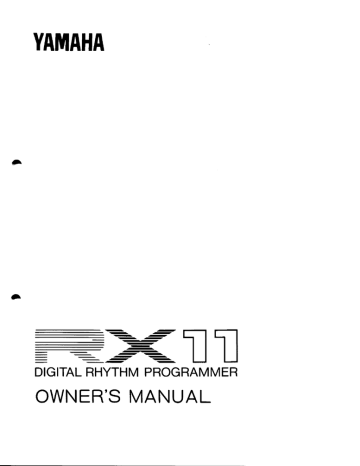
YAMAHA
— =< UT
DIGITAL RHYTHM PROGRAMMER
OWNERS MANUAL
INTRODUCTION
Congratulations on your purchase of a Yamaha RX11 Digital Rhythm
Programmer!
Your RX11 represents the crystallization of the most sophisticated
electronic music technology, combining advanced microcomputer
control with a top-quality digital PCM sound storage and reproduction
system. With the RX11 you will be able to program virtually any
type of rhythm pattern you required for your music, and since the
instrument sounds are digitally recorded, they are indistinguishable
from live percussion instruments.
To ensure that the RX11 will give you maximum performance and
versatility, we urge you to read this operation manual carefully before
attempting to operate the unit.
CONTENTS
CONNECTIONS
в и и я + 1° 1 + + + + + тоя тоя ош он = =m = & w & в & * & BS #& = + + U ¥* u
BON BON 2a =" . # =: x ®E 1 x & WN A # #4 + FN ®E + + 5 a = 1 = 5 a = u uw = =
THE INSTRUMENTS
Getting to Know the RX 11 Instruments . .........
RX11 Instrument Chart 4 1 0 à
Selecting Instruments. .. 11211144 112 1 4 4 111440
Some Instrument Limitations .................
Instrument Level. . . ........ . ... 0...
Э1егео Розйоп!па (РАМ} ....... г... кекс кк...
Accents. .....4421 10114 4 4 A AV LL 4 11111420
Setting Accent Levels. . ....... 2.00...
Instrument Output . . . ......... ............
PATTERN OPERATIONS
Pattern Selection. . . ............ ov...
The START and STOP/CONTINUE Buttons . . .....
TEMPO ee ee ee 0
Real-Time Pattern Programming. . . .............
Step-Write Pattern Programming. ...............
Quantize . . . . . oe added oras
Click Time. .... ee
Pattern Memory Usage Graph . . . ..............
Pattern Clear ....... aaa oe.
Pattern Copy .... 1.221111 11 LL LL LVL LA LA Ve
The Swing Function. . . .. ...................
TN
SONG OPERATIONS
The Song Mode & Song Selection. . ............. 17
Editing (Assemblinga Song) . ................. 17
The Level Set Function ..................... 17
The Insert Function. . . ............... ...... 18
The Delete Function . . . .................... 18
Repeats. . ... .. i ee 18
Programming Tempo Changes . . ............... 19
SongClear. ............. 0... 20
The Chain Function, . . ..................... 20
CASSETTE OPERATIONS
Save/Verify . . . ana enan ad e naa. 21m,
Load... errar 4 LR A AL A 0 2
CARTRIDGE OPERATIONS =
Format RER 4 4 4 4 4 4 4 a 40 23
All Save. 4 2 4 4 A 4 кк. 23
Single Save. ve ardore 24
Ail Load ..... eee 25
Single Load .......... a... 25
MIDI FUNCTIONS
Sync Modes e. 4 1 1 2 a 240 142 27
MIDI Reception Parameters. . . ................ 27
Instrument Key Numbers . . . ................ `. 26
The Initialize Function. . . . .................. 29
MIDI Transmission Parameters. . . . ............. 29
ERROR MESSAGES
Ce ee ee ee ee eee 31
SPECIFICATIONS
Ce eee 0 32
BLOCK DIAGRAM
Ce et ee ee ee ee 8 0 0 4 8 4 eee 8 4 0 0 8 8 4 4 4 4 10 a 6 33
CONTROL PANEL
| sam EE FE UT
MM VOLUME TEMPO CATA ENTRY
BR BR = [| | | CARTRIDGE EXT CLK
> 1
— МАХ — FAST m —
— — — . ——— [E —[—
— — — PATTERN REALTIME STEP COPY SWING QUANTIZE CLICK CLEAR TEMPO - 4 » +1
— — — SONG EDIT INSERT DELETE REPEAT TEMPO CHANGE CHAIN CLEAR TEMPO NO YES
al — MAA — SOI -— a
| 0 1/4 1 ve 2 ve 3 112 4 VIS 5 1/24 6 1/22 7 (46 8 164 9 192
al al hl
= — CJC JC] II CIC] J
FUNCTION SYNC CASSETTE CARTRIDGE — SAVE VERIFY LOAD FORMAT OUTPUT- INST- CHANGE IN MIDI— OUT
RUN
>»
PAN ACCENT LEVEL sh TOMI TOM 2 BD HH OPEN RIDE COWBELL SHAKER STOP CONTINUE
—U
INST LEVEL ACCENT 5D2 TOM3 TOMA BD? HH CLOSED CRASH RIMSHOT CLAPS START
—]—————;) ;B] A — PP AL] To Ыыыы Л ——
CONNECTIONS
RX11
0 D 1@ 06 606
x) CT MID Passer j
A
STOP/START
FOOT SWITCH
MIDI EQUIPMENT
A wide variety of MIDI compotible equipment may
be used. These are just a few examples.
re м —
oo .
pes Fées de
ен | esse €
be és E USED SAO
FAENEE CONTE CATA Meme CC >=
CX MUSIC COMPUTER DX SYNTHESIZER
QX SEQUENCER
> QUTPUT TO SOUND/MONITOR SYSTEM
OTHER
SOURCES - MULTITRACK RECORDER
PA OR
RECORDING MIXER
— > -l—
CASSETTE “IN” OR “MIC” JAC CASSETTE "OUT" OR “EAR” JACK
nm m:
Бы
DATA CASSETTE RECORDER
PRECAUTIONS
® Avoid placing the RX11 in locations exposed to direct
sunlight or high temperatures, excessively high or low
humidity, high dust concentration, or vibration.
e Be sure to connect the RX11 to an AC power supply that
meets the power supply specifications listed on the rear of
the unit.
e |f there is any danger of lightning occurrring nearby, remove
the power plug from the wall socket in advance,
®Be sure to make all connections properly, as described in
the “CONNECTIONS” section below.
eTo avoid damaging your speakers and other playback
equipment, turn off the power of all related equipment
before making connections.
e Do not use excessive force in handling control switches and
knobs.
e To avoid broken cords and short circuits, be sure to unplug
all connectors by grasping the respective plugs—NOT the
cords.
® Remove the power piug from the AC mains socket if the
unit is not to be used for an extended period of time.
® Remove all plugs and connections if the unit is to be trans-
ported, to prevent damage to the cords and jacks.
e Do not use solvents such as benzene or paint thinner to
clean the unit. Do not use insecticides or other pressurized
spray products in proximity to the unit. Wipe off the
exterior with soft cloth.
“a
EFFECTS ON OTHER ELECTRONIC
EQUIPMENT
line filters on each piece of equipment.
CAUTION
® The RX 11 pattern memory locations 00 through 36 contain
factory-programmed rhythm patterns when the unit is
shipped. Use the SAVE function (described on page **) to
save these patterns on cassette tape or memory cartridge
before programming your own patterns into these locations
in order to prevent loss of the pre-programmed patterns.
® Since this unit incorporates digital circuitry, simultaneous
use of other equipment such as TVs, radios, etc. in close
proximity may cause noise and erroneous operation.
If this occurs, separate the affected units sufficiently to
eliminate the problem. It is also a good idea to use separate
THE INSTRUMENTS
Getting to Know the RX11 Instruments
The RX11 instruments can be played in real-time (without
programming patterns or songs) by tapping on the black
instrument buttons.
Using either a pair of headphones plugged into the RX11
PHONES jack, a stereo sound system fed from the RX11 L
and R OUTPUT jacks, or a sound system incorporating a
mixer fed from the RX11’s individual instrument outputs,
turn the RX11 ON and repeatedly tap any of the black
instrument buttons (RIMSHOT, TOM1, TOM?, etc.) while
gradually increasing the level of the linear VOLUME control
until you can hear the instrument at a comfortable listening
level.
ФА brief output pulse appears at the RX11 outputs when
the power is initially turned on. To prevent this from
possibly damaging your speaker system, make sure the
@m. master volume control of your sound system, or the volume
of the mixer channel to which the RX11 is connected, is
set to minimum before the RX11 is turned ON. Better
yet, turn the RX11 on first, then your sound system.
You can now “play” all the instrument buttons to become
familiar with their sound. Some of the instrument buttons,
however, have more than one function. The following chart
lists all the instruments available with the instrument buttons:
(Instrument buttons with starts illustration)
Multi-Function Buttons are marked with a star
Sn TORA TOM 2 BO" COWBELL SHAKER
OJO
JOA]
Dual-function buttons are marked with a star.
RX11 Instrument Chart
instrument Button Instruments
$01 Heavy snare
Medium snare
Light snare
Hi-tune snare 1
Hi-tune snare 2
Hi-tune snare 3
Hi-tune snare 4
Hi-tune snare 5
SD2 Heavy snare
Medium snare
Light snare
Hi-tune snare 1
Hi-tune snare 2
Hi-tune snare 3
Hi-tune snare 4
Hi-tune snare 5
TOM1 10” deep-body tom-tom
TOM2 12” deep-body tom-tom
TOM3 14" floor tom-tom
TOM4 | **'* floor tom-tom
BD1 Heavy bass drum
Medium bass drum 1
Medium bass drum 2
BD2 Heavy bass drum
Medium bass drum 1
Medium bass drum 2
HH OPEN Open Hi-Hat 1
Open Hi-Hat 2
HH CLOSED Closed Hi-Hat 1
Closed Hi-Hat 2
Pedalled Hi-Hat
RIDE Ride cymbal
CRASH Crash cymbal
COWBELL Cowbell 1
Cowbell 2
RIMSHOT Rimshot 1
Rimshot 2
CLAPS Hand claps 1
| Hand claps 2
Selecting Instruments
First, enter the instrument select mode by holding down the
green FUNCTION button while pressing the white INST-
CHANGE button. The LCD panel will read “SELECT INST
MODE" indicating that the instrument mode is active. Then
press the black instrument button you wish to switch. Only
the multi-instrument buttons will have any effect in this
mode—SE, BD1, BD2, HH OPEN, HH CLOSED, COWBELL,
RIMSHOT and CLAPS.
If, in response to the “SELECT INST MODE" display, the
SD1 instrument button is pressed, the LCD panel will respond
with the currently selected SD1 voice (refer to above instru-
ment chart). This can be changed to any of the 8 available
voices by using the +1/YES or —1/NO buttons to scroll
forward or backward through the voice list. Once the desired
snare has been selected, exit the instrument mode by pressing
the INST-CHANGE button.
The same method of selection applies to all multi-instrument
buttons: the +1/YES and —1/NO buttons select the instru-
ment, and the INST-CHANGE button exits the instrument
mode.
The instrument mode can be exited immediately (without
making an instrument selection) by pressing the INST-
CHANGE button.
Selecting Instruments (EX: SD1 Medium snare)
PATTERN 7 1/48
OC + ЖФ [SELECT INST MODE |
INST- CHANGE
501
® = [SELECT LIGHT |
® CJ = [SELECT HEDIUN |
1/48
O wp [SELECT PTN 00m |
INST- CHANGE
Some Instrument Limitations
Some of the RX 11 instruments can not be used together on
the same beat: i.e. they can not be played simultaneously.
Instruments which can not be used on the same beat are:
e RIMSHOT, SD1 and $D?"
e TOM3 and TOMA.
eBDf and BD2.
e HH OPEN AND HH CLOSED.
Of course, al! these instruments can be used in the same
pattern. It is advisable, therefore, to set similar instruments
to different voices permitting greater scope and variety in
pattern programming. SD1 and SD? could be set to HEAVY
and LIGHT, for example.
Instrument Level
The RX11 lets you individually adjust the level (volume) of
each instrument so you can achieve the best overall balance
or drum mix”.
The instrument level mode is entered simply by pressing the
blue INST LEVEL button. The LCD panel will read “INST
LEVEL” to indicate that the instrument level mode is active.
Pressing any black instrument button then permits adjust-
ment of that instrument's level via the linear DATA ENTRY
control. The LCD panel will indicate the selected instrument
followed by the currently set level—e.g. “TOM1 LEVEL 15".
Maximum level for each instrument is 31, and minimum
leve! is 00 (no sound). The nominal level for all instruments
is 15. Once the instrument level mode is active, the instru-
ments can be selected using the corresponding instrument
buttons and adjusted in any sequence.
Press the INST LEVEL button a second time to exit the
instrument level mode.
Instrument Level (EX: adjust TOM1 level)
INST LEVEL
® Mm) [INST LEVEL |
TOMI
@| mp | TOM1 LEVEL 15 |
Г] _ Level = steve
—00~31
lis =» =) [ SELECT PTN 00m |
=
Stereo Positioning (PAN)
In addition to individually adjusting the level of each instru-
ments, the RX11 makes it possible to individually locate
instruments anywhere from left to right in the stereo sound
field. Actually, each instrument can be located at any one of
15 discrete stereo locations using the PAN function.
The pan mode is entered simply by pressing the blue PAN
button. The LCD pane! will read “PAN LEVEL” to indicate
that the pan mode is active. The instrument to be positioned
is then selected by pressing the corresponding black instru-
ment button. The LCD panel will indicate the selected instru-
ment followed by the currently set PAN position—e.g. “RIM
L = 08 R = 08” would indicate that RIMSHOT is currently
panned to stereo center since the left and right channel
outputs are equal (08). “RIM L = 1 R = 15" would indicate
that RIMSHOT is panned full-right {left channel output is
minimum while right output is maximum). Once an instru-
ment has been selected its PAN position is adjusted using
the linear DATA ENTRY control. Once the PAN mode is
active, instruments can be selected and adjusted in any
sequence.
Press the PAN button a second time to exit the pan mode.
e The pan function only applies when the RX11 is in the
STEREO OUT mode (See “Instrument Output”, below).
Stereo Positioning (EX: Pan RIMSHOT)
PAN
O mp [PAN LEVEL ln
AIMSHOT
o mp [RIM L=08 mR=08 |
DATA ENTRY
L=1~15
В _R = 15 ~1 ACCENT LEVEL
O IE = mp | SELECT PTN 00m |
Accents
Pressing any instrument button while holding the green
ACCENT button causes that instrument to be output at its
accent level (set using the blue ACCENT LEVEL button)
rather than at its normal instrument level (set using the INST
LEVEL function). This applies whether the RX11 is beinc \
played in real time or whether it is being programmed by—
either of the possible methods—real-time write or step write
(see PATTERN OPERATIONS section).
Setting Accent Levels
The accent level for each instrument can be set independent-
ly, making it possible to set the most natural level in relation
to the instrument's normal level.
The accent level mode is entered simply by pressing the blue
ACCENT LEVEL button. The LCD panel wilt read “ACCENT
LEVEL” to indicate that the accent level mode is active. The
instrument for which the accent level is to be set is then
selected by pressing the corresponding black instrument
button. The LCD panel will indicate the selected instrument
followed by its currently set accent level—e.g. “TOM1 AC
LEVEL 18". The accent level can then be adjusted using the
linear DATA ENTRY control.
The accent level range is the same as the instrument level
range: 00-31. The accent level setting, however, is added
to the instrument level setting to produce the actual accent
lyr
level. For example, if the instrument level is set at 15 and
the accent level for that instrument is set at 05, then the
actual accent level will be 20.
Once the accent level mode is active, instruments can be
selected and adjusted in any sequence. Press the ACCENT
LEVEL button a second time to exit the accent level mode.
Accent Level (EX: adjust TOM1 accent level)
ACCENT LEVEL
>
D m) [ ACCENT LEVEL |
© =) | TOM1 AC LEVEL 18]
| ACLEVEL
= = m) [SELECT PTN 00m |
Instrument Output
The RX11 can be set to either the STEREO OUT or IN-
DIVIDUAL OUT output modes, depending on the application
and sound system configuration. While output from the
individual outputs— COWBELL, CLAPS, SHAKER, TOM1,
TOM2, BD, SD/RM, HH, CRASH and RIDE-—remains the
same in either mode, the output signal from the stereo R
and L OUTPUT jacks is different in each mode. In the
STEREO OUT mode, the R and L QUTPUT jacks deliver
a stereo mix of all the RX 11 instruments, their positions in
the stereo field being determined by the PAN function,
described above. In the INDIVIDUAL OUT mode, however,
the R and L OUTPUT jacks become the individual outputs
or the TOM4 and TOMS instruments, respectively.
he instrument output mode is selected by first pressing the
INST-OUTPUT button while holding the FUNCTION
button. The currently selected instrument output mode
will be displayed on the LCD panel: “STEREO QUT" or
“INDIVIDUAL OUT". Pressing the —1/NO button alternates
between the two modes, and pressing the +1/YES or INST-
OUTPUT button selects the displayed mode and returns to
the pattern or song mode.
An extra function is provided which determines whether
individual instruments are sent to the R and L OUTPUT
jacks in the STEREO OUT mode. The stereo on/off funciton
is accessed by pressing the appropriate instrument button in
response to the “STEREO OUT” display, described above.
If you peress the SD1 button, for example, the display will
read “SD1 STEREO ON”, indicating that the SD1 voice is
being fed to the stereo outputs. The +1/YES button selects
STEREO ON, and the —1/NO button selects STEREO OFF
for the specified instrument. Pressing the INST-OUTPUT
button returns to the pattern or song mode.
PATTERN OPERATIONS
Pattern Selection
The RX11 is capable of storing up to 100 different patterns
(00—99) in its internal pattern memory. Each pattern can be
a maximum of 99 bars in length.
As shipped, the RX11 pattern memory contains 37 simple
factory-programmed patterns — in pattern memories 00
through 36—that can be played immediately.
To select a pattern the RX11 must be in the pattern mode—
this is the mode that is active when the RX11 is initially
turned on. The red LED indicator above the PATTERN
label on the green PATTERN/SONG selector is lighted, and
the LCD panel reads either “SELECT PTN XX” (XX being
the selected pattern number) or “PLAY PTN XX:BRYY"
(XX being the selected pattern number and YY the currently
playing bar of that pattern). The red digital LED display also
indicates the number of the currently selected pattern.
Two methods of pattern selection are available:
1) Selecting Patterns Using the —1/NO and +1/YES Buttons
Pressing the —1/NO or +1/YES buttons decrements (de-
creases) or increments (increases) the selected pattern number
by one, respectively. This method of selection is easy when
going to an adjacent or nearby pattern number, but when
selecting a pattern in a distant number range, the direct
numeric selection method is quicker.
2) Direct Numeric Pattern Selection
The row of white buttons below the uppermost row of
buttons on the panel can be used for direct numeric pattern
number selection. Note that each button has a number—
from 0 to 9-printed in white above its top left corner.
Entering the desired pattern number using these buttons
immediately selects that pattern. Input must be two digits—
e.g. pattern 00 requires the 0 button to be pressed twice, to
select pattern number 7 you would press the 0 button and
then the 7 button (07).
Selecting patterns (EX: pattern 00 > 01 — 24)
(D| SELECT
PTN 00 |
+1
ФС =
| SELECT PTN 01m |
YES
4 1/16
| SELECT PTN 248
® С + i=
CARTRIDGE
|
The START and STOP/CONTINUE Buttons
To play the selected pattern, simply press the red START
button. The red RUN LED will light to indicate that the
selected pattern is playing. If, for example, pattern number
15 is selected and played, the LCD panel will read “PLAY
PTN15:BRO1” indicating that bar number 1 (BRO1) of
pattern number 15 (PTN15) is playing.
To stop pattern playback press the blue STOP/CONTINUE
button. The pattern can be restarted by pressing the STOP/
CONTINUE button. In this case the pattern continues from
the point at which it was last stopped, rather than starting
from the beginning. Press START to start from the first
beat of the pattern.
New patterns can be selected in the pattern mode even if
another pattern is playing. When a pattern is playing, the
newly selected pattern will begin immediately after the last
beat of the first pattern.
Tempo
The linear TEMPO control can be used to adjust the pattern
tempo. The TEMPO range is from 40 to 250 (40 to 250
quarter-note beats per minute).
For more precise tempo adjustment, however, use the TEMPO
function, activated by pressing the TEMPO key. When the
TEMPO key is pressed the LCD panel will indicate the
currently set tempo: e.g. “TEMPO = 120". Although the
TEMPO control can still be used for coarse tempo adjust-
ment in this mode, finer control is available by using the
—1/NO and +1/YES buttons. A single, quick press on —1/NO
decrements the tempo by one beat, and +1/YES increments
by one beat. Holding either the —1 or +1 buttons down
causes continuous incrementing or decrementing in the
corresponding direction. The TEMPO function also makes
it possible to precisely set the desired tempo before beginning
playback.
TEMPO Function
© wm) | TEMPO J=040 |
pe
@ || |Етемеовф T——Jwp[ SELECT PTN 00 |
| —40 ~ 250 TEMPO
=
10
Real-Time Pattern Programming
NOTE
An understanding of the QUANTIZE function, des-
cribed below, is essential for effective use of the real-
time write function. We recommend that before
actually trying out the real-time write function you
should read through this section and then the
“Quantize” section below. Then come back to this
section and try out the function.
The RX11 permits programming your own rhythm patterns
using two different methods—REAL TIME WRITE and
STEP WRITE. The most direct of these is REAL TIME
WRITE. This function lets you “play” your rhythm on the
instrument keys, adding new instruments and rhythm lines
until the pattern is complete.
First, select the pattern number you wish to program (if
youre just starting, select a clear pattern—any pattern “YN
above 36). Enter the real time write mode (from the pattern —
mode) by pressing the REAL TIME WRITE button. The
LCD panel will indicate that the real time write mode is
active, and prompt you to input the time signature of your
pattern (the flashing block cursor will be located immediately
to the right of the first number of the time signature):
“REALT.W.04/4”, The default time signature is 4/4 (**04/4”
on the LCD panel), and need not be entered if this is the
time signature you need, If you wish to enter another time
signature, however, use the white buttons labelled 0 to 9
(1/4 to 1/192) in their top left corner. Each input must be
2 digits. To input a 3/8 time signature, first input the 3 as
“03” and confirm that it has been entered correctly on the
LCD panel. Then press the REAL TIME WRITE button
again to enter the second part of the time signature (notice
that the flashing block cursor moves to the right of the
second time signature figure when the REAL TIME WRITE
button is pressed a second time). The second part of the time
signature is entered using the fraction markings (1/4, 1/8,
1/6, etc.) over the number buttons. The RX11 will accept
time signatures up to 99/32; 1/48 and 1/192 inputs will be À
ignored. Enter the 8 by pressing the button marked 1/8 and —
confirm on the display. This completes entry of the time
signature. Now press the REAL TIME WRITE button again
and you will be prompted to input the length of your pattern
in bars: “REALT.W.O1 BAR”. The number of bars is entered
via the white number keys, and must be input as two digits:
2 bars is input as “02”, 4 bars would be input as “04”. A
pattern can have up to 99 bars.
To review, the real time write parameter input procedure is
as follows:
1. Press REAL TIME WRITE button to enter real time write Real-Time Write (EX: 3/8 time, 2 bars)
mode.
2. Enter first part of time signature via white number buttons Di | SELECT PTN XX | "XX" = any clear pattern
(integer markings, two digits). number.
3. Press REAL TIME WRITE button to move cursor to
second part of time signature,
4. Enter second part of time signature via number buttons REALTIME | STEP _
{fraction markings). DE Г =) | REALT.W. 04 M/ 4 |
5. Press REAL TIME WRITE button to prompt for number -
of bars in pattern.
6. Enter number of bars via number buttons, (integer mark-
ings, two digits). 0 1/4 3 112
® The real time write mode can be exited at any time by DI =) LJ = | REALT.V. 03M/ 4 |
pressing the STOP/CONTINUE button. SAVE YER
® Steps 2—6 above can be skipped if the default parameters
(4/4 time, 1 bar) are acceptable.
REALTIMÉ STEF
You are now ready to program your pattern. O LC =) | REALT.V. 03 / 4m |
ula the red START button and you will hear the “click EDIT INSERT
rack’’ rhythm guide. The first click of each bar is accented
(the actual time of the click function—whether the click
is heard on every 1/4 note, every 1/8 note, etc.—can be
adjusted using the CLICK function to be discussed later}. O =) | REALT. VW. 03/ 8m |
The RX11 will continue cycling through the full length of CARTRIDGE
the pattern while you record. Adjust the tempo using the
TEMPO control, and start playing. For multi-bar patterns
the first bar can be located by watching the LCD display wT
panel: e.g. “REALT.W BAR 02" indicates that the current С — REALT.W. 01m
bar is bar 2. There's no need to try and input all instruments ® EDT INSERT =» — BAR |
at once. Just program one or two at a time, adding new
instruments on successive cycles of the pattern. Input accent-
ed beats by using the ACCENT button (See “Accents” in
the “THE INSTRUMENTS" section}. 0 1/4 2 1/8
„WW. E
Make a mistake? Single notes can be cleared by holding down OL => С =» | REALT.V. 02 mBAR |
the CLEAR button (top row} and tapping the appropriate
instrument button at the timing of the note that is to be
cleared. When the pattern is complete, press the STOP/
CONTINUE button.
You can add new instruments and rhythm lines to already- =» 1 REALT.W. BAR 02 m |
g@@mprogrammed patterns by simply selecting the pattern, entering
the real time write mode, pressing the START button and | REALT. Vv. BAR 01m |
writing as usual. The time signature or bar length of a pro-
grammed pattern CANNOT be changed. Time signature and Enter pattern guided by click function.
number of bars can only be programmed in clear patterns STOP CONTINUE
(see the CLEAR function, below).
START
mp [SELECT PTN XXm |
11
Step-Write Pattern Programming
NOTE
An understanding of the QUANTIZE function, des-
cribed below, is essential for effective use of the step
write function. We recommend that before actually
trying out the step write function you should read
through this section and then the ‘’Quantize’’ section
below. Then come back to this section and try out
the function.
While the REAL TIME WRITE function, described above,
lets you input rhythm patterns in real time by playing on the
instrument keys, the STEP WRITE function is used to input
notes one at a time. This method is ideal for programming
rhythm patterns from written scores, or from the pattern
charts provided in the RX11 PATTERN BOOK. lt also
makes it possible to input extremely complex rhythm
patterns that would be impossible to program using the
real time method.
First select a clear pattern, then enter the step write mode
by pressing the STEP WRITE button (from the pattern
mode). The LCD panel will indicate that the step write mode
is active, and prompt you to input the time signature:
“STEP W. 04/4”. The default time signature is 4/4 ("“04/4"
on the LCD panel), and need not be entered if this is the
time signature you need. Time signature entry is the same as
for real time write, as is entry of the pattern length in bars.
The entire STEP WRITE parameter input process is as
follows:
—
. Press STEP WRITE button to enter step write mode.
2. Enter first part of time signature via white number buttons
(integer markings, two digits).
3. Press STEP WRITE button to move cursor to second
part of time signature.
4. Enter second part of time signature via number buttons
(fraction markings).
5. Press STEP WRITE button to prompt for number of bars
in pattern,
6. Enter number of bars via number buttons. {integer mark-
ings, two digits).
e The step write mode can be exited at any time by pressing
the STOP/CONTINUE button.
® Steps 2—6 above can be skipped if the default parameters
(4/4 time, 1 bar) are acceptable.
You are now ready to enter your pattern.
Tap the START button and the LCD panel will respond with
“BAR 01 : BEAT 01”, prompting you to input the first
beat of bar one. You can now enter an instrument on beat 1
by pressing the appropriate instrument button, or a rest by
pressing the +1/YES button. In either case, the beat will
advance one count and you are then ready to enter the next
instrument or rest. This process is continued until the last
beat of the bar (the number of beats per bar is determined
by the setting of the QUANTIZE function, described below).
12
If a one-bar pattern has been selected, the RX 11 wili then
cycle back to the first beat of the bar, allowing you to
continue to add new instruments. In the step write mode,
only one instrument can be entered at a time. If more than
one instrument is to be entered on a single beat, each instru-
ment must be entered on successive cycles through the bar.
Н the pattern is more than one bar in length, the bar count
will advance by one once the maximum beat count has
been reached for each bar. The RX 11 will cycle back to the
first beat of bar 1 after the last beat of the last bar has been
entered.
Exit the step write mode by pressing the STOP/CONTINUE
button.
STEP WRITE mistakes can be corrected in the same way as
REAL TIME WRITE mistakes: when you reach the beat at
which the erroneous entry was made, simply hold down the
CLEAR button and press the instrument button correspond-
ing to the instrument to be cleared.
Patterns can be edited by adding new parts and deleting
unwanted parts simply by re-entering the step write mode Y
and stepping through the pattern using the +1/YES button
until the edit point is located. The addition of new parts
and deletion of unwanted parts are carried out as described
above. The time signature or bar length of a programmed
pattern CANNOT be changed. Time signature and number of
bars can only be programmed in clear patterns (see the
CLEAR function, below),
Step Write (EX: 4/4 time, 1 bar)
(D [STEP PTN XX | "XX = any clear pattern
2 C wm [STEP y. 04m/ 4 |
In this example 4/4 time will be accepted
®— С m) [STEP V. 04 / 4m
1 m) [STEP VW. 01m BAR |
1-bar pattern is accepted
® m) [BAR 01 : BEAT 01 |
Ske
-
—
Enter BD on first beat
® m) [BAR 01 : BEAT 02 |
Enter rest on second beat
OA m) [BAR 01 : BEAT 03 |
ete.
of | m) [SELECT РТН ХХ = |
Quantize
Basically, QUANTIZE determines the smallest note-incre-
ments which can be programmed. The available quantize
values are 1/4, 1/6, 1/8, 1/12, 1/16, 1/24, 1/32, 1/48 and
1/192 note increments—these are the fraction markings on
the white number buttons. If, for example, QUANTIZE is
set to 1/16, then the shortest notes that can be entered in
either the real-time or step-write modes are 1/16th notes—
l.e. the maximum number of beats that can be entered in one
4/4-time bar is 16.
—— QUANTIZE Applied to the Real-Time Write Mode
In the real-time write mode, this has an “error correcting”
function, In other words if your timing while playing your
pattern on the instrument keys is a little off, the off-time
beats will be recorded at the nearest quantized beat. Thus,
while simple patterns containing no more than 8 beats of
any one instrument per measure will record with precise
timing if quantize is set to 1/8. Subtle syncopations and
rhythmic variations will only be recorded if quantize is set
to 1/32 or even 1/48. Setting quantize to 1/192 records your
pattern exactly as played. It is possible to quantize different
instruments or groups of instruments at different values.
Simply record the appropriate parts at value A, then exit the
real-time write mode, reset the quantize value to B, then
re-enter real-time write and add more parts.
QUANTIZE Applied to the Step-Write Mode -—
In the step write mode, the quantize function can save pro-
gramming time by minimizing the number of steps required
to enter each part. If, for example, QUANTIZE is set to
1/16, the beat count will proceed from 1 to 16 per bar. This
is fine if 1/16th notes are to be entered, but an 8-beat bass
drum line would require entry of several rests between each
drum beat, It would be better to quantize to 1/8, enter the
bass drum line, exit the step write mode and reset the
guantize value to 1/16, then re-enter the step write mode and
program a 16-beat hi-hat line,
Minimizing Rest Entry: 16 Beats
xr x x x x в ~~ « HH CLOSED
A à J - |+sD
Ef è ~ |+<BD
6: : : O: : : —sD14
О ГО: Ф | ® i -— вов)
O OO OO OO O «— HHCLOSED: 1/16
1 2 3 4 5 6 7 8 ~
O Writing in notes with the instrument button step.
® Extending rest with the +1/YES key step.
Changing the quantize value also facilitates programming of
complex rhythm lines. For example, 2-beat triplet snare
fills could be added to an 8-beat pattern as foliows:
Adding polyrhthyms and Fill-ins: 2-beat triplets
CTT [TT 1: | HH CLOSED
9 1 ) (FT ST):|+s0
1 я 4
e = [BO
QUANTIZE at 1/8 QUANTIZE at 1/2
Subtle rhythm variations within a pattern can also be easily
programmed by programming certain instruments at extreme-
ly fine quantize values.
Programming subtle rhythm variations
[ 1 I ] + |< HH CLOSED: 1/8
” § 8 Ш ~ | — $0: 1/192
Cf ¢ ~ | + BD: 1/8
Slighly delayed SD timing
The quantize value is set by pressing the QUANTIZE button
in the pattern mode (the QUANTIZE function cannot be
called while a pattern is playing or during either of the write
functions). The LCD panel will read “QUANTIZE = Х/ХХ”
where “X/XX” is the currently selected quantize value. The
quantize value can then be changed by pressing the white
number button with the fraction marking corresponding to
the desired quantize value: 1/4, 1/6, 1/8, 1/12, 1/16, 1/24,
1/32, 1/48, or 1/192. If 1/192 is selected, the display will
read “QUANTIZE = OFF” since this is the finest quantize
value, Exit the quantize mode by pressing the QUANTIZE
button.
Quantize (EX: QUANTIZE 1/16 — 1/8 — 1/32)
QUANTIZE
+ mp [QUANTIZE= 1/16m |
С =) |QUANTIZE= 1/ 8mM |
O w [QUANTIZE= 1/328 |
Cr] =ф | SELECT PTN XX m |
Click Time
This function sets the rhythm guide to “click” on every 1/4,
1/6, 1/8, 1/12, 1/16, 1/24 or 1/32 note during the real time
write function, To change the click timing activate the click
function by pressing the CLICK button in the pattern mode
(the CLICK function cannot be called while a pattern is
playing or during either of the write functions). The LCD
panel will respond with “CLICK = 1/8” indicating that the
rhythm guide is set to click on every eighth note (the default
value). Change the click value simply by pressing the appro-
priate white number button, marked 1/4, 1/6, 1/8, 1/12,
1/16, 1/24 or 1/32. Inputs of 1/48 or 1/192 will be ignored.
Exit the click function simply by pressing the CLICK button
again.
Click Time (EX: CLICK 1/18 — 1/16)
= =) [CLICK-
1/8 в |
CHAIN
4 1716
1/16 M
wm) | CLICK:
(1/4, 1/6, 1/8, 1/12, 1/16, or 1/32 click times are acceptable)
LOAD
CLICK
mp (SELECT PTN XX ®
CHAIN
|
14
Pattern Memory Usage Graph
If the LOAD button is pressed while holding the FUNCTION
button, the following display will appear,
USED = Mis M me ESS ES dE SES
The bar-graph portion of the display is formed of ten blocks,
each of which is further divided into 5 sections, Each block
represents 10% of the available memory space, and each
block division represents 2% of total memory space. 10 blocks
would represent 100% memory usage.
Pattern Clear
Single patterns can be cleared by selecting the pattern to be
cleared and then pressing the CLEAR button. To confirm
your intention to clear the pattern the RX 11 LCD panel will
respond with "CLEAR PTN XX?"—where "XX"
clear the pattern, or the —1/NO button to cancel the clear
function.
Pattern Clear (Single)
a Select pattern number to be cleared.
CLEAR
wp (CLEAR PTN XX®m 7 |
CLEAR
mp | РТК XX CLEARED |! |
+
PTN XX M |
| SELECT
All patterns in memory—00 through 99—can be cleared
simuitaneously if necessary. This is a “hidden function”
in the sense that it cannot be accessed directly—in order to
prevent accidental erasure of the entire memory contents.
First, press the CLEAR button from the pattern mode.
When the “CLEAR PTN XX?" display appears, simultaneous-
ly press the ACCENT button and STOP/CONTINUE button.
The LCD panel will respond with “CLEAR ALL PTNS?” to
confirm your intention to clear all patterns. Press +1/YES
clear the pattern memory, or press the —1/NO button to
cancel the clear function.
The “clear all patterns” function initializes the pattern
memory, and can be used to restore normal operation should
an operation error cause the RX 11 software to malfunction.
is th edgy
number of the selected pattern. Press the +1/YES button to _-
gp.
Save the pattern memory contents onto a cassette tape
(see “CASSETTE OPERATIONS” section) to prevent loss
of patterns you wish to keep.
Pattern Clear (All Patterns)
CLEAR =) [CLEAR
PTN XX mM? |
CLEAR
ACCENT STOP CONTINUE
wm) [CLEAR ALL PTNS M ? |
> +1
OL
YES
mp [ALL PTNS CLEAR |! |
+
[SELECT PTN XXmM |
Instrument Clear
An entire instrument can be quickly cleared from any
pattern by first calling the clear function by pressing the
CLEAR button from the pattern mode. The LCD panel
will read "CLEAR PTN XX?”, as in the clear pattern func-
tion. Then if instead of pressing the +1/YES button you press
the instrument button corresponding to the instrument to
be cleared—we’ll use RIDE in pattern number 01 as an
example, the display will change to “CLEAR PT0O1 RIDE?”
Press +1/YES to clear the instrument or —1/NO to cancel
the clear function.
Instrument Clear (EX: Clear RIDE from pattern XX)
CLEAR
-
wm) (CLEAR PTN XXm? |
O mp [CLEAR PT XX RIDE?|
® =) [RIDE CLEARED ! |
YES
+
| SELECT PTN XX w |
15
Pattern Copy
The RX11 permits two different pattern copy functions:
COPY and CONNECT COPY.
1) COPY simply copies a pattern from one pattern number
to any other pattern number. This is particularly handy
when you want to add more instruments or rhythm lines,
or otherwise alter an existing pattern, and still keep a
copy of the original pattern.
2) CONNECT COPY makes it possible to combine two
different patterns into one pattern. One pattern is ap-
pended (connected) to another pattern, and the combina-
tion is stored in a new pattern number. With this function
it is possible to connect two patterns having different
time signatures,
Both pattern copy functions are accessed by pressing the
COPY button in the pattern mode. When the COPY button
is pressed, the LCD panel will read “COPY ** + ** = **",
Number of pattern to
be copied to.
Number of pattern to
be copied.
Number of pattern to be
appended to pattern to
be copied.
To simply copy from one pattern to another, first enter the
number of the pattern you wish to copy via the white number
buttons (the flashing block cursor should be located im-
mediately to the right of the first asterisk pair), press the
COPY key a second time causing the cursor to move to the
right of the second (append pattern number) asterisk pair,
without entering a number press the COPY again causing the
cursor to move to the last asterisk pair. Enter the number
of the pattern you wish to copy to, then press the COPY
button again to execute the copy operation.
To connect one pattern, to another and copy the combined
pattern to a new location, enter the number of the pattern
which is to be appended to the first pattern to be copied at
the second asterisk pair. All other steps are the same as for
normal copy, above.
If a pattern is already programmed in the pattern number to
which a pattern or connected pair of patterns will be copied,
the RX11 will confirm your intention to write a new pattern
into that location with “REWRITE PTN XX?” on the LCD
panel. If it's OK to write over the pattern, press the +1/YES
button to execute the copy. Press —1/NO to cancel the copy
function.
Pattern Copy
*COPY (EX: pattern 10 to pattern 20)
Y
D m) |COPY
DELETE
DH 9 [COPY 10 +x=m=xx
ия M) [COPY 10 +xx =ssm|
OC] =» — m) [COPY 10 +++ =20m|
m =) [COPY EXECUTING |
DELETE
+
SELECT PTN XXm |
*CONNECT COPY (EX: patterns 10 + 15 to pattern 20)
COPY
ML II
DELETE
mp) [COPY *x M +sx =ss |
15 0
I»
Je [COPY 10 +:
DELETE
OL
CASSETTE
Oj Je [COPY 10 +15 === |
CASSETTE FORMAT DELETE
O =) 3 mp [COPY 10 +15 =20m |
CARTRIDGE
СОРМ
wm) [APPEND EXECUTING |
4
[SELECT PTN XXm |
DELETE
The Swing Function
This unique function can make your rhythm swing—auto-
matically. It works by delaying the timing of the enven-
numbered beats in each bar (beat 2, 4, 6, 8, etc.} by a pro-
grammable amount, creating a jazz swing feel. The swing
16
function works ONLY in the real time write mode, and must
be set to the required value before writing the pattern or
rhythm lines within a pattern to which swing is to be applied.
Further, the swing function works only with quantize values
of 1/8 or 1/16.
Specifically, if the amount of time between the odd beats in
a bar (1, 3, b, etc.) is taken as 100%, then with no swing
applied the even numbered beats will fall precisely midway
between the odd beats—that is, 50%. The swing function
makes it possible to set the time between odd and even beats
to 50% (no swing}, 54%, 58%, 63%, 67% or 71% of the time
between the odd beats. A setting of 54% therefore produces
the most subtle swing effect, while 71% produces the most
pronounced swing effect.
Delaying the Timing of Even-numbered Notes with SWING
Odd Even Cdd
SWING =50% J J J
SWING = 71% A J -
L 4 |
0 50 71 100%
In the pattern mode, press the SWING button to call the
swing function (the swing function cannot be called when a
pattern is playing or when either of the write modes is active).
The LCD will read “SWING LEVEL 50%”, 50% being the
default value (no swing). The +1/YES can then be used to
increment through the available swing values—50%, 54%,
58%, 63%, 67%, 75%—while the —1/NO button decrements
through the values. Once the desired swing value has been
selected, press the SWING button again to return to the
normal pattern mode and then begin the REAL TIME
WRITE process. Use real time write to enter only those parts
of the pattern to which you wish to apply the swing effect
(this could be the entire pattern). Non—swing parts can then
be added after exiting the real time write mode and return-
ing the SWING LEVEL to 50%.
Swing (EX: SWING = 50% — 54% — 58%)
(Quantize must be set to 1/8 or 1/16)
m) ¡SWING LEVEL 50m §|
= |SVING LEVEL 54m %|
mp [SVING LEVEL 53m ¥X]
SWING
mp [SELECT PTN XXm |
REPEAT
SONG OPERATIONS
The Song Mode & Song Selection
In the RX11 the term “song” refers to a number of patterns
connected together to form the complete rhythm track for a
musical piece—e.g. intro pattern, main pattern, bridge pattern,
fill, etc. When used in a song, the individual patterns are
referred to as the “parts” of the song. The RX11 has a song
memory which is separate from the pattern memory, and is
capable of storing up to 10 different songs (numbered 0
through 9). The maximum number of parts that can be used
in a song is 255. |
To perform any song-related operation—song programming,
editing or playback—the RX11 must be in the SONG mode.
To enter the song mode, press the green PATTERN/SONG
button while in the ‘pattern mode (the song mode cannot
be entered while a pattern is playing or either of the pattern
write functions are active). The red LED below the SONG
label on the PATTERN/SONG button should light, and the
{RCD will read “SELECT SONG 00”. Pressing the PAT-
TERN/SONG button alternates between the pattern and
song modes.
Note that the SONG label below the PATTERN/SONG
button is printed in blue. Except for the —1/NO and +1/YES
buttons, all the buttons in the top row on the RX11 panel
perform the functions indicated by their blue labels (printed
below the buttons) when the song mode is active. The
functions printed in white above the top-row buttons apply
only in the pattern mode.
Once the song mode is active, songs O through 9 are selected
simply by pressing the appropriate white number button.
The START and STOP/CONTINUE buttons function in the
same way as they do in the pattern mode, except that while a
pattern cycles until it is stopped by pressing the STOP/
CONTINUE button, a song will stop automatically when the
end is reached.
Editing (Assembling a Song)
MP Select the song number you wish to program, then enter the
edit mode by pressing the EDIT (blue label) button. The
LCD panel will prompt you for the number of the pattern
which will be programmed into part 1 of the song: “PART
001 = PTN **”, The number of the pattern to be loaded
into the current part is entered via the white number buttons
(2 digits) and appears on the display in place of the asterisks.
When the first part has been entered, press the +1/YES
button to go on to the next part, which is programmed in
the same way. This process is repeated until the last part
of the song has been entered. Once the last part has been
entered, press the EDIT button again to exit the edit mode
and return to the song mode. The programmed song can
now be played.
While in the edit mode, the —1/NO and +1/YES buttons
increment and decrement through the programmed parts,
respectively. Holding either the +1 or —1 buttons down
causes continuous incrementing or decrementing in the
corresponding direction. This allows you to go back and
check the song program, and alter incorrect pattern number
entries.
Song Editing (EX: pattern O1 +03+12+....)
REALTIME
ab
2%
=) [PART 001=PTN
EDIT
9 1/4 1 1/6
C3 =} CO) mp [PART 001=PTN 01m |
SYNC CASSETTE
+1
o
YES
mM) | PART OO2=PTN
ab
3e
ke!
1/4 3 1/12
D >
m |PART 002=PTN 03m |
SAVE VERIFY
Ole. JJ» [PART 003=PTN 12M]
CASSETTE CARTRIDGE
REALTIME
mp [SELECT SONG XX ® |
EDIT
The Level Set Function
This function memorizes the PAN, INST LEVEL and
ACCENT settings independently for each song. The level
set procedure must be carried out immediately after calling
the Edit mode (The LCD display should read “PART 001”).
The level data is entered at this point simply by pressing the
corresponding function button——PAN, INST LEVEL or
ACCENT. When one of these buttons is pressed the LCD will
respond with “XXXX SET”, where XXXX”' is the name of
the selected function (e.g, “ACCENT LEVEL SET"). Level
set data is always memorized immediately prior to the PART
001 data
For songs on which the Level Set function has been used,
the corresponding “XXXX SET” displays will appear im-
mediately after the Edit mode is called, The +1/YES button
is used to scroll through the Level Set displays to reach
PART 001. The DELETE function, described below, can
be used to delete Level Set data in the same way as it is
used to delete song parts. To alter previously programmed
Level Set data the corresponding PAN, INST LEVEL and
ACCENT values must be altered as described in “THE
INSTRUMENTS” section (page 8), and reset by calling
the corresponding Level Set display in the Édit mode
(“PANNING SET” to reset the PAN value, for example)
function as described above, and then pressing the corres-
ponding function button. The LCD will then read “RE-
WRITE LEVEL?”. Confirm your intention to rewrite the
selected function by pressing the +1/YES button. Press
—1/NO to cancel the level rewrite process.
The Insert Function
While in the edit mode, the insert function permits new
patterns to be inserted anywhere between already-pro-
grammed parts. For example, suppose you have already
programmed parts 1 through 4, but want to add a new part
between parts 2 and 3, leaving you with a total of 5 parts
instead of 4. Use the —1/NO and +1/YES buttons to locate
part 3, which will contain the new part—the original parts 3
and 4 will be moved up to occupy parts 4 and 5. Press the
INSERT button and the LCD panel will confirm your inten-
tion to insert part 3 with “INSERT PART 003?”. If you
then press the +1/YES button, the current parts 3 and 4 will
be re-written into parts 4 and 5, leaving the original part 3
clear to receive the new part. The LCD panel will now read
“PART 003 = PTN **”, and the new part number is pro-
grammed into part 3 via the white number buttons. Editing
can now continue as normal. Press the —1/NO in response
to the “INSERT PART 003?” to cancel the insert function.
Insert (EX: insert new part-pattern 32- between parts 2 and 3)
—1 4 + +1
© Locate part Busing [____] and CC]
NO YES
=) |PART OO3=PTN XX |
STEP
=) | INSERT PART 0037 |
INSERT
» +1
OL
YES
=> Ш
mb [PART 003=PTN
(Parts 3 and above all moved up one part)
O) » CO} >» [PART 003=PTN 32 ® |
SAVE VERIFY CARTRIDGE
Continue editing as normal ........ e...
The Delete Function
While in the edit mode, the delete function can be used to
delete parts from a song program. For example, in the. IN-
SERT function description above, we inserted a new part
between parts 2 and 3 in a 4-part program, leaving us with
original parts 1 and 2, new part 3, and original parts 4 and 5.
To delete the part we inserted (currently part 3), simply
locate part 3 using the —1/NO and +1/YES keys and press
18
the DELETE button. The LCD panel will respond with
“DELETE PART 003?”. If the +1/YES button is then
pressed, part 3 will be deleted and parts 4 and 5 will be
re-written into parts 3 and 4, leaving us with our 4 original
parts. Editing can now continue as normal. Press —1/NO in
response to the “DELETE PART 003?” message to cancel
the delete mode.
The DELETE function is used in the same way to delete
level set data (PAN, INST LEVEL, ACCENT) inserted
prior to PART 001. Repeats and tempo changes——discussed
below——are also deleted with this function.
Delete (EX: delete part 3)
=
4 > +1
1 Locate part 3 using C1 and C1
NO YES
mp [PART 003=PTN %* |
e
- e
COPY
m) [DELETE PART 003? |
DELETE
e m) [PART 003=PTN XX |
Parts 4 and above all moved back one part,
Repeats
The repeat function can save a considerable amount of
programming time by making it possible to repeat any part
or group of parts up to 100 times. The repeat function is
used in the edit mode. Suppose, for example, we want to
repeat part 3 of our 4-part song 3 times (this means part 3
would be played a total of 4 times—1 original and 3 repeats).
Locate part 3 using the —1/NO and +1/YES buttons and.
press the REPEAT button. This does the equivalent of enter-
ing a repeat end sign { ) immediately after part 3—that is,
part 3 will be the last part of the repeated segment. The LCD
panel will respond with "GO TO PART ***?”. The number
of the part which is to be the first part of the repeated seg-
ment is then entered via the white number buttons—in this
case, since we only intend to repeat part 3, enter a “3”.
We could repeat bars 1, 2, and 3, for example, by entering
a 1” instead of a 3” ("GO TO PART 001”). Press the
REPEAT button again and you will be prompted for the
number of repeats: “REP CQUNTS **?”, Enter the desired
number of repeats via the white number buttons—in this
case 3”. Press the REPEAT button again to complete the
repeat entry procedure. Now editing can continue as normai.
Note that if you now increment through the parts, a “REPT
for 03 to 003” message will appear between parts 3 and 4,
indicating that part 3 will be repeated 3 times. Repeats can
be deleted in the same way as parts by locating this message
and using the delete function (See “The Delete Function”,
above).
ga
Entering Repeats (EX: repeat part 3, 3 times)
| ] and Г ]
mp [PART 003=PTN XX |
a) Locate part 3 using
SWING
= [GO TO PART #%% ? |
REPEAT
1412
wp [GO TO PART 003 ? |
SAVE VERIFY
SWING
mp |REP COUNTS
3%
x 7 |
REPEAT
3 112
wm) (REP COUNTS 03
SAVE VERIFY
SWING
M) [PART 003=PTN XX |
{This complete actual repeat entry)
ФС m) [REPT for03 ® to 003
REPEAT
O MD) [PART 004=PTN XX |
A number of repeats can be programmed in one song, and
repeats can be ‘‘nested’’—i.e. repeats can be programmed
within repeats—to create complex progressions.
Tempo
The operation of the TEMPO function in the song mode is
identical to the TEMPO function in the pattern mode—see
“Tempo” in the “PATTERN OPERATIONS" section.
Programming Tempo Changes
This function makes it possible to program tempo changes
to occur at any point during a song. Tempo changes are
entered as an increase or decrease in tempo relative to the
current tempo—determined by the TEMPO control, the
TEMPO function, or a previous TEMPO CHANGE function.
For example, if the current tempo is 100 and a tempo change
of “20 UP” is encountered, the new tempo will be 120. If
a tempo change of “40 DOWN’’ is then encountered, the
tempo will drop to 80.
19
The TEMPO CHANGE function is used in the edit mode.
Locate the part IMMEDIATELY BEFORE the desired tempo
change using the —1/NO and +1/YES buttons, then press the
TEMPO CHANGE button. The LCD panel will respond
with “TEMPO IS 00 UP”. The —1/NO and +1/YES buttons
are then used to set the desired tempo change. Pressing
either the —1/NO or +1/YES button once, quickly, decre-
ments or increments the tempo change by one, respectively.
Holding the —1/NO or +1/YES button down causes con-
tinuous incrementing or decrementing in the specified
direction. Once the desired tempo change has been set, press
the TEMPO CHANGE button again to return to the normal
edit mode.
Programming Tempo Changes
(EX: Increase tempo by 20 after part 3)
—1 + > +1
(1) Locate part 3 using | | and | |
NO YES
wm) [PART 003=PTN XX |
QUANTIZE
mp | TEMPO IS 00 UP
_
TEMPO CHANGE
O Hold CJ until mp [TEMPO IS 20 UP
—
QUANTIZE
=} |PART 003=PTN XX |
TEMPO CHANGE
Note that if you now increment through the parts, a “TEMPO
IS XX UP” or “TEMPO IS XX DOWN” message will appear
immediately after the part at which the tempo change
function was called (“XX” is the selected tempo change
value). Tempo changes can be deleted in the same way as
parts, by locating the tempo message and using the delete
function (see “The Delete Function”, above). A number of
tempo changes can be programmed in one song.
Accelerando or ritardando effects can be produced by placing
a number of small tempo changes between successive parts.
To save programming time, tempo changes can be used in
conjuction with repeats. For example, to produce a ritar-
dando effect the tempo change and repeat functions could
be combined as follows:
“PART 001 = PTN 01” = “TEMPO IS 02 DOWN" —
“REPT for 09 to 001”
The tempo change must be entered before the repeat.
Basically, the tempo change range is +50. Larger tempo
changes can be programmed, however, by entering two
consecutive tempo changes. The only restriction is that the
total tempo range of the RX11 is from 40 to 250, and no
tempo change can exceed these limits.
Song Clear
Single songs can be cleared by selecting the song to be
cleared and then pressing the CLEAR button. To confirm
your intention to clear the pattern the RX11 LCD panel
will respond with “CLEAR SONG XX?"—where “XX”
is the number of the selected song. Press the +1/YES button
to clear the song, or the —1/NO button to cancel the clear
function,
Song Clear (Single)
© Select song number to be cleared
CLEAR
mp [CLEAR SONG ХХ? |
CLEAR
O
YES
m) [SONG XX CLEARED |
SELECT SONG XXm |
All songs in memory—0 through 9—can be cleared simul-
taneously if necessary. This is a “hidden function” in the
sense that it cannot be accessed directly—in order to prevent
accidental erasure of the entire song memory contents.
First, press the CLEAR button from the song mode, After
the “CLEAR SONG XX?" display appears, simultaneously
press the ACCENT button and STOP/CONTINUE button.
The LCO panel will respond with “CLEAR ALL SONGS?”
to confirm your intention to clear all songs. Press +1/YES
to clear the song memory, or press the —1/NO button to
cancel the clear function.
The “clear all songs” function initializes the song memory,
and can be used to restore normal operation should an
operation error cause the RX11 software to malfunction.
Save the song memory contents onto a Cassette tape (see
“CASSETTE OPERATIONS” section) to prevent loss of
songs you wish to keep.
20
Song Clear (All Songs)
CLEAR
m) [CLEAR SONG XX mM? |
CLEAR
ACCENT STOP CONTINUE
m) [CLEAR ALL SONGS? |
= [ALL SONGS CLEAR! |
YES |
[SELECT SONG XX mM |
The Chain Function
The chain function makes it possible to connect up to 18
songs to be connected together for continuous playback,
permitting creation of drum tracks for extremely long
compositions, The chain mode is initially activated by “8
pressing the CHAIN button in the song mode—the LCD- -
panel will respond with “SONG CHAIN MODE”, and the
LED display will read “CH”—then any of the three available
chain functions can be called. The three functions are:
1. CHAIN EDIT: this function lets you specify the sequence
of songs to be played.
2. CHAIN CLEAR: this function clears the entire pro-
grammed chain,
3. CHAIN PLAY:
chain.
this function plays the programmed
Chain edit
The chain edit function is activated by pressing the EDIT
button in response to the “SONG CHAIN MODE” display.
The LCD panel will then read “STEP 01 = SONG **”,
prompting you to input the number of the first song in the
chain. The song number is entered by pressing the appropriate
number button. Once the first song number has been entered,
go on to step 2 by pressing the +1/YES button, and enter sn
the second song in the same way. Up to 18 steps (songs) Y
can be entered. The +1/YES and —1/NO buttons can be
used to scroll forward and backward through the chain,
permitting alteration of already-entered song numbers when
necessary. The chain edit mode can be re-entered at any
time for editing purposes. Return to the “SONG CHAIN
MODE” display by pressing the EDIT button.
Chain clear
The entire programmed chain can be cleared by pressing the
CLEAR button in response to the “SONG CHAIN MODE”
display. The LCD pannel will respond with “CLEAR CHAIN
?", Press +1/YES to clear the chain or —1/NO to cancel
the clear function.
Chain play
The programmed chain is played simply by pressing the
START button in response to the “SONG CHAIN MODE"
display. The STOP/CONTINUE button can be used to stop
chain playback at any point, and resume playback again
from the same point.
Exit the chain mode by pressing the CHAIN button.
From SONG mode .....
CLICK
m) [SONG CHAIN MODE |
CHAIN
—— WRITE
REAL TIME STEP
7
m) | STEP 01=SONG## |
— ==) [STEP 01=SONGOO |
o mp [STEP 02=SONG#*
CC =) [SONG CHAIN MODE |
START
ro
=) Play chain
CLICK
=) Exit chain mode
CHAIN
21
CASSETTE OPERATIONS
Although the RX11 has a considerable amount of internal
storage capacity, a cassette interface has been provided to
facilitate storage of an unlimited number of your original
patterns and songs. The RX11 cassette save and load opera-
tions save and load the entire RX11 memory contents at
once—all patterns and songs. Remember that when you
perform a load operation the entire RX11 memory is re-
written, erasing any data it might contain.
We recommend that you use a cassette player designed
specifically for personal computer data storage. If such a
cassette deck is not available, however, use the highest
quality unit at your disposal. If loading problems are en-
countered, try adjusting the output level control of the
cassette player for optimum results. ff the cassette player
used has tone controls, these may need to be adjusted as
well to facilitate loading of the data. In some cases it may
also be necessary to clean and demagnetize the cassette
deck's reproduction heads.
Before you begin a cassette operation, check that your
cassette recorder is properly connected to the RX11 CAS-
SETTE IN and OUT terminals (see “CONNECTIONS”
section).
Save/Verify
The SAVE/VERIFY button permits access to two functions:
1) Save actually stores the data in the RX11 memory onto
cassette tape, and 2) Verify automatically compares the data
written onto the cassette with that in the RX11 memory
in order to confirm that the data has been properly saved.
To begin any cassette operation, first enter the cassette
control mode by pressing the CASSETTE button while
hotding the FUNCTION button. The LCD panel will read
“CASSETTE CONTROL” indicating that the cassette control
mode is active. To save the RX11 memory contents, then
press the SAVE/VERIFY button. The LCD panel will
confirm your intention to save to tape with “SAVE TO
TAPE?”, Press the +1/YES button to continue. The LCD
panel will respond with “SAVE READY?”. This is your
cue to start the cassette recorder running in the record mode.
Once you've started the recorder, press the +1/YES button
and the actual save operation will begin. While the data is
being saved the LCD panel will read “SAVE EXECUTING".
After about 20 seconds, when the save operation has finished,
the display will change to “VERIFY TAPE?”, asking you if
you would like to verify that the save operation was success-
ful (we recommend that you do). At this point you should
stop the cassette recorder. If you respond to the “VERIFY
TAPE?” prompt with —1/NO, the RX11 will return to the
CASSETTE CONTROL mode, from which you can then
exit by pressing the CASSETTE button. If you do wish to
verify the tape, rewind the cassette to the beginning of the
file just saved and press the +1/YES button in response to
the “VERIFY TAPE?” prompt. The LCD panel will respond
with “VERIFY READY?" Press the +1/YES button and start
the cassette recorder in the playback mode. While the RX11
compares the contents of its memory to the data saved on
the tape, the LCD panel will read “VERIFY EXECUTING".
Verify takes about 20 seconds. If no data errors are en-
countered, the LCD panel will read “VERIFY OK”. The
cassette recorder can be stopped at this point. If an error
is encountered, however, the display will read “VERIFY
ERROR”. If this happens, return to the cassette control
mode by pressing the CASSETTE button and try saving the
data again. The SAVE/VERIFY, LOAD, +1/YES or —1/NO
buttons can also be used to return to the cassette control
mode,
Save Data to Cassette and Verify
+ (1 wp [CASSETTE CONTROL |
FUNCTION CASSETTE
1112
wm) [SAVE TO TAPE? |
SAVE VERIFY
®
YES
ma) [SAVE READY? |
Start cassette recorder in RECORD mode.
=} [SAVE EXECUTING |
+
_)
| VERIFY TAPE?
Stop cassette recorder, rewind to beginning of saved
file to VERIFY.
> +1
YES
mm) | VERIFY READY?
—
» 41 =
O] =) cassette m) [| VERIFY EXECUTING |
YES playback
| VERIFY OK |
Stop cassette recorder
DE mp [CASSETTE CONTROL |
1 1/6 G
CJ or PATTE RN mode.
22
The verify function can be accessed directly, without going
through the save operation, by responding —1/NO (or
SAVE/VERIFY) to the “SAVE TO TAPE?” prompt. The
save and verify operations can be interrupted at any time by
pressing the CASSETTE button. The cassette control mode
can be re-entered from any cassette operation prompt by
pressing the CASSETTE button. The cassette control mode
is also exited by pressing the CASSETTE button.
Load
To load data from a cassette tape into the RX11 memory,
first enter the cassette control mode by pressing the CAS-
SETTE button while holding down the FUNCTION button.
When the LCD panel presents you with the “CASSETTE
CONTROL” message, press the LOAD button. The LCD
panel will respond with “LOAD FROM TAPE?”. Press the
+1/YES button to continue, or the —1/NO button to return
to the cassette control mode. If the +1/YES button is pressed, “*
the LCD panel will respond with “LOAD READY?”, Make- -
sure that the data cassette is rewound to the beginning of
the file you wish to load, press the +1/YES button then
start the cassette player in the playback mode to begin
the load operation. While the RX11 is loading the data the
display will read “LOAD EXECUTING". If the load opera-
tion is completed and no errors are detected, the RX 11 will
return directly to either the song or pattern mode, If a
load error is detected the LCD display will read “LOAD
ERROR!” In this case return to the cassette control mode
by pressing the CASSETTE button (or the SAVE/VERIFY,
LOAD, —1/NO or +1/YES buttons) and carry out the load
process again,
Load Data from Cassette
+ CH) wp [CASSETTE CONTROL |]
FUNCTION
4 1/16
SL
LOAD
= [LOAD FROM TAPE? | ^^
o
YES
m | LOAD READY? |
Position cassette at beginning of file to LOAD.
= | LOAD EXECUTING |
4
Return to SONG or PATTERN made.
Start cassette recorder in PLAY mode,
CARTRIDGE OPERATIONS
As a convenient alternative to cassette tape storage, the
RX11 permits storage of pattern and song data on special
Yamaha data cartiridges—the same RAM-1 cartridges used to
store Yamaha DX1 and DX7 Programmable Digital Algorithm
Synthesizer voices. Cartridge operations include saving or
loading all patterns and songs, and saving or loading single
patterns. A format function is also provided to “set up’ the
RAM-1 cartridge to accept the RX 11's data format.
All cartridge functions are accessed from the cartridge
control mode, which is activated by pressing the CAR-
TRIDGE button while holding the FUNCTION button. The
LCD panel will respond with “CARTRIDGE CTRL", and the
red “CARTRIDGE” indicator on the RX11 display panel
will light. A cartridge MUST be properly inserted in the
RX11 cartridge slot {located at the top left-hand corner of
the RX11 panel) when the cartridge control mode is called,
or the “CARTRG NOT READY’ error message will be
displayed and no cartridge operation will be accessible.
he cartridge control mode can be exited by pressing the
SARTRIDGE button.
Format
The first step in using a RAM-1 data cartridge for storage of
RX 11 patterns and songs is to format the cartridge. This is
done by first turning the cartridge’s memory protect switch
OFF, inserting the cartridge firmly into the RX11 cartridge
slot, activating the cartridge control mode as described
above, and then activating the format function by pressing
the FORMAT button. If the inserted cartridge has not yet
been formatted for use with the RX11, or is formatted for
use with another Yamaha product, the LCD panel will dis-
play the “FORMAT CONFLICT” message when the cartridge
control mode is activated. Pressing the FORMAT button in
response to either the “CARTRIDGE CTRL” or “FORMAT
CONFLICT” displays will enter the format mode. The LCD
panel will respond with “CARTRIDGE FORM?”. Press
+1/YES to go ahead with the cartridge format process. The
RX11 will re-confirm your intention to format the cartridge
7" vith the display—"ARE YOU SURE?".
WARNING
The next press on the +1/YES button will begin the
actual formatting operation, COMPLETELY ERAS-
ING ANY DATA ON THE CARTRIDGE!!!
Be sure to use a blank cartridge or one that does not
contain data you wish to keep.
Press the +1/YES button to initiate the formatting process,
or the —1/NO button to cancel and return to the cartridge
control mode. If the +1/YES button is pressed, the display
will read “UNDER WRITING!" for a few seconds, then
“FORMATTING END’ for a few seconds before returning
to the cartridge control mode. The cartridge has now been
formatted for use with the RX11.
23
Format
1/8
FUNCTION CARTRIDGE
+ (J wp [CARTRIDGE CTRL |
5 1/24
wp [CARTRIDGE FORM? |
FORMAT
®C wm) | ARE YOU SURE? |
+1
O
YES
wp [UNDER WRITING!
-
| FORMATTING END |
+
| CARTRIDGE CTRL |
All Save
This operation saves the entire contents of the RX11 pattern
and song memory onto the data cartridge. Press the SAVE/
VERIFY button from the cartridge control mode. The LCD
panel will respond with “SAVE ALL MEMORY?”. Confirm
All Save
2
mp [CARTRIDGE CTRL |]
ФС + С
CARTRIDGE
3 1#12
SAVE VERIFY
mp [SAVE ALL MEMORY? |
mp | ARE YOU SURE? |
O
> +1
ФС
mp [UNDER WRITING! |
YES |
| SAVE COMPLETED
+
Pattern or song mode.
your intention to save the entire memory contents by pressing
the +1/YES button again. The LCD panel will respond with
“ARE YOU SURE?" for re-confirmation {any data residing
in the cartridge is written over when a save operation is
performed). To initiate the actual save operation press
+1/YES again. The LCD panel will read “UNDER WRIT-
ING!” while the data is being saved, and then “SAVE COM-
PLETED” will be displayed for a few seconds before return-
ing to the pattern or song mode.
Single Save
This function permits saving a single pattern from the RX11
pattern memory to any pattern memory location in the data
cartridge. First press SAVE/VERIFY in the cartridge control
mode, and then press —1/NO in response to the “SAVE
ALL MEMORY?” display. The LCD panel will respond with
“SAVE SINGLE PTN?”, asking you if you wish to save a
single pattern. Press +1/YES to continue, or —1/NQ to cancel
and return to the cartridge control mode. If +1/YES is
pressed, the LCD panel will respond with “MEM ** > CRT
** prompting you to input the pattern number to be
saved, and the destination pattern memory number in the
data cartridge. Input the pattern number to be saved using
the white number keys, press the +1/YES button, then input
the cartridge pattern memory location number into which
the pattern is to be saved. Press +1/YES again and the RX 11
will reconfirm your intention to save the pattern with the
“ARE YOU SURE?" display. Press +1/YES to save, or
—1/NO to return to the “MEM XX > CRT XX” display,
allowing you to re-enter the pattern and cartridge numbers.
In the latter case, pressing the -1/NO button returns the
cursor to the “MEM” number, and pressing —1/NO again
returns to the “SAVE SINGLE PTN?” display, from which
you can return to the cartridge control mode by pressing
the —1/NO button again.
To initiate the actual save operation press +1/YES again,
The LCD panel will read “UNDER WRITING!” while the
data is being saved, and then “SAVE COMPLETED” will
be displayed for a few seconds before returning to the pat-
tern or song mode.
The Single Save function does not permit writing a pattern
to a cartridge memory location that already contains data.
If this is attempted, the “ALREADY USED!" display will
appear. Exit to the cartridge control mode by pressing the
CARTRIDGE button.
24
Single Save
FUNCTION
3 112
O
SAVE VERIFY
—1 +
NO
+ +1
YES
Enter MEM number
Enter CRT number
= | CARTRIDGE CTRL |
mp | SAVE ALL MEMORY? |
m) | SAVE SINGLE PTN? |
wm) | MEM=:M> CRT: |
mb [| MEM XX—>CRT=
==) | ARE YOU SURE? |
mp | UNDER WRITING |
| SAVE COMPLETED
3
Pattern or song mode.
—
+
i
All Load
This function loads the entire RX 11 pattern and song memory
from the data cartridge. Press the LOAD button in the
cartridge control mode and the LCD panel will respond with
“LOAD ALL MEMORY?"”. Press +1/YES to continue or
—1/NO to cancel. If +1/YES is pressed the LCD panel will
read “ARE YOU SURE?". Press +1/YES to initiate the
actual load operation or —1/NO to cancel. If +1/YES is
pressed, the LCD panel will display “LOAD COMPLETED!"
for a few seconds before returning to the pattern or song
display. The entire RX11 pattern and song memory now
contains the cartridge data.
All Load
CI +E
FUNCTION CARTRIDGE
mp [CARTRIDGE CTRL |
4 1/16
Mm) | LOAD ALL MEMORY? |
LOAD
mM) | ARE YOU SURE? |
mp | LOAD COMPLETED |
Pattern or song mode.
Single Load
This function permits loading a single pattern from the
data cartridge into any RX11 pattern memory location.
First press LOAD in the cartridge control mode, and then
press —1/NO in response to the “LOAD ALL MEMORY?"
display. The LCD panel will respond with “LOAD SINGLE
PTN?”, asking you if you wish to load a single pattern.
Press +1/YES to continue, or —1/NO to cancel and return
to the cartridge control mode. If +1/YES is pressed, the LCD
panel will respond with “CRT ** > MEM **”, prompting
you to input the pattern number to be loaded, and the des-
tination pattern memory number in the RX11. Input the
pattern number to be loaded using the white number keys,
press the +1/YES button, then input the RX11 pattern
memory location number into which the pattern is to be
loaded. Press +1/YES again and the RX11 will reconfirm
your intention to load the pattern with the “ARE YOU
SURE?” display. Press +1/YES to load, or —1/NO to return
to the “CRT XX > MEM XX” display, allowing you to re-
enter the cartridge and RX11 pattern numbers. In the latter
25
case, pressing the —1/NO button returns the cursor to the
“MEM” number, and pressing —1/NO again returns to the
“LOAD SINGLE PTN?” display, from which you can return
to the cartridge control mode by pressing the —1/NO button
again.
To initiate the actual load operation press +1/YES again.
The LCD panel will read “LOAD COMPLETED” for a few
seconds before returning to the pattern or song mode.
The Single Load function does not permit writing a pattern
to an RX11 pattern memory location that already contains
data. If this is attempted, the “ALREADY USED!" display
will appear. Exit to the cartridge control mode by pressing
the CARTRIDGE button.
Single Load
OCT + &$*
FUNCTION CARTRIDGE
m) [CARTRIDGE CTRL |
4 1716
O mp [LOAD ALL MEMORY? |
LOAD
—1
8
NO
m) | LOAD SINGLE PTN? |
> +1
O 1
YES
m) | CRT: M>MEM: ]
Enter CRT number
> +1
©
YES
=) [ CRT XX MEH:sm |
Enter MEM number
> +1
OL
YES
M) | ARE YOU SURE? |
> +1
ФС
YES
=) [LOAD COMPLETED |
+
Pattern or song mode.
MIDI FUNCTIONS
The RX11 features MIDI (Musical Instrument Digital inter-
face) IN and OUT terminals on the rear panel, allowing it to
communicate with other MIDI compatible equipment. The
following is a list of the possible MIDI contro! operations
as well as the MIDI data type and transmit/receive condi-
tions for each. Instructions for setting the various MIDI
transmit and receive parameters fotlow.
1. MIDI CLOCK RECEPTION & TRANSMISSION
The RX 11 can be synchronized to the clock of an external
MIDI sequencer or music computer (such as the Yamaha
OX-series sequencers or CX5M Music Computer).
External sequencers or music computers can be synchro-
nized to the RX11's internal clock. |
eMIDI Data Type:
REALTIME DATA.
SYSTEM INFORMATION SYSTEM
e Reception: Select MIDI CLOCK sync mode.
e Transmission: During pattern or song playback. Select
INTERNAL CLOCK sync mode.
2. KEY NUMBER RECEPTION & TRANSMISSION
The RX11 instruments can be sequenced by an external
sequencer or music computer,
The RX11 can be used to sequence an external MIDI
synthesizer or another rhythm machine.
eMIDI Data Type:
EVENT DATA.
CHANNEL INFORMATION BASIC
e Reception: Set MIDI IN CHANNEL INFO to AVAIL,
and either set the OMNI mode ON or specify reception
channel,
e Transmission: During pattern or song playback. Set MIDI!
OUT CHANNEL INFO to AVAIL.
3. DATA ENTRY TRANSMISSION
The position of the Data Entry control can be transmitted
to other MIDI equipment permitting remote control
of some function of the receiving equipment {alm = 15).
The data transmitted is MIDI channel information other
event data.
eMIDI Data Type: CHANNEL INFORMATION OTHER
EVENT DATA.
® Reception: NOT APPLICABLE.
® Transmission: When Data Entry control is operated during
pattern or song mode. Set MIDI OUT CHANNEL INFO
to AVAIL.
4. SONG SELECT TRANSMISSION & RECEPTION
An external MIDI device can be used to select RX11
song numbers while the RX 11 is in the SONG mode.
26
eMIDI Data Type:
COMMON DATA.
SYSTEM INFORMATION SYSTEM
e Reception:
play.
During song mode “SELECT SONG” dis-
e Transmission: When song number is selected in song mode.
5, START/STOP/CONTINUE TRANSMISSION 8% RECEP-
TION
Start, stop and continue commands controlling pattern,
song or song chain operation can be transmitted to
external MIDI equipment or received by the RX11 from
external MIDI equipment.
eMIDI Data Type: SYSTEM INFORMATION SYSTEM
REALTIME DATA.
e Reception: During pattern, song or chain modes.
e Transmission: When START or STOP/CONTINE buttons
are operated, or when footswitch is operated.
6. PARAMETER CHANGE TRANSMISSION & RECEP-
TION
A number of RX11 parameters can be changed under
MIDI control. The parameters which can be changed are:
MIDI IN KEY NUMBER, MIDI IN RECEIVE CHANNEL,
INSTRUMENT LEVEL, ACCENT LEVEL, PAN, and
INSTRUMENT CHANGE. Parameter change data com-
munication is only possible with another RX11 or peri-
pherals specifically designed to operate with the RX11,
eMIDI Data Type: SYSTEM INFORMATION SYSTEM
EXCLUSIVE DATA.
® Reception: During pattern, song, pan, instrument level,
or accent level modes. Set SYSTEM EXCLUSIVE to
AVAIL, and set SYSTEM EXCLUSIVE channel to agree
with transmitting equipment.
® Transmission: When corresponding RX11 controls are -
operated or functions are activated. Set SYSTEM EX-
CLUSIVE to AVAIL.
7. BULK DATA TRANSMISSION & RECEPTION
Pattern and song memory data can be transmitted or
received via the MIDI interface. Communication is only
possible with another RX11 or peripherals specifically
designed to operate with the RX11.
eMIDI Data Type: SYSTEM INFORMATION SYSTEM
EXCLUSIVE DATA. |
e Reception: During pattern or song modes. Set SYSTEM
EXCLUSIVE to AVAIL. Set SYSTEM EXCLUSIVE
channel to agree with transmitting equipment.
e Transmission: Set SYSTEM EXCLUSIVE to AVAIL, and
use MIDI TRANSMIT function.
8. BULK DUMP REQUEST
This MIDI signal, when received by the RX11, initiates
bulk data transmission from the RX11 to an external
MIDI device. Communication is only possible with another
RX11 or peripherals specifically designed to operate with
the RX11.
MIDI Data Type: SYSTEM INFORMATION SYSTEM
EXCLUSIVE DATA. |
e Reception: BULK DUMP REQUEST from external MIDI
equipment initiates BULK DATA transmission from
RX11 during pattern or song modes. Set SYSTEM EX-
CLUSIVE to AVAIL, and set SYSTEM EXCLUSIVE
CHANNEL to agree with transmitting equipment.
e Transmission: The BULK DUMP REQUEST signal is not
transmitted by the RX11.
In addition to the above functions, an EXTERNAL SYNC
mode permits synchronizing the RX11 to non-MIDI clock
signals (gate clock signals} from some non-MIDI| sequencers
and rhythm machines.
Sync Modes
The RX 11 offers three sync modes which function as follows:
1 — INTERNAL — This is the normal RX11 mode. The
playback of patterns and songs is synchronized to the RX 11's
own internal clock, the speed of which is adjusted by the
TEMPO control and TEMPO functions. The internal mode is
also used when external sequencers or rhythm machines are
to be synchronized to the RX11's internal clock, which is
transmitted via the MIDI OUT connector,
2 — MIDI — In this mode the playback of patterns and songs
is synchronized to a MIDI clock signal received from an
external sequencer, music computer or another rhythm
machine via the MIDI IN connector on the RX11 rear panel.
In this case the tempo must be controlled at the device
which is transmitting the MIDI clock signal.
3 — EXTERNAL — This is actually a non-MIDI function,
permitting the RX11 to be synchronized to a gate-type clock
from sequencers and rhythm machines that employ this
type of clock system. When the EXTERNAL sync mode is
activated, the synchronizing clock is received at the RX11
CASSETTE IN jack rather than at the MIDI IN connector.
The desired sync mode is selected by pressing the SYNC
button while holding down the FUNCTION button, Nor-
mally, the LCD panel will read “INTERNAL CLOCK”
indicating that the internal sync mode is selected. To select
other modes, press the —1/NO button. Each press of the
—1/NO button cycles the sync mode in the following order:
INTERNAL > MIDI > EXTERNAL > INTERNAL > etc.
Set the display to the desired mode then press +1/YES
activate that mode. When either the MIDI or EXTERNAL
clock modes are selected, the red “EXT. CLK" indicator on
the RX11 display panel will light.
27
Sync Mode Selection
De + m mp | EXTERNAL CLOCK |
FUNCTION
= [MIDI
@ — CLOCK |
=) | INTERNAL CLOCK |
ФС
The selected mode is set
and the SYNC mode is
exited, unless
| EXTERNAL CLOCK |
is selected, in which case,
| TIME BASE = 24
ots
/ dl
SE
=) Select 24, 48 or 96
0 174
SYNC
= Exit SYNC mode
MIDI Reception Parameters
Three main parameters must be set in order to receive MIDI
data:
1 — CHANNEL INFO AVAILABLE/UNAVAILABLE —
This parameter simply turns MIDI key number reception on
or off. “CH INFO AVAIL” = MIDI key number reception
is ON, “CH INFO UNAVAIL" = MID! key number reception
is OFF.
2 — OMNI MODE ON/OFF — When the OMNI mode is ON,
the RX11 will receive MID! data on all 16 available MIDI
channels. This is the mode that will normally be used in
setups where one MIDI transmitting device (a sequencer, etc)
is controlling only the RX11. In some systems, however,
the MIDI transmitting device may be required to control
several different MIDI receiving devices in different ways.
In this case, the OMNI mode must be turned OFF and the
RX11 set to receive only on the MIDI channel containing
pertinent data.
3 — RECEIVE CHANNEL (1 through 16) — When the OMNI
mode is turned OFF, the RX11 must be set to receive MIDI
data on a specific channel, The sequencer or music computer
used to transmit the MIDI data might, for example, be trans-
mitting melody data to a synthesizer on channel 1, and rhythm
data to the RX11 on channel 2. The RX11 must therefore
be set to receive on channel 2 only, to prevent the melody
data from triggering the rhythm machine.
In some cases it may be necessary to continue and set the
instrument key numbers as described in the “Instrument
Key Numbers” section, below,
All these parameters are set by first entering the MIDI IN
programming mode: press the MIDI IN button while holding
down the FUNCTION button. The first display in response
to this will normally be “CH INFO AVAIL" (default para-
meter). This means that the RX11 is ready to receive MIDI
data. To turn MIDI reception OFF press the —1/NO button,
causing the display to read “CH INFO UNAVAIL”. The
+1/YES and —1/NO buttons turn this function on or off,
respectively, Select the required mode and press the MIDI
IN button to activate it. The MIDI IN mode will be exited if
“UNAVAIL” is selected. |4 “AVAIL” is selected, the LCD
panel will then read “OMNI ON” (default parameter), in-
dicating that the OMNI mode is on, If the OMNI ON mode is
then activated by pressing the MIDI IN button, the MIDI
reception parameter setting process is complete. If the OMNI
mode is turned OFF by pressing the —1/NO key (the —1/NO
button and +1/YES button turn the OMNI mode OFF and
ON, respectively) and then activated by pressing the MIDI
IN button, the RX11 will prompt you to set the MIDI
receive channel with “RECEIVE CH = 01" (default para-
meter). The desired MIDI receive channel is then selected
using the DATA ENTRY control. Once the channel has
been selected, it is set by pressing the MIDI IN button.
Midi Reception Parameters
B 1/64 9
[+ [С] [С wp [CH INFO UNAVAIL |
FUNCTION IN— MIOI— OUT
mp (CH INFO AVAIL |
O
®L sets mode and =) | OMNI OFF ® |
Ud)
wm) [ONNI ON m |
O
OIJ =) Exits MIDI IN mode if
{OMNI ON m |
is selected.
If
|OMNI OFF m |
is selected, then;
DATA ENTRY | RECEIVE CH = 01M |
_
©
RECEIVE CHANNEL =
01-16
ИНН
I 1
в 1/64 9
=) Exits MIDI IN mode.
NN MIDI QUE
In order to set the instrument key numbers—described
below—after setting the first two or three reception para-
meters described above, do not exit the MIDI IN mode by
pressing the MIDI IN button in response to the “’OMNI ON"
or “RECEIVE CH = XX" display.
Instrument Key Numbers
The RX11 is capable of receiving and transmitting MIDI
“key number” data via the MIDI IN and MIDI OUT con-
nectors, respectively. A key number generally corresponds
to the number (pitch} of a key played on a synthesizer
keyboard. Middle C, for example, is MIDI key number 60.
A MIDI sequencer, for example, outputs key numbers to a
keyboard, causing the synthesizer to play the corresponding
notes.
Each of the RX 11's instruments can be assigned a key number
between 36 and 99. This makes it possible for any key
number transmitted by a MIDI synthesizer, sequencer or
music computer to activate any RX11 instrument. Converse-
ly, any instrument played on the RX11-in a pattern, song,
or played manually—can activate any note on a synthesizer
or any instrument on another rhythm machine.
The process for assigning key numbers to the RX11 instru-
ments is actually an extension of the MIDI reception para-
meter designation process outlined above. The key number
assignment mode can be entered from either the “OMNI
ON/OFF’ or RECEIVE CH = XX” displays of the MIDI
IN programming mode by pressing any of the instruments
buttons. Suppose, for example, the RIMSHOT button is
pressed in response to the “OMNI ON" display. The LCD
panel will respond with “RIM NOTE = XX”, where “XX”
is a number (the key number currently set for the rimshot
sound) between 36 and 99. Any new key number can be set
using the DATA ENTRY control. Once set, other instru-
ments can be selected in succession by pressing the appro-
priate instrument buttons, and their key numbers can be
set in the same way. Press the MIDI IN button to exit the
MIDI IN programming mode.
Setting Instrument Key Numbers (EX: Set SD Key number)
D ‘From [OMNI ON 7 OFF | or
| RECEIVE CH = **
501
@ mp (SD NOTE = 36m |
| displays of MIDI IN mode:
DATA ENTRY
|| —
® i — Key number = 36 ~ 99
=
La
==
8 1/64 9
OIC ma Exit MIDI IN mode
H- MIC === OUT
7
The Initialize Function
This function returns all instrument key numbers to their
initial values. The initial key numbers for RX11 instruments
are given in the following chart:
SDT... 52 (E?)
SD2 . ea 49 (C # 2)
TOM1. . oo 63 (F2)
TOM2. ................. 50 (D2)
ТОМЗ. ................. 48 (C2)
Ke 47 (B1)
BD1................... 45 (A1)
BD2 ....... 44 (G # 1)
HHOPEN ............... 59 (B2)
HH CLOSED . ............ 57 (A2)
RIDE .................. 62 (D3)
CRASH. ................ 60 (C3)
COWBELL. .............. 65 (G2)
RIM... 1 se» 51 (D # 2)
SHAKER... ............. 56 (G # 2)
CLAPS ................. 54 (F # 2)
The key numbers are initialized by pressing the FORMAT
button while holding the FUNCTION button in the pattern
or song modes. The LCD panel will respond with “INITI-
ALIZE NOTE?”. Press +1/YES to initialize or —1/NO to
cancel. If +1/YES is pressed, the LCD panel will read “SET
INITIAL NOTE” for a few seconds before returning to the
pattern or song mode. All key numbers have now been initi-
alized.
MIDI Transmission Parameters
The MIDI transmission parameters which can be set are as
follows:
1 — CHANNEL INFO AVAILABLE/UNAVAILABLE —
This simply turns MIDI key number transmission on or off:
“CH INFO AVAIL” = MIDI key number transmission is
ON, "CH INFO UNAVAIL” = MIDI key number trans-
mission is OFF,
2 — INSTRUMENT TRANSMISSION CHANNEL {1 through
16) — Each RX11 instrument can be assigned for transmis-
sion on any of the 16 available MIDI channels. Normally,
all instruments will be set to a single channel, and their
key numbers will activate the appropriate notes or other
events in a single MiDI receiving device set to receive on that
channel. In some cases, however, it might be desirable to
transmit different instrument key numbers on different
MIDI channels, triggering notes or other events in two or
more different receiving devices.
3 — SYSTEM EXCLUSIVE INFORMATION AVAILABLE/
UNAVAILABLE — This either enables or disables RX11
SYSTEM EXCLUSIVE INFORMATION communication.
SYSTEM EXCLUSIVE INFORMATION includes PARA-
METER CHANGE, BULK DATA, and BULK DUMP RE-
QUEST data. SYSTEM EXCLUSIVE INFORMATION
communication is only possible with another RX11 or peri-
pherals specifically designed to operate with the RX11.
29
4 — SYSTEM EXCLUSIVE TRANSMISSION CHANNEL
(1 through 16) — This determines the MIDI channel via
which the RX11 SYSTEM EXCLUSIVE INFORMATION
will be transmitted.
5 — MIDI TRANSMIT — This function initializes MIDI
bulk data transmission of the RX11's pattern and song
memory.
These parameters are set in the MIDI OUT programming
mode, which is entered by pressing the MIDI OUT button
while holding down the FUNCTION button. The LCD
panel will respond with “CH INFO AVAIL" (default para-
meter) indicating that MIDI key number transmission is ON.
Transmission can be turned off by pressing the —1/NO
button. The +1/YES and —1/NO buttons turn MIDI key
number transmission ON and OFF, respectively. To set the
displayed parameter and go on to the SYSTEM EXCLUSIVE
INFORMATION AVAILABLE/UNAVAILABLE program-
ming step, press the MIDI OUT button.
To set the instrument transmission channels, press any of the
instrument buttons immediately after selecting the desired
transmit parameter (do not press MIDI OUT). If, for example,
the RIMSHOT button is pressed, the LCD panel will respond
with “RIM TRNS CH = XX”, where “XX” is the currently set
transmission channel for the RIMSHOT key number. The
transmission channel can then be set from 1 to 16 with the
DATA ENTRY control. Other instruments can be selected
and assigned a transmission channel! in succession. Press the
MIDI OUT button to go to the SYSTEM EXCLUSIVE
INFORMATION stage. The LCD panel will read “SYS EXCL
UNAVAIL” (default parameter). The +1/YES and —1/NO
buttons turn SYSTEM EXCLUSIVE INFORMATION
transmission ON and OFF, respectively. Set the selected
mode by pressing the MIDI OUT button. If “SYS EXCL
UNAVAIL” is selected, the MIDI OUT mode is exited as
soon as the MIDI OUT button is pressed. If, however, “SYS
EXCL AVAIL" is selected, the LCD panel will respond with
“SYS EXCL CH = 01", prompting you to set the MIDI
channel number on which the SYSTEM EXCLUSIVE IN-
FORMATION is to be transmitted. Use the Data Entry cont-
rol! to set the disired MIDI channel number, then press the
MIDI OUT button. The LCD panel will now read “MIDI
TRANSMIT?”, asking you if you would like to make a
BULK DATA transmission, sending all RX11 pattern and
song data via the MIDI OUT terminal. Press the +1-YSE
button to transmit—the LCD panel will go blank for a few
seconds while the bulk data is being transmitted, then
return to the “MIDI TRANSMIT?" display. Press +1/YES
again if you want to make another transmission, or press
—1/NO to return to the SYSTEM EXCLUSIVE INFOR-
MATION AVAILABLE/UNAVAILABLE selection step.
Set SYSTEM EXCLUSIVE INFORMATION transmission to
“"UNAVAIL’ {press the —1/NO button), and press the MID!
OUT button to exit the MIDI transmission mode.
BULK DATA transmission can be started automatically
by reception of a BULK DUMP REQUEST signal from an
external MIDI device while the RX11 is in the song or pat-
tern modes, if the MIDI OUT button is pressed instead of the
+1/YES button in response to the “MIDI TRANSMIT?”
display, accessed as described above. If the MIDI QUT
button is pressed in response to the “MIDI TRANSMIT?"
display, the RX11 will return to the pattern or song mode,
but the SYSTEM EXCLUSIVE AVAILABLE mode will
remain active.
MIDI Transmission Parameters
Ф +5 m) [CH INFO UNAVAIL |
FUNCTION MID OUT L X
OLI CC] [CH INFO AVAIL |
1197 a
=) To SYSTEM EXCLUSIVE select
— MO— OUT mode or...
SD
mp [SD TRNS CH=01m |
DATA ENTRY
®
=
SD transmit channel = 01 ~ 16
©
ИНН
LE IT
1192 y
JC mp SYS EXCL UNAVAIL |
= MID=—= CUT { )
O mp [SYS EXCL AVAIL |
NO
1192 9
JC] mp [SYS EXCL CH=01m |
— MOI OUT
SD
DATA ENTRY
a
i
SYS EXCL
CH=01~16
Г СТ
171972 9
ICI =p [MIDI TRANSMIT ? |
= MI == CUT
+
o =
YES
+
| MIDI TRANSMIT ? |
e =) — mp [SYS EXCL UNAVAIL |
17187 9
0] es Exit MIDI OUT mode.
= MIO] —= OUT
30
ERROR MESSAGES
No machine is unlimited, and from time to time the RX11
may present with an error message indicating that something
has gone wrong—or that you have done something wrong.
The error messages that you are likely to encounter are as
follows:
PTN MEMORY FULL!
This error message will occur during pattern programming
operations, indicating that the RX11 pattern memory is full
and can accept no more data. The solution to this problem
is to create more memory space by one of the following
methods:
1. Delete unwanted patterns,
2. Save the RX11 memory contents onto cassette tape and
then clear the memory using the CLEAR function.
SONG MEMORY FULL
‘his error message will occur during song programming
operations, indicating that the RX11 song memory is full and
can accept no more data. The solution is to create more
memory space by one of the following methods:
1. Delete unwanted songs.
2. Save the RX11 memory contents onto cassette tape and
then clear the song memory using the CLEAR function.
WRONG QUANTIZE!
This message will appear if you attempt to use the SWING
function with QUANTIZE set to any value except 1/8 or
1/16. QUANTIZE must be reset, or the SWING function
canceiled to correct this error.
WRONG SIGNATURE!
This message will appear briefly if a pattern CONNECT
COPY operation is attempted, and the combined length of
the patterns to be connected exceeds 100 bars, or the patterns
pio be connected have different time signatures. The message
will appear for about 2 seconds and the copy function will
be automatically cancelled.
VERIFY ERROR
This message will appear during a cassette verify operation
if an error is detected in the data recorded on the tape.
Re-save the data and verify again.
LOAD ERROR!
This message indicates that a data error has been encountered
during a cassette load operation. Try loading again. If the
error persists then check all cassette deck connections and
level settings. Cleaning and demagnetizing the cassette
recorder's heads might also help.
31
MIDI DATA ERROR
This message indicates that erroneous data has been received
at the MIDI IN terminal. Such errors are generally caused at
the transmitting equipment—e.g. the transmitting equipment
power is turned OFF or ON while the RX11 is in the MIDI
receive mode. In either case, check the RX11 MIDI receive
parameters to make sure they are set to match the trans-
mitting device's parameters.
CARTRG NOT READY
This message indicates that you have attempted to enter the
cartridge control mode with no cartridge inserted in the
cartridge slot, or the cartridge is not properly inserted in
the cartridge slot.
FORMAT CONFLICT!
This message indicates that the cartridge loaded in the
cartridge slot is not formatted for use with the RX11. Use
another cartridge or use the FORMAT function to format
the cartridge for the RX 11.
CARTRG PROTECTED
This message indicates that you have attempted to either
format or write data to a cartridge on which the memory
protect switch is set to ON. Turn the cartridge memory
protect switch OFF.
ALREADY USED!
This message will appear if you attempt to write a pattern
to a cartridge memory location that already contains data,
or load a pattern to an RX 11 pattern memory location that
already contains data.
SPECIFICATIONS
SOUND SOURCE
ROM: 256 KBIT WAVE ROM x 6
NO. OF VOICES: 29
MEMORY CAPACITY
NO. OF PATTERNS: 100
NO. OF SONGS: 10
MAXIMUM NO. OF PARTS WITHIN SONGS: 255
MEMORY PARAMETERS
SPATTERN: INSTRUMENT, ACCENT
SSONG: PAN, INST LEVEL, ACCENT LEVEL, EDIT (PAT-
TERN NUMBER, REPEAT, TEMPO CHANGE)
CONTROLLERS
®SLIDER
VOLUME, TEMPO, DATA ENTRY
®BUTTON
PAN, INST LEVEL, ACCENT LEVEL, ACCENT INSTRUMENT
RIM SHOT, SD (MEDIUM/HI TUNE), TOM1, TOM2, TOM3, BD,
HH OPEN, HH CLOSED, (CLOSED/PEDAL), RIDE, CRASH,
SHAKER/COWBELL, CLAPS, START, STOP/CONTINUE.,
ФКЕУ
MODE SELECTOR (PATTERN/SONG, FUNCTION} PATTERN
MODE PARAMETER (REAL TIME WRITE, STEP WRITE,
COPY, SWING, QUANTIZE, CLICK, CLEAR, TEMPO) SONG
MODE PARAMETER (EDIT, INSERT, DELETE, REPEAT,
TEMPO CHANGE, CHAIN) FUNCTION MODE PARAMETER
(SYNC, CASSETTE, CARTRIDGE, SAVE/VERIFY, LOAD,
FORMAT, INST QUTPUT, INST CHANGE, MIDI IN, MIDI
OUT) NUMBER (0-9, 1/4-1/192) +1/YES, —1/NO
OSWITCH
POWER SWITCH
32
DISPLAY
eLCD: 16 CHARACTERS
eLCD DISPLAY 7 SEGMENTS x 2 COLUMNS
®LED INDICATOR: PATTERN, SONG, CARTRIDGE, EXT
CLK, RUN
CONNECTION TERMINALS AND INTERFACES
SAUDIO OUTPUT: INDIVIDUAL INSTRUMENT OUTPUT
(COWBELL AND RIDE 10 CH) OUTPUT. L/TOM4 AND R/TOM3
(phone jack}, PHONES (stereo phone jack, 8-40 ohms)
®CONTROL JACK: FOOT SW
OINTERFACE: CARTRIDGE, CASSETTE (IN, OUT), MIDI (IN,
OUT)
DIMENSIONS AND WEIGHT
®400W x 68H x 270D (mm) (15-3/4" x 2-11/16" x 10-5/8°")
63.1 kg (1 Ib. 7oz.)
POWER REQUIREMENTS
US & Canadian Models: 120V (50/60HZz)
General Model: 110-130/220-240V {50/60Hz) selectable
POWER CONSUMPTION
US & Canadian Models:
General Model:
SPECIFICATIONS ARE LIABLE TO CHANGE WITHOUT NOTICE «ee,
BLOCK DIAGRAM
MIDI IN + OUT ——
CASSETTE IN - QUT — ———+
INSTRUMENT
so
||
PANEL SWITCH
PARAMETER PAN etc,
РАН
+
РАТТЕНЫ
SONG
»
P U
ADDRESS/DATA/CONTROL BUS
— TEMPO — DATA —… VOLUME
= = ENTRY L E D [=
= SLIDER = SLIDER ЧЕ SLIDER
— — =
=
PHONES
mé; P F | L
— iD A C wmp|L P F 1
RYP 4
> | | P F | oop WBELL
> RIDE
WAVE
+— | RO M
+54+—
GND— | P OWE R aC —
+15 YV-— SUPPLY
33
GND,” analog—
x PUB ‘ge ‘0 YJIM SUOTIOSSIOJUI OUI] IU) JE SISII IO “sIEIQ Bom ‘sjeaq SuoI;s ‘sajou ul Quip
+
‘osn pue Ados asealg
€9 19 64 LG CS EG IS 65
Le
03:
KAR
1 L
09:85:95; 15
05 8y
Ly
. 97 *
*
Gh Sp 19 66 LE se
y -
-—
o
07 : 8£
1 E
=-—
% :
6616
0€ : 87
т
1 i
| 1 + 1
Lo Eo 56 ист 1
6 ны
11 SI ET 11
191;
4
en
“an
co
-=-- с
- &
- ==!
---- 0
e
A
"INFO
№4
ТАМ
HAT
JONVHO
ISN]
LSNI
1
1
1
»
h
* -
1
I
+ --
i
1
+ -
i
1
+
»
1
+
|
\
1
1
+
+
1
I
*
i
1
*
+
1
1
fl
1
+
1
I
+
1
»
+
J
|
»
+
+
L
|
1
x
:
.
4
'
1
+
== от от … ELA ALZA LL A AE
+
h
o A PEE
1 1 ' 1 1 1
PLE EEE PEE
y 4
1
1
1
i
1
*
1
1
"
1
1
+
+
1
1
i
1
+
1
1
+
1
h
+
1
|
+
1
1
|
,
1
+
'
1
+
|
I
*
я
|
1
1
1
+
1
1
-
1
1
4
+
1
La
1
1
1
1
1
+
1
1
1
1
1
*
1
1
+
1
4
1
1
1
" ' i
mE mm mm mo EE me kT mow wm ohm mom om omg mmm mm om omg mw gm mf mw Er mm fm Ea mE mA gm mem = mm pm =m mom “о =
1
i
»
’
1
+
1
|
к -
1
1
-…-
*
1
+
1
+
+
'
E
-*
»
1
-
»
+
+
»
|
+
+
1
-"
1
+
-- =
X
+
=
|
1
i
|
1
*
i
1
*
1
1
1
1
1
-* =
LU
1
»
’
k
+ *-
’
1
t
+
1
— + -
1
1
к -
1
1
1
+
1
A A SUR
"
,
+ 1
+ 1
' я
1 i
1 1
- +
4 1
I I
* "
" 1
1 1
+ *
" +
| 1
+ 1
1 1
kr 1
+ +
I +
x |
+ +
+ 1
4 1
+ +
1 1
1 1
+ +
| 1
I »
1 |
1 1
1 1
* …
i 1
1 1
Li +
' !
k 1
Fazer
1 1
h *
' 1
1 +
1 1
+ +
+ +
1 1
+ +
+ 1
1 1
x x
1 1
1 1
E +
‘ 1
x x
' '
1 1
1 '
* +
| I
+ E
+ E
+ "
+ 1
+ +
1 4
+ 1
+ +
' 1
| |
| +
1 h
1 1
! я
== = = = 4 ото Но отоно оон ож ERS dN CCC wd ERY EAS mr ото 4 — ото ож = = = ож ото=е — о — = ож о=е от = = = — — = = = = = т = = о= = =
1 ' + 1
1
A E ET нон он нон оно ко — E A PEA RS
»
"
1
1
*
1
1
Fr
i
1
1
|
1
Г
1
1
E
1
1
+
1
1
1
1
,
+
'
|
+
I
+
X
1
+
*
J
1
1
+
1
*-
1
1
1
LU
1
¥
1
’
+
1
1
1
1
|
1
i
1
1
1
i
1
1
1
+
1
»
'
+
1
+
+
i
E
1
1
1
I
1
LJ
1
I
I
1
+
+
+
1
1
’
|
La
1
1
La
1
+
+
|
1
+
+
1
CREER AS
i :
TRES EE RES EE той шо = = = = = во = = во = = мож косо = = = ток тов = = т = = = = =
+
L
EE mm mE Emm EEE Ed EEE Ea om or mor mo mE LL WE gm mgm mm oman em mom = ож == + о= AL LL E = + = = = = =
o LC CC A = = = = =
Tow mmr = оон йотб шо — стон що=о шок ож оф о== = = = = у о=ожото= = — = = т о= = у о= = ое = = == = = = ож ко ош ож == 4 о— + — = = ож о= = чо = = + = = = = =
`
я - x
a a a a a Ha A A JA A A E AE TE
то == == PO PAL EP LL Y = = am mg mm fm mm mm то= = оу = LL LL FAR PE LL ALE + = = = = =
1
1
1
1
k
+
1
1
+
1
1
+
+
1
h
I
1
+
1
1
+
1
1
E
i
Li
+
1
1
»
’
»
*
|
1
*
1
1
*
1
1
1
1
1
+
1
1
+
1
1
1
1
mm = = жо= mm dm mm wr mmm de о= ME Ea gE ME Em Ep Rom wood = mw A Em Ep mm om mmm om dor EE E = 9 = = т = = + = = = = ®
1
1
1
i
i
+
+
|
+
1
I
=. =
1
1
1
i
1
+
+
1
*
h
|
ww gm mmm mr = + = = # = = = = =
,
“
== = = = о = = ово = = = = = #о= = = о=о=ожо=о= = = = = = = ож = = = = = = = = ож = = чото = = жк оц о = ож = mmm DEL O E = ож = = = = =
= = = = = + = = ж = = ож = = ое ==
= = око CO = = + = = +
1
1
e A EE EEE o o o = то =
- '
a a RE EE EE = нон о=о нов old ELL EL E E E E EE EL = оо = ож == ж = = = = = # = — т = = то = = = = =
Er wb mm MW OM moa Am om mmm mom Erm gm mom = ноту он ож оуо= оон ош око = ео то- =ото— = = == оу о= = ож о=о= оф == &о— = = нон фожо=ожоно = ото = = = ==
mm Emm gh EM em EAR Em Emam gE EEE Eyam gm mE Em Ew Fr FEE EE gm Efe mf mw — = = = = = = + = = + = = то = =
a
1
REES] PE EE EE EEE ES
EL em 0 EE EE a I
оно ож ож = = жен = = = = ож = о=о=о= нож worm mo =
'
. я -
=== = о=ожо= о = оуо= = = = = ож = о — = = 5 ужо = о=о= = ож о= = чо = = = = = ож о=о=ож = кож = нот он ож оно точ = нот == ож то еомо= = тон = = = = ж = = — = =
1
я
= = = = = т о— тот мож = он око кож = ош що о= = ое = оон о=ожоео= = — = уо=о= ож = = оо A от = = = = =
1
'
Em wr mk = ооо => оно = = mmm mom mmm ow ow Mom Tm fF FT mm mm om omg mom mma mmf UF mE mmm mm km FL pm mm
EE EE LE TR = = = = =
= ож о= = + = ео о=о=о=о=о= оф о=о= ож о=о=ож = -ео ко = =
= = = = = ож око = окопов ео мото 4 ко очк оное = == = к о= == то — == том = = == оное ож око о о% == о =о=о — = = ото тож ото = = ож = = = = =
= = = = + = = ото о= = == тож о=о=о= = ое = = т = = = = = = = =
== = = = ово= = я = = ES AE mum pg EEg Em = = = нот о= = ож = = жо= = = = = т о=о = + — = тот етот = = = = = + = = + = = жо- мо = = =
1
1
1
1
1
+
+
E
+.
1
I
+
1
1
1
LU
1
E
1
1
-
i
1
+
1
== = == ve mr mm Wf mr EF SES EE --
wm nm
Pe A o o чо = = = = =
== = = = то = т = = = = = жо= = = = = + = = = оно ож a о=о=о нож ож ож = мов = = = нож оф он ооо нон ож == 9 ож о = = = точ = ож — = т = = = = =
A нор шок = = = окон Em mm = = = = оо рок ото E A LE тот = ож = = = = чо = о=офо кож 9 — = том ото ото нон ож = = жо= = = = = = = =
k
+
== = = = A A o Fw m=
|
a a EEE A AA
1
1
a A A AX OEA PE E E E E E E CE gm Rg amy mm mm mk m= km = ож = = = = =
1
1
Er ke lw Am EE mm E = = = = =
1 + '
| | i
+
+
Pr ES EE EEE 2 O O E = то = = = = =
E E E A = = = = =
== = = = о жо= о = ож — = — == = тож кож о=о=одож = = = = ото о=о=отрошо=о= ое = ожо= = ож о= = о => = = AL PLL PLL ammo о= = = о= = о&ожо=о4 ко оф о=о=о=о=
+
' .
mm A дон ото = ож ож ош оо жо= = тжо= = = = = + = = ож = = = == Em = = = = = = = фо = = + = = = = =
= = = = = тот = чото = = Erm dE mow Emo Em waa mw for оо о= ое ото == = фо = № ое = = = = ож о=о= ож — кож — = оное ное = = от = = ото = = тон о= = = =
COC A оф ож ооо он он = = = = 9 о = ож о= = + = = = = =
+
1
547
J9HS
---- TIJMO9
b KOI
€ 01
à KOL
1 Wol
JOHSKWI4
¿ as
- Las
ё 09
Е 09
-- - HSWUD
401d
- Ndd0 HH
SO) HH
‘29:09:89 ` 99:95: 25°
£9 19 65 10 SS ES I
e ;
06 :
9}:
6b lb Sy & lv & IS © & 18 6 Z @ € 12 61 LI SI €l M
LE
: BE:
:
% :
*
К:
'
æ : 0
9: 7:
E:
=a)
sprained
91 :
+
|
1
I
od
—
os----
00 -
-----
co -
uw
ec} -
es----
GI
—----
NYAALLYd
“INVAD
№4
IN:DOV
THAJ
HINVHO
ISNI
NOLLNG
INSUNALISNI
PATTERN CHART
NIMS
Г: 044),
7
1Yay
/
- INNOO dvd
NVHDVIC
: HAGHAN NddLIVd
NHALLVd
34
FCC INFORMATION
While the following statements are provided to comply
with FCC Regulations in the United States, the cor-
rective measures listed below are applicable world-
wide.
This series of Yamaha professional music equipment
uses frequencies that appear in the radio frequency
range and if installed in the immediate proximity of
some types of audio or video devices (within three
meters), interference may occur. This series of Yamaha
combo equipment has been type tested and found to
comply with the specifications set for a class B
computing device in accordance with those specifi-
cations listed in subpart J of part 15 of the FCC rules.
These rules are designed to provide a reasonable
measure of protection against such interference.
However, this does not guarantee that interference
will not occur. If your professional music equipment
should be suspected of causing interference with other
electronic devices, verification can be made by turning
your combo equipment off and on. If the interference
continues when your equipment is off, the equipment
is not the source of interference. If your equipment
does appear to be the source of the interference, you
should try to correct the situation by using one or
more of the following measures:
Relocate either the equipment or the electronic device
that is being affected by the interference. Utilize power
outlets for the professional music equipment and the
device being affected that are on different branch
(circuit breaker or fuse) circuits, or install AC line
filters.
In the case of radio or TV interference, relocate the
antenna of, if the antenna lead-in is 300 ohm ribbon
lead, change the lead-in to a co-axial type cable.
If these corrective measures do not produce satisfac-
tory results, please contact your authorized Yamaha
professional products dealer for suggestions and/or
corrective measures.
If you cannot locate a franchised Yamaha professional
products dealer in your general area contact the
Electronic Service Department, Yamaha Corporation
of America, 6600 Orangethorpe Ave., Buena Park,
CA 90620, U.S.A.
If for any reason, you should need additional infor-
mation relating to radio or TV interference, you may
find a booklet prepared by the Federal Communi-
cations Commission helpful:
“How to Identify and Resolve Radio — TV Interference
Problems”. This booklet is available from the U.S.
Government Printing Office, Washington D.C. 20402
— Stock No. 004-000-00345-4.
88 11 0.2 CR Printed in Japan
YAMAHA
YAMAHA CORPORATION
РО.Вох 1, Hamamatsu, Japan
(OMD:107
advertisement
Key Features
- Combines advanced microcomputer control with a top-quality digital PCM sound storage and reproduction system.
- Can program virtually any type of rhythm pattern.
- Features digitally recorded instrument sounds that are indistinguishable from live percussion instruments.
- Has a wide variety of built-in patterns.
- Can be used to create custom patterns.
- Can be used to control other MIDI devices.
- Has a built-in sequencer.
- Has a variety of effects.
- Is easy to use.
Related manuals
Frequently Answers and Questions
What are the dimensions of the RX11?
The RX11 is 19 inches wide, 10.5 inches deep, and 3.5 inches high.
How much does the RX11 weigh?
The RX11 weighs 7 pounds.
What is the power consumption of the RX11?
The RX11 consumes 12 watts of power.
What is the operating temperature range of the RX11?
The RX11 can be operated in temperatures between 41 degrees Fahrenheit and 104 degrees Fahrenheit.
What is the storage temperature range of the RX11?
The RX11 can be stored in temperatures between -4 degrees Fahrenheit and 140 degrees Fahrenheit.
What is the humidity range of the RX11?
The RX11 can be operated in humidity between 20% and 80%.
What is the input voltage of the RX11?
The RX11 can be operated with an input voltage of 120 volts or 240 volts.
advertisement