- Industrial & lab equipment
- Electrical equipment & supplies
- Power conditioning
- Uninterruptible power supplies (UPSs)
- Mustek
- Power Must 400
- User manual
Mustek Power Must 400 User manual
Add to my manuals
10 Pages
Mustek Power Must 400 is a compact and lightweight uninterruptible power supply (UPS) designed to provide backup power and surge protection for personal computers and other electronic devices. With its built-in boost and buck AVR, it stabilizes input voltage fluctuations, ensuring consistent power output. The DC start function allows the UPS to be powered on even without AC power, making it ideal for areas with unreliable electricity supply.
advertisement
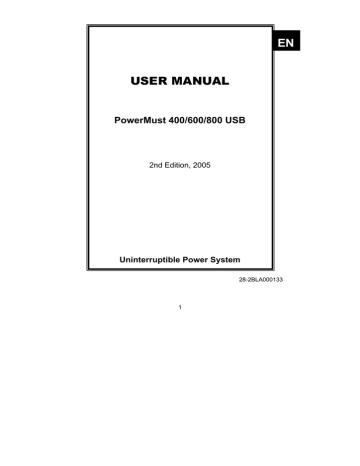
EN
USER MANUAL
PowerMust 400/600/800 USB
2nd Edition, 2005
Uninterruptible Power System
28-2BLA000133
1
IMPORTANT SAFETY INSTRUCTIONS
SAVE THESE INSTRUCTIONS
–
This manual contains important instructions for PowerMust 400/600/800 USB
Series that should be followed during installation and maintenance of the UPS and batteries.
2
CONTENTS
1.
Introduction
1
2.
Safety – CAUTION!
1-2
3.
System Description
3
4.
Installation and Operation
4-6
5.
Trouble Shooting
6
6.
Specification
7
614-05790-04
3
PowerMust 400/600/800 USB User Manual
1. Introduction
This UPS is specially designed for Personal Computer with multi-functions.
Its light weight, compact design perfect fits to the limited working environment. The line of UPS is equipped with boost and buck AVR to stabilize input voltage range. It is also built-in with DC start function.
This function enables the UPS to be started up without AC power supplied.
Although it’s a small UPS, it’s equipped with Smart RS-232
Communication Port to offer users more benefits. The download software helps users monitor UPS inside status. The main features of PowerMust
400/600/800 USB UPS are listed below: z Equipped with Boost and Buck AVR. z Built-in RS-232/USB Communication Ports. z Free Software (Please check Software Installation.) z DC Start Function. z Auto restart while AC recovery. z Auto charging battery even though UPS is off.
AC z Provides Modem/Phoneline surge protection.
.
2. Safety – Caution
z This UPS utilizes voltages that may be hazardous. Do not attempt to disassemble the unit. The unit contains no user serviceable parts.
Only factory service personnel may perform repairs. z Internal battery voltage is 12Vdc. z Connection to any other type of receptacle other than a two-pole, three-wire grounded receptacle may result in shock hazard as well as violate local electrical codes. z In the event of an emergency, press the OFF button and disconnect the power cord from the AC power supply to properly disable the
UPS. z Do not allow liquids or any foreign object to enter the UPS. Do not place beverages or any other liquid-containing vessels on or near the unit. z This unit intended for installation in a controlled environment
(temperature controlled, indoor area free of conductive contaminants).
Avoid installing the UPS in locations where there is standing or running water, or excessive humidity.
4
z Do not plug the UPS input into its own output. z Do not attach a power strip or surge suppressor to the UPS. z Do not attach non-computer-related items, such as medical equipment, life-support equipment, microwave ovens, or vacuum cleaners to UPS z To reduce the risk of overheating the UPS, do not cover the UPS’ cooling vents and avoid exposing the unit to direct sunlight or installing the unit near heat emitting appliances such as space heaters or furnaces. z Unplug the UPS prior to cleaning and do not use liquid or spray detergent. z Do not dispose of batteries in a fire as they may explode.
z
Do not open or mutilate the battery or batteries. Released electrolyte is harmful to the skin and eyes. It may be toxic.
z A battery can present a risk of electrical shock and high short circuit current. The following precautions should be observed when working on batteries:
1) Remove watches, rings, or other metal objects from the hands.
2) Use tools with insulated handles.
3) Wear rubber gloves and boots.
4) Do not lay tools or metal parts on top of batteries.
5) Disconnect charging source prior to connecting or disconnecting batteries terminals. z Servicing of batteries should be performed or supervised by personnel knowledgeable of batteries and the required precautions.
Keep unauthorized personnel away from batteries. z When replacing batteries, replace with the same number and type of sealed lead-acid battery. z This pluggable type A equipment with battery already installed by the supplier is operator installable and may be operated by laymen. z During the installation of this equipment it should be assured that the sum of the leakage currents of the UPS and the connected loads does not exceed 3.5mA z Attention, hazardous through electric shock. Also with disconnection of this unit from the mains, hazardous voltage still may be accessible through supply from battery. The battery supply should be therefore diconnected in the plus and minus pole at the connectors of the battery when maintenance or service work inside the UPS is necessary. z The mains socket outlet that supplies the UPS shall be installed near the UPS and shall be easily accessible.
5
3. System Description
Front panel:
1. Power Switch
2. LED Indicators –
For 400/600 Model:
AC Mode: Green LED lighting
Battery Mode: Green LED flashing
For 800 Model:
AC Mode: Green LED on
Battery Mode: Yellow LED flashing
Fault: Red LED on
Back Panel--
1. Output receptacles
2. AC input with AC fuse
3. Modem/Phoneline Surge
Protection
4. RS-232 Communication Port
5. USB Port
6
4. Installation and operation
Installing the UPS is as easy as following the steps shown. Be aware of the
Power Switch must be kept in the “ON” position, otherwise, the UPS will be disabled and your equipment will not be protected during a power failure.
1. Inspection
Remove the UPS from its packaging and inspect it for damage that may have occurred during shipping. If any damage is discovered, repack the unit and return it to the place of purchase.
2. Placement
Install the UPS unit in any protected environment that provides adequate airflow around the unit, and is free from excessive dust, corrosive fumes and conductive contaminants. Do not operate your
UPS in an environment where the ambient temperature or humidity is high. On the other hand, place the UPS away from the monitor at least 20cm to avoid interference.
3. Charging
This unit is shipped from the factory with its internal battery fully charged, however, some charge may be lost during shipping and the battery should be recharged prior to use. For 400/600 models, plug the unit into an appropriate power supply and allow the UPS to charge fully by leaving it plugged in for at least 8 hours with no load (no electrical devices such as computers, monitors, etc.) connected. For 800 Model, please charge at least 4 hours.
7
4. Computer Connection
Connect one computer-related device into each of the power receptacles supplied on the back of the UPS.
5. Modem/Phoneline Connection
Plug incoming internet line into the “In” socket at the back of the UPS.
Use one more internet line cable and plug one end of the internet line cable to the “Out” socket at the back of the UPS. Plug the other end to the modem input socket as shown below.
6. Serial Cable Connection
To allow for unattended system shutdown for your operating system, connect the RS-232 serial cable as per diagram below. For the USB serial cable, just simply plug into the UPS and PC and it will be auto detected.
7. Turn On/Off
PowerMust 400/600/800 USB series will be turned on automatically at first plug-in. At this moment, press power switch lightly to turn off the
UPS. To turn on the UPS unit, press the power switch lightly. To turn off the UPS unit, press the power switch again.
8
8. DC Start Function
DC Start Function enables UPS to be started up when AC utility power is not available and battery is fully charged. Just simply press the power switch to turn on the UPS.
9. Software Installation – WinPower (FOR WINDOWS O/S)
1. Insert the installation CD into CD-ROM drive and then follow the on-screen instructions. If there no screen shows when inserting the
CD after 1 minute, please execute setup.exe for initiating installation software.
2. Enter Serial No: 511C1-01220-0100-478DF2A to install the software.
When your computer restarts, the WinPower software will appear as a green plug icon located in the system tray, near the clock.
5. Trouble Shooting
No LED display on the front panel.
Alarm buzzer beeps continuously when
AC supply is normal.
1. Missing battery.
Remedy
1. 400/600 models: Charge battery up to 8 hours.
800 model: Charge battery up to 4 hours.
2. Battery defect. 2. Replace with the same type of battery.
Overload of the UPS. Verify that the load matches the UPS capability specified in the specs.
When power failure, back-up time is shorten.
Mains normal but
LED is flashing.
1. Overload of the UPS. 1. Remove some noncritical load.
2. Battery voltage is too low.
2. 400/600 models: Charge battery 8 hours or more.
800 model: Charge battery
4 hours or more.
3. Battery defect due to high temperature operation
3. Replace with the same type of battery. environment, or improper operation to battery.
1. Fuse is blown. 1. Replace the same type of fuse.
2. Power cord is loose. 2. Reconnect the power cord properly.
If any abnormal situations occur that are not listed above, please call service people immediately.
9
6. Specification
MODEL
CAPACITY
PowerMust PowerMust 600 PowerMust 800
400 USB USB
VA/W 400VA/240W 600VA/360W
USB
800VA/480W
INPUT
OUTPUT
Voltage 220/230/240VAC
162~268VAC
Frequency 45-65 Hz (Auto Sensing)
Voltage 220/230/240VAC
Voltage Regulation
(Batt. Mode)
Frequency
±10%
50Hz or 60Hz
Frequency Regulation
(Batt. Mode)
Output Waveform
+/-1 Hz
Modified Sinewave
BATTERY 12V7AH x 1
8-30 minutes
12V9AH x 1
Number
Back up Time at a PC load with 15” Monitor
(typical)
1
8 hours to 90% after complete
4 hours to 90% after complete discharge
TRANSFER TIME Typical 2-6ms
AC Mode
INDICATOR Backup Mode
Fault
Backup Mode
Low Battery
AUDIBLE ALARM Overload
Battery Replacement
Green LED lighting
Green LED flashing Yellow LED flashing
No LED light Red LED lighting
Sounding every 10 seconds
Sounding every second
Sounding every 0.5 second
Sounding every 2 seconds
PROTECTION Full Protection
PHYSICAL
WEIGHT
Dimension (mm),
DXWXH
Net Weight (kgs)
ENVIRONMENT
Operating
Environment
Noise Level
INTERFACE Smart RS-232
Discharge, overcharge, and overload protection
330X100X140
6.5
0- 40°C, 0-90 % Relative humidity
(non-condensing)
Less than 40dB
Support windows 95/98/NT/2000/XP, Novell, and Linux
10
advertisement
* Your assessment is very important for improving the workof artificial intelligence, which forms the content of this project
Related manuals
advertisement