advertisement
▼
Scroll to page 2
of 47
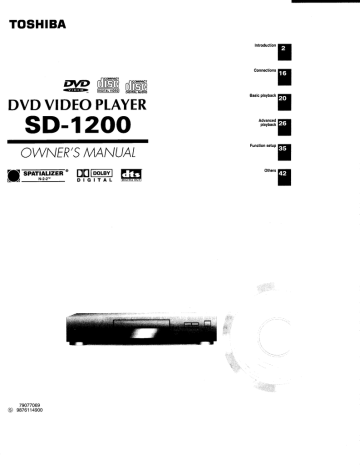
TOSHIBA
Introduction
(DIGITAL VIDEO) | DiGITAL AUDIO
DVD VIDEO PLAYER
S D- 1 у, 00 "Playback
OWNER'S MANUAL ee 2B
a
Basic playback
N
DVD UE dee Wi
a
a SPATIALIZER” [J[][poLsy] dés Others
N N-2-2™ DIGITAL
79077069
©) 9876114900
2
PERSA TEC TIECUEES
The lightning flash with arrowhead symbol, within an equilat-
WARNING eral triangle, is intended to alert the user to the presence of
RISK OF ELECTRIC SHOCK
uninsulated “dangerous voltage” within the products enclo-
sure that may be of sufficient magnitude to constitute a risk
DO NOT OPEN
AVIS RISQUE DE CHOC ELECTRIQUE NE '
PAS OUVRIR of electric shock to persons.
WARNING :
COVER (OR BACK). NO USERSERVICEABLE
PARTS INSIDE. REFER SERVICING TO
QUALIFIED SERVICE PERSONNEL.
tended to alert the user to the presence of important operat-
ing and maintenance (servicing) instructions in the literature
TO REDUCE THE RISK OF . . eL os
ELECTRIC SHOCK, DO NOT REMOVE Î The exclamation point within an equilateral triangle is in-
WARNING:
CAUTION:
ATTENTION:
CAUTION:
FCC NOTICE:
WARNING:
accompanying the appliance.
TO REDUCE THE RISK OF FIRE OR ELECTRIC SHOCK, DO NOT EXPOSE THIS APPLIANCE
TO RAIN OR MOISTURE. DANGEROUS HIGH VOLTAGES ARE PRESENT INSIDE THE
ENCLOSURE. DO NOT OPENTHE CABINET. REFER SERVICING TO QUALIFIED PERSONNEL
ONLY.
TO PREVENT ELECTRIC SHOCK, MATCH WIDE BLADE OF PLUG TO WIDE SLOT, FULLY
INSERT.
POUR EVITER LES CHOCS ELECTRIQUES, INTRODUIRE LA LAME LA PLUS LARGE DE LA
FICHE DANS LA BORNE CORRESPONDANTE DE LA PRISE ET POUSSER JUSQU’AU FOND.
This Digital Video Disc Player employs a Laser System.
To ensure proper use of this product, please read this owner's manual carefully and retain for
future reference. Should the unit require maintenance, contact an authorized service location -
see service procedure.
Use of controls or adjustments or performance of procedures other than those specified herein
may result in hazardous radiation exposure. |
To prevent direct exposure to laser beam, do not try to open the enclosure.
Visible laser radiation when open and interlocks defeated.
DO NOT STARE INTO BEAM.
This equipment has been tested and found to comply with the limits for a Class B digital device,
pursuant to part 15 of the FCC Rule. These limits are designed to provide reasonable protection
against harmful interference in a residential installation.
This equipment generates, uses, and can radiate radio frequency energy and, if not installed
and used in accordance with the instructions, may cause harmful interference to radio
communications.
However, there is no guarantee that interference will not occur in a particular installation.
If this equipment does cause harmful interference to radio or television reception, which can be
determined by turning the equipment off and on, the user is encouraged to try to correct the
interference by one or more of the following measures:
- Reorient or relocate the receiving antenna.
- Increase the separation between the equipment and receiver.
- Connect the equipment into an outlet on a circuit different from that to which the receiver is
connected.
Consult the dealer or an experienced radio/TV technician for help.
Changes or modifications made to this equipment, not expressly approved by Toshiba, or parties
authorized by Toshiba, could void the user’s authority to operate the equipment.
RRR E E E
In the spaces provided below, record the Model and Serial No. located on the rear panel of your DVD video
player.
Model No. Serial No.
Retain this information for future reference.
=
=
o
Q
| «=
o
+
©
5
3
Location of the required label
PRODUCT IS CERTIFIED BY THE MANUFACTURER TO e
COMPLY WITH DHHS RULE 21 CFR SUBCHAPTER J
APPLICABLE AT THE DATE OF MANUFACTURE.
MANUFACTURED
TOSHIBA CORPORATION
1-1,SHIBAURA 1-CHOME,MINATO-KU.
TOKYO 105-8001,JAPAN
IMPORTANT SAFETY INSTRUCTIONS
SHEER ES cp se a a PO OR MED DORA BI ad Hid Mo
CAUTION: PLEASE READ AND OBSERVE ALL WARNINGS AND INSTRUCTIONS GIVEN IN THIS
OWNER'S MANUAL AND THOSE MARKED ON THE UNIT. RETAIN THIS BOOKLET FOR
FUTURE REFERENCE. |
This set has been designed and manufactured to assure personal safety. Improper use can result in electric
shock or fire hazard. The safeguards incorporated in this unit will protect you if you observe the following
procedures for installation, use and servicing. This unit is fully transistorized and does not contain any parts that
can be repaired by the user.
DO NOT REMOVE THE CABINET COVER, OR YOU MAY BE EXPOSED TO DANGEROUS VOLTAGE.
REFER SERVICING TO QUALIFIED SERVICE PERSONNEL ONLY.
1. Read owners manual 7
After unpacking this product, read the owner's manual carefully, and follow US so Y
all the operating and other instructions. =
2. Power Sources
This product should be operated only from the type of power source indicated
on the label. If you are not sure of the type of power supply to your home,
consult your product dealer or local power company. For products intended
to operate from battery power, or other sources, refer to the operating
instructions.
3. Grounding or Polarization
This product may be equipped with a polarized alternating current line plug
(a plug having one blade wider than the other). This plug will fit into the
power outlet only one way. This is a safety feature. If you are unable to insert
the plug fully into the outlet, try reversing the plug. If the plug should still fail
to fit, contact your electrician to replace your obsolete outlet. Do not defeat
the safety purpose of the polarized plug.
4. Ventilation
Slots and openings in the cabinet are provided for ventilation and to ensure
reliable operation of the product and to protect it from overheating, and these
openings must not be blocked or covered. The openings should never be
blocked by placing the product on a bed, sofa, rug or other similar surface.
This product should not be placed in a built-in installation such as a bookcase
or rack unless proper ventilation is provided or the manufacturer's instructions
have been adhered to.
5. Heat Q, PP
The product should be situated away from heat sources such as radiators, J
heat registers, stoves, or other products (including amplifiers) that produce N BY
heat. > wo I
| «==>
>
1388 wn rae aber 453i ARTE ESE I A0HAS FRIIS ET HEMER Teen
$4338 BRERA IT RINGS SEHEN НН
о НН
6. Water and Moisture
Do not use this product near water - for example, near a bath tub, wash bowl,
kitchen sink, or laundry tub; in a wet basement; or near a swimming pool and
the like.
=
©
|+ ®
=
2
o
7. Cleaning
Unplug this product from the wall outlet before cleaning. Do not use liquid
cleaners or aerosol cleaners. Use a damp cloth for cleaning.
8. Power-Cord Protection
Power-supply cords should be routed so that they are not likely to be walked
on or pinched by items placed upon or against them, paying particular attention
to cords at plugs, convenience receptacles, and the point where they exit
from the product.
9. Overloading
Do not overload wall outlets; extension cords, or integral convenience
receptacles as this can result in a risk of fire or electric shock.
10. Lightning
For added protection for this product during storm, or when it is left unattended
and unused for long periods of time, unplug it from the wall outlet. This will
prevent damage to the product due to lightning and power-line surges.
11. Object and Liquid Entry
Never push objects of any kind into this product through openings as they
may touch dangerous voltage points or short-out parts that could result in a
fire or electric shock. Never spill liquid of any kind on the product.
12. Attachments
Do not use attachments not recommended by the product manufacturer as they may cause hazards.
5
6
TA
Shi
Ни:
SEI EAE
CTA aE;
SHARE
13.Accessories
Do not place this product on an unstable cart, stand, tripod, bracket, or table.
The product may fall, causing serious injury to a child or adult, and serious
damage to the product. Use only with a cart, stand, tripod, bracket, or table
recommended by the manufacturer, or sold with the product. Any mounting
of the product should follow the manufacturer’s instructions, and should use
a mounting accessory recommended by the manufacturer.
A product and cart combination should be moved with care. Quick stops,
excessive force, and uneven surfaces may cause the product and cart sess
combination to overturn.
14. Disc Tray
Keep your fingers well clear of the disc tray as it is closing. Neglecting to do
so may cause serious personal injury.
15. Burden
Do not place a heavy object on or step on the product. The object may fall,
causing serious personal injury and serious damage to the product.
16.Headphones
When you use headphones, keep the volume at a moderate level. If you use
the headphones continuously with high volume sound, it may cause hearing
damage.
17.Disc
Do not use a cracked, deformed, or repaired disc. These discs are easily
broken and may cause serious personal injury and product malfunction.
18. Damage Requiring Service
Unplug this product from the wall outlet and refer servicing to qualified service personnel under the following
conditions:
a) When the power-supply cord or plug is damaged.
b) If liquid has been spilled, or objects have fallen into the product.
c) If the product has been exposed to rain or water.
d) If the product does not operate normally by following the operating instructions. Adjust only those
controls that are covered by the operating instructions as an improper adjustment of other controls may
result in damage and will often require extensive work by a qualified technician to restore the product to
its normal operation.
e) If the product has been dropped or damaged in any way.
f) When the product exhibits a distinct change in performance - this indicates a need for service.
АННЫ мВ ково бей > EEE в dea E
ELE I NE PE RPE PE hp FUP PIS PSR EAR RR pha Re kiya aR se ee 5
19.Servicing
Do not attempt to service this product yourself as opening or removing covers
may expose you to dangerous voltage or other hazards. Refer all servicing to
qualified service personnel.
20. Replacement Parts
When replacement parts are required, be sure the service technician has used replacement parts specified
by the manufacturer or have the same characteristics as the original part. Unauthorized substitutions may
result in fire, electric shock, or other hazards.
21.Safety Check
Upon completion of any service or repairs to this product, ask the service
technician to perform safety checks to determine that the product is in proper
operating condition.
иоцэпроди Ш
7]
|8
| Notes on handling
E When shipping the DVD video player, the original
shipping carton and packing materials come in handy.
For maximum protection, repack the unit as it was
originally packed at the factory.
E Do not use volatile liquids, such as insect spray, near
the DVD video player. Do not leave rubber or plastic
products in contact with the DVD video player for a
long time. They will leave marks on the finish.
EM The top and rear panels of the DVD video player may
become warm after a long period of use. This is not a
malfunction.
E When the DVD video player is not in use, be sure to
remove the disc and turn off the power.
№ If you do not use the DVD video player for a long
period, the unit may not function properly in the
future. Turn on and use the DVD video player
occasionally.
Notes on locating |
M Place the DVD video player on a level surface. Do not
use it on a shaky or unstable surface such as a
wobbling table or inclined stand. The loaded disc may
come off the proper position and cause damage to
the DVD video player.
E When you place this DVD video player near a TV,
radio, or VCR, the playback picture may become poor
and the sound may be distorted. In this case, place
the DVD video player away from the TV, radio, or
VCR.
Notes on cleaning
Use a soft, dry cloth for cleaning.
@ For stubborn dirt, soak the cloth in a weak detergent
solution, wring well and wipe. Use a dry cloth to wipe
it dry.
Do not use any type of solvent, such as thinner and
benzine, as they may damage the surface of the DVD
video player.
@ If you use a chemical saturated cloth to clean the unit,
follow that product's instructions.
To obtain a clear picture |
The DVD video player is a high technology, precision
device. If the optical pick-up lens and disc drive parts
are dirty or worn down, the picture quality becomes
poor. To obtain a clear picture, we recommend regular
inspection and maintenance (cleaning or parts
replacement) every 1,000 hours of use depending on
the operating environment. For details, contact your
nearest dealer.
| | Notes on moisture condensation
Moisture condensation damages the DVD video
player. Please read the following carefully.
Moisture condensation occurs, for example, when you
pour a cold drink into a glass on a warm day. Drops of
water form on the outside of the glass. In the same way,
moisture may condense on the optical pick-up lens
inside this unit, one of the most crucial internal parts of
the DVD video player.
xample of moisture
E condensation;
EH Moisture condensation occurs during the
following cases.
@ When you bring the DVD video player directly from a
cold place to a warm place.
@ When you use the DVD video player in a room where
you just turned on the heater, or a place where the
cold wind from the air conditioner directly hits the unit.
O In summer, when you use the DVD video player in a
hot and humid place just after you move the unit from
an air conditioned room.
@ When you use the DVD video player in a humid place.
C > It's too
— 7 warm!
= Lo”
æ
vo
HE Do not use the DVD video player when moisture
condensation may occur.
If you use the DVD video player in such a situation, it
may damage discs and internal parts. Remove the
disc, connect the power cord of the DVD video player
to the wall outlet, turn on the DVD video player, and
leave it for two or three hours. After two or three
hours, the DVD video player will have warmed up and
evaporated any moisture. Keep the DVD video player
connected to the wall outlet and moisture
condensation will seldom occur.
Wall outlet
On handling discs
—) [ Structure of disc contents |
@ Do not touch the playback side of the disc.
Playback side
| Oncleaningdiscs ~~ |
O Fingerprints and dust on the disc cause picture and
sound deterioration. Wipe the disc from the center
outwards with a soft cloth. Always keep the disc
clean.
€ If you cannot wipe off the dust with a soft cloth, wipe
the disc lightly with a slightly moistened soft cloth and
finish with a dry cloth.
@ Do not use any type of solvent such as thinner,
benzine, commercially available cleaners or antistatic
spray for vinyl LPs. It may damage the disc.
(Onstoringdises
@ Do not store discs in a place subject to direct sunlight
or near heat sources.
@ Do not store discs in places subject to moisture and
dust such as a bathroom or near a humidifier.
@ Store discs vertically in a case. Stacking or placing
objects on discs outside of their case may cause
warping.
Normally, DVD video discs are divided into titles, and the
titles are sub-divided into chapters. VIDEO CDs and audio
CDs are divided into tracks.
uononpoau BB
DVD video disc
+ DVD video disc >
«——— Title 1 >|
Chapter 1 Chapter 2
| 1
Title 2 — — — — >
Chapter 1 Chapter2 Chapter 3
| | |
mA)
= > Ei
VIDEO CD/audio CD
- VIDEO CD/audio CD
Track 1 Track 2 Track 3 Track 4
| | |__|
NO | -| JIM | 9 | 4
Track 5
Each title, chapter or track is assigned a number, which is
called “title number”, “chapter number” or “track number”
respectively.
There may be discs that do not have these numbers.
(Notes on copyright |
It is forbidden by law to copy, broadcast, show, broadcast
on cable, play in public, and rent copyrighted material
without permission.
DVD video discs are copy protected, and any recordings
made from these discs will be distorted.
This product incorporates copyright protection technology
that is protected by method claims of certain U.S. patents
and other intellectual property rights owned by
Macrovision Corporation and other rights owners. Use of
this copyright protection technology must be authorized by
Macrovision Corporation, and is intended for home and
other limited viewing uses only uniess otherwise
authorized by Macrovision Corporation. Reverse
engineering or disassembly is prohibited.
9
\btes on Discs (continued)
This owner's manual explains the basic instructions of
this DVD video player. Some DVD video discs are
produced in a manner that allows specific or limited
operation during playback. As such, the DVD video
player may not respond to all operating commands. This
is not a defect in the DVD video player. Refer to
instruction notes of discs.
“QQ” may appear on the TV screen during operation.
A “O” means that the operation is not permitted by the
DVD video player or the disc.
| Notes on region numbers
The region number of this DVD video player is 1. If
region numbers, which stand for their playable area, are
ci re
printed on your DVD video disc and you do not find
(In this case, the DVD video player will display a
message on-screen.)
On VIDEO CDs
This DVD video player supports VIDEO CDs equipped
with the PBC (Version 2.0) function. (PBC is the
abbreviation of Playback Control.) You can enjoy two
playback variations depending on types of discs.
* VIDEO CD not equipped with PBC function
(Version 1.1)
Sound and movie can be played on this DVD video
player in the same way as an audio CD.
* VIDEO CD equipped with PBC function
(Version 2.0)
In addition to operation of a VIDEO CD not equipped
with the PBC function, you can enjoy playback of
interactive software with search function by using the
menu displayed on the TV screen (Menu Playback).
Some of the functions described in this owners
manual may not work with some discs.
10
This DVD video player can play the following discs.
; Disc Maximum
Disc Mark | Contents Size | playback time
Approx. 4 hours
(single sided disc)
12 cm
Audio Approx. 8 hours
DVD . .
; + (double sided disc)
video DVD video
discs movin
7 res Approx. 80 minutes
(single sided disc)
8 cm
Approx. 160 minutes
{double sided disc)
COMPACT Audio 12 cm | Approx. 74 minutes
VIDEO dise +
CDs video
SIE ТЕ (moving
pictures) | 8 cm | Approx. 20 minutes
COMPACT 12 cm | Approx. 74 minutes
Audio Audi
udio
Ds DIGITAL AUDIO 8 cm |
(CD | Approx. 20 minutes
single)
* You cannot play discs other than those listed above.
You cannot play discs of CD-R, CD-RW, DVD-RAM,
DVD-RW, etc., even if they may be labeled marks
listed above.
* This DVD video player uses the NTSC color system,
and cannot play DVD video discs recorded in any
other color system (PAL, SECAM, etc.).
ble of Contents
Introduction
@ SAFETY PRECAUTIONS -...............eenexaonnva 2
@ IMPORTANT SAFETY INSTRUCTIONS ...4
@ Precautions .............e..=.=.eímrenecer 8
@ Notes on Discs ................e=====resrenencecnonananaa 9
Notes on region numbers 10
@ Table of Contents ass 11
@ Identification of Controls ....................... 12
Front panel ......................esienereneanennea enero 12
Rear panel ...................resereecenorceeenecer erre E EEE 12
DVD display ..............-.----eresremeeerereecenenenn eee 13
Remote control .................-—..e=e==.=eeneeraeenienenee 14
Loading batteries .......................mmmee.e en 15
Operating with the remote control .................. 15
Connections
Oe Connecting to a TV ............ e... erereneee 16
Connecting to a TV .................eeeeeerennen ne 16
Connecting to an audio system and TV
equipped with ColorStream™ (Component
video) inputs .….............….…....…..…rercerceceseensennere 17
@ Connecting to Optional Equipment .…… 18
Connecting to an amplifier equipped with a
Dolby Digital decoder 000 18
Connecting to an amplifier equipped with
Dolby Pro Logic Surround .......... Lac ssaee neue 18
Connecting to an amplifier equipped with a
DTS decoder …….…..….....….......….-ccserercanerencees 18
Connecting to an amplifier equipped with an
MPEG? audio decoder ..................... eevee 19
Connecting to an amplifier equipped with a
digital audio input .......cccccoiii 19
Basic playback
e Playing a Disc ..............==crensnrmenerorenenme.s 20
Basic playbaCk......................e.exemeneeieereneeece 20
Playing fast in reverse or forward direction ..... 22
Playing frame by frame ..................——..=..=..—.... 22
Playing in slow-motion ..................—————.—..—... 23
Resuming playback from the same location ... 23
@® Locating a Specific Title, Chapter, or
Track ........ ee. nononanennaneneacannonanaaanna nao macanenes 24
Locating a title using the top menu ................. 24
Locating a title by entering the title number... 24
Locating a specific chapter or track directly .... 25
Locating a specific chapter or track ................ 25
Advanced playback
@ Locating a Specific Location Directly … 26
Entering the time of the desired location ........ 26
O Playing Repeatedly ...................——ec ===... 27
Repeating a title, chapter, or track .................. 27
Repeating a specific segment ........................ 27
O Playing in a Favorite Order .................... 28
Setting titles, chapters, or tracks in a favorite
OFdEF .…..…...............…reccereecrererrerro ce sa rene ra rraneuee 28
@ Playing in Random Order ...................... 29
Playing titles, chapters or tracks in random
OPAL TE 29
@ Zooming a Picture .….…...........…....-..…0010- 30
Zooming a Picture …......…........….….….…..……uceneseses 30
@ Selecting 3-D (N-2-2) Sound
Enhancement .…......…...…....0.…mccsnsrencasnneces 30
Selecting 3-D (N-2-2) Sound Enhancement ... 30
@® Selecting the Camera Angle .................. 31
Changing the camera angle ...................———..—. 31
OSelecting Subtitles ................ were... 32
Selecting a subtitle language ......................... 32
O Selecting a Language .................e=xeven.... 33
Selecting a playback audio setting ................. 33
@ Viewing the Operational Information
and DVD/CD-Text ..............e.e..nvenovernncecanoa 34
Checking the operational status .................... 34
Checking the remaining time and setting
status .......... SUPT 34
Function setup
@ Customizing the Function Settings ...... 35
Setting procedure eee 35
Setting details ve. EEE EEE 37
Others
@ Table of Languages essen 42
@ Before Calling Service Personnel ......... 43
@ Specifications …...….….….….….….…merameasenecnsen 44
O LIMITED WARRANTY DVD VIDEO
PLAYER -.......e.ananenvnnnzannononenananconanmenmancoone 45
11
uonanpoju BB
ntification of Controls
See the page in [> for details.
| Front panel |
POWER indicator Disc tray
PAUSE button [21)
STOP button (21)
PLAY button
POWER button DVD display [13)
SKIP buttons (25)
OPEN/CLOSE button
Rear panel
VIDEO OUT jack
ColorStream™ (Component video)
VIDEO OUT jacks (Y/Ps/PRr)
AC inlet
jus DECO CUT E
Y
Ta й AUDIO OUT
BITÉTREAM
ANALOG FCI
ANALOG AUDIO OUT jacks
S VIDEO OUT jack
BITSTREAM/PCM AUDIO OUT jack
Power cord
12
| DVD display
| E Pressing of the FL DIMMER button on the remote
control changes the brightness of the display.
Play mode indicator
Title/track number indicator
FL DIMMER
НН
Могта! — Dimmed — Off
!
Total playing time/remaining time/elapsed time indicators
Chapter number indicator
Multifunctional indicator (indicates operating status or
messages, etc.) |
DVD/VIDEO CD/CD indicator
Repeat playback indicator
The indicators vary depending on the kinds of discs you play.
DVD video disc
* When closing the disc tray:
Example
E
ve.
Total number of titles
* During playback:
Example
m0. ye BEN pd {} Li ZU fm +
|
Playing chapter 3 Elapsed time
of title 2 of the current
title
Some discs may not display chapter
numbers or elapsed time.
VIDEO CD
* When closing the disc tray:
Example
| BA na |
Cereal - Cd - mn farci
veo e , 0: 46 HO)
—_—
Total playing
time of the disc
Total number of
tracks
* During playback:
Example
Le = 0:00:02)
T
Playing track 6 Elapsed time of
the current
track
Some discs may not display track
numbers or elapsed time.
Memory playback indicator
Angle icon indicator
Audio CD
* When closing the disc tray:
Example
te
- Un xo ur BL ;
= (4056
pe, ar
Total playing
time of the disc
Total number of
tracks
* During playback:
Example
CE EE
Playing track 6 Elapsed time of
the current
track
uonanpou| Ш
13
ntification of Controls (continued)
The instructions in this manual describe the functions on the remote control. See the page in [> for details.
| Remote control
OPEN/CLOSE button 1
SETUP button (35) —
- OPEN/CLOSE
FL DIMMER MEN
POWER button
FL DIMMER button [13)
SETUP DISPLAY ZOOM 3D i
DISPLAY button
3D button
ANGLE $
ANGLE button [31)
ZOOM button
SUBTITLE button (32) _J
Number buttons
TOP MENU button
PS NN
AUDIO button (33)
T button
ENTER button (35)
MENU button*
Direction buttons (35)
(A/V/</»)
CLEAR button [25)
REV button (22)
PLAY FWD PAUSE/STEP
RETURN button (35)
PAUSE/STEP button [21)[22)
> ten
PLAY button 20) ———?
_ FWD button (22)
SKIP button [25)
7
STOP button (21)
RANDOM MEMORY REPEAT A-BRPT
SLOW button (23)
a
SKIP button (25)
RANDOM button
MEMORY button
A-B RPT button
* MENU button
Use the MENU button to display the menu included on
many DVD video discs. To operate a menu, follow the
instructions in “Locating a title using the top menu.”
REPEAT button
14
Loading batteries
A
Open the cover.
Insert batteries (AA size).
Make sure to match the + and — on the batteries
to the marks inside the battery compartment.
Close the cover.
| Operating with the remote control
Point the remote control at the remote
sensor and press the buttons.
[1 ево
=; BB Rm cof |
30° | 30°
Within about 7 m (23 feet)
Distance: About 7 m (23 feet) from the front of the
remote sensor
About 30° in each direction of the front of
the remote sensor
Angle:
* Do not expose the remote sensor of the DVD video
player to a strong light source such as direct
sunlight or other illumination. If you do so, you may
not be able to operate the DVD video player via the
remote control.
x
Notes on batteries
Improper use of batteries may cause battery leakage and
corrosion. To operate the remote control correctly, follow the
instructions below.
Do not insert batteries into the remote control in the wrong
direction.
Do not charge, heat, open, or short-circuit the batteries.
Do not throw batteries into a fire.
* Do not leave dead or exhausted batteries in the remote
control.
Do not use different types of batteries together, or mix old
and new batteries.
* If you do not use the remote control for a long period of
time, remove the batteries to avoid possible damage from
battery corrosion.
* |f the remote control does not function correctly or if the
operating range becomes reduced, replace all batteries
with new ones.
* |f battery leakage occurs, wipe the battery liquid from the
battery compartment, then insert new batteries.
N
Notes on the remote control
* Direct the remote control at the remote sensor of the DVD
video player.
* Do not drop or give the remote control a shock.
* Do not leave the remote control near an extremely hot or
humid place.
* Do not spill water or put anything wet on the remote
control.
* Do not open the remote control.
uononpo.ui a
15
bnnecting to a TV
Connect the DVD video player to your TV.
For details of output sound, see (33).
| Connecting toaTV
ED Signal flow
pe _
o DO) o
—— e—
10 S VIDEO = (white) To wall outlet
E i ee роаац
To VIDEO To ANALOG AUDIO OUT
OUT
Audio/video cable (supplied)
To audio inputs
To video input # -
(yellow) (red) Y (white)
S video cable (not supplied) To $ video input
EE)
If the TV has an S video input, connect the
DVD video player with an S video cable.
When using an S video cable, do not
connect the yellow video cable. TV or monitor with
audio/video inputs
* Make the following setting.
Setting Select: Page
“Audio Out Select” | “Analog 2ch” 35)
Notes
e Refer to the owner's manual of the connected TV as well.
* When you connect the DVD video player to your TV, be sure to turn off the power and unplug both units from the wall outlet
before making any connections.
* |f your television set has one audio input, connect the DVD video player to a Y cable adapter (not supplied) and then connect
to your TV. |
ideo player to a VCR, TV/VCR combination or
* Connect the DVD video player directly to your TV. If you connect the DVD vi
video selector, the playback picture may be distorted as DVD video discs are copy protected.
116
SUONI3UU0T
To PR To PB 1 (white)
ideo VIDEO y To wall outlet
OUT OUT
| To ANALOG AUDIO OUT
To audio inputs of the amplifier
SET
To Y video input , (red) y (white)
> =
To PB video input © = ee [J ©
To PR video input o = С-В o
sm > Г 1 saD A a
TV or monitor with Audio system
component video inputs
ColorStream™ (Component video) outputs/inputs + Make the followi ti
Some TVs or monitors are equipped with color difference inputs. Connecting to ake the following Setling.
these inputs allows you to enjoy higher quality picture playback. Setting Select: Page
Actual labels for color difference inputs may vary depending on the TV
manufacturer. (ex. Y, R-Y, B-Y orY, Cs, CR) “Audio Out Select” | “Analog 2ch”
In some TVs or monitors, the color levels of the playback picture may be reduced
slightly or the tint may change. In such a case, adjust the TV or monitor for
optimum performance.
Notes
» Refer to the owner's manual of the connected equipment as well.
* When you connect the DVD video player to other equipment, be sure to turn off the power and unplug all of the equipment
from the wall outlet before making any connections.
* |f you place the DVD video player near a tuner or radio, the radio broadcast sound might be distorted. In this case, place the
DVD video player away from the tuner and radio.
* The output sound of the DVD video player has a wide dynamic range. Be sure to adjust the receiver's volume to a moderate
listening level. Otherwise, the speakers may be damaged by a sudden high volume sound.
* Turn off the amplifier before you connect or disconnect the DVD video player's power cord. If you leave the amplifier power
on, the speakers may be damaged.
17
nnecting to Optional Equipment
You can enjoy high quality dynamic sounds by connecting the DVD video player
to optional audio equipment.
For connection to your TV, see “Connecting to a TV” 16) [17). Hi : Front speaker [ : Center speaker
For details of output sound, see (33). 0 - Rear speaker > - Signal flow
[1]: Sub woofer
Dolby Digital
Dolby Digital is the surround sound technology used in theaters showing the latest movies, Manufacty rod “Dolby” and the double-D
and is now available to reproduce this realistic effect in the home. You can enjoy motion symbol are trademarks of Dolby
picture and live concert DVD video discs with this dynamic realistic sound by connecting the | Laboratories. Confidential unpublished
DVD video player to a 6 channel amplifier equipped with a Dolby Digital decoder or Dolby works. ©1992-1997 Dolby Laboratories.
Digital processor. If you have a Dolby Pro Logic Surround decoder, you will obtain the full All rights reserved.
benefit of Pro Logic from the same DVD movies that provide full 5.1-channel Dolby Digital
soundtracks, as well as from titles with the Dolby Surround mark. Use DVD video discs encoded via
the Dolby Digital recording
Г vos au system.
a 506 * Make the following setting.
Amplifier equipped ©
= with a Dolby Digital т - Setting Select: Page
decoder
—>\_ To BITSTREAM/PCM AUDIO OUT “Audio Out Select” | “Bitstream” 35)
‹ ; о B O 75 © coaxial cable
(es C1 0 0 © Dj ps qe Recording system DO D 33)
To digital audio input
~
| Connecting to an amplifier equipped with Dolby Pro Logic Surround
Dolby Pro Logic Surround
You can enjoy the dynamic realistic sound of Dolby Pro Logic Surround by connecting an amplifier and speaker system (right and left
front speakers, a center speaker, and one or two rear speakers).
A
= With an amplifier equipped with Dolby Digital
Connect the equipment the same way as described in “Connecting to an amplifier Make the following setting.
equipped with a Dolby Digital decoder” Refer to that amplifiers owner's manual and set
the amplifier so you can enjoy Dolby Pro Logic Surround sound. Setting Select: Page
= With an amplifier not equipped with Dolby Digital
Connect the equipment as follows. "Audio Out Select” | “Analog 2ch”
Be sure to set “Audio Out Select”
to “Analog 2ch” when you enjoy
sounds of Dolby Pro Logic
Surround using this connection.
) Amplifier equipped
with Dolby Pro Logic
Surround To ANALOG
To audio input AUDIO OUT Mi
* Connect one or two rear speakers.
S10 Audio cable | The output sound from the rear speakers will be
200 monaural even if you connect two rear speakers.
| Connecting to an amplifier equipped with a DTS decoder
Digital Theater Systems (DTS «nTes я Чи >
DTS is a high quality oun chology used in theaters and now available for home use, on of Digitel Theater Systems |
on DVD video discs or audio CDs. Inc. |
If you have a DTS decoder or processor, you can obtain the full benefit of 5.1 channel DTS
encoded sound tracks on DVD video discs or audio CDs. * Use DVD video discs or audio
CDs encoded via the DTS
Г] recording system.
BN mo * Make the following setting.
Setting Select: Page
“Audio Out Select” | “Bitstream” [35)
62% Amplifier equipped
with a DTS decoder
To BITSTREAM/PCM AUDIO OUT #
|| < e DO
O 75 Q coaxial cable
oo | 1900900
— CS) “TD
To digital audio input
Recording system DTS (33)
( Warning
+ Do not set “Audio Out Select” to “Bitstream” from the on-screen displays (35)[89) unless you are connecting (via the
BITSTREAM/PCM AUDIO OUT jack) an AV decoder that has the Dolby Digital, Digital Theater Systems (DTS) or MPEG?
decoding function. High volume sound may damage your hearing as well as the speakers.
* When playing DTS-encoded discs (DVD video discs and audio CDs), excessive noise may be output from the analog
stereo jacks. To avoid possible damage to the audio system, you should take proper precautions when the ANALOG
AUDIO OUT (L/R) jacks of the DVD video player are connected to an amplification system. To enjoy DTS Digital
Surround™ playback, an external 5.1 channel DTS Digital Surround™ decoder system must be connected to the
BITSTREAM/PCM AUDIO OUT jack of the DVD video player.
MPEG? sound
You can enjoy motion picture and live concert DVD video discs with dynamic
realistic sound by connecting an amplifier equipped with an MPEG2 audio decoder
or MPEG2 audio processor.
| Connecting to an amplifier equipped with an MPEG2 audio decoder | Е
* Use DVD video discs encoded via
the MPEG2 recording system.
* Make the following setting.
Amplifier equipped
62% with an MPEG2
audio decoder
To BITSTREAM/PCM AUDIO OUT
о =
O O 75 Q coaxial cable
(ce C0000 | Ls
Setting Select: Page
“Audio Out Select” | “Bitstream”
35)
Recording system MPEG (33)
To digital audio input
| Connecting to an amplifier equipped with a digital audio input —__ |
2 channel digita! stereo
You can enjoy the dynamic sound of 2 channel digital stereo by connecting an
amplifier equipped with a digital audio input and speaker system (right and left front
speakers).
* Make the following setting.
Amplifier equipped
with a digital audio Setting Select: Page
et
To BITSTREAM/PCM AUDIO OUT A
“Audio Out Select” “PCM” 35)
75 Q coaxial cable
<=
To digital audio input
Notes
* DO NOT connect the BITSTREAM/PCM AUDIO OUT jack of the DVD video player to the AC-3 RF input of a Dolby Digital
Receiver. This input on your A/V Receiver is reserved for Laserdisc use only and is incompatible with the BITSTREAM/PCM
AUDIO OUT jack of the DVD video player.
« Connect the BITSTREAM/PCM AUDIO OUT jack of the DVD video player to the “COAXIAL” input of a Receiver or Processor.
« Refer to the owner's manual of the connected equipment as well.
* When you connect the DVD video player to other equipment, be sure to turn off the power and unplug all of the equipment
from the wall outlet before making any connections.
* The output sound of the DVD video player has a wide dynamic range. Be sure to adjust the receiver's volume to a moderate
listening level. Otherwise, the speakers may be damaged by a sudden high volume sound.
e Turn off the amplifier before you connect or disconnect the DVD video player's power cord. If you leave the amplifier power
on, the speakers may be damaged.
19
hying a Disc
This section shows you the basics on how to play a disc.
CAUTION
Keep your fingers well clear of the disc tray as it is closing.
Neglecting to do so may cause serious personal injury.
POWER indicator 3 PAUSE STOP
| Ct Lem
© 4 BO
1 DVD display 2
= Basic playback
Preparations
* When you want to view a disc, turn on the TV and select the video input connected to the DVD video player.
* When you want to enjoy the sound of discs from the audio system, turn on the audio system and select the input connected
to the DVD video player.
Press POWER.
POWER The DVD video player turns on and
| © the POWER indicator on the player
illuminates.
When the DVD video player is turned on for
the first time, an initial set-up display appears.
See “Initial set-up” and make the proper
settings before proceeding to step 2.
2 Press OPEN/CLOSE.
OPEN/CLOSE The disc tray opens.
3 Place the disc on the disc tray.
With the playback
side down
* There are two different disc sizes. Place the disc in
the correct guide on the disc tray. If the disc is out of
the guide, it may damage the disc and cause the
DVD video player to malfunction.
* Do not place anything except DVD video discs,
VIDEO CDs or audio CDs on the disc tray.
4. Press PLAY.
PLAY The disc tray closes and playback
(>) starts.
If you insert a DVD video disc that contains a title
menu, a menu may appear. See “Locating a title
using the top menu.”
* You may need to press the TOP MENU or MENU
button to display disc menu (depending on the actual
DVD video disc.)
20
( ) MI Initial set-up
Make the following settings on the display.
On-Screen Language:
Select the appropriate
on-screen language.
TV Shape: Selecta
picture size according to
the aspect ratio of your
TV. (See for details.)
1 Press A / V to select “On-Screen Language,” and
press ENTER.
Select a language using 4 / Y, and press ENTER.
Press Y to select “TV Shape, and press ENTER.
Select a picture size using A/V, and press ENTER.
Finally press SETUP.
All your selections are entered and the display
disappears.
To change your settings, see “Customizing the Function
Settings” (35)
TOSHIBA
Thank you for your purchase of this TOSHIBA DVD Player.
Please make a selection
for On-Screen Language and your TV shape and
press ENTER button on your remote control.
сл в о ©
H To obtain a higher quality picture
Occasionally, some picture noise not usually visible during a normal broadcast
may appear on the TV screen while playing a DVD video disc because the high
resolution pictures on these discs include a lot of information. While the amount of
TOP MENU noise depends on the TV you use with this DVD video player, you should generally
NYY reduce the sharpness adjustment on your TV when viewing DVD video discs.
>
ENTER E About
MENU The >>> icons on the heading bar show the playable discs for the
function described under that heading.
; PAUSE/STEP D : You can use this function with DVD video discs.
| 4 : You can use this function with VIDEO CDs.
STOP ‘You can use this function with audio CDs.
H To pause playback (still mode) H About the screen saver
Press PAUSE/STEP during playback. If you pause a picture of a DVD video disc and leave it
PAUSE/STEP To resume normal playback, press still for a long while, the screen saver of the DVD video
ПЛ» the PLAY button player automatically appears (when “Screen Saver” is
set to “On” (40)). To turn off the screen saver, press the
* The sound is muted during still PLAY button.
mode.
E Automatic Power Off function
H To stop playback If the DVD video player is stopped, or the screen saver
Press STOP. is engaged for about 20 minutes, the DVD video player
STOP will automatically turn itself off.
(=)
H To remove the disc
Press OPEN/CLOSE.
OPEN/CLOSE Remove the disc after the disc tray
es opens completely.
Be sure to press the OPEN/CLOSE button to close
the disc tray after you remove the disc.
Notes
Do not move the DVD video player during playback. Doing so may damage the disc.
Use the OPEN/CLOSE button to open and close the disc tray. Do not push the disc tray while it is moving. Doing so may
cause the DVD video player to malfunction.
* Do not push up on the disc tray or put any objects other than discs on the disc tray. Doing so may cause the DVD video
player to malfunction.
* In many instances, a menu screen will appear after playback of a movie is completed. Prolonged display of an on-screen
menu may damage your television set, permanently etching that image onto its screen. To avoid this, be sure to press the
STOP button on your remote control once the movie is completed.
21
yoegÁejd oiseg E
Mying a Disc (continued)
You can play discs at various speeds, and resume playback from the location
where you stopped playback.
mE rar ra,
Rev
ще FWD
PAUSE/STEP
Ns uN PLAY
1 Escow
Playing fast in reverse or forward direction
Press REV or FWD during playback.
REV FWD
REV: Fast reverse playback
FWD: Fast forward playback
Each time you press the REV or
FWD button, the playback speed
changes.
TV screen
x2 x8 x30
+ —>
«+ +
x30 the normal
speed
x8 the normal
speed
x2 the normal
speed
Each time you press the REV or
FWD button, the two speeds
alternate.
TV screen
FR1 FR2
— Fast reverse
+ playback
FF1 FF2
> Fast forward
+ playback
a
H To resume normal playback
Press PLAY.
PLAY
>)
Notes
» The DVD video player does not play sound and subtitles
during reverse and forward scan of DVD video discs.
However, the DVD video player plays sound during fast
forward or fast reverse play of audio CDs.
« The playback speed may differ depending on the disc.
= Playing frame by frame
Press PAUSE/STEP during still playback.
PAUSE/STEP Each time you press the PAUSE/
HS STEP button, the picture advances
one frame.
122
/
B To resume normal playback
Press PLAY.
PLAY
>)
Note
The sound is muted during frame by frame playback.
22 Playing in slow-motion _
—
\
Press SLOW during playback.
SLOW
Each time you press the SLOW
button, the slow-motion speed
changes.
TV screen
1/2 1/4 1/8
—> -
+ +
1/8 the normal
speed
1/4 the normal
speed
1/2 the normal
speed
E To resume normal playback
Press PLAY.
PLAY
yoegÁejd aiseg e
Notes
* The sound is muted during slow-motion playback.
* The playback speed may differ depending on the disc.
Resuming playback from the same location
—
Press STOP at the location where you
want to interrupt playback.
|
STOP The DVD video player memorizes
(=) the location where playback is
stopped.
Press PLAY.
PLAY The DVD video player resumes
playback from the location where
you stopped playback.
>)
NM To start playback from the beginning regardless
of the location where you stopped playback
1 Press STOP twice.
STOP The DVD video player's memory is
cleared.
2 Press PLAY.
PLAY BW Playback starts from the
* |f you want to return to the beginning of a DVD video
disc, open and close the disc tray once with the
OPEN/CLOSE button before pressing the PLAY
button.
Playback starts from the
beginning of the disc.
Notes
e The DVD video player's memory is also cleared when:
— you unplug the DVD video player from the wall outlet after
you stop playback.
— you change the parental lock setting [40) or select a disc
menu language
— you open the disc ay
* There may be a difference in the location where playback
resumes depending on the disc.
e Settings you changed using the on-screen displays while the
DVD video player keeps a location in the memory may
function only after the memory is cleared.
23
Normally, DVD video discs are divided into titles, and the
cating a Specific Title, Chapter, or Track
titles are sub-divided into chapters. VIDEO CDs and audio CDs
are divided into tracks. You can quickly locate any specific title, chapter, or track.
a —
DVD video disc
Title 1 Title 2
Chapter 1 Chapter2 | Chapter 1 Chapter? Chapter 3
| | | | |
| æ Locating a title using the top menu
r
Press TOP MENU.
TOP MENU The top menu appears on the TV
screen.
- eg. =
ne
VIDEO CD/audio CD
Track 1 Track 2 Track 3 Track 4 Track 5
| | | | |
мл >95 |020) INT
N 7
Press ENTER.
Playback starts from chapter 1 of the
selected title.
ENTER
N
Notes
* The instructions above describe basic procedures which
may vary depending on the contents of the DVD video disc.
If different instructions appear on the TV screen, follow those
Press A / V / </» to select the title you
want.
<a
Oe]
If the titles in the top menu are
assigned a number, you can directly
locate a specific title by pressing its
designated number with the number
buttons.
instructions.
* |f you display the top menu during playback and press the
TOP MENU button again without selecting any title, the DVD
video player may resume playback from the point where you
first pressed the TOP MENU button (depending on the actual
DVD video disc.)
* This method of locating a title is available only on a disc that
contains a top menu.
* instruction notes of discs may refer to the button that
displays the top menu as TITLE button.
| < Locating a title by entering the
title number
—
1
Press T.
Make sure that the space next to
“Title” is highlighted.
(You can shift the highlight using the
A / Y buttons.)
Title:
Chapter: 1
Y Notes
* Pressing the CLEAR button resets the title and chapter
numbers. To clear the “Title” and “Chapter” display, press the
T button several times.
* This method of locating a title is available only on a disc that
contains title numbers.
Press the corresponding number
buttons for the title you want.
1-2)
e.g. To select title 2
To select title 12
Press PLAY.
PLAY Playback starts from chapter 1 of the
selected title.
124
i ani EE ee
TOP MENU
Number buttons
T
ENTER
А/ Ч / < / >
CLEAR
PLAY
SKIP
E Locating a specific chapter or track directly
N
1 Press T.
Skip steps 1 and 2 if you are using a VIDEO CD/
audio CD.
Title : M
e 1
Press Y to highlight the space next to
“Chapter.”
Title: 1
Chapter:
<>
Press the corresponding number
buttons for the chapter or track you
want.
You can use the +10 button to select numbers
from 10 through 99.
e.g. To select chapter or track 25
(2)-(5)
or (510) ~ (310) - 5)
N A
Press PLAY.
PLAY Playback starts from the selected
= chapter or track.
№ To select a title and chapter number at the same
time
Press the 4 / Y buttons to highlight the space next to
“Title”, and enter the title number using the number
buttons.
À
A «
yoegáe|d oiseg |
Note
Pressing the CLEAR button resets the title and chapter
numbers. To clear the “Title” and “Chapter” display, press the T
button several times.
Locating a specific chapter or track
и >
Press SKIP 1<< or »»i repeatedly to display
the chapter or track number you want.
Playback starts from the selected chapter or track.
SKIP To locate succeeding chapters or tracks
SKIP
(<<)
Playback starts from the beginning of the
current chapter or track.
When you press twice, playback starts
from the beginning of the preceding
chapter or track.
Notes
* Some titles may not display chapter numbers.
e If you press and hold the SKIP 1-4< or »»! button during
playback, the DVD player performs fast reverse or fast
forward playback. You can select the speed by pressing the
button repeatedly.
To locate chapters or tracks during fast reverse or fast
forward playback, first press the PLAY button to resume
normal playback, then use the SKIP << or >> button.
* When you set “Title Stop” to “Off” [41), you can access
chapters in another title. If you go back to the preceding title
by pressing the SKIP << button, the DVD video player
locates the first chapter of the title. When “Title Stop” is set
to “On.” you can access chapters only within the current title.
25
minutes, seconds).
cating a Specific Location Directly No
You can locate a specific location by entering its corresponding time (hours, oem
5 Entering the time of the desired location
Press T twice.
You may have to press further
depending on the disc. Press the
- button repeatedly until the following
display appears.
Time — MEE
Press the number buttons to enter the
time.
e.g.
(1)-C2)-(5)-(3)-(0) | Time
Press PLAY.
PLAY Playback starts from the desired
location.
126
Notes
* Some discs may not respond to this process.
* Some scenes may not be located precisely as you specified.
* This method for accessing specific locations is available
only within the current title of the DVD video disc or within
the current track of the VIDEO CD/audio CD.
hying Repeatedly
You can play a specific title, chapter, track, or segment repeatedly.
(Title repeat, chapter/track repeat, A-B repeat)
PLAY
on ch e—-+— AB RPT
NCD
Repeating a title, chapter, or track
Press REPEAT.
Each time you press the REPEAT
button, the repeat mode changes as
follows.
REPEAT
_
=
— OVD> Chapter Repeat Repeats the current
chapter.
+
Title Repeat Repeats the current
title.
XD Track Repeat Repeats the current
track.
+
I All Repeat Repeats the entire
disc.
+
——— Repeat Off Resumes normal
playback.
a
=
r
Press PLAY.
PLAY The DVD video player starts repeat
playback.
Press the PLAY button within about
5 seconds after you press the
REPEAT button.
H To resume normal playback
Press CLEAR.
CLEAR
©
yoeqAeIid pasueApy Ш
Note
Some discs may not permit repeat operation.
Repeating a specific segment _
—
Press A-B RPT at the beginning of the
segment (point A) you want to play
repeatedly.
A-BRPT
\
Press A-B RPT again at the end of the
segment (point B).
The DVD video player automatically
returns to point À and starts repeat
playback of the selected segment
(A-B).
А-В RPT
(J
A-B
H To resume normal playback
Press CLEAR.
CLEAR
©
Notes
* Some discs may not permit A-B repeat operation.
* You cannot set the A-B repeat function for a segment that
includes multiple camera angles (31).
* You can specify a segment only within the current title or
track.
* There may be a slight difference between point A and the
location where playback actually resumes depending on the
disc.
27
ying in a Favorite Order
(Memory playback)
Title: 2 Te? Tile: 1 e
С apter:-25 ‚Chapter: 12 #8 LC opter: 17°77»
; mat vu — I - "a AN - i$ : mo
= `
You can combine your favorite titles, chapters, or tracks and play them in the
order you determine. You can program up to 28 selections into the memory.
DISPLAY
2
2
A/v/<4/>
CLEAR
Setting titles, chapters, or tracks in a favorite order
r
1 Insert a disc and press MEMORY during
stop.
MEMORY The following display appears.
-
T: Title number or
track number
C: Chapter number
2 Select the items in the order you want
by pressing the number buttons, then
ENTER for each item.
Each time you press the « /» button, the space
of “T” and “C” is highlighted in turn. Highlight
where you want to enter, then press the
corresponding number buttons.
To select another chapter in the same title, you do not
need to select the title number.
To select tracks from a VIDEO CD/audio CD in order,
press the number buttons for the track, then press
the ENTER button for each selection you want.
| Press PLAY while the MEMORY display
appears on the TV screen.
PLAY The DVD video player starts memory
(>) playback.
28
H To change the programmed selections
1 While the MEMORY display appears on the TV
screen, press 4 / Y to move the highlighted bar to the
item you want to change.
2 Change the selection following the instructions in
step 2.
H To cancel the programmed selections
1 While the MEMORY display appears on the TV
screen, press 4 / Y to move the highlighted bar to the
item you want to cancel.
2 Press CLEAR.
Hl To resume normal playback from memory
playback
Press CLEAR.
CLEAR The memory playback indicator
= disappears.
E To program during playback
If you press the MEMORY button during playback, a
programming display appears.
If you further press the DISPLAY button, you can
display the current MEMORY setting. Follow steps 2
and 3. |
Notes
* Some discs may not permit memory playback operation.
* If you press the REPEAT button during memory playback,
the DVD video player repeats the current memory playback.
* |f you press the MEMORY or RETURN button while the
MEMORY display appears on the TV screen, the MEMORY
display disappears.
The programmed selections will be cleared when you turn oft
the DVD video player.
frying in Random Order
(Random playback)
You can play titles, chapters within a title, or tracks in random order. | a
| Playing titles, chapters or tracks in random order
—
Press RANDOM.
RANDOM Each time you press the RANDOM
button, the random playback mode
changes as follows.
— covi> Chapter Random Plays the chapters
within the current title
in random order.
{
Title Random Plays the titles in
random order.
Track Random Plays the tracks in
random order.
Resumes normal
playback.
}
Random Off
If you press the RANDOM button
during playback, the DVD video
player automatically starts random
playback after finishing the current
title, chapter or track.
[Chapter Random. |
Press PLAY.
PLAY
>)
playback.
5 seconds after you press the
RANDOM button.
The DVD video player starts random
Press the PLAY button within about
E To resume normal playback
Press CLEAR.
CLEAR
©
Notes
» Some discs may not permit random playback operation. .
e You cannot use the random playback function in conjunction
with the memory playback function.
yoegÁejd pasuenpy BB
29
You can magnify areas within a picture a
—— ZOOM
{SN | А/ Ч / « / >
[ni |) RETURN
CLEAR
[== Zooming apicture — | o
( , , \ IN To resume normal playback
Press ZOOM during normal, slow or still Press ZOOM repeatedly so that “Zoom Off” appears.
playback. 200M
ZOOM As you repeatedly press the ZOOM (]
(J button, the magnification level
increases. Notes
eas * Some discs may not respond to zoom feature.
RETURN
To reduce the magnification level, * During some scenes, the buttons may not work as described
O press the RETURN button. in the left column.
<a If you press the 4 / Y / </» buttons, | * Zooming does not work on subtitles or menus included on
the zoom point shifts. DVD video discs.
С) When the zoom point reaches an * During zoom playback, the 4/ Y / «/ > buttons cannot work
> edge of the picture, the color of on menus included on the DVD video discs. If you want to
“Zoom” changes view the menus, cancel the zoom playback.
` » The magnification level varies depending on the picture size
CLEAR Pressing the CLEAR button restores you select.
= the zoom point to the center of the
picture.
Ne —
| .
Selecting 3-D (N-2-2) sound enhancement |
€ ] Y Notes
Press 3D during playback. | * You may sense a difference in volume between normal and
3D The current setting is displayed. 3-D (N-2-2) enhanced sound. |
(|) * 3-D (N-2-2) sound enhancement may not function (or may
Each time you press the 3D button, not be realized) depending on the sound output setting or
the setting changes as follows. disc recording system [33).
« If 3-D (N-2-2) sound enhancement is on, Dolby Pro Logic
3D (N-2-2): Off Off Surround may not function on output sounds at all, or may
function differently than usual.
+
3D (N-2-2): On On
C J
Spatializer® 3-Dimensional Sound Processing provided by Desper
Products. Inc.
Certain audio features of this product manufactured under a license
from Desper Products, Inc., Spatializer® and the circle-in-square
device are trademarks owned by Desper Products, Inc.
130
glecting the Camera Angle Е
If the scene was recorded from multiple angles, you can easily change Зе
the camera angle of the scene you are watching. e
yoegÁejd peouenpy Ш
Ea = se 000
Ee Changing the camera angle В |
( | | HM To turn off the angle number display
Press ANGLE while playing a scene
: . Press CLEAR.
recorded with multiple angles. CLEAR
While playing a scene recorded with S
multiple angles, the angle icon (£%)
appears in the DVD display and on
the TV screen. HB To disable the angle icon display on the TV
Press the ANGLE button while the From the on-screen displays, set “On-Screen Displays”
angle icon is displayed. to “Off”
Current angle number Angle icon Monitor the DVD display when you want to change the
| = camera angle.
Angle:
= Notes
* You can change the camera angle during still playback. The
camera angle changes to the new setting when you resume
Press ANGLE or A while the angle normal playback.
number is displayed on the TV screen. * |f you pause a picture immediately after changing a camera
angle, the resumed playback picture may not display the new
ANGLE Each time you press the ANGLE or camera angle.
| A button, the camera angle changes.
J = = e.g.
Angle :
$ ce
LID [age
{
Angle .
'
|
V : Cycies backwards
You can change the camera angle directly by
pressing the number buttons corresponding to its
angle number instead of using the 4 / Y buttons.
31
You can display subtitles on the TV screen and select a subtitle language TA
from those included on the DVD video disc. ес
A/vV/</>
CLEAR
« Selecting a subtitle language
( | | H To turn subtitles on or off
Press SUBTITLE during playback. 1 Press SUBTITLE during playback.
SUBTITLE ~~ The current subtitle setting is SUBTITLE
(a) displayed for about 3 seconds. CT)
- Subtitle: 1 ENG On E.)
2 Press «<a / » while the subtitle setting is displayed on
Language the TV screen, to select “On” or “Off-”
Position number
ВО Displayed for about 3 seconds.
The abbreviation of the language appears instead |
of the language name. Refer to the list of Subtitle: 1 ENG On —
languages and their abbreviations.
Press SUBTITLE or À while the subtitle
setting is displayed on the TV screen.
SUBTITLE Each time you press the SUBTITLE
7 or À button, the subtitle languages |
included on the DVD video disc Subtities —
change. +}
(J
a e.g. Subtitle: 1 ENG of
Subtitles are
Good evening!
Subtitle: 1 ENG On not displayed.
1 {
Subtitle: 2 FRE On
{
Subtitle: 3 SPA On
Notes
! * Some DVD video discs are set to display subtitles
automatically, and you cannot turn them off even if you set
the subtitle function to off.
Y : Cycles backwards — * During some scenes, the subtitles may not appear
To turn off the subtitle setting display, | immediately after you select “On.” |
press the CLEAR button. * Some DVD video discs will allow you to make subtitle
selections and turn subtitles on or off only via the disc menu.
Notes ;
When you turn on the DVD video player or replace a disc, the player returns to the initial default setting 37.
When you select a subtitle language which is not included on the disc, the DVD video player plays a prior language
programmed on the disc.
* During some scenes, the subtitles may not appear immediately after you change the subtitle language by pressing the 4/ Y
buttons.
32
Necting a Language
You can select a preferred language and sound recording system from those
included on the DVD video disc.
y е те
=» Selecting a playback audio setting
Press AUDIO during playback.
AUDIO The current audio setting is
| | displayed for about 3 seconds.
__ Language
Position Recording system
num er [ r Audio channel
I
| |
Audio: 1 ENG PCM 2CH
Audio Out Select: Bitstream
Output sound format
of the language name. Refer to the list of
languages and their abbreviations.
\
H Selecting sound channels of VIDEO CDs
You can switch left and right channels by pressing the
AUDIO button repeatedly during playback.
The abbreviation of the language appears instead
3 a À
Press AUDIO or A while the audio
setting is displayed on the TV screen.
NO Each time you press the AUDIO or 4
) button, the audio settings included
on the DVD video disc change.
e.g.
| Audio: 1 ENG PCM 2CH |
+
Audio: 2 FRE DO D 2CH
+
Audio: 3 SPA PCM 2CH
=
<a7
<>
Y : Cycles backwards
If you press the </ » buttons, you
can select output sound format.
To turn off the audio setting display, press the
| CLEAR button.
Notes
* When you turn on the DVD video player or replace a disc,
player returns to the initial default setting (37).
When you select a sound track which is not included on the
disc, the DVD video player plays a prior sound track
programmed on the disc.
» Some discs allow you to change audio selections only via
the disc menu. If this is the case, press the MENU button
and choose the appropriate language from the selections on
the disc menu.
HN Output sound conversion table (sampling frequency/quantization bit)
Audio selection from the menu
“Bitstream”
ANALOG AUDIO
OUT
Recording system
Bitstream
48 kHz/16 bit )
48 kHz/20 bit
48 kHz/24 bit
96 kHz/16 bit
96 kHz/20 bit
96 kHz/24 bit
DTS
MPEG?
MPEG1
Linear PCM 44.1
DTS
DVD video
; Linear PCM
dises
Bitstream
Bitstream
VIDEO
Audio CDs 44.1 kHz/16 bit
Bitstream
6 bit
and output jacks on the rear panel
2ch” “РСМ”
ANALOG AUDIO ANALOG AUDIO
OUT OUT
Bitstream
Bitstream
Bitstream
bit
44.1 kHz/16 bit
Bitstream
[ — —]:3-D(N-2-2) sound enhancement can function.
44.1 kHz/16 bit | 44.1
Bitstream
33
yoegÁe|d pasueapy e
DVD/CD-Text
You can view information about a disc and its operational status on the TV
screen.
\.
Press DISPLAY during stop.
Each time you press the DISPLAY button, the on-screen display appears as follows.
Current track number
DISPLAY
(J) æ
e.g.
—>
Title: 2
Chapter : 1
J
Current title number
Current chapter number
15
Operational
status
Displays DVD-Text data if included on the disc.
(Some letters or sections may not be displayed
properly depending on the disc.)
Turns off.
e.g.
—
|
Total playing time of the disc
Track: 1
J
Total eo
Stop
Operational
status
Displays CD-Text data if included on the audio CDs.
(Some letters may not be displayed properly
depending on the disc.)
Turns off.
EZ Checking the remaining time and setting status
r
| 34
Press DISPLAY during playback.
Each time you press the DISPLAY button, the on-screen display appears as follows.
DISPLAY
—
Current chapter number Elapsed time
Current title number | Operational | and remaining
status time of the
Playback mode current title
| Play Elapsed time
Title :
Audio: 1
Angle: 1
30:10:15 0:50:45
Chapter: 210:03:08 0:10:24
Chapter Repeat
3D (N-2-2) : Оп
Subtitle : 12 ENG
Elapsed Remain
ENG OO D 2H
=r
and remaining
time of the
current chapter
— Current 3-D
(N-2-2) setting
— Current audio
setting
— Current subtitle
setting
J
L—— Current angle
setting
Bit Rate 6. 0 Mbps
A
=
Data transfer rate (Mbit/s)
= Amount of picture, sound and subtitie data in the
DVD video disc transferred per second.
The larger the value is, the more data processed, but
this does not necessarily insure better picture quality.
Displays DVD-Text data if included on the disc.
(Some letters or sections may not be displayed
properly depending o
Turns off.
n the disc.)
e.g.
>
Operationa! status
Current track number
Playback mode
Elapsed time
and remaining
time of the
current track
Disc
3D (N-2-2):
|
Play
Elapsed Remain
Track: 3 0:01:20 0:02:00f
0:05:12 0:43:00
Track Repeat
On
Elapsed time
and remaining
time of the disc
— Current 3-D
(N-2-2) setting
J
Displays CD-Text data if included on the audio CDs.
(Some letters may not be displayed properly
depending on the disc.)
Turns off.
You can change the default settings to customize performance to your preference.
— —1,6
2
RETURN
3,4
Press SETUP during stop. | Press 4 / Y to select the setting you
SETUP The following on-screen display want to change, then press ENTER.
С) appears. Ay
<>
>
Change the selection by 4 / Y or other
buttons, referring to the pages from 37,
then press ENTER.
Press «/» to select a symbol for the
setting you want to change.
(See the next page.)
>
dnjes uonoun4
<a7 ENTER
Le)
Repeat steps 3 and 4 to change other
С С) settings.
u To select another symbol, go back to step 2.
Language settings Press SETUP.
SETUP The on-screen display disappears.
| _/
Picture performance settings IM To return to the previous display
Press RETURN.
RETURN
O
Output sound settings
Display settings
DISPLAY
2 PY Operational settings Notes
OPERATION * The on-screen display disappears when you press the
SETUP button.
* The SETUP button can function even during normal
playback, however some operations may be inaccessible,
and a message will appear. In this case, try again after
playback is stopped.
J
35
us
NS
36
controllable VIDEO CD.
Setting Details Page
On-Screen Language e To select a preferred language for on-screen 37
cco> displays.
Disc Menu Language ww To select a preferred language for disc menus. 37
Audio Language mm To selecta preferred language for the sound 37
track.
Subtitle Language PM To selecta preferred language for subtitles. 37
TV Shape DD To select a picture size according to the aspect 38
ratio of your TV.
Black Level MD — To select the black level of playback pictures. 38
Audio Out Select To select an output sound format 39
ceo> corresponding to your system connection.
‘Dynamic Range Control To turn on or off a function that makes faint 39
sounds easier to hear even if you lower the
volume during late hours playback.
Karaoke Vocal To turn on or off the vocal output during DVD 39
KARAOKE disc playback.
On-Screen Displays on To turn on or off the operational status display 40 |
<co> onthe TV screen.
OSD Background Color BD To select the background color for on-screen 40
ceo> displays.
Screen Saver dm To turn on or off the screen saver. 40
Pause/Still «> To select the resolution of still pictures. 40
(Field/Frame)
Parental Lock <> To turn on or off the parental lock function. 40
Remote Confirmation oR To turn on or off the confirmation beeper for 41
cob> each remote command received. |
Title Stop Ho To turn on or off a feature that automatically 41
stops playback after a title has been viewed.
PBC To use the menu screen when playing a PBC- 41
—
Nas
stomizing the Function Settings (continued)
English: To view on-screen displays in English.
French: To view on-screen displays in French.
Spanish: To view on-screen displays in Spanish.
Disc Menu Language
English: To display disc menus in English.
French: To display disc menus in French.
Spanish To display disc menus in Spanish.
Others: To make a further choice.
After pressing the ENTER button, follow
steps 1) - 4) below.
1) Obtain the abbreviation of the preferred
language from the list [42).
2) Select the first character by pressing the 4 / Y
buttons.
3) Press the </ » buttons to shift and select the
second character by pressing the À / Y buttons.
al D) Ge
LC IFA ER [EA
On-Screen Language [A |
Disc Menu Language — M7
Audio Language ENG |
4) Press the ENTER button.
Note
Some DVD video discs may not include your pre-
selected language. In this case, the DVD video player
automatically displays disc menus consistent with the
disc’s initial language setting.
Audio Language
English: To play sound tracks in English.
French: To play sound tracks in French.
Spanish: To play sound tracks in Spanish.
Others: To make a further choice.
After pressing the ENTER button, follow
steps 1) - 4) below.
1) Obtain the abbreviation of the preferred
language from the list (42).
2) Select the first character by pressing the À / Y
buttons.
3) Press the «/ » buttons to shift and select the
second character by pressing the 4 / Y buttons.
Audio Language
Subtitle Language
4) Press the ENTER button.
| Note
Some DVD video discs may be played in a different
language than you selected. A prior language may be
programmed on the disc.
Subtitle Language «>
To display subtitles in English.
English:
French: To display subtitles in French.
Spanish: To display subtitles in Spanish.
No Subtitle: To disable subtitles.
Others: To make a further choice.
After pressing the ENTER button,
follow steps 1) - 4) below.
1) Obtain the abbreviation of the preferred
language from the list (42).
2) Select the first character by pressing the 4 / Y
buttons.
(Continued)
dmjos uonoun4 Ш
37
stomizing the Function Settings (continued)
vn
к.
Setting details
~
38
(Continued)
3) Press the «/» buttons to shift and select the
second character by pressing the À / V
buttons.
4) Press the ENTER button.
Notes
Some DVD video discs may be set to display subtitles
in a different language than you selected. A prior
subtitle language may be programmed on the disc.
* Some DVD video discs allow you to change subtitle
selections only via the disc menu. If this is the case,
press the MENU button and choose the appropriate
subtitle language from the selection on the disc menu.
PICTURE
—
Select when a standard 4:3 TV is
connected.
Displays theatrical images with
masking bars above and below the
picture.
Select when a standard 4:3 TV is
connected.
Displays pictures cropped to fill
your TV screen. Either or both
sides of the picture are cut off.
16:9 Widescreen: Select when a 16:9 wide TV is
connected.
Notes
* The displayable picture size is preset on the DVD video
disc. Therefore, the playback picture of some DVD
video discs may not conform to the picture size you
select.
When you play DVD video discs recorded in the 4:3
picture size only, the playback picture always appears
in the 4:3 picture size regardless of the TV shape
setting.
If you select “16:9 Widescreen” and you own a 4:3 TV
set, the DVD playback picture will be horizontally
distorted during playback. Images will appear to be
horizontally compressed. Always be sure that your TV
shape conforms to the actual TV in use.
Set to your preference and monitor's ability.
Enhanced: Expanded black level. (0 IRE)
Normal: Standard black level. (7.5 IRE)
Select the output sound format corresponding to your
system connection.
For details of sound recording systems, see (33).
Select when connected to an amplifier
equipped with a Dolby Digital, DTS,
MPEG1 or MPEG2 decoder.
The DVD video player outputs digital
audio information in the bitstream
format when you play a DVD video disc
recorded on the Dolby Digital, DTS,
MPEG1 or MPEG2 recording system.
Bitstream:
Analog 2ch: Select when connected to a TV, or
Dolby Pro Logic or stereo system via
the analog audio jacks.
Select when connected to a 2 channel
digital stereo amplifier.
The DVD video player outputs sound in
the PCM 2ch format when you play a
DVD video disc recorded on the Dolby
Digital, MPEG1 or MPEG2 recording
system.
PCM:
Ra ’ FILE En
5 8 - E E Erica. slit
TRE E EE mt LEAR NE E CA TER
Off: Full dynamic range is maintained.
On: Dynamic range is reduced.
Notes
* This function works only during playback of Dolby
Digital recorded discs.
* The level of Dynamic Range Reduction may differ
depending on the DVD video disc.
Off: The primary vocal is not output.
On: The primary vocal is output when it is recorded
on the disc.
Notes
* The vocal output feature is used during playback of
Dolby Digital (multi-channel) recorded DVD KARAOKE
discs. This feature allows you to turn off vocal audio
tracks, or restore them for background
accompaniment.
* When playing KARAOKE, connect appropriate audio
equipment such as an amplifier to the DVD video
player.
39
TI
=
=
O
=
о
=
Lu
Dv
>
=
©
stomizing the Function Settings (continued)
Setting details
r
Ey
DISPLAY
OPERATION
40
OSD Background Colc
Off: Operational modes (e.g. “Play”, “ 9”) are not
displayed.
On: Operational modes (e.g. “Play”, “ £4;”) are
displayed on-screen.
Blue: Blue background.
Gray: Gray background.
Screen Saver @o
Off: The screen saver does not work.
On: The screen saver works.
Auto: For normal use. Still and fast motion images
can be paused.
Frame: The resolution of still pictures is improved,
so that you can make a motionless picture
more clearer when you pause it.
DVD video discs equipped with the parental lock
function are rated according to their content. The
contents allowed by a parental lock level and the way
a DVD video disc can be controlled may vary from
disc to disc. For example, if the disc allowed you
could edit out violent scenes unsuitable for children
and replace them with more suitable scenes, or lock
out playback of the disc altogether.
* DVD video discs may or may not respond to the
parental lock settings. This is not a defect in the DVD
video player. Make sure this function works with your
DVD video discs.
Off: The parental lock feature does not function.
After pressing the ENTER button, follow step 1)
below.
On: To activate the parental lock feature or change
the settings.
After pressing the ENTER button, follow steps
1) - 3) below.
1) Press the number buttons to create a personal
4-digit security code, then press ENTER.
If you make a mistake before pressing the
ENTER button, press the CLEAR button and
enter your 4-digit security code again.
2) Press the «/» buttons to select the country
whose standards were used to rate the DVD
video disc.
CVE:
3) Press the A / Y buttons to select the parental
lock level, then press the ENTER button.
Level 8
Level 7
You cannot play DVD video discs rated higher than
the level you selected unless you cancel the parental
lock function.
For example, when you select level 7, discs rated
higher than level 7 are locked out and cannot be
played.
The parental lock level is equivalent to the following
USA movie ratings.
Level 7: NC-17
Level 6: R
Level 4: PG 13
Level 3: PG
Level 1:G
The parental lock levels for “CANADA” are included
for future use. Check the appropriate parental lock
level when you buy a DVD video disc equipped with
the parental lock feature in the future.
H To change the parental lock level
“ Follow steps 1) - 3).
M To change your 4-digit security code
1) After selecting “On” or “Off” press the STOP
button four times, then press the ENTER
button.
STOP STOP STOP STOP ENTER
(a )->(m)-(m)-(m)+(o)
The 4-digit security code is cleared.
2) Press the number buttons to create a new
4-digit security code.
3) Press the ENTER button.
Off: The beeper does not sound.
On: The beeper sounds with each remote operation.
Off: The DVD video player continues after playback
of a title is completed.
On: The DVD video player stops after playback of a
title is completed.
Off: When playing a VIDEO CD without using the
menu.
On: To use the menu when playing a PBC-featured
VIDEO CD.
41
dnjes uonoun-{ BB
Abbreviation | Language Abbreviation | Language Abbreviation | Language
——— No alternate GN Guarani PT Portuguese
language GU Gujarati QU Quechua
CHI (ZH) Chinese HA Hausa RM Rhaeto-Romance
DUT (NL) Dutch HI Hindi RN Kirundi
ENG (EN) | English HR Croatian RO Rumanian
FRE (FR) French HU Hungarian RU Russian
GER (DE) | German HY Armenian RW Kinyarwanda
ITA (IT) Italian IA Interlingua SA Sanskrit
JPN (JA) Japanese IE Interlingue SD Sindhi
KOR (KO) Korean IK Inupiak SG Sango
MAY (MS) | Malay IN Indonesian SH Serbo-Croatian
SPA (ES) Spanish IS Icelandic Si Singhalese
AA Afar IW Hebrew SK Slovak
AB Abkhazian Ji Yiddish SL Slovenian
AF Afrikaans JW Javanese SM Samoan
AM Ambharic KA Georgian SN Shona
AR Arabic KK Kazakh SO Somali
AS Assamese KL Greenlandic SQ Albanian
AY Aymara KM Cambodian SR Serbian
AZ Azerbaijani KN Kannada SS Siswati
BA Bashkir KS Kashmiri ST Sesotho
BE Belorussian KU Kurdish su Sundanese
BG Bulgarian KY Kirghiz SV Swedish
BH Bihari LA Latin SW Swahili
BI Bislama LN Lingala TA Tamil
BN Bengali, Bangla LO Laotian TE Telugu
BO Tibetan LT Lithuanian TG Tajik
BR Breton LV Latvian, Lettish TH Thai
CA Catalan MG Malagasy TI Tigrinya
CO Corsican MI Maori TK Turkmen
CS Czech MK Macedonian TL Tagalog
CY Welsh ML Malayalam TN Setswana
DA Danish MN Mongolian TO Tongan
DZ Bhutani MO Moldavian TR Turkish
EL Greek MR Marathi TS Tsonga
EO Esperanto MT Maltese TT Tatar
ET Estonian MY Burmese TW Twi
EU Basque NA Nauru UK Ukrainian
FA Persian NE Nepali UR Urdu
FI Finnish NO Norwegian UZ Uzbek
FJ Fiji OC Occitan VI Vietnamese
FO Faroese OM (Afan) Oromo VO Volapük
FY Frisian OR Oriya WO Wolof
GA Irish PA Panjabi XH Xhosa
GD Scottish Gaelic PL Polish YO Yoruba
GL Galician PS Pashto, Pushto ZU Zulu
42
More Calling Service Personnel
Check the following guide for the possible cause of a problem before contacting service.
Symptoms and correction
Symptom Cause Correction Page
No power. e The power plug is disconnected. » Connect the power plug securely into the 16
wall outlet.
The DVD video player turned | * The automatic power off function turned * Press the PLAY button. 21
off by itself. the unit off.
No picture. * The TV is not set to receive DVD signal * Select the appropriate video input mode 20
output. on the TV so the picture from the DVD
video player appears on the TV screen.
* The video cable is not connected securely. | * Connect the video cable securely into the | 16, 17
appropriate jacks.
No sound. * The equipment connected with the audio * Select the correct input mode of the 20
cable is not set to receive DVD signal audio receiver so you can listen to the
output. sound from the DVD video player.
* The audio cable is not connected securely. | * Connect the audio cable securely into the | 16, 17
appropriate jacks. 18,19
* The audio receiver or TV is turned off. * Turn on the equipment connected with 20
the audio cable.
* The setting of output sound format is e Select the proper audio setting. 33, 35
incorrect. 39
The playback picture has * The disc is dirty. * Eject the disc and clean it. 9
occasional distortion. It is in fast forward or fast reverse * Sometimes a small amount of picture —
playback. distortion may appear. This is not a
malfunction.
Brightness is unstable or * The effect of copy protection. * Connect the DVD video player directly to 16
noises are present in the the TV. Avoid connecting the DVD video
playback pictures. player to a VCR or TV/VCR combination.
The DVD video player does * No disc is inserted. * Insert a disc. 20
not start playback. * An unplayable disc is inserted. * Insert a playable disc. (Check the disc 10
type and color system.)
* The disc is placed upside down. * Place the disc with the playback side 20
down.
* The disc is not placed within the guide. * Place the disc correctly inside the guide 20
on the disc tray.
* The disc is dirty. * Clean the disc. 9
* The parental lock function is set. e Cancel the parental lock function or 35, 40
change the parental lock level.
Playback does not follow the | * It is in the mode of repeat playback, * These operations may prevent a proper —
course of the disc's program. memory playback, etc. progress of the contents.
Buttons do not work. * Power supply fluctuations or other * Turn the power on or off with the POWER —
abnormalities such as static electricity may | button. Or disconnect the power plug and
interrupt correct operations. insert it into the wall outlet again.
The remote control does not | * The remote control is not pointed at the * Point the remote control at the remote 15
work properly. remote sensor of the DVD video player. sensor of the DVD video player.
* The remote control is too far from the DVD | * Operate the remote control within about 15
video player. 7m.
e The batteries in the remote control are » Replace the batteries with new ones. 15
exhausted.
43
o
—
=
o
=
wn
Jecifications
| DVD video player / outputs / supplied accessories
DVD Video Player
Power supply 120 V AC, 60 Hz
Power consumption 14 W
Mass 3.0 kg
External dimensions
430 x 81 x 305 mm (W/H/D)
Signal system
Standard NTSC
Laser
Semiconductor laser, wavelength 650 nm
Frequency range
DVD linear sound : 48 kHz sampling 4 Hz to 22 kHz
96 kHz sampling 4 Hz to 44 kHz
Signal-to-noise ratio
More than 112 dB
Audio dynamic range
More than 105 dB
Harmonic distortion
Less than 0.002 %
Wow and flutter
Below measurable level {less than +0.001 % (W.PEAK))
Operating conditions
Temperature: 5 °C to 35 °C, Operation status: Horizontal
Outputs
Video output
1.0V (p-p), 75 Q, negative sync., pin jack x 1
S video output
(Y) 1.0 V (p-p), 75 Q, negative sync., Mini DIN 4-pin x 1
(C) 0.286 V (p-p), 75 Q
Component video output
(Y) 1.0 V (p-p), 75 Q, negative sync., pin jack x 1
(Ps)/(Pr) 0.7 V (p-p), 75 Q, pin jack x 2
Audio output (BITSTREAM/PCM)
0.5 V (p-p), 75 Q, pin jack x 1
Audio output (ANALOG)
2.0V (rms), 220 Q, pin jacks (L, R) x 1
Supplied Accessories
Audio/video cable ..................e...—me....
Remote control ................e..e.eeeeeneceme..
Batteries (AA) ....................ercerrmoncenanos
Power cord .............ee.rree.esrecearrecanereos
* Designs and specifications are subject to change without notice.
44
LIMITED WARRANTY DVD VIDEO PLAYER
Toshiba America Consumer Products, Inc. (“TACP”), Toshiba Hawaii (“THI”) and Toshiba Canada Limited (“TCL”) make the
following limited warranties. These limited warranties extend to original purchaser or any person receiving this set as a gift from
the original purchaser and to no other purchaser or transferee.
Limited Ninety (90) Day Warranty
TACP/THI warrant this product against defects in materials
or workmanship for a period of ninety (90) days after the
date of original retail purchase. During this period, TACP/
THI will repair a defective product or part without charge to
you. You must deliver the entire product to a TACP/THI
Authorized Service Station. You are responsible for all
transportation and insurance charges for the unit to and
from the Authorized Service Station. If you live in the U.S.A.
you may, at your option, return your DVD Unit to:
Toshiba America Consumer Products Inc.
Returns Center
1420C Toshiba Dr.
Lebanon, TN 37087
Upon receipt we will, at our option, exchange the DVD Unit
with a new or refurbished unit. Canadian consumers are
requested to contact TCL. in Hawaii consumers are
requested to contact THI.
Limited One (1) Year Warranty
TACP/THI further warrant the parts in this product against
defects in materials or workmanship for a period of one (1)
year after the date of original retail purchase. During this
period, TACP/THI will repair or replace a defective product
or part, at their option, with a new or refurbished product or
part without charge to you, except that if a defective part is
replaced after ninety (90) days from the date of the original
retail purchase you pay labor charges involved in the
replacement. You must also deliver the entire product to a
TACP/THI Authorized Service Station. You are responsible
for all transportation and insurance charges for the unit to
and from the Authorized Service Station. If you live in the
U.S.A. you may, at your option, return your DVD Unit to:
Toshiba America Consumer Products Inc.
Returns Center
1420C Toshiba Dr.
Lebanon, TN 37087
Upon receipt we will, at our option, exchange the DVD Unit
with a new or refurbished unit. Canadian Consumers are
requested to contact TCL. In Hawaii consumers are
requested to contact THI.
Rental Units
The warranty for rental units begin with the first rental or
thirty (30) days from the date of shipment to the rental firm,
whichever comes first. :
(8
Commercial Units
Products sold and used for commercial use have a limited
ninety (90) day warranty for all parts and labor.
Owners Manual
You should read the owner's manual thoroughly before
operating this product. You should complete and mail the
enclosed Demographic card within ten (10) days after you,
or the person who has given you this product as a gift,
purchased this product. This is one way to enable TACP to
provide you with better customer service and improved
products. Failure to return the card will not affect your rights
under this warranty.
Your Responsibility
The above warranties are subject to the following
conditions:
(1) You must retain your bill of sale or provide other proof of
purchase.
(2) You must notify a TACP/THI/TCL /Authorized Service
Station within thirty (30) days after you discover a
defective product or part.
(3) All warranty servicing of this product must be made by a
TACP/THI/TCL Authorized Service Station.
(4) U.S.A. warranties are effective only if the product is
purchased and operated in the Continental U.S.A. or
Puerto Rico.
(5) Labor service charges for set installation. Set up,
adjustment of customer controls and installation or
repair of antenna systems are not covered by this
warranty. Reception problems caused by inadequate
antenna systems are your responsibility.
Warranties extend only to defects in materials or
workmanship as limited above and do not extend to any
product or parts which have been lost or discarded by
you or to damage to products or parts caused by
misuse, accident, damage caused by Acts of God, such
as lighting or fluctuations in electric power, improper
installation, improper maintenance or use in violation of
instructions furnished by us; or to units which have been
altered or modified without authorization of TACP/THI/
TCL or to damage to products or part thereof which
have had the serial number removed, altered, defaced
or rendered illegible.
(7) Should you elect to return your DVD Unit to TACP after
the ninety (90) days and within one (1) year, or after the
warranty period has expired: Call (800)-631-3811 to
receive information concerning an exchange price.
Payment must be enclosed with product in the form of a
certified check or money order including reason for
return.
Physically damaged DVD Units are not acceptable for
repair or exchange whether in or out of warranty and
will be returned as received.
<
he
—
(Continued)
45
LIMITED WARRANTY DVD VIDEO PLAYER (continued)
How to Obtain Warranty Service
(1) Refer to the troubleshooting guide in your owner's manual. This check list may solve your problem.
(2) In the U.S.A., only call the TACP toll free number 800-631-3811, or if in Hawaii or Canada see listing below within (30)
days after you find a defective product or part.
(3) Arrange for the delivery of the product to the TACP/THI/TCL Authorized Service Station or TACP Return Center.
Products shipped to the Service Station must be insured and safely and securely packed, preferably in the original
shipping carton, and a letter explaining the defect and also a copy of the bill of sale or other proof of purchase must be
enclosed.
in the Continental United States contact: In Hawaii contact: In Canada contact:
Toshiba Hawaii Inc. Consumer Electronics Group Consumer Electronics Group
327 Kamakee Street 191 McNabb Street 22171 Fraserwood Way
Honolulu, HA 96814 Markham, Ontario L3R 8H2 Richmond, B.C. V6W 1J5
Toll Free | (808)-521-5377 (905)-470-5400 (604)-303-2500
800-631-3811 Consumer Electronics Group
1643 North Service Road
Droval, QC H9P 1J1
(514)-856-4100
Ali warranties implied by state law, including the implied warranties of merchantability and fitness for a particular purpose, are
expressly limited to the duration of the limited warranties set forth above. With the exception of any warranties implied by state
law as hereby limited, the foregoing warranty is exclusive and in lieu of all other warranties, guarantees, agreements and
similar obligations of manufacturer or seller with respect to the repair or replacement of any parts. In no event shall TACP/THI
be liable for consequential or incidental damages.
No person, agent, distributor, dealer or company is authorized to change, modify or extend the terms of these warranties in
any manner whatsoever. The time within which an action must be commenced to enforce any obligation of TACP/THI arising
under the warranty or under any statute, or law of the United States or any state thereof, is hereby limited to ninety (90) days
from the date you discover or should have discovered, the defect. This limitation does not apply to implied warranties arising
under state law.
This warranty gives you specific legal rights and you may also have other rights which may vary from state to state. Some
states do not allow limitation on how long an implied warranty lasts, when an action may be brought, or the exclusion or
limitation of incidental or consequential damages, so the above provisions may not apply to you.
ATTENTION CANADIAN CONSUMERS:
Canadian consumers are requested to complete the special Canadian “Warranty Registration Form” enclosed, and forward
this completed form with a copy of bill of sale to TOSHIBA OF CANADA to “Register and Validate” their warranty. Product
must be purchased from an Authorized Canadian Dealer. Products purchased in the U.S.A. and used in Canada are not
covered by these warranties.
IMPORTANT: PACKING AND SHIPPING INSTRUCTION
When you send the product to a Service Station, you must use the original carton box and packing material, then insert the
original carton box containing the unit into another carton using more packing material.
46
TOSHIBA
811-SDC091-010 Printed in China
advertisement
* Your assessment is very important for improving the workof artificial intelligence, which forms the content of this project
Related manuals
advertisement