Sharp | User manual | CONFIDENTIAL XE-A207W/A207B/A217W/A217B
Add to My manuals
45 Pages
Sharp XE-A207W is a versatile and user-friendly ECR (Electronic Cash Register) system designed to streamline and enhance your business operations. With its advanced features, it offers efficient data management, flexible programming options, and seamless communication capabilities. You can easily set up and manage various data sets, including departments, PLUs, PLU/EAN codes, logos, tax rates, and VAT IDs. The data exchange between the ECR and PC is made simple through RS-232 or SD card, allowing for quick and convenient data transfer.
advertisement
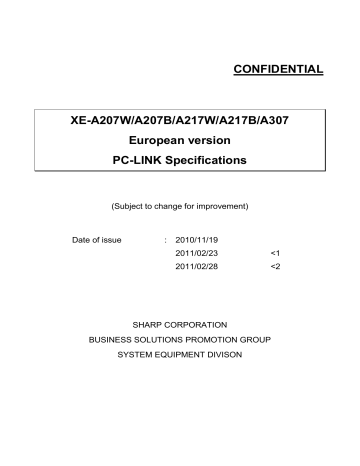
CONFIDENTIAL
XE-A207W/A207B/A217W/A217B/A307
European version
PC-LINK Specifications
Date of issue
(Subject to change for improvement)
: 2010/11/19
2011/02/23
2011/02/28
<1
<2
SHARP CORPORATION
BUSINESS SOLUTIONS PROMOTION GROUP
SYSTEM EQUIPMENT DIVISON
XE-A207/A217/A307 PCLINK
1 OUTLINE .................................................................................................................................................. 2
2 SYSTEM REQUIREMENTS ..................................................................................................................... 2
2.1
O
PERATING
S
YSTEM
............................................................................................................................. 2
2.2
R
UNTIME
E
NVIRONMENT
....................................................................................................................... 2
3 SYSTEM CONFIGURATION .................................................................................................................... 2
4 FUNCTIONS ............................................................................................................................................. 3
4.1
S
ETTING AND COMMUNICATION FUNCTION
.............................................................................................. 3
4.2
P
LURAL DATA SET MANAGEMENT
. ........................................................................................................... 4
4.3
M
ULTI
L
ANGUAGE SUPPORT
................................................................................................................. 4
4.4
C
HARACTER EXCHANGE SUPPORT
. ......................................................................................................... 4
5 INSTALLATION ........................................................................................................................................ 4
6 EACH FUNCTIONS .................................................................................................................................. 5
6.1
S
TART UP
............................................................................................................................................. 5
6.2
T
ERMINATION
........................................................................................................................................ 5
6.3
T
ITLE BAR
............................................................................................................................................. 6
6.4
M
ENU BAR
............................................................................................................................................ 6
6.5
F
ILE
..................................................................................................................................................... 7
6.6
E
XEC
................................................................................................................................................... 9
6.7
R
ECORD
..............................................................................................................................................11
6.8
A
BOUT
................................................................................................................................................11
6.9
D
EPARTMENT PROGRAMMING
.............................................................................................................. 12
6.10
PLU
PROGRAMMING
........................................................................................................................ 15
6.11
PLU/EAN
PROGRAMMING
................................................................................................................ 18
6.12
LOGO
PROGRAMMING
(T
HERMAL
L
OGO
) .......................................................................................... 21
6.13
LOGO
TEXT PROGRAMMING
............................................................................................................. 23
6.14
VAT ID
PROGRAMMING
.................................................................................................................... 24
6.15
ALL RAM B
ACKUP
/R
ESTORE
........................................................................................................... 25
6.16
VAT/TAX
RATE PROGRAMMING
......................................................................................................... 27
7 INTERNAL DATA HANDLING ............................................................................................................... 28
8 DISPLAY ................................................................................................................................................. 31
8.1
D
ATA TRANSMISSION
........................................................................................................................... 31
8.2
S
TATUS INDICATION
............................................................................................................................. 31
9 AVAILABLE CHARACTERS .................................................................................................................. 33
10 MESSAGES ............................................................................................................................................ 34
11 RESTRICTIONS ..................................................................................................................................... 44
SHARP Confidential
1
XE-A207/A217/A307 PCLINK
1 Outline
This software edit and keep the various preset data for ECR (XE-A207, XE-A217, XE-A307). <2
The data are exchanged to ECR via RS232 or SD Card. <2
* XE-A207 means XE-A207W and XE-A207B. <2
* XE-A217 means XE-A217W and XE-A217B. <2
2 System Requirements
2.1 Operating System
Windows XP Professional SP3 (32-bit edition)
Windows Vista Ultimate SP2 (32-bit edition / 64-bit edition) <1
Windows 7 Ultimate (32-bit edition / 64-bit edition)
2.2 Runtime Environment
.NET Framework 3.5 or upper version is necessary.
3 System Configuration
This software is working under following system configuration.
PC ECR
SD CARD
RS-232
In case of RS-232, it can read and write ECR data directly by cable connection between ECR and PC
In case of SD Card, the data which can be read and write on ECR/POS are stored on SD Card.
The data is exchanged by the SD Card function of ECR/POS.
The software provide above communication function and data read/write function.
SHARP Confidential
2
XE-A207/A217/A307 PCLINK
4 Functions
This software have following functions.
4.1 Setting and communication function
2 2 3 DATA FUNCTION
0
7
1
7
0
7
DIRECTION MEDIA FILE NAME
DEPT
(Department)
x PLU x x PLU/EAN
DATA ENTRY
UPLOAD ECR -> PC
DOWNLOAD PC -> ECR
IMPORT
EXPORT
SD -> PC
PC -> SD
DATA ENTRY
UPLOAD ECR -> PC
DOWNLOAD
IMPORT
EXPORT
PC -> ECR
SD -> PC
PC -> SD
DATA ENTRY
UPLOAD ECR -> PC
DOWNLOAD PC -> ECR
RS-232
RS-232
SD CARD DEPTDT
SD CARD DEPTDT
RS-232
RS-232
SD CARD PLUDT
SD CARD PLUDT
RS-232
RS-232
LOGO TEXT
IMPORT
EXPORT
DATA ENTRY
SD -> PC
PC -> SD
UPLOAD
DOWNLOAD
IMPORT
EXPORT
ECR -> PC
PC -> ECR
SD CARD
SD CARD
RS-232
RS-232
PLUDT
PLUDT
SD CARD->PC SD CARD LOGODT
PC -> SD CARD SD CARD LOGODT
TAX DATA ENTRY
(VAT/TAX rate) UPLOAD ECR -> PC
DOWNLOAD PC -> ECR
VAT ID
IMPORT
EXPORT
DATA ENTRY
SD -> PC
PC -> SD
RS-232
RS-232
SD CARD TAXTB
SD CARD TAXTB
LOGO
UPLOAD
DOWNLOAD
DOWNLOAD
(Graphic logo) EXPORT
ALL RAM UPLOAD
DOWNLOAD
ECR -> PC
PC -> ECR
PC -> ECR
PC -> SD
ECR -> PC
PC -> ECR
RS-232
RS-232
RS-232
SD CARD TMLOG1TB
RS-232
RS-232
DATA
The data of setting (All ram means the dead copy of ECR/POS RAM .(Except internal memory)
FUNCTION
The following data can be controlled.
Function
DATA ENTRY Add, delete ,edit, store, read the data
Please refer Data Control Function.
UPLOAD Read the data from ECR/POS.
DOWNLOAD
IMPORT
EXPORT
Write the data into ECR/POS
Read the data from SD CARD.
Write the data onto SD CARD.
DIRECTION
The direction of data movement.
MEDIA
The media for each function.
SHARP Confidential
3
XE-A207/A217/A307 PCLINK
4.2 Plural data set management.
This software can manage plural data set by folder.
4.3 Multi- Language support
Each message and text of this software can be changed from English to other country language.
(e.g. French, German, Spanish Swedish etc.) by resource file for each language.
4.4 Character exchange support.
Character code is different between PC and ECR.
This software supports exchanging characters.
5 Installation
Software installation is by copying the program files, (not use installer)
Software un-installation is also by deleting the program files.(not use un-installer)
That means the setting data is not stored on registry, stored in setting files and stored in same folder than the data.
List of program files <1 for XE-A207 for XE-A217
PC-LINK_A207V.exe
CustomControlLibrary.dll
ECR_Lib.dll
EcrDataCtrl.dll
ELMid.dll pictcnv.dll logoconv.ini
PC-LINK_A217V.exe
CustomControlLibrary.dll
ECR_Lib.dll
EcrDataCtrl.dll
ELMid.dll pictcnv.dll logoconv.ini de/CustomControlLibrary.resources.dll de/CustomControlLibrary.resources.dll de/PC-LINK_A207V.resources.dll de/PC-LINK_A217V.resources.dll es/CustomControlLibrary.resources.dll es/CustomControlLibrary.resources.dll es/PC-LINK_A207V.resources.dll es/PC-LINK_A217V.resources.dll fr/CustomControlLibrary.resources.dll fr/CustomControlLibrary.resources.dll fr/PC-LINK_A207V.resources.dll fr/PC-LINK_A217V.resources.dll sv/CustomControlLibrary.resources.dll sv/CustomControlLibrary.resources.dll sv/PC-LINK_A207V.resources.dll sv/PC-LINK_A217V.resources.dll for XE-A307
PC-LINK_A307V.exe
CustomControlLibrary.dll
ECR_Lib.dll
EcrDataCtrl.dll
ELMid.dll pictcnv.dll logoconv.ini de/CustomControlLibrary.resources.dll de/PC-LINK_A307V.resources.dll es/CustomControlLibrary.resources.dll es/PC-LINK_A307V.resources.dll fr/CustomControlLibrary.resources.dll fr/PC-LINK_A307V.resources.dll sv/CustomControlLibrary.resources.dll sv/PC-LINK_A307V.resources.dll
SHARP Confidential
4
XE-A207/A217/A307 PCLINK
6 Each Functions
6.1 Start up
1. ECR data is automatically loaded that are saved at the last time.
2. If there is no ECR data on the PC, default data is set as follows.
Item
DEPT No record is created.
Default
<1
PLU/EAN
LOGO
LOGO TEXT All text are filled by space.
VAT ID
PLU/EAN is not created.
No default data
0
3. Dept. screen is always displayed just after start up.
4. This software cannot run a plural number at the same time on the same PC.
6.2 Termination
1. ECR data is saved automatically into a folder that has been selected.
2. Window position and size is saved.
Window will be shown in same position and size at next time.
The above data (position, size, setting data) is recorded in the following file and folder. <1
File name <1
A207: setting207.xml <1
A217: setting217.xml <1
A307: setting307.xml <1
Folder name <1
XP : Document and Settings\(user name)\Application Data\PC_TOOL\Temp <1
Vista: Users\(user name)\AppData\Roaming\PC_TOOL\Temp <1
7 : Users\(user name)\AppData\Roaming\PC_TOOL\Temp <1
SHARP Confidential
5
XE-A207/A217/A307 PCLINK
6.3 Title bar
Program title is always displayed on title bar. <2
"PC-LINK for XE-A207" is displayed for XE-A207. <2
"PC-LINK for XE-A217" is displayed for XE-A217. <2
"PC-LINK for XE-A307" is displayed for XE-A307. <2
6.4 Menu bar
This software contains following menu items.
Title
1 File(F)
2 Exec(E)
List
Open(O) ...
Contents
You can select the folder which the data base are stored.
Export/Import(T) ... Control SD data: Export and Import ECR data into/from SD card.
Setting(S) ... You can set general setting of this software,
Exit(X)
Receive(R)
Terminate the software.
Receive from ECR via RS232
Select and Send(S) ... Send to ECR via RS232.
3 Record(R) New(N) You can add new PLU/EAN or Department code
Delete(D) You can delete PLU/EAN or Department code
4 About(A) This shows software name and version information.
SHARP Confidential
6
XE-A207/A217/A307 PCLINK
6.5 File
This menu item can be operated in case of any TAB is selected.
Open
Load ECR data from selected folder.
Selected folder is set as current DATA FOLDER. <2
Export/Import
Following windows is shown after select this menu item.
Then, following function can be executed.
Button
Export
Import
Functionality
Programming data is saved into specified folder on SD CARD.
Programming data is loaded from specified folder on SD CARD.
New Folder Create a new user folder on SD CARD.
Export: DEPT, PLU(/EAN), TAX, LOGO TEXT and LOGO data is saved to SD CARD. <2
If no record is displayed on DEPT tab, then DEPT data is not saved to SD CARD. <2
If no record is displayed on PLU(/EAN) tab, then PLU(/EAN) data is not saved to SD CARD. <2
If no file is selected on LOGO tab, then LOGO data is not saved to SD CARD. <2
Import: DEPT, PLU(/EAN), TAX and LOGO TEXT is loaded from SD CARD. <2
If no file to be loaded is in SD CARD, error message is displayed. <2
SHARP Confidential
7
Export operation
1. Select SD CARD Drive
2. Select
“User Folder”
3. Then press "Export" button.
Import operation
1. Select SD CARD Drive
2. Select
“User Folder”
3. Then press "Import" button.
Create folder operation
1. Select SD CARD Drive
2. Then press "New folder" button.
3. Following window is shown and enter the folder name.
XE-A207/A217/A307 PCLINK
Setting
Setting items are as follows.
Group Item Explanation
Data Folder(F)
RS232C Port Number(P)
Data folder to save each data set.
RS-232 port number
Baud Rate(B) Communication speed.
38400bps
19200bps
9600bps
4800bps
Duplex(D) HALF(Half duplex mode)
FULL(Full duplex mode)
Default Value
(*1)
1
19200
FULL <1
ECR Terminal No.(T) Terminal No. of target ECR. (*2)
(1-999999)
1 <1
(*1) XP: Documents and Settings\(user name)\My Documents\SHARP_ECR\A207\SHOP_NAME1 <1
Documents and Settings\(user name)\My Documents\SHARP_ECR\A217\SHOP_NAME1 <1
Documents and Settings\(user name)\My Documents\SHARP_ECR\A307\SHOP_NAME1 <1
Vista, 7: Users\(user name)\Documents\SHARP_ECR\A207\SHOP_NAME1 <1
Users\(user name)\Documents\SHARP_ECR\A217\SHOP_NAME1 <1
Users\(user name)\Documents\SHARP_ECR\A307\SHOP_NAME1 <1
(*2) The item of group "ECR" should be set the same value of ECR setting. <1
(PGM MODE - SETTING - DEVICE CONFIG - ONLINE - TERMINAL No.) <1
Exit
Terminate the PC-LINK software.
<1
<1
<1
<1
SHARP Confidential
8
XE-A207/A217/A307 PCLINK
6.6 Exec
This menu item can be operated in case of any TAB is selected.
Receive
Data of current TAB is received from connected ECR via RS-232.
If "PLU" tab is selected and executed this command, then "PLU" data will be received from ECR.
Select and Send
Data of current TAB is sent to connected ECR via RS-232.
In case of "PLU" or "DEPT", programming data can be sent partially.
Following dialog is shown and you can select the data which should be sent.
In case of "DEPT" tab.
Button
All Select
Functionality
All items are selected.
All Clear
SEND
Cancel
All items are deselected.
Selected data will be sent.
Cancel this command and close this dialog.
SHARP Confidential
9
In case of "PLU" tab and "PLU/EAN" tab
Button
All Select
All Clear
SEND
Cancel
Functionality
All items are selected.
All items are deselected.
Selected data will be sent.
Cancel this command and close this dialog.
XE-A207/A217/A307 PCLINK
SHARP Confidential
10
XE-A207/A217/A307 PCLINK
6.7 Record
This menu item can be operated in case of "DEPT" tab or "PLU"("PLU/EAN") tab is selected. <1
New
Create a DEPT or PLU(EAN) record. <1
Code entry window comes up after this menu selected
A new record is created with following default data.
DEPT <1
Group Item default <1
TEXT
PRICE
TAXABLE Tax1
Tax2
Tax3
Tax4
PROGRAM Amount Entry Type OPEN
Sales Type
HALO
Group No.
PRESET
NORMAL
SICS
DPT.xx
0
Selected
Not selected
Not selected
Not selected
Selected
Not selected
Selected
Not selected
99999999
01 xx: Department number
PLU(EAN) <1
Item Group
TEXT
PRICE
Value
P.xxxxxxxxxxxxxx
0
<1
<1
<1
PROGRAM Dept No.
Amount Entry Type OPEN
1
Not selected
PRESET Selected
<1
<1
<1
Auto Delete by Z1 Selected For XE-A307 only <1
If entered code is already exists, following error is shown.
“Entered code already exist.”
Delete
Delete selected DEPT or PLU(EAN) record. <1
6.8 About
This menu item can be operated in case of any TAB is selected.
A window that shows software name and version information comes up.
<1
<1
<1
<1
<1
<1
<1
<1
<1
<1
<1
<1
SHARP Confidential
11
6.9 Department programming
DEPT programming is available on "DEPT" tab
XE-A207/A217/A307 PCLINK
A
B
Screen construction
This TAB is constructed by 2 panes.
Pane A shows list of department.
Pane B shows detail of selected department.
Department record can not be added or deleted. Number of department is determined by setting item "Number of
Dept."
SHARP Confidential
12
XE-A207/A217/A307 PCLINK
Programming items.
Following items can be programmed.
Text
Item Explanation
Max 16 characters can be entered.
Price
Taxable
Max 8 digits can be entered.
Tab position is determined by regional setting of Windows.
Maximum 6 4 taxable can be set.
Please check the taxable number that should be set.
Amount Entry Type You can choose "OPEN" and "PRESET".
Sales Type
If you check both of "OPEN" and "PRESET", it means "OPEN&PRESET"
If both checks are excluded, it means "INHIBIT"
"NORMAL", "SICS", "SIF" can be selected.
<1
<1
<1
HALO
Group No.
Open amount limitation.
1 - 15 12 can be set.
You can enter Group No. or select from list.
Group list is shown when you push the "assist." button.
Selecting Department.
You can select a department by following ways.
Method Operation
By selecting from list
By entering department code
Click the department on the list(Pane A).
1. Click the department code (See below, "a" is department code display.) then code entry window comes up.
2. Enter department code.
By increasing/decreasing operation. See below, "b" is increase/decrease button.
Click "<" to select smaller code from current code.
Click ">" to select bigger code from current code. a b
Data Transmission
Data Transmission can be made by pressing "RECEIVE" or "SEND" button.
Button Functionality
RECEIVE Receive all department preset data from ECR via RS-232.
SEND Send all department preset data to ECR via RS-232.
If you need to send only assigned department, please select "Select and Send" from "Exec" menu.
SHARP Confidential
13
XE-A207/A217/A307 PCLINK
Create Department code
You can create a Department by following ways.
Method
From context menu on the list
Operation
1. Somewhere on Pane A, click the right mouse button to open shortcut menu. Then select "New" on the shortcut menu.
2. Code entry window comes appear.
3. Enter Department code.
From menu bar
Delete Department code
You can delete a Department by following ways.
Method
From context menu on the list
Operation
1. Select the Department code which is to delete on the Pane A.
2. Click the right mouse button on the Pane A to open shortcut menu. Then select "Delete" on the shortcut menu.
3. Confirmation dialog comes appear and select "YES", then assigned Department code is deleted.
From menu bar
1.Select "Exec" menu on the menu bar.
2.Select "New" in "Exec" menu
3. Code entry window comes appear.
4. Enter Department code.
1. Select the Department code which is to delete on the Pane A.
2.Select "Exec" menu on the menu bar.
3.Select "Delete in "Exec" menu.
4. Confirmation dialog comes appear and select "YES", then assigned Department code is deleted.
SHARP Confidential
14
6.10 PLU programming
PLU programming is available for XE-A207 and XE-A217 on "PLU" tab.
XE-A207/A217/A307 PCLINK
A
B
Screen construction
This TAB is constructed by 2 panes.
Pane A shows list of PLU.
Pane B shows detail of selected PLU.
SHARP Confidential
15
XE-A207/A217/A307 PCLINK
Programming items.
Following items can be programmed.
Text
Item Explanation
Max 16 characters can be entered.
Price Max 8 digits can be entered.
Tab position is determined by regional setting of Windows.
<1 Sign
Dept. No. 1 - 99 can be entered.
Amount Entry Type You can choose "OPEN" and "PRESET".
If you check both of "OPEN" and "PRESET", it means "OPEN&PRESET"
If both checks are excluded, it means "INHIBIT"
Selecting PLU
You can select a PLU by following ways.
Method
By selecting from list
By entering PLU code
Operation
Click the PLU on the list (Pane A).
1.Click the PLU code (See below, "a" is PLU code display.) then code entry window comes up.
2.Enter PLU code.
By increasing/decreasing operation See below, "b" is increase/decrease button.
Click "<" to select smaller code from current code.
Click ">" to select bigger code from current code.
<3 a b
SHARP Confidential
16
XE-A207/A217/A307 PCLINK
Create PLU code
You can create a PLU by following ways.
Method
From context menu on the list
Operation
1. Somewhere on Pane A, click the right mouse button to open shortcut menu. Then select "New" on the shortcut menu.
2. Code entry window comes appear.
3. Enter PLU code.
From menu bar 1.Select "Exec" menu on the menu bar.
2.Select "New" in "Exec" menu
3. Code entry window comes appear.
4. Enter PLU code.
Delete PLU code
You can delete a PLU by following ways.
Method
From context menu on the list
Operation
1. Select the PLU code which is to delete on the Pane A.
2. Click the right mouse button on the Pane A to open shortcut menu.
Then select "Delete" on the shortcut menu.
3. Confirmation dialog comes appear and select "YES", then assigned
PLU code is deleted.
From menu bar 1. Select the PLU code which is to delete on the Pane A.
2.Select "Exec" menu on the menu bar.
3.Select "Delete in "Exec" menu.
4. Confirmation dialog comes appear and select "YES", then assigned
PLU code is deleted.
Data Transmission
Data Transmission can be made by pressing "RECEIVE" or "SEND" button.
Button Functionality
RECEIVE Receive all department preset data from ECR via RS-232.
SEND Send all department preset data to ECR via RS-232.
If you need to send only assigned PLU, please select "Select and Send" from "Exec" menu.
SHARP Confidential
17
6.11 PLU/EAN programming
PLU/EAN programming is available for XE-A307 on "PLU/EAN" tab.
XE-A207/A217/A307 PCLINK
A
Screen construction
This TAB is constructed by 2 panes.
Pane A shows list of PLU/EAN.
Pane B shows detail of selected PLU/EAN.
SHARP Confidential
B
18
XE-A207/A217/A307 PCLINK
Programming items.
Following items can be programmed.
Text
Item Explanation
Max 16 characters can be entered.
Price Max 8 digits can be entered.
Tab position is determined by regional setting of Windows.
Sign
Dept. No. 1 - 99 can be entered.
Amount Entry Type You can choose "OPEN" and "PRESET".
If you check both of "OPEN" and "PRESET", it means "OPEN&PRESET".
If both checks are excluded, it means "INHIBIT"
This item can be selected only for PLU (5-digits) code.
Auto Delete by Z1 Auto record delete at the timing of Z1 report.
This item can be selected except for PLU (5-digits) code.
Selecting PLU/EAN
You can select a PLU/EAN by following ways.
Method Operation
By selecting from list
By entering PLU/EAN code
Click the PLU/EAN on the list (Pane A).
1.Click the PLU/EAN code (See below, "a" is PLU/EAN code display.) then code entry window comes up.
2.Enter PLU/EAN code.
By increasing/decreasing operation See below, "b" is increase/decrease button.
Click "<" to select smaller code from current code.
Click ">" to select bigger code from current code.
<1
<3
<3 a b
SHARP Confidential
19
XE-A207/A217/A307 PCLINK
Create PLU/EAN code
You can create a PLU/EAN by following ways.
Method
From context menu on the list
Operation
1. Somewhere on Pane A, click the right mouse button to open shortcut menu. Then select "New" on the shortcut menu.
2. Code entry window comes appear.
3. Enter PLU/EAN code.
From menu bar 1.Select "Exec" menu on the menu bar.
2.Select "New" in "Exec" menu
3. Code entry window comes appear.
4. Enter PLU/EAN code.
Delete PLU/EAN code
You can delete a PLU/EAN by following ways.
Method
From context menu on the list
Operation
1. Select the PLU/EAN code which is to delete on the Pane A.
2. Click the right mouse button on the Pane A to open shortcut menu. Then select "Delete" on the shortcut menu.
3. Confirmation dialog comes appear and select "YES", then assigned PLU/EAN code is deleted.
From menu bar 1. Select the PLU/EAN code which is to delete on the Pane A.
2.Select "Exec" menu on the menu bar.
3.Select "Delete in "Exec" menu.
4. Confirmation dialog comes appear and select "YES", then assigned PLU/EAN code is deleted.
Data Transmission
Data Transmission can be made by pressing "RECEIVE" or "SEND" button.
Button Functionality
RECEIVE Receive all department preset data from ECR via RS-232.
SEND Send all department preset data to ECR via RS-232.
If you need to send only assigned PLU/EAN, please select "Select and Send" from "Exec" menu.
SHARP Confidential
20
6.12 LOGO programming (Thermal Logo)
Thermal logo data download is available on LOGO Tab.
XE-A207/A217/A307 PCLINK
C
D
B
Screen construction
This TAB is constructed only HEADER LOGO select & send. <1
SHARP Confidential
21
XE-A207/A217/A307 PCLINK
Programming items.
This software doesn't support create and edit logo data.
Logo data should be created another PC software (like Paintbrush).
This software supports only download of graphic logo data.
Requirement about bitmap
The bit map image file should meet following requirement.
Color Monochrome (Black and White)
Size Width 360pixel <1
Height 130 pixel
If assigned Bitmap does not satisfy above requirement, error message will be shown.
Assignment of Logo data
You can set Logo data by following ways.
Method
By entering file path
By Drag & Drop
Operation
Enter or select location of logo data file.
Logo data can be set by Drag & Drop operation into C area.
(See screen sample of previous page.)
Data Transmission
Data Transmission can be made by pressing ""SEND" button.
Both of Header logo and Footer logo data is sent.
If one of them isn't assigned, only assigned data is sent.
Button Functionality
SEND Send logo data to ECR via RS-232.
SHARP Confidential
22
6.13 LOGO text programming
Logo text programming is available on LOGO TEXT Tab.
XE-A207/A217/A307 PCLINK
Screen construction
This TAB is constructed only Logo text entry.
Programming items.
Item Explanation
Logo Text 30characters / line and Max. 6lines of Logo text can be programmed.
Data Transmission
Data Transmission can be made by pressing "RECEIVE" or "SEND" button.
Button Functionality
RECEIVE Receive all Logo text data from ECR via RS-232.
SEND Send all Logo text data to ECR via RS-232.
SHARP Confidential
23
6.14 VAT ID programming
VAT ID programming is available on VAT ID Tab.
XE-A207/A217/A307 PCLINK
Screen construction
This TAB is constructed only VAT ID entry.
Programming items.
Item Explanation
VAT ID Max. 10 digits VAT ID can be programmed.
Data Transmission
Data Transmission can be made by pressing "RECEIVE" or "SEND" button.
Button Functionality
RECEIVE Receive VAT ID data from ECR via RS-232.
SEND Send VAT ID data to ECR via RS-232.
ECR side should be set as Sweden fiscal mode.
SHARP Confidential
24
6.15 ALL RAM Backup/Restore
ALL RAM Backup/Restore is available on "ALL RAM" Tab.
XE-A207/A217/A307 PCLINK
A
B
Screen construction
This TAB is constructed by 2 panes. <1
Pane A is for all RAM receiving from ECR. <1
Pane B is for all RAM sending to ECR. <1
Programming items.
ALL RAM data can not be modified.
This supports only upload and download of ALL RAM data.
SHARP Confidential
25
XE-A207/A217/A307 PCLINK
Data Transmission
Data Transmission can be made by pressing "RECEIVE" or "SEND" button.
Button
BACKUP
Functionality
Receive ALL RAM data from ECR via RS-232.
Location and name of the file that the ALL RAM data is stored in is specified by
"BACKUP FILE".
If BACKUP button is clicked, then all RAM data is received and the file is overwritten by the new data.
RESTORE Send ALL RAM data to ECR via RS-232.
The transmitted data were appointed in "RESTORE".
ALL RAM data file location is assigned by "RESTORE FILE"
<3
<3
C
Note area <3
Only PC-LINK for XE-A307 has note area on ALL RAM tab. <3
SHARP Confidential
26
6.16 VAT/TAX rate programming
VAT/TAX rate programming is available on TAX Tab.
XE-A207/A217/A307 PCLINK
Screen construction
This TAB is constructed only Tax programming entry.
Programming items.
Item
Tax rate
Lower Tax Limit
3 digits integer + 4 digits decimal can be programmed for each rate.
Minus sign can be programmed.
Explanation
Max 5 digits value can be programmed.
Data Transmission
Data Transmission can be made by pressing "RECEIVE" or "SEND" button.
Button
RECEIVE
Functionality
Receive TAX rate data from ECR via RS-232.
SEND Send TAX rate data to ECR via RS-232.
SHARP Confidential
<3
<3
27
7 Internal data handling
Each programming data is stored in specified data folder in PC.
Kind of data File name
DEPT data
PLU(/EAN) data
Logo Text data
TAX data
VAT ID data
ALL RAM data
XML DATA FORMAT
DEPT.xml
PLU.xml
LOGOTEXT.xml
TAX.xml
VAT-ID.xml
(file name is specified by user)
DEPT data and PLU data are stolen in following XML format.
The others are stolen in the same format as ER-A280V.
XE-A207/A217/A307 PCLINK
SHARP Confidential
28
XE-A207/A217/A307 PCLINK
<Example> DEPT.xml
<?xml version="1.0" encoding="UTF-8" standalone="yes"?>
<FILE xmlns:xsi="http://www.w3.org/2001/XMLSchema-instance">
<RECORD DEPT_CODE="01">
<FIELD1>
<PROGRAM>
<ENTRY_TYPE>Open</ENTRY_TYPE>
<ITEM_TYPE>NORMAL</ITEM_TYPE>
</PROGRAM>
<TAX>
<TAXABLE1>No</TAXABLE1>
<TAXABLE2>No</TAXABLE2>
<TAXABLE3>No</TAXABLE3>
<TAXABLE4>No</TAXABLE4>
</TAX>
<HALO>99999999</HALO>
<GROUP_NUMBER>1</GROUP_NUMBER>
</FIELD1>
<FIELD3>
<PRICE>0</PRICE>
</FIELD3>
<FIELD4>
<TEXT>DPT.01</TEXT>
</FIELD4>
</RECORD>
<RECORD DEPT_CODE="02">
<FIELD1>
<PROGRAM>
<ENTRY_TYPE>Open</ENTRY_TYPE>
<ITEM_TYPE>NORMAL</ITEM_TYPE>
</PROGRAM>
<TAX>
<TAXABLE1>No</TAXABLE1>
<TAXABLE2>No</TAXABLE2>
<TAXABLE3>No</TAXABLE3>
<TAXABLE4>No</TAXABLE4>
</TAX>
<HALO>99999999</HALO>
<GROUP_NUMBER>1</GROUP_NUMBER>
</FIELD1>
<FIELD3>
<PRICE>0</PRICE>
</FIELD3>
<FIELD4>
<TEXT>DPT.02</TEXT>
</FIELD4>
</RECORD>
</FILE>
←This line can be omitted.<FIELD1> <1
←This line can be omitted.<PROGRAM> <1
←This line can be omitted.<PROGRAM> <1
←This line can be omitted.<TAX> <1
←This line can be omitted.<TAX> <1
←This line can be omitted.<FIELD1> <1
←This line can be omitted.<FIELD3> <1
←This line can be omitted.<FIELD3> <1
←This line can be omitted.<FIELD4> <1
←This line can be omitted.<FIELD4> <1
←This line can be omitted.<FIELD1> <1
←This line can be omitted.<PROGRAM> <1
←This line can be omitted.<PROGRAM> <1
←This line can be omitted.<TAX> <1
←This line can be omitted.<TAX> <1
←This line can be omitted.<FIELD1> <1
←This line can be omitted.<FIELD3> <1
←This line can be omitted.<FIELD3> <1
←This line can be omitted.<FIELD4> <1
←This line can be omitted.<FIELD4> <1
SHARP Confidential
29
XE-A207/A217/A307 PCLINK
<Example> PLU.xml
<?xml version="1.0" encoding="UTF-8" standalone="yes"?>
<FILE xmlns:xsi="http://www.w3.org/2001/XMLSchema-instance">
<RECORD PLU_CODE="00000000000001">
<TYPE>0</TYPE>
<FIELD1>
<DEPARTMENT>1</DEPARTMENT>
<PROGRAM>
<AUTO_DELETE_BY_Z1>Yes</AUTO_DELETE_BY_Z1>
<ENTRY_TYPE>Preset</ENTRY_TYPE>
</PROGRAM>
</FIELD1>
<FIELD3>
<PRICE>0</PRICE>
</FIELD3>
<FIELD4>
<TEXT>P.00000000000001</TEXT>
</FIELD4>
</RECORD>
<RECORD PLU_CODE="04903333025367">
<TYPE>1</TYPE>
<FIELD1>
<DEPARTMENT>1</DEPARTMENT>
<PROGRAM>
<AUTO_DELETE_BY_Z1>Yes</AUTO_DELETE_BY_Z1>
<ENTRY_TYPE>Preset</ENTRY_TYPE>
</PROGRAM>
</FIELD1>
<FIELD3>
<PRICE>0</PRICE>
</FIELD3>
<FIELD4>
<TEXT>P.00000000000002</TEXT>
</FIELD4>
</RECORD>
</FILE>
←This line can be omitted.<FIELD1> <1
←This line can be omitted.<PROGRAM> <1
←This line can be omitted.<PROGRAM> <1
←This line can be omitted.<FIELD1> <1
←This line can be omitted.<FIELD3> <1
←This line can be omitted.<FIELD3> <1
←This line can be omitted.<FIELD4> <1
←This line can be omitted.<FIELD4> <1
←This line can be omitted.<FIELD1> <1
←This line can be omitted.<PROGRAM> <1
←This line can be omitted.<PROGRAM> <1
←This line can be omitted.<FIELD1> <1
←This line can be omitted.<FIELD3> <1
←This line can be omitted.<FIELD3> <1
←This line can be omitted.<FIELD4> <1
←This line can be omitted.<FIELD4> <1
SHARP Confidential
30
8 Display
8.1 Data transmission
A modal dialog is displayed during communication with ECR.
The dialog has CANCEL button.
If CANCEL button is clicked, then the communication with ECR is stopped.
When communication error occurs, error message is displayed by pop-up.
8.2 Status indication
XE-A207/A217/A307 PCLINK
SHARP Confidential
31
XE-A207/A217/A307 PCLINK
Data transmission status is shown as follows.
Number Meaning
0 Communication is successfully completed.
3 FDS file access error
4
11
21
TEXT file access error text
– binary exchange error protocol error
Conceivable cause
Program bug or
PC has some trouble about file access.
Program bug or
PC has some trouble about file access.
Program bug or data error.
Program bug.
23
31
32
33
34
35
36
FDS packet data error.
DSR signal off error
DCD signal off error
DCD signal on error
CTS signal off error
Not connected
ECR has been sent EOT.
Communication data lost.
There is some trouble in connection.
There is some trouble in connection.
There is some trouble in connection.
There is some trouble in connection.
There is some trouble in connection.
Configuration mismatch between PC and
ECR.
ECR doesn't respond.
ECR doesn't respond.
38
39
40
41
50
55
Retry over error
Time out error
Not connected
Connection has been established.
Program error
Memory allocate error
There is some trouble in connection.
Program bug.
Program bug.
Program bug.
SHARP Confidential
32
XE-A207/A217/A307 PCLINK
9 Available characters
The following characters are available in this "Programming tool".
They are converted between PC and ECR.
Code table for alpha descriptor programming
(
Code page 850
)
032- 047
032 033 034 035 036 037 038 039 040 041 042 043 044 045 046 047
048- 063
! " # $ % & ' ( ) * + , - . /
048 049 050 051 052 053 054 055 056 057 058 059 060 061 062 063
064-079
0 1 2 3 4 5 6 7 8 9 : ; < = > ?
064 065 066 067 068 069 070 071 072 073 074 075 076 077 078 079
080-095
@ A B C D E F G H I J K L M N O
080 081 082 083 084 085 086 087 088 089 090 091 092 093 094 095
096-111
P Q R S T U V W X Y Z [
\
] ^
(DC)
096 097 098 099 100 101 102 103 104 105 106 107 108 109 110 111
112-127
` a b c d e f g h i j k l m n o
112 113 114 115 116 117 118 119 120 121 122 123 124 125 126 127
128-143
p q r s t u v w x y z { | } ~ ⌂
128 129 130 131 132 133 134 135 136 137 138 139 140 141 142 143
144-159
160-175
Ç ü é â ä à å ç ê ë è ï î Ì Ä Å
144 145 146 147 148 149 150 151 152 153 154 155 156 157 158 159
É æ Æ ô ö ò û ù ÿ Ö Ü ø £ Ø ×
ƒ
160 161 162 163 164 165 166 167 168 169 170 171 172 173 174 175
176-191
192-207
208-223
224-239
á í ó ú ñ Ñ ª º ¿ ®
č
½ ¼ ¡ « »
176 177 178 179 180 181 182 183 184 185 186 187 188 189 190 191
░ ▒ ▓ │
ď
Á Â À ©
ĕ
║
ň Ř
¢ ¥
š
192 193 194 195 196 197 198 199 200 201 202 203 204 205 206 207
ť ŧ ž Č ─ Ď ã Ã Ě Ň Ř Š Ť ═ Ŧ ¤
208 209 210 211 212 213 214 215 216 217 218 219 220 221 222 223
ð Ð Ê Ë È € Í Î Ï Ž ┌ █ ▄ ¦ Ì
▀
224 225 226 227 228 229 230 231 232 233 234 235 236 237 238 239
240-255
Ó ß Ô Ò õ Õ µ þ Þ Ú Û Ù ý Ý ¯ ´
240 241 242 243 244 245 246 247 248 249 250 251 252 253 254 255
- ± = ¾ ¶ § ÷ ¸ ° ¨ · ¹ ³ ²
(DC) Double-size character code
■
Shaded characters are Czech characters.
The character '_' is converted to ECR "Double Character" CODE.
SHARP Confidential
33
XE-A207/A217/A307 PCLINK
10 Messages
English
1 User folder cannot be added.
2 Application error.
3 Communication error.
4 Already same DEPT code exists.
5 The file is duty over.
6 The file doesn't exist, or path is illegal.
7 Invalid character is used.
8 The file is not bitmap file.
9 The file is not found.
10 The file format is not supported color.
11 The file is not supported size.
12 Failed to save the file. Do you want to exit PC-LINK?
13 Input the folder path.
14 Folder cannot be make.
15 PC-LINK for XE-A207 has already started.
16 Export folder is not specified.
17 Import folder is not specified.
18 Picture convert DLL is not found.
19 Drive is not specified.
20 The path doesn't exist.
21 Already same PLU/EAN code exists.
22 The file cannot be preserved.
23 Failed in export.
24 Failed in import.
25 Do you want to change this setting?
26 Do you want to execute export?
27 Do you want to execute import?
28 Do you want to delete the DEPT Code?
29 ERROR
30 Do you want to load data from the new folder?
<3
31 Do you want to delete the PLU/EAN Code?
32 Max value is {x}.
33 Min value is {x}.
34 Digit number at the right of decimal point is {x}.
35 Out of range
36 Input some value.
37 XML file is broken. PC-LINK operates in the initial state.
38 Invalid PLU/EAN code
39 VAT ID is only for Sweden fiscal mode.
40 ALL RAM will be taken more than 30 minutes.
<3
<3
*1 Model name is replaced on XE-A217 or XE-A307 by each model. <1
*1
SHARP Confidential
34
A
B
C
English
01: GROUP1
02: GROUP2
03: GROUP3
04: GROUP4
05: GROUP5
06: GROUP6
07: GROUP7
08: GROUP8
09: GROUP9
10: MINUS DEPT.
11: HASH DEPT.
12: HASH MINUS DEPT.
13: BR DEPT.
14: BR MINUS DEPT.
Folder name requirement.
* MAX. 8 characters
* Available characters
A-Z , 0-
9 , ! , # , $ , % , & , „ ,
( , ) , - , @ , ^ , _ , ` , { , } , ~
Graphical picture data : 360(w) x 130(h) pixels <1
Type: monochrome(black/white)
File Type: BMP
A: Explanation of dept group number.
B: Explanation folder name specification.
C: Explanation of graphic logo specification
XE-A207/A217/A307 PCLINK
SHARP Confidential
35
XE-A207/A217/A307 PCLINK
German
1 Verzeichnis kann nicht hinzugefügt werden.
2 Anwendungsfehler.
3 Kommunikationsfehler.
4 Warengruppennummer existiert bereits.
5 Die Datei hat zu hohen Schwarzanteil.
6 Die Datei existiert nicht oder falscher Pfad.
7 Ungültige(r) Buchstaben verwendet.
8 Die Datei ist keine Bitmap-Datei.
9 Die Datei konnte nicht gefunden werden.
10 Die Farbe des Dateiformats wird nicht unterstützt.
11 Die Grösse der Datei wird nicht unterstützt.
12 Die Datei konnte nicht gesichert werden. Möchten Sie PC-LINK beenden?
13 Den Verzeichnispfad eingeben.
14 Verzeichnis kann nicht erstellt werden.
15 PC-LINK für die XE-A207 ist bereits gestartet.
*1
16 Exportverzeichnis ist nicht angegeben.
17 Importverzeichnis ist nicht angegeben.
18 Bildkonvertier (pictcnv)-DLL konnte nicht gefunden werden.
19 Laufwerk ist nicht angegeben.
20 Der Pfad existiert nicht.
21 PLU/EAN Code existiert bereits.
22 Die Datei kann nicht erhalten werden.
23 Export fehlgeschlagen.
24 Import fehlgeschlagen.
25 Möchten Sie die Programmierung ändern?
26 Möchten Sie den Export ausführen?
27 Möchten Sie den Import ausführen?
28 Möchten Sie die Warengruppennummer löschen?
29 Fehler!
30 Möchten Sie Daten von dem neuen Verzeichnis laden?
31 Möchten Sie den PLU/EAN Code löschen?
32 Maximaler Wert ist {x}.
<1
33 Minimaler Wert ist {x}.
34 Stellenanzahl hinter dem Dezimalpunkt ist {x}.
<1
<1
35 Ausserhalb des Bereichs.
36 Einige Werte eingeben.
37 XML-Datei ist beschädigt. PC-LINK verwendet den Auslieferungszustand.
38 Ungültiger PLU/EAN Code
39 MwSt-Nr. nur im schwedischen Fiskalmodus g
ü ltig.
<3
40 Gesamt RAM Datensicherungsdauer
ü ber 30 Minuten.
<3
*1 Model name is replaced on XE-A217 or XE-A307 by each model. <1
SHARP Confidential
36
A
01: Hauptgruppe 1
02: Hauptgruppe 2
03: Hauptgruppe 3
04: Hauptgruppe 4
05: Hauptgruppe 5
06: Hauptgruppe 6
07: Hauptgruppe 7
08: Hauptgruppe 8
09: Hauptgruppe 9
10: Minus-Hauptgruppe
11: Extra-Hauptgruppe
12: Extra-Minus-Hauptgruppe
13: Pfand-Hauptgruppe
14: Pfand-Minus-Hauptgruppe
German
B Verzeichnisanforderung:
*Maximal 8 Zeichen
*Verwendbare Zeichen
A-Z , 0-
9 , ! , # , $ , % , & , „ ,
( , ) , - , @ , ^ , _ , ` , { , } , ~
C Grafische Logodaten: 360(B) x 130(H) Pixel <1
Typ: Monochrome (schwarz/weiss)
Dateityp: BMP
A: Explanation of dept group number.
B: Explanation folder name specification.
C: Explanation of graphic logo specification
XE-A207/A217/A307 PCLINK
SHARP Confidential
37
XE-A207/A217/A307 PCLINK
French
1 Dossier utilisateur ne peut pas être ajouté
2 Erreur Application
3 Erreur Communication
4 Code DEPT existe déjà
5 Le fichier est duty over
6 Le fichier n'existe pas ou mauvais chemin.
7 Caractère invalide utilisé.
8 Ce n'est pas un fichier image.
9 Fichier non trouvé.
10 Le format de fichier ne supporte pas la couleur.
11 Le fichier ne supporte pas cette taille
12 Erreur de sauvegarde fichier.Voulez-vous quitter PC-LINK?
13 Entrer le chemin du dossier.
14 Dossier ne peut être créé.
15 PC-LINK pour XE-207 est déjà démarré.
16 Export dossier non spécifié.
17 Import dossier non spécifié.
18 Image de conversion DLL non trouvé.
19 Disque non spécifié.
20 Le chemin n'existe pas.
21 Code PLU/EAN existe déjà.
22 Le fichier ne peut pas être préservé.
23 Erreur en export.
24 Erreur en import.
25 Voulez-vous changer ce paramètre?
26 Voulez-vous exécuter l'export?
27 Voulez-vous exécuter l'import?
28 Voulez-vous effacer le code DEPT?
29 ERREUR
30 Voulez-vous charger les formes de données dans un nouv.Dossier?
31 Voulez-vous effacer le code PLU/EAN?
32 Valeur maxi est {x}.
33 Valeur minii est {x}.
34 Le nombre de chiffre après le point décimal est {x}.
35 En dehors de la plage
36 Entrer une valeur.
37 Fichier XML cassé. PC-LINK opère dans l'état initial.
38 Code PLU/EAN incorrect
39 N
°
TVA : uniquement utilis
é
en Su
è de
40 ALL RAM : le transfert peut dure plus de 30 minutes.
<3
<3
*1 Model name is replaced on XE-A217 or XE-A307 by each model. <1
*1
SHARP Confidential
38
A
French
01: GROUP1
02: GROUP2
03: GROUP3
04: GROUP4
05: GROUP5
06: GROUP6
07: GROUP7
08: GROUP8
09: GROUP9
10: DEPT NEGATIF
11: DEPT HORS C.A.
12: DEPT HORS C.A. NEGATIF
13: DEPT CONSIGNE
14: DEPT CONSIGNE NEGATIF
B Nom du dossier requis
* MAX. 8 caractères
* Caractères disponible
A-Z , 0-
9 , ! , # , $ , % , & , „ ,
( , ) , - , @ , ^ , _ , ` , { , } , ~
C Image graphique : 360(w) x 130(h) pixels <1
Type: monochrome(noir/blanc)
Type fichier: BMP
A: Explanation of dept group number.
B: Explanation folder name specification.
C: Explanation of graphic logo specification
XE-A207/A217/A307 PCLINK
SHARP Confidential
39
Spanish
1 No se puede crear carpeta
2 Error de aplicacion
3 Error de comunicación
4 Codigo de DEPT repetido
5 Exceso de % de negro en el fichero.
6 El fichero no existe o ruta ilegal
7 Carácter invalido
8 El fichero no es de tipo BMP
9 Fichero no encontrado
10 Fichero de color no soportado
11 Tamaño del fichero invalido
12 No se pudo grabar. Salir del PC-LINK?
13 Teclear ruta de la carpeta
14 No se pudo crear la carpeta.
15 PC-LINK ya ejecutandose
16 Carpeta de exportacion no especificada
17 Carpeta de importacion no especificada
18 DLL conversion dibujo no encontrada
19 Unidad no especificada
20 La ruta no existe
21 Codigo PLU/EAN repetido
22 El fichero no se puede guardar.
23 Fallo en exportacion
24 Fallo en importacion
25 Quiere cambiar estos parametros?
26 Quiere ejecutar la exportacion?
27 Quiere ejecutar la importacion?
28 Quiere borrar el codigo de DEPT?
29 ERROR
30 Quiere recuperar datos de la nueva carpeta?
31 Quiere borrar el codigo de PLU/EAN?
32 Valor maximo {x}
33 Valor minimo {x}
34 Numero de digitos a la derecha del decimal es {x}
35 Fuera de rango
36 Teclear algun valor
37 Fichero XML roto. PC-LINK fuciona como al inicio
38 Codigo PLU/EAN invalido
39 IVA ID es solo para el modo fiscal de Suecia
40 TODA LA RAM tardar
á
m
á s de 30 minutos
<3
<3
XE-A207/A217/A307 PCLINK
SHARP Confidential
40
A
01: GRUPO1
02: GRUPO2
03: GRUPO3
04: GRUPO4
05: GRUPO5
06: GRUPO6
07: GRUPO7
08: GRUPO8
09: GRUPO9
10: MINUS DEPT.
11: HASH DEPT.
12: HASH MINUS DEPT.
13: BR DEPT.
14: BR MINUS DEPT.
Spanish
B Nombre carpeta necesario.
* MAX. 8 caracteres
* Caracteres dsiponibles
A-Z , 0-
9 , ! , # , $ , % , & , „ ,
( , ) , - , @ , ^ , _ , ` , { , } , ~
C Tamaño grafico : 360(w) x 130(h) pixels <1
Tipo: monocromo(blanco/negro)
Tipo fichero: BMP
A: Explanation of dept group number.
B: Explanation folder name specification.
C: Explanation of graphic logo specification
XE-A207/A217/A307 PCLINK
SHARP Confidential
41
XE-A207/A217/A307 PCLINK
Swedish
1 Folder kan inte läggas till.
2 Applikationsfel.
3 Kommunikationsfel.
4 Varugruppen finns redan.
5 För mycket svärta i bilden.
6 Filen kunde inte hittas.
7 Ogiltigt tecken.
8 Detta är inte en bitmap-fil.
9 Filen hittades ej.
10 Bilden får ej innehålla färg.
11 Filen har fel storlek.
12 Kunde inte spara filen. Avsluta PCLINK?
13 Ange sökväg.
14 Folder kunde inte skapas.
15 PC-LINK för XE-A207 körs redan.
16 Exportfolder ej specificerad.
17 Importfolder ej specificerad.
18 DLL för bildkonvertering hittades ej.
19 Enhetsbeteckning saknas.
20 Sökvägen finns ej.
*1
21 PLU/EAN kod finns redan.
22 Filen kan inte sparas.
23 Export misslyckades.
24 Import misslyckades.
25 Vill du ändra denna inställning?
26 Vil du starta export?
27 Vill du starta import?
28 Vill du ta bort varugruppen?
29 FEL
30 Vill du ladda data från den nya foldern?
31 Vill du ta bort PLU/EAN koden?
32 Max värde är (x).
33 Min värde är (x).
34 Antal siffror efter decimalpunkt är (x).
35 Utanför giltigt område.
36 Ange ett värde.
37 XML-fil defekt. PC-LINK initieras.
38 Ogiltig PLU/EAN kod
39 VAT ID g
ä ller endast f
ö r Sverige.
40 ALL RAM tar mer
ä n 30 minuter.
<3
<3
*1 Model name is replaced on XE-A217 or XE-A307 by each model. <1
SHARP Confidential
42
A
Swedish
01: GRUPP1
02: GRUPP2
03: GRUPP3
04: GRUPP4
05: GRUPP5
06: GRUPP6
07: GRUPP7
08: GRUPP8
09: GRUPP9
10: MINUS VGR.
11: HASH VGR.
12: HASH MINUS VGR.
13: PANT VGR.
14: PANT (-) VGR.
B Foldernamn specifikation.
* MAX. 8 tecken
* Tillåtna tecken
A-Z , 0-
9 , ! , # , $ , % , & , „ ,
( , ) , - , @ , ^ , _ , ` , { , } , ~
C Storlek grafisk bild : 360(b) x 130(h) pixels
Typ: monokrom (svart/vit)
Filtyp: BMP
A: Explanation of dept group number.
B: Explanation folder name specification.
C: Explanation of graphic logo specification
<1
XE-A207/A217/A307 PCLINK
SHARP Confidential
43
XE-A207/A217/A307 PCLINK
11 Restrictions
Following operation is restricted.
1. You must not perform operation to enter into standby during communication.
If stand by timer is set by power option of Windows, it is ignored during communication.
2. Graphic Logo data must be fit for following specification.
2-1. Height must be 130dot, width must be 360 dot. <1
2-2. It must be monochrome color.
2-3. Area of black must be less than 35% of all area.
2-4. When the number of dot of the line which drew on the cross direction is more than 55% of the width, black area of following rectangle area must be under 30%.
6dot
6dot
Black area in this rectangle area must be under 30%.
I
If your graphic logo data is restricted by 2-3 and 2-4, you will see following message.
And you have to modify your graphic logo data to fit above restriction.
These message are displayed when
“SEND” key is pressed in “LOGO” tab or “Export/Import” is selected from “File” menu.
Language Message
English The file is duty over.
German Die Datei hat zu hohen Schwarzanteil.
French Le fichier est duty over
Spanish Exceso de % de negro en el fichero.
Swedish För mycket svärta i bilden.
SHARP Confidential
44
advertisement
Key Features
- Large, easy-to-view multi-line LCD operator display with tilt mechanism
- Built-in SD Card slot for easy sales data transfer to PC and program backup
- Guided programming for easy set-up and Help key for operating instructions
- Electronic Journal stores transaction data in memory to save paper
- Quick Thermal Printer with graphic logo printing
- 99 departments and up to 2,000 articles each with 16-character text
Related manuals
advertisement