advertisement
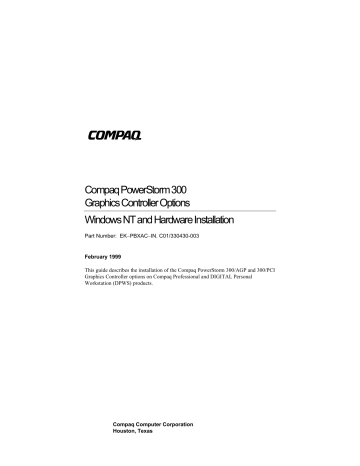
Compaq PowerStorm 300
Graphics Controller Options
Windows NT and Hardware Installation
Part Number: EK
−
PBXAC
−
IN. C01/330430-003
February 1999
This guide describes the installation of the Compaq PowerStorm 300/AGP and 300/PCI
Graphics Controller options on Compaq Professional and DIGITAL Personal
Workstation (DPWS) products.
Compaq Computer Corporation
Houston, Texas
February 1999
The information in this publication is subject to change without notice.
COMPAQ COMPUTER CORPORATION SHALL NOT BE LIABLE FOR TECHNICAL OR EDITORIAL
ERRORS OR OMISSIONS CONTAINED HEREIN, NOR FOR INCIDENTAL OR CONSEQUENTIAL
DAMAGES RESULTING FROM THE FURNISHING, PERFORMANCE, OR USE OF THIS MATERIAL. THIS
INFORMATION IS PROVIDED “AS IS” AND COMPAQ COMPUTER CORPORATION DISCLAIMS ANY
WARRANTIES, EXPRESS, IMPLIED OR STATUTORY AND EXPRESSLY DISCLAIMS THE IMPLIED
WARRANTIES OF MERCHANTABILITY, FITNESS FOR PARTICULAR PURPOSE, GOOD TITLE AND
AGAINST INFRINGEMENT.
This publication contains information protected by copyright. No part of this publication may be photocopied or reproduced in any form without prior written consent from Compaq Computer Corporation.
FCC NOTICE: This equipment generates and uses radio frequency energy. It has been type tested and found to comply with the limits for a Class B computing device in accordance with the specifications in Subpart G of Part 15 of FCC Rules, which are designed to provide reasonable protection against such radio and television interference in a residential installation.
However, there is no guarantee that interference will not occur in a particular installation. If this equipment does cause interference to radio and television reception, the user is encouraged to try to correct the interference.
1999 Digital Equipment Corporation. All rights reserved.
Printed in the U.S.A.
The software described in this guide is furnished under a license agreement or nondisclosure agreement. The software may be used or copied only in accordance with the terms of the agreement.
Compaq, the Compaq logo, the Digital logo and PowerStorm registered in U.S. Patent and Trademark Office.
DEC and DIGITAL are trademarks of Compaq Computer Corporation.
Microsoft, MS-DOS, Windows, and Windows NT are registered trademarks of Microsoft Corporation.
Intel, Pentium and Intel Inside are registered trademarks of Intel Corporation.
Other product names mentioned herein may be trademarks and/or registered trademarks of their respective companies.
Table of Contents
1 PowerStorm 300/AGP Hardware Overview
1.1 Introduction ...................................................................................................................... 1–1
1.2 Module Description........................................................................................................... 1–1
1.3 Connector Pinout .............................................................................................................. 1–4
1.4 Specifications.................................................................................................................... 1–5
2 PowerStorm 300/PCI Hardware Overview
2.1 Introduction ...................................................................................................................... 2–1
2.2 Module Description........................................................................................................... 2–1
2.3 Connector Pinout .............................................................................................................. 2–3
2.4 Specifications.................................................................................................................... 2–4
3 Installation
3.1 Introduction ...................................................................................................................... 3–1
3.1.1 Unpacking............................................................................................................... 3–1
3.2 Hardware Installation ........................................................................................................ 3–2
3.2.1 Changing the PowerStorm 300/AGP Bulkhead Bracket........................................... 3–2
3.2.2 Installing the Option Module................................................................................... 3–3
3.3 Software Installation ......................................................................................................... 3–4
3.3.1 Microsoft Windows NT Software Installation.......................................................... 3–4
3.3.2 PowerStorm 300 Software Components:.................................................................. 3–4
3.3.3 Before You Begin ................................................................................................... 3–5
3.3.4 New Installation or Upgrade of Windows NT.......................................................... 3–5
3.3.5 Installing/Upgrading PowerStorm 300 Software Display Drivers............................. 3–6
3.3.6 OpenGL Acceleration.............................................................................................. 3–7
PowerStorm 300 Graphics Options Windows NT and Hardware Installation iii
4 Operation
4.1 Introduction ...................................................................................................................... 4–1
4.2 After Installation............................................................................................................... 4–1
4.2.1 Changing the Screen Resolution and Refresh Rate .................................................. 4–1
4.2.2 Managing Buffer Swap ........................................................................................... 4–2
4.2.2.1 Using the Display Application....................................................................... 4–2
4.2.3 Identifying the Display Driver Version.................................................................... 4–3
4.3 Using OpenGL.................................................................................................................. 4–3
4.3.1 Using OpenGL Applications ................................................................................... 4–4
4.3.2 Developing OpenGL Applications on Intel Platforms.............................................. 4–4
4.3.2.1 Pixel Format Support..................................................................................... 4–4
4.3.2.2 Performance Considerations .......................................................................... 4–6
4.3.2.2.1 Texture Mapping ............................................................................... 4–6
4.3.2.2.2 Overlay Planes .................................................................................. 4–7
4.3.2.2.3 Stencil Planes .................................................................................... 4–7
4.3.2.2.4 SoftImage Customizations................................................................. 4–7
4.3.3 Developing OpenGL Applications on Alpha Platforms ........................................... 4–7
4.3.3.1 Pixel Format Support..................................................................................... 4–7
4.3.3.2 Performance Considerations ........................................................................ 4–10
4.3.3.2.1 Texture Mapping ............................................................................. 4–10
4.3.3.2.2 Alpha Buffers .................................................................................. 4–10
4.3.3.2.3 Overlay Planes ................................................................................ 4–11
4.3.3.2.4 Stencil Planes .................................................................................. 4–11
4.3.3.2.5 SoftImage Customizations............................................................... 4–11
Figures
Figure 1-1 PowerStorm 300/AGP Graphics Controller ATX Form......................................... 1–2
Figure 1-2 PowerStorm 300/AGP Graphics Controller NLX Form......................................... 1–3
Figure 2-1 PowerStorm 300/PCI Graphics Controller Option................................................. 2–2 iv PowerStorm 300 Graphics Options Windows NT and Hardware Installation
Tables
Table 1-1 PowerStorm 300/AGP Graphics Controller Options ............................................... 1–1
Table 1-2 Compaq PowerStorm 300/AGP Support Matrix ..................................................... 1–2
Table 1-3 Standard 15-Pin VGA Connector Pinout ................................................................ 1–4
Table 1-4 PowerStorm 300/AGP Graphics Controller Option Specifications.......................... 1–5
Table 2-1 PowerStorm 300/PCI Graphics Controller Option .................................................. 2–1
Table 2-2 Compaq PowerStorm 300/PCI Support Matrix ....................................................... 2–2
Table 2-3 Standard 15-Pin VGA Connector Pinout ................................................................ 2–3
Table 2-4 PowerStorm 300/PCI Graphics Controller Option Specifications ........................... 2–4
Table 3-1 PowerStorm 300 Components on the CD–ROM..................................................... 3–4
Table 4-1 Intel Supported Pixel Formats on PowerStorm 300 Device .................................... 4–5
Table 4-2 Alpha Supported Pixel Formats on PowerStorm 300 Device .................................. 4–8
PowerStorm 300 Graphics Options Windows NT and Hardware Installation v
SES Template Word 7 Blank Page Fix by Peter LaQuerre
Preface
Purpose of This Guide
This guide describes how to install the Compaq PowerStorm 300/AGP and 300/PCI Graphics
Controller option hardware and software in your workstation. It includes installation and operation information for the PowerStorm 300 device drivers for Windows NT Version 4.0.
Who Should Use This Guide
This guide is intended for anyone who has purchased the Compaq PowerStorm 300/AGP or
300/PCI Graphics Controller option, either already installed or as an add-on. Users should have a basic understanding of Windows NT before installing PowerStorm 300 software.
Structure of This Guide
This guide is organized as follows:
•
Chapter 1, PowerStorm 300/AGP Hardware Overview Provides an overview of the Compaq PowerStorm 300/AGP Graphics Controller option hardware.
•
Chapter 2, PowerStorm 300/PCI Hardware Overview Provides an overview of the
Compaq PowerStorm 300/PCI Graphics Controller option hardware.
•
Chapter 3, Installation Describes how to install the Compaq PowerStorm 300/AGP and 300/PCI Graphics Controller option hardware and software in your Compaq
Professional Workstation running Windows NT.
•
Chapter 4, Operation Describes post-installation tasks and use of the OpenGL display driver.
PowerStorm 300 Graphics Options Windows NT and Hardware Installation vii
Preface
Related Documentation
•
Using OpenGL (
DIGITAL
order number AA–QMZH*–TK)
•
Microsoft Windows NT online help
•
PowerStorm 300 Unix Graphics Support Installation and Release Notes
(AA-RELPA-TE)
Conventions Used in This Guide
In this guide, “Windows NT” refers to the Microsoft Windows NT operating system.
This guide also uses the following conventions:
Convention
Note
Caution
italic type
bold type
Monospaced
Meaning
A note calls the reader’s attention to any item of information that may be of special importance.
A caution contains information essential to avoid damage to the equipment.
Italic type indicates complete titles of manuals.
Bold type indicates text that is highlighted for emphasis.
In text, this typeface indicates the exact name of a command, routine, partition, pathname, directory, or file.
viii PowerStorm 300 Graphics Options Windows NT and Hardware Installation
1
PowerStorm 300/AGP Hardware Overview
1.1 Introduction
This chapter provides a brief overview of the PowerStorm 300/AGP Graphics Controller option hardware.
1.2 Module Description
The PowerStorm 300/AGP Graphics Controller option accelerator module is a single expansion-slot, 32-bit AGP bus graphics option that provides 2D and 3D graphics acceleration for Compaq Professional Workstations running Windows NT.
The PowerStorm 300/AGP graphics option includes 16 MB of CDRAM texture memory and is available in an ATX or a full-length NLX form factor. These options are described in Table 1-1.
Table 1-1 PowerStorm 300/AGP Graphics Controller Options
Compaq Option
Part Number
328778-B21
Description
328778-B21
PowerStorm 300/AGP graphics module in a full-length ATX form factor.
PowerStorm 300/AGP graphics module in a full-length NLX form factor.
PowerStorm 300 Graphics Options Windows NT and Hardware Installation 1–1
PowerStorm 300/AGP Hardware Overview
Table 1-2 provides a matrix of support information for the PowerStorm 300/AGP graphics option.
Table 1-2 Compaq PowerStorm 300/AGP Support Matrix
System
Compaq Professional
Workstation AP500
Compaq Professional
Workstation SP700
Service Pack O/S Version
Service Pack3 or later
Windows NT 4.0
Service Pack3 or later
Windows NT 4.0
The PowerStorm 300/AGP Graphics Controller option (see Figure 1-1 and Figure 1-2) contains one standard 15-pin VGA connector on the AGP bulkhead.
The option module contains one 3-pin jumper for enabling or disabling the VGA capability when more than one VGA graphics module is installed in the same system.
Figure 1-1 PowerStorm 300/AGP Graphics Controller ATX Form
3
4
1
2
➊
Standard 15-pin VGA connector
➋
VGA enable/disable jumper
ML014617
➌
VGA enabled (default)
➍
VGA disabled
1–2 PowerStorm 300 Graphics Options Windows NT and Hardware Installation
PowerStorm 300/AGP Hardware Overview
Figure 1-2 PowerStorm 300/AGP Graphics Controller NLX Form
3
4
1
2
➊
Standard 15-pin VGA connector
➋
VGA enable/disable jumper
ML014616
➌
VGA enabled (default)
➍
VGA disabled
PowerStorm 300 Graphics Options Windows NT and Hardware Installation 1–3
PowerStorm 300/AGP Hardware Overview
1.3 Connector Pinout
Table 1-3 contains a listing of the pins and signals found on the standard 15-pin VGA connector.
Table 1-3 Standard 15-Pin VGA Connector Pinout
Pin No.
10
11
12
13
8
9
6
7
14
15
3
4
5
1
2
Signal
RED VIDEO
GREEN VIDEO or COMPOSITE SYNC with GREEN VIDEO
BLUE VIDEO
NC (no connection)
GROUND
GROUND
GROUND
GROUND
+5V
GROUND
NC (no connection)
SERIAL DATA
HORIZONTAL SYNC or COMPOSITE SYNC
VERTICAL SYNC (VCLK)
SERIAL CLOCK
1–4 PowerStorm 300 Graphics Options Windows NT and Hardware Installation
PowerStorm 300/AGP Hardware Overview
1.4 Specifications
Table 1-4 lists the specifications for the PowerStorm 300/AGP Graphics Controller option.
Table 1-4 PowerStorm 300/AGP Graphics Controller Option Specifications
Resolution
Color planes
Overlay
Stencil planes
Alpha planes
Window ID
Z-buffer
Total bits/pixel
Frame buffer
Texture memory
Form factor
AGP
Input voltage
Power
Operating temperature
Relative humidity
1280 x 1024 (maximum) @ 85 Hz
24 bit double buffered
8 bit, shared with Alpha planes
4 bit, shared with stencil
4 bit, shared with overlay
8 bit, shared with 8 bit overlay
4 bit
24 bit
96
15 MB
16 MB
Single full-length AGP card in ATX or NLX form
AGP 1X, 32-bit, 66 MHz, 5V signaling
3.3 Vdc, 5 Vdc, +12 Vdc
25 W maximum
10°C to 40°C (50°F to 104°F)
10% to 90% noncondensing
PowerStorm 300 Graphics Options Windows NT and Hardware Installation 1–5
SES Template Word 7 Blank Page Fix by Peter LaQuerre
2
PowerStorm 300/PCI Hardware Overview
2.1 Introduction
This chapter provides a brief overview of the PowerStorm 300/PCI Graphics Controller option hardware.
2.2 Module Description
The PowerStorm 300/PCI Graphics Controller option accelerator module is a single expansion-slot, 32-bit PCI bus graphics option that provides 2D and 3D graphics acceleration for Compaq Professional Workstations running Windows NT. The
PowerStorm 300/PCI graphics option includes 16 MB of CDRAM texture memory. This option is described in Table 2-1.
Table 2-1 PowerStorm 300/PCI Graphics Controller Option
DIGITAL Option
Part Number
SN-PBXGD-AD
Compaq Option
Part Number
317733-B21
Description
PowerStorm 300/PCI graphics module.
PowerStorm 300 Graphics Options Windows NT and Hardware Installation 2–1
PowerStorm 300/PCI Hardware Overview
Table 2-2 provides a matrix of support information for the PowerStorm 300/PCI graphics option.
Table 2-2 Compaq PowerStorm 300/PCI Support Matrix
System
DIGITAL Personal Workstation
500a (enhanced)
DIGITAL Personal Workstation
600a (enhanced)
Compaq Professional
Workstation XP1000
Service Pack
Service Pack3 or later
Service Pack3 or later
Service Pack3 or later
Minimum BIOS O/S Version
V5.65
Windows NT 4.0
V5.65
V5.68
Windows NT 4.0
Windows NT 4.0
The PowerStorm 300/PCI graphics option (see Figure 2-1) contains one standard 15-pin
VGA connector on the PCI bulkhead.
The option module contains one 3-pin jumper for enabling or disabling the VGA capability when more than one VGA graphics module is installed in the same system.
Figure 2-1 PowerStorm 300/PCI Graphics Controller Option
➊
Standard 15-pin VGA connector
➋
VGA enable/disable jumper
➌
➍
VGA enabled (default)
VGA disabled
2–2 PowerStorm 300 Graphics Options Windows NT and Hardware Installation
PowerStorm 300/PCI Hardware Overview
2.3 Connector Pinout
Table 2-3 lists the pins and signals found on the standard 15-pin VGA connector.
Table 2-3 Standard 15-Pin VGA Connector Pinout
Pin No.
13
14
15
9
10
11
12
7
8
5
6
1
2
3
4
Signal
RED VIDEO
GREEN VIDEO or COMPOSITE SYNC with GREEN VIDEO
BLUE VIDEO
NC (no connection)
GROUND
GROUND
GROUND
GROUND
+5V
GROUND
NC (no connection)
SERIAL DATA
HORIZONTAL SYNC or COMPOSITE SYNC
VERTICAL SYNC (VCLK)
SERIAL CLOCK
PowerStorm 300 Graphics Options Windows NT and Hardware Installation 2–3
PowerStorm 300/PCI Hardware Overview
2.4 Specifications
Table 2-4 lists the specifications for the PowerStorm 300/PCI Graphics Controller option.
Table 2-4 PowerStorm 300/PCI Graphics Controller Option Specifications
Resolution
Color planes
Overlay
Stencil planes
Window ID
Z-buffer
Total bits/pixel
Frame buffer
Texture memory
Form factor
PCI
Input voltage
Power
Operating temperature
Relative humidity
1280 x 1024 (maximum) @ 85 Hz
24 bit double buffered
8 bit
4 bit
4 bit
24 bit
96
15 MB
16 MB
Single full-length PCI card
PCI 2.1, 32-bit, 33 MHz, 5V signaling
3.3 Vdc, 5 Vdc, +12 Vdc
25 W maximum
10°C to 40°C (50°F to 104°F)
10% to 90% noncondensing
2–4 PowerStorm 300 Graphics Options Windows NT and Hardware Installation
3
Installation
3.1 Introduction
This chapter describes the installation of the PowerStorm 300/AGP and 300/PCI Graphics
Controller option hardware and software in a Compaq Professional Workstation system or a DIGITAL Personal Workstation system (DPWS). Topics included in this chapter are:
•
Hardware installation
•
Software installation
3.1.1 Unpacking
The graphics option hardware is packaged in a single carton that contains the graphics option and an installation guide. The PowerStorm 300 software package includes a
“break-the-seal” license and a CD-ROM containing the PowerStorm 300 driver.
PowerStorm 300 Graphics Options Windows NT and Hardware Installation 3–1
Installation
3.2 Hardware Installation
__________________________ Caution _________________________
If you are installing PowerStorm 300 graphics option hardware and will be upgrading or installing the graphics software drivers only, install the hardware at the end of the procedure (step 17) described in Section 3.3.5.
If you will be installing PowerStorm software during a Windows NT upgrade or new installation, install the PowerStorm 300/AGP or 300/PCI graphics option hardware first as described in Section 3.2.2. You can then install
Windows NT as described in the Windows NT documentation and refer to
Section 3.3.4 in this guide.
___________________________________________________________
3.2.1 Changing the PowerStorm 300/AGP Bulkhead Bracket
The PowerStorm 300/AGP graphics option is shipped with the ATX bulkhead bracket (see
Figure 1-1) attached. The NLX bulkhead bracket (see Figure 1-2) is also included in the option kit and can be switched by the customer or service provider.
Use the following procedure to remove the ATX bulkhead bracket and install the NLX bulkhead bracket:
________________________ Caution ___________________________
Static electricity can damage sensitive electronic components. When handling your graphics option, use an antistatic wriststrap that is connected to a grounded surface on your computer system. The wriststrap must be worn when handling any module to prevent damage to the module.
___________________________________________________________
1. Put on an antistatic wriststrap.
2. Use a 3/16-inch nutdriver to remove the two nuts on either side of the VGA connector that secure the ATX bulkhead bracket to the PowerStorm 300/AGP graphics option.
3. Remove the ATX bulkhead bracket.
4. Install the NLX bulkhead bracket onto the graphics option.
5. Secure the NLX bulkhead bracket to the PowerStorm 300/AGP graphics option with the two nuts that were removed in step 2.
3–2 PowerStorm 300 Graphics Options Windows NT and Hardware Installation
Installation
3.2.2 Installing the Option Module
The following section describes the installation procedure for either the PowerStorm
300/AGP or 300/PCI Graphics Controller option. To install the option, follow these steps:
__________________________ Note _____________________________
Before installing the graphics option, check your monitor specification for signal compatibility and supported features offered by the graphics option.
____________________________________________________________
_________________________ Caution ___________________________
Static electricity can damage sensitive electronic components. When handling your graphics option, use an antistatic wriststrap that is connected to a grounded surface on your computer system. The wriststrap must be worn when handling any module to prevent damage to the module.
____________________________________________________________
1. Shut down your computer system and disconnect the monitor cable.
2. Disconnect the power cord from your computer system.
3. Remove the cover from your computer (refer to your system documentation).
4. Put on an antistatic wriststrap.
5. If your computer has an existing graphics module, remove the screw that secures it and then remove the module.
6. Refer to the documentation shipped with your workstation for information about graphics option slots. Remove the slot cover if you are using a new slot.
7. Grasp the top edge of the graphics option and carefully insert it into the slot, then firmly seat it.
8. Secure the module retaining bracket.
9. Replace the computer cover.
10. Ensure that the monitor cable is connected to the video output connector located on the back of the graphics option.
11. Reconnect the power cord, and restart your computer system.
PowerStorm 300 Graphics Options Windows NT and Hardware Installation 3–3
Installation
3.3 Software Installation
This section describes the installation of the Microsoft Windows NT version of the
PowerStorm 300 Software. For instructions on installing the UNIX version of the
PowerStorm 300 software, see PowerStorm 300 Unix Graphics Support Installation and
Release Notes, which comes with this kit.
3.3.1 Microsoft Windows NT Software Installation
The PowerStorm 300 software is a set of graphics display drivers compatible with
Microsoft Windows NT. These drivers provide OpenGL support and enable you to run the
PowerStorm 300 graphics device. This section explains how to install PowerStorm 300 device drivers on a Compaq Professional Workstation or DIGITAL Personal Workstation running Windows NT Version 4.0.
Keep this document in case you need to reinstall the PowerStorm 300 software for any reason.
3.3.2 PowerStorm 300 Software Components:
The Powerstorm 300 software CD–ROM contains 2D drivers and 3D drivers (the Compaq accelerated OpenGL support). See Table 3-1.
Table 3-1 PowerStorm 300 Components on the CD–ROM
Component Description
GDI display driver
Kernel mode miniport driver
OpenGL driver—client-side file only
Configuration application
Release Notes, which can be read using the Notepad application in
Windows NT. You access this application by selecting the Program
Manager icon, the Accessories program icon, and the Notepad icon.
Support for PowerStorm 300 in VGA mode
File Name
pbxgdac.dll
pbxgdac.sys
pbxgdacogl.dll
pbxgdactab.dll
readme.txt
a2100vga.sys
3–4 PowerStorm 300 Graphics Options Windows NT and Hardware Installation
Installation
3.3.3 Before You Begin
The operating system version required is:
Microsoft Windows NT Version 4.0, Service Pack3 (SP3) or later.
Please note the following two possible installation sequences:
•
If you are installing a new version of, or upgrading, Microsoft Windows NT,
follow the procedures in Sections 3.3.4 and 3.3.5.
•
If you are upgrading your PowerStorm 300 software display drivers only, follow the procedure in Section 3.3.5.
3.3.4 New Installation or Upgrade of Windows NT
__________________________ Note _____________________________
If a graphics option other than the PowerStorm 300/AGP or 300/PCI was previously operating in the system, keep that option installed and install the
PowerStorm 300 software drivers (refer to Section 3.3.5). If the previously installed graphics option is not available or it is not operational, follow the procedure in this section.
____________________________________________________________
Before installing PowerStorm 300 software during a Windows NT upgrade or new installation, you must have already installed a PowerStorm 300 hardware module. You can then install Windows NT according to the Windows NT documentation.
During Windows NT installation, a hardware and software component list like the one below is displayed:
Computer: Compaq Professional Workstation xxx (xxx = CPU type)
Display: VGA Compatible
Keyboard: XT, AT, or Enhanced Keyboard (83-104 keys)
Keyboard Layout: US
Pointing Device: Mouse Port Mouse
No Changes: The above list matches my computer
When you have completed the Windows NT installation, go to Section 3.3.5.
PowerStorm 300 Graphics Options Windows NT and Hardware Installation 3–5
Installation
3.3.5 Installing/Upgrading PowerStorm 300 Software Display Drivers
If you have purchased the PowerStorm 300/AGP or 300/PCI graphics option as an add-on, you must install the Compaq PowerStorm Software drivers. To install the 2D and 3D drivers (the Compaq optimized OpenGL support) from the Compaq PowerStorm software
CD-ROM, follow these steps:
1. Boot your system and log into Windows NT if you have not already done so.
2. From the desktop, choose My Computer.
3. From My Computer, choose Control Panel.
4. From Control Panel, choose Display.
5. From the Display Properties dialog box, choose the Settings tab.
6. From the Settings dialog box, choose the Display Type button.
7. From the Display Type dialog box, choose Change.
8. From the Change Display dialog box, choose Have Disk.
9. In the Install from Disk dialog box, you are prompted to insert the manufacturer’s installation disk into the selected drive. Insert the Compaq PowerStorm Software CD-
ROM into the CD-ROM drive unit.
10. Enter the path of the PowerStorm 300 driver and choose OK.
The path is of the following format, where dev:\
is the drive name (for example,
E:\ for the E drive): dev:\intel\nt40\powerstorm_300_drivers dev:\alpha\nt40\pbxgdac\
(Intel systems)
(Alpha systems)
11. In the Change Display dialog box, the driver whose path you just defined is displayed.
Confirm this choice by choosing OK.
The driver name displayed is:
Compaq PowerStorm 300 (pbxgdac)
12. When the message displays stating that this is a third party driver, confirm by choosing Yes.
A status box displays reflecting the progress of the driver installation.
13. When the Compaq PowerStorm 300 files have been copied to your hard disk, a dialog box indicating that the driver was successfully installed is displayed. Choose OK and remove the CD-ROM from the drive.
14. Choose Close to close the Display Type dialog box.
3–6 PowerStorm 300 Graphics Options Windows NT and Hardware Installation
Installation
15. Choose Close to close the Display Properties application.
16. When a message displays stating that you must restart your computer to use the new display driver, choose No.
17. Shut down your system by choosing Shut Down from the Start menu, then remove power from your computer system and install the PowerStorm 300/AGP or 300/PCI graphics option as described in Section 3.2 if you haven’t already done so.
18. After installing the PowerStorm 300/AGP or 300/PCI Graphics Controller option, reboot your system to access the new display driver. After your system reboots, a message displays indicating that the default screen resolution and refresh rate are being used. For information on changing these values, see Section 4.2.1.
3.3.6 OpenGL Acceleration
OpenGL functionality is available with the OpenGL display driver provided on the
Microsoft Windows NT CD–ROM. In addition to this generic OpenGL driver, you have access to an optimized OpenGL display driver from Compaq, in the pbxgdacogl.dll file.
This driver maximizes the performance of applications that are written with OpenGL, and supports OpenGL Version 1.1 and the OpenGL Utility Library (GLU) Version 1.2.
The pbxgdacogl.dll file is located in the %SystemRoot%\system32 directory, where
“%SystemRoot%” is the environment variable defining the path of the system root directory; for example, D:\winnt40. For more information on using the Compaq OpenGL drivers with the PowerStorm 300 device, refer to Section 4.3
PowerStorm 300 Graphics Options Windows NT and Hardware Installation 3–7
SES Template Word 7 Blank Page Fix by Peter LaQuerre
4
Operation
4.1 Introduction
This chapter provides information about post-installation tasks and use of the OpenGL display driver.
4.2 After Installation
After you have installed the PowerStorm 300 driver, you may need to change the screen resolution and refresh rate, manage buffer swap, or identify the display driver version for troubleshooting purposes. The following sections describe how to perform these tasks.
4.2.1 Changing the Screen Resolution and Refresh Rate
The screen resolution and refresh rate are collectively referred to as the display mode.
Before changing the display mode, verify that your monitor can handle the new values (see your monitor documentation). Then perform the following steps:
1. From the desktop, choose My Computer.
2. From My Computer, choose Control Panel.
3. From Control Panel, choose Display.
4. From the Display Properties dialog box, choose the Settings tab.
5. From the Settings dialog box, click on the arrows in the Desktop Area to change the screen resolution.
To change the refresh rate, choose one of the options in Refresh Frequency. (You can also change the resolution and refresh rate by choosing List All Modes and the desired mode, and then choosing OK.) If the refresh rate selected is not supported by the resolution you chose, the resolution will automatically change to the nearest value supported by that refresh rate, or the refresh rate will change to support the resolution.
PowerStorm 300 Graphics Options Windows NT and Hardware Installation 4–1
Operation on your monitor for about 5 seconds.
7. You will now see the question, "Did you see the test bitmap properly?" If you are satisfied with the video display, choose Yes.
8. You may have to adjust your monitor to align the new resolution to the monitor. This is typically done by using the controls on the front or side of the monitor.
4.2.2 Managing Buffer Swap
In Windows NT Version 4.0, you can enable/disable the double-buffer synchronization. In most cases, double-buffer swaps are synchronized with vertical retrace to avoid visual
“tearing” effects.
Tearing and flickering can occur for a combination of reasons:
•
Many large triangles are being processed
•
A large window is being used
•
High resolution and refresh rate values are defined
Most applications do not experience visual tearing and could take advantage of the higher frame rates and better performance available when no synchronization is used. Therefore, you should try using this mode.
If unwanted visual effects do occur, however, use the tear-free (sync with refresh) doublebuffering mode, choosing the highest vertical refresh rate supported by your monitor at your chosen resolution (see Section 4.2.1).
You can change the double-buffer synchronization mode using the display application, as described in Section 4.2.2.1.
4.2.2.1 Using the Display Application
To use the display application, follow these steps:
1. From the desktop, choose My Computer.
2. From My Computer, choose Control Panel.
3. From Control Panel, choose Display.
4. From Display, select REALimage Settings.
5. In the REALimage section, select the check box Minimize Flicker to synchronize with the vertical refresh, or turn off the check box to disable it.
6. When prompted, press OK to reboot your system.
4–2 PowerStorm 300 Graphics Options Windows NT and Hardware Installation
Operation
When you use the REALimage application to set the double-buffer synchronization mode, this definition remains effective across reboots until changed.
4.2.3 Identifying the Display Driver Version
If you encounter a problem with the PowerStorm 300 driver, you can report it to Compaq.
When reporting a problem, you must include the version of the driver with your description of the problem.
To identify the version of the display driver, follow these steps: on your machine.
2. To ensure that all files are listed, select View, Options, and the View tab, and verify that the Show all Files box is selected. Choose OK.
This file is found in the %SystemRoot%\system32 directory.
4. Click once on the file name to highlight it.
5. From the File Menu, choose Properties.
6. In the Properties dialog box, choose the Version tab.
The Version dialog box displays driver information, including the version and date.
4.3 Using OpenGL
This section describes the PowerStorm 300 OpenGL display driver, which is designed to optimize OpenGL performance on Compaq Professional Workstations. This section includes the following topics:
•
Using OpenGL Applications, for users running applications developed with OpenGL
•
Developing OpenGL Applications, for users developing OpenGL applications
For a more comprehensive discussion of the OpenGL interface, refer to the DIGITAL
Using OpenGL manual, and the Microsoft Windows NT OpenGL documentation included in the Microsoft Windows NT Version 4.0 Software Developer’s Kit (SDK).
PowerStorm 300 Graphics Options Windows NT and Hardware Installation 4–3
Operation
4.3.1 Using OpenGL Applications
In addition to a generic OpenGL display driver, Windows NT OpenGL includes a mechanism by which OpenGL rendering can be performed by vendor-supplied display drivers. Compaq provides such an OpenGL display driver in the PowerStorm 300 Software product. This driver takes advantage of hardware features that improve rendering performance and quality, and is used with the PowerStorm 300 graphics device.
When an application requests a pixel format, Windows NT OpenGL will satisfy the request with the pixel format that best fits the description. This pixel format can be one of the following:
•
A hardware pixel format, supported by the PowerStorm 300 OpenGL driver
•
A software pixel format, supported by the generic Windows NT OpenGL driver
4.3.2 Developing OpenGL Applications on Intel Platforms
This section provides information for developing OpenGL applications that optimize the
PowerStorm 300 graphics device on Intel platforms.
4.3.2.1 Pixel Format Support
The PowerStorm 300 driver and device, in combination with Windows NT OpenGL, support a fully compliant implementation of OpenGL. Color index mode support is provided by the Windows NT generic OpenGL implementation, and thus is not hardwareaccelerated.
On the PowerStorm 300 device the display driver supports the pixel formats listed in
Table 4-1.
4–4 PowerStorm 300 Graphics Options Windows NT and Hardware Installation
Table 4-1 Intel Supported Pixel Formats on PowerStorm 300 Device
Pixel Format 1 2 3 4
Pixel Type
Double Buffered
Stereo
Draw to Window
Draw to Pixmap
Swap Layer Buffers
Support GDI
Support OpenGL
Support Overlays (*)
Generic Format
Need Palette
Need System Palette
Color Bits
Red Bits
Red Shift
Green Bits
Green Shift
Blue Bits
Blue Shift
Alpha Bits
Alpha Shift
Accum Bits
Depth Bits
Stencil Bits (*)
Overlay Bits (*)
Reserved
32
8
16
8
Yes
No
No
No
No
Yes
Yes
Yes
RGBA
Yes
No
Yes
8
8
0
8
24
4
4
0
24
1
32
8
16
8
Yes
No
No
No
No
Yes
Yes
Yes
RGBA
No
No
Yes
8
8
0
8
24
4
4
0
24
1
Auxiliary Buffers 0 0 0 0
*
You can select either 4-bit Stencil or 4-bit Overlay, which can be set with the Display
Application.
32
8
16
8
Yes
No
No
No
No
Yes
Yes
Yes
RGBA
No
No
Yes
8
8
0
8
24
4
4
32
24
1
32
8
16
8
Yes
No
No
No
No
Yes
Yes
Yes
RGBA
Yes
No
Yes
8
8
0
8
24
4
4
32
24
1
Operation
PowerStorm 300 Graphics Options Windows NT and Hardware Installation 4–5
Operation
4.3.2.2 Performance Considerations
The PowerStorm 300 device accelerates virtually all OpenGL Version 1.1 operations from the rasterization stage through the remainder of the OpenGL pipeline. However, some aspects of OpenGL use can affect performance as described in the following sections.
4.3.2.2.1 Texture Mapping
Several aspects of texture mapping can affect application performance. Some of these are under the control of the application user. Others are under the control of the application developer:
•
When an application defines textures to OpenGL, it can explicitly specify the resolution (for example, 16 or 32 bits per texel) with which textures are to be stored.
Alternatively, the application can leave this decision to OpenGL. In this case, the
PowerStorm 300 OpenGL driver will, by default, use 16 bits per texel for RGB and
RGBA textures. The application user can override this default behavior by setting the
Texel 32 Bit Default selection in the Display Application.
Allocating 16 bits per texel allows more textures to be stored in the texture cache and may provide slightly higher rasterization rates. On the other hand, using 32 bits per texel provides better texture resolution in the same way that a color frame buffer with
8 bits per color component has better color resolution than a frame buffer with 4 bits per color component.
•
The PowerStorm 300 rasterization rate is twice as fast for bilinear texture filtering as for trilinear texture filtering.
•
Software developers should use OpenGL Version 1.1 texture objects when an application has more than one texture.
4–6 PowerStorm 300 Graphics Options Windows NT and Hardware Installation
Operation
4.3.2.2.2 Overlay Planes
The PowerStorm 300 provides hardware support for 2-bit double-buffered overlay planes.
Note that for performance reasons, not all pixel formats support overlay planes. If you do not require overlay planes, selecting a pixel format without overlay support will ensure maximum performance. The availability of pixel formats with overlay planes can be disabled by using the Display Application.
4.3.2.2.3 Stencil Planes
The PowerStorm 300 device driver provides hardware support for a 4-bit stencil buffer.
Note that for performance reasons, not all pixel formats support stencil planes. If you do not require stencil planes, selecting a pixel format without stencil planes will ensure maximum performance. The availability of pixel formats with stencil planes can be disabled by using the Display Application.
4.3.2.2.4 SoftImage Customizations
When using the PowerStorm 300 with Microsoft’s SoftImage®, you should enable
SoftImage Customizations using the Display Application. In addition, you also need to enable 4-bit overlay using the Display Application. Before starting Softimage, you need to make sure that the following environment variable is set:
SI_OVERLAY = USE_ONE_BIT
When SoftImage Customizations are enabled, other OpenGL applications may not behave correctly. Therefore it is recommended that SoftImage Customizations be disabled before running other OpenGL applications.
4.3.3 Developing OpenGL Applications on Alpha Platforms
This section provides information for developing OpenGL applications that optimize the
PowerStorm 300 graphics device on Alpha platforms.
4.3.3.1 Pixel Format Support
The PowerStorm 300 driver and device, in combination with Windows NT OpenGL, support a fully compliant implementation of OpenGL. Color index mode support is provided by the Windows NT generic OpenGL implementation, and thus is not hardwareaccelerated.
On the PowerStorm 300 device, the display driver supports the pixel formats listed in
Table 4-2.
PowerStorm 300 Graphics Options Windows NT and Hardware Installation 4–7
Operation
Table 4-2 Alpha Supported Pixel Formats on PowerStorm 300 Device
Pixel Format 1 2 3 4
Pixel Type
Double Buffered
Stereo
Draw to Window
Draw to Bitmap
Support GDI
Support OpenGL
Generic Pixel Format
Need Palette
Need System Palette
Swap Exchange
Swap Copy
Swap Layer Buffers
Generic Accelerated
Color Bits
Red Bits
Red Shift
Green Bits
Green Shift
Blue Bits
Blue Shift
Alpha Bits
Alpha Shift
Accum Bits
Depth Bits
0
0
48
24
Stencil Bits (*) 0
Reserved (Support Overlays) 0 (No)
No
No
24
8
No
No
Yes
No
8
8
0
16
8
No
No
Yes
No
RGBA
Yes
No
Yes
No
No
24
8
No
No
Yes
No
8
8
0
16
8
No
No
Yes
No
RGBA
Yes
No
Yes
0
0
48
24
4
0 (No)
No
No
24
8
No
No
Yes
No
8
8
0
16
8
No
No
Yes
No
RGBA
No
No
Yes
0
0
48
24
0
0 (No)
Auxiliary Buffers 0 0 0 0
*
Availability of pixel formats with overlay and/or stencil planes can be disabled using the Display
Application.
No
No
24
8
No
No
Yes
No
8
8
0
16
8
No
No
Yes
No
RGBA
No
No
Yes
0
0
48
24
4
0 (No)
4–8 PowerStorm 300 Graphics Options Windows NT and Hardware Installation
Operation
Table 4-1 Alpha Supported Pixel Formats on PowerStorm 300 Device (cont.)
Pixel Format 5 6 7 8
Pixel Type
Double Buffered
Stereo
Draw to Window
Draw to Bitmap
Support GDI
Support OpenGL
Generic Pixel Format
Need Palette
Need System Palette
Swap Exchange
Swap Copy
Swap Layer Buffers
Generic Accelerated
Color Bits
Red Bits
Red Shift
Green Bits
Green Shift
Blue Bits
Blue Shift
Alpha Bits
Alpha Shift
Accum Bits
Depth Bits
Stencil Bits (*)
Reserved (Support
Overlays*)
No
No
24
8
No
No
Yes
No
8
8
0
16
8
No
No
Yes
No
RGBA
Yes
No
Yes
0
0
48
24
4
1 (Yes)
No
No
24
8
No
No
Yes
No
8
8
0
16
8
No
No
Yes
No
RGBA
No
No
Yes
0
0
48
24
0
1 (Yes)
No
No
24
8
No
No
Yes
No
8
8
0
16
8
No
No
Yes
No
RGBA
Yes
No
Yes
0
0
48
24
0
1 (Yes)
Auxiliary Buffers 0 0 0 0
*
Availability of pixel formats with overlay and/or stencil planes can be disabled using the Display
Application.
No
No
24
8
No
No
Yes
No
8
8
0
16
8
No
No
Yes
No
RGBA
No
No
Yes
0
0
48
24
4
1 (Yes)
PowerStorm 300 Graphics Options Windows NT and Hardware Installation 4–9
Operation
4.3.3.2 Performance Considerations
The PowerStorm 300 device accelerates virtually all OpenGL Version 1.1 operations from the rasterization stage through the remainder of the OpenGL pipeline. However, some aspects of OpenGL use can affect performance as described in the following sections.
4.3.3.2.1 Texture Mapping
Several aspects of texture mapping can affect application performance. Some of these are under the control of the application user. Others are under the control of the application developer.
•
When an application defines textures to OpenGL it can explicitly specify the resolution (e.g. 16 or 32 bits per texel) with which textures are to be stored.
Alternatively, the application can leave this decision to OpenGL. In this latter case the
PowerStorm 300 OpenGL driver will, by default, use 16 bits per texel for RGB and
RGBA textures. The application user can override this default behavior by setting the
Texel 32 Bit Default selection in the Display Application.
Allocating 16 bits per texel allows more textures to be stored in the texture cache and may provide slightly higher rasterization rates. On the other hand, using 32 bits per texel provides better texture resolution in just the same way that a color frame buffer with 8 bits per color component has better color resolution than a frame buffer with 4 bits per color component.
•
The PowerStorm 300 rasterization rate is twice as fast for bilinear texture filtering as for trilinear texture filtering.
•
Software developers should use OpenGL Version 1.1 texture objects when an application has more than one texture.
4.3.3.2.2 Alpha Buffers
The PowerStorm 300 device does not provide an alpha buffer (it has 0 alpha planes). Few applications actually need an alpha buffer. The two operations that depend on the values stored in the alpha buffer are:
•
Storing alpha values so that they can be read later
The application needs an alpha buffer if it must store alpha values for later retrieval by the glReadPixels function with one of the following formats:
– GL_ALPHA
– GL_RGBA
– GL_LUMINANCE_ALPHA
4–10 PowerStorm 300 Graphics Options Windows NT and Hardware Installation
Operation
•
Blending, using a destination alpha value
The application needs an alpha buffer if it calls the glBlendFunc function with one of the following values:
– DST_ALPHA
– ONE_MINUS_DST_ALPHA
– ONE_MINUS_DST_COLOR
– SRC_ALPHA_SATURATE
In conformance with OpenGL, glReadPixels returns 1.0 for all alpha values, and OpenGL uses 1.0 for all destination alpha values when computing blending factors.
Note that all alpha related aspects of the rasterization and per-fragment portions of the
OpenGL pipeline (blending, alpha test, alpha related texturing functionality) are supported by the PowerStorm 300.
4.3.3.2.3 Overlay Planes
The PowerStorm 300 provides hardware support for 8-bit double-buffered overlay planes.
Note that for performance reasons, not all pixel formats support overlay planes. If you do not require overlay planes, selecting a pixel format without overlay support will ensure maximum performance. The availability of pixel formats with overlay planes can be disabled by using the Display Application.
4.3.3.2.4 Stencil Planes
The PowerStorm 300 device driver provides hardware support for a 4-bit stencil buffer.
Note that for performance reasons, not all pixel formats support stencil planes. If you do not require stencil planes, selecting a pixel format without stencil planes will ensure maximum performance. The availability of pixel formats with stencil planes can be disabled by using the Display Application.
4.3.3.2.5 SoftImage Customizations
When using the PowerStorm 300 with Microsoft’s SoftImage®, you should enable
SoftImage Customizations using the Display Application. This will ensure maximum performance and compatibility with SoftImage. When SoftImage Customizations are enabled, availability of pixel formats with overlay planes will be automatically enabled. If you wish to make changes to this setting, you must disable SoftImage Customizations.
You can then enable and disable overlay planes normally.
When SoftImage Customizations are enabled, other OpenGL applications may not behave correctly. Therefore it is recommended that SoftImage Customizations be disabled before running other OpenGL applications.
PowerStorm 300 Graphics Options Windows NT and Hardware Installation 4–11
advertisement
Related manuals
advertisement