advertisement
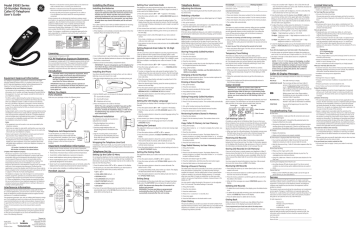
Model 29263 Series
10-Number Memory
Caller ID Telephone
User’s Guide
• Reorient or relocate the receiving antenna (that is, the antenna for radio or television that is “receiving” the interference).
• Reorient or relocate and increase the separation between the telecommunications equipment and receiving antenna.
• Connect the telecommunications equipment into an outlet on a circuit different from that to which the receiving antenna is connected.
If these measures do not eliminate the interference, please consult your dealer or an experienced radio/television technician for additional suggestions. Also, the Federal Communications Commission has prepared a helpful booklet, “How To Identify and Resolve Radio/
TV Interference Problems.” This booklet is available from the U.S.
Government Printing Office, Washington, D.C. 20402. Please specify stock number 004-000-00345-4 when ordering copies.
Notice: The changes or modifications not expressly approved by the party responsible for compliance could void the user’s authority to operate the equipment.
WARNING: TO
PREVENT FIRE OR
ELECTRICAL SHOCK
HAZARD, DO NOT
EXPOSE THIS
PRODUCT TO RAIN
OR MOISTURE.
THE LIGHTNING
FLASH AND ARROW
HEAD WITHIN THE
TRIANGLE IS A
WARNING SIGN
ALERTING YOU OF
“DANGEROUS
VOLTAGE” INSIDE
THE PRODUCT.
CAUTION:
RISK OF ELECTRIC SHOCK
DO NOT OPEN
CAUTION: TO REDUCE THE
RISK OF ELECTRIC SHOCK, DO
NOT REMOVE COVER (OR
BACK). NO USER
SERVICEABLE PARTS INSIDE.
REFER SERVICING TO
QUALIFIED SERVICE
PERSONNEL.
THE EXCLAMATION
POINT WITHIN THE
TRIANGLE IS A
WARNING SIGN
ALERTING YOU OF
IMPORTANT
INSTRUCTIONS
ACCOMPANYING
THE PRODUCT.
SEE MARKING ON BOTTOM / BACK OF PRODUCT
Equipment Approval Information
Your telephone equipment is approved for connection to the Public
Switched Telephone Network and is in compliance with parts 15 and
68, FCC Rules and Regulations and the Technical Requirements for
Telephone Terminal Equipment published by ACTA.
1 Notification to the Local Telephone Company
On the bottom of this equipment is a label indicating, among other information, the US number and Ringer Equivalence Number (REN) for the equipment. You must, upon request, provide this information to your telephone company.
The REN is useful in determining the number of devices you may connect to your telephone line and still have all of these devices ring when your telephone number is called. In most (but not all) areas, the sum of the RENs of all devices connected to one line should not exceed 5. To be certain of the number of devices you may connect to your line as determined by the REN, you should contact your local telephone company.
A plug and jack used to connect this equipment to the premises wiring and telephone network must comply with the applicable FCC Part 68 rules and requirements adopted by the ACTA. A compliant telephone cord and modular plug is provided with this product. It is designed to be connected to a compatible modular jack that is also compliant.
See installation instructions for details.
Notes
• This equipment may not be used on coin service provided by the telephone company.
• Party lines are subject to state tariffs, and therefore, you may not be able to use your own telephone equipment if you are on a party line.
Check with your local telephone company.
• Notice must be given to the telephone company upon permanent disconnection of your telephone from your line.
• If your home has specially wired alarm equipment connected to the telephone line, ensure the installation of this product does not disable your alarm equipment. If you have questions about what will disable alarm equipment, consult your telephone company or a qualified installer.
US Number is located on the cabinet bottom.
REN Number is located on the cabinet bottom.
2 Rights of the Telephone Company
Should your equipment cause trouble on your line which may harm the telephone network, the telephone company shall, where practicable, notify you that temporary discontinuance of service may be required. Where prior notice is not practicable and the circumstances warrant such action, the telephone company may temporarily discontinue service immediately. In case of such temporary discontinuance, the telephone company must: (1) promptly notify you of such temporary discontinuance; (2) afford you the opportunity to correct the situation; and (3) inform you of your right to bring a complaint to the Commission pursuant to procedures set forth in Subpart E of Part 68, FCC Rules and Regulations.
The telephone company may make changes in its communications facilities, equipment, operations or procedures where such action is required in the operation of its business and not inconsistent with
FCC Rules and Regulations. If these changes are expected to affect the use or performance of your telephone equipment, the telephone company must give you adequate notice, in writing, to allow you to maintain uninterrupted service.
Interference Information
This equipment has been tested and found to comply with the limits for a Class B digital device, pursuant to Part 15 of the FCC Rules. These limits are designed to provide reasonable protection against harmful interference in a residential installation.
This equipment generates, uses, and can radiate radio frequency energy and, if not installed and used in accordance with the instructions, may cause harmful interference to radio communications. However, there is no guarantee that interference will not occur in a particular installation.
Privacy of Communications may not be ensured when using this product.
If this equipment does cause harmful interference to radio or television reception, which can be determined by turning the equipment off and on, the user is encouraged to try to correct the interference by one or more of the following measures:
Model 29263
16043750 (Rev. 1 Dom E/S)
06-37
Printed in China
Thomson Inc.
10330 North Meridian Street
Indianapolis, IN 46290
© 2006 Thomson Inc.
Trademark(s) ® Registered
Marca(s) Registrada(s)
Licensing
Licensed under US Patent 6,427,009.
FCC RF Radiation Exposure Statement
This equipment complies with FCC RF radiation exposure limits set forth for an uncontrolled environment. This equipment should be installed and operated with a minimum distance of 20 centimeters between the radiator and your body. This transmitter must not be co-located or operated in conjunction with any other antenna or transmitter.”
Introduction
CAUTION: When using telephone equipment, there are basic safety instructions that should always be followed. Refer to the IMPORTANT SAFETY
INSTRUCTIONS provided with this product and save them for future reference.
IMPORTANT: Because cordless phones operate on electricity, you should have at least one phone in your home that isn’t cordless, in case the power in your home goes out.
Before You Begin
Parts Checklist
Make sure your package includes the following items: mem
(memory button) redial button
Handset redial mem store flash ghi
1
4 pqrs
7 tone * abc
2 def
3 jkl
5 mno
6 tuv
8 wxyz
9 oper
0
#
Telephone Jack Requirements
Wall plate
To use this phone, you need an RJ11C type modular telephone jack, which might look like the one pictured here, installed in your home. If you don’t have a modular jack, call your local
Modular telephone line jack phone company to find out how to get one installed.
Important Installation Information
• Avoid sources of noise and heat, such as motors, fluorescent lighting, microwave ovens, heating appliances and direct sunlight.
• Avoid areas of excessive dust, moisture and low temperature.
• Avoid other cordless telephones or personal computers.
• Never install telephone wiring during a lightning storm.
• Never install telephone jacks in wet locations unless the jack is specifically designed for wet locations.
• Never touch non-insulated telephone wires or terminals, unless the telephone line has been disconnected at the network interface.
• Use caution when installing or modifying telephone lines.
Handset Layout
redial mem store flash
1 ghi
4 pqrs tone *
7 abc jkl tuv oper
2
5
8
0 def
3 mno
6 wxyz
9
# display store button delete button flash button options button
Base delete options dial review volume switch dial button review button
Installing the Phone
Installing the Batteries
IMPORTANT: You will have approximately 90 seconds to replace the batteries before the memories stored in the handset are lost. Please read the instructions before replacing the batteries and have the batteries ready to be inserted beforehand. As a precaution, you may want to write down any stored information you do not want erased.
Your Caller ID phone uses 4 AAA-size alkaline batteries for receiving and storing Caller ID records and for the numbers you use for memory dialing.
1. If the telephone cord is already connected, disconnect it from the wall jack. Place the handset off to the side.
-
+
+
-
+
-
-
+
Battery compartment door
2. Use a ball point pen to open the battery compartment door.
3. Insert 4 AAA-size alkaline batteries as shown on the diagram inside the battery compartments.
4. Replace and secure the battery compartment doors.
IMPORTANT: If you’re not going to use the telephone for more than 30 days, remove the batteries because they can leak and damage the unit.
Installing the Phone
Your phone should be placed on a level surface, such as a desk or table top, or you can mount it on a wall.
1. Plug the straight telephone line cord into a modular phone jack.
2. Set the RINGER switch on the base to the desired volume level.
= Sound will be loudest.
= Sound will be lower.
= Telephone will not ring.
3. Place the handset in the cradle on the base.
NOTE: The unit is properly installed if you pick up the handset and hear the dial tone. If you don’t hear a dial tone, recheck all installation steps, or refer to the
Troubleshooting Tips section of this user’s guide for more information.
Wallmount Installation
Your telephone may also be mounted on a wall plate (not included).
1. Plug the telephone line cord into a modular wall phone jack.
2. Feed the straight telephone line cord through the grooves on the bottom of the base.
3. Slip the mounting holes on the bottom of the base over the wall plate posts and firmly slide the unit down into place (wall plate not included).
Wrapping the Telephone Line Cord
In desktop or wall mount mode, you may want to wrap the excess telephone line cord around the mounting bracket on the bottom of the base.
Telephone Set Up
Setting Up the Caller ID Menu
Do not plug the telephone into the modular phone jack while setting up the Caller ID menu because an incoming call may invalidate the information not yet saved. The handset must be on the cradle on the base to enter the Setup Menu.
1. Press the options button. SET 5 OR 6 appears in the display.
2. At this point you can press either REVIEW up or down button to scroll among the seven menu screens, which are:
• SET 5 OR 6
• LOCAL AREA CODE (default - - -)
• REGIONAL AC’S-1
• CID LANGUAGE (default English)
• SELECT CONTRAST (default 3)
• T/P DIAL MODE (default TONE)
• EXIT SETUP
3. You have 10 seconds following any key press before the phone automatically return to the NO CALLS summary screen, or you can press dial to exit during set up.
Setting Your Local Area Code
The telephone uses the programmed area code to determine the number format to display when a valid Caller ID signal is received. It is also used for the Dialback feature.
1. Press the options button. SET 5 OR 6 appears in the display.
2. Press the review up button until - - - LOCAL AREA CODE appears in the display.
3. To enter or change the area code, press the options button. The display shows the area code stored in memory. The left-most digit or a minus sign (-) flashes, indicating the unit is ready to accept the area code entry.
4. Press review down and select a number from 9-0 for the first digit.
5. When the desired digit is flashing, press review up to advance to the next digit.
6. Repeat steps 4 and 5 until all the digits for your area code are correct.
If you make a mistake, you can simply repeat the previous steps until your area code is set.
7. Press options to store the area code and return to the LOCAL AREA
CODE display.
Setting Regional Area Codes for 10-Digit
Dialing
Like the Local Area Code, the telephone uses the programmed area codes to determine the number format to display when a valid
Caller ID signal is received. Calls that match any of the programmed regional area codes are displayed as 10 digits. This is helpful in areas that have multiple or overlapping area codes and require 10-digit dialing.
1. Press the options button. SET 5 OR 6 appears in the display.
2. Press the review up button until - - - - - - - - - REGIONAL AC’S-1 shows in the display.
3. To enter or change the area code, press the options button. The display shows the area code stored in memory. The left-most digit, or minus sign (-), flashes, indicating the unit is ready to accept the area code entry.
4. Press the review down button and select a number from 9-0 for the first digit of the area code.
5. When the desired digit is flashing, press the review up button to advance to the next digit.
6. Press the options button again to enter the next three-digit regional area code and repeat steps 4 and 5 until all the
REGIONAL AC’S-1 and REGIONAL AC’S-2 are entered.
7. Press the options button to store the setting and return to the
REGIONAL AC’S-1 display.
8. Press dial to exit.
Setting the CID Display Language
This setting lets you display Caller ID messages in English, French or
Spanish.
1. Press the options button. SET 5 OR 6 appears in the display.
2. Press the review up button until CID LANGUAGE appears in the display.
3. Press the options button to show the current language setting. The default is English.
4. Press review up or down to change the language.
5. Press options to store the language and return to the CID
LANGUAGE display.
Setting the Contrast
This adjustment allows you to adjust the contrast and viewing angle of the display.
1. Press the options button until SET 5 OR 6 appears.
2. Press the review up button until SELECT CONTRAST appears in the display.
3. Press the options button to show the current contrast setting.
There are five levels of contrast, with the default set to 3.
4. To decrease the contrast, press review down. To increase the contrast, press review up.
5. Press the options button to store the contrast setting and return to the SELECT CONTRAST display.
Setting the Dialing Mode
This adjustment allows you to select tone (touch-tone) or pulse (rotary) dialing.
1. Press the options button until SET 5 OR 6 appears.
2. Press the review up button until T/P DIAL MODE appears in the display.
3. Press the options button to show the current dial mode. The default is set to TONE.
4. To change the dialing mode, press review up or down. The display will alternate between the two dialing modes.
5. Press the options button to store the dialing mode and return to the T/P DIAL MODE display.
Exiting Setup
To immediately exit the setup mode after your changes have been made, select the EXIT SETUP menu and press the options button.
NOTE: The phone exits Setup after 10 seconds if no buttons are pressed.
REMINDER: The time and date are programmed automatically when the first Caller ID record is successfully received after the unit is setup.
Telephone Basics
Adjusting the Volume
You may control the listening level with the VOLUME switch, which has three levels.
Redialing a Number
If you want to call the last number you dialed again (up to 32 digits), use the redial feature.
1. Pick up the handset.
2. Press the redial button, and wait (approx. 5 seconds) for the unit to automatically redial the last number you called.
Using One Touch Redial
If the last call you dialed was busy, you can redial it immediately by just pressing the redial button and without hanging up the handset.
Memory
Before you store a telephone number in memory, make sure the dialing mode is correctly set for the type of service you have. The default dialing mode is tone (touch-tone), so if you have pulse (rotary) service, you must first change the dialing mode. See “Setting the
Dialing Mode.” The following buttons can be stored into any memory location: 0-9.
Storing Frequently Called Numbers
1. Pick up the handset.
2. Press the store button.
3. Push the desired memory location button.
4. Press the store button.
5. Use the handset number keys to enter the telephone number (up to 16-digits) and press the store button.
6. Hang up the handset.
NOTE: If you make a mistake, use the delete button to delete wrong digits.
Changing a Stored Number
Repeat the storage sequence above. The new number replaces the old number at the memory location.
Erasing a Stored Number
1. Pick up the handset.
2. Press the store button.
3. Press the memory location (0-9) to be erased.
4. Press delete for three seconds.
5. Hang up the handset.
Dialing Frequently Called Numbers
1. Pick up the handset and press the mem button,
2. Press 0-9 for the memory location. The number dials automatically.
OR
1. Pick up the handset and press the dial button.
2. Press the review button for the desired memory location.
3. Press the dial button to dial the number.
Reviewing Numbers Stored in Memory
1. Press the store button.
2. Press 0-9 for the memory location. The number shows on the display.
Copy Caller ID Memory to User Memory
1. Pickup the handset.
2. Press either review (5 or 6) button to display the number you want to copy.
3. Press the store button.
4. Press 0-9 for the memory location. The display flashes if the memory location is occupied. Press either review (5 or 6) button to select an empty location. The number is automatically stored to the empty location.
5. Press the hook switch to exit.
Copy Redial Memory to User Memory
1. Pickup the handset.
2. Press store.
3. Press 0-9 for the memory location. The display flashes if the memory location is occupied. Press either review (5 or 6) button to select a different location.
4. Press the store button again to confirm.
5. Press the redial button, and then press the store button again.
6. Press the flash button or the hook switch to exit.
Storing a Pause in Memory
The redial button has dual functionality. It becomes a pause button if the store button is pressed first. It is valid only when storing a number into memory. Use the redial button to insert a pause when a delay is needed in an automatic dialing sequence. For example, when you must dial a 9 to get an outside line, or when you enter codes to access your long distance company. A pause shows in the display as a “ P.”
You may need to adjust the length of the pause. It can be adjusted from 1 to 9 seconds. The default setting is 4 seconds.
1. Pickup the handset.
2. Press the store button.
3. Press the redial button.
4. Press 1-9 (1 = 1 second, 2 = 2 seconds, etc.)
5. Press store again.
6. Press the flash button or the hook switch to exit.
Chain Dialing
This process allows you to dial a succession of stored numbers from separate memory locations. This is useful when you must dial several sequences of numbers, such as with frequent calls via a telephone company long distance provider.
For example
Local access number of long distance company
Memory location
6
Authorization code (ID)
Long distance phone number
7
8
1. Pick up the handset.
2. Press mem button, then press number 6 for the memory location.
3. Press mem button, then press number 7 for the memory location.
4. Press mem button, then press number 8 for the memory location.
5. The number dials automatically.
Flash
This feature is used to activate customer calling services available through your local phone company, such as Call Waiting. These services generally require an extra monthly fee. If you subscribe to any of these services, please refer to the phone company’s instructions on how to use flash.
To answer an incoming call while having a conversation:
• After you hear the Call Waiting tone, press and release the flash button. The first call is placed on hold while the second call can be answered.
To return to your first call and put the second call on hold:
• Press and release flash again. The first call can continue while the second call is put on hold.
Temporary Tone Dialing
This feature is useful only if you have pulse dialing service.
Temporary Tone Dialing enables pulse (rotary) service phone users to access touch-tone services offered by banks, credit card companies, etc. For example, when you call your bank you may need to enter your bank account number. Temporarily switching to Touch Tone mode allows you to send your number.
1. Dial the telephone number and wait for the line to connect.
2. When your call is answered, press the *tone button on the handset number pad to temporarily change from PULSE dialing to TONE dialing.
3. Follow the automated instructions to get the information you need.
4. Hang up the handset and the phone automatically returns to
PULSE (rotary) dialing mode.
Caller ID (CID)
IMPORTANT: In order to use this unit’s Caller ID features, you must subscribe to either the standard
Name/Number Caller ID Service or Call Waiting Caller
ID Service. To know who is calling while you are on the phone, you must subscribe to Call Waiting Caller ID
Service.
This unit receives and displays information transmitted by your local phone company. This information can include the phone number, date, and time; or the name, phone number, date, and time.
Current time Current date New calls
Caller ID number
Caller ID name
Call Waiting Caller ID
Provided you subscribe to Call Waiting Caller ID service from your phone company; if you receive an incoming call and you are already on the phone, a beep indicates the presence of a Call Waiting call on the line. Only the handset that is in use at the time of the call will display and store the Call Waiting Caller ID information.
• When you hear the call waiting beep in the handset receiver, press the flash button to put the current call on hold and answer the incoming call. Press flash again to return to the original call.
Receiving CID Records
When you receive a call, the Caller ID information is transmitted between the first and second ring. The Caller ID information appears on the display while the phone rings, giving you a chance to monitor the information and decide whether or not to answer the call.
Storing CID Records (In CID Memory)
If you are not at home or cannot answer, your telephone’s Caller ID memory stores the data for the 50 most recent calls you received so you can see who called while you were unavailable. When the 51st call is received, the oldest Caller ID record (1st call) is automatically deleted.
You may review the stored information at any time. Calls received since your last review show as NEW in the display.
Reviewing CID Records
• Press either the review up or review down button to view the newest call record.
• Press the review down button to scroll through the call records from the most recent to the oldest.
• Press the review up button to scroll through the call records from the oldest to the newest.
• When all of the messages are viewed, START/END appears in the display.
Deleting CID Records
1. To delete the record showing in the display, press the delete button once.
2. To delete all records while reviewing, press and hold the delete button until ERASE ALL? shows in the display.
3. Press the delete button to delete all CID records.
Dialing Back
When reviewing Caller ID records, you may dialback the phone numbers shown on the display by pressing the dial button.
If you programmed your local area code in the setup menu
1. Use the review up and down buttons to display the number you want to dial.
• If you see a number with 7 digits (i.e. 555-1234), then the call was received from within your area code. However, this does not guarantee the call is a local call.
• If you see a number with 10 digits (i.e. 234-555-1234), then the call received was not from your area code.
2. Press the dial button and the display shows PICKUP or ADJ. A 10 second timer will also start in the upper right side of the display, letting you know the time remaining until the unit returns to the summary screen. If you adjust the number to be dialed, the timer will reset after each adjustment.
3. To adjust the phone number, press the dial button. For instance, a 7-digit local number sometimes cannot be dialed because it requires a 10-digit or 11-digit format. Press the dial button repeatedly to scroll through the 7, 10, and 11-digit numbers.
7-digits: 7-digit telephone number (i.e. 555-5555)
10-digits: 3-digit area code + 7-digit telephone number (i.e. 425-
555-5555)
11-digits: long distance code 1 + 3-digit area code + 7-digit telephone number (i.e. 425-555-5555)
4. To dial the displayed number, pick up the handset before the timer reaches 0. NOW DIALING shows in the display and the number is dialed.
If you did not program your local area code in the setup menu
1. Use the review up and down buttons to display the number you want to dial. You will only see 10-digit numbers (i.e. 234-555-1234).
2. See steps 2 through 4 in the above section to complete the dialback sequence.
NOTE: IF PICKUP PHONE shows on the display, no other changes to the number can be made. The information sent from the telephone company is known to be a valid number to dial back (available only in limited areas). Once you pickup the phone, the number is automatically dialed.
Caller ID Display Messages
The following special messages indicate the status of a message or the unit:
NO CALLS The caller memory is empty.
UNKNOWN CALLER The incoming call does not have Caller ID service or their service area is not linked to yours. If UNKNOWN CALLER appears along with a calling number, the name information for that number is not available.
Battery power level is low. Please replace the batteries as soon as possible in order to maintain Caller ID operation.
BLOCKED CALL The incoming caller is registered as “Private
Number” and Caller ID information is withheld.
START/END You are at the beginning or the end of the
Caller ID memory log.
Troubleshooting Tips
No Dial Tone
• Check installation- make sure that all connections are secure and not damaged.
• Check the hook switch: It should be fully extended when the handset is lifted from the cradle.
• Disconnect the base from the modular phone jack and connect another phone to the same jack. If there is no dial tone on the second phone, the problem might be your wiring or local service.
No Display
• Replace the batteries.
• Make sure the batteries are properly installed.
No Information is Displayed After the Phone Rings
• You must be subscribed to Caller ID service from your local telephone company in order to receive Caller ID records.
• Wait for the second ring - Caller ID information appears after the second ring.
Phone Does Not Ring
• Make sure the ringer switch is ON.
• You may have too many extension phones on your line. Try unplugging some extension phones.
• Check for a dial tone. If there is no dial tone see solutions for “No
Dial Tone.”
Incoming and Outgoing Voice Volume Low
• Are other phones off hook at same time? If so, this is normal condition as volume drops when additional phones are used at once.
Cannot Dial Out
• Make sure the TONE/PULSE dialing mode is set to the type of phone service you are subscribed to.
Service
If trouble is experienced with this equipment, for repair or warranty information, please contact customer service at 1-800-448-0329. If the equipment is causing harm to the telephone network, the telephone company may request that you disconnect the equipment until the problem is resolved.
This product may be serviced only by the manufacturer or its authorized service agents. Changes or modifications not expressly approved by
Thomson Inc. could void the user’s authority to operate this product. For instructions on how to obtain service, refer to the warranty included in this guide or call customer service at 1-800-448-0329.
Or refer inquiries to:
Thomson Inc.
Manager, Consumer Relations
P O Box 1976
Indianapolis, IN 46206
Attach your sales receipt to the guide for future reference or jot down the date this product was purchased or received as a gift. This information will be valuable if service should be required during the warranty period.
Purchase date ________________________________________________
Name of store ________________________________________________
Limited Warranty
What your warranty covers:
• Defects in materials or workmanship.
For how long after your purchase:
• One year, from date of purchase.
(The warranty period for rental units begins with the first rental or
45 days from date of shipment to the rental firm, whichever comes first.)
What we will do:
• Provide you with a new or, at our option, a refurbished unit. The exchange unit is under warranty for the remainder of the original product’s warranty period.
How you get service:
• Properly pack your unit. Include any cables, etc., which were originally provided with the product. We recommend using the original carton and packing materials.
• ”Proof of purchase in the form of a bill of sale or receipted invoice which is evidence that the product is within the warranty period, must be presented to obtain warranty service.” For rental firms, proof of first rental is also required. Also print your name and address and a description of the defect. Send via standard UPS or its equivalent to:
Thomson Inc.
11721 B Alameda Ave.
Socorro, Texas 79927
• Pay any charges billed to you by the Exchange Center for service not covered by the warranty.
• Insure your shipment for loss or damage. Thomson Inc. accepts no liability in case of damage or loss.
• A new or refurbished unit will be shipped to you freight prepaid.
What your warranty does not cover:
• Customer instruction. (Your Owner’s Manual provides information regarding operating instructions and user controls. Any additional information, should be obtained from your dealer.)
• Installation and setup service adjustments.
• Batteries.
• Damage from misuse or neglect.
• Products which have been modified or incorporated into other products.
• Products purchased or serviced outside the USA.
• Acts of nature, such as but not limited to lightning damage.
Product Registration:
• Please complete and mail the Product Registration Card packed with your unit. It will make it easier to contact you should it ever be necessary. The return of the card is not required for warranty coverage.
Limitation of Warranty:
• The warranty stated above is the only warranty applicable to this product. All other warranties, express or implied (including all implied warranties of merchantability or fitness for a particular purpose) are hereby disclaimed. No verbal or written information given by
Thomson Inc., its agents, or employees shall create a guaranty or in any way increase the scope of this warranty.
• Repair or replacement as provided under this warranty is the exclusive remedy of the consumer. Thomson Inc. shall not be liable for incidental or consequential damages resulting from the use of this product or arising out of any breach of any express or implied warranty on this product. This disclaimer of warranties and limited warranty are governed by the laws of the state of Indiana. Except to the extent prohibited by applicable law, any implied warranty of merchantability or fitness for a particular purpose on this product is limited to the applicable warranty period set forth above.
How state law relates to this warranty:
• Some states do not allow the exclusion nor limitation of incidental or consequential damages, or limitations on how long an implied warranty lasts so the above limitations or exclusions may not apply to you.
• This warranty gives you specific legal rights, and you also may have other rights that vary from state to state.
If you purchased your product outside the USA:
• This warranty does not apply. Contact your dealer for warranty information.
Modelo 29263 Serie
Teléfono con Memoria de 10 Números e
Identificador de Llamadas
Guía del Usuario
Información sobre la Aprobación de
Equipo
El equipo de su teléfono esta aprobado para la conexión con la red Telefónica
Pública (Public Switched Telephone Network) y cumple con los requisitos establecidos en las secciones 15 y 68 de las Reglas y Regulaciones de la FCC y con los Requerimientos Técnicos para Equipos de Terminales Telefónicas
(Technical Requirements for Telephone Terminal Equipment), publicado por
ACTA.
1 Notificación a la Compañía Telefónica Local
En la parte de abajo de este equipo hay una etiqueta que indica, entre otra información, el número de US y el Número de Equivalencia de Timbres
(REN) para este equipo. Usted debe, cuando sea requerido, proveer esta información a su compañía telefónica.
El REN es útil para determinar el número total de artefactos que Ud. puede conectar a su línea telefónica, todavía asegurando que todos estos artefactos sonarán cuando se llame su número telefónico. En la mayoría de las áreas
(pero no en todas), el total de los números REN de todos los artefactos conectados a una línea no debe exceder 5. Para estar seguro del número total de artefactos que Ud. pueda conectar a su línea (determinado por el
REN), Ud. deberá ponerse en contacto con su compañía telefónica local.
Cualquier enchufe y conexión que se utilice para conectar este equipo al cableado del edificio y a la red telefónica, debe estar en conformidad con el reglamento de la FCC Parte 68 que ha sido adoptado por la ACTA. Un cable telefónico y un enchufe modular que han sido aprobados y están en conformidad con dicho reglamento han sido provistos con este producto.
Están diseñados para ser conectados a un enchufe modular compatible, que también esté en conformidad. Para más detalles, vea las instrucciones para la instalación.
NOTAS:
• No se puede usar este equipo con un teléfono de previo pago proveído por la compañía telefónica.
• Las líneas compartidas son sujetas a las tarifas del estado, y por eso, es posible que Ud. no pueda usar su propio equipo telefónico si Ud. estuviera compartiendo la misma línea telefónica con otros abonados.
• Se debe notificar la compañía telefónica cuando se desconecte permanentemente su teléfono de la línea.
• Si su casa tiene algún equipo de alarma especial conectado a la línea telefónica, asegúrese que la instalación de este producto no desactive su equipo de alarma. Si usted tiene alguna pregunta sobre qué puede desactivar su equipo de alarma, consulte a su compañía telefónica o a un instalador calificado.
El número de la US está ubicado en el fondo de la base
El numero REN esta ubicado en el fondo de la base.
2 Derechos de la Compañía Telefónica
Si su equipo causase algún problema en su línea que pudiera dañar la red telefónica, la compañía telefónica siempre que sea posible le avisará de la posible interrupción temporal de su servicio. En caso que la compañía no pudiera avisarle de antemano y hubiera necesidad de tomar tal acción, la compañía telefónica podrá interrumpir su servicio inmediatemente. En caso de tal interrupción telefónica temporal la compañía debe : (1) darle aviso al momento de tal interrupción temporal de servico, (2) concederle a Ud. la oportunidad de corregir la situación, (3) informarle a Ud. de sus derechos de presentar una questa a la Comisión de acuerdo con los procedimientos dictados en la Subparte E de la Parte 68 de las Regulaciones y Reglas de la FCC.
La compañía telefónica puede hacer los cambios en sus instalaciones de comunicación, en equipos, en sus funcionamientos o procedimientos que digne necesarios para el manejo de sus negocios y que no sean incompatibles con las Reglas y Regulaciones de l a FCC. Si estos cambios pudieran alterar el uso o el funcionamiento de su equipo telefónico, la compañía telefónica deberá darle aviso adecuado en escrito para que Ud. goce de un servico ininterrumpido.
Información de Interferencias
Este artefacto cumple con la Parte 15 de las Reglas de la FCC. Su funcionamiento es sujeto a las dos condiciones siguientes: (l) Este artefacto no puede causar interferencia dañosa, y (2) Este artefacto debe aceptar cualquier interferencia recibida, incluyendo interferencia que puede causar un funcionamiento no deseado.
Este equipo ha sido probado y cumple con los límites para un artefacto digital de la Clase B, de conformidad con la Parte 15 de las Reglas de la FCC. Estos límites han sido diseñados para proporcionar una protección razonable contra una interferencia dañosa que pueda existir en una instalación doméstica.
Este equipo genera, usa y puede radiar la energía de frecuencia de una radio y, si no fuera instalado y usado de acuerdo con las instrucciones, puede causar interferencia dañosa a las transmisiones radiales. Sin embargo, no hay garantía que la interferencia no ocurrirá en una instalación en particular.
La aislamiento de comunicaciones no puede ser asegurada al usar este producto.
Si este equipo causa en efecto una interferencia dañosa a la recepción de la radio o de la televisión, lo cual puede ser determinado apagando y prendiendo el equipo, le animamos a Ud. de tratar de corregir la interferencia por medio de una (o más) de las sugerencias siguientes:
Modelo 29263
16043750 (Rev. 1 DOM S)
06‑357
Impreso en China
Thomson Inc.
10330 North Meridian Street
Indianapolis, IN 46290
© 2006 Thomson Inc.
Trademark(s) ® Registered
Marca(s) Registrada(s)
• Cambie la posición o la ubicación de la antena (quiere decir la antena de la radio o de la televisión que está recibiendo la interferencia).
• Cambie la posición o cambie la ubicación y aumente la distancia entre el equipo de telecomunicaciones y la antena receptora de la radio o de la televisión que está recibiendo la interferencia.
• Conecte el equipo de telecomunicaciones a una toma en un circuito diferente del circuito al cual la antena receptora esté conectada.
Si estas medidas no eliminan la interferencia, favor de consultar a su distribuidor o a un técnico de radio/televisión experto por otras sugerencias. También, la
Comisión Federal de Comunicaciones (FCC) ha preparado un folleto muy útil,
“How To Identify and Resolve Radio/TV Interference Problems” (“Como Identificar y Resolver Problemas de Interferencia de Radio/Televisión”). Este folleto se puede obtener del U.S. Goverment Printing Office, Washington, D.C. 20402. Favor de especificar el número 004‑000‑00345‑4 cuando haga su pedido.
Aviso: Los cambios o las modificaciones no no expreso aprobados por el partido responsable de conformidad podían anular la autoridad del usuario para funcionar el equipo.
Licensing
Con licencia bajo la patente US 6,427,009.
Declaración de la FCC sobre Exposición a la Radiación RF
Este equipo cumple con los límites a la exposición de radiación RF de la FCC establecidos para un ambiente no controlado. Este equipo deberá ser instalado y operado a una distancia mínima de 20 centímetros entre el radiador y su cuerpo. Este transmisor no debe de ser colocado u operado en conjunto con alguna otra antena o transmisor”.
ADVERTENCIA: PARA
PREVENIR
EL RIESGO DE
UNFUEGO O DE UNA
SACUDIDA
ELECTRICA, NO
EXPONGA
ESTE APARATO A LA
LLUVIA O A LA
HUMEDAD.
EL RELÁMPAGO Y LA
PUNTA DE FLECHA
DENTRO DEL TRIÁNGULO
ES UNA SEÑAL DE
ADVERTENCIA,
ALERTÁNDOLE A UD. DE
QUE HAY "VOLTAJE
PELIGROSO" DENTRO DEL
PRODUCTO.
ATTENTION:
RIESGO DE SACUDIDA
ELÉCTRICA NO ABRA
CUIDADO: PARA REDUCIR
EL RIESGO DE UNA SACUDIDA
ELÉCTRICA, NO QUITE LA
CUBIERTA (O PARTE
POSTERIOR) NO USE PARTES
DE REPUESTO DENTRO.
CONSULTE A ALGUNA
PERSONA CALIFICADA DEL
SERVICIO DE REPARACIONES.
EL SIGNO DE
EXCLAMACIÓN DENTRO
DEL TRIÁNGULO ES UNA
SEÑAL DE
A D V E R T E N C I A ,
ALTERTÁNDOLE A UD. DE
QUE EL PRODUCTO, TRAE
INCLUCIDO,
INSTRUCTIONES MUY
IMPORTANTES.
VEA ADVERTENCIA EN LA PARTE POSTERIOR/BASE DEL PRODUCTO.
Introducción
CUIDADO: Cuando utilice equipo telefónico, hay instrucciones básicas de seguridad que siempre deben seguirse. Refiérase a la guía de
INSTRUCCIONES DE SEGURIDAD IMPORTANTES provista con este producto y guárdela para referencia futura.
IMPORTANTE: Como los teléfonos inalámbricos operan con electricidad, usted debe tener por lo menos un teléfono en su casa que no sea inalámbrico, en caso de una interrupción de corriente.
Antes de Comenzar
Lista de Partes
Asegúrese de que su paquete incluye los artículos mostrados aquí:
Instalar el Teléfono
Cómo Instalar las Baterías
IMPORTANTE: Durante el tiempo que pasa mientras se cambia la batería, un circuito de apoyo en el aparato retendrá la información almacenada durante 90 segundos. Le sugerimos que apunte de antemano cualquier información que no quiera perder. Como precaución, usted puede anotar cualquier información almacenada que usted no quiera que sea borrada.
Su teléfono utiliza 4 baterías alcalinas tamaño AAA para recibir y almacenar archivos del Identificador de Llamadas y para los números que usted utiliza para llamar por memoria.
1. Si el cable telefónico ya ha sido conectado, desconéctelo de la pared.
Coloque el auricular a un costado.
-
+
-
+
+
-
-
+
Puerta del compartimento de la Batería
2. Utilice un bolígrafo para abrir la puerta del compartimiento de las baterías.
3. Introduzca las 4 baterías alcalinas tamaño AAA como se muestra en el diagrama del compartimiento de las baterías.
4. Vuelva a colocar y cierre las puertas del compartimiento de las baterías.
IMPORTANTE: Si usted no va a utilizar el teléfono durante más de 30 días, quite las baterías porque de otra manera pueden escurrirse y dañar el aparato.
Para Instalar el Teléfono
Su teléfono debe ser colocado sobre una superficie plana y nivelada como una mesa o un escritorio, o puede ser montado sobre la pared.
1. Conecte el cable liso de la línea telefónica en un enchufe modular de pared.
Auricular redial mem store flash
1 ghi
4 pqrs tone
7
* abc
2 def
3 jkl
5 oper
0 mno
6 tuv
8 wxyz
9
#
Base
Requerimientos Para Enchufe Telefónico
Para utilizar este teléfono, usted puede necesitar
Placa de pared un enchufe modular telefónico tipo RJ11C como el ilustrado aquí, instalado en su hogar. Si usted no tiene este tipo de enchufe, llame a su compañía telefónica local para preguntar cómo conseguirlo.
Enchufe telefónico modular
Pautas Importantes de la Instalación
• Evite fuentes de ruido y calor, como motores, hornos de micro ondas, o lámparas de luz fluorescente, radiadores eléctricos o luz de sol directa.
• Evite áreas con polvo, humedad excesiva o temperaturas demasiado bajas.
• Evite colocar cerca de otros teléfonos o computadoras personales.
• Nunca instale cableado telefónico durante una tormenta de relámpagos.
• Nunca instale enchufes telefónicos en localizaciones mojadas a menos que el enchufe haya sido diseñado específicamente para localizaciones mojadas.
• Nunca toque cables o terminales no aislados, a menos que la línea telefónica haya sido desconectada en la interfaz de la red.
• Utilice precaución cuando instale o modifique líneas telefónicas.
Formato del Auricular
Pantalla memory
(botón para memoria) store
(botón para almacenar)
VOLUME
(Selector de volumen) redial mem store flash delete (Botón para borrar) delete options dial dial
(botón para marcar)
redial
(botón para volver a marcar) tone *
1 ghi
4 pqrs
7 abc
2 jkl 5 tuv
8 oper
0 def
3 mno
6 wxyz
9
# flash
(botón para servicios) options
(botón para opciones) review review
(botones para revisar)
2. Coloque el selector del timbre (“RINGER”) de la base, en el nivel de volumen deseado.
= Es el sonido más fuerte.
= El sonido será más bajo.
= El teléfono no timbrará.
3. Coloque el auricular sobre la base en su sitio.
NOTA: El aparato está instalado adecuadamente si usted levanta el auricular y escucha un tono de marcar.
Si usted no escucha el tono de marcar, verifique los pasos de la instalación o vaya a la sección de “Solución de Problemas” de esta guía del usuario para mayor información.
Instalación sobre Pared
Su teléfono puede ser también montado en una placa para pared (no incluida).
1. Conecte el cable telefónico en un enchufe modular de pared.
2. Alimente el cable a través de las ranuras en la parte de abajo de la base.
3. Deslice loa agujeros para montaje en la parte de abajo de la base sobre los postecitos de pared y deslice el aparato firmemente hacia abajo hasta que entre en su sitio (placa de pared no incluida).
Para Guardar el Cable Telefónico
Tanto en modalidad de instalación sobre superficie plana o de pared, usted puede guardar el exceso de cable telefónico alrededor de la placa para montaje en la parte de abajo de la base.
Programación del Teléfono
Para Programar el Menú del Identificador de
Llamadas
No conecte el teléfono en un enchufe modular telefónico de pared mientras usted programa el menú del Identificador de Llamadas porque una llamada entrante podría invalidar la información que aún no hubiera sido salvada. El auricular debe estar en su sitio sobre la base para entrar en el Menú de Programación.
1. Oprima el botón options. La indicación SET 5 O 6 aparece en la pantalla.
2. En este momento usted puede oprimir el botón para revisar hacia arriba o hacia abajo (“REVIEW up/down”) para recorrer las siete pantallas de menú, que son:
• MENU DE PROGRAMACIÓN ( SET 5 O 6)
• CLAVE DE AREA LOCAL ( LOCAL AREA CODE, preprogramado ‑ ‑ ‑)
• CLAVE DE AREA ( REGIONAL AC’S-1)
• IDIOMA DEL IDENTIFICADOR ( CID LANGUAGE, preprogramado
Inglés)
• CONTRASTE ( SELECT CONTRAST, preprogramado 3)
• MODALIDAD PARA MARCAR T/P ( T/P DIAL MODE, preprogramado tono)
• PARA SALIR DE PROGRAMACIÓN ( EXIT SETUP)
3. Usted tiene 10 segundos después de oprimir una tecla antes de que el teléfono regrese automáticamente a la pantalla sumario (“ NO
CALLS”), o usted puede oprimir el botón “dial” para salir durante la programación.
Para Programar su Clave de Área Local
El teléfono utiliza la clave de área programada para determinar cuál formato de número mostrar cuando recibe una señal válida del
Identificador de Llamadas. También se utiliza para la función de Volver a
Marcar.
1. Oprima el botón options. La indicación SET 5 O 6 aparece en la pantalla.
2. Oprima el botón para revisar hacia arriba hasta que la indicación - - -
LOCAL AREA CODE aparezca en la pantalla.
3. Para inscribir o cambiar la clave de área, oprima el botón de opciones.
La pantalla muestra la clave de área almacenada en la memoria.
El dígito del extremo izquierdo o un signo de resta (‑) parpadea, indicando que el aparato está listo para aceptar la inscripción de la clave de área.
4. Oprima el botón para revisar hacia abajo y seleccione un dígito del
9‑0 para el primer dígito.
5. Cuando el dígito deseado esté parpadeando, oprima el botón para revisar hacia arriba para avanzar al siguiente dígito.
6. Repita los pasos 4 y 5 hasta que todos los dígitos de la clave de área estén correctos.
Si usted comete un error, simplemente repita los pasos previos hasta que su clave de área esté programada.
7. Oprima el botón options para almacenar la clave de área y regresar a la pantalla con la indicación LOCAL AREA CODE.
Para Programar la Clave de Área Regional para Marcar con 10 Dígitos
Igual que la programación de la Clave de Área Local, el teléfono utiliza claves de área programadas para determinar el formato de números que debe mostrar cuando entra una señal válida del Identificador de
Llamadas. Las llamadas que coinciden con cualquiera de las claves de
área regionales previamente almacenadas, se muestran como números de 10 dígitos. Esto es útil en áreas que tienen múltiples claves de área o claves que se enciman y que requieren que se marque números de 10 dígitos.
1. Oprima el botón options. La indicación SET 5 O 6 aparece en la pantalla.
2. Oprima el botón para revisar hacia arriba (“REVIEW”) hasta que la indicación - - - - - - - - - REGIONAL AC´S-1 aparezca en la pantalla.
3. Para inscribir o cambiar la clave de área, oprima el botón de opciones.
La pantalla muestra la clave de área almacenada en la memoria.
El dígito del extremo izquierdo o un signo de resta (‑) parpadea, indicando que el aparato está listo para aceptar la inscripción de la clave de área.
4. Oprima el botón para revisar hacia abajo y seleccione un dígito del
9‑0 para el primer dígito de la clave de área.
5. Cuando el dígito deseado esté parpadeando, oprima el botón para revisar hacia arriba para avanzar al siguiente dígito.
6. Oprima nuevamente el botón de opciones para inscribir los siguientes tres dígitos de la clave de área regional y repita los pasos 4 y 5 hasta que las claves de área regionales ( REGIONAL AC´S-1 y REGIONAL
AC´S-2) hayan sido inscritas.
7. Oprima el botón de opciones para almacenar esa programación y regresar a la pantalla con la indicación de área regional ( REGIONAL
AC´S-1).
8. Oprima el botón dial para salir de programación.
Para Programar el Idioma en la Pantalla del
Identificador de LLamadas
Esta programación le permite mostrar el mensaje de la pantalla en inglés, francés o español.
1. Oprima el botón options. La indicación SET 5 O 6 aparece en la pantalla.
2. Oprima el botón para revisar hacia arriba (“review”) hasta que la indicación CID LANGUAGE aparezca en la pantalla.
3. Oprima el botón options para mostrar la programación actual de idioma. El idioma preprogramado es inglés.
4. Oprima el botón para revisar hacia arriba o abajo para cambiar el idioma.
5. Oprima el botón options para almacenar el idioma y regresar a la pantalla CID LANGUAGE.
Para Programar el Contraste
Este ajuste le permite ajustar el contraste y el ángulo de visión de la pantalla.
1. Oprima el botón de opciones hasta que la indicación SET 5 O 6 aparezca en la pantalla.
2. Oprima el botón para revisar hacia arriba (“review”) hasta que la indicación SELECT CONTRAST aparezca en la pantalla.
3. Oprima los botones de opciones para mostrar la programación actual de contraste. Hay cinco niveles de contraste y el nivel preprogramado es 3.
4. Para disminuir el contraste, oprima el botón de revisar hacia abajo.
Para aumentarlo, el botón de contraste hacia arriba.
5. Oprima el botón options para almacenar el nivel de contraste y regresar a la pantalla SELECT CONTRAST.
Para Programar la Modalidad para Marcar
Este ajuste le permite seleccionar la modalidad para marcar por tono
(touch‑tone) o pulso (rotatorio).
1. Oprima el botón de opciones hasta que la indicación SET 5 O 6 aparezca en la pantalla.
2. Oprima el botón para revisar hacia arriba hasta que la indicación T/P
DIAL MODE aparezca en la pantalla.
3. Oprima los botones de opciones para mostrar la programación actual de modalidad para marcar. La modalidad preprogramada es de tono.
4. Para cambiar la modalidad de marcado, oprima los botones para revisar hacia arriba o hacia abajo. La pantalla alternará entre las dos modalidades.
5. Oprima el botón options para almacenar la modalidad de marcado y regresar a la pantalla T/P DIAL MODE.
Para Salir de Programación
Para salir inmediatamente de la modalidad para programación después de que usted ha efectuado los cambios, seleccione el menú EXIT SETUP y oprima el botón options.
NOTA: El teléfono también sale de programación si no se oprimen botones durante 10 segundos.
RECUERDE: La hora y fecha se programan automáticamente cuando el primer archivo del
Identificador de Llamadas se recibe exitosamente después de que el aparato está programado.
Funciones Básicas
Para Ajustar el Volumen
Usted puede controlar el nivel de volumen deseado con el selector
(“VOLUME”), el cual tiene tres niveles.
Para Volver a Marcar un Número
Si usted quiere volver a marcar el último número que marcó (hasta 32 dígitos), utilice la función de volver a marcar.
1. Levante el auricular.
2. Oprima el botón redial y espere (aproximadamente 5 segundos) para que el aparato marque automáticamente el último número que usted marcó.
Para Volver a Marcar con la Modalidad de
Un-Toque
Si el último número que usted llamó estaba ocupado, usted puede volver a marcarlo inmediatamente, oprimiendo el botón redial sin colgar el auricular.
Memoria
Antes de almacenar un número telefónico en la memoria, asegúrese de que la modalidad para marcar esté correctamente programada para el tipo de servicio que usted tiene. La modalidad preprogramada es por tono (touch‑tone), así que si usted tiene servicio de pulso (rotatorio), usted debe primero cambiar la modalidad para marcar. Vea la sección “Para
Programar la Modalidad de Marcado.” Los siguientes botones pueden ser almacenados en cualquiera de las localizaciones de memoria: 0‑9.
Para Almacenar Número Llamados
Frecuentemente
1. Levante el auricular.
2. Oprima el botón store.
3. Oprima el botón de la localización de memoria deseada.
4. Oprima el botón store.
5. Utilice las teclas numéricas en el auricular para inscribir el número telefónico (hasta 16 digitos) y oprima el botón store.
6. Cuelgue el auricular.
NOTA: Si usted comete un error, utilice el botón de borrar para eliminar los dígitos equivocados.
Para Cambiar un Número Almacenado
Repita la secuencia para marcar descrita arriba. El número nuevo reemplaza al viejo en la misma localización de memoria.
Para Borrar un Número Almacenado
1. Levante el auricular.
2. Oprima el botón store.
3. Oprima la localización de memoria (0‑9) que va a ser borrada.
4. Oprima el botón para borrar durante tres segundos.
5. Cuelgue el auricular.
Para Marcar Números Marcados
Frecuentemente
1. Levante el auricular y oprima el botón mem,
2. Oprima 0‑9 para la localización de memoria. El número se marca automáticamente.
O
1. Levante el auricular y oprima el botón dial.
2. Oprima el botón review para la localización de memoria deseada.
3. Oprima el botón dial para marcar el número.
Para Revisar Números Almacenados en
Memoria
1. Oprima el botón store.
2. Oprima 0‑9 para la localización de memoria. El número aparece en la pantalla.
Para Copiar la Memoria del Identificador de
Llamadas a Memoria del Usuario
1. Levante el auricular.
2. Oprima cualquiera de los botones review (5 or 6) para mostrar el número que usted quiera copiar.
3. Oprima el botón store.
4. Oprima 0‑9 para la localización de memoria. La pantalla parpadea si esa localización de memoria está ocupada. Oprima cualquier botón review (5 o 6) para seleccionar una localización. El número es almacenado automáticamente en la localización vacía.
5. Oprima el gancho de colgar para salir.
Para Copiar la Memoria para Volver a
Marcar a Memoria del Usuario
1. Levante el auricular.
2. Oprima el botón store.
3. Oprima 0‑9 para la localización de memoria. La pantalla parpadea si esa localización de memoria está ocupada. Oprima cualquiera de los botones review (5 o 6) para seleccionar una localización diferente.
4. Oprima nuevamente el botón para almacenar (“store”) para confirmar.
5. Oprima el botón redial, y después oprima nuevamente el botón store.
6. Oprima el botón flash o el gancho del auricular para salir.
Para Almacenar una Pausa en la Memoria
El botón redial tiene una doble función. Se convierte en botón para pausa (“pause”) si el botón para almacenar (“store”) se ha oprimido primero. Es válido únicamente cuando se almacena un número en la memoria. Utilice el botón redial para introducir una pausa cuando se necesita un retraso en una secuencia automática de marcado. Por ejemplo, cuando usted tiene que marcar el 9 para obtener línea externa, o cuando inscribe códigos para tener acceso a su compañía de larga distancia. Una pausa aparece en la pantalla como una P.
Usted puede necesitar ajustar el tiempo de una pausa. Puede ser ajustado de 1 a 9 segundos. La pausa programada es de 4 segundos.
1. Levante el auricular.
2. Oprima el botón store.
3. Oprima el botón redial.
4. Oprima 1‑9 (1= 1 segundo, 2 = 2 segundos, etc)
5. Oprima nuevamente el botón store.
6. Oprima el botón flash o el gancho del auricular para salir.
Cómo Marcar en Cadena
Este proceso le permite marcar una sucesión de números almacenados en localizaciones de memoria separadas. Esto es útil cuando usted debe marcar varias secuencias de números, como por ejemplo llamadas frecuentes de larga distancia a través de su compañía proveedora de servicio de larga distancia.
Por ejemplo Localización de memoria
Número local de acceso a la compañía de larga distancia 6
Clave de autorización (ID)
Número telefónico de larga distancia
7
8
1. Levante el auricular.
2. Oprima el botón de memoria, después oprima el número 6 para la localización de memoria.
3. Oprima el botón de memoria, después oprima el número 7 para la localización de memoria.
4. Oprima el botón de memoria, después oprima el número 8 para la localización de memoria.
5. El número se marca automáticamente.
Botón de Servicios (“FLASH”)
Esta función se utiliza para activar los servicio especiales al cliente que son disponibles a través de su compañía telefónica local, como Llamada en Espera. Estos servicios por lo general requieren un pago mensual adicional. Si usted se suscribe a cualquiera de estos servicios, por favor verifique las instrucciones de su compañía telefónica para saber cómo se utiliza esta función.
Para contestar una llamada entrante mientras usted está en el teléfono:
• Después de que usted escucha el tono de Llamada en Espera, oprima y suelte el botón FLASH. La primera llamada se pone en espera mientras que la segunda llamada puede ser contestada.
Para regresar a la primera llamada y poner en espera la segunda llamada:
• Oprima y suelte nuevamente el botón FLASH. La primera llamada puede continuar mientras que la segunda llamada se pone en espera.
Para Utilizar el Tono Temporario para
Marcar
Esta función es útil únicamente si usted tiene modalidad para marcar por pulso. El marcado por Tono Temporal le permite a los usuarios de servicio por pulso tener acceso a los servicios de tono que ofrecen los bancos y las compañías de tarjetas de crédito, etc. Por ejemplo, cuando usted llama a su banco, usted pede necesitar inscribir su número de cuenta. El cambiar temporalmente al servicio de Marcado por Tono
Temporal le permite mandar el número.
1. Marque el número telefónico y espere a que la línea sea conectada.
2. Cuando su llamada haya sido contestada, oprima el botón *tone en el teclado numérico del auricular para cambiar temporalmente de modalidad de marcado por PULSO a modalidad de marcado por
TONO.
3. Siga las instrucciones orales para obtener la información que necesite.
4. Cuelgue el auricular y el teléfono vuelve automáticamente a la modalidad para marcar por pulso (rotatorio).
Identificador de Llamadas (CID)
IMPORTANTE: Para utilizar las características de la identificación de llamador de esta unidad, usted debe suscribirse ya sea al Servicio Estándar de Identificador de Llamadas de Nombre/ Número, o al Servicio de
Identificador de Llamada en Espera (Caller ID con Call
Waiting). Para saber quién llama mientras usted está en el teléfono, usted debe suscribirse al Servicio de
Identificador de Llamada en Espera (Caller ID con Call
Waiting).
Este aparato recibe y muestra información transmitida por su compañía telefónica local. La información puede incluir el número telefónico, fecha y hora; o el nombre, número telefónico, fecha y hora.
Cada auricular puede guardar en memoria hasta 40 llamadas para ser revisadas después.
Actual hora Actual fecha Mensajes nuevos indicador
Número telefónico del
Identificador de Llamadas
Nombre del Identificador de Llamadas
Llamada en Espera con Identificador de
Llamadas
Suponiendo que usted está suscrito al servicio de Identificador de
Llamada en Espera a través de su compañía telefónica; si usted recibe una llamada entrante y usted está utilizando la GE multi fija a mano el sistema, una señal sonora indica que la presencia de Llamada en Espera llamada invita la línea. La información de Identificador de Llamada en Espera será exhibida y almacenada en la historia de todos los auriculares en el sistema.
• Cuando usted escuche el tono de llamada en espera en la bocina del auricular, prima el botón flash para poner la llamada actual en espera y poder contestar la llamada entrante. Presione flash otra vez para volver a la llamada original.
Recibir Archivos del Identificador de
Llamadas
Cuando usted recibe una llamada, la información es transmitida entre el primero y el segundo timbre. La información del Identificador de
Llamadas aparece en la pantalla mientras el teléfono timbra, dándole a usted la oportunidad de ver la información y decidir si quiere o no contestar la llamada.
Almacenar Archivos del Identificador de
Llamadas (en la Memoria de CID)
Si usted no está en casa o no puede contestar, la memoria del
Identificador de Llamadas de su teléfono automáticamente almacena la información de las 40 últimas llamadas para que sepa quién llamó mientras usted no estuvo disponible. Cuando la llamada número 41 es recibida, el último archivo del Identificador de Llamadas (la primera llamada) se borra automáticamente.
Usted puede revisar la información almacenada en cualquier momento.
Las llamadas recibidas desde la última revisión, se mostrarán NUEVA en la pantalla. Llamadas que no han sido revisadas previamente pero fueron recibidas desde el mismo número más de una vez se muestran como REPT en la pantalla.
Para Revisar Archivos del Identificador de
Llamadas (CID)
• Oprima cualquiera de los botones para revisar para ver el archivo más nuevo.
• Oprima el botón de revisar hacia abajo para recorrer los archivos de llamadas desde el más nuevo hasta el más viejo.
• Oprima el botón para revisar hacia arriba para recorrer los archivos de llamadas desde el más viejo hasta el más nuevo.
• Cuando todos los mensajes han sido revisados, la indicación START/
END aparece en la pantalla.
Para Borrar los Archivos del Identificador de Llamadas (CID)
1. Para borrar el archivo que se muestra en la pantalla, oprima el botón para borrar una vez.
2. Para borrar los archivos mientras los revisa, oprima y sostenga el botón para borrar hasta que el aparato le pregunte si borrar todos
(“ ERASE ALL?”).
3. Oprima el botón delete para borrar todos los archivos.
Para Volver a Marcar
Cuando revisa los archivos del Identificador de Llamadas, usted puede volver a marcar los números telefónicos mostrados en la pantalla oprimiendo el botón para marcar.
Si Usted Programó Su Clave de Área Local en el Menú de Programación
1. Utilice los botones para revisar hacia arriba y hacia abajo para mostrar el número que usted quiera marcar.
• Si usted ve un número con 7 dígitos (por ejemplo, 555‑1234) entonces la llamada recibida se originó dentro de su área. Sin embargo, esto no garantiza que la llamada sea local.
• Si usted ve un número con 11 dígitos (por ejemplo, 1‑234‑555‑
1234), entonces la llamada recibida no se originó dentro de su área.
2. Oprima el botón para marcar y la pantalla muestra la indicación
PICKUP o ADJ. Un temporizador de 10 segundos también comenzará a contar en la esquina superior derecha de la pantalla, haciéndole saber el tiempo que falta para que el aparato regrese a la Pantalla
Sumario. Si usted ajusta el número que será marcado, el temporizador se actualizará después de cada ajuste.
3. Para ajustar el número telefónico, oprima el botón para marcar. Por ejemplo, un número local de 7 dígitos algunas veces puede no ser marcado porque requiere un formato de 10 o de 11 dígitos. Oprima repetidamente el botón para marcar, para recorrer los números de 7,
10 u 11 dígitos.
7-dígitos: número telefónico de 7 dígitos (por ejemplo, 555‑5555)
10-dígitos: clave de área de 3 dígitos + número telefónico de 7 dígitos
(por ejemplo, 425‑555‑5555)
11-dígitos: clave de larga distancia + clave de área de 3 dígitos + número telefónico de 7 dígitos (por ejemplo, 425‑555‑
5555).
4. Para marcar el número mostrado, levante el auricular antes de que el temporizador llegue a 0. La pantalla indica que está marcando ( NOW
DIALING) y el número se marca.
Si Usted No Programó Su Clave de Área Local en el Menú de
Programación
1. Utilice los botones para revisar hacia arriba y hacia abajo para mostrar el número que usted quiera marcar. Usted verá únicamente números de 10 dígitos (por ejemplo, 234‑555‑1234).
2. Vea los pasos 2 al 4 en la sección anterior para completar la secuencia de marcar.
NOTA: Si la indicación de levantar el teléfono (“PICKUP
PHONE”) aparece en la pantalla, ningún otro cambio puede hacerse al número. La información mandada por la compañía telefónica se considera un número válido para poder ser marcado (disponible únicamente en ciertas
áreas). Una vez que usted levanta el teléfono, el número se marca automáticamente.
Indicadores de Mensajes en la Pantalla del Identificador
Los siguientes mensajes especiales indican el estado actual de un mensaje o del aparato:
NO CALLS
(NO HAY LLAMADAS)
La memoria del Identificador está vacía.
UNKNOWN CALLER La llamada entrante no tiene servicio de
(LLAMADA Identificador de Llamadas o su área de servicio no
DESCONOCIDA) está enlazada con la suya. Si la indicación
UNKNOWN CALLER (persona desconocida) aparece junto con el número que llama, la información del nombre para ese número no estaba disponible.
La corriente de la batería está baja. Por favor cambie las baterías tan pronto como sea posible para poder mantener la operación del Identificador de Llamadas.
BLOCKED CALL
(LLAMADA
BLOQUEADA)
La persona haciendo la llamada entrante está registrada como “Número Privado” y sus datos de
Identificador de Llamadas no serán revelados.
START/END Usted está al principio o al final del registro del
(PRINCIPIO/ FINAL) Identificador de Llamadas.
Guía para Solución de Problemas
No hay tono de marcar
• Verifique la instalación –asegúrese de que todas las conexiones estén conectadas y no estén dañadas.
• Verifique el gancho para colgar: Debe extenderse completamente cuando el auricular se levanta de la base.
• Desconecte la base del enchufe modular telefónico y conecte otro teléfono al mismo enchufe. Si no hay tono de marcar en el segundo teléfono, el problema puede estar en el cableado o en su servicio local.
La Pantalla no Muestra Nada
• Cambie las baterías.
• Asegúrese de que las baterías estén adecuadamente conectadas.
No se Muestra Ninguna Información después de que Timbra el Teléfono
• Usted debe estar suscrito al servicio de Identificador de Llamadas a través de su compañía telefónica local para poder recibir archivos del Identificador.
• Espere al segundo timbre – la información del Identificador de
Llamadas aparece después del segundo timbre.
El Teléfono no Timbra
• Asegúrese que el selector del timbre (“RINGER”) esté en la posición de activado (ON).
• Usted puede tener demasiadas extensiones de teléfonos en su línea. Intente desconectar algunas de las extensiones de teléfono.
• Verifique que haya tono de marcar. Si no hay tono de marcar, vea las soluciones para “No hay tono de marcar.”
El Volumen de Voz Entrante y Saliente está Demasiado Bajo
• ¿Hay otras extensiones del teléfono descolgadas al mismo tiempo?
Si es así, esto es normal porque el volumen baja cuando hay otras extensiones se usan al mismo tiempo.
No se Puede Marcar Hacia Afuera
• Asegúrese de que la modalidad de tono/pulso (“TONE/ PULSE”) esté programada de acuerdo al tipo de servicio telefónico al cual usted está suscrito.
Cómo Obtener Servicios de
Mantenimiento
Si usted experimenta problemas con este equipo, para reparaciones o para información de garantía, comuníquese con el departamento de servicio al cliente al 1‑800‑448‑0329. Si el equipo está causando daños a la red telefónica, la compañía telefónica puede pedirle que desconecte su equipo hasta que el problema haya sido resuelto.
Este producto puede únicamente ser reparado por el fabricante o sus agentes de reparación autorizados. Cualquier cambio o modificación no aprobados expresamente por Thomson Inc. podría ser motivo de anulación de la autoridad del usuario para operar este producto. Para recibir instrucciones sobre cómo obtener servicios de mantenimiento, por favor consulte la garantía incluida en esta Guía, o llame a Información para el Usuario, 1‑800‑448‑0329.
O envíe sus preguntas a:
Thomson Inc.
Gerente, Servicio al Consumidor
P.O. Box 1976
Indianápolis, IN 46206
Adjunte su recibo al folleto, para futura referencia, o anote la fecha en la que se compró o recibió este producto como regalo. Esta información será valiosa si se llegase a requerir durante el período de garantía.
Fecha de compra______________________________________________
Nombre de la tienda____________________________________________
Garantía Limitada
Lo que cubre su garantía:
• Defectos de materiales o de trabajo.
Por cuánto tiempo después de la compra:
• Un año, a partir de la fecha de compra.
(El periodo de garantía para unidades arrendadas se inicia con la primera renta o 45 días de la fecha del embarque a la firma de arrendamiento, lo que ocurra primero).
Lo que haremos:
• Proporcionarle una unidad nueva o, a nuestra opción, una reacondicionada.
La unidad de intercambio quedará bajo garantía por el resto del periodo de garantía del producto original.
Cómo obtener servicio:
• Empaque bien la unidad, incluyendo todos los cables, etc., que originalmente venían con el producto. Se recomienda usar el cartón y materiales de empaque originales.
• “Prueba de compra como factura o recibo de compra, que ofrezca evidencia de que el producto está dentro del periodo de garantía, debe ser presentado para obtener servicio bajo garantía.” Para compañías de arrendamiento, se requiere como evidencia el primer contrato de renta. También escriba claramente su nombre, dirección y la descripción del defecto. Mande vía
UPS o un servicio de paquetería equivalente a:
Thomson Inc.
11721 B Alameda Ave.
Socorro, Texas 79927
• Pague cualquier cargo que le facture el Centro de Intercambio por servicio que no esté cubierto por garantía.
• Asegure su empaque para prevenir pérdida o daño. Thomson Inc. no acepta responsabilidad en caso de pérdida o daño.
• Un aparato nuevo o uno remozado se le enviará con los cargos pagados.
Lo que no cubre la garantía:
• Instrucciones al cliente. (Su manual de propietario le proporciona la información con respecto a las instrucciones de operación y los controles del usuario. Cualquier información adicional debe obtenerse con su agente de ventas.
• Ajustes de instalación y de preparación del servicio.
• Baterías.
• Daño por mal uso o negligencia.
• Productos que han sido modificados o incorporados a otros productos.
• Productos comprados o que han recibido servicio fuera de los Estados
Unidos.
• Desastres naturales, por ejemplo y sin limitarse a ellos, daños por relámpagos.
Registro del Producto:
• Por favor llene y envíe por correo la Tarjeta de Registro del Producto que se embarcó con su producto. Hará más fácil que hagamos contacto con usted si fuera necesario. No se requiere la devolución de la tarjeta para tener la cobertura de la garantía.
Limitaciones sobre la Garantía:
• LA GARANTÍA ESPECIFICADA ANTERIORMENTE ES LA ÚNICA GARANTÍA
APLICABLE A ESTE PRODUCTO. CUALQUIER OTRA GARANTÍA, EXPRESA O
IMPLÍCITA (INCLUYENDO TODAS LAS GARANTÍAS IMPLÍCITAS DE MERCADO O
DE SALUD PARA CUALQUIER PROPÓSITO) SON CONSIDERADAS NO VÁLIDAS.
NINGUNA INFORMACIÓN VERBAL O ESCRITA OTORGADA POR THOMSON
INC., SUS AGENTES, O EMPLEADOS SERÁ CONSIDERADA PARA CREAR
UNA GARANTÍA NI PARA AUMENTAR BAJO NINGUNA CIRCUNSTANCIA LA
COBERTURA DE ESTA GARANTÍA.
• LA REPARACIÓN O REEMPLAZO DE UN PRODUCTO COMO SE ESPECIFICA
BAJO ESTA GARANTÍA ES EL REMEDIO EXCLUSIVO DEL CONSUMIDOR.
THOMSON INC. NO SE HACE RESPONSIBLE POR DAÑOS INCIDENTALES,
DAÑOS DERIVADOS COMO CONSECUENCIA DEL USO DE ESTE PRODUCTO,
O COMO RESULTADO DEL INCUMPLIMIENTO DE CUALQUIER GARANTÍA
IMPLÍCITA O EXPRESA DE ESTE PRODUCTO. LA INVALIDEZ DE LAS GARANTÍAS
O LAS GARANTÍAS LIMITADAS ESTÁN REGLAMENTADAS POR LAS LEYES DEL
ESTADO DE INDIANA. EXCEPTO POR EL ALCANCE ESTABLECIDO POR LAS
LEYES APLICABLES, CUALQUIER GARANTÍA IMPLÍCITA DE MERCADO O DE
SALUD PARA CUALQUIER PROPÓSITO, EN ESTE PRODUCTO ES LIMITADA AL
PERÍODO DE GARANTÍA ESPECIFICADO ANTERIORMENTE.
Cómo se Relaciona la Ley Estatal a esta Garantía:
• Algunos estados no permiten la exclusión ni limitación de daño incidental o derivado de alguna consecuencia, o la limitación con respecto al período de tiempo que debe aplicarse para garantías implícitas, por lo tanto las limitaciones y exclusiones mencionadas anteriormente pueden no ser aplicables para usted.
• Esta garantía le ofrece derechos legales específicos, y usted puede tener otros derechos legales que varían de estado a estado.
Si compró su producto fuera de los Estados Unidos:
• Esta garantía no se aplica. Vea a su distribuidor para información sobre la garantía.
advertisement
* Your assessment is very important for improving the workof artificial intelligence, which forms the content of this project