advertisement
▼
Scroll to page 2
of
63
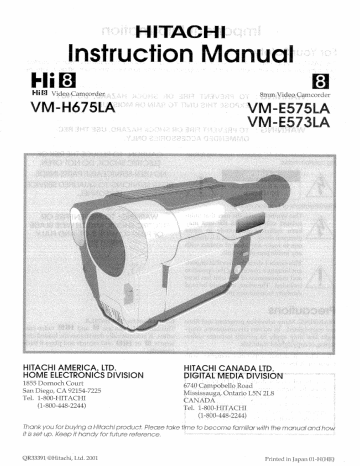
HITACHI AMERICA, LTD. |
HOME ELECTRONICS DN VISION
1855 Dornoch Court
San Diego, CA 92154-7225
Tel. 1-800-HITACHI
(1-800-448-2244)
Fi is sef up. >. Keep i handy for future reference,
OR33391 ©Hitachi, Ltd. 2001
HITACHI CANADA LTD. E.
PIG] ALM Di, DIVISION В
Mis pu Road 5N
© CANADA. | 7
Printed in Japan 01-H(HE)
The CAM/OFF/VIDEO switch furs the camcorder on ; and off Ici the date/time feature unaffec-
fed. If the unit is to be left unattended for clong period of time, turn the camcorder off and close the
lens door.
WARNING : TO PREVENT FIRE OR SHOCK HAZARD, DO NOT
| EXPOSE THIS UNIT TO RAIN OR MOISTURE.
WARNING : TO PREVENT FIRE OR SHOCK HAZARD, USE THE REC-
OMMENDED ACCESSORIES ONLY.
The camcorder and AC adaptor have the follow-
ing caution marks.
CAUTION
RISK OF ELECTRIC SHOCK |
DONOTOPEN |,
identifications of cation marks
This symbol warns the user that unin-
sulated voltage within the unit may
have sufficient magnitude to cause
electrical shock. Therefore, it is danger-
ous to make any kind of contact with
any inside part of this unit.
This symbol alerts the user that import-
ant literature concerning the operation
and maintenance of this unit has been
\ included. Therefore, it should be read
carefully to avoid any problems.
Precautions
WARNING: Many television programs and films
are copyrighted. In certain circumstances, copy-
right law may apply to private in-home video-
taping of copyrighted materials.
This Class B digital apparatus complies with
Canadian ICES-003.
The liquid crystal display (LCD) panel is
made by highly precise technology. More
than 99.99% of its picture elements (pixels)
are effective, but some (less than 0.01%) may
appear as colored bright dots. This does not
indicate a fault as the LCD panel stretches
the limits of current technology.
EZ
CAUTION: TO REDUCE THE RISK OF
ELECTRIC SHOCK, DO NOT OPEN.
NO USER-SERVICEABLE PARTS INSIDE,
REFER SERVICING TO QUALIFIED SERVICE
a BERSONNEL
WARNING: TO PREVENT FIRE OR
ELECTRIC SHOCK, MATCH WIDE BLADE
OF PLUG TO WIDE SLOT, AND FULLY
INSERT TPLUG.
Information for VM-H675LA
This camcorder can use Bl and FB video cas-
settes. It automatically determines the loaded cas-
sette is Bl or MiB] and records and plays it back
correctly.
HITACHI
Warning: This device complies with Part 15 of the FCC Rules. Operation is subject to the following
two conditions: (1) This device may not cause harmful interference, and (2) this device must accept
any interference received, including interference that may cause undesired operation.
Note: This equipment has been tested and found to comply with the limits for a Class B digital
device, pursuant to Part 15 of the FCC Rules. These limits are designed to provide reasonable pro-
tection against harmful interference in a residential installation. This equipment generates, uses, and
can radiate radio frequency energy and, if not installed and used in accordance with the instructions,
may cause harmful interference to radio communications. However, there is no guarantee that inter-
ference will not occur in a particular installation. If this equipment does cause harmful interference
to radio or television reception, which can be determined by turning the equipment off and on, the
user is encouraged to try to correct by one or more of the following measures:
— Reorient or relocate the receiving antenna.
— Increase the separation between the equipment and receiver.
— Connect the equipment into an outlet on a circuit different from that to which the receiver is con-
nected.
— Consult the dealer or an experienced radio/TV technician for help.
Caution to the user: Changes or modifications not expressly approved by the manufacture could
void the user's authority to operate the equipment.
Notes |
* This unit uses 8mm video format cassettes.
* It records and plays back in the SP mode (14.3 mm/sec).
# lt cannot record and play back in the LP mode (7.2 mm/ sec).
MOISTURE
Avoid operating your camcorder immediately after moving it from a cold place to a warm, humid
place. Give the camcorder 2 to 3 hours to stabilize in the ambient conditions of the surroundings
before inserting a cassette. When moved from a cold place to a warm, humid place, moisture may
condense on the head drum inside the machine. This moisture could cause the tape to stick to the
headwheel and damage the headwheel or tape.
When a small amount of moisture is sensed, “TAPE” flashes in the viewfinder or on the LCD moni-
tor. Remove the cassette and set the CAM /OFF/ VIDEO switch to OFF, then wait for about one
hour.
VM-H675LA/VM-ES575LA/VM-E573LA
E3
in addition to the careful attention devoted to quality standards in th
sry instrument But, sa afety à is your responsibility too.
F
=
ris page lists important information that will Dell 10 assure your enjoy:
Piease read it carefully before operat ng your video pro
INSTALLATION
1 Read and Follow Instructions — All the
operating instructions should be read before the video
product is operated. Follow-all operating and use instructions.
ar
&
n
83
Ф
e
ces
m
=
Ca
7 Retain instructions — The safety and operating instruc-
tions should be retained for future reference.
2 Heed Warnings — Comply with ail
product and in the operatino instructions
4 Polarized Plug — This video product is equipped with a
polarized alternating current ine plug (a plug having one
blade wider than the other). This plug will fit into the power outlet
only one way. This is safety feature. H you are unable to insert the
plug full y into the € OL utlet try reversing the plug. И ег оо should
still fail ot, contact your eisctrician to replace Your obsolete outlet.
To prevent electric shock do not use this
nolarized plug with an extension cord, recep-
facie or other outlet unless the blades can be
ly inserted without blade expos ure. If vou
need an extension, Lise & polarized cord.
varrungs on the video
E Power Sources — This video product should be operated
only from the type of DW ver source indicated on
the marking label. you are Ot sure of the type of power supply to
your home. consult your video dealer or local power company. For
video products mitended to operate Tom battery power, or other
sources, refer to the operating instructions,
6 Overloading — Donot overioad wail outiets and extension
cords as this can result in a risk of fire or electric
shock. Overloaded A Hels ang extension cords are dangerous,
and so are frayed power cords, damaged or cracked wire msulation
and broken plugs. They may result in a shock or fire hazard
Periodically examine the cord and have it replaced by your service
technician if appearance indicates damage or deteriorated inst
Hort,
€
há
уе Га
En.
ES
LA
> X
Oi
=
=
©
=
m
lo
E
Za
3
po
5
3
бы
equipment or accessories connected to oth s unit should bear
witacture of your vidso product, safety is a major factor in the design
ment and proper use of a Video
A Y pla асе for TU o
camcorder and accessory equipment.
7 Power-Cord Protection — Power Supply cords should
be routed so that they sre not likely 10 be walked on or
ОЙ ec by Kems 0 pees Upon or against them, saying per sitar
attention to cords at plugs, convenience receptacles, and the point
where they exit from the appliance.
8 Ventilation — Slots and openings in the cabinet are pro-
vided for ventilat on to ensure reliable operation of the video
product and to protect it from ovemeating. These openings must
not be blocked or covered. The openings should never be blocked
=
t
oy placing the video product ong bed, sola, rug, or other similar sur
face, This video or oduct = should never be placed near or aver a rad
ator or heat register. This video product should not be placed in a
buili-in installation such as a bookcase or rack unless орет venti-
lation is provided or the video product man ufactur rer's instructions
have been followed.
Mess
of
it
“as 5 they
Y Attachments — Do not use attachments
recommended by the video product manufacturer
may cause hazards.
co
Caution: Maintain Powerline operat
the L i)
electrical sa ety.
listing mark or CSA certification mark on the accessory itself and
should not have been modified so as to detest the safely features.
This will help avoid any potential hazard from electric shock or fire.
It in doubt, contact qualified service personnel.
10 Water and Moisture — Do not use this video product
near water — for example, near a bath tub, wash bowl,
kitchen sink, or laundry tub, in a wet basement, or near a swimming
poo, and the like.
11 Accessories — Do not place this video product on an un
stable cart stand, tripod, bracket, or table. The video
product may fall, causing serious injury to a child or adult, an
serious damage to the appliance. Use only with a cart, stand, tr oc,
bracket, or table reco! mmended by the manufacturer, or sold with
t shouid follow the
ting acc
Any mounting of the product
a mount
the video product
manutaciurer s instructions, and should uss
recommended by the manufaciurer.
TIA An appiianc
combina tion
essay
<
excessive force, and uneven sur
faces may cause the appliance
dand cart combination to overturn
HITACHI
12 Power Lines — An outside antenna system should not be
located in the vicinity of overhead power lines or other
or Po ower circuits, or where it can fall into such power
When installing an outside antenna system,
ould De taken to keep from Ouen Or approaching
Such + power lines Or Circuits as contact with them might be fatal.
Installing an outdoor antenna can be ha Cardone and should be lef
a
leïtto
a professional antenna installer
USE
Unplug this video product from the wall outlet
Do not use Tios Lic cleaners ог aerosol
13 Cleaning —
before cleaning,
cleaners. Use a damp cloth for cleaning.
14 Object and Liquid Entry — Never push obiects of any
kind into this video product through openings as thoy may
touch dangerous voltage points or short-cut parts that could result
a fire or electric shock. Never spill hauid of any kind on the video
product.
15 Lightning — For added protection for this video product
during a lightning storm, or when it is left unattended and
unused for long periods of time, unplug it from the wall outlet and
disconnect the antenna or cable-system, This will prevent damage
to the video product due to lightning and power-line surges.
VM-H675LA/VM-E575LA/VM-E573LA
SERVICE
15 Servicing — Do not attempt to service this video product
yourself as opening or remaving covers may expose you io
dangerous vo eds or other hazards. Refer all servicing to qualified
Service personnel,
17 Conditions Requiring Service Unplug this video
product from the wall outlet and refer servicing to qualified
service personnel under the following conditions
a. ¥When the power-supply cord or plug is damaged.
D. ¡liquid has been spilled, or objects have failen into the video
product.
с. Ifthe video product has been exposed to rain or water.
de lf the video product does not operate normally by following the
operating instructions, Adust only those controls that are
covered by the operating instructions. Improper adjustment of
other controls may result in damage and will often require
exten sive work by a Jualified technician to restore the video
product to its normal operation
e. if ho video product has been dropped or the cabinet has been
damaged.
1. When the video product exhibits a distinct
ance this indicates a need for service.
change in perform-
18 Replacement Paris When replacement parts are
required, have the service technician verify that the
replacements he uses have the same safety characteristics as the
original parts. Use of replacements specified by the video product
manufacturer can prevent fire, electric shock or other hazaras,
19 Safety Check — Unon compietion of any service or repairs
to this video product, ask the service technician to
perform safety checks recommended by the manufacturer to deter-
ming that the video product is in safe operating condition.
20 Heat The product should be situated away from heat
sources such as radiators, heat registers, stoves, or other
products {including amplifiers) that produce heat
ES
Before You Begin
Any problems that occur as a result of any of the
following conditions will not be covered by our
warranty.
RB Do not shoot the sun directly. Otherwise, t the
lens will be faulty.
B Be careful that no water, dust or sand en ters the
camcorder and all accessories.
M When you shoot at a scene which contains an
extremely bright object such as a light source, a
bright vertical bar may appear in the picture.
Your camcorder is functioning properly, but the
solid-state pickup. device (C.C.D) usually
causes this as aninherent characteristic. Try to
avoid shooting an excessive bright object di-
rectly.
Read This First
To guide you, we've included:
+ An “Important Information” section containing
important cautions for your family’s safety as
well as instruction for getting your video cam-
corder ready to use. Please read and under-
stand this section thoroughly before moving on.
* A “Getting Started” section to familiarize your-
self with the controls and prepare you for
recording.
e А “Basic Techniques” section to allow you to
use your video camcorder quickly and confi-
dently before advancing to the more sophisti-
cated features of the Hitachi VM-H675LA / VM-
E575LA / VM-E573LA.
* “Advanced Techniques” to help you with some
of the exciting, sophisticated features of the
Hitachi VM-H675LA / VM-ES75LA / VM-
ES73LA. We hope you will take the time to
learn about these functions since they have been
designed for you. You can use the video cam-
corder without reading this section.
* A “General Maintenance” section to help keep
your purchase in good repair.
E6
M Be sure not to leave the camcorder in a place
where the temperature exceeds 140°F (60°C), or
the pickup device may be damaged.
Dangerous includes:
* Inside a car with the windows closed and in
direct sunshine.
* Near heating appliances.
E Do not leave the viewfinder lens and the liquid
crystal display (LCD) screen facing sunlight for
a prolonged period, or the phosphorescent sur-
face of the cathode ray tube and the LCD panel
may be damaged.
We want this manual fo be as helpful as possible,
so it includes two easy. ways fo find the infor-
mation you need;
* À quick indé
often (this page).
* À detailed table of contents directing you to spe-
cific information quickly (page 8).
mation jou use most
Get fo know vour video camcorder by using this
manual, and get fo know Hitachi, We appreciate
your business.
Quick index
Charging the Battery. core REEL pie panis seen 17
Setting the Date and Time: бы rs 26
Making a Basic Reco
HITACHI
FECUrES nn
* Easy to use
= Color liquid crystal display TOD): monitor with
~~ speaker
"Tape analyzer ATRS (for VM-H675LA)
“ TAPF+ function (for VM-H675LA)
Active screen
- Perfect power (Lithium-ion battery) -
“Builtin DC en or VM-H675LA / VM-
E575LA)
X22 optical zoom ratio
X100 digital zoom ratio (switchable to 500)
Digital effects
Stable pix (Electronic Image Stabilization (EIS))
Fade in/ fade out
Recorded date search
Video effects
Multi playback (PAL60 conversion)
5. e тж “+ »
#8 #6 #4 6 6 6
HW Types of differences |
_ | VM-E573LA
El
No
“No
«This instruction manu alc contains sillustr trati ons sof VM- H675LA camcorde er and displays. Some displays
do not appear, depending o on the: model.
—With this camcorder you can view the picture being” recorded or the playback picture whether ( on the
LCD monitor or in the viewfinder. Opening or closing the LCD monitor switches the picture to.
appear on the: LCD monitor or in the viewfinder. The following text describes the operation € as-
© suming that the viewfinder i is used 4 asa a major monitor device.
VM-H675LA/VM-E575LA/VM-E573LA E7
Table of Contents
Important informatio eu A e À
For Your Safety... ана ne ei 2
important Safegue ds. Bee À
Before You Begin E В
Read This First ..........mxeeene 6
FCAUUIES murnurnccrercrrcicceancenrereevcecererrereecreavecin 7
“Getting Started
Components and Accessories... .... e... 9
identifying Controls... een 10
Loading Clock Battery. O e sen e een 13
Clock Battery ........ eee mecenas cani 13
Using the Infrared Remote Control ................ 13
LCD eee e 14
Opening the LCD Monitor .. cen omerneemaiinenne 14
Adjusting the Brightness of the |
LCD Sereen........e. e... eereeenniecierecere R EEE „ее 14
Range in which the LCD D Moni tor can be
IONE remeron i ii 14 +
Active SCIEEN wove cancers Менее 1D ES
Adjusting the Electronic Vi ewfinder .. ree 15
Evepiece Adjustment... einen 160
Adjustment the Hand Strap 16.
Attaching the Shoulder Strap................. 16
Charging the Battery re 17
Removing the Battery Pack................... 18
Reference of Charged Level......... _ E us 18
~ Charging Time ene Ine 18°
: Operating Time... rm coer ee 18
Checking the Battery's Charge… rene 19
Camcorder Power Sources....... emm 20
Using Battery Pack............eenerunirineeniccnreeos 20
Using the AC Adaptor................ creer eeerrees 20
Using a Car Battery .........e..eeeeernerriernerermeras 21
Inserting and Removing Cassettes ee ZZ
Inserting a Cassette.….….………….…ercenmenennene 22
Removing a Cassette ............. Keen ZZ
Protecting Recorded Materi Al oe, 22
Items Selectable with Menu Displays........ 23
Menu selectable in the CAM mode.......... 23
Menu selectable in the VIDEO mode....... 23
How to select items and set them ........... 23
Remaining Tape ........me..ermeseneceucencecereaneecero 24
Using the Linear Time Counter .......c.m..... 24
Switching On-Screen Display On/Off ........ 24
Demonstration Mode... . eres .24
Recording Hi Quality Image on Normal
Tape (for VM-H675LA) .........e. nee 25
— Tape Analyzer ATRS (auto tape recording
system) (for VM-H675LA) vrei 25
Setting the Date and Time ..........e..cmnneenrers 26
Basie Techniques
Making a Basic Recording ...........—e me... 28
Changing the Angle of the LCD Monitor
when RECOTQING ….…rerrccrererecreeece sen cense sense 29
ES
Using the PROGRAM AE Button Tor UM
Using Instant REVIEW …...……ersccrnserciencase cé 29
Using Auto FOCUS uc O
Using the Power Zoom... 31
Using the a Z00M.. pende 31
Using Macro... desde rr lata tia tao 31
Playback ve... 0e. rei bens SL
Using Still. ай зе. 33
Using Forward а! nd Reverso Search.. airs ‚ 33
Advanced Techniques
Date Recording .............nemeeeereemees 39
Using Manual Focus vee. verre ... 36
Using x500 Digital Zoom
Di ig] tal Citects Funeti ons.
Activating Video Effects Play! E
Usi ing Digital Fade ..
HE75LA) .......... Eee ea ker Ls e TE
Using the Backlight Compensa jon ..........43
Locking the White Balance cesse 43
Using the Electronic “mage Stabilizer … 44
Using QuickEdit mis o tin idas 44
Date SEC Arzt ree 45,
Using Memory... Dalias fr RER Ennio
Creating and Recording. a Title seri 46
- Selecting Stored Title (Prememo). + …… 46
Creating a Title educa La mu 48
“Recording Title € on a a Tape it in ‘the en
Camcorder..........—e———eeeseriareirerenenenceaeoneno. 43
Recording a Title while Transferring a
Tape vic 49
Playing Back Your Recording
on Your TV... cerseresencecracenmarrencarascsenrenennee DO
Connecting to Television (or VCR) w ith
Audio/Video Input Jacks... 50
Playing Back Your Recording c on the TV
SCreeN....... re niecccoaoriiereneneaceneoveeneenvener er ene xo 51
Dubbing from the Camcorder to а \/СВ..... 52
Using Audio/Video Dubbing........——————.... 53
Multi Playback.........e e. eesererericenr e 24
TBC (Time Base Corrector) ON € or OFF... 55
Attaching a Fier civic icici 55
Using the Built-in DC Hight (for VM-
HE75LANM-EB75LA) vivre 56
General Maintenance
Cleaning the Camcorder Heads ……………….….…… 57
Cleaning the Lens and Picture Tube
of the Electronic Viewfinder......... EEK 57
Periodic Maintenance ............... een DB
Troubleshooting............ EEE KEANE DO
Specifications .........meeeereeieeceereneren ever “ 60
Available ACCESSOrIESs …………….cererrerencanrccuee 62
HITACHI
Getting Started _
This section guides you through the initial preparation of the cam-
corder. None of these processes are complex. Set aside some
time, relax, and familiarize yourself with this quality instrument,
Enjoy getting to know all about your Hitachi 8mm camcorder. The
more comfortable and familiar you are with The machine and its
| features, the more you can make it do for you. Let's get started!
Hi is crucial that you read and understand all the safety instructions |
before vou begin. If you haven't read the. safety instructions yet
В - please 7 fake the time fo do so now.
Components and Accessories =
Check that you have all the following components and accessories before proceeding.
| (a) AC adaptor
VM-ACESA
«| ) Battery pack
; VM-BPLI3
(c) Remote control... |
VM-RMÉGI1A.
- (d) Remote control
batteries .
Part No. HL11231 ~~ |
“ AA size
+CR2025"
(e) Backup battery | E © Audio/Video cable
Part No. EW 10943
(9) Shoulder stra o р
VM-H675LA/VM-E575LA/VM-E573LA
F9
Identifying Controls:
1. Built-in D DC
H675LA/VM-ES75LA)
2. Lens Door (p28)
The lens door will open automatically when the
camcorder is set to the camera (CAM) m ode.
Power Zoom Control (p31)
Cassette Eject Switch (p22) ..
Shoulder Strap Slot (p16)
Charge Indicator (p17) -
Record Indicator (p28) “
Infrared Receiver 0 -
Microphone
10. CAM/OFF/VIDEO Power Switch
_ (028)
CAM: Set to this position to record.
VIDEO: Set to this position to play back a tape.
11. Diopter Control (p16)
To adjust the viewfinder eyepiece to suit your eye-
sight.
12. Electronic Viewfinder (p16)
13. DC Light Switch (p56)
(for VM-H675LA/VM-E575LA)
To switch the DC light between ON, OFF and
AUTO.
ю 0 м ось)
E10
Light (056) don VM-
14. Hand strap (p16) |
15. Cassette Hol der (022)
Insert cassette here,
16. Microphone Jack
(for VM-H675LA)
— Connect external microphone (not supplied) here.
17. Audio/Video Output Jacks
(Behind the jack cover) (P50)
Connect the provided AV cable from this jack to
the AV input jack of your TV. or VCR. The jacks on
camcorder differ for each model as Tc Hows: |
VM-H675LA has S-VIDEO Jack | and, monaural
audio output jack.
VM-ES75LA / VM-ES73LA Tes monaural audio
output jack. с
VM-H675LA VM-ES75LA/
VM-E573LA
HITACHI
18 19 20
27. 28 29 30
18. LCD Brightness Controls (p1 0
19. 2.5-inch LCD Monitor (p14)
20. Speaker (p32) |
21. Power Supply Allach ment
Section. (p17)
22. Clock Battery C Compariment
p13) Fo
23. Sub Power Switch
STANDBY: Pressing the Start /Stop button will
start recording.
The camcorder will not enter the
record mode even if the Start/Stop
button is pressed.
24. Start/Stop Button (p28, 33)
This works as a recording start/stop button in the
LOCK:
CAM mode and as a playback pause button in the
VIDEO mode.
25. BATT. EJECT Lever (p18)
Sliding, and then holding, this switch, remove the
battery from the camcorder.
26. Snouider Strap Siot (p16)
27. LCD Monitor OPEN Button (p14)
To open the LCD monitor.
VM-H675LA/VM-E575LA/VM-E573LA
21 22 23 24 25 26
31 32 33 34
To set the date or display it. + © ie
29. TITLE Button (p46) °°
To select or create a title, or display one.
30. EFFECT Button (p37)
To record digitally processed i mage or play back <
picture with digital effect added, |
31. FOCUS/VOL Control | Buttons
(032,36) 00
CAM mode: To switch between auto focus and
cgi Cu mama focus; orto control focus
while in manual foc us mode.
To control playback volume.
VIDEO mode;
32. BLC (Backlight Compensat on)
Button (p43)
When recording a subject | in bright light, hold this
button down to compensate for lighting on tape.
33. MENU Button (p23)
To display the menu,
34. DC IN Jack (p21) |
Use this jack to power the camcorder from the AC
adapter or from battery in your vehicle,
E11
35 36 37
35. Tape Transport and Menu +
Setting Buttons (р23, 3
Tape Transport Buttons: . .
» PLAY: To play back tape.
« REW: To rewind tape.
ESTOP: Tostoptape.. >.)
»» FWD: To fast forward tape.
Menu Setting Buttons:
To select menu items and set details.
36. FADE Button (p40)
To select the desired fade mode.
- 37. Tripod Mounting Threaded
Socket .
38. PROGRAM AE Button 042) )
(for VM-H675LA)
To change the exposure,
E12
39. Recorder Remote Control -
Same functions as the corresponding, buttons on
the camcorder.
40. COUNTER RESET Button (only on
the remote control) (p45)
To reset the time counter to 0: 00: 00.
41. A/V DUB Button (only on the
remote control) (p53).
To dub audio and video.
HITACHI
Loading Clock Battery
The clock battery backs up any information set in the camcorder: It allows the camcorder to retain the
date, time and any other settings when the power source is removed. It has a life span of about a vear,
© Clock Battery WARNING: KEEP THE BATTERY AWAY
install the battery to prevent misplacing it FROM CHILDREN AND PETS.
1 Open the clock battery cover. IF SWALLOWED
CONSULT A PHYSICIAN IMMEDIATELY
FOR EMERGENCY TREATMENT.
Clock battery cover WARNING: BATTERY MAY EXPLODE IF
NOT HANDLED PROPERLY. DO NOT
RECHARGE, DISASSEMBLE OR DISPOSE
OF IN FIRE.
Note: Replace the battery with a Hitachi
Maxell, Sony, Panasonic, Sanyo or Toshiba bat-
tery, part no, CR2025 only, Use of another bat-
fery could ead To risk of fire or explosion.
} Install the battery with “+” terminal facing Note: Dispose of battery safely in accordance
outwards, with local laws. Do not dispose of in fire,
Note: Do not short circuit the battery.
Note: Do not hold the battery with the metallic
tweezers,
Note: Keep the battery in a dark, cool, dry
place,
Using d Remote Control
Install ing the Remote Control Batteries 5
The remote control requires two “AA” batteries.
2 Re-attach the cover to the remote control.
Slide the cover in the direction of the arrow to
remove it, and then insert the batteries. Be care-
ful to install with correct polarity. Cautions on the batteries
Do not use the old and new batteries at the same
time,
* Do not mix batteries of different types.
» Do not short, take apart or dispose of batteries by
throwing them into a fire.
* When iíquid ieaks, wipe it off completely and then
insert new batteries,
VM-H675LA/VM-E575LA/VIVI-E573LA E13
Operating Your Comcorder
Use the wireless remote control fo operate the camcorder from a distan Ce, “The PLAY, Е Е, ВЕ W, STOP,
PAUSE (START/STOP} and ZOOM buttons on the wireless remote control operate the functions of the cor-
respohding buttons on те camcorder, Alm те wireless remote control of the infrared receiver eu e
camcorder, |
When using the LCD monifor during recording and playback, you con Cast the brightness of its screen
and the angle of the monitor.
& Opening the LCD Monitor |
1 Press the OPEN button to open the LCD moni-
tor.
Note: Opening or closing the LCD monitor
switches the picture fo appear on the LCD
monitor or inthe viewfinder.
OPEN Button
B Adjusting the Brightness of the LCD
Screen 1
Note: Even when the picture on the LCD moni-
tor is adjusted, the recorded video will not
change.
| Load the battery. ("Camcorder Power Sources”,
- p20)
2 Press the small button on the CAM/OFF/
VIDEO switch as you slide it fo CAM or VIDEO.
CAM/OFF/VIDEO «E
Switch
_ Use the brightness control buttons to adjust the
brightness of the LCD screen. When either but-
ton is pressed, the brightness control display
will appear on the LCD monitor for about 5 sec-
onds. Press A fo increase brightness, or ¥ to
E14
Viewed from Side =
Note: Use the wireless remote Controi nn the
range of the Infrared receiver of the came
corder shown alobve,
Note: The wireless remote control may not
function in Trono ant such as direct sumtight or
very bright artificial ighting.
Note: Clear G a rect path from the wireless
remote control fo the infrared receiver. The
wireless remote control won? won If an ob-
се Боск the infrared rays.
Note: The remote control code of this cam-
corder is Hitachi code VCR2, E you have a VCR
with the same code your Hitachi VCR may mal
function when vou use the comcorder’s wire-
less remote control.
decrease it. After 5 seconds, the adjustment dis-
play will automatically disappear.
@ Range i in which the LCD Monitor
can be moved
180°
Viewed from Side =
LCD Screen
э If the LCD monitor is turned 90° so that it faces
the same direction as the lens when the camera
signal is being recorded during recording,
recording pause, instant review, editing, A/V
dubbing or A/V dubbing pause, the image on
the monitor screen will become a mirror image,
and the viewfinder will turn on. The on-screen
display on the LCD monitor will disappear,
Active Screen
Cautions on LCD Monitor Screen
a
Do not touch the LCD screen with your fingers
as the screen could get dirty and the picture will
not be seen clearly. If the LCD screen becomes
dirty, use a soft cloth to wipe off the dirt.
If the camcorder is used in a cold place and
becomes too cold, the LCD screen will be dim
for a while after the power is turned on. When
the temperature inside the camcorder rises, the
brightness of the picture will become normal.
Do not hold by the LCD monitor as this could
cause a malfunction.
© Open the LCD monitor by 90° before changing
its direction. If you were to attempt to invert its
direction before opening it completely, it could
cause a malfunction.
The LCD monitor cannot be closed if it is tilted.
Close the LCD monitor after making sure it is
parallel with the camcorder. If you were to close
the monitor while it faces the same direction as
the lens or it is diagonal, it could damage the
LCD monitor.
Do not disassemble the LCD monitor as this
might cause a malfunction.
When opening the LCD monitor, be careful that
no water droplets adhere the monitor screen
. and that no water or dust enters the camcorder
through the g gap as it could cause a malfunction.
The camcorder automatically brightens the backlight of the LCD monitor when you are recording a bright
subject outdoors, so that the LCD screen is easy to see,
Note: When you record a bright subject outdoors, the camcorder operating time will be less than when
recording indoors.
Note: Even if you record outdoors, the LCD monitor backlight may not brighten, if you are aiming at a
dark subject,
Note: While the battery charge indicator ” -aM)* is fishing, The Active Screen function will not operate.
Adjust the electronic viewfinder to the position of
optimum visibility. Place the viewfinder back in its
original position before storing the camcorder in ifs
case or carrying the camcorder around to avoid
damaging the viewfinder or camcorder.
VM-H675LA/VIVI-E575LA/VM-E573LA
djusting the Electronic Viewfinder
CAUTION:
Do not hold the oy by the electronic viewfinder
when canying as this could cause a malfunction,
E15
Eyepiece Adjustment sss
To use the electronic viewfinder, turn the diopter
control for your optimum focus adjustment.
Adjustment the Hand Strap
Adjust the hand strap to best fit your hand. —
Note: After adjustment, close the hand strap’ 5
pad securely,
Close the pad.
Attaching the Shoulder Strap
Thread the ends of the provided shoulder strap through the slots at the back of the camcorder and thread
through the shoulder str ap’s buckles.
Note: Make sure that the straps are securely fastened before using the shoulder strap to carry mé”
camcorder,
E16 | ВО HITACHI
battery
The first step is to set the battery for charging. To charge the battery, aftach it to the camcorder, and
connect the VM-ACESA AC adaptor, Charge the battery af a temperature range of 50°F (10°C) ~ 86°F
(30°C) to prevent damage fo the battery.
Note: This camcorder operates with a lithium ion battery such as VM-BPL1 3/VM-BP130/VIV-BPi6D,
Note: We cannot be responsible for any malfunctions ef the camcorder which occur when YOU Use Daf-
tery packs ofher than those specified,
BATT. CHARGE Indicator
Charge the battery on a flat surface this is free of
vibration,
Make sure the CAM/OFF/ VIDEO switch is set
to OFF position.
CAM/OFF/VIDEO Switch
| > N jv À
Attach the battery pack to the camcorder.
* Place the battery on the guide platform and
slide it down so that it fits into the camcorder.
LL ==
Note: Always attach a battery only by the pro-
cedure described here. Attaching a battery
forcibly could damage it,
3 Plug the AC adaptor power cord into an AC
outlet.
Make sure that the wide blade fits into the wide
slot. If it doesn’t fit, try reversing it. If the
blades still do not fit fully into the outlet, either
contact an electrician to replace your obsolete
outlet, or use a polarized cord or outlet access-
ory.
4 Connect the AC adaptor DC plug to the DC IN
jack of the camcorder.
Charging will start within five seconds. During
charging, the BATT. CHARGE indicator of the
camcorder will flash or light to give vou a refe-
VM-H675LA/VM-E575LA/VM-E573LA
To AC Outlet
rence of the charged level.
Note: If the BATT. CHARGE indicator flashes
once every two seconds, the battery could be
defective,
Note: The BATT. CHARGE indicator will not light
at aif when the AC adaptor is defective,
Note: You can use the battery before it is com-
pletely charged.
Note: When charging is complete, the BATT. -
CHARGE Indicator on the camcorder will light,
iF the fully charged battery is removed and
then reattached, the camcorder will again
enter the charge mode, and the BATT
CHARGE indicator will flash, it will take a few
minutes for the camcorder to enter the charge
complete status,
Note: Charging at low temperatures will
decrease charge capacity,
After charging is complete, disconnect the AC
adaptor DC plug from the camcorder.
6 Disconnect the AC plug from the AC outlet,
7 Detach the battery from the camcorder.
Note: Always remove the battery from the
camcorder after use,
Note, Charging will not be performed when
the CAM/OFF/VIDEO switch of the camcorder
is set fo CAM or VIDEO, However, if recording
pause continues for more than 5 minutes in the
CAM mode, the camcorder will automatically
tum off, offer which charging will start, if the
sub-power switch is set to LOCK, charging wil
be performed even when the CAM/OFF/VIDEO
switch is set to CAM,
Note: If the DC plug is disconnected when the
battery is attached and the CAM/OFF/VIDEO
switch is set fo CAM or VIDEO, the camcorder
will Turn off once, but then automatically turn
on again, Note thai the battery will discharge
if the camcorder is jeff asis,
E17
@ Removing the Battery Pack
Slide the BATT. EJECT lever in the direction of the
arrow and hold it; then slide the battery to the
upper side and remove.
& Reference of Charged Level
You can know the approximate charge level of bat-
tery by observing how the BATT. CHARGE indica-
tor of camcorder flashes or lights:
Charge level BATT. CHARGE indicator
Flashes once at approx, one-
-50% cha .
0-50% charge second intervals,
Flashes twice at approx. one-
second intervals.
50-75% charge
More than
75% charge
Flashes three times at approx.
one-second intervals.
Full charge Steady light
6 Charging Time
Battery. VM=- VM-
BPL30
VM-
Charging
BPLIS
Full charge
15h 30 min
9h 50 min
75% charge
1h 50 min
3h40 min | -
® Operating Time
The camcorder operating time depends on how
often you turn power on/off and use start/stop
and zoom.
Continuous Recording
EVE: when using the viewfinder
LCD: when using the LCD monitor
Battery
VIV-BPLTS[VM-BPLSO| VM-BPLSO
VM-H675LA
EVF
2h45 min
Gh 5 min
12h 20 min
LCD
2h 20 min
5h 15 min
10h 40 min
VM-ES/75LA
EVF
2h 50 min
6h 15 min
12h 40-min
LCD
2h 25 min
5h 30 min
11h 10 min
VM-ES73LA
EVE
2h 50 min
6h 15 min
12h 40 mi п
LCD
2h25 min
5h 39 min
11h10 min
Typical Recording
EVE: when using the viewfinder
LCD: when using the LCD monitor
VM-BPLI3 | VM-BPL30 VM-BPLGO
Battery
VM-H675LA
ЕМЕ
LCD
VM-H575LA
EVF
LCD
VM-ES73LA
EVF
LCD
3h 35 min
3h 5 min
6h 20 min
1h 40 min
1h25 min
1h45 min
1h 30 min
3h 45 min | 7h 35 min
3h 15 min
6h 40 min
7h 35 min
6h 40 min
1h 45 min 3h 45 min
1h 30 min 3h15 min
Notes on the Battery
« [tis recommendead that the battery always be left
in the discharged state when not in use, and
charged before vou use it,
« Avoid storing a fully charged battery, and do not
store it in a place where the temperature is high:
this wii damage the battery.
* Do not operate the battery af temperature below
14°F 10°C) or above 113% (45%). Atextremely
low temperatures operation fime decreases, while
af high temperature the battery may be dam-
aged,
* Do not affach a hot battery to the camcorder.
Allow it to cool.
THERE ARE NO USER-SERVICEABLE PARTS
INSIDE THE BATTERY
OR AC ADAPTOR.
THROWING THE BATTERY INTO FIRE
OR EXPOSING IT TO EXCESSIVE HEAT
(ABOVE 140% (60%C))
MAY CAUSE INJURY,
SHORTING THE BATTERY S TERMINAL
INCREASES RISK OF FIRE OR
ELECTRICAL SHOCK,
HITACHI
A battery charge indicator is located on the
upper right comer of the viewfinder or LCD moni
for. One of six symbols displays when the battery
is used.
Note: The battery charge indicator does not
appear when the camcorder is powered by
the AC adaptar.
This flashing symbol indi-
cates a battery nearly out of
power. Use an alternative
Knowing Remaining Battery Power Time
If you use the VM-BPL30 iffhium-ion battery
(optional) fo power the camcorder, you can find-
ing out how much camcorder operaing lime
remains, with the baftery,
The VM-BPL30 measures the batter y consumption,
calculates the remaining battery time, and displays
it (in minutes) in the viewfinder or on the LCD
monitor. Since the camcorder power consumption
varies according to how frequently autofocusing or
zooming is used, the displayed time may decrease
or increase several minutes at a time, or may not
change for some time.
Note: The remaining battery time wil appear
10-15 seconds after the CAM/OFF/VIDEO
switch is. set to. CAM; if will not appear in the
VIDEO position.
Note: When the remaining Hi st me decreases to 5
minutes of less, the time display will disappear,
We recommend that you replace the battery
earlier,
Note: if you connect the VIM-BPL30 battery with
the remaining battery time of 5 minutes or less,
the time will not be displayed,
Note: If the correct remaining time does not
appear, use up the battery attached fo the
camcorder, and then fully charge if,
Note: If you repeat charging and discharging
the paren before using If up, the correct
remaining time may not be displayed,
Note: ine cattery is used at low temperatures,
the actual operating Time with battery will be
substantially different from the displayed time,
and the correct time may not appear.
Note: If the battery which has been used af
low temperature Is subsequently used ot nor
ma опре, display of remaining battery
fime will be incorrect, For display of correct
remaining time, fully charge The battery,
VM-H675LA/VM-E575LA/VM-E573LA
power source or charge the
battery before contin wing to
use the camcorder.
200MIN
Mee
Note: The remaining battery fime will not
appear when you are recording an | image of
yourself, or the LCD monitor is put back to cam-
corder with its screen facing fo the side. —
Note: "If vou elect and reinsert cassette after
the battery is discharged, power will shut off
Midway and the camcorder will stop. When
the battery Is discharged, Immediately remove
it from the camcorder and charge it again, 5
Note: When the VM-BPL30 battery is used; the
battery charge Indicator "CU" may not
match the remaining battery time display (in
minutes), In this case, refer to the remaining
time display when using Ine camcorder,
To display the correct remaining battery
time on camcorder
® Fully charge the battery before use.
» Turn the camcorder on and leave it pointing at a
still subject for about 30 seconds. Do not move
the camcorder during this time,
s If display does not change some time, open and
close the LCD monitor while vou are using the
camcorder,
E19
Camcorder Power Sources
You can use the charged battery pack, AC adaptor (provided) or car battery cord (optional) To power
the camcorder. After use, be sure fo remove the power supply.
Using Battery Pack :
| Attach the charged battery pack to the cam-
corder. (See pages 17-15 for attachment and
charging of battery pack.)
Using the AC Adaptor E =
Please ensure that the CAM/OFF/VIDEC switch is in the OFF position whenever affaching or detaching
any power supply (le, battery, AC adaptor, sfc).
( To AC Outlet
AC Adaptor N
> o
To DC IN Jack
1 Plug the AC adaptor power cord into an AC Note: The AC adaptor can be used around the
= outlet. Make sure that the wide blade fits into world. An AC plug adaptor is required in some
the wide slot. If it doesn’t fit try reversing it. If foreign countries. If you need one purchase i
you still cannot make fit the blades fully into the abyour Hitachi distriputor.
outlet either contact an electrician to replace > KT
psolete out] larized corc EW = (oo
your obsolete outlet, or use a polarized cord or | = a
зи
me,
outlet accessory. ,
12% 1 , LC Plu а : > 200 — 240%
2 Connect the DC plug of the AC adaptor to the aol 5 Adaptor AC 200 — 240V
< not supplied)
” DC IN jack of the camcorder.
E20 HITACHI
Using a Car Battery
The camcorder can be powered with a car battery by using an optional car battery cord (Hitachi VM-
CC80A KIT) to plug the camcorder into the cars cigarette lighter socket. Please ensure that the
CAM/OFF/VIDEO switch is in the OFF posffion whenever affaching or detaching any power supply (ie.
battery, AC adapfor, efc,). .
Car Battery Cord
To “DC OUTPUT”
DC Plug
To DC IN Jack | DC Cord optional | | 10 cigarette lighter
1 Plug the car battery cord into the car's cigarette Note: Only use the car battery cord with cars
lighter socket. having 12/24 volts negative ground system.
ry Connect one end of the DC cord (optional) to the Note: You cannot use the car battery cord to
7 DC IN jack of the camcorder. Connect the other charge a battery.
end of the DC cord to the DC OUTPUT of the Note: You need the optional VM-CCB0A KIT.
car battery cord.
VM-H675LA/VM-E575LA/VM-E573LA E21
Inserting and Removing
Cassettes
A power sour ce must be connected before inserting or removing cassettes, Once connected, COs-
settes.can be inserted or removed whether the CAM/OFF/MIDEO switchs on or off. |
Inserting a Cassette
1 Slide the EJECT Switch: The cassette door will
open automatically.
Caution: Do not touch the cassette door when
a cassette is bel ing loaded or unloaded. If your
finger is caught by the metal sect ion of holder,
it could be cut,
EJECT Switch
a,
ue
Mg
oe
Place the cassette in the cassette holder so that
the transparent window faces away from the
body of the camcorder and the sprockets
toward the body of the camcorder.
Cassette Holder
ie, i
3 Push the cassette door, which is embossed
PUSH, until it “clicks” into place. The cam-
corder automatically closes.
Note: Ihe camcorder will automatically Close
the top of the cassette compartment, Do not
press the door down, or you may damages your
camcorder.
Note: Toke care not fo subject the side-up
stage fo any impact during Tape loading or
unloading. or when the cassette holder is open:
Impact fo slide-up stage could result in mat
function.
E22
Note: If “TAPE” flashes in the viewfinder or on
the LCD monitor, remove the cassette and
check that the tope is not damaged, is not
sjack or no dust adheres To if ele. After making
sure that there is no abrnomma lity, reinsert the
cassette. If "TAPE" reappears, see “Trouble-
shooting” on page 59.
Note: fine tape | shear he wind ing end, | if may
take longer TO le oad if
. Removing a Cassette
Slide the EJECT switch and the cassette door w i]
open automatically. Remove the cassette.
e Protecting Recorded Material :
Protect 8mm cassettes From accidental erasure by
sliding the tab on the side of the cassette toward the
opposite side until the tab is completely visible.
Slide the tab in the opposite direction, until the tab
disappears, to record on the cassette again.
To re-record
To prevent recording
HITACHI
Items Selectable with Menu Displays =
The items that can be selected depend on the Dosti fon of power switch.
Note: The VM-H675LA menu 1 displays are used for the fol ow! ing explonat ion. Some items do not appear,
depending on the model,
e Menu selectable in the CAM mode =
When the MENU button is pressed, the following menu display will appear:
) и То record in optimum status
to match tape being used =
(p25) (only for YM-HE75LA).
To correct camera shake (p44).
To tock the white balance —
— To turn the on- screen display |
(p43) A ‹
Torselect the digital zoom" /}- Conoroff (p24).
mode (p36).
~~ To select the demonstration
То. upgrade normal tape y “mode 62.
25) (only for VM-H675LA) © I
© Menu selectable inthe VIDEO mode
Pressing the MENU button will display the following
q ``
o MENU: sé dos ze O aT agg
— eros ÓN E о
PAL CONV. ОБЕ ———————- То view tape playback by
LSPIAY TED
DISPLAY LCD- E. “connecting the camcorder )
toa PALTV (ps4).
>> To turn the on-screen display
on or off (p24).
To ensure re playback of -
- stable pictures (p55).
À <MENU>END
KT " Ao
® How to select items and set them
1 Press the MENU button. To select an item whose
mode you wish to change.
Press. PLAY: to move the
“cursor LU bo
Press the PLAY or STOP button to select the
desired item.
Use the FF or REW button to select the desired
mode.
| Pressthe MENU button again to determine the
“mode.
To, select the mode. of the
—itemyou have chosen.
N “a, M Ei. .
= = To select an ite
em whose
mode you wish to change.
Press STOP to move the
cursor down. :
VM-H675LA/VM-E575LA/VM-E573LA | Е23
Remaining Tape:
The fape remaining display shows the remaining
tape that can be used for recording and play-
back, using seven dashes. This feature is handy
when recording since it lets you know how long
you can record on the loaded Tape,
Insert a cassette into the camcorder and start
recording or playback; 10 seconds later, the
remaining tape will be displayed. When the cas-
sette is ejected, the display will disappear.
“0 ~~~ mT 16 displayed for 10 seconds after
the tape starts to run.
Note: The tape remaining di Isola appears 10-
seconds after the tape starts fo run.
Note: When fhe remain ing tape time becomes
Using the Linear Time Counter
The linear time counter displays the Tape run in
hours, minutes, and seconds, helping you fo keep
frack of how long you ‘ve been filming or time you
have left fo film before running out of tape.
Switching On-Screen Display.
“and: elears 10 “0:00:00 when |
less than about three minutes, "TAPE END"
flashes | т the vi lewfl nder oron fhe LCD moni for.
7
0:00: 00
a
| |
1:27:08 0:52:05.
cm ==
Ld Sn
; |
A «
|
Turn the camcorder on to dis- — Second
play the linear time counter. Minute |
The linear time counter keeps Hour | ||
- id
track from when you load a
cassette into the camcorder
the cassette is ejected.
n/Off
Using menu selection, you can turn off the camcorder status display during recording and playback, and
turn it on again after wards.
T Set the CAM/OFF / VIDEO switch to CAM.
2 Press the MENU button.
| Press the PLAY or STOP 0.200% X10
button to select "DIS- | 4 à cn AMÓN
PLAY”. EMO AUTO
Press the REW or FF but- | <MENU>END ei
ton to select the desir ed
mode: - -
LCD: Information on the tape remaining, time
counter, etc. is displayed on the LED monitor.
LCD/LINE: Mis displayed beside the time
Demonstration Mode
MENU
Е! F
GATE BAL. AUTO
ZOOM X100
counter (“Memory Feature”, p45). When LCD/
LINE is specified, you can view the information
in the memory displayed on the LCD monitor,
which will be superimposed on the playback
picture seen on the connected TV.
OFF: Information on tape 1 remainin 5 time
counter, etc. ismot d displayed... e
Note: The battery remaining power level w sil be a
displayed when vou use a battery pack as a
power supply.
“Note: The date and recording sicfus are dis:
played on the LCD monitor, Е
5 Press the MENU button.
Using the menu, you can switch the demonstr ation mode that is set in this camcorder.
1 Set the CAM /OFF/ VIDEO switch to CAM.
MENU
2 Press the MENU button.
2 Press the PLAY or STOP |
button to select |
“DEMO.”
4 Press the REW or FF but- |
ton to select the desired
mode:
AUTO: If you leave the camcorder for 10 min-
utes without inserting a cassette when no date
E24
MODE CS
UA —S СДО
ÉS eres om
me
AUTO
has been set, or the clock battery is dead, the
demonstration mode will automatically engage.
START: The demonstration mode will also start
after the MENU button is pressed and START is
specified.
OFF: The demonstration mode is off.
5, Press the MENU button.
Note: The demonstration mode will continue
until power is Turned off, or the MENU button is
oressed and "AUTO" or “OFF” is specified
HITACHI
Recording HiEl Quality Image on Normal Tape
(for VM-H675LA)
Using the menu, you can record on normal 8 mm tape and get picture quality equivalent to Fl .
| Insert a normal 8 mm tape.
Note: We recommend that you use an HG
grade tape.
2 Set the CAM/ OFF / VIDEO switch to CAM.
3 Press the MENU button.
4 Press the PLAY or STOP button to select
“TAPE-”,
MENU
Е OFF
WHITE BAL. AUTO
DD. ZOOM X100
RS OFF
DISPLAY LCD
DEMS. AUTO
<MENU>ENT Mi!
5 Press the Start/Stop button.
Camcorder will automatically judge whether or
not upgrade recording is possible with the
inserted tape.
e Tapes used
If the inserted tape is not suitable for TAPE+
recording, “TAPE+ OFF” will appear and
TAPE+ recording will not be possible.
Note: It is recommended that you use this
camcorder or a Hitachi Hill camcorder to
play back the tapes recorded with this func-
tion: Ofher camcorders may not be able to
olay back those tapes.
Note: "ON" is not specified for the "TAPE+”
menu item, with Tapes other than normal 8 mm
tapes.
Note: The “ON” specification of “TAPE+” will
switch ta “OFF” automatically when the tape is
ejected, or when the power supply is removed
without the backup battery for clock being
inserted.
Note: When this function is switched to during
recording pause, noise may appear in the joint
of recordings.
Note: IF TAPE+ OFF appears, the heads may be
dirty: Use à cleaning tape to clean them, and
then try TAPE+ recording again.
TAPE+ Tape used Recording format Display
ON Normal 8 mm tape Upgrade recording TAPE+
OFF Normal 8 mm tape 8 mm recording | None
НЕ tape FILE] recording | Hi
Tape Analyzer ATRS (auto tape recording system)
(for VM-H675LA)
This camcorder automatically evaluates the tape characteristics during recording, in order to ensure
recording in optimum status,
1 Setthe CAM/OFF/VIDEO switch to CAM.
7 Press the MENU button.
3 Press the PLAY or STOP button to select
“ATRS” .
| MENU
{ is OFF
GHITE BAL. AUTO
D. ZOO х100
TAPE OFF
INE EAT
DISPLAY LCD
DEMO. AUTO
<MENUDEND aii
4 Press the FF button to specify “ON”: “ATRS
PRESS REC START” will flash.
VM-H675LA/YM-ES75LA/VVI-ES73LA
5 Press the Start/Stop button.
“ATRS” will appear on the screen for approxi-
mately 5 seconds.
Note: When tape is ejected after "ON" is spec-
ified, the ATRS menu tern will return to "OFF",
Note: When tape is ejected, or power supply is
removed without the backup battery for clock
oeing inserted, after "ON" is specified, the ATRS
menuitem will retum to "OFF",
Note: When this function is switched to during
recording pause, noise may appear in the ont
of recordings.
E25
Settin g the Date and Time
Take the time to set the date and time now. The date and fime can be recorded on your tapes to ací
as a handy reference when viewing them later. Use the following procedure to sef up The display for
the current dote and fime.
Note: Be sure fo insert the clock battery before setting The date and time. Although the dofe and time
can be set without the clock battery inserted, they will disappear when the battery providing power 10
the camcorder is removed.
Make sure that the current time is displayed correctly before you start filming.
Date and Time Select Button
DATE Button E
1 Load the battery. (Camcorder Power Sources”, Correcting the Date and Time
p20.) 1 Hold down the DATE button for at least 3 sec-
2 Press the small button on the CAM/OFF/ “ onds: The flashing cursor will appear at the
VIDEO switch as you slide it to CAM. month.
Open the LCD monitor, and — Move to where you need to make the correction
then press the DATE button. with the FF button and use the PLAY and STOP
The date and time should to correct.
appear in the lower right Press the DATE button to set the corrected date
with the “1” flashing. 1728 and time.
—Ú—]——]——]—]—ÉÑ—— ¡";—[s—.]—————[r———
4 Pressing the PLAY button |
gives you higher numbers
while the STOP button gives
you lower numbers. Select 12-004
the right month and press FF 11/15/2000,
button. Use the PLAY, STOP
and FF buttons to select the proper day, year,
hour, minute, and AM or
PM.
5 After setting the AM/PM,
press the DATE button. The
display changes and the a
07 DL etario §: 30M
internal clock starts. 11/15/2001
Note: After the date and
time are set, the camcorder enters the dale
recording mode, See "Date Recording” on
page 35.
E26 HITACHI
“The. batteries are in ‚ lace and charged, the date and time € are set
- And you are familiar with the controls ifs fime ? fo make. q recording.
Basic recording is easy and simpie.
This section guides you through basic. recording and playback. EA E
Practice the basic techniques ofrecording and playbackonsome- ©
thing unimportant such as traffic or a short four of your backyard, |
© Once familiar with how the machine works you can move > lo the o
more sophisticated feafures with less stress. + Co
Let's get started! г
VM-H675LA/VM-E575LA/VM-E573LA - | | — Ea
The Hitachi M- HO7SLA/ VM-E575LA/ VM-E673LA ı uses PROGRAM AE auto exposure that automatically
selects the 6 Optimum shutier “speed Ene ! 160 ] / 120 de ! 80, 1 7250, ato ! 7500, 17780, 11 1000, 1/1500,
Information for VM-H675LA: Use the PROGRAM 5 When you are e ready to record press the Start/
AE button to select € the sub- Sto button. “REC”. pana? the camcord er
posure that suits 1
ject condition. For details, see “Using the PRO- :
GRAM AE Button” on page 42. — Co
| The record -d indicator lights when the camcorder
starts recording.
++
y REC
MÍ Start/Stop Button —.
Sub Power Switch 6 To stop recording press the Start/Stop button
and “REC” disappears from the viewfinder or
LCD monitor replaced by “el”. This places
the camcorder in standby.
7 After recording, slide the CAM/OFF/VIDEO
switch to OFF position to turn off the cam-
corder.
Note: if the LCD monitor is opened or closed
during recording, several white stripes may
Connect the camcorder to a power source (See
"pages p20 ~ p21).
} Insert a cassette (“Inserting and Removing
- Cassettes”, p22).
If you want to view the picture being recorded
on the LCD monitor, open the LCD monitor; if
you want to view the picture in the viewfinder,
leave the LCD monitor closed. appear in the picture, but this does not indi-
3 Make sure that the sub power switch is in the cafe a fault, However, these stripes are record-
STANDBY position. ed with the picture, so it is recommended that
TT you do not close or open the LCD monitor dur-
ing recording.
Note: “TAPE” flashes in the viewfinder or on the
LCD monitor when the tab on the side of the
cassette is completely visible.
Note: "TAPE END” flashes in the viewfinder or
A Press the small button on 1 the CAM/OFE/ on the LCD monitor when about 3 minutes or
VIDEO switch as you slide it to CAM. The lens less remain of fhe tape cassette.
door will open automatically. el” appears in Note: If the camcorder is left in record/ pause
the viewfinder or on the LCD monitor and the mode for more than о minutes, ne camcorder
| Tos | 0 turns off automatically. To restart it press the
camcorder is now ready to record.
Start/Stop button and the camcorder returns to
record/pause mode.
E28 LC HITACHI
Changing the Angle of the LCD Monitor when
Recording
You can change the angle of the LCD monifor so that the picture on the LCD screen can be monitored
from different positions.
See "LCD Monitor” (14) for the range in which you can change the angie of the LCD monitor.
Note: You need the remote conirol fo operate the camcorder,
Recording an Image of Yourself
while Monitoring the LCD Screen
{ Open the LCD monitor (“Opening the LCD
Monitor”, p14).
2 Turn the LCD monitor so the monitor screen
faces the same direction as the lens.
Note: When you record an image of yourself,
the image displayed on the LCD monitor will
become a mirror image, The on-screen display
on the LCD monitor will disappear,
Note: Tilt the LCD monitor in the direction of the
camera lens so that it faces up slightly, and the
screen may be viewed easily.
Note: When you record an image of yourself,
Press the START/STOP button on the remote con- the on-screen display will disappear, and the
trol, and the camcorder will begin recording. recording status indicator * REC” will change
tored e”,
g Instant Review
Use this feature to view the last few seconds of the tape you shot,
Set the camcorder to record /pause mode and
tap the REW button. The last few seconds of the
tape play back in reverse and then in normal
playback mode.
Note: Sound is heard from the speaker during
normal playback when the LCD is open.
2 The camcorder plays back to the spot where you
paused and returns to record/pause mode
(standby). Press the Start/Stop button to
resume recording.
REW Button | 4 «
VM-H675LA/VM-E575LA/VM-E573LA E29
Using Auto Focus
The camcorder focuses the subjectin the center of the viewfinder or LCD monitor automatically unless the
manual focus is engaged. If “FOCUS” appears in the viewfinder or onthe LCD m onitôr, manual focus i is
engaged. Press the FOCUS /VOL. control buttons simultaneously to return to auto focus. See “Using
Manual Focus” on page 36.
и E ™
Not good
The auto focus will not work under the following conditions and you must focus manually:
Objects with little difference
in light reflection such as a
white wall
Objects outside the center of
>» the viewfinder or LCD moni-
tor
Objects at different distances Rapidly moving objects
in the center of the view
finder or LCD monitor
Brightly lit objects such as a Dark objects
neon light, objects lit by spot-
light, etc.
Note: With the Tzoom control you can use the
auto focus with subjects that are 3. 3 feet
(100 cm) away from the lens and further away
to infinity. With the W zoom control you con
use the auto focus with subjects 3/8 inches
(em) away from the lens and further away To
Infinity.
Objects behind water
dappled or dusty glass
E30 | HITACHI
Using the Power Zoom
The power zoom W control widens the picture; moving the
subject farther away, while the power zoom I controf brings
the subject closer, narrowing the picture, Ife ZOOM” appears a
at the left of the viewfinder or LCD monitor, the digital zoom
function shown below has s been engaged
WO
Fr
The zoom speed v varies 5 depending, on n how. the power zoom
control lever is moved: the more the! lever is moved, the:
higher than zoom speed will be. -
When the powerzoomcontrolis oper ated; the zoom position : eu
is displayed in the viewfinder or on the LCD monitor for \ Zoom position /
about 5 seconds and then disappears. The z zoom position is To |
displayed in 10 steps. |
Using the Digital Zoom
The digital zoom increases the ‘magnification of
the power zoom by 4.5 times, You must place the
subject you wish to magnify of fhe center of the
viewfinder or LCD monitor. `
ÍA “1”
Slide and hold the power zoom control tothe
side until you find the picture you want. You con-
trol the zoom: with the power zoom T and W.con-
trols. When “ZOOM” is not displayed in the
viewfinder or on the LCD monitor, normal zoom
functions resume.
Note: This digital zoom has certain in mitations
and may degrade. al extreme. pe
and amplify camcorder 8 movement. me
Using Macro *
This function allows you to shoot subjects as close Power Zoom Control (W)
as 3/8 inches (lem). Press and hold the power |
zoom control W. The camera focuses on the subject
automatically. Check your lighting as it tends to be
insufficient when filming close up.
VM-H675LA/VM-E575LA/VM-E573LA £31
Playback
You can view recorded pictures on the LCD monitor immediately after recording.
Note: Make sure That “PAL6O” doses not appear in the viewfinder or on the LCD monitor: if it is displayed,
no color wilt appear in the played back picture ("Multi Playback”, pba),
SA
PLAY Button
la ZN Note: Decrease The sound volume of the cam
PLAY N \ — FF Button corder when you play back a recording by
«REW FE» ve connecting the camcorder to your TV. if the
E volume of the camcorder is set to maximum,
UN STOP A the played back picture may be distorted.
Оден БТОР ВаНоп Make sure that the volume is not set to maxi-
mum during recording os it could distort the
played back picture.
Note: When the LCD monitor is turned on and
left as itis, the monitor becomes warm, but this
does not indicate a fauit.
Note: When the CAM/OFF/VIDEO switch is set
to CAM or VIDEO, the LCD monitor is turned on
KEW Button —,
Open the LCD monitor, and then adjust the
angle of the monitor (“Opening the LCD
Monitor”, p14).
7 Hold down the small button on the CAM/OFF/
VIDEO switch while sliding the switch to
VIDEO. a . and off automatically when the LCD monitor is
3 Press the REW button to rewind the tape. opened and closed.
For fast forwarding the tape, press FF. Note: If is recommended that you close the
| Press the PLAY button and play back the tape. LCD monitor to save the battery power when
To adjust the volume, press the FOCUS/ VOL. playing back a picture on a TV without viewing
control buttons. When either button is pressed, it,
the volume adjustment display will appear on Note: Only the playback sound is heard. The
the LCD monitor for about 5 seconds. Press À to sound being recorded is not heard,
increase the volume, or press W to decrease it. Note: No sound is heard when the LCD monitor
After 5 seconds, the adjustment display will is closed,
automatically disappear.
0:03:32 | @ To Play Back a Tape with the
Viewfinder
Close the LCD monitor, then press the PLAY but-
ton to play back the tape. The picture appears in
the viewfinder.
5 Press the STOP button when you have finished. Note: You cannot hear fhe playback sound
when playing back your video with the
viewfinder.
E32 HITACHI
Using Still
To view a still picture during playback press the
Start/Stop. Press the Start/ Stop button again to
resume playback. If you leave the camcorder i in
play /pause mode for more ‘than 5 minutes the
camcorder autom atically stops t the cassette to pre-
vent damage to the tape. You can view a still pic-
ture with less noise on the LCD monitor (Clear
Still).
Note: The still picture
will have several noise
bars in the viewfinder
and on the TV, but this
does not indicate @
fault,
Note: If vou are freezi ing a picture with the
“LCD moniter closed, then you will not be able
Ото меча Яо icture with less noise when vou
“Open the monitor,
: | E Stop Button
Using Forward and Reverse Search
When looking for a particular point in your videotape use the FF button and REW button to find the spot
quickly.
When the LCD monitor is closed:
* Press the FF button during playback to play the
tape forward at approximately 9 times normal
speed. Press the PLAY button to return to nor-
mal playback.
* Press and hold the FF button during fast for-
ward to visually scán the tape at 19 times the
normal playback speed. Releasing FF returns
the camcorder to fast forward.
* Press the REW button during playback to play
the tape backwards at approximately 7 times
normal speed. Press the PLAY button to return
to normal playback. |
» Press and hold the REW button during fast
rewind to visually scan the tape backwards at
17 times the normal playback speed. Releasing
REW returns the camcorder to fast rewind.
Note: When you engage FF button or REW but-
fon the picture will have some interference or
noise In the viewfinder. This Is normal during
search mode. |
VM-H675LA/VM-E575LA/VM-E573LA
When the LCD monitor is open (Clear
Search):
You can view pictures with less noise on the LCD
monitor during forward or reverse search.
* Press the FF button during playback to play the
tape forward at 6 times normal play speed.
Press the PLAY button to resume nor mal play-
back.
* Press and hold the FF button during fast for-
ward to visually scan the tape at 17 times the
normal playback speed. Releasing FF returns
the camcorder to fast forward.
* Press the REW button during playback to play
the tape in reverse at 4 times normal speed.
Press the PLAY button to resume normal play-
back. |
* Press and hold the REW button during fast
rewind to visually scan the tape backwards at
15 times the normal playback speed. Releasing
REW returns the camcorder to fast rewind.
Note: If you are using forward or reverse search
with ihe LCD monitor closed, Then you will not
be able ta view pictures with less noise when
you open the monitor.
Note: Several noise bars will appear on the TY
screen during forward or reverse search,
Note: A noiseless picture will not appear during
high-speed search even if the LCD monitor is.
open.
Note: Noise may flow during high-speed
searchin low Temperature conditions.
E34
Advanced Techniques
The Hitachi VM-H&676LA/NM-ES7SLA/VM-EE73LA offers a diverse
group of features thot add interest and excitement fo your video.
Adding fades to smooth fransifions creates video with a professional
fook.
As you learn and practice with these features think of situations that
they might fit in and add a special fouch.
HITACHI
Date Recording
When fhe date has been set, The camcorder will enter the automatic date recording mode auto-
matically,
. CAM/OFF/VIDEO Switch
| Press the small button on the CAM/OFF/
VIDEO switch as you slide it to CAM.
7 Press the DATE button to specify the date dis-
play you want to record.
“QAUTO” and Dafe — Automatic Date
Recording
This option records the date automatically once
a day at the beginning of recording for 10 sec-
onds.
SAUTO
11/15/2001
Note: The camcorder records the same date
when;
— the cassette is replaced,
— you select *QAUTO” and date display
again.
— The recording is less than 10 seconds long.
Note: If the date changes while recording
continues over 10 seconds, the new date is
recorded for about 10 seconds the next time
you make a recording,
VM-H675LA/VM-E575LA/VM-E573LA
Date — Date Recording
The camcorder records the date with the picture
all the time.
11/15/2001 |
No Display — No Date Recording
The camcorder does not record the date.
Date and Time — Date and Time
Recording
The camcorder records the date and time with
the picture all the time.
10:20AM |
11/15/2001 |
3 Press the Start/Stop button.
Recording will start.
Note: When “(O AUTO” and date display are
selected, the date disappears about 10 sec-
ondas after recoding is started,
E35
Press ‘the FOCUS /VOL. control buttons simul-
- taneousiy. “FOCUS” displays in the viewfinder
or on the LCD monitor. You can adjust the
focus manually.
Use the power zoom T control to zoom up com-
pletely to your subject. If you don't use the T
control to zoom to the picture you want, the pic-
ture may fall out of focus when actual recording
starts.
Press the FOCUS/VOL. control 4 (far) or Y | -
“ (near) button until the subjectis in focus. FOCUS/VOL. Control Buttons
| Use the power zoom W control tô zoom back to |
the picture you desire.
Note: To return to diuto focus press he FOCUS/
VOL. control buttons and the “FOCUS” disap-
pears from the viewfinder or LCD monitor,
Power Zoom Control
%
You can use the X500 digital zoom function to magnify the subject on tape up to approximately 2 23 times
the X22 optical zoom. This function also enables you to further magnify a distant subject.
MENU Button Menu Select Buttons
77 PLAY A
| ST <REW > <a
| Press the small button on the CAM/OFF/ A Press the FF or REW but-- HENO
VIDEO switch as you slide it to CAM. ton to display “X500”. |
7 Press the MENU button: , - , ВЕ
The menu display will | mre
appear.
CHENUSEND el Press the MENU button: The menu display will
disappear from the LCD monitor or viewfinder.
Note: This digital zoom has certain imitations: if
, Press the STOP or PLAY | END may degrade if used for extreme magnifica-
button to select y tion, and thereby amplify camcorder move-
“ОТООМ”. ment,
E36 | HITACHI
yital Effects Functions:
Use the digital effect feature to attach special video effects fo vour recording and playback: Select
from five effect: modes during recording € or 4. effect modes $ during playback. |
Digital Effects Recording
The digital prócessor in this camcorder allows you to record picture and add вреда efect: T6X9
recording mode. a negaiive image (hegative/positive mode). da symmetric image (obtained by plac-
ing a mirror at. the center of the screen n (glfrnirror mode) < an imager in. mosaic © (розой, made andan
o painting look € art mode) +
2 Each € e EFFECT button is piled, the
EFFECT Button
| NEGPOS
‘l6X9 Mode Negative/Positive Half-mirror Mode
Normal Mode | AtMode — Mosaic Mode —
E37
VM-H675LA/VM-E575LA/VM-E
Activating Digital Effects Recording
Ÿ Place the camcorder in the record pause mode.
y Press the EFFECT button to select the digital
effects record mode you want.
“16X9”: 16X9 Mode
The picture format can be switched from 4:3 (the
picture format of an ordinary TV set) to 16x9. The
top and bottom of the picture in the viewfinder or
on the LCD monitor become black bars.
Normai Mode 16X9 Mode
“NEGPOS”: Negative/Positive Mode
The image in the viewfinder or on the LCD moni-
tor will become negative.
fd
BS
Ha
Normal Mode
Negative/Positive Mode
“MIRROR”. Half-mirror Mode
The image in the viewfinder or on the LCD moni-
tor will change to a symmetric image on the left
and right, obtained by placing a mirror at the
center of the screen.
tE oi
Normai Mode
Hoaï-mirror Mode
E38
“MOSAIC”: Mosaic Mode
The image in the viewfinder or on the LCD moni-
tor will be in mosaic.
|
f
Norma! Mode Mosaic Mode
“ART”: Art Mode
The image in the viewfinder or on the LCD moni-
tor will take on the [ook of an oil painting.
Art Mode
3 Press the Start/ Stop button to start recording.
* To release digital effects recording, repeat-
edly press the EFFECT button in the record
pause mode until the: normal mode is
restored.
HITACHI
Video Effects in Playback Mode
The digital signal processor (DSP) in this camcorder allows you fo add special effects To playback pic-
tures. Use this feature during tape dubbing. etc. to create d tape with a more artistic impression. The
video effect modes during playback are: TEX? Art, sepia and Black-and-white.
; mo de, the playback mode will
Je
white mode Normal Mode
Play the t:
pause mode. o За Ta
Press the. EFFECT button 1 to > select the video
“effect playback mode. — |
“16X9”: 16X9 Mode
“SEPIA”: Sepia Mode. .
The entire picture will bes sepia.
VM-H675LA/VM-E575LA/VIV-E573LA E39
| Fade
Use the fade feature fo add a professional fouch fo your recordings. Use the FADE button to select one
of the six fade options. |
Note: If you press the EFFECT button after seffing The fade function, the fade function will be released,
After setiing the digital effect mode, reset the fade function,
* White fade: Fades in from a white screen or fades out to a white screen. “| gf” appears in the upper
lett corner of the viewfinder or LCD monitor, 5
Fade Out
ture opens gradual e center to a
* Wipe fade: Thet |
cars in the upper left corner of the viewfinder or LCD monitor.
black screen. “ [| |” ap
Fade Out:
ade: Fades in from a picture in mosaic or fades out to a picture in mosaic. “MOS.F” appears
left corner of the viewfinder or LCD monitor. o
— Fade In
Fade Out sr a
« Art fac in from, or fades oul to a picture with the feel of an oil painti
the upper left corner of the viewfinder or LCD monitor.
Fade Out
E40
Fade Out
Fading In
Use the FADE button tos select a fade option
“be ore recording, -
) Press the Start/Stop button to : start recording;
fade begins automatically.
Fading Out
1 While recording with the camcorder use the
FADE button to select a fade option.
Press the Start/Stop button to stop recording;
the fade begins automatically and “REC”
flashes until the fade ends.
Note: When fading out be sure to wait until the
pause indicator (811) is visible In the viewfinder
or on the LCD monitor before affempting to put
the camcorder info the record mode again.
+
VIM-H675LA/VM-E575LA/VIVI-E573LA
DE Button
a black-and-white
E41
Using the PROGRAM AE Button (for VM-H67:
This camcorder can 1695 ser the shutter горева and aperture to sui ine © subject condition, recording
Press the PEAY or STOP Binion ta”aciócr ma” Select this ade: whernrecordir
" desired recording mode. ject, suchasina dim room, ete: “The entire image
will be recorded brighter. „боевое
1 o Press the Start / Stop button to start recording,
“To return to the full auto mode, press the PRO-
GRAM AE button.
Sports Mode Portrait Mode
E SPOTEIGHT
Gain-Up Made Spotlight Mode
No Display: Full Auto Mode
In this mode, the camcorder automatically adjusts
the shutter speed and aperture according to the
subject brightness. Therefore, use this mode for
standard recording.
ETT: Sports Mode
Select this mode when recording rapidly moving
subjects, such as golf or tennis swings, etc.: The
subject will be clearly recorded, without blurring.
GOAL: Portrait Mode
Select this mode when recording a subject portrait
standing out from a blurred background.
E42 | HITACHI
Using the Backlight Compensation
The camcorder contains an auto iris that adjusts the lens aperture depending on the available light,
widening it under low fight conditions and narrowing it when bright light is available, When the cam-
corder is turned off the iris fully closes.
When you are filming a subject in front of a bright-
ly lit background, press and hold the BLC button: It
will correct the lighting on the tape.
BLC Button
Locking the White Balance
This camcorder adjusts the white balance automatically (auto white balance): Using the menu, you can
lock the optimum white balance set in the auto white balance status.
MENU Button Menu Select Buttons
1 Set the CAM/OFF/ VIDEO switch to CAM. 4 Press the FF or REW button to display “LOCK”.
Press the MENU button: The menu display will | VENU
appear. | ECE
D. ZOOM X100
TAPE: OFF
MENU ATRS CFF
DISPLAY LCD
WHITE BAL. AUTO DEMO. AUTO
D.2GOM X 198
TAPE+ OFF <HENUREND #1!
ATRS OFF
DISPLAY LCD
EME. UTO
“<MENUSEND #i} a , +. ! .
| 5 Press the MENU button: The menu display will
- disappear from the LCD monitor or viewfinder.
3 Press the STOP or PLAY button to select Note: if the CAM/OFF/VIDEO switch is set to
“WHITEBAL”. VIDEO, locking will be released and “AUTO” will
De specified again,
uENU Note: If unnatural colors appear on the LCD
monitor with "WHITE BAL LOCK" specified, reset
2, 5204 A100 | the white balance or specify "WHITE BAL
DISPLAY Lip AUTO”,
DEMO, AUTO
CHENUSEND ЖЕ!
VIM-H675LA/VM-E575LA/VM-E573LA E43
The electronic Image stabilizer (EIS) corrects slight shaking of the image being recorded and is effective
in the following situations,
« While vou zoom to a distant subject.
e While you approach a small subject.
« While you walk around.
« While you record from inside a moving vehicle.
MERU Button Menu Select Buttons
1 Set the CAM/ OFF / VIDEO switch to CAM.
Press the MENU button: The menu display will
appear . | À
| d
| |
| TABEL. GEF
ATRS OFF
DISPLAY LED
DEMO. AUTO
| CMENUSEND sis |
\
| Press the STOP or PLAY button to select “EIS”.
PETE BA AUTO
2.200 “T00
EL e OFF
OFF
Di PLAY LCD
| DEMO. ALTO
| <HENUVEND sii
; Press the MENU button.
4 Press the FF or REW button to display “ON”
a
A e IA
<MEND2END ФЕ!
\
The EIS icon 5)
appears in the upper left corner of the viewfind-
er or LCL monitor.
monitor image - shakes with a Cet delay. y.
Note: tls may not function if you use a wide or
tele converter lens,
Note: UN is commended that you do nor use
the when using a Tripod. The sensor
would detect vibrations from the ipod in
which case the picture would be blurred.
Notes
* vs the EIS function is o in the
infty of the zoom range with "200M" dis-
played in The viewfinder or on The LCD
monto of, when moved from the wi gee
end, the image size will change, buf this
Poma о
s When the EIS function is engaged, the pic
ture becomes rough.
« Whenthe ElS function is engageo, the angle
of view af the wide-angle end becomes
NaITOWer,
A í
Use quick edit to search for the end of previously
recorded material, tind a particular spot on your
tape, begin editing, or record new material. While
the camcorder is in record / pause mode hold down
the FF, REW, or PLAY button and visually search
the tape. Release the button and the camcorder
stops the tape at the exact position you selected.
Note: If ihe FF or REV button is pressed for quick
adit, nol se will appear in the viewfiner, on the
LCD monitor, or onthe connected TV,
E44
=. | PLAY Button
| ] FF Button
REW Button E
4
a «REW FF» Me
stop /
a
HITACHI
the date search function memorizes the start and end positions of recordings vou made on à specific
day so you can easily locate Those positions fater as long as The cassette is left in the camcorder.
Note: Be sure that the date and time are set,
1 Attach a power source and slide the CAM/ |
OFF / VIDEO switch to VIDEO.
> Press the DATE button (the DISPLAY button on
— the remote contro!) to display "SEARCH" in the
viewfinder or on the LCD monitor,
SEARCH |
3 Press the REW button to search for the start
position from which vou last made a recording
or the FF button to recording end position. ” 44
SEARCH” will appear while the start position is
being searched for; “SEARCH PD”, while the
end position is being searched for.
A When the required position is located, the cam-
— corder enters the stop mode and “SEARCH”
disappears from the viewfinder or LCD moni-
tor.
Note: If you have ejected the cassette, this
function will not operate with that cassette.
(When a cassette is inserted and the recording
is started, the position is identified as the record-
ing stort position on that daw.)
Note: If the clock battery is not inserted, the
date search function does not operate when
the baltery providing Ihe power fo the cam-
corder is removed,
Note: When the cassette was recorded by
another camcorder, the date search function
‘does not operate
Note: The date search function is released
when you press. the STOP button during date
search mode,
Note: If the recorded fime is less than 30 sec-
onds, the date search function may not oper-
ate normally,
The linear time counter memory stops a rewinding tape at approximately “O:D0:00M”. This feature helos
in locating a specific point in the tape to which you wish to return. An example might be that you have
recorded some Tape that you have already watched, you continue recording but do not care fo
watch the tape you recorded earlier. The memory feature returns you fo the beginning of the most
recent recording.
| Start recording or playback of a cassette. Press
the COUNTER RESET button on the remote
control at the point to which you wish to return.
The liñear time counter clears to “0:00:00”.
ЭР “ress the STOP button fo stop playback, or press
the Start/Stop button recording and set the
CAM/OFF/ VIDEO switch t to VIDEO.
3 Press the DISPLAY button on the remote control
so the linear time counter with memory is dis-
played as shown in the figure.
Note: You can also use the memory funcion
by specifying "LCD/UNE” for The DISPLAY Него
on the menu screen,
Press the REW button and the tape Stops 2 at
approximately where vou reset the linear tim
counter. This feature w vorks i in FF as well,
VM-H675LA/VM-E575LA/VM-E573LA
=. PLAY Button
5 } | 1 FF Button
REW Button a
|
|.
|
}
E45
' -reating and Recordin ga Title messes
Ihe HHing function allows you fo select one of nine files stored in-camcorder memory, or create a new
fifle, and record it. You can-choose from six languages fo display stored titles: English, French, Spanish,
German, italian and Chinese. Select or create a fifle and personalize your recordings, while at the
some time keeping a permanent visual record of what is contained on о tape.
Title Setting Buttons
TITLE Button
Selecting Stored Title (Prememo) =
Note: Be sure to insert fhe clock battery before
selecting aiifle. Al though a title canbe chosen
without the clock battery inserted, if will disap-
pear when the battery providing power To the
camcorder is removed.
1 Connect the camcorder to a power source.
2 Hold down the small button on the CAM /QFF/
VIDEO switch and slide it to either CAM or
VIDEO.
3 Press the TITLE button.
A flashing cursor will appear in the viewfinder
or on the LCD monitor, and the camcorder will
enter the title creating mode ("Creating a Title” —
“SN Dage UD): => Ds Mile creation mode “8 SEO
À
+
A a
Mr
Ay
+4
| 4 Press the REW button:
Chinese | — German |
“HAPPY BIRTHDAY” will appear.
| 4m
o NS AALARNALALADAL,
| HAPPY BIRTHDAY |
A TIEFENTEF
You can choose the desired language of the dis- O Italian |
played title by pressing the REW button, as in | | | ВЕ
the following order:
E46 aa a. HITACHI
5 Use the PLAY or STOP button to select a desired
title. a
Stored titles (Prememo) available
<English>
— <French>
THE SUPERSTAR …
VACATION FUN -—
THANKSGIVING.
- | ANNIVERSARY:
BON ANNIVERSAIRE
| JOYEUX NOEL
FELICITATIONS.
| “SUPERSTAR”
VACANCES —
|. “THANKSGIVING +
HAPPY EASTER |
"HAPPY BIRTHDAY |
MERRY CHRISTMAS |
CONGRATULATIONS |
HAPPY NEW.YEAR | | BONNE ANNEE
JOYEUSES PAQUES
[ANNIVERSAIRE + < |
| ~ <Spanish>
<German>
FELICIDADES...
EL PROTAGONISTA |
FELIZNAVIDAD
VACACIONES
ANIVERSARIO
FELIZ AÑO NUEVO.
SEMANA SANTA.
| FIESTA |
“GEBURTS T AGSF FIER
“FROHE WEIHNACHT |
[FELIZ CUMPLEANOS
| SCHÖNE FERIEN
В ERNTEDANKFEST
PROST NEUJAHR
FROHE OSTERN
GLUCKWUNSCH |
JUBILÄUM.
<Italian>
<Chinese>
| E VACANZA!
| VIVA GL ISPOSI. о
IN FAMIGLIA —
| E QUILA FESTA?
FELICITAZIONI!
| BUONE FESTE
DOLCI RICORDI
CHE SBALLO!
[BUON COMPLEANNO! | | |
an
| | Ea o N ; ;
a TERA 5
im |
=a |
RE
VM-H675LA/VM-E575LA/VM-E573LA
Press the TITLE button. The sélected title will
appear, and the color select mode will be
engaged.
Press the PLAY or STOP button to select the
desired color. You can choose from seven colors:
white, yellow, cyan, magenta, red, green and
blue.
Note: If the CAM/OFF/VIDEO switch is set to -
VIDEO, you cannot select color ihe fitle wil
"appear in white.
7 After you have selected the color, press the
TITLE button.
— Nofe: if you display the date along wih The
tite, after selecting the color, the date willbe
displayed in the same color,
E47
Creafing a Title: tows
A title contains two lines of up to 16 chy nar racte ters per r line. The camcorder contains 81 different character TS
for creating : a title. |
Note: Be sure toi insert. ri the с lock, ‚battery before creating ot e. Although oiiflecon be created without
the clock Battery i inserted, | iw "a sapped when the tion provid no over to. the camcorder is
‘removed. *
press the TITLE
When you complete your title,
1 Connect, the camcorder to a power sources.
button fo store
2 Hold down the small button: on the. CAM/ the title gra m the + is A LCD
OFF/VIDEO switch and slide it to ei ther C CAM Al 4 - monitor. | - В
or VIDEO. ОР Note: As ong as the correct Current 1] me con
y Press the TITLE button and a flashing ci cursor be displayed, Thetifle is held in memory:
appearsin theview finder oron the LED moni- Note: If you display the date along with frie
tor. e after selecting the color the date” wi tr be
Note: If a stored tile appears, press the PLAY displayedinthe same color. © fv
button to display the screen for creating a title. Characters available for your fitle
AB с D E FGH J KEMN o PO
RSTUVWXYZ01234567
8 9 7 dy = +: <> ! AË IL O
UAETOUAETOUAETO о Ñ
| Use the FF button to place the cursor where you ¢ Æ EO ¿ ÁS FM £ * op A
- wish to begin your title. т CAE EEE LE SES AE TES
Ix Use the PLAY and STOP buttons to select the ААВ НН В J Space fia
first character of your title.
Correcting Errors a.
| Hold down the TIT LE button for at least 3 sen
“ conds: The fir si character will flash.
Lise the FF button to select the character to be
corrected: окопы)
Lo >. +
Once you've selected a character press the FF 3 he PL PLAY Y and ST OP buttons to correct the
button to set it. | Спараскег, |
4 Press the T] tron, and. use t ; the PLAY and
STOP butto oct the desir ed color.
OFF/VIDEO. switch is set to
J select color. the Не wil
Note: If the Cr
VIDEO, you, con
appear in white
Press the TITLE
title in memory
utton to store the corrected
7 Complete the title by repeating steps 5 and 6.
JANE* S BIRTHDAY |
8 Press the TITLE button. The color select mode
will be engaged, and you can now color the cre-
ated title.
Press the PLAY or STOP button to select. the
desired title. You can choose from seven colors:
white, yellow, cyan, magenta, red, green and
blue. |
Note: If the CAM/OFF/VIDEQ switch is set to
VÍDEO, you cannof select color: The title will
oppear in while,
E48 | | GEC RRs A GRAS GS HITACHI
Recording Title on a Tape in the Camcorder
1 Hold down the small button on the CAM Г
OFE/ VIDEO switch while sliding the switch to.
CAM.
2 Locate the point of the tape where you wish to
record the title (“Using Ouièk Edit y PO
3 Press the TITLE button.
4 Use the REW button to select the # title (the title
vou have created orthe existing title in cam-
corder you have memorized on page 47) you
wish to record.
Press the Start/Stop button to start recording
the title.
6 Press the TITLE button to stop recording the
title. The title graphics disappear from the
viewfinder or LCD monitor and the camcorder
can record normally. TN
Recording a Title: while Transfering. aT ape
6 Press the TITLE button at the poin
1 Connect the e cordert to the VCR (p50).
Ном down the TITLE button for. atleast 3 sec-
onds: The title setting mode will be entered.
Use the REW, PLAY and STOP buttons to select
the title from memory, and then press the TITRE... я
button to set the title.
4 Press the TITLE button to turn : title off.
5 Turn . on - the VCR. and. set it to record. Hold
down the small button on the CAM/OFF/
VIDEO: switch. while sliding the: switch to
VIDEO, Press PLAY on the camcorder... +
VM-H675LA/VM-E575LA/VM-E573LA
Note: Create and store your title
before an
.. evenf you plan fo record. Just press the TITLE...
“button to superimpose the title over
as you record if, This method avoi
the scene -
ids erasing
previously recorded material which will happen
when vou record a fille on a previously re-
corded tape.
Press the TITLE button again to sic
the title.
Note: Recording the title during tal
where you wish to record the title.
op recording
will erase a portion of your recorded’
«Note: if the CAM/OFF/VIDEO switg
VIDEO; the itle will appearonly frrwh
t on the tape
de transfer
material,
his set to
He,
E49
AN Cablel $ a ; ‘
ÜS- Video Cable *2 > (Generali available) (NHTSA)
*1: This camcorder is pr ovided, with a monaural A/V cable. Connect the cable le plug: gs to the jacks on TV
or VCR, making sure to match the colors. If your TV or EVER is stes eo, connect thea audio o plug t № thel
jack (white).
*2: The VM-H675LA can use a generally available S-vi dec table: I your ET or VER has’ an 1S-VIDEO Oc.
connect the S-video cable instead of the yellow VIDEO plug. an.
VM-H675LA: Stereo Type with
S-VIDEO Jack Stereo Type Monaural Type
VM-E573LA: об 8-VIDEO Jack со” - Monaural Type
e Playing Back Your Recording on the TV Screen +
A
CAM/OFF/VIDEO Switch
| Connect your camcorder and TV or VCR using —. Note: Reduce the volume of the camcorder as
the provided A/V cable, as illustrated on pages low as possible when the LCD monitor is open: If
50-51. you fail to do so, the played back pictures may
ра a | be distorted. :
2 Insert a previously recorded cassette into the — Note: It Is recommended that you close the
_ camcorder. ОИ | LCD monitor to save power whenever you play
3 Turn on your TV and/or VCR and place it in the back a picture on a TV.
camcorder input mode (consult your TV or VCR |
manual for details).
A Hold down the small button on the CAM/OFF/
VIDEO switch while sliding the switch to
— VIDEO.
5 Press the PLAY button to begin playback.
6 Press the STOP button when finished.
VM-H675LA/VM-E575LA/VM-E573LA - E51
3 Hold down the small button of the CAM/ with some VCRs,
OFE/ VIDEO switch while you slide the switch
to VIDEO.
4 Insert the recorded tape in the camcorder and a
blank tape into the VCR. Set the VCR to record: —
y Play the tape from the camcorder while record-
ing on the VCR. |
E52
: pda e PAL outpuP, Cubono 7 may not bé te ible
+ “HITACHI
Using Audio/Video Dubbing ==
Use audio/video dubbing fo record audio-and video from the camcorder 5 > BU SI Microphone a and
camcorder onto a previously recorded fape in the camcorder. В = | .
MV DUB Button В
- REW Button
| COUNTER I RESET Button
DISPLAY Button
START/STOP (PAUSE) Button
F. FWD Button |
“PLAY Button
STOP] Button
1: Hold down the small button on the CAM/ 7 Press and hold the A/V DUB button, then: press
OFF / VIDEO switch while sliding the switch to PLAY. This places the camcorder A/V DUB
VIDEO. pause mode. “ell” appears replaced by
©) Insert a previously recorded tape in the cam- “A/V DUB II.
corder. | 8 Press the Start/Stop] button on n the camcorder or
3 Use the wireless remote control and: press the START/STOP (PAUSE) on the remote control.
PLAY button. Use the PLAY, F.FWD, and REW The audio/video dubbing starts. When the lin-
buttons fo find the place where you want to stop ear time counter reaches “0:00:00M” the cam-
dubbing. corder stops automatically, recording only the
4 copy the linear time counter with memory portion of the tape that you selected.
("Using Memory,” p45). Press the COUNTER Note: If the camcorder is in AV. DUB pause or +
RESET button to set. the linear time counter to STILL mode for more than 5 minufes, the cam- |
“0:09:00М”. corder stops automatically to protect the tape,
5 Use the REW and PLAY buttons to find where Note: When fhe audio/video dubbed portion is
> you wish to start dubbing. played back, noise may appear af the end of
Place the CAM/OFF/VIDEO switch to CAM Ihe dubbed portion.
position. The record pause indicator “ell”
appears and the camcorder is ready to record.
VM-H675LA/VM-E575LA/VM-E573LA E53
"M PAL" Is a special output signal format with which a PALTV canbe used to view a fape recorded on
an NTSC recorder,
1 Connect the camcorder to PAL TV as shown in 8 Press the PLAY button of the camcorder,
the figure on pages 50 and 51. | - “PAL60” or. “M: PAL” will appear in the
2 Tum the TV on and select the TV “video input”. viewfinder or on!
— Set the TV to the PAL60 or M PAL mode. E
3 Set the CAM/OFF/VIDEO switch of.t
corder to VIDEO. 120 Pin,
4 Press the MENU button: y —
The menu display will | cm
appear. DISPLAY LCD
9 When playback is finished, set the CAM/OFF/
VIDEO switch to OFF position. ~~
L J... Note: Connect the camcorder to a TV monitor
| О LU, ___, which has a vertical sync adjustment circuitry
E Press the STOP or PLAY _ MENU (volume) for 60 Hz-and which can aiso be
button to select “PAL locked into îhe PAL6O mode. Refer to the TV
CONV”, instruction manual for details on how to set the
| <MENU>END : AT Ш _ Note: This. caomcorder cannof record using:the <
В — PALÓDOrMPALsystem. —— o
TT Reference) MPALarec: Brazil
fA Press the FF or REW but- [0.1 Note: Depending on the state of the tape =
“ ton to display “PAL60” | un | recorded, this function may not operate nor-
| <HENU>END
ия
DISPLAY LOBEN E mally; ; /
A Note: This function will be released when the
an camcorder is tumed off... —
| SNENDDEND |
E54 HITACHI
TBC (Time Base Corrector) ON or OFF ===———
With TBC specified ON, you can suppress fiuctuations or distortion in picture That may occur when fdpes
recorded by other camcorders are played back, or any distorfion caused by tape sfretch or inconsis-
rent tape running that occur when dubbing is repeated.
1 Set the CAM /OFF/ VIDEO switch to VIDEO.
2 Press the MENU button.
3 Press the STOP or PLAY ven
A . | IA ON
button to select “TBC”. PAL CONV. OFF
‚ DISPLAY LCD
<MENUD>END
A Press the FF button to display “ON”.
5 Press the MENU button.
Note: In some cases, fluctuations or distortion in
picture cannot be suppressed even when “TBC
ON" has been specified.
Note: Depending on the tape used, playback
pictures may fluctuate up and down with “IBC
ON" specified. In this case, specify “TBC OFF".
Note: Whenever TBC ON is specified, OFF will
automatically be specified for the DISPLAY
menu item.
Attaching a Filter sess
Screw the lens into the threads on the camcorder
lens assembly.
VM-H675LA/VM-E575LA/VM-E573LA
E55
Use the built-in DC light Fy you wish to shoot objects. in dark places.
When the LIGHT switch is set to "AUTO", the light turns on automatically when the Camcorder | is spointed
ar objects in a dark place and turns off when if i js pointed afobjects in a bright place, |
CAUTION: Since the power consumption of he light is high, the camcorder operating! Hime wil decrease >.
even with a fully charged baten: = pi vtt
3e After 1 use, set the LIGHT switch to OFF or set the
‘E/VIDEO switch of the camcorder to
ro position.
Notes:
. ue operat ion x and/or after use of the
light, the front surface and lamp of the light
will be very hot. To avoid bums or hair dam-
age, do not touch them with your hand.
* When the light is on, do not allow water fo
drop on the light.
CAM/OFF/VIDEO Switch
* When the > ght Is on, avoid TO the
|. Make sure that a fully charg rged battery packis. ... ... lightic harp. A
-Hached J: EAT ahi ve e ;
7 Set the CAM/OFF/VIDEO switch to CAMand on objects, since the air flow will be interrupte
then &
set: the LIGHT . 3 a to AUTO when ed, resulting in possible overheating haz...
required. ; u . Never use the fight in the vicinity of explos-
Note: When the LIGHT switch | is s set to. ON, the | | 9 | “y p
five or highly inflammable materials.
light will tum on whenever you Make a record- «After using the light, cool the light section
ing. i. sufficiently before storing the camcorder in
Note: If те LIGHT switch is set to AUTO he igh the case.
may not turn on immediately. ~ * The lamp can only be replaced by a ser-
Note: If the light tums on for more than 5 min- vice engineer: If the lamp has biown, con-
utes with the LIGHT switch set fo “AUTO” or sult your nearest service center. |
“ON”, when the camcorder is in the record
pause mode, the camcorder and light will
automatically turn off. In such a case, turn the
camcorder on again.
Note: If the LIGHT switch is set to AUTO and the
camcorder is pointed ata white subject with
high reflectivity in a dark place from a short dis-
tance, the light may turn on or off. In this case,
set the LIGHT switch to ON,
Note: The light will turn off during quick edit or
review, even If you have manually turned on
the light.
Note: The light will not tum on when the CAM/
OFF/VIDEO switch is set to VIDEO,
Note: If there is no cassette in the camcorder,
or if arecording prevented cassette is inserted
with the LIGHT switch set to AUTO, the light will
automatically go out affer 5 minutes.
CAUTION: Tum the light on only when you need
it, otherwise the operating time of the battery
pack is shortened due to the power consump-
tion of the light.
CAUTION: Do not hold the unit by the
light when carrying as this could cause
a malfunction.
E56 HITACHI
General Maintenance
Cleaning the Camcorder H
Dirt: can accumulate on the video heads on the
camcorder causing the playback picture to become
blurred or appear as if video information is lost.
This often means that the video heads are dirty.
Use a video head cleaner such as a dry type head
cleaning tape to clean the heads.
a
ead s SR FRETS SSS so
If after cleaning the heads the picture does not clear
up consult your nearest dealer or VCR service
center for professional head cleaning.
cleaning the Lens and Picture Tube of the Electronic.
The lens of me electronic Viewfinder can be user-cleaned if dust, dirt, or other r foreign mater adheres
fo if,
Reference Mark
Bye cup
1 Turn the eye cup counter- 2 Clean the picture tube face 3 Align the reference mark
clockwise until it stops, - and lens. To prevent on eye cup with the top
then pull it out to remove. scratching, use a soft non- edge of notch, and push
| abrasive cloth, swab or the eye cup directly; then |
lens cleaning paper. turn the eye cup clockwise
to secure it.
VM-H675LA/VM-ES75LA/VM-E573LA E57
Quality is ve
© Inspect and check every camcorder carefull yat the factory
| maintenance is: those of he e owner,
ice center y for recommendations f sar ding n normal maintena ace
ıd the age of the camcorder. AN noe Вей) сн)
under the most rigid qualify control and inspection systems. If problems. develop please.checkthe fol-
lowing possible solutions before inquiring about professional service.
INSERTING OR REMOVING THE CASSETTE |
Check F Point % Corre
[Cassette holder cano be opened when y you side |
{ the EJECT switch.
> » Connect the power source. o
| Cassette, cannot be inserted into cassette compart-| *
. Load cassette | in direction indicated 1 by arrow on
cassette. o PEA E |
CAMERA RECORDING E 4
Symptom "E
о Check Point & Correction
Picture does not appear. in the viewfinder or on the‘
LCD monitor.
| + slide the. SAM/OFF/VIDEO switch to. CAM: -
Sven when the Siari/Stop b button is pressed.
The camcorder Eéinriot go into the recording mode, |
[Pictures out of Fonts:
:Auto-focus does not operate.
| press FOCUS/VOL. control buttons to erase if. 1
"Viewfinder or on the {CD monitor. If it is displayed, |
. Auto- Focus does not operate if a special-effects fil- |
ter is attached or the objects shown on page 30 are |
being recorded.
The created Title does not appear,
| * Insert the clock battery, then create a title,
* Do not remove the clock battery after creating a
title
« When the stored Title (prememo) is displayed in the |
viewfinder or on the LCD monitor, press the REW |
button.
NO OPERATION IS ACCEPTED
Symptom
Check Point & Correction
Power is turned on, but no button operations are
accepted.
« Remove the power source and the clock battery.
And offer about one minute, the display in the |
viewfinder or on the LCD monitor will be reset. Then
set the information again |
PLAYBACK OF PRERECORDED CASSETTE. 222 ee
Symptom
Check Point & Correction
The PLAY button cannot be engaged.
» Setthe CAM/OFF/VIDEOsvitehto VIDEO. +
{ Picture bends at îhe top of TV screen.
ie y recel ver is of older type, It needs fo be modified
to work properly with camcorder:
| . * Tapei s damaged. Try another cassette,
change.
Col or of your TV screen is 5 too bright loo foint ori
+ PV-set has VIR circuit. Turn it off during playback.
Date search function does not opardte, -
1+ Slide the CAM/OFF/VIDEO switch to VIDEO,
Insert the clock battery, set the date and time, then
. start recording.
| | > * Do not. remove the clock battery after recording.
(+ Do not ejectihe recorded cassette. Leave it in the
camcorder,
BATTERY CONDITION
Symptom
Check hen! & Correction
| The ( 4) indication in the electronic viewfinder or
charged.
* Ty another ar battery or charge the battery.
on the LCD monitor flashes to indicate oattery « is > is |
on the LCD monitor and i in the viewfinder.
The battery level indicator (<3) appears sa ferent | -
. This does not indicate a fault, iis because fhe
power consumed by the LCD monitor and
TAPE DISPLAY
view nder is different.
Symptom
Check Point & Correction. пла 7.
“TAPE” appears in the viewfinder or onthe LCD monl-
| Tor,
+ Have you moved fhe camcorder or cassette from ar |
cold place to a warm place so that ifs ternperature
changed abruptly? If the temperature has
changed, remove the cassette and set the
CAM/OFF/VIDEO switch to OFF, then wait for about
: OIE hour,
| * Remove the cassette and then пу To reinsert: rembiie >|
several times, If the indication is still shown in the |
viewfinder or on the LCD monifor, use a cleaning |
tape fo clean the heads and replace the cassette.
CAMCORDER MALFUNCTIONS
Symptom
Check Point & Correction
Random istiers врреог | in the view] nder or on the
| LCD monitor, or normai operation is inferrupted,
» External interference may have caused the cam- |
corder’s microprocessor fo malfunction temporari- |
ly. If random letters appear in the viewfinder or on
the LCD monitor, or if normal operation is interrupi-
ed, remove the power source and clock battery,
and then reattach them: the camcorder functions
will return to Their default settings.
VM-H675LA/VM-E575LA/VM-E573LA
E59
Specifications
General Specifications
Power requirements
Power consumption
Dimensions
Weight
Operating temperature
Storage temperature
7.2Y DC
VM-HO75LA:
3.5W (when recording / LCD monitor OFF)
4.0W (when recording / LCD monitor ON)
VM-E575L A:
3.4W (when recording /LCD monitor OFF)
3.8W (when recording / LCD monitor ON)
VM-E573LA:
3.4W (when recording / LCD monitor OFF)
3.8W (when recording /LCD monitor ON)
4-3/8" Wx 4-3/8" Hx7-7/8" D
(111.5 mm x 111.5 mm x 200 mm)
1.84 Ibs (approx. 836g) without battery pack and cassette
32°F ~ 104°F (0°C ~ 40°C)
—4°F ~ 140°F (20°C ~ 60°C)
Video Recorder Specifications
Format
Record/ playback
Video signal
Tape speed
Video output
Audio output
Fast forward / rewind time
Camera Specifications
Scanning
Required minimum illumination
Pickup device
Lens
Lens diameter
E60
8 mm |
Two video record / playback heads
EIA standard NTSC color
14.3 mm/sec
1.0 Vp-p, 75 ohm
—7.8 dBs (316mVrms)
Less than 8 minutes with P6-120 cassette
525 Îînes / 60 fields / 30 frames
VM-H675LA: 0.51x
VM-E575LA: 0.3 Ix
VM-E573LA: 0.3 1x
1/4” C.C.D.
F1.6 - 3.8 (4 - 88 mm) 22:1 power zoom lens with auto focus
and auto iris functions
46 mm
HITACHI
| ForUS.A.only |
HITACHI
To locate an authorized
HITACHI service facility.in
the continental U.S.A.
DIAL TOLL FREE
7 days a week, 24 hours a day
1-800-448-2244
Hitachi America, Ltd. Home Electronics Division
Hitachi has made every effort to assure you hours of trouble free operation from your unit. However, should you require
service, a network of Hitachi Authorized Service Facilities has been esiablished in all 50 states and Puerto Rico. Each
facility will provide you with convenient and expedient assistance. Our service “Hotline” operator will direct you to the
Hitachi Authorized Service Facility nearest you. Just present proof of purchase and/or delivery receipts to the Hitachi
Authorized Service Facility and service will be rendered in accordance with the terms of the limited warranty as stated
on your warranty card or operating guide.
Should you have any questions regarding in-warranty service, operation or technical assistance, please contact:
Hitachi America, Ltd. Home Electronics Division
1855 Dornoch Court
San Diego, CA 92154-7225
Tel. 1-800-HITACHI
{1-800-448-2244}
VM-H675LA/VM-E575LA/VM-E573LA E61
Available Accessories sss"
PARTS NO. АРРЕАВАМСЕ | PURPOSE | PARTS NO.
Réchargeabl
Li-ion battery
(1350mAh
Rechargeable
| LHon battery UM.RDI TA
(3000mAh УМ BPLIS |
| Туре)
VM-BPL3O
Filters for spe-
cial effects
"I Dc power
/ source for
7. camcorder
a 1-800-HITACHI
(1-800-448-2244)
E62 Lio HITACHI
To Order in the United States
By Phone
1-800-HITA CHI o Е
(1-800-448-2244) In Canada - Please use Canadian order
form in French version of this manual -
Page 63.
FOR AUTHORIZED HITACHI SERVICE FACILITY IN CANADA
Please consult the following telephone number:
1- -800- HITACHI
(1-800-448-2244)
VM-H675LA/VM-E575LA/VM-E573LA | | | E63
advertisement