advertisement
▼
Scroll to page 2
of
64
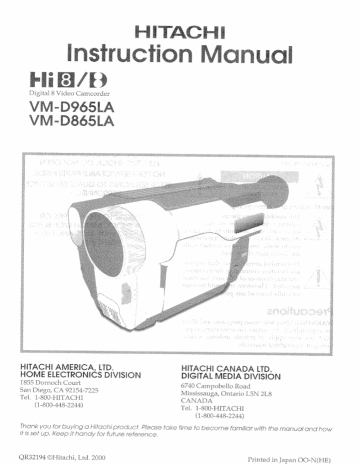
||
HOME ELEC: В
1855 Dornoch Court
N allo Road
pan Diego CA 92 215 24-7225 Vississauga, , Ontario L5N 2L8
Tel, 1-800-1 1 AS HI с. ANADA
(1-800-448-2244) 1-800-HITACHI
(1-800-448-2244)
ot
Thank you for buying a Hitachi product. Please take fime to become familiar with he Manual and how
itis set up. Keep It handy for future reference.
7
<32194 ОНИ
VU
Priv
Re
ted in Japan OC-N(HE)
The CAM/C JFF/VIDEO < switch turns the camcorder on and off. leaving the date/time feature U naffec -
tad. If the unit is to be left unattended for a long period of time, tum the camcorder off and close The
lens door.
|
ACT |
|
|
i
The comcorder and AC adaptor have the follow-
ing caution marks.
| RISKOFELECTRICSHOCK |
; DO NOT OPEN
ns of caution marks
This symbol warns the user that unin-
sulated voltage within the unit may
have sufficient magnitude fo cause
electrical shock. Therefore, itis danger-
ous to make any kind of contact with
any inside part of this unit.
This symbol alerts the user that import-
ant literature concerning the operation
and maintenance of this unit has been
included. Therefore, it should be read
carefully to avoid any problems.
WARNING: Many television programs and films
are copyrighted. In certain circumstances, copy-
right law may apply to private in-home video-
taping of copyrighted materials.
This Class B digital apparatus complies with
Canadian ICES-005.
The liquid crystal display (LCD) panel is
made by highly precise technology. More
than 99.99% of its picture elements (pixels)
are effective, but some (less than 0.01%) may
appear as colored bright dets. This does not
indicate a fault as the LCD panel stretches
the limits of current technology.
OMMENDED ACCESSORIES ONLY.
EZ
LRD, USE THE REC-
CAUTION: TO REDUCE THE RISK OF
ELECTRIC SHOCK, DO NOT OPEN,
NO USER-SERVICEABLE PARTS INSIDE.
REFER SERVICING TO QUALIFIED SERVICE
PERSONNEL.
WARNING: TO PREVENT FIRE OR
ELECTRIC SHOCK, MATCH WIDE BLADE
OF PLUG TO WIDE SLOT, AND FULLY
INSERT PLUG.
HITACHI
Warning: This device complies with Part 15 of the FCC Rules. Operation is subject to the following
two conditions: (1) This device may not cause harmful interference, and (2) this device must accept
any interference received, including interference that may cause undesired operation.
Note: This equipment has been tested and found to comply with the limits for a Class B digital
device, pursuant to Part 15 of the FCC Rules. These limits are designed to provide reasonable pro-
tection against harmful interference in a residential installation. 1 his equipment generates, uses, and
can radiate radio frequency energy and, if not installed and used in accordance with the instructions,
may cause harmful interference to radio communications. However, there is no guarantee that inter-
ference will not occur in a particular installation. If this equipment does cause harmful interference
to radio or television reception, which can be determined by turning the equipment off and on, the
user is encouraged to try to correct by one or more of the following measures:
— Reorient or relocate the receiving antenna.
— Increase the separation between the equipment and receiver,
— Connect the equipment into an outlet on a circuit different from that to which the receiver is con-
nected. |
— Consult the dealer or an experienced radio /TV technician for help.
Caution to the user: Changes or modi fications not expressly approved by the manufacture could
void the user's authority to operate the equipment.
Notes
Before using: This Digital 8 camcorder uses Hi 8/ Digital 8 tapes with a MiB] / #3 mark and records
in the Олена! В EJ format, This camcorder also can play back pictures on tapes recorded by other
MIE and El camcorders. For more smoot hly recorded pictures, itis recommended that you do not
mix images recorded in these FRE! and El formats, with Digital 8 E format on the same tape.
Note that this camcorder cannot play back Hi8/8 format tapes recorded in the LP mode.
pm
/ A is a trademark of Sony Corporation.
Avoid operating your camcorder immediately after moving it from a cold place to a warm, humid
place. Give the camcorder 2 to 5 hours to stabilize in the ar mbient conditions of the surroundings
before inserting a cassette. When moved from a cold place to a warm, humid place, moisture may
condense on the | head drum inside the machine. This moisture could cause the tape to stick to the
headwheel and damage the headwh cel or tape.
When a small amount of moisture is sensed, “TAPE” flashes in the viewfinder or on the LCD moni-
tor. Remove the cassette and set he | CAM/ OFF/ VIDEO switch to OFF, thon wait for about one
hour.
VM-D965LA/VM-D855LA E3
be en md od Te pn debe eu mo ae oe В so i ng on, pe rv и
in addition to the careful attention €
nl oe am Кр
Of every instrument. Hut,
Piesse read it carefully bef
instructions „should he read
mroductis operatec Foto
TEA
# Retain Instructions — The safety and operating instruc-
tions should be retained for future reference.
4 Polar rized Plug — This vid: uipped with a
polarized alter matng-curent 10 la Plus having one
bla do wider than the other. fis e will Ti the powel
oniy one way. T E you are unable to insert the
plug Tully into the outlet, 1 try Fevers na the plug. If the plug should
stilt fail to fit, contact your electrician to replace your obsolete outlet.
© prevent electric shock do not 356 this
oolarized plug with an extension cord, recep-
tacle © othe outlet unless tha aces с can be
fully inserted without blade exposure.
need an extension, use a polarized cord.
+
h
routie
ñ
= 4
if you
5 Power Sources — This video product should be operated
only from the type of power source indicated on
the marking label. {you are not sure of the t type of power Suppiy to
your home. consult your video dealer or local Power company. For
vides products intended to operate from E wer, or other
sources, refer to the operating Instructions.
a A “ N EE
G Overivading — i wall outlets and extension
cords as this can result oe a risk of fre ar electric
nsion cords are dangerous
shock. Overloaded AC cutlets and exten
cords, damaged or cracked wire insulation
[=
=
©
Pa
©
=
and so are frayed power gq
and broken plugs. They may result ina shock or fire hazard,
ically examine the cord an i ced by your service
IT appearance indicates Jamage or e steriorated insu-
a
=
a
=
=
—
©
E4
product and Keep it
factor my he design
er and accessory equipment,
pinched © by items placed
Mon to ensure re able €
Hit from overheating
The openings she
on a bed, sofa, rug, or other similar sur
: should never be placed near or over a rade
ator or heat "Ms video product should not be MUA na
builtn installation Such as a bookcase or rack uniess proper venti-
lation 1s provided or the video product manutactur ero instructic ns
have been followed.
ht T
£
Foy em This aire
face, MES VILO E 3 roduet L
xster.
© Attachments — Do not
recommended oy the video produ
may cause hazard
Caution: Maintain electrical safety. Powerline operated
equipment ar accessones connected to this unit shou ue bear the
Usting m ark or CSA certificatio
should net have been modified s
This will help avoid any potential ha
fin doubt, contract qualified service personnel.
10 Water and Moisture — Do not use this video product
ear water — for example, near a bath tub, wash bowl,
kitchen sink, or laundry tub, in a wet basement, oF near a swimming
poe
11 Accessories — Do not place this video product on an un-
stable cart, stand. trinod, Dracket, or table. The videc
| serious injury ta a child or adult, and
serous damage to the appliance. Use only with a cart, stand, tris
bracket, € na y the manufacturer, or sold
of
the video product. Any mounting of the product should follow the
manufacturer's instructions, and should use 2 mounting accessory
recommended! ovine manufaciu
s
МАР
с
©
{D
o
=
г?
2
2
ñ
a
©
D
=
1148 An appliance e cart com-
cination should be
moved with care
excessive force, and uneven sur
faces may cause the apgliance and
cart combination (© overtum,
o
E
5
=
En
+
©
7
En
HITACHI
5 2
14 Obie ct and + qu
ough openings ‹ as oe me
Loue я, dangerous voltage points ОГ 5
e
AS will prevent “dame Je
+ 1e to light ning dan power
Le dé PIE
SERVICE
ice This video product
coening or remoaving covers may exposs vou to
: hozardie Be
Ge or otner Nazards. Ref
Do not attempt to service
er all servicing t
service pers
1
from the outlet and refer
service personnel under the Tolowin no con a to
a. When the power uo cord
en Into the video
J
=
0
[40
Ca
>
[a
с
o
E
(D
7
o
©.
су
o
о
[a]
mn
co
par
un
—
er]
<
CO
oy
+]
с. не the eo product has been exposed to ran or wate
od. fthe video product does not oparate normally by i following the
oper "sima instructions. Adjust only those controls that are
covered by the operating Instructions. Improper ad
other controls may resu
extensive work by a
product to is normal operation
If the video product has been dropped or the cabinet nas
damaged.
1. When the video product exhibits a distinct change In perform
nent of
Г
tin damage and will often require
нес technicien to restore the viden
T
апсе 5 Indicates a need for service.
15 Replacement Parts - When replacement parts are
required, have the service technician very that the
replacements he uses have the same safety characteristics as the
original parts. Use of replace ments specified by the video product
manufacturer can prevent fire, elecino shock or other h
1% Safety Check Upon © ompletion of any service or repairs
to this video product, ask the service tachnician to
perform safety checks: commences by tine manufacturer to deter-
mine that the video product 19 condition.
no
in safe ope
Heat The product should be situated away from heat
sources Such as radiators, heat registers, stoves, or other
products including amplifiers) that produce heat
Any problems that occur as a result of any of the
following conditions will not be covered by our
warranty,
i Do not shoot the sun directly. Otherwise, the
lens will be faulty.
Be careful that no water, dust or sand enters the
camcorder and all accessories
When you shoot at a scene which contains an
extremely bright object such as a light source, a
bright vertical bar may appear in the picture.
Your camcorder is functioning properly, but the
solid-state pickup device (C.C.D) usually
causes this as an inherent characteristic. Try to
avoid shooting an excessive bright object di-
rectly.
Read This First
To guide you, we've included:
« An “Important Information” section containing
important cautions for your family’s safety as
well as instruction for getting your video cam-
corder ready to use. Please read and under-
stand this section thoroughly before moving on.
e A “Getting Started” section to familiarize your-
self with the controls and prepare you for
recording.
s A “Basic Techniques” section to allow you to
use your video camcorder quickly and confi-
dentiy before advancing to the more sophisti-
cated features of the Hitachi VM-D965LA / VM-
D865LA.
« “Advanced Techniques” to help you with some
of the exciting, sophisticated features of the
Hitachi VM- D965LA / VM- D865LA. We hope
you will take the time to learn about these func-
tions since thev have been designed for you.
You can use the video camcorder without read-
ing this section.
e A “General Maintenance” section to help keep
your purchase in good repair.
EC
| Be sure not to leave the camcorder in a place
where the temperature exceeds 140°F (60°C), or
the pickup device may be damaged.
Dangerous includes:
« Inside a car with the windows closed and in
direct sunshine.
+ Near heating appliances.
Do not leave the viewfinder lens and the liquid
crystal display (LCD) screen facing sunlight for
a prolonged period, or the phosphorescent sur-
face of the cathode rav tube and the LCD panel
may be damaged.
We want this manual to be as helpful as possibile,
so If includes two easy ways to find the infor-
mation you need.
e À quick index for the information you use most
often (this page).
е A detailed table of contents directing
cific information quickly (page 8).
you to spe-
Get to know your video camcorder by using This
manual, and get to know Hitachi. We appreciate
your business,
Quick index
Charging the Battery... mes ee ss 17
Setting the Date ana Time... ei 24
Making a Bagic Recording. cnn, 26
Zooming ee SUT RE,
Playback... em ES?
Dubbing from Camcorder to a VCR... 32
HITACHI
fures
* Easy to use
e Color líquid crystal display (LCD) monitor with
speaker
» Color Electronic viewfinder (for VM-D9Y65LA)
e Active screen
» Perfect power (Lithium-ion battery)
» Built-in DC light (for VM-D965LA)
Types of differences
VM-D965LA
YM-D865LA
| Built-in DC light
Yes
No
Photo (still)
recording
Yes
Analog in (A.IN)—
Digital Out(D.OUT)
Yes
Electronic
viewfinder
0.44-inch color
0.4-inch black-
and-white
Recording of exter-
nal analog input
Yes
No
X22 optical zoom ratio
X100 digital zoom ratio (switchable to X500)
Digital effects
Stable pix {Electronic Image Stabilization (EIS)
Fade in/ fade out
Recorded date search
With this camcorder you can view the picture being recorded or the playback picture whether on the
LCD monitor or in the viewfinder. Opening or closing the LCD monitor switches the picture to
appear on the LCD monitor or in the viewfinder. The following text describes the operation as-
suming that the viewfinder is used as a major monitor device.
VM-D965LA/VM-D865LA
E7
importa! Information coe 2
For Your Safety... momen €
important Safeguart С ное $
Before You Begill........eeeremerenn a O
Read This FIFSÉ ..ccrsrcrsersrenrecaris sn aene ramener sen 6
Features..........._.memirnire ee ee Y
Getting Stared
Components and Accessories... 9
identifying Controls... 10
Loading Clock Battery cu 13
Clock Battery nenes ns cu 13
Using the infrared Remote Cantro Dose TG
LOD MOnitor. eccrine ен 14
Opening the LCD Moni LOF crc crc carriere 14
Adjusti ng the Brightness of the
LCD Sereen......e... e een 1A
Range in which the LCD Moni tor can ‘be
MOVE Lea eerec rence rec srer en cn cena see cearcreue TÉ
Active Screen TOD
Adiusting the Electron ic Viewfinder ‚15
Буертесе Adjustment art cosrcanene 16
Adjustment the Hand StraD ere 16
Attachi ing the Shoulder Strap... cue 16
Charging the Battery oversee renee … 17
Removing the Battery Pack... 48
Reference of Charged Level... еее 18
Charging Time... 2... TO
Operating THE cere 18
Checking the Battery's Chat rge caccucnc rec ee u. 19
Camcorder Power Sources. ee en ZU
Using Battery Pack... 20
Using the AC Adaptor...... em 20
Using a Car Battery... 20
inserting and Removing Cassettes... 21
inserting a Casselle. ZT
Removing a Cassette... 21
Protecting Recorded Material... 21
ttems Selectable with Menu Displays... 22
Menu selectable in the CAM mode... 22
Menu selectable in the VIDEO mode... 22
How to select items and set them... 22
ema ning Tape. DanecitericeecenenanerTeceareCneren Tercer La
Using the Linear Time Counter reas ванные 23
Switch ng On-Screen Display On/Off ........ 23
Demonstration Mode... 2
Setting the Date and Time... 24
Basic Technigues
Making a Basic Recording... 26
Changing the Angle of the LCD Mon tor
when RecordinO an ZT
Using instan t Review eterna nena nena 27
Using Auto Focus ov, enereracecao 28
Using the Power Zoom Lens senee nas an eme care en 0e 29
Using the Digital Zoom... mee 29
Using Macro... 29
Setting Recording Audio Mi ode ree - 30
ES
Seti ing Racorai ing Mode sees. eeorceveco 30
Recording Still Pictures | Photo) (for VM-
Playback... TS Y
Using Sti ii. PTT STUPOR „ее 33
Using Forward and Reverse Search … 33
Displaying Date/Time during playback. cee 34
Advanced Technigues
Using Manual Focus RTE .. 36
Using x500 Digital Zoom... eme 36
Special Effe ects Record INE nnrnnnennencaneaconecnoeee 37
Activating Special Effects Recordi по - nee 38
Об! Раде ae EEE pessnare crane 39
Using the PROGRAM AE Button Keen 41
Usina the Backli ight Compensation ........ 42
Locking the White Balance co e. AZ
Using the Electronic image + Stabilizer ++ 43
Using Quick EAI iin Ken 43
Date Search... TS 44
Photo SAIC. overseer iii 44
Js! ing Memory ........e._eeencener eme „еее 44
Creating and Recordi ing a Tit пене 45
Selects ing Stored Title Prememo) „нее 46
Creating a Titl@ ..…....rourerersencencesserennennieences 47
Recordi ing Title on a Tape it in the
Camcorder... eve 98
Recording a Title while Transferri ing a
TADE …iccccrrsasncrserercenssrn care a means nan eee .... 48
Switching On- Screen Di ispl ay On/Off 9
Setting Playback Mode + runeecrace. none. 49
Setting Playback Audio Mode wooo #9
Converting Analog Signal to Di gital Signal
(for VM- D9BELA) ceeeoeecreeneonoeiererrercenecnes 49
Play! ing Back Your Re cording
on Your TV sus venosen hea wn esr aan ses heu 50
Connecting to Television {or VCR} with
Audio/Video input Jacks ...... ERERARKEEKERLER ENG 50
Playing Back Your Recording on the TV
GOTEEN rc rccrrecaressennececesrasnesen ren rennes OÙ
Dubbing from the Camcorder toa VCR..... 52
Using Audio/Video Dubbi DIN. nueces 53
Analog- o Digital Conversion (for VM-
DOBSLA) ier eer ……. Dé
Recording from Jour r VCR or TV... cas sassenn se 55
TBC (Time cas e Corrector) ON or OFF. u... 56
Attaching 8 FHEEr oi 56
Using the Built-in DC Light
Ног YN-D9SBLA! eee DÍ
General Maintenance
Cleaning the Camcorder Heads... 56
Cieani ing the Lens and Picture Tube
of the Electronic Viewfinder... 56
Periodic Maintenance nu 59
TroubleshOOting ressens Ka DS
Specifications ............m.ue= eones O
Available Accessories .........omemra 03
HITACHI
This section guides you through the initial preparation of the cam-
corder. None of these processes are complex, Sef aside some
time, relax, ond familiarize yourself with This quality instrument,
Enjoy gething fo know all about vour Hitachi Emm camcorder. The
more comfortable and familiar you are with the machine and ifs
features the more you can make IT co for you. Let's get started!
itis crucial That vou read and understand all The safely instructions
before you begin. If you haven't read the safety instructions vet,
please Take The fime to do so now,
ccessories
Check that you have all the following components and accessories before proceeding.
AC adaptor | Battery pack | Remote control Remote control
Part No. HL11231
^^ ZA
— A (ет ©
AA size
Clock battery | Audio/Video cable Shoulder strap
CR2025 Part No. EW12143 Part No. T514621
VM-D965LA/VM-D865LA ES
= == ‚
DÉ MEA A
40
©
=
СН
Na a,
E Ви”, —]—;;——
3 pari Serta oe u
—Ú —— ОН | = \
: == „т ) я
ко ^^ ;
Za VE
CE ee
1. Built-in DC Light (p57) (for VIM
D965LA) 14.Hand Strap (p16)
2. Lens Door (p26) 15.Cassette Holder (621)
The lens door will open automatically when the
Insert cassette here.
camcorder is set to the camera (CAM) mode, |
3. Power Zoom Control (p29) 16.Microphone Jack |
| Connect external microphone (not supplied) here.
Ce noir Eject Switch cn mel 17.Audio/Video Jacks (Behind the
jack cover) (p50)
Connect the provided AV cable from this jack to
the AV jack of your TV or VCR.
CAM: Set to this position to record.
VIDEO: Set to this position to play back a tape or
input external signal.
11.Diopter Control (p16)
To adjust the viewfinder eyepiece to suit your eye-
sight.
To switch the DC light between ON, OFF and
AUTO.
E10 HITACHI
27 28 29 30 31
D Brightness Controls (p14)
19.2.5-inch LCD Monitor (p14)
20. Speaker (p32)
21.Power Supply Attachment
Section (p17)
22 Clock Battery Compartment
{p13)
23.Sub Power Switch (p26,31)
PHOTO (for VM-D965LA): Pressing the Start/Stop
button will record still
pictures.
Pressing the Start/Stop 1
start recordi: ig.
The camcorder
STANDBY:
utton will
will not enter fhe
LOCK:
button i is 5 pre ssed.
24.51 ri/Stop Bi Button (026,31,33)
This works as a recording start/stop button in the
CAM mode and as a playbac kK pause bution in the
VIDEO mode.
25.ВАП ‚ ЕЛЕСТ Lever (p18)
Sliding, and then holding, this switch, remove the
b sattery from the camcorder,
26 Shouider.
To open the L CDn monitor,
VM-D965LA/VM-DE865LA
32 a 34 35
28 DATE Button (p24)
To set the date or display it.
29 EFFECT Button (p37
To record digitally processed, image with digital
effect added.
LE Button (p45)
To select or create a title, or spy one,
To dsl the 1 menu.
32.FOCUS/VOL Control E
(032.36)
CAM mode:
Buttons
To switch between auto focus and
manual focus, or to control focus
while in manual focus mode,
To control playback volume.
VIDEO mode:
When | recor ording a y subject in bright light, hold this
button down to compensate for lighting on tape.
34.FADE Button (p40)
To select the desired fade made.
35.DC IN Jack (p20)
Use this is jack to power the camcorder from the AC
adapter or from battery in your vehicle.
36 37 38
6. Tape Transport and Menu
Setting Buttons (p22,32)
Tape Transport Buttons:
№» PLAY: To play back tape.
4€ REW: To rewind tape.
BSTOP: To stop tape.
bb FWD: To fast forward tape.
Menu Setting Buttons:
To select menu items and set details.
37. PROGRAM AE Button (p41)
To change the exposure.
38. Tripod Mounting Threaded
Socket
39. DV JACK (p52,54,55)
E12
40
41
42
REMOTE CONTROL
40. Recorder Remote Control
Same functions as the corresponding buttons on
the camcorder.
41. COUNTER RESET Button (only on
the remote control) (p44)
To reset the time counter to 0:00:00.
42. A/V DUB Buffon (only on the
remote control) (p53)
To dub audio and video.
HITACHI
The clock battery backs up any information set in the camcorder: It allows the camcorder to refain the
date, time and any other setfings when the power source is removed. IT has a life span of abouta year,
у ки i #
Clock Battery WARNING: KEEP THE BATTERY AWAY
install the battery to prevent mispiacing if FROM CHILDREN AND PETS,
1 Open the clock batt ery cover. Fs LILOWED
CONSULT A PHYSICIAN IMMEDIATELY
FOR EMERGENCY TREATMENT.
NOT! HANDLED PROPERLY. DON NOT
RECHARCE, DISASSEMBLE OR DISPOSE
OF IN FIRE.
Note: Replace the battery win a Hita
Maxell, Sony, Panasonic, Sanyo or Tas hibo pat -
tery, part no, CRZ2028 only. Use of another bat-
tery could lead To risk of fire or explosion,
73 Install the battery with “+” terminal facing Note: Dispose of battery safely in accordance
== outwards. with local laws. Do not dispose of in fire.
Note: Do not short circuit îhe battery.
Note: Do not “old ne battery with the metalic
Weezer,
Note: Keep the battery In à dark, Cool, dre
place,
installing the Remote Control Batteries
The remote control requires Two "AA" batteries.
"7 Re-attach the cover to the remote control.
1 Slide the cover in the direction of the arrow to
remove it, and then insert the batteries. Be care-
ful to install with correct polarity.
Cautions on ne batteries
Do not use the old ond new batteries ot the same
time,
+ DO not mix batteries of different types.
s Do not short, ake aoa of dispose of batteries by
throwing them info ¢ fire,
» When liquid leaks, wice it off completely and then
insert new batteries.
VM-DOB5LA/VM-DEBELA E13
Operating Your Camcorder
Use the wireless remote control to operate The camcorder from a distance. The > PLAY, FF, REW, STOP,
PAUSE (START/STOP) and ZOOM buttons on the wireless remote control operate the functions of the cor
responding buttons or the camcorder. Alm те wireless remote € Control af the infrored recelver of the
comcoarger,
Note: Use the wireless remote control within the
range of the infrored recelver of the cam
corder shown dove.
Note: The wireless remote С
function in strong light such as direct s
Infrared receiver
o
He a very bright artificial ighting.
AT Note: Clear a direct path from the wireless
- 0 remote cortrol © the infrared receiver, The
15° и wireless remote control won world If an ob-
¢ A stocie blocks the nf cred rays.
GC — Note: The rem note control code of this cam-
AT corderis Hitachi code VCR2, If you ‘ave a VOR
Approx. 16 feet with the s ame code your Len VCR may mal
— function when you use The camcorders wire-
less remote controt
When using the LCD monitor during recording and playback, you can: adjust The brightness of ffs screen
and the angle of the monitor.
decrease it. After 5 seconds, the adjustment dis
play will automatically disappear.
1 Press the OPEN button to open the LCD moni-
tor.
Note: Opening or closing the LCD monitor
switches the picture to appear on the LCD
Monitor or mii зе viewfinder.
OPEN Button
еб с
pt
djusfing the B
Screen
Note: Even when the picture on the ¿CD moni
tor is adiusted, the recorded video will not
chance.
1 Load the battery. (“Camcorder Power Sources”,
p20.)
Press the small button on the CAM/OFF/
VIDEO switch as yous slid eitto CAM or У IDE O.
rightness of the LCD
Switch
3 Use the brightness control buttons to adjust the
brightness of the LCD screen. When either but-
ton is pressed, the brightness control display
wili appear on the LCD monitor for about 5 sec-
onds. Press & to increase br лесе, от \Ж 10
E14
Cautions on LCD Monitor Screen
» Do not touch the LCD screen with your fingers
as the screen could get dirty and the picture will
not be seen clearly. Tf the LCD screen becomes
dirty, use a soft € cloth to wi pe off the dirt.
» If the camcorder is used in a cold place and
becomes too cold, the LC D screen will be dim
for a while after the power is turned on. When
the temperature inside the camcorder rises, the
brightness of the picture will become normal.
» Do > not hold by the LCD monitor as this could
cause a malfunction,
* Open the LCD monitor by 90° before changing
its direction. If you were to attempt to invert its
direction before opening it completely, it could
cause a malfunction.
* The LCD monitor cannot be closed if itis tilted.
* Close the LCD monitor after making sure it is
parallel with the camcorder. If you were to close
the monitor while it faces the same direction as
the lens or it is diagonal, it could damage the
LCD monitor.
® Do not disassemble the LCD monitor as this
might cause a malfunction,
* When opening the LCD monitor, be careful that
no water droplets adhere the monitor screen
and that no water or dust enters the camcorder
through the gap as it could cause a malfunction.
LCD Screen
* lí the LCD monitor is turned 90” so that i it faces
the same direction as the lens when the camera
signal is being recorded during recording,
recording pause, instant review, editing, A/V
dubbing or A/V dubbing pause, the image on
the monitor screen will become a mirror image,
and the viewfinder will turn on. The on-screen
display on the LCD monitor will disappear.
The camcorder automatically brightens the backlight of the LCD monitor when you are recording a bright
subject outdoors, so that the LCD screen is easy to see.
Note: When you record a bright subject outdoors, the camcorder operating time will be less than whan
recording indoors.
Note: Even if you record outdoors, the LCD monitor backlight ray not brighten, if vou are oiming ot o
dark subject.
Note: While the battery charge indicator ©
E
s flashing, The Active Screen function will not operat
Adjust the electronic viewfinder to the position of
o TR BA nn CAUTION:
optimum visibility. Place the viewfinder back inits |
TL. on ‚ a ЭГ + a aCtronio viewfinder
original position before storing the camcorderinits — | ?' ho oT hold 1 poi Toy ee SÓN © ито
В when carrying as this cou se a malfunction.
case or cays g | the camcorder around to avoid he У аа 's coud cause a malfunction
VM-D365LA/YVI-D865LA E15
yepiece Adjustment
To use the electronic viewfinder, turn the diopter
ey - . Le Diopter Control
control for your optimum focus adjustment.
nd Stra
Adjust the hand strap to best fit your hand.
Note: After adjustment, close fhe hand stran's
pod securely.
Thread the ends of the provided shoulder strap through the slots at the back of the camcorder and thread
through the shoulder strap’s buckles.
Note: Make sure that the straps are securely fastened before using the shoulder strap to carry the
camcorder.
E16 HITACHI
The first step is to sei The battery for Charging. To char
connect the VM-ACESA AC adaptor. Charge the ban
SOC) To preveni damage lo The battery,
Note: This comcorder operates with a lithium on battery such as VM-BPLT y M/-BPL30/VM-BPL60,
A
BATT, CHARGE Indicator
Charge the battery on g fiat surface this is free of
virion,
Make sure the CAM / OFF /VIDEQ switch is set
to OFF position,
CAM/OFF/VIDEO Switch
Attach the battery pack to the camcorder
o Pla e the battery on the guide platform and
lide it down so that it fits into the camcorder.
Note: AWOYS < afta ena pate ve on by The pro-
cedure ce loe g a battery
forcit d darnage
3 Plug { t he e AC ada aptos power cord into an AC
outlet.
Le
Make sure thal the wide blade fits into the wide
slot, If it doesn't fit, try reversing it. If the
blades still do not fit fully into the ou tet tie
contact an electrician to replace your
outlet, or use a polarized cord or outlet ассе
Fou
To DC IN Jack a
>aMcorasr which occur when you use bat-
sa
) AC Adaptor A N
rence of the charged level.
Note the BAT. CHARGE indicator flashes
once every Two seconds, the battery coul cl be
cefecthve,
Note: The BATT CHA RGE indicator will not light
at oll when the AC adaptor is defective.
Note: You con
oletely charged,
Note: When charging is complete, the BATT
CHARGE Indicator on the camcorder will light,
' the fully charged aren is removed and
hen reattached, uu emcorder wil again
enter the char ge node, and the BATT.
or Jil flo sh, 1 will ке а Тему
ise the battery before iis cc
o
7
=
;
CHARGE indicot
minutes for the camcorder to enter the charge
complete status,
Mote: Charging af tow Temperatures will
eae charge copacify,
Alter char ging is com plete, disconnect the AC
т
adaptor De plug trom the camcorder.
Disconnect the AC plug from the AC outlet,
Detach the © attery from the camcorder.
Note: Always remove the battery from the
camcorder after use,
Note: Chorging will not be performed when
he CAM/OFEN VIDEO switch of the camcorder
is ser} fo С A7 or bs CO. However, if re |
A
node, the camcorasr will automatically
after which charging will start. if the
Wet switch is set ol LOCK, charging wil
red even when ing CANJOFF/NVIDED
set to CAN
“ne DC plug is disconnected whan the
is attached and the CAM/OFF/VIDEO
ser ` >, he camcorder
automaricaly tum
> wil clisch orge
ye the battery, offach it to the camcorder and
'eny at a femperafure range of 50% (10%) - 86%
и
Slide the BATT. EJEC
arrow anda noid it;
La m ФЕ
lever in the direction of the
р o. То on Boke ay Bm EE
then slide the battery io the
per side and remove.
псе о! Y Charged Level
You can know the approximate charge level of bat-
tery by observing how the BATT. CHARGE indica-
tor of camcorder flashes or lights
Charge level BATT. CHARGE indicafor
lashes once at approx.
я AP das CT
0-50% charge |
SECOS rd inter vals,
Et ee a
EL ashes twice at a Р Pr Ох, One
50-75% charge
second intervals,
75% charge
More fhan Flashes three times at
one-second intervals,
арргох.
Full charge
steady light
\М- \УМ-
BPLIS ВРЕЗО
VM-
Chara ng BPLOO
Full charge Sh ¡5h30 min | 9h 150 min
75% charge — 1h 50 min! 3h 40 min 7h
Jperafing Time
mm
Fhe camcorder operating time depends on how
often
1 you turn power on/off and use start/stop
and zoom.
Continuous Recording
EVE: when using the viewfinder
LCD: wnen usi ug the LCD monitor
Battery | VM-BPLI3 VM-BPL30 VM-BPL60
EVE 1h 45 min | 3h55min 8h 53min
LCD 1h 35 min 3h25 min! 7h5 min
rfi
Typical Recording
EVE:
LCD:
when using the viewfinde:
when using the LCD monitor
Battery \М-ВР
113 VIV-BPLSO YM BA 50;
EVE 1h 7h 20 min
LOD 50 min
PR
in
* Do 4
Notes on the Battery
is recommended that the battery always De left
in the discharged sas Whe N not in use, and
ena ge Cl os YOU USE IT.
* Avoid storing a à fi ly charged battery, and do not
3 | a e te mpéroture is high
= % wh
ture oelow
extre melv
SES, Ww oe
De a co
a
not attach ¢ hot battery to the camcorder.
Allow FETO COOL
THERE ARE NO USER A E PARTS
INSIDE THE BATIERY
OR AC ADAPTC OR
ROWING THE BATIE RY NTO FIRE
< EXPOSING НТО EXCESSIVE HEAT
(ABOVE 140°F { 60°C)
MAY CAUSE INJURY,
SHORTING THE BATTERY'S TERMINAL
INCRE ASES RISK OF FIRE OR
ELECTRICAL SHOCK,
ТЕ
OR
E
A Do ue charge indicator is located on the
upper comer of the viewfinder or LCD moni
tor. One Of six symbol displays when the battery
is Lised.
The battery charge indicator does nof
ihe camcorder is powered LY
Note:
appear when
he AC cd daptor.
ИО |
Aramis ed
s flashing symbol indi-
cates a battery nearly out of
* power, Use an alternative
Full
Knowing Remaining
if vou use the VM-BFL 7130 Hi
optional fo power ne C
ing out how much camcorde
remains, With he boîtery
botiery
СОК - vou can find-
МЫ
“=
operating Time
<
The VM-BPL30 measures the battery consumption,
calculates the remaining battery time, and displays
it (in minutes) in the viewfinder or on the LCD
monitor. Since the camcorder power consumption
varies according to how frequently autofocusing or
zooming is used, the displayed time may decrease
or increase several minutes at a time, or may not
change for some time
Note: The remaining PT, ime will ciposar
sec > eones after the САМ/ОРЕЛЛЮЕО
a /
; is set 19 CAM: IF will not appear in the
VIDE © pos ion.
10-15
Note: vhen 5 the remaining time decreases To 5
minutes or less, the time display wil авар Dear,
We recommend that vou replace the battery
edgier,
Note: F vou connect
д, ide ЗЫ учу у LE renta a em m ]
he remaining Battery lime © fan inutes OT (855,
EA ~ de fm, FF pi pe Fees pm grd
he Time wi т Not De displayed,
18 does noi
Note: ; £
the baltery attached to the
орреог Use UD |
pa, ил e E 3 a da, п В. # Fa К
camcorder, and then fully charge it
i Le e dea ee a a je .
Note: If you repeat harging onc discharging
Ihe сапе 205 us a i we ne correct
equentiy u used: ar nor
icy of remaining battery
о SP of correct
rge The battery,
VM-D965LA/VM-DEGBLA
‘Low power source or charge the
battery before continuing to
use the camcorder,
Ci PALA AD
The
Note:
rerncining battery time will not
appear when you are recorci ng an image of
yourself, or the LC 20 monifo Set Tack to cam
cordet with iis screen fc ng to the side.
Note: eject and reinsert cassette offer
the baltery is discharged, power will shut off
mMicway anda the car meorder 7 will stop. When
the battery is discharge ec. immediately remove
it from the comcorder and charge it again
Note: When the VM-BPL30 battery ls used, the
Lottery charge indicator I
AM
Tn
if VOU
Ca
match the remaining battery tims display Gr
minutes). in this case, refer to | he remaining
time c Se y w NET US gle The comcorder,
x
To display The correct remaining battery
time on camcorder
*
Fully € harge the battery before use.
Turn the camcorder on and leave it pointing al a
still subject for about 30 seconds.
the « camcorde y during this time.
1
close the LCD monitor whi ile
camcorder
ih
Do not move
и lay Goes not chan ge some time, open and
you are using the
You can use the charged bottery pack, AC adaptor (provided) or cor battery cord (optional) To power
the camcorder. After use, be sure 10 remove The power suppiy.
Using Battery Pack
Attach the charged battery pack to the cam-
— corder. (See pages 17-18 for attachment and
charging of battery pack.)
Using the AC Adaptor
Please ensure that the CAM, /OFF VIC E Ob switch is in The OFF position WwW, vheneve Er afTaching or detaching
any power supply ( (ie, battery AC adaptor, efc.)
AC Adaptor
ToDCINJack |
1 Plug the AC adaptor power cord into an AC Note: The AC adaptar can te used around the
outlet. Make sure that the wide blade fits into world, An AC pug adaptor is required in some
f fue EE Y i
the wide slot. If it doesn't fit try reversing it. If foreign countries. If you need one purchase if
4 ul AE ey il a mear
vou still cannot make fit the bl lades s Mily into the at your Hitachi distributor.
outlet either contact an electrician to replace A GT
УР ни cme YE TTT
your obsolete outlet, or use a polarized cord OF TET <= | es
outlet accessory. | Pe
AC Plug Adaptor AC 260 ~ 240V
2 Connect the DC plug of the AC adaptor to the
DC IN jack of the camcorder,
{not supplied}
The camcorder can be powered with o car bao men / ОУ НЗИ 199 1 optional car battery cora (iTaChi VA A
ССВОА KIT) to plug the camcorder info the car's cigare! Ho | onions socket, Please ensure that the
CAM/OFF/VID EO s witch Is in the OFF position whenever otffoching or defoching onyv power supply (ie.
battery, AC adaptor sic),
het"
- >. Te >
Car > ZE ~
Car Battery Cord I ETN )
Е
+ no To cigarette highter
DEC Cord (optional? | O BATEO НЕННЫЕ
> J socket
cigarette Note: Only use the car bate eye lord with cars
EL
having 12/24 volts negative ground system,
mal) to the Note: You cannot use the cor battery cord to
t the other charge a battery
JT of the Note: You need the onfiona!l VIM-CCE0A KIT,
HITACHI
es
=s
A power source must be con
seffes con be inserted or removed
inserting a Cassette
Slide the EJECT Switch: The
open automatically.
Y
Caution Do nat touch The cassette door when
à cossette is being loaded or une
finger is caught Dy tha metal section of holder,
it could be cut,
& cassette door will
EJECT Switch
2 Place the cassette in the cassette holder so that
the transparent window faces away from the
body of the camcorder and the sprockets
toward the body of the camcorder.
Cassette Holder
oe itis recommended That vou use a Hi
8/Digital 8 tape with kis 8 ) F3 roaric.
3 Push re cassette door, which is embossed
> PUSH, until it “clicks” into place. The cam-
corder automatically closes.
Mote: The comoeordsr will qu'omatico Y ciose
the fon of the cassette compartment. Do not
press ne coor down, aryau may damage your
Ce mcorder,
Note: fake care not To subiect the siide-up
bed
ur loading, oF wher i ЭС
Impact To side-Uup s
function,
stage fo any impact
Y
i
VM.DOBSLA//M-DS63LA
Cred before inserfing or removing
whether $he CAM/OFE/VIDEC switch is on or off
7 Casseffaes, Once connacied, cas-
Note; | “TAPE” flashes in the viewfl
nder or on
he LCD monitor, remove The cassefl
rie and
check that the tape is not damaged, is not
sick or no dust adheres fo if, ес, АЙ ef rmaking
sure that there В no abnormality, reinsert The
cassette, ¡ TAPE” redppears, ses "Troubie-
shooting” cn page 59,
Note: Ihe Tape neo
take longer to load if
or thew
vinding ena if mcy
emoving a Cassette
Siide the ETECT switch and the cassette door will
open automatically. Remove the cassette.
Protecting Recorded Material
Protect 8mm cassettes from accidental erasure by
sliding the tab on the side of the cassette toward the
opposite side until the tab is completely visible.
Slide the tab in the opposite direction, until the tab
disappears, to record on the cassette again
To re-record
To prevent recording
The ferns that can be selected depend on the position of power swifch,
Note: The VM-DOCBLA n nen displays are used for the following explanation, Some ffems dea nof dopear,
depending on the mods
Menu selectable in the CAM mode
When the MENU button is pressed, the following menu display will appear:
Ta tm ed ns ara go e bras de AA
lo correct camera shake (pd3),
;
À En To select the recording mode
A (p30),
<< ME i CE \ UTO
T white ace 1 DD. ZOOM X100 -
To lock the white balance - AUDIO MODE 168] >
(paz). / REC.MODE sp -
| и DISPLAY LCD/LINE-— ——— To tum the on-screen display
To select the digital zoom? / DEMO, AUTO on or off (p23).
mode (p36). у e ar > o I
Toy select the demonstration
To select the recoramg / mode (923)
audio mode (p30). .
Vienu selectable in ihe VIDEO mode
Pressing the MENU button will display the following:
, To select the
MENU “A playback audio mode
(p49).
To turn the on-screen ——— TT &® oo TO
display on or off (p49). ye AUDI MD MODE AU то и
ТВС ON —————— To ensure playback
и A. IND. OUT OFF of stable pictures
A > (p5 6)
To select the - >
playback mode <MENL>>END Sa
(p49). | Fo convert analog
signal to digital signal
(for VIA D965LAXp49).
tow fo select items a
4 Press the MENU button.
nd set them
= То select an item whose
|
В mode you wish to change.
$ Press the PLAY or STOP button to select the |
” desired item.
Use the FF or REW bution to select the desired
mode.
| Press the MENU button again to determine the
“mode.
Press PLAY to move the
cursor up.
To select the mode of the
item you have chosen.
To select an item whose
mode you wish to change.
Press STOP to move the
cursor down.
Е22 HITACHI
> remaining
and © lay -
re is han ay
Now ¡ong
and si
ater,
> into the
recording or playback; 10 se
Insert a cassette
conds | the
remaining tape will be displayed, When the cas-
ette 15 jected, ihe disp! ay will disa appear
" “88 — ———— =" ig displayed for 1 0 seconds after
the tape starts to run.
Note: The taps remaining display appears 10
seconas after the rape stars To run,
Whe
Noda:
зе becomes
Nn the remaining tape Tir
y
J seconds, helping
ho urs, minu fos, ¢ on
track of now long you ve been firming or ime you
have left to Tim before r Tunning € out of tape.
Note: If vou engages fast forwarding or ren wind-
Ng with LP recor ded + Des, Or Tapes recorded
in the SP and .P modes m mixed 1 togethe Sr, ne
counter reading may be incorrect,
une
si
again afterwards.
menu
T Set the CAM /OFF/ VIDEO switch to C
2 Press the MENU button.
MENU
E16 OFF
—r wEHHETE BAL. AUTO
3 Press | the > Pi, AY or Si 0. 700% х100_
EN + e с AUD oy MODE J&BiT |
button to select Dis. MODE
PL AY”. | DE MO |
Press the REW or FE but | MENU END we
I 4 3 1 + 4 1
ton to select the desired | )
mode:
LCD: Information on the tape remaining, time
counter, ete. is displayed on the LCD: monit or
LOD/LINE: M is displaved beside the time
В И“
selection, you can turn off the camcorder
less Than about three minutes, "TAPE END
fiashes in the viewfinder or on the LOD monitor,
Ema о
5 à
ъ
АВЕ
, al Ня
Foor
Turn the camcorder on to dis- Second
the linear time counter Minute
linear time counter kee eps 5 Hour | |
fr rom y when you load a | |
sette nio the camcorder |
21 clears to “0:00:007 when |
the cassette is ejected.
|
status display during recording, and turn it on
courir ("Memory Feature”, p44). When LCD/
NE is specified, you can view the information
in he memory displayed on the LCD monitor
which will be superimposed on the playback
picture seen on the connected TV.
OFF: information on fape remaining,
counter, etc. is not displayed.
Note: The Бан ery remaining power level wil be
atfery pack as
time
en
al"
Is
displayed when vou use a bc al
Dower supply,
Note: The date ond recording status are dis-
oiayed on the LCD monitor,
5 Press the MENU button.
the demonstration m
AM.
witch
> the menu, you cansi
1: Set the
7 Press the MENU bu
allen
[70 À 8 Æ TT /
CAM/OFF)
VIDEO switch to C
e RE EW or FF but-
sele ct the desired
mode:
AUTO: If you leave the camcor
r for 10 min
utes without
[inserting a cas вене oho n no date
VIM-DIBSLA/VM-DESSLA
to e) tl. = tio uni 3
Ode that 1s set
n this camcorder.
has been set, or the clock battery
cemonstration mode w il automatiral |
START: The dem onstration mode will a also start
after the ME NU button is pressed and START is
speci te d.
OFF: ee demonstration mode is off.
5 Press the MENU button.
Mote: The demonstration г ode will continue
urdil power is tumed off, or the MENU button is
pressed ond AUTO” or Of is specified Ci
Fie
Take the lime fo set the date and time now. he dote and time can be recorded on your tapes fo act
as a handy reference when viewing Them later. Use the fol lowing procedure to set up the display for
the current date and time.
Note! Bos Su eto > E fd T The Clock oc ste Hy before seth ny Te e cote CH “ei Ÿ mme, АЛЕ On ugh the ес date ono time
can be set with ou it the clock battery inserted, they will disappear when the baftery providing power ta
the camcorder is removed.
~
Make sure that the current time is d tispi aye de correctiy before you start fil ming.
Dates and Time Select Button
DATE Button
AF
Load the battery. (“Camcorder Power Sources”, Correct ngi fhe Date and tim
p20.)
y Press the small button on the CAM/OFF/
onds: The lashing o cursor will appear at - the
VIDEO switch as you slide it to CAM. month.
3 Open the LCD mor itor, and ; 2 Move to where vou need to make the correcti on
then press the DATE button. with the FF button and use the PLAY and STOP
The date and time should to correct.
appear in re lower right Press the DATE button to set the corrected date
Ai FR AMAR ей ;
with the “1” flashing. {/ 172800 and time. Pressing DATE again will tum off the
date/time display.
pt sa TETE EEE
Pressing the PLAY button
gives you higher numbers
while the STOP button gives
you lower numbers. Select ct 2:00
the right month and press FF 137 572090,
button. Use the PLAY ‚STOP
and FF buttons to select the proper day, year,
hour, minute, and AM or PM.
After setting the AM/PM,
“press the DATE button: The
internal clock will start
Pressing DATE again will
turn off the date/time dis-
plav.
Rr a nee
E24 HITACHI
The bafferies are in place and charged, The date and time are set
and you are familiar with fhe controls its fime to make a recording.
Basic recording Is easy and simple.
This section guides you through basic recording and playback.
Practice the basic techniques of recording and playback on some-
thing unimportant such as Traffic or a short four of your backyard,
Once familiar with how the machine works you can move to the
more sophisticated feafures with less stress,
Let's get started!
VM-D965LA/VM-D865LA EL
AV DÉGELA USES |
| death | 760 i }
Er
Use the PROGRAM AED
he iris acljusts automatically À
sure that suits the subject a condition. For ‘details,
see “Using the PROGRAM AE Button” on page 41.
IE Sub Power Switch
ng speeds and applicable tapes:
Recordi
с Recording gital 8/H
Recording т. = ven rm 8mm ape
speed HMS AMT
Recordable Recordable! Recordable
Digital 6
LP
E À
“ecordable | Recordable
Unrecordable
Note: This camcorder
forma oF i y
Kote: If you use ofr
records In the Digital 8
er camcorders fo play back
7 ^ д“. i
standard Sram. tape recorded on This carr
ca cen mosalc Hike noise may appear in the
Siaybc « picture and/or playback sound may
Den nte suple el
Note: If vou use oth
с торе recorded on his P
mode, mosaic-ike noise may appear in the
pare k picture and/or playk Jack s sound may
D > interrupted,
commenced
Yin he LP mode.
L
sod “5
= бе
ot
py
Зе
and Removing
E:
ne camcorder to a power source (See
Er
assettes”, p21) |
if y ou wan t to view the picture ре! e recorded
on the ! rotor;
vou want to view the pictu
leave the LCD monitor close
Make sure that the sub on ver su
STANDBY position.
ue E
LCD monitor, open the
H
с Ё 0
de eo
HE 5 НА
a
E26
if
о! e viewíin der р
17120, 790 250 a 350 1/50 1750
РЁ
y response Jo The shurft
a When X
Press 1
VIDE o switch as you side it to CAM, The lens
door will open au tomatically. :
the
automatically selects the
17000, 1/1500 1/2000, or
Sr speed.
he small button on the CAM/OFF/
iE” appears in
viewfinder or on the LCD monitor and the
r is now ready to record.
——
=
camcorde
ou are ready to record press the Start/
Stop button. “REC” appears and the camcorder
recor ds the picture you see in the viewfinder or
on the LCD monitor.
The record indicator lights when the camcorder
starts recording.
ol
REC
no ET E
nement RE Te
op button
the viewfin de x or
17. This places
To stop rec olin
and ” Ко disappears ; from t
LCD monitor replaced by
t ame der in standby.
slide the € CAM/OFF/ VIDEO
cam
18 press the Start, [Stor
SRA
the car
After rec ordin g,
switch to OFF position to turn off the
corder.
LCD monitor is opened or closed
during recording, several white stripes may
<
appear in the picture, out this does not Inci-
cote o fault, However, These stipes are record
ec with the picture, so if js recommended that
vou со ih close or open the LCP monitor aur-
TA HIT LN magra man $ da Tm
Nota: apr flashes in the viewTinger Of
LOD monitor whe > TT i
ее dada в en en By de kam,
cassette is completely Ве,
Note: А PE on “ flashes in e y
ra
ar/Ston Sul
reca fesse À cies
HITACHI
You can change the angle of the LCD monitor so that the picture on the LCD screen can be monitored
from different positions.
+
See "LCD Monitor” (014) f
су
=
5
=
3
3
E
0
D
=
3
S
с
Le,
while Monitoring the LCD Screen
1 Open the LCD monitor (“Opening the LCD
Monitor”, pid).
> Turn the LCD monitor so the monitor screen
— faces the same direction as the lens.
scord an image of yourself,
sd on the Le D N monitor wilt
a e
je, The on-screen display
A discippear
onitorin the direction of he
mera ans so thot ¡faces Up slightly, and the
ha
screen may be viewed easily,
Note: When you record an image of yourself
à > 341 a à a a
Press the START/STOP button on the remote con- the on-screen display y il disappear, and the
trol, and the camcorder w i oc recording, reco! din ng status indicator * REC” wil change
Lem
O TE
Use this feature to view the lag
1 Set the camcorder to record/ pause mode and
— tapthe RE W button, The last few seconds of the
tape play back in reverse and then in normal
play ‘back mode.
Note: Sound is heard from ne e. Curing
n отл! olavbock when the Cl
is open.
к T 1 + e de
7 T ve cal worder piays back |
Г > spot w where vou
1 ord / pause mode
(standbv). Press the Start E/Sto p button to
. À ri pe
resume recording, и 7 A
Mote: If vou engage Instant review for the Hi8/8 ; N N
pr a" i LAY X 4
: - "e ЗЫ 5e TH 4 4 2
re will Ihe cdistori- = ; " À |
, ÉEW Button EY OFFS |
+ foul Le
i ей”
Poeme misent
VM-DS96
CUS
The camcorder focuses the subject in the center of the viewfinder or LCD monitor automatically unless the
manual focus is engaged. I “FOCUS” appears in the viewfinder or on the LCD monitor, manual focus is
engaged. Press the FOCUS/VOL. control buttons simultaneously to return to auto focus. See “Using
Manual Focus” on page 36.
Not good
The auto focus will not work under the following conditions and vou must focus manually:
„ J
Objects outside the center of
the viewfinder or LCD moni-
tor
Objects with little difference
in light reflection such as a
white wall
Objects at different distances
in the center of the view
finder or LCD monitor
Rapidiy moving objects
Brightly lit objects such as a
neon light, objects lit by spot-
light, etc.
Dark objects
Nate: With the Tzoom control you can use the
auto focus with sublects that are 3.3 feel
(00 cm away from the lens and further away
to Infinity. Wih the W zoom conirol you can
use The auto focus with subjects 3/6 inches
Comi away from the lens and further away To
infinity,
Objects behind water
dappled or dusty glass
i
E28 HITACHI
The power zoom W control widens the pic Ture, m moving the
subject father away while The power zoom 7 control brings
the subject closer, narrowing the picture, If “ZOOM” appears
ai the left « of the 1 vie vindar or LCD monitor, the digifal zo
М
еее
«Е
cion shown below has been engaged,
The zoom speed varies depending on how the power zoom
control lever is moved: the more the lever is moved, the
higher than zoom speed will be.
W hen the power zoom control is operated, the zoom position
is displayed in the viewfinder or on the LCD monitor for
about 5 seconds and then disappears. The zoom position is
displayed in 10 steps.
| y Е
“e
Zoom position
1
The digital zoom Increases the magnification of
the power zoom by 4.5 times. You must place the
subject you wish fo magnify of the center of the
viewfinder or LCD monitor.
Slide and hold the power zoom control to the “T”
side until you find the picture you want. You con-
oi the zoom with the power zoom T and W con-
ol When “ZOOM” is not displayed in the
viewiinder or on the LCD ole tor, normal Zoom
tunctions resume,
Note: You con switch The ола Zoom
Dsitweoen OFF, X100 and X500
screen (ses 0. 36).
Note: This digital zoom has certain imitations
CIC MCE C degra we of fication
3,
to n
an и ии бот уе уе, о у,
and amplify camcorder's movement,
Power Zoom Control!
Се Pl
n allows you to shoot sub ects as close
nes (em). Press and hol 1 the power
oi
zoom control W. | he camera focuses on the subject
automatically. Check your lighti ng as it tends to be
insufficient when 1 filming © close up,
VM-DS65LA/VIM-DS65LA
?
Power Zoom Control (I)
!
Epi
Use the menu screen to set the recording audio mode.
T Set the CAM /OFF/ VIDEO switch to CAM. 12BIT: To record audio in the 12-bit mode.
5 Press the MENU button.
"? Press the MENU button.
MENO
ОБЕ
{
}
i
button to select "AUDIO
MODE”.
A Press the REW or FF but- |
> ton to select the desired -
mode:
$ Press the PLAY or STOP
%
<MERU>—END el:
TABIT: To record audio in the 16-bit mode.
Use the menu screen to set the recording speed mode.
Set the CAM / OFF / VIDEO switch to CAM. LP: For extended recording length of 1.5 times
| the SP made,
Press the MENU button.
Press the MENU button. |
Note: !f vou switch the mode between SP ona
LP during recording, noise wii appear af pic-
MODE”. ture joints and/or sound will be interruptec,
Press the REW or FF but- Note: Tapes recorded on this camcorder in the
ton to select the desired | LP mode may not be normally played back on
mode: | other camcorders.
SP: To record in the standard mode. Note: Standard 8 mm tapes cannot be record-
ed in the LP mode.
button to select "REC.
1
2
3 Press the PLAY or STOP |
4
E30 HITACHI
Using the PHOTO function, voi
pe
seconds fo record one still
Cr
Approximately 450 stills con be recorded on a 120
NN
\ Start/Stop Button
|
as” Sub Power Switch
1 Con пес! + the camcorder to a power source {See
pages p20).
Ínsert . a cassette ("Inserting and Removing
Cassettes”, p21),
Tf vou want to view the picture being recorded
on the LCD monitor, open the LCD monitor; if
you want to view the picture in the viewfinder,
leave the LCD monitor closed.
3 Make sure {hat the sub power switch is in the
Te
Press the small button on the CAM/OFF/
VIDEO switch as you slide it to CAM. The lens
door will open automatically. “PHOTO @ НН”
appears inn the viewfinder or on the LCD moni-
or and the camcor: edo: “is now ready to record.
——
| |
| |
| |
| |
енот |
| PHOTO |
i
Î
$
|
!
VM-DSS5LA/VM-D865LA
minute tape PTS or 60-minute tape Bain the SP
ode, and approximately 675 stills, in the LP mode,
5
8 13 Tope: If fakes approximately
When vou are read
a op button. ”
iE fa
The camcorder
at the moment vou press Start/ Stop эр as a still for
8 seconds.
(7 TT
| |
| Au |
| PHOTO |
Ne ER RE щиту мауишы nd
When a 8-second still recording is finished, ” 11”
will appear again. The camcorder will enter the
standby status, you can now record another still
if you want.
7 Áfter recording, slide the MS SIDED
switch to OFF position to turn off the cam-
Corder.
note: You connot change the mod de or setting
2 fhe menu while you are recording a still,
7
Note. You cannot record a still during setting or
operation of the oolong functions:
- special Effect
- Fade
Note; Do not shake the camcorder when
recording of ast, or mosaic-ike noise may be
Note: "TAPE flashes in the viewfinder or ne
i The Tab on the side of the
ts is completely visible
Note: "TAPE END” floshes ir the view
finder or
on the LCD monitor when about 3 minutes or
less remain of fhe tape casset
Mote: If the camcorder is left | record) рацзе
mods far more than 5 minutes, he camcorder
turns off automatically, To restart it press the
Start/Stop button and the camcorder retums to
YOU can view recorded pictures
= EHP Button
if fape is inserted hn the VIDEO mode
(Only during Hi 8/ playback) :
о 1f "PB MODE AUTO" is Specified from the
menu screen, AUT 5 SENSING" will flash Lin
the view vimeero or or 1 the + с > monitor: ao
Note: whi “AUTO SEN SING” $ flashing ng, “ho cam
corder wi mot ассер tony operations oîher Than
EJECT and POWER OFF,
note: The display that appears in the viewfinder
ron the LCD mon Hor curing playback will differ
cs s foi lows, denending on the tape ana function
Used:
Tena re fimetinn Recording verde
Tape or function mode Display
ky Press the ST
SP В
Digital 8
7
Li
O
Stoncdara 5 SP None
HI 6 SP Hild
TAPE + SP ТАРЕ+
ТАРЕ+ 18 ап upgrade recording function equiva
lent to Hi$ on a standard 8 mm t ape. TAPE+ is
mounted i in Hitachi VM-H765LA / VM-H665LA
amcorders. ;
Open the LCD monitor, and then adjust the
angle of the (“Opening the LCD
Monitor”, p14).
> Hold down the small button on the CAM /OFE/
VIDEO switch while sliding the switch to VIDEO.
Press the REW button to rewind the tape.
For fast forwarding the tape, press | FE.
! Press the PLAY button and piay E ack the ‘ape
To adjust the volume,
FOCUS / VOL ontrol buttons. When
monitor
À RE
EZ
FOCUS/VOL. Control | Buttons
ton is pressed the volume adjustment display
will appear on the LCD m onitor for about 5 sec
onds. Press À to increase the volume, or press
Y to decrease it. After 5 seconds, the adjustment
display will automatically disappear.
:
(animen mean
TOP button when you have finished.
Note: Decre
corder when you play back a recorc
necting the camcorder to your TY.
of he camcoraer is sef toa maxim
back picture may be distorted.
ease the sound volume of the cam-
ing by com
if the volume
um, the > суеа
Make sure that
the voume A moximurmn cur record ng
as it could distort the played back picture.
Note: When the LCD monitor is fumed or anc
ett as it s, the monitor becomes worm, out fis
does not indicote а fout.
Note: When Tr ес АМИ FADED switch is set
to CAM or VÍDEO, the LCD » monitor 15 TUMed on
ana off automatically he =n the LCD monitor Is
opened and closed.
Note. tis recommenced that vou close the LCD
monitor 1o save the batt rower when cving
back a picture on a TV without viewing ii,
Note: Only the playback sound is heard. The
sound be ing recorded is not heard,
Note: № sound is heard when the LCD monitor
is Close
Note: if there is g no-sighal recorded ‘po Hon in
the middle of the tape, if e HIS recorded
portion and Digit ! 8 recorde led portion are
med on ie linear time counter may not
tape, if
ci
operate correctly.
To Play Back a Та
Y EE + = x
Viewfinder
Close the LCD r Toner r, then press the PLAY but-
on to lay back the tape. The picture appears in
the viewfinder,
Note: You cannot near the г
when playing DOCK your
viewihnder.
pe with the
avizack sound
video with the
D
HITACHI
Using Still
To view a still picture during playback press the
Start/Stop. Press the Start / Stop button again to
resume playback. If vou leave the camcorder
play/pause mode for more than 5 minutes the
camcorder automatically stops the cassette to pre-
vent damage to the tape. You can view a still pic-
ture with less noise on the LCD monitor (Cle ear
Still).
Note: During still playback of HIS/8 recorded
tape, noise A appear or color may disap-
Dear, but this does not indicate o fault,
Note: The still picture will have several noise
bars in the viewfinder and on the TV, out this
does not indicate a fault,
Note: If you are freezing a picture with the
LCD monitor closed, then vou will not De able
fo view a still picture with less noise when you
open the monitor. (Only during Hi8/8 рюу-
back;
Start/Stop Button
Using Forward and Reverse Search
When looking for a particular point in your videotape use the FF button and REW button to find the spot
quickly.
* Press the FF button during playback to visually
scan the tape forward at a high speed. Press the
PLAY Button to return to normal playback.
» Press and hold down the FF button during for-
ward search to visually scan the tape forward at
a higher speed.
Releasing the FF button will return the cam-
corder to normal forward search,
* Press the REW button during playback to visu-
ally scan the tape backward at a high speed.
Press the PLAY Button to return to normal
playback.
* Press and hold down the REW button during
reverse search to visually scan the tape back-
ward at a higher speed. Releasing the REW but-
ton will return the camcorder to normal reverse
search,
Note: When you engage FF button or REW bui-
ton the picture will have some interference or
noise in the viewfinder, This is normal during
search mods. (Only during Hi8/8 playback)
In case of analog video
in case of digital video
VM-D965LA/VVI-D365LA
Note: f vou are using forward or reverse search
with the LCD monitor closed, then vou will not
ое able io view pictures with less noise hen
you open the monitor. (Only during Hi8/8 play-
back
Note: If you engage fast forward or rewind dur-
ing playback of analog video, noise bars will
appear in The searched picture.
If Jou engage fast forward or rewind curing G
playback of dighal video, mosaic like noise will
or ear in the searched picture. (Only during
HiB/8 playback)
Note: A noiseless picture will not appear during
high-speed search even if the LCD monitor is
open. (Only during Hi8/8 playback)
Note: Noise may flow during high-speed
search in low temperature conditions. (Only
curing Hig/8 playback)
Note: If there is a no-signal recorded portion in
the middle of tape, or if the Hi8 recorded por-
ton ¡Ena a та 8 recorded por on сте 7 xed
a ate oo
Note: During analog ос whack, noise may
appear in the search picture on fe LCD mon
tor or color may disc appear. put this does not
indicate a foul,
Note: When Digital 8 recorded tapes are visual-
ly scanned during forward or reverse search,
moscic-like noise will dppoear,
Note: When HIS/8 recorded tapes are visually
scanned during forward or reverse search, you
can view the noiseless picture on the LCD
screen,
E33
During playback y
Note: If the date/time is ot previously set, This
function will not operate с 5 Setting the Date and
Time” on page 24).
Press the DATE button during playback: The
recording date / time will appear.
Г
|
|
| |
| 10500 |
(000077 572008)
Pressing the DATE button again will turn off the
date/time display.
Note: If you play back the tape portion record
ed with the date not set, pressing DATE will dis-
pioy the following:
Note: This function will not work with Hi8/8
recorded tapes.
E34
où can display the date/time ad rec
oraing weas made,
DATE Button
HITACHI
‘ne Hitachi VM-D965LA/VM-DBÉSLA offers à diverse group of fea-
fures ihat a0d inferesi and exciiement to your video. Adding fades
fo smooth Transitions creates video with a professional look,
As you learn and practice with these features think of situations that
they might fit in and add a special touch,
VM-D965LA/VM-D8E5LA E35
al Focus:
Press the FOCUS/ VOL. control buttons simul-
taneousiy. “FOCUS” displa ays in the viewfinder
or on the LCD monitor. You can adjust the
focus manually.
Use the power zoom T control to zoom up ¢ com
contr volt to zoom to o the picture y you : want, they pic-
ture may fall out of focus when actual recording
starts.
$ Press the FOCUS/VOL. control A (far) or ¥
near) button until the subject is in focus.
Jse the power zoom W control to zoom back to
the picture you desire.
Note: To return to outo focus press The FOCUS/
VOL, control bu Nu ana the "FOCUS" disap-
pears from the viewfinder or LCD monitor,
Jsing X5!
Power Zoom Control
\
FOCUS/YOL. Control Buttons
You can use the X500 digital zoom function to magnify the subject on tape up to approx. 23 times the X22
optical zoom. This function also enables you to further magnify a distant subject.
MENU Button
Press the small button on the CAM/OFF/
VIDEO switch as you slide it to CAM.
+ Press the MENU button:
The menu display will ENG
appear. 3.200 X100
DE AUDI PO MODE TEBILT
REC MODE SP
DISPLAY LCDI LINE
DEMO, AUTO
BEM» END gli
3 Press the STOP or PLAY |
button to select
РОМ”.
MENU
E36
4 Press the FF or REW but-
Menu Select Buttons
MENU
OFF
ton to display “X5007.
<MENL>E NO “ti
(
|
|
|
-
|
Press the MENU button: The menu display will
* disappear from the LCD monitor or viewfinder.
note: This digital zoom has certain limitations: if
ay degrade if used for extreme magniica-
on, and thereby amplify camcorder move-
ment.
HITACHI
The digital processor in this camcorder allows you fo record picture and add special effects: 16X9
recording mode, a negative image (negaiive/positive mode), a symmetric image (obtained by plac-
ing a mirror af the center of the screen (half-mirror mode}), an image in mosaic (mosaic mode), and on
olf painting took (art mods),
* Each time the EFFECT button is pressed, the
recording mode is switched, EFFECT Button
| | | |
| 16X9 | | NEGPOS MIRROR |
| | |
Ц ÿ ! i
| |
|
16X7 Mode Negative/Posifive Mode Half-mirror Mode
| | |
| АВТ | MOSAIC
ERE
| |
| | |
Normal Mode Art Mode Mosaic Mode
VAAL DOAREL A NVMLDIORR À roy
Activating Special Effects Recording
1 Place the camcorder in the record pause mode.
Press the EFFECT button to select
effects record mode vou want.
“16X97: 16X9 Mode
The picture format can be switched from 4:3 (the
picture format of an ordinary TV set) to 16x9. The
top and bottom of the picture in the viewfinder or
on the LCD monitor become black bars.
the special
Normal Mode
16X9 Mode
“NEGPOS”: Negative/PFositive Mode
The image in the viewfinder or on the LCD moni-
tor will bec ome negative.
Normal Mode
“MIRROR”: Half-mirror Made
The image in the viewfinder or on the LCD moni-
tor will change to a symmetric image on the left
and right, obtained by placing a mirror at the
center of the screen.
Negative /Positive Mode
Hal-miror Mode
Normal Mode
E38
“MOSAJC”: Mosaic Mode
The image in the viewfinder or on the LCD moni-
tor will be in mosaic.
| |
|
| | |
| |
| |
| | ;
Normal Mode Mosaic Mode
“ART”: Art Mode
The image in the viewfinder or on the LCD moni-
tor will take on the look of an oil painting.
a „
em
Ter
Eno
ER
Norma! Mode
Art Mode
Press the Start/Stop button to start recording.
e To release special effects recording, repeat-
edly press the EFFECT button in the record
pause mode until the normal mode is
restored.
HITACHI
Use the fade feafure to add a professional Touch Ta your recordings. Use the FADE button to select one
f the six fade options.
Note: If you press the EFFECT button after sefiing the fade function, the fade function will be released.
After setting the special effect mode, reset the fade function.
Note: The fade function cannot be used in the Photo mode.
« White fade: Fades in from a white screen or fades out to a white screen. “Lal” appears in the
left corner of the viewfinder or LCD monitor.
a o
Fade Out
* Wipe fade: The picture opens gradually from the center of a black screen or closes into the cen
black scr e upper left corner of the viewfinder or LCD monitor.
E AN
E
E
Fade Out
Mosaic fade: Fades in from a picture in mosaic or fades out to a picture in mosaic.
in the upper left corner of the viewfinder or LCD monitor.
&
+
Fade Out
* Artfade: F
the upper
cars in
nn oil painting, “ARTF”
s in from, or fades out to a pic
ror LCD:
t corner of the viewfind
VM-D965LA/VM-D865LA E39
« Zoom fade: Fades in while zooming from a white screen or fades out while zooming to a white screen.
“KA” appears in the upper left corner of the viewfinder or LCD monitor.
Fade Out
s Black-and-white fade: Fades in from a black-and-white screen or fades out to a black-and-white
screen. “B/W” appears in the upper left corner of the viewfinder or LCD monitor.
Fade Dut
Fading In
| Use the FADE button to select a fade option
before recording.
3 Press the Start/Stop button to start recording;
fade begins automatically.
Fading Out
| While recording with the camcorder use the
FADE button fo select a fade option. \
2 Press the Start/Stop button to stop recording; FADE Button
the fade begins automatically and “REC”
flashes until the fade ends.
Note: When fading out be sure to walt until the
pause indicator (@H) is visible in the viewfinder
or on the LCD monitor before atfempting To put
the camcorder info the record mode again.
E40 HITACHI
This camcorder can easily set the shutter speed and aperture to suit the subject condition, recording
i
situation or pt umose, as well as adiusting ofl of these
i
and the recording conditions,
PROGRAM AE Button
1 Press
button:
LCD monitor,
7 Press the PLAY or STOP button to select the
desired recording mode.
SEE
—
dai.
ame. sistant sit tine cm ce?
Pa pa rede or AAA rE ter
a
sports Mode
13
sss
o msec mm
ena a A A a
Goin-Up Mode spotlight Mode
No Display: Full Auto Mode
3 + + че a
In this mode, the camcorder automatically adjusts
the shutter speed and aperture according to the
Tm À ue bon À _ Tasa aa d - y ea
subject posnines Therefore, use this mode for
ad
; Sports Mode
5 mode when recordis ng rapidly moving
subjects, such as golf or tennis swings, etc. The
; Ш be clearly recorded, w Он blurring.
Poriral? Mode
his mode when recording a subject portrait
from a blurred b background.
VM-DO65LA/VM-DEcSLA
according To The supiec
brightness (conventional
ES Г” ; ppd om oy a г и to pi ge fm + my ny rm pened ry pon]
he PROGRAM AL bution fo select the recording mode according to the subject to be recorded
Select Buttons
—
appear] in the viewfinder or | |
|
is mod when
h
Di
30 Press > het Sta
Hight Mode
the contrast ratio of s ubje ct
i
> highlighted section area is relat ve-
Goin-up Mode
s Mode when recording a poorly 1 lit sub-
as in a dim room, etc. “The entire image
< corded brighter.
rt/ 51 top button to start recordi ng.
o the full auto mode, press the | PRO-
CR; AM, А E button,
nsati
The camcorder contains an auto ins That adjust. is the en в арелие depending on the available ight,
widening it under low light conditions and narrowing if when bright light is avallable. When The cam
corder is fumed off the rs fully closes.
When you are filming a subject in front of a bright-
ly lit background, press and hold the BLC button: It
will correct the lighting g on the tape.
BLC Button
This camcorder adjusts the white balance automatically {auto white balance): Using the menu, you can
lock the optimum white balance set in the auto white balance status.
Menu Select Buftons
MENU Button
1 Set the CAM JOFFE / VIDEO switch to CAM.
ER
Press the MENU button: The menu display will НО
appear. | or |
So | 52008 о
{ } AU MODE 16517 |
| i | RÉC MODE se
| i DISPLAY CO LINE
: Эн Ml | | DEMO, AUTO |
AUDIO MODE 16811 ; Ë <RENU> END eli
RÉC.MODE * SP
DISPLAY LCD /L INS | |
DEN RO. AUTO `. 4
| <HENU>—END Bit я В Во
| | 5° Press the MENU button: The menu display will
` disappear from the LCD monitor or viewfinder.
Press the STOP or PLAY button to select Note: If the CAM/CFE/VIDEC switch is set 10
“WHITE BAL”. VIDEO, locking will be released and "AUTO" will
De specified agan
| 1 Note: If unnatural colors appear on the LCD
| | monitor with “WHITE BAL LOCK” specified, reset
| | the white balance or spec y "WHITE BAL
| | AUTO”.
| |
| <if£ NU>-—END sit |
|
\
Е42 HITACHI
mage being recorded and is effective
Press the FF or REW button to display “ON”
| |
| 5 Z00M XT 1 |
i AUDIO MODE 168717 |
i REC MODE Si !
DISPLAY IME |
TATI , ua ‚ 4e ; DEMO. |
s While you zoom to a distant es à CNENU>—END a.
* While you approach a smali subjec | |
й
* While you walk around.
Man
/ cuite The BIS icon sn
* While you record from inside a moving vehicle. ress the MENU button, The EIS коп ©
appears in the upper left corner of the viewfind-
er or LCD monitor.
Menu Select Buttons
§ la
|
Press the Start/Stop button to start recording.
When EIS is engaged the viewfinder or LCD
monitor image shakes with a slight delay.
1 Set the CAM /OFF/ VIDEO switch to CAM. Note: EIS may not function if vou use a wide or
tele converter ens,
MENU Button
| <MENU>—END #11
"3 Press the MENU button: The menu display will Note: It isrecomme De | that you do not use
= appear. | ) fhe ES function when using a tripod. The sensor
| would detect vibrations from the tripod in
| p.zoom — Ki00 | which cose The picture would be тес,
AUDIO MODE 1681T
REC MODE SP
DISPLAY LCD LINE :
| DEMO. AUTO |
J
31 Press the STOP or PLAY button to select “EIS”,
ere roams Sra rena es
{
i
1 Ця
% pa =
L + LUE
DI A ;
CO, SE
E #11
Use quick edit to search for the end of previously Vid
recorded material, find a y particular spot on your o
tape, begin editing, or record new material. While
the camcorder is in record / pause mode hold down
the FF, REW, or PLAY button and vis ually search
the tape. Release the button and the camcorder
stops the tape at the exact position you selected.
Mote: If fhe FF or RE w Dutton is pressed for quick
— PLAY Button
= =
PLAY ON
‘I Button
| ST REW FF».
Ï Ш
adit, mosaic like noise will appear in the viewtin- /
ег оп Те LCD monitor, or on The connected Ks и 7 вы
+; 8 NN A
Y a
YM-DSG5LA/VM.OB65LA £43
The date search e on memanres The stort ana
day so you can ecisiy 1
Note: de sure that the dole ana Time ore set.
1 Attach a power source and slide the CAM
OFF / VIDEO switch to VIDEO.
} Press the DATE button (the DISPLAY button on
}to display “SEARCH” in the
“the remote control
viewfinder or on the LCD monitor,
eed
тем
=
Press the REW button to search for the start
position from which you last made a rec ording
or the FF button to recording end position. « 4
SEARCH” wil appe ar WwW hile the start position is
being searched for; “SEARCH bb ” while the
end position is being searched for.
| When the requi e position is located, the cam-
corder enters the stop mode and “SEARCH”
disap] pears from the viewfinder or LCD moni-
For.
er ey
1
the photo search function allows vou fo
Note: Be sure thot the date ana time are set,
7 Attach a power source and slide the CAM/
OFF / VIDEO switch to VIDEO,
} Make sure that the sub power switch is in the
À т
PHOTO position, and that PHOTOS” appears
in the viewfinder or on the LCD monitor.
——
he REW button to search for the preced-
+
til or the FF button, for the following still.
TOS << will appear while ti ve precedis ng
still is being searched for : "PHO" TOS к”,
while the next still is being searched for.
When the required still is located, the camcorder
enters the stop mode and “PHOTOS” disap-
pears from the viewfinder or LCD monitor.
i
Ё
=
3
71
a
|
E44
cote those positions later ¢
Sarch foward or Dacia
positions of recordings you made on o specific
; long € 35 fhe cossefte is left in the camcorder.
N nee mme
i
Note: If you hove elected the cosselie, this
li nof operdís y ih that casseite,
te is inserfed nd ine > TECON cin ng
| 19
cl
Note: If the clock bat
dns E \ a eel
ery is not inserted, the
date search function does not operate when
the battery providing the power to the cam-
corgder is removed.
Mote: When the cassete was rec
onofher camo order, The date search funcion
does not operate.
Mote: The date seq
when you press The
search mode
Note: ; the recorded time is less than 30 sec-
onas, The dare search function may Not oper
ate normaly.
vara for stills recorded on tape.
Note: hen the cassette was recorded >
aÑo nel sr comcorder, The photo search funcio
mao y not opercte
Note: The photo search function is released
when you Dre ss the STOP ou ron dur ng photo
sBOrch mode,
HITACHI
ine line cor © COUNTer memory stops a rewinding e ar approximately "0:.00:00M". This feature helos
in locating a specific point in the tape fo which vou wish fo return. An ex comple might ЭТОТ you have
record où some tape 1 hat vou have € already watched vou confinue recording but € 2 not cars lo
waich fhe tape you recorded earlier. The memory feature refumns vou fo the be gi ning of the most
recent recording.
1° Start re ecording or |
we COUN
ck of a cassette. Press
utton on the remote
plavba
SET b
2 к
TE © ESE
control at the point to which vou w ish to return
The linear time counter clears to “0:00:007
re
LN
7
E
the STOP buttor 1 to stop pl aybacl k, or press
55
the >tart Stop button rec ordis ng and set the
CAD A/OFE/V ¡DEO sw itch to VIDEO.
Press the DISPLAY by
nitton on nthe remote control
o the linear time vit
counter h memory is dis-
©
played as shown in the figure
Mote: You con alse use the memory function
by specifying "LC D/ LINE” for The DISPLAY item
on the menu screen,
4 Press the REW button and the tape stops at
— approximately where you reset the linear time
counter. This feature works in FF as well.
Note: 1 There в а no-signal recorded portion in
the middle of tape, or If the Hi8 recorded nor
tion and Digital 8 | recorded port on are mixed
on Tape, Mme memory stop function may not
operate correctly
Note: The memory function may not operate
with LP recorded tapes or tapes recorded in
LP Modes mixed,
1
it he SP anal
Linear time counter with memory
The fitling function allows vou to select one of nine
fitle, ond record it, You ¢ -an ch pose from six lan:
Cermaon, fallan ana Chinese, Selec
SCHTIE
TITLE But
VIM-DS65LA/VM-DBE5LA
guages
tor create a title
fime keeping o permanent visual record of what
filles stored in camcorder memo "Y or credie a new
fo display stored tities: English, French, Spanish,
ena personaliza your recordings, white at the
is contained on a tape,
Title efing Buttons
E45
Selectin 1 Stored Title (Prememo) “==
Note: Ps sure to insert the clock battery belo
selectir a Although a title can be chose г | | | |
rte x put dd pr si ; | E
МО ut hed Ck Dottery inserted, IT will gis SO WhbE EEA EERE ELLE y | ES
pecr when the e battery Drovi dl NO power To the | НАРРУ BIRTHDAY = | 7 BON ANNIVERSAIRE +
: — ; Li Futuveur y { Few
comcorder is removed, Pot | |
$ 1 . iy = 5 - | |
1 Connect the camcorder to a power source, | |
i J J
/ A Tuer di gece gy
> Hold down the smail button o AM ОБЕ / English French
VIDEO switch and slide it to Cueto CAM or
— VIDEC. f y
3 Press the TITLE button | | | |
À €) PROT WL эл > viewfi > [one i Ë KAKALBALALARLLKLZ
A flashing cursor will appe ar in the viewfinder à FELIZ CUMPLEANOSY
or on the 1 CL monitor, and the camcorder will |” | jrurrerrerrrreerr
enter the title creating mode ("Creating a Title” | | |
que - - + 1
on page 47). | } | J
Г Ti Title creation mode
}
Е 4 | |
| | |
| "e | | | | |
| | poificiaia eli
| | | + GEBURTSTAGSFE ER £
E | | AA
4 Pres 15 the REW button. |
HAPPY BIRTHDAY” will appear. | | )
Chinese German
|
| |
a EAN
я ¿BUON COMPLEA ANNOI
You can choose the desired las age of the dis- |
played title by pr ressing the RE W button, as in | /
the following > or der Italian
= Use the PLAY or STOP button to select a desired 6 Press the TITLE button.
а:
The selected title will
title. I. | appear, and the color select mode will be engaged.
ST | Press the PLAY or STOP button to select the
LAARERAALLAAANAS | desired color. You can choose from seven colors:
MERRY CHRISTMAS»! white, yellow, cyan, magenta, red, green and blue.
MIT | ‘ After vou have selected the color, press the
| TITLE button.
Ya a mao À
Stored titles (Prememo) available
English> | <French> <Spanish>
HAPPY BIRTHDAY BON ANNIVERSAIRE FELIZ CUMPLEANOS
MERRY CHRISTMAS JOYEUX NOEL FELICIDADES
CONGRATULATIONS | | FELICITATIONS EL PROTAGONISTA
THE SUPERSTAR “SUPERSTAR” FELIZNAVIDAD
VACATION FUN VACANCES VACACIONES
Es THANKSGIVING” ANIVERSARIO
HAPPY EASTER JOYEUSES PAQUES FELIZ ANO NUEVO
ANNIVERSARY ANNIVERSAIRE SEMANA SANTA
HAPPY NEW YEAR
BONNE ANNEE
FIESTA
<German>
<Ttalian>
«<Chinese>
HOCHZEIT
PROST NEUJAHR
FROHE OSTERN
.GLÜCKWUNSCH
TUBILAUM
SCHÖNE FERIEN
ERNTEDANKFEST
GEBURTST AGSFEIER
FROHE WEIHNACHT
BUON COMPLEANNO!
E VACANZA!
УГМА СЫ РОБ!
IN FAMIGLIA
E QUI LA FESTA?
FELICITAZIONE
BUONE FESTE
er
hum
DOLCI RICORDI
CHE SBALLO!
Coma
Me E =
ge
REES
В
=
Fiber #7
548
A title contains two lines of up to 16 characters per line. The camcorder contains 81 different characters
for creating a title.
Note: Be sure fo insert the clock battery before creat
the clock battery inserted, IT will disoopear when
removed.
Connect the camcorder to a power source.
= Hold down the small button on the CAM/
” OFF / VIDEO switch and slide it to either CAM
VIDEO,
3 Press the TITLE t
button and a flashing cursor
appears in the viewfinder or on the LCD moni-
tor.
Note: If a stored title appears, press the PL A
button to display the screen for creating a Hit
Po в
P /
| E |
| |
|
A Use the FF button to place the cursor where you
© wish to begin your title.
= Use the PLAY and STOP buttons
— first character of your title,
to select the
i
| }
7. Once you've selected a character press the FF
button to set it.
|
JE |
> |
|
| |
О)
7 Complete the title by repeating steps 5 and 6.
{
|
|
| JANE'S BIRTHDAY
e
Press the TITLE button. The color select mode
will be engaged, and you can now color the cre-
ated title,
Press the PLAY or STOP button to select the
desired title. You can choose ; rom seven colors:
white, yellow, cyan, magenta, red, green andl
biue.
M-D965LA/VM-D865LA
afina
f
o
He can be created without
ing power fo the camcorder is
fing a title, Althou one
the battery provid
When you complete your title, press the TITLE
button to store the title in memory and remove
the title graphics from the viewfinder or LCD
monitor.
rect current time can
| he id in memory,
Note: if vou digg ly he date along with the
fitle, after selacting the color, the date will De
displayed in the same color.
Characters available for your title
DEFCGHIA
Pas
ps
М
3
= 1 NO PO
Re TUVWXY 2061 2 4 5 6 7
887: , - + 1 =>1 AETO
UA É OUA É I OUA ÉEÉ 1 QUE
CEES ASEM E ¥
Space
Corecting $ Errors
1 Hold down the TITLE button for at least 3
conds The first character will flash.
Use the FF button to select the character
- ome
e the PLAY and STOP
donación
Press the TITLE button, and use the PLAY and
STOP button to select the desired color.
Note: is seri
to be
buttons to correct the
if the CAM/OFE/VIDEO switeh | TO
VIDEO, you cannof select colon the title will
appear in white,
Press the TÍTLE button to store
title in memory.
the corrected
E47
Recording Title on a Tape in the Camcorder
1 Hold down the small button on the CAM/
OFF/ VIDEO switch while sliding the switch to
CAM.
Locate the point of the tape where you wish to
“ record the title (“Using Quick Edit,” p43).
Press the TITLE button.
A Use the REW button to select the title (the title
“ you have create ed or the existing title in cam-
corder you have memorized on page 46} you
wish to record.
5, Press the Start/Stop button to start recording
t Je title.
| Press the TITLE button to stop recording the
he The ttle graphics disappear from the
viewfinder or LCD monitor and the camcorder
can record normally.
" Hold down the TITLE button for at least 3 sec-
” onds: The title setting mode will be entered.
Use the REW, PLAY and STOP buttons to select
“the title from memory, and then press the TITLE
button to set the title.
Press the TITLE button to turn title off.
5 Turn on the VCR and set it to record. Hold
- down the small button on the CAM/OFF/
VIDEO switch while sliding the switch to
VIDEO. Press PLAY on the camcorder.
E48
Recording @ a Title while > Transferring a Tape
Press the TITLE button at the point on the tape
Note: Create ond store your file before an
event vou plan To record. Just press the THLE
Dutton fo supe erimpose | he 5 title o ver the scene
Os vos recorda is meiho Ad avolds srasing
Srevionsi укесоге d maternal e ch will happen
when vou record a ti le a previousiy re-
corded tano,
where you wish to record the title.
Press the TITLE button again to stop recording
the title.
Nole: Recording The title during tape Transfer
will erase a portion of your recorded material,
oe Fino CAM/OFRAIDEO switch is set To
DEC, the fe wii appear oriy In white,
HITACHI
Using menu selection, you can turn off the camcorder status dis
afterwards.
Ÿ Set the CAM/OFF/ VIDEO switch to VIDEO. counter ("Memory Feature”, p45). When LCD/
LINE is specified, you can view the information
in the memory displayed on the LCD monitor,
layback, and turn iton again
} Press the MENU button.
| | which will be superimposed on the playback
> Press the PLAY or STOP | | picture seen on the connected TV.
? button to select "DIS- e | OFF: Information on tape remaining, time
PLAY”. | counter, etc. is not displayed.
Press the REW or FF but- В «ЕМУ» END | Note: The battery remaining power level will be
ton to select the desired | displayed when vou use a battery pack os da
mode: power supp.
LCD: Information on the tape remaining, time Note: The date and recording status are dis-
counter, etc, is displayed on the LCD monitor. playsd onthe LUD monitor,
LCD/LINE: M is displayed beside the time Fy Press the MENU button.
ott
Use the menu screen to set the playback mode (tape format).
Ÿ Set the CAM/OFF/ VIDEO switch to VIDEO. detected during playback.
Hi 8/8: With some Hi8/8 recorded tanes, Hi8/8 may
150
2 Press the MENU button. ; | oe come ea astected: in This case, select
D eine ie | the option Hig/8.
Press the PLAY or STOP oe su | E Press the MENU button.
button to select PB UT | Note: Specify "PB MODE AUTO” lo play back
MODE. <MENU>-END | Digital 8 8 recorded tapes, if "PB MODE HI8/8" is
Press the REW or FF but- | specified with these tapes, noise will appear and
ton to select the desired Diaved back picture cannaf be viewed,
mode:
AUTO: The Tape format will be automatically
Hi
K Au
During His /8 playback vou can use the menu screen to select digital audio output from the DV terminal.
1 Set the CAM /OFF/ VIDEO switch to VIDEO,
i Press the REW or FF button to select the desired
mode:
7 Press the MENU button. 16 BIT: For playback of higher quality stere
| gen | sound.
Press the PLAY or STOP | CL à i | 12 BIT: Select this option to play back ordinary
button to select "AUDIO | e uo our Ye | stereo sound. о
MODE". 5 Press the MENU button
ra | Note: AUTO is automatically set when digital 8
J
recorded tape 5 played back,
for y LA)
This caracorder will accept and detect the video and audio recorded on anal log video equipment, convert
to digital signal and transfer it to equipment with a DV (1. LINK] terminal. {see p. 54)
1 Press the REW or FF button to select the desired
- made:
1 Set the CAM/OFF/VIDEO switch to VIDEO.
|
|
Р.О”. | |, 5 Press the MENU button.
|
iy p QFF Th di YVES М УР ОР
7 Press the MENT button. | | OFF: The digital video will be ouipufin analog
Le | with this cameo der.
3: Press the PLAY or STOP | | ON: The andiog video will be output in digital
button to select © A IN — > | with This ca mcorder
|
à
|
VM-D965LA/VM-D865LA £49
y
)
LE 2 {Yellow}
} (White)
ie (Red)
pd
ASV Cable”
S-Video Cable "2 (generally available}
*1: This digital camcorder is provided with a stereo A/V cable; Connect the cable plugs to the jacks on
TV or VCR, making sure to match the colors.
*2: This digital camcorder can use a generally available S-video cable. If your TV or VCR has an 5-VIDEO
jack, connect the S-video cable instead of the yellow VIDEO plug.
Stereo Type with
5-VIDEO Jack Stereo Type Monanural Type
ve
e
a
FR № y
ни
E50 HITACHI
CAM/OFF/VIDEO Switch
| Connect your camcorder and 1V or VCR using
“the provided A / V cable, as il Îlustrated on pages
50-51.
2 Insert a previously recorded cassette into the
camcorder.
3 Turn on vour TV and/or VCR and place it in the
camcorder input mode {consult your TV or VCR
manual for details).
Hold down he smail button on the CAM/OFF/
VIDEO switch while sliding the switch to
VIDEO,
5 Press the PLAY button to begin playback
Press the STOP button when finished.
VV-DS651 A/VM-D865LA
Note: Reduce the volume of the camcorder as
low ds pos siols when fhe LCL monitor is open; |
you fail To do so, the played back pictures n nay
De a storter ol
Note: Tis recommended that vou close the
LCD meno rio save power whenever you play
back a picture ona TV
Note: eres the sound volume of the carr
corder when you play back a recording oy
con necting the camcorder to your TV. if the
youme of the camcorder is set to maximum,
> plaved b back picture may be distorted,
e ke sure that the volume is nof set fo maxi-
mum during rec rang as Iv could distort the
Played back pictul
fl
1 Connect your camcorder to the VCR, following
— “Playing Back Your Recording on Your TV” on
pages = 50~51.
| input mode N Ps VC R ; manual for
details). Operate the television as you normaliy
do to see the signal coming from the VCR.
3 Hold down the small button of the CAM/
- OFF/ VIDEO switch while you slide the switch
to VIDEO.
[ Insert the recorded tape in the camcorder and a
blank tape into the VCR. Set the VCR to record.
5 Play the tape from the camcorder while record-
"ing on the VCR.
order to a VCR ta copy your ara friend
; Connections with an LLINK (DV) cable
's home 8mm recordings To VHS,
Note: If ihe VCR ls connected to a television
anc t ne VCOR/TV selector is set to YC, you can
monitor the tape being dubbed.
Note: Reduce the volumes of the camcorder as
low as possible during dubbing. Otherwise the
рсуеас back pictures could De Cistortec,
You can connect this camcorder to video equipment with a DV terminal, using an 1.LINK (DV) cable for
dubbing. There will be minimal deterioration of video and audio since the digital signal is transferred.
The information displayed on the screen cannot be dubbed.
DV Jack
3 e e
Tob. DV input/
output ter minal
LLINK (DV) cable {generally available) 7
и |
To equipment with
DV {1 LINK] terminal
To DV terminal 1
NT Signal flow
1 Open the cover of DV jack.
Use an i.LINK cable to connect the camcorder to
your equipment
Turn your equipment on. If the equipment has
an input selector, set if to “DV input” (consult
vour equipment manual for detail 5).
I Hold down the small button of the CAM/
OFF/ VIDEO swite Ty while you slide the switch
to VIDEO.
5 Inse ert the recorded tape in the camcorder and a
blank tape into the equipment. Set the equip-
ment to record.
Ja
3
ESZ
a Play the tape from the camcorder while record-
ing on the equipment.
Note: Reduce the volume of the camcorder as
low as possible during c e Otherwise the
slaved back pictures could be distored.,
Note: LLINK is The name icentiving the IEEE
|
1394-1995 interface standard ond its expanded
LU
medido £ m ot — À mm de a mn
Tue af Flectical ond Electronic
¡LINK and LUNK iogo I" are trademarks of Sony
HITACHI
Use audio/video dubbing fo record audio and video from the camcorder's built-in microphone and
camcorder onto à previously recorded tape in the camcorder.
A/V DUB Button
REW Button
| COUNTER RESET Button
PISPLAY Button
рый
a
| START/STOP (PAUSE) Button
| FFWD Button
PLAY Button
STOP Button
Hold down the small button on the CAM/
— OFF/ VIDEO switch while sliding the switch to
VIDEO.
ÿ Insert a previously recorded tape in the cam-
corder. |
3 Use the wireless remote control and press the
7 PLAY button. Use the PLAY, F FWD) and REW
Press and hold the A/V DUB button, then press
© PLAY. This places the camcorder A/V DUB
pause mode. “B11” disappears replaced by
“A/V DUB”.
Press the Start / Stop button on the camcorder or
START/STOP (PAUSE) on the remote control.
The audio/video dubbing starts. When the lin-
buttons to find the place where you want to stop
dubbing.
A Display the linear time counter with memory
; (‘Using Memory,” p44). Press the COUNTER
RESET button to set the linear time counter to
“0:00:00М”.
E Use the REW and PLAY buttons to find where
you wish to start dubbing,
£, Place the CAM/OFF/ VIDEO switch to CAM
#7
position, The record pause indicator *
appears and the camcorder is ready to record,
VM-D965LA/VM-DS65LA
ear time counter reaches "0:00:00M7” the cam-
corder stops automatically, recording only the
portion of the tape that you selected.
Note: If The camcorder is In AY DUB pause or
STILL mode for more Than 5 minutes, the cam-
corder stops automatically to protect the taps.
Note: When The audio/video dubbed portion is
olayed back, nolse maoy appear af the end of
the dubbed portion,
E53
This camcorder can receive video and audio recorded on analog video device, it then transfers The
digitally converted signal to device with a DV (LLINK) Terminal.
Tob. DV input/
To equipment
with DYG.LINK)
terminal
output terminal
LLENK (DV) cable ( generally available)
1 Open the cover of DV jack.
2 Connect the camcorder to your VCR and the
device with a DV G.LINK) terminal, using the
AV cable and . LINK (DV) cable. |
7 Hold down the small button of the
CAM/OFF/ VIDEO switch while you slide the
switch to VIDEO.
4 Specify “AIN— D.OUT ON” from the menu
screen (see p49).
5 Start playback on the analog video device,
6 Start to capture video and audio into the device
with DV GLINK) terminal. See the instruction
manual provided with the device for details on
capturing operation.
Note: The analog signal input fo The comcorder
will have some distortion: will not be normally
converted fo a digital signal even if the displayed
picture on the TV screen is not noficeably distor-
ed,
Note: Analog image will appear only in the
viewfinder: It will not appecr on the LCD screen.
E54
HITACHI
Connections : using AV саб! e (for VM- 1-D965LA)
You can use this camcorder as a recorder, and record and edit video material played back on other
video device or a TV program,
1 Connect your camcorder to the VCR, following
“Playing Back Your Recording on Your TV” on
> ages 50-51.
Hold down the small button of the
= CAM/ OFF / VIDEO switch while you slide the
switch to VIDEO.
3 Insert a blank tape in the camcorder and the
recorded tape into the VCR.
4 Hold down the Start/Stop button for at least 1
second to set the camcorder to the recording
pause mode.
5 Play back video material on the playback video
— equipment, or set the TV program to be recorded.
{, Press the Start / Stop button to start recording.
7
After dubbing is finished, press the Stop button
to stop recording.
Note: Analog ima ge will appear only in the
viewfinder: IT will not appear on the LCD screen,
Note: if the VCR is connected fo a television and
the VCR/TV selector is set to VOR, you can monitor
the таре being dubbed.
Note: Reduce The volume of the camcorder as
low as possible during dubbing. Otherwise the
Connections using i.LINK (DV) cable
You can connect this camcorder fo video equipment with a DV
ployed back pictures could be све:
Note: For more smoothly recorded pictures, itis
recommended that you do not mix “Images
recorded in the +18/standard 8mm format and
Digital format on one the some taps,
Note: Play back The tape on playback VOR in
the standard speed mode: Variable speed
play on tha VCR, such as fast forward or slow
motion play, will cause distortion in the image
that is being recorded on the camcorder,
If your VCR or TV has only one audio output jack
(monaural):
Insert the yellow plug of AV cable into the video
output jack, and the white or red plug, into the
audio output jack. Connecting the white ( (red) plug
will record the left (right) € -hanne | sound.
If an S-video cable (sold separately} is used
images can be recorded.
If your VCR or TY has an 5 (51) video jack, it is rec-
ommended that you use a separately sold S-video
cable, instead of the yellow plug (video) of AV
cable, to connect the 51 video jack and the S (51)
video jack of your VCR or TV.
, clearer
terminal, using on {LINK (DV) cable
(sold separately) for dubbing. There will be minimal deterioration of video and audio, since the digital
signal is Transferred,
DV Jack
Tob. DV input/
LLINK (DV) cable (generally available) y
output terminal и NK (DV) cable (generally ava la )
To equipment with
DY [LLIDEC terminal
+
To DY terminal A
<A: Signal flow
a
1 Open the cover of DY jack.
Use an i.LINK cable to connect the camcorder to
your equipment.
3! Hold down the
small button of the
CAM /OFF/ VIDEO switch while you slide the
switch to VIDEO
Insert a blank tape in the camcorder and set the
video material in the equipment.
Hold down the Start/Stop button for at least 1
second to set the camcorder to the recording
pause mode.
Play back video material on the playback video
equipment, or set the TV program to be recorded.
"7 Press: the Start /Stop button to start recording,
R he an dubbing is
— tostop recording.
Note: Reduce tro volume of the с
finished, press the Stop button
crmcorder os
VM-D965L A/VIV-DB865LA
low OS possioie during dubbing. Otherwise the
olayed pack pictures could be distorted,
Note: Oniv one device can be connected to
your camcorder using an LLNK (DV) cable
Note: During digital dubbing/ediing, color
unevenness may occur in the image That
appear on the monitor screen, but this will not
affect the dubbed image,
Note: Recording а playback
through the DV terminal will r su in a rough
Dicture, And if The still picture is playes d on your
camcorder, it may be blurred,
Note: The analog signal noie the camcorder will
nove some distortion: It will not be normally con
verted © a dighiad signal even if the displayed pe
ivre ont & TV screen is not noficeanr cee ote
Note: À C copy- guarded image cannof be reco а
ed on this camcorder,
Note: Anciog image will
viewtinder Twill not «
Pa se image
appear 3
СЮресят оп the Le CD screen,
E55
TBC (Time
With TBC specified ON, you can suppress fluctuations or distortion in picture thot may cccur when topes
recorded by other camcorders are played back, or any distortion caused by Tape stretch orinconsis-
fent tape running thot occur when dubbing is repeafed.
TBC is effective only during Hi8/8 playback.
$ Set the CAM/OFF/VIDEO switch to VIDEO. À Press the FF button to display “ON”.
2 Press the MENU button. 5 Press the MENU button.
Note: in some cases, fluctuations or distorfion in
picture cannot be suppressed even when “IBC
ON” has been specified.
Note: Depending on the tape used, piayback
3 Press the STOP or PLAY |
button to select “TBC”.
HEE | ON" specified. In this case, specify “TRC OFF”,
Note: Whenever TBC ON is specified, OFF will
automatically be specified for the DISPLAY
menu item.
|
[o | ictures may fluctuate up and down with "TBC
Attaching a filter
Screw the filter into the threads on the camcorder
lens assembly.
E56 HITACHI
Use the built-in DC ight i you wish fo shoot objects in dark places.
When fhe LIGHT swifch is set to "AUTO”, the light furns on automatically when the camcorder is pointed
at objects in a dark place and ums off when itis pointed af objects in a bright place.
CAUTION: Since the power consumption of the
even with a fully charged battery,
LIGHT Switch
Built-in DC Light
/
CAM/OFF/VIDEO Switch
Make sure that a fully chareed battery nack is
por I
— attached.
2 Set the CAM /OFF/ VIDEO switch to CAM and
then set the LIGHT switch to AUTO when
required.
Note: When the LIGHT switch is set © ON, the
ign! will tum ON whenever vou make a record-
ing.
Note: If the LIGHT switch is set to AUTO, the light
may not fum on immediately,
Note: if the light tums on for more Than 5 min-
utes with the LIGHT switch set fo "AUTO” or
“ON”, when the camcorder is in the record
pause mode, the camcorder and light will
automatically tum of, In such a case, tum the
comcorder on agan
Note: If the LIGHT si 15 nis set to AUTO and the
camcorder is pointed at a white subject with
high reflectivity in a dark place from a short ais-
fonce, the light may tum on or off, In this case,
set the LIGHT switch to ON,
Note: The light will tum off € Suis Quick edit or
review, even If you have manually tu med on
he light,
Note: The light will not tum on when the CAM/
ОРЕЛ 7 © switch is set To VIDEO
Note: If there is no cassette in he camcorder,
oa Y recorra bro ened on ssette is in: rate a
with the LIGHT switch set o AUTO, те ich Twill
automatically go out after som nutes,
CAUT ON: Tumihe light on oniy when you nsed
it, of ¡emís © ne о Pers time of the battery
DOCK 18 short ened due to The power consump-
ton of ne lic ont
CAUTION: Do not noid the unit by the
ight when carving as this could couse
a mafunciion,
VM-D965LA/VM-D865LA
ight is high, the camcordsr operating tims w
| decrease
After use, set the LIGHT switch to OFF or set the
CAM /OFF/ VIDEO switch of the camcorder to
OFF position.
CAUTIONS:
El
During operation and/or offer use of the
fight. the front surface and lamp of the light
will бе very hot, To avold burns or hair dam-
age. do not touch them with vour hand,
When the light is on, do not aliow water to
drop on the light,
When the light is on, avold subjecting the
ПОРУ ТО Im npacis or sharo vibrations.
Do not cover the light with paper or other
objects, since the alr flow will be inferrupt-
ed, resulting in possible overheating haz-
ard,
Never use the light in the vicinity of explos-
ve or highly inflammable materials,
After using the light, cool the light sectioi
sufficiently before storing the camcorder In
the cass,
The lamp can only be replaced by as
vice engineer If the гор has blown, con-
sult your nearest service center,
E57
Yirt can accumulate on the video heads on the
camcorder causing the playback picture to become
prurred « or appear : as H vic leo. infor mation is lost.
Use e a vide
cleaning | tape to clean the heads.
If after cleaning the heads the picture does not clear
up consult your nearest denen or
i
ne
fo if,
lens of the ele
hea ade cleaner + such a as a à dry type e haz
VCR service
fronic viewfinder can
be user-Cclecnecd ff cust,
dit, or other foreign mafter adheres
Куе сир Pull out
Turn the eye CUP C ounter-
"clockwise until it stops,
then pull it out to remove.
y Clean the picture tube face
“and lens. To prevent
scratching, use a soft non-
abrasive cloth, swab or
tens cleaning paper.
Reference Mark
Align the reference mark
on eye cup with the top
edge of notch, and push
the eye cup directly; then
turn the eye cup clockwise
to secure it.
£58
HITACHI
À precision electromechanical device, the Hitachi VM-D965LA / VM-D865LA requires maintenance after
a period of normal use, We expect that no maintenance other than head cleaning will be required during
the period of warranty unless the camcorder is used either heavily or seldom. Defective parts are cov ered
by the warranty. Normal maintenance is the responsibility of the owner. Consult your dealer or local
VCR service center for recommendations regarding normal maintenance based on your use patterns, lo-
cation, and the age of the camcorder,
ualiy is very important at Hitachi. We inspect and check every camcorder carefully ot the factory
un der the most rigid quality control and inspection systems. If problems develop please check the fof
rowing possible solutions before inquiring about profession о! service.
INSERTING OR REMOVING THE CASSETTE
Symptom Check Point & Correction
my
Connect the power source,
&
Cassette holder cannot be opened when you side
the EJECT switch,
Cassette cannot be inserfed into cassette compart-| ® Load cassette in direction indicated by arrow on
ment, cassette.
» Cassette window must be foward outside
CAMERA RECORDING
Symptom Check Point & Correction
Picture does not appear in the viewfinder or on the | » Side te CAM/OFF/VIDEO switch to CAM,
LCD monitor,
The camcorder connot go into the re orcing mode, | » Check the recard-protect tab on the cassette. See
Leven when the Start/Stop button is pre ose 20, Doge 21 for details
* Side the CAM/OFF/VIDEO switoh to CAM,
Picture is out of focus, » Make sure that “FOCUS” doss no appear in he
Auto-focus does nof operate, viewfinder or on the > LCD monitor, Fis displayed,
dress FOCUS/YOL, control buttons To erase it,
* Auto-Focus doses not operafe fa special-effects fil-
ter is aifached or the oblects shown on page 28 are
peing recordeci,
he created title does nof appear. * insert the clock battery, then create a fille,
» Do not remove The clock battery offer creating ©
tie,
{> When The stored title € (prem am) Is displaved in the
viewfinder or on ih 15 LCD monitor, press the REW
Dutton,
NO OPERATION 15 ACCEPTED
Sympiom Check Point 4 Correction
Power is fumed on, but no bulfon operations are |» Re SC Se and the clock baltery,
accepted, (nd afer : bo UT One minute, The display in the.
De reset, Then |
VM-D965LA/VM-D865LA E59
PLAYBACK OF PRERECORDED CASSETTE
Symptom
Check Point & Correction
The PLAY button cannot be engogec,
®
Set the CAM/OF/VIDEO switch io VIDEC,
Picture bends of the top of TV screen.
=
TY receiver is of older type, I needs fo be modife
to work oropery with camcorder,
e
Tape is damaged. Try another cassette,
Color of your TY screen ls too bright, Too faint or
change.
=
TV set has VIR circuit, Turn if off during playback,
Rusti |
Date search function does not operate.
Side the CAM/OFF/VIDEC switch to VADEC.
E
Insert the clock battery, set the date and time, then
start recording,
=
Do not remove the clock battery offer recording.
æ
Do nat elect the recorded casselíe, Leave itinthe
comcorcer.
BATIERY CONDITION
Symptom Check Point & Correction
The { @8 indication in the electronic viewfinder or | « Try another battery or charge the battery
on the LCD monitor flashes to indicate battery is dis-
>nargea.
The battery eve =f indicator { C0) appears differently
ory the LCD monitor and in the viewfinder.
This does not indicate à fault: His because The
power consumed by the LCD monitor and
viewfinder is different
TAPE DISPLAY
Symptom
Check Foint & Correction
"TAPE" appears in the vieutfinder or onthe LCD moni
Tor,
æ
Have vou moved the camcorder or cassette from a
cold place to a warm place so that its temperature
changed abruptly? if the temperature has
changed, remove The cassette and set the
CAM/OFF/VIDEO switch to OFF, then walt for about
one hour,
=
Remove the cassette and then fry to reinsert: remove
it several times, If the indication is still shown in the
viewfinder or on the LCD monitor, use a cleaning
tone to clean the heads ond replace the cassetie.
CAMCORDER MALFUNCTIONS
Symptom
Check Point & Correction
Random letters appear in The viewfinder or on ihe
LCD monitor, or normal operation is interruptec,
External interference may have caused fhe cam
corder's microprocessor to macifur action temporar-
by. If random letters appear in the viewfinder or on
the LCD nonitor or if normal operation is inferuot-|
ed, remove the power source and clock baîtery,
and then reatiach them: The comcorder functions
will retum to thelr default settings.
EGO
HITACHI
General Specifications
Power requirements
Power consumption
Dimensions
Weight
Operating temperature
Storage temperature
727 DC
5.5W {when recording / LCD monitor OFF)
6.2W {when recording / LCD monitor ON)
VM-D9O5LA:
4.3/8" Wx 4-3/8 Hx7-3/4"D
(111.5 mm x 111.5 mm x 196 mm)
VM-D865LA:
4-3/87 Wx4-3/87 Hx7-7/8” D
(111.5 mm x 111.5 mm x 200 mm)
1.88 Ibs (approx. 855g) without battery pack and cassette
32°F ~ 104°F {0°C ~ 40°C)
~4°F ~ 140°F (20°C — 60°C )
Video Recorder Specifications
Format
Record / playback
Video signal
Tape speed
Video output
Audio output
Fast forward / rewind time
Camera Specifications
Scanning
Required minimum illumination
Pickup device
Lens
Lens diameter
VM-D965LA/VM-DS65LA
Digital 8 mm
Two video record/ playback heads
FIA standard NTSC color
SP 28.7 mm/s
LP 19.1 mm/s
1.0 Vp-p, 75 ohm
—7.8 dBs (316mYrms)
Less than 8 minutes with P6-120 cassette
525 Hnes/ 60 fields / 30 frames
1.5 1x
1/4" CCD.
F1.6 - 3,8 (4 ~ 88 mm) 22:1 power zoom lens with auto focus
and auto iris functions
46 mm
[an
E61
— For USA. only |
1
To locate an authorized
HITACHI service facility in
the continental U.S.A,
7 days a week, 24 hours a day
1-800-448-2244
Hitachi America, Ltd. Home Electronics D
Hitachi has made every effort to assure you hours of trouble free operation from yo ur unit. However, should you require
servi ce a network of Hitachi Authorized Service Faci ue es has been estab! ished in ail 50 s states and Puerto Rico. E Each
facili y will provide you with conven lent and expedient assistance. Our set vice “Hotline” operator wil direct Jou to the
Hitachi Authorized service Facility nearest you. Just pres int proof of p chase and/or delivery recelpts to the Hitachi
Authonzed Service Facility and service will be rendered in accordal nce With the terms of the limited warranty as stated
on your warranty card or operating guide.
Should vou have any questions regarding in-warranty service, operation or technical assistance, please contact:
Hitachi America, Lid. Home Electronics Division
1855 Dornoch Court
San Diego, CA 92154-7225
Tel. 1-800-HITACHI
(1-500-445-2744)
E62 HITACHI
PARTS NO. APPEARANCE PURPOSE | PARTS NO. | APPEARANCE PURPOSE
Веспогоесое Rechargeable
Pim À de my Pig ls PE ma
VM-BPL30 Li-ion battery VM-BPLI: Lion battery
VM-BPL30 GOCOMAN BPLI3 (1350mAN
Туре) Туре)
Rechargeable
RAF ANU | Fiitersforspe- | VM-BPi | LHon battery
VM-FL60K cial effects VM-BPL60 {6000mAR
| Type)
CAR BATTERY CORD
DC CORD De power
VM- source for
CC80A camcorder
Kit using cigarette
fighter socket
To place an order for any of these items call our toll free number.
VM-D965LA/VM-D865LA
E63
o Order in the United States
By Phone
i
1-800-HITACHI
(1-800-448-2244) In Canada - Please use Canadian order
form in French version of this manual -
Lo crea = ;
Page 63.
FOR AUTHORIZED HITACHI SERVICE FACILITY IN CANADA
Fleose consult The following telephone number:
1-8O0-HITACHI
(1-800-448-2244)
E64 HITACHI
advertisement