advertisement
▼
Scroll to page 2
of
14
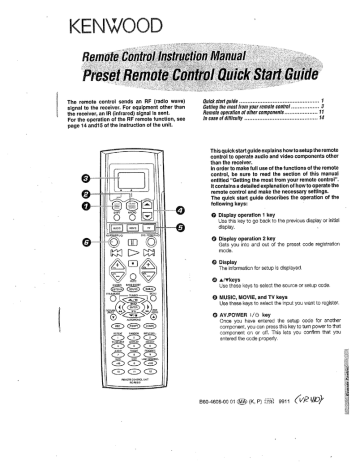
— == ==
The remote confrol sends an RF (radio wave)
signal to the receiver. For equipment other than
the receiver, an IR (infrared) signal is sent.
For the operation of the RF remote function, see
page 14 and15 of the instruction of the unit.
900
т
SO
5
3} 4 [a
5 +
©
9
9
®
О
RCE ©
AEREAT FANDOM
DISPLAY
00
0
FAVOR
Tr
THE
0
RFC}
00
00€
00
REMOTE CONTROL UNIT
AC-ACEIO
|
Quick start guide .............—e=ee.ew. rr. coccuirarerecrene pres 1
Getting the most from your remote control ................. 3
Remote operation of other cComponerts .................— 11
In case of diffictRly ............... EroononaaauezaarerceN cacaos 14
This quick start guide explains how to setup the remote
control to operate audio and video components other
than the receiver.
in order to make full use of the functions of the remote
control, be sure to read the section of this manual
entitied “Getting the most from your remote control”.
it contains a detailed explanation of how to operate the
remote control and make the necessary settings.
The quick start guide describes the operation of the
following keys: |
O Display operation 1 key
Use this key to go back to the previous display or initial
display.
O Display operation 2 key
Gets you into and out of the preset code registration
mode.
© Display
The information for setup is displayed.
© a/vkeys
Use these keys to select the source or setup code,
O MUSIC, MOVIE, and TV keys
Use these keys to select the input you want to register.
OQ AY.POWER i/6 key
Once you have entered the setup code for another
component, you can press this key to turn power to that
component on or off. This lets you confirm that you
entered the code properly.
B60-4608-00 01 (МА (К, Р) YE! 9911 VR WO)
Eh tr
hr
Fay
Tin и
Hn
| e
|
a
ES
E
E
A
fn
CRETA
a
pry
Ec
TE
ESTA
Bi
Register the setup codes for your audio and video components
Acid
Lk play.
Press the display operation 1 key re-
peatediy until "Feri.i" appears in the dis-
For step 1 through step 9, make sure you
start the next step within 8 seconds of
completing the previous one. if more than
& seconds elapses between any two steps,
press the dispiay operation key so that
the display appears.
wal, IR
CERI og
Herve brides
Press Ihe A/Y keys to select the setup
SEN ERS code,
Ea oia
Back Enter
Press the AV.POWER 1/0 keyto seeif
AV.POWER 1/0
you can turn the component on and off.
a
Press the display operation 2 [Menu]
key repeatedly unt "El. I=" appears in
the display.
[=
de AOL
Rack Caer
i
ei
Press the A/V keys to select “11. 16",
then press the display operation 2
[Enter] key.
SA, Liceo
e a a ita
Pach Briar
Press the A/Y keys to select the input
that you want to register, then press the
display operation 2 [Enter] key.
ЗЕ МС
LSI ,
Fea Eres
Press the 4/Y keys to select the cont
ponent that you want to register, then
press the display operation 2 [Enter]
key.
ro vm | ar
ea аНенС
Hiwz
Each Erter
Press the A/ keys to select the maker
of the component that you want 10 reg-
ister, then press the display operation
2 [Enter] key.
if your component has a mechanical
POWER switch that cannot be operated
by remote control unit, press the dis-
play operation 2 [Enter] key and dis-
piay operation 1 [Home] key, and se-
lect the component by pressing the
MUSIC, MOVIE, or TV key, then press
the PLAY {>} key or TUNING (- +) key
to test it.
H the component does not respond when you try to
control it, return to step 7 and enter the next setup
code on the list. Repeat this procedure until you find
the code that matches the component. When the
component does not respond, select "Naiiiira."
Press the dispiay operation 2 [Enter]
эй ТР key to store the code.
Ra u Sed rm nd
Morges Ерин”
Repeat steps 3 through 9 to enter the codes for each
component you want to control.
Press the display operation 1 key repeatedly until “Met.”
appears in the display.
if you accidentally exit the registration mode by pressing the
wrong key, you will not lose any setup codes you have
already saved.
Automatic input naming
intheinitial factory setting, the remote control already has provisional component names registered for each input. Before you register setup codes, pressing
the input keys of the remote control causes the display to change from the factory preset input names of the receiver (VIDEO1, VIDEO, etc.) to the input
names registered in the remote control (VCR1, VORE, etc.). Once you have registered the appropriate setup codes for your components, pressing the input
keys of the remote control causes the display to change to the actually connected component names (LD, DVD, etc.) for which you have registered setup
codes.
The remote contro! supplied with this receiver is also
capable of controlling components from a variety of manu-
facturers once you register the appropriate setup codes
into the remote control unit.
Reter to "Remote operation of other components" for de-
tails about the operations available for each component.
CT
Low battery warning
Replace all four batteries with new ones when you notice a shortening
of the distance from which the remote control will operate. The remote
control is designed to retain setup codes in memory while you change
batteries.
How to use the display operation keys
To register the setup code, use the display operation 1 key, display
operation 2 key, or A/Y keys,
Display | =
Display operation 1-78 LE. fer АГУ
Display operation 2
| The display operation 1 key and display operation 2 key work as the
function key displayed in the display above,
The display operation 1 key
o [Back]
Go back to the previous display.
® Home]
Go back to the initial display.
* [Cir]
Erase the internal memory,
The dispiay operation 2 key
o [Enter]
|
Enter the selected item.
[Menu]
Display the mem.
e [Setup]
Go to the setup display.
« [Exit]
Exit from the current operation.
o [Sel]
Select the item.
‚When the display goes off
The display goes off autornatically when you do not operate for more than
8 seconds, in this case, press the display operation + key, display
operation 2 key, or 4/Y keys.
When vou are confused about what's being displayed
Press the display operation 1 key repeatedly until “Merit” appearsin the
display,
The display returns to the Initial display.
Display + E
Display operation 1-78 id Per ANY
Dispiay operation 2 Ze
ВЕ
Eas
Е
voy
а Ща
00000
| 00000
==
<
<=
<
<=>
SA Press the display operation 1 key repeatedly until
“era” appears in the display.
For step Éd through step 4, make sure you start the next step
within 8 seconds of completing the previous one. lf more than
8 seconds elapses between any two steps, press the display
operation keys so that the display appears,
EZ Press the display operation 2 [Menu] key repeatedly until
“Al, IR” appears in the display.
e The setup display appears.
a it iF
SUM bred
Haro Eras”
—— la
ES Press the a/v keys to select ©! , IE,” then press the
display operation 2 [Enter] key.
° The input selecting display appears,
REL Ui dead
Ei LH end
Back Eros
« At this time all inputs become available regardiess of any earlier
registration,
4 Press the a/v keys to select the input that you want to
register.
* Each time you press the A/F key, the input changes as follows:
> AT СПАЛ
bte PET age
AR Lichen
Ads Liceo:
km Videos
tm LA
aa Tdi
EE TRE
ke Cable
> 16H Pim
° Example; To select the source connected the VIDEO1 jack, select 16
ceci" Ww
Continued to next page
EX Press the display operation 2 [Enter] ke y,
* The source selecting display appears.
* When you select Pharm" in step El, go to step E,
BAT LICE
E. Combe]
Bank Errar
E Press the 4/Y keys to select the source you want to
register,
* Each time you press the a/v Key, the input changes as follows:
> is DEN
НЫЕ Tapa
ES ME
Мер; Lee
Не МОЕ
Der Cable
eo Satellit
bite TE
ma LT
1 pun
118 LED (U.S.A only)
DER Ho tape
> LUE еее
® Select “Mo Lure” when the desired source does not appear in the
display.
* The selected input does not appears when you select "Delete "
EA Press the display operation 2 [Enter] ke y,
* The maker selecting display appears,
For Europe and UK
For other countries
Avena: EE Sand:
Amira
Back Eres
Finis
Hack Ender
EA Press ihe 4/7 keys to select the maker you want to
register,
* Press the A/v keys until the desired maker appears in the display.
When the desired maker does not appear, select "Holding
EA Press the display operation 2 [Enter] key.
* The setup code selecting display apnears.
>: CE,
EE Hotes
back Enter
{1 Press the a/v keys to select the setup code.
Gi Press the AY.POWER 1/0 key, and check to see that the
component you want to control turns on.
if the component does not react, and there is more than one
setup code, enter another setup code and try again.
* >= or TUNING key can also be used instead of the AV. POWER 1/6
Key,
* if the component is already on, pressing the AV, POWER 1/6 key
will turn it off,
The display reiurns to the Setup display.
MEL, TEC
SS LLE
More Ear
Repeat steps El to 8 to register additional components
until all components have been registered.
To returns to the initial display, press [Back] reneat-
edly until “ki” appears in the display.
che я
UCA
Неа
* Once registered, the display on the receiver shows the component
type instead of the default input name,
Example: if you register a VCR at the VIDEO 1 jacks, "Hican!" and
"LCR" appear in the display,
9 Any VIDEO or TV (TV1, TV2, CABLE) inputs that have not been
programmed with a setup code or Non-iR code are deleted from the
Cycle Est,
When you mistake
Press the display operation 1 [Back] key repeatediy until the display
you want {o re-operate appears.
Note
Although each setup code is designed to work with a number of different
models, certain codes may not work with some models. (Also, certain
codes may only operate some of the functions available on a given
model.)
Operating other components ооо
This operation lets you operate the registered components.
KENWOOD audio components with system control tum on and off
automatically with the receiver via the system control connections.
SHIFT eS
- CEC MUSIC, MOVIE,
* AV.POWER 1/0 21 Tv
During opration, make sure you start the next step within 8
seconds of completing the previous one. If more than 8
seconds elapses between any two steps, press the display
operation key so that the display appears.
EA Use the MUSIC, MOVIE, or TV key to select the component
you desire.
s Pressing the MUSIC or MOVIE key also changes the input selector
on the receiver, F you do not want to change the current input, press
the SHIFT key before step KA.
MUSIC key MOVIE key TV key
© CD/DVD OD Video! O TW
(2) TAPE or MD 7) Videoz @ TV2
@ Tuner O Videos 3 CABLE
@ PHONO DVD 6CH
& AV AUX
Nicemia
| WER]
Mers
Select source
* YOU cannot select the source that is not registered,
7 Press the AV. POWER 1/0 key.
s The selected component turns on or off.
à Press the operation keys you desire.
e See "Remote operation of other components” at the end of this
manual for a list of keys available with each component.
RC—Li)
The remote control mode remains in the set at the component
selected in step & mode until you select another component.
Note
Be sure to point the remote control at Ihe remote sensor on Ihe receiver
when you want to operate KENWOOD components connected oy
system control cords. Otherwise, point the remote control at the compo-
nent vou want to operate.
Changing (confirming) the operation mode
This operation lets you change the remote control operation mode without
changing the input selector,
You may find tnis useful when you want to control one component while
using another. {For example, if you want to rewind the tape deck while
listening to a CD)
TE — MUSIC, MOVIE,
mel TV
]
During opration, make sure you start the next step within
gseconds of completing the previous one. Hf more than 8
seconds elapses between any two steps, press the display
operation key so that the display appears.
ME Press the SHIFT key.
e if" appears in the display.
Shift
WCE:
{hema
» To operate a TV, start form step Él.
© Press the MUSIC, MOVIE, or TV key repeatedly to display
the remote control mode for the component you want to
contral.
Press the MUSIC, MOVIE, or TV key until the desired source
appears,
Pier
The component to be controlled
* Pressing any other keys after the SHIFT key cancels the shift function
and sends the normal code associated with the respective key.
» The input selector does not change during this operation,
olf you press MUSIC or MOVIE key more than 3 seconds after
pressing the SHIFT key, the input selector changes together with the
operation mode.
E32 Execute the desired operations.
+ See "Remote operation of other components” for a list of keys =
available with each component, RE-11)
The operation mode remains set at the component specified in
step El. A
To return control to the original component, press SHIFT and Ë
then press the MUSIC or MOVIE key to return to the original ‘©
control mode. E
Ge
Bell Press the MUSIC, MOVIE, or TV key to select the macro
location, (MACRO1, 2, and 3 respectively)
* YOU can store un to 3 different macros, one at each key:
MOVIE — "ICED 1°, MUSIC => "METRO 1, TV => АН
* The light flashes once when you select the macro location.
* Pressing a Key other than MUSIC, MOVIE, or TV cancels the macro
program mode, a
The macro play function allows vou to set the remote to control several
components in succession. After completing this setup, you can perform
a series of operations automatically. Enter the setup codes for the
components you want to control beforehand.
PARCELA
TV
When MOVIE is pressed
&8 Press the keys to be operated in order.
EXAMPLE:
This example shows you how to create a macro that; tums on the TY,
During opration, make sure you start the next step within 8 sets the TV to the appropriate input, selects the receiver's input selector
seconds of completing the previous one. if more than 8 to LD, and turns on the LD player. All you have to do is insert the laser
seconds elapses between any two steps, the remote control disc!
unit exits from the MACRO play mode,
& Press the TV key, then press the AV. POWER 1/6 key to turn
on the TV.
EE Make a plan of the macro play you want to Setup.
The order of the operations may be fairly complex and you may © Press the F. SHIFT key, then press the "3" (INPUT SEL.) key
not be remember all of the necessary commands during the
setup procedure.
Use the space provided below to write down the operations In
the order you are going to enter them,
+ Up to 20 steps can be memorized for each macro,
869 89/99/9900
QOD 9/99 80/18/89
+ The example below shows the plan for step Él (which occupies a total
of 6 steps) :
D TV + AV. POWER 2 steps
@ FUNCTION SHIFT + 3 2 steps
® MOVIE 1 steps
A AY, POWER 1 steps
Total 6 steps
e |f you attempt to store more than 20 steps, “Full 1” appears and exit
the macro programming mode,
+ Enter channel numbers (for the monitor TV, etc.) exactiy as you would
using the originai remote.
e When you select the input by using the MUSIC, MOVIE, or TV key,
i ig count 1 step even if you press these keys several times,
El Press and hold the MACRO key for more than 2 seconds.
e HOLA FE: appears in the display,
MACRO MEMORY
Slat. MER
to set the TV to the appropriate video input.
© Press the MOVIE key to select the LD player registered at
VIDEO 2.
© Press the AV.POWER :/0 key to turn on the LD player.
+ Make sure vou start the next operation within 8 seconds of complet-
Ing the previous one. lif more than § seconds elapses between any two
steps, exit the macro programming mode.
s in order to allow verification of the remote controi mode, the name of
the selected input appears in the receiver's display when the MUSIC,
MOVIE, or TV key is pressed, When the MUSIC or MOVIE key is
pressed the receiver's input also changes,
El) Press the MACRO key so that the light flashes twice.
* The macro is stored at the locations specified in step El. if another
macro was previously stored at the same location, it is erased.
Repeat steps E through В 10 program up to 3 macros.
This completes the macro programming procedure.
Executing an automatic operation оо.
MACRO E music, MOVIE,
TV
ad sir)
(on
4 ELO
o сь
a o A
=
pa
oo
<
0900
| 0000
r During opration, make sure you start the next step within 8
seconds of completing the previous one. If more than $
seconds elapses between any two steps, press the display
operation key so that the display appears.
EA Press the MACRO key.
* CR EE" appears in the display.
PRCRO EE
Select MENO
El Press the MUSIC, MOVIE, ar TV key to execute the
corresponding macro play.
e "HEICAN EXE" appears in the display and the pre-programmed macro
is performed:
MUSIC > "MECEN 1", MOVIE => "МАСВО 2", ТУ > "MACAO $e
e Sorne devices take up to 1 second to power on. The macro function
has an automatic delay after any power function output,
e Pressing a key other than MUSIC, MOVIE, or TV cancels the macro
program mode,
MACROS ESE
When MUSIC is pressed
Display operation 1 |
Display operation 2-7 =D
CPE
fo OVE
Ch
00000 0
| 60000 08
00000 0%
pa AMELIE Da A APORTA Но Е РМ АЛИ
During opration, make sure you start the next sfep within 8
seconds of completing the previous one. If more than 8
seconds elapses between any two steps, press the display
operation key so that the display appears.
KA Press the display operation 1 key repeatedly until
“ern” appears in the display.
Hicienia
MER
РМО
A Press Ihe [Menuf key repeatediy until “El. Y” appears
in the display.
» The setup display appears.
HA, IR
E Saro
Hoppe Bibs
El Press the A/Y keys to select E11. IR,” then press the
[Enter] key.
* The input selecting display appears.
BAA Led
etes ñ al ice
Back Era"
EA Press the a/v keys to select the input that you want to
delete, then press the [Enter] key.
EX Press the a4/v keys to select “ala,”
*13Delete
Th sil
Back Ever
s The setup code is deleted.
| Storing the remote control cord of the other
| components оон сотен
ист ет ве ле аа ине и т, .
И МИАН ge очен ae i TS et
The remote control unit can store the remote control cord of the other
components and you can operate the other components from the remote
control unit. The remote control cord is stored on the key of memory of
the remote control unit.
Display operation 217% AN
es = MUSIC, MOVIE,
tx 22 TV
2.2
Oral
GZ)
еж LEARN
>.
еее
Storing on the key —
You can store the remote control code to the key as shown below:
> Play
mi Pause
3 Stop
31 Rewind/sxip
>> Fast forward/skip
AV.POWER 1/5
CH +/= => Zn | [| cren Ali
|] [ENTER
en MENU
OSD/PAGE
TITLE/GUIDE 2%
RETURN/PAGE —
ВЕС —=
Numeric keys —
@ Point the infrared ray system part of another remote controf unit
to the remote sensor of the remote control unit.
Remote control
unit of the other
00000 0%: 0 BS
00000 0 408 0 0 gv8
| 00000 00% 0 Во 0
SCUFCE.
Infrared ray system part
© Press the MUSIC, MOVIE, or TV key to select the input of the
desired remote control unit.
Мена,
Selected input
6 Press the LEARN key.
When the setup code is registered
sede
Exteret
Home Enter
» When the setup code is not registered, any messages do not appear.
E) Press the desired key of the remote contro? unit.
e The remote contro! is ready for receiving the remote control code,
Waiting
Cir Exit
© Press the key of the same operation that you want to store.
e The remote code is send to the remote contro! unit,
e “Torelate” appears when finished.
+ When it takes for more than 5 seconds or the remote contro! unit does
not receive the remote control code well, Error” appears in the
display. In this case, re-operate from the step @.
GQ The remote control code Is stored on the key of the remote
control unit.
To delete the memory stored on the key
Press the [Cir] key in step ©. “llama” appears in the display.
Tne memory previously stored is cleared.
To operate other components
© Press the MUSIC, MOVIE, or TV key to select desired input
source,
O Press the desired key,
Storing on the memory
You can store on the remote control unit up to 5 memories,
© Point the infrared ray system part of the other remote control
unit to the remote sensor of the remote control unit.
00000 0%? 0 GDA |
00000 9 02 0 0 ave OPE
00000 e В №
© Press the MUSIC, MOVIE, or TV key to select the input of the
desired remote control unit.
Remote control
unit of the other
source.
Infrared ray system part
Selected input
O Press the LEARN key.
* The Extend selecting display appears.
When the setup code is registered
sExterci
pacte
Hey Erie
When the setup code is not registered, any messages do not appear.
© Press the 4/Y keys to select the location.
e Ena — Ectercti are available.
© Press the [Enter] key.
a The remote control is ready for receiving the remote control code,
bait ir
_Exterdl
Vie Est
O Press the key of the same operation that you want to store.
e The remote code is send to the remote contro! unit.
"Cup 1ete" appears when finished.
Completa
Ext
« When it takes for more than 8 seconds or the remote contro! unit does
not receive the remote control code well, "Era" appears in the
display. In'this case, re-operate from the step @.
e “Ful 1" appears when the memory is full, Re-operate from the step
E after deleting some memories.
© The remote control code is stored on the memory (Extendt —
Extends) of the remote control unit.
To delete the stored memory
Press the [Cir] key in step @. "Cleared" appears in the display
and the memory that Is selected in step @ is erased.
To operate other components by using the stored memory
O Press the MUSIC, MOVIE, or TV key to select desired Input
source,
» The Menu display appears.
O Press the [Menu] key .
© Press the a/v keys to select the memory you want to operate.
Ó Press the [Enter] key.
Restoring the original factory settings
I ANA e
AE
You can restore the setup codes or memories to their original default
settings.
Insert the batteries during pressing and holding the { A!
keys and [447 key.
e "Clearad" appears in the display, and the remote settings return to
their original default settings,
5
TART
a
con Eee
SEE
Pa
=
£
a
e
ERY
e
3
Rem
Г Displaying the CD TEXT data
7 When you connect a KENWOOD CD player {(CD-425M, CD-47C0M, CD-
“ A260M, DPF-J6030), you can display the CD TEXT data in the display of
the remote control unit.
ACT EE
Display operation 1-88 a/9
Display operation 2 E
по
on
«Do
0
0
8
o
00000 0
00000 0
000060
Before operation, regiser the setup code of the CD player. |
EA Load the CD TEXT data to the CD player.
Q Press the MUSIC key to select "CD".
© Press the Menu} key repeatedly until "=edlip" appears In the
display.
O Press the A/V keys to select "HI 1 Нели!" and press the [Enter]
key,
+ The loading time may take a few moments,
El Load the CD TEXT data of the CD player to the remote
control unit.
© Press the MUSIC key to select “CD”,
© Press the [Menu] key repeatedly until "Lab li="s appears in the
display.
© Press the a/v keys to select "Tiza Title" and press the
(Enter; key.
e The remote control unit starts reading the CD TEXT data (disc titles
arg also read).
+ $ appears during reading.
ES Press the [Home] key.
oe "Teel appears when the CD TEXT dala is read.
[ICR
Li
Tee. Peras
я e When "Text" does not appears, select “Track Title" in the
AE “Selle display and press the [Enter] key.
23 Press the [Text] Key.
s The display for selecting disc appears.
se Dy Tht liz
Fa
Home vel
ER Press the a/v keys to select the desired disc, then press
the [Sel] key.
Hit, faille i
He Ta lite :
Black Cel
EA Press the a/v keys to select the desired track, then press
the [Sel] key.
You can operate other components by pressing keys or using the display.
The setup code for each component must be entered beforehand.
When you operate by using the keys
RC-23
* To execute a FUNCTION SHIFT command written above the numeric
© Press the MUSIC, MOVIE, or TV key to select the component
you want to control.
O Press the keys corresponding to the operations you desire.
When you operate by using the display
Keys, press the E. SHIFT key, then press the corresponding key.
* When pressing keys in succession, press each key firmiy and be sure to
walt al least 1 second before pressing the next key,
Notes
6) Press the MUSIC, MOVIE, or TV key to select the component
you wait to control.
© Press the display operation 2 [Menu] key so that the Menu
display appears.
© Press the 4/Y keys to select desired item or memory, then
press the display operation 2 [Enter] key.
model)
similar functions,
1. Although each setup code is designed to work with a number of different
models, certain codes may not work with some models. (Also, certain
codes may only operate some of the functions available on a given
à. The charts below show the typical functions available for each compo-
nent. Some manufacturers use different key combinations to perform
Tuner operations Cassette deck operations
LE] E DEB ED 00 <= 7 Display operation
КО > 2 CD CD CD EJ > Ся (Ce 01-05: Extend 1-5
<a CE
CES CS > (Play A) ENTER (Play В}
ка BAND № (Pause A) il (Pause B)
(P.CAL Y) AUTO/MONO Numeric keys 1 (Stop A) m (Stop B) REC (Recording)
as TUNING = ka (Rewind A) << (Rewind B)
(P. CALL A} TUNING» i» (Fast forward A} pw (Fast forward B)
FUNCTION SHIFT commands
= {Reverse play A), ENTER (Reverse play 5)
CD player operations
"a В Display operation
mb CD & ES 55 01: Disc Sel
"a Es ww CHGS EDS Coo CD AED 02: Set
DS Can) Ser Se 03: P.Mode
E> (Play) << (Rewind) + СЕТ) ПВ КЕ e Cua TL 04: Check
№ (Pause) wi (Fastforward) (DISC SKIP A) FUNCTION SHIFT 06: Disc Titl
a (Stop) Numeric keys commands ; Disc Title
14 (Skip) REPEAT 07: Track Title
>> (Skip) RANDOM G8: All Read
DISPLAY 09: Subout Monitor
10: Continuous Play
11: All Info.
12-16: Extendi-5
MD recorder opérations
00 Cra > ES ES Display operation
<> CE ce DDD 01-05: Extend1-5
(Recording) >
> (Flay) <q (Rewind) ~~ oro
№ (Pause) => (Fast forward) , FUNCTION SHIFT
go (Stop) | Numeric keys commands
кк (Skip) REPEAT
> (Skip) RANDOM
DISPLAY
В fade
TOTANA ELE
TV operations
a ED = = = Display operation
=> >» 02:>12
CHANNEL + Cursor CES 03: Wide
CHANNEL - A/V lb CD SD 04: Picture in Picture
5: Text/Mix/TV
cin ENTER Numeric keys ~~ FUNCTION SHIFT De Te Or
ma Lo oi rr commands 07: Mix
Kn Ко > o INPUT SEL, 08: Exit
TV SELECT
VOLUME + >> [+] AUDIO 09-13: Extend1-5
VOLUME + г) (Mute)
VER operations
00 ime Uma ZAR Display operation
mba SE 26e 01: Thumb up
CHANNEL + > (Play ED a Sur Sp 03: Jump
CHANNEL - и (Раисе) DE ui E Ciao 04: Instant
i tt i Replay
[1 (Stop) Numeric keys FUNCTION SHIFT Ce
Co» 19 (Skip) commands 05: Quick Skip
ce >> (Skip) 5 INPUT SEL, 06: Exit
Cursor 07-11: Extend1-5
AY [> ce | MENU a
ENTER REC (Recording) TITLE/GUIDE
LD player operations
CH) y, nes Qu Display operation
© mm LoS tar as
cr ,
+ (Slow) ED Со 03: Side B
« (Slow) = (Parto) CE CES CSD 04-08: Extendt-5
| G (Stop) Numeric keys FUNCTION SHIFT
CEN <i<i (Skip) = commands
= Pi (Skip) : REPEAT
Rs © RANDOM
ENTER OSD/ DISPLAY
«4 (Rewind) PAGE
bb (Fast forward)
DVD player operations
O mba 882 =2. Déni pre,
Y кл CD CD jo > CE 02: Angle
+ (Fast forward) > (Play) ED DD 03: PGM
» (Rewind) 0 (Pause) CE EE nr ED CAD ODE 04: DVD Set
Cl (Stop) Numeric keys FUNCTION SHIFT 05: Memory
i. ат кл (Skip) commands 06: Clear
>> (Ski О RANDOM 07: Repeat A-B
: (Skip)
MENU REPEAT 08: Sub Title
Cursor = DISPLAY 09: Title Search
AY dp "=; > AUDIO x Senect
OSD/ - Un
ENTER PAGE GUIDE RETURN 12-16: Extend1-5
1 rises o =
DSS receiver operations
E A ¿E ES ES en ED ue вены Display operation
ES ES == it Ot: Ext
Y => DDD = e Se 02-06: Extend1-5
CHANNEL + Cursor CE E EEE
CHANNEL. - ASV ale sone | ОО
ENTER FUNCTION SHIFT ды
Numeric keys commands O
INPUT SEL. CHANNEL
SELECT GUIDE
AUDIO
THEME
FAVORITE
INFO.
Cable tuner operations
> SE FES EF A Display operation
ax es DE сто © 01:A-B-C
Li Tn e da ran sper MENU
№7 ES BED Si Ga = 04-08: Extend1-5
CHANNEL + Cursor < 25 СОС
CHANNEL - AY ap Sore? Ser © Fine?
ENTER FUNCTION SHIFT
Numeric keys commands "o
Hi INPUT SEL. GUIDE
КО С> Ва SELECT
Le) 8 = THEME
VOLUME + >> FAVORITE
7
VOLUME - <<) PAGE UP (4) PAGE DOWN (Y) INFO.
EXIT
LAST CHANNEL
Satellite tuner operations
Carre Miedo _ беге! Bes pan wh Display operation
Es es SE e a e © 01-05: Extendt-5
> qe < < vad da 1 OSD
7 => POR a о с
CHANNEL + Cursor GD CD со Se
CHANNEL “ AY dp Моей зб % PE
ENTER FUNCTION SHIFT
Numeric Keys commands
INPUT SEL.
SELECT
AUDIO
=
on
E
o:
=
= el
o
==
em
a
TEA
o Be =
Remote control unit
TELAS
The battery indicator flashes during opera»
tion.
* The batteries are nearing exhaustion.
Der EE
x cire
* Replace with new batteries to preserve the
currentiy registered setup information, =
Subwoofer volume cannot be adjusted.
= Subwoofer is OFF.
o Turn the subwoofer ON.
36)
Certain inputs cannot be selected using the
remote control,
* No setup codes registered at for the respective
inputs).
* Register a setup code or Non-1R code at the
respective inputs). RC~{3]
Remote control operation is not passible.
о Theremote controls set to a different operation
mode,
à Batteries are exhausted.
* The remote control unit is too far away from the
main system, controling angle is too large, or
there is an obstacle between the receiver and
the remote.
» The audio cords and system control cords are
not connected property.
» No software is loaded in the source component.
> An attempt is made to play a tape which is being
recorded In the cassette deck.
* The remote control has not been set to the
operation mode for the component you wish to
control.
e The rnicroprocessor of the remote control mal-
functions.
* Press the MUSIC, MOVIE, or TV keys to select
the appropriate operation mode,
* Replace with new batteries, СЫ
* Operate the remote control unit within the con-
troltable range,
s Connect properly referring to “Setting up the
system”. +
* Place software in the source component you
want to play.
e Wait until recording has completed,
® Press the MUSIC, MOVIE, ог TV keys to acti-
vate the operation mode for the component you
want to control before operation. — RC-E%)
о Reset the microprocessar, wf 28)
advertisement
Related manuals
advertisement