advertisement
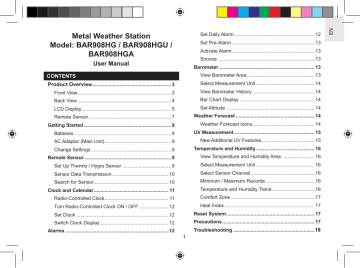
Metal Weather Station
Model: BAR908HG / BAR908HGU /
BAR908HGA
User Manual
CONTENTS
Product Overvi
ew .......................................................... 3
Front View ..................................................................... 3
Back View ..................................................................... 4
LCD Display .................................................................. 5
Remote Sensor ............................................................. 7
Getting Started ................................................................ 9
Batteries ....................................................................... 9
AC Adaptor (Main Unit) ................................................. 9
Change Settings ........................................................... 9
Remote Sensor ................................................................ 9
Set Up Thermo / Hygro Sensor .................................... 9
Sensor Data Transmission ......................................... 10
Search for Sensor ....................................................... 10
Clock and Calendar ....................................................... 11
Radio-Controlled Clock ............................................... 11
Turn Radio-Controlled Clock ON / OFF ...................... 12
Set Clock .................................................................... 12
Switch Clock Display .................................................. 12
Alarms ............................................................................ 12
1
Set Daily Alarm ........................................................... 12
Set Pre-Alarm ............................................................. 13
Activate Alarm ............................................................. 13
Snooze ....................................................................... 13
Barometer ...................................................................... 13
View Barometer Area .................................................. 13
Select Measurement Unit ........................................... 14
View Barometer History .............................................. 14
Bar Chart Display ....................................................... 14
Set Altitude ................................................................. 14
Weather Forecast .......................................................... 14
Weather Forecast Icons .............................................. 14
UV Measurement ........................................................... 15
New Additional UV Features ....................................... 15
Temperature and Humidity ........................................... 16
View Temperature and Humidity Area ........................ 16
Select Measurement Unit ........................................... 16
Select Sensor Channel ............................................... 16
Minimum / Maximum Records .................................... 16
Temperature and Humidity Trend ............................... 16
Comfort Zone .............................................................. 17
Heat Index .................................................................. 17
Reset System ................................................................. 17
Precautions .................................................................... 17
Troubleshooting ............................................................
18
Specifications ................................................................ 18
About Oregon Scientific ............................................... 20
EU-Declaration of Conformity ..................................... 20
FCC Statement ............................................................... 20
Declaration of Conformity ........................................... 21
2
PRODUCT OVERVIEW
FRONT VIEW
3
4
1
2
1. Weather Forecast Area: Animated weather forecast
2. Temperature / Humidity / Comfort Zone Area:
Readings and trend lines; comfort zone; sensor channel number
3. UVI / Barometer Area: UV level and barometric pressure bar chart; UV Index and barometric readings
4. Clock / Alarm / Calendar Area: Radio-controlled clock; alarms; calendar
3
BACK VIEW
1
2
3
4
10
11
12
13
5
6
7
8
1. ALARM: View alarm status; set alarm
2. SELECT: Switch Areas
3. UP: Increase setting / activate radio-controlled clock
4. CHANNEL: Switch remote sensor display
5. MODE: Change settings / display
6. HISTORY: View historical barometer and UV readings
7. DOWN: Decrease setting / deactivate radio- controlled clock
8. MEM: View current, maximum and minimum temperature / humidity / UV readings
9. AC adaptor socket
10. mb / inHg switch
11. RESET button
12. °C / °F switch
13. SNOOZE: Activate 8-minute snooze
9
4
1
2
LCD DISPLAY
Weather Forecast Area
1. Low battery icon for main unit
2. Weather display
5
6
7
2
3
4
5
Temperature / Humidity / Comfort Zone Area
1
1. Selected Area icon
2. Heat Index
3. Indoor / Outdoor channel number (IN, 1-5) / reception status
4. Low battery icon for remote sensor
5. MAX / MIN temperature
6. Comfort levels
7. MAX / MIN humidity
8. Temperature trend
9. Temperature - °C / °F
10. Humidity trend
11. Humidity
8
9
10
11
UVI / Barometer Area
1
2
3
4
5
6
7
8
1. Barometric pressure is showing
2. UV is showing
3. Low battery icon for UV sensor
4. UVI value is showing
5. UV exposure time countdown has started
6. UV index level
7. UV exposure time for user
8. Barometer / UV chart
9. SPF applied to user for UV exposure
10. User skin type for UV exposure
11. User number (for UV Mode) or hour history for UV /
Barometric pressure reading
12. Altitude / barometric pressure / UVI reading
9
10
11
12
4
5
Clock / Alarm / Calendar Area
1
D
M
1. Pre-Alarm is set
2. Pre-Alarm display / Pre-Alarm setting
3. Daily Alarm is set
4. Channel with RF clock reception is locked
5. RF clock reception icon
6. Offset time-zone
7. Time / date / calendar
M
Yr
D
6
6
7
REMOTE SENSOR
RTGN318 / RTGN318D
7
5
1
2
3
4
6
1. RESET
2. EU / UK radio signal format switch (RTGN318D only)
3. Double sided adhesive tape
4. CHANNEL switch (1-5)
5. Wall mount
6. Battery compartment
RTGN318A
4
1
2
3
8
1. RESET
2. Double sided adhesive tape
3. CHANNEL switch (1-5)
4. Wall mount
5. Battery compartment
5
GETTING STARTED
BATTERIES
Batteries are supplied with this product:
• Main unit 3 x UM-4 (AAA) 1.5V
• Remote unit 1 x UM-3 (AA) 1.5V
Insert batteries before first use, matching the polarity as shown in the battery compartment. For best results, install batteries in the remote sensor before the main unit. Press
RESET after each battery change.
NOTE
Do not use rechargeable batteries. Batteries should not be exposed to excessive heat such as sunshine or fire.
shows when batteries are low.
UNIT
Main
Remote
UV Sensor
LOCATION
Weather Forecast Area
Temperature / Humidity Area
UVI / Barometric Pressure Area adaptor should be disconnected from the main unit.
NOTE
The main unit and adaptor should not be exposed to wet conditions. No objects filled with liquid, such as vases, should be placed on the main unit and adaptor.
CHANGE SETTINGS
1. Press SELECT to switch between Areas. indicates the selected Area.
2. Most Areas have alternate display options
(for example, Clock / Alarm or Barometer / UVI).
Press MODE to switch options, or ALARM to switch between clock and alarm.
3. Press and hold MODE for 2 seconds to enter setting mode.
4. Press UP or DOWN to change settings.
5. Press MODE to confirm.
NOTE It is recommended that you use alkaline batteries with this product for longer performance.
AC ADAPTOR (MAIN UNIT)
The batteries serve as a back-up power supply. For continuous use, please install the AC adaptor at the base of the unit.
Make sure the adaptor is not obstructed and the adaptor socket is easily accessible to the unit.
To be completely disconnected from the power input, the
9
REMOTE SENSOR
This product is shipped with RTGN318 / RTGN318D /
RTGN318A Thermo / Hygro Sensor. The main unit can collect data from up to 6 sensors (5 Thermo / Hygro Sensors and 1 UV Sensor). (Additional sensors are sold separately.
Visit www.oregonscientific.com for additional sensors.)
The RTGN318 / RTGN318D / RTGN318A Sensor collects temperature and humidity readings, and signals from official time-keeping organizations for the radio-controlled clock.
SET UP THERMO / HYGRO SENSOR
1. Open the battery compartment.
2. Insert the batteries.
3. Set the channel and radio signal format (RTGN318D only). The switches are located in the battery compartment.
SWITCH
Channel
OPTION
If you are using more than one sensor, select a different channel for each sensor.
EU (DCF) / UK (MSF)
(RTGN318D only)
signal transmission.
NOTE The transmission range may vary and is subject to the receiving range of the main unit.
You may need to experiment with various locations to get the best results.
SENSOR DATA TRANSMISSION
Data is sent from the sensor(s) every 60 Seconds. The reception icon shown in the Temperature / Humidity Area indicates the status.
Radio Signal
Format
4. Press RESET.
5. Close the battery compartment.
For best results:
• Insert the batteries and select the unit, channel, and radio signal format before you mount the sensor.
• Place the sensor out of direct sunlight and
moisture.
• Do not place the sensor more than 70 metres
(230 feet) from the main (indoor) unit.
• Position the sensor so that it faces the main
(indoor) unit, minimizing obstructions such as doors, walls, and furniture.
• Place the sensor in a location with a clear view to the sky, away from metallic or electronic objects.
• Position the sensor close to the main unit during cold winter months as below-freezing temperatures may affect battery performance and
10
ICON
--- shows in
Temperature /
Humidity Area
DESCRIPTION
Main unit is searching for sensors.
At least 1 channel has been found.
Sensor 1 is sending data. (The number shows which sensor is selected.)
The selected sensor cannot be found. Search for the sensor or check batteries.
SEARCH FOR SENSOR
To search for a Thermo / Hygro sensor, press SELECT to navigate to the Temperature / Humidity Area.
will show
next to the Area. Then, simultaneously press and hold MEM and CHANNEL for 2 seconds.
NOTE
If the sensor is still not found, check the batteries.
CLOCK AND CALENDAR
This product tracks the time and date based on radiocontrolled signals from the RTGN318 / RTGN318D /
RTGN318A remote sensor, or manual settings that you enter.
RADIO-CONTROLLED CLOCK
The time and date are automatically updated by radiocontrolled clock signals from official time-keeping organizations. The signals are collected by the remote sensor RTGN318 / RTGN318D / RTGN318A.
• BAR908HG (RTGN318):
DCF-77 signal: within 1500 km (932 miles) of Frankfurt,
Germany.
• BAR908HGU (RTGN318D):
Slide EU / UK to select the signal received.
EU: DCF-77 signal: within 1500 km (932 miles) of Frankfurt,
Germany.
UK: MSF-60 signal: within 1500 km (932 miles) of Anthorn,
England.
• BAR908HGA (RTGN318A):
WWVB-60 signal: within 3200 km (2000 miles) of Fort
Collins,Colorado.
Initial reception takes 2-10 minutes, and is initiated when you first set up the unit, and whenever you press RESET.
11
Once complete, the reception icon will stop blinking.
The
2 factors:
icon shown in the Clock Area indicates
• Connection between the main unit and the sensor that collects RF signals ( )
• RF signal reception (
)
How these signals work together:
ICON MEANING
The unit has contact with the sensor and has synchronized the time.
The unit has contact with the sensor but the time has not been synchronized.
The unit has lost contact with the remote sensor but the time is synchronized.
The unit has lost contact with the remote sensor and the time is not synchronized.
The unit cannot reach the remote sensor.
TURN RADIO-CONTROLLED CLOCK ON / OFF
If you wish to manually set the clock, you must first disable the radio-controlled feature. To do this, navigate to the Clock / Alarm Area. Then, press and hold DOWN on the main unit for 2 seconds. To enable it, navigate to the Clock / Alarm Area, then press and hold UP for
2 seconds.
RF clock enabled:
RF clock disabled:
SET
SET CLOCK
You only need to do this if you have disabled the radiocontrolled clock, or if you are too far from a RF signal.
1. Press SELECT to navigate to the Clock Area. will show next to the Area.
2. Press and hold MODE for 2 seconds.
3. Select the time zone offset hour (+ / -23 hours),
12 / 24 hour format, hour, minute, year, date / month format, month, date and display language.
4. Press UP or DOWN to change the setting.
5. Press MODE to confirm.
12
BAR908HGA: Select the time zone: (0) Pacific, (+1)
Mountain, (+2) Central or (+3) Eastern.
NOTE
The language options are (E) English,
(F) French, (D) German, (I) Italian, and (S) Spanish. The language you select determines the weekday display.
SWITCH CLOCK DISPLAY
Press SELECT to navigate to the Clock Area.
will show next to the Area.
Press MODE to toggle between:
• Clock with seconds
• Clock with day
• Clock with time-zone offset
• Calendar
ALARMS
This product has 2 alarms: The Daily Alarm and a
Pre-Alarm for snowy weather. The Daily Alarm can be set to go off at the same time every day. The Pre-Alarm sounds only when the Daily Alarm is activated and the recorded temperature from Channel 1 Sensor falls to 2°C (35.6°F) or below.
SET DAILY ALARM
1. Press SELECT to navigate to the Clock Area. will show next to the Area.
2. Press ALARM to view the alarm. (AL will show at the top.)
3. Press and hold ALARM for 2 seconds.
4. Select the hour and minute. Press UP or DOWN to change settings.
5. Press ALARM to confirm.
6. The Daily Alarm icon
will appear when the alarm is set.
SET PRE-ALARM
The Pre-Alarm can be set to sound 15, 30, 45, or 60 minutes before the Daily Alarm. It will sound whenever the recorded temperature from Channel 1 Sensor falls to 2°C (35.6°F) or below.
For example, if you set the alarm to 7:00 AM, and the Pre-
Alarm to 45 minutes, the Pre-Alarm will sound at 6:15 AM provided the outdoor temperature at Channel 1 Sensor is
2°C or below.
1. Set up and activate the Daily Alarm.
2. Press ALARM to switch to Pre-Alarm view. (PRE-AL will show at the top.)
3. Press and hold ALARM for 2 seconds.
4. Press UP or DOWN to select 15, 30, 45 or
60 minutes. This is the amount of time the Pre-Alarm will sound BEFORE the Daily Alarm. The Pre-Alarm is automatically activated when you select a time.
5. Press ALARM to confirm.
shows when the Pre-Alarm is set.
NOTE The Daily Alarm will NOT function until the next day if the Pre-Alarm has been triggered. Also, if you deactivate the
Daily Alarm, the Pre-Alarm is automatically deactivated.
13
ACTIVATE ALARM
Navigate to the Clock Area, then press ALARM to switch to
Daily Alarm or Pre-Alarm view. To activate or deactivate the alarm, press UP or DOWN.
When the alarm time is reached, the backlight will be on for 8 seconds and crescendo alarm will sound for
2 minutes. Press any key (except snooze) to silence the alarm. It will sound at the same time the next day.
SNOOZE
Press SNOOZE to temporarily disable the alarm for 8 minutes.
or will blink while snooze is on.
BAROMETER
This product tracks fluctuations in barometric pressure to provide the weather forecast, and the current and past
24 hours barometric pressure history measurements are recorded by the main (indoor) unit.
VIEW BAROMETER AREA
Press SELECT to navigate to the Barometer Area.
If is NOT shown, press MODE.
Barometric data is shown in 2 areas at the bottom of the display. The upper area shows a 24-hour bar chart. The low area shows current and historical readings.
SELECT MEASUREMENT UNIT
SELECT MEASUREMENT UNIT
Slide the mb / inHg switch (in the clock battery compartment), to change the display unit.
VIEW BAROMETER HISTORY
Navigate to the Barometer Area. Then press HISTORY repeatedly to scroll through the measurements. The number shown in the HR box indicates how long ago each measurement was taken (e.g. 2 hours ago, 3 hours ago, etc.).
BAR CHART DISPLAY
The bar chart visually shows atmospheric changes from the current hour (0) to 24 hours prior (-24).
SET ALTITUDE
Set the altitude to match how far above or below sea level you are living. This ensures that the barometric pressure readings are accurate.
1. Navigate to the Barometer Area.
14
2. Press and hold HISTORY for 2 seconds.
3. Press UP or DOWN to set the altitude in 10-metre increments (-100m to 2500m).
4. Press HISTORY to confirm.
WEATHER FORECAST
This product forecasts the next 12 to 24 hours of weather within a 30-50 km (19-31 mile) radius. The forecast is based on barometric pressure trend readings.
The top area shows an animated icon indicating the forecasted weather.
WEATHER FORECAST ICONS
ICON DESCRIPTION
Day / Night
Day / Night
Clear
Partly cloudy
Cloudy
Rainy
Snowy
NOTE
The night time icon displays from 6 PM to 6 AM.
When the Channel 1 sensor records a temperature of 2°C (35.6°F) or lower, the RAINY icon becomes
SNOWY.
UV MEASUREMENT
The UVR128 Ultra-Violet Radiation Sensor is available as an optional item for BAR908HG / BAR908HGU / BAR908HGA.
The UV sensor gives you the following information at your fingertips:
• 10-hour Ultra-Violet Index (UVI) record.
• Automatic calculation of acceptable UV exposure times based on pre-set user profiles (4 users maximum).
• UVI Danger Alert when UV Index reaches unsafe levels.
UV data is shown in the same area as the Barometer. Press
SELECT to navigate to the Barometer Area, then press
MODE to display the UV icon and data.
NEW ADDITIONAL UV FEATURES
UV EXPOSURE TIME COUNTDOWN
To set the exposure time countdown you need to set the
Skin Type and Sun Protection Factor (SPF) as follows:
1. Press SELECT to navigate to the Barometer Area, then press MODE to select the UV display.
2. Press CHANNEL to select user 1-4.
3. Press and hold MODE for 2 seconds to enter the
Skin Type Setting Mode of the selected user.
4. Press UP or DOWN to choose 1 of the 4 skin type settings. Then press MODE to confirm and enter the
SPF Set Up Mode.
5. Press UP or DOWN to increase or decrease the SPF value. Then press MODE to confirm and enter the
UV Exposure Time Countdown Setting Mode.
6. Press UP or DOWN to enable or disable countdown.
Press MODE to exit the UV Exposure Time
Countdown Mode and start the exposure time countdown. The remaining user UV exposure time will display and the
will flash.
7. When the countdown has reached “0”, an alarm will sound for 2 minutes. Press any button to turn the alarm off. The
icon will flash for 2 minutes even if you have stopped the alarm sound.
15
MAXIMUM / MINIMUM MEMORY FOR UVI
To view the maximum and minimum memory for UVI:
1. Press SELECT to navigate to the Barometer Area.
2. Press MODE to select the UV display.
3. Press MEM to show maximum, minimum and current UVI readings.
4. Press and hold MEM for 2 seconds to clear the
UVI memory.
SELECT SENSOR CHANNEL
Press CHANNEL to switch between sensors 1-5.
• To auto-scan between sensors, press and hold
CHANNEL for 2 seconds. Each sensor’s data will be displayed for 3 seconds.
• To end auto-scan, press CHANNEL or MEM with the Temperature / Humidity Area selected.
NOTE The UV sensor must be activated before you try and set the additional features.
TEMPERATURE AND HUMIDITY
The weather station can display the following information from any of the 5 remote sensors:
• Current, minimum, and maximum temperatures and relative humidity percentages.
• Comfort level indicator and trend line (rising, falling, or steady).
Data is collected and displayed approximately every
60 seconds.
VIEW TEMPERATURE AND HUMIDITY AREA
Press SELECT to navigate to the Temperature and Humidity
Areas.
Temperature data is given at the top; Humidity is below.
SELECT MEASUREMENT UNIT
Slide the °C / °F switch (inside the clock battery compartment), to the setting you want.
16
NOTE If you select a sensor that collects only temperature data, the humidity will not be shown.
MINIMUM / MAXIMUM RECORDS
• Press MEM repeatedly to view current, maximum and minimum records for the selected sensor.
• To clear the records, press and hold MEM for 2 seconds. A beep will sound to confirm that the memory has been cleared.
TEMPERATURE AND HUMIDITY TREND
The trend lines are shown next to the temperature and humidity readings.
TREND
TEMPERATURE
HUMIDITY
RISING STEADY FALLING
COMFORT ZONE
The Comfort Zone indicates how comfortable the climate is, based on current temperature and humidity measurements.
ZONE
WET
COM
DRY
NOTE
TEMPERATURE
Any
20-25°C
(68-77°F)
Any
HUMIDITY
>70%
40-70%
<40%
This information is shown in the Humidity Area when the current measurement is displayed.
3. Press CHANNEL to select the desired channel.
NOTE If the temperature is below 26°C / 80°F, or the desired channel is not working, the Heat Index will display “NA”.
RESET SYSTEM
The RESET button is located at the bottom of the unit.
Press RESET when you change the batteries and whenever performance is not behaving as expected (for example, unable to establish radio frequency link with remote unit or radio-controlled clock).
NOTE When you press RESET, all settings will return to default value, and you will lose all stored information.
HEAT INDEX
The Heat Index advises 4 levels of warning if the temperature is high.
DANGER
CATEGORY
Extreme
Danger
Danger
Extreme
Caution
Caution
TEMPERATURE
°C
>54.5
°F
>130
40.5-54.4
32.2-40.5
26.6-32.2
105-130
90-105
80-90
To display the Heat Index:
1. Press SELECT to navigate to the Temperature Area.
will show next to the Area.
2. Press MODE to reach the Heat Index display.
17
PRECAUTIONS
• Do not subject the unit to excessive force, shock, dust, temperature or humidity.
• Do not cover the ventilation holes with any items such as newspapers, curtains etc.
• Do not immerse the unit in water. If you spill liquid over it, dry it immediately with a soft, lint-free cloth.
• Do not clean the unit with abrasive or corrosive materials.
• Do not tamper with the unit’s internal components.
This invalidates the warranty.
• Only use fresh batteries. Do not mix new and old batteries.
• Images shown in this manual may differ from the actual display.
• When disposing of this product, ensure it is collected
separately for special treatment and not as normal household waste.
• Placement of this product on certain types of wood may result in damage to its finish for which Oregon
Scientific will not be responsible. Consult the furniture manufacturer’s care instructions for information.
• The contents of this manual may not be reproduced without the permission of the manufacturer.
• Do not dispose old batteries as unsorted municipal waste. Collection of such waste separately for special treatment is necessary.
• Please note that some units are equipped with a battery safety strip. Remove the strip from the battery compartment before first use.
NOTE The technical specifications for this product and the contents of the user manual are subject to change without notice.
NOTE
Features and accessories will not be available in all countries. For more information, please contact your local retailer.
TROUBLESHOOTING
PROBLEM
Barometer
Calendar
Clock
Temperature
Remote sensor
SYMPTOM
Strange readings
Strange date / month
Cannot adjust clock
Cannot auto-synch
Shows “LLL” or
“HHH”
Cannot locate remote sensor
REMEDY
Set altitude/unit
Change language
Disable radiocontrolled clock
1. Adjust batteries
2. Press RESET
3. Manually
activate radio- controlled clock
Temperature is out-of-range
Check batteries
SPECIFICATIONS
Main Unit Dimensions
L x W x H
Weight
18
Remote Unit Dimensions
L x W x H
175 x 93 x 93 mm
(6.89 x 3.66 x 3.66 in)
336 g (11.85 oz) without battery
117 x 80 x 171 mm
Weight
Temperature
Unit
Indoor Range
Outdoor Range
Resolution
Comfort
Memory
Relative Humidity
Range
Resolution
Comfort
Memory
Barometer
Unit
Resolution
Altitude
Display
(4.61 x 3.15 x 6.73 in)
80 g (2.82 oz) without battery
°C or °F
-5 °C to 50 °C
(23 °F to 122 °F)
-20 °C to 60 °C
(-4 °F to 140 °F)
0.1 °C (0.2° F)
20 °C to 25 °C
(68 °F to 77 °F)
Min / Max
25% to 95%
1%
40% to 70%
Min / max mb / hPa or inHg
1 mb (0.03 inHg)
-100 to 2500 m
(-328 to 2734 ft)
Sunny (day / night),
Remote Unit
RF frequency
Range
Transmission
Channel No.
Unit
Radio-Controlled Clock
Synchronization
Clock display
Hour format
Calendar
Alarm
Snooze
Power
19
Main Unit
Power adapter partly cloudy (day / night), cloudy, rainy, snowy
433 MHz
Up to 70 m (230 ft) with no obstructions
Approx. every 1 minute
1, 2, 3, 4 or 5
°C or °F
Auto or disabled
HH:MM:SS
12hr AM/PM
24hr
DD / MM or MM / DD;
Day of the week in 1 of
5 languages (E, G, F, I, S)
Daily & Pre-Alarm;
2-minute crescendo
8-minute snooze
6V AC adapter
Batteries 3 x UM-4 (AAA) 1.5V
Thermo / Hygro Remote Unit
Batteries 1 x UM-3 (AA) 1.5V
EU-DECLARATION OF CONFORMITY
Hereby, Oregon Scientific, declares that this Metal Weather
Station (BAR908HG / BAR908HGU / BAR908HGA) is in compliance with the essential requirements and other relevant provisions of Directive 1999/5/EC. A copy of the signed and dated Declaration of Conformity is available on request via our Oregon Scientific Customer Service.
NOTE It is recommended that you use alkaline batteries with this product for longer performance.
ABOUT OREGON SCIENTIFIC
Visit our website (www.oregonscientific.com) to learn more about Oregon Scientific products.
If you’re in the US and would like to contact our Customer
Care department directly, please visit: www2.oregonscientific.com/service/support.asp
For international inquiries, please visit: www2.oregonscientific.com/about/international.asp
COUNTRIES RTTE APPROVAL COMPLIED
All EU countries, Switzerland and Norway
CH
N
FCC STATEMENT
This device complies with Part 15 of the FCC Rules.
Operation is subject to the following two conditions: (1) This device may not cause harmful interference, and (2) This device must accept any interference received, including interference that may cause undesired operation.
WARNING Changes or modifications not expressly approved by the party responsible for compliance could void the user’s authority to operate the equipment.
20
NOTE This equipment has been tested and found to comply with the limits for a Class B digital device, pursuant to Part
15 of the FCC Rules. These limits are designed to provide reasonable protection against harmful interference in a residential installation.
This equipment generates, uses and can radiate radio frequency energy and, if not installed and used in accordance with the instructions, may cause harmful interference to radio communications. However, there is no guarantee that interference will not occur in a particular installation.
If this equipment does cause harmful interference to radio or television reception, which can be determined by turning the equipment off and on, the user is encouraged to try to correct the interference by one or more of the following measures:
• Reorient or relocate the receiving antenna.
• Increase the separation between the equipment and receiver.
• Connect the equipment into an outlet on a circuit different from that to which the receiver is connected.
• Consult the dealer or an experienced radio / TV technician for help.
DECLARATION OF CONFORMITY
The following information is not to be used as contact for support or sales. Please visit our website at www2.
oregonscientific.com/service for all enquiries.
We
Name:
Address:
Telephone No.:
Oregon Scientific, Inc.
19861 SW 95th Ave.,Tualatin,
Oregon 97062 USA
1-800-853-8883
declare that the product
Product No.: BAR908HG / BAR908HGU /
Product Name:
Manufacturer:
Address:
Phase
BAR908HGA
Metal Weather Station
IDT Technology Limited
Block C, 9/F, Kaiser Estate,
1, 41 Man Yue St., Hung Hom,
Kowloon,
Hong Kong is in conformity with Part 15 of the FCC Rules. Operation is subject to the following two conditions: 1) This device may not cause harmful interference. 2) This device must accept any interference received, including interference that may cause undesired operation.
21
advertisement
* Your assessment is very important for improving the workof artificial intelligence, which forms the content of this project
Related manuals
advertisement
Table of contents
- 3 Front View
- 4 Back View
- 5 LCD Display
- 7 Remote Sensor
- 9 Getting Started
- 9 Batteries
- 9 AC Adaptor (Main Unit)
- 9 Change Settings
- 9 Remote Sensor
- 9 Set Up Thermo / Hygro Sensor
- 10 Sensor Data Transmission
- 10 Search for Sensor
- 11 Clock and Calendar
- 11 Radio-Controlled Clock
- 12 Turn Radio-Controlled Clock ON / OFF
- 12 Set Clock
- 12 Switch Clock Display
- 12 Alarms
- 12 Set Daily Alarm
- 13 Set Pre-Alarm
- 13 Activate Alarm
- 13 Snooze
- 13 Barometer
- 13 View Barometer Area
- 14 Select Measurement Unit
- 14 View Barometer History
- 14 Bar Chart Display
- 14 Set Altitude
- 14 Weather Forecast
- 14 Weather Forecast Icons
- 15 UV Measurement
- 15 New Additional UV Features
- 16 Temperature and Humidity
- 16 View Temperature and Humidity Area
- 16 Select Measurement Unit
- 16 Select Sensor Channel
- 16 Minimum / Maximum Records
- 16 Temperature and Humidity Trend
- 17 Comfort Zone
- 17 Heat Index
- 17 Reset System
- 17 Precautions
- 18 Specifications
- 20 About Oregon Scientific
- 20 EU-Declaration of Conformity
- 20 FCC Statement
- 21 Declaration of Conformity
