Packard Bell LJ65 Laptop Service Guide
Add to my manuals
220 Pages
Packard Bell LJ65 has a sleek and modern design, making it both stylish and easy to use. This notebook is equipped with a 15.6-inch high-resolution display, providing stunning visuals for all your entertainment and productivity needs. Additionally, Packard Bell LJ65 boasts powerful hardware, including a fast processor and ample memory, ensuring smooth operation even for demanding tasks. With its long-lasting battery life, you can enjoy hours of unplugged use, making it the perfect companion for those who are always on the go.
advertisement
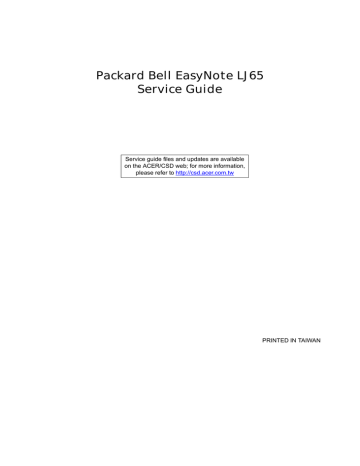
Packard Bell EasyNote LJ65
Service Guide
Service guide files and updates are available on the ACER/CSD web; for more information, please refer to http://csd.acer.com.tw
PRINTED IN TAIWAN
II
Revision History
Please refer to the table below for the updates made to this service guide.
Date Chapter Updates
Copyright
Copyright © 2009 by Acer Incorporated. All rights reserved. No part of this publication may be reproduced, transmitted, transcribed, stored in a retrieval system, or translated into any language or computer language, in any form or by any means, electronic, mechanical, magnetic, optical, chemical, manual or otherwise, without the prior written permission of Acer Incorporated.
Disclaimer
The information in this guide is subject to change without notice.
Acer Incorporated makes no representations or warranties, either expressed or implied, with respect to the contents hereof and specifically disclaims any warranties of merchantability or fitness for any particular purpose. Any Acer Incorporated software described in this manual is sold or licensed "as is". Should the programs prove defective following their purchase, the buyer (and not Acer Incorporated, its distributor, or its dealer) assumes the entire cost of all necessary servicing, repair, and any incidental or consequential damages resulting from any defect in the software.
Acer is a registered trademark of Acer Corporation.
Intel is a registered trademark of Intel Corporation.
Pentium and Pentium II/III are trademarks of Intel Corporation.
Other brand and product names are trademarks and/or registered trademarks of their respective holders.
III
Conventions
The following conventions are used in this manual:
SCREEN MESSAGES
NOTE
WARNING
CAUTION
IMPORTANT
Denotes actual messages that appear on screen.
Gives bits and pieces of additional information related to the current topic.
Alerts you to any damage that might result from doing or not doing specific actions.
Gives precautionary measures to avoid possible hardware or software problems.
Reminds you to do specific actions relevant to the accomplishment of procedures.
IV
Preface
Before using this information and the product it supports, please read the following general information.
1.
This Service Guide provides you with all technical information relating to the BASIC CONFIGURATION decided for Acer's "global" product offering. To better fit local market requirements and enhance product competitiveness, your regional office MAY have decided to extend the functionality of a machine (e.g. add-on card, modem, or extra memory capability). These LOCALIZED FEATURES will NOT be covered in this generic service guide. In such cases, please contact your regional offices or the responsible personnel/channel to provide you with further technical details.
2.
Please note WHEN ORDERING FRU PARTS, that you should check the most up-to-date information available on your regional web or channel. If, for whatever reason, a part number change is made, it will not be noted in the printed Service Guide. For ACER-AUTHORIZED SERVICE PROVIDERS, your Acer office may have a DIFFERENT part number code to those given in the FRU list of this printed Service
Guide. You MUST use the list provided by your regional Acer office to order FRU parts for repair and service of customer machines.
V
VI
Table of Contents
System Specifications 1
System Utilities 27
Machine Disassembly and Replacement 49
External Modules Disassembly Flowchart . . . . . . . . . . . . . . . . . . . . . . . . . . . . .51
Removing the Secondary HDD Module . . . . . . . . . . . . . . . . . . . . . . . . . . . . . . .62
VII
Table of Contents
LCD Module Disassembly Flowchart . . . . . . . . . . . . . . . . . . . . . . . . . . . . . . . . .96
Removing the LCD Brackets and FPC Cable . . . . . . . . . . . . . . . . . . . . . . . . . .101
Replacing the Antennas, Power Board, and MIC . . . . . . . . . . . . . . . . . . . . . . .106
Main Module Reassembly Procedure . . . . . . . . . . . . . . . . . . . . . . . . . . . . . . . .114
Replacing the Hard Disk Drive Modules . . . . . . . . . . . . . . . . . . . . . . . . . . . . . .133
VIII
Table of Contents
Troubleshooting 139
Each PEIM entry point used in 80_PORT . . . . . . . . . . . . . . . . . . . . . . . . . . . . .164
Each Driver entry point used in 80_PORT . . . . . . . . . . . . . . . . . . . . . . . . . . . .164
Each SmmDriver entry point used in 80_PORT . . . . . . . . . . . . . . . . . . . . . . . .167
Jumper and Connector Locations 169
Clearing Password Check and BIOS Recovery . . . . . . . . . . . . . . . . . . . . . . . . . . . .173
FRU (Field Replaceable Unit) List 175
Packard Bell EasyNote LJ65 Exploded Diagrams . . . . . . . . . . . . . . . . . . . . . . . . . .176
Model Definition and Configuration 190
IX
Table of Contents
Test Compatible Components 199
Online Support Information 205
Index 207
X
Chapter 1
System Specifications
Features
Below is a brief summary of the computer’s many features:
NOTE: Items marked with * denote only selected models.
Operating System
• Genuine Windows Vista® Home Premium
Platform
• Intel® Centrino® processor technology, featuring:
• Intel® Core™2 Duo processor T6400 (2 MB L2 cache, 2 GHz, 800 MHz FSB, 35 W), supporting Intel® 64 architecture
• Mobile Intel® PM45 Express Chipset
• Intel® Wireless WiFi Link 5100/5300 (dual-band quad-mode 802.11a/b/g/Draft-N) Wi-Fi
CERTIFIED® wireless LAN card
System Memory
•
•
•
Dual-channel DDR3 SDRAM support
Up to 4 GB of DDR3 800 MHz memory, upgradeable to 8 GB using two soDIMM modules (for 64bit OS)
Up to 2 GB of DDR3 800 MHz memory, upgradeable to 4 GB using two soDIMM modules (for 32bit OS)
Display
•
•
•
•
17.3" HD 1600 x 900 pixel resolution, high-brightness (220-nit) Ultrabright™ TFT LCD, supporting simultaneous multi-window viewing
16:9 aspect ratio
8 ms response time
60% color gamut
Graphics
•
•
•
•
•
ATI Mobility Radeon™ HD 4570 with up to 2304 MB of HyperMemory™ (512 MB of dedicated
DDR2 VRAM, up to 1792 MB of shared system memory), supporting Unified Video Decoder
(UVD), OpenEXR High Dynamic-Range (HDR) technology, Shader Model 4.1, Microsoft®
DirectX® 10.1
Dual independent display support
16.7 million colors
MPEG-2/DVD decoding
WMV9 (VC-1) and H.264 (AVC) decoding
Chapter 1 1
• HDMI™ (High-Definition Multimedia Interface) with HDCP (High-bandwidth Digital Content
Protection) support
Storage subsystem
•
•
160/250/320/500 GB hard disk drive
Media card reader, supporting:
• Secure Digital™ (SD) Card, MultiMediaCard (MMC), Memory Stick™ (MS), Memory Stick
PRO™ (MS PRO), xD-Picture Card™ (xD)
• Storage cards with adapter: miniSD™, microSD™, Reduced-Size Multimedia Card (RS-
MMC), Memory Stick Duo™, Memory Stick PRO Duo™
Optical Drive
• 8X DVD-Super Multi double-layer drive:
• Read: 24X CD-ROM, 24X CD-R, 24X CD-RW, 8X DVD-ROM, 8X DVD-R, 8X DVD+R, 6X
DVD-ROM DL (double-layer), 6X DVD-R DL (double-layer), 6X DVD+R DL (double-layer), 6X
DVD-RW, 6X DVD+RW, 5X DVD-RAM
• Write: 24X CD-R, 16X CD-RW, 8X DVD-R, 8X DVD+R, 4X DVD-R DL (double-layer), 4X
DVD+R DL (double-layer), 6X DVD-RW, 8X DVD+RW, 5X DVD-RAM
Audio
•
•
•
•
•
Two built-in stereo speakers
High-definition audio support
S/PDIF (Sony/Philips Digital Interface) support for digital speakers
Built-in microphone
MS-Sound compatible
Dimensions and Weight
•
•
•
412 x 280 x 38.6 mm (16.2 x 11.0 x 1.5 inches)
3.3 kg (7.4 lbs.) with 6-cell battery pack
3.4 kg (7.6 lbs.) with 8-cell battery pack
Communication
•
•
•
WLAN: Intel® Wireless WiFi Link 5100/5300 (dual-band quad-mode 802.11a/b/g/Draft-N) Wi-Fi
CERTIFIED® wireless LAN card
WPAN1: Bluetooth® 2.1+EDR (Enhanced Data Rate)
LAN: Gigabit Ethernet, Wake-on-LAN ready
Privacy control
•
•
BIOS user, supervisor, HDD passwords
Kensington lock slot
2 Chapter 1
Power subsystem
•
•
•
•
ACPI 3.0 CPU power management standard: supports Standby and Hibernation power-saving modes
4800 mAh 8-cell Li-ion battery pack with discrete graphics:
• 3-hour, 20-minute battery life
• 3-pin 90 W AC adapter
4400 mAh 6-cell Li-ion battery pack with integrated graphics:
• 3-hour, 10-minute battery life
• 3-pin 65 W AC adapter
ENERGY STAR® 5.0
Special keys and controls
•
•
•
99-/100-/103-key keyboard
Touchpad pointing device
Nine function keys, four cursor keys, Windows® key, international language support
I/O interface
•
•
•
•
•
•
•
•
Media card reader
Four USB 2.0 ports
HDMI™ port with HDCP support
External display (VGA) port
Headphone/speaker/line-out jack with S/PDIF support
Microphone-in jack
Ethernet (RJ-45) port
DC-in jack for AC adapter
Environment
• Temperature:
• Operating: 5 °C to 35 °C
• Non-operating: -20 °C to 65 °C
Humidity (non-condensing): •
• Operating: 20% to 80%
• Non-operating: 20% to 80%
NOTE: Items marked with * denote only selected models.
Chapter 1 3
System Block Diagram
4 Chapter 1
Your Notebook tour
After knowing your computer features, let us show you around your new computer.
Front View
Ventilation fan
Component
Ventilation fan
Icon Description
Helps cool internal components.
Warning: Do not work with the notebook resting on your lap. If the air vents are blocked, the notebook may become hot enough to harm your skin.
Caution: Do not block or insert objects into these slots. If these slots are blocked, your notebook may overheat resulting in unexpected shutdown or permanent damage to the notebook.
Caution: Provide adequate space around your notebook so air vents are not obstructed. Do not use the notebook on a bed, sofa, rug, or other similar surface.
Chapter 1 5
6
Left View
Ethernet jack
USB port
Headphone jack
Kensington lock slot
Power connector
Component
Kensington™ lock slot
Power connector
Ethernet jack
Monitor port
Monitor port
HDMI out jack
Microphone jack
USB port
Icon
Memory card reader
Description
Secure your notebook to an object by connecting a
Kensington cable lock to this slot.
Plug the AC adapter cable into this connector.
Plug an Ethernet network cable into this jack. Plug the other end of the cable into a cable modem, DSL modem, or an
Ethernet network jack.
Plug an analog VGA monitor or projector into this port.
HDMI
HDMI out jack
USB port
Microphone jack
HDMI Plug an HDMI device, such as a high definition television, into this optional jack.
Plug USB devices (such as a diskette drive, flash drive, printer, scanner, camera, keyboard, or mouse) into these ports.
Plug a microphone into this jack.
Headphone jack
Memory card reader
Plug amplified speakers or headphones into this jack. The built-in speakers are turned off when speakers or headphones are plugged into this jack.
• Headphone with SPDIF support
Insert a memory card from a digital camera, MP3 player,
PDA, or cellular telephone into the memory card reader.
The memory card reader supports Memory Stick®, Memory
Stick Pro®, MultiMediaCard™, Secure Digital™, and xD-
Picture Card™cards.
Chapter 1
Right View
Component
USB port
DVD drive
Modem jack
Power button
USB port
Icon
Rear View
DVD drive
Modem jack
Power button
Description
Plug a USB device (such as a diskette drive, flash drive, printer, scanner, camera, keyboard, or mouse) into this port.
Insert CDs or DVDs into this drive.
Plug a dial-up modem cable into this optional jack.
Press to turn the power on or off. You can also configure the power button for Sleep/Resume mode.
Component
Ventilation fan
Icon
Ventilation fan
Description
Helps cool internal components.
Warning: Do not work with the notebook resting on your lap. If the air vents are blocked, the notebook may become hot enough to harm your skin.
Caution: Do not block or insert objects into these slots. If these slots are blocked, your notebook may overheat resulting in unexpected shutdown or permanent damage to the notebook.
Caution: Provide adequate space around your notebook so air vents are not obstructed. Do not use the notebook on a bed, sofa, rug, or other similar surface.
Chapter 1 7
8
Bottom View
Battery
Battery lock
Battery latch
Ventilation slots and cooling fan
Hard drive bay
Component
Battery
Battery lock
Battery latch
Memory bay
Hard drive bay
Ventilation slots and cooling fan
Icon
Memory/
Hard drive bay
Description
Provides power when the notebook is not plugged into AC power.
Slide to unlock the battery.
Slide to release the battery.
Memory modules are located in this bay.
The hard drive is located in this bay.
Helps cool internal components.
Warning: Do not work with the notebook resting on your lap. If the air vents are blocked, the notebook may become hot enough to harm your skin.
Caution: Do not block or insert objects into these slots. If these slots are blocked, your notebook may overheat resulting in unexpected shutdown or permanent damage to the notebook.
Caution: Provide adequate space around your notebook so air vents are not obstructed. Do not use the notebook on a bed, sofa, rug, or other similar surface.
Chapter 1
Keyboard Area (selected models)
Speakers
Status indicators
Keyboard
Capacitive touch keys
Component
Speakers
Status indicators
Power/Battery indicators
Icon
Touchpad
Keyboard
Power indicator
Battery charge indicator
Touchpad
Capacitive touch keys
Description
Left and right speakers deliver stereo audio output.
Inform you when a drive is in use or when a button has been pressed that affects how the keyboard is used.
Provides all the features of a full-sized, computer keyboard.
• LED on - Notebook is on.
• LED blinking - Notebook is in Sleep or Hybrid Sleep mode.
• LED off - Notebook is off.
• LED orange - Battery is fully charged.
• LED blinking orange - Battery is charging.
• LED blinking red - Battery charge is very low.
• LED solid red - Battery is malfunctioning.
Important: This LED only lights up when your notebook is connected to AC power or the battery charge is very low.
Provides all the functionality of a mouse.
Press to access capacitive touch key function.
Chapter 1 9
LCD Panel
Microphone
Webcam
Component
Webcam
Microphone
Icon Description
Use to let others see who they are communicating with when making VoIP calls.
Use to talk through when making Voice over Internet
Protocol (VoIP) calls.
10 Chapter 1
Status Indicators
Status indicators inform you when a drive is being used or when a button has been pressed that affects how the keyboard is used. The status indicators are located below the screen.
Bluetooth
Indicator
Bluetooth
Hard drive or disk drive
HDD
Num lock
Battery
Caps lock
Power
Icon Description
• LED on - Bluetooth communication is turned on
• LED off - Bluetooth communication is turned off
• LED blinking - The drive is being accessed
• LED off - The drive is not being accessed
Num lock
Caps lock
Battery charge indicator
Power indicator
• LED on - Num lock is turned on
• LED off - Num lock is turned off
• LED on - Caps lock is turned on
• LED off - Caps lock is turned off
• LED blue - Battery is fully charged
• LED red - Battery is charging
Important: This LED only lights up when your notebook is connected to AC power.
• LED on - Notebook is on.
• LED blinking - Notebook is in Sleep or Hybrid Sleep mode.
• LED off - Notebook is off.
Chapter 1 11
TouchPad Basics
The following items show you how to use the TouchPad:
1
•
•
2 3
Move your finger across the TouchPad (1) to move the cursor.
Press the left (2) and right (3) buttons located beneath the TouchPad to perform selection and execution functions. These two buttons are similar to the left and right buttons on a mouse.
Tapping on the TouchPad is the same as clicking the left button.
Function
Execute
Select
Drag
Left Button (2)
Quickly click twice.
Click once.
Click and hold, then use finger on the TouchPad to drag the cursor.
Right Button (3) Main TouchPad (1)
Tap twice (at the same speed as double-clicking a mouse button).
Tap once.
Tap twice (at the same speed as double-clicking a mouse button); rest your finger on the TouchPad on the second tap and drag the cursor.
Access context menu
Click once.
NOTE: When using the TouchPad, keep it - and your fingers - dry and clean. The TouchPad is sensitive to finger movement; hence, the lighter the touch, the better the response. Tapping too hard will not increase the TouchPad’s responsiveness.
12 Chapter 1
Using the Keyboard
Your notebook features a full-size keyboard that functions the same as a desktop computer keyboard. Many of the keys have been assigned alternate functions, including shortcut keys for Windows, function keys for specific system operations, and the Num Lock keys for the numeric keypad.
Function keys/
System keys
Numeric keypad/
Navigation keys
F
N
key Windows key Application key Arrow keys
Key Types
The keyboard has several different types of keys. Some keys perform specific actions when pressed alone and other actions when pressed in combination with another key.
Icon Key Type
Function keys
System keys
Navigation keys
Fn key
Windows key
Application key
Description
Press these keys labeled F1 to F12 to perform actions in programs. For example, pressing F1 may open help. Each program uses different function keys for different purposes.
See the program documentation to find out more about the function key actions.
Press these colored keys in combination with the Fn key to
perform specific actions. See “System Keys” on page 15.
Press these keys to move the cursor to the beginning of a line, to the end of a line, up the page, down the page, to the beginning of a document, or to the end of a document.
Press the Fn key in combination with a colored system key to perform a specific action.
Press this key to open the Windows Start menu. This key can also be used in combination with other keys to open
utilities. See “Windows Keys” on page 14.
Press this key for quick access to shortcut menus and help assistants in Windows.
Arrow keys Press these keys to move the cursor up, down, right, or left.
Chapter 1 13
Windows Keys
The keyboard has two keys that perform Windows-specific functions.
Key
Windows key
Description
Pressed alone, this key has the same effect as clicking on the Windows Start button; it launches the Start menu. It can also be used with other keys to provide a variety of functions:
< > : Open or close the Start menu
<
<
<
<
<
<
<
<
<
<
<
<
<
<
>
>
>
>
+ <D>: Display the desktop
+ <E>: Open Windows Explore
+ <F>: Search for a file or folder
+ <G>: Cycle through Sidebar gadgets
> + <L>: Lock your computer (if you are connected to a network domain), or switch users (if you're not connected to a network domain)
>
+ <M>: Minimizes all windows
>
>
>
>
>
>
>
+ <R>: Open the Run dialog box
+ <T>: Cycle through programs on the taskbar
+ <U>: Open Ease of Access Center
+ <X>: Open Windows Mobility Center
+ <BREAK>: Display the System Properties dialog box
+ <SHIFT+M>: Restore minimized windows to the desktop
+ <TAB>: Cycle through programs on the taskbar by using Windows Flip 3-D
> + <SPACEBAR>: Bring all gadgets to the front and select Windows Sidebar
<CTRL> +
< > + <F>: Search for computers (if you are on a network)
<CTRL> +
< > + <TAB>: Use the arrow keys to cycle through programs on the taskbar by using Windows Flip 3-D
Note: Depending on your edition of Windows Vista, some shortcuts may not function as described.
14 Chapter 1
System Keys
The computer employs hotkeys or key combinations to access most of the computer’s controls like screen brightness, Bluetooth and WiFi.
To activate hot keys, press and hold the <Fn> key before pressing the other key in the hotkey combination.
Function Key Description
Turn the capacitive touch key LEDs on or off.
Enter Sleep mode or Hybrid Sleep mode. Press the power button to leave Sleep mode.
Toggle the notebook display in the following order: The LCD. An external monitor or projector (a monitor or projector must be plugged into the monitor port or
HDMI port on your notebook). Both displays at the same time.
Turn the optional Bluetooth radio on or off. Warning: Radio frequency wireless communication can interfere with equipment on commercial aircraft. Current aviation regulations require wireless devices to be turned off while traveling in an airplane. Bluetooth communication devices are examples of devices that provide wireless communication. Important: The wireless network switch must be in the
ON position for this button to work.
Mute the sound. Press the key combination again to restore the sound.
Turns the display screen backlight off to save power. Press any key to return.
Play/ Pause—Plays or pauses the CD or DVD.
Stop—Stops playing the CD or DVD.
Previous—Skips back one CD track or DVD chapter.
Next—Skips ahead one CD track or DVD chapter.
Chapter 1 15
Using the System Utilities
Acer GridVista (dual-display compatible)
NOTE: This feature is only available on certain models.
To enable the dual monitor feature of the notebook, first ensure that the second monitor is connected, then select Start, Control Panel, Display and click on Settings. Select the secondary monitor (2) icon in the display box and then click the check box Extend my windows desktop onto this monitor. Finally, click
Apply to confirm the new settings and click OK to complete the process.
Acer GridVista is a handy utility that offers four pre-defined display settings so you can view multiple windows on the same screen. To access this function, please go to Start
´ All Programs and click on Acer GridVista.
You may choose any one of the four display settings indicated below:
Double (vertical), Triple (primary at left), Triple (primary at right), or Quad Acer Gridvista is dual-display compatible, allowing two displays to be partitioned independently.
Acer Gridvista is dual-display compatible, allowing two displays to be partitioned independently.
AcerGridVista is simple to set up:
1. Run Acer GridVista and select your preferred screen configuration for each display from the task bar.
2.
Drag and drop each window into the appropriate grid.
3.
Enjoy the convenience of a well-organized desktop.
16
NOTE: Please ensure that the resolution setting of the second monitor is set to the manufacturer's recommended value.
Chapter 1
Hardware Specifications and Configurations
Processor
Item
CPU
Core Logic
Power
On-die Cache
Front Side Bus
Specification
Intel® Core™ 2 Duo T6400 2.0GHz
Intel PM45
ICH9-M
See table below
2 MB
800 MHz
Processor Specifications
Item
T1600
CPU
Speed
1.66 GHz
Cores
2
T1700 1.83 GHz 2
Bus
Speed
667 MHz
667 MHz
Mfg
Tech
65 nm
65 nm
Cache
Size
1
1
Package
FCPGA
FCPGA
Core
Voltage
1.075V-
1.175V
1.075V-
1.175V
T4200
T6400
2.0 GHz
2.0 GHz
2
2
800 MHz
800 MHz
45 nm
45 nm
1
3
FCPGA
FCPGA
T6600
P7350
P7450
P8400
P8600
P8700
T9500
Celeron 585
2.2 GHz
2.0 GHz
2.13 GHz
2.26 GHz
2.4 GHz
2.53 GHz
2.6 GHz
2.16 GHz
2
2
2
2
2
2
2
800 MHz
1066 MHz
1066 MHz
1066 MHz
1066 MHz
1066 MHz
800 MHz
667 MHz
45 nm
45 nm
45 nm
45 nm
45 nm
45 nm
45 nm
65 nm
2
3
3
3
3
3
6
1
FCPGA
FCPGA
FCPGA
FCPGA
FCPGA
FCPGA
FCPGA
FCPGA
1.000V-
1.250V
1.00V-
1.250V
1.062C-
1.150V
1.00V-
1.250V
1.050V-
1.150V
1.050V-
1.150V
1.00V -
1.25V
1.000V-
1.250V
0.95-
1.30V
Celeron 900 2.2 GHz 800 MHz 45 nm 1
CPU Fan True Value Table
•
•
•
38
42
65
75
Fan On Temp (°C) Fan Speed (rpm)
2700
2900
3200
3500
Throttling 50%: On=100°C, Off=90°C
OS Shutdown: 105°C
H/W Shutdown: 96°C
FCPGA
31
34
37
40
SPL Spec (dBA)
Acer P/N
KC.16001.CMT
KC.17001.CMT
KC.42001.DTP
KC.64001.DTP
KC.66001.DTP
KC.73501.DPP
KC.74501.DPP
KC.84R01.DPP
KC.86R01.DPP
KC.87R01.DPP
KC.95S01.DTP
KC.N0001.585
KC.N0001.900
Chapter 1 17
18
Northbridge
Item
Chipset
Features
Specification
Intel PM45
• Intel® Active Management Technology (Intel® AMT) 4.0
• Dual-channel DDR3 and DDR2 memory support
• 1066 MHz system bus
• PCI Express* x16 graphics port and PCI Express x1 I/O ports
• Serial ATA
• Hi-Speed USB 2.0 connectivity
• Supports dual graphics with ATI CrossfireX
Southbridge
Chipset
Item
Package
Features
Specification
ICH9-M
676 µ-BGA
• Direct connection to the GMCH via Direct Media Interface
• Six PCI Express root ports
• Four-port Serial ATA controller
• Up to twelve USB 2.0 ports
• Intel® High Definition Audio interface.
BIOS
BIOS vendor
BIOS Version
BIOS ROM type
Features
Item Specification
Insyde H20
V0.07
Flash
• Flash ROM 1MB
• Support ISIPP
• Support Acer UI
• Support multi-boot
• Suspend to RAM (S3)/Disk (S4)
• Various hot-keys for system control
• Support SMBUS 2.0, PCI2.3
• ACPI 2.0 compliance with Intel Speed Step Support C1, C2,
C3, C4,C6 and S3, S4 for mobile CPU
• DMI utility for BIOS serial number configurable/asset tag
• Support PXE
• Support Y2K solution
• Support Win Flash Wake on LAN from S3
• Wake on LAN form S4 in AC mode
• System information
System Memory
Item
Memory controller
Memory size
DIMM socket number
Intel PM45 with ICH9M
2 GB (4 GB for 64-bit OS)
2
Supports memory size per socket 2 GB (4 GB for 64-bit OS)
Specification
Chapter 1
Item
Supports maximum memory size
Supports DIMM type
Supports DIMM Speed
Supports DIMM voltage
Cache
Memory Combinations
Slot 1
0MB
0MB
0MB
512MB
512MB
512MB
1024MB
1024MB
1024MB
1024MB
2048MB
2048MB
2048MB
2048MB
4 GB (8 GB for 64-bit OS)
DDRIII
800 MHz
1.5V
1, 2, or 6 MB L2
512MB
1024MB
2048MB
512MB
1024MB
2048MB
0MB
512MB
1024MB
2048MB
0MB
512MB
1024MB
2048MB
Slot 2
Specification
512MB
1024MB
Total Memory
2048MB
1024MB
1536MB
2560MB
1024MB
1536MB
2048MB
3072MB
2048MB
2560MB
3072MB
4096MB
NOTE: Above table lists some system memory configurations. You may combine DIMMs with various capacities to form other combinations. On above table, the configuration of slot 1 and slot 2 could be reversed.
Graphics Controller
Item Specification
VGA Chip ATI Mobility Radeon™ HD 4570
Graphics Memory 2304 MB of HyperMemory™ (512 MB of dedicated DDR2 VRAM, up to 1792 MB of shared system memory)
Supports • Unified Video Decoder (UVD)
• OpenEXR High Dynamic-Range (HDR) technology
• Shader Model 4.1
• Microsoft® DirectX® 10.1Mobile
• Dual independent display support
LAN Interface
Item
LAN Chipset
LAN connector type
LAN connector location
Features
Specification
Broadcom BCM5784 for 10/100/1000LAN
RJ45
Left side
Support for 10/100/1000
Chapter 1 19
20
Wireless Module 802.11b/g
Item
Manufacturer
Model
Modem Device
Interface
Bluetooth
Item
Model
Operating Frequency
Channel Numbers
Transmitter Output Power
Coverage
Receiver Sensitivity
Maximum Receiver Signal
Operating Voltage
Interface
•
Hard Disk Drive Interface
Item
Vendor
Model Name
Capacity (MB)
Bytes per sector
Data heads
Drive Format
Disks
Spindle speed (RPM)
Performance Specifications
Buffer size
Interface
Internal transfer rate
(Mbits/sec max)
I/O data transfer rate
(Mbytes/sec max)
DC Power Requirements
Voltage tolerance
ST9160310AS
160
2
1
Specification
Specification
830
Specification
Seagate
ST9320320AS
320
512
4
2
5,400
8 MB
SATA
300
5V(DC) +/- 5%
4
2
ST9500325AS
500
1175
Item
Vendor & Model Name Toshiba MK5055/2555GSX
Capacity 500/250GB
Specifications
Toshiba MK3255/1655GSX
320/160GB
Bytes per sector
Data heads
Drive Format
Disks
4/2
2/1
512
4/2
2/1
Chapter 1
Item
Spindle speed (RPM)
Performance Specifications
Buffer size
Interface
Internal transfer rate
(Mbits/sec, max)
I/O data transfer rate
DC Power Requirements
Voltage
Hard Disk Drive Interface (cont)
Vendor & Model
Name
Item
HTS545050
B9A300
500 Capacity (MB)
Bytes per sector
Data heads
Drive Format
Disks
Spindle speed
(RPM)
4
2
Performance Specifications
Buffer size
Interface
Internal transfer rate
I/O data transfer rate
DC Power Requirements
Voltage
Specifications
5400
8MB
SATA
363 ~ 952 typical
3Gbits/s
+5.0V ± 5%.
Specifications
HTS545032
B9A300
320
HTS545025
B9A300
250
3
512
2
2
5400
1
875 MB/s
8MB
SATA
3 GB/s
+5.0V ± 5%
HTS543216
L9A300
160
2
1
845 MB/s
Vendor & Model
Name
Item
WD
WD1600BEVT
160 Capacity (MB)
Bytes per sector
Data heads
Drive Format
2
Disks
Spindle speed
(RPM)
1
Performance Specifications
Buffer size
Interface
Specifications
WD
WD2500BEVT
WD
WD3200BEVT
250
2
512
320
3
1
5400
2
4
2
WD
WD5000BEVT
500
8 MB
SATA
Chapter 1 21
22
Item
Internal transfer rate (Mbits/sec, max)
I/O data transfer rate
DC Power Requirements
Voltage
Specifications
106 MB max.
3 GB/s
+5.0V ± 5%
Super-Multi Drive Module
Item Specification
Vendor & model name HLDS/GSA-T50, Toshiba Digi/TS-L633A
Performance Specification With CD Diskette With DVD Diskette
Transfer rate (MB/sec) Sustained:
Max 3.5 Mbytes/sec
Sustained:
Max 10 Mbytes/sec
Buffer Memory
Interface
Applicable disc format
Loading mechanism
2MB
SATA
Applicable media types:
Writing:
Confirms to DVD+R Version 1.2 and DVD+RW Version 1.3 / DVD+R DL
Version 1.0 /DVD-R Version 2.0 / DVD-RW Version 1.2 / DVD-R DL Version
3.0.
Reading:
DVD single/dual layer (PTP, OTP), DVD-R single/dual layer
DVD+R single/double layer
DVD-RW
DVD+RW
CD-DA
CD-ROM
CD-ROM/XA
Photo-CD, Multi-session, Video CD
CD-I FMV, CD Extra, CD Plus, CD-R, and CD-RW
Drawer (Solenoid Open)
Tact SW (Open)
Emergency Release (draw open hole)
Power Requirement
Input Voltage DC 5 V +/- 5%
Item
Vendor & model name SONY AD-7583S
Performance Specification With CD Diskette
Transfer rate (MB/sec) Sustained:
3650 (max.)
Buffer Memory 2 MB
Interface SATA
Specification
With DVD Diskette
Sustained:
10,993 (max.)
Chapter 1
Item
Applicable disc format
Loading mechanism
Specification
Write:
DVD Data & Video
CD-DA, CD-ROM Mode-1, CD-ROM/XA Mode-2 Form-1 and Mode-2 Form-2,
CD-i, Video-
CD, CD-Text
Read:
DVD-ROM (DVD-5, DVD-9, DVD-10, DVD-18), DVD-Video, DVD-Audio,
SACD (Hybrid), UDF DVD, DVD-R, DVD-R DL, DVD-R 3.95 GB, DVD-R
Authoring, DVD-R Multi-Border, DVD-RW, DVD+R, DVD+R DL, DVD+R Multi-
Session, DVD+RW, DVD-RAM V1.0, DVDRAM V2.0 & 2.1 & 2.2
CD-DA, CD-ROM Mode-1, CD-ROM/XA Mode-2 Form-1 and Mode-2 Form-2,
CD-i, CD-i Bridge, Video-CD (MPEG-1), Karaoke CD, Photo-CD, Enhanced
CD, CD Plus, CD Extra, itrax CD, CD-Text, UDF CD, CD-R, and CD-RW
Drawer (Solenoid Open)
Tact SW (Open)
Emergency Release (draw open hole)
Power Requirement
Input Voltage DC 5 V +/- 5%
BluRay Combo Drive Module
Item
Vendor & model name
Performance Specification
Transfer rate (MB/sec)
Buffer Memory
Interface
Applicable disc format
Loading mechanism
Specification
Sony BC-5500S
With CD Diskette
Sustained:
Max 2.4 Mbytes/sec
4.5 MB
With DVD Diskette
Sustained:
Max 11 Mbytes/sec
SATA
Applicable media types:
BD-ROM (Single and Dual Layer)
BD-R (Single and Dual Layer)
BD-RE (Single and Dual Layer)
DVD-ROM (Single and Dual Layer)
DVD+R (Single and Double Layer)
DVD-R (Single and Dual Layer)
DVD+RW (Single Layer) and DVD-RW (Single Layer) discs
DVD-RAM (Ver.2)
CD-ROM
CD-R
CD-RW
Drawer (Solenoid Open), Tact SW (Open), Emergency Release (draw open hole)
Power Requirement
Input Voltage DC 5 V +/- 5%
Item
Vendor & model name
Performance Specification
Transfer rate (KB/sec)
Specification
PLDS BD Combo DS-4E1S
With CD Diskette
Sustained:
3,500 (min.)
With DVD Diskette
Sustained:
10,000 (min.)
Blueray
Sustained:
18,000 (min.)
Chapter 1 23
24
Item
Buffer Memory
Interface
Specification
2 MB
SATA
Applicable disc format
Loading mechanism
CD-DA, CD-TEXT, CD ROM Mode-1, CD-ROM/XA Mode-2 Form-1 and Form-2, CD-I Ready, Video-CD (MPEG-1), Photo-CD, Enhance
CD, CD extra, I-Trax CD and UDF DVD-ROM, DVD-Video, DVD-Audio,
DVD-R single/multi border(s) DVD+R single/multi session(s) DVD-RW
DVD+RW DVD-RAM BD-ROM ver2.0, UDF2.5 BD-R ver1.0 and ver2.0, UDF2.5 BD-RE ver2.0 and ver3.0, UDF2.5 BD-hybrid (only BD part)
Drawer (Solenoid Open), Tact SW (Open), Emergency Release (draw open hole)
Power Requirement
Input Voltage DC 5 V +/- 5%
Power and Keyboard Controller
Specification Item
Controller
Total number of keypads
Windows logo key
Internal & external keyboard work simultaneously
Features
KB926
86/87/91
Yes
Yes
• Support Application keys for Windows XP version
Battery
Item
Vendor & model name
Battery Type
Pack capacity
Normal Voltage
Charge Voltage
Fast Charge Current
Package configuration
Specification
6 Cell
SONY AS-2007B/SIMPLO AS-
2007B/SANYO AS-2007B/
PANASONIC AS-2007B
8 Cell
SONY AS-2007B/SIMPLO AS-
2007B/SANYO AS-2007B/
PANASONIC AS-2007B
Li-ion
4400 mAh
11.1V
12.6V
2.94~3.5A
3S2P
Li-ion
4800 mAh
14.8
12.6V
3.1A
4S2P
Chapter 1
Audio Interface
Item
Audio
Controller
• Features
Specification
Realtek ALC272 Azalia Codec and Amplifier G1454
• HD Audio
• SNR > 85,High-performance DACs with 95dB SNR (A-Weighting), ADCs with
85dB SNR (A-Weighting)
• Internal Digital Microphone
• Two speakers, max. 1W output for each
• Meets performance and function requirements for Microsoft WLP 3.10, and stricter performance
• requirements for future WLP
• Two stereo DAC support 16/20/24-bit PCM for two independent playback (multiple streaming)
• Two stereo ADC supports 16/20/24-bit PCM format for two independent recording
• All DACs support independent 44.1k/48k/96k/192kHz sample rate
• All ADCs support independent 44.1k/48k/96k/192kHz sample rate
• Two independent SPDIF outputs support 16/20/24-bit format and 44.1k/48k/88.2k/
96k/192kHz rate
• All analog jack ports except MONO, BEEP-IN and HP-OUT are stereo input and output re-tasking
• Supports line level mono output
• Supports analog PCBEEP input, and features an integrated digital BEEP generator
• Support two stereo digital microphone input for microphone array AEC/BF application
• Each stereo digital microphone interface has its own clock output to support independent sample rate
• Supports legacy analog mixer architecture
• Built-in five headphone amplifiers on port-A and port-D, port-E, port-F and port-I.
• Headphone amplifier on port-I (HP-OUT) is designed to drive output without external DC blocking
• capacitors
• Software selectable 2.5V and 3.2V reference output for microphone bias
• Software selectable boost gain (+10/+20/+30dB) for analog microphone input
• Two jack detection pins; each supports detection of up to 4 jacks
• Supports two GPIO (General Purpose Input/Output) pins (pin sharing with digital microphone
• interface)
• Supports EAPD (External Amplifier Power Down) control for external amplifier
• Supports anti-pop mode when analog power AVDD is on and digital power is off
• Supports 1.5V~3.3V scalable I/O for HD Audio link
• 48-pin LQFP ‘Green’ package
LCD
Item
Vendor/model name
Specification
CMO N173O6-L02
AUO B173RW01
Samsung LTN173KT01-A01
LPL LP173WD1-TLA1
Chapter 1 25
Item
Screen Diagonal (mm)
Display Area (mm)
Display resolution (pixels)
Pixel Pitch
Display Mode
Typical White Luminance (cd/m
2
)
(also called Brightness)
Contrast Ratio
Response Time (Optical Rise Time/
Fall Time) msec
Typical Power Consumption (watt)
Weight (g)
Physical Size (mm)
Electrical Interface
Support Color
Viewing Angle (U/D/R/L)
439.4
382.08 x 214.92
1600x900
0.2388
Normal white
220
500:1
8
7
580 Max.
398.1 x 232.8 x 5.5
LVDS
262K
20/45/45/45
Specification
26 Chapter 1
Chapter 2
System Utilities
BIOS Setup Utility
The BIOS Setup Utility is a hardware configuration program built into your computer’s BIOS (Basic Input/
Output System).
Your computer is already properly configured and optimized, and you do not need to run this utility. However, if you encounter configuration problems, you may need to run Setup. Please also refer to Chapter 4
Troubleshooting when problem arises.
To activate the BIOS Utility, press F2 during POST (when “Press <F2> to enter Setup” message is prompted on the bottom of screen).
Press F2 to enter setup. The default parameter of F12 Boot Menu is set to “disabled”. If you want to change boot device without entering BIOS Setup Utility, please set the parameter to “enabled”.
Press <F12> during POST to enter multi-boot menu. In this menu, user can change boot device without entering BIOS SETUP Utility.
Navigating the BIOS Utility
There are six menu options: Information, Main, Advanced, Security, Boot, and Exit.
Follow these instructions:
•
•
To choose a menu, use the left and right arrow keys.
To choose an item, use the up and down arrow keys.
•
•
To change the value of a parameter, press F5 or F6.
A plus sign (+) indicates the item has sub-items. Press Enter to expand this item.
• Press Esc while you are in any of the menu options to go to the Exit menu.
• In any menu, you can load default settings by pressing F9. You can also press F10 to save any changes made and exit the BIOS Setup Utility.
NOTE: You can change the value of a parameter if it is enclosed in square brackets. Navigation keys for a particular menu are shown on the bottom of the screen. Help for parameters are found in the Item
Specific Help part of the screen. Read this carefully when making changes to parameter values. Please
note that system information is subject to different models.
Chapter 2 27
Information
The Information screen displays a summary of your computer hardware information.
Information Main Advanced
I n s y d e H 2 0 S e t u p U t i l i t y R e v . 3 . 5
Security Power Boot Exit
G e n u i n e I n t e l ( R ) C P U T 1 6 0 0 @ 1 . 6 6 G H z
28
F 1
E S C
H e l p
E x i t
S e l e c t I t e m
S e l e c t M e n u
F 5 / F 6
E n t e r
C h a n g e Va l u e s
S e l e c t S u b M e n u
F 9
F 1 0
S e t u p D e f a u l t
S a v e a n d E x i t
NOTE: The screen above is for your reference only. Actual values may differ according to model.
The table below describes the parameters in this screen.
Parameter
CPU Type
CPU Speed
HDD Model Name
HDD Serial Number
ATAPI Model Name
System BIOS Version
VGA BIOS Version
Serial Number
Asset Tag Number
Product Name
Manufacturer Name
UUID
Description
This field shows the CPU type and speed of the system.
This field shows the speed of the CPU.
This field shows the model name of HDD installed on primary IDE master.
This field displays the serial number of HDD installed on primary IDE master.
This field shows the model name of the Optical device installed in the system.
Displays system BIOS version.
This field displays the VGA firmware version of the system.
This field displays the serial number of this unit.
This field displays the asset tag number of the system.
This field shows product name of the system.
This field displays the manufacturer of this system.
Universally Unique Identifier (UUID) is an identifier standard used in software construction, standardized by the Open Software
Foundation (OSF) as part of the Distributed Computing Environment
(DCE).
Chapter 2
Main
The Main screen allows the user to set the system time and date as well as enable and disable boot option and recovery.
Information Main Advanced
I n s y d e H 2 0 S e t u p U t i l i t y R e v . 3 . 5
Security Power Boot Exit
I t e m S p e c i f i c H e l p
T h i s i s t h e h e l p f o r t h e h o u r f i e l d . V a l i d r a n g e i s f r o m 0 t o 2 3 .
I N C R E A S E / R E D U C E : F 5 / F 6
F 1
E S C
H e l p
E x i t
S e l e c t I t e m
S e l e c t M e n u
F 5 / F 6
E n t e r
C h a n g e Va l u e s
S e l e c t S u b M e n u
F 9
F 1 0
S e t u p D e f a u l t
S a v e a n d E x i t
NOTE: The screen above is for your reference only. Actual values may differ.
The table below describes the parameters in this screen.
Parameter
System Time
System Date
Description
Sets the system time. The hours are displayed with 24hour format.
Sets the system date.
Total Memory
Video Memory
Quick Boot
Network Boot
F12 Boot Menu
D2D Recovery
SATA Mode
Displays the total memory available.
Displays the available memory for Video.
Allows startup to skip certain tests while booting, decreasing the time needed to boot the system.
Enables, disables the system boot from LAN (remote server).
Enables, disables Boot Menu during POST.
Enables, disables D2D Recovery function. The function allows the user to create a hidden partition on hard disc drive to store operation system and restore the system to factory defaults.
Control the mode in which the SATA controller should operate.
Format/Option
Format: HH:MM:SS
(hour:minute:second)
Format MM/DD/YYYY
(month/day/year)
N/A
N/A
Option: Enabled or
Disabled
Option: Enabled or
Disabled
Option: Enabled or Enabled
Option: Enabled or
Disabled
Option: AHCI or IDE
Chapter 2 29
Advanced
The Advanced screen allows the user to configure the various advanced BIOS options.
IMPORTANT:Making incorrect settings to items on these pages may cause the system to malfunction. Unless you have experience adjusting these items, we recommend that you leave these settings at the default values. If making settings to items on these pages causes your system to malfunction or prevents the system from booting, open BIOS and choose Load Optimal Defaults in the Exit menu to boot up normally.
Information Main Advanced
I n s y d e H 2 0 S e t u p U t i l i t y R e v . 3 . 5
Security Power Boot Exit
I t e m S p e c i f i c H e l p
C o n f i g u r e s B o o t
S e t t i n g s .
F 1
E S C
H e l p
E x i t
S e l e c t I t e m
S e l e c t M e n u
F 5 / F 6
E n t e r
C h a n g e Va l u e s
S e l e c t S u b M e n u
F 9
F 1 0
S e t u p D e f a u l t
S a v e a n d E x i t
The table below describes the items, menus, and submenus in this screen. Settings in boldface are the default and suggested parameter settings.
Parameter Description
Boot Configuration Enter the Boot Configuration menu.
Peripheral
Configuration
Enter the Peripheral Configuration menu.
IDE Configuration Enter the IDE Configuration menu.
Submenu Items
• Numlock
• Serial Port A
• Infrared Port
• Azalia
• Lan
• IDE Controller
• HDC Configure as
• AHCI Option ROM Support
• SATA Port 0, 1, 4, 5 HotPlug
• Channel 1 to 4 Master and Slave
30 Chapter 2
Parameter
Video
Configuration
USB Configuration
Chipset
Configuration
Description
Enter the Video Configuration menu.
Enter the USB Configuration menu.
Enter the Chipset Configuration menu.
ACPI Table/
Features Control
Enter the ACPI Table/Features Control menu.
Express Card
PCI Express Root
Port 1 ~ 6
ASF Configuration
Disabled
Enter the PCI Express Root Port Menu
Enter the ASF Configuration Menu
Submenu Items
• Render Standby
• IGD—Device2, Function1
• IGD—Pre-allocat Memory
• IGD—DVMT Size
• Clock Chip Initialize
• Enabled CK SSC
• IGD—Boot Type
• IGD—LCD Panel Type
• IGD—TV
• IGD—PAVP Mode
• USB Legacy
• EHCI 1, 2
• UHCI 1 ~ 5
• Per-Port Control
• USB Port 0~11
• Port 80h Cycles
• DMI Link ASPM Control
• Automatic ASPM
• PCI Latency Timer
• VT-d
• iTPM
• FACP—C2 Latency Value
• FACP—C3 Latency Value
• FACP—RTC S4 Wakeup
• APIC—IO APIC Mode
• HPET—HPET Support
• Base Address select
• N/A
• PCI Express Root Port 1
• VC1 Enable
• ASPM
• Automatic ASPM
• ASPML0s
• ASPM L1
• URR
• FER
• NFER
• CER
• CTO
• SEFE
• SENFE
• SECE
• PME Interrupt
• PMI SCI
• Hot Plug SCI
• Mini WatchDog Timeout
• BIOS Boot Timeout
• OS Boot Timeout
• Power-on wait time
Chapter 2 31
Security
The Security screen contains parameters that help safeguard and protect your computer from unauthorized use.
Information Main Advanced
I n s y d e H 2 0 S e t u p U t i l i t y R e v . 3 . 5
Security Power Boot Exit
I t e m S p e c i f i c H e l p
I n s t a l l o r C h a n g e t h e p a s s w o r d a n d t h e l e n g t h o f p a s s w o r d m u s t b e l e s s t h a n e i g h t w o r d s .
32
F 1
E S C
H e l p
E x i t
S e l e c t I t e m
S e l e c t M e n u
F 5 / F 6
E n t e r
C h a n g e Va l u e s
S e l e c t S u b M e n u
F 9
F 1 0
S e t u p D e f a u l t
S a v e a n d E x i t
The table below describes the parameters in this screen. Settings in boldface are the default and suggested parameter settings.
Parameter
Supervisor Password Is
User Password Is
SATA Port0 Disk Status
Description
Shows the setting of the Supervisor password
Shows the setting of the user password.
Shows the status of the SATA Port0 disk.
Option
Clear or Set
Clear or Set
Froze, Clear, or
Set
N/A Set Supervisor Password Press Enter to set the supervisor password. When set, this password protects the BIOS Setup Utility from unauthorized access. The user can not either enter the
Setup menu nor change the value of parameters.
Set User Password Press Enter to set the user password. When user password is set, this password protects the BIOS Setup
Utility from unauthorized access. The user can enter
Setup menu only and does not have right to change the value of parameters.
Enter HDD Password.
Set SATA Port0 HDD
Password
Password on Boot Defines whether a password is required or not while the events defined in this group happened. The following sub-options are all requires the Supervisor password for changes and should be grayed out if the user password was used to enter setup.
N/A
N/A
Disabled or
Enabled
NOTE: When you are prompted to enter a password, you have three tries before the system halts. Don’t forget your password. If you forget your password, you may have to return your notebook computer to your dealer to reset it.
Chapter 2
Setting a Password
Follow these steps as you set the user or the supervisor password:
1.
Use the
↑ and ↓ keys to highlight the Set Supervisor Password parameter and press the Enter key. The
Set Supervisor Password box appears:
S e t S u p e r v i s o r P a s s w o r d
C o n f i r m N e w P a s s w o r d [ ]
2.
Type a password in the “Enter New Password” field. The password length can not exceed 8 alphanumeric characters (A-Z, a-z, 0-9, not case sensitive). Retype the password in the “Confirm New Password” field.
IMPORTANT:Be very careful when typing your password because the characters do not appear on the screen.
3.
Press Enter. After setting the password, the computer sets the User Password parameter to “Set”.
4.
If desired, you can opt to enable the Password on boot parameter.
5.
When you are done, press F10 to save the changes and exit the BIOS Setup Utility.
Removing a Password
Follow these steps:
1.
Use the
↑ and ↓ keys to highlight the Set Supervisor Password parameter and press the Enter key. The
Set Password box appears:
S e t S u p e r v i s o r P a s s w o r d
E n t e r N e w P a s s w o r d [ ]
2.
Type the current password in the Enter Current Password field and press Enter.
3.
Press Enter twice without typing anything in the Enter New Password and Confirm New Password fields.
The computer then sets the Supervisor Password parameter to “Clear”.
4.
When you have changed the settings, press u to save the changes and exit the BIOS Setup Utility.
Chapter 2 33
Changing a Password
1.
Use the
↑ and ↓ keys to highlight the Set Supervisor Password parameter and press the Enter key. The
Set Password box appears.
S e t S u p e r v i s o r P a s s w o r d
E n t e r N e w P a s s w o r d [ ]
2.
Type the current password in the Enter Current Password field and press Enter.
3.
Type a password in the Enter New Password field. Retype the password in the Confirm New Password field.
4.
Press Enter. After setting the password, the computer sets the User Password parameter to “Set”.
5.
If desired, you can enable the Password on boot parameter.
6.
When you are done, press F10 to save the changes and exit the BIOS Setup Utility.
If the verification is OK, the screen will display as following.
S e t u p N o t i c e
C h a n g e s h a v e b e e n s a v e d .
The password setting is complete after the user presses Enter.
If the current password entered does not match the actual current password, the screen will show you the
Setup Warning.
S e t u p W a r n i n g
I n v a l i d P a s s w o r d .
[ [ C o n t i n u e ] ]
If the new password and confirm new password strings do not match, the screen will display the following message.
S e t u p W a r n i n g
P a s s w o r d s d o n o t m a t c h .
R e - e n t e r p a s s w o r d .
[ [ C o n t i n u e ] ]
34 Chapter 2
Power
The Advanced screen allows the user to configure the various advanced BIOS options.
IMPORTANT:Making incorrect settings to items on these pages may cause the system to malfunction. Unless you have experience adjusting these items, we recommend that you leave these settings at the default values. If making settings to items on these pages causes your system to malfunction or prevents the system from booting, open BIOS and choose Load Optimal Defaults in the Exit menu to boot up normally.
Information Main Advanced
I n s y d e H 2 0 S e t u p U t i l i t y R e v . 3 . 5
Security Power Boot Exit
I t e m S p e c i f i c H e l p
T h e s e i t e m s c o n t r o l v a r i o u s C P U p a r a m e t e r s .
F 1
E S C
H e l p
E x i t
S e l e c t I t e m
S e l e c t M e n u
F 5 / F 6
E n t e r
C h a n g e Va l u e s
S e l e c t S u b M e n u
F 9
F 1 0
S e t u p D e f a u l t
S a v e a n d E x i t
Chapter 2 35
The table below describes the items, menus, and submenus in this screen. Settings in boldface are the default and suggested parameter settings.
Parameter
Advanced CPU
Control
Platform Power
Management
Break Event
ACPI S3
Wake on PME
Wake on Modem
Ring
Quickly S4
Resume
Auto wake on S5
Description
Enter the Advanced CPU Control menu.
Submenu Items
• P-States (IST)
• Boot performance mode
• Thermal Mode
• CMP Support
• Use XD capability
• VT Support
• SMRR Support
• C-States
• Enhanced C-States
• C-State Pop Up Mode
• C-State Pop Down Mode
• C4 Exit Timing Mode
• Deep C4
• Hard C4E
• Enable C6
• EMITM
• Bi-directional PROCHOT#
• Dynamic FSB Switching
• Turbmo Mode
• ACPI 3.0 T-States
• DTS
• DTS Calibration
• Thermal Trip Points Setting
• PCI Clock Run Enter the Platform Power Management menu.
Enter the Break Event menu • Storage Break Event
• PCIE Break Event
• PCI Break Event
• EHCI Break Event
• UHCI Break Event
• HDA Break Event
Enable or Disable ACPI S1/S3 Sleep State.
N/A
Disable or Enable wake up when the system power is off and a PCI Power
Management Enable wake up event occurs.
N/A
N/A Disable or Enable wake up when the system power is off and a modem attached to the serial port is ringing.
Disable or Enable optional quick boot from
S4 Resume.
Disable or Enable auto wake up by date and time or at a fixed time everyday.
N/A
N/A
36 Chapter 2
Boot
This menu allows the user to decide the order of boot devices to load the operating system. Bootable devices includes the USB diskette drives, the onboard hard disk drive and the DVD drive in the module bay.
Select Boot Devices to select specific devices to support boot.
Information Main Advanced
I n s y d e H 2 0 S e t u p U t i l i t y R e v . 3 . 5
Security Power Boot Exit
I t e m S p e c i f i c H e l p
U s e < > o r < > t o s e l e c t a d e v i c e , t h e n p r e s s
< F 5 > t o m o v e i t d o w n t h e l i s t , o r < F 6 > t o m o v e i t u p t h e l i s t . P r e s s
< E s c > t o e s c a p e t h e m e n u
F 1
E S C
H e l p
E x i t
S e l e c t I t e m
S e l e c t M e n u
F 5 / F 6
E n t e r
C h a n g e Va l u e s
S e l e c t S u b M e n u
F 9
F 1 0
S e t u p D e f a u l t
S a v e a n d E x i t
Chapter 2 37
Exit
The Exit screen allows you to save or discard any changes you made and quit the BIOS Utility.
Information Main Advanced
I n s y d e H 2 0 S e t u p U t i l i t y R e v . 3 . 5
Security Power Boot Exit
I t e m S p e c i f i c H e l p
E x i t S y s t e m S e t u p a n d s a v e y o u r c h a n g e s t o
C M O S .
F 1
E S C
H e l p
E x i t
S e l e c t I t e m
S e l e c t M e n u
F 5 / F 6
E n t e r
C h a n g e Va l u e s
S e l e c t S u b M e n u
F 9
F 1 0
S e t u p D e f a u l t
S a v e a n d E x i t
The table below describes the parameters in this screen.
Parameter
Exit Saving Changes
Exit Discarding
Changes
Load Setup Default
Discard Changes
Save Changes
Description
Exit System Setup and save your changes to CMOS.
Exit utility without saving setup data to CMOS.
Load default values for all SETUP item.
Load previous values from CMOS for all SETUP items.
Save Setup Data to CMOS.
38 Chapter 2
BIOS Flash Utilities
The BIOS flash memory update is required for the following conditions:
• New versions of system programs
•
•
New features or options
Restore a BIOS when it becomes corrupted.
Use the Phlash utility to update the system BIOS flash ROM.
NOTE: If you do not have a crisis recovery diskette at hand, then you should create a Crisis Recovery
Diskette before you use the Phlash utility.
NOTE: Do not install memory-related drivers (XMS, EMS, DPMI) when you use the Phlash.
NOTE: Please use the AC adaptor power supply when you run the Phlash utility. If the battery pack does not contain enough power to finish BIOS flash, you may not boot the system because the BIOS is not completely loaded.
Fellow the steps below to run the Phlash.
1.
Prepare a bootable diskette.
2.
Copy the flash utilities to the bootable diskette.
3.
Then boot the system from the bootable diskette. The flash utility has auto-execution function.
Chapter 2 39
DOS Flash Utility
Perform the following steps to use the DOS Flash Utility:
1.
Press F2 during boot to enter the Setup Menu.
2.
Select Boot Menu to modify the boot priority order, for example, if using USB HDD to Update BIOS, move
USB HDD to position 1.
Information Main Advanced
I n s y d e H 2 0 S e t u p U t i l i t y R e v . 3 . 5
Security Power Boot Exit
I t e m S p e c i f i c H e l p
U s e < > o r < > t o s e l e c t a d e v i c e , t h e n p r e s s
< F 5 > t o m o v e i t d o w n t h e l i s t , o r < F 6 > t o m o v e i t u p t h e l i s t . P r e s s
< E s c > t o e s c a p e t h e m e n u
F 1
E S C
H e l p
E x i t
S e l e c t I t e m
S e l e c t M e n u
F 5 / F 6
E n t e r
C h a n g e Va l u e s
S e l e c t
3.
Execute the FLASH.BAT batch file to update BIOS.
The flash process begins as shown.
S u b M e n u
F 9
F 1 0
S e t u p D e f a u l t
S a v e a n d E x i t
40 Chapter 2
4.
In flash BIOS, the message Please do not remove AC Power Source displays.
NOTE: If the AC power is not connected, the following message displays.
Plug in the AC power to continue.
5.
Flash is complete when the message Flash programming complete displays.
Chapter 2 41
WinFlash Utility
Perform the following steps to use the WinFlash Utility:
1.
Double-click the WinFlash executable.
2.
Click OK to begin the update. A progress screen displays.
42 Chapter 2
Remove HDD/BIOS Password Utilities
This section provides you with details about removing HDD/BIOS password:
Remove HDD Password:
If you key in the wrong HDD password three times, an error is generated.
To reset the HDD password, perform the following steps:
1.
After the error is displayed, select the Enter Unlock Password option on the screen.
2.
An Encode key is generated for unlocking utilities. Note down this key.
3.
Execute the UnlockHD.EXE file to create the unlock code in DOS Mode using the format UnlockHD
[Encode code] with the code noted in the previous step, as follows:
UnlockHD 76943488
4.
The command generates a password which can be used for unlocking the HDD.
Password: 46548274
5.
Key in the password from the previous step to unlock the HDD as shown.
Chapter 2 43
Removing BIOS Passwords:
To clear the User or Supervisor passwords, open the RAM door and use a metal instrument to short the
RTC_RST jumper.
Cleaning BIOS Passwords
To clean the User or Supervisor passwords, perform the following steps:
1.
From a DOS prompt, execute clnpwd.exe
2.
Press 1 or 2 to clean the desired password shown on the screen.
44
The onscreen message determines whether the function is successful or not.
Chapter 2
Using Boot Sequence Selector
The Boot Sequence Selector allows the boot order to be changed without accessing the BIOS. To use Boot
Sequence Selector, perform the following steps:
1.
Enter into DOS.
2.
Execute BS.exe to display the usage screen.
3.
Select the desired boot sequence by entering the corresponding sequence. For example, enter BS2 to change the boot sequence to HDD | CD ROM | LAN | Floppy.
Chapter 2 45
Using DMITools
The DMI (Desktop Management Interface) Tool copies BIOS information to EEPROM to be used in the DMI pool for hardware management.
When the BIOS displays Verifying DMI pool data it is checking that the table correlates with the hardware before sending to the operating system (Windows, etc.).
To update the DMI Pool, perform the following steps:
1.
Boot into DOS.
2.
Execute dmitools. The following messages report to screen to confirm completion:
• dmitools /r ==> Read dmi string from bios
•
•
•
• dmitools /wm xxxx ==> Write manufacturer name to eeprom (max. 16 characters) dmitools /wp xxxx ==> Write product name to eeprom (max. 16 characters) dmitools /ws xxxx ==> Write serial number to eeprom (max. 22 characters) dmitools /wu xxxx ==> Write uuid to eeprom
• dmitools /wa xxxx ==> Write asset tag to eeprom (max. 32 characters)
The following examples show the commands and the corresponding output information.
Read DMI Information from Memory
Input: dmitools /r
Output:
Manufacturer (Type1, Offset04h): Acer
Product Name (Type1, Offset05h): TravelMate xxxxx
Serial Number (Type1, Offset07h): 01234567890123456789
UUID String (Type1, Offset08h): xxxxxxxx-xxxx-xxxx-xxxx-xxxxxxxxxxxx
Asset Tag (Type3, Offset04h): Acet Asstag
Write Product Name to EEPROM
Input:
dmitools /wp Acer
Write Serial Number to EEPROM
Input:
dmitools /ws 01234567890123456789
4). Write UUID to EEPROM (Create UUID from Intel WFM20.pdf)
Input:
dmitools /wu
5). Write Asset Tag to EEPROM
Input:
dmitools /wa Acet Asstag
NOTE: When using any of the Write options, restart the system to make the new DMI data effective.
46 Chapter 2
Using the LAN MAC EEPROM Utility
You can use the MAC.BAT utility to write the MAC.CFG file to the EEPROM under DOS mode.
1.
Use a text editor (for example: Notepad) to open the MAC.CFG file. You can see the MAC.CFG contents as below:
WriteData = ‘001122334455'
StartAddr=7A
WriteLeng=6
KeepByte=0
MAC value
MAC address
MAC value length don’t care
2.
In DOS mode, run the MAC.BAT file to write MAC values to eeprom.
Chapter 2 47
48 Chapter 2
Chapter 3
Machine Disassembly and Replacement
IMPORTANT:The outside housing and color may vary from the mass produced model.
This chapter contains step-by-step procedures on how to disassemble the notebook computer for maintenance and troubleshooting.
Disassembly Requirements
To disassemble the computer, you need the following tools:
•
Wrist grounding strap and conductive mat for preventing electrostatic discharge
•
•
Flat screwdriver
Philips screwdriver
•
Plastic flat screwdriver
•
Plastic tweezers
NOTE: The screws for the different components vary in size. During the disassembly process, group the screws with the corresponding components to avoid mismatch when putting back the components.
Chapter 3 49
General Information
Pre-disassembly Instructions
Before proceeding with the disassembly procedure, make sure that you do the following:
1. Turn off the power to the system and all peripherals.
2. Unplug the AC adapter and all power and signal cables from the system.
3. Place the system on a flat, stable surface.
4. Remove the battery pack.
Disassembly Process
IMPORTANT:The LCD Module cannot be disassembled outside of factory conditions. If any part of the LCD
Module is faulty, such as the camera, antenna or LCD panel, the whole module must be replaced.
The disassembly process is divided into the following stages:
•
•
External module disassembly
Main unit disassembly
The flowcharts provided in the succeeding disassembly sections illustrate the entire disassembly sequence.
Observe the order of the sequence to avoid damage to any of the hardware components. For example, if you want to remove the mainboard, you must first remove the keyboard, then disassemble the inside assembly frame in that order.
Main Screw List
Screw
M2.45D 8.0L K 5.5D 0.8T ZKNL
M2.5D 5L K 5.5D ZK NL + CR3
M2.46D 3.0L K 5.5D 0.8T ZKNL
M1.98D 3.0L K 4.6D 0.8T ZKNL
M3.0D 3.0L K 4.9D NI
M2D 4.0L K 4.6D NI NL
ASSY THML SPRING
14
23
3
20
8
2
4
Quantity Part Number
86.WBF02.001
86.WBF02.010
86.WBF02.002
86.WBF02.003
86.WBF02.005
86.WBF02.007
86.WBF02.009
50 Chapter 3
External Module Disassembly Process
IMPORTANT:The outside housing and color may vary from the mass produced model.
External Modules Disassembly Flowchart
The flowchart below gives you a graphic representation on the entire disassembly sequence and instructs you on the components that need to be removed during servicing. For example, if you want to remove the main board, you must first remove the keyboard, then disassemble the inside assembly frame in that order.
Turn off system and peripherals power
Disconnect power and signal cables from system
Remove
Battery
Remove
Dummy Cards
Remove
Lower Covers
Remove
ODD
Remove
DIMMs
Remove
WLAN
Remove
Primary HDD
Remove
Secondary HDD
NOTE: Items enclosed with broken lines (— - - —) are optional and may not be present.
Screw List
Step
WLAN Module
ODD Module
ODD Bracket
M2*3
M2.5*5
M2*3
Primary HDD Carrier M3*3
Secondary HDD Carrier M3*3
Screw
1
1
2
4
4
Quantity Part No.
86.WBF02.003
86.WBF02.010
86.WBF02.003
86.WBF02.005
86.WBF02.005
Chapter 3 51
Removing the Battery Pack
1. Turn computer over. Slide the battery lock in the direction shown.
2. Slide and hold the battery release latch to the release position (1), then lift out the battery pack from the main unit (2).
2
1
52 Chapter 3
Removing the SD dummy card
1. Push the SD dummy card all the way in to eject it.
2. Pull the card out from the slot.
Chapter 3 53
Removing the Lower Covers
1. See “Removing the Battery Pack” on page 52.
2. Loosen the five captive screws in the memory and HDD covers.
HDD1
Cover
3. Remove the HDD1 Cover.
HDD2, WLAN, and Memory
Cover
4. Remove the HDD2, WLAN, and Memory Cover as shown.
54 Chapter 3
Removing the Optical Drive Module
1. See “Removing the Lower Covers” on page 54.
2. Remove the screw securing the ODD module.
Step
ODD Module M2.5*5
Size
1
Quantity Screw Type
3. Insert a suitable tool into the access slot as shown. Gently lever the ODD module out of the chassis.
4. Pull the optical drive module out from the chassis.
Chapter 3 55
5. Remove the two screws securing the ODD bracket and remove the ODD bracket from the optical disk drive module.
Step
ODD Bracket M2*3
Size
2
Quantity Screw Type
6. Remove the ODD bezel by rotating the top edge downward and pulling it clear of the module.
56 Chapter 3
Removing the DIMM Modules
1. See “Removing the Lower Covers” on page 54.
2. Push out the release latches on both sides of the DIMM socket to release the DIMM module.
3. Remove the DIMM module.
4. Repeat steps for the second DIMM module if present.
Chapter 3 57
Removing the WLAN Module
1. See “Removing the Lower Covers” on page 54.
2. Remove the adhesive tape securing the Antenna cables in place.
3. Disconnect the antenna cables from the WLAN Module.
NOTE: Cable placement is Black to the MAIN terminal (left) and White to the AUX terminal (right).
58 Chapter 3
4. Move the Antennas away and remove the two screws to release the WLAN Module.
Step
WLAN Module M2*3
Size
1
Quantity
5. Detach the WLAN Module from the WLAN socket.
Screw Type
NOTE: When reattaching the antennas, ensure the cables are tucked into the chassis to prevent damage.
Chapter 3 59
Removing the Primary HDD Module
1. See “Removing the Lower Covers” on page 54.
2. Using the pull-tab, slide the HDD Module in the direction of the arrow to disconnect the interface.
3. Lift the HDD Module clear of the HDD bay.
NOTE: To prevent damage to device, avoid pressing down on it or placing heavy objects on top of it.
4. Remove the four screws (two each side) securing the hard disk to the carrier.
Step
HDD Carrier M3*3
Size
4
Quantity Screw Type
60 Chapter 3
5. Remove the HDD from the carrier.
Chapter 3 61
Removing the Secondary HDD Module
NOTE: The Secondary HDD is optional and may not be present.
1. See “Removing the Lower Covers” on page 54.
2. Using the pull-tab, slide the HDD Module in the direction of the arrow to disconnect the interface.
3. Lift the HDD Module clear of the HDD bay.
NOTE: To prevent damage to device, avoid pressing down on it or placing heavy objects on top of it.
62 Chapter 3
4. Remove the four screws (two each side) securing the hard disk to the carrier.
Step
HDD Carrier M3*3
Size
5. Remove the HDD from the carrier.
4
Quantity Screw Type
Chapter 3 63
Main Unit Disassembly Process
Main Unit Disassembly Flowchart
Remove External
Modules before proceeding
Remove
Switch Cover
Remove
Keyboard
Remove
Media Board
Remove
LCD Module
Remove
Upper Cover
Upper
Cover
Remove
TouchPad
Bracket
Remove
Media Board FFC
Remove
LED Board
Remove
Speaker Module
Lower
Cover
Remove
RTC Battery
Remove
Modem Module
Remove
USB Board
Remove
Mainboard
Remove
RJ-11 Jack
Remove
Thermal Module
Remove
CPU
Screw List
Step
Switch Cover
LCD Module
Upper Cover
TouchPad Bracket
Speaker Module
Modem Board
USB Board
Mainboard
CPU Fan
Thermal Module
Screw
M2.5*5
M2.5*8
M2.5*5
M2.5*8
M2.5*5
M2.5*3
M2*3
M2*3
M2*3
M2.5*5
M2.5*5
M2*3
M2.5*6.5
1
4
9
3
3
4
2
10
1
3
2
1
4
Quantity Part No.
86.WBF02.010
86.WBF02.001
86.WBF02.010
86.WBF02.001
86.WBF02.010
86.WBF02.002
86.WBF02.003
86.WBF02.003
86.WBF02.003
86.WBF02.010
86.WBF02.010
86.WBF02.003
86.WBF02.009
64 Chapter 3
Removing the Switch Cover
1. See “Removing the Battery Pack” on page 52.
2. Lift the Media Board FFC cover as shown to expose the FFC connector.
3. Open the FFC locking latch and disconnect the Media Board FFC.
4. Remove the three securing screws from the Lower Cover.
Step
Switch Cover M2.5*5
Size
3
Quantity
Chapter 3
Screw Type
65
5. Open the computer lid to approximately 45° and push the Switch Cover from the underside of the computer to release the locking latches securing the cover in place.
6. Turn the computer over and open the lid fully. Lift the left side of the Switch Cover as shown.
7. Working along the Switch Cover toward the right hinge, gently pry up the cover as shown.
66 Chapter 3
8. Rotate the Switch Cover toward the LCD panel and lift it away from the Upper Cover.
Chapter 3 67
Removing the Media Board
1. See “Removing the Switch Cover” on page 65.
2. Pry the Media Board away from the Switch Cover as shown.
NOTE: A very strong adhesive is used to secure the board in place.
3. Pry the board away from the Upper Cover and remove it completely.
68 Chapter 3
Removing the Keyboard
1. See “Removing the Switch Cover” on page 65.
2. Lift the keyboard from the centre as shown to release the securing clips on each side.
3. Turn the Keyboard over on the TouchPad to expose the FFC cable.
4. Open the locking latch on the FFC as shown.
Chapter 3 69
5. Disconnect the FFC cable from the mainboard.
6. Lift the keyboard clear of the chassis.
70 Chapter 3
Removing the LCD Module
1. See “Removing the Keyboard” on page 69.
2. Turn the computer over. Remove the two securing screws from the bottom of the chassis.
Step
LCD Module M2.5*8
Size
2
Quantity Screw Type
3. Open the computer lid and stand the chassis on its edge. Ensure the Antenna Cables are free from obstructions as shown.
Chapter 3 71
4. Remove the adhesive tape securing the cables in place and pull the Antenna cables through the casing as shown.
5. Remove the cables from the cable channel as shown. Ensure that the cables are completely free of the retaining clips all the way to the hinge well.
72 Chapter 3
6. Disconnect the Power Board cable from the Mainboard.
7. Remove the cable from the cable channel as shown. Ensure that the cable is completely free of the retaining clips all the way to the hinge well.
8. Disconnect the power cable from the Mainboard as shown. Ensure that the cable is completely free of the retaining clips all the way to the hinge well.
Chapter 3 73
9. Disconnect the MIC cable from the Mainboard as shown. Ensure that the cable is completely free of the retaining clips all the way to the hinge well.
10. Remove the four securing screws (two each side) from the LCD module.
74
Step
LCD Module
(red callout)
LCD Module
(green callout)
M2.5*8
Size
M2.5*5
2
Quantity
2
Screw Type
Chapter 3
11. Carefully remove the LCD module from the chassis.
Chapter 3 75
Removing the Upper Cover
1. See “Removing the LCD Module” on page 71.
2. Turn the computer over. Remove the thirteen screws on the bottom panel.
Step
Upper Cover
(red callout)
Upper Cover
(green callout)
Upper Cover
(blue callout)
M2.5*8
Size
M2.5*5
M2.5*3
1
2
10
Quantity Screw Type
76 Chapter 3
3. Turn the computer over. Remove the nine screws on the top panel.
Step
Upper Cover
(red callout)
Upper Cover
(blue callout)
M2.5*5
M2.5*3
Size
8
1
4. Remove the adhesive tape holding the cables in place.
Quantity Screw Type
Chapter 3 77
5. Disconnect the following cables from the Mainboard.
C
D
A
B
6. Disconnect A as shown.
7. Release the locking latch and remove B as shown.
8. Release the locking latch and remove C as shown.
9. Release the locking latch and remove D as shown.
78
NOTE: Avoid pulling on cables directly to prevent damage to the connectors. Use the pull-tabs on FFC cables whenever available to prevent damage.
Chapter 3
10. Starting at the top-inside edges of the Upper Cover above the Battery Bay, lift the Upper Cover away from the
Lower Cover as shown.
11. Work along the top edge prying the casing apart as shown.
12. Pry apart the left and right sides of the casing and lift the Upper Cover away from the Lower Cover.
Chapter 3 79
Removing the TouchPad Bracket
1. See “Removing the Upper Cover” on page 76.
2. Release the FFC locking latch and disconnect the TouchPad FFC from the cover.
3. Remove the single screw securing the TouchPad Bracket to the Upper Cover.
Step
TouchPad Bracket M2*3
Size
1
Quantity Screw Type
4. Hold down the left side of the bracket as shown. Lift and pivot the right edge in the direction of the arrow to release the locking latches on the front edge.
5. Remove the bracket from the Upper Cover.
80 Chapter 3
Removing the Media Board FFC
1. See “Removing the Upper Cover” on page 76.
2. Lift the Media Board FFC as shown to release the adhesive securing it to the Upper Cover.
3. Pull the FFC through the Upper Cover as shown. Ensure that the cable passes through the casing completely.
4. Lift the FFC to remove it from the Upper Cover.
Chapter 3 81
Removing the LED Board
1. See “Removing the Upper Cover” on page 76.
2. Lift the right edge of the LED Board to release the adhesive securing the board to the Upper Cover.
3. Lift the LED Board away from the Upper Cover as shown.
4. Remove the LED Board from the chassis and slide the FFC through the casing as shown.
82 Chapter 3
Removing the Speaker Module
1. See “Removing the Upper Cover” on page 76.
2. Remove the four screws from the speaker modules.
Step
Speaker Module M2*3
Size
4
Quantity
3. Remove the right side Speaker cable from the channel as shown.
Screw Type
4. Lift the mylar sheet away from the Upper Cover to expose the Speaker cable. Remove the cable from the
Upper Cover.
Chapter 3 83
5. Lift the entire Speaker assembly clear of the Upper Cover.
84 Chapter 3
Removing the RTC Battery
IMPORTANT:Follow local regulations for disposal of all batteries.
1. See “Removing the Upper Cover” on page 76.
2. The RTC Battery is soldered to the Mainboard. To replace the battery, solder the new battery to the connections shown.
Chapter 3 85
Removing the Modem Board
1. See “Removing the Upper Cover” on page 76.
2. Remove the two securing screws from the Modem Board.
Step
Modem Board M2*3
Size
2
Quantity
3. Remove the adhesive tape securing the Modem cable to the Mainboard.
Screw Type
86 Chapter 3
4. Lift the Modem Board away from the Mainboard, taking care not to damage the cable attached to the underside of the board.
5. Disconnect the cable from the underside of the Modem Board and lift the board clear of the chassis.
Chapter 3 87
Removing the USB Board
1. See “Removing the Upper Cover” on page 76.
2. Disconnect the USB Board cable from the Mainboard connector.
3. Lift the USB cable away from Lower Cover to detach the adhesive.
4. Remove the single screw securing the USB Board to the Lower Cover.
88
Step
USB Board M2.5*5
Size
1
Quantity Screw Type
Chapter 3
5. Lift the USB Board out of the Lower Cover as shown.
6. Remove the USB Board cable from the board connector.
Chapter 3 89
Removing the Mainboard
1. See “Removing the Modem Board” on page 86.
2. See “Removing the USB Board” on page 88.
3. Remove the single screw securing the Mainboard to the Lower Cover.
Step
Mainboard M2.5*5
Size
1
Quantity Screw Type
4. Lift the Mainboard from the Lower Cover right side first, and place it on a clean, dust-free surface.
90 Chapter 3
Removing the RJ-11 Jack
1. See “Removing the Mainboard” on page 90.
2. Remove the adhesive tape securing the RJ-11 cable to the Lower Cover.
3. Remove the RJ-11 cable from the cable channel. Ensure that the cable is free from all cable clips.
4. Lift the cable bundle away from the Lower Cover to detach the adhesive securing it in place.
Chapter 3 91
5. Lift the RJ-11 Jack away from the Lower Cover to detach the adhesive securing it in place.
92 Chapter 3
Removing the CPU Fan
1. See “Removing the Mainboard” on page 90.
2. Disconnect the CPU Fan power cable from the Mainboard.
3. Remove the three securing screws from the CPU Fan.
Step
CPU Fan M2*3
Size
4. Remove the CPU Fan from the Mainboard.
3
Quantity Screw Type
Chapter 3 93
Removing the Thermal Module
1. See “Removing the Mainboard” on page 90.
2. Remove the four screws securing the Thermal Module to the Mainboard in reverse numerical order from 4 to 1.
3
2
1
4
Step
Thermal Module M2.5*6.5
Size
4
Quantity
3. Using both hands, lift the Thermal Module clear of the Mainboard.
Screw Type
94 Chapter 3
Removing the CPU
1. See “Removing the Thermal Module” on page 94.
2. Using a flat-bladed screw driver, rotate the CPU locking screw 180° counter-clockwise as shown.
3. Lift the CPU clear of the socket as shown.
Chapter 3 95
LCD Module Disassembly Process
LCD Module Disassembly Flowchart
Remove LCD
Panel from Main
Unit before proceeding
Remove
LCD Bezel
Remove
Power Board
Remove
LCD Panel
Remove
Camera Module
Remove
LCD FPC Cable
Remove
LCD Brackets
Remove
Antennas
Screw List
Step
LCD Bezel
LCD Panel
Power Board
LCD Brackets
Screw
M2.5*5
M2*4
M2.5*5
M2*3
M2*3
4
2
2
1
6
Quantity Part No.
86.WBF02.010
86.WBF02.007
86.WBF02.010
86.WBF02.003
86.WBF02.003
Remove
Microphone
96 Chapter 3
Removing the LCD Bezel
1. See “Removing the LCD Module” on page 71.
2. Remove the four screw caps and six screws (four on the Bezel and two on the Hinge Covers).
M2.5*5
Size
4
Quantity Screw Type Step
LCD Bezel
(red callout)
LCD Bezel
(green callout)
M2*4 2
3. Starting from the top centre of the bezel, pry the bezel upwards and away from the panel. Move along the top edge and down each side until all sides of the bezel are removed.
NOTE: If necessary, use a pry to lift up the outside edges of the bezel.
Chapter 3 97
Removing the Camera Module
1. See “Removing the LCD Bezel” on page 97.
2. Disconnect the camera cable.
3. Remove the Camera from the module.
98 Chapter 3
Removing the LCD Panel
1. See “Removing the Camera Module” on page 98.
2. Remove the two securing screws from the LCD Panel.
Step
LCD Panel M2.5*5
Size
2
Quantity
3. Lift the LCD Panel out of the module, rear edge first, as shown.
Screw Type
The LCD Module appears as follows when the LCD Panel is removed.
Chapter 3 99
Removing the Power Board
1. See “Removing the LCD Panel” on page 99.
2. Remove the single screw securing the Power Board Bracket to the LCD Module.
Step
Power Board M2*3
Size
1
Quantity
3. Lift the Power Board Bracket from the LCD Panel as shown.
Screw Type
4. Remove the Power Board from the bracket as shown.
100 Chapter 3
Removing the LCD Brackets and FPC Cable
1. See “Removing the LCD Panel” on page 99.
2. Turn the LCD panel over to expose the rear. Lift the cable as shown to disengage the adhesive strip securing it in place.
3. Remove the adhesive tape and lift the adhesive protector securing the cable to the LCD Panel.
4. Disconnect the cable from the panel connector and lift the FPC cable from the panel.
Chapter 3 101
5. Remove the six securing screws (three on each side) from the LCD Panel brackets.
Step
LCD Brackets M2*3
Size
6
Quantity
6. Remove the LCD Brackets by pulling away from the LCD Panel.
Screw Type
102 Chapter 3
Removing the Microphone Module
1. See “Removing the LCD Panel” on page 99.
2. Remove the strips holding the microphone cable in place. Ensure the cable is free from obstructions.
3. Lift the Microphone Module clear of the module.
Chapter 3 103
Removing the Antennas
1. See “Removing the LCD Panel” on page 99.
2. Starting from the right hinge, remove the white Antenna cable from the cable channel running along the bottom edge of the LCD Module.
3. Remove the adhesive strips holding the left Antenna cable in place. Ensure the cable is free from obstructions.
104 Chapter 3
4. Remove the adhesive tape (green callout) and lift the left side Antenna from the LCD module as shown.
5. Remove the adhesive strips holding the right Antenna cable in place. Ensure the cable is free from obstructions.
6. Remove the adhesive tape (green callout) and lift the right side Antenna from the LCD module as shown.
Chapter 3 105
LCD Module Reassembly Procedure
Replacing the Antennas, Power Board, and MIC
1. Replace the left and right antennas as shown. Ensure that the locating pin on each antenna is correctly seated. Press down on the adhesive pads (green callout) to secure the antennas in place.
Locating Pin
Locating Pin
2. Replace the left antenna cable (white) as shown. Ensure that the cable is inserted along the cable channel and secured under each adhesive tab strip.
106 Chapter 3
3. Replace the right antenna cable (black) as shown.
Ensure that the cable is secured under each adhesive tab strip.
4. Place the Power Board in to the bracket as shown.
5. Place the Power Board Bracket in the LCD Module as shown.
6. Replace the single screw to secure the bracket in place.
7. Place the Microphone Module in the LCD Module, as shown, and press down to secure it in place.
8. Run the cable as shown and secure it using the adhesive tabs.
Chapter 3 107
NOTE: The LCD Module appears as shown when the Antennas, Power Board, and MIC are replaced correctly.
108 Chapter 3
Replacing the LCD Panel
1. Align the LCD brackets with the screw holes on the panel.
2. Starting with the top most screws (marked with ), replace the six screws in the brackets as shown.
3. Insert the LCD Panel cable into the LCD Panel connector as shown.
4. Replace the adhesive strip securing the connector in place.
5. Replace the adhesive strip as shown.
Chapter 3 109
6. Replace the LCD cable as shown an press down along the cable’s length to secure the cable to the panel.
IMPORTANT:Ensure the cable is placed between the green callouts to avoid trapping when the panel is replaced.
7. Place the LCD Panel in the back cover, bottom edge first, and lower it in to place as indicated.
IMPORTANT: Ensure that the LCD cables pass through the hinge wells and are not trapped under the panel.
110 Chapter 3
8. Replace the two screws to secure the panel in the LCD Module.
Replacing the Camera Module
1. Align the Camera Board with the locating pins and place the camera in the LCD Module.
2. Connect the cable to the Camera Board.
Chapter 3 111
Replacing the LCD Bezel
1. Locate the bezel bottom edge first and press down until there are no gaps between the bezel and the LCD
Module.
IMPORTANT: Ensure that the LCD cables pass through the hinge wells and are not trapped by the bezel.
112 Chapter 3
2. Press down around the entire perimeter of the bezel until there are no gaps between the bezel and the LCD
Module.
3. Replace the six screws as indicated.
NOTE: The Bezel securing screws differ in size: Red callout—M2.5*5, Green callout—M2*4.
Chapter 3 113
Main Module Reassembly Procedure
Replacing the CPU
IMPORTANT: The CPU has a Pin1 locator that must be positioned corresponding to the marker on the CPU socket.
1. Place the CPU into the CPU socket as shown, taking note of the Pin1 locator.
Socket
Pin1 Locator
CPU
Pin1 Locator
2. Using a flat-bladed screw driver, rotate the CPU locking screw 180° clockwise to secure the CPU in place.
Replacing the Thermal Module
IMPORTANT:Apply a suitable thermal grease and ensure all heat pads are in place before replacing the
Thermal Module.
•
•
•
The following thermal grease types are approved for use:
Silmore GP50
Honeywell PCM45F-SP
ShinEtsu 7762
The following thermal pads are approved for use:
Eapus XR-PE
1. Remove all traces of thermal grease from the CPU using a lint-free cloth or cotton swab and Isopropyl
Alcohol, Acetone, or other approved cleaning agent.
2. Apply a small amount of thermal grease to the centre of the CPU—there is no need to spread the grease manually, the force used during the installation of the Thermal Module is sufficient.
114 Chapter 3
3. Align the four screw holes on the Thermal Module and Mainboard and lower the module into place.
Keep the module as level as possible to spread the thermal grease evenly.
4. Secure the four screws (in numerical order from screw 1 to screw 4) in the Thermal Module as shown.
3
2
1
4
Replacing the CPU Fan
1. Align the three screw holes on the CPU Fan and
Mainboard and lower the module into place.
2. Secure the three screws in the CPU Fan as shown.
3. Connect the CPU Fan power cable to the Mainboard connector as shown.
Chapter 3 115
Replacing the RJ-11 Jack
1. Place the RJ-11 Jack in the Lower Cover as shown.
2. Replace the cable bundle and press down to secure the adhesive in place
3. Run the cable along the Lower Cover as shown, using all available cable clips.
4. Secure the cable in place with an adhesive strip.
116 Chapter 3
Replacing the Mainboard
1. Ensure that the Mainboard is face up (the CPU is not visible). Place the Mainboard in the chassis, left side first (1), then rotate it downward into position (2).
2. Ensure that the RJ-11 (Modem) cable is accessible when the Mainboard is replaced as shown.
(1)
(2)
3. Replace the single securing screw in the mainboard.
Chapter 3 117
Replacing the USB Board
1. Reconnect the USB Board cable to the USB
Board.
2. Align the locating holes and pins on the Lower
Cover and replace the USB Board.
3. Replace the single screw securing the board to the
Lower Cover.
4. Replace the cable in the cable channel as shown and press down to secure it in place.
5. Reconnect the USB cable to the USB Board.
118 Chapter 3
Replacing the Modem Board
1. Reconnect the RJ-11 cable to the Modem Board.
2. Align the screw holes on the Modem and Lower
Cover and replace the board.
3. Secure the cable in place with adhesive tape.
4. Press down as indicated to connect the board-toboard interface.
5. Secure the Modem Board to the Mainboard with two screws.
Chapter 3 119
Replacing the Speaker Module
1. Place the left Speaker Module in the chassis as shown, ensuring that the locating pins are seated correctly.
2. Lift the mylar sheet away from the Upper Cover and run the Speaker cable along the Upper Cover using all available cable clips.
3. Continue running the cable along the Upper Cover using all available cable clips.
4. Place the right Speaker Module in the chassis as shown, ensuring that the locating pins are seated correctly.
5. Replace the four securing screws.
NOTE: Ensure that the Speaker cable runs as shown in the image below to avoid trapping when the Upper
Cover is replaced.
120 Chapter 3
Replacing the LED Board
1. Pass the LED Board FFC through the Upper Cover as shown.
2. Place the LED Board in the Upper Cover and press down as indicated to secure the board in place.
Replacing the Media Board FFC
1. Place the Media Board FFC on the Upper Cover as shown, and press down to secure the adhesive in place.
2. Pass the upper end of the cable through the Upper
Cover as shown.
Chapter 3 121
Replacing the TouchPad Bracket
1. Replace the TouchPad Bracket bottom edge first to engage the securing clips (1). Rotate the bracket on to the Upper Cover and press down as indicated (2).
2. Secure the bracket to the Upper Cover with a single screw.
(2)
(1)
3. Insert the TouchPad FFC in to the connector as shown.
4. Close the FFC locking latch to secure the cable in place.
Replacing the Upper Cover
1. Place the upper cover on the lower cover front edge first and lower the cover into position.
122 Chapter 3
2. Press down around the front and sides to secure the Upper Cover in place.
NOTE: Ensure that there a no gaps between the Upper and Lower Covers.
3. Reconnect the following cables as shown.
C
D
A
B
Chapter 3 123
4. Connect A as shown.
5. Insert B as shown and close the locking latch.
6. Insert C as shown and close the locking latch.
7. Insert D as shown and close the locking latch.
8. Secure cables A and B in place using adhesive tape.
124 Chapter 3
9. Replace the nine screws in the upper cover as shown.
NOTE: The securing screws differ in size: Red callout—M2.5*5, Blue callout—M2.5*3.
10. Turn the computer over and replace the thirteen screws as shown.
NOTE: The securing screws differ in size: Red callout—M2.5*8, Green callout—M2.5*5, Blue callout—M2.5*3.
Chapter 3 125
Replacing the LCD Module
1. Turn the computer over. Align the LCD hinges with the lower cover and replace the LCD module.
2. Replace the four securing screws (two each side), starting with the left side hinge. Ensure that the LCD cables are not trapped in the hinges.
NOTE: The securing screws differ in size: Red callout—M2.5*8, Green callout—M2.5*5.
3. Run the MIC cable along the cable channel as shown, using all the available cable clips.
4. Reconnect the MIC cable to the Mainboard as shown.
126 Chapter 3
5. Run the LVDS cable along the cable channel as shown, using all the available cable clips.
6. Reconnect the LVDS cable to the Mainboard as shown.
7. Run the Power Board cable along the cable channel using all available cable clips.
8. Connect the Power Board cable to the Mainboard as shown.
9. Run the Antenna cables along the cable channel using all available cable clips.
10. Insert the Antenna cables through the chassis as shown.
Chapter 3 127
11. Pull the Antennas completely through from the under side of the computer.
12. Secure the cables in place with adhesive tape.
13. Replace the two securing screws.
128 Chapter 3
Replacing the Keyboard
1. Place the Keyboard face down on the TouchPad area.Reconnect the FFC as shown.
2. Close the FFC locking latch to secure the cable in place.
3. Turn the keyboard over and insert it front edge first into the chassis.
4. Press down as indicated to seat the Keyboard.
NOTE: Ensure that the six locating tabs are correctly seated.
Chapter 3 129
Replacing the Media Board
1. Align the Media Board with the transparent pane on the Switch Cover.
2. Press the Media Board down to secure it in place with adhesive.
130 Chapter 3
Replacing the Switch Cover
1. Place the Switch Cover rear edge first on to the Upper Cover. Rotate the Switch Cover downward on the
Keyboard.
2. Press down the edges of the cover to snap it into place, then press the centre down until it snaps in to place.
3. Turn the computer over and replace the three securing screws as shown.
Chapter 3 131
4. Lift the Media Board FFC cover as shown to expose the FFC connector.
5. Connect the FFC to the Media Board as shown.
6. Close the FFC locking latch to secure the FFC in place.
7. Replace the Media Board FFC cover.
132 Chapter 3
Replacing the Hard Disk Drive Modules
1. Place the HDD in the HDD carrier.
2. Replace the four screws (two each side) to secure the carrier.
3. Insert the Secondary HDD, right side first, and lower it into place.
4. Slide the Secondary HDD to the right to connect the interface.
5. Insert the Primary HDD, right side first, and lower it into place. Slide the Primary HDD to the right to connect the interface.
Chapter 3 133
Replacing the WLAN Module
1. Insert the WLAN Module into the WLAN socket.
2. Replace the single screw to secure the module.
3. Connect the two antenna cables to the module.
4. After connecting the cables to the terminals, secure the cables in place using adhesive tape.
NOTE: Cable placement is Black to the MAIN terminal (left) and White to the AUX terminal (right).
Replacing the DIMM Modules
1. Insert the DIMM Module in place.
2. Press down to lock the DIMM module in place.
134 Chapter 3
Replacing the ODD Module
1. Press the bezel into the tray, bottom edge first, to secure it to the ODD Module.
2. Secure the ODD bracket with the two screws.
3. Push the ODD Module into the ODD bay until it is flush with the casing.
4. Replace the single screw to secure the Module.
Replacing the Lower Covers
1. Replace the HDD2, WLAN, and Memory Cover back edge first as shown.
Chapter 3 135
2. Replace the HDD1 Cover as shown.
IMPORTANT:Press down around the perimeter of the covers to ensure that the all the securing tabs are correctly located in the casing.
3. Secure the five captive screws to hold the covers in place.
HDD2, WLAN, and Memory
Cover
HDD1
Cover
136 Chapter 3
Replacing the SD Dummy Card
1. Insert the SD Dummy Card into the slot and push until the card clicks into place and is flush with the casing.
Replacing the Battery
1. Slide and hold the battery release latch to the release position (1), insert the battery pack and press down (2).
2. Slide the battery lock in the direction shown to secure the battery in place.
2
1
Chapter 3 137
138 Chapter 3
Chapter 4
Troubleshooting
Common Problems
Use the following procedure as a guide for computer problems.
NOTE: The diagnostic tests are intended to test only Acer products. Non-Acer products, prototype cards, or modified options can give false errors and invalid system responses.
1.
Obtain the failing symptoms in as much detail as possible.
2.
Verify the symptoms by attempting to re-create the failure by running the diagnostic test or by repeating the same operation.
3.
Use the following table with the verified symptom to determine which page to go to.
Symptoms (Verified)
Power On Issue
No Display Issue
Random Loss of BIOS Settings
LCD Failure
Internal Keyboard Failure
TouchPad Failure
Internal Speaker Failure
Internal Microphone Failure
HDD Failure
ODD Failure
USB (Right side) Failure
WLAN Failure
Bluetooth Failure
Easy Button Failure
Thermal Unit Failure
External Mouse Failure
Other Functions Failure
Motherboard CMOS discharge
Intermittent Failures
Undermined Failures
Go To
4.
If the Issue is still not resolved, see “Online Support Information” on page 205.
Chapter 4 139
Power On Issue
If the system doesn’t power on, perform the following actions one at a time to correct the problem. Do not replace non-defective FRUs:
Start
OK
Swap
AC/Battery
Check
AC/Batt only power on
OK
NG
OK
Check
Power/B
Whether
OK
Swap M/B
NG
Swap Power
SW/B
Computer Shuts down Intermittently
If the system powers off at intervals, perform the following actions one at a time to correct the problem.
1.
Check the power cable is properly connected to the computer and the electrical outlet.
2.
Remove any extension cables between the computer and the outlet.
3.
Remove any surge protectors between the computer and the electrical outlet. Plug the computer directly into a known good electrical outlet.
4.
157) and fan airways are free of obstructions.
5.
Remove all external and non-essential hardware connected to the computer that are not necessary to boot the computer to the failure point.
6.
Remove any recently installed software.
7.
If the Issue is still not resolved, see “Online Support Information” on page 205.
140 Chapter 4
No Display Issue
If the Display doesn’t work, perform the following actions one at a time to correct the problem. Do not replace non-defective FRUs:
STA RT
Re pla ce CPU
N o CPU O K ?
Rep la ce
LC D pane l/
LC D cab le
N o
L CD m odule
O K ?
Pow er On ?
N o goto no p ow er t roubl e sho oting st ep
Ext. DDRRAM module well connected?
N o
Conn ec t it w el l
Ext. DDRRAM module OK?
N o
Replac e
E xt. D DR RA M m odule
Con nec t i t w e ll o r Replac e V G A
BD
N o
V G A BD
O K ?
O r Conn ect it w el l?
Rep la ce
M / B
C PU w e ll con nec te d?
N o Conn ect it w ell
No POST or Video
If the POST or video doesn’t display, perform the following actions one at a time to correct the problem.
1.
Make sure that the internal display is selected. On this notebook model, switching between the internal display and the external display is done by pressing Fn+F5. Reference Product pages for specific model procedures.
2.
Make sure the computer has power by checking at least one of the following occurs:
• Fans start up
• Status LEDs light up
If there is no power, see “Power On Issue” on page 140.
3.
Drain any stored power by removing the power cable and battery and holding down the power button for
10 seconds. Reconnect the power and reboot the computer.
4.
Connect an external monitor to the computer and switch between the internal display and the external display is by pressing Fn+F5 (on this model).
If the POST or video appears on the external display, see “LCD Failure” on page 143.
5.
Disconnect power and all external devices including port replicators or docking stations. Remove any memory cards and CD/DVD discs. Restart the computer.
If the computer boots correctly, add the devices one by one until the failure point is discovered.
6.
Reseat the memory modules.
7.
Remove the drives (see “Disassembly Process” on page 50).
8.
If the Issue is still not resolved, see “Online Support Information” on page 205.
Chapter 4 141
Abnormal Video Display
If video displays abnormally, perform the following actions one at a time to correct the problem.
1.
Reboot the computer.
2.
If permanent vertical/horizontal lines or dark spots display in the same location, the LCD is faulty and
should be replaced. See “Disassembly Process” on page 50.
3.
If extensive pixel damage is present (different colored spots in the same locations on the screen), the LCD
is faulty and should be replaced. See “Disassembly Process” on page 50.
4.
Adjust the brightness to its highest level. See the User Manual for instructions on adjusting settings.
NOTE: Ensure that the computer is not running on battery alone as this may reduce display brightness.
If the display is too dim at the highest brightness setting, the LCD is faulty and should be replaced. See
“Disassembly Process” on page 50.
5.
Check the display resolution is correctly configured:
a.
Minimize or close all Windows.
b.
If display size is only abnormal in an application, check the view settings and control/mouse wheel zoom feature in the application.
c.
If desktop display resolution is not normal, right-click on the desktop and select
Personalize
´ Display Settings.
d.
Click and drag the Resolution slider to the desired resolution.
e.
Click Apply and check the display. Readjust if necessary.
6.
Roll back the video driver to the previous version if updated.
7.
Remove and reinstall the video driver.
8.
Check the Device Manager to determine that:
• The device is properly installed. There are no red Xs or yellow exclamation marks.
•
•
There are no device conflicts.
No hardware is listed under Other Devices.
9.
If the Issue is still not resolved, see “Online Support Information” on page 205.
10. Run the Windows Memory Diagnostic from the operating system DVD and follow the onscreen prompts.
11. If the Issue is still not resolved, see “Online Support Information” on page 205.
Random Loss of BIOS Settings
If the computer is experiencing intermittent loss of BIOS information, perform the following actions one at a time to correct the problem.
1.
If the computer is more than one year old, replace the CMOS battery.
2.
Run a complete virus scan using up-to-date software to ensure the computer is virus free.
3.
If the computer is experiencing HDD or ODD BIOS information loss, disconnect and reconnect the power and data cables between devices.
If the BIOS settings are still lost, replace the cables.
4.
If HDD information is missing from the BIOS, the drive may be defective and should be replaced.
5.
Replace the Motherboard.
6.
If the Issue is still not resolved, see “Online Support Information” on page 205.
142 Chapter 4
LCD Failure
If the LCD fails, perform the following actions one at a time to correct the problem. Do not replace nondefective FRUs:
Start
OK
Check LCD
Module
ok
Swap M/B
NG
Swap LCD panel/
LCD cable
Built-In Keyboard Failure
If the built-in Keyboard fails, perform the following actions one at a time to correct the problem. Do not replace non-defective FRUs:
START
Keyboard FPC well connected?
No
Connect it well
Keyboard OK?
No
Replace keyboard
Replace M/B
Chapter 4 143
TouchPad Failure
If the TouchPad doesn’t work, perform the following actions one at a time to correct the problem. Do not replace non-defective FRUs:
Start
OK
Check M/B
T/P FFC
OK
Check
Logic Upper
NG
Re-assemble the T/P FFC to
M/B
OK
NG
Swap/
Reassemble the T/P board or T/P FFC
Swap M/B
144 Chapter 4
Internal Speaker Failure
If the internal Speakers fail, perform the following actions one at a time to correct the problem. Do not replace non-defective FRUs:
Start
OK
Check M/B
Speaker cable
NG
Re-assemble the speaker cable to M/B
ok
OK
Check speaker
NG Swap speaker
Swap M/B
Sound Problems
If sound problems are experienced, perform the following actions one at a time to correct the problem.
1.
Reboot the computer.
2.
Navigate to Start
´ Control Panel´ System and Maintenance´ System´ Device Manager. Check the Device Manager to determine that:
•
•
•
•
The device is properly installed.
There are no red Xs or yellow exclamation marks.
There are no device conflicts.
No hardware is listed under Other Devices.
3.
Roll back the audio driver to the previous version, if updated recently.
4.
Remove and reinstall the audio driver.
5.
Ensure that all volume controls are set mid range:
a.
Click the volume icon on the taskbar and drag the slider to 50. Ensure that the volume is not muted.
b.
Click Mixer to verify that other audio applications are set to 50 and not muted.
6.
Navigate to Start
´ Control Panel´ Hardware and Sound´ Sound. Ensure that Speakers are selected as the default audio device (green check mark).
NOTE: If Speakers does not show, right-click on the Playback tab and select Show Disabled Devices
(clear by default).
7.
Select Speakers and click Configure to start Speaker Setup. Follow the onscreen prompts to configure the speakers.
Chapter 4 145
8.
Remove and recently installed hardware or software.
9.
Restore system and file settings from a known good date using System Restore.
If the issue is not fixed, repeat the preceding steps and select an earlier time and date.
10. Reinstall the Operating System.
11. If the Issue is still not resolved, see “Online Support Information” on page 205.
146 Chapter 4
Internal Microphone Failure
If the internal Microphone fails, perform the following actions one at a time to correct the problem. Do not replace non-defective FRUs:
Start
OK
NG
Re-assemble the MIC cable to M/B
Check M/B
Mic cable
OK
OK
Check MIC wire of LCD module
NG
Swap MIC wire of LCD module
Swap M/B
Microphone Problems
If internal or external Microphones do no operate correctly, perform the following actions one at a time to correct the problem.
1.
Check that the microphone is enabled. Navigate to Start
´ Control Panel´ Hardware and Sound´
Sound and select the Recording tab.
2.
Right-click on the Recording tab and select Show Disabled Devices (clear by default).
3.
The microphone appears on the Recording tab.
4.
Right-click on the microphone and select Enable.
5.
Select the microphone then click Properties. Select the Levels tab.
6.
Increase the volume to the maximum setting and click OK.
7.
Test the microphone hardware:
a.
Select the microphone and click Configure.
b.
Select Set up microphone.
c.
Select the microphone type from the list and click Next.
d.
Follow the onscreen prompts to complete the test.
8.
If the Issue is still not resolved, see “Online Support Information” on page 205.
Chapter 4 147
HDD Not Operating Correctly
If the HDD does not operate correctly, perform the following actions one at a time to correct the problem.
1.
Disconnect all external devices.
2.
Run a complete virus scan using up-to-date software to ensure the computer is virus free.
3.
Run the Windows Vista Startup Repair Utility:
a.
insert the Windows Vista Operating System DVD in the ODD and restart the computer.
b.
When prompted, press any key to start to the operating system DVD.
c.
The Install Windows screen displays. Click Next.
d.
Select Repair your computer.
e.
The System Recovery Options screen displays. Click Next.
f.
Select the appropriate operating system, and click Next.
NOTE: Click Load Drivers if controller drives are required.
g.
Select Startup Repair.
h.
Startup Repair attempts to locate and resolve issues with the computer.
i.
When complete, click Finish.
If an issue is discovered, follow the onscreen information to resolve the problem.
4.
Run the Windows Memory Diagnostic Tool. For more information see Windows Help and Support.
5.
Restart the computer and press F2 to enter the BIOS Utility. Check the BIOS settings are correct and that
CD/DVD drive is set as the first boot device on the Boot menu.
6.
Ensure all cables and jumpers on the HDD and ODD are set correctly.
7.
Remove any recently added hardware and associated software.
8.
Run the Windows Disk Defragmenter. For more information see Windows Help and Support.
9.
Run Windows Check Disk by entering chkdsk /r from a command prompt. For more information see
Windows Help and Support.
10. Restore system and file settings from a known good date using System Restore.
If the issue is not fixed, repeat the preceding steps and select an earlier time and date.
11. Replace the HDD. See “Disassembly Process” on page 50.
148 Chapter 4
ODD Failure
If the ODD fails, perform the following actions one at a time to correct the problem. Do not replace nondefective FRUs:
S TA R T
DV D /
C D -R OM d rive r installe d?
No Insta ll it
DV D /
C D- R OM m o dule w ell sea te d?
No S e at it w e ll
DV D /
C D -R O M d isc
OK ?
N o
R e plac e
D VD /C D- R OM d isc
DV D /
C D- R OM m o dule
OK ?
N o
R e plac e
D VD /C D- R OM m o dule
R e plac e M /B
ODD Not Operating Correctly
If the ODD exhibits any of the following symptoms it may be faulty:
• Audio CDs do not play when loaded
•
•
DVDs do not play when loaded
Blank discs do not burn correctly
•
•
DVD or CD play breaks up or jumps
Optical drive not found or not active:
• Not shown in My Computer or the BIOS setup
Chapter 4 149
150
•
•
• LED does not flash when the computer starts up
• The tray does not eject
Access failure screen displays
The ODD is noisy
Perform the following general solutions one at a time to correct the problem.
1.
Reboot the computer and retry the operation.
2.
Try an alternate disc.
3.
Navigate to Start
´ Computer. Check that the ODD device is displayed in the Devices with Removable
Storage panel.
4.
Navigate to Start
´ Control Panel´ System and Maintenance´ System´ Device Manager.
a.
Double-click lDE ATA/ATAPI controllers. If a device displays a down arrow, right-click on the device and click Enable.
b.
Double-click DVD/CD-ROM drives. If the device displays a down arrow, right-click on the device and click Enable.
c.
Check that there are no yellow exclamation marks against the items in lDE ATA/ATAPI controllers. If a device has an exclamation mark, right-click on the device and uninstall and reinstall the driver.
d.
Check that there are no yellow exclamation marks against the items in DVD/CD-ROM drives. If a device has an exclamation mark, right-click on the device and uninstall and reinstall the driver.
e.
If the exclamation marker is not removed from the item in the lists, try removing any recently installed software and retrying the operation.
Discs Do Not Play
If discs do not play when inserted in the drive, perform the following actions one at a time to correct the problem.
1.
Check that the disc is correctly seated in the drive tray and that the label on the disc is visible.
2.
Check that the media is clean and scratch free.
3.
Try an alternate disc in the drive.
4.
Ensure that AutoPlay is enabled:
a.
Navigate to Start
´ Control Panel´ Hardware and Sound´ AutoPlay.
b.
Select Use AutoPlay for all media and devices.
c.
In the Audio CD and DVD Movie fields, select the desired player from the drop down menu.
5.
Check that the Regional Code is correct for the selected media:
IMPORTANT:Region can only be changed a limited number of times. After Changes remaining reaches zero, the region cannot be changed even Windows is reinstalled or the drive is moved to another computer.
a.
Navigate to Start
´ Control Panel´ System and Maintenance´ System´ Device Manager.
b.
Double-click DVD/CD-ROM drives.
c.
Right-click DVD drive and click Properties, then click the DVD Region tab.
d.
Select the region suitable for the media inserted in the drive.
Discs Do Not Burn Properly
If discs can not be burned, perform the following actions one at a time to correct the problem.
1.
Ensure that the default drive is record enabled:
a.
Navigate to Start
´ Computer and right-click the writable ODD icon. Click Properties.
b.
Select the Recording tab. In the Desktop disc recording panel, select the writable ODD from the drop down list.
Chapter 4
c.
Click OK.
2.
Ensure that the software used for burning discs is the factory default. If using different software, refer to the software's user manual.
Playback is Choppy
If playback is choppy or jumps, perform the following actions one at a time to correct the problem.
1.
Check that system resources are not running low:
a.
Try closing some applications.
b.
Reboot and try the operation again.
2.
Check that the ODD controller transfer mode is set to DMA:
a.
Navigate to Start
´ Control Panel´ System and Maintenance´ System´ Device Manager.
b.
Double-click IDE ATA/ATAPI controllers, then right-click ATA Device 0.
c.
Click Properties and select the Advanced Settings tab. Ensure that the Enable DMA box is checked and click OK.
d.
Repeat for the other ATA Devices shown if applicable.
Drive Not Detected
If Windows cannot detect the drive, perform the following actions one at a time to correct the problem.
1.
Restart the computer and press F2 to enter the BIOS Utility.
2.
Check that the drive is detected in the ATAPI Model Name field on the Information page.
NOTE: Check that the entry is identical to one of the ODDs specified in “Hardware Specifications and
3.
Turn off the power and remove the cover to inspect the connections to the ODD. See “Disassembly
a.
Check for broken connectors on the drive, motherboard, and cables.
b.
Check for bent or broken pins on the drive, motherboard, and cable connections.
c.
Try an alternate cable, if available. If the drive works with the new cable, the original cable should be replaced.
4.
Reseat the drive ensuring and all cables are connected correctly.
5.
Replace the ODD. See “Disassembly Process” on page 50.
Drive Read Failure
If discs cannot be read when inserted in the drive, perform the following actions one at a time to correct the problem.
1.
Remove and clean the failed disc.
2.
Retry reading the CD or DVD.
d.
Test the drive using other discs.
e.
Play a DVD movie
f.
Listen to a music CD
If the ODD works properly with alternate discs, the original disc is probably defective and should be replaced.
3.
Turn off the power and remove the cover to inspect the connections to the ODD. See “Disassembly
a.
Check for broken connectors on the drive, motherboard, and cables.
b.
Check for bent or broken pins on the drive, motherboard, and cable connections.
Chapter 4 151
c.
Try an alternate cable, if available. If the drive works with the new cable, the original cable should be replaced.
4.
Replace the ODD. See “Disassembly Process” on page 50.
152 Chapter 4
USB (Right Side) Failure
If the right-side USB fails, perform the following actions one at a time to correct the problem. Do not replace non-defective FRUs:
Start
OK
NG
Re-assemble the USB/B cable to M/B
Check
USB/B to
M/B cable
OK
OK
Check
USB/B module
NG
Swap USB/B
Module
Swap M/B
Chapter 4 153
Wireless Function Failure
If the WLAN fails, perform the following actions one at a time to correct the problem. Do not replace nondefective FRUs:
Start
Check antenna to
WL /WiMax card ok
Check antenna NG
OK
NG
Re-assemble the antenna to WL /
WiMax card
OK
Swap the antenna ok
Check WL/
WiMax card ok
Check function
/B
OK
NG
OK
Swap WL/WiMax card
NG Swap function/B
Swap M/B
154 Chapter 4
Bluetooth Function Test Failure
If the Bluetooth function test fails, perform the following actions one at a time to correct the problem. Do not replace non-defective FRUs:
Start
Check BT cable well connect ok
Check BT cable ok
Check BT ok
Check
Function/B
OK
NG
NG
OK
Re-assemble BT
Cable
Swap BT cable
OK
NG
OK
Swap BT
NG Swap Function/B
Swap M/B
Chapter 4 155
Easy Button Failure
If the Easy Button fails, perform the following actions one at a time to correct the problem. Do not replace non-defective FRUs:
Start
OK
Check function/B to M/B FFC
OK
Check function/B and FFC
NG
Re-assemble the function/B
FFC to M/B
OK
NG
Swap The function/B
Swap M/B
156 Chapter 4
Thermal Unit Failure
If the Thermal Unit fails, perform the following actions one at a time to correct the problem. Do not replace non-defective FRUs:
START
Fan power wire well connected?
No Connect it well
Fan OK?
No
Replace thermal module
CPU heatsink well seated?
No Seat it well
CPU OK?
No
Replace
CPU
Replace M/B
External Mouse Failure
If an external Mouse fails, perform the following actions one at a time to correct the problem.
1.
Try an alternative mouse.
2.
If the mouse uses a wireless connection, insert new batteries and confirm there is a good connection. See the mouse user manual.
3.
If the mouse uses a USB connection, try an alternate USB port.
4.
Try an alternative program to verify mouse operation. Reinstall the program experiencing mouse failure.
Chapter 4 157
5.
Restart the computer.
6.
Remove any recently added hardware and associated software.
7.
Remove any recently added software and reboot.
8.
Restore system and file settings from a known good date using System Restore.
If the issue is not fixed, repeat the preceding steps and select an earlier time and date.
9.
Run the Event Viewer to check the events log for errors. For more information see Windows Help and
Support.
10. Roll back the mouse driver to the previous version if updated recently.
11. Remove and reinstall the mouse driver.
12. Check the Device Manager to determine that:
• The device is properly installed. There are no red Xs or yellow exclamation marks.
•
•
There are no device conflicts.
No hardware is listed under Other Devices.
13. If the Issue is still not resolved, see “Online Support Information” on page 205.
Other Failures
If the CRT Switch, Dock, LAN Port, external MIC or Speakers, PCI Express Card, 5-in-1 Card Reader or
Volume Wheel fail, perform the following general steps to correct the problem. Do not replace non-defective
FRUs:
1.
Check Drive whether is OK.
2.
Check Test Fixture is ok.
3.
Swap M/B to Try.
158 Chapter 4
Motherboard CMOS Discharge
If any problems such as incorrect CMOS settings, the CMOS data can be cleared by short-circuiting the
CMOS CLRP2 jumpers. Open the memory bay door and short-circuit the jumpers near the DDR socket, using a metal conductivity tool.
Intermittent Problems
Intermittent system hang problems can be caused by a variety of reasons that have nothing to do with a hardware defect, such as: cosmic radiation, electrostatic discharge, or software errors. FRU replacement should be considered only when a recurring problem exists.
When analyzing an intermittent problem, do the following:
1.
Run the advanced diagnostic test for the system board in loop mode at least 10 times.
2.
If no error is detected, do not replace any FRU.
3.
If any error is detected, replace the FRU. Rerun the test to verify that there are no more errors.
Undetermined Problems
The diagnostic problems does not identify which adapter or device failed, which installed devices are incorrect, whether a short circuit is suspected, or whether the system is inoperative.
Follow these procedures to isolate the failing FRU (do not isolate non-defective FRU).
NOTE: Verify that all attached devices are supported by the computer.
1.
Power-off the computer.
2.
Visually check them for damage. If any problems are found, replace the FRU.
3.
Remove or disconnect all of the following devices:
• Non-Acer devices
• Printer, mouse, and other external devices
• Battery pack
• Hard disk drive
• DIMM
• CD-ROM/Diskette drive Module
• PC Cards
Chapter 4 159
4.
Power-on the computer.
5.
Determine if the problem has changed.
6.
If the problem does not recur, reconnect the removed devices one at a time until you find the failing FRU.
7.
If the problem remains, replace the following FRU one at a time. Do not replace a non-defective FRU:
• System board
• LCD assembly
160 Chapter 4
Post Codes
These tables describe the POST codes and descriptions during the POST.
Chipset POST Codes
The following table details the chipset POST codes and functions used in the POST.
Sec:
NO_EVICTION_MODE_DEBUG EQU 1 (CommonPlatform\sec\Ia32\SecCore.inc)
Code
0xC2
0xC3
0xC4
0xC5
0xCF
Description
MTRR setup
Enable cache
Establish cache tags
Enter NEM, Place the BSP in No Fill mode, set CR0.CD = 1, CR0.NW = 0.
Cache Init Finished
Memory:
DEBUG_BIOS equ 1 (Chipset\Alviso\MemoryInitAsm\IA32\IMEMORY.INC)
0x06
0x07
0x08
0x09
0x10
0x11
0x12
0x13
Code
0xA0
0x01
0x02
0x03
0x04
0x05
0x14
0x15
0x16
0x17
0x18
0x19
0x20
0x21
0x22
0x23
Description
First memory check point
Enable MCHBAR
Check for DRAM initialization interrupt and reset fail
Verify all DIMMs are DDR or DDR2 and unbuffered
Detect an improper warm reset and handle
Detect if ECC SO-DIMMs are present in the system
Verify all DIMMs are single or double sided and not asymmetric
Verify all DIMMs are x8 or x16 width
Find a common CAS latency between the DIMMS and the MCH
Determine the memory frequency and CAS latency to program
Determine the smallest common TRAS for all DIMMs
Determine the smallest common TRP for all DIMMs
Determine the smallest common TRCD for all DIMMs
Determine the smallest refresh period for all DIMMs
Verify burst length of 8 is supported by all DIMMs
Determine the smallest tWR supported by all DIMMs
Determine DIMM size parameters
Program the correct system memory frequency
Determine and set the mode of operation for the memory channels
Program clock crossing registers
Disable Fast Dispatch
Program the DRAM Row Attributes and DRAM Row Boundary registers
Program the DRAM Bank Architecture register
Program the DRAM Timing & and DRAM Control registers
Chapter 4 161
Code
0x24
0x25
0x26
0x27
0x28
0x29
0x30
0x31
0x32
0x33
0x34
0x35
0x43
Description
Program ODT
Perform steps required before memory init
Program the receive enable reference timing control register
Program the DLL Timing Control Registers, RCOMP settings
Enable DRAM Channel I/O Buffers
Enable all clocks on populated rows
Perform JEDEC memory initialization for all memory rows
Perform steps required after memory init
Program DRAM throttling and throttling event registers
Setup DRAM control register for normal operation and enable
Enable RCOMP
Clear DRAM initialization bit in the SB
Initialization Sequence Completed, program graphic clocks
Program Thermal Throttling
BDS & Specific action:
0x92
0x93
0x94
0x95
0x98
0x99
0x9A
0x9B
0xB8
0xB9
0xBB
0xE4
0x50
0x51
0x58
0x5A
0x79
0x7A
0x90
0x91
Code
0x00
0x12
0x13
0x21
0x27
0x28
Description
Report the legacy boot is happening
Wake up the Aps
Initialize SMM Private Data and relocate BSP SMBASE
PC init begin at the stage1
Report every memory range do the hard ware ECC init
Report status code of every memory range
Get the root bridge handle
Notify pci bus driver starts to program the resource
Reset the host controller
IdeBus begin initialization
Report that the remote terminal is being disabled
Report that the remote terminal is being enabled
Keyboard reset
USB Keyboard disable
Keyboard detection
Report that the usb keyboard is being enabled
Clear the keyboard buffer
Init Keyboard
Mouse reset
Mouse disable
Detect PS2 mouse
Report that the mouse is being enabled
Peripheral removable media reset (ex: IsaFloppy, USB device)
Peripheral removable media disable
Peripheral removable media enable
Report Status Code here for DXE_ENTRY_POINT once it is available
162 Chapter 4
Code
0xF8
0xF9
Description
Report that ExitBootServices () has been called
Runtime driver set virtual address map
Chapter 4 163
Each PEIM entry point used in 80_PORT
Description Code
0x00
0x01
0xA1
0xA2
0xA3
0xA4
0x06
0x07
0xA5
0xA6
0xA7
0xA8
0x0C
0xAA
0xAC
0x0F
0x40
0x41
0xAD
0xAB
0xAE
0x16
0x17
0x16~0x1F
PEI_EVENT_LOG
PEI_OEM_SERVICE
PEI_SIO_INIT
PEI_MONO_STATUS_CODE
PEI_CPU_IO_PCI_CFG
PEI_CPU_IO
PEI_PCI_CFG
PEI_CPU_PEIM
PEI_PLATFORM_STAGE1
PEI_VARIABLE
PEI_SB_INIT
PEI_CAPSULE
PEI_PLATFORM_STAGE2
PEI_SB_SMBUS_ARP_DISABLED
PEI_HOST_TO_SYSTEM
PEI_MEMORY_INIT
PEI_S3_RESUME
PEI_CLOCK_GEN
PEI_OP_PRESENCE
PEI_FIND_FV
PEI_H2O_DEBUG_IO
PEI_H2O_DEBUG_COMM
PEI_RESERVED
0x20~0x2E PEI_OEM_DEFINED
0xAF PEI_DXE_IPL
Each Driver entry point used in 80_PORT
Description
0xBE
0xBF
0xC0
0xC1
0xC2
0xC3
Code
0x30
0xB6
0xB8
0xB9
0xBA
0xBB
0xBC
RESERVED
DXE_CRC32_SECTION_EXTRACT
SCRIPT_SAVE
ACPI_S3_SAVE
SMART_TIMER
JPEG_DECODER
PCX_DECODER
HT_CPU / MP_CPU
LEGACY_METRONOME
FTWLITE
RUN_RIME
MONOTONIC_COUNTER
WATCH_DOG_TIMER
164 Chapter 4
0x85
0x88
0x89
0x60
0x8B
0x62
0x8D
0x8E
0xFC
0xFD
0x97
0x98
0x99
0x82
0x83
0x84
0x8F
0x70
0x71
0xE8
0xE9
0xED
0xEC
0xF6
0xF7
0xF8
0xFB
0xD9
0x45
0xD6
0xD7
0xD5
0xDA
0xDB
0xDD
0xE7
Code
0xC4
0xC5
0xC6
0xC7
0xC8
0xC9
Description
SECURITY_STUB
DXE_CPU_IO
CF9_RESET
PC_RTC
STATUS_CODE
VARIABLE
EMU_VARIABLE
DXE_CHIPSET_INIT
DXE_ALERT_FORMAT
PCI_HOST_BRIDGE
PCI_EXPRESS
DXE_SB_INIT
IDE_CONTROLLER
SATA_CONTROLLER
SB_SM_BUS
ISA_ACPI_DRIVER
ISA_BUS
ISA_SERIAL
BUS_PCI_UNDI
PCI_BUS
BOOT_PRIORITY
FVB_SERVICE
ACPI_PLATFORM
PCI_HOT_PLUG
DXE_PLATFORM
PLATFORM_IDE
SMBIOS
MEMORY_SUB_CLASS
MISC_SUB_CLASS
CON_PLATFORM
SAVE_MEMORY_CONFIG
ACPI_SUPPORT
CON_SPLITTER_UGA_VGA / CON_SPLITTER
VGA_CLASS
DATA_HUB
DISK_IO
MEMORY_TEST
CRISIS_RECOVERY
LEGACY_8259
LEGACY_REGION
LEGACY_INTERRUPT
BIOS_KEYBOARD
BIOS_VEDIO
Chapter 4 165
166
0xF9
0x72
0xBD
0x8D
0x8E
0x8F
0xA0
0xB3
0x8A
0x7C
0x7D
0x7E
0x7F
0x9E
0x9F
0x8C
0x6E
0x6F
0x74
0xFA
0x90
0x78
0x86
0x87
Code
0x72
0x73
0x75
0x76
0x6C
0x6D
0xB4
0xB7
0x9B
0xA9
0x9C
0x9D
0xCB
0xB5
0x11
0xB0
0xB1
Description
MONITER_KEY
LEGACY_BIOS
LEGACY_BIOS_PLATFORM
PCI_PLATFORM
ISA_FLOOPY
PS2_MOUSE
USB_BOT
USB_CBI0
USB_MOUSE
SETUP_UTILITY
FW_BLOCK_SERVICE
SMM_USB_LEGACY
GRAPHICS_CONSOLE
TERMINAL
DATA_HUB_STD_ERR
FAT
PARTITION
ENGLISH
FRENCH
HII_DATABASE
OEM_SETUP_BROWSER
OEM_BADGING_SUPPORT
SETUP_MOUSE
MONITOR_KEY
PLATFORM_BDS
RESERVED
RESERVED
RESERVED
DXE_H2O_DEBUG_IO
DXE_TPM_TCG
DXE_TPM_PHYSICAL_PRESENCE
DXE_OEM_SERVICE
DXE_ SECURITY_HDD_PASSWORD_SERVICE
DXE_LAN_IDER_CONTROLLER
DXE_ SECURITY_SYSTEM_PASSWORD_SERVICE
DXE_ SECURITY_ PASSWORD_CONSOLE
DXE_ DATA_HUB_RECORD_POLICY
DXE_TPM_DRIVER
CHINESE
JAPANESE
DXE_UNICODE_COLLACTION
Chapter 4
Each SmmDriver entry point used in 80_PORT
Description
0xCA
0xFE
0xD8
0x90
0x91
0x92
0x93
0x94
0x95
0xD3
Code
0xD4
0xDE
0xCC
0xD2
0xDF
0xD0
SMM_ACCESS
SMM_CONTROL
SMM_BASE
SMM_RUNTIME
SB_SMM_DISPATCH
SMM_THUNK
SMM_ACPI_SW_CHILD
SMM_PLATFORM
SMM_GMCH_MBI
SMM_FW_BLOCK_SERVICE
SMM_VARIABLE
SMM_IHISI
SMM_INT15_MICROCODE
SMM_PNP
SMM_INIT_PPM
SMM_OEM_SERVICE
Chapter 4 167
168 Chapter 4
Jumper and Connector Locations
Top View
Chapter 5
Chapter 5
Item
JLVDS1
JP41
JP45
JKB1
JMDC1
JP54
JP37
JP6
JP7
JREAD1
JP3
JP12
Description
LCD Connector
Internal MIC
Power board Connector
Internal Keyboard Connector
Internal MDC Connector
USB Board connector
B/T connector
Cap sensor board CONN
T/P Connector
Card Reader Socket
Speaker CONN
LED Board CONN
169
Bottom View
170
Item
PJP2
JMINI2
JSATA2
JSATA1
JDIMMI/2
JCPU
JSATA3
JMXM2
JP32
JUSB3
JHP1
HMIC1
JUSB4
JHDMI1
JCRT1
JRJ45
PJP1
Description
Battery Connector
WLAN Connector
ODD Connector
HDD Connector
RAM Connector
CPU Socket
2nd HDD Connector
MXM Board Connector
FAN Connector
USB Connector
Head-Phone Jack
MIC-In Jack
USB Connector
HDMI Connector
CRT Connector
RJ45 Connector
AC-IN Jack
Chapter 5
LS-5022P USB Board
Item
JUSB1/JUSB2
JP1
LS-5024P Cap Sensor Board
Description
USB Connector
USB Board CONN
Item
LED1
LED2
LED3
LED4
LED5
LED6
LED7
LS-5026P LED Board
Power saving
Backup key
WLAN
TP Luck
Mute
VOL DOWN
VOL UP
Description
Chapter 5
LED1
Item
B/T LED
Description
171
LED2
LED3
LED4
Item
LS-5027P SW Board
Num LED
Cap LED
Media LED
Description
SW1
Item
Power S/W
Description
172 Chapter 5
Clearing Password Check and BIOS Recovery
This section provide you the standard operating procedures of clearing password and BIOS recovery for
Packard Bell EasyNote LJ65. Packard Bell EasyNote LJ65 provides one Hardware Open Gap on main board for clearing password check, and one Hotkey for enabling BIOS Recovery.
Clearing Password Check
Hardware Open Gap Description is as follows:
Item
CLRP2/CLRP3
Description
Clear CMOS Jumper
Location
Memory bay (near DDR socket)
Steps for Clearing BIOS Password Check
If users set BIOS Password (Supervisor Password and/or User Password) for a security reason, BIOS will ask the password during systems POST or when systems enter to BIOS Setup menu. However, once it is necessary to bypass the password check, users need to short the HW Gap to clear the password by the following steps:
1.
Power Off the system, and remove HDD, AC and Battery from the machine.
2.
Open the back cover of the machine.
3.
Disconnect the RTC Battery cable and locate the G1 jumper.
4.
Use an electric conductivity tool to short the two points of the HW Gap.
5.
Plug in AC, keep the short condition on the HW Gap, and press Power Button to power on the system till
BIOS POST finish. Then remove the tool from the HW Gap.
6.
Restart system. Press F2 key to enter BIOS Setup menu.
7.
If there is no Password request, BIOS Password is cleared. Otherwise, please follow the steps and try again.
NOTE: These steps are only for clearing BIOS Password (Supervisor Password and User Password).
Chapter 5 173
BIOS Recovery by Crisis Disk
BIOS Recovery Boot Block:
BIOS Recovery Boot Block is a special block of BIOS. It is used to boot up the system with minimum BIOS initialization. Users can enable this feature to restore the BIOS firmware to a successful one once the previous
BIOS flashing process failed.
BIOS Recovery Hotkey:
The system provides a function hotkey: Fn+Esc, for enable BIOS Recovery process when system is powered on during BIOS POST. To use this function, it is strongly recommended to have the AC adapter and Battery present. If this function is enabled, the system will force the BIOS to enter a special BIOS block, called Boot
Block.
Steps for BIOS Recovery by USB flash crisis disk:
Before doing this, prepare the Crisis USB key. The Crisis USB key could be made by executing the Crisis Disk program in another system with Windows XP OS.
Follow the steps below:
1.
Plug in the USB disk.
2.
Launch the wincris.exe program to create a USB Crisis Disk. Click Start to initiate the process.
3.
Select the Quick Format option to format the disk and click Start. Follow the instructions on the screen to create the disk.
4.
Copy the KAYF0X64.fd BIOS file into USB flash disk root directory.
NOTE: Do not place any other *.fd file in the USB flash disk root directory.
To use the Crisis USB key, do the following:
1.
Plug USB storage into USB port.
2.
Press Fn + ESC button then plug in AC power.
The Power button flashes orange once.
3.
Press Power button to initiate system CRISIS mode.
When CRISIS is complete, the system auto restarts with a workable BIOS.
4.
Update the latest version BIOS for this machine by regular BIOS flashing process.
174 Chapter 5
Chapter 6
FRU (Field Replaceable Unit) List
This chapter gives you the FRU (Field Replaceable Unit) listing in global configurations of Packard Bell EasyNote LJ65.
Refer to this chapter whenever ordering for parts to repair or for RMA (Return Merchandise Authorization).
Please note that WHEN ORDERING FRU PARTS, you should check the most up-to-date information available on your regional web or channel. For whatever reasons a part number change is made, it will not be noted on the printed Service
Guide. For ACER AUTHORIZED SERVICE PROVIDERS, your Acer office may have a DIFFERENT part number code from those given in the FRU list of this printed Service Guide. You MUST use the local FRU list provided by your regional Acer office to order FRU parts for repair and service of customer machines.
NOTE: To scrap or to return the defective parts, you should follow the local government ordinance or regulations on how to dispose it properly, or follow the rules set by your regional Acer office on how to return it.
Chapter 6 175
Packard Bell EasyNote LJ65 Exploded Diagrams
Main Assembly
1
2
3
7
8
2
4
5
9
10
5
6
176
3
4
5
No.
1
2
Description
LCD Module
Switch Cover
Keyboard
Upper Cover
Mainboard
Acer P/N No.
6M.WBF02.003
6
60.WBF02.007
7
KB.I170G.029
60.WBF02.001
MB.B5702.002
8
9
10
Description
Lower Cover
Media Board
Media Board FFC
Thermal Module
CPU Fan
Acer P/N
60.WBF02.003
55.WBF02.001
50.WBF02.003
60.WBG02.001
23.B5702.001
Chapter 6
Rear Assembly
1
2
3
No.
1
2
Description
Primary HDD Cover
Secondary HDD Door
Acer P/N
42.WBF02.001
42.WBF02.002
No.
3
Description
Lower Cover
Acer P/N
60.WBF02.003
Chapter 6 177
LCD Assembly
1
2
5
6
3
4
7
8
9
10
3
4
5
No.
1
2
Description
LCD Bezel
LCD Panel
LCD Cable
LCD Bracket_Left
Camera Module
Acer P/N
60.WBF02.009
LK.17305.001
50.WBF02.008
33.WBF02.004
57.WBF02.001
8
9
10
No.
6
7
Description
Antenna_Left
LCD Bracket_Right
Acer P/N
50.WBF02.007
33.WBF02.004
Antenna_R 50.WBF02.006
Microphone Module 23.WBF02.001
LCD Cover 60.WBF02.009
178 Chapter 6
Base Top Assembly
1
3
4
5
2
No.
1
2
3
Description
TouchPad Bracket
Upper Cover
TouchPad FFC
Acer P/N
33.WBF02.002
60.WBF02.001
50.WBF02.002
No.
4
5
Description
Speaker Module
LED Board
Acer P/N
23.WBF02.002
55.WBF02.002
Chapter 6 179
Packard Bell EasyNote LJ65 FRU List
Category
BOARD
Description
Foxconn Bluetooth FOX_BRM_2.0 F/W 300
Acer Part Number
BT.21100.005
Lite-On Conexant -Unizion 1.5_3.3v AUS RD02-D330 FX.22500.021
MEDIA BOARD
LED BOARD
55.WBF02.001
55.WBF02.002
USB BOARD
POWER BOARD
55.WBF02.003
55.WBF02.004
180
CABLE
VGA BOARD 10PGE1-MSI (MS-V165A3 1G)
VGA BOARD 10PGE1-YUAN (YSTP801GP)
VGA BOARD M92M-MSI (MS-V164A3 512MB)
VGA BOARD M92M-FOX (T77Z108 512MB)
VGA BOARD M96M-MSI (MS-V164A3 1G)
VGA BOARD M96M-FOX (T77Z108 1G)
Lan Intel WLAN 512AN_MMWG Shirley Peak 5100
MM#895361
Lan Intel WLAN 512AN_MMWG2 Shirley Peak 5100
ME enable / MM#899541
Lan Intel WLAN 533AN_MMWG2 Shirley Peak 5300
ME enable / MM#899545
Foxconn Wireless LAN Atheros HB93 1x2 BGN (HM)
Foxconn FOX_ATH_XB63 Foxconn Atheros XB63 minicard b/g
Foxconn Wireless LAN Broadcom 4312 minicard b/g
Foxconn Wireless LAN Atheros AR5B91 1x2 BGN
Foxconn Wireless LAN Wireless LAN Ralink RT2700E
1x2 BGN
55.WBG02.001
55.WBG02.002
55.WBK02.001
55.WBK02.002
55.WBY02.001
55.WBY02.002
KI.SPM01.003
KI.SPM01.008
KI.SPM01.009
NI.23600.046
NI.23600.007
NI.23600.029
NI.23600.030
NI.23600.031
BLUE TOOTH CABLE 50.WBF02.001
T/P FFC 50.WBF02.002
Chapter 6
Category
MEDIA BOARD FFC
Description
USB CABLE
RJ11 CABLE
POWER CORD US 3 PIN
POWER CORD EU 3 PIN
POWER CORD AUS 3 PIN
POWER CORD UK 3 PIN
POWER CORD CHINA 3 PIN
POWER CORD SWISS 3 PIN
POWER CORD ITALIAN 3 PIN
POWER CORD DENMARK 3 PIN
POWER CORD JP 3 PIN
POWER CORD SOUTH AFRICA 3 PIN
POWER CORD KOERA 3 PIN
POWER CORD ISRAEL 3 PIN
POWER CORD INDIA 3 PIN
POWER CORD TWN 3 PIN
POWER CORD ARGENTINA 3 PIN
CASE/COVER/BRACKET ASSEMBLY
UPPER CASE ASSY-GTW
UPPER CASE ASSY-PB
LOWER CASE DIS W/RJ11 F
LOWER CASE DIS W/O RJ11 F
LOWER CASE UMA W/RJ11 F
LOWER CASE UMA W/O RJ11 F
MIDDLE COVER
POWER BOARD BRACKET
TP BRACKET
Acer Part Number
50.WBF02.003
50.WBF02.004
50.WBF02.005
27.TAVV5.001
27.TAVV5.002
27.TAVV5.003
27.TAVV5.004
27.TAVV5.005
27.TAVV5.006
27.TAVV5.007
27.TAVV5.008
27.TAVV5.009
27.TAVV5.010
27.TAVV5.011
27.TAVV5.012
27.TAVV5.013
27.TAVV5.014
27.APV02.001
60.WBF02.001
60.WBF02.002
60.WBF02.003
60.WBF02.004
60.WBJ02.001
60.WBJ02.002
60.WBF02.007
33.WBF02.005
33.WBF02.002
Chapter 6 181
Category Description
MAIN HDD DOOR W/ RUBBER FOOT
Acer Part Number
42.WBF02.001
HDD CARRIER 33.WBF02.001
182
KEYBOARD
HDD DOOR FOR NB W/ 2 HDD 42.WBF02.002
Keyboard GP-7T white SJV70 Internal 17 Standard
103KS White US International
Keyboard GP-7T white SJV70 Internal 17 Standard
103KS White Greek
Keyboard GP-7T white SJV70 Internal 17 Standard
103KS White Arabic
Keyboard GP-7T white SJV70 Internal 17 Standard
103KS White Russian
Keyboard GP-7T white SJV70 Internal 17 Standard
103KS White Thailand
Keyboard GP-7T white SJV70 Internal 17 Standard
104KS White UK
Keyboard GP-7T white SJV70 Internal 17 Standard
104KS White German
Keyboard GP-7T white SJV70 Internal 17 Standard
104KS White Swiss/G
Keyboard GP-7T white SJV70 Internal 17 Standard
104KS White CZ/SK
Keyboard GP-7T white SJV70 Internal 17 Standard
104KS White Belgium
Keyboard GP-7T white SJV70 Internal 17 Standard
104KS White Danish
Keyboard GP-7T white SJV70 Internal 17 Standard
104KS White Italian
Keyboard GP-7T white SJV70 Internal 17 Standard
104KS White French
Keyboard GP-7T white SJV70 Internal 17 Standard
104KS White Hungarian
Keyboard GP-7T white SJV70 Internal 17 Standard
104KS White Norwegian
Keyboard GP-7T white SJV70 Internal 17 Standard
104KS White Portuguese
KB.I170G.008
KB.I170G.006
KB.I170G.010
KB.I170G.016
KB.I170G.012
KB.I170G.015
KB.I170G.019
KB.I170G.020
KB.I170G.029
KB.I170G.014
KB.I170G.005
KB.I170G.021
KB.I170G.026
KB.I170G.028
KB.I170G.013
KB.I170G.025
Chapter 6
Category
DVD-RW DRIVE
Description
Keyboard GP-7T white SJV70 Internal 17 Standard
104KS White Spanish
Keyboard GP-7T white SJV70 Internal 17 Standard
104KS White Turkish
Keyboard GP-7T white SJV70 Internal 17 Standard
104KS White Sweden
Keyboard GP-7T white SJV70 Internal 17 Standard
104KS White SLO/CRO
Keyboard GP-7T white SJV70 Internal 17 Standard
104KS White Nordic
Keyboard GP-7T white SJV70 Internal 17 Standard
107KS White Japanese
ODD SUPER-MULTI DRIVE MODULE
ODD PANASONIC Super-Multi DRIVE 12.7mm Tray
DL 8X UJ880A LF W/O bezel SATA
ODD HLDS Super-Multi DRIVE 12.7mm Tray DL 8X
GT20N LF W/O bezel SATA
ODD SONY Super-Multi DRIVE 12.7mm Tray DL 8X
AD-7580S LF W/O bezel SATA
ODD PLDS Super-Multi DRIVE 12.7mm Tray DL 8X
DS-8A3S LF W/O bezel SATA
ODD BEZEL-SUPER MULTI
ODD BRACKET
Acer Part Number
KB.I170G.023
KB.I170G.027
KB.I170G.024
KB.I170G.022
KB.I170G.018
KB.I170G.017
6M.WBF02.001
KU.00807.064
KU.0080D.040
KU.0080E.017
KU.0080F.004
42.WBF02.004
33.WBF02.003
ODD BD COMBO MODULE
ODD PLDS BD COMBO 12.7mm Tray DL 4X DS-4E1S
LF W/O bezel SATA
ODD HLDS BD COMBO 12.7mm Tray DL 4X CT10 LF
W/O bezel SATA
ODD PANASONIC BD COMBO 12.7mm Tray DL 4X
UJ-130A LF W/O bezel SATA 2X Single Layer, 4X
Double Layer
ODD BEZEL-BD COMBO
6M.WBF02.002
KO.0040F.001
KO.0040D.002
KO.00407.002
42.WBF02.005
ODD BRACKET 33.WBF02.003
LCD
ASSY LEC LCD MODULE 17.3" WXGA GLARE W/
ANTENNA *2, CAMERA, IMR
6M.WBF02.003
Chapter 6 183
184
Category Description
LED LCD AUO 17.3" WXGA+ Glare B173RW01-V0 LF
220nit 8ms 600:1
LED LCD SAMSUNG 17.3" WXGA+ Glare
LTN173KT01-A01 LF 220nit 8ms 600:1
LED LCD LPL 17.3" WXGA+ Glare LP173WD1-TLA1
LF 220nit 8ms 600:1
LED LCD CMO 17.3" WXGA+ Glare N173O6-L02 LF
220nit 8ms 600:1
LCD COVER IMR-GTW
LCD COVER IMR-PB
Acer Part Number
LK.17305.001
LK.17306.001
LK.17308.001
LK.1730D.001
60.WBF02.009
60.WBF02.010
ANTENNA MAIN (R -1X2) 50.WBF02.006
ANTENNA AUX (L)
LCD BEZEL
50.WBF02.007
60.WBF02.008
LVDS CABLE
LCD BRACKET R+L
50.WBF02.008
33.WBF02.004
CAMERA 0.3M
ASSY LEC LCD MODULE 17.3" WXGA GLARE W/
ANTENNA *3, CAMERA, IMR
57.WBF02.001
6M.WBK02.001
LED LCD AUO 17.3" WXGA+ Glare B173RW01-V0 LF
220nit 8ms 600:1
LED LCD SAMSUNG 17.3" WXGA+ Glare
LTN173KT01-A01 LF 220nit 8ms 600:1
LED LCD LPL 17.3" WXGA+ Glare LP173WD1-TLA1
LF 220nit 8ms 600:1
LED LCD CMO 17.3" WXGA+ Glare N173O6-L02 LF
220nit 8ms 600:1
LK.17305.001
LK.17306.001
LK.17308.001
LK.1730D.001
Chapter 6
Chapter 6
Category Description
LCD COVER IMR-GTW
LCD COVER IMR-PB
ANTENNA MAIN (R -1X2)
ANTENNA AUX (L)
ANTENNA MIMO (R-3X3)
LCD BEZEL
LVDS CABLE
LCD BRACKET R+L
50.WBF02.008
33.WBF02.004
CAMERA 0.3M
ASSY LEC LCD MODULE 17.3" WXGA GLARE W/
ANTENNA *2, IMR, W/O CCD
57.WBF02.001
6M.WBJ02.001
LED LCD AUO 17.3" WXGA+ Glare B173RW01-V0 LF
220nit 8ms 600:1
LED LCD SAMSUNG 17.3" WXGA+ Glare
LTN173KT01-A01 LF 220nit 8ms 600:1
LED LCD LPL 17.3" WXGA+ Glare LP173WD1-TLA1
LF 220nit 8ms 600:1
LED LCD CMO 17.3" WXGA+ Glare N173O6-L02 LF
220nit 8ms 600:1
LCD COVER IMR-GTW
LCD COVER IMR-PB
LK.17305.001
LK.17306.001
LK.17308.001
LK.1730D.001
60.WBF02.009
60.WBF02.010
ANTENNA MAIN (R -1X2) 50.WBF02.006
Acer Part Number
60.WBF02.009
60.WBF02.010
50.WBF02.006
50.WBF02.007
50.WBF02.009
60.WBF02.008
185
186
Category
ANTENNA AUX (L)
Description
LCD BEZEL W/O CMOS
Acer Part Number
50.WBF02.007
60.WBJ02.003
LCD BRACKET R+L 33.WBF02.004
ASSY LEC LCD MODULE 17.3" WXGA GLARE W/
ANTENNA *3, IMR, W/O CCD
6M.WBJ02.002
LED LCD AUO 17.3" WXGA+ Glare B173RW01-V0 LF
220nit 8ms 600:1
LED LCD SAMSUNG 17.3" WXGA+ Glare
LTN173KT01-A01 LF 220nit 8ms 600:1
LED LCD LPL 17.3" WXGA+ Glare LP173WD1-TLA1
LF 220nit 8ms 600:1
LED LCD CMO 17.3" WXGA+ Glare N173O6-L02 LF
220nit 8ms 600:1
LCD COVER IMR-GTW
LCD COVER IMR-PB
LK.17305.001
LK.17306.001
LK.17308.001
LK.1730D.001
60.WBF02.009
60.WBF02.010
ANTENNA MAIN (R -1X2) 50.WBF02.006
ANTENNA AUX (L)
ANTENNA MIMO (R-3X3)
LCD BEZEL W/O CMOS
50.WBF02.007
50.WBF02.009
60.WBJ02.003
LCD BRACKET R+L 33.WBF02.004
Chapter 6
Category
MAINBOARD
HEATSINK
Description Acer Part Number
Mainboard ENLJ65_UMACck4 & NV74_UMACckM
Intel GL40 ICH9M LF
Mainboard ENLJ65_UMACck8 & NV78_UMACck Intel
GM45 ICH9M LF
Mainboard ENLJ65_10PGE1_M92XT &
NV78_10PGE1_M92XT Intel PM45 ICH9M LF
Mainboard ENLJ65_M92XT512Cck4 &
NV74_M92XT512CckM Intel GM45 ICH9M LF
MB.B5702.002
MB.B5702.001
MB.B5602.001
MB.B6202.001
VGA THERMAL MODULE-10PGE1
VGA THERMAL MODULE-M92M
VGA THERMAL MODULE-M96M
CPU THERMAL MODULE
60.WBG02.001
60.WBK02.001
60.WBY02.001
60.WBF02.005
FAN-UMA 23.B5702.001
SPEAKER
MIC SET
SPEAKER
23.WBF02.001
23.WBF02.002
MISCELLANEOUS
BATTERY MYLAR
RUBBER FOOT
NAME PLATE-NV78
NAME PLATE-NV74
NAME PLATE-ENLJ65
LCD SCREW RUBBER
42.WBF02.003
47.WBF02.002
40.WBG02.001
40.WBF02.001
40.B5702.001
47.WBF02.001
Chapter 6 187
Screw List
Category
Screw
Description
SCREW M2.45D 8.0L K 5.5D 0.8T ZKNL
SCREW M2.5D 5L K 5.5D ZK NL + CR3
SCREW M2.46D 3.0L K 5.5D 0.8T ZKNL
SCREW M1.98D 3.0L K 4.6D 0.8T ZKNL
SCREW M2.5D 4.15L K 5.5D ZK NL CR3
SCREW M3.0D 3.0L K 4.9D NI
SCREW M2.5D 3.2L K 6D NI
SCREW M2D 4.0L K 4.6D NI NL
SCREW M2.0D 3L K 5D NI
SCREW ASSY THML SPRING
Part No.
86.WBF02.001
86.WBF02.010
86.WBF02.002
86.WBF02.003
86.WBF02.004
86.WBF02.005
86.WBF02.006
86.WBF02.007
86.WBF02.008
86.WBF02.009
188 Chapter 6
Chapter 6 189
Appendix A
Model Definition and Configuration
Packard Bell EasyNote LJ65 Series
Model
ENLJ65-
424G32Mn
ENLJ65-
424G25Mn
ENLJ65-
423G32Mn
ENLJ65-
422G25Mn
ENLJ65-
423G64Mn
ENLJ65-
423G32Mn
ENLJ65-
424G50Mn
ENLJ65-
424G32Mn
ENLJ65-
424G32Mn
ENLJ65-
424G32Mn
ENLJ65-
644G50Mn
ENLJ65-
644G50Mn
ENLJ65-
643G25Mn
RO
EMEA
EMEA
EMEA
EMEA
EMEA
EMEA
EMEA
EMEA
EMEA
EMEA
EMEA
EMEA
EMEA
Country
Belgium
France
Holland
Nordic
Nordic
France
Belgium
UK
France
Germany
Spain
France
France
Acer Part No
LX.B620Y.001
LX.B620X.004
LX.B620X.005
LX.B620X.010
LX.B620X.009
LX.B620X.007
LX.B620X.006
LX.B620X.002
LX.B620X.001
LX.B620X.003
LX.B550X.003
LX.B550X.001
LX.B550Y.001
Description
ENLJ65-424G32Mn VHB32BTBE1
M92XT512Cck4 2*2G/320/6L/5R/
CB_bgn_0.3D_GEc_ENT1
EASYNOTE_LJ65-CU-002BE
ENLJ65-424G25Mn VHP32BTFR1
M92XT512Cck4 2*2G/250/6L/5R/
CB_bgn_0.3D_GEc_FR64
EASYNOTE_LJ65-CU-129FR
ENLJ65-423G32Mn VHP32BTNL1
M92XT512Cck4 1G+2G/320/6L/5R/
CB_bgn_0.3D_GEc_NL34
EASYNOTE_LJ65-CU-014NL
ENLJ65-422G25Mn VHP32BTND1
M92XT512Cck4 2*1G/250/BT/6L/5R/
CB_bgn_0.3D_GEc_ENU4
EASYNOTE_LJ65-CU-740NCD
ENLJ65-423G64Mn VHP32BTND1
M92XT512Cck4 1G+2G/320+320/BT/6L/5R/
CB_bgn_0.3D_GEc_ENU4
EASYNOTE_LJ65-CU-761NCD
ENLJ65-423G32Mn VHP32BTFR1
M92XT512Cck4 2G+1G/320/6L/5R/
CB_bgn_0.3D_GEc_FR64
EASYNOTE_LJ65-CU-136FR
ENLJ65-424G50Mn VHP32BTBE1
M92XT512Cck4 2*2G/500_L/6L/5R/
CB_bgn_0.3D_GEc_ENT4
EASYNOTE_LJ65-CU-001BE
ENLJ65-424G32Mn VHP32BTGB1
M92XT512Cck4 2*2G/320/6L/5R/
CB_bgn_0.3D_GEc_ENX4
ENLJ65-424G32Mn VHP32BTFR1
M92XT512Cck4 2*2G/320/6L/5R/
CB_bgn_0.3D_GEc_FR64
ENLJ65-424G32Mn VHP32BTDE1
M92XT512Cck4 2*2G/320/6L/5R/
CB_bgn_0.3D_GEc_DE44
ENLJ65-644G50Mn VHP32BTES1
M92XT512Cck8 2*2G/500_L/6L/5R/
CB_n2_0.3D_GEc_ES54
EASYNOTE_LJ65-DT-302SP
ENLJ65-644G50Mn VHP32BTFR1
M92XT512Cck8 2*2G/500_L/6L/5R/
CB_n2_0.3D_GEc_FR64
EASYNOTE_LJ65-DT130FR
ENLJ65-643G25Mn VHB32BTFR1
M92XT512Cck8 2G+1G/250/6L/5R/
CB_n2_0.3D_GEc_FR61
EASYNOTE_LJ65-DT135FR
CPU
PMDT4200
PMDT4200
PMDT4200
PMDT4200
PMDT4200
PMDT4200
PMDT4200
PMDT4200
PMDT4200
PMDT4200
C2DT6400
C2DT6400
C2DT6400
Appendix A 190
Model
ENLJ65-
644G50Mn
RO
EMEA
Country
Belgium
ENLJ65-
644G50Mn
EMEA Germany
ENLJ65-
644G50Mn
EMEA UK
ENLJ65-
644G32Mn
EMEA Germany
ENLJ65-
654G32Mn
EMEA Germany
ENLJ65-
654G50Mn
EMEA France
ENLJ65-
734G64Bn
EMEA Belgium
ENLJ65-
654G100M n
EMEA Nordic
ENLJ65-
734G64Mn
EMEA Belgium
ENLJ65-
744G100M n
EMEA France
ENLJ65-
644G50Mn
EMEA Italy
ENLJ65-
744G32Mn
EMEA France
ENLJ65-
644G25Mn
TBD TBD
ENLJ65-
644G32Mn
EMEA Spain
ENLJ65-
864G32Mn
EMEA Germany
Acer Part No
LX.B550X.004
LX.B550X.006
LX.B550X.002
LX.B550X.005
LX.B550X.010
LX.B550X.009
LX.B550X.007
LX.B550X.008
LX.B560X.014
LX.B560X.002
LX.B560X.007
LX.B560X.001
TBD
LX.B560X.003
LX.B560X.006
Description
ENLJ65-644G50Mn VHP32BTBE1
M92XT512Cck8 2*2G/500_L/BT/8L/5R/
CB_n2_0.3D_GEc_ENT4
EASYNOTE_LJ65-DT-002BE
ENLJ65-644G50Mn VHP32BTDE1
M92XT512Cck8 2*2G/500_L/6L/5R/
CB_n2_0.3D_GEc_DE44
EASYNOTE_LJ65-CT-031GE
ENLJ65-644G50Mn VHP32BTGB1
M92XT512Cck8 2*2G/500_L/6L/5R/
CB_n2_0.3D_GEc_ENX4
EASYNOTE_LJ65-DT-100UK
ENLJ65-644G32Mn VHP32BTDE1
M92XT512Cck8 2*2G/320/6L/5R/
CB_n2_0.3D_GEc_DE44
EASYNOTE_LJ65-CT-030GE
ENLJ65-654G32Mn VHP32BTDE1
M92XT512Cck8 2*2G/320/6L/5R/
CB_n2_0.3D_GEc_DE44
EASYNOTE_LJ65_CT-003GE
ENLJ65-654G50Mn VHP32BTFR1
M92XT512Cck8 2*2G/500_L/8L/5R/
CB_n2_0.3D_GEc_FR64
EASYNOTE_LJ65-DT-140FR
ENLJ65-734G64Bn VHP32BTBE1
M92XT512Cck8 2*2G/320+320/BT/8L/5R/
CB_n2_0.3D_GEc_ENT4
EASYNOTE_LJ65-DM-001BE
ENLJ65-654G100Mn VHP32BTND1
M92XT512Cck8 2*2G/500_L+500_L/BT/8L/
5R/CB_n2_0.3D_GEc_ENU4
EASYNOTE_LJ61-DT-120NC
ENLJ65-734G64Mn VHP32BTBE1
N10PGE11GBCck8 2*2G/320+320/BT/8L/
5R/CB_n2_0.3D_GEc_ENT4
EASYNOTE_LJ65-DM-005BE
ENLJ65-744G100Mn VHP32BTFR1
N10PGE11GBCck8 2*2G/500_L+500_L/6L/
5R/CB_n2_0.3D_GEc_FR64
EASYNOTE_LJ65-DT132FR
ENLJ65-644G50Mn VHP32BTIT1
N10PGE11GBCck8 2*2G/500_L/BT/8L/5R/
CB_n2_0.3D_GEc_IT74 EASYNOTE_LJ65-
DT-020IT
ENLJ65-744G32Mn VHP32BTFR1
N10PGE11GBCck8 2*2G/320/6L/5R/
CB_n2_0.3D_GEc_FR64
EASYNOTE_LJ65-DT131FR
ENLJ65-644G25Mn VHB32BWW1
N10PGE11GBCck8 2*2G/250/BT/8L/
CB_n2_0.3D_GEc_EN11
ENLJ65-644G32Mn VHP32BTES1
N10PGE11GBCck8 2*2G/320/6L/5R/
CB_n2_0.3D_GEc_ES54
EASYNOTE_LJ65-DT-301SP
ENLJ65-864G32Mn VHP32BTDE1
N10PGE11GBCck8 2*2G/320/6L/5R/
CB_n2_0.3D_GEc_DE44
EASYNOTE_LJ65-DT-005GE
CPU
C2DT6400
C2DT6400
C2DT6400
C2DT6400
C2DT6500
C2DT6500
C2DP7350
C2DT6500
C2DP7350
C2DP7450
C2DT6400
C2DP7450
C2DT6400
C2DT6400
C2DP8600
191 Appendix A
Model
ENLJ65-
664G32Mn
RO
EMEA
Country
Germany
ENLJ65-
734G32Mn
EMEA Germany
ENLJ65-
874G32Bn
EMEA Germany
ENLJ65-
654G50Mn
EMEA Germany
ENLJ65-
644G50Mn
EMEA Spain
ENLJ65-
734G50Mn
EMEA France
ENLJ65-
644G50Mn
EMEA France
ENLJ65-
644G25Mn
EMEA France
ENLJ658-
644G25Mn
TBD TBD
ENLJ65-
163G16Mn
EMEA Holland
ENLJ65-
422G32Mi
EMEA Spain
ENLJ65-
424G50Mn
EMEA Germany
ENLJ65-
424G32Mn
EMEA Belgium
ENLJ65-
424G32Mn
EMEA Germany
ENLJ65-
424G32Mn
EMEA France
Acer Part No
LX.B560X.004
LX.B560X.013
LX.B560X.011
LX.B560X.012
LX.B560X.010
LX.B560X.009
LX.B560X.008
LX.B560X.005
TBD
LX.B630Y.007
LX.B630Y.001
LX.B630X.001
LX.B630Y.003
LX.B630X.005
LX.B630X.004
Description
ENLJ65-664G32Mn VHP32BTDE1
N10PGE11GBCck8 2*2G/320/BT/6L/5R/
CB_n2_0.3D_GEc_DE44
EASYNOTE_LJ65-DT-031GE
ENLJ65-734G32Mn VHP32BTDE1
N10PGE11GBCck8 2*2G/320/BT/6L/5R/
CB_n2_0.3D_GEc_DE44
EASYNOTE_LJ65-DM-051GE
ENLJ65-874G32Bn VHP32BTDE1
N10PGE11GBCck8 2*2G/320/BT/6L/5R/
CB_n2_0.3D_GEc_DE44
EASYNOTE_LJ65-DM-052GE
ENLJ65-654G50Mn VHP32BTDE1
N10PGE11GBCck8 2*2G/500_L/BT/6L/5R/
CB_n2_0.3D_GEc_DE44
EASYNOTE_LJ65-CT-050GE
ENLJ65-644G50Mn VHP32BTES1
N10PGE11GBCck8 2*2G/500_L/6L/5R/
CB_n2_0.3D_GEc_ES54
EASYNOTE_LJ65-DT-303SP
ENLJ65-734G50Mn VHP32BTFR1
N10PGE11GBCck8 2*2G/500_L/8L/5R/
CB_n2_0.3D_GEc_FR64
EASYNOTE_LJ65-DM-141FR
ENLJ65-644G50Mn VHP32BTFR1
N10PGE11GBCck8 2*2G/500_L/6L/5R/
CB_n2_0.3D_GEc_FR64
EASYNOTE_LJ65-DT-137FR
ENLJ65-644G25Mn VHP32BTFR1
N10PGE11GBCck8 2*2G/250/6L/5R/
CB_n2_0.3D_GEc_FR64
EASYNOTE_LJ65-DT-133FR
ENLJ658-644G25Mn VHP32BWW2
N10PGE11GBCck8 2*2G/250/BT/8L/
CB_n2_0.3D_GEc_EN11
ENLJ65-163G16Mn VHB32BTNL1
UMACck4 1G+2G/160/6L/5R/
CB_bgn_0.3D_GEc_NL31
EASYNOTE_LJ65-AV-010NL
ENLJ65-422G32Mi VHB32BTES1 UMACck4
2*1G/320/6L/5R/CB_bg_0.3D_GEc_ES51
EASYNOTE_LJ65-AU-300SP
ENLJ65-424G50Mn VHP32BTDE1
UMACck4 2*2G/500_L/6L/5R/
CB_bgn_0.3D_GEc_DE44
EASYNOTE_LJ65-AU-030GE
ENLJ65-424G32Mn VHB32BTBE1
UMACck4 2*2G/320/6L/5R/
CB_bgn_0.3D_GEc_ENT1
EASYNOTE_LJ65-AU-001BE
ENLJ65-424G32Mn VHP32BTDE1
UMACck4 2*2G/320/6L/5R/
CB_bgn_0.3D_GEc_DE44
EASYNOTE_LJ65-AU-001GE
ENLJ65-424G32Mn VHP32BTFR1
UMACck4 2*2G/320/6L/5R/
CB_bgn_0.3D_GEc_FR64
EASYNOTE_LJ65-AU-139FR
CPU
C2DT6600
C2DP7350
C2DP8700
C2DT6500
C2DT6400
C2DP7350
C2DT6400
C2DT6400
C2DT6400
CMT1600
PMDT4200
PMDT4200
PMDT4200
PMDT4200
PMDT4200
Appendix A 192
Model
ENLJ65-
422G25Mn
ENLJ65-
162G25Mn
ENLJ65-
423G25Mn
ENLJ65-
423G25Mn
ENLJ65-
424G50Mn
ENLJ65-
423G25Mn
ENLJ65-
423G16Mi
ENLJ65-
424G32Mn
ENLJ65-
644G32Mn
Model
ENLJ65-
424G32Mn
ENLJ65-
424G25Mn
ENLJ65-
423G32Mn
ENLJ65-
422G25Mn
ENLJ65-
423G64Mn
ENLJ65-
423G32Mn
ENLJ65-
424G50Mn
ENLJ65-
424G32Mn
ENLJ65-
424G32Mn
RO
EMEA
EMEA
EMEA
EMEA
EMEA
EMEA
EMEA
EMEA
EMEA
LCD
NLED17.3
WXGA+G
NLED17.3
WXGA+G
NLED17.3
WXGA+G
NLED17.3
WXGA+G
NLED17.3
WXGA+G
NLED17.3
WXGA+G
NLED17.3
WXGA+G
NLED17.3
WXGA+G
NLED17.3
WXGA+G
Country
Switzerland
Nordic
Nordic
Belgium
Belgium
France
France
Middle East
Switzerland
VGA Chip
M92XT
M92XT
M92XT
M92XT
M92XT
M92XT
M92XT
M92XT
M92XT
Acer Part No
LX.B630X.003
LX.B630Y.008
LX.B630Y.006
LX.B630Y.005
LX.B630X.002
LX.B630Y.004
LX.B630Y.002
LX.BBP0X.001
LX.B570X.001
VRAM 1 Memory 1
512M-DDR2
(64*16*4)
512M-DDR2
(64*16*4)
512M-DDR2
(64*16*4)
512M-DDR2
(64*16*4)
512M-DDR2
(64*16*4)
512M-DDR2
(64*16*4)
512M-DDR2
(64*16*4)
512M-DDR2
(64*16*4)
512M-DDR2
(64*16*4)
SO2GBIII10
SO2GBIII10
SO1GBIII10
SO1GBIII10
SO1GBIII10
SO2GBIII10
SO2GBIII10
SO2GBIII10
SO2GBIII10
Description
ENLJ65-422G25Mn VHP32BTCH1
UMACck4 2*1G/250/6L/5R/
CB_bgn_0.3D_GEc_SW24
EASYNOTE_LJ65-AU-422CH
ENLJ65-162G25Mn VHB32BTND1
UMACck4 2*1G/250/BT/6L/5R/
CB_bgn_0.3D_GEc_ENU1
EASYNOTE_LJ65-AV-765NCD
ENLJ65-423G25Mn VHB32BTND1
UMACck4 1G+2G/250/6L/5R/
CB_bgn_0.3D_GEc_ENU1
EASYNOTE_LJ65-AU-850NC
ENLJ65-423G25Mn VHB32BTBE1
UMACck4 1G+2G/250/6L/5R/
CB_bgn_0.3D_GEc_ENT1
EASYNOTE_LJ65-AU-003BE
ENLJ65-424G50Mn VHP32BTBE1
UMACck4 2*2G/500_L/6L/5R/
CB_bgn_0.3D_GEc_ENT4
EASYNOTE_LJ65-AU-002BE
ENLJ65-423G25Mn VHB32BTFR1
UMACck4 1G+2G/250/6L/5R/
CB_bgn_0.3D_GEc_FR61
EASYNOTE_LJ65-AU134FR
ENLJ65-423G16Mi VHB32BTFR1 UMACck4
1G+2G/160/6L/5R/CB_bg_0.3D_GEc_FR61
EASYNOTE_LJ65-AU121FR
ENLJ65-424G32Mn EM VHP32BTMEA
UMACck4M 2*2G/320/BT/6L/5R/
CB_bgn_0.3D_GEc_AR65
EASYNOTE_LJ65-AU-001AC
ENLJ65-644G32Mn VHP32BTCH1
UMACck8 2*2G/320/BT/6L/5R/
CB_n2_0.3D_GEc_SW24
EASYNOTE_LJ65-BT-644CH
Memory 2
SO2GBIII10
SO2GBIII10
SO2GBIII10
SO1GBIII10
SO2GBIII10
SO1GBIII10
SO2GBIII10
SO2GBIII10
SO2GBIII10
HDD 1
(GB)
N320GB
5.4KS
N250GB
5.4KS
N320GB
5.4KS
N250GB
5.4KS
N320GB
5.4KS
N320GB
5.4KS
N500GB
5.4KS
N320GB
5.4KS
N320GB
5.4KS
CPU
PMDT4200
CMT1600
PMDT4200
PMDT4200
PMDT4200
PMDT4200
PMDT4200
PMDT4200
C2DT6400
N
N
N
N
HDD 2
(GB)
N320GB
5.4KS
N
N
N
N
193 Appendix A
Model
ENLJ65-
424G32Mn
ENLJ65-
644G50Mn
LCD
NLED17.3
WXGA+G
NLED17.3
WXGA+G
ENLJ65-
744G100M n
ENLJ65-
644G50Mn
ENLJ65-
744G32Mn
ENLJ65-
644G25Mn
ENLJ65-
644G32Mn
ENLJ65-
864G32Mn
ENLJ65-
664G32Mn
ENLJ65-
644G50Mn
ENLJ65-
643G25Mn
ENLJ65-
644G50Mn
ENLJ65-
644G50Mn
ENLJ65-
644G50Mn
ENLJ65-
644G32Mn
ENLJ65-
654G32Mn
ENLJ65-
654G50Mn
ENLJ65-
734G64Bn
ENLJ65-
654G100M n
ENLJ65-
734G64Mn
ENLJ65-
734G32Mn
ENLJ65-
874G32Bn
ENLJ65-
654G50Mn
ENLJ65-
644G50Mn
ENLJ65-
734G50Mn
NLED17.3
WXGA+G
NLED17.3
WXGA+G
NLED17.3
WXGA+G
NLED17.3
WXGA+G
NLED17.3
WXGA+G
NLED17.3
WXGA+G
NLED17.3
WXGA+G
NLED17.3
WXGA+G
NLED17.3
WXGA+G
NLED17.3
WXGA+G
NLED17.3
WXGA+G
NLED17.3
WXGA+G
NLED17.3
WXGA+G
NLED17.3
WXGA+G
NLED17.3
WXGA+G
NLED17.3
WXGA+G
NLED17.3
WXGA+G
NLED17.3
WXGA+G
NLED17.3
WXGA+G
NLED17.3
WXGA+G
NLED17.3
WXGA+G
NLED17.3
WXGA+G
NLED17.3
WXGA+G
M92XT
M92XT
M92XT
M92XT
M92XT
M92XT
M92XT
M92XT
M92XT
M92XT
N10PGE1
N10PGE1
N10PGE1
N10PGE1
N10PGE1
N10PGE1
N10PGE1
N10PGE1
N10PGE1
N10PGE1
N10PGE1
VGA Chip
M92XT
M92XT
N10PGE1
N10PGE1
1G-DDR2
(64*16*8)
1G-DDR2
(64*16*8)
1G-DDR2
(64*16*8)
1G-DDR2
(64*16*8)
1G-DDR2
(64*16*8)
1G-DDR2
(64*16*8)
1G-DDR2
(64*16*8)
1G-DDR2
(64*16*8)
1G-DDR2
(64*16*8)
1G-DDR2
(64*16*8)
1G-DDR2
(64*16*8)
1G-DDR2
(64*16*8)
1G-DDR2
(64*16*8)
VRAM 1 Memory 1
512M-DDR2
(64*16*4)
512M-
DDR2(64*1
6*4)
512M-DDR2
(64*16*4)
512M-DDR2
(64*16*4)
512M-DDR2
(64*16*4)
512M-DDR2
(64*16*4)
512M-DDR2
(64*16*4)
512M-DDR2
(64*16*4)
512M-DDR2
(64*16*4)
512M-DDR2
(64*16*4)
512M-DDR2
(64*16*4)
512M-DDR2
(64*16*4)
SO2GBIII10
SO2GBIII10
SO2GBIII10
SO2GBIII10
SO2GBIII10
SO2GBIII10
SO2GBIII10
SO2GBIII10
SO2GBIII10
SO2GBIII10
SO2GBIII10
SO2GBIII10
Memory 2
SO2GBIII10
SO2GBIII10
SO2GBIII10
SO1GBIII10
SO2GBIII10
SO2GBIII10
SO2GBIII10
SO2GBIII10
SO2GBIII10
SO2GBIII10
SO2GBIII10
SO2GBIII10
HDD 1
(GB)
N320GB
5.4KS
N500GB
5.4KS
N500GB
5.4KS
N250GB
5.4KS
N500GB
5.4KS
N500GB
5.4KS
N500GB
5.4KS
N320GB
5.4KS
N320GB
5.4KS
N500GB
5.4KS
N320GB
5.4KS
N500GB
5.4KS
SO2GBIII10 SO2GBIII10
SO2GBIII10 SO2GBIII10
N320GB
5.4KS
N500GB
5.4KS
SO2GBIII10 SO2GBIII10
SO2GBIII10
SO2GBIII10
SO2GBIII10
SO2GBIII10
SO2GBIII10
SO2GBIII10
SO2GBIII10
SO2GBIII10
SO2GBIII10
SO2GBIII10
SO2GBIII10
SO2GBIII10
SO2GBIII10
SO2GBIII10
SO2GBIII10
SO2GBIII10
SO2GBIII10
SO2GBIII10
SO2GBIII10
SO2GBIII10
N500GB
5.4KS
N320GB
5.4KS
N250GB
5.4KS
N320GB
5.4KS
N320GB
5.4KS
N320GB
5.4KS
N320GB
5.4KS
N320GB
5.4KS
N500GB
5.4KS
N500GB
5.4KS
N500GB
5.4KS
N
HDD 2
(GB)
N
N
N
N
N
N
N
N
N
N
N
N
N
N
N
N
N
N
N
N
N320GB
5.4KS
N500GB
5.4KS
N320GB
5.4KS
N500GB
5.4KS
Appendix A 194
LCD
NLED17.3
WXGA+G
NLED17.3
WXGA+G
NLED17.3
WXGA+G
NLED17.3
WXGA+G
NLED17.3
WXGA+G
NLED17.3
WXGA+G
NLED17.3
WXGA+G
NLED17.3
WXGA+G
NLED17.3
WXGA+G
NLED17.3
WXGA+G
NLED17.3
WXGA+G
NLED17.3
WXGA+G
NLED17.3
WXGA+G
NLED17.3
WXGA+G
NLED17.3
WXGA+G
NLED17.3
WXGA+G
NLED17.3
WXGA+G
NLED17.3
WXGA+G
Model
ENLJ65-
424G32Mn
ENLJ65-
422G25Mn
ENLJ65-
162G25Mn
ENLJ65-
423G25Mn
ENLJ65-
423G25Mn
ENLJ65-
424G50Mn
ENLJ65-
423G25Mn
ENLJ65-
423G16Mi
ENLJ65-
424G32Mn
ENLJ65-
644G32Mn
ENLJ65-
644G50Mn
ENLJ65-
644G25Mn
ENLJ658-
644G25Mn
ENLJ65-
163G16Mn
ENLJ65-
422G32Mi
ENLJ65-
424G50Mn
ENLJ65-
424G32Mn
ENLJ65-
424G32Mn
Model
ENLJ65-
424G32Mn
ENLJ65-
424G25Mn
ENLJ65-
423G32Mn
ENLJ65-
422G25Mn
ENLJ65-
423G64Mn
ENLJ65-
423G32Mn
ENLJ65-
424G50Mn
ODD
NSM8XS
NSM8XS
NSM8XS
NSM8XS
NSM8XS
NSM8XS
NSM8XS
NIS
NIS
NIS
NIS
NIS
NIS
VGA Chip
N10PGE1
N10PGE1
N10PGE1
UMA
UMA
UMA
UMA
UMA
UMA
UMA
UMA
UMA
UMA
UMA
UMA
UMA
UMA
UMA
VRAM 1
1G-DDR2
(64*16*8)
1G-DDR2
(64*16*8)
1G-DDR2
(64*16*8)
N
N
N
N
N
N
N
N
N
N
N
N
N
N
N
Memory 1
SO2GBIII10
Memory 2
SO2GBIII10
SO2GBIII10 SO2GBIII10
SO2GBIII10 SO2GBIII10
SO1GBIII10 SO2GBIII10
SO1GBIII10 SO1GBIII10
SO2GBIII10 SO2GBIII10
SO2GBIII10 SO2GBIII10
SO2GBIII10 SO2GBIII10
SO2GBIII10 SO2GBIII10
SO1GBIII10 SO1GBIII10
SO1GBIII10 SO1GBIII10
SO1GBIII10 SO2GBIII10
SO1GBIII10 SO2GBIII10
SO2GBIII10 SO2GBIII10
SO1GBIII10 SO2GBIII10
SO1GBIII10 SO2GBIII10
SO2GBIII10 SO2GBIII10
SO2GBIII10 SO2GBIII10
HDD 1
(GB)
N320GB
5.4KS
N250GB
5.4KS
N250GB
5.4KS
N250GB
5.4KS
N250GB
5.4KS
N500GB
5.4KS
N250GB
5.4KS
N160GB
5.4KS
N320GB
5.4KS
N320GB
5.4KS
N500GB
5.4KS
N250GB
5.4KS
N250GB
5.4KS
N160GB
5.4KS
N320GB
5.4KS
N500GB
5.4KS
N320GB
5.4KS
N320GB
5.4KS
N
N
N
N
N
N
N
N
N
N
N
N
N
N
N
N
N
N
HDD 2
(GB)
Extra SW1
NIS
Card
Reader
5 in 1-Build in
WLAN
3rd WiFi 1x2 BGN
WLAN1
3rd WiFi 1x2 BGN N
BT
5 in 1-Build in 3rd WiFi 1x2 BGN 3rd WiFi 1x2 BGN N
5 in 1-Build in 3rd WiFi 1x2 BGN 3rd WiFi 1x2 BGN N
5 in 1-Build in 3rd WiFi 1x2 BGN 3rd WiFi 1x2 BGN BT 2.0
5 in 1-Build in 3rd WiFi 1x2 BGN 3rd WiFi 1x2 BGN BT 2.0
5 in 1-Build in 3rd WiFi 1x2 BGN 3rd WiFi 1x2 BGN N
5 in 1-Build in 3rd WiFi 1x2 BGN 3rd WiFi 1x2 BGN N
195 Appendix A
Model
ENLJ65-
744G100M n
ENLJ65-
644G50Mn
ENLJ65-
744G32Mn
ENLJ65-
644G25Mn
ENLJ65-
644G32Mn
ENLJ65-
864G32Mn
ENLJ65-
664G32Mn
ENLJ65-
734G32Mn
ENLJ65-
874G32Bn
ENLJ65-
654G50Mn
ENLJ65-
644G50Mn
ENLJ65-
644G32Mn
ENLJ65-
654G32Mn
ENLJ65-
654G50Mn
ENLJ65-
734G64Bn
ENLJ65-
654G100M n
ENLJ65-
734G64Mn
ENLJ65-
424G32Mn
ENLJ65-
424G32Mn
ENLJ65-
424G32Mn
ENLJ65-
644G50Mn
ENLJ65-
644G50Mn
ENLJ65-
643G25Mn
ENLJ65-
644G50Mn
ENLJ65-
644G50Mn
ODD
NSM8XS
NSM8XS
NSM8XS
Extra SW1
NIS
NSM8XS
NSM8XS
NSM8XS
NSM8XS
NSM8XS
NSM8XS
NSM8XS
NSM8XS
NSM8XS
NSM8XS
NIS
NIS
NSM8XS NIS
NBDCB4XS NIS
NSM8XS NIS
NIS
NIS
NIS
NIS
NIS
NIS
NIS
NIS
NIS
NIS
Card
Reader
5 in 1-Build in
WLAN
3rd WiFi 1x2 BGN
WLAN1
3rd WiFi 1x2 BGN N
BT
5 in 1-Build in 3rd WiFi 1x2 BGN 3rd WiFi 1x2 BGN N
5 in 1-Build in 3rd WiFi 1x2 BGN 3rd WiFi 1x2 BGN N
5 in 1-Build in
5 in 1-Build in
5 in 1-Build in
5 in 1-Build in
SP1x2MMW
SP1x2MMW
SP1x2MMW
SP1x2MMW
SP1x2MMW
SP1x2MMW
SP1x2MMW
SP1x2MMW
N
N
N
BT 2.0
5 in 1-Build in
5 in 1-Build in
5 in 1-Build in
5 in 1-Build in
5 in 1-Build in
5 in 1-Build in
5 in 1-Build in
SP1x2MMW
SP1x2MMW
SP1x2MMW
SP1x2MMW
SP1x2MMW
SP1x2MMW
SP1x2MMW
SP1x2MMW
SP1x2MMW
SP1x2MMW
SP1x2MMW
SP1x2MMW
SP1x2MMW
SP1x2MMW
N
N
N
N
N
BT 2.0
BT 2.0
5 in 1-Build in SP1x2MMW
5 in 1-Build in SP1x2MMW
NSM8XS
NSM8XS
NSM8XS
NSM8XS
NSM8XS
NSM8XS
NSM8XS NIS
NBDCB4XS NIS
NSM8XS NIS
NIS
NIS
Norton 2009
NIS
5 in 1-Build in
5 in 1-Build in
SP1x2MMW
SP1x2MMW
5 in 1-Build in SP1x2MMW
5 in 1-Build in SP1x2MMW
5 in 1-Build in SP1x2MMW NIS
NIS 5 in 1-Build in SP1x2MMW
5 in 1-Build in SP1x2MMW
5 in 1-Build in
5 in 1-Build in
SP1x2MMW
SP1x2MMW
SP1x2MMW
SP1x2MMW
SP1x2MMW
SP1x2MMW
SP1x2MMW
SP1x2MMW
SP1x2MMW
SP1x2MMW
SP1x2MMW
SP1x2MMW
SP1x2MMW
BT 2.0
N
N
BT 2.0
BT 2.0
BT 2.0
BT 2.0
BT 2.0
N
BT 2.0
N
Appendix A 196
Model
ENLJ65-
424G32Mn
ENLJ65-
424G32Mn
ENLJ65-
424G32Mn
ENLJ65-
422G25Mn
ENLJ65-
162G25Mn
ENLJ65-
423G25Mn
ENLJ65-
423G25Mn
ENLJ65-
424G50Mn
ENLJ65-
644G50Mn
ENLJ65-
734G50Mn
ENLJ65-
644G50Mn
ENLJ65-
644G25Mn
ENLJ658-
644G25Mn
ENLJ65-
163G16Mn
ENLJ65-
422G32Mi
ENLJ65-
424G50Mn
ENLJ65-
423G25Mn
ENLJ65-
423G16Mi
ENLJ65-
424G32Mn
ENLJ65-
644G32Mn
ODD
NSM8XS
NSM8XS
NSM8XS
NSM8XS
NSM8XS
NSM8XS
NSM8XS
NSM8XS
NSM8XS
NSM8XS
NSM8XS
NSM8XS
NSM8XS
NSM8XS
NSM8XS
NSM8XS
NSM8XS
NSM8XS
NSM8XS
NSM8XS
NIS
NIS
NIS
NIS
NIS
NIS
NIS
NIS
NIS
NIS
NIS
NIS
NIS
Extra SW1
NIS
Card
Reader
5 in 1-Build in
WLAN
SP1x2MMW
NIS
NIS
NIS
NIS
NIS
NIS
WLAN1
SP1x2MMW
BT
N
N 5 in 1-Build in SP1x2MMW
5 in 1-Build in SP1x2MMW
SP1x2MMW
SP1x2MMW N
N 5 in 1-Build in SP1x2MMW
5 in 1-Build in SP1x2MMW
SP1x2MMW
SP1x2MMW
5 in 1-Build in 3rd WiFi BG
BT 2.0
5 in 1-Build in 3rd WiFi 1x2 BGN 3rd WiFi 1x2 BGN N
3rd WiFi BG N
5 in 1-Build in 3rd WiFi 1x2 BGN 3rd WiFi 1x2 BGN N
5 in 1-Build in 3rd WiFi 1x2 BGN 3rd WiFi 1x2 BGN N
5 in 1-Build in 3rd WiFi 1x2 BGN 3rd WiFi 1x2 BGN N
5 in 1-Build in 3rd WiFi 1x2 BGN 3rd WiFi 1x2 BGN N
5 in 1-Build in 3rd WiFi 1x2 BGN 3rd WiFi 1x2 BGN N
5 in 1-Build in 3rd WiFi 1x2 BGN 3rd WiFi 1x2 BGN BT 2.0
5 in 1-Build in 3rd WiFi 1x2 BGN 3rd WiFi 1x2 BGN N
5 in 1-Build in 3rd WiFi 1x2 BGN 3rd WiFi 1x2 BGN N
5 in 1-Build in 3rd WiFi 1x2 BGN 3rd WiFi 1x2 BGN N
5 in 1-Build in 3rd WiFi 1x2 BGN 3rd WiFi 1x2 BGN N
5 in 1-Build in 3rd WiFi BG 3rd WiFi BG N
5 in 1-Build in 3rd WiFi 1x2 BGN 3rd WiFi 1x2 BGN BT 2.0
5 in 1-Build in SP1x2MMW SP1x2MMW BT 2.0
197 Appendix A
Appendix A 198
Appendix B
Test Compatible Components
This computer’s compatibility is tested and verified by Acer’s internal testing department. All of its system functions are tested under Windows
®
XP Home, Windows
®
XP Pro environment.
Refer to the following lists for components, adapter cards, and peripherals which have passed these tests.
Regarding configuration, combination and test procedures, please refer to the Packard Bell EasyNote LJ65
Compatibility Test Report released by the Acer Mobile System Testing Department.
Appendix B 199
Microsoft
®
Windows
®
Vista Environment Test
Type Description Vendor
Adapter
DELTA 90W
DELTA
DELTA
65W-DE
65W
Adapter DELTA 90W 19V 1.7x5.5x11 Blue ADP-90SB
BBGE LV4, for OBL (for flicker issue) LED LF
Adapter DELTA 65W 1.7x5.5x11 SADP-65KB BFJA LV4 LF for OBL only
Adapter DELTA 65W 19V 1.7x5.5x11 Yellow SADP-65KB
BFJG LED LF for OBL
Audio Codec
Realtek
Battery
SANYO
ALC272X
6CELL2.2
Realtek Audio Codec ALC272X
SONY
PANASONIC 6CELL2.2
SAMSUNG
SIMPLO
SANYO
SONY
PANASONIC 8CELL2.4
SIMPLO
6CELL2.2
6CELL2.2
6CELL2.2
8CELL2.4
8CELL2.4
8CELL2.4
Battery SANYO AS-2007B Li-Ion 3S2P SANYO 6 cell
4400mAh Main COMMON Normal Type
Battery SONY AS-2007B Li-Ion 3S2P SONY 6 cell
4400mAh Main COMMON Normal Type
Battery PANASONIC AS-2007B Li-Ion 3S2P PANASONIC 6 cell 4400mAh Main COMMON PSS
Battery SAMSUNG AS-2007B Li-Ion 3S2P SAMSUNG 6 cell 4400mAh Main COMMON SDI 2.2F
Battery SIMPLO AS-2007B Li-Ion 3S2P PANASONIC 6 cell
4400mAh Main COMMON PSS
Battery SANYO AS-2007B Li-Ion 4S2P SANYO 8 cell
4800mAh Main COMMON
Battery SONY AS-2007B Li-Ion 4S2P SONY 8 cell
4800mAh Main COMMON
Battery PANASONIC AS-2007B Li-Ion 4S2P PANASONIC 8 cell 4800mAh Main COMMON
Battery SIMPLO AS-2007B Li-Ion 4S2P PANASONIC 8 cell
4800mAh Main COMMON PSS
Bluetooth
Foxconn
Foxconn
Camera
BT 2.1
BT 2.0
Suyin
Chicony
Card Reader
None
0.3M DV
0.3M DV
5 in 1-Build in
CPU/Processor
INTEL PMDT4200
Foxconn Bluetooth FOX BRM 2046 BT2.1
Foxconn Bluetooth FOX_BRM_2.0 F/W 300
Suyin 0.3M DV Camellia_2G
Chicony 0.3M DV Calla_2G
5 in 1-Build in MS, MS Pro, SD, SC, XD
INTEL
INTEL
INTEL
INTEL
INTEL
INTEL
C2DT6400
C2DT6600
C2DP7350
C2DP7450
C2DP8400
C2DP8600
CPU Intel Pentium Dual-Core T4200 PGA 2.0G 1M 800
35W R-0 no VT
CPU Intel Core2Dual T6400 PGA 2.0G 3M 800 35W R-0
CPU Intel Core2Dual T6600 PGA 2.2G 2M 800 35W R-0
CPU Intel Core2Dual P7350 PGA 2.0G 3M 1066 25W
CPU Intel Core2Dual P7450 PGA 2.13G 3M 1066 TJ, noVT
CPU Intel Core2Dual P8400 PGA 2.26G 3M 1066 25W R-0
CPU Intel Core2Dual P8600 PGA 2.4G 3M 1066 25W R-0
200 Appendix B
HGST
WD
SEAGATE
TOSHIBA
HGST
WD
SEAGATE
TOSHIBA
Vendor
INTEL
INTEL
INTEL
INTEL
INTEL
INTEL
HDD
SEAGATE
TOSHIBA
HGST
WD
TOSHIBA
HGST
WD
2nd HDD
SEAGATE
TOSHIBA
WD
TOSHIBA
HGST
N160GB5.4KS
N160GB5.4KS
N160GB5.4KS
N250GB5.4KS
N250GB5.4KS
Type
C2DP8700
C2DT9500
CMT1600
CMT1700
CM585
CM900
N160GB5.4KS
N160GB5.4KS
N160GB5.4KS
N160GB5.4KS
N250GB5.4KS
N250GB5.4KS
N250GB5.4KS
N320GB5.4KS
N320GB5.4KS
N320GB5.4KS
N320GB5.4KS
N500GB5.4KS
N500GB5.4KS
N500GB5.4KS
N500GB5.4KS
Appendix B
Description
CPU Intel Core2Dual P8700 PGA 2.53G 3M 1066 25W R-0
CPU Intel Core2Dual T9500 PGA 2.6G 6M 800 C-0
CPU Intel CeleronM T1600 1.66G 1M 667 Dual Core, MV
CPU Intel CeleronM T1700 PGA 1.83G 1M 667 Dual Core,
MV
CPU Intel Celeron 585 PGA 2.16G 1M 667 MV
CPU Intel Celeron 900 PGA 2.2G 1M 800 35W
HDD SEAGATE 2.5" 5400rpm 160GB ST9160310AS
Crockett SATA LF F/W:0303
HDD TOSHIBA 2.5" 5400rpm 160GB MK1655GSX Libra
SATA LF F/W: FG011J
HDD HGST 2.5" 5400rpm 160GB HTS543216L9A300
Falcon-B SATA LF F/W:C40C
HDD WD 2.5" 5400rpm 160GB WD1600BEVT-22ZCTO
ML160 SATA LF F/W:11.01A11
HDD TOSHIBA 2.5" 5400rpm 250GB MK2555GSX Libra
SATA LF F/W:FG001J
HDD HGST 2.5" 5400rpm 250GB HTS545025B9A300
Panther B SATA LF F/W:C60F
HDD WD 2.5" 5400rpm 250GB WD2500BEVT-22ZCT0
ML160 SATA LF F/W:11.01A11
HDD SEAGATE 2.5" 5400rpm 320GB ST9320320AS
Crockett SATA LF F/W:0303
HDD TOSHIBA 2.5" 5400rpm 320GB MK3255GSX Libra
SATA LF F/W:FG011J
HDD HGST 2.5" 5400rpm 320GB HTS545032B9A300
Panther B SATA LF F/W: C60F
HDD WD 2.5" 5400rpm 320GB WD3200BEVT-22ZCT0
ML160 SATA LF F/W:11.01A11
HDD SEAGATE 2.5" 5400rpm 500GB ST9500325AS Wyatt
SATA LF F/W:0001SDM1
HDD TOSHIBA 2.5" 5400rpm 500GB MK5055GSX Libra
SATA LF F/W:FG001J
HDD HGST 2.5" 5400rpm 500GB HTS545050B9A300
Panther B SATA LF F/W:C60F
HDD WD 2.5" 5400rpm 500GB WD5000BEVT-22ZAT0
ML250 SATA LF F/W:01.01A01
HDD SEAGATE 2.5" 5400rpm 160GB ST9160310AS
Crockett SATA LF F/W:0303
HDD TOSHIBA 2.5" 5400rpm 160GB MK1655GSX Libra
SATA LF F/W: FG011J
HDD WD 2.5" 5400rpm 160GB WD1600BEVT-22ZCTO
ML160 SATA LF F/W:11.01A11
HDD TOSHIBA 2.5" 5400rpm 250GB MK2555GSX Libra
SATA LF F/W:FG001J
HDD HGST 2.5" 5400rpm 250GB HTS545025B9A300
Panther B SATA LF F/W:C60F
201
202
HGST
WD
Keyboard
GATEWAY
LAN
Broadcom
LCD
AUO
SAMSUNG
LPL
CMO
Memory
MICRON
Vendor
WD
SEAGATE
TOSHIBA
HGST
WD
SEAGATE
TOSHIBA
ELPIDA
ELPIDA
SAMSUNG
SAMSUNG
HYNIX
MICRON
ELPIDA
Type
N250GB5.4KS
N320GB5.4KS
N320GB5.4KS
N320GB5.4KS
N320GB5.4KS
N500GB5.4KS
N500GB5.4KS
N500GB5.4KS
N500GB5.4KS
GP-7T Black
BCM5784
NLED17.3WXGA+G
NLED17.3WXGA+G
NLED17.3WXGA+G
NLED17.3WXGA+G
SO1GBIII10
SO1GBIII10
SO1GBIII10
SO1GBIII10
SO1GBIII10
SO1GBIII10
SO2GBIII10
SO2GBIII10
Description
HDD WD 2.5" 5400rpm 250GB WD2500BEVT-22ZCT0
ML160 SATA LF F/W:11.01A11
HDD SEAGATE 2.5" 5400rpm 320GB ST9320320AS
Crockett SATA LF F/W:0303
HDD TOSHIBA 2.5" 5400rpm 320GB MK3255GSX Libra
SATA LF F/W:FG011J
HDD HGST 2.5" 5400rpm 320GB HTS545032B9A300
Panther B SATA LF F/W: C60F
HDD WD 2.5" 5400rpm 320GB WD3200BEVT-22ZCT0
ML160 SATA LF F/W:11.01A11
HDD SEAGATE 2.5" 5400rpm 500GB ST9500325AS Wyatt
SATA LF F/W:0001SDM1
HDD TOSHIBA 2.5" 5400rpm 500GB MK5055GSX Libra
SATA LF F/W:FG001J
HDD HGST 2.5" 5400rpm 500GB HTS545050B9A300
Panther B SATA LF F/W:C60F
HDD WD 2.5" 5400rpm 500GB WD5000BEVT-22ZAT0
ML250 SATA LF F/W:01.01A01
Keyboard GATEWAY GP-7T Black SJM80 Internal 17
Standard Black NONE Texture
Broadcom BCM5784
LED LCD AUO 17.3" WXGA+ Glare B173RW01-V0 LF
220nit 8ms 600:1
LED LCD SAMSUNG 17.3" WXGA+ Glare LTN173KT01-
A01 LF 220nit 8ms 600:1
LED LCD LPL 17.3" WXGA+ Glare LP173WD1-TLA1 LF
220nit 8ms 600:1
LED LCD CMO 17.3" WXGA+ Glare N173O6-L02 LF 220nit
8ms 600:1
Memory MICRON SO-DIMM DDRIII 1066 1GB
MT8JSF12864HY-1G1D1 LF 64*16 0.07um
Memory ELPIDA SO-DIMM DDRIII 1066 1GB
EBJ11UE6BAU0-AE-E LF 64*16 0.07um
Memory ELPIDA SO-DIMM DDRIII 1066 1GB
EBJ11UE6BBS0-AE-F LF 64*16 0.065um
Memory SAMSUNG SO-DIMM DDRIII 1066 1GB
M471B2874DZ1-CF8 LF 64*16 0.065um
Memory SAMSUNG SO-DIMM DDRIII 1066 1GB
M471B2873EH1-CF8 LF 64*16 0.055um
Memory HYNIX SO-DIMM DDRIII 1066 1GB
HMT112S6AFP6C-G7N0 LF 64*16 0.065um
Memory MICRON SO-DIMM DDRIII 1066 2GB
MT16JSF25664HY-1G1D1 LF 128*8 0.07um
Memory ELPIDA SO-DIMM DDRIII 1066 2GB
EBJ21UE8BAU0-AE-E LF 128*8 0.07um
Appendix B
Vendor
SAMSUNG
SAMSUNG
Type
SO2GBIII10
SO2GBIII10
Description
Memory SAMSUNG SO-DIMM DDRIII 1066 2GB
M471B5673DZ1-CF8 LF 128*8 0.065um
Memory SAMSUNG SO-DIMM DDRIII 1066 2GB
M471B5673EH1-CF8 LF 128*8 0.055um
Modem
Lite-On Lite+Con MC4Z
1.5_3.3V Aus
Northbridge Chipset
INTEL
INTEL
INTEL
ODD
GM45
PM45
GL40(A1)
PANASONIC NBDCB4XS
Lite-On Conexant -Unizion 1.5_3.3v AUS RD02-D330
NB Chipset Intel CS GM45NB
NB Chipset Intel CS PM45NB
NB Chipset Intel CS GL40NB A1
HLDS
PLDS
PANASONIC
HLDS
SONY
PLDS
NBDCB4XS
NBDCB4XS
NSM8XS
NSM8XS
NSM8XS
NSM8XS
ODD PANASONIC BD COMBO 12.7mm Tray DL 4X UJ-
130A LF W/O bezel SATA 2X Single Layer, 4X Double Layer
ODD HLDS BD COMBO 12.7mm Tray DL 4X CT10 LF W/O bezel SATA
ODD PLDS BD COMBO 12.7mm Tray DL 4X DS-4E1S LF
W/O bezel SATA
ODD PANASONIC Super-Multi DRIVE 12.7mm Tray DL 8X
UJ880A LF W/O bezel SATA
ODD HLDS Super-Multi DRIVE 12.7mm Tray DL 8X GT20N
LF W/O bezel SATA
ODD SONY Super-Multi DRIVE 12.7mm Tray DL 8X AD-
7580S LF W/O bezel SATA
ODD PLDS Super-Multi DRIVE 12.7mm Tray DL 8X DS-
8A3S LF W/O bezel SATA
Southbridge Chipset
INTEL ICH9M
Software
Norton NIS
VGA Chip
AMD
NVIDIA
None
M92XT
N10PGE1
UMA
VRAM
None
None
WiFi Antenna
WNC
WLAN
Foxconn
512M-DDR2 (64*16*4)
1G-DDR2 (64*16*8)
PIFA
3rd WiFi BG
SB Chipset Intel CS ICH9M
Antivirus application NIS
AMD M92XT 55nm 29mm*29mm M2 package
NVIDIA N10PGE1 55nm 29mm*29mm GB1-128 package
UMA (Intel)
512M-DDR2 64*16*4
1G-DDR2 64*16*8
PIFA
Foxconn
Foxconn
Foxconn
3rd WiFi 1x2 BGN
3rd WiFi 1x2 BGN
3rd WiFi 1x2 BGN
Foxconn FOX_ATH_XB63 Foxconn Atheros XB63 minicard b/g
Foxconn Wireless LAN Atheros AR5B91 1x2 BGN
Foxconn Wireless LAN Wireless LAN Ralink RT2700E 1x2
BGN
Foxconn Wireless LAN Atheros HB93 1x2 BGN (HM)
Appendix B 203
Vendor
INTEL
INTEL
INTEL
INTEL
Type
SP1x2MMW
SP1x2MABG
SP1x2MMW
SP3x3MMW
Description
Lan Intel WLAN 512AN_MMWG Shirley Peak 5100
MM#895361
Lan Intel WLAN 512AG_MMWG Shirley Peak 5100
MM#897004
Lan Intel WLAN 512AN_MMWG2 Shirley Peak 5100 ME enable / MM#899541
Lan Intel WLAN 533AN_MMWG2 Shirley Peak 5300 ME enable / MM#899545
204 Appendix B
Appendix C
Online Support Information
This section describes online technical support services available to help you repair your Acer Systems.
If you are a distributor, dealer, ASP or TPM, please refer your technical queries to your local Acer branch office. Acer Branch Offices and Regional Business Units may access our website. However some information sources will require a user i.d. and password. These can be obtained directly from Acer CSD Taiwan.
Acer's Website offers you convenient and valuable support resources whenever you need them.
In the Technical Information section you can download information on all of Acer's Notebook, Desktop and
Server models including:
•
•
•
•
Service guides for all models
User's manuals
Training materials
Bios updates
•
•
Software utilities
Spare parts lists
• TABs (Technical Announcement Bulletin)
For these purposes, we have included an Acrobat File to facilitate the problem-free downloading of our technical material.
Also contained on this website are:
• Detailed information on Acer's International Traveler's Warranty (ITW)
•
•
Returned material authorization procedures
An overview of all the support services we offer, accompanied by a list of telephone, fax and email contacts for all your technical queries.
We are always looking for ways to optimize and improve our services, so if you have any suggestions or comments, please do not hesitate to communicate these to us.
Appendix C 205
206 Appendix C
A
AFLASH Utility
Antennas
B
C
Battery Pack
BIOS
vendor
Version
Boot
Exit
Navigating
Security
Board Layout
Camera Module
CPU
CPU Fan
D
DIMM Modules
Display
E
Index
EasyTouch Failure
External Module Disassembly
F
Features
Flash Utility
FPC Cable
Removing
FRU (Field Replaceable Unit) List
H
Hard Disk Drive Modules
HDD1
Removing
HDD2
Removing
HDTV Switch Failure
I
J
K
Jumper and Connector Locations
Keyboard
Removing
Keyboard Failure
L
Internal Microphone Failure
Internal Speaker Failure
LCD Bezel
Removing
207
M
LCD Brackets
LCD Failure
LCD Module
LCD Module Disassembly
Flowchart
LCD Module Reassembly Procedure
LCD Panel
LED Board
Lower Covers
Main Module Reassembly Procedure
Main Unit Disassembly
Flowchart
Mainboard
Media Board
Media Board FFC
Memory Check
MIC Board
Microphone Module
Modem Board
Modem Cable
208
N
O
No Display Issue
ODD Failure
ODD Module
Removing
Online Support Information
P
Panel
Bottom
PC Card
Power Board
Removing
Power On Failure
Primary HDD
Removing
R
RJ-11 Jack
Removing
RTC Battery
Removing
S
SD Dummy Card
Removing
Secondary HDD
Removing
Speaker Module
Removing
Switch Cover
Removing
System
Block Diagram
T
Thermal Module
Thermal Unit Failure
TouchPad Bracket
Troubleshooting
Built-in KB Failure
EasyTouch Buttons
HDTV Switch
LCD Failure
Other Failures
Thermal Unit
U
W
Upper Cover
USB Board
utility
BIOS
Wireless Function Failure
WLAN Module
209
210
advertisement
* Your assessment is very important for improving the workof artificial intelligence, which forms the content of this project
Key Features
- 15.6-Inch high-resolution display for stunning visuals.
- Powerful hardware for smooth performance even with demanding tasks.
- Long-battery life for hours of unplugged use.
Related manuals
Frequently Answers and Questions
How do I access the BIOS utility?
How do I change the boot order?
How do I reset the BIOS to default settings?
advertisement
Table of contents
- 11 System Specifications
- 11 Features
- 14 System Block Diagram
- 15 Your Notebook tour
- 15 Front View
- 16 Left View
- 17 Right View
- 17 Rear View
- 18 Bottom View
- 19 Keyboard Area (selected models)
- 20 LCD Panel
- 21 Status Indicators
- 22 TouchPad Basics
- 23 Using the Keyboard
- 23 Key Types
- 24 Windows Keys
- 25 System Keys
- 26 Using the System Utilities
- 26 Acer GridVista (dual-display compatible)
- 27 Hardware Specifications and Configurations
- 37 System Utilities
- 37 BIOS Setup Utility
- 37 Navigating the BIOS Utility
- 38 Information
- 39 Main
- 40 Advanced
- 42 Security
- 45 Power
- 47 Boot
- 48 Exit
- 49 BIOS Flash Utilities
- 50 DOS Flash Utility
- 52 WinFlash Utility
- 53 Remove HDD/BIOS Password Utilities
- 59 Machine Disassembly and Replacement
- 59 Disassembly Requirements
- 60 General Information
- 60 Pre-disassembly Instructions
- 60 Disassembly Process
- 61 External Module Disassembly Process
- 61 External Modules Disassembly Flowchart
- 62 Removing the Battery Pack
- 63 Removing the SD dummy card
- 64 Removing the Lower Covers
- 65 Removing the Optical Drive Module
- 67 Removing the DIMM Modules
- 68 Removing the WLAN Module
- 70 Removing the Primary HDD Module
- 72 Removing the Secondary HDD Module
- 74 Main Unit Disassembly Process
- 74 Main Unit Disassembly Flowchart
- 75 Removing the Switch Cover
- 78 Removing the Media Board
- 79 Removing the Keyboard
- 81 Removing the LCD Module
- 86 Removing the Upper Cover
- 90 Removing the TouchPad Bracket
- 91 Removing the Media Board FFC
- 92 Removing the LED Board
- 93 Removing the Speaker Module
- 95 Removing the RTC Battery
- 96 Removing the Modem Board
- 98 Removing the USB Board
- 100 Removing the Mainboard
- 101 Removing the RJ-11 Jack
- 103 Removing the CPU Fan
- 104 Removing the Thermal Module
- 105 Removing the CPU
- 106 LCD Module Disassembly Process
- 106 LCD Module Disassembly Flowchart
- 107 Removing the LCD Bezel
- 108 Removing the Camera Module
- 109 Removing the LCD Panel
- 110 Removing the Power Board
- 111 Removing the LCD Brackets and FPC Cable
- 113 Removing the Microphone Module
- 114 Removing the Antennas
- 116 LCD Module Reassembly Procedure
- 116 Replacing the Antennas, Power Board, and MIC
- 119 Replacing the LCD Panel
- 121 Replacing the Camera Module
- 122 Replacing the LCD Bezel
- 124 Main Module Reassembly Procedure
- 124 Replacing the CPU
- 124 Replacing the Thermal Module
- 125 Replacing the CPU Fan
- 126 Replacing the RJ-11 Jack
- 127 Replacing the Mainboard
- 128 Replacing the USB Board
- 129 Replacing the Modem Board
- 130 Replacing the Speaker Module
- 131 Replacing the LED Board
- 131 Replacing the Media Board FFC
- 132 Replacing the TouchPad Bracket
- 132 Replacing the Upper Cover
- 136 Replacing the LCD Module
- 139 Replacing the Keyboard
- 140 Replacing the Media Board
- 141 Replacing the Switch Cover
- 143 Replacing the Hard Disk Drive Modules
- 144 Replacing the WLAN Module
- 144 Replacing the DIMM Modules
- 145 Replacing the ODD Module
- 145 Replacing the Lower Covers
- 147 Replacing the SD Dummy Card
- 147 Replacing the Battery
- 149 Troubleshooting
- 149 Common Problems
- 150 Power On Issue
- 151 No Display Issue
- 152 Random Loss of BIOS Settings
- 153 LCD Failure
- 153 Built-In Keyboard Failure
- 154 TouchPad Failure
- 155 Internal Speaker Failure
- 157 Internal Microphone Failure
- 158 HDD Not Operating Correctly
- 159 ODD Failure
- 163 USB (Right Side) Failure
- 164 Wireless Function Failure
- 165 Bluetooth Function Test Failure
- 166 Easy Button Failure
- 167 Thermal Unit Failure
- 167 External Mouse Failure
- 168 Other Failures
- 169 Motherboard CMOS Discharge
- 169 Intermittent Problems
- 169 Undetermined Problems
- 171 Post Codes
- 171 Chipset POST Codes
- 171 Sec:
- 171 Memory:
- 172 BDS & Specific action:
- 174 Each PEIM entry point used in 80_PORT
- 174 Each Driver entry point used in 80_PORT
- 177 Each SmmDriver entry point used in 80_PORT
- 179 Jumper and Connector Locations
- 179 Top View
- 180 Bottom View
- 181 LS-5022P USB Board
- 181 LS-5024P Cap Sensor Board
- 181 LS-5026P LED Board
- 182 LS-5027P SW Board
- 183 Clearing Password Check and BIOS Recovery
- 183 Clearing Password Check
- 184 BIOS Recovery by Crisis Disk
- 185 FRU (Field Replaceable Unit) List
- 186 Packard Bell EasyNote LJ65 Exploded Diagrams
- 186 Main Assembly
- 187 Rear Assembly
- 188 LCD Assembly
- 189 Base Top Assembly
- 190 Packard Bell EasyNote LJ65 FRU List
- 198 Screw List
- 200 Model Definition and Configuration
- 200 Packard Bell EasyNote LJ65 Series
- 209 Test Compatible Components
- 210 Microsoft® Windows® Vista Environment Test
- 215 Online Support Information
- 217 Index