Jumper and Connector Locations. Packard Bell LJ65, EasyNote LJ65
Add to My manuals220 Pages
Packard Bell LJ65 has a sleek and modern design, making it both stylish and easy to use. This notebook is equipped with a 15.6-inch high-resolution display, providing stunning visuals for all your entertainment and productivity needs. Additionally, Packard Bell LJ65 boasts powerful hardware, including a fast processor and ample memory, ensuring smooth operation even for demanding tasks. With its long-lasting battery life, you can enjoy hours of unplugged use, making it the perfect companion for those who are always on the go.
advertisement
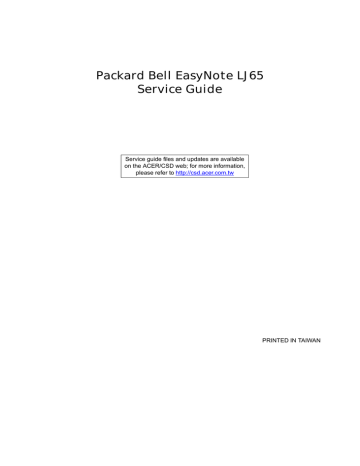
Jumper and Connector Locations
Top View
Chapter 5
Chapter 5
Item
JLVDS1
JP41
JP45
JKB1
JMDC1
JP54
JP37
JP6
JP7
JREAD1
JP3
JP12
Description
LCD Connector
Internal MIC
Power board Connector
Internal Keyboard Connector
Internal MDC Connector
USB Board connector
B/T connector
Cap sensor board CONN
T/P Connector
Card Reader Socket
Speaker CONN
LED Board CONN
169
Bottom View
170
Item
PJP2
JMINI2
JSATA2
JSATA1
JDIMMI/2
JCPU
JSATA3
JMXM2
JP32
JUSB3
JHP1
HMIC1
JUSB4
JHDMI1
JCRT1
JRJ45
PJP1
Description
Battery Connector
WLAN Connector
ODD Connector
HDD Connector
RAM Connector
CPU Socket
2nd HDD Connector
MXM Board Connector
FAN Connector
USB Connector
Head-Phone Jack
MIC-In Jack
USB Connector
HDMI Connector
CRT Connector
RJ45 Connector
AC-IN Jack
Chapter 5
LS-5022P USB Board
Item
JUSB1/JUSB2
JP1
LS-5024P Cap Sensor Board
Description
USB Connector
USB Board CONN
Item
LED1
LED2
LED3
LED4
LED5
LED6
LED7
LS-5026P LED Board
Power saving
Backup key
WLAN
TP Luck
Mute
VOL DOWN
VOL UP
Description
Chapter 5
LED1
Item
B/T LED
Description
171
LED2
LED3
LED4
Item
LS-5027P SW Board
Num LED
Cap LED
Media LED
Description
SW1
Item
Power S/W
Description
172 Chapter 5
Clearing Password Check and BIOS Recovery
This section provide you the standard operating procedures of clearing password and BIOS recovery for
Packard Bell EasyNote LJ65. Packard Bell EasyNote LJ65 provides one Hardware Open Gap on main board for clearing password check, and one Hotkey for enabling BIOS Recovery.
Clearing Password Check
Hardware Open Gap Description is as follows:
Item
CLRP2/CLRP3
Description
Clear CMOS Jumper
Location
Memory bay (near DDR socket)
Steps for Clearing BIOS Password Check
If users set BIOS Password (Supervisor Password and/or User Password) for a security reason, BIOS will ask the password during systems POST or when systems enter to BIOS Setup menu. However, once it is necessary to bypass the password check, users need to short the HW Gap to clear the password by the following steps:
1.
Power Off the system, and remove HDD, AC and Battery from the machine.
2.
Open the back cover of the machine.
3.
Disconnect the RTC Battery cable and locate the G1 jumper.
4.
Use an electric conductivity tool to short the two points of the HW Gap.
5.
Plug in AC, keep the short condition on the HW Gap, and press Power Button to power on the system till
BIOS POST finish. Then remove the tool from the HW Gap.
6.
Restart system. Press F2 key to enter BIOS Setup menu.
7.
If there is no Password request, BIOS Password is cleared. Otherwise, please follow the steps and try again.
NOTE: These steps are only for clearing BIOS Password (Supervisor Password and User Password).
Chapter 5 173
BIOS Recovery by Crisis Disk
BIOS Recovery Boot Block:
BIOS Recovery Boot Block is a special block of BIOS. It is used to boot up the system with minimum BIOS initialization. Users can enable this feature to restore the BIOS firmware to a successful one once the previous
BIOS flashing process failed.
BIOS Recovery Hotkey:
The system provides a function hotkey: Fn+Esc, for enable BIOS Recovery process when system is powered on during BIOS POST. To use this function, it is strongly recommended to have the AC adapter and Battery present. If this function is enabled, the system will force the BIOS to enter a special BIOS block, called Boot
Block.
Steps for BIOS Recovery by USB flash crisis disk:
Before doing this, prepare the Crisis USB key. The Crisis USB key could be made by executing the Crisis Disk program in another system with Windows XP OS.
Follow the steps below:
1.
Plug in the USB disk.
2.
Launch the wincris.exe program to create a USB Crisis Disk. Click Start to initiate the process.
3.
Select the Quick Format option to format the disk and click Start. Follow the instructions on the screen to create the disk.
4.
Copy the KAYF0X64.fd BIOS file into USB flash disk root directory.
NOTE: Do not place any other *.fd file in the USB flash disk root directory.
To use the Crisis USB key, do the following:
1.
Plug USB storage into USB port.
2.
Press Fn + ESC button then plug in AC power.
The Power button flashes orange once.
3.
Press Power button to initiate system CRISIS mode.
When CRISIS is complete, the system auto restarts with a workable BIOS.
4.
Update the latest version BIOS for this machine by regular BIOS flashing process.
174 Chapter 5
advertisement
Key Features
- 15.6-Inch high-resolution display for stunning visuals.
- Powerful hardware for smooth performance even with demanding tasks.
- Long-battery life for hours of unplugged use.
Related manuals
Frequently Answers and Questions
How do I access the BIOS utility?
How do I change the boot order?
How do I reset the BIOS to default settings?
advertisement
Table of contents
- 11 System Specifications
- 11 Features
- 14 System Block Diagram
- 15 Your Notebook tour
- 15 Front View
- 16 Left View
- 17 Right View
- 17 Rear View
- 18 Bottom View
- 19 Keyboard Area (selected models)
- 20 LCD Panel
- 21 Status Indicators
- 22 TouchPad Basics
- 23 Using the Keyboard
- 23 Key Types
- 24 Windows Keys
- 25 System Keys
- 26 Using the System Utilities
- 26 Acer GridVista (dual-display compatible)
- 27 Hardware Specifications and Configurations
- 37 System Utilities
- 37 BIOS Setup Utility
- 37 Navigating the BIOS Utility
- 38 Information
- 39 Main
- 40 Advanced
- 42 Security
- 45 Power
- 47 Boot
- 48 Exit
- 49 BIOS Flash Utilities
- 50 DOS Flash Utility
- 52 WinFlash Utility
- 53 Remove HDD/BIOS Password Utilities
- 59 Machine Disassembly and Replacement
- 59 Disassembly Requirements
- 60 General Information
- 60 Pre-disassembly Instructions
- 60 Disassembly Process
- 61 External Module Disassembly Process
- 61 External Modules Disassembly Flowchart
- 62 Removing the Battery Pack
- 63 Removing the SD dummy card
- 64 Removing the Lower Covers
- 65 Removing the Optical Drive Module
- 67 Removing the DIMM Modules
- 68 Removing the WLAN Module
- 70 Removing the Primary HDD Module
- 72 Removing the Secondary HDD Module
- 74 Main Unit Disassembly Process
- 74 Main Unit Disassembly Flowchart
- 75 Removing the Switch Cover
- 78 Removing the Media Board
- 79 Removing the Keyboard
- 81 Removing the LCD Module
- 86 Removing the Upper Cover
- 90 Removing the TouchPad Bracket
- 91 Removing the Media Board FFC
- 92 Removing the LED Board
- 93 Removing the Speaker Module
- 95 Removing the RTC Battery
- 96 Removing the Modem Board
- 98 Removing the USB Board
- 100 Removing the Mainboard
- 101 Removing the RJ-11 Jack
- 103 Removing the CPU Fan
- 104 Removing the Thermal Module
- 105 Removing the CPU
- 106 LCD Module Disassembly Process
- 106 LCD Module Disassembly Flowchart
- 107 Removing the LCD Bezel
- 108 Removing the Camera Module
- 109 Removing the LCD Panel
- 110 Removing the Power Board
- 111 Removing the LCD Brackets and FPC Cable
- 113 Removing the Microphone Module
- 114 Removing the Antennas
- 116 LCD Module Reassembly Procedure
- 116 Replacing the Antennas, Power Board, and MIC
- 119 Replacing the LCD Panel
- 121 Replacing the Camera Module
- 122 Replacing the LCD Bezel
- 124 Main Module Reassembly Procedure
- 124 Replacing the CPU
- 124 Replacing the Thermal Module
- 125 Replacing the CPU Fan
- 126 Replacing the RJ-11 Jack
- 127 Replacing the Mainboard
- 128 Replacing the USB Board
- 129 Replacing the Modem Board
- 130 Replacing the Speaker Module
- 131 Replacing the LED Board
- 131 Replacing the Media Board FFC
- 132 Replacing the TouchPad Bracket
- 132 Replacing the Upper Cover
- 136 Replacing the LCD Module
- 139 Replacing the Keyboard
- 140 Replacing the Media Board
- 141 Replacing the Switch Cover
- 143 Replacing the Hard Disk Drive Modules
- 144 Replacing the WLAN Module
- 144 Replacing the DIMM Modules
- 145 Replacing the ODD Module
- 145 Replacing the Lower Covers
- 147 Replacing the SD Dummy Card
- 147 Replacing the Battery
- 149 Troubleshooting
- 149 Common Problems
- 150 Power On Issue
- 151 No Display Issue
- 152 Random Loss of BIOS Settings
- 153 LCD Failure
- 153 Built-In Keyboard Failure
- 154 TouchPad Failure
- 155 Internal Speaker Failure
- 157 Internal Microphone Failure
- 158 HDD Not Operating Correctly
- 159 ODD Failure
- 163 USB (Right Side) Failure
- 164 Wireless Function Failure
- 165 Bluetooth Function Test Failure
- 166 Easy Button Failure
- 167 Thermal Unit Failure
- 167 External Mouse Failure
- 168 Other Failures
- 169 Motherboard CMOS Discharge
- 169 Intermittent Problems
- 169 Undetermined Problems
- 171 Post Codes
- 171 Chipset POST Codes
- 171 Sec:
- 171 Memory:
- 172 BDS & Specific action:
- 174 Each PEIM entry point used in 80_PORT
- 174 Each Driver entry point used in 80_PORT
- 177 Each SmmDriver entry point used in 80_PORT
- 179 Jumper and Connector Locations
- 179 Top View
- 180 Bottom View
- 181 LS-5022P USB Board
- 181 LS-5024P Cap Sensor Board
- 181 LS-5026P LED Board
- 182 LS-5027P SW Board
- 183 Clearing Password Check and BIOS Recovery
- 183 Clearing Password Check
- 184 BIOS Recovery by Crisis Disk
- 185 FRU (Field Replaceable Unit) List
- 186 Packard Bell EasyNote LJ65 Exploded Diagrams
- 186 Main Assembly
- 187 Rear Assembly
- 188 LCD Assembly
- 189 Base Top Assembly
- 190 Packard Bell EasyNote LJ65 FRU List
- 198 Screw List
- 200 Model Definition and Configuration
- 200 Packard Bell EasyNote LJ65 Series
- 209 Test Compatible Components
- 210 Microsoft® Windows® Vista Environment Test
- 215 Online Support Information
- 217 Index