Online Support Information. Packard Bell LJ65, EasyNote LJ65
Add to My manuals220 Pages
Packard Bell LJ65 has a sleek and modern design, making it both stylish and easy to use. This notebook is equipped with a 15.6-inch high-resolution display, providing stunning visuals for all your entertainment and productivity needs. Additionally, Packard Bell LJ65 boasts powerful hardware, including a fast processor and ample memory, ensuring smooth operation even for demanding tasks. With its long-lasting battery life, you can enjoy hours of unplugged use, making it the perfect companion for those who are always on the go.
advertisement
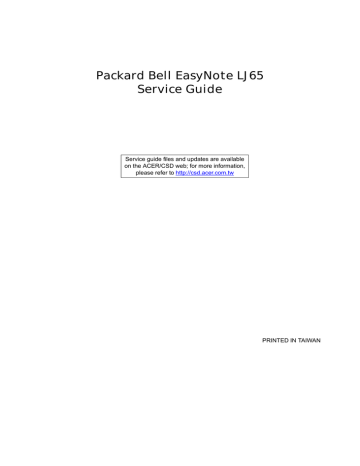
Appendix C
Online Support Information
This section describes online technical support services available to help you repair your Acer Systems.
If you are a distributor, dealer, ASP or TPM, please refer your technical queries to your local Acer branch office. Acer Branch Offices and Regional Business Units may access our website. However some information sources will require a user i.d. and password. These can be obtained directly from Acer CSD Taiwan.
Acer's Website offers you convenient and valuable support resources whenever you need them.
In the Technical Information section you can download information on all of Acer's Notebook, Desktop and
Server models including:
•
•
•
•
Service guides for all models
User's manuals
Training materials
Bios updates
•
•
Software utilities
Spare parts lists
• TABs (Technical Announcement Bulletin)
For these purposes, we have included an Acrobat File to facilitate the problem-free downloading of our technical material.
Also contained on this website are:
• Detailed information on Acer's International Traveler's Warranty (ITW)
•
•
Returned material authorization procedures
An overview of all the support services we offer, accompanied by a list of telephone, fax and email contacts for all your technical queries.
We are always looking for ways to optimize and improve our services, so if you have any suggestions or comments, please do not hesitate to communicate these to us.
Appendix C 205
206 Appendix C
advertisement
Key Features
- 15.6-Inch high-resolution display for stunning visuals.
- Powerful hardware for smooth performance even with demanding tasks.
- Long-battery life for hours of unplugged use.
Related manuals
Frequently Answers and Questions
How do I access the BIOS utility?
How do I change the boot order?
How do I reset the BIOS to default settings?
advertisement
Table of contents
- 11 System Specifications
- 11 Features
- 14 System Block Diagram
- 15 Your Notebook tour
- 15 Front View
- 16 Left View
- 17 Right View
- 17 Rear View
- 18 Bottom View
- 19 Keyboard Area (selected models)
- 20 LCD Panel
- 21 Status Indicators
- 22 TouchPad Basics
- 23 Using the Keyboard
- 23 Key Types
- 24 Windows Keys
- 25 System Keys
- 26 Using the System Utilities
- 26 Acer GridVista (dual-display compatible)
- 27 Hardware Specifications and Configurations
- 37 System Utilities
- 37 BIOS Setup Utility
- 37 Navigating the BIOS Utility
- 38 Information
- 39 Main
- 40 Advanced
- 42 Security
- 45 Power
- 47 Boot
- 48 Exit
- 49 BIOS Flash Utilities
- 50 DOS Flash Utility
- 52 WinFlash Utility
- 53 Remove HDD/BIOS Password Utilities
- 59 Machine Disassembly and Replacement
- 59 Disassembly Requirements
- 60 General Information
- 60 Pre-disassembly Instructions
- 60 Disassembly Process
- 61 External Module Disassembly Process
- 61 External Modules Disassembly Flowchart
- 62 Removing the Battery Pack
- 63 Removing the SD dummy card
- 64 Removing the Lower Covers
- 65 Removing the Optical Drive Module
- 67 Removing the DIMM Modules
- 68 Removing the WLAN Module
- 70 Removing the Primary HDD Module
- 72 Removing the Secondary HDD Module
- 74 Main Unit Disassembly Process
- 74 Main Unit Disassembly Flowchart
- 75 Removing the Switch Cover
- 78 Removing the Media Board
- 79 Removing the Keyboard
- 81 Removing the LCD Module
- 86 Removing the Upper Cover
- 90 Removing the TouchPad Bracket
- 91 Removing the Media Board FFC
- 92 Removing the LED Board
- 93 Removing the Speaker Module
- 95 Removing the RTC Battery
- 96 Removing the Modem Board
- 98 Removing the USB Board
- 100 Removing the Mainboard
- 101 Removing the RJ-11 Jack
- 103 Removing the CPU Fan
- 104 Removing the Thermal Module
- 105 Removing the CPU
- 106 LCD Module Disassembly Process
- 106 LCD Module Disassembly Flowchart
- 107 Removing the LCD Bezel
- 108 Removing the Camera Module
- 109 Removing the LCD Panel
- 110 Removing the Power Board
- 111 Removing the LCD Brackets and FPC Cable
- 113 Removing the Microphone Module
- 114 Removing the Antennas
- 116 LCD Module Reassembly Procedure
- 116 Replacing the Antennas, Power Board, and MIC
- 119 Replacing the LCD Panel
- 121 Replacing the Camera Module
- 122 Replacing the LCD Bezel
- 124 Main Module Reassembly Procedure
- 124 Replacing the CPU
- 124 Replacing the Thermal Module
- 125 Replacing the CPU Fan
- 126 Replacing the RJ-11 Jack
- 127 Replacing the Mainboard
- 128 Replacing the USB Board
- 129 Replacing the Modem Board
- 130 Replacing the Speaker Module
- 131 Replacing the LED Board
- 131 Replacing the Media Board FFC
- 132 Replacing the TouchPad Bracket
- 132 Replacing the Upper Cover
- 136 Replacing the LCD Module
- 139 Replacing the Keyboard
- 140 Replacing the Media Board
- 141 Replacing the Switch Cover
- 143 Replacing the Hard Disk Drive Modules
- 144 Replacing the WLAN Module
- 144 Replacing the DIMM Modules
- 145 Replacing the ODD Module
- 145 Replacing the Lower Covers
- 147 Replacing the SD Dummy Card
- 147 Replacing the Battery
- 149 Troubleshooting
- 149 Common Problems
- 150 Power On Issue
- 151 No Display Issue
- 152 Random Loss of BIOS Settings
- 153 LCD Failure
- 153 Built-In Keyboard Failure
- 154 TouchPad Failure
- 155 Internal Speaker Failure
- 157 Internal Microphone Failure
- 158 HDD Not Operating Correctly
- 159 ODD Failure
- 163 USB (Right Side) Failure
- 164 Wireless Function Failure
- 165 Bluetooth Function Test Failure
- 166 Easy Button Failure
- 167 Thermal Unit Failure
- 167 External Mouse Failure
- 168 Other Failures
- 169 Motherboard CMOS Discharge
- 169 Intermittent Problems
- 169 Undetermined Problems
- 171 Post Codes
- 171 Chipset POST Codes
- 171 Sec:
- 171 Memory:
- 172 BDS & Specific action:
- 174 Each PEIM entry point used in 80_PORT
- 174 Each Driver entry point used in 80_PORT
- 177 Each SmmDriver entry point used in 80_PORT
- 179 Jumper and Connector Locations
- 179 Top View
- 180 Bottom View
- 181 LS-5022P USB Board
- 181 LS-5024P Cap Sensor Board
- 181 LS-5026P LED Board
- 182 LS-5027P SW Board
- 183 Clearing Password Check and BIOS Recovery
- 183 Clearing Password Check
- 184 BIOS Recovery by Crisis Disk
- 185 FRU (Field Replaceable Unit) List
- 186 Packard Bell EasyNote LJ65 Exploded Diagrams
- 186 Main Assembly
- 187 Rear Assembly
- 188 LCD Assembly
- 189 Base Top Assembly
- 190 Packard Bell EasyNote LJ65 FRU List
- 198 Screw List
- 200 Model Definition and Configuration
- 200 Packard Bell EasyNote LJ65 Series
- 209 Test Compatible Components
- 210 Microsoft® Windows® Vista Environment Test
- 215 Online Support Information
- 217 Index