advertisement
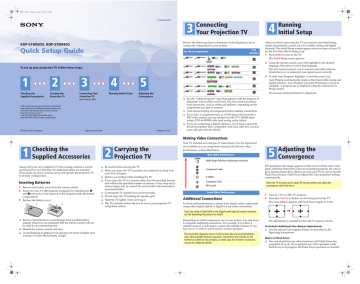
QSG.fm Page 1 Thursday, August 12, 2004 3:00 PM
2-148-833-01(1)
KDP-51WS655, KDP-57WS655
Quick Setup Guide
To set up your projection TV, follow these steps:
1 2 3
Checking the
Supplied Accessories
If, after reading the Operating Instructions and this Quick
Setup Guide, you have additional questions related to the use of your Sony television, please call our Customer
Information Services Center at:
1-800-222-SONY (7669) (US residents only) or
(416) 499-SONY (7669) (Canadian residents only).
©
2004 Sony Corporation
Carrying the
Projection TV
Connecting Your
Projection TV
(see reverse side) http://www.sony.net
❑
❑
❑
Remove the batteries to avoid damage from possible battery leakage whenever you anticipate that the remote control will not be used for an extended period.
Handle the remote control with care.
Avoid dropping it, getting it wet, placing it in direct sunlight, near a heater, or where the humidity is high.
4
Running Initial Setup
5
Adjusting the
Convergence
Printed in U.S.A.
1
Checking the
Supplied Accessories
2
Carrying the
Projection TV
Along with your new projection TV, the package contains a remote control and two AA batteries. No additional cables are included.
These items are all you need to set up and operate the projection TV in its basic configuration.
Inserting Batteries
1 Remove the battery cover from the remote control.
2 Insert two size AA (R6) batteries (supplied) by matching the e and E terminals on the batteries to the diagram inside the battery compartment.
3 Replace the battery cover.
1 2
❑
❑
❑
❑
❑
❑
❑
❑
Be careful when moving the TV.
When you place the TV in position, be careful not to drop it on your foot or fingers.
Watch your footing while installing the TV.
If you carry the TV in a manner other than the specified manner and without the specified number of persons, it may drop and a serious injury may be caused. Be sure to follow the instructions mentioned below.
Carrying the TV requires four or more people.
Do not carry the TV holding the speaker grill.
Hold the TV tightly when carrying it.
The TV includes casters. Be sure to move your projection TV using these casters.
3
Connecting
Your Projection TV
4
Running
Initial Setup
Review the following chart to determine which diagram to use to connect the components in your system:
For these components
See
Reverse
Cable
Cable
Cable
Cable
Antenna
VCR
DVD
Player
CableCARD
(optional)
Antenna Cable Box or
Satellite Receiver
Antenna Cable Box
VCR
DVD
Player
AV Receiver
Antenna HD Cable Box or
HD Sat Receiver
VCR
DVD
Player
Satellite Receiver
DVD
Player
AV Receiver Digital Recorder
A
B
C
D
Cable
E
Cable
Antenna HD Cable Box
Antenna Cable Box or
Satellite Receiver
VCR
VCR
DVD
Player
Sony
Dream System F
❑
❑
❑
❑
See the “Cables Required” chart that appears with the diagram to determine which cables you’ll need. You may need to purchase extra accessories, such as cables and splitters, depending on the components you plan to connect.
Turn off and unplug all components before making connections.
If you have a component such as a DVD player that includes a
DVI video output, you can connect it to the TV’s HDMI input using a DVI-to-HDMI cable (and analog audio cables).
If you are connecting a digital cable box, you’ll need a special bidirectional splitter that’s compatible with your cable box. Contact your cable provider for details.
After you finish connecting the TV, you need to run Initial Setup, which automatically creates a list of available analog and digital channels. The Initial Setup screens appear when you turn on your TV for the first time after hooking it up.
1 Press POWER to turn on the TV.
The Initial Setup screen appears.
2 Using the remote control, move the highlight to the desired language, then press to select that language.
The next screen instructs you to connect your cable/antenna.
Check that you’ve connected your signal source correctly.
3 To start Auto Program, highlight Yes and then press .
Auto Program automatically creates a list of receivable analog and digital channels. Auto Program may take 50 minutes or more to complete. A progress bar is displayed while the channel list is being created.
The lowest numbered channel is displayed.
Making Video Connections
Your TV includes several types of video inputs. Use the inputs that are available on your components that provide the best video performance, as described below.
Best Video Performance
HDMI (High-Definition Multimedia Interface)
5
Adjusting the
Convergence
The projection tube image appears on the screen in three colors (red, green and blue). If the three colors do not project properly, the color is poor and the picture blurs. Before you use your TV, be sure to run the
Flash Focus feature. Flash Focus adjusts the color projection settings automatically.
Allow the TV to warm up for about 30 minutes before you adjust the convergence with Flash Focus.
Component video
S VIDEO
Composite video
RF/Coaxial
Good Video Performance
Additional Connections
For best audio performance, connect your digital audio components using either digital optical or digital coaxial audio connections.
If you are using a CableCARD or the digital audio (optical) output connector, see the Operating Instructions for details.
Depending on which components are in your system, you may need to complete additional connections. For example, if you have a satellite receiver, you’ll need to connect the satellite antenna. If you have an A/V receiver, you’ll need to connect speakers.
The connection diagrams shown on the reverse side are recommendations only; other possible solutions may exist. Connections that include an A/V receiver can often be very complex, so check your A/V receiver’s instruction manual for additional details.
1 Tune to a TV or cable TV program.
2 Press the FLASH FOCUS button on the front panel of the TV.
The cross pattern appears and Flash Focus begins to work.
,
The adjustment is completed when the TV picture returns.
To Perform Additional Fine Manual Adjustments
❑ Use the manual Convergence feature, as described in the
Operating Instructions.
Notes on Flash Focus
❑ You cannot perform any other functions until Flash Focus has completed its cycle. If you perform any other operation while
Flash Focus is in progress, the Flash Focus operation is canceled.
QSG.fm Page 2 Thursday, August 12, 2004 3:00 PM
A
Use this diagram if you have:
Cable Antenna
CableCARD
(optional)
VCR
DVD
Player
If your DVD player has an HDMI jack, use that instead of the video connections shown here.
Terrestrial
Antenna
DVD Player
TV
Cable
Splitter
Cables Required
Splitter
Coaxial
Composite
Component
Audio
1
1
1
4
1
IN
OUT
LINE IN
R
AUDIO
L
VIDEO
LINE OUT
VCR
B
Use this diagram if you have:
Cable Antenna Cable Box or
Satellite Receiver
If your DVD player or satellite receiver has an HDMI jack, use that instead of the video connections shown here.
Terrestrial
Antenna
VCR
DVD
Player
AV Receiver
If you are not using a cable box or satellite receiver, connect the cable to the VCR’s
RF IN jack.
Cable
Splitter
Cables Required
Splitter
Coaxial
Composite
Component
Audio
4
1
1
5
2
TV
C
Use this diagram if you have:
Cable Box Cable Antenna
VCR
DVD
Player
Satellite Receiver
Cable
Splitter
If you are not using a cable box, connect the cable to the VCR’s
RF IN jack.
Terrestrial
Antenna
Cables Required
Splitter
Coaxial
Composite
Component
Audio
3
2
1
5
2
If your DVD player or satellite receiver has an HDMI jack, use that instead of the video connections shown here.
TV
DVD Player
Cable Box*
IN
OUT
DVD Player
IN
OUT
Cable Box* or
Satellite Receiver
IN
OUT
R
AUDIO
L
VIDEO
LINE OUT
LINE IN
VCR
A / V
INPUT DVD VCR TV
VIDEO
L
LINE IN
R
VIDEO
OUT
AUDIO
OUT
IN
OUT
LINE IN
R
AUDIO
L
VIDEO
LINE OUT
VCR
Satellite
CABLE IN
SAT IN
ANT IN
OUT TO TV
R
VIDEO
L
AUDIO
LINE OUT
Sat
Antenna
Cable
R
AUDIO
L
* Cable box may not be required if using CableCARD. See the Operating Instructions for details.
CableCARD use is optional; contact your cable TV provider. See the Operating Instructions for details on using CableCARD. * Cable box may not be required if using CableCARD. See the Operating Instructions for details.
D
Use this diagram if you have:
HD Cable Box Cable Antenna or
HD Sat Receiver
DVD
Player
AV Receiver Digital Recorder
Cable
Splitter
Terrestrial
Antenna
Cables Required
Splitter
Coaxial
Composite
Component
HDMI 1
Digital Optical Audio 3
Audio 1
3
1
1
4
IN
OUT
HD Cable Box* or
HD Satellite Receiver
TV
E
Use this diagram if you have:
HD Cable Box Cable Antenna DVD
Player
VCR
IN
OUT
Cable
Splitter
If your DVD player has an HDMI jack, use that instead of the video connections shown here.
Terrestrial
Antenna
TV
High Definition
Cable Box*
Cables Required
Splitter
Coaxial
Composite
Component
Audio
1
2
1
5
2
For best results, check the cable box’s manual for proper setup of the HD output.
DVD Player
F
Use this diagram if you have:
Cable Antenna Cable Box or
Satellite Receiver
VCR
Sony
Dream System
Terrestrial
Antenna
Cable
If you are not using a cable box or satellite receiver, connect the cable to the VCR’s
RF IN jack.
Dream
System
R
VIDEO 1
AUDIO OUT
L
VIDEO OUT
R
VIDEO 2
AUDIO IN
L
VIDEO IN
MONITOR OUT
R L
AUDIO IN VIDEO IN Y P B /C B P R /C
COMPONENT VIDEO OUT
R
S VIDEO
TV
IN
OUT
Cables Required
Splitter
Coaxial
Composite
Component
Video
2
1
1
5
1
Splitter
Cable Box or
Satellite Receiver
Digital Recorder
IN
OUT
R
AUDIO
L
VIDEO
LINE IN
LINE OUT
A / V
INPUT DVD VCR TV
VIDEO
L
LINE IN
R
VIDEO
OUT
AUDIO
OUT
DVD Player
IN
OUT
R
AUDIO
L
VIDEO
LINE IN
LINE OUT
VCR
IN
OUT
R
AUDIO
L
VIDEO
LINE IN
LINE OUT
VCR
* Cable box may not be required if using CableCARD. See the Operating Instructions for details.
* Cable box may not be required if using CableCARD. See the Operating Instructions for details.
* Cable box may not be required if using CableCARD. See the Operating Instructions for details.
advertisement
* Your assessment is very important for improving the workof artificial intelligence, which forms the content of this project
Related manuals
advertisement