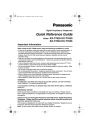
advertisement
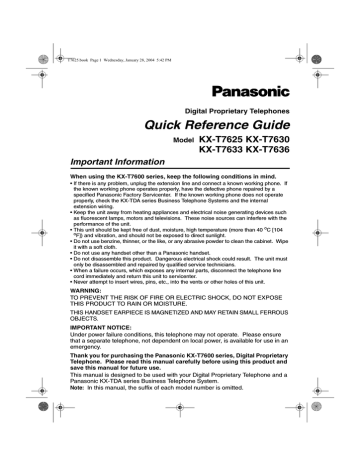
T7625.book Page 1 Wednesday, January 28, 2004 5:42 PM
Digital Proprietary Telephones
Quick Reference Guide
Model
KX-T7625 KX-T7630
KX-T7633 KX-T7636
Important Information
When using the KX-T7600 series, keep the following conditions in mind.
• If there is any problem, unplug the extension line and connect a known working phone. If the known working phone operates properly, have the defective phone repaired by a specified Panasonic Factory Servicenter. If the known working phone does not operate properly, check the KX-TDA series Business Telephone Systems and the internal extension wiring.
• Keep the unit away from heating appliances and electrical noise generating devices such as fluorescent lamps, motors and televisions. These noise sources can interfere with the performance of the unit.
• This unit should be kept free of dust, moisture, high temperature (more than 40 o
C [104 o
F]) and vibration, and should not be exposed to direct sunlight.
• Do not use benzine, thinner, or the like, or any abrasive powder to clean the cabinet. Wipe it with a soft cloth.
• Do not use any handset other than a Panasonic handset.
• Do not disassemble this product. Dangerous electrical shock could result. The unit must only be disassembled and repaired by qualified service technicians.
• When a failure occurs, which exposes any internal parts, disconnect the telephone line cord immediately and return this unit to servicenter.
• Never attempt to insert wires, pins, etc., into the vents or other holes of this unit.
WARNING:
TO PREVENT THE RISK OF FIRE OR ELECTRIC SHOCK, DO NOT EXPOSE
THIS PRODUCT TO RAIN OR MOISTURE.
THIS HANDSET EARPIECE IS MAGNETIZED AND MAY RETAIN SMALL FERROUS
OBJECTS.
IMPORTANT NOTICE:
Under power failure conditions, this telephone may not operate. Please ensure that a separate telephone, not dependent on local power, is available for use in an emergency.
Thank you for purchasing the Panasonic KX-T7600 series, Digital Proprietary
Telephone. Please read this manual carefully before using this product and save this manual for future use.
This manual is designed to be used with your Digital Proprietary Telephone and a
Panasonic KX-TDA series Business Telephone System.
Note: In this manual, the suffix of each model number is omitted.
T7625.book Page 2 Wednesday, January 28, 2004 5:42 PM
Table of Contents
Features for the Digital Proprietary
Telephones................................................ 2
Features List ............................................. 3
Using the Display Proprietary Telephone.. 5
Using the Call Log or Directories ............ 5
Accessing the System Features ............. 6
Entering Characters ................................ 7
Settings on the Programming Mode....... 9
Before Initial Use
Setting Features ..................................... 9
Location of Controls .............................. 11
Connection.............................................. 13
Setting ..................................................... 13
Tilt Angle Adjustment ............................ 14
Wall Mounting ......................................... 14
Installing the KX-T7601/KX-T7603 ........ 15
When you ship the product
Carefully pack and send it prepaid, adequately insured and preferably in the original carton.
Attach a postage-paid letter, detailing the symptom to the outside of the carton.
DO NOT send the product to the Executive or Regional Sales offices. They are NOT equipped to make repairs.
Product service
Panasonic Factory Servicenters for this product are listed in the servicenter directory.
Consult your authorized Panasonic dealer for detailed instructions.
Accessories (included)
For extra orders, call toll-free: 1-800-332-5368.
Handset Handset Cord Telephone Line
Cord
Wall Mounting
Adaptor *
One One One One
* This telephone comes with the wall mounting adaptor already attached. To remove the adaptor for desktop operation, push the adaptor toward the top of the unit while pressing the two tabs.
Features for the Digital Proprietary Telephones
2
Model
KX-T7636
*
KX-T7633
*
Description
DPT with Speakerphone, 6-Line Display with Backlight (24-CO)
DPT with Speakerphone, 3-Line Display with Backlight (24-CO)
KX-T7630
DPT with Speakerphone, 3-Line Display (24-CO)
KX-T7625
DPT with Speakerphone (24-CO)
* Optional USB Module and Add-on Key Module are available.
T7625.book Page 3 Wednesday, January 28, 2004 5:42 PM
Features List
(CO)
(G-DN)
Outside (CO) Line button
Group Directory Number
Off-hook On-hook
(DSS)
Direct Station Selection button
Feature number
C. Tone
Confirmation Tone
Feature
Calling
D. Tone
Dial Tone
R.B. Tone
Ringback Tone
Operation
To an extension extension no.
Making Calls
To an outside party
(CO) outside phone no.
Redial
Quick Dialing
One-touch
Dialing
quick dial no.
To store
PROG
OR
PROGRAM
(CO)
To dial
2 desired no.
(max. 32 digits)
— assigned as a
One-touch Dialing button
Talk
EXIT
OR
PROGRAM
Operator Call
0
To store
3 0 personal speed dial no. (2 digits) desired no.
(max. 32 digits)
Personal
Speed Dialing
To dial
#
C. Tone
personal speed dial no. (2 digits)
System
Speed Dialing
To dial system speed dial no. (3 digits)
Doorphone Call
Automatic
Callback Busy
Call Hold
To set
6
3 1 doorphone no. (2 digits)
While hearing a busy tone
C. Tone
To answer from an idle extension
While hearing a callback ring
C. Tone
To cancel
4 6
To answer from an idle outside line
While hearing a callback ring
outside phone no.
C. Tone
R.B. Tone
During a Conversation
To hold
HOLD
To retrieve a call at the holding extension
C. Tone
(CO)
To retrieve an outside call from another extension
/ /
(G-DN)
(CO)
Call Transfer
TRANSFER
C. Tone
(CO) extension no.
outside phone no.
To an extension
To an outside party
3
T7625.book Page 4 Wednesday, January 28, 2004 5:42 PM
Features List
Feature
Off-hook Monitor
Operation
Useful Features
To set /cancel
During a conversation using the handset
Call Park
Multiple Party
Conversation
To set
TRANSFER
During a conversation
5 2
C. Tone
parking zone no.
(2 digits)
Specified
C. Tone
Auto
To retrieve
5 2 stored parking zone no. (2 digits)
C. Tone
To add other parties during a conversation desired phone no.
Talk to the new party.
C. Tone
Talk with multiple parties.
C. Tone
To leave a conference
C. Tone
Call Pickup
Sending a Call
Waiting Tone
Paging
Message
Waiting
(DSS)
4 1
4 0 extension no.
group no. (2 digits)
Directed
Group C. Tone
While hearing a busy tone
1
Wait for an answer.
To page
3 3 paging group no. (2 digits)
C. Tone Announce.
To answer
4 3
C. Tone
To allow/deny a paged announcement
7 2 1
7 2 1
1
0
Deny
Allow
C. Tone
Wait for an answer.
C. Tone
To leave a message waiting indication
When the called extension is busy or does not answer
Caller
C. Tone
To call back
Called extension
4
Log-in/Log-out
7
7
3
3
6
6
1
0
For Log-in
For Log-out
ICD Group extension no.
Specified
All C. Tone
Consult your dealer for more details about the feature numbers.
*
You can change the flexible CO buttons to feature buttons.
“Location of Controls” is shown on page 11.
T7625.book Page 5 Wednesday, January 28, 2004 5:42 PM
Using the Display Proprietary Telephone
Using the Call Log or Directories
You can make a call with the call log or directories as follows:
Outgoing Call Log
Incoming Call Log
Extension Number Directory
System Speed Dialing Directory
Personal Speed Dialing Directory
Calling with a call log or directory
While on-hook
Press Left or Right until desired log/
directory appears.
Press ENTER.
Press Up or Down until
desired item appears.
• To cancel or exit, press
CANCEL
or
EXIT
.
Off-hook.
Clearing the log information
While confirming the log information
CLEAR
Press Up or Down until
desired item appears.
Press “CLEAR”.
Storing the caller’s information for the Personal Speed Dialing Directory
While confirming the log information
AUTO DIAL AUTO DIAL
EXIT
STORE
OR name
STORE
OR OR
PAUSE
Press Up or
Down until
desired item
appears.
Press STORE or
ENTER.
Enter name *
(max. 20 characters).
Press STORE or
ENTER.
Press “EXIT” or
PAUSE.
• * To enter characters, refer to “Entering Characters”.
5
T7625.book Page 6 Wednesday, January 28, 2004 5:42 PM
Using the Display Proprietary Telephone
Storing names and numbers for the Personal Speed Dialing Directory
While on-hook
phone no.
AUTO DIAL
STORE
OR name
AUTO DIAL
STORE
OR
EXIT
OR
PAUSE
Enter phone
number
(max. 32 digits).
Press STORE or ENTER.
Enter name *
(max. 20 characters).
Press STORE or ENTER.
• * To enter characters, refer to “Entering Characters”.
Press “EXIT” or
PAUSE.
Accessing the System Features
You can access these features with the “Feature Access” menu:
Automatic Callback Busy Cancel
Group Call Pickup
Directed Call Pickup
Doorphone Call
Door Open
External Background Music
Paging
While on-hook
Input a parameter.
Press Right four times.
Press ENTER.
Press Up or Down until desired feature appears.
Press ENTER.
• For further information, refer to the Business Telephone System User Manual.
6
T7625.book Page 7 Wednesday, January 28, 2004 5:42 PM
Using the Display Proprietary Telephone
Entering Characters
You can enter alphabetic characters and digits using the dialing buttons. Pressing a dialing button repeatedly displays different characters, as shown in the following tables.
While entering characters, you can move the cursor with the left and right Navigator keys and delete a character with the TRANSFER button.
To toggle between Table 1 and Table 2, press the Soft button (S1) at any time while entering characters.
6
7
8
9
0
Table 1 (Standard mode)
Times
Buttons
1 2 3 4 5 6 7 8 9
1
!
?
" 1
2
A B C
a
b c 2
3
4
5
D
G
J
E
F d e f 3
H I g h
i
4
K
L
j k l 5
#
M
P
N O m n o 6
Q R S p q r s 7
T
$
U V
t
u v 8
W
(space)
X Y Z w x y z 9
.
,
’
:
;
0
/ + — = < >
% & @ ( )
£
#
7
T7625.book Page 8 Wednesday, January 28, 2004 5:42 PM
Using the Display Proprietary Telephone
Table 2 (Option mode)
*
Times
Buttons
1 2 3 4
1
!
?
" ä
5
ö
2
A
6
ü
7
1
B C a b c À
3
D E F d e f Ð
4
G H I g h i Ì
J K L j k l 5
5
6
M N O m n o Ñ
7
8
9
P
T
8 9 10 11 12 13 14 15
Á Â Ã Ä Å Æ Ç 2
È É Ê Ë 3
Í Î Ï 4
Ò Ó Ô Õ Ö Ø Œ 6
Q R S p q r s
U V t u v Ù Ú
Š
Û
ß
Ü
7
8
Z
9
0
#
W X Y Z w x y z ý
(space)
.
,
’ : ;
/ + — = < >
0
$ % & @ ( ) £ #
* Some characters may not be displayed depending on the software version of the connected
Business Telephone System.
8
T7625.book Page 9 Wednesday, January 28, 2004 5:42 PM
Settings on the Programming Mode
Setting Features
You can customize many features of your telephone as shown in the following tables.
Original settings are shown in the gray boxes. For later reference, place a check mark in the boxes below to indicate your customized settings.
To enter the programming mode
PROG
OR
PROGRAM
Press
“PROG”or
PROGRAM.
To programme To exit
EXIT
OR program no.
OR
AUTO DIAL
Follow
Programming
Input.
STORE
Press ENTER or STORE.
OR program no.
Follow Selection
& Parameter.
OR
AUTO DIAL
OR
PROGRAM
STORE
Press ENTER or STORE.
Press
“EXIT”or
PROGRAM.
Item
Would you like to turn on the display backlight of the KX-
T7633/KX-T7636?
(Display Backlight Selection)
How do you prefer to receive an intercom call?
(Alternate Receiving–Ring/
Voice)
Do you prefer to receive call waiting for outside calls?
Which type of call waiting for intercom calls do you prefer?
(Call Waiting Selection)
Programming
Input
0 4
[Back light]
2 1
[Voice Call]
3 0
[C.Wait CO]
3 1
[C.Wait Ext]
Which type of call waiting tone do you prefer?
(Call Waiting Tone Type
Selection)
3 2
[C.Wait Tone]
2
3
0
1
1
2
0
1
0
2
0
0
1
1
Selection & Parameter
Yes–ON in use [Automatic]
Yes–Always ON
[Always On]
No–Always OFF [Always Off]
Ringing
[Tone Call]
Directly–The party's voice is heard without ringing. [Voice Call]
Ring only–Prohibiting the caller switching to the voice mode.
[Voice Call Deny]
No (No tone) [CW Tone Off]
Yes (Tone)
[CW Tone On]
No call [CW Tone Off]
Tone
[CW Tone On]
Voice announcement through the built-in speaker [OHCA (Announce)]
Voice announcement through the handset [Whisper OHCA]
Tone 1
[CW Tone 1]
Tone 2
[CW Tone 2]
9
T7625.book Page 10 Wednesday, January 28, 2004 5:42 PM
Settings on the Programming Mode
Item
Programming
Input
Would you like to show a message on the caller's telephone display?
(Absent Message)
4 0
[Absent Msg]
0
message no. (1-8)
9
Selection & Parameter
No–Off
[Absent Msg Off]
Yes–Shows the selected message.
Yes–Shows your personal message.
5
OR
FWD/DND
0
0
Off
[Fwd/DND Off]
1
Do Not Disturb (DND) [Do Not Disturb]
Where are your incoming calls forwarded or refused?
(Call Forwarding
[FWD]/Do Not Disturb
[DND])
(for both calls)
[Fwd/DND Both]
2
+ desired no.
(max. 32 digits)
5 1
(for outside calls)
[Fwd/DND CO]
3
+ desired no.
(max. 32 digits)
4
+ desired no.
(max. 32 digits)
5 2
(for intercom calls)
[Fwd/DND Ext]
5
+ desired no.
(max. 32 digits)
All–Forward all calls extension is busy.
[Fwd All:]
Busy–Forwarded when your
[Fwd Busy:]
No Answer–Forwarded when you do not answer. [Fwd N/A:]
Busy/No Answer–Forwarded when you do not answer or when your extension is busy. [Fwd B/NA:]
Do you use the headset?
(Headset Operation)
6 1
[Headset Mode]
0
1
No–Headset off
Yes–Headset on
[Headset Mode Off]
[Headset Mode On]
Would you like to set your extension PIN or change a stored extension PIN to new one? (Extension PIN
[Personal Identification
Number])
9 0
[Extension PIN] extension PIN
(max. 10 digits)
+ ENTER/STORE
+ same PIN stored extension
PIN + new PIN
(max. 10 digits)
+
ENTER/STORE
+ same PIN
Would you like to prevent others from seeing your personal
9
2
directory and call log?
(Directory and Call Log
[Display Lock]
Lock) extension PIN
(max. 10 digits)
+
0
extension PIN
(max. 10 digits)
+
1
To set an extension PIN
To change a stored extension
PIN to new one
To unlock
[Display Lock Off]
To lock
[Display Lock On]
WARNING
When a third party discovers the password
(extension PIN) of the
Business Telephone System, there will be a risk that they will make fraudulent phone calls using the telephone line, and the cost will be charged to your own account. In order to avoid this problem, we strongly recommend the following points: a) Carefully maintain the secrecy of the PIN.
b) Specify a complicated
PIN as long and random as you can make it.
c) Change the PIN frequently.
• If nothing is entered for one minute in the programming mode, the telephone returns to normal status.
• To exit the mode at any time, lift the handset.
• For further information on “Settings on the Programming Mode”, refer to the
Business Telephone System User Manual.
10
T7625.book Page 11 Wednesday, January 28, 2004 5:42 PM
Location of Controls
KX-T7636
LCD (Liquid Crystal Display)
Soft Buttons
(S1 through S4)
PAUSE
Message/
Ringer
Lamp
Ringer Switch
(KX-T7625)
FWD/DND
CONF
INTERCOM
AUTO ANS
/MUTE
AUTO DIAL
/STORE
TRANSFER
REDIAL
MESSAGE
Headset Jack
* Headset (option)
Recommended: KX-TCA86, KX-TCA91,
KX-TCA92
Do not use a KX-T7090 headset.
To order, call toll-free 1-800-332-5368
FLASH/
RECALL
HOLD Microphone
SP-PHONE
*
On the bottom
of the unit.
Flexible
CO Buttons
ENTER
CANCEL
Navigator
Key
KX-T7625
VOL
PROGRAM
Volume Key
11
T7625.book Page 12 Wednesday, January 28, 2004 5:42 PM
Location of Controls
PAUSE
FWD/DND
PAUSE:
Used to insert a pause when storing a telephone number. This button also functions as the
PROGRAM button when there is no PROGRAM button on your telephone.
FWD/DND (Call Forwarding/Do
Not Disturb):
Used to perform Call Forwarding or Do Not Disturb.
CONF
CONF (Conference):
Used to establish a multiple-party conversation.
INTERCOM
INTERCOM:
Used to make or receive intercom calls.
AUTO ANS
MUTE
AUTO ANS (Auto Answer)/
MUTE:
Used to receive an incoming call in hands-free mode or mute the microphone/handset during a conversation.
AUTO DIAL
STORE
AUTO DIAL/STORE:
Used for System/Personal Speed
Dialing or storing program changes.
TRANSFER
TRANSFER:
Used to transfer a call to another party.
REDIAL
FLASH/
RECALL
REDIAL:
Used to redial the last dialed number.
MESSAGE
MESSAGE:
Used to leave a message waiting indication or call back the party who left the message waiting indication.
FLASH/RECALL:
Used to disconnect the current call and make another call without hanging up.
12
HOLD
HOLD:
Used to place a call on hold.
SP-PHONE
SP-PHONE (Speakerphone):
Used for the hands-free operation.
ENTER
VOL
CANCEL
Navigator Key (KX-T7630/7633/
7636):
Used to adjust the volume and the display contrast or select desired items.
Volume Key (KX-T7625):
Used to adjust the volume.
CANCEL (KX-T7630/7633/7636):
Used to cancel the selected item.
PROGRAM
ENTER
PROGRAM (KX-T7625):
Used to enter and exit the personal programming mode.
ENTER (KX-T7630/7633/7636):
Used to confirm the selected item.
(CO)
CO:
Used to make or receive an outside call. Pressing this button seizes an idle outside line automatically. (Button assignment is required.)
Also used as feature buttons.
(Button assignment is required.)
Message/Ringer Lamp:
When you receive an intercom call, the lamp flashes green, and on an outside call, the lamp flashes red. When someone has left you a message, the lamp stays on red.
Soft Buttons (KX-T7630/7633/
7636):
Used to select the item displayed on the bottom line on the display.
T7625.book Page 13 Wednesday, January 28, 2004 5:42 PM
Connection
The telephone line cord (included)
Connect to a KX-TDA series Business Telephone System
CAUTION
Ensure the cords are inserted in the grooves to prevent damage to the connector.
Connect to a single line telephone for
XDP or parallel connections ( ).
TO TEL
CAUTION
Ensure the handset cord is inserted in the hook to prevent damage to the connector.
< Back view>
• Consult your dealer for more details about XDP.
Setting
Speaker volume
Handset/Headset volume*
Ringer volume
LCD Contrast
While in hands-free conversation
While using the handset or headset
KX-T7630/7633/7636
Press Up or Down.
KX-T7625
RINGER
While on-hook or receiving a call
Slide the lever of the Ringer switch to (Off/On).
If On is selected, press Up or Down.
While on-hook or receiving a call
Press Up or Down.
KX-T7630/7633/7636
While on-hook
PROG EXIT
0 1
Ring Tone
PROG
0 1
OR
PROGRAM
(CO)
OR
OR
AUTO DIAL
3 0
STORE
Press Twice.
* If you hear your own voice through the handset or headset, decrease the volume.
EXIT
OR
PROGRAM
13
T7625.book Page 14 Wednesday, January 28, 2004 5:42 PM
Tilt Angle Adjustment
4
3
2
1
The tilt angle of the operation board can be adjusted to one of four angles.
To lift: Lift up the operation board to the desired step-angle (1 2 3 4).
To set down: Lift up the operation board to the highest angle and then press down to step-angle 1. Be careful not to get your
fingers caught between the base and the operation board.
Pull down the handset hook until it locks to prevent the handset from slipping down from the operation board when at step-angle 4.
Wall Mounting
1
Set the operation board to step-angle 1.
2
Connect the telephone line cord, and then attach first and then of the wall mounting adaptor.
3
Mount the unit on the wall.
4
Pull down the handset hook until it locks, so the tab holds the handset.
To temporarily place the handset down
during a conversation, hook it over the top edge of the phone as shown.
*
Model shown is KX-T7636.
14
T7625.book Page 15 Wednesday, January 28, 2004 5:42 PM
Installing the KX-T7601/KX-T7603
To prevent damage to the telephone, be sure to unplug the extension line before you set up or remove the USB Module or the Add-on Key Module.
KX-T7601 (For KX-T7633/7636) includes USB cable
KX-T7603 (For KX-T7633/7636)
The USB Module can be connected between the digital proprietary telephone and the personal computer through USB interface to implement personal CTI (Computer
Telephony Integration).
1
Remove the connector cover using a screwdriver.
The Add-on Key Module has
12 CO buttons. These buttons are used to seize an outside line, make a call using One-touch
Dialing, or access certain features.
<with a KX-T7636>
1 Open the cover.
2 Insert the flat cable into the connector.
2
Attach the KX-T7603 to your telephone with screws.
3 Couple both hinges and slide in the unit.
3 Insert the flat cable into the connector.
4
Push down the cover until it locks, and connect the USB cable to
USB port.
Connect to PC
L
LL
PU
*
Please use a USB cable shorter than 3 m (3.28 yards).
4 Close the cover.
15
T7625.book Page 16 Wednesday, January 28, 2004 5:42 PM
For your future reference
SERIAL NO.
(found on the bottom of the unit)
DATE OF PURCHASE
NAME OF DEALER
DEALER’S ADDRESS
DEALER’S TEL. NO.
Copyright:
This manual is copyrighted by Panasonic Communications Co., Ltd. (PCC).
Under the applicable copyright laws, this manual may not be reproduced in any form, in whole or part, without the prior written consent of PCC and its licensee.
© 2003 Panasonic Communications Co., Ltd. All Rights Reserved.
Panasonic Consumer Electronics Company
Division of Matsushita Electric Corporation of America
One Panasonic Way
Secaucus, NJ 07094
Panasonic Sales Company
Division of Matsushita Electric of Puerto Rico, Inc.
Ave. 65 de Infantería, Km. 9.5
San Gabriel Industrial Park
Carolina, Puerto Rico 00985
http://www.panasonic.com/csd
PSQX2607YA
KK0703TT1044
advertisement
Related manuals
advertisement
Table of contents
- 2 TABLE OF CONTENTS
- 2 FEATURES FOR THE DIGITAL PROPRIETARY TELEPHONES
- 3 FEATURES LIST
- 5 USING THE DISPLAY PROPRIETARY TELEPHONES
- 5 USING THE CALL LOG OR DIRECTORIES
- 6 ACCESSING THE SYSTEM FEATURES
- 7 ENTERING CHARACTERS
- 9 SETTING ON THE PROGRAMMING MODE
- 9 SETTING FEATURES
- 11 LOCATION OF CONTROLS
- 13 CONNECTIONS
- 13 SETTING
- 14 TILT ANGLE ADJUSTMENT
- 14 WALL MOUNTING
- 15 INSTALLING THE KX-T7601 / KX-T7603