advertisement
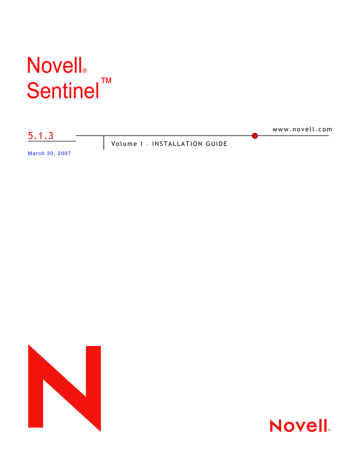
Novell
®
Sentinel
™
5.1.3
M a r c h 3 0 , 2 0 0 7
V o l u m e I – I N S T A L L A T I O N G U I D E w w w . n o v e l l . c o m
Legal Notices
Novell, Inc. makes no representations or warranties with respect to the contents or use of this documentation, and specifically disclaims any express or implied warranties of merchantability or fitness for any particular purpose.
Further, Novell, Inc. reserves the right to revise this publication and to make changes to its content, at any time, without obligation to notify any person or entity of such revisions or changes.
Further, Novell, Inc. makes no representations or warranties with respect to any software, and specifically disclaims any express or implied warranties of merchantability or fitness for any particular purpose. Further, Novell, Inc. reserves the right to make changes to any and all parts of Novell software, at any time, without any obligation to notify any person or entity of such changes.
Any products or technical information provided under this Agreement may be subject to U.S. export controls and the trade laws of other countries. You agree to comply with all export control regulations and to obtain any required licenses or classification to export, re-export, or import deliverables. You agree not to export or re-export to entities on the current U.S. export exclusion lists or to any embargoed or terrorist countries as specified in the U.S. export laws. You agree to not use deliverables for prohibited nuclear, missile, or chemical biological weaponry end uses.
Please refer to www.novell.com/info/exports/ for more information on exporting Novell software. Novell assumes no responsibility for your failure to obtain any necessary export approvals.
Copyright © 1999-2006 Novell, Inc. All rights reserved. No part of this publication may be reproduced, photocopied, stored on a retrieval system, or transmitted without the express written consent of the publisher.
Novell, Inc. has intellectual property rights relating to technology embodied in the product that is described in this document. In particular, and without limitation, these intellectual property rights may include one or more of the U.S. patents listed at http://www.novell.com/company/legal/patents/ and one or more additional patents or pending patent applications in the U.S. and in other countries.
Novell, Inc.
404 Wyman Street, Suite 500
Waltham, MA 02451
U.S.A. www.novell.com
Online Documentation: To access the online documentation for this and other Novell products, and to get updates, see www.novell.com/documentation .
Novell Trademarks
For Novell trademarks, see the Novell Trademark and Service Mark list
( http://www.novell.com/company/legal/trademarks/tmlist.html
).
Third-Party Materials
All third-party trademarks are the property of their respective owners.
Third-Party Legal Notices
Sentinel 5 may contain the following third-party technologies:
Apache Axis and Apache Tomcat, Copyright © 1999 to 2005, Apache Software Foundation. For more information, disclaimers and restrictions, see http://www.apache.org/licenses/
ANTLR. For more information, disclaimers and restrictions, see http://www.antlr.org
Boost, Copyright © 1999, Boost.org.
Bouncy Castle, Copyright © 2000-2004, the Legion of Bouncy Castle. For more information, disclaimers and restrictions see http://www.bouncycastle.org.
Checkpoint. Copyright © Check Point Software Technologies Ltd.
Concurrent, utility package. Copyright © Doug Lea. Used without CopyOnWriteArrayList and
ConcurrentReaderHashMap classes.
Crypto++ Compilation. Copyright © 1995-2003, Wei Dai, incorporating the following copyrighted work: mars.cpp by Brian Gladman and Sean Woods. For more information, disclaimers and restrictions see http://www.eskimo.com/~weidai/License.txt.
Crystal Reports Developer and Crystal Reports Server. Copyright © 2004 Business Objects Software Limited.
DataDirect Technologies Corp. Copyright © 1991-2003.
edpFTPj, licensed under the Lesser GNU Public License. For more information, disclaimers and restrictions see http://www.enterprisedt.com/products/edtftpj/purchase.html.
Enhydra Shark, licensed under the Lesser General Public License available at: http://shark.objectweb.org/license.html.
ICEsoft ICEbrowser. ICEsoft Technologies, Inc. Copyright © 2003-2004.
ILOG, Inc. Copyright © 1999-2004.
Installshield Universal. Copyright © 1996–2005, Macrovision Corporation and/or Macrovision Europe Ltd.
Java 2 Platform, Standard Edition. Copyright © Sun Microsystems, Inc. For more information, disclaimers and restrictions see http://java.sun.com/j2se/1.4.2/j2re-1_4_2_10-license.txt.
The Java 2 Platform may also contain the following third-party products:
à CoolServlets © 1999
à DES and 3xDES © 2000 by Jef Poskanzer
à Crimson © 1999-2000 The Apache Software Foundation
à Xalan J2 © 1999-2000 The Apache Software Foundation
à NSIS 1.0j © 1999-2000 Nullsoft, Inc.
à Eastman Kodak Company © 1992
à Lucinda, a registered trademark or trademark of Bigelow and Holmes
à Taligent, Inc.
à IBM, some portions available at: http://oss.software.ibm.com/icu4j/
For more information regarding these third-party technologies and their associated disclaimers and restrictions, see: http://java.sun.com/j2se/1.4.2/j2se-1_4_2-thirdpartylicensereadme.txt.
JavaBeans Activation Framework (JAF). Copyright © Sun Microsystems, Inc. For more information, disclaimers and restrictions see http://www.java.sun.com/products/javabeans/glasgow/jaf.html and click download > license.
JavaMail. Copyright © Sun Microsystems, Inc. For more information, disclaimers and restrictions see http://www.java.sun.com/products/javamail/downloads/index.html and click download > license.
Java Ace, by Douglas C. Schmidt and his research group at Washington University and Tao (with ACE wrappers) by Douglas C. Schmidt and his research group at Washington University, University of California, Irvine and
Vanderbilt University. Copyright © 1993-2005. For more information, disclaimers and restrictions see http://www.cs.wustl.edu/~schmidt/ACE-copying.html and http://www.cs.wustl.edu/~pjain/java/ace/JACEcopying.html
Java Authentication and Authorization Service Modules, licensed under the Lesser General Public License. For more information, disclaimers and restrictions see http://free.tagish.net/jaas/index.jsp.
Java Network Launching Protocol (JNLP). Copyright © Sun Microsystems, Inc. For more information, disclaimers and restrictions, please see http://www.java.sun.com/products/javawebstart/download-jnlp.html and click download > license.
Java Service Wrapper. Portions copyrighted as follows: Copyright © 1999, 2004 Tanuki Software and Copyright ©
2001 Silver Egg Technology. For more information, disclaimers and restrictions, see http://wrapper.tanukisoftware.org/doc/english/license.html.
JIDE. Copyright © 2002 to 2005, JIDE Software, Inc.
jTDS is licensed under the Lesser GNU Public License. For more information, disclaimers and restrictions see http://jtds.sourceforge.net/.
MDateSelector. Copyright © 2005, Martin Newstead, licensed under the Lesser General Public License. For more information, disclaimers and restrictions see http://web.ukonline.co.uk/mseries.
Monarch Charts. Copyright © 2005, Singleton Labs.
Net-SNMP. Portions of the code are copyrighted by various entities, which reserve all rights. Copyright © 1989,
1991, 1992 by Carnegie Mellon University; Copyright © 1996, 1998 to 2000, the Regents of the University of
California; Copyright © 2001 to 2003 Networks Associates Technology, Inc.; Copyright © 2001 to 2003,
Cambridge Broadband, Ltd.; Copyright © 2003 Sun Microsystems, Inc. and Copyright © 2003 to 2004, Sparta, Inc.
For more information, disclaimers and restrictions, see http://net-snmp.sourceforge.net.
The OpenSSL Project. Copyright © 1998-2004. the Open SSL Project. For more information, disclaimers and restrictions, see http://www.openssl.org.
Oracle Help for Java. Copyright © 1994-2006, Oracle Corporation.
RoboHELP Office. Copyright © Adobe Systems Incorporated, formerly Macromedia.
Skin Look and Feel (SkinLF). Copyright © 2000-2006 L2FProd.com. Licensed under the Apache Software
License. For more information, disclaimers and restrictions see https://skinlf.dev.java.net/.
Sonic Software Corporation. Copyright © 2003-2004. The SSC software contains security software licensed from
RSA Security, Inc.
Tinyxml. For more information, disclaimers and restrictions see http://grinninglizard.com/tinyxmldocs/index.html.
SecurityNexus. Copyright © 2003 to 2006. SecurityNexus, LLC. All rights reserved.
Xalan and Xerces, both of which are licensed by the Apache Software Foundation Copyright © 1999-2004. For more information, disclaimers and restrictions see http://xml.apache.org/dist/LICENSE.txt.
yWorks. Copyright © 2003 to 2006, yWorks.
NOTE: As of the publication of this documentation, the above links were active. In the event you find that any of the above links are broken or the linked webpages are inactive, please contact Novell, Inc., 404 Wyman Street, Suite 500, Waltham, MA 02451 U.S.A.
Preface
The Sentinel Technical documentation is general-purpose operation and reference guide. This documentation is intended for Information Security Professionals. The text in this documentation is designed to serve as a source of reference about Sentinel’s Enterprise
Security Management System. There is additional documentation available on the Sentinel web portal.
Sentinel Technical documentation is broken down into five different volumes. They are:
Volume I – Sentinel™ 5 Install Guide
Volume II – Sentinel™ 5 User’s Guide
Volume III – Sentinel™ 5 Wizard User’s Guide
Volume IV – Sentinel™ 5 User’s Reference Guide
Volume V – Sentinel™ 3 rd
Party Integration
Volume I – Sentinel Install Guide
This guide explains how to install:
Sentinel Server
Sentinel Console
Sentinel Correlation Engine
Sentinel Crystal Reports
Wizard Collector Builder
Wizard Collector Manager
Advisor
Volume II – Sentinel User’s Guide
This guide discusses:
Sentinel Console Operation
Sentinel Features
Sentinel Architecture
Sentinel Communication
Shutdown/Startup of Sentinel
Vulnerability assessment
Event monitoring
Event filtering
Event correlation
Sentinel Data Manager
Volume III – Wizard User’s Guide
This guide discusses:
Wizard Collector Builder Operation
Wizard Collector Manager
Collectors
Event Configuration for Business
Relevance
Mapping Service
Historical reporting
Wizard Host Management
Incidents
Cases
User management
Workflow
Wizard Host Management
Building and maintaining Collectors
Volume IV - Sentinel User’s Reference Guide
This guide discusses:
Wizard scripting language Sentinel correlation engine
Wizard parsing commands
Wizard administrator functions
Wizard and Sentinel meta-tags
User Permissions
Correlation command line options
Sentinel database schema
Volume V - Sentinel 3
rd
Party Integration Guide
Remedy
HP OpenView Operations
HP Service Desk
Contents
1 Introduction
1-1
Conventions Used ................................................................................................................................... 1-1
Notes and Cautions ............................................................................................................................ 1-1
Commands ......................................................................................................................................... 1-1
Sentinel 5 Overview ................................................................................................................................ 1-1
Sentinel Product Modules ....................................................................................................................... 1-3
Sentinel Control Center ...................................................................................................................... 1-3
Sentinel Wizard .................................................................................................................................. 1-3
Sentinel Advisor.................................................................................................................................. 1-4
Typical Configuration............................................................................................................................... 1-4
Supported Platforms for Sentinel Server on Linux................................................................................... 1-5
Supported Platforms for Sentinel Server on Solaris ................................................................................ 1-7
Supported Platforms for Sentinel Server on Windows............................................................................. 1-9
Other Novell References ....................................................................................................................... 1-10
Contacting Novell .................................................................................................................................. 1-10
2 Best Practices
2-1
Installation Best Practices ....................................................................................................................... 2-1
Simple – Standalone (demo use) Configuration ................................................................................. 2-2
Proof of Concept (POC) – Standalone Configuration ......................................................................... 2-3
Production – Distributed Configuration ............................................................................................... 2-4
Patch Support Policy ............................................................................................................................... 2-5
Hardware Recommendations ............................................................................................................. 2-5
Disk Array Configuration..................................................................................................................... 2-6
Example Storage Configuration for a MS SQL Install ......................................................................... 2-6
Example Storage Configuration for a Oracle Configuration ................................................................ 2-8
Network Configuration ........................................................................................................................ 2-8
Installation of Oracle and MS SQL Server .......................................................................................... 2-8
Sentinel Database Patches ................................................................................................................ 2-9
Recommended UNIX Kernel Settings ................................................................................................ 2-9
Configuration Parameters When Creating Your Own Database Instance .......................................... 2-9
Installing Sentinel ............................................................................................................................. 2-11
Maximizing Event Reporting for Crystal Reporting ........................................................................... 2-12
Sentinel Provided Reports ................................................................................................................ 2-13
Tips When Developing Custom Crystal Reports............................................................................... 2-14
Maintenance Best Practices .................................................................................................................. 2-14
Database Analyze for Oracle............................................................................................................ 2-14
Database Health Check for Oracle ................................................................................................... 2-15
Automatically Archiving Data and Adding Partitions (Windows Only) ............................................... 2-16
Correlation Engine............................................................................................................................ 2-20
Transaction Log................................................................................................................................ 2-21
Sentinel Log File Locations............................................................................................................... 2-22
3 Installing Sentinel 5 for Oracle on Solaris
3-1
Pre-Installation of Sentinel 5 for Oracle on Solaris .................................................................................. 3-1
Obtaining a License Key..................................................................................................................... 3-2
Sentinel Database .............................................................................................................................. 3-2
Sentinel Server ................................................................................................................................... 3-3
Contents
i
Sentinel Control Center and Wizard ................................................................................................... 3-4
Advisor................................................................................................................................................ 3-4
Verifying Solaris Layout (Operating System Patch Requirements)..................................................... 3-4
Oracle Pre-Install on Solaris ............................................................................................................... 3-4
Installation of Sentinel 5 for Oracle on Solaris......................................................................................... 3-6
Simple Installation on Solaris.............................................................................................................. 3-6
Custom Installation on Solaris ............................................................................................................ 3-9
Post-Installation of Sentinel 5 for Oracle ............................................................................................... 3-20
Updating Sentinel email for SMTP Authentication ............................................................................ 3-20
Sentinel Database ............................................................................................................................ 3-21
Collector Service .............................................................................................................................. 3-21
Updating Your License Key ................................................................................................................... 3-22
Creating an Oracle Instance for the Sentinel Database ........................................................................ 3-22
Setting Up the Oracle Call Interface (OCI) Event Insertion Strategy ..................................................... 3-24
Additional OCI Event Insertion Options ............................................................................................ 3-26
OCI Debugging Tips ......................................................................................................................... 3-26
4 Installing Sentinel 5 for Oracle on Linux
4-1
Pre-Installation of Sentinel 5 for Oracle on Linux .................................................................................... 4-1
Obtaining a License Key..................................................................................................................... 4-2
Sentinel Database .............................................................................................................................. 4-2
Sentinel Server ................................................................................................................................... 4-3
Sentinel Control Center and Wizard ................................................................................................... 4-4
Advisor................................................................................................................................................ 4-4
Oracle Pre-Install on Linux ................................................................................................................. 4-4
Installation of Sentinel 5 for Oracle on Linux ......................................................................................... 4-10
Simple Installation on Linux .............................................................................................................. 4-11
Custom Installation on Linux............................................................................................................. 4-14
Installing Sentinel Control Center and Collector Builder on Windows............................................... 4-25
Post-Installation of Sentinel 5 for Oracle ............................................................................................... 4-25
Updating Sentinel email for SMTP Authentication ............................................................................ 4-25
Sentinel Database ............................................................................................................................ 4-26
Collector Service .............................................................................................................................. 4-27
Updating Your License Key ................................................................................................................... 4-27
Creating an Oracle Instance for the Sentinel Database ........................................................................ 4-27
Setting Up the Oracle Call Interface (OCI) Event Insertion Strategy ..................................................... 4-29
Additional OCI Event Insertion Options ............................................................................................ 4-31
OCI Debugging Tips ......................................................................................................................... 4-31
5 Installing Sentinel 5 for MS SQL
5-1
Pre-Installation of Sentinel 5 for MSSQL ................................................................................................. 5-1
Obtaining a License Key..................................................................................................................... 5-2
Sentinel Database .............................................................................................................................. 5-2
Sentinel Server ................................................................................................................................... 5-3
Sentinel Control Center and Wizard ................................................................................................... 5-4
Advisor................................................................................................................................................ 5-4
Installation of Sentinel 5 for MS SQL....................................................................................................... 5-4
Simple Installation .............................................................................................................................. 5-5
Custom Installation ............................................................................................................................. 5-7
Post-Installation of Sentinel 5 for MS SQL ............................................................................................ 5-17
Updating Sentinel email for SMTP Authentication ............................................................................ 5-17
Sentinel Database ............................................................................................................................ 5-18
Collector Service .............................................................................................................................. 5-18
Updating Your License Key ................................................................................................................... 5-19
Configuration Instructions for Using SQL Server Windows Authentication with DataDirect JDBC Driver.. 5-
19 ii Sentinel Installation Guide
SQL Server Database Server ........................................................................................................... 5-20
Domain Controller............................................................................................................................. 5-21
Client Machine.................................................................................................................................. 5-21
Setting Up the Active Data Objects (ADO) Event Insertion Strategy ..................................................... 5-21
Prerequisites for ADOLoadStrategy ................................................................................................. 5-22
Setting up ADO Load Event Insertion Strategy................................................................................. 5-22
ADO Debugging Tips........................................................................................................................ 5-22
6 Data Migration and Patch for Oracle on Solaris 6-1
Data Migration and Upgrade from v4.2 to v5.1.3..................................................................................... 6-1
Sentinel Server ................................................................................................................................... 6-2
Collector Manager .............................................................................................................................. 6-2
Crystal Reporting Server .................................................................................................................... 6-3
Database Server................................................................................................................................. 6-3
Pre-migration – Exporting Correlation Rules ...................................................................................... 6-4
Pre-migration – Backing up Collector scripts and port configuration .................................................. 6-4
Pre-Migration – Uninstalling v4.2........................................................................................................ 6-4
Pre-Migration – Installing Sentinel 5 Database................................................................................... 6-5
Migration........................................................................................................................................... 6-12
Post-Migration – Installing Sentinel 5 ............................................................................................... 6-14
Post-Migration – Reconfiguring Collector Scripts and Port Configurations ....................................... 6-16
Post-Migration – Configuring Sentinel 5 for Crystal Reporting.......................................................... 6-17
Patch from v5.x.x to v5.1.3 .................................................................................................................... 6-17
Additional Patch Procedures for Patching from v5.x.x to v5.1.3 ....................................................... 6-18
7 Data Migration and Patch for MS SQL 7-1
Data Migration and Upgrade from v4.2 to v5.1.3..................................................................................... 7-1
Sentinel Server ................................................................................................................................... 7-2
Collector Manager .............................................................................................................................. 7-2
Crystal Reporting Server .................................................................................................................... 7-3
Database Server................................................................................................................................. 7-3
Pre-migration – Exporting Correlation Rules ...................................................................................... 7-4
Pre-migration – Backing up Collector scripts and port configuration .................................................. 7-4
Pre-Migration – Uninstalling v4.2........................................................................................................ 7-4
Pre-Migration – Installing Sentinel 5 Database................................................................................... 7-5
Migration........................................................................................................................................... 7-11
Post-Migration – Installing Sentinel 5 ............................................................................................... 7-13
Post-Migration – Reconfiguring Collector Scripts and Port Configurations ....................................... 7-15
Post-Migration – Configuring Sentinel 5 for Crystal Reporting.......................................................... 7-16
Patch from v5.x.x to v5.1.3 .................................................................................................................... 7-16
Sentinel v5.x.x to v5.1.3 Patch when Sentinel Database Administrator (esecdba) is a SQL Server
Authentication Login .................................................................................................................... 7-16
Sentinel v5.x.x to v5.1.3 Patch when Sentinel Database Administrator is Windows Authentication . 7-17
Additional Patch Procedures for Patching from v5.x.x to v5.1.3 ....................................................... 7-19
8 Patch for Oracle on Linux 8-1
Patch from v5.1.1.1 or v5.1.2 to v5.1.3.................................................................................................... 8-1
Additional Patch Procedures for Patching from v5.1.1.1 or v5.1.2 to v5.1.3 ....................................... 8-2
9 Crystal Reports for Windows and Solaris 9-1
Overview ................................................................................................................................................. 9-2
System Requirements ............................................................................................................................. 9-2
Configuration Requirements.................................................................................................................... 9-2
Installing Microsoft Internet Information Server (IIS) and ASP.NET ................................................... 9-4
Known Issues .......................................................................................................................................... 9-4
Contents
iii
Using Crystal Reports ............................................................................................................................. 9-4
Installation Overview ............................................................................................................................... 9-5
Installation Overview for MS SQL 2000 Server with Windows Authentication .................................... 9-5
Installation Overview for MS SQL 2000 Server with SQL Server Authentication................................ 9-5
Installation Overview for Oracle.......................................................................................................... 9-5
Installation ............................................................................................................................................... 9-6
Installing Crystal Server for MS SQL 2000 Server with Windows Authentication ............................... 9-6
Installing Crystal Server for MS SQL 2000 Server with SQL Authentication .................................... 9-11
Installing Crystal Server for Oracle ................................................................................................... 9-14
Configuration for all Authentications and Configurations ....................................................................... 9-16
Mapping Crystal Reports for use with Sentinel ................................................................................. 9-16
Crystal Report Templates ................................................................................................................. 9-17
Setting a ‘Named User’ Account....................................................................................................... 9-19
Configuring Reports Permissions ..................................................................................................... 9-20
Enabling Sentinel Top 10 Reports .................................................................................................... 9-21
Increasing Crystal Enterprise Server Report Refresh Record Limit .................................................. 9-22
Configuring Sentinel Control Center to Integrate with Crystal Enterprise Server.............................. 9-23
10 Crystal Reports for Linux
10-1
Using Crystal Reports ........................................................................................................................... 10-2
Configuration ......................................................................................................................................... 10-2
Installation ............................................................................................................................................. 10-2
Pre-Install of Crystal BusinessObjects Enterprise™ 11 .................................................................... 10-2
Installing Crystal BusinessObjects Enterprise™ 11.......................................................................... 10-4
Patching Crystal Reports for use with Sentinel................................................................................. 10-5
Publishing Crystal Report Templates .................................................................................................... 10-6
Publishing Report Templates – Crystal Publishing Wizard ............................................................... 10-6
Publishing Report Templates – Central Management Console ........................................................ 10-8
Using the Crystal XI Web Server........................................................................................................... 10-9
Testing connectivity to the web server.............................................................................................. 10-9
Setting a ‘Named User’ Account............................................................................................................ 10-9
Configuring Reports Permissions ........................................................................................................ 10-10
Enabling Sentinel Top 10 Reports....................................................................................................... 10-10
Increasing Crystal Enterprise Server Report Refresh Record Limit..................................................... 10-11
Configuring Sentinel Control Center to Integrate with Crystal Enterprise Server................................. 10-12
Utilities and Troubleshooting ............................................................................................................... 10-13
Starting MySQL .............................................................................................................................. 10-13
Starting Tomcat .............................................................................................................................. 10-13
Starting Crystal Servers.................................................................................................................. 10-13
Crystal Host Name Error................................................................................................................. 10-13
Cannot Connect to CMS................................................................................................................. 10-13
11 Advisor Configuration
11-1
Installation of Advisor ............................................................................................................................ 11-1
Standalone Configuration ................................................................................................................. 11-1
Direct Internet Download Configuration ............................................................................................ 11-2
Advisor Installation ........................................................................................................................... 11-2
Importing Report Templates .................................................................................................................. 11-3
Configuring Administration Launchpad.................................................................................................. 11-3
Setting up Sentinel Control Center integration with Advisor Reports..................................................... 11-3
Updating Data in Advisor Tables ........................................................................................................... 11-3
Resetting Advisor password (Direct Download Only) ............................................................................ 11-4
12 Testing the Installation
12-1
Testing the Installation using the Test Collectors .................................................................................. 12-1 iv Sentinel Installation Guide
Configuring the Test Collectors ............................................................................................................. 12-3
Configuring the SendOneEvent Collector ......................................................................................... 12-3
Configuring the SendMultipleEvents Collector.................................................................................. 12-4
Configuring the DemoEvents Collector............................................................................................. 12-5
Configuring the DemoAssetUpload Collector ................................................................................... 12-5
Configuring the DemoVulnerabiltyUpload Collector.......................................................................... 12-6
13 Making Changes to the Communication Layer (iSCALE)
13-1
Making Encryption Key Changes .......................................................................................................... 13-1
14 Adding Components to an Existing Installation
14-1
Adding Components on Solaris or Linux ............................................................................................... 14-1
Adding Components on Windows ......................................................................................................... 14-2
15 Uninstalling the Software
15-1
Uninstalling Sentinel, Collector Manager and Advisor........................................................................... 15-1
Uninstall for Solaris and Linux .......................................................................................................... 15-1
Uninstall for Windows ....................................................................................................................... 15-1
Uninstalling Using Control Panel ...................................................................................................... 15-2
Post-Uninstall ................................................................................................................................... 15-2
A Pre-installation Questionnaire
A-1
B Pre-Install and Post Install Maintenance for Oracle Database on Solaris
B-1
Pre-install Check List...............................................................................................................................B-1
Post Install Maintenance .........................................................................................................................B-3
C Pre-Install and Post Install Maintenance for Oracle Database on Linux
C-1
Pre-install Check List...............................................................................................................................C-1
Post Install Maintenance .........................................................................................................................C-3
D Pre-Install and Post Install Maintenance for MS SQL Database on Windows
D-1
Pre-install Check List...............................................................................................................................D-1
Post Install Maintenance .........................................................................................................................D-3
E Manual Cleanup of Previous Installations
E-1
Solaris .....................................................................................................................................................E-1
Linux........................................................................................................................................................E-2
Windows..................................................................................................................................................E-4
Contents
v
1
Introduction
NOTE: The term Agent is interchangeable with Collector. Going forward, Agents will be referred to as Collectors.
This guide will walk you through a basic installation. The Sentinel™ 5 User's Guide has more detailed architecture, operation and administrative procedures.
This guide assumes that you are familiar with Network Security, Database Administration,
Windows and UNIX operating systems.
Conventions Used
Notes and Cautions
NOTE: Notes provide additional information that may be useful.
CAUTION: Cautions provide additional information that may keep you from performing damage or loss of data to your system.
Commands
Commands appear in courier font. For example: useradd –g dba –d /export/home/oracle –m –s /bin/csh oracle
Sentinel 5 Overview
Sentinel 5 raises the bar on what you should demand from a security information management solution. Sentinel 5 includes standard security information management capabilities such as collect, aggregate, correlate and display event data. It also enables you to make decisive,
Introduction
1-1
appropriate responses to incidents by automating and enforcing incident identification and resolution processes.
The Sentinel 5 key features are iTRAC™, Active Views™ and iSCALE™. These enable you to manage, measure, and comply more effectively. With Sentinel 5, you can:
Gain visibility and control required to manage your security environment more costeffectively
Detect and resolve incidents faster, while reducing operational costs
Deliver appropriate reports and metrics to continually assess your security and compliance posture
Achieve and monitor Compliance with internal policies and government regulations.
Get more done with current resources by eliminating manual processes
Sentinel 5 is composed of multiple components that work together to comprise the leading solution on the market:
Sentinel Control Center
Sentinel Server
Sentinel Advisor
Sentinel Data Manager
Sentinel Wizard
à Wizard Collector Builder
à Wizard Collector Manager
à Wizard Engine
The following is a conceptual architecture of the Sentinel 5 product and it illustrates the components of Sentinel involved in performing Security Management.
1-2 Sentinel Installation Guide
Sentinel Product Modules
Sentinel 5 is composed of three primary modules – Sentinel Control Center, Sentinel Wizard
(Collector Builder and Collector Manager) and Sentinel Advisor.
Sentinel Control Center
The Sentinel Control Center provides an integrated security management dashboard that enable analysts to quickly identify new trends or attacks, manipulate and interact with realtime graphical information, and respond to incidents. Key features of Sentinel Control Center include:
Active Views – Real-time analytics and visualization
Incidents – Incident creation and management
Admin – Correlation rules definition and management
iTRAC – Process management for documenting, enforcing and tracking incident resolution processes.
Reporting – Historical reports and metrics
Sentinel Wizard
Sentinel Wizard collects data from source devices and delivers a richer event stream by injecting taxonomy, exploit detection, and business relevance into the data stream before
Introduction
1-3
events are correlated and analyzed and sent to the database. A richer event stream means that data is correlated with the required business context to identify and remediate internal or external threats and policy violations. In any configuration, there may be one or more
Wizards deployed, providing customers with the ability to deploy product components into their infrastructure based on their network topology.
Wizard enables you to efficiently develop and customize Collectors. This allows Sentinel to collect data from numerous different devices in an enterprise. These devices consist of (but not limited to):
Intrusion Detection Systems (host)
Intrusion Detection Systems (network)
Firewalls
Operating Systems
Policy Monitoring
Authentication
Routers & Switches
VPN
Anti-Virus
Web Servers
Databases
Mainframe
Vulnerability Assessment
Directory Services
Network Management
Proprietary Systems
Key components of the Sentinel Wizard include:
Collector – a receptor that collects and normalizes unprocessed (raw) events from security devices and systems.
Collector Engine – component that processes the template logic for each port.
Collector Manager – the back-end component that manages Collectors and system status messages and performs global filtering of events.
Collector Builder – a standalone application that enables you to build and configure
Collectors.
Sentinel Advisor
Sentinel Advisor is an optional add-on module that cross-references Sentinel’s real-time alert data with known vulnerabilities and remediation information.
Typical Configuration
The following are typical configurations of the Sentinel 5 product and illustrates how Security
Management is done. Your implementation may be different depending on where and how you do your installation.
NOTE: For more specific information regarding EPS (Events per Second),
Platforms, RAM, HDD space requirements and CPU, see Chapter 2 – Best Practices.
1-4 Sentinel Installation Guide
Supported Platforms for Sentinel Server on Linux
NOTE: For specific operating systems, see the following tables.
Sentinel Server
SuSE Linux
Enterprise Server
9 (SLES 9)
Red Hat
Enterprise Linux
9 kernel: 2.6*
3
SP2
Update 5 ES (x86)
Database
Oracle 64-bit
Enterprise
Edition
9i 9.2.0.7
NOTE: For more information regarding Critical Patch 2617419, see the Oracle website.
Sentinel Control Center (User Interface)
SuSE Linux
Enterprise Server
9 (SLES 9)
9 kernel: 2.6*
SP2
Introduction
1-5
Sentinel Control Center (User Interface)
Red Hat
Enterprise Linux
3
Windows XP
Windows 2000
Windows 2003
3 Update 5 ES (x86)
SP1
SP4
SP1
Collector Builder
Windows 2000
Windows 2003
SP4
SP1
Collector Manager
Windows 2000
Windows 2003
Solaris 9
SP4
SP1
Solaris 9 Recommended Patch Cluster
DATE: May/03/05
SP2 SuSE Linux
Enterprise Server
9 (SLES 9)
Red Hat
Enterprise Linux
9 kernel: 2.6*
3 3 Update 5 ES (x86)
Crystal Server
(Choice of two versions [Linux (SLES/Red Hat) and Windows])
Crystal Version
Crystal
BusinessObjects
Enterprise™ 11
OS
SuSE Linux Enterprise
Server 9 (SLES 9)
OS Version OS Patch Level
9 SP2
Crystal
BusinessObjects
Enterprise™ 11
Crystal
BusinessObjects
Enterprise™ 11
Red Hat Enterprise
Linux
Windows with MS SQL
2000. Sentinel 5 does not support MSDE.
3
Windows
2003 Server.
3 Update 5 ES (x86)
SP1
NOTE: Sentinel 5 does not support Crystal XI on Windows® 2000 Server and
MSDE.
1-6 Sentinel Installation Guide
Supported Platforms for Sentinel Server on Solaris
NOTE: For specific operating systems, see the following tables.
Sentinel Server
Solaris
Enterprise
Edition
9 Solaris 9 Recommended Patch Cluster
DATE: May/03/05
Solaris 9
Windows XP
Windows 2000
Windows 2003
Database
Oracle 64-bit 9i 9.2.0.7
NOTE: For more information regarding Critical Patch 2617419, see the Oracle website.
Sentinel Control Center (User Interface)
Solaris 9 Recommended Patch Cluster
DATE: May/03/05
SP1
SP4
SP1
Introduction
1-7
Collector Builder
Windows 2000
Windows 2003
SP4
SP1
Collector Manager
Windows 2000
Windows 2003
Solaris 9
SP4
SP1
Solaris 9 Recommended Patch Cluster
DATE: May/03/05
9 SP2 SuSE Linux
Enterprise Server
9 (SLES 9)
Red Hat
Enterprise Linux
3 3 Update 5 ES (x86)
Crystal Version
Crystal
BusinessObjects
Enterprise™ 11
OS
Crystal Server
Windows with MS SQL
2000. Sentinel 5 does not support MSDE.
OS Version OS Patch Level
Windows
2003 Server
SP1
NOTE: Crystal Reports v9 is supported on Sentinel v5.1 and earlier as well as
Sentinel v5.1.1 SP1 and later. It is not supported on Sentinel v5.1.1 without SP1. If you are using Crystal Reports v9 and Sentinel v5.1.1, you must apply Sentinel v5.1.1
Service Pack 1 or upgrade to v5.1.2 or v5.1.3.
NOTE: Sentinel 5 does not support Crystal XI on Windows® 2000 Server.
1-8 Sentinel Installation Guide
Supported Platforms for Sentinel Server on Windows
NOTE: For specific operating systems, see the following tables.
Sentinel Server
OS Version
Windows SP4
Windows
2000 Server - Enterprise
Edition
2003 Server - Enterprise
Edition
SP1
SQL Server
SQL Server
Database
2000 Enterprise SP3a
2005 Enterprise
(Sentinel v5.1.1
SP1 and later)
Sentinel Control Center (User Interface)
Windows XP
Windows 2000
Windows 2003
SP1
SP4
SP1
Introduction
1-9
Collector Builder
Windows 2000
Windows 2003
SP4
SP1
Collector Manager
Windows 2000
Windows 2003
Solaris 9
SP4
SP1
Solaris 9 Recommended Patch Cluster
DATE: May/03/05
9 SP2 SuSE Linux
Enterprise Server
9 (SLES 9)
Red Hat
Enterprise Linux
3 3 Update 5 ES (x86)
Crystal Version
Crystal
BusinessObjects
Enterprise™ 11
OS
Crystal Server
Windows with MS SQL
2000. Sentinel 5 does not support MSDE.
OS Version
Windows
2003 Server
OS Patch Level
SP1
NOTE: Crystal Reports v9 is supported on Sentinel v5.1 and earlier as well as
Sentinel v5.1.1 SP1 and later. It is not supported on Sentinel v5.1.1 without SP1. If you are using Crystal Reports v9 and Sentinel v5.1.1, you must apply Sentinel v5.1.1
Service Pack 1 or upgrade to v5.1.2 or v5.1.3.
NOTE: Sentinel 5 does not support Crystal XI on Windows® 2000 Server.
Other Novell References
The following manuals are available with the Sentinel install CDs.
Sentinel™ Installation Guide
Sentinel™ User’s Guide
Sentinel™ Wizard User’s Guide
Sentinel™ User’s Reference Guide
Sentinel™ 3 rd
Party Integration Guide
Release Notes
Contacting Novell
Website: http://www.novell.com
Novell Technical Support: http://support.novell.com/filefinder/20653/index.html
International Novell Technical Support: http://support.novell.com/phone.html?sourceidint=suplnav4_phonesup
Self Support: http://support.novell.com/support_options.html?sourceidint=suplnav_supportprog
For 24x7 support, 800-858-4000
1-10 Sentinel Installation Guide
2
Best Practices
NOTE: The term Agent is interchangeable with Collector. Going forward, Agents will be referred to as Collectors.
This chapter discusses best practices and recommendations to best utilize Sentinel. Topics include:
Database Installation and Configuration
Sentinel Installation and Configuration
Supported Platforms
Sentinel components should always be installed on a platform that has been certified by
Novell. Novell-certified platforms have been tested and found reliable, and certified platforms are readily available to both Novell Technical Support (NTS) team and the Sentinel developers for testing.
Hardware
The Sentinel server and database components are designed to run on 32-bit hardware.
Operating Systems
At print time, Sentinel components are certified to run on the following platforms, but please check with Novell Technical Support (NTS) for updates to the list of supported patches.
SuSE Linux Enterprise Server 9 SP2
Red Hat Enterprise Linux 3 Update 5 ES (x86)
Sun Solaris 9 (Recommended Patch Cluster DATE: May/03/05)
Windows 2000 Standard or Enterprise Edition SP4
Windows 2003 Standard or Enterprise Edition SP1
The Sentinel Control Center is also certified to run on the following platforms:
Windows XP SP1
Best Practices
2-1
Windows 2000 SP4
NOTE: Collector Builder only runs on Windows platforms. Crystal Enterprise
Server does not run on Solaris platforms.
Databases
At print time, Sentinel is certified to run with the following databases, but please check with
Novell Technical Support (NTS) for updates.
Oracle 9i Enterprise Edition (version 9.2.0.6 or 9.2.0.7)
Microsoft SQL Server 2005 Enterprise
Microsoft SQL Server 2000 Enterprise SP3a
Report Server
Crystal Enterprise Server XI can be run on any of the following platforms in the Sentinel environment:
Windows 2003 SP1 Server Standard
à Crystal database on Microsoft SQL 2000 SP3a
Red Hat Enterprise Linux 3 Update 5 ES (x86)
à Crystal database on MySQL
SuSE Linux Enterprise Server 9 SP2 (x86)
à Crystal database on MySQL
NOTE: Sentinel does not support Crystal running on Windows® 2000 Server or with MSDE as the Crystal XI database. Crystal is not supported on Solaris.
Supported Configurations
The following tables show the supported configurations based on which operating system the Sentinel
Server runs on.
NOTE: For simplicity, only the general version is shown below (SuSE Linux
Enterprise Server 10), instead of the exact version (SuSE Linux Enterprise Server 10
(7/1/2006 patch). For the exact version number, see Supported Platforms .
Sentinel Server Running on Solaris
Database Platform
Oracle 9i running on
* SuSE Linux Enterprise Server 9
* Solaris 9
* Red Hat Enterprise Linux 3
Sentinel Control Center Platforms
SuSE Linux Enterprise Server 9
Solaris 9
Red Hat Enterprise Linux 3
Windows XP
Windows 2000
Windows 2003
2-2 Sentinel Installation Guide
Collector Manager Platforms
Collector Builder Platforms
Correlation Engine Platforms (if running independently)
SuSE Linux Enterprise Server 9
Solaris 9
Red Hat Enterprise Linux 3
Windows XP
Windows 2000
Windows 2003
Windows 2000
Windows 2003
SuSE Linux Enterprise Server 9
Solaris 9
Red Hat Enterprise Linux 3
Windows XP
Windows 2000
Windows 2003
Crystal Enterprise Server Platforms
Windows 2003 with Crystal database on Microsoft SQL
Server 2000
Red Hat Enterprise Linux 3 with Crystal database on MySQL
SLES 9 with Crystal database on MySQL
Sentinel Server Running on Linux
Database Platforms
Oracle 9i running on
* SuSE Linux Enterprise Server 9
* Solaris 9
* Red Hat Enterprise Linux 3
Sentinel Control Center Platforms
SuSE Linux Enterprise Server 9
Solaris 9
Red Hat Enterprise Linux 3
Windows XP
Windows 2000
Windows 2003
Collector Manager Platforms
Collector Builder Platforms
SuSE Linux Enterprise Server 9
Solaris 9
Red Hat Enterprise Linux 3
Windows XP
Windows 2000
Windows 2003
Windows 2000
Windows 2003
Best Practices
2-3
Correlation Engine Platforms (if running independently)
SuSE Linux Enterprise Server 9
Solaris 9
Red Hat Enterprise Linux 3
Windows XP
Windows 2000
Windows 2003
Crystal Enterprise Server Platforms
Windows 2003 with Crystal database on Microsoft SQL
Server 2000
Red Hat Enterprise Linux 3 with Crystal database on MySQL
SLES 9 with Crystal database on MySQL
Sentinel Server Running on Windows
Database Platforms
Microsoft SQL Server 2000
Microsoft SQL Server 2005
Sentinel Control Center Platforms
Collector Manager Platforms
Collector Builder Platforms
Correlation Engine Platforms (if running independently)
SuSE Linux Enterprise Server 9
Solaris 9
Red Hat Enterprise Linux 3
Windows XP
Windows 2000
Windows 2003
SuSE Linux Enterprise Server 9
Solaris 9
Red Hat Enterprise Linux 3
Windows XP
Windows 2000
Windows 2003
Windows 2000
Windows 2003
SuSE Linux Enterprise Server 9
Solaris 9
Red Hat Enterprise Linux 3
Windows XP
Windows 2000
Windows 2003
Crystal Enterprise Server Platforms Windows 2003 with Crystal database on Microsoft SQL 2000
2-4 Sentinel Installation Guide
Language Support
Sentinel components have been localized for the following languages:
English
Portuguese (Brazil)
French
Italian
German
Spanish
Japanese
Chinese (Traditional)
Chinese (Simplified)
There are several exceptions:
The Collector Builder interface and scripting are in English only, although it can run on the non-English operating systems listed above
At this time, the Collector Managers can only process ASCII and extended ASCII data
(i.e., not double-byte or unicode data).
The Novell-built Collectors are designed to parse English events.
Internal events (to audit Sentinel operations) are in English only.
Hardware Recommendations
Sentinel has a highly scalable architecture, and if high event rates are expected, components may be distributed across several machines to achieve the best performance for the system.
In a high event rate environment, the greatest demand will be placed on the database, which is very IO-dependent and may be simultaneously handling inserts of hundreds or thousands of events per second, object creation by multiple users, workflow process updates, simple historical queries from the Sentinel Control Center, and long-term reports from the Crystal
Enterprise Server. Therefore, Novell makes the following recommendations:
The database should be installed without any other Sentinel components.
The database server should be dedicated to Sentinel operations. Additional applications
(or ETL processes) may impact database performance.
The database server should have a high speed storage array that will meet the IO requirement based on the event insertion rates.
A dedicated DBA should regularly evaluate the following aspects of the database:
à Size
à I/O operations
à Disk space
à Memory
à Indexing
This section includes some general hardware recommendations, and the space guidelines make the following assumptions:
The event rate is at the high end of the EPS ranges listed below.
The average event size is 600 bytes.
All events are stored in the database (i.e., there are no filters to drop events).
Best Practices
2-5
Thirty days worth of data will be stored online in the database.
Storage space for Advisor data is not included in the specifications below.
The Sentinel Server has a default 5 GB of disk space for temporarily caching event data that fail to insert into the database.
The Sentinel Server also has a default 5 GB of disk space for events that fail to be written to aggregation event files.
The hardware recommendations for a Sentinel implementation can vary based on the individual implementation, so it is recommended that Novell Consulting Services be consulted prior to finalizing the Sentinel architecture. The recommendations below can be used as a guideline
NOTE: Due to high event loads and local caching, the Sentinel Server machine with
DAS is required to have a local or shared striped disk array (RAID) with a minimum of 4 disk spindles.
The distributed hosts must be connected to the other Sentinel Server hosts via a single high speed switch (GIGE) in order to prevent network traffic bottlenecks.
Novell recommends that the Crystal Enterprise Server be installed on its own dedicated machine, particularly if the database is large or reporting usage will be heavy. Crystal can be installed on the same machine as the database if the database is small, the reporting usage will be light, and the database is installed on either Windows or Linux.
Components
1-500 EPS: 2 Machine Configuration
Machine 1: Sentinel Server / Collector
Manager
Correlation Engine
DAS
Communication Server
Advisor
Collector Manager / Collectors
Database
Crystal Server (optional for
Windows/Linux)
Machine 2: Report Server
Crystal Server
RAM Space CPU
6 GB 250
GB
Windows or Linux - 2 x
Dual Core Intel® Xeon®
5150 (2.66 GHz) or
Sun Solaris - 4 x
UltraSPARC IIIi (1.5 GHz)
2 GB 20 GB Windows or Linux - 1 x
Dual Core Intel® Xeon®
5150 (2.66 GHz)
500 – 1500 EPS: 3 Machine Configuration
Components
Machine 1: Sentinel Server / Collector
Manager
Correlation Engine
DAS
Communication Server
Advisor
Collector Manager / Collectors
RAM Space CPU
4 GB 40 GB Windows or Linux - 2 x
Dual Core Intel® Xeon®
5160 (3.0 GHz) or
Sun Solaris - 2 x 1.8 GHz
UltraSPARC IV+
2-6 Sentinel Installation Guide
Components
Machine 2: Database
Database
Crystal Server (optional for
Windows/Linux)
Machine 3: Report Server (needed only if Sentinel/DB are on Solaris)
Crystal Server
500 – 1500 EPS: 3 Machine Configuration
RAM Space CPU
4 GB+ 1 TB+ Windows or Linux - 2 x
Dual Core Intel® Xeon®
5160 (3.0 GHz) or
Sun Solaris - 2 x 1.8 GHz
UltraSPARC IV+
2 GB 20 GB Windows or Linux - 1 x
Dual Core Intel® Xeon®
5150 (2.66 GHz)
Components
Machine 1: Sentinel Server
Correlation Engine
DAS
Communication Server
Advisor
Machine 2: Database
Database
Crystal Server (optional for
Windows/Linux)
Machine 4: Report Server
Crystal Server
Machine 5: DAS Component (needed if
EPS > 2000)
1500 - 3000 EPS: 4-5 Machine Configuration
Machine 3: Collector Manager
Collector Manager/Collectors
RAM Space CPU
4 GB 40 GB Windows or Linux - 2 x
Dual Core Intel® Xeon®
5160 (3.0 GHz) or
Sun Solaris - 2 x 1.8 GHz
UltraSPARC IV+
8 GB+ 3 TB+ Windows or Linux - 2 x
Dual Core Intel® Xeon®
5160 (3.0 GHz) or
Sun Solaris - 2 x 1.8 GHz
UltraSPARC IV+
2 GB 20 GB Windows or Linux - 2 x
Dual Core Intel® Xeon®
5160 (3.0 GHz) or
Sun Solaris - 2 x 1.8 GHz
UltraSPARC IV+
4 GB 20 GB Windows or Linux - 1 x
Dual Core Intel® Xeon®
5150 (2.66 GHz)
2 GB 40 GB Windows or Linux - 2 x
Dual Core Intel® Xeon®
5160 (3.0 GHz)
Sun Solaris - 2 x 1.8 GHz
UltraSPARC IV+
Best Practices
2-7
Performance Benchmarks
The following tables describe several representative configurations and testing results.
These ratings are intended as a reference point to determine architectural design and do not represent hard limits. In these tests, system loads did not exceed 75% utilization, and the event rates represent steady state performance.
NOTE: The benchmarking tests focused on Sentinel event insertions, correlation, and the mapping service. Additional activities, such as reporting or historical data queries, were not included in the testing.
All of the testing below was performed on a system with RAID 5 with striping with a 4+1 configuration.
Proof of Concept or Demonstration Configuration
This single-machine configuration is suitable for demonstrations or limited proofs of concept and can be installed using the “simple” option in the Sentinel installer. This configuration is strongly discouraged for use in a production system.
Sentinel Server + DB + Collector Manager 5 GB,
5x36GB
RAID
SLES9 - 2 x Dual Core
Intel® Xeon® 5150 2.66
The following performance metrics were observed on this system.
GHz
Events Processed and Stored Per Day (in
DB)
Events Per Second (Collector Manager)
Events Per Second (Collector Engine)
Events Per Second (SYSLOG)
Collectors deployed per Collector Manager
Number of Collector Managers
Number of Correlation Engines Deployed
Rules deployed per correlation Engine
Active Views™ running
Number of simultaneous users
Number of views per Active View Instance
86
Million
1000 A single CPU (dual core)
Xeon was used for the
Collector Manager
300 PIX, Snort and other devices were used with this test
300 1 Syslog server was run on
Collector Manager host with
1 Engine
3 1 collector utilized syslog; others were using a file connector
1 20 is the maximum number of CM's supported per
Sentinel Server
1 Runs on the sentinel server machine
10
10
3
2
2-8 Sentinel Installation Guide
Number of maps deployed
Size of largest map in the mapping service
Number of rows in largest map
2
1.5 MB
1.5
Million
Production System Configuration – Option 1
This configuration includes three machines and handles approximately 2000 events per second.
Sentinel Server
Database
Collector Manager
4 GB,
5x36GB
RAID
4 GB,
5x250GB
RAID
2 GIG,
72 GIG
SLES9 - 2 x Dual Core
Intel® Xeon® 5150 2.66
GHz
SLES9 - 2 x Dual Core
Intel® Xeon® 5150 2.66
GHz
SLES9 - 1 x Dual Core
Intel® Xeon® 5150 2.66
GHz
The following performance metrics were observed on this system:
Events Processed and Stored Per Day (in
DB)
Events Per Second (Collector Manager)
Events Per Second (Collector Engine)
Events Per Second (SYSLOG)
Collectors deployed per Collector Manager
Number of Collector Managers
Correlation Engines Deployed
Rules deployed per correlation Engine
Active Views™ running
Number of simultaneous users
Number of views per Active View Instance
173
Million
2000 A single CPU (dual core)
Xeon was used for the
Collector Manager
1200 PIX, Snort and other devices were used with this test
1200 1 Syslog server was running on Collector Manager host with 1 Engine
10 1 collector utilized syslog; others were using a file connector
1 20 is the maximum number of CM's supported per
Sentinel Server
1 Runs on the sentinel server machine
20
20
5
4
Best Practices
2-9
Number of maps deployed
Size of largest Map
Number of rows in largest map
4
1.5 MB
1.5
Million
Production System Configuration – Option 2
This configuration requires four machines and handles approximately 3000 events per second.
Sentinel Server
Database
Collector Manager
Sentinel Server (DAS - node 2)
4 GB,
5x36GB
RAID
8 GB,
5x250GB
RAID
2 GB, 72
GB
2 GB,
5x36GB
RAID
SLES9 - 2 x Dual Core
Intel® Xeon® 5160 3.0 GHz
SLES9 - 2 x Dual Core
Intel® Xeon® 5160 3.0 GHz
SLES9 - 2 x Dual Core
Intel® Xeon® 5160 3.0 GHz
SLES9 - 2 x Dual Core
Intel® Xeon® 5160 3.0 GHz
The following performance metrics were observed on this system:
Events Processed and Stored Per Day (in
DB)
Events Per Second (Collector Manager)
Events Per Second (Collector Engine)
Events Per Second (SYSLOG)
Collectors deployed per Collector Manager
Number of Collector Managers
Correlation Engines Deployed
Rules deployed per correlation Engine
Active Views™ running
Number of simultaneous users
Number of views per Active View Instance
Number of maps deployed
Size of largest Map
260
Million
3000 A dual CPU (dual core)
Xeon was used for the
Collector Manager
1200 PIX, Snort and other devices were used with this test
2500 1 Syslog server was run on
10
Collector Manager host
3 collector utilized syslog; others were using a file connector
1
1 Runs on the sentinel server machine
20
20
5
4
4
1.5 MB
2-10 Sentinel Installation Guide
Number of rows in largest map 1.5
Million
Disk Array Configuration
The Novell Sentinel 5 server in a production setting requires a high speed disk array for the
Database and sentinel hosts. This section will try to cover typical disk (RAID) configuration recommendations. The following are the main components that are affected by the performance of the Disk hardware:
Database component (MSSQL/Oracle): The Events per Second (EPS) rate and Query
(Quick Query / Crystal performance) features are impacted.
DAS-RT (Data Access Service Real Time Component): Active View feature is impacted.
DAS-Aggregation: The number of summaries that can be activated are impacted.
Minimum Requirement for Enterprise Install (1000 EPS or more)
At a minimum, it is recommended to use a RAID 5 configuration. RAID 5 can be the most cost effective. This configuration does sacrifice some performance and redundancy for cost. It is to be noted that these are only recommendations and are to be used as a guide. Most production large-scale enterprise installations will require a more detailed analysis of speed, throughput and redundancy requirements.
RAID Group 1 – DB (Data, Indexes, transaction logs, etc)
RAID Group 2 – Sentinel Server DAS (Data dir, Temp DIR*)
Minimum disks: 13 per RAID Group
Disk Type: 12k+ RPM, Fiber Channel or SCSI
LUN 1 (RAID Group 1): 5GB – 144GB+ per disk
LUN 2 (RAID Group 2): 5GB – 144GB+ per disk
Optimal configuration
For an optimal performance and redundancy configuration a RAID 1+0 can be utilized with the above same settings. However, it may be required to have additional RAID Groups and
LUN’s following the same guidelines as above to achieve more parallelism and IO for certain databases.
NOTE: See the section Installing Sentinel for instructions on how to point the DAS
TEMP DIR to a different location.
Example Storage Configuration for a MS SQL Install
This example uses EMC
2
CLARiiON storage subsystem with:
1 TB of storage
60 drives, 36 GB, 15K RPM
RAID Groups
Array RAID
Group
Number of
Drives
Drives Assigned (bus-enclosuredisk)
1 0 8 0-0-13,
2-0-13, 2-0-14, 3-0-13, 3-0-13
Name
RAID Group 0
Best Practices
2-11
Array RAID Number of
Group Drives
Drives Assigned (bus-enclosuredisk)
1 1 8 0-0-11,
2-0-11, 2-0-12, 3-0-11, 3-0-12
1 2 8 0-0-9,
2-0-9, 2-0-10, 3-0-9, 3-0-10
1 3 8 0-0-7,
2-0-7, 2-0-8, 3-0-7, 3-0-8
1 4 8 0-0-5,
2-0-5, 2-0-6, 3-0-5, 3-0-6
1 5 8 0-0-3,
2-0-3, 2-0-4, 3-0-3, 3-0-4
1 6 0-0-2, 1-0-0, 1-0-1, 1-
0-2, 2-0-0, 2-0-1, 2-0-2, 3-0-0, 3-0-
1, 3-0-2
LUN Assignments
Array LUN RAID
Type
RAID
Group
Size (GB) Storage
Processor
1 0 0 0 263
1 1 0 1 263
1 2 0 2 263
1 3 0 3 263
1 4 0 4 263
1 5 0 5 214
1 6 0 6 160
1 7 0 6 160
Storage Groups
Array Storage
Group
1 Sentinel
1 Sentinel
1 Sentinel
1 Sentinel
1 Sentinel
1 Sentinel
1 Sentinel
1 Sentinel
LUN Host Drive
Letter
0 E2P0 E:
1 E2P0 F:
2 E2P0 G:
3 E2P0 H:
4 E2P0 I:
5 E2P0 J:
6 E2P0 L:
7 E2P0 T:
Name
RAID Group 1
RAID Group 2
RAID Group 3
RAID Group 4
RAID Group 5
RAID Group 6
Name
Name
SQLData1
SQLData2
SQLData3
SQLData4
SQLIndex1
SQLIndex2
SQLLog
TempDB
Example Storage Configuration for a Oracle Configuration
volume 1 volume 2
RAID 1
RAID 1
Oracle home redo log member a
2-12 Sentinel Installation Guide
volume 3 volume 4 volume 5 volume 6 volume 7 volume 8 volume 9
RAID 1
RAID 0+1 or RAID 5
RAID 0+1 or RAID 5
RAID 0+1 or RAID 5
RAID 0+1 or RAID 5
RAID 0+1 or RAID 5
RAID 1 redo log member b undo and temp tablespaces
Sentinel data tablespaces
Sentinel index tablespaces
Sentinel summary data tablespaces
Sentinel summary index tablespaces archive log files
Network Configuration
Sentinel Server side components: These should be connected to each other via a single 1
GB switch. This includes Database, Communication Server, Advisor, Base Sentinel Services,
Correlation Engine and DAS.
Sentinel Control Center, Collector Builder and Collector Service (Collector Manager):
These are required to be connected to Sentinel Server via at least 100Mbit-FULL DUPLEX switches.
Database Installation and Configuration
NOTE: Most database install parameters can be changed after database install via
Enterprise Manager or command line.
1. For performance reasons, depending if you are installing in RAID and if your RAID environment allows, the following logs should be installed on the fastest write disk you have available.
Redo Log (Oracle)
Transaction Log (MS SQL)
2. To more accurately determine your database size, you may want to initially start with a small database and extend your database size after having the system up and running for a short period. This will allow you observe your database growth based on your event insertion rate to determine your system database space requirements.
3. For recovery purposes, it is recommended to perform regularly scheduled backups of your database.
4. For Oracle installations, the Sentinel installer turns off Archive Logging by default.
For database recovery purposes, it is highly recommended that after you install and before you begin to receive your production event data that you enable Archive
Logging. You should also schedule to backup your archive logs to free up space in your archive log destination otherwise your database will stop accepting events when the archive log destination reaches full capacity.
5. For performance reasons, the storage locations should point to different locations to avoid IO contentions.
Data directory
Index directory
Summary Data directory
Summary Index directory
Log Directory (MS SQL Only)
Temporary and Undo Tablespace directory (Oracle Only)
Best Practices
2-13
Redo Log Member A directory (Oracle Only)
Redo Log Member B directory (Oracle Only)
Sentinel Database Patches
For MS SQL only, when Sentinel Database patches are applied, the installer will only add new indexes to *_P_MAX only. Already existing partitions will not be updated. You will have to manually add indexes to already existing partitions if you want the new indexes to improve performance for queries running against existing partitions.
Recommended UNIX Kernel Settings for Oracle
The following are suggested minimum values. For more information see your system and
Oracle documentation.
Minimum Kernel Parameter Values for Linux
For more information on how to view and set kernel parameters on Linux, see Chapter 3 –
Installing Sentinel 5 for Oracle – Oracle Pre-install on Linux. shmmax=2147483648 (minimum value) shmmni=4096 semmns=32000 semmni=1024 semmsl=1024 semopm=100
Minimum Kernel Parameter Values for Solaris
Check UNIX kernel parameters for Oracle in /etc/system and set the following: shmmax=4294967295 shmmin=1 shmseg=50 shmmni=400 semmns=14000 semmni=1024 semmsl=1024 shmopm=100 shmvmx=32767
Configuration Parameters When Creating Your Own Database
Instance
The following is the recommended settings when creating your own database instance. Your settings may vary depending on your system configuration and requirements.
In the Oracle instance you will need to create:
Oracle initialization parameters (these values are dependant on your system size and configuration)
Sentinel required tablespaces Configuration Parameters for Solaris and Linux
2-14 Sentinel Installation Guide
Minimum Recommended Configuration Parameters java_pool_size 33,554,432 large_pool_size 8,388,608 pga_aggregate_target 150,994,944 sort_area_size 109,051,904 open_cursors 500 cursor_sharing SIMILAR hash_join_enabled TRUE optimizer_index_caching 50 optimizer_index_cost_adj 55
Minimum Recommended Tablespace Size
REDO
Size
3 x 100M This is a minimum value. You should create larger redo logs if you have a high EPS.
Minimum value
This for event data
Minimum value
Data for configuration, assets, vulnerability and associations (autoextend enabled)
For iTRAC data (autoextend enabled)
ESENTWFX 250M
Minimum value
For event index
Minimum value
Index for configuration, assets, vulnerability and associations (autoextend enabled)
SENT_ADVISORD 200M Minimum value
For Advisor data (autoextend enabled)
SENT_ADVISORX 100M Minimum value
For Advisor index (autoextend enabled)
SENT_LOBS 100M
For database large objects (autoextend enabled)
SENT_SMRYD 3G Minimum value
For Aggregation, summary data
SENT_SMRYX 2G Minimum value
For Aggregation, summary index
Best Practices
2-15
Sentinel Installation and Configuration
When installing Sentinel, for performance and backup reasons, the following should be considered.
6. When performing a clean installation of Sentinel after having a previous version of
Sentinel installed, it is HIGHLY recommended that you remove certain files and system settings from the previous installation. Not removing these files could cause a new, clean installation to fail. This should be done on every machine you are performing a clean installation. For more information about which files to remove, see Appendix E.
7. The performance of Active Views and Mapping can improve dramatically by pointing the temp directory of the DAS_RT and DAS_Query processes to a fast disk
(e.g. – a disk array). To point the temp directory of these processes to a fast disk, do the following on the machine where DAS is installed: a. Create a directory on the fast disk to place the temp files. If on UNIX, this directory must owned and writable by the user esecadm and the group esec. b. Make a backup copy of the file %ESEC_HOME%\configuration.xml. c. Open the file %ESEC_HOME%\configuration.xml in a text editor. d. For the DAS_RT and DAS_Query processes, add the JVM argument java.io.tmpdir, setting it to the directory you just created. e. To make this change to the DAS_RT process, look for the line containing the text
-Dsrv_name=DAS_RT and add the argument
-Djava.io.tmpdir=<tmp_directory> right after it. An example of what the line should like (your –Xmx, -Xms, and –
XX args may look different) is:
<process component="DAS" image=""$(ESEC_JAVA_HOME)/java" -server -
Dsrv_name=DAS_RT -Djava.io.tmpdir=D:\Temp2 -Xmx310m
-Xms103m -XX:+UseParallelGC -Xss128k -Xrs -
Desecurity.dataobjects.config.file=/xml/BaseMetaDat a.xml -
Djava.util.logging.config.file=../config/das_rt_log
.prop -
Dcom.esecurity.configurationfile=../../configuratio n.xml -
Djava.security.auth.login.config=../config/auth.log
in -Djava.security.krb5.conf=../../lib/krb5.conf jar ../../lib/ccsbase.jar ..//config//das_rt.xml" min_instances="1" post_startup_delay="5" shutdown_command="cmd //C
"$(ESEC_HOME)/sentinel/scripts/stop_container.
2-16 Sentinel Installation Guide
bat" localhost DAS_RT" working_directory="$(ESEC_HOME)/sentinel/bin"/> f. To make this change to the DAS_Query process, look for the line containing the text
-Dsrv_name=DAS_Query and add the argument
-Djava.io.tmpdir=<tmp_directory> right after it. An example of what the line should like (your –Xmx, -Xms, and –
XX arguments may look different) is:
<process component="DAS" image=""$(ESEC_JAVA_HOME)/java" -server -
Dsrv_name=DAS_Query -Djava.io.tmpdir=D:\Temp2 -
Xmx256m -Xms85m -XX:+UseParallelGC -Xss128k -Xrs -
Desecurity.dataobjects.config.file=/xml/BaseMetaDat a.xml,/xml/WorkflowMetaData.xml -
Djava.util.logging.config.file=../config/das_query_ log.prop -
Djava.security.auth.login.config=../config/auth.log
in -Djava.security.krb5.conf=../../lib/krb5.conf -
Desecurity.execution.config.file=../config/executio n.properties -
Dcom.esecurity.configurationfile=../../configuratio n.xml -jar ../../lib/ccsbase.jar
..//config//das_query.xml" min_instances="1" post_startup_delay="5" shutdown_command="cmd //C
"$(ESEC_HOME)/sentinel/scripts/stop_container.
bat" localhost DAS_Query" working_directory="$(ESEC_HOME)/sentinel/bin"/>
Reporting Configuration
Depending on the number of events that Crystal is querying, you may get an error on maximum processing time or maximum record limit. To set your server to process a higher number or an unlimited number or reports you will need to reconfigure the Crystal Page
Server.
Reconfiguring the Crystal Page Server (Windows Crystal Server only)
1. Click Start > All Programs > BusinessObjects 11 > Crystal Reports Server >
Central Configuration Manager.
2. Right-click on Crystal Page Server and select Stop.
3. Right-click on Crystal Page Server and select properties.
4. In the Command field under the Properties tab, at the end of the command line add:
Best Practices
2-17
maxDBResultRecords <value greater than 20000 or 0 to disable the default limit>
5. Restart Crystal Page Server.
Reconfiguring the Crystal Page Server (Linux or Windows Crystal Servers)
1. Open a web browser and enter the following URL:
For Linux Crystal Servers: http://<DNS or IP of Crystal
Server>:8080/businessobjects/enterprise11/adminlaun ch
For Window Crystal Servers: http://<DNS name or IP address of your web server>/businessobjects/enterprise11/WebTools/admin launch/default.aspx
2. Click Central Management Console.
3. The System Name should be your host computer name. Authentication Type should be Enterprise. If not, choose Enterprise.
4. Enter your user name, password and click Log On.
5. Click Servers.
6. Click <server name>.pageserver.
7. Under Database Records to Read When Previewing Or Refreshing a report, select
Unlimited records.
8. Click Apply.
9. A prompt to restart the page server will appear, click OK.
10. You may be prompted for a logon name and password to access the operating system service manager.
Sentinel Provided Reports
1. For v5.1.1 SP1 and later, the Top 10 reports queries aggregate tables instead of detailed events table. Ensure that EventFileRedirectService and Aggregation services
(summaries) are turned on.
EventFileRedirectService is located on your DAS machine can be enabled by editing das_binary.xml.
The three summaries that need to be activated are:
EventDestSummary
EventSevSummary
EventSrcSummary
NOTE: For information about EventFileRedirectService and the three aggregation summaries, see the SDM Chapter in the Sentinel User’s Guide or the Crystal Install chapters in the Sentinel Installation Guide.
2. Reports that query a large date range may run slow. They should be scheduled instead of running interactively.
2-18 Sentinel Installation Guide
NOTE: For information about scheduling Crystal Reports see the Crystal
BusinessObjects Enterprise™ 11 documentation.
Tips When Developing Custom Crystal Reports
For custom developed reports, it is recommended to:
1. If the reports can utilize pre-defined aggregate tables, choose the aggregate table that result in the processing of the least amount of data.
2. Try to push most of the data processing to the database engine.
3. To reduce processing overhead in Crystal Server, minimize the amount of data to retrieve to the Crystal Server.
4. Always write reports against the database views provided by Novell instead of writing reports against the base tables.
Database Maintenance
Transaction Log (SQL Server)
For SQL Server, by default, Sentinel databases are created under full recovery model. Under full recovery model, used transaction log space is not freed up until a transaction log backup is run. To prevent the transaction log from becoming full, log backups should be scheduled in
SQL Server throughout the day (3 to 4 times a day depending upon your event rate). If your organization does not require the ability to perform point-of-failure recovery, you can switch the database recover model to simple. Under the simple database recovery model, transaction log space will be freed up automatically by SQL Server without any log backups.
Database Maintenance Utilities from Sentinel
Sentinel provides some utilities to periodically perform maintenance on your database. These utilities include:
Analyze Partitions – gathers partition statistics for partitions that have recently been populated.
Analyze Tables – gathers global table statistics for the events and correlated events tables.
Database Health Check – gathers database information. It reports:
à Checks if database instance is up
à Checks if Oracle Listener is up
à Displays space usage
à Checks for unusable indexes
à Checks for invalidate database objects
à Checks for database analyze
NOTE: These utilities are not a substitute for regular database maintenance by a qualified DBA.
Database Analyze for Oracle
As events are inserted continuously into the Sentinel database, database statistics should be updated regularly to ensure good query performance. The Database Analyze Utility updates
Best Practices
2-19
database statistics for event data in Oracle. For optimum performance, this utility should be scheduled to run regularly.
NOTE: This utility includes a required SQL script that may be updated periodically.
It is recommended to periodically check the Novell Technical Support site for any updates.
The following shell script should be run regularly via cron or other scheduler:
AnalyzePartitions.sh
Analyze Partitions
The AnalyzePartitions.sh script analyzes partitions that have recently been populated. This script should be scheduled daily to update database statistics on partitions that are populated from the previous day. It is recommended to run this script two hours after midnight when events for the previous days have been inserted into the database.
This script is located in $ESEC_HOME/utilities/db. It should run locally on the server where
Sentinel database is installed. The UNIX user account that runs the script must be able to connect to the database as sysdba (e.g. – oracle).
NOTE: If you have downloaded a new version of this utility than is currently installed on your machine, you will need to install sp_esec_dba_utl.sql.
Installing sp_esec_dba_utl.sql
1. Login as the Oracle software owner.
2. Using SQL*Plus, connect to the database as ESECDBA.
3. Install ESEC_DBA_UTL package. At the SQL prompt (SQL>), enter:
@sp_esec_dba_utl.sql
4. Exit SQL*Plus.
Running AnalyzePartitions.sh
1. On your Oracle database server machine, cd to:
$ESEC_HOME/utilities/db/ or cd to the location where you downloaded the latest file.
2. At the command prompt, enter:
For Solaris:
./AnalyzePartitions.sh <ORACLE_SID> >> <LogFileName>
For Linux: ksh ./AnalyzePartitions.sh <ORACLE_SID> >>
<LogFileName>
ORACLE_SID - the Oracle instance name for your database.
LogFileName - the full path name to the file you want the log messages to be written to.
If the script is successful, it will exit with a return code of 0. If it fails, it will exit with a return code of 1. Schedule your jobs accordingly to check for the return code. If the analyze job fails, check the log file for detailed error messages.
2-20 Sentinel Installation Guide
Database Health Check for Oracle
dbHealthCheck.sh is a script that gathers information about your Sentinel Oracle Database.
The script checks for:
Checks if database instance is up
Checks if Oracle Listener is up
Displays space usage
Checks for unusable indexes
Checks for invalidate database objects
Checks for database analyze
This script should be run regularly via cron or other scheduler.
NOTE: This utility tool including a required SQL script may be periodically updated. It is recommended to periodically check the Novell Technical Support site for any updates.
NOTE: If you have downloaded a new version of this utility than is currently installed on your machine, you will need to install sp_esec_dba_utl.sql.
Installing sp_esec_dba_utl.sql
1. Login as the Oracle software owner.
2. On your database server, make sure $ORACLE_HOME and $ORACLE_SID is set in your environment.
3. Using SQL*Plus, connect to the database as ESECDBA.
4. Install ESEC_DBA_UTL package. At the SQL prompt (SQL>), enter:
@sp_esec_dba_utl.sql
5. Exit SQL*Plus.
Running dbHealthCheck.sh
NOTE: The script must be run using Oracle software owner account or any other account that can connect "AS SYSDBA"
NOTE: dbHealthCheck.sh must be run locally on the database server.
1. On your database server, make sure $ORACLE_HOME and $ORACLE_SID are set in your environment.
2. On your Oracle database Server machine, cd to:
$ESEC_HOME/utilities/db/ or cd to the location where you downloaded the latest file.
3. At the command prompt, enter:
For Solaris:
./dbHealthCheck.sh
Information about your Sentinel database will appear on screen or you can write the results to a file.
Best Practices
2-21
./dbHealthCheck.sh >> <filename>
For Linux: ksh ./dbHealthCheck.sh
Information about your Sentinel database will appear on screen or you can write the results to a file. ksh ./dbHealthCheck.sh >> <filename>
Automatically Archiving Data and Adding Partitions (Windows Only)
NOTE: If your machine does not have access to DAS_Binary and DAS_Query, the
SDM Command Line Option can be used in place of the SDM GUI.
This procedure is only applicable to Windows. Ensure that while performing your preconfiguration and configuration that the following is done:
Make sure sdm.connect is initialized either by using SDM GUI or command line.
Make sure the archive directory exists.
Make sure the archiveConfig & dropPartitions days are equal.
Make sure the batch file runs correctly from command prompt at least once before scheduling it to run automatically.
NOTE: If the scheduled task fails, it will not send a notification. It will log it in
SDM_*.log
Pre-Configuration
Prior to automatically setting Archive Data and Add Partitions, you must:
Saving Connection Properties to Sentinel Data Manager
This must be performed prior to using the Sentinel Data Manager Command Line Options. To save your connection (saveConnection) to the Sentinel Data Manager, you must run the SDM
Command Line with the saveConnection action.
If you have run the SDM GUI, you can use the sdm.connect file that was created from the
GUI. It is located at %ESEC_HOME%\sdm.
The saveConnection action saves the connection details to the connectFile. The keystore referenced in the configuration.xml file is used to encrypt the password before saving it to the connectFile.
The following command line options for the saveConnection action are available to set the connection details:
-action saveConnection
-server Mssql
-host <database host IP Address or host name to connect to>
-port
-database
<database port number to connect to [SQL Server default: 1433]>
<database name/SID to connect to>
2-22 Sentinel Installation Guide
-winAuth
-connectFile
Used for Windows authentication. When using this option, do not use -user and –password.
<filename to save the connection details [file name of your choosing]>
The application saves all the above connection details along with the encrypted password to the file specified. The application uses the saved connection details to execute the other SDM command line actions. This step should be completed the first time you start the application and every time you want to change the connection details.
Running saveConnection
1. Execute the command as follows: sdm -action saveConnection -server <oracle/mssql> host <hostIp/hostName> -port <portnum> -database
<databaseName/SID> [-driverProps <propertiesFile>]
{-user <dbUser> -password <dbPass> | -winAuth} connectFile <filenameToSaveConnection>
The following example will save connection details to the file sdm.connect for a database named esec on a host with an IP address of 172.16.0.36 and port 1433 authenticating as the esecdba user. sdm -action saveConnection -server mssql -host
172.16.0.36 -port 1433 -database esec -user esecdba
-password XXXXXX -connectFile sdm.connect
The following Windows Authentication example will save connection details to the file sdm.connect for a database named esec_51 on a host with an IP address of 172.16.1.3 and port 1433 authenticating using Windows Authentication. sdm -action saveConnection -server mssql -host
172.16.1.3 -port 1433 -database esec_51 –winAuth connectFile sdm.connect
This will save the connection details to the sdm.connect file. All the rest of the command line actions will take this filename as input in order to connect to the designated database to perform their actions.
NOTE: If you created a connect file to a different location or name than specified in the example, you will have edit the manage_data.bat file.
Establishing Archival Parameters
This can be done using the SDM Command Line.
This action (archiveConfig) is used to configure archiving. This configuration drives how the data is archived from the Sentinel Database tables.
This action uses the following flags:
-action archiveConfig
-dirPath <valid directory path to write the archived files to>
-keepDays
-connectFile
<number of days to keep>
<path to the filename saved by “
Best Practices
2-23
Establishing Archival Parameters via the Command Line
1. Create an archive output directory at the root called SDM_archive (c:\SDM_archive).
NOTE: If you create a different output directory or location, you will have to edit the manage_data.bat file.
2. Execute this command as follows: sdm -action archiveConfig -dirPath <directory path to write the archived files to> -keepDays <number of days to keep> -connectFile <path to the filename saved by “
The following example archives all data in the EVENTS and CORRELATED_EVENTS tables that are older than 30 days to c:\SDM_archive directory.
NOTE: Sentinel partitioned tables are organized into 2 groups. One is the EVENTS table group, which includes EVENTS and CORRELATED_EVENTS; the other is the summary table group, which includes all summary tables. If any one of the table in the group is specified by the –tableName parameter, the archiveData operation is applied to all tables in that table group. sdm -action archiveData –dirpath c:\SDM_archive keepDays 30 -connectFile sdm.connect –tableName
EVENTS
Establishing Archival Parameters via the GUI
1. Create an archive output directory at the root called SDM_archive (c:\SDM_archive).
NOTE: If you create a different output directory or location, you will have to edit the manage_data.bat file.
2. The SDM GUI does not require archival parameters. The GUI can directly archive data without having to establish archival parameters.
Delete Data (Drop Partitions)
This action (dropPartitions) deletes the data older than “keepDays” from the following tables:
EVENTS
CORRELATED_EVENTS
By default, this action does not drop any partitions that are not archived. If you want to delete unarchived partitions, the optional flag “forceDelete” has to be specified with a value of true.
If forceDelete is used: false or not specified true drops only the archived partitions older than keepDays. Does not delete unarchived partitions even if they are older than keepDays. drops all the partitions older than keepDays including unarchived partitions
This command uses the following flags:
-action deleteData
-keepDays <number of days to keep>
[-forceDelete] <either true or false>
-connectFile <path to the filename saved by “
2-24 Sentinel Installation Guide
Running dropPartitions
1. Execute this command as follows: sdm -action dropPartitions -keepDays <number of days to keep> -connectFile <path to the filename saved by “
”> -tableName EVENTS
The following example drops the partitions from the EVENTS and
CORRELATED_EVENTS table older than 30 days making sure all dropped partitions are archived. In the end, it lists any partitions that were not deleted if they have not been archived. sdm -action dropPartitions -keepDays 30 -connectFile sdm.connect –tableName EVENTS
Scheduling Archiving Data and Adding Partitions
NOTE: The manage_data.bat file is set to a keepDays value of 30, archive output to c:\SDM_archive and connect file to %ESEC_HOME%\SDM\sdm.connect. If your values are different, you will need to edit the manage_data.bat file.
If you have set your connection properties and archival parameters, run the manage_data.bat from the command prompt to ensure that it works.
To Automatically Archive Data and Add Partitions
NOTE: The following steps are for Windows 2000 Professional. Steps for Windows
2000 Server, XP, and 2003 Server may be different, but similar.
1. In Windows, click Start > Setting > Control Panel.
2. Double-click Scheduled Tasks.
3. Double-click Add Scheduled Task. Click Next.
4. Click Browse and navigate to the manage_data.bat file (%ESEC_HOME%\sdm).
5. Enter a name for the scheduled task such as SDM_Archive. Select Daily under
Perform this task:. Click Next.
6. Select a time a day to run this task. Click Next.
7. Enter a time and date of choice. Click Next.
Best Practices
2-25
8. Enter a user that this task will run under. The user cannot be the local system account. It must be run as a specific user. If using Windows Authentication to connect to the database, you must use the Sentinel Database Administrator Windows
User. Click Next.
9. Click Finish to complete as scheduled task.
Correlation Engine
Time Synchronization
The Sentinel Correlation Engine is very time-sensitive, so Novell strongly recommends that all Correlation Engine and Collector Manager machines be connected to an NTP (Network
Time Protocol) Server or other type of Time Server. For the Sentinel Correlation Engine to work properly, the machine system time needs to be synchronized within
± 30 seconds of all
Collector Manager machines.
Understanding Advanced Correlation Rules
The advanced correlation rule is used to detect relationships between events, such as when a particular event happens (event B) after event A with a relationship between the two events.
In this case event B is the current event and should be identified with a filter you enter in the
Event Filter Criteria wizard pane. Event A is the past event and should be identified with a filter you enter in the Past Event Filter Criteria wizard pane. The relationship between the two events (e.g. - they have the same source and destination IP address) should be entered in the
Event versus Past Events Criteria wizard pane. In this pane you also specify the maximum amount of time between the two events that you want to detect, this is the time window. If an event passes all those criteria it can then be grouped and counted up to a threshold value indicated in the Threshold and Grouping Criteria wizard pane.
2-26 Sentinel Installation Guide
Controlling Time
Window and Trigger operations both have a time window associated with them. The larger the time window the more events (actually pieces of event information) may be stored in memory for that time window. For the Window operation, what is stored is dependent on the filter that is specified for the past events. The more specific this filter can be, the fewer events are stored in the time window, allowing for a greater time period to be used (if necessary).
For the Trigger operation, the total maximum storage space that can be used is dependent on the cardinality of the discriminator (i.e. - the more possible groupings there can be the more events may be stored over time) up to the threshold amount for every group. Many times scaling down the threshold and time period for the Trigger operation will yield equivalent results.
Understanding Trigger Update
Suppose you have received a correlated event for a rule, but you expect to see more correlated events. This can be due to the update behavior of the Trigger operation. In the Trigger operation, you can specify that when you see a set of 'n' events over 't' time to trigger a correlated event. Every time the correlation engine sees that set of 'n' events over 't' time it triggers. If upon triggering it is determined that it had triggered previously (for the same grouping) and there is at least one set member in common, those members are added to the original correlated event instead of creating a new correlated event.
Boolean Expressions Support Short-circuit Analysis
Number comparisons are faster than string comparisons and string comparisons are faster than regular expression comparisons. The Filter operation performs short-circuit analysis on the Boolean expressions. By carefully ordering your expression you may be able to increase the speed of evaluation.
Don’t Be Afraid of Free-Form
If you cannot express a correlation rule using the wizard’s three predefined templates
(Watchlist, Basic or Advanced) don’t be afraid to construct a free-form rule. All of the templates eventually form a free-form rule for the user. You can see the free-form representation by editing a rule and changing its type to free-form. This may be an easy way to extend a rule you couldn’t quite express using one of the three other options.
Sentinel Log File Locations
There are certain logs in Sentinel that are helpful in troubleshooting your system. These logs can be extremely useful when working with Novell Technical Support when attempting to resolve issues.
Sentinel Data Manager
Logs activities executed using Sentinel Data Manager for the specific client running on that machine.
For Windows:
%ESEC_HOME%\sdm\SDM_*.0.log
For UNIX:
$ESEC_HOME/sdm/SDM_*.0.log
Best Practices
2-27
iTRAC
Logs activities related to iTRAC.
For Windows:
%ESEC_HOME%\sentinel\log\das_itrac_0.*.log
For UNIX:
$ESEC_HOME/sentinel/log/das_itrac_0.*.log
Advisor
Logs activities related to advisor data download and process.
For Windows:
%ESEC_HOME%\sentinel\log\advisor.log
%ESEC_HOME%\sentinel\log\Advisor_0.*.log
For UNIX:
$ESEC_HOME/sentinel/log/advisor.log
$ESEC_HOME/sentinel/log/Advisor_0.*.log
Event Insertion
Logs activities related to event insertion into the database.
For Windows:
%ESEC_HOME%\sentinel\log\das_binary0.*.log
For UNIX:
$ESEC_HOME/sentinel/log/das_binary0.*.log
Database Queries
Logs activities related to database queries, Collector, Collector manager health, and all other
DAS activities not performed by other DAS components.
For Windows:
%ESEC_HOME%\sentinel\log\das_query0.*.log
For UNIX:
$ESEC_HOME/sentinel/log/das_query0.*.log
Active Views
Logs activities related to Active Views.
For Windows:
%ESEC_HOME%\sentinel\log\das_rt0.*.log
For UNIX:
$ESEC_HOME/sentinel/log/das_rt0.*.log
2-28 Sentinel Installation Guide
Aggregation
Logs activities related to aggregation.
For Windows:
%ESEC_HOME%\sentinel\log\das_aggregation0.*.log
For UNIX:
$ESEC_HOME/sentinel/log/das_aggregation0.*.log
Sentinel Watchdog
Logs activities related to Sentinel Watchdog.
NOTE: sentinel_wrapper.log is for service wrapper.
For Windows:
%ESEC_HOME%\sentinel\log\sentinel0.*.log
%ESEC_HOME%\sentinel\log\sentinel_wrapper.log
For UNIX:
$ESEC_HOME/sentinel/log/sentinel0.*.log
$ESEC_HOME/sentinel/log/sentinel_wrapper.log
Collector Manager
Logs activities related to Collector Manager.
NOTE: agent-manager.log is for service wrapper.
For Windows:
%ESEC_HOME%\wizard\logs\agent-manager.log
%ESEC_HOME%\wizard\logs\am0.*.log
For UNIX:
$ESEC_HOME/wizard/logs/agent-manager.log
$ESEC_HOME/wizard/logs/am0.*.log
Best Practices
2-29
3
Installing Sentinel 5 for Oracle on Solaris
NOTE: The term Agent is interchangeable with Collector. Going forward, Agents will be referred to as Collectors.
This chapter describes how to install Sentinel Enterprise Security Management Sentinel 5 for
Oracle on Solaris.
Pre-Installation of Sentinel 5 for Oracle on Solaris
NOTE: Before installation, ensure that your machines meet the minimum systems requirements and that the operating system has been "hardened" using current best security practices.
NOTE: Install Oracle Enterprise with partitioning. The Sentinel Data Manager requires this feature in order to manage the Sentinel Database.
NOTE: When performing a clean installation of Sentinel after having a previous version of Sentinel installed, you must remove certain files and system settings that may be left over from a previous installation. Not removing these files or settings could cause a new clean installation to fail. This should be done on every machine you are performing a clean installation. For more information, see Appendix E.
The following are typical configurations for Solaris for Sentinel. Your configuration may be different depending on your environment. Regardless of the configuration you choose, you need to install your database first.
Installing Sentinel for Oracle on Solaris
3-1
NOTE: For more information about supported operating systems, see chapter 1 –
Introduction, Supported Platforms for Sentinel Server on Solaris.
Obtaining a License Key
The Sentinel Server Database Access Service (DAS) requires that you have a valid license key in order to install and run the service. This license key is locked to the machine where you are going to install DAS. A license key issued for one machine will not work on another machine.
To obtain your license key, you must determine your host ID number and provide this information to Novell who will provide you a license key.
To determine your host ID (Solaris)
1. Enter the following command: hostid
2. Submit this host ID number to Novell Technical Support. They will provide you with a license key.
Sentinel Database
Before installing Sentinel Database, you will need:
For hardware requirements, see Chapter 1 and 2.
Sun SPARC Solaris Server running Solaris 9 with recommended Patch Cluster DATE:
May/03/05
3-2 Sentinel Installation Guide
Oracle 9i Enterprise Edition 9.2.0.1 with partitioning (for installing base version of
Oracle software)
Oracle 9i Enterprise Edition 9.2.0.7 with partitioning (for patching from Oracle 9.2.0.1)
For Solaris, a copy of Oracle Note: 148673.1 SOLARIS: Quick Start Guide
Oracle operating system user (default: oracle)
Ensure the following environment variables are set for the Oracle operating system user:
à ORACLE_HOME
à ORACLE_BASE
à PATH (must have $ORACLE_HOME/bin)
à Although it is not recommended, if you manually create the Oracle database instance,
see Creating an Oracle Instance for the Sentinel Database
for instructions on creating your Oracle instance. If you choose this option, you must still use the installer to add
the database objects to the manually created Oracle database instance (see Custom
NOTE: If using an existing or manually created Oracle database instance, it must be empty except for the presence of the esecdba user.
If using the installer to create the Oracle database instance (recommended), you will need the directory paths to place the database files. These directories must exist before running the installer as the installer will not create these directories. These directories must also be writable by the Oracle operating system user (e.g. – oracle).
NOTE: For performance reasons, depending if you are installing in RAID and if your RAID environment allows, the Redo Log should point to the fastest write disk you have available.
NOTE: By default, the installer sets the following tablespaces to NOT autogrow:
ESENTD, ESENTX, SENT_SMRYD and SENT_SMRYX. All other tablespaces are set to autogrow. The reason for not allowing autogrow for ESENTD, ESENTX,
SENT_SMRYD and SENT_SMRYX is that they contain events and summary events data. Space utilization for events and summaries can be highly dynamic. These events tablespaces should be monitored and extended in a controlled manner based on your file system configuration and in consideration of IO balancing and database backup and recovery.
SDM partition management (archiving, dropping and adding partitions) should be scheduled to keep events data in a controlled size.
Sentinel Server
NOTE: If you are not going to install Sentinel Database at the same time as Sentinel
Server, you must install Sentinel Database first.
Before installing the Sentinel Server, you will need:
For hardware requirements, see Chapter 1 and 2.
Sun SPARC Solaris Server running Solaris 9 with recommended Patch Cluster DATE:
May/03/05
Sentinel 5 Serial Number and License key (For DAS). For more information, see
.
SMTP Server – This is required to send email from Sentinel.
Installing Sentinel for Oracle on Solaris
3-3
Sentinel Control Center and Wizard
Before installing the Sentinel Server, you will need:
For hardware requirements, see Chapter 1 and 2
One of the following operating systems:
à Sun SPARC Solaris Server running Solaris 9 with recommended Solaris 9
Recommended Patch Cluster DATE: May/03/05patches
à (Collector Builder only) – Windows 2000 or 2003
Advisor
To install Advisor, you will need to obtain an Advisor ID and password from Sentinel. Direct
Internet Download uses port 443.
NOTE: If you intend use Advisor for Exploit Detection only, you do not need to install Crystal Enterprise software. This is only required if you intend to run Crystal
Reports for Sentinel. See Chapter 8, Advisor Configuration for more information.
Verifying Solaris Layout (Operating System Patch Requirements)
Verifying Solaris Layout
1. Go the Sun internet site and download the recommended patch set for Solaris 9:
Patch Cluster DATE: May/03/05
NOTE: Consult the README file and other included documentation. It is HIGHLY
Recommended that a complete system backup be made of the system before any patches are applied.
2. Login as the root user and install the applicable patch cluster and kernel patches.
3. Once the patches have been completed, delete the *_Recommended.zip file and the expanded files in the directories that were created by the patch and reboot your server.
Oracle Pre-Install on Solaris
Installing Oracle on Solaris for Sentinel, requires that the following be done:
Setting of kernel values
Creation of a group and user account for Oracle
Setting of environmental variables
Installation of Oracle 9.2.0.1
Patching to Oracle 9.2.0.7
Setting the Kernel values for Oracle on Solaris
For Oracle on Solaris, the following kernel values have to be set in /etc/system.
DISCLAIMER: The following are suggested minimum values. Consult your system administrator and Oracle documentation for more information.
shmmax=4294967295
shmmin=1
shmseg=50
shmmni=400
semmni=1024
semmsl=1024
shmopm=100
shmvmx=32767
3-4 Sentinel Installation Guide
semmns=14000
NOTE: If your kernel values are equal to or higher than the above requirements, you do not need to change the settings.
1. Log in as root.
2. Make a backup copy of /etc/system
3. Using a text editor, change the kernel parameter settings in /etc/system file as per the above table.
4. Reboot.
Oracle Pre-Install on Solaris
DISCLAIMER: The following instructions are not intended to replace Oracle’s documentation. This is only an example of one setup scenario. This documentation assumes that the Oracle users’ home directory is /export/home/oracle and that Oracle will be installed into /opt/oracle. Your exact configuration may vary. Consult your operating system and Oracle documentation for more information.
NOTE: When installing the Oracle software, recommend choosing a “typical” install. If not, ensure that when you are installing as a custom install, that you choose to install Oracle JDBC/OCI Interface. For more information see the Oracle documentation.
1. Login as root.
2. Create a UNIX group and UNIX user accounts for the Oracle database owner.
Add a dba group (as root): groupadd –g 400 dba
Add the oracle user (as root): useradd –g dba –d /export/home/oracle –m –s /bin/csh oracle
3. To set the necessary environment variables for Oracle, it is suggested to add the following information to the local.cshrc file: umask 022 setenv ORACLE_HOME /opt/oracle setenv ORACLE_SID ESEC setenv LD_LIBRARY_PATH ${ORACLE_HOME}/lib setenv DISPLAY :0.0 set path=(/bin /bin/java /usr/bin /usr/sbin
${ORACLE_HOME}/bin /usr/ucb/etc.) if ( $?prompt ) then set history=32 endif
4. Follow the steps outlined in Oracle Note: 148673.1 SOLARIS: Quick Start Guide.
Installing Sentinel for Oracle on Solaris
3-5
5. Install Oracle 9i Release 2 (9.2.0.1) as the oracle user. You will be prompted for two additional CD-ROMs. You will need to navigate to different directories for each of the additional CD-ROMs.
6. Patch your system to Oracle 9.2.0.7. Refer to Oracle documentation for patch procedures.
7. To verify the patch level, as the Oracle UNIX user, enter: sqlplus ‘/as sysdba’
The results should indicate a release of 9.2.0.7. Exit by entering quit.
8. Remove the directory you created for the patch.
9. After installing patches, remove the patch directories and files.
10. Reboot.
Installation of Sentinel 5 for Oracle on Solaris
Sentinel 5 supports two installation types. They are:
Simple – The all-in-one installation option. Sentinel Services, Collector Service, and
Applications with Oracle on the same machine. This installation type is only for demonstration purposes.
Custom – Allows for a fully distributed installation.
Simple Installation on Solaris
This installation installs the most common components (does not include Collector Builder or
3rdParty Integration features) on a single machine. This is primarily for demonstration purposes. This is not a recommended for use in a testing or production environment.
NOTE: Simple install does not support Collector Manager password authentication.
How to perform a Simple install
1. Verify you have the collected the information, performed the tasks, and satisfied the requirements specified in the section
Pre-Installation of Sentinel 5 for Oracle for the
components you are installing.
2. Verify your
3. Login as the root user.
4. Insert and mount the Sentinel Install CD.
5. Start the install program by going the install directory on the CD-ROM and enter:
For GUI mode:
./setup.sh or
For textual (“headless”) mode:
./setup.sh –console
6. Click the down-arrow and select one of the following language choices:
English
French
Italian
Portuguese
3-6 Sentinel Installation Guide
German
7. Follow the installer prompts.
Spanish
8. After reading the Welcome screen, Click Next.
9. Accept End User License Agreement, Click Next.
10. Accept the default install directory or click Browse to specify your installation location. Click Next.
11. Select Simple. Click Next.
12. Enter your configuration information
Serial Number and License Key
SMTP Server (either the DNS name or IP address) – this is if you want Sentinel to have the ability to send emails
Email – enter a valid email address where Advisor notification emails should be sent (e.g. - [email protected]).
Global System Password – enter a password and matching confirm password.
This will become the password for all default users. This includes both the
esecadm operating system user and the database users. Please see Sentinel
Database , within the section Post-Installation of Sentinel 5 for Oracle , for the list
of default database users created during installation.
Data Directory – the location for all of your Database and Advisor download (if installing Advisor) data files. To change the default location, click the ... button and select a location. Default is $ESEC_HOME/data
NOTE: The Data Directory must be accessible (for reading, writing, and executing) by both the oracle and esecadm user. Since this installation is for demo purposes only, it is recommended that you achieve this accessibility by making the Data
Directory readable, writable, and executable by everyone. This can be done by executing the following command: chmod 777 <directory_path>
NOTE: If installing Advisor, Simple install will configure Advisor to use Direct
Internet Download with an update interval of 12 hours and all email notifications enabled.
To install Advisor, select Install Advisor. Enter a username and password. If your username or password cannot be verified, after clicking Next you will be asked if you would like to continue (not recommended). If you choose to
Installing Sentinel for Oracle on Solaris
3-7
continue, enter your Advisor password again in the password confirmation window. Otherwise correct your Advisor password.
Click Next.
13. Enter your database configuration information:
Database Name – The name of the Oracle database instance to create and install
Sentinel Database objects. A database with this name must not already exist.
Oracle JDBC Driver File. This is the fully qualified path to the jar file, typically
$ORACLE_HOME/jdbc/lib/ojdbc14.jar (cannot use environment variables in this field).
14. Click OK on the default oracle username.
15. Read the information on the screens that follow and click Next when done. Upon completion of installation, you will need to reboot your system.
NOTE: If you wish to install any 3 rd
Party Integration software (HP Service Desk or
Remedy Integration), after you machine reboots, run the installer again and select which 3 rd
Party Integration software you wish to install. For more information, see the 3 rd
Party Integration Guide.
16. The Sentinel installer, by default, turns off Archive Logging. For database recovery purposes, it is highly recommended that after your install and before you begin to receive your production event data that you enable Archive Logging. You should
3-8 Sentinel Installation Guide
also schedule to backup your archive logs to free up space in your archive log destination otherwise your database will stop accepting events.
Custom Installation on Solaris
How to perform a Custom install
1. Verify you have the collected the information, performed the tasks, and satisfied the requirements specified in the section
Pre-Installation of Sentinel 5 for Oracle for the
components you are installing.
2. Verify your
3. Login as the root user.
4. Insert and mount the Sentinel Install CD.
5. Start the install program by going to the install directory on the CD-ROM and enter:
For GUI mode:
./setup.sh or
For textual (“headless”) mode:
./setup.sh –console
6. Click the down-arrow and select one of the following language choices:
English
French
German
Italian
Portuguese
Spanish
7. After reading the Welcome screen, Click Next.
8. Accept End User License Agreement, Click Next.
9. Accept the default install directory or click Browse to specify your installation location. Click Next.
10. Select Custom (default). Click Next.
11. Select which features to install.
NOTE: For more information on which component can be installed where for different configurations, see Chapter 1, System Requirements.
The following options are available:
Database– installs Sentinel Database
Communication Server– installs message bus (iSCALE)
Advisor
Correlation Engine
DAS
Sentinel Collector Service
Sentinel Control Center
Sentinel Data Manager
HP OpenView Service Desk**
Remedy Integration**
Installing Sentinel for Oracle on Solaris
3-9
NOTE: **For information regarding installation of HP OpenView Service Desk or
Remedy Integration, see the 3 rd
Party Integration Guide.
NOTE: If none of the child features of “Sentinel Services” are selected, make sure you de-select the “Sentinel Services” feature as well. It will appear grayed-out with a white check mark in it if it is still selected but all of its child features were deselected.
NOTE: As part of the installation of the Sentinel Database component, the installer will place files in the $ESEC_HOME/utilities/db folder.
For GUI mode:
For textual (“headless”) mode:
NOTE: At the textual mode feature selection prompt, features that have a “+” to the left of their name have sub-features that are not shown. These sub-features may or may not be selected for installation. To view whether a sub-feature is selected for install and to modify which sub-features are selected, first enter the number of the feature whose sub-features you wish to view and press the enter key. Then type the number “2” and press the enter key to view the sub-features.
By default, the following features are selected to be installed:
- Correlation Engine
- DAS
- Sentinel Collector Service
- Sentinel Control Center
- Sentinel Data Manager
NOTE: The example below shows how to view the sub-features of “Sentinel
Services” and select the sub-feature “Communication Server” for installation.
Select the features for "Sentinel 5" you would like to install:
Sentinel 5
To select/deselect a feature or to view its children, type its number:
1. [ ] Database
2. +[x] Sentinel Services
3. [x] Sentinel Collector Service
4. +[x] Applications
5. +[ ] 3rd Party Integration
Other options:
3-10 Sentinel Installation Guide
0. Continue installing
Enter command [0] 2
1. Deselect 'Sentinel Services'
2. View 'Sentinel Services' subfeatures
Enter command [1] 2
Select the features for "Sentinel 5" you would like to install:
Sentinel 5
- Sentinel Services
To select/deselect a feature or to view its children, type its number:
1. [ ] Communication Server
2. [ ] Advisor (Install requires Advisor ID and Password)
3. [x] Correlation
4. [x] DAS
Other options:
-1. View this feature's parent
0. Continue installing
Enter command [0] 1
Select the features for "Sentinel 5" you would like to install:
Sentinel 5
- Sentinel Services
To select/deselect a feature or to view its children, type its number:
1. [x] Communication Server
2. [ ] Advisor (Install requires Advisor ID and Password)
3. [x] Correlation
4. [x] DAS
Other options:
-1. View this feature's parent
0. Continue installing
Enter command [0] -1
Select the features for "Sentinel 5" you would like to install:
Sentinel 5
To select/deselect a feature or to view its children, type its number:
1. [ ] Database
2. +[x] Sentinel Services
3. [x] Sentinel Collector Service
4. +[x] Applications
5. +[ ] 3rd Party Integration
Other options:
Installing Sentinel for Oracle on Solaris
3-11
0. Continue installing
Enter command [0]
12. If you selected to install DAS, you will be prompted for:
Serial Number
License Key
13. If you selected to install any 3 rd
party integration components, you will be prompted for a password to unlock the 3 rd
party integration component(s) you selected. For more information, see the 3 rd
Party Integration Guide.
14. Specify the operating system Sentinel Administrator username and the location of its home directory. This is the username that will own the installed Sentinel product. If the user does not already exist, one will be created along with a home directory in the specified directory.
OS Administrator username – Default is esecadm
OS Administrator user home directory – Default is “/export/home”. If esecadm is the username, then the user’s home directory will be /export/home/esecadm.
NOTE: If a new user is created, its password will need to be set manually, separately from this installer. It is strongly encouraged that this be done directly by logging into the system following the installation of the product.
In order to meet stringent security configurations required by Common Criteria
Certification, Sentinel requires a strong password with the following characteristics:
1. Choose passwords of at least 8 with characters in length that includes at least one
UPPER CASE, one lower case, one special symbol (#$_) and one numeric (0-9). Do not use blanks.
2. Your password may not contain your e-mail name or any part of your full name.
3. Your password should not be a "common" word (for example, it should not be a word in the dictionary or slang in common use).
4. Your password should not contain words from any language, because numerous password-cracking programs exist that can run through millions of possible word combinations in seconds.
5. You should choose a password you can remember and yet is complex. For example, Msi5#YOld (My Son is 5 years old) OR IhliCf5#yN (I have lived in
California for 5 years now).
15. If you chose to install Sentinel Control Center, a JVM (Java Virtual Machine) heap size prompt will appear:
JVM heap size (MB) - By default, this set to half the size of the physical memory detected on the machine, with a maximum of 1024 MB. This will be the maximum JVM heap size used only by Sentinel Control Center.
3-12 Sentinel Installation Guide
16. If you chose to install Collector Service, select to either protect or not protect the
Collector Manager with a password. If you chose to protect the Collector Manager, you will be prompted to create a Collector Manager password.
NOTE: Protecting a Collector with a password will require you to enter this password when uploading, downloading, or debugging Collectors on this Collector
Manager. This password is in addition to the Sentinel username and password needed to login to Collector Builder.
NOTE: In order to meet stringent security configurations required by Common
Criteria Certification, Sentinel requires a strong password with the following characteristics:
1. Choose passwords of at least 8 with characters in length that includes at least one
UPPER CASE, one lower case, one special symbol (!@#$%^&*()_+), and one numeric (0-9).
2. Your password may not contain your e-mail name or any part of your full name.
3. Your password should not be a "common" word (for example, it should not be a word in the dictionary or slang in common use).
4. Your password should not contain words from any language, because numerous password-cracking programs exist that can run through millions of possible word combinations in seconds.
5. You should choose a password you can remember and yet is complex. For example, Msi5!YOld (My Son is 5 years old) OR IhliCf5#yN (I have lived in
California for 5 years now).
17. If you chose to install DAS, select the amount of RAM on your system you wish to allocate for the Data Access Service. For distributed environments, it recommended to select the maximum memory (4 GB). For Standalone environments, it is recommended to select half of your RAM memory.
Installing Sentinel for Oracle on Solaris
3-13
18. For database install, you will have the following prompts a. Select target database server platform as Oracle 9i and select one of the following:
à Create a new database with database objects – creates a new Oracle database instance as well as populates the new instance with database objects.
à Add database objects to an existing empty database – only adds database to an existing Oracle database instance. The existing database instance must be empty, except for the presence of the esecdba user. b. Enter the database install log directory (default: $ESEC_HOME/logs/db).
Accept the default 'Database install log directory' or click Browse to specify a different location. c. Click OK on the default oracle username. d. If you chose to create a new database , enter the following:
à The path for Oracle JDBC driver file (typical name of the jar file is ojdbc14.jar). This is the fully qualified path to the jar file, typically
$ORACLE_HOME/jdbc/lib/ojdbc14.jar (cannot use environment variables in this field).
à Hostname – The hostname of the machine to install the database. This field is not configurable if creating new database instance.
à Database Name – The name of the database instance to install.
3-14 Sentinel Installation Guide
e. If you chose to add database objects to an existing empty Oracle database, you will be prompted for the following information.
à The path for Oracle JDBC driver file (typical name of the jar file is ojdbc14.jar). This is the fully qualified path to the jar file, typically
$ORACLE_HOME/jdbc/lib/ojdbc14.jar (cannot use environment variables in this field).
à Database hostname or IP address – The name or IP address of the host where the Oracle database is you wish to add database objects to. This can be the local hostname or a remote hostname.
à Database name – The name of the existing empty Oracle database instance you wish to add database objects to (default is ESEC). This database name must appear as a service name in the tnsnames.ora file (in the directory
$ORACLE_HOME/network/admin/) of the machine you are running the installer from.
NOTE: If the database name is not in the tnsnames.ora, the installer will not give you an error at this point in the installation (because it verifies the connection using a direct JDBC connection), but the Database installation will fail when the Database installer tries to connect to the database via sqlplus. If the Database installation fails at that point, you can go backward to this prompt and fix the database name.
à Database port (default is 1521)
à For Sentinel Database Administrator User (DBA), specify the password for the “esecdba” user. The username field in this prompt is not editable. f. If you chose to create a new database, you will see the following prompt:
Installing Sentinel for Oracle on Solaris
3-15
à Oracle Memory (MB) – The amount of RAM to be allocated to this Oracle database instance.
à Listener Port – the port on which to create an Oracle listener (default is
1521).
à SYS user password and password confirmation – SYS is a default Oracle user. This user’s password will be set to the value specified here.
à SYSTEM user password and password confirmation - SYSTEM is a default
Oracle user. This user’s password will be set to the value specified here. g. If you chose to create a new database, you be prompted to enter your database size. You have the following options:
à Standard (20 GB)
à Large (400 GB)
à Custom (specify your size manually). If you choose this option you will be prompted for: initial size of each database file in MB (100 – 10,000) maximum size of each database file in MB (2,000 – 100,000) size of all database files MB (7,000 – 2,000,000) size of each log file in MB (100 – 100,000) h. If you chose to create a new database, you will be prompted to enter the storage location for the following database files:
NOTE: For recovery and performance purposes, we recommend that these locations be on different I/O devices.
The installer will not create these directories, so they must be created externally before continuing beyond this step.
These directories must be writable by the oracle user.
à Data directory
à Index directory
3-16 Sentinel Installation Guide
à Summary Data directory
à Summary Index directory
à Temporary and Undo Tablespace directory
à Redo Log Member A directory
à Redo Log Member B directory i. If you chose to create a new database, enter authentication information for the
Sentinel Database Administrator (DBA). This is esecdba, the owner of the database objects. j. Enter authentication information for the Sentinel Application Database user. This is esecapp, the Sentinel application username that Sentinel processes use to connect to the database. k. Enter authentication information for the Sentinel Administrator Database user.
This is esecadm, the Sentinel Administrator user. l. Click Next on the database installation summary window.
19. If you chose to install DAS, but did not choose to install Sentinel Database, you will be prompted for the following Oracle Sentinel Database information. This information will be used to configure DAS to point to the Sentinel Database.
Database hostname or IP address – The name or IP of the existing Oracle
Sentinel Database you wish to configure the DAS component to connect to.
Database name – The name of the existing empty Oracle database instance you wish to configure the DAS component to connect to (default is ESEC).
Database port (default is 1521)
For Sentinel Application Database User, specify the login “esecapp” and enter the password given for this user during Sentinel Database installation.
Installing Sentinel for Oracle on Solaris
3-17
20. If you chose to install DAS, configure Sentinel email support. Specify the SMTP server and the from email address the Execution Service should use to send messages
(optional – you may manually edit this after install
[$ESEC_HOME\sentinel\config\execution.properties]):
21. If you chose to install Advisor, select the type of Advisor installation (if the Advisor option was chosen a username and password)
Direct Internet Download - Advisor machine is directly connected to the
Internet. In this configuration, updates from Sentinel are automatically downloaded from Sentinel over the Internet on a regular schedule.
Standalone - Advisor is configured as an isolated system that requires manual intervention to receive an update from Sentinel.
22. If you chose to install Advisor and selected to use Direct Internet Download, enter your Advisor username, password and how often Advisor data is to be updated. If your username or password cannot be verified, after clicking Next you will be asked if you would like to continue (not recommended). If you choose to continue, enter your Advisor password again in the password confirmation window. Otherwise correct your Advisor password.
3-18 Sentinel Installation Guide
23. If you chose to install Advisor, enter the path to the directory containing the Oracle
JDBC driver (typical name of the driver file is ojdbc14.jar). This is the fully qualified path to the directory containing the driver jar file, typically
$ORACLE_HOME/jdbc/lib (cannot use environment variables in this field).
24. If you chose to install Advisor, enter:
The directory where the Advisor data feed files will to be stored. This is the location the attack and alert feed files will be saved when they are downloaded.
NOTE: The Advisor data feed files directory must have the following ownership settings:
User – esecadm
Group – esec
If the directory does not have these ownership settings, run the following command as root to set the ownership of the directory: chown esecadm:esec <directory_path>
From address, which will appear in email notifications
To address for sending email notifications
NOTE: After installation, you can change the Advisor email addresses by editing the attackcontainer.xml and alertcontainer.xml files in the
$ESEC_HOME/sentinel/config directory. For more information, see Chapter 7 –
Advisor Tab of the Sentinel User's Guide.
Select either Yes or No for if you wish to receive emails for successful Advisor updates. Error notifications will always be sent.
Installing Sentinel for Oracle on Solaris
3-19
25. If you chose to install HP Service Desk or Remedy Integration, you will be prompted for further information. For more information, see the Sentinel 3 rd
Party Integration
Guide.
26. Read the information on the screens that follow and click Next when done. Upon completion of installation, you will be prompted to reboot. Click Finish to reboot your system.
27. The Sentinel installer, by default, turns off Archive Logging. For database recovery purposes, it is highly recommended that after your install and before you begin to receive your production event data that you enable Archive Logging. You should also schedule to backup your archive logs to free up space in your archive log destination otherwise your database will stop accepting events.
28. If you expect a high event rate (greater than 500 events per sec), you must follow the
additional configuration instructions in the section Setting Up The Oracle Call
Interface (OCI) Event Insertion Strategy .
Post-Installation of Sentinel 5 for Oracle
Updating Sentinel email for SMTP Authentication
If your system requires SMTP authentication, you will need to update your execution.properties file. This file is on the machine that has DAS installed. It is located at
$ESEC_HOME/sentinel/config. To configure this file, run mailconfig.sh to change the file and mailconfigtest.sh to test your changes.
To configure execution.properties file
1. On the machine where you have DAS installed, login as esecadm and cd to:
$ESEC_HOME/sentinel/config
2. Execute mailconfig as follows:
./mailconfig.sh -host <SMTP Server> -from <source email address> -user <mail authentication user> –password
Example:
./mailconfig.sh -host 10.0.1.14 -from [email protected]
-user my_user_name –password
3-20 Sentinel Installation Guide
After entering this command you will be prompted for a new password.
Enter your password:*********
Confirm your password:*********
NOTE: When using the password option, it must be the last argument.
To test your execution.properties configuration
1. On the machine where you have DAS installed, login as esecadm and cd to:
$ESEC_HOME/sentinel/config
2. Execute mailconfigtest as follows:
./mailconfigtest.sh -to <destination email address>
If your mail is sent successfully, you will get the following on screen output and e-mail received at the destination address.
Email has been sent successfully!
Check the destination e-mail mailbox to confirm receipt of email. The subject line and content should be:
Subject: Testing Sentinel mail property
This is a test for Sentinel mail property set up. If you see this message, your Sentinel mail property has been configured correctly to send emails
Sentinel Database
After installing the Sentinel Database, the database will contain the following default users:
esecdba - Database schema owner. DBA privilege is not granted to esecdba due to security concerns. To use Enterprise Manager, create a user with DBA privileges.
esecapp – Database application user. This is the application user used to connect to the database.
esecadm – Database user that is the Sentinel Administrator. This is not the same user account as the esecadm operating system user.
esecrpt - Database report user
SYS – SYS database user
SYSTEM – SYSTEM database user
Collector Service
During the installation of the Collector Service, the following Collectors will be installed and each will have a Collector port setup to run them.
Product
Demo Collectors
Testing for asset upload, works with
DemoEvents Collector
Testing for demo events, works with
DemoAssetUpload and
Collector Name
DemoAssetUpload
DemoEvents
Installing Sentinel for Oracle on Solaris
3-21
Product
Demo Collectors
DemoVulnerabilityUpload Collector
Testing for vulnerability upload, works with DemoEvents Collector
Test for sending an event
Test for sending multiple events
Collector Name
DemoVulnerabilityUpload
SendOneEvent
SendMultipleEvents
NOTE: For more information regarding configuration of the Demo Collectors, see
Chapter 12, Testing the Installation.
NOTE: For additional information about Collectors, go to the Novell Technical
Support site.
For more information (including configuration) go to the documentation provided with each Collector in:
$WORKBENCH_HOME/Elements/<Collector name>/Docs/
Updating Your License Key
How to update your license key (Solaris)
1. Login as user esecadm.
2. Go to $ESEC_HOME/utilities.
3. Enter the following command:
./softwarekey
4. Enter the number 1 for entering your primary key. Press enter.
Creating an Oracle Instance for the Sentinel Database
NOTE: This procedure is provided as an example if you want to create your own tablespaces versus using the tablespace creation feature with the install CD. Your size values may vary depending on your system configuration and requirements. The tablespaces must be named exactly as specified below.
In the Oracle instance you will need to configure:
parameters
tablespaces
Creating an Oracle Instance
1. Login as an Oracle user.
2. Using the Oracle Database Assistant GUI, create the following:
NOTE: Your values may vary depending on your system configuration and requirements.
3-22 Sentinel Installation Guide
Minimum Recommended Solaris Configuration Parameters java_pool_size 33,554,432 large_pool_size 8,388,608 pga_aggregate_target 150,994,944 sort_area_size 109,051,904 open_cursors 500 cursor_sharing SIMILAR hash_join_enabled TRUE optimizer_index_caching 50 optimizer_index_cost_adj 55
Minimum Recommended Solaris Tablespace Size
REDO
Size
3 x 100M This is a minimum value. You should create larger redo logs if you have a high EPS.
ESENTWFD
ESENTWFX
250M
250M
This for event data
Data for configuration, assets, vulnerability and associations (autoextend enabled)
For iTrac data (autoextend enabled)
For iTrac index (autoextend enabled)
For event index
Index for configuration, assets, vulnerability and associations (autoextend enabled)
SENT_ADVISORD 200M Minimum
For Advisor data (autoextend enabled)
SENT_ADVISORX 100M Minimum
For Advisor index (autoextend enabled)
For database large objects (autoextend enabled)
SENT_SMRYD 3G Minimum
For Aggregation, summary data
SENT_SMRYX 2G Minimum
For Aggregation, summary index
3. Run the script createEsecdba.sh found in the directory sentinel\dbsetup\bin in the
Sentinel Installation CD. This script will create the user esecdba, which is required to add database objects using the Sentinel installer.
Installing Sentinel for Oracle on Solaris
3-23
4. Back Up the Database.
Setting Up the Oracle Call Interface (OCI) Event Insertion
Strategy
Sentinel 5.1 provides a framework for plugging in different strategies to insert events into the database. Sentinel 5.1 provides two strategies to insert events into the Oracle database
JDBCLoadStrategy
OCILoadStrategy
The strategy to be used for inserting events is governed by the insert.strategy property of the
EventStoreService component in das_binary.xml.
The JDBC strategy is the default strategy configured out of the box.
The OCI strategy is a native insert strategy for faster event insertion. This strategy requires the Oracle OCI libraries be installed on the machine running the DAS component. The OCI strategy must be used in configurations where a high event rate is expected.
The number of events to be grouped together for insertion into the database is governed by the insert.batchsize property. This insert.batchsize property is used by all the event insert strategies.
To change Sentinel’s Event Insertion strategy from the default JDBC Insertion Strategy to the
OCI Insertion Strategy, there are a few steps that need to be performed.
Changing Event Insertion strategy from JDBC to OCI Insertion Strategy
1. Ensure that the Oracle OCI libraries (32-bit) are installed on the machine running the
Sentinel DAS component and that the esecadm user has permissions to read the files under ORACLE_HOME. You will need to know the path to ORACLE_HOME in the following steps.
NOTE: If you are running the DAS component on the same machine as the Sentinel
Database, the OCI libraries are most likely already installed.
2. If you are running the DAS component on the same machine as the Sentinel
Database, skip this step. Otherwise, you must add an entry to the Oracle
tnsnames.ora file on the machine where the DAS component is installed with the service name that matches the name of your Sentinel Database. To do this: a. Log into the machine where the DAS component is installed as the oracle user. If there is no oracle user on the machine, the Oracle OCI libraries are most likely not installed. b. Change directories to $ORACLE_HOME/network/admin c. Make a backup of the file tnsnames.ora. d. Open the file tnsnames.ora for editing. e. Log into to the machine where the Sentinel Database is installed, open the
tnsnames.ora file on the Sentinel Database machine, and find the entry in that file that looks similar to the following text:
ESEC =
(DESCRIPTION =
3-24 Sentinel Installation Guide
(ADDRESS_LIST =
(ADDRESS = (PROTOCOL = TCP)(HOST = myhostname)(PORT =
1521))
)
(CONNECT_DATA =
(SID = ESEC)
)
) f. Copy and paste the Sentinel Database entry from the tnsnames.ora file on the
Sentinel Database machine to the tnsnames.ora file on the machine where the DAS component installed. g. Make sure the HOST part of the entry is correct (e.g. – make sure it is not set to
localhost). h. Save the changes to the tnsnames.ora file on the machine where the DAS component is installed. i. Execute the following command on the machine where the DAS component is installed to check that the tnsnames.ora file is configured properly (replace ESEC with the name of your Sentinel Database): tnsping ESEC j. If the command executed successfully, you should get a message saying the connection is OK.
3. Log into the machine where the DAS component is installed as the esecadm user.
4. Create a .profile file in the esecadm user’s home dir. Put the following text in that file (modify the path to ORACLE_HOME to match your installation):
ORACLE_HOME=/build/home/oracle/OraHome export ORACLE_HOME
LD_LIBRARY_PATH=$LD_LIBRARY_PATH:$ORACLE_HOME/lib export LD_LIBRARY_PATH
NOTE: The OCILoadStrategy requires the 32-bit Oracle OCI Library files. If 64-bit
Oracle is installed, set the LD_LIBRARY_PATH to the following rather than what is stated above to ensure that the 32-bit libraries are found:
LD_LIBRARY_PATH=$ORACLE_HOME/lib32:$LD_LIBRARY_PATH
5. Log out and log back in as the esecadm user to load the changes made to the .profile file. Run the following command to check that the environment variable changes are in effect: env
6. Run the following command to ensure that all the library files required by the
OCILoadStrategy can be found. If your environment is setup correctly, no errors will be reported and all dependent libraries will be found. ldd $ESEC_HOME/sentinel/lib/libocievent.so
Installing Sentinel for Oracle on Solaris
3-25
7. Open the $ESEC_HOME/sentinel/config/das_binary.xml file for editing in any text editor.
8. Do a search for the following text:
JDBCLoadStrategy
9. Change that text to:
OCILoadStrategy
10. Save this change to the das_binary.xml file.
11. Restart Sentinel Server by executing the following commands:
$ESEC_HOME/sentinel/scripts/sentinel.sh stop
$ESEC_HOME/sentinel/scripts/sentinel.sh start
Once Sentinel Server has been restarted, the $ESEC_HOME/sentinel/lib/libocievent.so library will be loaded and used to perform the event insertions into the database via OCI.
Additional OCI Event Insertion Options
In addition to specifying the OCILoadStrategy in the das_binary.xml file, there are several other OCI-related options that can also be configured.
insert.batchsize – This setting allows you to configure the maximum number of Events to insert into the database at a time.
insert.oci.workerCount – This setting allows you to configure the number of threads being used to insert Event data into the database.
insert.oci.queueWaitTime – This setting specifies the max time in seconds to wait before inserting the data from the inbound queue into the database. Whenever a full “batchsize” of events is received, the entire batch is inserted. But if the inbound flow of events is slow, the queue wait time is used to determine when to do the database insertion (even if a full batch of events has not yet been received).
insert.oci.optimizationFlag – Optimization flag. “on” or “off”.
OCI Debugging Tips
The OCI interface will log messages to the $ESEC_HOME/sentinel/log/ocievent.log file.
Initial messages written to the log file should include success (or fail) database connection messages… This is a good place to check to verify that the OCI library was loaded and configured correctly.
The OCI interface will also log errors to the das_binary log file located in the
$ESEC_HOME/sentinel/log directory. Errors logged to the das_binary log file include failures to locate/load the libocievent.so library, failures to connect to the database, and failures to insert Events/Event Associations.
If error messages indicate that the libocievent.so file is not being located or loaded, then there are three things to check:
1. Make sure the Oracle OCI libraries are installed. The following are Oracle OCI libraries that the OCI Insert Strategy libocievent.so file dynamically links to. Ensure that these files exist on your system. If they do not, reinstall the Oracle OCI libraries:
For Oracle 32-bit:
3-26 Sentinel Installation Guide
$ORACLE_HOME/lib/libclntsh.so.9.0
$ORACLE_HOME/lib/libwtc9.so
For Oracle 64-bit:
$ORACLE_HOME/lib32/libclntsh.so.9.0
$ORACLE_HOME/lib32/libwtc9.so
2. Make sure that the libocievent.so file is located in the $ESEC_HOME/sentinel/lib directory.
3. Make sure that the $ESEC_HOME/sentinel/lib directory is in the “esecadm” user’s
LD_LIBRARY_PATH. If not, you can update the LD_LIBRARY_PATH in the
“esecadm” user’s .profile.
4. Make sure that the environment variables ORACLE_HOME and
LD_LIBRARY_PATH are updated properly in esecadm’s user environment variables as described in the section “Changing Event Insertion strategy from JDBC to OCI
Insertion Strategy”.
5. Run the following command to ensure that all the library files required by the
OCILoadStrategy can be found. If your environment is setup correctly, no errors will be reported and all dependent libraries will be found. ldd $ESEC_HOME/sentinel/lib/libocievent.so
Installing Sentinel for Oracle on Solaris
3-27
4
Installing Sentinel 5 for Oracle on Linux
NOTE: The term Agent is interchangeable with Collector. Going forward, Agents will be referred to as Collectors.
This chapter describes how to install Sentinel Enterprise Security Management Sentinel 5 for
Oracle on SUSE Linux Enterprise Server and Red Hat Enterprise Linux.
Pre-Installation of Sentinel 5 for Oracle on Linux
NOTE: Before installation, ensure that your machines meet the minimum systems requirements and that the operating system has been "hardened" using current best security practices.
NOTE: Install Oracle Enterprise with partitioning. The Sentinel Data Manager requires this feature in order to manage the Sentinel Database.
NOTE: When performing a clean installation of Sentinel after having a previous version of Sentinel installed, you must remove certain files and system settings that may be left over from a previous installation. Not removing these files or settings could cause a new clean installation to fail. This should be done on every machine you are performing a clean installation. For more information, see Appendix E.
The following are typical configurations for Linux for Sentinel. Your configuration may be different depending on your environment. Regardless of the configuration you choose, you need to install your database first.
Installing Sentinel for Oracle on Linux
4-1
NOTE: For more information about supported operating systems, see chapter 1 –
Introduction, Supported Platforms for Sentinel Server on Linux.
Obtaining a License Key
The Sentinel Server Database Access Service (DAS) requires that you have a valid license key in order to install and run the service. This license key is locked to the machine where you are going to install DAS. A license key issued for one machine will not work on another machine.
To obtain your license key, you must determine your host ID number and provide this information to Novell who will assign you a license key.
To determine your host ID (Linux)
1. Login as the root user.
2. Insert and mount the Sentinel Install CD.
3. cd to utilities/linux and enter:
./esechostid
4. Submit this host ID number to Novell Technical Support. They will provide you with a license key.
Sentinel Database
Before installing Sentinel Database, you will need:
For hardware requirements, see Chapter 1 and 2.
4-2 Sentinel Installation Guide
SUSE Linux Enterprise Server 9 with SP2 or Red Hat Enterprise Linux 3 Update 5 ES
(x86)
Oracle 9i Enterprise Edition 9.2.0.4 with partitioning (for installing base version of
Oracle software)
Oracle 9i Enterprise Edition 9.2.0.7 with partitioning (for patching from Oracle 9.2.0.4)
Oracle patch p3006854_9204_LINUX.zip (Red Hat Linux only). Obtain directly from
Oracle.
SUSE Linux Enterprise Server 9 SP2 CD 1 & 2 (SUSE Linux only)
Oracle operating system user (default: oracle)
Ensure the following environment variables are set for the Oracle operating system user:
ORACLE_HOME
ORACLE_BASE
PATH (must have $ORACLE_HOME/bin)
à Although it is not recommended, if you manually create the Oracle database instance,
see Creating an Oracle Instance for the Sentinel Database
for instructions on creating your Oracle instance. If you choose this option, you must still use the installer to add
the database objects to the manually created Oracle database instance (see Custom
NOTE: If using an existing or manually created Oracle database instance, it must be
empty except for the presence of the esecdba user. The section Creating an Oracle
Instance for the Sentinel Database
includes instructions for creating this user if it does not already exist.
If using the installer to create the Oracle database instance (recommended), you will need the directory paths to place the database files. These directories must exist before running the installer as the installer will not create these directories. These directories must also be writable by the Oracle operating system user (e.g. – oracle).
NOTE: For performance reasons, depending if you are installing in RAID and if your RAID environment allows, the Redo Log should point to the fastest write disk you have available.
NOTE: By default, the installer sets the following tablespaces to NOT autogrow:
ESENTD, ESENTX, SENT_SMRYD and SENT_SMRYX. All other tablespaces are set to autogrow. The reason for not allowing autogrow for ESENTD, ESENTX,
SENT_SMRYD and SENT_SMRYX is that they contain events and summary events data. Space utilization for events and summaries can be highly dynamic. These tablespaces should be monitored and extended in a controlled manner based on your file system configuration and in consideration of IO balancing and database backup and recovery.
SDM partition management (archiving, dropping and adding partitions) should be scheduled to keep events data within a controlled size.
Sentinel Server
NOTE: If you are not going to install Sentinel Database at the same time as Sentinel
Server, you must install Sentinel Database first.
Before installing the Sentinel Server, you will need:
For hardware requirements, see Chapter 1 and 2.
Installing Sentinel for Oracle on Linux
4-3
SUSE Linux Enterprise Server 9 with SP2 or Red Hat Enterprise Linux 3 Update 5 ES
(x86)
Sentinel 5 Serial Number and License key (For DAS). For more information, see
.
SMTP Server – This is required to send email from Sentinel.
Sentinel Control Center and Wizard
Before installing the Sentinel Server, you will need:
For hardware requirements, see Chapter 1 and 2
SUSE Linux Enterprise Server 9 with SP2 or Red Hat Enterprise Linux 3 Update 5 ES
(x86) or
(Collector Builder and Sentinel Control Center) – Windows 2000 or 2003
Advisor
To install Advisor, you will need to obtain an Advisor ID and password from Sentinel. Direct
Internet Download uses port 443.
NOTE: If you intend to use Advisor for Exploit Detection only, you do not need to install Crystal Enterprise software. This is only required if you intend to run Crystal
Reports for Sentinel. See Chapter 10, Advisor Configuration for more information.
Oracle Pre-Install on Linux
The Oracle pre-install on Linux tasks prepare the Oracle software on your system for later installation of Sentinel Database on Oracle. The Oracle pre-install requires that the following be done:
Setting of kernel values
Depending on which operating system is installed, complete the entire Oracle Pre-Install
on SUSE Linux or Oracle Pre-Install on Red Hat Linux instructions.
Setting the Kernel values for Oracle on Linux (SUSE and Red Hat)
For Oracle on Linux, the following kernel values have to be set.
DISCLAIMER: The following are suggested minimum values. If your system settings exceed these figures, then do not alter them. Consult your system administrator and Oracle documentation for more information.
shmmax=2147483648 (minimum value)
shmmni=4096
semmns=32000
1. Log in as root.
semmni=1024
semmsl=1024
semopm=100
2. Set kernel parameters by adding the following text to the end of the “/etc/sysctl.conf” file:
NOTE: The settings below are the suggested minimum values. If your settings exceed these figures, then do not alter them. To determine your current setting for a particular kernel parameter, execute the command: sysctl <kernel_parameter>
For example, to check the current value of the kernel parameter “kernel.sem”,
4-4 Sentinel Installation Guide
execute the command: sysctl kernel.sem
For Red Hat only:
# Kernel settings for Oracle
# kernel.sem = <SEMMSL> <SEMMNS> <SEMOPM> <SEMMNI> kernel.sem = 1024 32000 100 1024 kernel.shmmax = 2147483648 kernel.shmmni = 4096 fs.file-max = 65536 net.ipv4.ip_local_port_range = 1024 65000
For SUSE Linux Enterprise Server 9 SP2 only:
# Oracle requires MLOCK privilege for hugetlb memory. vm.disable_cap_mlock=1
NOTE: Additional kernel parameters for SUSE Linux will be set in section Oracle
Pre-Install on SUSE Linux.
3. Execute the following command to load the modifications to the “/etc/sysctl.conf” file: sysctl -p
4. Set the file handles and process limits by adding the following text to the end of the
“/etc/security/limits.conf” file. “nproc” is the maximum limit on the number of processes and “nofile” is the maximum limit on the number of open files. These are the recommended values, but they can be modified if needed. The following text assumes your Oracle userid is “oracle”. If your Oracle userid is something else, replace “oracle” in the following text with your Oracle userid.
# Settings added for Oracle oracle soft nproc 16384 oracle hard nproc 16384 oracle soft nofile 65536 oracle hard nofile 65536
Oracle Pre-Install on SUSE Linux
Oracle Pre-Install on SUSE Linux
DISCLAIMER: The following instructions are not intended to replace Oracle’s documentation. This is only an example of one setup scenario. It is strongly encouraged that you follow these instructions. Your exact configuration may vary.
Consult your operating system and Oracle documentation for more information.
Installing Sentinel for Oracle on Linux
4-5
1. Follow Installation instructions provided in SLES 9 install manual. Install SLES 9 with default packages along with C/C++ Compiler and Tools and SP2.
NOTE: If you have already installed SUSE Linux, you can use YaST (Yet Another
Setup Tool) in the SUSE Linux GUI to install C/C++ Compiler and Tools.
2. Login as root.
3. Check your kernel level by entering: uname –r
A kernel value of 2.6* is required. For example a kernel level of 2.6.5-7.97 is OK.
4. Install gcc_old-2.95.3-175.2.i586.rpm included on SLES 9 SP2 CD1. rpm -i <path>/ gcc_old-2.95.3-175.2.i586.rpm
5. Verify you are running SP2 by entering:
SPident or cat /etc/SuSE-release
You should get:
CONCLUSION: System is up-to-date!
Found SLES-9-i386-SP2 or
SUSE LINUX Enterprise Server (i586)
VERSION = 9
PATCHLEVEL = 2
6. To automate most of the Oracle pre-install tasks and to create the oracle user, install orarun-1.8-109.15.i586.rpm included on SLES 9 SP2 CD2.
NOTE: Refer to Oracle installation document for complete list of prerequisites. rpm -i <path>/orarun-1.8-109.15.i586.rpm
NOTE: orarun is also available from the http://www.novell.com
. orarun will also: export LD_ASSUME_KERNEL=2.4.21 export LD_PRELOAD=/usr/lib/libInternalSymbols.so
7. The account for the oracle user is disabled. Enable it, by changing the shell for the oracle user from /bin/false to /bin/bash using YaST user administration or by editing the /etc/passwd.
8. Set a new password for the oracle user by using YaST or entering:
/usr/bin/passwd oracle
9. To set the kernel parameters, run
/usr/sbin/rcoracle start
Ignore any errors.
4-6 Sentinel Installation Guide
/sbin/chkconfig oracle on
10. Change to the oracle user: su - oracle
11. To install Oracle 9.2.0.4, from within Disk1, run the script:
./runinstaller
12. When progressing through the installer, leave all prompts at their default values unless other wise specified below.
At prompt for UNIX Group Name, enter: dba
At prompt for Installation Type, choose Custom.
Select the following components to be installed:
Oracle 9i 9.2.0.4.0
Enterprise Edition Options 9.2.0.1.0
à Oracle Partitioning 9i 9.2.0.4.0
Oracle Net Services 9.2.0.1.0
à Oracle Net Listener 9.2.0.4.0
Oracle Enterprise Manager Products 9.2.0.1.0 (All)
Oracle 9i Development Kit 9.2.0.1.0 (All)
Oracle 9i for UNIX Documentation 9.2.0.1.0
Oracle HTTP Server 9.2.0.1.0 (All)
iSQL*Plus 9.2.0.4.0 (All)
Oracle JDBC/OCI Interfaces 9.2.0.1.0
13. At the prompt for Create Database, choose NO.
14. Optional, cancel all configuration assistants that the installer launches.
15. Modify the file ‘/opt/oracle/network/admin/sqlnet.ora’ (or create the file if it does not exist) to contain the following (remove any existing uncommented information in the file):
NAMES.DIRECTORY_PATH = (TNSNAMES, HOSTNAME)
16. To apply the Oracle 9.2.0.7 Patch to Oracle, from within Disk1 of the Oracle 9.2.0.7
Patch distribution, run the script:
./runInstaller
17. When progressing through the installer, leave all prompts at their default values unless other wise specified below.
At Welcome screen, click next.
At the Specify File Locations screen, for Destination Name choose “OUIHome” from the drop-down (or whatever you put as the Destination Name during the install of Oracle 9.2.0.4). Then, click next.
Depending on your version, at the Select Product to Install screen, choose Oracle
9iR2 Patchset 9.2.0.7.0. Then, click next.
At the Summary screen, review the install summary then click install.
At the End of Installation screen, click exit.
Installing Sentinel for Oracle on Linux
4-7
Oracle Pre-Install on Red Hat Linux
Oracle Pre-Install on Red Hat Linux
DISCLAIMER: The following instructions are not intended to replace Oracle’s documentation. This is only an example of one setup scenario. This documentation assumes that the Oracle users’ home directory is /export/home/oracle and that
Oracle will be installed into /opt/oracle. Your exact configuration may vary. Consult your operating system and Oracle documentation for more information.
1. Log in as root.
2. Create a UNIX group and UNIX user account for the Oracle database owner.
Add a dba group (as root): groupadd dba
3. Add the Oracle user (as root): useradd –g dba –s /bin/bash –d /export/home/oracle –m oracle
4. Create directory for ORACLE_HOME and ORACLE_BASE: mkdir –p /opt/oracle/
5. Change the ownership of the ORACLE_BASE dir and deeper to oracle/dba: chown -R oracle:dba /opt/oracle
6. Change to the oracle user: su - oracle
7. Open the ‘.bash_profile’ file (in oracle user’s home directory) for editing and add the following to the end of the file:
NOTE: This set of environment variables must only be used for the oracle user.
Specifically, they should not be set in the system environment or in the esecadm user’s environment.
# Set the LD_ASSUME_KERNEL environment variable only for
Red Hat 9,
# RHEL AS 3, and RHEL AS 4 !!
# Use the "Linuxthreads with floating stacks" implementation instead of NPTL:
# for RH 9 and RHEL AS 3 export LD_ASSUME_KERNEL=2.4.1
# for RHEL AS 4
# export LD_ASSUME_KERNEL=2.4.19
# Oracle Environment export ORACLE_BASE=/opt/oracle export ORACLE_HOME=$ORACLE_BASE/
4-8 Sentinel Installation Guide
export ORACLE_SID=test export ORACLE_TERM=xterm
# export TNS_ADMIN= Set if sqlnet.ora, tnsnames.ora, etc. are not in $ORACLE_HOME/network/admin export NLS_LANG=AMERICAN; export ORA_NLS33=$ORACLE_HOME/ocommon/nls/admin/data
LD_LIBRARY_PATH=$ORACLE_HOME/lib:/lib:/usr/lib
LD_LIBRARY_PATH=$LD_LIBRARY_PATH:/usr/local/lib export LD_LIBRARY_PATH
# Set shell search paths export PATH=$PATH:$ORACLE_HOME/bin
8. Re-login as oracle user to load environment variable changes from last step: exit su - oracle
9. Link gcc to version 2.9.6
NOTE: If /usr/bin/gcc296 or /usr/bin/g++296 does not exist, then gcc or g++ was not installed. If this is the case, install these components, then return to this step. su - root ln -s /usr/bin/gcc296 /usr/bin/gcc ln -s /usr/bin/g++296 /usr/bin/g++
10. Exit to return to oracle user prompt. exit
11. Run the Oracle patch p3006854_9204_LINUX.zip, which patches the Linux operating system for the Oracle installation. This patch can be obtained from Oracle. su - root unzip p3006854_9204_LINUX.zip cd 3006854 sh rhel3_pre_install.sh
12. Exit to return to oracle user prompt. exit
13. To install Oracle 9.2.0.4, from within Disk1, run the script:
./runInstaller
14. When progressing through the installer, leave all prompts at their default values unless other wise specified below.
At prompt for UNIX Group Name, enter: dba
At prompt for Installation Type, choose Custom.
Installing Sentinel for Oracle on Linux
4-9
Select the following components to be installed:
Oracle 9i 9.2.0.4.0
Enterprise Edition Options 9.2.0.1.0
à Oracle Partitioning 9i 9.2.0.4.0
Oracle Net Services 9.2.0.1.0
à Oracle Net Listener 9.2.0.4.0
Oracle Enterprise Manager Products 9.2.0.1.0 (All)
Oracle 9i Development Kit 9.2.0.1.0 (All)
Oracle 9i for UNIX Documentation 9.2.0.1.0
Oracle HTTP Server 9.2.0.1.0 (All)
iSQL*Plus 9.2.0.4.0 (All)
Oracle JDBC/OCI Interfaces 9.2.0.1.0
15. At prompt for Create Database, choose NO.
16. Optional, cancel all the configuration assistants that the installer launches
17. Modify the file ‘/opt/oracle/network/admin/sqlnet.ora’ (or create the file if it does not exist) to contain the following (remove any existing uncommented information in the file):
NAMES.DIRECTORY_PATH = (TNSNAMES, HOSTNAME)
18. To apply the Oracle 9.2.0.7 Patch to Oracle, from within Disk1 of the Oracle 9.2.0.7
Patch distribution, run the script:
./runInstaller
19. When progressing through the installer, leave all prompts at their default values unless other wise specified below.
At Welcome screen, click next.
At the Specify File Locations screen, for Destination Name choose “OUIHome” from the drop-down (or whatever you put as the Destination Name during the install of Oracle 9.2.0.4). Then, click next.
Depending on your version, at the Select Product to Install screen, choose Oracle
9iR2 Patchset 9.2.0.7.0. Then, click next.
At the Summary screen, review the install summary then click install.
At the End of Installation screen, click exit.
20. Unlink gcc: su – root rm /usr/bin/gcc rm /usr/bin/g++
21. Exit to return to oracle user prompt. exit
Installation of Sentinel 5 for Oracle on Linux
Sentinel 5 supports two installation types. They are:
4-10 Sentinel Installation Guide
Simple – The all-in-one installation option. Sentinel Services, Collector Service, and
Applications with Oracle on the same machine. This installation type is only for demonstration purposes.
Custom – Allows for a fully distributed installation.
Simple Installation on Linux
This installation installs the most common components (does not include Collector Builder or
3rdParty Integration features) on a single machine. This is primarily for demonstration purposes. This is not a recommended for use in a testing or production environment.
NOTE: Simple install does not support Collector Manager password authentication.
How to perform a Simple install
1. Verify you have the collected the information, performed the tasks, and satisfied the requirements specified in the section
Pre-Installation of Sentinel 5 for Oracle for the
components you are installing.
2. Verify your
setup.
3. Login as the root user.
4. Insert and mount the Sentinel Install CD.
5. Start the install program by going the install directory on the CD-ROM and enter:
For GUI mode:
./setup.sh or
For textual (“headless”) mode:
./setup.sh –console
6. Click the down-arrow and select one of the following language choices:
English
French
German
Italian
Portuguese
Spanish
7. Follow the installer prompts.
8. After reading the Welcome screen, Click Next.
9. Accept End User License Agreement, Click Next.
10. Accept the default install directory or click Browse to specify your installation location. Click Next.
11. Select Simple. Click Next.
Installing Sentinel for Oracle on Linux
4-11
12. Enter your configuration information
Serial Number and License Key
SMTP Server (either the DNS name or IP address) – this is if you want Sentinel to have the ability to send emails
Email – enter a valid email address where Advisor notification emails should be sent (e.g. - [email protected]).
Global System Password – enter a password and matching confirm password.
This will become the password for all default users. This includes both the
esecadm operating system user and the database users. Please see Sentinel
Database , within the section Post-Installation of Sentinel 5 for Oracle , for the list
of default database users created during installation.
Data Directory – the location for your Database data files. To change the default location, click the ... button and select a location. Default is $ESEC_HOME/data
NOTE: The Data Directory must be writable by the oracle user. This can be done by executing the following commands as the root user: chown –R oracle:dba <directory_path> chmod –R 770 <directory_path> assuming “oracle” is your oracle username and “dba” is your oracle group name.
NOTE: If installing Advisor, Simple install will configure Advisor to use Direct
Internet Download with an update interval of 12 hours and all email notifications enabled.
To install Advisor, select Install Advisor. Enter a username and password. If your username or password cannot be verified, after clicking Next you will be asked if you would like to continue (not recommended). If you choose to continue, enter your Advisor password again in the password confirmation window. Otherwise correct your Advisor password.
Click Next.
4-12 Sentinel Installation Guide
13. Enter your database configuration information:
Database Name – The name of the Oracle database instance to create and install
Sentinel Database objects. A database with this name must not already exist.
Oracle JDBC Driver File. This is the fully qualified path to the jar file, typically
$ORACLE_HOME/jdbc/lib/ojdbc14.jar (cannot use environment variables in this field).
14. Click OK on the default oracle username.
15. Read the information on the screens that follow and click Next when done. Upon completion of installation, you will need to reboot your system.
NOTE: If you wish to install any 3 rd
Party Integration software (HP Service Desk or
Remedy Integration), after you machine reboots, run the installer again and select which 3 rd
Party Integration software you wish to install. For more information, see the 3 rd
Party Integration Guide.
16. The Sentinel installer, by default, turns off Archive Logging. For database recovery purposes, it is highly recommended that after your install and before you begin to receive your production event data that you enable Archive Logging. You should also schedule to backup your archive logs to free up space in your archive log destination otherwise your database will stop accepting events.
Installing Sentinel for Oracle on Linux
4-13
Custom Installation on Linux
How to perform a Custom install
1. Verify you have the collected the information, performed the tasks, and satisfied the requirements specified in the section
Pre-Installation of Sentinel 5 for Oracle for the
components you are installing.
2. Verify your
setup.
3. Login as the root user.
4. Insert and mount the Sentinel Install CD.
5. Start the install program by going to the install directory on the CD-ROM and enter:
For GUI mode:
./setup.sh or
For textual (“headless”) mode:
./setup.sh –console
6. Click the down-arrow and select one of the following language choices:
English
French
German
Italian
Portuguese
Spanish
7. After reading the Welcome screen, Click Next.
8. Accept End User License Agreement, Click Next.
9. Accept the default install directory or click Browse to specify your installation location. Click Next.
10. Select Custom (default). Click Next.
11. Select which features to install.
NOTE: For more information on which component can be installed where for different configurations, see Chapter 1, System Requirements.
The following options are available:
à Database– installs Sentinel Database
à Communication Server– installs message bus (iSCALE)
à Advisor
à Correlation Engine
à DAS
à Sentinel Collector Service
à Sentinel Control Center
à Sentinel Data Manager
à HP OpenView Service Desk**
à Remedy Integration**
NOTE: **For information regarding installation of HP OpenView Service Desk or
Remedy Integration, see the 3 rd
Party Integration Guide.
4-14 Sentinel Installation Guide
NOTE: If none of the child features of “Sentinel Services” are selected, make sure you de-select the “Sentinel Services” feature as well. It will appear grayed-out with a white check mark in it if it is still selected but all of its child features were deselected.
NOTE: As part of the installation of the Sentinel Database component, the installer will place files in the $ESEC_HOME/utilities/db folder.
For GUI mode:
For textual (“headless”) mode:
NOTE: At the textual mode feature selection prompt, features that have a “+” to the left of their name have sub-features that are not shown. These sub-features may or may not be selected for installation. To view whether a sub-feature is selected for install and to modify which sub-features are selected, first enter the number of the feature whose sub-features you wish to view and press the enter key. Then type the number “2” and press the enter key to view the sub-features.
By default, the following features are selected to be installed:
- Correlation Engine
- DAS
- Sentinel Collector Service
- Sentinel Control Center
- Sentinel Data Manager
NOTE: The example below shows how to view the sub-features of “Sentinel
Services” and select the sub-feature “Communication Server” for installation.
Select the features for "Sentinel 5" you would like to install:
Sentinel 5
To select/deselect a feature or to view its children, type its number:
1. [ ] Database
2. +[x] Sentinel Services
3. [x] Sentinel Collector Service
4. +[x] Applications
5. +[ ] 3rd Party Integration
Other options:
0. Continue installing
Enter command [0] 2
Installing Sentinel for Oracle on Linux
4-15
1. Deselect 'Sentinel Services'
2. View 'Sentinel Services' subfeatures
Enter command [1] 2
Select the features for "Sentinel 5" you would like to install:
Sentinel 5
- Sentinel Services
To select/deselect a feature or to view its children, type its number:
1. [ ] Communication Server
2. [ ] Advisor (Install requires Advisor ID and Password)
3. [x] Correlation
4. [x] DAS
Other options:
-1. View this feature's parent
0. Continue installing
Enter command [0] 1
Select the features for "Sentinel 5" you would like to install:
Sentinel 5
- Sentinel Services
To select/deselect a feature or to view its children, type its number:
1. [x] Communication Server
2. [ ] Advisor (Install requires Advisor ID and Password)
3. [x] Correlation
4. [x] DAS
Other options:
-1. View this feature's parent
0. Continue installing
Enter command [0] -1
Select the features for "Sentinel 5" you would like to install:
Sentinel 5
To select/deselect a feature or to view its children, type its number:
1. [ ] Database
2. +[x] Sentinel Services
3. [x] Sentinel Collector Service
4. +[x] Applications
5. +[ ] 3rd Party Integration
Other options:
0. Continue installing
Enter command [0]
4-16 Sentinel Installation Guide
12. If you selected to install DAS, you will be prompted for:
Serial Number
License Key
13. If you selected to install any 3 rd for a password to unlock the 3 rd
party integration components, you will be prompted
party integration component(s) you selected. For more information, see the 3 rd
Party Integration Guide.
14. Specify the operating system Sentinel Administrator username and the location of its home directory. This is the username that will own the installed Sentinel product. If the user does not already exist, one will be created along with a home directory in the specified directory.
OS Administrator username – Default is esecadm
OS Administrator user home directory – Default is “/export/home”. If esecadm is the username, then the user’s home directory will be /export/home/esecadm.
NOTE: If a new user is created, its password will need to be set manually, separately from this installer. Sentinel recommends this be done directly by logging into the system following the installation of the product.
In order to meet stringent security configurations required by Common Criteria
Certification, Sentinel requires a strong password with the following characteristics:
1. Choose passwords of at least 8 with characters in length that includes at least one
UPPER CASE, one lower case, one special symbol (#$_) and one numeric (0-9). Do not use blanks.
2. Your password may not contain your e-mail name or any part of your full name.
3. Your password should not be a "common" word (for example, it should not be a word in the dictionary or slang in common use).
4. Your password should not contain words from any language, because numerous password-cracking programs exist that can run through millions of possible word combinations in seconds.
5. You should choose a password you can remember and yet is complex. For example, Msi5#YOld (My Son is 5 years old) OR IhliCf5#yN (I have lived in
California for 5 years now).
15. If you chose to install Sentinel Control Center, a JVM (Java Virtual Machine) heap size prompt will appear:
JVM heap size (MB) - By default, this set to half the size of the physical memory detected on the machine, with a maximum of 1024 MB. This will be the maximum JVM heap size used only by Sentinel Control Center.
Installing Sentinel for Oracle on Linux
4-17
16. If you chose to install Collector Service, select to either protect or not protect the
Wizard Collector Manager with a password. If you chose to protect the Wizard
Collector Manager, you will be prompted to create a Wizard Collector Manager password.
NOTE: Protecting a Wizard Collector with a password will require you to enter this password when uploading, downloading, or debugging Collectors on this Wizard
Collector Manager. This password is in addition to the Sentinel username and password needed to login to Wizard Collector Builder.
NOTE: In order to meet stringent security configurations required by Common
Criteria Certification, Sentinel requires a strong password with the following characteristics:
1. Choose passwords of at least 8 with characters in length that includes at least one
UPPER CASE, one lower case, one special symbol (!@#$%^&*()_+), and one numeric (0-9).
2. Your password may not contain your e-mail name or any part of your full name.
3. Your password should not be a "common" word (for example, it should not be a word in the dictionary or slang in common use).
4. Your password should not contain words from any language, because numerous password-cracking programs exist that can run through millions of possible word combinations in seconds.
5. You should choose a password you can remember and yet is complex. For example, Msi5!YOld (My Son is 5 years old) OR IhliCf5#yN (I have lived in
California for 5 years now).
17. If you chose to install DAS, select the amount of RAM on your system you wish to allocate for the Data Access Service. For distributed environments, it recommended to select the maximum memory (4 GB). For Standalone environments, it is recommended to select half of your RAM memory.
4-18 Sentinel Installation Guide
18. For database install, you will have the following prompts a. Select target database server platform as Oracle 9i and select one of the following:
à Create a new database with database objects – creates a new Oracle database instance as well as populates the new instance with database objects.
à Add database objects to an existing empty database – only adds database to an existing Oracle database instance. The existing database instance must be empty, except for the presence of the esecdba user. b. Enter the database install log directory (default: $ESEC_HOME/logs/db).
Accept the default 'Database install log directory' or click Browse to specify a different location. c. Click OK on the default oracle username. d. If you chose to create a new database , enter the following:
à The path for Oracle JDBC driver file (typical name of the jar file is ojdbc14.jar). This is the fully qualified path to the jar file, typically
$ORACLE_HOME/jdbc/lib/ojdbc14.jar (cannot use environment variables in this field).
à Hostname – The hostname of the machine to install the database. This field is not configurable if creating new database instance.
à Database Name – The name of the database instance to install.
Installing Sentinel for Oracle on Linux
4-19
e. If you chose to add database objects to an existing empty Oracle database, you will be prompted for the following information.
à The path for Oracle JDBC driver file (typical name of the jar file is ojdbc14.jar). This is the fully qualified path to the jar file, typically
$ORACLE_HOME/jdbc/lib/ojdbc14.jar (cannot use environment variables in this field).
à Database hostname or IP address – The name or IP address of the host where the Oracle database is you wish to add database objects to. This can be the local hostname or a remote hostname.
à Database name – The name of the existing empty Oracle database instance you wish to add database objects to (default is ESEC). This database name must appear as a service name in the tnsnames.ora file (in the directory
$ORACLE_HOME/network/admin/) of the machine you are running the installer from.
NOTE: If the database name is not in the tnsnames.ora, the installer will not give you an error at this point in the installation (because it verifies the connection using a direct JDBC connection), but the Database installation will fail when the Database installer tries to connect to the database via sqlplus. If the Database installation fails at that point, without exiting the installer you should modify the Service Name for this database in the tnsnames.ora file on that machine, then go backwards in the installer one screen and then forward again. This will retry the Database installation with the new values in the tnsnames.ora file.
à Database port (default is 1521)
à For Sentinel Database Administrator User (DBA), specify the password for the “esecdba” user. The username field in this prompt is not editable.
4-20 Sentinel Installation Guide
f. If you chose to create a new database, you will see the following prompt:
à Oracle Memory (MB) – The amount of RAM to be allocated to this Oracle database instance.
à Listener Port – the port on which to create an Oracle listener (default is
1521).
à SYS user password and password confirmation – SYS is a default Oracle user that will be created in the new database instance. This user’s password will be set to the value specified here.
à SYSTEM user password and password confirmation - SYSTEM is a default
Oracle user that will be created in the new database instance. This user’s password will be set to the value specified here. g. If you chose to create a new database, you be prompted to enter your database size. You have the following options:
à Standard (20 GB)
à Large (400 GB)
à Custom (specify your size manually). If you choose this option you will be prompted for:
initial size of each database file in MB (100 – 10,000)
maximum size of each database file in MB (2,000 – 100,000)
size of all database files MB (7,000 – 2,000,000)
size of each log file in MB (100 – 100,000) h. If you chose to create a new database, you will be prompted to enter the storage location for the following database files:
NOTE: For recovery and performance purposes, we recommend that these locations be on different I/O devices.
The installer will not create these directories, so they must be created externally before continuing beyond this step.
Installing Sentinel for Oracle on Linux
4-21
These directories must be writable by the oracle user. To make these directories writable by the oracle user, execute the following commands for each directory as the root user: chown –R oracle:dba <directory_path> chmod –R 770 <directory_path> assuming “oracle” is your oracle username and “dba” is your oracle group name.
à Data directory
à Index directory
à Summary Data directory
à Summary Index directory
à Temporary and Undo Tablespace directory
à Redo Log Member A directory
à Redo Log Member B directory i. If you chose to create a new database, enter authentication information for the
Sentinel Database Administrator (DBA). This is esecdba, the owner of the database objects. j. Enter authentication information for the Sentinel Application Database user. This is esecapp, the Sentinel application username that Sentinel processes use to connect to the database. k. Enter authentication information for the Sentinel Administrator Database user.
This is esecadm, the Sentinel Administrator user. l. Click Next on the database installation summary window.
19. If you chose to install DAS, but did not choose to install Sentinel Database, you will be prompted for the following Oracle Sentinel Database information. This information will be used to configure DAS to point to the Sentinel Database.
Database hostname or IP address – The name or IP of the existing Oracle
Sentinel Database you wish to configure the DAS component to connect to.
Database name – The name of the existing empty Oracle database instance you wish to configure the DAS component to connect to (default is ESEC).
Database port (default is 1521)
For Sentinel Application Database User, specify the login “esecapp” and enter the password given for this user during Sentinel Database installation.
4-22 Sentinel Installation Guide
20. If you chose to install DAS, configure Sentinel email support. Specify the SMTP server and the from email address the Execution Service should use to send messages
(optional – you may manually edit this after install
[$ESEC_HOME\sentinel\config\execution.properties]):
21. If you chose to install Advisor, select the type of Advisor installation (if the Advisor option was chosen a username and password)
Direct Internet Download - Advisor machine is directly connected to the
Internet. In this configuration, updates from Sentinel are automatically downloaded from Sentinel over the Internet on a regular schedule.
Standalone - Advisor is configured as an isolated system that requires manual intervention to receive an update from Sentinel.
22. If you chose to install Advisor and selected to use Direct Internet Download, enter your Advisor username, password and how often Advisor data is to be updated. If your username or password cannot be verified, after clicking Next you will be asked if you would like to continue (not recommended). If you choose to continue, enter your Advisor password again in the password confirmation window. Otherwise correct your Advisor password.
Installing Sentinel for Oracle on Linux
4-23
23. If you chose to install Advisor, enter:
From address, which will appear in email notifications
To address for sending email notifications
NOTE: After installation, you can change the Advisor email addresses by editing the attackcontainer.xml and alertcontainer.xml files in the
$ESEC_HOME/sentinel/config directory. For more information, see Chapter 7 –
Advisor Tab of the Sentinel User's Guide.
Select either Yes or No for if you wish to receive emails for successful Advisor updates. Error notifications will always be sent.
24. If you chose to install HP Service Desk or Remedy Integration, you will be prompted for further information. For more information, see the Sentinel 3 rd
Party Integration
Guide.
25. Read the information on the screens that follow and click Next when done. Upon completion of installation, you will be prompted to reboot. Click Finish to reboot your system.
26. The Sentinel installer, by default, turns off Archive Logging. For database recovery purposes, it is highly recommended that after your install and before you begin to receive your production event data that you enable Archive Logging. You should also schedule to backup your archive logs to free up space in your archive log destination otherwise your database will stop accepting events.
27. If you expect a high event rate (greater than 500 events per sec), you must follow the
additional configuration instructions in the section Setting Up The Oracle Call
Interface (OCI) Event Insertion Strategy .
4-24 Sentinel Installation Guide
Installing Sentinel Control Center and Collector Builder on Windows
Installing Sentinel Control Center and Collector Builder on Windows
1. Insert the Sentinel installation CD into the CD-ROM drive.
2. Browse to the CD and double-click on setup.bat.
NOTE: Installing in console mode is not supported on Windows.
3. After reading the Welcome screen, Click Next.
4. Accept the End User License Agreement, click Next.
5. Accept the default install directory or click Browse to specify your installation location. Click Next.
6. Select which features to install.
7. Enter the host address and port where the Communication Server is installed.
8. If you selected to install Sentinel Control Center, a JVM (Java Virtual Machine) prompt will appear:
JVM heap size (MB) - By default, this set to half the size of the physical memory detected on the machine, with a maximum of 1024 MB. This will be the maximum JVM heap size used only by Sentinel Control Center.
Click Next.
9. Click Install.
10. Read the information on the screens that follow and click Next when done. Click
Finish.
Post-Installation of Sentinel 5 for Oracle
Updating Sentinel email for SMTP Authentication
If your system requires SMTP authentication, you will need to update your execution.properties file. This file is on the machine that has DAS installed. It is located at
$ESEC_HOME/sentinel/config. To configure this file, run mailconfig.sh to change the file and mailconfigtest.sh to test your changes.
Installing Sentinel for Oracle on Linux
4-25
To configure execution.properties file
1. On the machine where you have DAS installed, login as esecadm and cd to:
$ESEC_HOME/sentinel/config
2. Execute mailconfig as follows:
./mailconfig.sh -host <SMTP Server> -from <source email address> -user <mail authentication user> –password
Example:
./mailconfig.sh -host 10.0.1.14 -from [email protected]
-user my_user_name –password
After entering this command you will be prompted for a new password.
Enter your password:*********
Confirm your password:*********
NOTE: When using the password option, it must be the last argument.
To test your execution.properties configuration
1. On the machine where you have DAS installed, login as esecadm and cd to:
$ESEC_HOME/sentinel/config
2. Execute mailconfigtest as follows:
./mailconfigtest.sh -to <destination email address>
If your mail is sent successfully, you will get the following on screen output and e-mail received at the destination address.
Email has been sent successfully!
Check the destination e-mail mailbox to confirm receipt of email. The subject line and content should be:
Subject: Testing Sentinel mail property
This is a test for Sentinel mail property set up. If you see this message, your Sentinel mail property has been configured correctly to send emails
Sentinel Database
After installing the Sentinel Database, the database will contain the following default users:
esecdba - Database schema owner. DBA privilege is not granted to esecdba due to security concerns. To use Enterprise Manager, create a user with DBA privileges.
esecapp – Database application user. This is the application user used to connect to the database.
esecadm – Database user that is the Sentinel Administrator. This is not the same user account as the esecadm operating system user.
esecrpt - Database report user
SYS – SYS database user
SYSTEM – SYSTEM database user
4-26 Sentinel Installation Guide
Collector Service
During the installation of the Collector Service, the following Collectors will be installed and each will have a Collector port setup to run them.
Product
Demo Collectors
Testing for asset upload, works with
DemoEvents Collector
Testing for demo events, works with
DemoAssetUpload and
DemoVulnerabilityUpload Collector
Testing for vulnerability upload, works with DemoEvents Collector
Test for sending an event
Test for sending multiple events
Collector Name
DemoAssetUpload
DemoEvents
DemoVulnerabilityUpload
SendOneEvent
SendMultipleEvents
NOTE: For more information regarding configuration of the Demo Collectors, see
Chapter 12, Testing the Installation.
NOTE: For additional information about Collectors, go to the Novell Technical
Support site.
For more information (including configuration) go to the documentation provided with each Collector in:
$WORKBENCH_HOME/Elements/<Collector name>/Docs/
Updating Your License Key
How to update your license key (Linux)
1. Login as user esecadm.
2. Insert and mount the Sentinel Install CD.
3. cd to disk1/utilities/linux.
4. Enter the following command:
./softwarekey
5. Enter the number 1 for entering your primary key. Press enter.
Creating an Oracle Instance for the Sentinel Database
NOTE: This procedure is provided as an example if you want to create your own tablespaces versus using the tablespace creation feature with the install CD. Your size values may vary depending on your system configuration and requirements. The tablespaces must be named exactly as specified below.
In the Oracle instance you will need to configure:
Installing Sentinel for Oracle on Linux
4-27
parameters
tablespaces
Creating an Oracle Instance
1. Login as an Oracle user.
2. Using the Oracle Database Assistant GUI, create the following:
NOTE: Your values may vary depending on your system configuration and requirements.
Minimum Recommended Linux Configuration Parameters java_pool_size 33,554,432 large_pool_size 8,388,608 pga_aggregate_target 150,994,944 sort_area_size 109,051,904 open_cursors 500 cursor_sharing SIMILAR hash_join_enabled TRUE optimizer_index_caching 50 optimizer_index_cost_adj 55
Minimum Recommended Linux Tablespace Size
REDO
Size
3 x 100M This is a minimum value. You should create larger redo logs if you have a high EPS.
ESENTWFD
ESENTWFX
250M
250M
This for event data
Data for configuration, assets, vulnerability and associations (autoextend enabled)
For iTrac data (autoextend enabled)
For iTrac index (autoextend enabled)
For event index
Index for configuration, assets, vulnerability and associations (autoextend enabled)
SENT_ADVISORD 200M Minimum
For Advisor data (autoextend enabled)
SENT_ADVISORX 100M Minimum
For Advisor index (autoextend enabled)
4-28 Sentinel Installation Guide
Minimum Recommended Linux Tablespace Size
Size
For database large objects (autoextend enabled)
SENT_SMRYD 3G Minimum
For Aggregation, summary data
SENT_SMRYX 2G Minimum
For Aggregation, summary index
3. Run the script createEsecdba.sh found in the directory sentinel\dbsetup\bin in the
Sentinel Installation CD. This script will create the user esecdba, which is required to add database objects using the Sentinel installer.
4. Back Up the Database.
Setting Up the Oracle Call Interface (OCI) Event Insertion
Strategy
Sentinel 5.1 provides a framework for plugging in different strategies to insert events into the database. Sentinel 5.1 provides two strategies to insert events into the Oracle database
JDBCLoadStrategy
OCILoadStrategy
The strategy to be used for inserting events is governed by the insert.strategy property of the
EventStoreService component in das_binary.xml.
The JDBC strategy is the default strategy configured out of the box.
The OCI strategy is a native insert strategy for faster event insertion. This strategy requires the Oracle OCI libraries be installed on the machine running the DAS component. The OCI strategy must be used in configurations where a high event rate is expected.
The number of events to be grouped together for insertion into the database is governed by the insert.batchsize property. This insert.batchsize property is used by all the event insert strategies.
To change Sentinel’s Event Insertion strategy from the default JDBC Insertion Strategy to the
OCI Insertion Strategy, there are a few steps that need to be performed.
Changing Event Insertion strategy from JDBC to OCI Insertion Strategy
1. Ensure that the Oracle OCI libraries (32-bit) are installed on the machine running the
Sentinel DAS component and that the esecadm user has permissions to read the files under ORACLE_HOME. You will need to know the path to ORACLE_HOME in the following steps.
NOTE: If you are running the DAS component on the same machine as the Sentinel
Database, the OCI libraries are most likely already installed.
2. If you are running the DAS component on the same machine as the Sentinel
Database, skip this step. Otherwise, you must add an entry to the Oracle
tnsnames.ora file on the machine where the DAS component is installed with the service name that matches the name of your Sentinel Database. To do this:
Installing Sentinel for Oracle on Linux
4-29
a. Log into the machine where the DAS component is installed as the oracle user. If there is no oracle user on the machine, the Oracle OCI libraries are most likely not installed. b. Change directories to $ORACLE_HOME/network/admin c. Make a backup of the file tnsnames.ora. d. Open the file tnsnames.ora for editing. e. Log into to the machine where the Sentinel Database is installed, open the
tnsnames.ora file on the Sentinel Database machine, and find the entry in that file that looks similar to the following text:
ESEC =
(DESCRIPTION =
(ADDRESS_LIST =
(ADDRESS = (PROTOCOL = TCP)(HOST = myhostname)(PORT =
1521))
)
(CONNECT_DATA =
(SID = ESEC)
)
) f. Copy and paste the Sentinel Database entry from the tnsnames.ora file on the
Sentinel Database machine to the tnsnames.ora file on the machine where the DAS component installed. g. Make sure the HOST part of the entry is correct (e.g. – make sure it is not set to
localhost). h. Save the changes to the tnsnames.ora file on the machine where the DAS component is installed. i. Execute the following command on the machine where the DAS component is installed to check that the tnsnames.ora file is configured properly (replace ESEC with the name of your Sentinel Database): tnsping ESEC j. If the command executed successfully, you should get a message saying the connection is OK.
3. Log into the machine where the DAS component is installed as the esecadm user.
4. Create a .bash_profile file in the esecadm user’s home dir. Put the following text in that file (modify the path to ORACLE_HOME to match your installation):
ORACLE_HOME=/build/home/oracle/OraHome export ORACLE_HOME
LD_LIBRARY_PATH=$LD_LIBRARY_PATH:$ORACLE_HOME/lib export LD_LIBRARY_PATH
4-30 Sentinel Installation Guide
NOTE: The OCILoadStrategy requires the 32-bit Oracle OCI Library files. If 64-bit
Oracle is installed, set the LD_LIBRARY_PATH to the following rather than what is stated above to ensure that the 32-bit libraries are found:
LD_LIBRARY_PATH=$ORACLE_HOME/lib32:$LD_LIBRARY_PATH
5. Log out and log back in as the esecadm user to load the changes made to the
.bash_profile file. Run the following command to check that the environment variable changes are in effect: env
6. Run the following command to ensure that all the library files required by the
OCILoadStrategy can be found. If your environment is setup correctly, no errors will be reported and all dependent libraries will be found. ldd $ESEC_HOME/sentinel/lib/libocievent.so
7. Open the $ESEC_HOME/sentinel/config/das_binary.xml file for editing in any text editor.
8. Do a search for the following text:
JDBCLoadStrategy
9. Change that text to:
OCILoadStrategy
10. Save this change to the das_binary.xml file.
11. Restart Sentinel Server by executing the following commands:
$ESEC_HOME/sentinel/scripts/sentinel.sh stop
$ESEC_HOME/sentinel/scripts/sentinel.sh start
Once Sentinel Server has been restarted, the $ESEC_HOME/sentinel/lib/libocievent.so library will be loaded and used to perform the event insertions into the database via OCI.
Additional OCI Event Insertion Options
In addition to specifying the OCILoadStrategy in the das_binary.xml file, there are several other OCI-related options that can also be configured.
insert.batchsize – This setting allows you to configure the maximum number of Events to insert into the database at a time.
insert.oci.workerCount – This setting allows you to configure the number of threads being used to insert Event data into the database.
insert.oci.queueWaitTime – This setting specifies the max time in seconds to wait before inserting the data from the inbound queue into the database. Whenever a full “batchsize” of events is received, the entire batch is inserted. But if the inbound flow of events is slow, the queue wait time is used to determine when to do the database insertion (even if a full batch of events has not yet been received).
insert.oci.optimizationFlag – Optimization flag. “on” or “off”.
OCI Debugging Tips
The OCI interface will log messages to the $ESEC_HOME/sentinel/log/ocievent.log file.
Initial messages written to the log file should include success (or fail) database connection
Installing Sentinel for Oracle on Linux
4-31
messages… This is a good place to check to verify that the OCI library was loaded and configured correctly.
The OCI interface will also log errors to the das_binary log file located in the
$ESEC_HOME/sentinel/log directory. Errors logged to the das_binary log file include failures to locate/load the libocievent.so library, failures to connect to the database, and failures to insert Events/Event Associations.
If error messages indicate that the libocievent.so file is not being located or loaded, then there are three things to check:
1. Make sure the Oracle OCI libraries are installed. The following are Oracle OCI libraries that the OCI Insert Strategy libocievent.so file dynamically links to. Ensure that these files exist on your system. If they do not, reinstall the Oracle OCI libraries:
For Oracle 32-bit:
$ORACLE_HOME/lib/libclntsh.so.9.0
$ORACLE_HOME/lib/libwtc9.so
For Oracle 64-bit:
$ORACLE_HOME/lib32/libclntsh.so.9.0
$ORACLE_HOME/lib32/libwtc9.so
2. Make sure that the libocievent.so file is located in the $ESEC_HOME/sentinel/lib directory.
3. Make sure that the $ESEC_HOME/sentinel/lib directory is in the “esecadm” user’s
LD_LIBRARY_PATH. If not, you can update the LD_LIBRARY_PATH in the
“esecadm” user’s .bash_profile.
4. Make sure that the environment variables ORACLE_HOME and
LD_LIBRARY_PATH are updated properly in esecadm’s user environment variables as described in the section “Changing Event Insertion strategy from JDBC to OCI
Insertion Strategy”.
5. Run the following command to ensure that all the library files required by the
OCILoadStrategy can be found. If your environment is setup correctly, no errors will be reported and all dependent libraries will be found. ldd $ESEC_HOME/sentinel/lib/libocievent.so
4-32 Sentinel Installation Guide
5
Installing Sentinel 5 for MS SQL
NOTE: The term Agent is interchangeable with Collector. Going forward, Agents will be referred to as Collectors.
This chapter describes how to install Sentinel Enterprise Security Management Sentinel 5 for
MS SQL.
Pre-Installation of Sentinel 5 for MSSQL
NOTE: Before installation, ensure that your machines meet the minimum systems requirements and that the operating system has been "hardened" using current best security practices.
NOTE: Sentinel does not support MS clustering or High Availability for Windows.
NOTE: When performing a clean installation of Sentinel after having a previous version of Sentinel installed, you must remove certain files and system settings that may be left over from a previous installation. Not removing these files or settings could cause a new clean installation to fail. This should be done on every machine you are performing a clean installation. For more information, see Appendix E.
The following is a typical configuration for Sentinel. Your configuration may be different depending on your environment. Regardless of the configuration you choose, you need to install your database first.
Installing Sentinel for MS SQL
5-1
NOTE: For more information about supported operating systems, see chapter 1 –
Introduction, Supported Platforms for Sentinel Server on Windows.
Obtaining a License Key
The Sentinel Server Database Access Service (DAS) requires that you have a valid license key in order to install and run the service. This license key is locked to the machine where you are going to install DAS. A license key issued for one machine will not work on another machine.
To obtain your license key, you must determine your host ID number and provide this information to Novell who will then assign you a license key.
To determine your host ID
1. Insert the Sentinel installation CD into the CD-ROM drive.
2. Browse to the utilities directory on the CD.
3. Run the executable: hostid.exe
4. Submit this host ID number to Novell Technical Support. They will provide you with a license key.
Sentinel Database
Before installing the Sentinel Server, you will need:
For hardware requirements, see Chapter 1 and 2
5-2 Sentinel Installation Guide
Windows 2000 Server with Service Patch 4 or Windows 2003 Server with Service Patch1
SQL Server 2000 Enterprise Edition Service Pack 3a or SQL Server 2005 Enterprise
Edition installed and running.
NOTE: For performance reasons, it is HIGHLY recommended that depending if you are installing in RAID and if your RAID environment allows, the Transaction Log should point to the fastest write disk you have available which is a separate physical disk from the disk where the database files are stored.
NOTE: If you installed SQL Server with mixed mode authentication you can login using your Windows login or using SQL Server Authentication. For non-mix mode, you must login using Window Authentication.
To modify your authentication mode settings, in SQL Server Enterprise Manager, right-click on the server whose settings you’d like to modify (default:
(local)(Windows NT)), select properties, click on the Security tab and select SQL
Server and Windows or Windows Only for Authentication. The Startup Service
Account should be set to System account.
Target SQL Server Instance Name – (default recommended).
NOTE: If you named your instance during SQL Server install, use this name when prompted for the SQL Server instance name when installing the Sentinel Database and/or DAS components. If you did not name your instance during SQL Server install, leave the instance name blank during installation (i.e. if typing in the hostname, do not add “\<instance_name>” to the database hostname).
Target SQL Server Instance port number (the default is 1433).
If you are going to use Windows Authentication for one or more of the Sentinel users, the corresponding Windows Domain user must exist before installing the Sentinel Database.
The following Sentinel users can be assigned to a Windows Domain User:
à Sentinel Database Administrator - Database schema owner (e.g. – esecdba)
à Sentinel Application User - Used by Sentinel applications to connect to the database
(e.g. – esecapp)
à Sentinel Administrator – Administrator for logging into Sentinel Control Center (e.g.
- esecadm)
à Sentinel Report User – Used for creating reports (e.g. - esecrpt)
Sentinel Server
NOTE: If you are not going to install Sentinel Database at the same time as Sentinel
Server, you must install Sentinel Database first.
Before installing the Sentinel Server, you will need:
For hardware requirements, see Chapter 1 and 2
Windows 2000 Server with Service Patch 4 or Windows 2003 Server with Service Patch
1
Sentinel 5 Serial Number and License key (For DAS). For more information, see
.
If installing DAS and using a Windows Domain user account for the Sentinel Application user, you must give that user the privilege to ‘Log on as a service’. This can be done by opening the ‘Local Security Policy’ control panel on the machine you are going to install
DAS (Start > Settings > Control Panel > Administrative Tools > Local Security Policy).
Installing Sentinel for MS SQL
5-3
In the Local Security Policy window, go to Local Policies > User Rights Assignment.
Double-click on the Log on as a service policy and add the user.
SMTP Server – This is required to send email from Sentinel. This can be a different server machine.
Sentinel Control Center and Wizard
Before installing the Sentinel Server, you will need:
For hardware requirements, see Chapter 1 and 2
Windows 2000 Server with Service Patch 4 or Windows 2003 Server with Service Patch
1.
Advisor
To install Advisor, you will need to obtain an Advisor ID and password from Novell. Direct
Internet Download uses port 443.
NOTE: If you intend use Advisor for Exploit Detection only, you do not need to install Crystal Enterprise software. Crystal Enterprise Server is only required if you intend to run Crystal Reports for Sentinel. See Chapter 10, Advisor Configuration for more information.
Installation of Sentinel 5 for MS SQL
Sentinel 5 supports two installation types. They are:
Simple – The all-in-one installation option. Windows Sentinel Services, Collector
Service, and Applications with MS SQL Server all on the same machine. Supports SQL
Server authentication only. This installation type is only for demonstration purposes.
Custom – Allows for a fully distributed installation.
NOTE: By default, the installer sets the following filegroups to NOT autogrow:
ESENTD, ESENTX, SENT_SMRYD and SENT_SMRYX. All other filegroups are set to autogrow. The reason for not allowing autogrow for ESENTD, ESENTX,
SENT_SMRYD and SENT_SMRYX is that they contain events and summary events data. Space utilization for events and summaries can be highly dynamic. These events filegroups should be monitored and extended in a controlled manner based on your file system configuration and in consideration of IO balancing and database backup and recovery.
5-4 Sentinel Installation Guide
NOTE: SDM partition management (archiving, dropping and adding partitions) of the Sentinel database should be scheduled to keep events data in a controlled size.
Simple Installation
This installation installs all components (including the database) on a single platform and only supports SQL Server authentication. This is primarily for demonstration purposes. This is not recommended for testing or production use.
NOTE: Simple install does not support Collector Manager password authentication.
Sentinel Simple Installation
1. Verify you have the collected the information, performed the tasks, and satisfied the requirements specified in the section
Pre-Installation of Sentinel 5 for MSSQL
for the components you are installing.
2. Insert the Sentinel installation CD into the CD-ROM drive.
3. Browse to the CD and double-click on setup.bat.
NOTE: Installing in console mode is not supported on Windows.
4. Click the down-arrow and select one of the following language choices:
English
French
German
Italian
Portuguese
Spanish
5. After reading the Welcome screen, click Next.
6. Accept the End User License Agreement, click Next
7. Accept the default install directory or click Browse to specify your installation location. Click Next.
8. Select Simple. Click Next.
9. Enter you configuration information
Serial Number and License Key
SMTP Server (either the DNS name or IP address) – this is if you want Sentinel to have the ability to send emails
Installing Sentinel for MS SQL
5-5
Email – enter a valid email address where Advisor notification emails should be sent from (e.g. - [email protected]).
Global System Password – enter a password and matching confirm password.
This will become the password for all default users. This includes both the
esecadm user and the database users. See Sentinel Database , within the section
Pre-Installation of Sentinel 5 for MSSQL
, for the list of default database users created during installation.
Data Directory – the location for all of your Database and Advisor Database data files. To change the default location, click the ... button and select a location.
Default is %ESEC_HOME%\data.
NOTE: If installing Advisor, Simple install will configure Advisor to use Direct
Internet Download with an update interval of 12 hours and all email notifications enabled.
To install Advisor, select Install Advisor. Enter a username and password. If your username or password cannot be verified, after clicking Next you will be asked if you would like to continue (not recommended). If you choose to continue, enter your Advisor password again in the password confirmation window. Otherwise correct your Advisor password.
Click Next.
10. For Database installation configuration, enter:
sa username and password
If you named the SQL Server instance, enter that name
11. Read the information on the screens that follow and click Next when done. Upon completion of installation, you will need to reboot your system.
5-6 Sentinel Installation Guide
NOTE: If you wish to install any 3 rd
Party Integration software (HP Service Desk or
Remedy Integration), after your machine reboots, run the installer again and select which 3 rd
Party Integration software you wish to install. For more information, see the 3 rd
Party Integration Guide.
Custom Installation
Sentinel Custom Installation
1. Verify you have the collected the information, performed the tasks, and satisfied the requirements specified in the section
Pre-Installation of Sentinel 5 for MSSQL
for the components you are installing.
2. Insert the Sentinel installation CD into the CD-ROM drive.
3. Browse to the CD and double-click on setup.bat.
NOTE: Installing in console mode is not supported on Windows.
4. Click the down-arrow and select one of the following language choices:
English
French
German
Italian
Portuguese
Spanish
5. After reading the Welcome screen, click Next.
6. Accept the End User License Agreement, click Next.
7. Accept the default install directory or click Browse to specify your installation location. Click Next.
8. Select Custom (default). Click Next.
9. Select which features to install.
NOTE: For more information on which component can be installed where for different configurations, see Chapter 1 – Introduction, System Requirements.
The follow components can be installed:
à Database – installs Sentinel Database
à Communication Server – installs message bus (iSCALE)
à Advisor
à Correlation Engine
à DAS
à Collector Service
à Collector Builder
à Sentinel Control Center
à Sentinel Data Manager
à HP OpenView Service Desk
à Remedy Integration
NOTE: For information regarding installation of HP OpenView Service Desk or
Remedy Integration, see the 3 rd
Party Integration Guide.
NOTE: If none of the child features of Sentinel Services are selected, make sure you de-select the Sentinel Services feature as well. It will appear grayed-out with a white check mark in it if it is still selected but all of its’ the child features were de-selected.
Installing Sentinel for MS SQL
5-7
NOTE: As part of the installation of the Sentinel Database component, the installer will place files in the %ESEC_HOME%\utilities\db folder.
10. If you selected to install DAS, you will be prompted for:
Serial Number
License Key
11. If you selected to install any 3 rd
party integration compone nts, you will be prompted for a password to un lock the 3 rd
party integration component(s) you selected. For
see the 3 rd
Party Integration Guide.
12. If you selected to install Sentinel Control Center, a JVM (Java Virtual Machine) prompt will appear:
JVM heap size (MB) - This will be the maximum JV
M heap size used only by
Sentinel Control Center.
13. If you chose to install Collector Service, select to either protect or no t protect the
Wizard Collector Manager with a password. If you chose to protect th e Wizard
Collector Manager, you will be prompted to create a Wizard Collect o r Manager password.
NOTE: Protecting a Collector with a password will require you to enter this password when uploading, downloading or debugging Collectors on this Collector
Manager. This password is in addition to the Sentinel username and password needed to login to Collector Builder.
5-8 Sentinel Installation Guide
NOTE: In order to meet stringent security configurations required by Common
Criteria Certification, Sentinel requires a strong password with the following characteristics:
1. Choose passwords of at least 8 with characters in length that includes at least one
U PPER CASE, one lower case, one special symbol (!@#$%^&*()_+), and one numeric (0-9).
2. Your password may not contain your e-mail name or any part of your full nam e.
3. Your passwor d should not be a "common" word (for example, it should not be a word in the dictionary or slang in common use).
4. Your password should not contain words from any language, because numero us password-crack ing programs exist that can run through millions of possible word combinations in seconds.
5. You should choose a password you can remember and yet is complex. For example, Msi5!YOld (My Son is 5 years old) OR IhliCf5#yN (I have lived in
California for 5 years now).
14. If you chose to install DAS, select the am ount of RAM on your system you wish to allocate for the Data Access Service. For distributed environments, it recommended to select the maximum memory (4 GB). For Standalone environments, it is recommended to select half of your RAM memory.
15. For database install, you will have the following prompts a. Select target database server platform as either Microsoft SQL Server 2000 or
2005 and select one of the following:
à Create a new database with database objects – creates a new MS SQL database as well as populates the new database with database objects
Installing Sentinel for MS SQL
5-9
à Add database objects to an existing empty database – only adds database objects to an existing MS SQL database. The existing database must be empty. b. Ente r the database install log directory (default: %ESEC_HOME%\logs\db ).
Accept the default 'Database install log directory' or click Browse to specify a c. Enter your SQL Server configuration information as follows:
à (1) Database hostname or IP address – by default, your local host machine will appear, if SQL Server is installed locally. If the SQL Server you wish to install does not appear in the drop-down list, select Other in th e list. A text box will appear allowing you to type in the hostname. The hostname you type must be fully qualified (e.g. - ‘sqlserver.sentinel.net’ instead of just
‘sqlserver’). If you specified an instance name during SQL Server installation, you will need to add ‘\<instance_name>’ to end of the hostname, where <instance_name> is the name you gave to the instance during SQL Server installation.
à (2) Database name (for new database install) – The name to give the new
SQL Server database. In addition to the database you name here, an other database with the name <your_db_name>_WF will also be created to be used by iTRAC.
à (2) Database name (for adding to an existing database) – The name of the existing empty SQL Server database you wish to add database objects to.
Use the database name that does not contain the “_WF” suffix.
à
(3) Database port (default is 1433)
à For system database administrator, select either:
(4) Windows Authentication - will use the username you are running the installer as.
(5) SQL Server Authentication - ent er the sa user password
5-10 Sentinel Installation Guide
Windows Authentication
SQL Server Authentication d. If you chose to install a new database, enter the location for the following database files:
NOTE: For recovery and performance purposes, we recommend that these locations be on different I/O devices.
à Data files
à Index files
à Summary Data files
à Summary Index files
à Log files e. If you chose to install a new database, enter your database size:
à Standard (20,000MB) – 30 day capacity at 500,000 events per day
à Large (400,000MB) – 30 day capacity at 10,000,000 events per day
Installing Sentinel for MS SQL
5-11
à Custom (specify your size manually). If you choose this option you will also be prompted for:
(1) size of your database in MB (10,000 – 2,000,000)
(2) size of each log file in MB (100 – 100,000)
(3) max size of each database file in MB (2,000 – 100,000) f. For the Sentinel Database Administrator (DBA), select either:
à Windows Authentication, enter <domain name>\<username>
à SQL Server Authentication (esecdba), password and password confirmation
NOTE: If you select SQL Server Authentication, you will not be able to modify the default login name.
Windows Authentication
SQL Server Authentication g. For the Sentinel Application Database user, select either:
NOTE: If using a Windows Domain login for the Sentinel Application Database
User, you must give this user the Log on as Service privilege on this machine as specified in the section
, within the section Pre-Installation of Sentinel
à Windows Authentication, enter <domain name>\<username>, password and password confirmation
à SQL Server Authentication (esecapp), enter password and password confirmation
5-12 Sentinel Installation Guide
NOTE: If you select SQL Server Authentication, you will not be able to modify the default login name.
Windows Authentication
SQL Server Authentication h. For the Sentinel Administrator user, select either:
à Windows authentication, enter <domain name>\<username>
à SQL Authentication, enter username for the Sentinel Administrator (default: esecadm), password and password confirmation
NOTE: If you select SQL Server Authentication, you will not be able to modify the default login name.
Windows Authentication
Installing Sentinel for MS SQL
5-13
SQL Server Authentication i. For the Sentinel Reporting user, select either:
à Windows Authentication, enter <domain name>\<username>
à SQL Authentication (esecrpt), enter password and password confirmation
NOTE: If you select SQL Server Authentication, you will not be able to modify the default login name.
Windows Authentication
SQL Server Authentication j. Click Next on the database installation summary window.
16. If you chose to install DAS, but did not choose to install Sentinel Database, you will be prompted for the following SQL Server Sentinel Database information. This information will be used to configure DAS to point to the Sentinel Database.
Database hostname or IP address – by default, your local host machine will appear, if SQL Server Sentinel Database is installed locally. If the SQL Server
Sentinel Database you wish to configure DAS to connect to does not appear in
5-14 Sentinel Installation Guide
the drop-down list, select Other in the list. A text box will appear allowing you to type in the hostname. The hostname you type must be fully qualified (e.g. -
‘sqlserver.sentinel.net’ instead of just ‘sqlserver’). If you specified an instance name during SQL Server installation, you will need to add ‘\<instance_name>’ to end of the hostname, where <instance_name> is the name you gave to the instance during SQL Server installation.
Database name – The name of the existing SQL Server Sentinel Database you wish to configure DAS to connect to. Use the database name that does not contain the “_WF” suffix.
Database port (default is 1433)
For Sentinel Application Database User, select either:
NOTE: If using a Windows Domain login for the Sentinel Application Database
User, you must give this user the “Log on as Service” privilege on this machine as specified in the section
, within the section Pre-Installation of Sentinel
à Windows Authentication – Specify the Windows Domain login given for this user during Sentinel Database installation and enter the password for this user.
à SQL Server Authentication – Specify the login “esecapp” and enter the password given for this user during Sentinel Database installation.
Windows Authentication
Installing Sentinel for MS SQL
5-15
SQL Authentication
17. If you chose to install DAS, configure Sentinel email support. Specify the SMTP server and the from email address the Execution Service should use to send messages
(optional – you may manually edit this after install
[%ESEC_HOME%\sentinel\config\execution.properties]):
18. If you chose to install Advisor, the following prompt for the type of installation will appear:
Direct Internet Download - Advisor machine is directly connected to the
Internet. In this configuration, updates from Novell are automatically downloaded from Novell over the Internet on a regular schedule.
Standalone - Advisor is configured as an isolated system that requires manual intervention to receive an update from Sentinel.
19. If you chose to install Advisor and selected to use Direct Internet Download, enter your Advisor username, password and how often Advisor data is to be updated. If your username or password cannot be verified, after clicking Next you will be asked if you would like to continue (not recommended). If you choose to continue, enter your Advisor password again in the password confirmation window. Otherwise correct your Advisor password.
5-16 Sentinel Installation Guide
20. If you chose to install Advisor, enter:
To address for sending email notifications
Select either Yes or No for if you wish to receive emails for successful Advisor updates. Error notifications will always be sent.
NOTE: After installation, you can change the Advisor email addresses by editing the attackcontainer.xml and alertcontainer.xml. For more information, see chapter 9 –
Advisor Tab, Sentinel User's Guide.
21. If you chose to install HP Service Desk or Remedy Integration, you will be prompted for further information. For more information, see the Sentinel 3 rd
Party Integration
Guide.
22. Read the information on the screens that follow and click Next when done. Upon completion of installation, you will be prompted to reboot.
23. Click Finish to reboot your system.
24. If you expect a high event rate (greater than 800 events per sec), you must follow the
additional configuration instructions in the section Setting Up the Active Data
Objects (ADO) Event Insertion Strategy .
Post-Installation of Sentinel 5 for MS SQL
Updating Sentinel email for SMTP Authentication
If your system requires SMTP authentication, you will need to update your execution.properties file. This file is on the machine that has DAS installed. It is located at
%ESEC_HOME%\sentinel\config. To configure this file, run mailconfig.bat to change the file and mailconfigtest.bat to test your changes.
To Configure execution.properties file
1. On the machine where you have DAS installed, login as esecadm and cd to:
%ESEC_HOME%\sentinel\config
Installing Sentinel for MS SQL
5-17
2. Execute mailconfig as follows: mailconfig.bat -host <SMTP Server> -from <source email address> -user <mail authentication user> –password
Example: mailconfig.bat -host 10.0.1.14 -from [email protected] -user tomg –password
After entering this command you will be prompted for a new password.
Enter your password:*********
Confirm your password:*********
NOTE: When using the password option, it must be the last argument.
To test your execution.properties configuration
1. On the machine where you have DAS installed, cd to:
%ESEC_HOME%\sentinel\config
2. Execute mailconfigtest as follows: mailconfigtest.bat -to <destination email address>
If your mail is sent successfully, you will get the following on screen output and e-mail received at the destination address.
Email has been sent successfully!
Check the destination e-mail mailbox to confirm receipt of email. The subject line and content should be:
Subject: Testing Sentinel mail property
This is a test for Sentinel mail property set up. If you see this message, your Sentinel mail property has been configured correctly to send emails
Sentinel Database
After installing the Sentinel Database, the database will contain the following default users:
esecdba - Schema owner (if using Windows Domain user, configurable at install time)
esecapp – User name used by Sentinel applications to connect to the database (if using
Windows Domain user, configurable at install time)
esecadm - Sentinel administrator (if using Windows Domain user, configurable at install time)
esecrpt - Reporter user (if using Windows Domain user, configurable at install time)
Collector Service
During the installation of the Collector Service, the following Collectors will be installed and each will have a Collector port setup to run them.
5-18 Sentinel Installation Guide
Product
Demo Collectors
Testing for asset upload, works with
DemoEvents Collector
Testing for demo events, works with
DemoAssetUpload and
DemoVulnerabilityUpload Collector
Testing for vulnerability upload, works with DemoEvents Collector
Test for sending an event
Test for sending multiple events
Collector Name
DemoAssetUpload
DemoEvents
DemoVulnerabilityUpload
SendOneEvent
SendMultipleEvents
NOTE: For more information regarding configuration of the Demo Collectors, see
Chapter 12, Testing the Installation.
NOTE: For additional information about Collectors, go to the Novell Technical
Support site.
For more information (including configuration) go to the documentation provided with each Collector in:
%WORKBENCH_HOME%\Elements\<Collector name>\Docs\
Updating Your License Key
If your Sentinel license key has expired and Novell has issued you a new one, run the software key program to update your license key.
How to update your license key
1. Login as a use with administrative rights.
2. Go to %ESEC_HOME%\utilities.
3. Enter the following command: softwarekey.exe
4. Enter the number 1 for entering your primary key. Press enter.
Configuration Instructions for Using SQL Server
Windows Authentication with DataDirect JDBC Driver
NOTE: The following is taken from DataDirect Connect
©
for JDBC
©
Installation
Guide. It is strongly encouraged that the following be done by your system administrator.
After installation of Connect for JDBC, some configuration is required on the following components to use Windows authentication on SQL Server:
SQL Server database server
Domain Controller
Installing Sentinel for MS SQL
5-19
Client Workstation
For more information about Windows authentication and the Connect for JDBC SQL Server driver, refer to the DataDirect Connect for JDBC User’s Guide and Reference.
SQL Server Database Server
This section describes the configuration that is required on the SQL Server database server to use Windows authentication with the Connect for JDBC SQL Server driver.
Service Principle Name
To use the Kerberos authentication protocol, one Service Principle Name (SPN) for each SQL
Server instance must be registered. A SPN is a unique name that maps the SQL Server service for a particular machine and port to an account name used to start the service (Service Startup
Account). A SPN is composed of the following elements:
Service class name is always MSSQLSvc for SQL Server
Host name is the fully qualified DNS name of the machine running SQL Server
Port is the port number on which the SQL Server instance is listening
For example: MSSQLSvc/DBServer.test:1433 is a SPN for a SQL Server instance running on a machine named DBServer in the test domain and listening on port 1433.
Listing SPNs
Check with your database or domain administrator to make sure that the appropriate SPNs have been registered for each SQL Server instance. Your database or domain administrator can use the Windows command ldifde to list registered SPNs.
Registering SPNs
If necessary, your database or domain administrator can register SPNs using the Setspn tool available with the Windows Resource Kit. For example: setspn -A MSSQLSvc/DBServer.test:1433 sqlsvc registers a SPN that maps the Service Startup Account named sqlsvc to a SQL Server instance running on a machine named DBServer in the test domain and listening on port 1433.
The Setspn tool is available from the following Web site: http://www.microsoft.com/windows2000/techinfo/reskit/tools/existing/setspn-o.asp.
Refer to the Microsoft documentation accompanying the Setspn tool for instructions on using it.
NOTE: If the SQL Server Startup account is changed, SPNs for SQL Server must be deleted and re-registered.
Authentication Mode
To use Windows authentication, the SQL Server authentication mode can be set to one of the following modes:
Windows Only authentication
Mixed authentication
If SQL Server authentication will be used in addition to Windows authentication, the authentication mode must be set to use Mixed authentication.
5-20 Sentinel Installation Guide
Domain Controller
The SQL Server driver supports Windows authentication when the Kerberos Key Distribution
Center (KDC) is running on a Windows 2000 domain controller. When communicating with the KDC, the messages passed between the KDC and SQL Server is encrypted.
Because SQL Server can only use the DES-CBC-MD5 encryption algorithm, the SQL Server
Service Startup Account on the domain controller must contain the Active Directory property
"Use DES encryption types for this account." Check with your domain administrator to verify that this property is set for the SQL Server Service Startup Account. The SQL Server Service
Startup Account cannot be used as the Client login account.
Client Machine
This section describes the configuration that is required on the client machine to use Windows authentication with the Connect for JDBC SQL Server driver.
Kerberos Configuration File
The Kerberos login module requires the Kerberos realm name (Windows domain name) and the KDC name (Windows domain controller name) for that Kerberos realm. When you install
Connect for JDBC, a configuration file is installed that specifies a generic Kerberos realm and
KDC name. This file is named krb5.conf and is installed in the /lib directory of the Connect for JDBC installation directory.
You must modify the krb5.conf file to specify the Kerberos realm name and KDC name for your environment. If this file is not modified to include a valid Kerberos realm and KDC name, the following error is generated:
Message:[DataDirect][SQLServer JDBC Driver]Could not establish a connection using integrated security:
No valid credentials provided
The Connect for JDBC SQL Server driver automatically configures the Kerberos login module to load the krb5.conf Kerberos configuration file unless the java.security.krb5.conf system property is already set to point to another configuration file. You can override the
Kerberos realm name and KDC name specified in the krb5.conf file by specifying the following system properties: java.security.krb5.realm and java.security.krb5.kdc.
Setting Up the Active Data Objects (ADO) Event
Insertion Strategy
Sentinel 5.1 provides a framework for plugging in different strategies to insert events into the database. Sentinel 5.1 provides two strategies to insert events into the MS SQL database:
JDBCLoadStrategy
ADOLoadStrategy
The strategy to be used for inserting events is governed by the insert.strategy property of the
EventStoreService component in das_binary.xml.
The JDBC strategy is the default strategy configured out of the box.
The ADO strategy is a native insert strategy for faster event insertion. This strategy requires the additional Windows packages be installed on the machine running the DAS component.
Installing Sentinel for MS SQL
5-21
See the section below for information on what packages must be installed. The ADO strategy must be used in configurations where a high event rate is expected.
The number of events to be grouped together for insertion into the database is governed by the insert.batchsize property. This insert.batchsize property is used by all the event insert strategies.
The sections below describe how to switch to ADO load strategies.
Prerequisites for ADOLoadStrategy
The ADO native connector needs the .net framework and the J# redistributable package to be installed on the machine running DAS Binary.
NOTE: You will need to uninstall any older versions of the .net framework and the
J# redistributable package and install the versions listed in the following order.
net framework 2.0 Beta 2 available at http://www.microsoft.com/downloads/details.aspx?FamilyID=7ABD8C8F-287E-4C7E-
9A4A-A4ECFF40FC8E&displaylang=en
visual J# version 2.0 Beta 2 available at http://www.microsoft.com/downloads/details.aspx?FamilyId=A2788A92-76AB-4BF4-
893A-FA9FD5031F14&displaylang=en
Setting up ADO Load Event Insertion Strategy
To change Sentinel’s Event Insertion strategy from the default JDBC Insertion Strategy to the
ADO Insertion Strategy, there are a few steps that need to be performed.
Changing from JDB Insertion Strategy to ADO Insertion Strategy
1. Using a text editor, open %ESEC_HOME%\sentinel\config\das_binary.xml.
2. Do a search on the following text:
JDBCLoadStrategy
3. Change that text to:
ADOLoadStrategy
4. Save this change to the das_binary.xml file.
5. Restart the DAS Binary application.
Once DAS Binary has been restarted, the %ESEC_HOME%\Sun-1.4.2\bin\ EventInsert.dll and EventJNICLIBridge.dll will be loaded and used to perform the Event insertions into the database via ADO.
ADO Debugging Tips
The ADO interface will only log error messages to the
%ESEC_HOME%\sentinel\log\ADOEventStoreError.log file. Initial error messages written to the log file may include database connection failed messages. This file will also log exceptions that occur while inserting events into the database. Please note: only Errors are logged to this file,
To verify ADO connected and loaded properly please check the das_binary log file located in the %ESEC_HOME%\sentinel\log directory.
5-22 Sentinel Installation Guide
The ADO interface also logs errors to the das_binary log file located in the
%ESEC_HOME%\sentinel\log directory. Errors logged to the das_binary log file include failures to locate/load the EventJNICLIBridge.dll, failures to connect to the database and failures to insert Events/Event Associations.
If error messages indicate that the native connectors have not been loaded properly, check the following:
Make sure that the machine has the right version of .net framework and J# redistributable package installed.
Make sure that the “EventJNICLIBridge.dll” and the “EventInsert.dll” files are located in the %ESEC_HOME%\Sun-1.4.2\bin\ directory.
Installing Sentinel for MS SQL
5-23
6
Data Migration and Patch for Oracle on
Solaris
NOTE: The term Agent is interchangeable with Collector. Going forward, Agents will be referred to as Collectors.
This chapter discusses:
Data Migration and Upgrade from v4.2.0 to v5.1.3
Data Migration and Upgrade from v4.2 to v5.1.3
The process of upgrading to Sentinel 5 with Data Migration from v4.2.0 consists of:
Pre-migration
à Backup Sentinel Database instance: This will allow you to restore v4.2 database in case there are any unexpected failures.
à Backup any right click system commands or scripts that may be under the
$ESEC_HOME directory
à Export Sentinel v4.2 correlation rules (if any). See
Correlation Rules for instructions.
à Backup Collectors scripts and port configurations. See Pre-migration – Backing up
Collector scripts and port configuration for instructions.
à Except for the Database component, uninstall Sentinel v4.2. See Pre-Migration –
for instructions.
à Install Sentinel 5 database only. See Pre-Migration – Installing Sentinel 5 Database
for instructions.
Migration
à Run the data migration utility. See
Post migration
à Install remaining components of Sentinel 5. See Post-Migration – Installing Sentinel
à Install latest Sentinel Service Pack.
à Start Sentinel 5.
à Import correlation rules (if any). See
Post-Migration – Installing Sentinel 5 for
instructions.
à Copy Collector scripts and port configurations from backup location into Sentinel 5 install location. See
Post-Migration – Reconfiguring Collector Scripts and Port
Configurations for instructions.
à Reconfigure Crystal Reporting related Oracle 9i Client settings to point to Sentinel 5
database and import Sentinel 5 Crystal Report Templates. See Post-Migration –
Configuring Sentinel 5 for Crystal Reporting
for instructions.
Data Migration and Upgrade for Oracle on Solaris
6-1
Sentinel Server
Sentinel 5 requires that the previous version of the software be uninstalled before adding the
Sentinel 5 Server components. Do not uninstall the previous version (v4.2) of the Database as this is required for migrating data from v4.2 to Sentinel 5. Backup the Sentinel Server machine ($ESEC_HOME install directory and Root Drive) before uninstalling. This will allow you to restore v4.2 in case there are any unexpected failures.
Detailed instructions for data migration and pre and post installation can be found below.
Collector Manager
Sentinel 5 requires that all v4.2 Collector Managers must be uninstalled before installing the
Sentinel 5 Collector Manager software. Backup the v4.2 Collector Manager machine
($ESEC_HOME install directory and Root Drive) before uninstalling.
For each machine running v4.2 Collector Manager with at least one port configured, save a copy of the contents of the following directories in an easy to access location. The contents of
6-2 Sentinel Installation Guide
these directories will be used during post-migration to quickly reconfigure the Collectors ports setup in your v4.2 install:
$WORKBENCH_HOME/Agents - Contains the port configuration files.
$WORKBENCH_HOME/Elements – Contains the Collector scripts.
If you do not make a copy of the contents of the above directories, you will need to reconfigure all Collector scripts and ports from scratch.
NOTE: v4.2 Collector Manager and Collector Builder is not compatible with v5 components.
Detailed instructions for data migration and pre and post installation can be found below.
Crystal Reporting Server
You must use the latest reports after upgrading to Sentinel 5. The new reports are written to work with the new DB schema.
Database Server
A Sentinel 5 data migration utility is provided to copy data from a Sentinel 4.2.0 database on
Solaris 8/9 to a Sentinel 5.1.3 database on Solaris 9. The data migration utility supports migration on:
1 machine with 2 database instances
2 machines with 1 database instance on each machine
The following data is migrated by the utility:
Users and assigned permissions
Filters
Right-click menu configuration options.
Data Migration and Upgrade for Oracle on Solaris
6-3
Renamed CV tags
Partition and archive configurations
Cases from v4.2 are copied into v5 as incidents
Incidents and incident-related events
NOTE: The data migration utility will NOT migrate event data, except for event data associated with incidents. Only event data associated with incidents will be migrated.
NOTE: Incident event data cannot be viewed in Sentinel Control Center. Incident event data can be seen by using either Crystal Reporting or SQL queries.
Detailed instructions for data migration and pre and post installation can be found below.
Pre-migration – Exporting Correlation Rules
Exporting a Correlation Rule Set
1. In the v4.2 Sentinel Console, under the Admin tab open the Correlation Rules window.
2. Select a Rule Set.
3. Click Export. A file browser will open, browse to the target device to write the rule to and click OK. The rule set will be exported as an xml file.
Pre-migration – Backing up Collector scripts and port configuration
Backing up Collector scripts and port configuration
1. On all Sentinel v4.2 machines running Collector Manager, create a directory to store all Collectors scripts and port configurations for that machine.
2. In the directory you just created, created a text file that lists the name of all the
Collectors that are being used by a port configuration on this Collector Manager. Use a Collector Builder to determine the Collectors being used by this Collector
Manager. If this Collector Manager is on Solaris, you will need to use a Collector
Builder on a Windows machine (Collector Builder is not supported on Solaris).
3. Copy the following directories into the directory you just created:
$WORKBENCH_HOME/Agents
$WORKBENCH_HOME/Elements
Pre-Migration – Uninstalling v4.2
Uninstalling v4.2
1. On your Sentinel v4.2 machine and any client machines, close all Sentinel Consoles and Collector Builders.
2. Login as user root.
3. Stop the Sentinel Server.
4. cd to:
$ESEC_HOME/_uninst
5. Enter:
6-4 Sentinel Installation Guide
./uninstall.bin
6. Follow the screen prompts. Select which applications to uninstall. Select all of the features.
NOTE: If you have any 3 rd
party software, select to uninstall.
7. Click through the screen prompts to the Database Uninstall window.
8. In the Database Uninstall window, select Delete nothing’
9. Click through the remaining uninstall windows.
10. Reboot your system
Pre-Migration – Installing Sentinel 5 Database
This section discusses:
installing the Sentinel 5 database
editing of the listerner.ora file (edit this file only if the Sentinel 5 and Sentinel 4.2 databases are on the same server)
Sentinel 5 Database Installation
1. Verify you have the collected the information, performed the tasks, and satisfied the requirements specified in the section Sentinel Database in Chapter 3: Installing
Sentinel 5 for Oracle > Pre-Installation of Sentinel 5 for Oracle.
2. Verify your Oracle Setup by reviewing the section Oracle Setup in Chapter 3:
Installing Sentinel 5 for Oracle > Pre-Installation of Sentinel 5 for Oracle.
3. Login as the root user.
4. Insert and mount the Sentinel Install CD.
5. On the CD, browse to the full directory.
Data Migration and Upgrade for Oracle on Solaris
6-5
6. Start the install program by going to the install directory on the CD-ROM and enter:
For GUI mode:
./setup.sh or
For textual (“headless”) mode:
./setup.sh –console
7. After reading the Welcome screen, Click Next.
8. Accept End User License Agreement, Click Next.
9. Accept the default install directory or click Browse to specify your installation location. Click Next.
10. Select Custom (default). Click Next.
11. For which features to install, de-select all features and select Database only. Click
Next.
NOTE: Make sure you de-select the parent Sentinel Services feature. It will appear grayed-out with a white check mark in it if it is still selected but all of its child features were de-selected.
12. Specify the operating system Sentinel Administrator username and the location of its home directory. This is the username that will own the installed Sentinel product. If the user does not already exist, one will be created along with a home directory in the specified directory.
OS Administrator username – Default is esecadm
OS Administrator user home directory – Default is “/export/home”. If esecadm is the username, then the user’s home directory will be /export/home/esecadm.
6-6 Sentinel Installation Guide
NOTE: If a new user is created, its password will need to be set manually, separately from this installer. It is strongly encouraged that this be done directly by logging into the system following the installation of the product.
NOTE: In order to meet stringent security configurations required by Common
Criteria Certification, Sentinel requires a strong password with the following characteristics:
1. Choose passwords of at least 8 with characters in length that includes at least one
UPPER CASE, one lower case, one special symbol (#$_) and one numeric (0-9). Do not use blanks.
2. Your password may not contain your e-mail name or any part of your full name.
3. Your password should not be a "common" word (for example, it should not be a word in the dictionary or slang in common use).
4. Your password should not contain words from any language, because numerous password-cracking programs exist that can run through millions of possible word combinations in seconds.
5. You should choose a password you can remember and yet is complex. For example, Msi5#YOld (My Son is 5 years old) OR IhliCf5#yN (I have lived in
California for 5 years now).
13. Enter hostname (or IP) and port number (default: 10012) for the Communication
Server. Click Next.
14. Select target database server platform as Oracle and select one of the following:
Create a new database with database objects – creates a new Oracle database instance as well as populates the new instance with database objects.
Add database objects to an existing empty database – only adds database to an existing Oracle database instance. The existing database instance must be empty, except for the presence of the esecdba user
15. Enter the database install log directory (default: $ESEC_HOME/logs/db). Accept the default 'Database install log directory' or click Browse to specify a different location.
Data Migration and Upgrade for Oracle on Solaris
6-7
16. Click Ok on the default oracle username.
17. If you chose to create a new database, enter the following:
The path for Oracle JDBC driver file (typical name of the jar file is ojdbc14.jar).
This is the fully qualified path to the jar file, typically
$ORACLE_HOME/jdbc/lib/ojdbc14.jar (cannot use environment variables in this field).
Hostname – The hostname of the machine to install the database. This field is not configurable if creating new database instance.
Database Name – The name of the database instance to install.
NOTE: You will need to name your database to a different name than the name specified in your 4.2 installation.
18. If you chose to add database objects to an existing empty Oracle database, you will be prompted for the following information.
The path for Oracle JDBC driver file (typical name of the jar file is ojdbc14.jar).
This is the fully qualified path to the jar file, typically
$ORACLE_HOME/jdbc/lib/ojdbc14.jar (cannot use environment variables in this field).
Database hostname or IP address – The name or IP address of the host where the
Oracle database is you wish to add database objects to. This can be the local hostname or a remote hostname.
Database name – The name of the existing empty Oracle database instance you wish to add database objects to (default is ESEC. You will need to name your database to a different name than the name specified in your 4.2 installation).
6-8 Sentinel Installation Guide
This database name must appear as a service name in the tnsnames.ora file (in the directory $ORACLE_HOME/network/admin/) of the machine you are running the installer from.
NOTE: If the database name is not in the tnsnames.ora, the installer will not give you an error at this point in the installation (because it verifies the connection using a direct JDBC connection), but the Database installation will fail when the Database installer tries to connect to the database via sqlplus. If the Database installation fails at that point, without exiting the installer you should modify the Service Name for this database in the tnsnames.ora file on that machine, then go backwards in the installer one screen and then forward again. This will retry the Database installation with the new values in the tnsnames.ora file.
Database port (default is 1521)
For Sentinel Database Administrator User (DBA), specify the password for the
“esecdba” user. The esecdba password must match the esecdba password of your v4.2 installation. The username field in this prompt is not editable.
19. If you chose to create a new database, you will see the following prompt:
Oracle Memory (MB) – The amount of RAM to be allocated to this Oracle database instance.
Listener Port – the port on which to create an Oracle listener (default is 1521).
SYS user password and password confirmation – SYS is a default Oracle user that will be created in the new database instance. This user’s password will be set to the value specified here.
SYSTEM user password and password confirmation - SYSTEM is a default
Oracle user that will be created in the new database instance. This user’s password will be set to the value specified here.
Data Migration and Upgrade for Oracle on Solaris
6-9
20. If you chose to create a new database, you be prompted to enter your database size.
You have the following options:
Standard (20 GB)
Large (400 GB)
Custom (specify your size manually). If you choose this option you will be prompted for:
à initial size of each database file in MB (100 – 10,000)
à maximum size of each database file in MB (2,000 – 100,000)
à size of all database files MB (7,000 – 2,000,000)
à size of each log file in MB (100 – 100,000)
21. If you chose to create a new database, you will be prompted to enter the storage location for the following database files:
NOTE: For recovery and performance purposes, we recommend that these locations be on different I/O devices.
The installer will not create these directories, so they must be created externally before continuing beyond this step.
These directories must be writable by the oracle user. To make these directories writable by the oracle user, execute the following commands for each directory as the root user: chown –R oracle:dba <directory_path> chmod –R 770 <directory_path> assuming “oracle” is your oracle username and “dba” is your oracle group name.
Data directory
Index directory
Summary Data directory
Summary Index directory
6-10 Sentinel Installation Guide
Temporary and Undo Tablespace directory
Redo Log Member A directory
Redo Log Member B directory
22. If you chose to create a new database, enter authentication information for the
Sentinel Database Administrator (DBA). This is esecdba, the owner of the database objects.
23. Enter authentication information for the Sentinel Application Database user. This is esecapp, the Sentinel application username that Sentinel processes use to connect to the database.
24. Enter authentication information for the Sentinel Administrator Database user. This is esecadm, the Sentinel Administrator user.
25. Click Next on the database installation summary window.
26. Upon completion of installation, you will be prompted to reboot. Click Finish to reboot your system.
Editing listener.ora
NOTE: Edit listener.ora only if the Sentinel 5 and Sentinel 4.2 databases are on the same server.
1. Login as oracle
2. cd $ORACLE_HOME/network/admin
3. Stop oracle listener by entering: lsnrctl stop
4. Edit the listener.ora file to add an entry for the Sentinel 4.2 database as highlighted.
LISTENER =
(DESCRIPTION_LIST =
(DESCRIPTION =
(ADDRESS_LIST =
(ADDRESS = (PROTOCOL = IPC)(KEY = EXTPROC))
)
(ADDRESS_LIST =
(ADDRESS = (PROTOCOL = TCP)(HOST=<database_hostname>)(PORT=<Sentinel5 database port>))
)
Data Migration and Upgrade for Oracle on Solaris
6-11
(ADDRESS_LIST =
(ADDRESS = (PROTOCOL = TCP)(HOST=<database_hostname>)(PORT=<Sentinel4.2 database port>))
)
)
)
SID_LIST_LISTENER =
(SID_LIST =
(SID_DESC =
(SID_NAME = PLSExtProc)
(ORACLE_HOME = <oracle_home>)
)
(SID_DESC =
(ORACLE_HOME = <oracle_home>))
(SID_NAME = <Sentinel5 database instance name>)
)
(SID_DESC =
(ORACLE_HOME = <oracle_home>))
(SID_NAME = <Sentinel4.2 database instance name>)
)
)
5. Restart Oracle listener using command "lsnrctl start"
Migration
The data migration utility will only migrate the following:
Users and assigned permissions.
Filters
Right-click menu configuration options.
Renamed CV tags
Partition and archive configurations
Cases from v4.2 are copied into v5 as incidents
Incidents and incident-related events
NOTE: The data migration utility will NOT migrate event data, except for event data associated with incidents. Only event data associated with incidents will be migrated.
NOTE: Incident event data cannot be viewed through Sentinel Control Center.
Incident event data can be seen by using either Crystal Reporting or SQL queries.
For Sentinel 4.2 databases not using esecdba as the Sentinel Database Schema Owner
NOTE: This procedure will add esecdba id to v4.2 database to allow data migration from v4.2 to v5.
1. For Solaris, login as the Oracle software owner.
2. cd to:
$ESEC_HOME/utilities/db/scripts/ddl/oracle/Migration
6-12 Sentinel Installation Guide
3. Using SQL*Plus, connect to the v4.2 database as SYSDBA.
4. At the SQL prompt (SQL>), enter:
@import_add_esecdba.sql
5. Exit SQL*Plus.
NOTE: After performing data migration, you can use Oracle Enterprise Manager to delete the esecdba user from the Sentinel 4.2 database.
Data Migration
NOTE: On Solaris, the Data Migration Utility uses Oracle*Net to connect to the
Sentinel 5 database and between Sentinel 5 and 4.2 databases. Ensure that the tnsnames.ora file where you are running the Data Migration Utility contains entries for both the Sentinel 4.2 and 5 database so that Oracle*Net connections can be established.
1. Login as the root user.
2. Check your environment variables to ensure that java (version 1.4.2) is in your
PATH. You can perform this check by executing the following command on the command line: java -version
If the above command does not succeed, then either locate where java is installed on your system or download and install java. Then, update your PATH environment variable to include the java executable. For example, if java is installed in the directory:
/opt/sentinel5.1.3.0/Sun-1.4.2
Then add the following to the beginning of your PATH environment variable:
/opt/sentinel5.1.3.0/Sun-1.4.2/bin:
3. Mount the Sentinel 5 software installation CD on the database server where Sentinel
5 database resides.
4. cd to the following directory within the Sentinel 5 software installation CD: sentinel/dbsetup/bin
5. Execute the command:
./MigrateDb.sh
6. You will prompted for the following:
database host name (where the Sentinel 5 database you are migrating to is running)
destination database name (of the Sentinel 5 database you are migrating to)
esecdba password (the password must be the same for the esecdba user on the
Sentinel v4.2 and v5 databases)
source database name (v4.2 database name)
log directory (where data migration log files will be placed)
migration option:
à (1) System settings
Data Migration and Upgrade for Oracle on Solaris
6-13
à (2) Incidents/cases
à (3) both
à (4) done
NOTE: System settings should be migrated successfully before proceeding to migrate incidents and cases.
NOTE: If system settings migration fails, uninstall your Sentinel 5 database selecting the option to “Delete database objects only”. Then reinstall the Sentinel 5 database selecting the option to “Add database objects to an existing empty database”.
Finally, retry the data migration instructions.
NOTE: If incident migration fails, rerun incident migration. The migration utility will restart from the point of failure. No additional clean up tasks are required.
NOTE: After performing data migration, you can use Oracle Enterprise Manager to delete the esecdba user from the Sentinel 4.2 database if you needed to add it for the
Data Migration Utility.
Post-Migration – Installing Sentinel 5
In Sentinel 5, the following features are new, different or removed.
iTRAC – This is new functionality. The associated user permissions are:
Incidents – added Incident Administration. Removed all case related functionality. The associated user permissions are:
Sentinel v4.2 Incidents Sentinel v5 Incidents
Collector Management – in v4.2 this is Wizard Monitoring. 'View Wizards Tab' has changed to 'View Collectors'. 'Control Wizards and Agent' has been changed to 'Control
Collectors' and 'Collector Administration'. The associated user permissions are:
6-14 Sentinel Installation Guide
Sentinel v4.2 Wizard Monitoring Sentinel v5 Collector Management
Administration – added DAS Statistics, User Session Management and iTRAC Role
Management. 'Correlation Rules' has been renamed to 'Correlation'. The Event
Configuration feature has been moved to the Sentinel Data Manager. 'User Configuration' has been renamed to 'User Management'. The associated user permissions are:
Sentinel v4.2 Administration Sentinel v5 Administration
ActiveViews™ - in v4.2 this was called Real Time. 'Summary Displays' has been renamed to Active Views. The associated user permissions are:
Sentinel v4.2 Real Time Sentinel v5 Active Views™
System Overview functionality is not available in Sentinel 5.
Installing Sentinel 5
1. Install Sentinel 5, see 'Installing Sentinel for Oracle' installation chapter.
2. Install the latest Sentinel Service Pack.
3. Perform the following steps if you wish to add any new functionality to any of the existing users from v4.2: a. Ensure Sentinel Server is running. b. Log into Sentinel Control Center as a user with Administration/User
Management permission (e.g. – esecadm). c. In Sentinel Control Center, click Admin tab. Expand User Configuration in the
Navigation pane or from the navigation bar click Admin > User Configuration. d. Right click on the user you wish to add the functionality to (e.g. - esecadm) and select User Details. Click the Permissions tab. e. Expand iTRAC and assign permissions as needed.
Data Migration and Upgrade for Oracle on Solaris
6-15
f. Expand Incidents and assign 'Incident Administration' as needed. g. Expand Collector Management and assign 'Collector Administration' as needed. h. Expand Administration and assign 'DAS Statistics', 'User Session Management' or 'iTRAC Role Management' as needed. i. Expand Server View permissions in the list and grant permissions as needed. j. Click the Roles tab and assign the Admin or Analyst Workflow Role as needed. k. Click Ok.
4. If applicable, import any correlation rules. Rule Sets exported from Sentinel 4.2 will appear as Rule Folders when imported into Sentinel 5.
5. Copy from backup Collector scripts and port configurations by following the
instructions in the section Post-Migration – Reconfiguring Collector Scripts and Port
Post-Migration – Reconfiguring Collector Scripts and Port
Configurations
On each machine where the Sentinel 5 Collector Service (Collector Manager) is installed, perform the following steps to re-establish the Collector scripts and port configurations that were being used in the Sentinel v4.2 installation.
To re-establish the Collector scripts and port configurations
1. Stop Collector Manager by executing the following command as the esecadm user:
$ESEC_HOME/wizard/agent-manager.sh stop
2. From the location you placed a backup of the $WORKBENCH_HOME/Agents directory of the Sentinel v4.2 installation, copy the following files to the directory
$WORKBENCH_HOME/Agents of the current Sentinel 5 installation (overwrite files, if necessary):
localhost_portcfg.dat
localhost_snmpcfg.dat
3. Read the text file you created during Pre-Migration that lists all of the Collectors being used by the Sentinel v4.2 Collector Manager installation on this machine. You will need to know the Collector names for the next step.
4. From the location you placed a backup of the $WORKBENCH_HOME/Elements directory of the Sentinel v4.2 installation, copy the directories whose names match
Collector names in the text file into the directory $WORKBENCH_HOME/Elements of the current Sentinel 5 installation (overwrite directories/files, if necessary).
5. Mount the Sentinel 5 software installation CD.
6. cd to the following directory within the Sentinel 5 software installation CD: utilities
7. Execute the command:
./UpgradePortCfgFile.sh
8. Execute the following command as the root user to ensure the ownership of the files just copied are properly set: chown –R esecadm:esec $ESEC_HOME/wizard
6-16 Sentinel Installation Guide
9. Start Collector Manager by executing the following command as the esecadm user:
$ESEC_HOME/wizard/agent-manager.sh start
Post-Migration – Configuring Sentinel 5 for Crystal Reporting
If you were running Crystal Reporting for v4.2 and want run Crystal Reporting in Sentinel 5, you must:
Modify your Crystal Reporting related Oracle 9i client settings to point to the Sentinel 5 database.
Import the Crystal Report templates (including the Data Migration templates) from the latest Service Pack.
See the 'Crystal Reports' installation chapter for more information.
Patch from v5.x.x to v5.1.3
Perform this procedure on all machines that have any Sentinel 5 components installed.
When running the patch installer on the machine where you originally installed the Database component, you will need to know the password of the Sentinel Database Administrator
(esecdba) user.
Upgrading from v5.x.x to v5.1.3 for Solaris
1. Obtain the correct Sentinel Patch CD for the version of Sentinel you currently have installed. For example, if you currently have Sentinel v5.1.1.0 installed, you need to obtain the Sentinel Patch CD that contains the patch installer for patching from
Sentinel v5.1.1.0 to v5.1.3.
2. Login as the root user.
3. Insert and mount the Sentinel Patch CD.
4. Start the install program by going into the appropriate patch directory on the CD-
ROM and executing the command:
For GUI mode:
./setup.sh or
For textual (“headless”) mode:
./setup.sh –console
5. Click Next on the Welcome screen.
6. Accept the End User License Agreement and click Next.
7. Click Next until the database information window.
8. Ensure the database type is correct. Select the location of the database install log directory. Click Next.
9. Ensure the information for the Oracle server is correct. Enter esecdba password.
Follow the remaining installer prompts.
10. After installation is complete, exit the installer and log out.
Data Migration and Upgrade for Oracle on Solaris
6-17
11. Perform the manual patch installation procedures in the section Additional Patch
Procedures for Patching from v5.x.x to v5.1.3
that apply to the version you are
patching from and the components that are installed.
Additional Patch Procedures for Patching from v5.x.x to v5.1.3
After running the patch installer, you may need to perform some additional tasks depending on the version you are patching from and which components are installed. Review each of the tasks in this section to see if they apply to your installation.
Updating Collector Management Permissions (needed when patching from v5.0.x)
This section only applies when patching from v5.0.x (i.e. – 5.0 or 5.0.1.0) to v5.1.3.
The Collector Health permission is renamed to Collector Management and Collector
Administration permission has been added.
Updating Collector Management Permissions
1. Log into Sentinel Control Center as a user with Administration/User Management permission.
As of Sentinel v5.1, Collector Health under Permissions has been changed from 'Agent
Health' to 'Collector Management' with an additional permission added.
Sentinel v5.0 User Permission Sentinel v5.1.x User Permission
2. In Sentinel Control Center, click the Admin tab. Expand User Configuration in the
Navigation pane or from the navigation bar click Admin > User Configuration.
3. Right click on an Admin user (i.e. esecadm or other admin user) > User Details.
Click the Permissions tab.
4. Expand Collector Management and assign Collector Administration. Click Ok.
Enabling Server View (needed when patching from v5.1.1 or earlier)
This section only applies when patching from v5.1.1 or earlier (i.e. - 5.0, 5.0.1.0, 5.1.0.0, or
5.1.1.0, including all service packs of these versions) to v5.1.3.
In order to use the Server View screen (shown below) after the patch installation, you must grant the “Server Views” permission to your Sentinel user using the User Manager. The User
Manager is located under the Admin tab of Sentinel Control Center.
6-18 Sentinel Installation Guide
Enabling Server View
1. Log into Sentinel Control Center as a user with Administration/User Management permission.
2. In Sentinel Control Center, click the Admin tab. Expand User Configuration in the
Navigation pane or from the navigation bar click Admin > User Configuration.
3. Right click on the user for which you wish to enable the Server View (e.g. - esecadm) and select User Details. Click the Permissions tab.
4. Find the Server View permissions in the list and grant permissions as needed.
5. Click Ok.
Updating Menu Configuration Options (needed when patching from v5.0.x)
This section only applies when patching from v5.0.x (i.e. – 5.0 or 5.0.1.0) to v5.1.3.
If additional entries in the Menu Configuration were created, the paths to the commands will need to be updated. As of 5.1.0.0 on Solaris, the command to be executed in the Menu
Configuration must exist under the $ESEC_HOME/sentinel/exec directory. Additionally, all paths to the commands executed in the Menu Configuration are always relative to the
$ESEC_HOME/sentinel/exec directory. If you need to execute a command elsewhere on the filesystem, create a symbolic link from a location under $ESEC_HOME/sentinel/exec to the command that is be executed.
The Menu Configuration for traceroute must be manually changed from 'tracert' to 'traceroute' in order to function properly.
To add an option to the Menu Configuration menu
1. Log into Sentinel Control Center as a user with Administration/User Management permission.
2. Click the Admin tab.
3. In the Admin Navigator, click Admin > Menu Configuration.
4. In the Menu Configuration window, click Modify and highlight a menu item that is to be updated. Click Details
5. In the Menu Configuration dialog box, make the necessary in:
Command line/URL
Parameters – must be enclosed by the percent sign (e.g., %EventName%)
Data Migration and Upgrade for Oracle on Solaris
6-19
NOTE: For a list of available tags you can use when specifying parameters, click
Help on the Menu Configuration dialog box or go to the Meta-tag chapter in the
Sentinel User's Reference Guide.
6. Click OK.
7. Click Save.
Updating the Syslog Connector (needed when patching from v5.1.1 or earlier)
This section only applies when patching from v5.1.1 or earlier (i.e. - 5.0, 5.0.1.0, 5.1.0.0, or
5.1.1.0, including all service packs of these versions) to v5.1.3.
If you are using the syslog connector, you must start using the new syslog connector files that are installed by the patch installer. The new syslog connector files include scripts that run on
Windows and UNIX as well as improved configuration files. Additionally, the installation of the syslog proxy server as a service has been simplified.
As part of the patch installation, the patch installer removed the following files from the
“ESEC_HOME/wizard/syslog” directory that were part of the old syslog connector files:
Syslog_User_Guide.doc
syslog.jar
syslogconnector.jar
StartSyslog.bat
InstallEsecSyslogWrapper.bat
readme.txt
As part of the patch installation, the patch installer added the following files that are part of the new syslog connector files:
lib/syslog.jar
lib/syslogconnector.jar
config/syslog.conf
config/syslog-SunOS.conf (Solaris only)
config/syslog-Windows.conf (Windows only)
syslog-server.sh (UNIX only)
SyslogConnectorAgent.sh (UNIX only)
.esyslogserver (UNIX only)
syslog-server.bat (Windows only)
As part of the patch installation, the patch installer replaced the following old syslog connector files with the new syslog connector files of the same name:
syslog_log.prop
Syslog_User_Guide.pdf
SyslogConnectorAgent.bat (Windows only)
The following files from the old syslog connector file set were left as-is so that you can manually copy configuration information from the old files to the new files:
EsecSyslogWrapper.conf
StartConnector.bat
UninstallEsecSyslogWrapper.bat
6-20 Sentinel Installation Guide
Switching to the New Syslog Connector Files (Windows)
1. Log into the machine where you are running the Syslog Connector.
2. cd %ESEC_HOME%\wizard\syslog
3. Uninstall the old Syslog Server Windows Service component of the Syslog
Connector (named “EsecSyslog Wrapper”) by executing the following command:
"%ESEC_HOME%\bin\wrapper.exe" -r
"%ESEC_HOME%\wizard\syslog\EsecSyslogWrapper.conf"
4. Install the new Syslog Server Windows Service component of the Syslog Connector
(named “eSecurity Syslog Server”) by executing the following command:
.\syslog-server.sh install
5. The file “EsecSyslogWrapper.conf” contains configuration information that defines the ports that your Syslog Sever is listening on. These port settings are defined on the following line: wrapper.app.parameter.1=esecurity.syslog.proxy.ProxySer
ver -shared -tcp 42000 -udp 43000 -connector 44000 messageSize 500
In order for the new Syslog Connector files to work properly, the port settings in the file
“EsecSyslogWrapper.conf” need to be copied to the file “config/syslog.conf”. The section of the file “config/syslog.conf” that defines the port settings is the following: wrapper.app.parameter.1=esecurity.syslog.proxy.ProxySer
ver wrapper.app.parameter.2=-shared wrapper.app.parameter.3=-tcp wrapper.app.parameter.4=1468 wrapper.app.parameter.5=-udp wrapper.app.parameter.6=514 wrapper.app.parameter.7=-connector wrapper.app.parameter.8=9091 wrapper.app.parameter.9=-messageSize wrapper.app.parameter.10=5000
The difference between the sections in the two files is the file “EsecSyslogWrapper.conf” defines all port settings on one line while the file “config/syslog.conf” defines only one setting per line.
Copy the settings from the file “EsecSyslogWrapper.conf” to the file
“config/syslog.conf”. For example, if the line in the file “EsecSyslogWrapper.conf” looked like: wrapper.app.parameter.1=esecurity.syslog.proxy.ProxySer
ver -shared -tcp 10 -udp 20 -connector 30 messageSize 40
Data Migration and Upgrade for Oracle on Solaris
6-21
Then the corresponding section in the file “config/syslog.conf” should look like the following: wrapper.app.parameter.1=esecurity.syslog.proxy.ProxySer
ver wrapper.app.parameter.2=-shared wrapper.app.parameter.3=-tcp wrapper.app.parameter.4=10 wrapper.app.parameter.5=-udp wrapper.app.parameter.6=20 wrapper.app.parameter.7=-connector wrapper.app.parameter.8=30 wrapper.app.parameter.9=-messageSize wrapper.app.parameter.10=40
6. If you are using the script file StartConnector.bat (or any script file based on this file with a different filename), you must edit the following section of the file:
-jar syslogconnector.jar to look like:
-jar lib\syslogconnector.jar
Switching to the New Syslog Connector Files (Solaris)
1. Log in as root to machine where you are running the Syslog Connector.
2. cd $ESEC_HOME/wizard/syslog
3. Install the Syslog Server component of the Syslog Connector as a service (that will start automatically on reboot) by executing the following command:
.\syslog-server.sh install
4. The file “EsecSyslogWrapper.conf” contains configuration information that defines the ports that your Syslog Sever is listening on. These port settings are defined on the following line: wrapper.app.parameter.1=esecurity.syslog.proxy.ProxySer
ver -shared -tcp 42000 -udp 43000 -connector 44000 messageSize 500
In order for the new Syslog Connector files to work properly, the port settings in the file
“EsecSyslogWrapper.conf” need to be copied to the file “config/syslog.conf”. The section of the file “config/syslog.conf” that defines the port settings is the following: wrapper.app.parameter.1=esecurity.syslog.proxy.ProxySer
ver wrapper.app.parameter.2=-shared wrapper.app.parameter.3=-tcp wrapper.app.parameter.4=1468
6-22 Sentinel Installation Guide
wrapper.app.parameter.5=-udp wrapper.app.parameter.6=514 wrapper.app.parameter.7=-connector wrapper.app.parameter.8=9091 wrapper.app.parameter.9=-messageSize wrapper.app.parameter.10=5000
The difference between the sections in the two files is the file “EsecSyslogWrapper.conf” defines all port settings on one line while the file “config/syslog.conf” defines only one setting per line.
Copy the settings from the file “EsecSyslogWrapper.conf” to the file
“config/syslog.conf”. For example, if the line in the file “EsecSyslogWrapper.conf” looked like: wrapper.app.parameter.1=esecurity.syslog.proxy.ProxySer
ver -shared -tcp 10 -udp 20 -connector 30 messageSize 40
Then the corresponding section in the file “config/syslog.conf” should look like the following: wrapper.app.parameter.1=esecurity.syslog.proxy.ProxySer
ver wrapper.app.parameter.2=-shared wrapper.app.parameter.3=-tcp wrapper.app.parameter.4=10 wrapper.app.parameter.5=-udp wrapper.app.parameter.6=20 wrapper.app.parameter.7=-connector wrapper.app.parameter.8=30 wrapper.app.parameter.9=-messageSize wrapper.app.parameter.10=40
5. If you created a script file based off of the file StartConnector.bat, you must edit the following section of the file:
-jar syslogconnector.jar to look like:
-jar lib/syslogconnector.jar
Crystal Reporting Server
After patching to Sentinel 5.1.3 and applying the latest 5.1.3 Service Pack, you must import the reports from the latest Sentinel Reports Distribution. For more information, see the
Crystal Reports Chapter in the Installation Guide. To obtain the latest Service Pack, contact
Novell Technical Support.
Data Migration and Upgrade for Oracle on Solaris
6-23
Updating Sentinel email for SMTP Authentication
If your system requires SMTP authentication, and you have not already setup Sentinel email for SMTP Authentication, you will need to update your execution.properties file. This file is on the machine that has DAS installed. It is located at $ESEC_HOME/sentinel/config. To configure this file, run mailconfig.sh to change the file and mailconfigtest.sh to test your changes.
To Configure execution.properties file
1. On the machine where you have DAS installed, login as esecadm and cd to:
$ESEC_HOME/sentinel/config
2. Execute mailconfig as follows:
./mailconfig.sh -host <SMTP Server> -from <source email address> -user <mail authentication user> –password
Example:
./mailconfig.sh -host 192.0.2.14 -from [email protected] -user my_user_name –password
After entering this command you will be prompted for a new password.
Enter your password:*********
Confirm your password:*********
NOTE: When using the password option, it must be the last argument.
To test your execution.properties configuration
1. On the machine where you have DAS installed, login as esecadm and cd to:
$ESEC_HOME/sentinel/config
2. Execute mailconfigtest as follows:
./mailconfigtest.sh -to <destination email address>
If your mail is sent successfully, you will get the following on screen output and e-mail received at the destination address.
Email has been sent successfully!
Check the destination e-mail mailbox to confirm receipt of email. The subject line and content should be:
Subject: Testing Sentinel mail property
This is a test for Sentinel mail property set up. If you see this message, your Sentinel mail property has been configured correctly to send emails
6-24 Sentinel Installation Guide
7
Data Migration and Patch for MS SQL
NOTE: The term Agent is interchangeable with Collector. Going forward, Agents will be referred to as Collectors.
This chapter discusses data migration and upgrade for:
Data Migration and Upgrade from v4.2.1 to v5.1.3
Data Migration and Upgrade from v4.2 to v5.1.3
The process of upgrading to Sentinel 5 with Data Migration from v4.2.0 consists of:
Pre-migration
à Backup Sentinel server Database Instance: This will allow you to restore v4.2 database in case there are any unexpected failures.
à Backup any right click system commands or scripts that may be under the
%ESEC_HOME% directory
à Export Sentinel v4.2 correlation rules (if any). See
Correlation Rules for instructions.
à Backup Collectors scripts and port configurations. See Pre-migration – Backing up
Collector scripts and port configuration for instructions.
à Except for the Database component, uninstall Sentinel v4.2. See Pre-Migration –
for instructions.
à Install Sentinel 5 database only. See Pre-Migration – Installing Sentinel 5 Database
for instructions.
Migration
à Run the data migration utility. See
Post migration
à Install remaining components of Sentinel 5. See Post-Migration – Installing Sentinel
à Install latest Sentinel Service Pack.
à Start Sentinel 5.
à Import correlation rules (if any). See
Post-Migration – Installing Sentinel 5 for
instructions.
à Copy Collector scripts and port configurations from backup location into Sentinel 5 install location. See
Post-Migration – Reconfiguring Collector Scripts and Port
Configurations for instructions.
à If you are running Crystal Server with Sentinel, import Sentinel 5 Crystal Report
Templates. See Post-Migration – Configuring Sentinel 5 for Crystal Reporting
for instructions.
Data Migration and Patch for MS SQL
7-1
Sentinel Server
Sentinel 5 requires that the previous version of the software be uninstalled before adding the
Sentinel 5 Server components. Do not uninstall the previous version (v4.2) of the Database as this is required for migrating data from v4.2 to Sentinel 5. Backup the Sentinel Server machine (%ESEC_HOME% install directory and Root Drive) before uninstalling. This will allow you to restore v4.2 in case there are any unexpected failures.
Detailed instructions for data migration and pre and post installation can be found below.
Collector Manager
Sentinel 5 requires that all v4.2 Collector Managers must be uninstalled before installing the
Sentinel 5 Collector Manager software. Backup the v4.2 Collector Manager machine
(%ESEC_HOME% install directory and Root Drive) before uninstalling.
For each machine running v4.2 Collector Manager with at least one port configured, save a copy of the contents of the following directories in an easy to access location. The contents of
7-2 Sentinel Installation Guide
these directories will be used during post-migration to quickly reconfigure the Collectors ports setup in your v4.2 install:
%WORKBENCH_HOME%/Agents - Contains the port configuration files.
%WORKBENCH_HOME%/Elements – Contains the Collector scripts.
If you do not make a copy of the contents of the above directories, you will need to reconfigure all Collector scripts and ports from scratch.
NOTE: v4.2 Collector Manager and Collector Builder is not compatible with v5 components.
Detailed instructions for data migration and pre and post installation can be found below.
Crystal Reporting Server
You must use the latest reports after upgrading to Sentinel 5. The new reports are written to work with the new DB schema..
Database Server
A Sentinel 5 data migration utility is provided to copy data from Sentinel 4.2.1 to Sentinel v5.1.3. The data migration utility supports migration only with both the Sentinel 4.2.1 database and Sentinel 5.1.3 database on the same machine and in the same SQL Server instance, but with each in a different database.
The following is migrated:
Users and assigned permissions
Filters
Right-click menu configuration options.
Renamed CV tags
Partition and archive configurations
Cases from v4.2 are copied into v5 as incidents
Incidents and incident-related events
NOTE: The data migration utility will NOT migrate event data, except for event data associated with incidents. Only event data associated with incidents will be migrated.
NOTE: Incident event data cannot be viewed through Sentinel Control Center.
Incident event data can be seen by using either Crystal Reporting or SQL queries.
Data Migration and Patch for MS SQL
7-3
Pre-migration – Exporting Correlation Rules
Importing or Exporting a Correlation Rule Set
1. In the v4.2 Sentinel Console, under the Admin tab open the Correlation Rules window.
2. Select a Rule Set.
3. Click Export. A file browser will open, browse to the target device to write the rule to and click OK. The rule set will be exported as an xml file.
Pre-migration – Backing up Collector scripts and port configuration
Backing up Collector scripts and port configuration
1. On all Sentinel v4.2 machines running Collector Manager, create a directory to store all Collectors scripts and port configurations for that machine.
2. In the directory you just created, created a text file that lists the name of all the
Collectors that are being used by a port configuration on this Collector Manager. Use a Collector Builder to determine the Collectors being used by this Collector
Manager. If this Collector Manager is on Solaris, you will need to use a Collector
Builder on a Windows machine (Collector Builder is not supported on Solaris).
3. Copy the following directories into the directory you just created:
%WORKBENCH_HOME%\Agents
%WORKBENCH_HOME%\Elements
Pre-Migration – Uninstalling v4.2
Uninstalling v4.2
1. On your Sentinel v4.2 machine:
Close all Sentinel Consoles and Collector Builders
Click Start > Programs > e-Security > Uninstall e-Security 4.2.1.x
2. Click through the screen prompts until the uninstall feature window appears. Select all of the features.
7-4 Sentinel Installation Guide
NOTE: In the above example, 3 rd
party integration software is not shown. If you have any 3 rd
party software, select to uninstall.
Click through the screen prompts to the Database Uninstall window.
3. In the Database Uninstall window, select ‘Perform no action on the database’.
4. Click through the remaining uninstall windows.
Pre-Migration – Installing Sentinel 5 Database
Sentinel 5 Database Installation
1. Verify that your environmental variable do not reference 4.2. If so, delete them. The following environmental variables should not be present:
ESEC_HOME
ESEC_VERSION
ESEC_JAVA_HOME
ESEC_CONF_FILE
WORKBENCH_HOME
2. Verify you have the collected the information, performed the tasks, and satisfied the requirements specified in the section Sentinel Database in Chapter 4: Installing
Sentinel 5 for MS SQL > Pre-Installation of Sentinel 5 for MS SQL.
3. Insert the Sentinel installation CD into the CD-ROM drive.
4. Browse to the CD and double-click on setup.bat.
NOTE: Installing in console mode is not supported on Windows.
Data Migration and Patch for MS SQL
7-5
5. After reading the Welcome screen, Click Next
6. Accept the End User License Agreement, click Next
7. Accept the default install directory or click Browse to specify a different location.
Click Next.
8. For type of installation, select Custom (default). Click Next.
9. For which features to install, de-select all features and select Database only. Click
Next.
NOTE: Make sure you de-select the parent “Sentinel Services” feature. It will appear grayed-out with a white check mark in it if it is still selected but all of its child features were de-selected.
10. Enter hostname (or IP) and port number (default: 10012) for the Communication
Server. Click Next.
11. Select Microsoft SQL Server as the target database platform and select 'Create a new database with database objects'. Also, enter the database install log directory (default:
%ESEC_HOME%\logs\db). Accept the default 'Database install log directory' or click Browse to specify a different location. Click Next.
7-6 Sentinel Installation Guide
12. Enter your SQL Server configuration information:
(1) Database hostname or IP address – by default, your local host machine will appear, if SQL Server is installed locally. If the SQL Server you wish to install does not appear in the drop-down list, select ‘Other’ in the list. A text box will appear allowing you to type in the hostname. The hostname you type must be fully qualified (e.g. - ‘sqlserver.sentinel.net’ instead of just ‘sqlserver’). If you specified an instance name during SQL Server installation, you will need to add
‘\<instance_name>’ to end of the hostname, where <instance_name> is the name you gave to the instance during SQL Server installation.
(2) The name to give the new SQL Server database. In addition to the database you name here, another database with the name <your_db_name>_WF will also be created to be used by iTRAC.
NOTE: You will need to name you database to a different name than the name specified in your 4.2 installation.
(3) Database port (default is 1433)
For system database administrator, select either:
à (4) Windows Authentication (will use the username your are running the installer as)
à (5) SQL Server Authentication and enter the sa user password
Windows Authentication
Data Migration and Patch for MS SQL
7-7
SQL Server Authentication
13. Enter the location for the following database files:
NOTE: For recovery and performance purposes, we recommend that these locations be on different I/O devices.
Data files
Index files
Summary Data files
Summary Index files
Log files
14. Enter your database size:
Standard (20,000MB) – 30 day capacity at 500,000 events per day
Large (400,000MB) – 30 day capacity at 10,000,000 events per day
Custom (specify your size manually). If you choose this option you will be prompted for:
(1) size of your database in MB (10,000 – 2,000,000)
(2) size of each log file in MB (100 – 100,000)
(3) max size of each database file in MB (2,000 – 100,000)
15. For Sentinel Database Administrator (DBA), select either:
SQL Server Authentication (esecdba), password and password confirmation
Windows Authentication, enter <domain name>\<username>
NOTE: If you select "SQL Server Authentication", you will not be able to modify the default login name.
7-8 Sentinel Installation Guide
Windows Authentication
SQL Server Authentication
NOTE: For SQL authentication, installer will not proceed unless the esecdba password matches the v4.2 esecdba password.
16. For Sentinel Application Database user. Select either:
SQL Server Authentication (esecapp), enter password and password confirmation
Windows Authentication, enter <domain name>\<username>, password and password confirmation
NOTE: If you select "SQL Server Authentication", you will not be able to modify the default login name.
Windows Authentication
Data Migration and Patch for MS SQL
7-9
SQL Server Authentication
17. For Sentinel Administrator user. Select either:
SQL Authentication, enter username for the Sentinel Administrator (default: esecadm), password and password confirmation
Windows authentication, enter <domain name>\<username>
NOTE: If you select "SQL Server Authentication", you will not be able to modify the default login name.
Windows Authentication
SQL Server Authentication
18. For the Sentinel Reporting user. Select either:
NOTE: For Sentinel Reporting, Windows Authentication requires you to be running
Crystal Enterprise Professional. Professional allows you to create different accounts and maps as needed. If you are using Standard, select SQL Authentication.
SQL Authentication (esecrpt), enter password and password confirmation
Windows Authentication, enter <domain name>\<username>
7-10 Sentinel Installation Guide
NOTE: If you select "SQL Server Authentication", you will not be able to modify the default login name.
Windows Authentication
SQL Server Authentication
19. Click Next on the database installation summary window.
20. Upon completion of installation, you will be prompted to reboot. Click Finish to reboot your system.
Migration
The data migration utility will only migrate the following:
Users and assigned permissions
Filters
Right-click menu configuration options.
Renamed CV tags
Partition and archive configurations
Cases from v4.2 are copied into v5 as incidents
Incidents and incident-related events
NOTE: The data migration utility will NOT migrate event data, except for event data associated with incidents. Only event data associated with incidents will be migrated.
NOTE: Incident event data cannot be viewed through Sentinel Control Center.
Incident event data can be seen by using either Crystal Reporting or SQL queries.
Data Migration and Patch for MS SQL
7-11
Data migration for Sentinel 5 databases where the Sentinel Database Administrator user is a Windows Authentication user.
NOTE: This procedure is for Sentinel 5 database installations where the Sentinel
Database Administrator (equivalent to esecdba) is a Window Authentication user.
This procedure adds an esecdba SQL Authentication user to the Sentinel 5 database so that data from v4.2 can be migrated to v5.
1. Login as a user with administrative rights.
2. Start MS SQL Server Query Analyzer. Login as the sa or equivalent Windows
Authentication user.
3. Click File > Open. Navigate to:
%ESEC_HOME%\utilities\db\scripts\ddl\mssql\Migration
4. Select import_add_esecdba.sql.
5. Click Open.
6. Click Query > Execute.
7. After the script has finished, exit Query Analyzer.
NOTE: After performing data migration, you can use MS SQL Server Enterprise
Manager to delete this esecdba SQL Authentication user from the Sentinel 5 database.
Data Migration
1. Login as a user with administrative rights.
2. Check your environment variables to ensure that java (version 1.4.2) is in your
PATH. You can perform this check by executing the following command on the command line: java -version
If the above command does not succeed, then either locate where java is installed on your system or download and install java. Then, update your PATH environment variable to include the java executable. For example, if java is installed in the directory:
C:\Program Files\sentinel5.1.3.0\Sun-1.4.2
Then add the following to the beginning of your PATH environment variable:
C:\Program Files\sentinel5.1.3.0\Sun-1.4.2\bin;
3. At the command prompt, cd to the following directory within the Sentinel 5 software installation CD: sentinel\dbsetup\bin
4. Execute the command:
.\MigrateDb.bat
5. You will prompted for the following:
database host name (where the Sentinel 4.2 and Sentinel 5 databases are running)
destination database name (of the Sentinel 5 database you are migrating to)
7-12 Sentinel Installation Guide
esecdba password (the password must be the same for the esecdba user on the
Sentinel v4.2 and v5 databases)
source database name (v4.2 database name)
log directory (where data migration log files will be placed)
migration option:
à (1) System settings
à (2) Incidents/cases
à (3) both
à (4) done
NOTE: System settings should be migrated successfully before proceeding to migrate incidents and cases.
NOTE: If system settings migration fails, uninstall your Sentinel 5 database selecting the option to “Delete database objects only”. Then reinstall the Sentinel 5 database selecting the option to “Add database objects to an existing empty database”.
Finally, retry the data migration instructions.
NOTE: If incident migration fails, rerun incident migration. The migration utility will restart from the point of failure. No additional clean up tasks are required.
NOTE: After performing data migration, you can use MS SQL Server Enterprise
Manager to delete the esecdba SQL Authentication user from the Sentinel 5 database, if you needed to add it for the Data Migration Utility.
Post-Migration – Installing Sentinel 5
In Sentinel 5, the following features are new, different or removed.
iTRAC – This is a new functionality. The associated user permissions are:
Data Migration and Patch for MS SQL
7-13
Incidents – added Incident Administration. Removed all Case related functionality. The associated user permissions are:
Sentinel v4.2 Incidents Sentinel v5 Incidents
Collector Management – in v4.2 this is Wizard Monitoring. 'View Wizards Tab' has changed to 'View Collectors'. 'Control Wizards and Agent' has been changed to 'Control
Collectors' and 'Collector Administration'. The associated user permissions are:
Sentinel v4.2 Wizard Monitoring Sentinel v5 Collector Management
Administration – added DAS Statistics, User Session Management and iTRAC Role
Management. 'Correlation Rules' has been renamed to 'Correlation'. The Event
Configuration feature has been moved to the Sentinel Data Manager. 'User Configuration' has been renamed to 'User Management'. The associated user permissions are:
Sentinel v4.2 Administration Sentinel v5 Administration
7-14 Sentinel Installation Guide
ActiveViews™ - in v4.2 this was called Real Time. 'Summary Displays' has been renamed to Active Views. The associated user permissions are:
Sentinel v4.2 Real Time Sentinel v5 Active Views™
System Overview functionality is not available in Sentinel 5.
Installing Sentinel 5
1. Install Sentinel 5, see 'Installing Sentinel for Windows' installation chapter.
2. Install the latest Sentinel Service Pack.
3. Perform the following steps if you wish to add any new functionality to any of the existing users from v4.2: a. Ensure Sentinel Server is running. b. Log into Sentinel Control Center as a user with Administration/User Management permission (e.g. – esecadm). c. In Sentinel Control Center, click Admin tab. Expand User Configuration in the
Navigation pane or from the navigation bar click Admin > User Configuration. d. Right click on the user you wish to add the functionality to (e.g. - esecadm) and select User Details. Click the Permissions tab. e. Expand iTRAC and assign permissions as needed. f. Expand Incidents and assign 'Incident Administration' as needed. g. Expand Collector Management and assign 'Collector Administration' as needed. h. Expand Administration and assign 'DAS Statistics', 'User Session Management' or
'iTRAC Role Management' as needed. i. Expand Server View permissions in the list and grant permissions as needed. j. Click the Roles tab and assign the Admin or Analyst Workflow Role as needed. k. Click Ok.
4. If applicable, import any correlation rules. Rule Sets exported from Sentinel 4.2 will appear as Rule Folders when imported into Sentinel 5.
5. Copy from backup Collector scripts and port configurations by following the
instructions in the section Post-Migration – Reconfiguring Collector Scripts and Port
Post-Migration – Reconfiguring Collector Scripts and Port
Configurations
On each machine where the Sentinel 5 Collector Service (Collector Manager) is installed, perform the following steps to re-establish the Collector scripts and port configurations that were being used in the Sentinel v4.2 installation.
Data Migration and Patch for MS SQL
7-15
To re-establish the Collector scripts and port configurations
1. Stop the Collector Manager Windows service.
2. From the location you placed a backup of the %WORKBENCH_HOME%\Agents directory of the Sentinel v4.2 installation, copy the following files to the directory
%WORKBENCH_HOME%\Agents of the current Sentinel 5 installation (overwrite files, if necessary):
localhost_portcfg.dat
localhost_snmpcfg.dat
3. Read the text file you created during Pre-Migration that lists all of the Collectors being used by the Sentinel v4.2 Collector Manager installation on this machine. You will need to know the Collector names for the next step.
4. From the location you placed a backup of the %WORKBENCH_HOME%\Elements directory of the Sentinel v4.2 installation, copy the directories whose names match
Collector names in the text file into the directory
%WORKBENCH_HOME%\Elements of the current Sentinel 5 installation
(overwrite directories/files, if necessary).
5. Insert the Sentinel 5 software installation CD.
6. Open a command prompt and cd to the following directory within the Sentinel 5 software installation CD: utilities
7. Execute the command:
.\UpgradePortCfgFile.bat
8. Start Collector Manager Windows service.
Post-Migration – Configuring Sentinel 5 for Crystal Reporting
If you were running Crystal Reporting for Sentinel 4.2 and want run Crystal Reporting with
Sentinel 5, you must:
Modify your Crystal Reporting related ODBC settings to point to the Sentinel 5 database.
Import the Crystal Report templates (including the Data Migration templates) from the latest Service Pack.
See the 'Crystal Reports' installation chapter for more information.
Patch from v5.x.x to v5.1.3
Perform this procedure on all machines that have any Sentinel 5 components installed.
Sentinel v5.x.x to v5.1.3 Patch when Sentinel Database Administrator
(esecdba) is a SQL Server Authentication Login
Upgrading from v5.x.x to v5.1.3 for SQL Server Authentication
1. Obtain the correct Sentinel Patch CD for the version of Sentinel you currently have installed. For example, if you currently have Sentinel v5.1.1.0 installed, you need to obtain the Sentinel Patch CD that contains the patch installer for patching from
Sentinel v5.1.1.0 to v5.1.3.
7-16 Sentinel Installation Guide
2. Close all open Sentinel Control Centers, Sentinel Data Managers and Collector
Builders.
3. Insert the Sentinel Patch installation CD into the CD-ROM drive.
4. Browse to appropriate patch directory.
5. Double-click setup.bat in your patch directory.
NOTE: Installing in console mode is not currently supported on Windows.
6. Click Next on the Welcome screen.
7. Accept the End User License Agreement and click Next.
8. Click Next until the database information window.
9. Ensure the database type is correct. Select the location of the database install log directory. Click Next.
10. Ensure the information for the MS SQL server is correct. Select SQL Server
Authentication. Enter your esecdba user name password. Click Next.
11. Click Install.
12. You may be prompted to reboot your machine. If not, restart your Sentinel Services
(Collector Manager, sentinel and sentinel Communications).
13. Perform the manual patch installation procedures in the section Additional Patch
Procedures for Patching from v5.x.x to v5.1.3
that apply to the version you are
patching from and the components that are installed.
Sentinel v5.x.x to v5.1.3 Patch when Sentinel Database Administrator is Windows Authentication
For Windows Authentication, the patch InstallShield will not apply the database patch. The database patch installer must be run as the ‘esecdba’ Windows Domain user for the Sentinel
Database.
When running the patch installer on the machine where you originally installed the Database component, you will need to know the username and password of the Sentinel Database
Administrator (esecdba) user. You can determine what the esecdba user is by finding the
Login Name for the dbo user of the Sentinel database using SQL Server Enterprise Manager, as shown below.
During the patch process, you will get a popup message stating that the database patch must be done via the command line as explained below.
Data Migration and Patch for MS SQL
7-17
Patching from v5.x.x to v5.1.3 for Windows Authentication
1. Close all open Sentinel Control Centers, Sentinel Data Managers and Collector
Builders.
2. Insert the Sentinel Patch installation CD into the CD-ROM drive.
3. Read the Release Notes on the Sentinel Patch CD to determine which patch installer directory you should use.
4. Browse to appropriate patch directory.
5. Double-click setup.bat in your patch directory.
NOTE: Installing in console mode is not currently supported on Windows.
6. Click Next on the Welcome screen.
7. Accept the End User License Agreement and click Next.
8. Click Next until the database information window.
9. Ensure the database type and name is correct. Select the location of the database install log directory. Click Next.
You will get the following popup message. Read the message and click OK to continue.
10. Ensure the information for the MS SQL server is correct. Select Windows
Authentication. Enter your user name password for the Sentinel Application user.
Click Next.
CAUTION: For the database machine, DO NOT REBOOT AT THE END OF THE
INSTALL.
11. At the summary window, click Install.
12. At the database machine, without rebooting, exit InstallShield.
13. If not already, at the database machine, login as the ‘esecdba’ Windows Domain user.
14. Open a command prompt.
15. Check your environment variables to ensure that java (version 1.4.2) is in your
PATH. You can perform this check by executing the following command on the command line: java -version
If the above command does not succeed, then either locate where java is installed on your system or download and install java. Then, update your PATH environment variable to include the java executable. For example, if java is installed in the directory:
C:\Program Files\sentinel5.1.3.0\Sun-1.4.2
7-18 Sentinel Installation Guide
Then add the following to the beginning of your PATH environment variable:
C:\Program Files\sentinel5.1.3.0\Sun-1.4.2\bin;
16. On the command prompt, changed directories to the following directory on the
Sentinel installation CD:
<Patch Directory>\sentinel\dbsetup\bin
17. Enter the command:
.\PatchDb.bat
18. At the prompt, enter the hostname or static IP address of the SQL Server of the
Sentinel Database that you want to patch.
19. At the prompt, enter the name of the SQL Server Sentinel Database to patch.
20. At the prompt, enter option 1 for Windows Authentication. The script will verify the entered information and begin the database patch.
21. After the script is done applying the patch, restart your Sentinel Services (Collector
Manager, sentinel and sentinel Communications).
22. Perform the manual patch installation procedures in the section Additional Patch
Procedures for Patching from v5.x.x to v5.1.3
that apply to the version you are
patching from and the components that are installed.
Additional Patch Procedures for Patching from v5.x.x to v5.1.3
After running the patch installer, you may need to perform some additional tasks depending on the version you are patching from and which components are installed. Review each of the tasks in this section to see if they apply to your installation.
Updating Collector Management Permissions (needed when patching from v5.0.x)
This section only applies when patching from v5.0.x (i.e. – 5.0 or 5.0.1.0) to v5.1.3.
The Agent Health permission is renamed to Collector Management and a Collector
Administration permission has been added.
Updating Collector Management Permissions
1. Log into Sentinel Control Center as a user with Administration/User Management permission.
As of Sentinel v5.1, Collector Health under Permissions has been changed from 'Agent
Health' to 'Collector Management' with an additional permission added.
Data Migration and Patch for MS SQL
7-19
Sentinel v5.0 User Permission Sentinel v5.1.x User Permission
2. In Sentinel Control Center, click the Admin tab. Expand User Configuration in the
Navigation pane or from the navigation bar click Admin > User Configuration.
3. Right click on an Admin user (i.e. esecadm or other admin user) > User Details.
Click the Permissions tab.
4. Expand Collector Management and assign 'Collector Administration'. Click Ok.
Enabling Server View (needed when patching from v5.1.1 or earlier)
This section only applies when patching from v5.1.1 or earlier (i.e. - 5.0, 5.0.1.0, 5.1.0.0, or
5.1.1.0, including all service packs of these versions) to v5.1.3.
In order to use the Server View screen (shown below) after the patch installation, you must grant the “Server Views” permission to your Sentinel user using the User Manager. The User
Manager is located under the Admin tab of Sentinel Control Center.
Enabling Server View
1. Log into Sentinel Control Center as a user with Administration/User Management permission.
2. In Sentinel Control Center, click the Admin tab. Expand User Configuration in the
Navigation pane or from the navigation bar click Admin > User Configuration.
3. Right click on the user for which you wish to enable the Server View (e.g. - esecadm) and select User Details. Click the Permissions tab.
4. Find the Server View permissions in the list and grant permissions as needed.
5. Click Ok.
7-20 Sentinel Installation Guide
Updating the Syslog Connector (needed when patching from v5.1.1 or earlier)
This section only applies when patching from v5.1.1 or earlier (i.e. - 5.0, 5.0.1.0, 5.1.0.0, or
5.1.1.0, including all service packs of these versions) to v5.1.3.
If you are using the syslog connector, you must start using the new syslog connector files that are installed by the patch installer. The new syslog connector files include scripts that run on
Windows and UNIX as well as improved configuration files. Additionally, the installation of the syslog proxy server as a service has been simplified.
As part of the patch installation, the patch installer removed the following files from the
“ESEC_HOME/wizard/syslog” directory that were part of the old syslog connector files:
Syslog_User_Guide.doc
syslog.jar
syslogconnector.jar
StartSyslog.bat
InstallEsecSyslogWrapper.bat
readme.txt
As part of the patch installation, the patch installer added the following files that are part of the new syslog connector files:
lib/syslog.jar
lib/syslogconnector.jar
config/syslog.conf
config/syslog-SunOS.conf (Solaris only)
config/syslog-Windows.conf (Windows only)
syslog-server.sh (UNIX only)
SyslogConnectorAgent.sh (UNIX only)
.esyslogserver (UNIX only)
syslog-server.bat (Windows only)
As part of the patch installation, the patch installer replaced the following old syslog connector files with the new syslog connector files of the same name:
syslog_log.prop
Syslog_User_Guide.pdf
SyslogConnectorAgent.bat (Windows only)
The following files from the old syslog connector file set were left as-is so that you can manually copy configuration information from the old files to the new files:
EsecSyslogWrapper.conf
StartConnector.bat
UninstallEsecSyslogWrapper.bat
Switching to the New Syslog Connector Files (Windows)
1. Log into the machine where you are running the Syslog Connector.
2. cd %ESEC_HOME%\wizard\syslog
3. Uninstall the old Syslog Server Windows Service component of the Syslog
Connector (named “EsecSyslog Wrapper”) by executing the following command:
"%ESEC_HOME%\bin\wrapper.exe" -r
"%ESEC_HOME%\wizard\syslog\EsecSyslogWrapper.conf"
Data Migration and Patch for MS SQL
7-21
4. Install the new Syslog Server Windows Service component of the Syslog Connector
(named “eSecurity Syslog Server”) by executing the following command:
.\syslog-server.sh install
5. The file “EsecSyslogWrapper.conf” contains configuration information that defines the ports that your Syslog Sever is listening on. These port settings are defined on the following line: wrapper.app.parameter.1=esecurity.syslog.proxy.ProxyServe
r -shared -tcp 42000 -udp 43000 -connector 44000 messageSize 500
In order for the new Syslog Connector files to work properly, the port settings in the file
“EsecSyslogWrapper.conf” need to be copied to the file “config/syslog.conf”. The section of the file “config/syslog.conf” that defines the port settings is the following: wrapper.app.parameter.1=esecurity.syslog.proxy.ProxyServe
r wrapper.app.parameter.2=-shared wrapper.app.parameter.3=-tcp wrapper.app.parameter.4=1468 wrapper.app.parameter.5=-udp wrapper.app.parameter.6=514 wrapper.app.parameter.7=-connector wrapper.app.parameter.8=9091 wrapper.app.parameter.9=-messageSize wrapper.app.parameter.10=5000
The difference between the sections in the two files is the file “EsecSyslogWrapper.conf” defines all port settings on one line while the file “config/syslog.conf” defines only one setting per line.
Copy the settings from the file “EsecSyslogWrapper.conf” to the file
“config/syslog.conf”. For example, if the line in the file “EsecSyslogWrapper.conf” looked like: wrapper.app.parameter.1=esecurity.syslog.proxy.ProxyServe
r -shared -tcp 10 -udp 20 -connector 30 -messageSize
40
Then the corresponding section in the file “config/syslog.conf” should look like the following: wrapper.app.parameter.1=esecurity.syslog.proxy.ProxyServe
r wrapper.app.parameter.2=-shared wrapper.app.parameter.3=-tcp wrapper.app.parameter.4=10
7-22 Sentinel Installation Guide
wrapper.app.parameter.5=-udp wrapper.app.parameter.6=20 wrapper.app.parameter.7=-connector wrapper.app.parameter.8=30 wrapper.app.parameter.9=-messageSize wrapper.app.parameter.10=40
6. If you are using the script file StartConnector.bat (or any script file based on this file with a different filename), you must edit the following section of the file:
-jar syslogconnector.jar to look like:
-jar lib\syslogconnector.jar
Switching to the New Syslog Connector Files (Solaris)
1. Log in as root to machine where you are running the Syslog Connector.
2. cd $ESEC_HOME/wizard/syslog
3. Install the Syslog Server component of the Syslog Connector as a service (that will start automatically on reboot) by executing the following command:
.\syslog-server.sh install
4. The file “EsecSyslogWrapper.conf” contains configuration information that defines the ports that your Syslog Sever is listening on. These port settings are defined on the following line: wrapper.app.parameter.1=esecurity.syslog.proxy.ProxyServe
r -shared -tcp 42000 -udp 43000 -connector 44000 messageSize 500
In order for the new Syslog Connector files to work properly, the port settings in the file
“EsecSyslogWrapper.conf” need to be copied to the file “config/syslog.conf”. The section of the file “config/syslog.conf” that defines the port settings is the following: wrapper.app.parameter.1=esecurity.syslog.proxy.ProxyServe
r wrapper.app.parameter.2=-shared wrapper.app.parameter.3=-tcp wrapper.app.parameter.4=1468 wrapper.app.parameter.5=-udp wrapper.app.parameter.6=514 wrapper.app.parameter.7=-connector wrapper.app.parameter.8=9091 wrapper.app.parameter.9=-messageSize wrapper.app.parameter.10=5000
Data Migration and Patch for MS SQL
7-23
The difference between the sections in the two files is the file “EsecSyslogWrapper.conf” defines all port settings on one line while the file “config/syslog.conf” defines only one setting per line.
Copy the settings from the file “EsecSyslogWrapper.conf” to the file
“config/syslog.conf”. For example, if the line in the file “EsecSyslogWrapper.conf” looked like: wrapper.app.parameter.1=esecurity.syslog.proxy.ProxyServe
r -shared -tcp 10 -udp 20 -connector 30 -messageSize
40
Then the corresponding section in the file “config/syslog.conf” should look like the following: wrapper.app.parameter.1=esecurity.syslog.proxy.ProxyServe
r wrapper.app.parameter.2=-shared wrapper.app.parameter.3=-tcp wrapper.app.parameter.4=10 wrapper.app.parameter.5=-udp wrapper.app.parameter.6=20 wrapper.app.parameter.7=-connector wrapper.app.parameter.8=30 wrapper.app.parameter.9=-messageSize wrapper.app.parameter.10=40
5. If you created a script file based off of the file StartConnector.bat, you must edit the following section of the file:
-jar syslogconnector.jar to look like:
-jar lib/syslogconnector.jar
Crystal Reporting Server
After patching to Sentinel 5.1.3 and applying the latest 5.1.3 Service Pack, you must import the reports from the latest Sentinel Reports Distribution. For more information, see the
Crystal Reports Chapter in the Installation Guide. To obtain the latest Service Pack, contact
Novell Technical Support.
Updating Sentinel email for SMTP Authentication
If your system requires SMTP authentication, and you have not already setup Sentinel email for SMTP Authentication, you will need to update your execution.properties file. This file is on the machine that has DAS installed. It is located at %ESEC_HOME%\sentinel\config. To configure this file, run mailconfig.bat to change the file and mailconfigtest.bat to test your changes.
7-24 Sentinel Installation Guide
To Configure execution.properties file
1. On the machine where you have DAS installed, login as esecadm and cd to:
%ESEC_HOME%\sentinel\config
2. Execute mailconfig as follows: mailconfig.bat -host <SMTP Server> -from <source email address> -user <mail authentication user> –password
Example: mailconfig.bat -host 10.0.1.14 -from [email protected] user my_user_name –password
After entering this command you will be prompted for a new password.
Enter your password:*********
Confirm your password:*********
NOTE: When using the password option, it must be the last argument.
To test your execution.properties configuration
1. On the machine where you have DAS installed, cd to:
%ESEC_HOME%\sentinel\config
2. Execute mailconfigtest as follows: mailconfigtest.bat -to <destination email address>
If your mail is sent successfully, you will get the following on screen output and e-mail received at the destination address.
Email has been sent successfully!
Check the destination e-mail mailbox to confirm receipt of email. The subject line and content should be:
Subject: Testing Sentinel mail property
This is a test for Sentinel mail property set up. If you see this message, your Sentinel mail property has been configured correctly to send emails
Data Migration and Patch for MS SQL
7-25
8
Patch for Oracle on Linux
This chapter discusses patching from Sentinel v5.1.1.1 or v5.1.2 to v5.1.3.
Patch from v5.1.1.1 or v5.1.2 to v5.1.3
Perform this procedure on all machines that have any Sentinel components installed.
When running the patch installer on the machine where you originally installed the Database component, you will need to know the password of the Sentinel Database Administrator
(esecdba) user.
Patching from v5.1.1.1 or v5.1.2 to v5.1.3 for Linux
1. Obtain the correct Sentinel Patch CD for the version of Sentinel you currently have installed. For example, if you currently have Sentinel v5.1.1.1 installed, you need to obtain the Sentinel Patch CD that contains the patch installer for patching from
Sentinel v5.1.1.1 to v5.1.3.
2. Login as the root user.
3. Insert and mount the Sentinel Patch CD.
4. Start the install program by going into the appropriate patch directory on the CD-
ROM and executing the command:
For GUI mode:
./setup.sh or
For textual (“headless”) mode:
./setup.sh –console
5. Click Next on the Welcome screen.
6. Accept the End User License Agreement and click Next.
7. Click Next until the database information window.
8. Ensure the database type is correct. Select the location of the database install log directory. Click Next.
9. Ensure the information for the Oracle server is correct. Enter esecdba password.
Follow the remaining installer prompts.
10. Perform the manual patch installation procedures in the section Additional Patch
Procedures for Patching from v5.1.1.1 or v5.1.2 to v5.1.3
you are patching from and the components that are installed.
Patch for Oracle on Linux
8-1
Additional Patch Procedures for Patching from v5.1.1.1 or v5.1.2 to v5.1.3
After running the patch installer, you may need to perform some additional tasks depending on the version you are patching from and which components are installed. Review each of the tasks in this section to see if they apply to your installation.
Crystal Reporting Server
After patching to Sentinel 5.1.3 and applying the latest 5.1.3 Service Pack, you must import the reports from the latest Sentinel Reports Distribution. For more information, see the
Crystal Reports Chapter in the Installation Guide. To obtain the latest Service Pack, contact
Novell Technical Support.
Updating Sentinel email for SMTP Authentication
If your system requires SMTP authentication, and you have not already setup Sentinel email for SMTP Authentication, you will need to update your execution.properties file. This file is on the machine that has DAS installed. It is located at $ESEC_HOME/sentinel/config. To configure this file, run mailconfig.sh to change the file and mailconfigtest.sh to test your changes.
To Configure execution.properties file
1. On the machine where you have DAS installed, login as esecadm and cd to:
$ESEC_HOME/sentinel/config
2. Execute mailconfig as follows:
./mailconfig.sh -host <SMTP Server> -from <source email address> -user <mail authentication user> –password
Example:
./mailconfig.sh -host 192.0.2.14 -from [email protected] -user my_user_name –password
After entering this command you will be prompted for a new password.
Enter your password:*********
Confirm your password:*********
NOTE: When using the password option, it must be the last argument.
To test your execution.properties configuration
1. On the machine where you have DAS installed, login as esecadm and cd to:
$ESEC_HOME/sentinel/config
2. Execute mailconfigtest as follows:
./mailconfigtest.sh -to <destination email address>
If your mail is sent successfully, you will get the following on screen output and e-mail received at the destination address.
Email has been sent successfully!
8-2 Sentinel Installation Guide
Check the destination e-mail mailbox to confirm receipt of email. The subject line and content should be:
Subject: Testing Sentinel mail property
This is a test for Sentinel mail property set up. If you see this message, your Sentinel mail property has been configured correctly to send emails
Patch for Oracle on Linux
8-3
9
Crystal Reports for Windows and
Solaris
NOTE: The term Agent is interchangeable with Collector. Going forward, Agents will be referred to as Collectors.
Crystal BusinessObjects Enterprise™ 11 is a reporting tool.
This chapter discusses the installation and configuration of Crystal Reports Server for
Sentinel.
Sentinel supports running the Crystal Reports Server on the following platforms:
Windows – Supported when running Sentinel Database on Windows, Linux, or Solaris.
Linux - Supported when running Sentinel Database on Linux or Solaris.
This chapter discusses running Crystal Reports Server on Windows. For instructions on running Crystal Reports Server on Linux, please refer to the Crystal Reports for Linux chapter.
The installation should be done in the order presented.
Install Microsoft IIS and ASP.NET
Install MS SQL (depending on configuration as Windows authentication or SQL Server authentication)
Install Crystal Server
à Configuring Open Database Connectivity (ODBC) for SQL Authentication or
à Installing and Configuring Oracle 9i Client Software
Configure inetmgr
Patch Crystal reports
Publishing (Importing) Crystal reports
Setting a ‘Named User’ account
Testing connectivity to the web server
Enabling Top 10 reports (optional)
Increasing Crystal Enterprise Server Report Refresh Record Limit (recommended)
Configuring Sentinel Control Center to Integrate with Crystal Enterprise Server
Crystal Reports for Windows and Solaris
9-1
Overview
Crystal Reports Server requires a database to store information about the system and its users.
This database is known as the Central Management Server (CMS) database. The CMS is a server that stores information about the Crystal Reports Server system. Other components of
Crystal Reports Server can access this information as required.
It is required to set up a CMS database on top of a Local MS SQL 2000 Server database.
Crystal Reports Server installer allows you to setup the CMS database on top of MSDE database if a local MS SQL 2000 Server is not installed. Sentinel 5 does not support a MSDE configuration.
System Requirements
Windows ®
2003 Server with SP1 with an NTFS-formatted partition with IIS (Microsoft
Internet Information Server) and NET.ASP installed. Sentinel 5 does not support Crystal
XI on Windows
®
2000 Server.
.NET Framework 1.1 (Installed by default on Windows 2003. BusinessObjects
Enterprise™ 11 does not support .NET Framework 2.0). To determine which version of
.NET Framework is on your machine, go to %SystemRoot%\Microsoft.NET\Framework.
The highest numerical folder should not be greater than v.1.1.xxxx. For example:
Configuration Requirements
1. Make sure the account used to install Crystal Reports Server has local administrators right.
9-2 Sentinel Installation Guide
2. Set Data Execution Prevention (DEP) to run on essential Windows programs and services only. This is particularly helpful to avoid “Error 1920. Service ‘Crystal
Report Cache Server’ on Windows 2003”.
DEP is accessed through Control Panel > System > Advanced tab > Performance
Settings > Data Execution Prevention.
Select Turn on DEP for essential Windows programs and services only.
3. If you are planning to run Sentinel reports using Windows NT authentication, make sure windows domain account for Sentinel Report user already exists on Sentinel database. This is done during Sentinel install by selecting Windows Authentication when setting the Authentication Method for the Sentinel Report user as per the illustration below.
4. If you are planning to run Sentinel reports using SQL Server authentication (also required for Sentinel Oracle installations), make sure the SQL Server login (esecrpt) already exists on Sentinel database.
For Sentinel MS SQL database - this is done during Sentinel install for MS SQL by selecting SQL Server Authentication when setting the Authentication Method
for the Sentinel Report user as per the illustration below.
For Sentinel Oracle database – this is done during Sentinel install for Oracle. esecrpt assumes the same password as esecadm.
5. For Oracle - Oracle 9i Client Release 2 (9.2.0.1.0), install this before installing
Crystal BusinessObjects Enterprise™ 11.
6. For MS SQL Server - Install MS SQL 2000 sp3a prior to installing Crystal Reports
Server 11.
7. Video resolution of 1024 x 768 or higher
8. Install Microsoft Internet Information Server (IIS) and NET.ASP
Crystal Reports for Windows and Solaris
9-3
NOTE: Sentinel 5 does not support MSDE. Install MS SQL 2000 sp3a prior to installing Crystal Reports Server 11.
Installing Microsoft Internet Information Server (IIS) and ASP.NET
To add these Windows components you may need the Windows 2003 Server installation CD.
Installing IIS and ASP.NET
1. Go to Windows Control Panel > Add/Remove Programs.
2. In the left vertical panel, click Add/Remove Windows Components.
3. Select Application Server.
4. Click Details.
5. Select ASP.NET and Internet Information Services (IIS).
6. Click OK.
7. Click Next. You may be prompted for the Windows installation CD.
8. Click Finish.
Known Issues
1. Installing Crystal Reports - You are issued with two keys, one for Crystal Reports
Server and the other for Crystal Reports Developer. Make sure to use the Crystal
Reports Server key when installing Crystal Reports Server.
2. Uninstalling Crystal Reports - In the event that you have to uninstall Crystal Reports
Server, there is a manual uninstall procedure available that cleans out the registry keys. This is particularly useful if your installation gets corrupted. Go to the following BusinessObjects website for procedures in manually uninstalling
BusinessObjects Enterprise XI, http://support.businessobjects.com/library/kbase/articles/c2017905.asp
.
NOTE: The above URL was correct as of publication of this document.
3. During configuring .NET Administration Launchpad, when changing the access level from (Inherited Rights) to View on Demand the update process will hang. Wait approximately thirty seconds. The Access Level will update.
Using Crystal Reports
For information about using Crystal Reports for Sentinel Reporting, see the Crystal Reports
Documentation and Sentinel User’s Guide.
9-4 Sentinel Installation Guide
Installation Overview
Installation Overview for MS SQL 2000 Server with Windows
Authentication
To properly install Crystal Reports, perform the following procedure in the order presented.
1. Install Crystal Reports Server 11 – When installing the Sentinel 5 application, if you selected Windows Authentication for the Sentinel Report user, follow the link for
Installing Crystal Server for MS SQL 2000 Server with Windows Authentication .
2.
Configure Open Database Connectivity (ODBC)
3.
Map Crystal Reports for use with Sentinel
4.
5.
6.
Set the User as Named User Account
7.
Import Crystal Report Templates
8. Create a Crystal Web Page ( Configuring .NET Administration Launchpad )
9.
Configure Sentinel to the Crystal Enterprise Server
Installation Overview for MS SQL 2000 Server with SQL Server
Authentication
To properly install Crystal Reports, perform the following procedure in the order presented.
1. Install Crystal Reports Server 11 – When installing the Sentinel 5 application, if you selected SQL Server Authentication for the Sentinel Report user, follow the link for
Installing Crystal Server for MS SQL 2000 Server with SQL Authentication or for
2.
Configure Open Database Connectivity (ODBC)
3.
Mapping Crystal Reports for use with Sentinel
4.
Import Crystal Report Templates
5. Create a Crystal Web Page ( Configuring .NET Administration Launchpad )
6.
Configure Sentinel to the Crystal Enterprise Server
Installation Overview for Oracle
To properly install Crystal Reports, perform the following procedure in the order presented.
1. Install Oracle 9i Client
2. Install Crystal Reports Server 11 – follow the link for Installing Crystal Installing
Crystal Server for MS SQL 2000 Server with SQL Authentication or for Oracle
.
3. Configure Oracle native driver
4.
Mapping Crystal Reports for use with Sentinel
5.
Import Crystal Report Templates
6. Create a Crystal Web Page ( Configuring .NET Administration Launchpad )
7.
Configure Sentinel to the Crystal Enterprise Server
Crystal Reports for Windows and Solaris
9-5
Installation
This section covers how to install Crystal Server for:
MS SQL 2000 Server Sentinel database with Windows Authentication
MS SQL 2000 Server Sentinel database with SQL Server Authentication
Oracle Sentinel database
Installing Crystal Server for MS SQL 2000 Server with Windows
Authentication
BOE XI Crystal Server Window Authentication Installation
1. Install MS SQL 2000 sp3a in mixed mode.
2. Launch MS SQL Enterprise Manager.
3. In the navigation pane, expand (local)(Windows NT).
4. Highlight and right-click on Database and select New Database…
5. Under the General tab, in the Name field enter ‘BOE11’ and click OK.
6. Exit MS SQL Enterprise Manager.
7. Insert the BOE XI Crystal Server CD into the CD-ROM.
8. If Autoplay is disabled on your machine, run setup.exe.
9. In the ‘Select Client or Server Installation’ window, select Perform Server
Installation.
9-6 Sentinel Installation Guide
10. For install type, select New and do not select Install MSDE or use existing local SQL
Server.
11. In the Web Component Adapter Type window, select IIS ASP.NET.
NOTE: If you have not installed IIS and ASP.NET through Control Panel > Add
Remove Program > Add/Remove Windows Components, IIS ASP.NET will be grayed out.
12. In the ‘CMS Database Information’ window, click Select DSN.
13. Click the Machine Data Source tab.
14. Click New….
15. Select System Data Source.
Click Next.
Crystal Reports for Windows and Solaris
9-7
16. Scroll down and select SQL Server and click Next.
17. A new source will appear, click Finish.
18. In the …New Data Source to SQL Server window, enter:
Name of your data source (ex: i.e. BOE_XI)
Description (optional)
For Server, click the down arrow and select (local)
Click Next.
9-8 Sentinel Installation Guide
19. If not already, select With Windows NT …. Click Next.
NOTE: The Login ID (grayed out) is your Windows login name.
20. Check the Change the default database to: check box. Change your default database to BOE11. Click Next.
21. In the ‘Create a New Data Source to SQL Server’ window, click Finish.
22. Click Test Data Source…. Should be successful. Click OK.
23. In the ‘Select Data Source’ window, high light BOE11 and continue to click OK until you get to the SQL Server Login. Ensure that Use Trusted Connection is selected.
Click OK.
NOTE: The Login ID (grayed out) is your Windows login name.
24. At the Warning Window, click OK.
25. At the ‘CMS Database Information Window’, click Next.
26. Click Next to continue installation.
Crystal Reports for Windows and Solaris
9-9
27. After installation, you will need to change the log on account for Crystal Reports
Page Server and Crystal Reports Job Server to Sentinel Report User domain account. a. Click Start > Programs > BusinessObjects 11 > Crystal Reports Server >
Central Configuration Manager. b. Right click Crystal Reports Page Server and select stop. c. Right click Crystal Reports Page Server again and select Properties. d. Uncheck Log On As System Account and enter the Sentinel Report User domain account username and password that was used for the Sentinel Report User during your Sentinel 5 install. Click OK. e. High light Crystal Reports Page Server, right click to start the Crystal Reports
Page Server.
Configuring Open Database Connectivity (ODBC) for Windows Authentication
This procedure sets up an ODBC data source between Crystal Reports on Windows and SQL
Server. This has to be performed on the Crystal Server machine.
Setting up an ODBC data source for Windows Authentication
1. Go to Windows Control Panel > Administrative Tools > Data Sources (ODBC).
2. Click on System DSN tab and click Add.
3. Select SQL Server. Click Finish.
4. A screen will appear prompting for driver configuration information:
9-10 Sentinel Installation Guide
Data Source name, enter esecuritydb
Description field (optional), enter a description
Server field, enter your host name or IP address of your Sentinel Server
Click Next.
5. In the next screen, select Windows Authentication.
NOTE: The Login ID (grayed out) is your Windows login name.
6. In the next screen select:
Change the Sentinel database (Default name is ESEC)
Leave all the default settings
Click Next.
7. Click Finish.
8. Click Test Data Source… You should get a successful connection. Click OK until you exit.
Installing Crystal Server for MS SQL 2000 Server with SQL
Authentication
Install Crystal Reports Server 11 with the following options selected.
Perform Server Installation
Crystal Reports for Windows and Solaris
9-11
Install a new BusinessObjects Enterprise System with the ‘Install MSDE or use existing local SQL Server’.
NOTE: Crystal Server and MS SQL Server 2000 must reside on the same machine.
IIS ASP.NET.
NOTE: If you have not installed IIS and ASP.NET through Control Panel > Add
Remove Program > Add/Remove Windows Components, IIS ASP.NET will be grayed out.
You will be prompted to specify your Authentication Mode. Select SQL Server
authentication.
Select SQL Server Authentication. Enter sa and sa password.
9-12 Sentinel Installation Guide
Configuring Open Database Connectivity (ODBC) for SQL Authentication
This procedure sets up an ODBC data source between Crystal Reports on Windows and SQL
Server. This has to be performed on the Crystal Server machine.
Setting up an ODBC data source for Windows
1. Go to Windows Control Panel > Administrative Tools > Data Sources (ODBC).
2. Click on System DSN tab and click Add.
3. Select SQL Server. Click Finish.
4. A screen will appear prompting for driver configuration information:
Data Source name, enter esecuritydb
Description field (optional), enter a description
Server field, enter your host name or IP address of your Sentinel Server
Click Next.
5. In the next screen, select SQL Authentication. Enter esecrpt and password as the
Login ID. Click Next.
6. In the next screen select:
Change the Sentinel database (Default name is ESEC)
Leave all the default settings
Click Next.
7. Click Finish.
Crystal Reports for Windows and Solaris
9-13
8. Click Test Data Source… You should get a successful connection. Click OK until you exit.
Installing Crystal Server for Oracle
Install Crystal Reports Server 11 with the following options selected.
Perform Server Installation
Install a new BusinessObjects Enterprise System with Install MSDE or use existing local
SQL Server.
NOTE: Crystal Server and MS SQL Server 2000 must reside on the same machine.
IIS ASP.NET.
NOTE: If you have not installed IIS and ASP.NET through Control Panel > Add
Remove Program > Add/Remove Windows Components, IIS ASP.NET will be grayed out.
You will be prompted to specify your Authentication Mode. Select SQL Server
authentication.
Crystal Reports supports direct access to Oracle 9 databases. This accessibility is provided by the crdb_oracle.dll translation file. This file communicates with the Oracle 9 database driver, which works directly with Oracle databases and clients, retrieving the data you need for your report.
9-14 Sentinel Installation Guide
NOTE: In order for Crystal Reports to use Oracle 9 databases, the Oracle client software must be installed on your system, and the location of the Oracle client must be in the PATH environment variable.
Installing and Configuring Oracle 9i Client Software
When installing Oracle 9i Client:
Accept the default install location
No – for Perform Typical Configuration
No – for Directory Service
Select Local
TNS Service Name: ESEC
User (optional): esecrpt
After install, create a local Net Service Name configuration.
Creating Net Service Name Configuration (Configuring Oracle native driver)
1. Select Oracle-OraHome92 > Configuration and Migration Tools > Net Manager.
2. In the navigation pane, expand Local and highlight Service Naming.
3. Click the plus sign on the left to add a Service Name.
4. In the Service Name Window, enter a Net Service Name.
Enter ESECURITYDB
Click Next.
5. In the Select Protocols window, select the default:
TCP/IP (Internet Protocol)
Click Next.
6. For Host Name and Port Number:
Enter the hostname or IP address of the machine the database resides on
Select the Oracle Port (default 1521 on install)
Click Next.
7. To identify the database or service:
Select (Oracle8i or later), enter your Service Name (This is your Oracle instance name).
For connection type, select Database Default.
Click Next.
8. In the Test window, click Test…. Click Next. Test may fail because the test uses a
DB ID and password.
9. If test fails perform the following:
In the Connecting window, click Change Login.
Enter the Sentinel Oracle ID (use esecrpt) and password. Click OK.
If the test fails:
Ping the Sentinel Server
Verify that the host name of the Sentinel Server is in the hosts file on the Crystal
Reports Server. The hosts file is located under
%SystemRoot%\system32\drivers\etc\.
Crystal Reports for Windows and Solaris
9-15
10. Click Finish.
Configuration for all Authentications and Configurations
Mapping Crystal Reports for use with Sentinel
The following procedures are required for Crystal Server to work with the Sentinel Control
Center.
Configuring inetmgr
inetmgr
1. Copy the web.config file from:
C:\Program Files\Business Objects\BusinessObjects
Enterprise 11\Web Content to c:\Inetpub\wwwroot.
2. Launch Internet Service Manager by clicking Start > Run. Enter inetmgr and click
OK.
3. Expand (local computer) > Web Sites > Default Web Site > businessobjects.
4. On businessobjects, right-click > properties.
5. Under Virtual Directory tab, click Configuration....
6. You should have the following mappings. If not, add them. If you are going to add a mapping, do not click businessobjects or crystalreportsviewer11 nodes.
Extension Executable
.csp C:\Windows\Microsoft.NET\Framework\v1.1.4322\aspnet_isapi.dll
.cwr C:\Windows\Microsoft.NET\Framework\v1.1.4322\aspnet_isapi.dll
.cri C:\Windows\Microsoft.NET\Framework\v1.1.4322\aspnet_isapi.dll
File Name
calendar.js calendar.html
11\win32_x86\cdzISAPI.dll
Click OK to close the window.
7. Restart IIS by, expand (local computer) > Web Sites > Default Web Site, high-light
Default Web Site and right-click > Start.
Patching Crystal Reports for use with Sentinel
In order to view Crystal Reports from the Sentinel Control Center’s Analysis tab, several
Crystal Enterprise files need to be updated to make them compatible with the browser that is embedded in Sentinel.
The following table lists those files and describes what each file is used for. These files can be found in the Sentinel Reports Distribution which can be downloaded from Novell
Technical Support.
Description
Displays a popup calendar when you are selecting a date as a parameter to a report.
9-16 Sentinel Installation Guide
File Name
grouptree.html exportframe.html exportIce.html
GetInfoStore.asp
GetReports.asp
GetReportURL.asp helper_js.asp
Description
Displays the Loading... message while reports are loading.
Displays the window that allows you to export a report for saving or for printing.
File used by Sentinel when exporting a report for saving or for printing.
File used to query the Crystal Server
File used by Sentinel Control Center to establish a connection with Crystal Server and display the report list.
File used to support hyperlinks between reports.
A call file used by GetInfoStore.asp.
Patching Crystal Reports
1. Obtain the Sentinel Reports Distribution from Novell Technical Support.
NOTE: It is strongly encouraged that the Sentinel Reports Release Notes be reviewed before performing this task. There may be updated files, scripts and additional steps.
2. From within the Sentinel Reports Distribution, go to the “patch” directory and copy all *.html and *.js files to the viewer file location, default is:
C:\Program Files\Business Objects\BusinessObjects
Enterprise 11\Web Content\Enterprise11\viewer\en
3. From within the Sentinel Reports Distribution, go to the “patch” directory and copy all *.asp and *.js files to:
C:\inetpub\wwwroot
NOTE: Your web folder may be on a different drive or in a different location than specified above.
Crystal Report Templates
Crystal Report Templates are published to the Crystal Reports Server using the Crystal
Publishing Wizard.
The latest set of report templates can be downloaded from the Novell Technical Support site.
NOTE: To run any Top 10 reports, certain Aggregation Summaries must be enabled and the EventFileRedirectService (in the DAS_Binary process) must be set to on. For information on how to enable Aggregation Summaries and turning on the
EventFileRedirectService go to the section Enabling Sentinel Top 10 Reports .
Crystal Reports for Windows and Solaris
9-17
Publishing Report Templates Using Crystal Publishing Wizard
NOTE: It is strongly encouraged that the Sentinel Reports Release Notes be reviewed before performing this task. There may be updated files, scripts and additional steps.
Publishing Crystal Report Templates
NOTE: If you publish your Reports Templates again, delete your previous import of
Report Templates.
1. Click Start > All Programs > BusinessObjects 11 > Crystal Reports Server >
Publishing Wizard.
2. Click Next.
3. Login. System should be your host computer name and Authentication should be
Enterprise. User Name can be Administrator. For security reasons, it is strongly encouraged to create a new user other than using Administrator. Enter your password and click Next.
NOTE: Publishing reports under user Administrator allows all users access to the reports.
4. Click Add Folder.
5. Select Include Subfolder. From within the Sentinel Reports Distribution, navigate to:
For Sentinel Database running on MS SQL:
Crystal_v11\SQL-Server
For Sentinel Database running on Oracle:
Crystal_v11\Oracle
Click OK.
6. Click Next.
7. In the Specify Location window, click New Folder (upper right corner) and create a folder called eSecurity_Reports. Click Next.
8. Select:
Duplicate the folder hierarchy.
9-18 Sentinel Installation Guide
Click the down arrow and select <include none>
Click Next.
9. In the Confirm Location window, click Next.
10. In the Specify Categories window:
a category name of choice (such as sentinel)
high-light the name and click the + button
NOTE: Only the first report will appear under the category after clicking Next.
click Next.
11. In the Specify Schedule window, click Let users update the object (this should be default). Click Next.
12. In the Specify Repository Refresh window, click Enable All to enable repository refresh. Click Next.
13. In the Specify Keep Saved Data window, click Enable All to keep saved data when publishing reports. Click Next.
14. In the Change Defaults Values window, click Publish reports without modifying
properties (this should be default). Click Next.
15. Click Next to add your objects.
16. Click Next.
17. A published list will appear, click Finish.
When the Sentinel templates for Crystal Reports are published to the Crystal Enterprise server, the templates must reside within the eSecurity_Reports directory.
Setting a ‘Named User’ Account
The license key supplied with Crystal Server is a ‘Named User’ account key. The Guest account has to be changed from ‘Concurrent User’ to ‘Named User’.
Setting the Guest Account as ‘Named User’
1. Click Start > All Programs > BusinessObjects 11 > Crystal Reports Server > .NET
Administration Launchpad.
2. Click Central Management Console.
3. The System Name should be your host computer name. Authentication Type should be Enterprise. If not, choose Enterprise.
Crystal Reports for Windows and Solaris
9-19
4. Click Log On.
5. In the Organize pane, click Users.
6. Click Guest.
7. Change connection type from Concurrent User to Named User.
8. Click Update.
9. Logoff and close window or proceed to section Configuring .NET Administration
Launchpad.
Configuring Reports Permissions
This procedure discusses how to use the .NET Administration Launchpad to configure the permissions on reports to allow you to view and modify reports on demand.
Configuring Reports Permissions
1. If not already, start .NET Administration Launchpad (Click Start > All Programs >
BusinessObjects 11 > Crystal Reports Server > .NET Administration Launchpad).
2. Click Central Management Console.
The System Name should be your host computer name. Authentication Type should be
Enterprise. If not, choose Enterprise.
3. Enter your user name, password and click Log On.
4. In the Organize pane, click on Folders.
5. Single-click eSecurity_Reports.
6. Select All.
7. Click the Rights tab.
8. For Everyone, in the drop-down menu to the right under Access Level select View on
Demand.
9. Click Update.
NOTE: When changing the access level from Inherited Rights to View on Demand the update process will hang. Wait approximately thirty seconds. The Access Level will update.
10. Logoff and close the window.
Testing for Web Server Connection to the Database
Testing for web server connection to the database
1. If not already, start .net Administration Launchpad (Start > All Programs >
BusinessObjects 11 > Crystal Reports Server > .NET Administration Launchpad).
2. Click Central Management Console.
3. Enter Administrator as the User Name. Enter your password (by default, this will be blank). Click Log On.
4. Navigate to Public Folders > eSecurity_Reports > Internal Events.
5. Select Column Display Details.
6. Click Preview.
7. Depending on your system, login as esecrpt or as the Sentinel Report User.
8. Under the sort field drop-down menu, select Tag.
9-20 Sentinel Installation Guide
9. Click OK. A report should appear.
Testing Connectivity to the Web Server
Testing connectivity to the web server
1. Go to another machine that is on the same network as your webserver.
2. Enter http://<DNS name or IP address of your web server>/businessobjects/enterprise11/WebTools/admin launch/default.aspx
3. You should get a Crystal BusinessObjects Web page.
Enabling Sentinel Top 10 Reports
To enable Sentinel Top 10 Reports, you have to:
Turn on Aggregation
Enable EventFileRedirectService
Turning on Aggregation (aggregation)
1. Start Sentinel Data Manager.
2. Login.
3. Click the Reporting Data tab.
4. Enable the following summaries
EventDestSummary
EventSevSummary
EventSrcSummary
Click InActive in the Status column until it changes to Active.
Enabling EventFileRedirectService (EventFileRedirestService)
1. At your DAS machine, using text editor, open:
For UNIX:
$ESEC_HOME/sentinel/config/das_binary.xml
For Windows:
%ESEC_HOME%\sentinel\config\das_binary.xml
2. For EventFileRedirectService, change the status to on.
<property name="status">on</property>
3. Restart the DAS component by doing the following:
On Windows:
Crystal Reports for Windows and Solaris
9-21
Use Service Manager to stop then start the “sentinel” service.
On Solaris:
$ESEC_HOME/sentinel/scripts/sentinel.sh stop
Ensure all Sentinel Server processes on this machine have stopped by using the command ‘ps –ef | grep
$ESEC_USER’. If some Sentinel Server processes are still running, kill them using the kill command.
$ESEC_HOME/sentinel/scripts/sentinel.sh start
Increasing Crystal Enterprise Server Report Refresh Record Limit
Depending on the number of events that Crystal is querying, you may get an error on maximum processing time or maximum record limit. To set your server to process a higher number or an unlimited number of records you will need to reconfigure the Crystal Page
Server. This can be done by using either the Central Configuration Manager or the Crystal
Web Page.
Reconfiguring the Crystal Page Server via the Central Configuration Manager
1. Click Start > All Programs > BusinessObjects 11 > Crystal Reports Server >
Central Configuration Manager.
2. Right-click on Crystal Reports Page Server and select Stop.
3. Right-click on Crystal Reports Page Server and select properties.
4. In the Command field under the Properties tab, at the end of the command line add maxDBResultRecords <value greater than 20000 or 0 to disable the default limit>
5. Restart Crystal Page Server.
Reconfiguring the Crystal Page Server via the Crystal Web Page
1. Open a web browser and enter the following url: http://<DNS name or IP address of your web server>/businessobjects/enterprise11/WebTools/admin launch/default.aspx
2. Click Central Management Console.
3. The System Name should be your host computer name. Authentication Type should be Enterprise. If not, choose Enterprise.
4. Enter your user name, password and click Log On.
5. Click Servers.
6. Click <server name>.pageserver.
7. Under ‘Database Records to Read When Previewing Or Refreshing a report’, click
Unlimited records.
8. Click Apply.
9. A prompt to restart the page server will appear, click OK.
10. You may be prompted for a logon name and password to access the operating system service manager.
9-22 Sentinel Installation Guide
Configuring Sentinel Control Center to Integrate with Crystal
Enterprise Server
The Sentinel Control Center can be configured to integrate with the Crystal Enterprise Server, allowing you to view Crystal Reports from within Sentinel Control Center.
To enable Sentinel Control Center integration with Crystal Enterprise Server, follow the instructions below.
NOTE: This configuration must be performed only after the Crystal Enterprise
Server has been installed and Crystal Reports have been published to it.
Configuring Sentinel to integrate with Crystal Enterprise Server
1. Log into Sentinel Control Center as a user that has privileges to the Admin tab.
2. On the Admin tab, select Reporting Configuration.
3. In the Analysis URL field, enter the following: http://<hostname_or_IP_of_web_server>/GetReports.asp?A
PS=<hostname>&user=Guest&password=&tab=Analysis
NOTE: <hostname_or_IP_of_web_server> must be replaced with the IP address or hostname of the Crystal Enterprise Server.
NOTE: The URL above will not work properly if the APS is set to the IP Address. It must be the host name of the Crystal Server.
4. Click Refresh next to the Analysis URL field.
5. If you have Advisor installed, enter the following in the Advisor URL field: http://<hostname_or_IP_of_web_server>/GetReports.asp?A
PS=<hostname>&user=Guest&password=&tab=Advisor
NOTE: <hostname_or_IP_of_web_server> must be replaced with the IP address or hostname of the Crystal Enterprise Server.
NOTE: The URL above will not work properly if the APS is set to the IP Address. It must be the host name of the Crystal Server.
6. Click Refresh next to the Advisor URL field.
7. Click Save.
8. Logout and log back in to the Sentinel Control Center. The Crystal Report trees in the Analysis and Advisor (if Advisor is installed) tabs should now appear in the
Navigator window.
Crystal Reports for Windows and Solaris
9-23
10
Crystal Reports for Linux
NOTE: The term Agent is interchangeable with Collector. Going forward, Agents will be referred to as Collectors.
Crystal BusinessObjects Enterprise™ 11 is one of the reporting tools with Sentinel.
This chapter discusses the installation and configuration of Crystal Reports Server for
Sentinel.
Sentinel supports running the Crystal Reports Server on the following platforms:
Windows – Supported when running Sentinel Database on Windows, Linux, or Solaris.
Linux - Supported when running Sentinel Database on Linux or Solaris.
This chapter discusses running Crystal Reports Server on Linux. For instructions on running
Crystal Reports Server on Windows, please refer to the Crystal Reports for Windows and
Solaris chapter.
The installation should be done in the order presented.
Pre-install and install of Crystal BusinessObjects Enterprise™ 11
Patch Crystal reports
Publishing (Importing) Crystal reports
Setting a ‘Named User’ account
Testing connectivity to the web server
Enabling Top 10 reports (optional)
Increasing Crystal Enterprise Server Report Refresh Record Limit (recommended)
Configuring Sentinel Control Center to Integrate with Crystal Enterprise Server
Crystal Reports for Linux
10-1
Using Crystal Reports
For information about using Crystal Reports for Sentinel Reporting, see the Crystal Reports
Documentation and Sentinel User’s Guide.
Configuration
The versions Linux:
à SUSE Linux Enterprise Server 9 (SLES 9) with SP2
à Red Hat Enterprise Linux 3 Update 5 ES (x86)
BusinessObjects Enterprise XI Server installed
For Oracle - Oracle 9i Client Release 2 (9.2.0.1.0)
Installation
Pre-Install of Crystal BusinessObjects Enterprise™ 11
Pre-Install of Crystal BusinessObjects Enterprise
1.
2.
3.
If the Sentinel Database is not on the same machine as the Crystal Server, then you must install the Oracle Client software on the Crystal Server machine. This additional step is not needed if the Sentinel Database is on the same machine as the
Crystal Server because in this case the required Oracle software is already installed with the Oracle database software required by the Sentinel Database.
Login to the Crystal Server machine as the root user
Create bobje group groupadd bobje
4. Create crystal user (the home directory in this example is “/export/home/crystal”, change if needed; the “/export/home” part of the path must already exist). useradd –g bobje –s /bin/bash –d /export/home/crystal
–m crystal
5. Create directory for Crystal Software: mkdir –p /opt/crystal_xi
6. Change the ownership of the Crystal Software directory (recursively) to crystal/bobje: chown -R crystal:bobje /opt/crystal_xi
7. Change to the crystal user: su - crystal
8. The ORACLE_HOME environment variable must be set in the crystal user’s environment. To do this, modify the crystal user’s login script to set the
ORACLE_HOME environment variable to the base of the Oracle software. For example, if the crystal user’s shell is bash and the Oracle software is installed in the directory /opt/oracle/product/9.2, then open the file ~crystal/.bash_profile and add the following line to the end of the file: export ORACLE_HOME=/opt/oracle/product/9.2
10-2 Sentinel Installation Guide
9. The LD_LIBRARY_PATH environment variable in the crystal user’s environment must contain the path to the Oracle software libraries. To do this, modify the crystal user’s login script to set the LD_LIBRARY_PATH environment variable to include the Oracle software libraries. For example, if the crystal user’s shell is bash, then open the file ~crystal/.bash_profile and add the following line to the end of the file
(below where the ORACLE_HOME environment variable is set): export
LD_LIBRARY_PATH=$ORACLE_HOME/lib:$LD_LIBRARY_PATH
10. An entry must be added to the Oracle tnsnames.ora file with the Service Name
“esecuritydb” that points to the Sentinel Database. To do this on the Crystal Server machine: a. Log in as the oracle user. b. Change directories to $ORACLE_HOME/network/admin c. Make a backup of the file tnsnames.ora. d. Open the file tnsnames.ora for editing. e. If the Sentinel Database is on the Crystal Server machine, then there should already be an entry in the tnsnames.ora file to the Sentinel Database. For example, if the
Sentinel Database is named ESEC, then an entry similar to the following will exist:
ESEC =
(DESCRIPTION =
(ADDRESS_LIST =
(ADDRESS = (PROTOCOL = TCP)(HOST = dev-linux02)(PORT
= 1521))
)
(CONNECT_DATA =
(SID = ESEC)
)
) f. If the Sentinel Database is not on the Crystal Server machine, open the tnsnames.ora file on the Sentinel Database machine to find the entry described above. g. Make a copy of that entire entry and paste it at the bottom of the tnsnames.ora file on the Crystal Server machine. The Service Name part of the entry must be renamed to
“esecuritydb”. For example, when the entry above is copied and renamed properly, it will look like: esecuritydb =
(DESCRIPTION =
(ADDRESS_LIST =
(ADDRESS = (PROTOCOL = TCP)(HOST = dev-linux02)(PORT
= 1521))
)
Crystal Reports for Linux
10-3
(CONNECT_DATA =
(SID = ESEC)
)
) h. Make sure the HOST part of the entry is correct (e.g. – make sure it is not set to localhost if the Crystal Server and Sentinel Database are on different machines). i. Save the changes to the tnsnames.ora file. j. Execute the following command to check that the esecuritydb Service Name is configured properly: tnsping esecuritydb k. If the command executed successfully, you should get a message saying the connection is OK.
Installing Crystal BusinessObjects Enterprise™ 11
Installing Crystal BusinessObjects Enterprise
1.
2.
3.
Log in as crystal user.
Change directories into DISK_1 of the Crystal installer.
Execute:
./install
4.
5.
6.
7.
8.
Select Language: English
Select New Installation
Accept License Agreement
Enter Product Keycode
Enter install directory:
/opt/crystal_xi
9. Select: User install
10. Select: New Install
11. Select: Install MySQL
12. Enter configuration information for MySQL: a. Use default port 3306 b. Admin password
13. Enter more configuration information for MySQL: a. Default DB Name: BOE11 b. User id: mysqladm c. Password
14. Enter more configuration information for MySQL: a. Local Name Server: <local machine’s hostname> b. Default CMS Port Number: 6400
15. Select: Install Tomcat
16. Enter Tomcat configuration information:
10-4 Sentinel Installation Guide
a. Default Receive HTTP requests port: 8080 b. Default Redirect jsp requests port: 8443 c. Default Shutdown Hook port: 8005
17. Press Enter to start installation
Patching Crystal Reports for use with Sentinel
In order to view Crystal Reports from the Sentinel Control Center’s Analysis tab, several
Crystal Enterprise files need to be updated to make them compatible with the browser that is embedded in Sentinel.
The following table lists those files and describes what each file is used for. These files can be found in the Sentinel Reports Distribution which can be downloaded from Novell
Technical Support.
File Name calendar.js calendar.html
Description
Displays a popup calendar when you are selecting a date as a parameter to a report. grouptree.html Displays the Loading... message while reports are loading. exportframe.html exportIce.html
GetReports.jsp
GetReportURL.jsp
Displays the window that allows you to export a report for saving or for printing.
File used by Sentinel when exporting a report for saving or for printing.
File used by Sentinel Control Center to establish a connection with Crystal Server and display the report list.
File used to support hyperlinks between reports.
Patching Crystal Reports
1. Obtain the Sentinel Reports Distribution from Novell Technical Support.
NOTE: It is strongly encouraged that the Sentinel Reports Release Notes be reviewed before performing this task. There may be updated files, scripts and additional steps.
2. From within the Sentinel Reports Distribution, go to the “patch” directory and copy all *.html and *.js files to the viewer file location, default is:
/opt/crystal_xi/bobje/webcontent/enterprise11/viewer/e n/
3. From within the Sentinel Reports Distribution, go to the “patch” directory and copy all *.jsp files to:
/opt/crystal_xi/bobje/tomcat/webapps/esec-script/
NOTE: Create a folder called esec-script
4. Copy all *.jar files:
Crystal Reports for Linux
10-5
From:
/opt/crystal_xi/bobje/tomcat/webapps/jsfadmin/WEB-
INF/lib/
To:
/opt/crystal_xi/bobje/tomcat/webapps/esecscript/WEB-INF/lib
NOTE: Create the folder structure WEB-INF/lib
Publishing Crystal Report Templates
NOTE: It is strongly encouraged that the Sentinel Reports Release Notes be reviewed before performing this task. There may be updated files, scripts and additional steps.
These report templates are created by Novell for use in the Sentinel Control Center Analysis and Advisor tab.
There are two methods of publishing reports.
Crystal Publishing Wizard
Crystal Reports Central Management Console
NOTE: To run any Top 10 reports, aggregation must be enabled and
EventFileRedirectService in DAS_Binary.xml must be set to on. For information on
how to enable aggregation, see Sentinel User's Guide, Chapter 10 – Sentinel Data
Manager, section Reporting Data Tab or go to section
Publishing Report Templates – Crystal Publishing Wizard
NOTE: A Windows platform is required to run Crystal Publishing Wizard.
Importing Crystal Report Templates
1.
2.
3.
NOTE: If you import (publish) your Reports Templates again, delete your previous import of Report Templates.
Click Start > All Programs > BusinessObjects 11 > Crystal Reports Server >
Publishing Wizard.
Click Next.
Login. System should be your host computer name and Authentication should be
Enterprise. User Name can be Administrator. For security reasons, you should use another user other than Administrator. Enter your password and click Next.
NOTE: Publishing reports under user Administrator allows all users access to the reports.
10-6 Sentinel Installation Guide
4.
5.
Click Add Folder.
Click Include Subfolder. From within the Sentinel Reports Distribution, navigate to:
Crystal_v11\Oracle
6.
7.
Click OK.
Click Next.
In the Specify Location window, click New Folder (upper right corner) and create a folder called eSecurity_Reports. Click Next.
8. Select:
Duplicate the folder hierarchy.
Click the down arrow and select <include none>
9.
Click Next.
In the Confirm Location window, click Next.
10. In the Specify Categories window:
a category name of choice (such as sentinel)
high-light the name and click the + button
NOTE: Only the first report will appear under the category after clicking Next.
click Next.
Crystal Reports for Linux
10-7
11. In the Specify Schedule window, click Let users update the object (this should be default). Click Next.
12. In the Specify Repository Refresh window, click Enable All to enable repository refresh. Click Next.
13. In the Specify Keep Saved Data window, click Enable All to keep saved data when publishing reports. Click Next.
14. In the Change Defaults Values window, click Publish reports without modifying
properties (this should be default). Click Next.
15. Click Next to add your objects.
16. Click Next.
17. Click Finish.
When the Sentinel templates for Crystal Reports are published to the Crystal Enterprise server, the templates must reside within the eSecurity_Reports directory.
Publishing Report Templates – Central Management Console
When publishing reports using the Central Management Console, the report cannot be batch published such as when using the Windows driven Publishing Wizard.
Importing Crystal Report Templates
1. Open a web browser and enter the following url: http://<hostname_or_IP_of_web_server>:<web_server_port
_default_8080>/businessobjects/enterprise11/adminla unch
2.
3.
4.
Click Central Management Console
Login to your Crystal Server.
Under the Organize pane, click Folders.
5.
6.
7.
8.
In the upper right-hand corner, click on new Folder….
Create a folder called eSecurity_Reports. Click OK.
Click on eSecurity_Reports.
Click the Subfolders tab and create the following subfolders.
Advisor_Vulnerability
Incident Management
Internal Events
Security Events
Top 10
Click Home. 9.
10. Click Objects.
11. Click New Object.
12. On left side of the page, high light Report.
13. Click Browse and browse to the following folder with the Sentinel Reports
Distribution:
Crystal_v11\Oracle
10-8 Sentinel Installation Guide
Pick a folder and select a report.
14. High light eSecurity_Reports, click Show Subfolders.
15. Select the appropriate folder for the report, click Show Subfolders.
16. Click OK.
17. Click Update.
18. To add the remaining reports, repeat steps 9 to 17 until all reports have been added.
Using the Crystal XI Web Server
Crystal Server XI on Linux installs a web server through which you can perform administrative tasks as well publish and view reports.
The administrative portal is accessed through your browser at the following URL: http://<hostname_or_IP_of_web_server>:<web_server_port_de fault_8080>/businessobjects/enterprise11/adminlaunch
The non-administrative (general use) portal is accessed through your browser at the following
URL: http://<hostname_or_IP_of_web_server>:<web_server_port_de fault_8080>/businessobjects/enterprise11
Testing connectivity to the web server
Testing connectivity to the web server
1.
2.
Go to another machine that is on the same network as your webserver.
Enter http://<hostname_or_IP_of_web_server>:<web_server_port
_default_8080>/businessobjects/enterprise11/adminla unch
3. You should get a Crystal BusinessObjects Web page.
Setting a ‘Named User’ Account
The license key supplied with Crystal Server is a ‘Named User’ account key. The Guest account has to be changed from ‘Concurrent User’ to ‘Named User’.
Setting the Guest Account as ‘Named User’
1. Open a web browser and enter the following url: http://<hostname_or_IP_of_web_server>:<web_server_port
_default_8080>/businessobjects/enterprise11/adminla unch
2.
3.
4.
Click Central Management Console.
The System Name should be your host computer name. Authentication Type should be Enterprise. If not, choose Enterprise.
In the Organize pane, click Users.
Crystal Reports for Linux
10-9
5.
6.
7.
8.
Click Guest.
Change connection type from Concurrent User to Named User.
Click Update.
Logoff and close window.
Configuring Reports Permissions
This procedure discusses how to use the Administration Launchpad to configure the permissions on reports to allow you to view and modify reports on demand.
Configuring Reports Permissions
1. Open a web browser and enter the following URL: http://<hostname_or_IP_of_web_server>:<web_server_port
_default_8080>/businessobjects/enterprise11/adminla unch
2.
3.
4.
5.
6.
7.
Click Central Management Console.
The System Name should be your host computer name. Authentication Type should be Enterprise. If not, choose Enterprise.
Enter your user name, password and click Log On.
In the Organize pane, click on Folders.
Single-click eSecurity_Reports.
Select All.
8.
9.
Click the Rights tab.
For Everyone, in the drop-down menu to the right select View on Demand.
10. Click Update.
11. Logoff and close the window.
Enabling Sentinel Top 10 Reports
To enable Sentinel Top 10 Reports, you have to:
Turn on Aggregation
Enable EventFileRedirectService
Turning on Aggregation (aggregation)
1.
2.
3.
4.
Start Sentinel Data Manager.
Login.
Click the Reporting Data tab.
Enable the following summaries
EventDestSummary
EventSevSummary
EventSrcSummary
10-10 Sentinel Installation Guide
Click InActive in the Status column until it changes to Active.
Enabling EventFileRedirectService (EventFileRedirestService)
1. At your DAS machine, using text editor, open:
$ESEC_HOME/sentinel/config/das_binary.xml
2. For EventFileRedirectService, change the status to on.
<property name="status">on</property>
3. Restart the DAS_Binary process. This can be done by using Sentinel Control Center or by rebooting the machine.
Using Sentinel Control Center:
Log into Sentinel Control Center as a user with administrator rights. This user must have the following “Server Views” permissions:
à View Servers
à Control Servers
From the Admin tab, open a Server View to view all Sentinel Server Processes.
Right click on the DAS_Binary process and select Restart.
The “Starts” count for that process will increase by one if the process is restarted successfully.
Increasing Crystal Enterprise Server Report Refresh
Record Limit
Depending on the number of events that Crystal is querying, you may get an error on maximum processing time or maximum record limit. To set your server to process a higher number or an unlimited number of records you will need to reconfigure the Crystal Page
Server.
Reconfiguring the Crystal Page Server
1. Open a web browser and enter the following url: http://<hostname_or_IP_of_web_server>:<web_server_port
_default_8080>/businessobjects/enterprise11/adminla unch
2.
3.
4.
5.
6.
Click Central Management Console.
The System Name should be your host computer name. Authentication Type should be Enterprise. If not, choose Enterprise.
Enter your user name, password and click Log On.
Click Servers.
Click <server name>.pageserver.
Crystal Reports for Linux
10-11
7. Under Database Records to Read When Previewing Or Refreshing a report, click
Unlimited records.
8.
9.
Click Apply.
A prompt to restart the page server will appear, click OK.
10. You may be prompted for a logon name and password to access the operating system service manager.
Configuring Sentinel Control Center to Integrate with
Crystal Enterprise Server
The Sentinel Control Center can be configured to integrate with the Crystal Enterprise Server, allowing you to view Crystal Reports from within Sentinel Control Center.
To enable Sentinel Control Center integration with Crystal Enterprise Server, follow the instructions below.
NOTE: This configuration must be performed only after the Crystal Enterprise
Server has been installed and Crystal Reports have been published to it.
Configuring Sentinel to Integrate with Crystal Enterprise Server
1.
2.
3.
Log into Sentinel Control Center as a user that has privileges to the Admin tab.
On the Admin tab, select Reporting Configuration.
In the Analysis URL field, enter the following: http://<hostname_or_IP_of_web_server>:<web_server_port
_default_8080>/esecscript/GetReports.jsp?APS=<hostname>&user=Guest&pas sword=&tab=Analysis
4.
5.
NOTE: <hostname_or_IP_of_web_server> must be replaced with the IP address or hostname of the Crystal Enterprise Server.
NOTE: The URL above will not work properly if the APS is set to the IP Address. It must be the host name.
NOTE: <web_server_port_default_8080> must be replaced with the port the Crystal web server is listening on.
Click Refresh next to the Analysis URL field.
If you have Advisor installed, enter the following in the Advisor URL field: http://<hostname_or_IP_of_web_server>:<web_server_port
_default_8080>/esecscript/GetReports.jsp?APS=<hostname>&user=Guest&pas sword=&tab=Advisor
NOTE: <hostname_or_IP_of_web_server> must be replaced with the IP address or hostname of the Crystal Enterprise Server.
NOTE: The URL above will not work properly if the APS is set to the IP Address. It must be the host name.
NOTE: <web_server_port_default_8080> must be replaced with the port the Crystal web server is listening on.
10-12 Sentinel Installation Guide
6.
7.
8.
Click Refresh next to the Advisor URL field.
Click Save.
Logout and log back in to the Sentinel Control Center. The Crystal Report trees in the Analysis and Advisor (if Advisor is installed) tabs should now appear in the
Navigator window.
Utilities and Troubleshooting
Starting MySQL
To make sure MySQL is running:
1.
2.
3.
Login as crystal user. cd /opt/crystal_xi/bobje
./mysqlstartup.sh
Starting Tomcat
To make sure Tomcat is running:
1.
2.
3.
Login as crystal user cd /opt/crystal_xi/bobje
./tomcatstartup.sh
Starting Crystal Servers
To make sure crystal servers are running:
1.
2.
3.
Login as crystal user cd /opt/crystal_xi/bobje
./startservers
Crystal Host Name Error
Host Name error
1. If you get the following error:
Warning: ORB::BOA_init: hostname lookup returned
`localhost' (127.0.0.1)
Use the -OAhost option to select some other hostname
Make sure your IP and hostname are in the /etc/hosts file. Example:
192.0.2.46 linuxCE02
Cannot Connect to CMS
If the system reports that it cannot connect to the CMS, try executing the following commands.
Crystal Reports for Linux
10-13
Troubleshooting CMS connection failure
1.
2.
If the command “netstat –an | grep 6400” does not return any results, try the following:
Re-enter MySQL connection information: a. Login as crystal user b. cd /opt/crystal_xi/bobje c. ./cmsdbsetup.sh d. Hit Enter when “[<hostname>.cms]” appears e. Choose select and re-enter all your MySQL DB info that was entered during install time (refer to install instructions). f. When done, quit cmsdbsetup.sh g. ./stopservers h. ./startservers
Re-initialize MySQL DB: a. Login as crystal user b. cd /opt/crystal_xi/bobje c. ./cmsdbsetup.sh d. Hit Enter when “[<hostname>.cms]” appears e. Choose “reinitialize” and follow instructions. f. When done, quit cmsdbsetup.sh g. ./stopservers h. ./startservers
Make sure all CCM servers are enabled: a. Login as crystal user b. cd /opt/crystal_xi/bobje c. ./ccm.sh -enable all
10-14 Sentinel Installation Guide
11
Advisor Configuration
NOTE: The term Agent is interchangeable with Collector. Going forward, Agents will be referred to as Collectors.
Sentinel Advisor, powered by SecurityNexus, provides real-time intelligence into enterprise vulnerabilities, expert advice and recommended steps toward remediation. Advisor provides a cross-reference between real-time IDS attack signatures and Advisor's knowledge base of vulnerabilities. Visit http://www.esecurity.net/Software/Products/Advisor.asp to find out more information.
Installing Advisor is optional. It is, however, a necessary component if you wish to use the
Sentinel Exploit Detection or Advisor Reporting features.
Crystal BusinessObjects Enterprise™ 11 is one of the reporting tools that integrate with
Sentinel. For Crystal BusinessObjects Enterprise™ 11 installation information, see the
Crystal Repotrs chapter that is appropriate for the platform on which you wish to run the
Crystal Enterprise Server (Windows or Linux). If you are going to use Advisor for Exploit
Detection only, you do not need to install a Crystal Server. A Crystal Server is only required if you intend to run reports.
This chapter discusses how to configure Sentinel to run Advisor Reports directly from
Sentinel Control Center. Advisor Reports are created by Novell for use for reporting and analysis and, once Sentinel Control Center integration is configured properly, appear in the
Sentinel Control Center’s Advisor tab.
Installation of Advisor
Advisor can only be installed on the same machine where your Database Access Service
(DAS) resides.
There are two different install options available. They are:
Standalone
Direct Internet Download
If you wish to run Advisor Crystal Reports, first see the Crystal Reports chapter on installing and configuring your Crystal Server. Then, publish the Advisor Crystal Reports to the
Crystal Server. See Importing Report Templates for instructions on publishing your reports.
Standalone Configuration
Standalone installation is where Advisor is an isolated system that requires a manual intervention to receive an update from Novell.
Advisor Configuration
11-1
Direct Internet Download Configuration
Direct Internet Download is where the Advisor machine is directly connected to the Internet.
In this configuration, updates from Novell are automatically downloaded from Novell over the Internet on a regular schedule.
Advisor Installation
NOTE: Prior to installing Advisor, ensure that you have the Advisor username and password given to you by Novell. During install you will be prompted for the username and password.
If you intend run Advisor reports (Crystal Reports), perform the following procedure in the order presented. You do not need to perform the following procedure if you just intend to utilize Advisor for Exploit Detection.
If not done already, perform the following actions (see Crystal Reports chapter):
à Install Microsoft Internet Information Server (IIS)
11-2 Sentinel Installation Guide
à For Sentinel Database on Oracle (Linux) - Pre-Install of Crystal BusinessObjects
Enterprise
à Install Crystal BusinessObjects Enterprise™ 11
à For Sentinel Database on Oracle (Solaris) - Configure Oracle native driver (for
Oracle installations)
à For Sentinel Database on MS SQL (Windows) - Configure Open Database
Connectivity (ODBC)
à Patch Crystal Reports – See the Crystal Reports chapter.
Install Advisor – if Advisor is not already installed, see Adding Components to an
Existing Installation chapter.
Import Crystal Report Templates
Create a Crystal Web Page
Configure Sentinel Control Center to integrate with Crystal Enterprise Server
Importing Report Templates
Depending upon your operating system refer to:
Chapter 9 – Crystal Reports for Windows and Solaris
Chapter 10 - Crystal Reports for Linux
Configuring Administration Launchpad
Depending upon your operating system, refer to:
Chapter 9 – Crystal Reports for Windows and Solaris
Chapter 10 - Crystal Reports for Linux
Setting up Sentinel Control Center integration with
Advisor Reports
The Sentinel Control Center has the capability, through the Advisor tab, to integrate with
Advisor Reports. Using this capability will enable you to view an Advisor report directly from Sentinel Control Center.
To enable this capability, first install the Crystal Server, import the Advisor report templates into the Crystal Server, and install Advisor. Once these preconditions are met, follow the instructions in the section “Configuring Sentinel to integrate with Crystal Enterprise Server” in:
Chapter 9 – Crystal Reports for Windows and Solaris
Chapter 10 - Crystal Reports for Linux
Updating Data in Advisor Tables
Unless you have a standalone configuration, the data in the advisor tables will automatically be updated during the next scheduled Advisor feed download. However, the data can also be manually updated. To update manually, see the Sentinel User’s Guide.
Advisor Configuration
11-3
Resetting Advisor password (Direct Download Only)
If you are running Advisor in Direct Download mode and you’ve obtained a new Advisor password or the Advisor password you set during installation was incorrect, you will need to reset your encrypted Advisor password stored in Advisor’s configuration file.
Updating the encrypted Advisor password is not applicable if you are running Advisor in a
Standalone configuration because, in this mode, a password is not stored in the Advisor configuration file.
To reset your encrypted Advisor password stored in Advisor’s configuration file, perform the following steps:
1. For UNIX login as esecadm or for Windows login with administrative rights. Log into the machine where Advisor is installed.
2. Change directories to:
For UNIX:
$ESEC_HOME/sentinel/bin
For Windows:
%ESEC_HOME%\sentinel\bin
3. Execute the following command, where <newpassword> is the Advisor password you wish to set:
For UNIX:
./adv_change_passwd.sh <newpassword>
For Windows: adv_change_passwd.bat <newpassword>
11-4 Sentinel Installation Guide
12
Testing the Installation
NOTE: The term Agent is interchangeable with Collector. Going forward, Agents will be referred to as Collectors.
The following test Collectors are installed with the Collector Service (Collector Manager) component to assist you with testing your installation. The name and description of each of these Collectors is:
For testing the basic event flow:
SendOneEvent – Sends one event through Sentinel and then stops.
SendMultipleEvents – Sends 20 events through Sentinel and then stops.
For testing event asset mapping and exploit detection:
DemoEvents – Sends 13 events through Sentinel and then stops.
DemoAssetUpload – Loads demo asset data into Sentinel. When the DemoEvents
Collector is run after running this Collector, then asset data from this Collector will appear in the events from the DemoEvents Collector as a result of event mapping. This
Collector does not generate any external events.
DemoVulnerabilityUpload – Loads demo vulnerability data into Sentinel. When the
DemoEvents Collector is run after running this Collector as well as after running the
Advisor feed download, then a few of the events from the DemoEvents Collector will trigger an exploit detection (i.e. – the Vulnerability field of the event will be set to “1”).
This Collector does not generate any external events.
For more information (including configuration) on other Collectors go to:
%ESEC_HOME%\wizard\Elements\<Collector name>\docs\
Testing the Installation using the Test Collectors
In Sentinel v5.1.2 and later, the test Collectors are installed pre-configured on all Collector
Managers. Therefore, if you are using this version of Sentinel, you can go right to running the test Collectors to test your installation.
In Sentinel v5.1.1 and earlier, you must manually configure the Collectors on a Collector
Manager before they can be used. To configure the test Collectors, follow the instructions in the section
Configuring the Test Collectors . Then, return to this section to test your
installation using the test Collectors.
Running the test Collectors to test your installation
1. Open the Sentinel Control Center application.
2. Click on the Collectors tab.
3. In the Collector View Manager dialog, double click on the ALL AGENTS view to open a view on all of the Collector ports.
Testing the Installation
12-1
4. The Collector View that appears displays all of the Collector ports that are currently configured, grouped by Collector Manager Name. If you do not see any Collector ports, then this means that none of your Collector Managers are currently connected to Sentinel. If you expect one or more Collector Managers to be connected to
Sentinel, then check that your Collector Managers are running and if there are any errors in the Collector Manager or Sentinel Server log files.
5. Before running a Collector, open an Active View so that you can view the events that are generated by the test Collectors. To do this:
Click on the Active Views tab
Select Active Views > Create Active View from the menu bar
Select the PUBLIC::External_Events filter
Click Finish.
6. To run a Collector to test basic event flow:
Go to the Collectors tab
Right click on the SendMultipleEvents Collector port in the Collector View and select the Start action. Since the test Collectors only run for a short time and then stop, the Collector port status will turn to “on” briefly and then back to
“off”.
To verify that events are flowing through your system, go back to the Active
Views tab and monitor the Active View you created. Please note that it may take a minute for the event to appear in the Active View after you run the Collector.
7. To run a Collector to test event asset mapping
Go to the Collectors tab
Right click on the DemoAssetUpload Collector port in the Collector View and select the Start action. Since the test Collectors only run for a short time and then stop, the Collector port status will turn to “on” briefly and then back to
“off”.
Wait a minute or two for the asset data to load into Sentinel, generated into a map by the Mapping Service, and distributed to the Collector Managers. You’ll know when this has happened by watching for a RefreshingMapFromServer internal event with “Asset” in its event message. To see this internal event, you must use an Active View with a filter that allows internal events to pass (e.g. –
PUBLIC::Internal_Events). The PUBLIC::External_Events filter does not allow internal events to pass.
Right click on the DemoEvents Collector port in the Collector View and select the Start action. Since the test Collectors only run for a short time and then stop, the Collector port status will turn to “on” briefly and then back to “off”.
To verify that event asset mappings occurred, double click on an event (in the events table at the bottom of the Active View) that was just generated by the
DemoEvents Collector to view the event details. In the event details that appear to the left of the events table, expand the Asset group to view the event asset map data. Please note that it may take a minute for the event to appear in the
Active View after you run the Collector.
8. To run a Collector to test exploit detection (requires that you have installed the
Advisor component):
Run the Advisor feed download (this may take a while):
12-2 Sentinel Installation Guide
On Windows:
à Log into the machine where Advisor is installed. Run the Advisor Scheduled
Task (Start > Control Panel > Scheduled Tasks > {e-Security_Advisor |
at1})
On UNIX:
à Log into the machine where Advisor is installed as the esecadm user and execute:
$ESEC_HOME/sentinel/bin/advisor.sh
In the Sentinel Control Center, go to the Collectors tab
Right click on the DemoVulnerabilityUpload Collector port in the Collector
View and select the Start action. Since the test Collectors only run for a short time and then stop, the Collector port status will turn to “on” briefly and then back to “off”.
Wait until the updated exploit detection data has been uploaded to the Collector
Manager. You’ll know when this has happened by watching for a
RefreshingMapFromServer internal event with “IsExploitWatchlist” in its event message. To see this internal event, you must use an Active View with a filter that allows internal events to pass (e.g. – PUBLIC::Internal_Events). The
PUBLIC::External_Events filter does not allow internal events to pass. It could take a little more than a half hour for the updated exploit detection data to be sent to the Collector Manager due to DAS, by default, updating the exploit detection data at most once in 30 minutes.
Right click on the DemoEvents Collector port in the Collector View and select the Start action. Since the test Collectors only run for a short time and then stop, the Collector port status will turn to “on” briefly and then back to “off”.
To verify that exploit detection occurred, double click on an event (in the events table at the bottom of the Active View) that was just generated by the
DemoEvents Collector to view the event details. In the event details that appear to the left of the events table, expand the Exploit group to view the exploit detection data. Some of the events should show up with their Vulnerability field set to “1”. Please note that it may take a minute for the event to appear in the
Active View after you run the Collector.
Configuring the Test Collectors
In Sentinel v5.1.1 and earlier, the test Collectors are not pre-configured at install time.
Therefore, you must use the Collector Builder (on a Windows machine) to configure the
Collectors before they can be run.
In Sentinel v5.1.2 and later, these configuration steps are not needed unless the test Collector ports were deleted.
Configuring the SendOneEvent Collector
Configuring, uploading and running the Send One Event Collector
1. Open the Collector Builder application.
2. Click the Wizard Hosts tab.
Testing the Installation
12-3
3. Highlight the hostname of your computer. Your hostname will appear in the field below the menu at the top of the application.
4. Double-click new… under the Port Name header.
5. Enter a Wizard Port Name (e.g. - SendOneEvent).
6. For Rx/Tx Type, select None.
7. Leave Rx/Tx Value blank.
8. On the same row, click on the Collector column’s drop-down menu and choose
SendOneEvent.
9. Click Save.
10. Click the Collectors tab.
11. Expand the SendOneEvent Collector.
12. Right click on the template file SendOneEvent and click Build Scripts.
13. Right click on SendOneEvent Collector and click Upload Collector.
14. Under the Collectors tab, you computer should be selected. Click Upload.
15. If prompted, enter the Collector Manager password.
16. Click OK.
Configuring the SendMultipleEvents Collector
Configuring, uploading and running the Send Multiple Events Collector
1. Open the Collector Builder application.
2. Click the Wizard Hosts tab.
3. Highlight the hostname for your computer. Your hostname will appear in the field below the menu at the top of the application.
4. Double-click new… under the Port Name header, enter a Wizard Port Name (e.g. -
SendMultipleEvents).
5. On the same row, click on the Rx/Tx Type column’s drop-down menu and choose
File All.
6. On the same row, click on the Rx/Tx Value column’s text box and enter the path to the input file:
Elements\SendMultipleEvents\config\test_events.csv
7. On the same row, click on the Collector column’s drop-menu and choose
SendMultipleEvents.
8. Click Save.
9. Click the Collectors tab.
10. Expand the SendMultipleEvents Collector.
11. Right click on the template file SendMultipleEvents and click Build Scripts.
12. Right click on SendMultipleEvents Collector and click Upload Collector.
13. Under the Collectors tab, you computer should be selected. Click Upload.
14. If prompted, enter the Collector Manager password.
15. Click OK.
12-4 Sentinel Installation Guide
Configuring the DemoEvents Collector
Configuring, uploading and running the DemoEvents Collector
1. Open the Collector Builder application.
2. Click the Wizard Hosts tab.
3. Highlight the hostname for your computer. Your hostname will appear in the field below the menu at the top of the application.
4. Double-click new… under the Port Name header, enter a Wizard Port Name (e.g. -
DemoEvents).
5. On the same row, click on the Rx/Tx Type column’s drop-menu and choose File All.
6. On the same row, click on the Rx/Tx Value column’s text box and enter the path to the input file:
Elements\DemoEvents\data\Generic_Events.csv
7. On the same row, click on the Collector column’s drop-down menu and choose
DemoEvents.
8. Click Save.
9. Click Upload.
10. Select the Collectors tab.
11. Click the down-arrow and select the DemoEvents Collector.
12. Click Upload.
13. If prompted, enter the Collector Manager password.
14. Click OK.
Configuring the DemoAssetUpload Collector
Configuring, uploading and running the DemoAssetUpload Collector
1. Open the Collector Builder application.
2. Click the Wizard Hosts tab.
3. Highlight the hostname for your computer. Your hostname will appear in the field below the menu at the top of the application.
4. Double-click new… under the Port Name header, enter a Wizard Port Name (e.g. -
DemoAssetUpload).
5. On the same row, click on the Rx/Tx Type column’s drop-menu and choose File All.
6. On the same row, click on the Rx/Tx Value column’s text box and enter the path to the input file:
Elements\DemoAssetUpload\data\asset_info.csv
7. On the same row, click on the Collector column’s drop-menu and choose
DemoAssetUpload.
8. Click Save.
9. Click Upload.
10. Select the Collectors tab.
11. Click the down-arrow and select DemoAssetUpload.
Testing the Installation
12-5
12. Click Upload.
13. If prompted, enter the Collector Manager password.
14. Click OK.
Configuring the DemoVulnerabiltyUpload Collector
Configuring, uploading and running the DemoVulnerabiltyUpload Collector
1. Open the Collector Builder application.
2. Click the Wizard Hosts tab.
3. Highlight the hostname for your computer. Your hostname will appear in the field below the menu at the top of the application.
4. Double-click new… under the Port Name header, enter a Wizard Port Name (e.g. -
DemoVulnerabiltyUpload).
5. On the same row, click on the Rx/Tx Type column’s drop-menu and choose File All.
6. On the same row, click on the Rx/Tx Value column’s text box and enter the path to the input file:
Elements\DemoVulnerabiltyUpload\data\vuln_info.csv
7. On the same row, click on the Collector column’s drop-menu and choose
DemoVulnerabiltyUpload.
8. Click Save.
9. Click Upload.
10. Select the Collectors tab.
11. Click the down-arrow and select DemoVulnerabiltyUpload.
12. Click Upload.
13. Enter the Collector Manager password.
14. Click OK.
12-6 Sentinel Installation Guide
13
Making Changes to the Communication
Layer (iSCALE)
NOTE: The term Agent is interchangeable with Collector. Going forward, Agents will be referred to as Collectors.
The communication layer (iSCALE) connecting all components of the architecture is an encrypted TCP/IP based connection. By default this communication is encrypted using AES
256 bit. ARC4 is available for use.
The keymgr allows you to choose which encryption method to use and allows changing the key. The program generates a file in the lib directory of a Sentinel installation
($ESEC_HOME/lib or %ESEC_HOME%\lib) called .keystore. This file must be copied to each machine that has a Sentinel component installed.
Sentinel recommends as a best practice that the default security key be changed to provide unique encryption and authentication parameters.
NOTE: If you are using Advisor, DBConnector, or RDEP Collector connector, you must update the passwords stored in each of these component’s configuration files.
This is required because the encryption key used to encrypt the password before it is stored in these configuration files is based on the key in the .keystore file that is updated.
Making Encryption Key Changes
Making key changes or enable other encryption methods
1. For UNIX, login as esecadm. For Windows, login as a user with administrative rights.
2. cd to:
For Windows:
%ESEC_HOME%\lib
For UNIX:
$ESEC_HOME/lib
3. Run the following command:
On Windows:
"%ESEC_JAVA_HOME%\java" -jar keymgr.jar -–keyalgo
<encryption [AES or ARC4]> --keysize 256
On UNIX:
Making Changes to the Communications Layer (iSCALE)
13-1
$ESEC_JAVA_HOME/java -jar keymgr.jar -–keyalgo
<encryption [AES or ARC4]> --keysize 256
This will allow you to set your encryption method. A file called .keystore will be created in the lib directory.
4. Copy .keystore to each machine with a Sentinel component installed. The file should be copied to:
For Windows:
%ESEC_HOME%
For UNIX:
$ESEC_HOME
5. If you have the DBConnector or RDEP Collector connector configured on any
Collector Manager machine, you must update the passwords in all instances of the connector’s configuration file. This is required because the encryption key used to encrypt the password before it is stored in the connector’s configuration file is based on the key in the .keystore file that was just updated. For instructions on setting the passwords in the connector configuration files, see the documentation for the
DBConnector and RDEP Collector connector.
6. If you are running Advisor in Direct Download mode on your system, you will need to update your encrypted Advisor password stored in Advisor’s configuration file.
This is required because the encryption key used to encrypt the password before it is stored in Advisor’s configuration file is based on the key in the .keystore file that was just updated. Updating the encrypted Advisor password is not applicable if you are running Advisor in a standalone configuration because, in this mode, a password is not stored in the Advisor configuration file. To update your encrypted Advisor password stored in Advisor’s configuration file, perform the following steps in the order presented:
For UNIX login as esecadm or for Windows login with administrative rights.
Log into the machine where Advisor is installed.
Change directories to:
For UNIX:
$ESEC_HOME/sentinel/bin
For Windows:
%ESEC_HOME%\sentinel\bin
Enter the following commands:
For UNIX:
./adv_change_passwd.sh <newpassword>
For Windows: adv_change_passwd.bat <newpassword>
13-2 Sentinel Installation Guide
14
Adding Components to an Existing
Installation
NOTE: The term Agent is interchangeable with Collector. Going forward, Agents will be referred to as Collectors.
Sentinel 5 Enterprise Security Management installer supports adding Sentinel components to an existing installation. An example of adding a component would be if you installed only
Wizard Collector Manager on a machine and at some later point you decided you would also like Sentinel Control Center on that machine. In this case, you would add the Sentinel Control
Center component to the Wizard Collector Manager installation.
NOTE: Before adding a component, ensure that you have the correct Sentinel variables set.
ESEC_HOME
ESEC_JAVA_HOME
WORKBENCH_HOME
ESEC_CONF_FILE
ESEC_VERSION
ESEC_USER
LD_LIBRARY_PATH
Adding Components on Solaris or Linux
Adding Components on Solaris
1. Login as the root user.
2. Insert and mount the Sentinel Install CD.
3. Start the install program by going the install directory on the CD-ROM and enter:
./setup.sh or
./setup.sh –console (if X Windows is not available)
4. A message will be displayed indicating the location of the previous install and which components are already installed. Click Next.
5. Choose which components you would like to add, click Next.
6. Follow the prompts, entering the appropriate information. For more information on a particular prompt, refer to the appropriate install chapter.
Adding Components to an Existing Installation
14-1
Adding Components on Windows
Adding Components on Windows
1. Insert the Sentinel installation CD into the CD-ROM drive.
2. Browse to the CD and double-click setup.bat.
NOTE: Installing in console mode is not supported on Windows.
3. Click Next on the Welcome screen.
4. Accept the End User License Agreement and click Next.
5. A message will be displayed indicating the location of the previous install and which components are already installed. Click Next.
6. Choose which components you would like to add, then click Next.
7. Follow the prompts, entering the appropriate information. For more information on a particular prompt, refer to chapter 3 (for Solaris), chapter 4 (for Linux) or chapter 5
(for Windows).
14-2 Sentinel Installation Guide
15
Uninstalling the Software
NOTE: The term Agent is interchangeable with Collector. Going forward, Agents will be referred to as Collectors.
Uninstalling Sentinel, Collector Manager and Advisor
Uninstall for Solaris and Linux
Starting the Sentinel uninstaller for Solaris
1. Login as user root.
2. Stop the Sentinel Server.
3. cd to:
$ESEC_HOME/_uninst
4. Enter:
./uninstall.bin
NOTE: On Solaris and Linux, after uninstalling Sentinel Server, you will need to manually remove the user esecadm from the OS, if desired.
Uninstall for Windows
Using the Sentinel Windows Uninstaller
1. Login as an Administrator.
2. Stop the Sentinel Server.
3. Select Start > Program Files > Sentinel > Uninstall Sentinel 5.x
Follow the screen prompts. Select which applications to uninstall:
Database
Communication Server (message bus)
Advisor
Base Sentinel Services
Correlation
DAS
Collector Service (Collector Manager)
Sentinel Control Center
Sentinel Database Manager (SDM)
HP OpenView Service Desk
Remedy Integration
Uninstalling the Software
15-1
Uninstalling Using Control Panel
To uninstall Sentinel Windows applications
1. Click Start > Programs > Settings > Control Panel > Add/Remove Programs
2. Click Sentinel 5.x.
3. Follow the prompts. It will prompt you select which application to uninstall. Select which applications you wish to uninstall.
Post-Uninstall
Uninstall leaves a few files on the machine, you will have to manually delete the files after uninstalling Sentinel 5. You may have to delete the $ESEC_HOME or %ESEC_HOME% directory and all sub-directories. For Advisor, you may want to delete your attack and alert folders used for your Advisor data files.
Some files that are left behind are:
Sentinel log files
Wizard log files
DAS log files
Collector Manager log files
Sometimes after un-installation, system settings remain. Go to Appendix E for procedures on how to manually remove remaining system settings.
15-2 Sentinel Installation Guide
A
Pre-installation Questionnaire
NOTE: For MS SQL 2000 users, the event size cannot exceed 8KB.
NOTE: The term Agent is interchangeable with Collector. Going forward, Agents will be referred to as Collectors.
Pre-Install Questions
1. After determining which machine will be your DAS machine and that it meets the necessary OS and hardware requirements: a. Get the hostid number of your DAS machine b. Contact Novell and get your license key
2. What is your goal or purpose with using Novell Sentinel? a. Compliance b. SEM c. Other_________________________________________
3. What is the network architecture for the source devices with respect to the security segment where the Sentinel/Wizard hardware is to be located?
NOTE: This is important to understand the hierarchy of wizard data collection and to identify any firewalls that must be penetrated to enable Wizard to Sentinel communication or Sentinel to DB communication or Crystal Server to DB communication.
Enter information below (text and/or drawing) or link to information.
4. What reports do you want out of the system? This is important to ensure that your
Collectors collect the correct data to be passed to the Sentinel database.
Pre-Installation Questionnaire
A-1
a. _______________________________________________________ b. _______________________________________________________ c. _______________________________________________________ d. _______________________________________________________ e. _______________________________________________________ f. _______________________________________________________
5. What source devices you do you want to collect data from (IDS, HIDS, Routers,
Firewalls, etc…), event rate (EPS – events per second), versions, connection methods, platforms and patches?
Device
(mfr/model)
Event Rate
(EPS) Method
Can you provide sample data of what you want the Sentinel Collectors to collect and parse? This important to so that Sentinel will provide what you want.
6. What security model/standards exist at your site?
What is your stance on local accounts versus domain authentication?
à For Windows with domain authentication, proper domain account settings must be created to ensure that Sentinel can be installed.
à For Solaris installs this is not applicable. However, Sentinel does not support
NIS.
7. What hardware has been allocated for the installation of Sentinel? Is it in accordance with hardware specifications provided in Chapter 1 and 2 of the Installation Guide?
8. What is the required data retention in terms of days? Typically 30 days is good. MS
SQL has difficulty over 60 days. Oracle is OK.
9. Based on the data retention information and EPS, what disk size will you be using?
Use 500 to 800 bytes/event for sizing estimates.
10. Have you validated Sentinel requirements for operation against your configuration as per chapter 1 and 2 of the Installation Guide?
OS patch levels
Service Patches
Hot Fixes, etc.
A-2 Sentinel Installation Guide
B
Pre-Install and Post Install Maintenance for Oracle Database on Solaris
NOTE: The term Agent is interchangeable with Collector. Going forward, Agents will be referred to as Collectors.
Pre-install Check List
This Oracle Pre-Install Check-off list is intended primarily for distributed installations.
However, it can be used for stand-alone installations. If your number of Collector Manager and Correlation Engine instances is above three, please make note of them. This check-off list allows for Collector Manager and Correlation Engine instances for three or less.
For more information, see Chapter 3 – Installing Sentinel 5 for Oracle.
Configuration Variable
1. Sentinel Version:
Operating System
Correct OS for DB
Correct Oracle DB w/
Partitioning
: Yes | : No
: Yes | : No
Proper Patch
Proper Patch
à Version à Patch level
Copy of Oracle Note:
148673.1
: Yes | : No
Correct environment variables set for Oracle
OS user.
: Yes | : No
: Yes | : No Proper Patch Correct OS for Sentinel
Components
2. DAS Machine
Host ID
serial number
license key
3. DAS Install
DB hostname or IP
Database name
Database port
JDBC file location
4. UNIX Kernel Values for
Oracle. Below are min values.
: Yes | : No
: Yes | : No
: Yes | : No
Default: ESEC
Default: 1521
Value if higher:
Oracle Install Check-off List
B-1
Configuration Variable
shminfo_shmmin 1
shminfo_shmseg 50
shminfo_shmmni 400
seminfo_semmns 14000
seminfo_semmni 1024
seminfo_semmsl 1024
seminfo_shmopm 100
: Yes | : No
: Yes | : No
: Yes | : No
: Yes | : No
: Yes | : No
: Yes | : No
: Yes | : No
Value if higher:
Value if higher:
Value if higher:
Value if higher:
Value if higher:
Value if higher:
Value if higher:
seminfo_shmvmx 32767 : Yes | : No
5. Database Instance (SID)
6. Database Name
7. Sentinel Components:
Sentinel Database (IP or
DNS)
à DB install log
à Oracle Memory(RAM)
à Instance Name
à Listener Port
à SYS password
OS:
Patch:
Default: 1521
à SYSTEM password
Communication Server
(iSCALE) (IP or DNS)
OS:
Patch:
OS:
Patch:
DAS/Advisor (IP or
DNS) (Advisor is optional)
à DAS RAM
Correlation Engine (IP and OS)
IP:
IP:
OS:
OS:
IP: OS:
Crystal Server (IP or
DNS)
à MS SQL (Optional, but recommended)
Value if higher:
Collector Builder (IP or
DNS) (recommend one install)
MS SQL Version:
MS SQL Patch: sa password or holder of password:
B-2 Sentinel Installation Guide
Configuration Variable
Collector Manager
(Collector Services)
à IP: PW:
à IP: PW:
à IP: PW:
8. Advisor (optional)
Data feed file location
Advisor from address
Advisor to address
Username and password u/n:
9. Database file locations:
Data files
Index files
Summary data files
Summary index files
Temporary and Undo
Tablespace files
NOTE: Collector Manager can be set without a password.
OS:
OS:
OS:
PW:
Redo Log Member A directory
Redo Log Member A directory
10. Database size:
Standard (20GB)
Large (400GB)
Custom (size)
11. SMTP Server
(DNS or IP)
12. User passwords
esecadm PW:
à Home directory Default:
/export/home
esecapp PW:
esecdba PW:
esecrpt PW:
Post Install Maintenance
There are some utilities available that you to periodically perform maintenance on your database. These utilities include:
Analyze Partitions – gathers partition statistics for partitions that have recently been populated.
Analyze Tables – gathers global table statistics for the events and correlated events tables.
Database Health Check – gathers database information. It reports:
à Checks if database instance is up
à Checks if Oracle Listener is up
à Displays space usage
Oracle Install Check-off List
B-3
à Checks for unusable indexes
à Checks for invalidate database objects
à Checks for database analyze
For more information, see Chapter 2 – Best Practices, section Maintenance Best Practices.
An application called Sentinel Data Manager is provided with Sentinel. Use this application to perform database management. For more information, see Sentinel User’s Guide, Chapter
10 – Sentinel Data Manager.
B-4 Sentinel Installation Guide
C
Pre-Install and Post Install Maintenance for Oracle Database on Linux
NOTE: The term Agent is interchangeable with Collector. Going forward, Agents will be referred to as Collectors.
Pre-install Check List
This Oracle Pre-Install Check-off list is intended primarily for distributed installations.
However, it can be used for stand-alone installations. If your number of Collector Manager and Correlation Engine instances is above three, please make note of them. This check-off list allows for Collector Manager and Correlation Engine instances for three or less.
For more information, see Chapter 3 – Installing Sentinel 5 for Oracle.
Configuration Variable
1. Sentinel Version:
Operating System
Correct OS for DB : Yes | : No
à Version à Patch level
Correct environment variables set for Oracle
: Yes | : No
OS user.
Startup Scripts (DB machine)
: Yes | : No
Proper Patch
à Version à Patch Level
Correct Oracle DB w/
Partitioning
: Yes | : No Proper Patch
Proper Patch
Processes (DB machine) : Yes | : No
Sockets : Yes | : No
Correct OS for Sentinel
Components
: Yes | : No
2. DAS Machine
Host ID
serial number
license key
3.
DAS Install
DB hostname or IP
Database name
Database port
JDBC file location
: Yes | : No
: Yes | : No
: Yes | : No
Default: ESEC
Default: 1521
Pre-Install and Post Install Maintenance for Oracle Database on Linux
C-1
Configuration Variable
4. UNIX Kernel Values for
Oracle. Below are min values.
shmmin 1 : Yes | : No
Value if higher:
Value if higher:
Value if higher:
Value if higher:
Value if higher:
Value if higher:
Value if higher:
Value if higher:
Value if higher:
5. Database Instance (SID)
6. Database Name
7. Sentinel Components:
Sentinel Database (IP or
DNS)
à DB install log
à Oracle Memory(RAM)
à Instance Name
à Listener Port
à SYS password
OS:
Default: 1521
Patch:
à SYSTEM password
Communication Server
(iSCALE) (IP or DNS)
DAS/Advisor (IP or
DNS) (Advisor is optional)
OS:
Patch:
OS:
Patch:
à DAS RAM
Correlation Engine (IP and OS)
Crystal Server (IP or
DNS)
à IP:
à IP:
à IP:
OS:
OS:
OS:
C-2 Sentinel Installation Guide
Configuration Variable
à MS SQL (Optional, but recommended)
MS SQL Version:
MS SQL Patch: sa password or holder or password:
Collector Builder (IP or
DNS) (recommend one install)
Collector Manager
(Collector Services)
NOTE: Collector Manager can be set without a password.
à IP: u/n:
à IP: u/n:
8.
Advisor (optional)
Data feed file location
Advisor from address
Advisor to address
Username and password u/n: PW:
9. Database file locations:
Data files
Index files
Summary data files
Summary index files
Temporary and Undo
Tablespace files
Redo Log Member A directory
Redo Log Member A directory
10. Database size:
Standard (20GB)
Large (400GB)
Custom (size)
11. SMTP Server
(DNS or IP)
12. User passwords
esecadm PW:
à Home directory Default:
/export/home
esecapp PW:
esecdba PW:
esecrpt PW:
Post Install Maintenance
There are some utilities available that you to periodically perform maintenance on your database. These utilities include:
Pre-Install and Post Install Maintenance for Oracle Database on Linux
C-3
Analyze Partitions – gathers partition statistics for partitions that have recently been populated.
Analyze Tables – gathers global table statistics for the events and correlated events tables.
Database Health Check – gathers database information. It reports:
à Checks if database instance is up
à Checks if Oracle Listener is up
à Displays space usage
à Checks for unusable indexes
à Checks for invalidate database objects
à Checks for database analyze
For more information, see Chapter 2 – Best Practices, section Maintenance Best Practices.
An application called Sentinel Data Manager is provided with Sentinel. Use this application to perform database management. For more information, see Sentinel User’s Guide, Chapter
10 – Sentinel Data Manager.
C-4 Sentinel Installation Guide
D
Pre-Install and Post Install Maintenance for MS SQL Database on Windows
NOTE: The term Agent is interchangeable with Collector. Going forward, Agents will be referred to as Collectors.
NOTE: For MS SQL 2000 users, the event size cannot exceed 8KB.
Pre-install Check List
This MS SQL Pre-Install Check-off list is intended primarily for distributed installations.
However, it can be used for stand-alone installations. If your number of Collector Manager and Correlation Engine instances is above three, please make note of them. This check-off list allows for Collector Manager and Correlation Engine instances for three or less.
For more information, see Chapter 4 – Installing Sentinel 5 for MS SQL.
Configuration Variable
1. Sentinel Version:
Operating System
Correct OS for DB
Correct OS for Sentinel
Components
: Yes | : No Proper Patch
Correct SQL DB : Yes | : No Proper Patch
à Version à Patch level
: Yes | : No Proper Patch
2.
For DAS installation under
: Yes | : No
Windows Domain account, assign ‘Log on as service’
3.
DAS Machine
Host ID
serial number
license key
4. Database Host name or IP:
5.
6.
7.
8.
Database Name:
Port:
SQL Install
SQL server sa password or holder of password.
<hostname>[\<Instance Name>]
: mixed
: non-mixed
Default: 1433
PW:
: Yes | : No
: Yes | : No
: Yes | : No
Default: ESEC
Pre-Install and Post Install Maintenance for MS SQL Database
D-1
Configuration Variable
9. Sentinel Components:
Sentinel Database (IP or
DNS)
Communication Server
(iSCALE) (IP or DNS)
DAS/Advisor (IP or
DNS) (Advisor is optional)
Correlation Engine (IP and OS)
Crystal Server (IP or
DNS)
à MS SQL (Optional, but recommended)
OS:
Patch:
OS:
Patch:
OS:
Patch:
IP:
IP:
OS:
OS:
IP: OS:
OS:
Patch:
MS SQL Version:
MS SQL Patch: sa password or holder of password:
Collector Builder (IP or
DNS) (recommend one install)
Collector Manager
(Collector Services passwords w/ IP or DNS and OS)
à IP: PW:
à IP: PW:
à IP: PW:
10. Advisor (optional)
NOTE: Collector Manager can be set without a password.
OS:
OS:
OS:
PW:
Data feed file location
Advisor from address
Advisor to address
Username and password u/n:
11. Database file locations:
Data files
Index files
Summary data files
Summary index files
Log files
12. Database size:
Standard (20GB)
Large (400GB)
Custom (size)
13. SMTP Server
(DNS or IP)
D-2 Sentinel Installation Guide
Configuration Variable
14. For SQL Authentication
(passwords)
esecadm PW:
esecapp PW:
esecdba PW:
esecrpt PW:
15. For Windows
Authentication (passwords)
DBA (login)
Application user (login and password)
Sentinel Administrator
(login)
Sentinel Reporting user
(login) u/n: u/n: PW: u/n: u/n:
Post Install Maintenance
The Windows operating system allows you automatically archive data and add partitions. For more information, see Chapter 2 – Best Practices, section Automatically Archiving Data and
Adding Partitions.
Pre-Install and Post Install Maintenance for MS SQL Database
D-3
E
Manual Cleanup of Previous Installations
NOTE: The term Agent is interchangeable with Collector. Going forward, Agents will be referred to as Collectors.
When performing a clean installation of Sentinel, it is HIGHLY recommended that you perform all of the following steps to make sure there are no files or system settings remaining from a previous installation of Sentinel that could cause the new clean installation to fail.
Perform the following steps for every machine you are performing a clean installation on
BEFORE executing the installer.
CAUTION: These instructions involve modifying operating system settings and files. If you are not familiar with modifying these system setting and/or files, please contact your System Administrator.
Solaris
Manual Cleanup of Sentinel on Solaris
1. Login as root.
2. Make sure that all Sentinel processes are not running.
3. Remove contents of /opt/sentinelXX (or wherever the Sentinel software was installed and named)
4. Remove the following files in the /etc/rc3.d directory:
S98sentinel
S99wizard
S99esyslogserver (v5.1.1.1 and above)
S99esdee (if SDEE connector is installed)
5. Remove the following files in the /etc/rc0.d directory:
K01wizard
K02sentinel
K01esdee (if SDEE connector is installed)
K01esyslogserver (v5.1.1.1 and above)
6. Remove the following files in the /etc/init.d directory:
sentinel
wizard
esdee (if SDEE connector is installed)
esyslogserver (v5.1.1.1 and above)
7. Remove the following files from /usr/local/bin:
restart_wizard.sh
Manual Cleanup of Previous Installations
E-1
stop_wizard.sh
start_wizard.sh
8. Clean up installshield references in /var/sadm/pkg. Remove the following files from the /var/sadm/pkg directory:
All files that begin with IS (IS* on the command line)
All files that begin with ES (ES* on the command line)
All files that begin with MISCwp (MISCwp* on the command line)
9. Remove the esecadm user (and home dir) and esec group (make sure no one is logged in as the esecadm user before performing this step)
Run: userdel -r esecadm
Run: groupdel esec
10. Remove Installshield section of /etc/profile, /etc/.login
11. Remove the /InstallShield directory, if one exists.
12. Remove the Sentinel Oracle database by following the instructions in the section
“Manual Cleanup of Sentinel Oracle database on Solaris”.
13. Restart the operating system.
Manual Cleanup of Sentinel Oracle database on Solaris
1. As oracle user, stop Oracle Listener:
Run: lsnrctl stop
2. Stop Sentinel database:
Change to the Oracle user
Set the ORACLE_SID environment variable to the name of your Sentinel database instance (usually ESEC).
Run: sqlplus '/ as sysdba'
At sqlplus prompt, run: shutdown immediate
3. Remove entry for Sentinel database in the file /var/opt/oracle/oratab
4. Remove init<your_instance_name>.ora (usually initESEC.ora) file from the directory $ORACLE_HOME/dbs.
5. Remove entries for your Sentinel database from the following files in the
$ORACLE_HOME/network/admin directory:
tnsnames.ora
listener.ora
6. Delete the database data files from the location you chose to install them.
Linux
Manual Cleanup of Sentinel on Linux
1. Login as root.
2. Make sure that all Sentinel processes are not running.
3. Remove contents of /opt/sentinelXX (or wherever the Sentinel software was installed and named)
E-2 Sentinel Installation Guide
4. Remove the following files in the /etc/rc.d/rc5.d directory:
S98sentinel
S99wizard
S99esyslogserver
S99esdee (if SDEE connector is installed)
5. Remove the following files in the /etc/rc.d/rc3.d directory:
S98sentinel
S99wizard
S99esyslogserver
S99esdee (if SDEE connector is installed)
6. Remove the following files in the /etc/rc.d/rc0.d directory:
K01esyslogserver
K01wizard
K02sentinel
K01esdee (if SDEE connector is installed)
7. Remove the following files in the /etc/init.d directory:
sentinel
wizard
esyslogserver
esdee (if SDEE connector is installed)
8. Remove the following files from /usr/local/bin:
restart_wizard.sh
stop_wizard.sh
start_wizard.sh
9. Remove the directory /root/InstallShield
10. Remove the file /root/vpd.properties
11. Remove the esecadm user (and home dir) and esec group (make sure no one is logged in as the esecadm user before performing this step)
Run: userdel -r esecadm
Run: groupdel esec
12. Remove Installshield section of /etc/profile, /etc/.login
13. Remove the Sentinel Oracle database by following the instructions in the section
“Manual Cleanup of Sentinel Oracle database on Linux”.
14. Restart the operating system.
Manual Cleanup of Sentinel Oracle database on Linux
1. As oracle user, stop Oracle Listener:
Run: lsnrctl stop
2. Stop Sentinel database:
Change to the Oracle user
Manual Cleanup of Previous Installations
E-3
Set the ORACLE_SID environment variable to the name of your Sentinel database instance (usually ESEC).
Run: sqlplus '/ as sysdba'
At sqlplus prompt, run: shutdown immediate
3. Remove entry for Sentinel database in the file /etc/oratab
4. Remove init<your_instance_name>.ora (usually initESEC.ora) file from the directory $ORACLE_HOME/dbs.
5. Remove entries for your Sentinel database from the following files in the
$ORACLE_HOME/network/admin directory:
tnsnames.ora
listener.ora
6. Delete the database data files from the location you chose to install them.
Windows
Manual Cleanup of Sentinel on Windows
1. Delete the folder C:\Program Files\Common Files\InstallShield\Universal and all of its contents.
2. Delete the old Sentinel installation folder (e.g.- C:\Program Files\sentinel
[%ESEC_HOME%]).
3. Delete the following environment variables (if they exist) by right-clicking on My
Computer, selecting the Properties, clicking on the Advanced tab, then clicking on the Environment Variables button:
ESEC_HOME
ESEC_VERSION
ESEC_JAVA_HOME
ESEC_CONF_FILE
WORKBENCH_HOME
4. Remove any entries in the Path environment variable that point to a previous installation
CAUTION: Be careful to only remove paths to old Sentinel installations. Removing other entries in the Path can result in your system not functioning properly.
5. Delete all Sentinel shortcuts from the Desktop.
6. Delete the shortcut folder Start > Programs > Sentinel from the Start menu.
7. Remove the Sentinel Microsoft SQL Server database by following the instructions in the section Manual Cleanup of Sentinel Microsoft SQL Server database on Windows.
8. Restart the operating system.
Manual Cleanup of Sentinel Microsoft SQL Server database on Windows
1. Open Microsoft SQL Server Enterprise Manager and connect to the SQL Server instance where you’ve installed your Sentinel database.
2. Expand the Database tree and locate your Sentinel database.
E-4 Sentinel Installation Guide
3. For each of the ESEC and ESEC_WF databases (or whatever name you gave your database during installation), right-click on the database and select Delete.
4. When prompted, select Yes to delete the database.
Manual Cleanup of Previous Installations
E-5
.keystore................................................. 13-1
AES .......................................................... 13-1
ARC4........................................................ 13-1 encryption................................................. 13-1
Advisor updating tables ......................................... 11-3
ASP.NET installing ..................................................... 9-4 best practices add partitions............................................ 2-16 archive data.............................................. 2-16 archive logging ........................................... 2-8 correlation - advanced correlation rules ... 2-21 correlation – boolean expressions............ 2-21 correlation – controlling time..................... 2-21 correlation – free form .............................. 2-21 correlation – trigger update ...................... 2-21 correlation engine..................................... 2-20
Crystal – maximizing event reporting ....... 2-12 data directory.............................................. 2-8 database analysis..................................... 2-14 database backup ........................................ 2-8 database health check ............................. 2-15 database parameters ................................. 2-9 database patches ....................................... 2-9 index directory ............................................ 2-8 log directory................................................ 2-8 logs........................................................... 2-22
MS SQL Configuration ............................... 2-6
MS SQL LUN assignments......................... 2-7
MS SQL RAID groups ................................ 2-7
MS SQL Storage groups ............................ 2-7
Network Configuration ................................ 2-8
Oracle RAID ............................................... 2-8
Redo Log.................................................... 2-8 redo log member A directory ...................... 2-8 redo log member B directory ...................... 2-8 summary data directory .............................. 2-8 summary index directory ............................ 2-8 tablespace .................................................. 2-9 temporary directory .................................... 2-8
Transaction Log.......................................... 2-8
Transaction Logs...................................... 2-21 undo tablespace directory .......................... 2-8 uninstall cleanup....................................... 2-11
Collector ................................................... 1-4
Collector Builder....................................... 1-4
Collector Engine....................................... 1-4
Collector Manager.................................... 1-4 uninstalling for Linux................................. 15-1 uninstalling for Solaris .............................. 15-1 uninstalling for Windows .................. 15-1, 15-2 communication layer
AES ............................................See .keystore
ARC4..........................................See .keystore correlation rules exporting.............................................. 6-4, 7-4
Crystal (Linux) host name error ...................................... 10-13
MySQL connection ................................. 10-14 re-initializing MySQL DB......................... 10-14 starting Crystal Server ............................ 10-13 starting MySQL....................................... 10-13 starting Tomcat....................................... 10-13
Crystal Enterprise Launchpad configuring ..................................... 9-20, 10-10
Crystal Reports configuring Sentinel ....................... 9-23, 10-12
Enabling Sentinel Top 10 Reports
(aggregation) ............................ 9-21, 10-10
Enabling Sentinel Top 10 Reports
(EventFileRedirestService) ....... 9-21, 10-11 inetmgr ..................................................... 9-16 install (Linux) ............................................ 10-4 install for Oracle........................................ 9-14 install for SQL Authentication ................... 9-11 install for Windows Authentication .............. 9-6 install overview for Oracle .......................... 9-5 install overview for SQL Server Authentication
............................................................... 9-5 install overview for Windows Authentication....
............................................................... 9-5 maximizing event reporting... 2-13, 9-22, 10-11
Named User account....................... 9-19, 10-9 patching.................................. 9-16, 9-17, 10-5 pre-install (Linux) ...................................... 10-2 publishing ............................... 9-18, 10-6, 10-8 templates ................................ 9-18, 10-6, 10-8 using.................................................. 9-4, 10-2 web server connection to database - testing ...
............................................................. 9-20 web server connectivity ................... 9-21, 10-9 data migration
Solaris ...................................................... 6-13
Windows ................................................... 7-12 encryption methods changing................................................... 13-1 enabling.................................................... 13-1 event
Index - i
DemoAssetUpload - example................... 12-5
DemoEvents - example ............................ 12-5
DemoVulnerabilityUpload - example ........ 12-6 sending multiple events - example ........... 12-4 sending one event - example .......... 12-1, 12-3 example
DemoAssetUpload ................................... 12-5
DemoEvents............................................. 12-5
DemoVulnerablilityUpload ........................ 12-6 send multiple event .................................. 12-4 send one event................................ 12-1, 12-3 execution.properties......................3-20, 4-26 exporting correlation rule set............................... 6-4, 7-4
IIS installing ..................................................... 9-4 installation adding components on linux..................... 14-1 adding components on Solaris ................. 14-1 adding components on Windows.............. 14-2 creating an Oracle instance............. 3-22, 4-28
Crystal patching............................... 9-16, 9-17 host ID (Linux) ............................................ 4-2 host ID (Solaris).......................................... 3-2 host ID (Windows) ...................................... 5-2
IIS and ASP.NET........................................ 9-4 inetmger for Crystal Reports..................... 9-16
Oracle kernel setup on Red Hat Linux........ 4-4
Oracle kernel setup on Solaris ................... 3-4
Oracle kernel setup on SuSE Linux............ 4-4
Oracle setup on Red Hat Linux .................. 4-8
Oracle setup on Solaris .............................. 3-5
Oracle setup on SuSE Linux ...................... 4-5 pre-installation – SCC and Wizard ...... 3-4, 4-4 pre-installation – Sentinel Server (Oracle).......
....................................................... 3-3, 4-3 pre-installation (Windows) ............ 5-2, 5-3, 5-4
Sentinel Server (custom) - Linux .............. 4-14
Sentinel Server (custom) - Solaris.............. 3-9
Sentinel Server (Custom) - Windows ......... 5-7
Sentinel Server (simple) - Linux ............... 4-11
Sentinel Server (simple) - Solaris ............... 3-6
Sentinel Server (simple) - Windows ........... 5-5
Sentinel Server on Linux .......................... 14-1
Sentinel Server on Solaris ............... 14-1, 14-2
Solaris patch requirements......................... 3-4
Wizard on Linux...................... 4-11, 4-14, 14-1
Wizard on Solaris .............. 3-6, 3-9, 14-1, 14-2 iSCALE................................................... 13-1 key changes ...........................................13-1 keystore................................... See .keystore ii
Sentinel Installation Guide license key updating.................................................... 5-19
Novell technical support ...................................... 1-10 website ..................................................... 1-10
ODBC setting a data source ....................... 9-10, 9-13
SQL Authentication................................... 9-13
Windows Authentication ........................... 9-10
Open Data Base Configuration .. See ODBC,
See ODBC
Oracle creating an instance ........................ 3-22, 4-28 instance ........................................... 3-22, 4-28
Net Service Name configuration ............... 9-15
Oracle kernel setup on Red Hat Linux .....4-4
Oracle kernel setup on Solaris .................3-4
Oracle kernel setup on SuSE Linux .........4-4
Oracle setup on Red Hat Linux ................4-8
Oracle setup on Solaris ............................3-5
Oracle setup on SuSE Linux ....................4-5 post-migration
Crystal Report templates (Windows) ...............
.................................................... 6-17, 7-16 installing Sentinel 5 (Solaris) .................... 6-15 installing Sentinel 5 (Windows)................. 7-15
ODBC settings for Crystal Reporting
(Windows)................................... 6-17, 7-16 pre-migration exporting correlation rules ................... 6-4, 7-4 installing Sentinel 5 Database (Solaris) ...... 6-5 installing Sentinel 5 Database (Windows) .. 7-5 uninstalling v4.2 (Solaris) ........................... 6-4 uninstalling v4.2 (Windows) ........................ 7-4
Sentinel custom installation on Linux ..................... 4-14 custom installation on Solaris ..................... 3-9 installing on Linux ..................................... 14-1 installing on Solaris................................... 14-1 installing on Windows ............................... 14-2 simple installation on Linux....................... 4-11 simple installation on Solaris ...................... 3-6 uninstalling for Linux................................. 15-1 uninstalling for Solaris .............................. 15-1 uninstalling for Windows .................. 15-1, 15-2 tablespace .................................... 3-22, 4-28
uninstalling v4.2 (Solaris) ......................... 6-4 uninstalling v4.2 (Windows) ..................... 7-4 updating license key host ID (Linux) .......................................... 4-27 host ID (Solaris)........................................ 3-22 upgrading
Crystal Report templates (Windows) ...............
................................................... 6-17, 7-16 data migration (Solaris) ............................ 6-13 data migration (Windows)......................... 7-12 exporting correlation rules ................... 6-4, 7-4 installing Sentinel 5 (Solaris) .................... 6-15 installing Sentinel 5 (Windows)................. 7-15 installing Sentinel 5 Database (Solaris) ...... 6-5 installing Sentinel 5 Database (Windows) .. 7-5
ODBC settings for Crystal Reporting
(Windows)................................... 6-17, 7-16 removing Syslog Connector (Solaris) .. 6-21, 6-
22, 7-21, 7-23 uninstalling v4.2 (Solaris) ........................... 6-4 uninstalling v4.2 (Windows) ........................ 7-4 updating an a menu configuration item..... 6-19 updating user management permissions in
Solaris (v5.0.x to v5.1.2) ............. 6-18, 6-19 updating user management permissions in
Solaris (v5.0.x to v5.1.3) ............. 7-19, 7-20 v5.1.1.1 to v5.1.3 (Linux) ............................ 8-1 v5.x.x to v5.1.2 (Solaris) ........................... 6-17 v5.x.x to v5.1.3 (SQL Authentication) ....... 7-16 v5.x.x to v5.1.3 (Windows Authentication).......
............................................................. 7-18
Wizard installing on Linux ................... 4-11, 4-14, 14-1 installing on Solaris..................... 3-6, 3-9, 14-1 installing on Windows ............................... 14-2
Index
iii
.keystore................................................. 13-1
AES .......................................................... 13-1
ARC4........................................................ 13-1 encryption................................................. 13-1
Advisor updating tables ......................................... 11-3
ASP.NET installing ..................................................... 9-4 best practices add partitions............................................ 2-16 archive data.............................................. 2-16 archive logging ........................................... 2-8 correlation - advanced correlation rules ... 2-21 correlation – boolean expressions............ 2-21 correlation – controlling time..................... 2-21 correlation – free form .............................. 2-21 correlation – trigger update ...................... 2-21 correlation engine..................................... 2-20
Crystal – maximizing event reporting ....... 2-12 data directory.............................................. 2-8 database analysis..................................... 2-14 database backup ........................................ 2-8 database health check ............................. 2-15 database parameters ................................. 2-9 database patches ....................................... 2-9 index directory ............................................ 2-8 log directory................................................ 2-8 logs........................................................... 2-22
MS SQL Configuration ............................... 2-6
MS SQL LUN assignments......................... 2-7
MS SQL RAID groups ................................ 2-7
MS SQL Storage groups ............................ 2-7
Network Configuration ................................ 2-8
Oracle RAID ............................................... 2-8
Redo Log.................................................... 2-8 redo log member A directory ...................... 2-8 redo log member B directory ...................... 2-8 summary data directory .............................. 2-8 summary index directory ............................ 2-8 tablespace .................................................. 2-9 temporary directory .................................... 2-8
Transaction Log.......................................... 2-8
Transaction Logs...................................... 2-21 undo tablespace directory .......................... 2-8 uninstall cleanup....................................... 2-11
Collector ................................................... 1-4
Collector Builder....................................... 1-4
Collector Engine....................................... 1-4
Collector Manager.................................... 1-4 uninstalling for Linux................................. 15-1 uninstalling for Solaris .............................. 15-1 uninstalling for Windows .................. 15-1, 15-2 communication layer
AES ............................................See .keystore
ARC4..........................................See .keystore correlation rules exporting.............................................. 6-4, 7-4
Crystal (Linux) host name error ...................................... 10-13
MySQL connection ................................. 10-14 re-initializing MySQL DB......................... 10-14 starting Crystal Server ............................ 10-13 starting MySQL....................................... 10-13 starting Tomcat....................................... 10-13
Crystal Enterprise Launchpad configuring ..................................... 9-20, 10-10
Crystal Reports configuring Sentinel ....................... 9-23, 10-12
Enabling Sentinel Top 10 Reports
(aggregation) ............................ 9-21, 10-10
Enabling Sentinel Top 10 Reports
(EventFileRedirestService) ....... 9-21, 10-11 inetmgr ..................................................... 9-16 install (Linux) ............................................ 10-4 install for Oracle........................................ 9-14 install for SQL Authentication ................... 9-11 install for Windows Authentication .............. 9-6 install overview for Oracle .......................... 9-5 install overview for SQL Server Authentication
............................................................... 9-5 install overview for Windows Authentication....
............................................................... 9-5 maximizing event reporting... 2-13, 9-22, 10-11
Named User account....................... 9-19, 10-9 patching.................................. 9-16, 9-17, 10-5 pre-install (Linux) ...................................... 10-2 publishing ............................... 9-18, 10-6, 10-8 templates ................................ 9-18, 10-6, 10-8 using.................................................. 9-4, 10-2 web server connection to database - testing ...
............................................................. 9-20 web server connectivity ................... 9-21, 10-9 data migration
Solaris ...................................................... 6-13
Windows ................................................... 7-12 encryption methods changing................................................... 13-1 enabling.................................................... 13-1 event
Index - i
DemoAssetUpload - example................... 12-5
DemoEvents - example ............................ 12-5
DemoVulnerabilityUpload - example ........ 12-6 sending multiple events - example ........... 12-4 sending one event - example .......... 12-1, 12-3 example
DemoAssetUpload ................................... 12-5
DemoEvents............................................. 12-5
DemoVulnerablilityUpload ........................ 12-6 send multiple event .................................. 12-4 send one event................................ 12-1, 12-3 execution.properties......................3-20, 4-26 exporting correlation rule set............................... 6-4, 7-4
IIS installing ..................................................... 9-4 installation adding components on linux..................... 14-1 adding components on Solaris ................. 14-1 adding components on Windows.............. 14-2 creating an Oracle instance............. 3-22, 4-28
Crystal patching............................... 9-16, 9-17 host ID (Linux) ............................................ 4-2 host ID (Solaris).......................................... 3-2 host ID (Windows) ...................................... 5-2
IIS and ASP.NET........................................ 9-4 inetmger for Crystal Reports..................... 9-16
Oracle kernel setup on Red Hat Linux........ 4-4
Oracle kernel setup on Solaris ................... 3-4
Oracle kernel setup on SuSE Linux............ 4-4
Oracle setup on Red Hat Linux .................. 4-8
Oracle setup on Solaris .............................. 3-5
Oracle setup on SuSE Linux ...................... 4-5 pre-installation – SCC and Wizard ...... 3-4, 4-4 pre-installation – Sentinel Server (Oracle).......
....................................................... 3-3, 4-3 pre-installation (Windows) ............ 5-2, 5-3, 5-4
Sentinel Server (custom) - Linux .............. 4-14
Sentinel Server (custom) - Solaris.............. 3-9
Sentinel Server (Custom) - Windows ......... 5-7
Sentinel Server (simple) - Linux ............... 4-11
Sentinel Server (simple) - Solaris ............... 3-6
Sentinel Server (simple) - Windows ........... 5-5
Sentinel Server on Linux .......................... 14-1
Sentinel Server on Solaris ............... 14-1, 14-2
Solaris patch requirements......................... 3-4
Wizard on Linux...................... 4-11, 4-14, 14-1
Wizard on Solaris .............. 3-6, 3-9, 14-1, 14-2 iSCALE................................................... 13-1 key changes ...........................................13-1 keystore................................... See .keystore ii
Sentinel Installation Guide license key updating.................................................... 5-19
Novell technical support ...................................... 1-10 website ..................................................... 1-10
ODBC setting a data source ....................... 9-10, 9-13
SQL Authentication................................... 9-13
Windows Authentication ........................... 9-10
Open Data Base Configuration .. See ODBC,
See ODBC
Oracle creating an instance ........................ 3-22, 4-28 instance ........................................... 3-22, 4-28
Net Service Name configuration ............... 9-15
Oracle kernel setup on Red Hat Linux .....4-4
Oracle kernel setup on Solaris .................3-4
Oracle kernel setup on SuSE Linux .........4-4
Oracle setup on Red Hat Linux ................4-8
Oracle setup on Solaris ............................3-5
Oracle setup on SuSE Linux ....................4-5 post-migration
Crystal Report templates (Windows) ...............
.................................................... 6-17, 7-16 installing Sentinel 5 (Solaris) .................... 6-15 installing Sentinel 5 (Windows)................. 7-15
ODBC settings for Crystal Reporting
(Windows)................................... 6-17, 7-16 pre-migration exporting correlation rules ................... 6-4, 7-4 installing Sentinel 5 Database (Solaris) ...... 6-5 installing Sentinel 5 Database (Windows) .. 7-5 uninstalling v4.2 (Solaris) ........................... 6-4 uninstalling v4.2 (Windows) ........................ 7-4
Sentinel custom installation on Linux ..................... 4-14 custom installation on Solaris ..................... 3-9 installing on Linux ..................................... 14-1 installing on Solaris................................... 14-1 installing on Windows ............................... 14-2 simple installation on Linux....................... 4-11 simple installation on Solaris ...................... 3-6 uninstalling for Linux................................. 15-1 uninstalling for Solaris .............................. 15-1 uninstalling for Windows .................. 15-1, 15-2 tablespace .................................... 3-22, 4-28
uninstalling v4.2 (Solaris) ......................... 6-4 uninstalling v4.2 (Windows) ..................... 7-4 updating license key host ID (Linux) .......................................... 4-27 host ID (Solaris)........................................ 3-22 upgrading
Crystal Report templates (Windows) ...............
................................................... 6-17, 7-16 data migration (Solaris) ............................ 6-13 data migration (Windows)......................... 7-12 exporting correlation rules ................... 6-4, 7-4 installing Sentinel 5 (Solaris) .................... 6-15 installing Sentinel 5 (Windows)................. 7-15 installing Sentinel 5 Database (Solaris) ...... 6-5 installing Sentinel 5 Database (Windows) .. 7-5
ODBC settings for Crystal Reporting
(Windows)................................... 6-17, 7-16 removing Syslog Connector (Solaris) .. 6-21, 6-
22, 7-21, 7-23 uninstalling v4.2 (Solaris) ........................... 6-4 uninstalling v4.2 (Windows) ........................ 7-4 updating an a menu configuration item..... 6-19 updating user management permissions in
Solaris (v5.0.x to v5.1.2) ............. 6-18, 6-19 updating user management permissions in
Solaris (v5.0.x to v5.1.3) ............. 7-19, 7-20 v5.1.1.1 to v5.1.3 (Linux) ............................ 8-1 v5.x.x to v5.1.2 (Solaris) ........................... 6-17 v5.x.x to v5.1.3 (SQL Authentication) ....... 7-16 v5.x.x to v5.1.3 (Windows Authentication).......
............................................................. 7-18
Wizard installing on Linux ................... 4-11, 4-14, 14-1 installing on Solaris..................... 3-6, 3-9, 14-1 installing on Windows ............................... 14-2
Index
iii
advertisement
Related manuals
advertisement
Table of contents
- 1 Installation Guide for Sentinel 5.1.3
- 2 Legal Notices
- 3 Novell Trademarks
- 3 Third-Party Materials
- 3 Third-Party Legal Notices
- 6 Preface
- 22 Other Novell References
- 13 Conventions Used
- 13 Introduction
- 13 Sentinel 5 Overview
- 15 Sentinel Control Center
- 16 Sentinel Advisor
- 15 Sentinel Wizard
- 17 Supported Platforms for Sentinel Server on Linux
- 19 Supported Platforms for Sentinel Server on Solaris
- 21 Supported Platforms for Sentinel Server on Windows
- 22 Contacting Novell
- 23 Best Practices
- 23 Supported Platforms
- 23 Hardware
- 23 Operating Systems
- 24 Databases
- 24 Report Server
- 24 Supported Configurations
- 24 Sentinel Server Running on Solaris
- 25 Sentinel Server Running on Linux
- 26 Sentinel Server Running on Windows
- 27 Language Support
- 27 Hardware Recommendations
- 30 Performance Benchmarks
- 30 Proof of Concept or Demonstration Configuration
- 31 Production System Configuration – Option 1
- 32 Production System Configuration – Option 2
- 33 Disk Array Configuration
- 33 Minimum Requirement for Enterprise Install (1000 EPS or more
- 33 Optimal configuration
- 33 Example Storage Configuration for a MS SQL Install
- 33 RAID Groups
- 34 LUN Assignments
- 34 Storage Groups
- 34 Example Storage Configuration for a Oracle Configuration
- 35 Network Configuration
- 35 Database Installation and Configuration
- 36 Sentinel Database Patches
- 36 Recommended UNIX Kernel Settings for Oracle
- 36 Minimum Kernel Parameter Values for Linux
- 36 Minimum Kernel Parameter Values for Solaris
- 36 Configuration Parameters When Creating Your Own Database Ins
- 38 Sentinel Installation and Configuration
- 39 Reporting Configuration
- 40 Sentinel Provided Reports
- 41 Tips When Developing Custom Crystal Reports
- 41 Database Maintenance
- 41 Transaction Log (SQL Server)
- 41 Database Maintenance Utilities from Sentinel
- 41 Database Analyze for Oracle
- 42 Analyze Partitions
- 43 Database Health Check for Oracle
- 44 Automatically Archiving Data and Adding Partitions (Windows
- 44 Pre-Configuration
- 44 Saving Connection Properties to Sentinel Data Manager
- 45 Establishing Archival Parameters
- 46 Delete Data (Drop Partitions)
- 47 Scheduling Archiving Data and Adding Partitions
- 48 Correlation Engine
- 48 Time Synchronization
- 48 Understanding Advanced Correlation Rules
- 49 Controlling Time
- 49 Understanding Trigger Update
- 49 Boolean Expressions Support Short-circuit Analysis
- 49 Don’t Be Afraid of Free-Form
- 49 Sentinel Log File Locations
- 49 Sentinel Data Manager
- 50 iTRAC
- 50 Advisor
- 50 Event Insertion
- 50 Database Queries
- 50 Active Views
- 51 Aggregation
- 51 Sentinel Watchdog
- 51 Collector Manager
- 52 Installing Sentinel 5 for Oracle on Solaris
- 52 Pre-Installation of Sentinel 5 for Oracle on Solaris
- 53 Obtaining a License Key
- 53 Sentinel Database
- 54 Sentinel Server
- 55 Sentinel Control Center and Wizard
- 55 Advisor
- 55 Verifying Solaris Layout (Operating System Patch Requirement
- 55 Oracle Pre-Install on Solaris
- 57 Installation of Sentinel 5 for Oracle on Solaris
- 57 Simple Installation on Solaris
- 60 Custom Installation on Solaris
- 71 Post-Installation of Sentinel 5 for Oracle
- 71 Updating Sentinel email for SMTP Authentication
- 72 Sentinel Database
- 72 Collector Service
- 73 Updating Your License Key
- 73 Creating an Oracle Instance for the Sentinel Database
- 75 Setting Up the Oracle Call Interface (OCI) Event Insertion S
- 77 Additional OCI Event Insertion Options
- 77 OCI Debugging Tips
- 79 Installing Sentinel 5 for Oracle on Linux
- 79 Pre-Installation of Sentinel 5 for Oracle on Linux
- 80 Obtaining a License Key
- 80 Sentinel Database
- 81 Sentinel Server
- 82 Sentinel Control Center and Wizard
- 82 Advisor
- 82 Oracle Pre-Install on Linux
- 83 Oracle Pre-Install on SUSE Linux
- 86 Oracle Pre-Install on Red Hat Linux
- 89 Simple Installation on Linux
- 92 Custom Installation on Linux
- 103 Installing Sentinel Control Center and Collector Builder on
- 103 Post-Installation of Sentinel 5 for Oracle
- 103 Updating Sentinel email for SMTP Authentication
- 104 Sentinel Database
- 105 Collector Service
- 105 Updating Your License Key
- 105 Creating an Oracle Instance for the Sentinel Database
- 107 Setting Up the Oracle Call Interface (OCI) Event Insertion S
- 109 Additional OCI Event Insertion Options
- 109 OCI Debugging Tips
- 111 Installing Sentinel 5 for MS SQL
- 111 Pre-Installation of Sentinel 5 for MSSQL
- 112 Obtaining a License Key
- 112 Sentinel Database
- 113 Sentinel Server
- 114 Sentinel Control Center and Wizard
- 114 Advisor
- 114 Installation of Sentinel 5 for MS SQL
- 115 Simple Installation
- 117 Custom Installation
- 127 Post-Installation of Sentinel 5 for MS SQL
- 127 Updating Sentinel email for SMTP Authentication
- 128 Sentinel Database
- 128 Collector Service
- 129 Updating Your License Key
- 129 Configuration Instructions for Using SQL Server Windows Auth
- 130 SQL Server Database Server
- 130 Service Principle Name
- 130 Listing SPNs
- 130 Registering SPNs
- 130 Authentication Mode
- 131 Domain Controller
- 131 Client Machine
- 131 Kerberos Configuration File
- 131 Setting Up the Active Data Objects (ADO) Event Insertion Str
- 132 Prerequisites for ADOLoadStrategy
- 132 Setting up ADO Load Event Insertion Strategy
- 132 ADO Debugging Tips
- 134 Data Migration and Patch for Oracle on Solaris
- 134 Data Migration and Upgrade from v4.2 to v5.1.3
- 135 Sentinel Server
- 135 Collector Manager
- 136 Crystal Reporting Server
- 136 Database Server
- 137 Pre-migration – Exporting Correlation Rules
- 137 Pre-migration – Backing up Collector scripts and port config
- 137 Pre-Migration – Uninstalling v4.2
- 138 Pre-Migration – Installing Sentinel 5 Database
- 145 Migration
- 147 Post-Migration – Installing Sentinel 5
- 149 Post-Migration – Reconfiguring Collector Scripts and Port Co
- 150 Post-Migration – Configuring Sentinel 5 for Crystal Reportin
- 150 Patch from v5.x.x to v5.1.3
- 151 Additional Patch Procedures for Patching from v5.x.x to v5.1
- 151 Updating Collector Management Permissions (needed when patch
- 151 Enabling Server View (needed when patching from v5.1.1 or ea
- 152 Updating Menu Configuration Options (needed when patching fr
- 153 Updating the Syslog Connector (needed when patching from v5.
- 156 Crystal Reporting Server
- 157 Updating Sentinel email for SMTP Authentication
- 158 Data Migration and Patch for MS SQL
- 158 Data Migration and Upgrade from v4.2 to v5.1.3
- 159 Sentinel Server
- 159 Collector Manager
- 160 Crystal Reporting Server
- 160 Database Server
- 161 Pre-migration – Exporting Correlation Rules
- 161 Pre-migration – Backing up Collector scripts and port config
- 161 Pre-Migration – Uninstalling v4.2
- 162 Pre-Migration – Installing Sentinel 5 Database
- 168 Migration
- 170 Post-Migration – Installing Sentinel 5
- 172 Post-Migration – Reconfiguring Collector Scripts and Port Co
- 173 Post-Migration – Configuring Sentinel 5 for Crystal Reportin
- 173 Patch from v5.x.x to v5.1.3
- 173 Sentinel v5.x.x to v5.1.3 Patch when Sentinel Database Admin
- 174 Sentinel v5.x.x to v5.1.3 Patch when Sentinel Database Admin
- 176 Additional Patch Procedures for Patching from v5.x.x to v5.1
- 176 Updating Collector Management Permissions (needed when patch
- 177 Enabling Server View (needed when patching from v5.1.1 or ea
- 178 Updating the Syslog Connector (needed when patching from v5.
- 181 Crystal Reporting Server
- 181 Updating Sentinel email for SMTP Authentication
- 183 Patch for Oracle on Linux
- 183 Patch from v5.1.1.1 or v5.1.2 to v5.1.3
- 184 Additional Patch Procedures for Patching from v5.1.1.1 or v5
- 184 Crystal Reporting Server
- 184 Updating Sentinel email for SMTP Authentication
- 186 Crystal Reports for Windows and Solaris
- 187 Overview
- 187 System Requirements
- 187 Configuration Requirements
- 189 Installing Microsoft Internet Information Server (IIS) and A
- 189 Known Issues
- 189 Using Crystal Reports
- 190 Installation Overview
- 190 Installation Overview for MS SQL 2000 Server with Windows Au
- 190 Installation Overview for MS SQL 2000 Server with SQL Server
- 190 Installation Overview for Oracle
- 191 Installation
- 191 Installing Crystal Server for MS SQL 2000 Server with Window
- 195 Configuring Open Database Connectivity (ODBC) for Windows Au
- 196 Installing Crystal Server for MS SQL 2000 Server with SQL Au
- 198 Configuring Open Database Connectivity (ODBC) for SQL Authen
- 199 Installing Crystal Server for Oracle
- 200 Installing and Configuring Oracle 9i Client Software
- 201 Configuration for all Authentications and Configurations
- 201 Mapping Crystal Reports for use with Sentinel
- 201 Configuring inetmgr
- 201 Patching Crystal Reports for use with Sentinel
- 202 Crystal Report Templates
- 203 Publishing Report Templates Using Crystal Publishing Wizard
- 204 Setting a ‘Named User’ Account
- 205 Configuring Reports Permissions
- 205 Testing for Web Server Connection to the Database
- 206 Testing Connectivity to the Web Server
- 206 Enabling Sentinel Top 10 Reports
- 207 Increasing Crystal Enterprise Server Report Refresh Record L
- 208 Configuring Sentinel Control Center to Integrate with Crysta
- 209 Crystal Reports for Linux
- 210 Using Crystal Reports
- 210 Configuration
- 210 Installation
- 210 Pre-Install of Crystal BusinessObjects Enterprise™ 11
- 212 Installing Crystal BusinessObjects Enterprise™ 11
- 213 Patching Crystal Reports for use with Sentinel
- 214 Publishing Crystal Report Templates
- 214 Publishing Report Templates – Crystal Publishing Wizard
- 216 Publishing Report Templates – Central Management Console
- 217 Using the Crystal XI Web Server
- 217 Testing connectivity to the web server
- 217 Setting a ‘Named User’ Account
- 218 Configuring Reports Permissions
- 218 Enabling Sentinel Top 10 Reports
- 219 Increasing Crystal Enterprise Server Report Refresh Record L
- 220 Configuring Sentinel Control Center to Integrate with Crysta
- 221 Utilities and Troubleshooting
- 221 Starting MySQL
- 221 Starting Tomcat
- 221 Starting Crystal Servers
- 221 Crystal Host Name Error
- 221 Cannot Connect to CMS
- 223 Advisor Configuration
- 223 Installation of Advisor
- 223 Standalone Configuration
- 224 Direct Internet Download Configuration
- 224 Advisor Installation
- 225 Importing Report Templates
- 225 Configuring Administration Launchpad
- 225 Setting up Sentinel Control Center integration with Advisor
- 226 Resetting Advisor password (Direct Download Only)
- 227 Testing the Installation
- 227 Testing the Installation using the Test Collectors
- 229 Configuring the Test Collectors
- 229 Configuring the SendOneEvent Collector
- 230 Configuring the SendMultipleEvents Collector
- 231 Configuring the DemoEvents Collector
- 231 Configuring the DemoAssetUpload Collector
- 232 Configuring the DemoVulnerabiltyUpload Collector
- 233 Making Changes to the Communication Layer (iSCALE)
- 233 Making Encryption Key Changes
- 235 Adding Components to an Existing Installation
- 235 Adding Components on Solaris or Linux
- 236 Adding Components on Windows
- 237 Uninstalling the Software
- 237 Uninstalling Sentinel, Collector Manager and Advisor
- 237 Uninstall for Solaris and Linux
- 237 Uninstall for Windows
- 238 Uninstalling Using Control Panel
- 238 Post-Uninstall
- 239 Pre-installation Questionnaire
- 241 Solaris
- 241 Pre-Install Check List
- 243 Post-Install Maintenance
- 245 Linux
- 245 Pre-Install Check List
- 247 Post-Install Maintenance
- 249 Windows
- 249 Pre-install Check List
- 251 Post Install Maintenance
- 252 Manual Cleanup of Previous Installations
- 252 Solaris
- 253 Linux
- 255 Windows
- 257 Index