advertisement
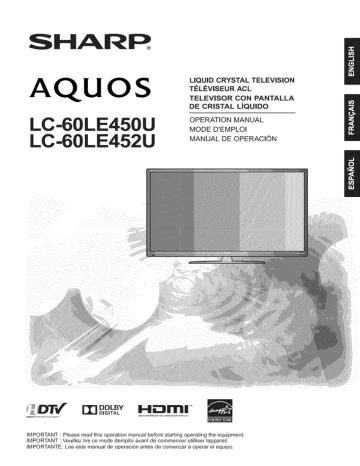
SHARR
AQUOS
LC-60LE450U
LC-60LE452U
LiQUiD CRYSTAL TELEViSiON
T_L_VISEUR ACL
TELEVISOR CON PANTALLA
DE CRISTAL LiQUIDO
OPERATION MANUAL
MODE D'EMPLOI
MANUAL DE OPERACION
mDOLBY H_FTI|
DiGiTAL
TM
IMPORTANT
IMPORTANT
IMPORTANTE:
: Please read this operation manual before starting operating the equipment.
: Veuillez lire ce mode demploi avant de commencer utilliser lappareil.
Lea este manual de operacion antes de comenzar a operar el equipo.
LC-60LE450U
LC-60LE452U
LiQUiD CRYSTAL TELEViSiON
ENGLISH
ih,
OPERATION
MANUAL
IMPORTANT:
To aid reporting in case of loss or theft, please record the TV's model and serial numbers in the space provided, The numbers are located at the rear of the TV,
Model No.:
Serial No.:
IMPORTANT INFORMATION
WARNING: TO REDUCE THE RISK OF FIRE OR ELECTRIC SHOCK, DO NOT
IAI
[_,-!.11II[e]II
CAUTION: TO REDUCE THE RISK OF ELECTRIC SHOCK,
DO NOT REMOVE COVER (OR BACK).
NO USER SERVICEABLE PARTS INSIDE,
REFER SERVICING TO QUALIFIED SERVICE
PERSONNEL
,_The
,_The
an equilateral triangle,is intended to alert the user to the presence of uninsulated "dangerous voltage" within the product's enclosure that may be of sufficient magnitude to constitute a risk of electric shock to persons.
exclamation point within a triangle presence of important operating and maintenance(servicing) instruction in the literature accompanying the product.
This equipment is a Class II or double insulated
F_ connection to electrical earth.
Q-I
@9-2
i
L
iMPORTANT iNFORMATiON
CAUTION: TO PREVENT ELECTRIC SHOCK, MATCH WIDE BLADE OF PLUG TO WIDE SLOT,
FULLY INSERT
WARNING: FCC Regulations state that any unauthorized changes or modifications to this equipment not expressly approved by the manufacturer could void the users authority to operate this equipment.
CAUTION:
This product satisfies FCC regulations when shielded cables and connectors a re used to connect the unit to other equipment. To prevent electromagnetic interference with electric appliances such as radios and televisions, use shielded cables and connectors for connections.
DECLARATION
OF CONFORMITY:
SHARP LIQUID CRYSTAL TELEVISION, MODEL LC-60LE450U/LC-60LE452U This device complies with Part 15 of the FCC Rules. Operation is subject to the following two conditions: (1) This device may not cause harmful interference, and (2) this device must accept any interference received including interference that may cause undesired operation.RESPONSIBLE
PARTY:
SHARP ELECTRONICS CORPORATION
Sharp Plaza, Mahwah, New Jersey 07495-1163
TEL: 1-800-BE-SHARP
For Business Customers: URL http://www.sharpusa.com
INFORMATION:
This equipment has been tested and found to comply with the limits for a Class B digital device, pursuant to Part 15 of the FCC Rules. These limits a re designed to 13rovidereasonable protection against harmful interference in a residential installation. This equipment generates, uses and can radiate radio frequency energy and, if not installed and used in accordance with the instructions, may cause harmful interfe rence to radio communications.
Howeve r, there is no guarantee that interference will not occur in a particular installation.
If this equipment does cause harmful interference to radio or television reception, which can be determined by turning the equipment off and on, the user is encouraged to try to correct the interference by one or mo re of the following measures:
-- Reorient or relocate the receiving antenna.
-- Increase the separation between the equipment and receiver.
-- Connect the equipment into an outlet on a circuit different from that to which the receiver is connected.
-- Consult the dealer or an experienced radio/TV technician for help.
Note to CATV system installer: This reminder is provided to call the CATV system installers attention to Article 820 of the National Electrical Code that provides guidelines for proper
I grounding and, in particular, specifies that the cable ground shall be connected to the grounding system of the building, as close to the point of cable entry as practical.
TRADEMARKS
" The terms HDMI and HDMI High-Definition Multimedia Interface, and the HDMI Logo are trademarks or registered trademarks of HDMI Licensing LLC in the United States and other
I countries.
under license from Dotby Laboratories.Dotby
and the double-D
DEAR SHARP CUSTOMER
Thank you for your purchase of the Sharp Liquid Crystal Television.
To ensure safety and many years of trouble-free operation of your product, please read the important Safety instructions carefully before using this product.
IMPORTANT SAFETY INSTRUCTIONS
Electricity is used to perform many useful functions, but it can also cause personal injuries and property damage if improperly handled.
This product has been engineered and manufactured with the highest priority on safety.
However, improper use can result in electric shock and/or fire.
In order to prevent potential danger, please observe the following instructions when installing, operating and cleaning the product.
To ensure your safety and prolong the service life of your Liquid Crystal Television, please read the following precautions carefully before using the product.
1) Read these instructions.
2) Keep these instructions.
3) Heed all warnings.
4) Foilowailinstructions.
5) Do not use this apparatus near water.
6) Clean only with dry cloth.
7)
8)
Do not block
Do net install amplifiers) any ventilation near openings.
any heat sources that produce heat.
Instafl in accordance such as radiators, with the manufacturer's instructions.
heat registers, stoves, or other apparatus (including
9) Do not defeat the safety purpose of the polarized with one wider than the other.
A grounding or grounding-type type plug has two blades pmug. A polarized and a third pmug has two blades grounding prong.
The wide blade or the third prong are provided for your safety.
If the provided plug does not fit into your outlet, consult an electrician for replacement of the obsolete outlet.
t0) Protect the power cord from being walked on or pinched particularly at plugs, convenience receptacles, and the point where they exit from the apparatus.
11) Only use attachments/accessories specified bythe manufacturer.
12) Use only with the cart, stand, tripod, bracket, or table specified by the manufacturer, with the apparatus.
combination to avoid
When injury a cart from is used, tip-over.
use caution when moving the cart/apparatus or sold
13) Unplug this apparatus during lightning storms or when unused for long periods of time.
I4) Refer all servicing to qualified damaged in any way, such service personnel.
as power-supply
Servicing is required cord or plug is damaged, when the apparatus has been liquid has been spilled or objects have fallen into the apparatus, normally, or has been dropped.
the apparatus has been exposed to rain or moisture, does not operate
Additional Safety Information
15) Power Sources--This product should be operated only from the type of power source indicated on the marking label.
If you are not sure of the type of power supply to your home, consult your product dealer or local power operating company.
instructions.
For products intended to operate from battery power, or other sources, refer to the
16) Overloading--Do not overload wall outlets, extension cords, or integral convenience can result in a risk of fire or electric shock.
receptacles as this
17) Object and Liquid Entry--Never
18) touch dangerous voltage points or short-out parts that could result in a fire or electric shock.
Never spill liquid of any kind on the product.
Damage Requiring service personnel
Service--Unplug push objects of any kind into this product through openings as they may this product under the folmowing conditions: from the wall outlet and refer servicing to qualified a) When the AC cord or plug is damaged, b) mfliquid has been spilled, or objects have fallen into the product, c) If the product has been exposed to rain or water, d) If the product does not operate normally by following the operating instructions.
Adjust only those controls that are covered by the operating instructions as an improper adjustment of other controls may result in damage and will often require extensive work by a qualified to restore the product to its normal operation, e) If the product has been dropped or damaged in any way, and technician f) When the product exhibits a distinct change in performance
19) Replacement Parts--When replacement parts are required,
- this indicates be sure the service a need for service.
technician has used replacement parts specified by the manufacturer or have the same characteristics as the original part.
Unauthorized substitutions
20) Safety Check--Upon may result completion in fire, electric of any service shock, or repairs or other hazards.
to this product, ask the service technician to perform safety checks to determine that the product is in proper operating
2I) Wall or ceiling mounting--When mounting the product on a wall or ceiling, condition.
be sure to install the product according to the method recommended by the manufacturer.
0-3
@9-4
iMPORTANT SAFETY iNSTRUCTiONS
Outdoor Antenna GroundingIf an outside antenna is connected to the television equipment, be sure the antenna system is grounded so as to provide some protection against voltage surges and built-up static charges.
Article 810 of the National Electrical Code,
ANSIINFPA 70, provides information with regard to proper grounding of the mast and supporting structure, grounding of the lead-in wire to an antenna discharge unit, size of grounding conductors, location of antenna-discharge unit, connection to grounding electrodes, and requirements for the grounding electrode.
__
---_
EXAMPLE
NATIONAL
OF ANTENNA
ELECTRICAL
GROUNDING
CODE
AS
ANSt/NFPA
PER
70
_
GROUND
CLAMP
------
_
_
ANTENNA
LEAD IN WIRE
ANTENNA
(NEC SECTION 810-20)
D,SONARGE UN{T
2022R 2:ROUND'NG
ELECTRODE SYSTEM
(NEC ART 250)
NEC -- NATIONAL ELECTRICAL CODE
Warning statement indicating that Class II apparatus shall be connected to a mains socket outlet with a protective earthing connection.
• Statement indicating that when the mains plug or appliance coupler shall remain readily operable.
• Where the MAINS plug or an appliance coupler is used as the disconnect device, the disconnect device shall remain readily operable.
• Water and Moisture -- Do not use this product near water - for example, near a bath tub, wash bowl, kitchen sink, or laundry tub; in a wet basement; or near a swimming pool; and the like.
• Stand -- Do not place the product on an unstable cart, stand, tripod or table. Placing the product on an unstable base can cause the product to fall, resulting in serious personal injuries as well as damage to the product. Use only a cart, stand, tripod, bracket or table recommended by the manufacturer or sold with the product. When mounting the product on a wall, be sure to follow the manufacturer's instructions.
Use only the mounting hardware recommended by the manufacturer.
• Selecting the location -- Select a place with no direct sunlight and good ventilation.
• Ventilation -- The vents and other openings in the cabinet are designed for ventilation.
Do not cover or block these vents and openings since insuficient ventilation can cause overheating and/ or shorten the life of the product. Do not place the product on a bed, sofa, rug or other similar surface, since they can block ventilation openings. This product is not designed for built-in installation; do not place the product in an enclosed place such as a bookcase or rack, unless
..
proper ventilation is provided or the manufacturer's instructions are followed.
• The Liquid Crystal panel used in this product is made of glass. Therefore, it can break when the product is dropped or applied with impact. Be careful not to be injured by broken glass pieces in case the panel breaks.
j
iMPORTANT SAFETY iNSTRUCTiONS
• Heat -- The product should be situated away from heat sources such as radiators, heat registers, stoves, or other products (including amplifiers) that produce heat.
• The Liquid Crystal panel is a very high technology product with 2,073,600 pixels (LC-60LE450U,
LC-60LE452U).
Giving you fine picture details. Occasionally, a few non-active pixels may appear on the screen as a fixed point of blue, green or red. Please note that this does not affect the performance of your product.
• Lightning -- For added protection for this television equipment during a lightning storm, or when it is left unattended and unused for long periods of time, unplug it from the wall outlet and disconnect the antenna. This will prevent damage to the equipment due to lightning and power-line surges.
• Power Lines --An outside antenna system should not be located in the vicinity of overhead power lines or other electric light or power circuits, or where it can fall into such power lines or circuits. When installing an outside antenna system, extreme care should be taken to keep from touching such power lines or circuits as contact with them might be fatal.
• To prevent fire, never place any type of candle or flames on the top or near the TV set.
• To prevent fire or shock hazard, do not place the AC cord under the TV set or other heavy items.
• Do not display a still picture for a long time, as this could cause an afterimage to remain.
• To prevent fire or shock hazard, do not expose this product to dripping or splashing.
No objects filled with liquids, such as vases, should be placed on the product.
• Do not insert foreign objects into the product. Inserting objects in the air vents or other openings may result in fire or electric shock. Exercise special caution when using the product around children.
Precautions
when transporting the TV
, When transporting the TV, never carry it by holding or otherwise putting pressure onto the display.
Be sure to always carry theTV by two people holding it with two hands -- one hand on each side of the TV.
Caring for the Cabinet
• Use a soft cloth (cotton, flannel, etc.) and gently wipe the surface of the cabinet.
• Using a chemical cloth (wet/dry sheet type cloth, etc.) may deform the components of the main unit cabinet or cause cracking.
• Wiping with a hard cloth or using strong force may scratch the surface of the cabinet.
• If the cabinet is very dirty, wipe with a soft cloth (cotton, flannel, etc.) soaked in neutral detergent diluted with water and thoroughly wrung out, and then wipe with a soft dry cloth.
• The cabinet is primarily made of plastic. Avoid using benzene, thinner, and other solvents, as these may deform the cabinet and cause the paint to peel off.
• Do not apply insecticides or other volatile liquids.
Also, do not allow the cabinet to remain in contact with rubber or vinyl products for a long period of time. Plasticizers inside the plastic may cause the cabinet to deform and cause the paint to peel off.
Caring for the Liquid Crystal
panel
• Turn off the main power and unplug the AC cord from the wall outlet before handling.
• Gently wipe the surface of the display panel with a soft cloth (cotton, flannel, etc.).
To protect the display panel, do not use a dirty cloth, liquid cleaners,
_ ÷____{
• Use a soft damp cloth to gently wipe the display panel when it is really dirty. (It may scratch the surface of the display panel when wiped strongly.)
• If the display panel is dusty, use an anti-static brush, which is commercially available, to clean it.
• To avoid scratching the frame or screen, please use a soft, lint free cloth for cleaning. Approved cleaning cloths are available directly from Sharp in single (00Z-LCD-CLOTH) or triple (00Z-LCD-
CLOTH-3) packs.
Call 1-800-BE-SHARP for ordering, or VISIT http://www.sharpusa.com/SharpDirect.
Q-5
Q-6
iMPORTANT SAFETY iNSTRUCTiONS
on your purchase!
As you enjoy your new product, please keep these safety Congratulations tips in mind:
THE
ISSUE
The home theater entertainment experience is a growing trend and larger flat panel displays are popular purchases.
However, flat panel displays are not always supported on the proper stands or installed according to the manufacturer's recommendations.
Flat panel displays that are inappropriately situated on dressers, bookcases, shelves, desks, speakers, chests or carts may fall over and cause injury.
THIS MANU
FACTURER CARES!
The consumer electronics industry is committed to making home entertainment enjoyable and safe.
for
TUNE
INTO SAFETY
One size does NOT fit all. Follow the manufacturer's the safe installation and use of your flat panel display.
recommendations
Carefully read and understand all enclosed instructions for proper use of this product.
Don't allow children to climb on or play with furniture and television sets.
Don't place flat panel displays on furniture that can easily be used as steps, such as a chest of drawers.
Remember that children can become excited while watching a program, especially on a "larger than life" flat panel display.
Care should be taken
( to place or install the display where it cannot be pushed, pulled over, or knocked down.
Care should be taken to route all cords and cables connected to the flat panel display so that they cannot be pulled or grabbed by curious children.
WALL
MOUNTING:
ALWAYS:
IF YOU DECIDE
TO
WALL
MOUNT
YOUR FLAT PANEL DISPLAY,
Follow all instructions supplied by the display and wall mount manufacturers.
If you have any doubts about your ability to safely install your flat panel display contact your retailer about professional installation.
Make sure that the wall where you are mounting the display is appropriate.
Some wall mounts are not designed to be mounted to walls with steel studs or old cinder block construction.
If you are unsure contact a professional installer.
A minimum of two people are required for installation.
Flat panel displays can be heavy.
!CEA
Note: CEA is the preeminent trade association promoting growth in the $161 billion U.S. consumer electronics industry. More than 2,200 companies enjoy the benefits of CEA membership, including legislative
www.CE.org/sufety
advocacy, market research, technical training and education, industry promotion and the fostering of business and strategicrelationships.
QUICK REFERENCE
Make sure the following accessories are provided with the product.
f
,.
Remote !trol
p_Xl!
un,t AAA !e!attery
i!!2} !
__ w t!aSgr7Ws
i
Stan__ wit!aSPP7w!il
r_ i O11111 _X ln_i iI Ciiii_!!
_] ilidl
° Always use the AC cord supplied with the TV.
° The illustrations above are for explanation purposes and may vary slightly from the actual accessories.
° Before attaching (or detaching) the stand, unplug the AC cord.
° Before performing work spread cushioning over the base area to lay the TV on. This will prevent it from being damaged.
Attach the stand in the correct
Be sure to follow the instructions.
falling over.
direction.
Incorrect installation of the stand may result in the TV
1.
Put the TV face down on a safe surface that is covered by a soft and smooth cloth.
( Show in diagram 1)
2.
Fix the TV stand support to the stand base, fasten the screws by using a cross-head screwdriver
(Not supplied).( Show in diagram 2)
3.
Fix the TV stand base to the TV, fasten the screws by using a cross-head screwdriver (Not supplied).
( Show in diagram 3)
(4 pcs screws) (6 pcs screws)
Do not push too hard or put excessive pressure to the stand neck to avoid the damages when you turn the TV for the most comfortable viewing angle.
To detach the stand, perform the steps in reverse order.
Use the four screws provided to fix the TV onto a wall mounting bracket (not included) via the four VESA standard holes on the back of the television.
• VESA screw hole specs(A-B) in millimeters
• Standard screw
• Quantity
15_/4-15_14
(400-400)
M6 (1.0 pitch screw)
4
Q-7
Q-8
QUICK REFERENCE
1. Attach your antenna to the back of the television.
(See page 10.)
2. Connect the AC plug for the television into the
AC outlet.
POWER
4. Insertthe batteries into the remote control unit. (See page 11.)
Place the TV close to the AC outlet, and keep the power plug within reach.
• Speakers cannot be detached from the TV.
• The TV angle cannot be adjusted.
TO PREVENT RISK OF ELECTRIC SHOCK,
DO NOT TOUCH UN-INSULATED PARTS
OF ANY CABLES WITH THE AC CORD
CONNECTED.
3. When turningon the TVfor the first time, press POWER on the television.
S
--POWER
QUICK REFERENCE
Use the remote control unit by pointing it towards the remote control sensor on the TV. Objects between the remote control unit and the remote control sensor may prevent proper operation.
control sensor
30°
1T(5 m) i Cautions regarding the remote control unit
Do not expose the remote control unit to shock. In addition, do not expose the remote control unit to liquids, and do not place in an area with high humidity.
Do not install or place the remote control unit under direct sunlight. The heat may cause deformation of the remote control unit.
The remote control unit may not work properly if the remote control sensor on the
TV is under direct sunlight or strong lighting.
In such cases, change the angle of the lighting or the TV, or operate the remote control unit closer to the remote control sensor.
IMPORTANT:
If the POWER indicator light on the television still does not turn off, press POWER on the remote control to turn the power on.
IMPORTANT:
IF THE UNIT DOES NOT POWER ON - UNPLUG THE TELEVISION FROM THE OUTLET AND REPEAT THE
INSTALLATION STEPS.
IF YOU STILL ENCOUNTER NO POWER, PLEASE CONTACT USAT 1-800-BE-SHARP.
Q-9
Preparation
To enjoy a clearer picture, use an outdoor antenna.The
following is a brief explanation of the types of connections that are used for a coaxial cable. If your outdoor antenna uses a 75-ohm coaxial cable with an F-type connector, plug it into the antenna terminal at the rear of the TV set.
r
1.
A 75-ohm system is generally a round cable with F-type connector that can easily be attached to a terminal without tools
(Commercially available).
2. A 300-ohm system is a flat "twin-lead" cable that can be attached to a 75-ohm terminal through a 300/75-ohm adapter (Commercially available).
_F-type
300-ohm twin-lead connector
75-ohm coaxial cable
(round) cable (flat)
Q-10
Connecting Antenna
Connect the antenna cable to the TV using one of the methods in the illustration as shown(©, @,® o,®).
(_D Cable without a CATV converter
Cable TV lead-In
Home Antenna terminal (75_ohm)
!-_ _aL_j
Coaxial cable
(commercially available)
I
(_) VHF/UHF antenna
75-ohm coaxial cable (round)
Home Antenna terminal (75_ohm)
Coaxial cable
(commercially available)
C) Combination VHF/UHF antenna
75_ohm coaxial cable (round)
ANTJCABLE
®
(_) Separate VHF/UHF antenna
To TV antenna terminal
Preparation
If the remote control fails to operate TV functions, replace the batteries in the remote control unit.
1 Open the battery cover.
3 Close the battery cover.
2 Insert two "AAA" size batteries (supplied with the product).
Place the batteries with their terminals corresponding to the (t) and (-) indications in the battery compartment.
Improper use of batteries can result in chemical leakage or explosion.
Be sure to follow the instructions below.
° Do not mix batteries of different types. Different types of batteries have different characteristics.
° Do not mix old and new batteries. Mixing old and new batteries can shorten the life of new batteries or cause chemical leakage in old batteries.
° Remove batteries as soon as they are worn out. Chemicals that leak from batteries come in contact with skin can cause a rash. If you find any chemical leakage, wipe thoroughly with a cloth.
° The batteries supplied with this product may have a shorter life expectancy due to storage conditions.
° If you will not be using the remote control unit for an extended period of time, remove batteries from it.
- The batteries (batteries installed) shall not be exposed to excessive heat such as sunshine, fire or the like.
Q-11
Q-12
Contents
IMPORTANT
TRADEMARKS
INFORMATION ......................................................................................
.............................................................................................................
IMPORTANT SAFETY INSTRUCTIONS
QUICK REFERENCE
......................................................................
....................................................................................................
Supplied Accessories ..................................................................................................
Attaching/Detaching the Stand .....................................................................................
Quick installation Tips .................................................................................................
Using the Remote Control Unit .....................................................................................
Antennas ..................................................................................................................
Connecting Antenna Cable .........................................................................................
installing Batteries in the Remote Control Unit ..............................................................
Contents .....................................................................................................................
Part Names ................................................................................................................
TV (Front} ................................................................................................................
TV (Side/Rear) ..........................................................................................................
Introduction to Connections .....................................................................................
Experiencing HD images ............................................................................................
Types of Connection ..................................................................................................
Displaying an External Equipment image Display ..........................................................
Connecting to External Equipment ..........................................................................
Connecting a Blu-ray Disc/DVD Player or HD
Cable/Satellite Set-top Box .........................................................................................
Connecting a Game Console,VCR,Camcorder or Cable/Satellite Set-top Box .....................................................................................
Connecting an Audio Amplifier. .....................................................................................
Connecting anAV Amplifier .........................................................................................
Connecting a PC .......................................................................................................
Watching TV ...............................................................................................................
Turning On/Off the Power. ..........................................................................................
Setup Wizard ...........................................................................................................
Direct Button Operation
On-Screen Display Menu
............................................................................................
..........................................................................................
On-Screen Display Menu Operation ............................................................................
Menu Operation Button .............................................................................................
Picture Setting .........................................................................................................
Audio Setting ..........................................................................................................
Time Setting ............................................................................................................
Option Setting ..........................................................................................................
Lock Setting ............................................................................................................
Channel Setting .......................................................................................................
Enjoying PhotolMusiclMovie
Playback
...................................................................
Connecting a USB Memory Device/USB Hard Drive .....................................................
Listening to Music ...................................................................................................
Viewing Pictures ......................................................................................................
Watching Movie .......................................................................................................
Appendix ....................................................................................................................
Troubleshooting .......................................................................................................
Specifications ..........................................................................................................
PC Compatibility Chart ..............................................................................................
Wall Mount Kit Specifications ....................................................................................
Legal notices ...........................................................................................................
Calling for Service .....................................................................................................
Dimensional
Drawings
The dimensional drawings for the LCD TV set are shown on the inside back cover.
15
16
17
17
18
19
19
19
21
25
27
28
29
31
33
33
25
26
26
27
33
33
33
34
34
35
36
37
38
39
g
10
7
7
8
10
11
12
14
14
14
15
13
13
13
14
3
7
1
2
Part Names
=
J _ ....
PC iN terminal
COMPONENT terminals
_
DIGITAL
OUTPUT
AUDIO
terminal
Headphone w_S_mA HDMI3
HDMI2 HDMn
,t
PCiN
ANALOG RGB
Pc N
AUDIO
USB terminal HDMI terminals
*2
AUDIO terminal
VIDEO
terminals
I m
Antenna/Oablein
Volume buttons
(VOL+/-)
Channel buttons
--(CR^/v)
--MENU button
--INPUT
button i POWER button
E
H
"1 : See pages 15, 16, 17 and 18 for external equipment connection.
*2: See pages 14,19,21 and 27 for button operations.
- The illustrations in this operation manual are for explanation purposes and may vary slightly from the actual operations.
Q-13
Q-14
Introduction to Connections
I
An HDTV without an HD source is just an ordinary TV.
To enjoy HD images on the TV, you should get HD programming from the following: o Over-the-air broadcasting via HD quality antenna o HD cable/satellite subscription o HD compatible external equipment
- For information on updating to HD programming, ask your cable/satellite service provider.
h_,,, h,
Image quality differs depending on the terminal used. To enjoy clearer images, check the output terminals of your external equipment and use its appropriate terminals for higher quality images.
For connecting the TV to external equipment, use commercially available cables.
The illustrations of the terminals are for explanation purposes and may vary slightly from the actual products.
HD HDMI-certied cable
_ 3.5 mm stereo minijack cable
DVI-HDMI conversion cable
_M_s ,4oM_2 _M.
Page 15
Pc_N
AUD,O i
HI_M[3 i
HUM12 i
HOMU
,_ Page 15
DV] OUT
,_ Page 16
£_ n@uDio_'
_
_
Component video cable
Audio cable
_
_
_
Page 16 i_--_ Standard
Quality
VIDEO AUDIO
To view external source images, select the input source by pressing INPUT on the remote control unit or on the TV.
1. Press INPUT.
, The Input Sourcelist screen displays.
2. Press A/T to select the input source.
>
=o
<
0
@
TV'_ AV'_YPBPR t
USB_PC_HDMI3_
'_ HDMI1
1
HDMI2
. An image from the selected source automatically displays.
3. Press ENTER to confirm.
CiD CD C_D
/
0
GD C_D CD
Connecting to External Equipment
You can connect many types of external equipment select the input source from INPUTon the remote to your control
TV. To view external unit or on the TV.
(See source pages images,
14 and 21 .)
For connecting the TV to external equipment, use commercially available cables.
* To protect equipment, always turn off the TV before connecting any external equipment.
* Please read the relevant operation manual (Blu-ray disc player, etc.) carefully before making connections.
[] When using HDMI cable ( HDMI 1,2, or 3):
The HDMI (High Denition Multimedia Interface) terminal is an audio-video interface that enables a connection for audio and video signals using a single cable. The HDMI terminal supports high-resolution video input.
HDMI-certied cable
_ _ / ,_M_3 HOM_2 HO,'4H
[
* To enjoy I080p display capability, connect your external equipment using an HDMI-certied cable or a component cable and set the equipment to I080p output.
* Supported Audio format: Linear PCM, sampling rate 32/44.1/48kHz.
[] When using DVI-HDMI conversion cable ( HDMI 1,2, 3 or PC ):
3.5 mm stereo minijack cable
DVI-HDMI conversion cable
* When using a DVI-HDMI conversion cable, you should make an analog audio connection.
In this case, in addition to connecting a DVI*HDMI conversion cable to the HDMI 1,2,3 terminal, connect a _3.5 mm stereo minijack cable to the AUDIO PC/HDMI terminal.
Q-15
Connecting to External Equipment
II When using Component cable ( Y PB PR ):
Component video cable
6
<
6
<
Audio cable
" To enjoy I080p display capability, connect your external equipment using an HDMI-certied cable or a component cable and set the equipment to I080p output.
- See page 15 for connecting a Blu-ray disc player, DVD player or an HD cable/satellite set-top box to the HDMI terminal.
II When using Composite cable ( AV ): i_
AV cable
AUDIO_R (Red)
AUDIO-L
VIDEO (Yellow)
(D-16
_ _ _
AV cable
1 AUD'O'R (Red'
AUDIO-L
VIDEO (Yellow)
Connectingto ExternalEquipment
[] When using coaxial cable:
It is possible to output audio through the DIGITALAUDIO terminal.
terminal.
PCM audio outputs from the
Optical bet cab}e
• Digital Audio output is not available when using an HDMI input.
HD Cable/Satellite set-top box
HDMI-certified cable __
I
|
HDMI3 HDMI2 HDMI!
• If the image is not in sync with the audio, check the settings of the connected surround system.
• Letting the TV output the audio to an AV amplifier:
Q-17
Connecting to External Equipment
Refer to page 35 for a list of PC signals compatible with the TV.
m When using HDMI cable ( HDMI 1,2 or 3):
HDMFcertied cable
I HDMI3 HDMI2 HDMI1
Q-18
- The HDMI terminals only support digital signal.
m When using DVI-HDMI conversion cable ( HDMI 1,2,3 or PC ):
L[_DVI-HDMI
_1 stere ° _ conversion cable_[ li]HDMI3 iHDMI2 iHDMI1
- DigitalAudio output is not available when using an HDMI input.
o Using analog audio connection by headphone jack when connecting to sound bar or external speaker.
II When using analog RGB cable (PC IN):
Analog RGB cable
(D-sub 15-pin cable or VGA cable)
3.5 mm stereo minijack cable
- When using an analog RGB cable, input the audio signal to the AUDIO PC IN/HDMI terminal of PC IN.
Watching TV
-- POWER
Press POWER on the TV, or POWER on the remote control unit to turn the power on.
o POWER indicator: Power on, Blue; Power off, red.
Press POWER on the TV, or POWER on the remote control unit again to turn the power off.
o The TV enters standby and the image on the screen disappears.
POWER
(On/Standby)
- If you are not going to use this TV for a long period of time, be sure to remove the AC cord from the AC outlet.
- Small amount of electric power is still consumed even when the
TV is turned off.
- If there is no signal input for 15 minutes, the power will turn to standby mode automatically.
When you turn on the TV for the first time, the
Setup Wizard will guide you through the setup process. Perform the following steps before you press POWER on the remote control unit.
1. Insert the batteries into the remote control unit. (See page 11 .)
2. Connect the antenna cable to the TV. (See page 10.)
:3. Plug in theAC cord to theAC outlet. (See page 8.)
TV Location
Select "Home" or "Store" for the location where you plan to install the TV. This product qualies for ENERGY
STAR in Home mode default setting.
1. Setup
Wizard---Picture Mode
o The Setup Wizard screen display at the first use. Press A/V' to select Picture
Mode.
Home Mode (Energy Saving):SeJect energy efficiency.
Please
Home note if you select
Mode to maximize
Home Mode the picture will be darker.
This mode
Energy Star@ qualification.
meets the requirements of
Store Mode : Select Store Mode if you would like your picture to be brighter.
At times this mode may use more energy to operate the Volume/Sound Mode and the Picture Mode.
In this setting, the power consumption may possibly exceed the limited requirement of the Energy Star@ qualification.
Energy Star@ is a set of power-saving guidelines issued by the U.S. Environmental Protection Agency(EPA).
Energy Star@ is a joint program of the U.S. Environmental
Protection Agency and the U.S. Department of Energy helping us all save money and protect the environment through energy efficient products and pratices.
•
TheON-MODEPowerunderHomeModeshouldbelessthan
98.7W.
•
TheSLEEP=MODEPowershouldbeless than 0.5W.
Q-19
Watching TV
2.
Language
setting o Press _,/_' to Select the OSD menu languages from English, French, or
Spanish.
o Press ,ql/_, to select the desired language listed on the screen.
Auto Scan (Channel search)
Channel auto search makes the TV look for all channels viewable in the set area.
5. When "Air" or "Cable" is selected in Antenna setting:
Press A / _r to select "AUTO Scan", and then press _ to start channel search.
3,
AidCable (Antenna setting)
• Make sure what kind of connection is made with your TV when selecting "Air" or "Cable".
• Press 4/1_ to select "Air" or "Cable".
4.
Cable System (Cable setting)
• Press ,q/_ to select Cable System from among: "AUTO", "STD", "IRC" or "HRC".
Q20
Direct Button Operation
© @
Allows you to capture and freeze a moving image that you are watching,
Press FREEZE.
• A moving image is captured.
• Press FREEZE again to cancel the function.
• When this function is not available, "No displaying still
image available." will display.
• The still image automatically goes out after 30 minutes.
• if you are using the freeze function and a broadcast activates the V-CHIP BLOCK, the freeze function will be canceled and a V-CHIP BLOCK message will appear.
®
@
@
@
@
@
@
@
@
@
You can operate the on-screen display menu by using the following buttons.
MENU:
Displays the menu screen.
A/Y/_/_, ENTER: Select a desired item on the screen.
RETURN: Returns to the previous menu screen,
EXIT: Turns off the menu screen.
• For operating the on-screen
Operation Buttons" on page display
26, menu, see "Menu
Select the channel.
Allows you to gain quick access to PC mode.
Press
PC.
You can turn on the TV or put it on standby pressing
POWER
on the TV or on the remote by control unit.
(See page 8.)
Allows you to gain quick access to TV mode.
Press TV.
You can change
, (DOT).
channels by pressing 0-9,
E×amples:
To select
a 1 or 2-digit
channel
number (e,g,, Channel 5):
Press 5 > ENT.
To select
a 3-digit
channel number (e,9., Channel
115):
Press1 %1 _5 _ENT,
To select a 4-digit channel number (e.g., Channel 22.1):
Press2 _ 2 _ (DOT) _ 1 _ENT,
.
When selecting a 1-digit channel number, it is not necessary to press 9 before the number.
• When you enter 0-9 only, channel selection will be made if there is no operation within a few seconds.
• If you push "0" by itself, nothing will happen,
. Com@ete the above steps within a few seconds.
• When you enter 0-9 and (DOT), channel selection will be made if there is no operation within a few seconds.
Turns off the menu screen.
Allows you to set a time when the TV automatically switches to standby.
Press
SLEEP.
• The remaining time displays when the sleep timer has been set.
• Each time you press as shown below.
SLEEP,
the remaMng time switches
Off "=* 5 ='* 10 ='* 15 ==* 30
1 l
240_180_120'=90,=604=45 o When set, the time automatically starts counting down.
• if you want to adjust the sleep timer, you can press
SLEEP
twice then change the time setting,
• When it is 5 minutes before the time expires, the remaining time will start to keep appearing every minute.
• Select "Off" by pressing
SLEEP
to cancel the sleep timer,
• The TV will enter standby when the remaining time reaches 0,
Press FLASHBACK to switch to the previously tuned operation.
. Press FLASHBACK again to switch back to the currently tuned operation.
@21
L
Direct Button Operation
Your TV is equipped with an internal Closed Caption decoder.
It allows you to view conversations, narration and sound effects as subtitles on your TV. Closed
Captions are available on some TV programs and on some VHS home video tapes at the discretion of the program provider,
. An image from the selected source automatica@ displays.
If the corresponding input is net plugged in, you cannot change the input. Be sure to connect the equipment beforehand.
See page 10 for external equipment connection.
• Press PC to switch to an image from the PC.
Digital Closed Caption service is a new caption service available only on digital TV programs (also at the discretion of the service provider).
It is a more flexible system than the original Closed Caption system, because it allows for a variety of caption sizes and font styles, When the Digital Closed Caption service is in use, it will be indicated by the appearance of DTVCC.
In the Closed Caption system, there can be more than one caption service provided.
Each is identified by its own number, The "CO1 ", "C02", "C03" and
"CC4" services display subtitles of TV programs superimposed over the program's picture.
Displays channel information being viewed.
Press DISPLAY.
[] MTS/SAP
stereo
mode
The TV has a feature that allows reception of sound other than the main audio for the program, This feature is called Multi-channel Television Sound (MTS). The TV with MTS can receive mona sound, stereo sound and Secondary Audio Programs (SAP), The SAP feature allows a TV station to broadcast other information, which could be audio in another language or something completely different like weather information.
In the Closed Caption system, the TEXt1, TEXt2,
TEXT3 or TEXt4 services display text that is unrelated to the program being viewed (e,g,, weather or news).
These services are also superimposed over the program currently being viewed,
Press CC
On: Displays the closed caption.
Off: Does not display the closed caption.
CC on Mute: Displays the closed caption when
TV's sound is muted.
You can
enjoy Hi-Fi stereo sound or SAP broadcasts where
available.
o Stereo
broadcasts: View programs like live sporting events, shows and concerts in dynamic steroo sound.
, SAP
broadcasts: Receive TV broadcasts in either MAIN or
SAP sound.
MAIN sound: The normal program soundtrack
(either in mona or stereo).
SAP sound: Listen to a second or other information. language, supplementary commentary
(SAP is mona sound.)
if stereo sound is diffeult
to hear.
• Obtain a clearer sound by manually switching to fixed mona=sound mode.
• You can adjust the dosed caption screen appearance to your preference. (See page 28.)
You can change MTS as shown below to match the television broadcast signal.
TO view external source images, select the input source by pressing INPUT on the remote control unit or on the TV,
_OWER
@
E2D E2D CD
GD CD CD
Press AUDIO to toggle between audio modes.
Examples: when receiving
STEREO mode: STEREO*_
MTS and
MONO
SAP
STEREO + SAP mode: STEREO"_ MONO "_ SAP
MONO mode: MONO
[] Digital
The types of audio transmitted
SURROUND as well as MONO in a digital broadcast and STEREO.
include
In addition, it is possible video track.
broadcasting
for multiple audio audio tracks mode to accompany a single
1 Press INPUT,
=A list of selectable sources appears.
2 Press A/Y to select the input source.
TV.--_ t
AV.--_
USB_PC_HDMI3_
YPBPR .--_
3
Press ENTER to confirm.
HDMI1
1
HDMI2
1 Press AUDIO,
, A list of selectable audio is displayed.
2
Press AUDIO to select audio,
MTS only operates while in TV mode.
@-
22
Direct Button Operation
Mutes the current
Press
MUTE.
sound output.
" ('_')" will be displayed err the screen, and the sound is silenced.
Select a desired item on the screen.
Returns to the previous menu screen.
• Mute can be canceled by pressing
VOL+ --
or MUTE.
Set the favorite channels.
You can change the volume by pressing the TV or on the remote control unit.
• To increase the volume, press
VOL +.
• To decrease the volume, press
VOL
=.
Volume
VOL+/-
50 ] on
Add or erase favorite channels.
Press to skip between chapters.
Press to adjust the playback speed.
AV Mode gives you several viewing options to choose from to best match the surrounding environment of the
TV, which can vary due to factors like room brightness, type of program watched or the type of image input from external equipment.
Press
AV MODE.
Current AV Mode displays,
Press AV MODE again before the mode displayed on the screen disappears.
The mode changes as shown below:
Example:
When the input
source
is iV, AV or YPbPr
terminaJs
Standard
1
User _
_ Dynamic
|
Movie
Example:
When
the input
source is NDM[
1, 2 or 3 terminals
Standard
1
User _
_ Dynamic
|
Movie
Example:
When the input
source
is PC terminal
Standard
1
User
_
_ Dynamic
i
Movie
STANDARD:
DYNAMIC:
For a highly defined image in a normal lighting.
For a clear-cut image emphasizing contrast, useful for sports viewing.
high
MOVIE:
For a movie.
USER: Allows the user to customize settings as desired.
You can set ihe mode for each inpuL source.
Press to pause or resume the playback.
Press to stop the playback and clear the existing memory.
You can select a different AV Mode item for each input mode• (For example, select STANDARD for TV input and
DYNAMIC for COMPONENT.)
Q23
Q24
Direct Button Operation
You can select the screen size.
Press VIEW MODE to toggle between view modes,
[] For HD programs
Wide
Cinema Zoom Futl 100% Normal
Reference signal is a 4:3, so in I6:9 signal, and about the same but 133% cut edge; enlarge If is 4:3, up and down the same signal, or so just 133% full screen amplified
Full screen display, the picture up and down 132% or so also amplifier amplification at 132%, physical resolution 16:9 screen as shown below
Suilable 1orviewingwide scroen 235:1 aspect ratio programs _n_JI]screen
Full screen display, the picture is about 133%, and the upper and lower amplifier amplification and 133%
The entire frame covered with the whole screen
(both 16:9 or 4:3)
16:9 display, the picture is not cut side up and down, full screen, or so atso don't cut edge
= When using Dot by Dot or Full Screen, it is possible to see noise or bars around different outer portions of the screen.
Please change view mode to correct this.
m For 4:3
programs
Example: Screen
size images
Wide Cinema Zoom Normal o@o
Full screen
display,
or so
133% but not enlarge images cut edge, fluctuation unchanged.
Full screen display, the picture up and down 176%,
176% or so magnified, amplified.
° °1o
Full screen display, the picture is about I33%, and the upper and lower amplifier amplification, also 133%.
4:3 display, the pictures are on either side of the black side, fluctuation don't cut edge, or so also don't cut edge.
[] For PC input mode
• Connect the PC before making adjustments.
Selectable screen size may vary with input signal type.
Example:
Screen
size images
Dot by Dot Full
I01
An image fully fills the screen.
Detects the resolution of the signal and displays an image with the same number of pixels on the screen.
On=Screen Display Menu
Example
(_ _
®
Example
I.
Press MENU to display the MENU screen, and press ENTER to select the desired menu.
2. _ Press4/_-
PressA/v to select to select the desired a specific menu.
adjustment item.
_3_ Press 4/1_ to select or adjust the desired setting, and then press ENTER,
Operations vary depending on the function or item, Refer to the guide display corresponding to the menu setting screen for button operations.
3.
PressMENU to exit.
Example
(_) Item displayed in yellow
This indicates the item currently selected.
® This indicates the current setting for the item.
(_) Item displayed in white
This indicates that the item can be selected,
(_) Item displayed in gray
= This indicates that the item cannot be selected.
• There are various reasons why the items cannot be selected, but the main reasons are as follows:
--Nothing is connected to the selected input terminal.
--The function is not compatible with the current input signal,
= Menu options differ in the selected input modes, but the operating procedures are the same.
= The screens in the operation manual are for explanation purposes (some are enlarged, others cropped) and may vary slightly from the actual screens,
The order of explanations for each menu item in the following pages is not necessarily in accordance alignment of the items on the screen, with the
®
Q25
Q26
On=Screen Display
Menu
Using the remote control
Use the following buttons on the remote control to operate the menu.
,
m e
Adjusts the picture to your preference with the following picture setting.
Example
U
MENU:
v/,_/4/_:
Press to open or close the menu screen.
Press to select a desired item on the screen or adjust a selected item.
ENTER: Press to go to the next step or complete the setting.
RETURN: Press to return to the previous step.
Using the control panel of the main unit
You can also operate the menu with the control panel of the main unit.
Button operations on the control panel correspond to the ones on the remote control as shown below.
>
=o
<
VOL +/- : Cursor _/_ on the remote control.
CH ^/v :
Cursor _, / T on the remote control.
MENU: MENU on the remote control or EXiT on the remote control while OSD menu is on.
ENTER on the remote control.
1. PressMENU to display the MENU screen, and then press 4 / _ to select "Picture" and press ENTER to enter it.
2. Press _, IT to select a specific adjustment item and pressENTER to enter the setting.
3. Press 4 / _ to adjust the setting.
4. Press MENU to exit.
Select the type of picture which best corresponds to your viewing preferences by selecting Picture
Mode in the PICTURE menu; press 4/_ to select the "Standard" , "Dynamic" , "Moive" ,
"Use€'.
For less contrast
For more contrast Contrast
Brightness
Color
Tint
Sharpness
Backlight
For less color intensity
Skin tones become reddish becomegreenish
For less sharpness
For more color intensity
Skintones
For more sharpness
For a better white balance, use color temperature correction.
Warm: White with reddish tone
Normal: :_
Cool: White with bluish tone
White balance can be adjusted manually through the R/G/B Gain between a maximum 0f255 and a minimum of 0 for each color temperature.
On-Screen Display Menu
You can adjust the sound quality to your preference with the following settings.
Example
terminal is connected to the DIGITAL AUDIO
OUTPUT terminal on the TV. Please select an audio output format compatible with the audio format of the program you are watching and the equipment connected.
PCM: The optical output terminal outputs audio signal in PCM form. If your digital audio system does not support Dolby
Digital, select "PCM".
RAW: The optical output terminal outputs
Audio signal in Dolby Digital form. It reproduces sound from surround program of digital.
1. Press MENU to display the MENU screen,
and then press4 /I_ to select "Audio", and then press ENTER to enter it.
2. PressA/T to select a specific adjustment
item.
• Select "Treble", "Bass" or "Balance" and then press ENTER to set each item.
3. Press ,I/1_ to select the desired setting, and then press ENTER.
4. Press MENU to exit.
You can adjust the system time to your preference with the following settings.
Example
Press _ / I_ to select the "Standard", "Music",
"Movie", " User".
Treble
Bass
Balance
For weaker treble
For weaker bass
For stronger treble
For stronger bass
Decrease audio Decrease audio from the right speaker from the left speaker
1. Press MENU to display the MENU screen, and then press4/I_ to select "Time", and then press ENTER to enter it.
2. Press A/_' to select a specic adjustment item, and then press _! I_to select the desired setting, and then press ENTER.
3. Press MENU to exit.
The surround function produces Surround effect from the speakers.
On: Makes it possible to enjoy natural, realistic surround sound.
Off: Outputs the normal sound.
Press _1/ !_ to select the sleep timer from among
"Off". "5 Min" . "10 Min",
"45 Min". "60 Min",
"15 Min", "30 Min".
"90 Min" . "120 Min" .
"180 Min" or "240 Min".
For some discs, setup may be required on your
DVD/BD player. In this case, please refer to the operation manual of your DVDIBD player.
Press _ / I_ to select the timer zone from among
"Pacific".
"Alaske" . "Hawaii".
"Eastern".
"Central" or "Mountain".
You can output digital audio to an AV amplifier or similar device whose DIGITAL AUDIO INPUT
Press _t / _ to select the daylight saving time from among "On" or "Off".
Q27
On-Screen Display Menu
Example
1. Press MENU to display the MENU screen, and then press,l/1_ to select "Setup", and then press ENTER to enter it.
2. Press_,/T to select a specific adjustment
item.
3. Press 4/1_ to select the desired setting, and then press ENTER.
4. Press MENU to exit.
H-Pos.: Centers the image by moving it to the left or right.
V=Pos.: Centers the image by moving it up or down.
Clock: Adjust when the image flickers with vertical stripes.
Phase: Adjust when characters have low contrast or when the image flickers.
Auto: Auto adjust image position.
Press 4 / _ to select the menu language from among English.
French or Spanish.
The default cursor position may not be in the center, because the screen position variable ranges may be asymmetrical,
The screen position variable ranges depend on the
View Mode or the signal type. The ranges can be seen on the position-setting screen.
Press 4 / I_ to select the transparency function from among On or Off.
Allow you to change the Closed Caption display
Press 4 / _ to select the zoom from among Wide,
Zoom, Cinema, Normal, Dot by Dot, Full.
Press _1/ 1_to select the a desired level for viewing a clearer video image from among
Off, Weak, Middle, Strong.
Produces a clearer video image.
Strong/Middle/Weak:Select a desired level for viewing a clearer video image.
Off: No adjustment.
Ordinarily you can easily adjust the picture as necessary to change image position using
"Advance".
In some cases, however, manual adjustment is needed to optimize the image.
CC Mode: Allow you to select the CC
Mode among: On.
Off.
Basic Selection: Allow you to select the basic selection among: CC1, CC2, CC3,
CC4, Text1, Text2, Text3 and Text4.
Advanced Selection: Allow you to select the advanced selection among: Service1,
Service2, Service3, Service4, Service5 or Service6,
Q28
On-Screen Display Menu
Option: This function allow you to adjust the preference.
Allows you to use a secret number to protect certain settings from being accidentally changed.
Example
Press ,q / i_ to select the DLC (Dynamic
Luminance Control) from On or Off.
Press 4 / !_ to select the Home Mode or Store
Mode.
1. Press MENU to display the MENU screen, and then press _ /Ib" to select "Lock", and then press ENTER to enter it.
2. Press T to enter the" Enter Password" selection and use the numeric keys to input a 4-digit password. The screen will display the sub-menu, after setting.
3. PressMENU to exit.
The factory password is 0000.
If complex adjustments are made and the settings cannot be restored to normal, you can reset the settings to the factory preset values.
The Channel Setup settings will not be changed.
The Language settings will not be changed.
The Secret number settings will not be changed.
The TV Location settings will not be changed.
Q29
On-Screen Display Menu
Enter New Password:
No. with the number buttons on the remote control to change your password.
Confirm Password:
Enter a 4-digit Secret enter your new 4-digit
Secret No. again to confirm.
As a precautionary measure, make a note of your secret number and keep it in a familiar place.
Press 4 / _ to select the system lock from On or Off, if you turn off the system lock, then the following optons (US, Canada, RRT Seting and
Reset RRT) are unavailable for use.
Press _, to enter into US rating following menu.
[] TV Parental Guidelines
, Suggested age
TV-Y: All children.
TV-Y7: Directed to older children.
TV-G: General audience.
TV-PG: Parental Guidance suggested.
TV-14: Parents strongly cautioned.
TV-MA: Mature audience only.
, Content
FV: Fantasy violence.
V: Violence.
S: Sexual situation.
L: Adult language.
D: Sexually suggestive dialog.
[] MPAA (Motion Picture Association
America)) of
The Movie rating (MPAA) is used for original movies rated by the Motion Picture Association of America as broadcasted on cable TV and not edited for television.
G: General audiences.
All ages admitted.
PG: Parental guidance suggested.
Some material may not be suitable for children.
PG-13: Parents strongly cautioned.
Some material may be inappropriate for children under 13.
R: Restricted.
Under 17 requires accompanying parent or adult guardian (age varies in some jurisdictions).
NC-17: No one t7 and under admitted.
X: X is an older rating that is unfiied with NC-t7 but may be encoded in the data of older movies.
Press _ to enter into Canada rating following menu.
[] Canada English
E: Exempt: Includes news, sports, documentaries and other information programming; talk shows, music videos, and variety programming.
C: Children: Intended for younger children under the age of 8 years. Pays careful attention to themes that could threaten their sense of security and well*being.
Q30
On-Screen Display Menu
C8+: Children over 8 years old: Contains no portrayal of violence as the preferred, acceptable, or only way to resolve conflict; nor encourage children to imitate dangerous acts which they may see on the screen.
G: General: Considered acceptable for all age groups.
Appropriate viewing for the entire family, contains very little violence, physical, verbal or emotional.
PG: Parental Guidance: Intended for a general audience, but may not be suitable for younger children (under the age of 8 ) because it could contain controversial themes or issues.
14+: Over 14 years: Could contain themes where violence is one of the dominant elements of the storyline, but it must be integral to the development of plot or character.
Language usage could be profane and nudity present within the context of the theme.
18+:Adults: Intended for viewers t8 years and older and might contain depictions of violence, which while related to the development of plot, character or themes, are intended for adult viewing. Could contain graphic language and portrayals of sex and nudity.
Canada
French
E: Exempt programming.
G: General: All ages and children, contains minimal direct violence, but may be integrated into the plot in a humorous or unrealistic manner.
8ans+: General but inadvisable for young children:
May be viewed by a wide public audience, but could contain scenes disturbing to children under 8 who cannot distinguish between imaginary and real situations.
Recommended for viewing with parent.
13arts+: Over t3 years: Could contain scenes of frequent violent scenes and therefore recommended for viewing with parent.
16arts+: Over 16 years: Could contain frequent violent scenes and intense violence.
18arts+: Over 18 years: Only for adult viewing.
Could contain frequent violent scenes and extreme violence.
Example
1. Press MENU to display the MENU screen, and then press41/t_ to select "Channel", then press ENTER to enter it.
2. PressA / T to select a specific adjustment item.
3. Press _1/_ to select the desired setting, and then press ENTER.
4. Press MENU to exit.
• Make sure what kind of connection is made with your TV when selecting "Air" or"Cable".
• Press 4/_ to select "Air" or "Cable".
Rating Region Table setting,Press ), to enter into
RRT seting menu.
If you select "Air" as the input signal in "Antenna" item, and then press the I_ to search channels automatically, The receivable channels will be stored automatically, when searching channels, press MENU to stop,
If you select "Cable" as the input signal in
"Antenna" item, you can select Cable System from among: AUTO, STD, IRC or HRC; and then press A / T to "Start to Scan", then press the I_ to search channels automatically, The receivable channels will be stored automatically, when searching channels, press MENU to stop,
Allows you to reset the RRT seting.
Q31
On-Screen Display Menu
Allows you to add channels that you flag to your favorite channel list.
Press the _, / v to select "Favorite" item, then press the _- to enter into the menu.
Press the _, / T to select the desired channel, then press the "ENTER" to add or remove the desired channel as a favorite.
Display the number of current channel.
Display the label of current channel.
Display the quality of current DTV signal.
Allows you to Show or Hide the channel.
Press the A / T to select "Show/Hide" item, then press the 1_to enter into the menu.
Press the A / _' to select the desired channel, then press the "ENTER" to show or hide the channel.
Q-
32
Enjoying
PhotolMusiclMovie Playback
music and watching movies.
• Depending on the USB memory device/USB hard drive, the TV may not be able to recognize the recorded data.
• It may take time to read the recorded data if the
USB memory device/USB hard drive contains many files or folders.
• Only suppport FAT format and unpartitioned
USB device.
• Exit the USB mode by pressing INPUT on the remote control unit or on the TV then press
A/Y_ buttons to select the desired input source and press Enter to confirm.
• Pressthe
INPUT
button on the main unitoron the remote control then press the Ai_b_'ttons to select the USB mode and then press
Enter
button.
• Pressthe ,/l_uttonstoselect and then press Enter button.
PHOTO
Insert the USB memory device with recorded photos, music or movie into the USB terminal on the TV.
, v, , , • .
•
Press the INPUT button on the main unitoron the remote control then press the A_'ttons to select the USB mode and then press ENTER button.
• Pressthe ,/illuttonstoselect then press ENTER button.
MOVIE
and
• :_ .
_ ':/_J! .......
USB device
File system
USB Memory, USB card reader (Mass
Storage class), USB hard drive
FAT/FAT32(USB hard drive only)
Photo file .jpg, .jpeg, .bmg, .prig
Format
Music file .mp3, .wma, .m4a, .aac format
Movie file .avi, .rap4, .ts, .trp, .mpg, .mkv, .mov, format
.dat, .vob, .rm, .rmvb
• Press the INPUT button on the main unitor on the remote control then press the Air buttons to select theUSB mode and then press Enter button.
• Pressthe _/l_uttonstoselect then press Enter button.
MUSIC and
•/_'/_1/_-
ENTER
Return
Select a desired item.
When selecting a folder icon:
Enter this directory.
When selecting a photo thumbnail: view picture.
When selecting a music file: Play music.
When selecting a movie file:
watch movie.
Return to the previous process.
Q33
Appendix
• Remote control does not operate, unit
• The TV sometimes makes a cracking sound,
Problem
e No power o Unit cannot be operated.
• Picture is cut off/with sidebar screen, t Strange color, light color, or color misalignment t Power is suddenly turned off.
® No picture e No sound
Possible Solution
= Check if you pressed
POWER
on the remote control unit.
(See page 19.) If the indicator on the TV is still red, press POWER on the TV.
• Is the AC cord disconnected?
(See page 8.)
• Has the power been turned on? (See page 19.)
• External influences such as lightning, static electricity, may cause improper operation, in this case, operate the unit after
First turning off the power of the TV or unplugging the AC cord and re-plugging it after 1 or 2 minutes.
• Are batteries inserted with polarity ( +, - ) aligned?
(See page 11.)
• Are batteries worn out? (Replace with new batteries.) e Are you using it under strong or fluorescent lighting?
• Is a fluorescent light illuminated near the remote control sensor?
= Are screen mode adjustments such as picture size made correctly?
(See page 24.)
• Adjust the picture tone. (See page 26.)
= Is the room too bright? The picture may look dark in a room that is too bright.
• Is the sleep timer set? (See page 21 .) e The unit's internal temperature has increased.
Remove
any
objects blocking vent.
,, Is connection to other components correct?
(See page 14.)
• ts the correct input selected?
(See page 14 or 22.)
• Is the volume too low? (See page 23.)
• Have you pressed MUTE on the remote control unit?
(See page 23.)
• This is not a malfunction.
This happens when the cabinet slightly expands and contracts according to change in temperature.
This does not affect the TV's performance.
If you forgot the password number, reset the secret number by following the procedures below:
1.
Press MENU to display the MENU screen, and then press _1/_select Lock and then press ENTER to enter it.
2.
Press the master password 8899.
= As a precautionary measure, make a note of your secret number and keep it in a safe place.
(D-
34
L
Appendix
Cautions regarding use in high and low temperature environments
. When the unit is used in a low temperature space (e.g. room, office), the picture may leave trails or appear slightly delayed.
This is not a malfunction, and the unit will recover when the temperature returns to normal.
• Do not leave the unit in a hot or cold location.
Also, do not leave the unit in a location exposed to direct sunlight or near a heater, as this may cause the cabinet to deform and the Liquid Crystal panel to malfunction.
Storage temperature: -4°F to +140°F (-20°C to +60°C)
LCD panel
TV
Function
Audio out
Terminals
Size
Item
Resolution
ModeI:LC-60LE450U/LC-60LE452U
60" Class (60 t/32" Diagonal)
2,073,600 pixels (t920 x t080)
TV-standard (CCIR)
VHF/UHF
CATV
American TV Standard ATSC/NTSC
VHF 2-t3ch, UHF t4-69ch
System
I-t35ch (non-scrambled channel only)
Receiving Digital Terrestrial
Channel Broadcast (8VSB)
Digital cabl_ _
(64/256 QAM)
Audio multiplex
2-69ch
I_135ch (non-scrambled
BTSC System
8 W x 2 channel only)
OUTPUT
VIDEO
Audio out
AV in
Side
COMPONENT
USB
HDMI t
HDMI 2
HDMI 3
PC IN
ANT/CABLE
Component in
Photo/Music mode/Software update
HDMI in with HDCP
HDMI in with HDCP
HDMI in with HDCP
ANALOG RGB (PC)in (15-pin mini D-sub female connector),
Audio in (0 3,5 mm stereo jack)
75 Unbalance, F Type x 1 forAnalog (VHF/UHF/CATV)
DIGITALAUDIO Digital)
OSD language
Power Requirement
Power Consumption
Weight
TV + stand
TV only
Dimension*2
(W x H x D)
Operating temperature
TV + stand
TV only
English/French/Spanish
AC t20V, 60Hz
157 W (0.5W Standby
69 Ibs./32 kg
60.6 Ibs./28 kg with AC t20V)
542_/32x 3222/32x45/32 inch
+32°F to +104°F (0°C to +40°C)
°_Emergency alert messages via Cable are unreceivable.
-2 The dimensional drawings are shown on the inside back cover.
, As part of policy of continuous improvement, SHARP reserves the right to make design and specification changes for product improvement without prior notice. The performance specification figures indicated are nominal values of production units. There may be some deviations from these values in individual units.
Q35
Appendix
It is necessary to set the PC correctly to display XGA and WXGA signal.
PC
PC
VGA
SVGA
XGA
Resolution
720 x 400
640 x 480
800 x 600
1024 x 768
WXGA
SXGA
SXGA+
UXGA
1080p t 366 x 768 t280 x 1024 t400 x 1050
1600 x 1200
1920 x 1080
VGAand XGAare registerd trademarks
Horizontam
Frequency
31.5 kHz
3t .5 kHz
37.5 kHz
37.9 kHz
48.t
kHz
46.9 kHz
48.4 kHz
56.5 kHz
60.0 kHz
47.7 kHz
64.0 kHz
65.3 kHz
75.0 kHz
67.5 kHz of Internatioal
Verticam
Frequency
70.0 Hz
60.0 Hz
75.0 Hz
60.0 Hz
72.0 Hz
75.0 Hz
60.0 Hz
70.0 Hz
75.0 Hz
60.0 Hz
60.0 Hz
60.0 Hz
60.0 Hz
60.0 Hz
VESA Standard
Business Machines Corp.
O
O
O
O
O
O
O
O
O
O
O
O
Q-
36
Appendix
Standard dimensions for wall mount kits are shown below.
( The illustration is based on the LC-80LE857U model as an example ) al: a2: bl: b2: b3: c1:
Maximum distance from the mounting
Maximum distance from the TV's center hole
Distance center between the TV's and the mounting hole
Maximum distance from the TV's center
Maximum distance from the mounting
Minimum gap hole
LC=90LE657U
LC-80LE857U/
LC=80LE757U
LC-80LE657U/
LC-80LE650U/
LC=80C6500U
VESA screw hole specs
(A-B)
Width al a2
Height hi b2 b3 cl
235/8 (800) ?15
3/4 (400)
137/64 (40)
1325/G4 (340)
77/8 (200)
144g/64 (375)
657/64 (175)
3H32 (80)
2_1/64 (75)
1449/64 (375)
13W32 (345)
523/32 (145)
104//64 (270)
111/32 (280)
559/64 (150)
LCWOLE857U/
LCWOLE757U/
LCWOLE755U/
LCWOC7500U
LC-70LE657U/
LC-70LE655U/
LC-70LE650U/
LC=70C6500U
153/4 (400) ?15 3/4 (400)
1027/32 (275)
77/8 (200)
14W64 (360)
65//6 (180)
249/_ (70)
731/64 (1 g0)
104//64 (270)
23/8 (80)
LC-6OLE857U/
LC-60LE757U/
LC-60LE755U/
LC-60C7500U/
LC-60LE452U/
LC=60LE450D
LC-60LE657U/
LC-60LE655U/
LC-60LE650U/
LC=60C6500U
77/8 (200)
1239/64 (320)
447/64 (120)
9///6 (230)
9///6 (230)
23/8 (80)
SCREW
_hllL o not install the wail mount kit while your TV is turned on.
For the screws, refer to the table shown below.
90/80 inch models
M8 (Use 1.25
pitch screws)
/5/32 (12)
4 pcs.
70/60 inch models
M6 (Use 1.0 pitch screws) Standard
Length(Depth screws
d
mounting
Quantity holes)
• Do
• TO not use mount this TV the
TV
mounted at a tilt.
on a wall, remove the cable tie as needed.
• DO not
• Do not use use screws screws
• Do not kinds fasten the of accidents.
that that screws do are not comply longer than too firmly with the the VESA standard or loosely.
This standard length.
may screw
Screws damage the spedfi that are product cations.
too long or cause may the cause product damage to fall, to the leading inside of the TV.
to personal injury.
• SHARP
installation
is not liable
instructions
for product damage or personal injury when a non-VESA or non-spedfi ed wall mount is used or the consumer
SHARP is not liable for fails to follow the product these
Q-
37
Appendix
This device complies with Part 15 of the FCC Rules. Operation of this product is subject to the following two conditions: (1) this device may not cause harmful interference, and (2) this device must accept any interference received, including interference that may cause undesired operation.
This equipment has been tested and found to comply within the limits for a class B digital device, pursuant to Part 15 of the FCC Rules. These limits are designed to provide reasonable protection against harmful interference in a residential installation.
This equipment generates, uses, and can radiate radio frequency energy and, if not installed and used in accordance with the instructions, may cause harmful interference to radio communications.
However, there is no guarantee that interference will not occur in a particular installation.
If this equipment does cause harmful interference to radio or television reception, which can be determined by turning the equipment off and on, the user is encouraged to try to correct the interference by one or more of the following measures:
Reorient or relocate the receiving antenna.
Increase the separation between the equipment and receiver.
Connect the equipment into an outlet on a circuit different from that to which the receiver is connected.
Consult the dealer or an experienced radio/TV technician for help.
Changes or modifications not expressly approved by the party responsible for compliance with the FCC Rules could void the user's authority to operate this equipment.
Connections to this device must be made with shielded cables with metallic RF/EMI connector hoods to maintain compliance with FCC Rules and Regulations.
This Class B digital apparatus complies with Canadian ICES-003.
Cet appareil numerique de la classe Best conforme a la norme NMB-003 du Canada.
"Standard Television Receiving Apparatus-Appareil
Canada BETS-7 ! NTMR-7".
de reception t61evision ordinaire,
Q-
38
Calling
for Service
For location of the nearest Sharp Authorized Service, or to obtain product literature, accessories, supplies, or customer assistance, please call 1-800-BE-SHARP.
LIMITED WARRANTY
CONSUMER LiMiTED WARRANTY
SHARP ELECTRONICS
(the "Product"), its option, either when repair to the purchaser
CORPORATION shipped in its original the defect or replace warrants to the first consumer container, the defective for parts or labor for the period(s) set forth
Product below.
or part purchaser will be free from defective thereof that this Sharp brand Liquid workmanship and materials, with a new or remanufactured
Crystam and agrees equivalent
Display that product it wig, at no charge at
This been warranty removed, does not apply to any appearance defaced, changed, altered items or tampered of the Product with.
This or if the serial warranty does number not cover or model installation number affixed or signal to the Product reception has problems.
This limited warranty solely for the will not apply non-commercial, if the household
Product has been use of the or is being
Product by used consumers in a commercial in their home setting or application; or residence, if you this intend warranty is meant to or already use this Product for commercial purposes or in a commercial setting, there are warranties available to cover your use of this Product, the terms of which may vary.
Please contact t=80O=BE=SHARP for further information.
In order to enforce proof of purchase your rights to the servicer, under which this limited proof must warranty, include you should foflow the date of purchase.
the steps set forth below.
You must be able to provide
To the extent permitted
PERIOD(S) FROM
YOU MAY ALSO
THE
HAVE by applicable
DATE
OTHER state law, the warranties
OF PURCHASE
RIGHTS WHICH set forth are in lieu of, and exclusive
SET FORTH
VARY FROM
BELOW.
STATE
THIS WARRANTY
TO STATE.
of, all other warranties, express or implied.
IMPLIED
Specifically
PARTICULAR
ALL OTHER
WARRANTIES
PURPOSE
INCLUDING
ARE
WARRANTIES
THE
SPECIFICALLY
NOT VALIDLY BE DISCLAIMED OR EXCLUDED,
OTHER
WARRANTIES
THAN THOSE SET FORTH
OF MERCHANTABILITY,
EXCLUDED.
THE
IF, UNDER
DURATION
APPLICABLE
OF SUCH
ABOVE
FITNESS
ARE
STATE
EXCLUDED,
FOR
LAW,
USE,
IMPLIED
ALL
AND
EXPRESS
FITNESS
WARRANTIES
IMPLIED WARRANTIES IS LIMITED
AND
FOR
MAY
TO THE
A
GIVES YOU SPECIFIC LEGAL RIGHTS.
The warranties given herein shah be the sole and exclusive warranties granted by Sharp and shall be the sole and exclusive remedy available permitted.
to the purchaser
Correction and of defects, only for in the the time manner periods and for set forth the period herein.
of time
No other described representations herein, shall liabilities whether responsible, and responsibilities based on contract, for Products of Sharp negligence, which have to the strict been purchaser liability subject with respect or otherwise.
to abuse to the
Sharp
(including,
Product, does but not not and limited shall warrant constitute nor constitute shall or promises to, improper made complete by anyone fulfillment are of all full satisfaction
Sharp be liable, or of all cmaims, in any way voltage), accident, misuse, negligence, defects lack of reasonable in the Product which care, were alteration, caused modification, by repairs tampering, or attempted repairs misuse, improper performed by operation anyone other or maintenance than a Sharp or any damages authorized servicer.
Nor shah Sharp be liable or in any way responsible not allow
limits
on warranties or on remedies for for any breach incidental in certain or consequential transactions; in such economic states, or property the limits herein damage.
may
Some not apply.
states or do
AND PUERTO RiCO THiS LiMiTED WARRANTY
iS VALID ONLY
iN THE
FIFTY (50) UNITED
STATES, THE DiSTRiCT
OF COLUMBIA.
Model Specific Section
Your Product Mode|
Namber & Deecriotion:
Warranty
Additional
Warranty
Period
for this
Product:
Exclusions
Ceveraoe
from
(if anv_:
LC-60LE450U/LC-60LE452U
(Be sure to have need service this for your information
Product.)
LCD Color Television and Proof of Purchase available when you
One (1) year parts and labor from date of purchase.
Image periods
Manual
Retention resulting from of time is not covered on how to prevent this).
a fixed by this image
Limited being
Warranty displayed
(see for long
Operation
What
to do to Obtain
Service:
OR PURCHASE
Service
States.
is
To provided find by the location a Sharp of the
Authorized nearest call Sharp service toll options free at 1-800-BE-SHARP.
available for your Product.
Sharp
Sharp
Service will
Center
Authorized provide in the
Service
United
Center, instructions on insured
Product, comparable
If it is deemed and packaged the Product secureJy.
transport protection it in of original the is to be shipped
Please use for two servicing, persons packaging
Product, or packaging and ensure that be sure to carry it is the that the provides
Product is covered lost, stolen shipping.
to avoid scratches or misdirected and damage.
Sharp mail or for damage shall not to the product be responsible incurred for during
For Products bcation, service ff necessary, faciJity that and are deemed return the in home servicer it once may service, compmeted.
remove a servicer
Jn home service will come the unit for repair to your at the is not available in aH areas and Sharp the Product to and from may, at our an Authorized option,
Service emect to provide
Center transportation in those areas.
of
ACCESSORIES, CALL 1-800=BE=SHARP OR VISIT www.SharpUSA.com
TO OBTAIN PRODUCT
INFORMATION
Q-
39
t SHARR
LIMITED
WARRANTY
Consumer
ElectronicsProducts
Congratulations
on your purchase!
Sharp Electronics original container of Canada and sold final" that the Product
Ltd.
("Sharp") or distributed will during warrants in Canada the applicable to the first purchaser by Sharp or by an authorized warranty period, for this Sharp brand product be free from
Sharp defects dealer, in material
("Product"), and Product was and workmanship, when not sold "as and shipped is" or "sales will within in its the applicable warranty period, either repair the defective Product or provide the first purchaser a replacement of the defective Product.
Conditions:
(a) Any defects
This limited caused as outlined warranty or repairs in the owner's shall required manual not apply as a result or other to: applicable of abusive
Product operation, negligence, documentation.
accident, improper installation or inappropriate use
(b) Any defects person other caused than or repairs
Sharp, required a Sharp as a result authorized service of any Product centre that or a Sharp has been authorized tampered servicing with, modified, dealer.
adjusted or approved (c) Any defects caused or repairs but not limited to, head cleaning required tapes as a result and chemical of the use of the Product cleaning agents.
(d) Any replacement of accessories, glassware, consumable or peripheral with items not specified items required through normal or repaired by Sharp, use of the Product, by any
including
including but not limited to, earphones,
(e) Any cosmetic damage remote controls, to the Product surface
AC adapters, or exterior batteries, that temperature has been defaced
(f) Any defects caused or repairs required as a result of damage caused probe, trays, or caused filters, by normal by any external or environmental belts, wear ribbons, and tear.
conditions, cables and paper.
including but not limited to, transmission
(g) Warranty claims line/power for Products line returned voltage with or liquid illegible spillage or without or acts of God.
appropriate model, serial number and CSA/cUL markings.
(h) Any
(i) Any
Products installation, used for rental setup and/or or commercial programming purposes.
charges.
How
to get service: Warranty purchase) and a copy of this service limited may be obtained warranty statement, upon delivery to an authorized of the Product,
Sharp service together centre with proof of purchase or an authorized Sharp
(including servicing date of dealer, mn home warranty centre service on any Sharp will be carried
Television with out to locations the screen accessible size of 42" or larger by on-road service and on any Sharp vehicle and within
Over-The-Range
50 km of an authorized
Microwave
Sharp
Oven or Home Use service
Microwave Drawer.
No other person (including any Sharp dealer or service centre) is authorized to extend, enlarge or transfer this warranty on behalf of Sharp.
The purchaser will be responsible for any and all removal, reinstallation, transportation and insurance costs incurred.
The express warranties in this limited warranty are, except for consumer purchasers domiciled in Quebec, in lieu of and, except to the extent prohibited by applicable by course of dealing or usage law, Sharp of trade, disclaims including, all other without warranties limitation, and conditions, implied warranties express or implied, or conditions whether of merchantability arising by law, statute, and/or quality, fitness for a particular to the extent prohibited indirect damages use or purpose, under Quebec and/or non-infringement.
of any kind or nature (including lost profits
Limitations or damages
(not applicable law): (a) Sharp shall not be liable for any incidental, for loss to consumer special, of time or loss purchasers consequential, of use or loss of data) domiciled economic, arising in Quebec exemplary from or in or any connection possibility with of such the use or performance damages; (b) the remedies responsibilities of Sharp to the purchaser of a Product described or a failure
in this limited with respect to the Product of a Product, warranty and shall even constitute constitute
if Sharp complete full
is aware of or has been fulfillment satisfaction of all obligations of all claims, advised whether contract, the duration negligence, or voiding strict liability of implied or otherwise.
warranties
Some or conditions; provinces in such may not allow provinces, the exclusion the exclusions of the and based on or limitation of certain damages, or limits on and limits herein may not apply.
This limited warranty is, except has purchased for consumer the Product.
purchasers
For consumer domiciled purchasers in Quebec, domiciled governed by the laws of the Province
in Quebec this limited warranty in Canada
is governed by the in which laws the purchaser of Quebec.
WARRANTY
PERIODS
(calculated from
Audio Product
Blu-Ray Product
Projector the
Wireless LAN Adapter date
LCD TV
Microwave
Plasmacluster
3D Glasses
Gven
Air Purifier
Portable Air Conditioner
Ion Generator of original purchase): Parts
1 year
1 year
& Labour (exceptions
1 year (lamp 90 days)
1 year t year (magnetron f year
1 year component-4 t year
1 year
1 year noted) additional years)
To obtain the name and address of tile nearest Autholazed Sharp Service Centre or Dealer, or lbr more information
Sharp Extended Warranty Offers, Sharp Canada Pwducts or Accessory Sales, please contact Sharp: on this Limitd Warrallty,
* By writing
Mississauga, o Calling: to Sharp
Ontario at gg5-568-7140
Electronics
L4Z lW9
Visiting
Of our Web site: www,
sharp.ca
Canada Ltd. at 335 Britannia Road East
SHARP
THiS
LiMiTED
WARRANTY iS VALID ONLY iN CANADA
Revision 01/01/12
Q40
advertisement
* Your assessment is very important for improving the workof artificial intelligence, which forms the content of this project
Key Features
- Flat 152.4 cm (60")
- Full HD 1920 x 1080 pixels 16:9
- ATSC NTSC
Related manuals
advertisement