advertisement
▼
Scroll to page 2
of
949
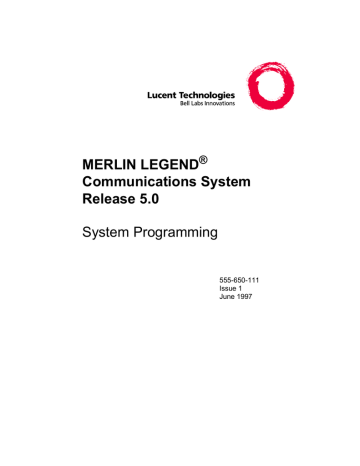
MERLIN LEGEND® Communications System Release 5.0 System Programming 555-650-111 Issue 1 June 1997 Copyright © 1997, Lucent Technologies All Rights Reserved Printed in USA Document 555-650-111 Issue 1 June 1997 Notice Every effort was made to ensure that the information in this book was complete and accurate at the time of printing. However, information is subject to change. See Appendix A, “Customer Support Information,” for important information. Your Responsibility for Your System’s Security Toll fraud is the unauthorized use of your telecommunications system by an unauthorized party, for example, persons other than your company’s employees, agents, subcontractors, or persons working on your company’s behalf. Note that there may be a risk of toll fraud associated with your telecommunications system, and if toll fraud occurs, it can result in substantial additional charges for your telecommunications services. You and your System Manager are responsible for the security of your system, such as programming and configuring your equipment to prevent unauthorized use. The System Manager is also responsible for reading all installation, instruction, and system programming documents provided with this product in order to fully understand the features that can introduce risk of toll fraud and the steps that can be taken to reduce that risk. Lucent Technologies does not warrant that this product is immune from or will prevent unauthorized use of common-carrier telecommunication services or facilities accessed through or connected to it. Lucent Technologies will not be responsible for any charges that result from such unauthorized use. For important information regarding your system and toll fraud, see Appendix A, “Customer Support Information.” Federal Communications Commission Statement This equipment has been tested and found to comply with the limits for a Class A digital device, pursuant to Part 15 of the FCC Rules. These limits are designed to provide reasonable protection against harmful interference when the equipment is operated in a commercial environment. This equipment generates, uses, and can radiate radio frequency energy and, if not installed and used in accordance with the instruction manual, may cause harmful interference to radio communications. Operation of this equipment in a residential area is likely to cause harmful interference, in which case the user will be required to correct the interference at his own expense. For further FCC information, see Appendix A, “Customer Support Information.” Canadian Department of Communications (DOC) Interference Information This digital apparatus does not exceed the Class A limits for radio noise emissions set out in the radio interference regulations of the Canadian Department of Communications. Le Présent Appareil Numérique n’émet pas de bruits radioélectriques dépassant les limites applicables aux appareils numériques de la classe A préscrites dans le règlement sur le brouillage radioélectrique édicté par le ministère des Communications du Canada. Trademarks 5ESS, AUDIX, DEFINITY, HackerTracker, CONVERSANT, Lucent Technologies Attendant, Fax Attendant System, MERLIN, MERLIN LEGEND, MERLIN MAIL, MERLIN PFC, MLX-10, MLX-10D, MLX-10DP, MLX-16DP, MLX-20L, MLX-28D, PassageWay, PARTNER, and Voice Power are registered trademarks and 4ESS, ACCULINK, Intuity, Lucent Technologies, MLX-5, MLX-5D, and ExpressRoute 1000 are trademarks of Lucent Technologies in the U.S. and other countries. NetPROTECT is a service mark of Lucent Technologies in the U.S. and other countries. AT&T, MEGACOM, ACCUNET, Magic on Hold, and MultiQuest are registered trademarks of AT&T. Intel and Pentium are registered trademarks of Intel Corporation. NORTEL is a registered trademark and DMS a trademark of Northern Telecom. MCI, Prism, and Vnet are registered trademarks of MCI Communications, Inc. Pipeline is a trademark of Ascend Communications, Inc. UNIX is a registered trademark of UNIX System Laboratories, Inc Microsoft and Windows are registered trademarks of Microsoft Corporation. Macintosh and Apple are registered trademarks of Apple Computer, Inc. Ordering Information Call: Lucent Technologies Fulfillment Center Voice 1 800 457-1235 International Voice 765 361-5353 Fax 1 800 457-1764 International Fax 765 361-5355 Write: Lucent Technologies Fulfillment Center P.O. Box 4100 Crawfordsville, IN 47933 Order: Document No. Lucent Technologies 555-650-111, Issue 1, June 1997 For more information about Lucent Technologies documents, refer to the section entitled ‘‘Related Documents’’ on page xii. Support Telephone Number In the continental U.S., Lucent Technologies provides a toll-free customer helpline 24 hours a day. Call the Lucent Technologies Helpline at 1 800 628-2888 or your Lucent Technologies authorized dealer if you need assistance when installing, programming, or using your system. Consultation charges may apply. Outside the continental U.S., contact your local Lucent Technologies authorized representative. Lucent Technologies Fraud Intervention If you suspect you are being victimized by toll fraud and you need technical support or assistance, call BCS National Service Assistance Center at 1 800 628-2888. Warranty Lucent Technologies provides a limited warranty on this product. Refer to “Limited Warranty and Limitation of Liability” in Appendix A, “Customer Support Information.” Heritage Statement Lucent Technologies—formed as a result of AT&T’s planned restructuring—designs, builds and delivers a wide range of public and private networks, communications systems and software, consumer and business telephone systems, and microelectronic components. The world-renowned Bell Laboratories is the research and development arm for the company. Issue 1 June 1997 MERLIN LEGEND Communications System Release 5.0 System Programming 555-650-111 Contents Page iii Contents Contents IMPORTANT SAFETY INSTRUCTIONS About This Book 1 2 3 iii vii ix ■ Intended Audience ix ■ How to Use This Book ix ■ Terms and Conventions Used x ■ Security xii ■ Related Documents xii ■ How to Comment on This Book xiv Programming Basics 1-1 ■ Introduction to System Programming 1-1 ■ System Programming Console 1-3 ■ Programming Procedures 1-9 ■ Access to System Programming from the MLX-20 Console 1-41 ■ Idle States 1-44 ■ Product Enhancements 1-47 Programming with SPM 2-1 ■ System Requirements 2-2 ■ Installing the SPM Software 2-3 ■ Connecting the PC 2-12 ■ Accessing SPM 2-15 ■ Using SPM 2-19 ■ System Programming 2-47 ■ Upgrading the System 2-53 ■ Surrogate Mode Programming 2-69 Common Administrative Procedures 3-1 ■ Introduction 3-1 ■ Basic System Operating Conditions 3-3 ■ System Renumbering 3-11 ■ System Operator Positions 3-19 ■ Optional Operator Features 3-25 ■ QCC Optional Features 3-28 Issue 1 June 1997 MERLIN LEGEND Communications System Release 5.0 System Programming 555-650-111 Contents Page iv 4 5 ■ Telephones 3-54 ■ Fax Machines 3-75 ■ Optional Telephone Features 3-80 ■ Optional Group Features 3-114 ■ Optional Group Calling Features 3-129 ■ System Features 3-159 ■ Night Service 3-206 ■ Labeling 3-219 ■ Print Reports 3-233 ■ Memory Card 3-240 Programming Procedures 4-1 ■ Introduction 4-1 ■ Basic System Operating Conditions 4-1 ■ System Renumbering 4-13 ■ System Operator Positions 4-24 ■ Lines and Trunks 4-26 ■ DS1 Facilities 4-73 ■ Tie Trunks 4-105 ■ DID Trunks 4-123 ■ PRI Facilities 4-143 ■ BRI Facilities 4-210 ■ Telephones 4-217 ■ Optional Operator Features 4-253 ■ QCC Optional Features 4-254 ■ Optional Group Features 4-263 ■ System Features 4-275 ■ Automatic Route Selection 4-315 ■ Night Service 4-346 ■ Labeling 4-351 ■ Print Reports 4-354 ■ Data Features 4-359 ■ Integrated Administration 4-364 ■ Memory Card 4-367 Centralized Telephone Programming ■ Introduction 5-1 5-1 Issue 1 June 1997 MERLIN LEGEND Communications System Release 5.0 System Programming 555-650-111 Contents Page v A ■ Access to Centralized Telephone Programming 5-2 ■ Program Extension 5-3 ■ Copy Extension 5-9 ■ Feature Quick Reference 5-14 Customer Support Information A-1 ■ Support Telephone Number A-1 ■ Federal Communications Commission (FCC) Electromagnetic Interference Information A-1 Canadian Department of Communications (DOC) Interference Information A-2 ■ FCC Notification and Repair Information A-2 ■ Installation and Operational Procedures A-3 ■ DOC Notification and Repair Information A-5 ■ Renseignements sur la notification du ministère des Communications du Canada et la réparation A-6 ■ Security of Your System: Preventing Toll Fraud A-8 ■ Toll Fraud Prevention A-9 ■ Other Security Hints A-15 ■ Limited Warranty and Limitation of Liability A-19 ■ Remote Administration and Maintenance A-20 ■ B Menu Hierarchy B-1 C LED Displays C-1 LED Status C-1 ■ D General Feature Use and Telephone Programming D-1 ■ General Feature Use Information D-1 ■ Feature Table D-3 ■ Telephone Programming D-12 E Button Diagrams E-1 F Sample Reports F-1 ■ System Information Report F-6 ■ Dial Plan Report F-9 ■ Label Information Report F-12 ■ Tie Trunk Information Report F-13 ■ DID Trunk Information Report F-13 ■ GS/LS Trunk Information Report F-14 Issue 1 June 1997 MERLIN LEGEND Communications System Release 5.0 System Programming 555-650-111 Contents Page vi G ■ General Trunk Information Report F-15 ■ DS1 Information Report F-15 ■ PRI Information Report F-16 ■ Remote Access (DISA) Information Report F-18 ■ Operator Information Report F-19 ■ Allowed Lists Report F-21 ■ Access to Allowed Lists Report F-21 ■ Disallowed Lists Report F-22 ■ Access to Disallowed Lists Report F-22 ■ Automatic Route Selection Report F-23 ■ Extension Directory Report F-24 ■ System Directory Report F-25 ■ Group Paging Report F-25 ■ Extension Information Report F-26 ■ Group Coverage Information Report F-28 ■ Direct Group Calling Information Report F-29 ■ Night Service Information Report F-30 ■ Group Call Pickup Report F-31 ■ Error Log Report F-32 ■ Authorization Code Information Report F-32 ■ BRI Information Report F-33 ■ Switch 56 Data Information Report F-33 General System Programming Sequence System Programming Sequence G-1 Programming Special Characters H-1 ■ H G-1 ■ Single-Line Telephones H-1 ■ Analog Multiline Telephones H-2 ■ MLX-10 and MLX-5 Nondisplay Telephones H-3 ■ MLX Display Telephones H-4 Glossary GL-1 Index IN1 MERLIN LEGEND Communications System Release 5.0 System Programming 555-650-111 Issue 1 June 1997 IMPORTANT SAFETY INSTRUCTIONS Page vii IMPORTANT SAFETY INSTRUCTIONS The exclamation point in an equilateral triangle is intended to alert the user to the presence of important operating and maintenance (servicing) instructions in the literature accompanying the product. When installing telephone equipment, always follow basic safety precautions to reduce the risk of fire, electrical shock, and injury to persons, including: ■ Read and understand all instructions. ■ Follow all warnings and instructions marked on or packed with the product. ■ Never install telephone wiring during a lightning storm. ■ Never install a telephone jack in a wet location unless the jack is specifically designed for wet locations. ■ Never touch uninsulated telephone wires or terminals unless the telephone wiring has been disconnected at the network interface. ■ Use caution when installing or modifying telephone lines. ■ Use only Lucent Technologies-manufactured MERLIN LEGEND® Communications System circuit modules, carrier assemblies, and power units in the MERLIN LEGEND Communications System control unit. ■ Use only Lucent Technologies-recommended/approved MERLIN LEGEND Communications System accessories. ■ If equipment connected to the analog extension modules (008, 408, 408 GS/LS) or to the MLX telephone modules (008 MLX, 408 GS/LS-MLX) is to be used for in-range out-of-building (IROB) applications, IROB protectors are required. ■ Do not install this product near water, for example, in a wet basement location. ■ Do not overload wall outlets, as this can result in the risk of fire or electrical shock. ■ The MERLIN LEGEND Communications System is equipped with a 3-wire grounding-type plug with a third (grounding) pin. This plug will fit only into a grounding-type power outlet. This is a safety feature. If you are unable to insert the plug into the outlet, contact an electrician to replace the obsolete outlet. Do not defeat the safety purpose of the grounding plug. ■ The MERLIN LEGEND Communications System requires a supplementary ground. MERLIN LEGEND Communications System Release 5.0 System Programming 555-650-111 Issue 1 June 1997 IMPORTANT SAFETY INSTRUCTIONS Page viii ■ Do not attach the power supply cord to building surfaces. Do not allow anything to rest on the power cord. Do not locate this product where the cord will be abused by persons walking on it. ■ Slots and openings in the module housings are provided for ventilation. To protect this equipment from overheating, do not block these openings. ■ Never push objects of any kind into this product through module openings or expansion slots, as they may touch dangerous voltage points or short out parts, which could result in a risk of fire or electrical shock. Never spill liquid of any kind on this product. ■ Unplug the product from the wall outlet before cleaning. Use a damp cloth for cleaning. Do not use cleaners or aerosol cleaners. ■ Auxiliary equipment includes answering machines, alerts, modems, and fax machines. To connect one of these devices, you must first have a Multi-Function Module (MFM). ■ Do not operate telephones if chemical gas leakage is suspected in the area. Use telephones located in some other safe area to report the trouble. ! WARNING: ■ For your personal safety, DO NOT install an MFM yourself. ■ ONLY an authorized technician or dealer representative shall install, set options, or repair an MFM. ■ To eliminate the risk of personal injury due to electrical shock, DO NOT attempt to install or remove an MFM from your MLX telephone. Opening or removing the module cover of your telephone may expose you to dangerous voltages. SAVE THESE INSTRUCTIONS MERLIN LEGEND Communications System Release 5.0 System Programming 555-650-111 About This Book Intended Audience Issue 1 June 1997 Page ix About This Book The power and versatility of the MERLIN LEGEND Communication System is due in part to its many options and features. These options and features have been recorded on system planning forms and initially programmed at the time of installation. Changes in use patterns, additional equipment, or a change in operating mode may necessitate additional system programming. Intended Audience This book is intended for system managers–people who plan, program, maintain, and manage the communication system. It is also intended for qualified support personnel who are responsible for installation and initial system programming. How to Use This Book This book contains all the programming procedures you need to enable your system to function at peak efficiency. Refer to the following documents for additional information: ■ Feature Reference describes features in detail and any possible feature interaction. ■ System Planning describes the System Planning Forms and how to use them. ‘‘Related Documents’’, later in this section, provides a complete list of system documentation together with ordering information. In the USA only, Lucent Technologies provides a toll-free customer Helpline (1 800 628-2888) 24 hours a day. Call the Helpline, or your Lucent Technologies representative, if you need assistance when installing, programming, or using your system. Issue 1 June 1997 MERLIN LEGEND Communications System Release 5.0 System Programming 555-650-111 About This Book Terms and Conventions Used Page x Terms and Conventions Used The terms described here are used in preference to other, equally acceptable terms for describing communications systems. Lines, Trunks, and Facilities Facility is a general term that designates a communications path between a telephone system and the telephone company central office. Technically a trunk connects a switch to a switch, for example the MERLIN LEGEND Communications System to the central office. Technically, a line is a loop-start facility or a communications path that does not connect two switches, for example, an intercom line or a Centrex line. However, in actual usage, the terms line and trunk are often applied interchangeably. In this book, we use line/trunk and lines/trunks to refer to facilities in general. Specifically, we refer to digital facilities. We also use terms such as personal line, ground-start trunk, Direct Inward Dialing trunk, and so on. When you talk to your local telephone company central office, ask them what terms they use for the specific facilities they connect to your system. Some older terms have been replaced with newer terms. The following list shows the old term on the left and the new term on the right. trunk module trunk jack station station jack analog data station digital data station 7500B data station analog voice and analog data station digital voice and analog data station analog data-only station digital data-only station digital data-only station digital voice and digital data station digital voice and 7500B data station line/trunk module line/trunk jack extension extension jack modem data station Terminal Adapter data station Terminal Adapter data station analog voice and modem data MLX voice and modem data modem data-only station Terminal Adapter data-only station Terminal Adapter data-only station MLX voice and Terminal Adapter data station MLX voice and Terminal Adapter data station Typographical Conventions Certain type fonts and styles act as visual cues to help you rapidly understand the information presented: Example Purpose It is very important that you follow these steps. You must attach the wristband before touching the connection. Italics indicate emphasis. Issue 1 June 1997 MERLIN LEGEND Communications System Release 5.0 System Programming 555-650-111 About This Book Terms and Conventions Used Page xi The part of the headset that fits over one or both ears is called a headpiece. Italics also set off special terms. If you press the Feature button on an MLX display telephone, the display lists telephone features you can select. A programmed Auto Dial button gives you instant access to an inside or outside number. The names of fixed-feature, factory-imprinted buttons appear in bold. The names of programmed buttons are printed as regular text. Choose Ext Prog from the display screen. Plain constant-width type indicates text that appears on the telephone display or PC screen. To activate Call Waiting, dial *11. Constant-width type in italics indicates characters you dial at the telephone or type at the PC. Product Safety Labels Throughout these documents, hazardous situations are indicated by an exclamation point inside a triangle and the word caution or warning. ! WARNING: Warning indicates the presence of a hazard that could cause death or severe personal injury if the hazard is not avoided. ! CAUTION: Caution indicates the presence of a hazard that could cause minor personal injury or property damage if the hazard is not avoided. Issue 1 June 1997 MERLIN LEGEND Communications System Release 5.0 System Programming 555-650-111 About This Book Security Page xii Security Certain features of the system can be protected by passwords to prevent unauthorized users from abusing the system. You should assign passwords wherever you can and limit knowledge of such passwords to three or fewer people. Nondisplaying authorization codes and telephone numbers provide another layer of security. For more information, see Appendix A, ‘‘Customer Support Information’’, following Maintenance and Troubleshooting. Throughout this document, toll fraud security hazards are indicated by an exclamation point inside a triangle and the words Security Alert. ! Security Alert: Security Alert indicates the presence of toll fraud security hazard. Toll fraud is the unauthorized use of your telecommunications system by an unauthorized party (for example, persons other than your company’s employees, agents, subcontractors, or persons working on your company’s behalf). Be sure to read ‘‘Your Responsibility for Your System’s Security’’ on the inside front cover of this book and ‘‘Security of Your System: Preventing Toll Fraud’’ in Appendix A, ‘‘Customer Support Information’’. Related Documents 0 In addition to this book, the documents listed below are part of the documentation set. Within the continental United States, these can be ordered from the Lucent Technologies BCS Publications Fulfillment Center by calling 1 800 457-1235. Document No. 555-650-110 555-650-111 555-650-112 555-650-113 555-650-116 555-650-122 555-630-150 555-630-155 555-630-152 Document No. 555-650-124 Title System Documents Feature Reference System Programming System Planning System Planning Forms Pocket Reference Telephone User Support MLX-5D™, MLX-10D®, MLX-10DP®, MLX-16DP®, MLX-28D®, and MLX-20L® Display Telephones User’s Guide MLX-10D Display Telephone Tray Cards (5 cards) MLX-16DP Display Telephone Tray Cards (5 cards) MLX-28D and MLX-20L Telephone Tray Cards (5 cards) Title MLX-10® and MLX-5™ Nondisplay Telephone User’s Guide MERLIN LEGEND Communications System Release 5.0 System Programming 555-650-111 About This Book Related Documents 555-630-151 555-650-120 555-650-126 555-650-138 555-650-134 555-650-132 555-650-136 555-650-130 555-640-105 555-025-600 555-650-140 Issue 1 June 1997 Page xiii MLX-10 and MLX-5 Nondisplay Telephone Tray Cards (6 cards) Analog Multiline Telephones User’s Guide Single-Line Telephones User’s Guide MDC 9000 and MDW 9000 Telephones User’s Guide System Operator Support MLX Direct-Line Consoles Operator’s Guide Analog Direct-Line Consoles Operator’s Guide MLX Queued Call Console Operator’s Guide Miscellaneous User Support Calling Group Supervisor’s Guide Data/Video Reference BCS Products Security Handbook Documentation for Qualified Technicians Installation, Programming, & Maintenance (IP&M) Binder Includes: Installation, System Programming & Maintenance (SPM), and Maintenance & Troubleshooting Issue 1 June 1997 MERLIN LEGEND Communications System Release 5.0 System Programming 555-650-111 About This Book How to Comment on This Book How to Comment on This Book Page xiv 0 We welcome your comments, both positive and negative. Please use the feedback form on the next page to let us know how we can continue to serve you. If the feedback form is missing, write directly to: Documentation Manager Lucent Technologies 211 Mount Airy Road, Room 2W226 Basking Ridge, NJ 07920 Issue 1 June 1997 MERLIN LEGEND Communications System Release 5.0 System Programming 555-650-111 1 0 Programming Basics Introduction to System Programming Programming Basics Page 1-1 1 This chapter covers the information you need to know before you begin the programming procedures covered in Chapter 3, ‘‘Common Administrative Procedures’’ or Chapter 4, ‘‘Programming Procedures’’, and includes the following: ■ An introduction to system programming basics ■ How to use the system programming console ■ How the programming screens and keys work ■ How to interpret and use the programming procedures ■ How to enter and exit system programming ■ Which system components require idle states for programming ■ New programming features introduced in Release 2.0 and higher Introduction to System Programming 1 The communications system offers easy-to-use, menu-driven software for system programming. After your system is installed, you use this software to accommodate your company’s changing needs for such enhancements and modifications as upgraded lines, additional modules, and new telephone programming. Issue 1 June 1997 MERLIN LEGEND Communications System Release 5.0 System Programming 555-650-111 1 Programming Basics Introduction to System Programming Planning Forms Page 1-2 1 Before you begin to program or modify your communications system, you should familiarize yourself with the system planning forms. Initially, system planning forms are used to plan your communications system and program your system during installation. After installation, they remain a source for all programming information on your communications system database. The information ranges from the system time and date to specific equipment configurations and feature programming. Each planning form is either required or optional: ■ Required forms are necessary to program the system. ■ Optional forms are needed only if the system manager included the features or options on the forms. Before you begin to program or modify your system, review the Control Unit Diagram on system planning Form 1 to identify the module types installed in the system’s control unit. Use this information to program or modify lines and trunks and assign or reassign lines to telephones. Check the physical control unit to verify that the modules are placed in the slots identified on the diagram. Correct the diagram on Form 1 if there are any discrepancies. Before you make any changes to your system, be sure to do the following: ■ Mark any system modifications or changes on the appropriate planning form. Keep your planning forms up to date. ■ Check the Feature Reference for possible feature interactions. ■ Program the system or the system component during the appropriate idle state. See ‘‘Idle States’’. Issue 1 June 1997 MERLIN LEGEND Communications System Release 5.0 System Programming 555-650-111 1 Programming Basics System Programming Console Types of Programming Page 1-3 1 Listed below are the three types of programming available for the communications system. ■ System Programming. This type of programming enables the system manager to program features that affect all or most system users, and requires one of the following: — An MLX-20L telephone connected to one of the first five jacks of the first MLX module in the control unit. — A PC with System Programming and Maintenance (SPM) software. SPM emulates a system programming console on your PC. The PC should be connected to the lower port (labeled ADMIN) on the processor module. A PC with a modem can perform system programming remotely through the public network or by connecting to a tip/ring extension jack (012, 016 or 008 OPT module) on the communications system. A built-in modem in the processor allows the PC and the communications system to communicate. ■ Extension Programming. This type of programming enables individual telephone users and system operators (except for QCC operators) to change their telephone features to meet individual needs. For details about extension programming, see the appropriate user and operator guides. ■ Centralized Telephone Programming. This type of programming enables the system manager to program any feature that can be programmed by individual telephone users or system operators. Some features can be programmed only in centralized telephone programming. Centralized telephone programming can be done on the programming console or on a PC with the SPM software. See Chapter 5, ‘‘Centralized Telephone Programming’’. NOTE: If your system has the Integrated Solution II or Integrated Solution III (IS II/III) UNIX application, see Chapter 2, ‘‘Programming with SPM’’ for a list of the appropriate documentation. System Programming Console 1 The system programming console is an MLX-20L telephone connected to the system programming jack. When you begin system programming on a new system for the first time, the console must be connected to the first jack on the first 008 MLX module or 408 GS/LS-MLX module (Release 2.0 and later versions). This jack is factory set as the system programming jack and as an operator position. When you program for the first time, you can change the system programming jack to any one of the first five jacks on the first 008 MLX module or 408 GS/LS-MLX module (Release 2.0 and later versions). This allows you to program without interfering with the operator’s call handling. Issue 1 June 1997 MERLIN LEGEND Communications System Release 5.0 System Programming 555-650-111 1 Programming Basics System Programming Console Page 1-4 You can also have one or two Direct Station Selectors (DSSs) connected to the system programming console. Each DSS adds 50 extension buttons to the console, which facilitates assigning features to telephones. An MLX-20L telephone with a DSS is shown in Figure 1-1 . Call and Fixed-Feature Buttons Button Labeling Card Display Buttons Handset Direct Station Selector (DSS) Display Screen Home More Menu Inspct 00 MLX-20L Volume v v Feature Transfer ABC DEF GHI JKL MNO 5 6 PQRS TUV WXYZ OPER # 1 4 HFAI 2 3 Conf Mute Drop Speaker Hold 7 * 8 0 9 Message Light Volume Control Dialpad Fixed-Feature Buttons (8) User Cards and Tray Figure 1-1. Console Components MLX-20L Telephone with Direct Station Selector (DSS) 1 Refer to Figure 1-1 for the location of the components described below. Issue 1 June 1997 MERLIN LEGEND Communications System Release 5.0 System Programming 555-650-111 1 Programming Basics System Programming Console MLX-20L Console Components Page 1-5 1 Desk Stand (not shown) An adjustable stand on the console and the DSS, allows a 20- or 30degree viewing angle. Button Labeling Cards Cards labeled with the number or feature assigned to each line button. Contrast Control (not shown) A sliding control at the top of the console, used to brighten or dim the display screen. Fixed Feature Buttons Eight fixed display buttons for most-used features. Feature for viewing the Feature screen and selecting features. HFAI (Hands Free Answer on Intercom) for answering voice-announced calls without the handset. Mute for turning the speakerphone’s microphone on and off. Speaker for talking on a call through the speakerphone without lifting the handset. Transfer for sending a call to another telephone. Conf for adding a line or extension to a conference call. Drop for disconnecting an extension or line from a conference call. Hold for putting a call on hold. Dialpad Number pad for dialing telephone numbers. Direct Station Selector A device that adds extension buttons and other buttons to the console. Display Buttons Four fixed display buttons and 10 unlabeled buttons used to view the different screens and select names, features, and options from the display screen. See ‘‘Console Buttons’’. Display Screen Screen with a 7-line by 24-character display area that shows call information, features, prompts, date, and time. Handset The hand-held part of the console you pick up, talk into, and listen from. LEDs (Light-Emitting Diodes) The lights on the console that assist in checking feature status. Line Buttons Twenty buttons to make and receive calls; unlabeled buttons are programmable for one-step feature use. Message Light A red light that signals a waiting message. User Cards and Tray A slide-out drawer with erasable cards for noting telephone numbers and feature codes. Volume Control A button for adjusting the volume of the speaker, handset, headset, and ringer. Issue 1 June 1997 MERLIN LEGEND Communications System Release 5.0 System Programming 555-650-111 1 Programming Basics System Programming Console Page 1-6 1 DSS Components Covers Removable plastic covers to protect the designation cards. The top cover protects the 50 DSS button labels. The lower cover fits over the fixed buttons. DSS Designation Cards Cards for labeling the extension or feature assigned to each button. DSS Buttons Fifty buttons used for one-touch dialing of co-workers’ extensions to make or transfer calls. DSS buttons are also used to page co-workers over speakerphones, to park calls, and to handle outside calls. Fixed Buttons Ten additional buttons, including Message Status, Direct Voice Mail and three Page buttons. The five remaining buttons on the first DSS are not used. If a second DSS is connected to the console, the 10 buttons at the bottom of the second DSS are not used. Fixed Message Status button used with fixed Page buttons to see which telephones have Message Lights on. Fixed Page Buttons are three buttons used to select the pages of extensions that the 50 DSS buttons represent. LEDs (Light-Emitting Diodes) The lights that assist in checking feature status. 1 Console Buttons Use the 14 buttons located on either side of the console display area for system programming. These buttons are arranged in two columns of seven buttons, as shown in Figure 1-2. Directory Messages Posted Msg Alarm Clock Timer Figure 1-2. Sys Program Maintenance Ext Program Display Buttons and Main Menu Issue 1 June 1997 MERLIN LEGEND Communications System Release 5.0 System Programming 555-650-111 1 Programming Basics System Programming Console Fixed Display Buttons Page 1-7 1 The top two buttons in each column have the same labels and functions regardless of the screen display. This type of button is called a fixed display button. Table 1-1 describes the functions of the fixed display buttons. Table 1-1. Fixed Display Buttons Button Function Home Return to normal call-handling mode after you finish programming. Menu Display the main menu shown in Figure 1-2. More Display more items when a menu is continued on more than one screen, indicated by an angle bracket (>) on the upper right of the screen. Inspct (Inspect) View a list of lines or extensions on which a feature is programmed or the settings for a feature. Unlabeled Display Buttons 1 Use the five unlabeled display buttons on each side of the screen to select commands, options, or items on the screen. The functions of these buttons vary, based on the option you select. If you are using SPM for system programming, the simulated MLX-20L console screen on your PC screen shows the function keys that correspond to the console screen selections. This book shows function keys in a box: . For example, to save an entry, you select Enter on the console or press on your PC. See Chapter 2, ‘‘Programming with SPM’’, for details about using function keys and additional information about SPM. Console Overlay 1 The programmable line buttons are on the main part of the console. There are actually 20 line buttons on the console, but you can use the console overlay to program up to 34 line buttons on any extension through centralized telephone programming. Select Page 1 to access line buttons 1 through 20 and Page 2 to access line buttons 21 to 34. The top line of numbers next to each line button on the console overlay represents line buttons. See Figure 1-3 below. Appendix E shows the button diagrams for the telephones used in the communications system. Refer to this appendix when programming buttons for other telephones. When labels or filenames are entered, the letters A through F are displayed on the MLX-20L console screen. Additional letters can be entered by using line Issue 1 June 1997 MERLIN LEGEND Communications System Release 5.0 System Programming 555-650-111 1 Programming Basics System Programming Console Page 1-8 buttons 1 to 20 to represent letters G through Z. These letters are also displayed on the top line of the console overlay. Line 1 Line 21 Line 14 Line 34 G 5 / 25 5 25 45 65 10 / 30 H 1O 30 50 70 I 15 / 15 35 55 75 20 / J 20 40 60 80 K 4 / 24 4 24 44 64 9 / 29 L 9 29 49 69 M 14 / 34 14 34 54 74 19 / N 19 39 59 79 O 3 / 23 3 23 43 63 8 / 28 P 8 28 48 68 Q 13 / 33 13 33 53 73 18 / R 18 38 58 78 S 2 / 22 2 22 42 62 7 / 27 T 7 27 47 67 U 12 / 32 12 32 52 72 17 / V 17 37 57 77 Y 11 / 31 11 31 51 71 16 / Z 16 36 56 76 W 1 / 21 1 21 41 61 6 / 26 X 6 26 46 66 Top Sys Prog Switchhook Flash Stop/Drop Entry Pause Figure 1-3. Console Overlay When programming lines/trunks, you can select a block of 20 lines/trunks as shown on the screen below, and toggle the green or red LED associated with each line button on the console to program each line/trunk. The bottom line of numbers next to each line button on the console overlay represents the twenty lines/trunks associated with each line button. See Figure 1-3 above. OutTrunk Dial: Enter Trunks w/TouchTone Lines 01-20 Lines 21-40 Lines 41-60 For a single line, go to l Single Line Procedure. Entry Mode For a block of lines, go to u Block Procedure. Lines 61-80 Exit Figure 1-4. Selecting a Block of Lines/Trunks Issue 1 June 1997 MERLIN LEGEND Communications System Release 5.0 System Programming 555-650-111 1 Programming Basics Programming Procedures Console and DSS Lights Page 1-9 1 The red and green lights (LEDs) next to each of the 20 line buttons show the status of the line/trunk options. LEDs on the DSS show the status of features programmed on extensions. See Appendix C, ‘‘LED Displays’’, for more information. Console Lights 1 The green and red LEDs next to each button on the console display the status of the line/trunk option that is being programmed. For example when you select Pools from the Lines Trunks menu, the red LED is off if the selected line is not in a pool and on if the line is in a pool. Appendix C, ‘‘LED Displays’’, provides a table that shows the default LED status for line/trunk options. DSS Lights 1 The lights on the DSS (if one is attached to the console) show the status of features being programmed on the extensions. When you select a feature from a menu, the red LED next to the DSS button is on, off, or flashing, depending on whether the feature is programmed on the corresponding extension. For example, when you select Toll Restrict from the Restrictions menu, the red LED next to the DSS button lights for each toll-restricted extension. Appendix C, ‘‘LED Displays’’, provides a table that shows the default DSS status of LEDs for system features. Programming Procedures 1 The programming procedures provide step-by-step instructions for programming the communications system. This section details how to make the best use of the programming procedures. Procedure Organization 1 The programming procedures in Chapter 3, ‘‘Common Administrative Procedures’’, and Chapter 4, ‘‘Programming Procedures’’ are organized into logical groups. The programming procedures associated with a specific aspect of the system are grouped together under one heading. For example, to assign network services for PRI, you would go to the section titled ‘‘Primary Rate Interface (PRI)’’ and then locate the network services procedure. For quick reference, see “System Programming Hierarchy” for a list of procedures, based on the menu hierarchy in Appendix B, that traces the menu path for a specific function. Issue 1 June 1997 MERLIN LEGEND Communications System Release 5.0 System Programming 555-650-111 1 Programming Basics Programming Procedures Procedure Contents Page 1-10 1 Each procedure begins with a general description of the feature, followed by a summary of programming information that includes the items listed below. Programmable by Indicates who has permission to use the procedure. Mode Specifies which system mode supports the procedure: Key, Hybrid/PBX, Behind Switch, or a combination. Idle condition Specifies the idle state required before the procedure can be performed. Planning form Indicates the planning forms that provide information for the procedure. Factory setting Shows the default settings, if any, for equipment or features affected by the procedure. Valid entries Specifies the characters, numbers, or values accepted during data entry. Inspect Specifies whether or not the feature status can be verified using the Inspect feature. Copy option Indicates whether or not the feature programmed with the procedure can be copied to another system component. Console Procedure Provides a summary of the procedure steps using the system console. PC Procedure Provides a summary of the procedure steps using SPM. This list is followed by the step-by-step programming procedure for the feature. See ‘‘Using the Programming Procedures’’ for complete information about how to use the programming procedures. Programming Screens 1 There are three types of system programming screens: ■ Information screens, to view what is currently programmed on the system. ■ Menu selection screens, to select options from a menu. ■ Data entry screens, to enter values or to identify a specific extension or line/trunk you want to program. Figure 1-5 shows a sample information screen. When you select Sys Program from the main menu screen (shown in Figure 1-2), the screen shown in Figure 1-5 appears with system setup information MERLIN LEGEND Communications System Release 5.0 System Programming 555-650-111 1 Programming Basics Programming Procedures Issue 1 June 1997 Page 1-11 Your system information appears in place of the x’s. System Set-up Review and Exit Size: xxxx Type: xxxx Operator: xxxx xxxx xxxx xxxx xxxx xxxx Exit Figure 1-5. Information Screen You cannot make changes on an information screen. Select Exit ( on the PC) to continue to the next screen in the procedure. Figure 1-6 shows a sample menu selection screen. System Programming: > Make a Selection System Extensions SysRenumber Options Operator Tables LinesTrunks AuxEquip Exit NightSrvce Figure 1-6. Screen title and More indicator (>) Prompt Options Menu Selection Screen A menu selection screen prompts you to select one of the available options. The screen title is the first line on all screens. The second line contains a system prompt or instruction. The remaining lines of text vary, based on the selected option. An angle bracket (>) appears in the upper right corner of menu selection screens that have additional option screens. Press More (or U on the PC) to see the additional screens. Continue to press More to move through the screens and return to the original screen. Figure 1-7 shows a sample data entry screen. Issue 1 June 1997 MERLIN LEGEND Communications System Release 5.0 System Programming 555-650-111 1 Programming Basics Programming Procedures Assign Lines/Trunks: Enter extension Page 1-12 Option Selected Prompt Data Entry Area Backspace Exit Figure 1-7. Enter Data Entry Screen A data entry screen prompts you to enter specific data or to make specific choices. Data to be entered will be displayed with ns in the text. When ns appear on the data entry screen they indicate data currently programmed for the feature. An exception is the slot/port number which is displayed as sspp to distinguish the 2-digit slot number from the 2-digit port number. Many screens show data entered on a previous screen, such as an extension or trunk number. Within the programming procedures, this type of variable information is shown with x’s. When information to be entered varies in the number of digits required (for example, a telephone number that can range from 7 to 20 digits), the data may be displayed as an uppercase X or N. Data entry screens may also contain menu selections. Instead of entering data from the dialpad, you select options on the screen, such as Yes or No, to enable or disable a feature. To select this type of option, press either the unlabeled display button next to the option name, or the function key that corresponds to the option name. Then your selection is highlighted. To program or save the highlighted selection, you press the unlabeled display button next to Enter ( on the PC). Verifying Data Entry 1 You can use the Inspect feature to view the entries you save. An example of how to use the Inspect feature begins with Figure 1-8. The figure shows a data entry screen with the first of two required extension numbers needed to assign analog voice and data. Issue 1 June 1997 MERLIN LEGEND Communications System Release 5.0 System Programming 555-650-111 1 Programming Basics Programming Procedures Page 1-13 Enter voice/data pair Selected Option Prompt 7108 Extension entered Data Voice/Data > Delete Backspace Exit Figure 1-8. Enter Inspect Example After you enter and save 7108, the system automatically assigns the next sequential extension jack number. This extension jack pair does not appear on the data entry screen; however, if you press Inspct (D on the PC), the pair appears, as shown on the sample Inspect screen in Figure 1-9. Voice/Data Pairs: 7108 > 7109 Inspect data displayed Exit Figure 1-9. Sample Inspect Screen Whenever you want to return to the previous screen, select Exit ( on the PC). The Inspect feature also allows you to check a value currently programmed for a feature. This is helpful when you are changing or modifying features. You can also use it when you program sequential extensions or lines to verify the last number programmed. See the Feature Reference for details about the Inspect feature. Using the Programming Procedures 1 This section contains specific information about how to make the best use of the programming procedures. Make certain that you read and understand the information presented here before you begin any system programming procedures. Issue 1 June 1997 MERLIN LEGEND Communications System Release 5.0 System Programming 555-650-111 1 Programming Basics Programming Procedures Page 1-14 1 Format The programming procedures are presented as numbered steps in the format shown below. Console Display/Instructions Additional Information PC The step instruction is shown here. Console Display Press here On the PC, press the function key that appears in the PC column. Ð Enter the B-channel group number (nn = 1 to 69). Enter B-Channel Groups:x x = B-channel entered in Step 1 Enter the group number: Dial or type [nn]. à The Step Line 1 The step line contains the step number and instructions. The step may also contain symbols that direct you to a branch procedure. (See ‘‘Branching’’.) Sometimes, the step contains data entry information, which follows the step instruction and is shown in parentheses. You use the (nn = ) value in the gray bar to replace the variable [nn] in the instruction. For example, in sample Step 2, the parenthetical statement (nn = 1 to 69) indicates that 1 through 69 are acceptable entries for the group number that you dial or type. Console/Display Instructions Header In most cases, the screen shown in the console display area contains the results of the previous step. A step with no screen indicates that you should look at the preceding step. The console key that corresponds to the option you are to select is highlighted in black, as shown in sample Step 1 above. The function key that corresponds to the highlighted console option is shown in the right column under the PC header. When more than one but fewer than six options may be selected from the screen, each console key for each option is highlighted in gray, as shown in sample Step 3 below. To prevent clutter, when six or more options may be selected, no 1 Issue 1 June 1997 MERLIN LEGEND Communications System Release 5.0 System Programming 555-650-111 1 Programming Basics Programming Procedures Page 1-15 highlighting is shown. See ‘‘Additional Information and PC Headers’’ for more information about how more than five options are presented. 1 Additional Information and PC Headers The information displayed under the Additional Information header may contain notes, a value entered in a previous step, branching instructions, general information, or specific instructions. Sample Step 2 shows a typical display of a value entered in a previous step. The x corresponds to the x shown on the console screen. Variable screen information is always shown as xs or ns in italics. Variable input information is always shown in brackets ([]), as xs or ns in italics. In data entry steps, the area under the Additional Information header contains instructions that apply to both the console and the PC. In such cases, the PC column contains the symbol Ã. When you see this symbol, follow the instructions under the Additional Information header, for example: Dial or type [nn]. On the console, dial the entry; on the PC, type the entry. You also see the à symbol when six or more options can be selected from a screen. Rather than highlighting all of the options and showing all of the PC keys, the Additional Information header contains instructions for both, for example: Press the button or function key next to your selection. On the console, press the key next to your selection; on the PC press the function key next to your selection. Branching 1 Many of the procedures contain features that have multiple programming options, while other procedures show more than one way to program a particular feature. To accommodate both of these programming methods, the procedures use branching. Branching separates the options from the main procedure and places them in subprocedures (branch procedures). The screen shown in sample Step 3 displays three menu selections for the Network Services feature. The procedure is broken into three branches (or branch procedures) to accommodate the three menu options. Console/Display Instructions Additional Information PC Issue 1 June 1997 MERLIN LEGEND Communications System Release 5.0 System Programming 555-650-111 1 Programming Basics Programming Procedures Page 1-16 lun Specify a network service. Network Services: Make a selection If you select AT&T Toll, go to l AT&T Toll Procedure. AT&T Toll If you select Local, go to u Local Procedure. Local Misc If you select Misc, go to n Miscellaneous Procedure. Exit If necessary, continue with this step when you complete the branch procedure. In the step line, the symbols (l u n ▲ ✚ ✱) alert you to a step that contains branching. The number of symbols in the gray bar indicates the number of available options/branches for that step and make it easy to locate the branch procedure that you want. All branch procedures follow the main procedure from which they are branched. The first branch procedure from sample Step 3 is shown below. l AT&T Toll Procedure Console/Display Instructions Additional Information PC Specify a service. B-Channel Group xx: xx = number entered in Step 5 Select one MegacomWATS MULTIQUEST ACCUNET SDS LongDistnce SoftDefNetw Megacom 800 Exit Enter Press the button or function key next to your selection. à Save your entry. Select Enter. Repeat Steps 1 and 2 of the main procedure for each toll group number. For additional toll services, go to Step 1; then continue with Step 5. Return to Step 4 of the main procedure. Each branch procedure is self-contained and begins with Step 1. Be sure to complete all of the steps in a branch procedure before you return to the main procedure. MERLIN LEGEND Communications System Release 5.0 System Programming 555-650-111 1 Programming Basics Programming Procedures Issue 1 June 1997 Page 1-17 The examples in the following text refer to Steps 1 through 5 of the l AT&T Toll Procedure (above), which is a branch of the Network Services procedure. When you are to repeat a step within the branch procedure, you are instructed to go to that step. For example, at Step 4 of the branch procedure you would go back to Step 1 of the branch procedure and repeat branch Steps 1 through 4 for additional toll services. If you did not need to enter any other toll services, you would continue with Step 5 of the branch procedure. When a branch step instructs you to return to the main procedure, the branch procedure is complete. At Step 5 of the branch procedure you would return to Step 4 of the Network Services procedure to continue. In some cases, you can select Exit ( on the PC) to return to the menu where the branch begins; these are noted in specific programming procedures. In cases where completing the branch procedure also completes the main procedure you are instructed to select Exit ( on the PC) one or more times to return to the system programming menu. 1 Single or Block Items Branching is also used when you can select between programming a single item or a block of items, such as a single line or a block of lines, as shown in sample Step 5. Console/Display Instructions Additional Information lu Specify the line(s). B-Channel Group xx: PC xx = number entered in Step 2 Assign lines Lines 01-20 Entry Mode Lines 21-40 To select a single line, go to l Single Line Procedure. Lines 41-60 Lines 61-80 Exit To select a block of lines, go to u Block of Lines Procedure. Continue with this step when you complete the branch procedure. l Single Line Procedure Specify entry mode. Select Entry Mode. And so on ... Return to Step 6 of the main procedure. Issue 1 June 1997 MERLIN LEGEND Communications System Release 5.0 System Programming 555-650-111 1 Programming Basics Programming Procedures Page 1-18 u Block of Lines Procedure Specify the block of 20 lines associated with 20 buttons on the system programming console. Select Lines 01-20 Lines 21-40 Lines 41-60 Lines 61-80 And so on ... Return to Step 6 of the main procedure. Saving Entries and Moving Among Screens 1 At the bottom of each screen are one or more screen keys with functions that allow you to change your entry, save your entry, or return to a previous screen. Various combinations of these screen keys appear on each programming screen. Figure 1-10 shows the QCC Priority screen with a typical display of screen keys. x = QCC Priority entered in earlier Step QCC Priority x: Enter line/trunk number xxx = line/trunk number (801–880) xxx Delete Backspace Next Exit Enter Figure 1-10. Screen Keys The PC keys that correspond to the screen key selections are shown here for quick reference. These PC keys do not appear on the console display screen. MERLIN LEGEND Communications System Release 5.0 System Programming 555-650-111 1 Programming Basics Programming Procedures Issue 1 June 1997 Page 1-19 Table 1-2 contains details on the use of the screen keys. Table 1-2. Screen Keys Display Key BackSpace Function or " Enter or 2 Delete Next Exit Change your entry. Select Backspace ( or " on the PC) to correct your entry. Each time you press the key, the screen cursor moves backward to erase one character at a time. Save your entry. Typically, you select Enter ( or 2 on the PC) to complete a procedure and save the information. Occasionally, you must select Exit ( on the PC) and return to a previous screen after you use Enter. If the entry is not valid, the system may beep and/or display an error message and does not save the entry. Delete a current entry. Select Delete ( on the PC) to delete (or remove) a current entry. Program sequentially numbered items. If you are programming a group of sequentially numbered extensions, lines, or trunks, you may have the option to select Next ( on the PC). This saves your entry and automatically provides the number of the next extension or trunk in the sequence. Typically, you remain at the same screen until you select Next. In a few cases, you may return to an earlier screen in the procedure. Return to the previous screen. Select Exit ( on the PC) when you complete a procedure, to move up one screen in the menu hierarchy. (Appendix B provides a reference to the entire System Programming menu hierarchy.) Exit a screen without changes. In most cases, you select Exit ( on the PC) to exit from a screen without making any changes. Exceptions are noted as part of a procedure. Complete a procedure. In a few cases, you return to the System Programming menu when you select Exit. In most cases, you return to an intermediate step within the procedure. You can then select one of the options shown on the screen and continue programming, or you can continue to use Exit until you return to the System Programming menu. Issue 1 June 1997 MERLIN LEGEND Communications System Release 5.0 System Programming 555-650-111 1 Programming Basics Programming Procedures Page 1-20 1 Using Enter Pressing Enter to save your entry has one of the following results: ■ The next screen in the procedure appears. See Steps 4 and 5 in the sample procedure below. ■ The screen does not change and you can enter another extension or line/trunk. In most of these cases, Delete is also an option. Enter is used either to assign the extension to a group or to assign a feature to the extension. Delete is used to remove the extension from a group or to remove the feature from the extension. See Steps 5 and 6 in the sample procedure below for an example of this type of screen. ■ The procedure is complete and you return to a previous screen. Console/Display Instructions Additional Information PC Specify the extension. BIS/HFAI Extensions: Enter extensions xxxx Delete Backspace Exit Enter à SP: “Entering an Extension” Assign or remove BIS/HFAI capability. Select Enter or Delete. You may continue to assign or remove BIS/HFAI capability to additional extensions by repeating Steps 3 and 4. Return to the System Programming menu. Select Exit twice. Issue 1 June 1997 MERLIN LEGEND Communications System Release 5.0 System Programming 555-650-111 1 Programming Basics Programming Procedures Page 1-21 1 Using Next When you are programming a feature that can apply to a sequence of extensions, lines/trunks, or groups, the screen key Next appears on the console display. Next ( on the PC) permits you to save your current entry and display the next number in the sequence. You can continue to press Next until you finish programming the entire sequence. When the last number in the sequence displays on the screen, press Enter ( or 2 on the PC) to save the final entry and move to the next step of the procedure. Procedures that allow the use of Next direct you to the correct screen to continue programming as shown in Step 6 in the example below below. NOTE: If you plan to take advantage of this key, remember to enter the lowest number in the sequence at the first prompt. Specify whether the operator receives the alert. QCC Operator xxxx: xxxx = operator entered in Step 1 Select one InQue Alert Enable InQue Alert Disable Next Exit Enter Select InQue Alert Enable or InQue Alert Disable. Save your entry. Select Enter or Next Use Next to program the next QCC position. Go to Step 5.The next QCC operator will be displayed on Line 1. After programming the last QCC operator position, select enter and go to Step 7. Return to the System Programming menu. Select Exit twice. System Programming Hierarchy 1 The following table shows all of the options that are available under each of the System Programming main menu options displayed on the system programming console. Following the option name is a brief description of the option and the page number where detailed instructions can be found. MERLIN LEGEND Communications System Release 5.0 System Programming 555-650-111 1 Programming Basics Programming Procedures Issue 1 June 1997 Page 1-22 Main menu options are shown in a separate box. First-level options are bold, second-level options are preceded by an asterisk (*). The remaining levels are shown with increasing degrees of indentation. Description Page Restart the system (cold start) Extension used for system programming Sets the system mode. See Equipment and Operations 4-2 3-3 4-7 Renumber boards that have already been installed Enable Automatic Maintenance Busy 4-5 4-9 Disable Automatic Maintenance Busy System date System time 3-7 3-9 System Restart SProg Port Mode * Key * Hybrid/PBX * BehindSwitch Board Renum MaintenBusy * Enable - Auto Busy Tie Trunks - Enable - Disable * Disable Date Time Back/Restore * Backup * Restore * Auto Backup - Off - Daily - Weekly Back up system programming to a memory card Restore system programming from a memory card Automatic backup Turn off automatic backups Daily backups of system programming Weekly backups of system programming 3-241 4-377 3-245 Description Page Default extension numbering plans 4-19 SysRenumber Default Numbering * 2-Digit * 3-Digit * SetUp Space MERLIN LEGEND Communications System Release 5.0 System Programming 555-650-111 1 Programming Basics Programming Procedures Description SysRenumber Single * Lines * Extensions * Pools * Group Page * GrpCalling * Adjuncts * Park * ARS DialOut * RemoteAccs * DSS Buttons * ListDirctNo Block * Lines * Extensions * Adjuncts Issue 1 June 1997 Page 1-23 Page Continued Single extension renumbering Lines/Trunks Extensions Pools (Hybrid/PBX only) Paging Group Calling Group Adjuncts Park Automatic Route Selection dial out (Hybrid/PBX only) Remote Access Page buttons on the DSS Listed directory number Block extension renumbering 3-13 Description Page System operator positions Direct-Line Console (DLC) Queued Call Console (QCC) QCC optional features (Hybrid/PBX mode only) Hold Return 3-18 3-22 3-20 3-28 3-28 Automatic hold or release 3-30 Queue over threshold Elevate priority Calls-In-Queue Alert 3-32 3-33 3-35 3-16 Operator Positions * Direct Line* * Queued Call* Queued Call * Hold Rtrn - Return to Queue - Remain on Hold * HoldRelease - Auto Hold - Auto Release * Threshold * ElvatePrior * InQue Alert* - InQue Alert Enable - InQue Alert Disable MERLIN LEGEND Communications System Release 5.0 System Programming 555-650-111 1 Programming Basics Programming Procedures Description Operator * Call Types - Dial 0 - Priority - Operator - Follow/Frwd - Unassign DID - Priority - Operator* - ListedNumber - Priority - Operator - QCC Ext - Returning - Priority - Operator - GrpCoverage - Priority - Operator* * Msg Center* * ExtndComplt - Automatic Complete - Manual Complete * Return Ring * QCC Backup * Voice Annc Hold Timer DLC Hold * Auto Hold Enable * Auto Hold Disable Issue 1 June 1997 Page 1-24 Page Continued QCC Operator to Receive Call Types Dial 0 Calls 3-37 Forward/Follow Me Calls DID call to invalid destinations Calls to the Listed Directory Number QCC Extension calls Returning calls Group Coverage calls Message center operation Extended call completion 3-46 3-48 Return Ring Position Busy Backup Voice Announce for QCC Systemwide hold timer for QCCs and DLCs DLC Operator Automatic Hold 3-49 3-51 3-53 3-25 3-26 MERLIN LEGEND Communications System Release 5.0 System Programming 555-650-111 1 Programming Basics Programming Procedures Description LinesTrunks LS/GS/DS1 * (DS1) - Type - T1 - GroundStart - Loop Start - TIE - TIE-PBX - Toll - S56 - Unequipped - All Ground - All Loop - All TIE - TIE-PBX - Toll - S56 - All Unequip - DID - All DID - S56 Data - Direction - Intype - Outtype - AnsSupv - Disconnect - Inmode - Outmode - All S56Data - Direction - Intype - Outtype - AnsSupv - Disconnect - Inmode - Outmode Issue 1 June 1997 Page 1-25 Page Lines/Trunks options Loop-start, ground-start or DS1 options DS1 options Type of DS1 facility Ground-start emulation on selected channels Loop-start emulation on selected channels Tie Trunk emulation on selected channels Tie-PBX transmit/receive loss parameter Toll transmit/receive loss parameter Switched 56 Data Unused channels Ground-start emulation on all channels Loop-start emulation on all channels Tie Trunk emulation on all channels Tie-PBX transmit/receive loss parameter Toll transmit/receive loss parameter Switched 56 Data All channels unequipped DID emulation on selected channels DID emulation on all channels Switched 56 Data All Switched 56 Data 4-73 MERLIN LEGEND Communications System Release 5.0 System Programming 555-650-111 1 Programming Basics Programming Procedures Description LinesTrunks -PRI - Frame Format - D4 Compatible - Extended Super Frame -Suppression - AMI ZCS - B8ZS - Signaling - Robbed Bit - Common Channel - Line Comp - ChannelUnit - Foreign Exchange - Special Access * (4xx GS/LS) - GroundStart - LoopStart - All Ground - All Loop * (8xx GS/LS) - GroundStart - LoopStart - All Ground - All Loop Issue 1 June 1997 Page 1-26 Page Continued Primary Rate Interface 4-94 Type of zero code suppression 4-96 Signaling mode 4-98 Line Compensation Type of equipment provided by local telephone company Line/Trunk type for 4xx GS/LS module Line/Trunk type for 8xx GS/LS module MERLIN LEGEND Communications System Release 5.0 System Programming 555-650-111 1 Programming Basics Programming Procedures LinesTrunks Tie Lines * Direction - Two Way - OutGoing - Incoming * Intype - Wink - Delay - Immed - Auto * Outtype - Wink - Delay - Immed - Auto * E&M Signal - Type 1S - Type 1C - Type 5 * Inmode * Outmode * Dialtone * AnsSupvr * Disconnect Issue 1 June 1997 Page 1-27 Continued Tie trunks direction 4-105 Signaling type: incoming tie trunk. 4-107 Signaling type: outgoing tie trunk 4-107 Type of tie trunk signal 4-110 Set incoming tie trunk to touch tone or rotary Set outgoing tie trunk to touch tone or rotary Tie trunk dial tone Tie trunk answer supervision time Tie trunk disconnect time 4-112 4-112 4-115 4-118 4-120 MERLIN LEGEND Communications System Release 5.0 System Programming 555-650-111 1 Programming Basics Programming Procedures Description LinesTrunks TT/LS Disc * OutMode * LS Disconnect - Yes - No DID * Block * Type - Immed - Wink * Disconnect * ExpectDigit * DeleteDigit * Add Digits * Signaling - Rotary - Touch Tone * InvalDstn - Send To Backup Extension - Return Fast Busy PRI * PhoneNumber * B-ChannelGRP - Lines - Network Serv - AT&T Toll - MegacomWATS - ACCUNET SDS - SoftDefNetw - Megacom 800 - MULTIQUEST - LongDistnce Issue 1 June 1997 Page 1-28 Page Continued Outmode Signaling for loop- or ground-start trunks Disconnect signaling reliability 4-29 4-38 DID Trunk Options DID trunk type 4-123 4-127 DID trunk disconnect time Expected digits Delete digits Add digits Type of dialing signal 4-129 4-132 4-134 4-136 4-139 Directing outside calls on invalid extension 4-141 Primary Rate Interface (PRI) trunk options Telephone number to each PRI channel Assign B-channel groups. Assign lines to B-channel groups Network service AT&T toll service 4-143 4-147 4-153 Issue 1 June 1997 MERLIN LEGEND Communications System Release 5.0 System Programming 555-650-111 1 Programming Basics Programming Procedures Description LinesTrunks - Local - OUTWATS - 56/64 Digit - VirtPrivNet - INWATS - Misc - Other - CallByCall - Copy Number - Copy PhnNum to NumToSend - Do Not Copy Phone Number - IncomingRtg - Routing by Dial Plan - Route by Line Appearance * NumberToSend - Extension Only - Base Number with Ext. - Line Telephone Number * Test TelNum * Protocol - Timers - T200 Timer - T203 Timer - N200Counter - N201Counter - K Counter - T303 Timer - T305 Timer - T308 Timer - T309 Timer - T310 Timer - T313 Timer - T316 Timer - TEI Page 1-29 Page Continued Local service Miscellaneous network service Copy telephone number to send 4-157 Incoming Routing 4-160 Telephone number to send to the network 4-162 Line/trunk test telephone number 4-166 Timers and counters 4-169 Terminal equipment identifier 4-173 MERLIN LEGEND Communications System Release 5.0 System Programming 555-650-111 1 Programming Basics Programming Procedures Description LinesTrunks *DialPlanRtg - Service - AT&T Toll - Megacom 800 - ACCUNET SDS - SoftDefNetw - MULTI QUEST - MegacomWATS - LongDistnce - Local - INWATS - 56/64 Digit - VirtPrivNet - OUTWATS - Misc - Other - Any Service - No Service - Patterns - TotalDigits - DeleteDigit - Add Digits * OutgoingTbl - NetwkSelect - SpecialServ - Pattern - Operator - Local Operator - Presubscribed Carrier - No Operator - Typeof Number - National - International - DeleteDigit Issue 1 June 1997 Page 1-30 Page Continued Dial Plan Routing Service AT&T toll service 4-176 Local service Miscellaneous service Outgoing tables Network selection Special services 4-189 4-192 MERLIN LEGEND Communications System Release 5.0 System Programming 555-650-111 1 Programming Basics Programming Procedures Description LinesTrunks - CBC Service - Patterns - Voice Data - Voice Only - Data Only - Voice/Data - NetworkServ - AT&T Toll - Megacom WATS - ACCUNET SDS - SoftDefNetw - LongDistnce - Local - OUTWATS - 56/64 Digit - VirtPrivNet - Misc - Other - No Service - Delete Digit Copy * Single * Block Remote Access * LinesTrunks - Dedicated - Shared - No Remote * Non-TIE - BarrierCode - Barrier Code Required - BarrierCode Not Required - Restriction - Unrestricted - Outward Restrict - Toll Restrict Issue 1 June 1997 Page 1-31 Page Continued Call by Call service 4-199 Network service AT&T toll service Local service Miscellaneous service Number of digits to delete Copy options for lines/trunks 4-68 Remote Access options Remote Access trunk assignment 4-296 Non-Tie Lines: Remote Access options Barrier code requirements Non-Tie trunk restriction MERLIN LEGEND Communications System Release 5.0 System Programming 555-650-111 1 Programming Basics Programming Procedures Description LinesTrunks - ARS Restrict - Allow List - DisallowLst * TIE Lines - BarrierCode - Barrier Code Required - BarrierCode Not Required - Restriction - Unrestricted - Outward Restrict - Toll Restrict - ARS Restrict - Allow List - Disallow List * BarrierCode - SProg/Maint - Code Info - Code Length - Code Entry - Restriction - Unrestricted - Outward Restrict - Toll Restrict - ARS Restrict - Allow List - DisallowLst * AutoQueuing - Enable - Disable Pools Toll Type HoldDiscnct PrncipalUsr QCC Prior QCC Oper LS-ID Delay Issue 1 June 1997 Page 1-32 Page Continued Non-Tie trunk ARS Facility Restriction Level Non-Tie trunk Allowed Lists assignment Non-Tie trunk Disallowed Lists assignment Tie lines: Remote Access options Barrier code requirements 4-305 Tie trunk restriction Tie and DID trunk ARS Facility Restriction Level Tie and DID trunk Allowed Lists assignment Tie and DID trunk Disallowed Lists assignment Barrier code options Not currently available Barrier code information Barrier code length Barrier code assignment Remote Access with barrier code: restrictions 4-311 Remote Access with barrier code: ARS Restriction Remote Access with barrier code: Allowed Lists Remote Access with barrier code: Disallowed Lists Automatic Callback on busy pools or extensions 4-298 Trunk to Pools assignment Toll prefix (1 or 0) requirement Hold disconnect interval Principal user for personal line QCC queue priority level QCC operator to receive calls LS-ID delay for 800 LS-ID module 4-65 4-40 4-43 4-46 4-49 4-52 4-56 MERLIN LEGEND Communications System Release 5.0 System Programming 555-650-111 1 Programming Basics Programming Procedures Description LinesTrunks Clock Sync * Primary - Loop - Local * Secondary - Loop - Local * Tertiary - Loop - Local BRI * SPID/DN * Timers - T200 Timer - T203 Timer - T303 Timer - T305 Timer - T308 Timer T1 Data NW Issue 1 June 1997 Page 1-33 Page Continued Clock Synchronization (100D or 800 CO-BRI modules) Primary Clock 4-59 Secondary Clock Tertiary Clock Basic Rate Interface Service Profile Identifier (SPID) and Directory Number (DN) BRI Timers 4-210 4-213 Switched 56 Dial Plan Routing 4-90 MERLIN LEGEND Communications System Release 5.0 System Programming 555-650-111 1 Programming Basics Programming Procedures Issue 1 June 1997 Page 1-34 Description Page Lines or trunks (buttons on a telephone) Copy outside line/trunk options 3-54 3-59 Pool dial-out code restrictions Outward/toll restrictions 3-84 3-86 Copy calling restrictions, Allowed Lists, and Disallowed Lists 3-89 Account code entry Built in Speakerphone/Hands Free Answer on Intercom Call pickup group Assign voice pair to provide Voice Announce to Busy Extension status: hotel or Group Calling/CMS Paging group members Coverage group members 3-95 3-71 3-113 3-73 3-173 3-115 3-118 Extensions LinesTrunks Line Copy * Single * Block Dial OutCd Restriction * Unrestricted * Outward Restrict * Toll Restrict RestrctCopy * Single * Block Account BIS/HFAI Call PickUp VoiceSign1 Ext Status Group Page Group Cover MERLIN LEGEND Communications System Release 5.0 System Programming 555-650-111 1 Programming Basics Programming Procedures Issue 1 June 1997 Page 1-35 Description Page Calling group members and options Hunt Type 3-123 3-129 Group Calling delay announcement 3-131 Group Coverage receiver Group Calling message waiting indicator Group Calling Calls-In-Queue Alarm threshold 3-139 3-147 3-149 Group Calling external alert for Calls-In-Queue Alarms Group Calling overflow and thresholds 3-149 3-142 Calling group members Group Calling line/trunk or pool assignment Group type 3-123 3-126 3-155 Assign facility restriction level (Hybrid/PBX only) Limit the use of speakerphone on an MLX telephone Allow or disallow call forwarding to outside number Authorization codes Delayed Call Forwarding Enable/disable trunk-to-trunk transfer Enable/disable HotLine 3-93 3-97 3-101 3-99 3-104 3-106 3-108 Extensions Grp Calling * Hunt Type - Circular - Linear - Most Idle * Delay Announce - Primary Announcement - Secondary Announcement - Announcement Interval - Repeat Announcement * GrpCoverage * Message * Queue Alarm - Alarm Threshold 1 - Alarm Threshold 2 - Alarm Threshold 3 * Xtnl Alert * Overflow - Number Based - Time Based * Members * Line/Pool * Group Type - Auto Login - Auto Logout - Integ VMI - Generic VMI ARS Restrict Mic Disable Remote Frwd Auth Code Delay Frwd TrkTransfer HotLine MERLIN LEGEND Communications System Release 5.0 System Programming 555-650-111 1 Programming Basics Programming Procedures Description Issue 1 June 1997 Page 1-36 Page Options Transfer * Return Time * One Touch - Transfer - Manual - Automatic - Hold *Audible - Music On Hold - Ringback * Type - Voice Announce - Ring CampOn CallParkTrn Delay Ring Callback Ext Status * Hotel * GrpCall/CMS SMDR * Format - Basic SMDR - ISDN SMDR * Call Length * Call Report - In/Out - Out Only * New Page * Auth Code Inside Dial * Inside * Outside Reminder Srv Unassigned * QCC Queue * Extension * Grp Calling BehndSwitch * Transfer * Conference * Drop Transfer options Transfer return time (number of rings) One Touch Transfer/One Touch Hold 3-159 3-161 Transfer audible 3-164 Type of transfer 3-166 Camp-On return time Call Park return time Number of rings for the Delay Ring interval Callback request number of rings Extension status mode 3-167 3-169 3-170 3-172 3-173 SMDR options SMDR format 3-176 Minimum length of time before a call is recorded SMDR call report type Incoming and outgoing calls Outgoing calls only 3-178 3-180 System dial tone 3-184 Time of day reminder service calls are canceled Extension number to receive redirected calls made to an unassigned extension 3-186 3-188 Host system (Behind Switch mode) dial codes for Transfer, Conference, or Drop 3-192 MERLIN LEGEND Communications System Release 5.0 System Programming 555-650-111 1 Programming Basics Programming Procedures Description Options Recall Timer * 350 ms * 450 ms * 650 ms * 1 sec Rotary * Delay * No Delay Cover Delay Inter-Digit Ringing Freq SecDT Timer Issue 1 June 1997 Page 1-37 Page Continued Length of timed flash sent when Recall is used 3-194 Dialed digits on rotary dial trunks 4-32 Number of rings before a call is sent to group coverage This option is not yet implemented. See “Interdigit Timers.” Ringing Frequency for 016 Module Second Dial Tone Timer 3-121 3-196 4-34 4-36 Establish Allowed Lists Assign an Allowed List to a given extension Establish a Disallowed List Assign a Disallowed List to a given extension Program Features for Automatic Route Selection (ARS) 1 + 7-Digit Dialing Requirements 3-196 3-198 3-200 3-202 Create/Change ARS Tables 4-319 Subpattern A pool routing Subpattern A Facility Restriction Level (FRL) Subpattern A digit absorption Subpattern A other digits Subpattern B start time Subpattern B stop time Subpattern B pool routing Subpattern B Facility Restriction Level (FRL) Subpattern B digit absorption Subpattern B other digits N11 Special Numbers Table 4-326 4-330 4-333 4-337 Tables Allow List Allow To Disallow Disallow To ARS * ARS1+7Dial - Within Area Code - Not Within Area Code * ARS Input - 6-Digit - Area Code - Exchange - 1+7 * Sub A Pools * Sub A FRL * SubA Absorb * Sub A Digit * Sub B Start * Sub B Stop * Sub B Pool * Sub B FRL * SubB Absorb * Sub B Digit * SpeclNumber - ARS FRL - ARS Digit 4-317 4-326 4-330 4-333 4-337 4-340 MERLIN LEGEND Communications System Release 5.0 System Programming 555-650-111 1 Programming Basics Programming Procedures Description Tables * Dial 0 - ARS Pool - ARS FRL - ARS Digits * Sub A Data - Voice Only - Data Only - Voice/Data * Sub B Data - Voice Only - Data Only - Voice/Data Issue 1 June 1997 Page 1-38 Page Continued Dial 0 Table 4-343 Voice and/or data routing for Subpattern A 4-347 Voice and/or data routing for Subpattern B 4-347 Description Page Line/trunk jack for a music source Loudspeaker Paging equipment 4-227 4-229 3-75 AuxEquip MusicOnHold Ldspkr Pg Fax * Extensions * Msg Waiting * Threshold MaintAlarms VMS/AA * TransferRtn * TT Duration * TT Interval CTI Link Extension jack to be used for a fax machine Message waiting indication Fax threshold duration Maintenance alarms Voice Messaging System and Automated Attendant Tranfer Return (number of rings) Touch-tone duration Touch-tone interval Computer Telephony Integration Link port 4-232 4-233 4-238 Description Page Night Service group assignment 3-205 Password for use with out of hours calls Emergency numbers free from password requirement Extensions exempt from Night Service restrictions Time of day Night Service is activated Time of day Night Service is de-activated Turn Night Service Time Control on or off 3-209 NightSrvce GroupAssign * Extensions * Calling Grp OutRestrict Emergency ExcludeList Start Stop Time Control * On * Off Cover Control 3-213 3-213 3-213 3-216 MERLIN LEGEND Communications System Release 5.0 System Programming 555-650-111 1 Programming Basics Programming Procedures Description Labeling Directory * System * Extension * Personal LinesTrunks PostMessage Grp Calling Voice/Data 2B Data Page 1-39 Page Labeling Options System directory and internal speed dial numbers Extensions to identify internal callers Personal Directory listings Label used to identify line or trunk Change posted messages Calling groups Description Data Issue 1 June 1997 3-218 3-228 3-218 3-221 3-224 3-226 Page Data Options Analog Multiline Telephones with voice and data Enable 2B Data at MLX port 4-362 4-365 MERLIN LEGEND Communications System Release 5.0 System Programming 555-650-111 1 Programming Basics Programming Procedures Print All SysSet-up Dial Plan Labels Trunk Info * TIE * DID * Loop/Ground * General * S56 Data T1 Info PRI Info RmoteAccess Oper Info AllowList AllowListTo DisallowList DisllowListTo ARS Ext Direct Sys Direct Group Page Ext Info GrpCoverage Grp Calling Night Service Call Pickup Error Log Auth Code BRI Program Ext Copy Ext Page 1-40 Description Page Print system reports 3-232 Print all reports System Information report Dial Plan report Label Information report Trunk Information report Tie Trunk Information report DID Trunk Information report GS/LS Trunk Information report General Trunk Information report Switched 56 Data Report DS1 Information report PRI (Primary Rate Interface) Information report Remote Access (DISA) report Operator Information report Allowed Lists report Access To Allowed Lists report Disallowed Lists report Access To Disallowed Lists report Automatic Route Selection report Extension Directory report System Directory report Group Paging report Extension Information report Group Coverage Information report Direct Group Calling Information report Night Service Information report Group Call Pickup report Error Log report Authorization report BRI Information report Description Cntr-Prg Issue 1 June 1997 Page Centralized telephone programming Extension programming Copy extension programming 5-3 5-9 Issue 1 June 1997 MERLIN LEGEND Communications System Release 5.0 System Programming 555-650-111 1 Programming Basics Access to System Programming from the MLX-20 Console Page 1-41 Description Language SystemLang * English * French * Spanish Extensions * Single - English - French - Spanish * Block - English - French - Spanish SMDR * English * French * Spanish Printer * English * French * Spanish Page Language options System language 3-5 Language for a single extension or block of extensions 3-80 SMDR language 3-175 Language for printed reports 3-232 Access to System Programming from the MLX-20 Console 1 Follow the steps below to begin system programming. All of the procedures in Chapter 3, ‘‘Common Administrative Procedures’’ and Chapter 4, ‘‘Programming Procedures’’, begin at the System Programming menu shown in Step 4 of the following procedure. For information about accessing system programming through a PC with SPM, see Chapter 2, ‘‘Programming with SPM’’. MERLIN LEGEND Communications System Release 5.0 System Programming 555-650-111 1 Programming Basics Access to System Programming from the MLX-20 Console Console Display/Instructions Issue 1 June 1997 Page 1-42 Additional Information PC Display the Menu Mode (main menu) screen. 12/24 11:30 Anne Kim Andre Jorge Jose Sarah Show Number Next Page Press Menu. Select System Programming. MENU MODE: Select Feature Ext Program does not appear on this Press HOME to Exit screen if the programming console is a QCC. Directory Messages Posted Msg Sys Program Alarm Clock Maintenance Timer Ext Program Display the System Programming menu. On the System Set-up screen, system information appears in place of the xs. System Set-up: Review and Exit Type: xxxx Type = Voice/Data Mode: xxxx Operator: xxxx xxxx Mode = Key, Hybrid/PBX, or Behind Switch xxxx xxxx xxxx xxxx Operator = Position extension numbers Exit Select Exit. Make a selection. System Programming: > Make a selection System Extensions SysRenumber Options Operator Tables LinesTrunks AuxEquip Exit NightSrvce Press the button next to your selection. à Issue 1 June 1997 MERLIN LEGEND Communications System Release 5.0 System Programming 555-650-111 1 Programming Basics Access to System Programming from the MLX-20 Console Page 1-43 1 System Programming Menu Figure 1-11 shows the two screens that make up the System Programming menu. System Programming: > System Programming: Make a Selection Make a Selection System Extensions Labeling SysRenumber Options Data Operator Tables Print LinesTrunks AuxEquip Cntr-Prg Exit NightSrvce Exit > Language Figure 1-11. System Programming Menu Screens Table 1-3 lists the System Programming menu options and provides a description of each. Option System SysRenumber Operator LinesTrunks Extensions Options Tables AuxEquip NightSrvce Labeling Data Print Cntrl-Prog Language Description Set system operating conditions. Select the system numbering plan and/or reassign extension numbers with one- to four-digit numbers that are more appropriate or convenient for your company. Assign or remove operator positions and program operator features (such as Operator Hold Timer or QCC options). Program line/trunk options. Program features for extensions (such as restrictions and line assignments). Program systemwide features (such as Transfer Return and Delay Ring). Program features that require entering information in a table (such as Allowed Lists and Disallowed Lists). Program auxiliary equipment connected to the system (such as loudspeaker paging and fax). Program Night Service features. Program the labels shown on display telephones (such as entries in the System Directory and Posted Messages). Specify extensions that need voice and data capability. Print system programming reports (such as system configuration and extension assignments). Perform centralized telephone programming (assign features to specific buttons on telephones). Select the language of the system, MLX display telephones, SMDR reports, and print reports. Issue 1 June 1997 MERLIN LEGEND Communications System Release 5.0 System Programming 555-650-111 1 Programming Basics Idle States Page 1-44 1 Exiting System Programming Use the information in Table 1-4 to return to the System Programming menu, the main menu (Menu Mode screen), or the Home screen from within a programming screen. Table 1-3. Exiting System Programming To return to ... On the console press: On the PC press: Previous menu Exit Main Menu Menu E Normal call handling Home H 1 Idle States Some programming procedures can be started only when the entire system, or some part of it, such as a trunk or an extension, is idle (not in use). Some procedures require that a trunk or extension be idle only at the instant of programming. Lengthy procedures require the system, trunk, or extension to remain idle until programming is completed. These procedures wait for the system, trunk, or extension to become idle and then prevent the initiation of any new calls. This condition is called forced idle. NOTE: If a procedure requires an idle condition, do the programming outside of normal business hours. If a procedure requires that the system be idle and the system is busy when you begin, you see the screen shown in Figure 1-12. System Busy Dial Code:nnnn Exit Pls Wait S/P:ss/pp Enter Figure 1-12. System Busy Screen nnnn = a previously entered extension ss/pp = the slot and port number of the busy extension Issue 1 June 1997 MERLIN LEGEND Communications System Release 5.0 System Programming 555-650-111 1 Programming Basics Idle States Page 1-45 The screen changes to the appropriate programming screen when the system is no longer busy. System Forced Idle 1 When the entire system is forced idle, no calls can be made or received. The following procedures can be performed only when the entire system (every line and every extension) is idle: ■ Select system mode ■ Identify system operator positions ■ Renumber system ■ Renumber boards ■ Identify telephones with voice signal pairs for the Voice Announce to Busy feature ■ Identify telephones that need voice and data features ■ Restore system programming information ■ Identify the Music On Hold jack When the system is forced idle, the following occurs: multiline telephone users hear a signal, indicating that the telephone cannot be used; display telephone users see the message Wait: System Busy; single-line telephone users do not hear a dial tone. Line or Trunk Idle 1 Because these procedures require the line or trunk to be idle only at the instant of programming, the line or trunk is not forced idle (as described in the previous paragraph). The following procedures can be performed only when the line or trunk being programmed is idle: ■ Identify loudspeaker paging extension jack ■ Assign trunks to pools ■ Specify incoming or outgoing DID or tie trunk type ■ Specify tie trunk direction ■ Specify tie trunk E&M signal Issue 1 June 1997 MERLIN LEGEND Communications System Release 5.0 System Programming 555-650-111 1 Programming Basics Idle States Extension Forced Idle Page 1-46 1 When a telephone or data terminal is forced idle, no calls can be made or received on that telephone or data terminal. The following procedures can be performed only when the telephone or data terminal being programmed is idle: ■ Assign call restrictions ■ Assign pool dial-out restrictions ■ Copy extension assignments ■ Assign lines, trunks, or pools to extensions ■ Assign labels to a personal directory ■ Use centralized telephone programming When the telephone is forced idle, the following occurs: multiline telephone users hear a signal, indicating that the telephone cannot be used; display telephone users see the message Wait: System Busy; single-line telephone users do not hear a dial tone. 100D Module Idle 1 The following procedures can be performed only when the 100D module is idle: ■ Specify board type ■ Specify frame format ■ Specify board signaling format ■ Specify board suppression format ■ Specify board facility compensation Forced Idle Reminder Tones 1 The forced idle reminder tone is a high-low “doorphone” tone400 ms of 667 Hz tone followed by 400 ms of 571 Hz. The tone is provided under the following circumstances: ■ At the extension, to remind the user that the system or the extension is in the forced idle state ■ At the programming console or at a PC running SPM, to remind the system manager that the system (or at least one extension) is in the forced idle state because of administrative activity In Release 1.1 and higher of the communications system, forced idle reminder tones occur every 20 seconds. You can adjust the volume of these tones with the volume control. Issue 1 June 1997 MERLIN LEGEND Communications System Release 5.0 System Programming 555-650-111 1 Programming Basics Product Enhancements Product Enhancements Page 1-47 1 Several enhancements were implemented for Releases 1.1, 2.0, 2.1, 3.0, and 4.0. This section briefly describes these enhancements and new features. See the Feature Reference and the Equipment and Operations Reference for details about each enhancement. The procedures that cover these enhancements are included in this book. System planning for the enhancements is included in System Planning. Release 1.1 Enhancements 1 Refer to Release 1.1 Notes for detailed descriptions of Release 1.1 enhancements. Release 1.1 includes all Release 1.0 functionality plus the enhancements described in the following sections. Language Selection 1 This selection allows you to program the system for the display of prompts, menus, and messages on MLX display telephones in English, French, or Spanish. You can also program the following options in any of these languages, independently of the system language: ■ Individual extensions with MLX telephones ■ System Programming and Maintenance (SPM) ■ System programming reports ■ SMDR report headers MLX-10D, MLX-20L, and MLX-28D display telephones and MLX-10 nondisplay telephones are available in three separate versions, with factory-set buttons in English, Spanish, or French. (The MLX-10DP is available in the English version only.) In addition, user and operator guides and telephone tray cards are available in all three languages. Programming and Maintenance 1 Programming and maintenance enhancements include the following: ■ Additional Inspect capability in system programming ■ Editing capability (Backspace selection) in extension programming ■ Improvements to system reports ■ An access log that records the last 20 times maintenance or system programming has been accessed ■ Longer (20-second) gap between ring cycles for programming mode and Forced Idle tone Issue 1 June 1997 MERLIN LEGEND Communications System Release 5.0 System Programming 555-650-111 1 Programming Basics Product Enhancements Page 1-48 1 Operational System operational enhancements include the following: ■ Automatic selection of an SA button when Conference is invoked (Hybrid/PBX mode) ■ Prompting through Conference feature on MLX display telephones ■ Relocation of the More prompt on the MLX-20L display ■ Display of the number saved on a programmed Last Number Dial or Saved Number Dial button when the button is inspected 1 SPM SPM enhancements include operation in English, French, or Spanish, faster backup and restore, and automatic on-screen display of reports as they are created, with a Browse capability for reading the reports. 1 Equipment Additional equipment includes the 8102 and 8110 analog telephones, four headsets, two headset amplifiers, and a transparent protective cover for the MLX-10 and MLX-10D telephones. The 8102 and 8110 telephones are also compatible with Release 1.0. 1 PF Registration PF registration number AS5USA-65646-PF-E is assigned by the FCC for operating the MERLIN LEGEND Communications System in Hybrid/PBX mode in the United States. (The PF registration is also applicable to Release 1.0 systems.) Release 2.0 Enhancements 1 Refer to Release 2.0 Notes for detailed descriptions of Release 2.0 enhancements. Release 2.0 includes all Release 1.1 functionality plus the enhancements listed below. Programming 1 Programming enhancements include the following: ■ Extension Copy is a feature that reduces programming time by allowing the use of any extension as a template for programming another extension or block of extensions through centralized telephone programming. ■ Integrated Administration provides a single interface through Integrated Solution III (IS III) for programming entries common to the MERLIN LEGEND Communications System and AUDIX Voice Power. Issue 1 June 1997 MERLIN LEGEND Communications System Release 5.0 System Programming 555-650-111 1 Programming Basics Product Enhancements Page 1-49 ■ Any SPM Version 2.xx (where xx is replaced by numbers) provides a Convert function for use in upgrading the system from Release 1.0 or 1.1. This function converts a backup file from a Release 1.0 or 1.1 system to Release 2.0 and later format, allowing reuse of existing system programming on the upgraded system. ■ Forced idle reductions keep system interruptions at a minimum. In general, the smallest necessary component is forced idle during programming activities. For example, renumbering a single extension idles only one extension. Only a few systemwide programming activities, such as setting the system mode and system renumbering, idle the entire system. Operational 1 System operational enhancements include the following: ■ Coverage VMS Off is a feature that prevents incoming outside calls from going to voice mail. (All other coverage remains active as programmed.) The feature is programmed extension by extension, either through extension programming or through centralized telephone programming. ■ A Night Service group can be programmed to include either extensions or a calling group as members. However, you should not program both individual extensions and a calling group into the Night Service group, because individuals will not have a chance to answer before calling group members do. ■ When AUDIX Voice Power sends a Leave Message notification to an extension, the system identifies the voice mail system as the sender of the message. When the voice mail subscriber uses the Return Call feature, the call goes to any available voice mail port, not just to the specific port that generated the message. This reduces the chance of getting a busy port. ■ Coverage receivers can call coverage senders and have the call receive coverage treatment. If a receiver calls a sender for whom he or she is covering, and the sender is busy or unavailable, the call proceeds to other points of coverage. It does not come back to the receiver who originated the call. ■ Enhancements to display prompts include automatic posting of a Do Not Disturb message (for MLX display telephones or other multiline telephones, a Posted Message button must be programmed for the Do Not Disturb message to be posted automatically) when a user activates the Do Not Disturb feature, and confirmation messages when a user activates Hold, Privacy, Saved Number Dial, and Transfer. ■ Direct Inward Dialing (DID) trunk emulation on a T1 facility provides up to 24 DID channels on a single DS1 interface, instead of requiring 24 separate physical trunks. ■ A telephone user can send a timed flash (switchhook flash) on a loop-start trunk call on a System Access (SA) button. Issue 1 June 1997 MERLIN LEGEND Communications System Release 5.0 System Programming 555-650-111 1 Programming Basics Product Enhancements Fax Attendant System™ Page 1-50 1 Fax Attendant is an application for sending and receiving fax messages; its interface is similar to the voice mail interface provided by AUDIX Voice Power. Fax Attendant System, which co-resides with AUDIX Voice Power on the IS III platform, provides the following services: ■ Fax Call Coverage. Receives and holds messages for subscribers whose fax machines are busy or out of paper. This service also allows a subscriber to have a personal fax number without having a fax machine. ■ Fax Mail. Allows subscribers to create and use fax distribution lists, send and receive fax messages, and record personal greetings for incoming fax calls. ■ Fax Response. Prompts callers to select and receive faxes from a customer-created menu of choices, using touch-tone responses. 408 GS/LS-MLX Module 1 The 408 GS/LS-MLX module (Releases 2.0 and higher only) combines four line/trunk jacks for ground-start or loop-start trunks and eight extension jacks for MLX telephones on a single module in the control unit. Primary Rate Interface (PRI) 1 Primary Rate Interface (PRI) enhancements include the following: ■ Connectivity to the 5ESS Generic 6 ■ Multiple incoming calls to directory number ■ Call-by-Call Service Selection ■ Password handling for FTS2000 ■ Extension ID as Calling Party Number for Automatic Number ID (ANI) Maintenance 1 Maintenance enhancements include the following: ■ Clear descriptions of module test failures ■ Optional printing of hard copy of error logs ■ Display that correlates extension numbers with slot/port and logical ID ■ Display showing which slots, trunks, and extensions are maintenance busy ■ Internal digital switching element (DSE) loopback test for all modules ■ B-channel loopback test for MLX modules ■ B-channel line or call service states display ■ Error log entries for dual-port RAM errors Issue 1 June 1997 MERLIN LEGEND Communications System Release 5.0 System Programming 555-650-111 1 Programming Basics Product Enhancements Release 2.1 Enhancements Page 1-51 1 Refer to Release 2.1 Notes for detailed descriptions of Release 2.1 enhancements. Release 2.1 includes all Release 2.0 functionality plus the enhancements listed below. Operational 1 System operational enhancements include the following: ■ When a call is forwarded to a multiline telephone that has an Auto Dial or DSS button programmed for the forwarding telephone, the green light next to the Auto Dial or DSS button for the forwarding telephone does not flash. ■ People answering calls received on Cover buttons are allowed to generate touch tones if their telephones are not outward- or toll-restricted. ■ Calls received on personal lines with Do Not Disturb on go immediately to coverage instead of waiting for the coverage delay interval. ■ A call put on hold at a Cover button can be added to a conference by someone who has a personal line for the call. ■ A call put on hold at a Cover button can be picked up by any person who has a personal line for the call. ■ Calls that have been put on hold at a Cover, SA, Shared SA, or Pool button can be picked up by a person who has a personal line button for the call. ■ An inside call on hold at an SA button can be picked up and transferred by any person with a Shared SA button corresponding to the button with the held call. ■ Calls that are on hold awaiting transfer can be picked up by any user who has a personal line for the call. ■ Beginning with Integrated Solution III Version 1.2, the automatic reconciliation program that was run automatically at 3:00 a.m. is disabled and can be invoked manually from the User Maintenance menu. ■ If a telephone is programmed for Forced Account Code Entry, account codes do not have to be entered when using a programmed Loudspeaker Paging button. In addition, an SMDR record is not generated for calls made to paging ports. ■ When an MLX telephone, other than an MLX-20L, is plugged into an MLX port and the Personal Directory does not contain any entries, the allocation of the Personal Directory resource is released. If there are any entries in the Personal Directory, the Personal Directory allocation and the entries in the Personal Directory are saved in the MLX port. ■ SMDR call records for calls made on PRI facilities are more accurate than SMDR call records for calls made on non-PRI facilities. Outgoing calls made on PRI facilities receive “answer supervision.” Consequently, SMDR timing for calls made on PRI facilities begins when the call is answered. Issue 1 June 1997 MERLIN LEGEND Communications System Release 5.0 System Programming 555-650-111 1 Programming Basics Product Enhancements Page 1-52 Timing for calls made on non-PRI facilities begins when dialing is completed. Therefore, an SMDR call record is not generated when a call made on a PRI facility is not answered at the far end. ■ The Call Type field and the Called Number field on the SMDR report are changed for both the Basic and ISDN report formats. ■ An 012 port that is programmed as a generic voice messaging interface (VMI) port can transfer an outside call to an outside number. ■ In a system where the transfer audible option is programmed for Music On Hold and a music source is provided, outside callers who are transferred to a calling group and are waiting in the queue or who are parked or camped-on, hear music while they are waiting. Internal callers never hear music on hold while waiting in the calling group queue or when they are parked, camped-on, or being transferred to another extension. Installation and Hardware 1 Installation and hardware enhancements include the following: ■ The control unit covers for the MERLIN LEGEND Communications System are the same easy-to-use covers as those for the MERLIN II Communications System. ■ A new 012 (tip/ring) module [apparatus code 517G13 (28) or higher letter] contains a built-in ring generator. The maximum ring equivalency number (REN) supported is 2.2, and the module will ring four ports at one time. Bridging of single-line telephones is not supported because of poor transmission quality. ■ A new 008 OPT module (labeled “with RING GEN.”) contains a built-in ring generator. It rings four ports at a time. ■ Ferrite cores for the power supply modules are shipped from the factory to comply with FCC Part 15 requirements. ■ 3129-WTWA (touch tone outdoor telephone equipped with cast aluminum housing and armored handset cord with bell ringers) ■ 3129-WRWA (rotary dial outdoor telephone equipped with cast aluminum housing and armored handset cord with bell ringers) ■ 3129-WAWA (auto dial outdoor telephone equipped with cast aluminum housing and armored handset cord with bell ringers) ■ 3129-WNWA (nondial, automatic ringing on dedicated circuit outdoor telephone equipped with cast aluminum housing and armored handset cord with bell ringers) Issue 1 June 1997 MERLIN LEGEND Communications System Release 5.0 System Programming 555-650-111 1 Programming Basics Product Enhancements Equipment and Operations Page 1-53 1 Equipment and operations enhancements include the following: ■ ■ ■ A new release (Version 2.16) of the System Programming and Maintenance (SPM) software to support international use. Support of PRI connection to DEFINITY Communications Systems MLX-10DP telephone, identical to an MLX-10D, except that it provides a jack for access to the PassageWay Solution and PassageWay Direct Connection Solution application. Additional Application Packages, Telephones, Adjuncts, and Adapter 1 Additional application packages, adjuncts, and adapter enhancements include the following: ■ A Digital Announcer Unit, compatible with all call management systems and tip/ring applications currently available for the MERLIN LEGEND Communications System. ■ The HackerTracker system software enhancement to the Call Accounting System (CAS) detects abnormal calling activity by allowing monitoring of facilities or authorization code usage. ■ A new digital Magic on Hold unit is available in three configurations: — Basic Prerecorded Package — Personalized Package — Custom Production Package ■ ■ ■ The MERLIN Identifier application enables people to receive, store, and use information provided by the local telephone company, specifically, the telephone number of a caller in an area where the service is also supported. An Off-Premises Range Extender (OPRE) supports off-premises operation with an off-premises extension capability and extended range operation for tip/ring devices as well as variable gain to improve voice transmission levels. PagePac Plus Loudspeaker Paging Systems do not require system adapters. The controller provides eight built-in zones (expandable to 56 zones by using up to three 16-zone expansion units), group zones, talkback, night bell, operator override, tones, door supervision, microphone input, and system access security codes as standard features. ■ PassageWay Solution (Release 1.0) software consisting of four applications that run with Microsoft Windows 3.1 or later and provide an interface between an IBM-compatible personal computer and the MERLIN LEGEND system. ■ Four single-line telephones with memory buttons: 710, 715, 725, and 730. ■ Four specialty handsets compatible with all MLX telephones and the 3101-series, 3178-NHL, 8102, and 8110 single-line telephones. Issue 1 June 1997 MERLIN LEGEND Communications System Release 5.0 System Programming 555-650-111 1 Programming Basics Product Enhancements Release 3.0 Enhancements Page 1-54 1 Release 3.0 includes all Release 2.1 functionality plus the enhancements listed below. 1 Equipment New hardware includes a variety of components. Additional details are included elsewhere in this book. ■ CPU modifications include: — A processor running at 16 MHz with a 32-bit wide data bus — 1.5 Mbytes of non-volatile (battery-backed) RAM — 4.0 Mbytes of Flash ROM — PCMCIA memory card interface — A full-duplex 1200/2400 bps modem — Error/Status code display for maintenance support ■ An 800 GS/LS-ID line/trunk module delivers the calling party’s telephone number to the customer premises (MLX display telephones only) if the service is subscribed to by the customer and if it is supported by the caller’s telephone company. ■ Support for: — MDC 9000 (six-line, cordless) — MDW 9000 (six-line, cordless, wireless) — 8101 (single-line telephone, desk or wall-mount, data/fax jack, selectable positive disconnect) — 2500YMGL and 2500 MMGL (single-line desk telephones, selectable positive disconnect) — Picasso™ Still-Image telephone (for interactive display of still images) — Videophone 2500 single-line phone with interactive video display ■ Pre-fabricated and pre-drilled backboard Installation, Upgrade Administration, and Maintenance 1 These are the new MERLIN LEGEND Communications System capabilities: ■ SPM (Release 3.18) conversion of translations from Release 1.0, 1.1, 2.0, and 2.1 to 3.0 ■ Remote operation at 1200/2400bps Issue 1 June 1997 MERLIN LEGEND Communications System Release 5.0 System Programming 555-650-111 1 Programming Basics Product Enhancements Page 1-55 ■ Advice and feedback administration screens for new Release 3.0 functionality ■ PCMCIA Memory Card Interface (a Release 3.0 processor board required) allowing: — System software installation — System software upgrade — 800 GS/LS-ID port module firmware upgrade — Integrated backup and restore of translations — Automatic and manual options for backup and restore are available on the system. Automatic backup can be scheduled weekly or daily to fit the customer’s needs. ■ Inter-digit dialing timer values are administrable ■ Inspection of Lines/Trunks displays only those lines and trunks configured on system rather than all 80 facilities ■ Stations and facilities in Maintenance Busy (both manual and automatic) can be identified by the maintenance monitor User Features 1 Security 1 The Remote Access feature allows people at remote locations to enter the system by dialing the number of a line or trunk designated for remote access. The system can be programmed to require the remote user to dial a barrier code (a type of password) after reaching the system. In earlier versions, the systemwide barrier code length is fixed at four digits. Release 3.0 allows a systemwide barrier code length ranging from a minimum of four digits to a maximum of 11 digits, with a factory setting of seven digits. SMDR records are enhanced to provide information for remote access calls. If the remote access call is received on a facility providing Caller ID information (see below), the SMDR report can help trace the call. Caller ID 1 Caller information (telephone number) is furnished to MLX display telephones by an 800 GS/LS-ID module using the LS (loop-start) option. This allows customers to screen calls before answering the phone, as well as providing calling party information for use with various applications. This function is available only when the customer subscribes to caller identification service from the telephone company, if the telephone company supports that service. Shared System Access (SSA) A telephone may have up to 27 Shared SA buttons to expand extension coverage. 1 MERLIN LEGEND Communications System Release 5.0 System Programming 555-650-111 1 Programming Basics Product Enhancements Issue 1 June 1997 Page 1-56 Authorization Codes 1 The Authorization Code feature allows you to make calls using your calling privileges when you are dialing from an extension other than your own. When you enter your authorization code (ranging from 2 to 11 characters and unique across the system), the privileges and restrictions assigned to your home extension override the current restrictions at the host extension. This includes toll restriction, outward restriction, Facility Restriction Level (FRL), Allowed Lists, Disallowed Lists, Night Service Exclusion List, and Dial Access to Pools. All other functions on the telephone are those of the local telephone, not the home extension. Authorization codes can also be used for the purpose of call accounting through the SMDR printout. The SMDR account code field can hold either the authorization code extension number or the authorization code itself. Direct Voice Mail 1 If your company has voice mail, this feature allows you to dial a co-worker’s voice mailbox directly without ringing that person’s extension. Direct Voice Mail is especially useful for transferring calls when a co-worker is not available. Additional Features 1 The status of Leave Word Calling (LWC) and Privacy are retained across cold starts. Caller ID (CLASSSM ICLID and PRI) are available on primary coverage and return from transfer. Additional Application Packages, Adjuncts, and Adapter Enhancements 1 PassageWay Direct Connection Solution 1 PassageWay Direct Connection Solution (Release 2.0) is a computer telephone integrated product that links a desktop Windows PC to the MERLIN LEGEND’s MLX-10DP, MLX-20L, or MLX-28D telephone. The Windows applications are: AT&T Call (autodial/contact manager), AT&T Buzz (screen-pop applications), AT&T Set (station programming interface), and Log Viewer (call log application). PassageWay Direct Connection Solution (Release 2.0) is the version supported on MERLIN LEGEND 3.0. PagePal™ PagePal connects several paging systems to the MERLIN LEGEND Communications System. No other system adapter is necessary for loudspeaker paging. 1 Issue 1 June 1997 MERLIN LEGEND Communications System Release 5.0 System Programming 555-650-111 1 Programming Basics Product Enhancements Page 1-57 1 Fax Attendant 2.1.1 Fax Attendant Release 2.1.1., which co-resides with AUDIX Voice Power on the IS III Release 1.2 platform, provides the same functionality as earlier versions, plus the following enhancements: ■ Personal Fax Messaging. Inbound faxes can be stored until the subscriber asks that they be printed, at any fax machine he or she specifies, on company premises or off-site (when the subscriber retrieves fax messages remotely). ■ Fax Mail. Allows subscribers to send fax messages, get fax messages, record personal greetings, and program outcalling. ■ Fax Broadcast. Provides a simple way to send one fax to as many as 1000 fax numbers. Call Accounting System (CAS) for Windows 1 This stand-alone version of CAS takes advantage of the easy-to-use graphical environment offered by Microsoft Windows. Through data communications, it also allows one CAS system to serve multiple business sites. 1 Group Video Conferencing Group video conferencing is supported over DS1 (Digital Signal Level 1) facilities with PRI. (Video conferencing has been available since Release 2.0.) Release 3.1 Enhancements 1 Release 3.1 includes all Release 3.0 functionality plus the enhancements listed below. Security Features 1 New security features include a variety of components. Additional details are included elsewhere in this book. Call Restriction checking for star codes Beginning with Release 3.1, the system manager can add star (*) codes to Allowed and Disallowed Lists to help prevent toll fraud. Star codes, typically dialed before an outgoing call, enable telephone users to obtain special services provided by the central office (CO). For example, in many areas, a telephone user can dial *67 before a telephone number to disable central office-supplied caller identification at the receiving party’s telephone. (You must contract with your telephone service provider to have these codes activated.) When users dial star codes, the MERLIN LEGEND system’s Calling Restrictions determine whether the codes are allowed. If allowed, the system’s Calling Restrictions are reset, and the remaining digits that the users dial are checked against the Calling Restrictions. 1 MERLIN LEGEND Communications System Release 5.0 System Programming 555-650-111 1 Programming Basics Product Enhancements Issue 1 June 1997 Page 1-58 Trunk-to-Trunk Transfer on a per-station basis 1 This enhancement to the trunk-to-trunk feature enables the system manager to allow or disallow trunk-to-trunk transfer on a per-station basis. Beginning with Release 3.1, the default setting for all stations is restricted. Programmable Second Dial Tone Timer 1 Beginning with Release 3.1, the system manager can assign a second dial tone timer to lines and trunks to help prevent toll fraud (for example, when star codes are used). After receiving certain digits dialed by a user, the CO may provide a second dial tone, prompting the user to enter more digits. If this second dial tone is delayed, and the user dials digits before the CO provides the second dial tone, there is a risk of toll fraud or the call being misrouted. The second dial tone timer enables the system manager to make sure that the CO is ready to receive more digits from the caller. A Disallowed List containing numbers frequently associated with toll fraud 1 Beginning with Release 3.1, Disallowed List #7 now contains default entries, which are numbers frequently associated with toll fraud. By default, Disallowed List #7 is automatically assigned to both generic and integrated VMI ports used by voice messaging systems. The system manager must manually assign this list to other ports. Pool Dial-Out Code restriction for all extensions by default 1 Beginning with Release 3.1, the default setting for the Pool Dial-Out Code restriction has changed to restricted. No extension or remote access user with a barrier code has access to pools until the restriction is removed by the system manager. Outward restrictions for VMI ports by default 1 Beginning with Release 3.1, ports assigned for use by voice messaging systems (generic or integrated VMI ports) are now assigned outward restrictions by default. If a voice messaging system should be allowed to call out (for example, to send calls to a user’s home office), the system manager must remove these restrictions. ! SecurityAlert: Before removing restrictions, it is strongly recommended that you read Appendix A, ‘‘Customer Support Information’’. New default Facility Restriction Level (FRL) for VMI ports Beginning with Release 3.1, the default FRL for VMI ports has changed to 0, restricting all outcalling. 1 Issue 1 June 1997 MERLIN LEGEND Communications System Release 5.0 System Programming 555-650-111 1 Programming Basics Product Enhancements Page 1-59 New default FRL for the Default Local Route Table 1 Beginning with Release 3.1, the default FRL has changed to 2 for the Default Local Route Table. Now, system managers can easily change an extension default of 3 to 2 or lower in order to restrict calling. No adjustment to the route FRL is required. New maintenance procedure for testing outgoing trunk problems 1 A password is now required for technicians to perform trunk tests. ! SecurityAlert: The enhancements in Release 3.1 help increase the security of the MERLIN LEGEND System. To fully utilize these security enhancements, be sure to read and understand the information in these upgrade notes. Release 4.0 Enhancements 1 Release 4.0 includes all Release 3.1 functionality plus the enhancements listed below: Equipment 1 1 New 016 tip/ring module This new module supports the 200-station dial plan by providing 16 ports for tip/ring devices. Applications that use a tip/ring interface can connect to this board. All 16 ports can ring simultaneously. Four touch-tone receivers (TTRs) are included on the module as well. The module’s ringing frequency (default 20 Hz) can be changed through programming to 25 Hz for those locations that require it. 1 New 800 NI-BRI module This new module connects NI-1 BRI trunks to the MERLIN LEGEND system for high-speed data and video transmission. System Features 1 Support for up to 200 stations 1 Release 4.0 has an expanded dial plan that supports up to 200 tip/ring devices. Support for National ISDN BRI Service This service provides a low-cost alternative to loop-start and ground-start trunks for voice and digital data connectivity to the Central Office. Each of the two B (bearer)-channels on a BRI line can carry one voice or one data call at any given time. The data speeds on a B-channel are up to 14.4 kbps for analog data and up to 64 kbps for digital data, which is necessary for video conferencing and other 1 Issue 1 June 1997 MERLIN LEGEND Communications System Release 5.0 System Programming 555-650-111 1 Programming Basics Product Enhancements Page 1-60 video applications. Release 4.0 supports the IOC Package “S” (basic call handling) service configuration and Multi-Line Hunt service configuration on designated CO switches. 1 Support for 2B Data applications Release 4.0 has certified group and desktop video applications that use two B-channels to make video/data calls from endpoints (stations) that are enabled to use 2B Data. The endpoints that support these applications connect to an MLX-port on the MERLIN LEGEND system. 2B Data applications can make use of the NI-1 BRI, PRI, or T1 Switched 56 network interfaces to make outside connections using one or two data channels at a time. 1 Support for T1 digital data transmission Release 4.0 expands its T1 functionality by providing access to digital data over the public switched 56 kbps network in addition to data Tie-Trunk services. Users who have T1 facilities for voice services can now use them for video calls at data rates of 56 kbps per channel (112 kbps for video calls using two channels). The Release 4.0 T1 offering also includes point-to-point connectivity over T1 Tie-trunks, allowing customers to connect two MERLIN LEGEND Communications Systems or a MERLIN LEGEND Communications System with a DEFINITY Communications System. The two communications systems can be co-located or off-premises. Downloadable Firmware for 016 T/R board and NI-BRI board 1 The Personal Computer Memory Card International Association (PCMCIA) technology introduced in Release 3.0 continues to support these two new boards in Release 4.0 for installation and upgrade. A Release 3.0 or later processor is required for PCMCIA technology. User Features 1 Delayed Call Forwarding 1 Each user can program a Forwarding Delay setting for the Forward, Remote Call Forwarding, or Follow Me features. The forwarding delay is the number of times that a call rings at the forwarding extension before the call is sent to the receiver. During the delay period, the user can screen calls by checking the displayed calling number (if it is available). The delay can be set at 0 to 9 rings. The factory setting for Forwarding Delay is 0 rings (no delay). Voice Announce on the QCC The QCC operator can enable the fifth Call Button to announce a call on another user’s speakerphone if the destination telephone has a Voice Announce capable SA button available. A QCC cannot receive Voice Announce calls; they are received as ringing calls. The factory-set status for the fifth Call Button is to have Voice Announce disabled. 1 Issue 1 June 1997 MERLIN LEGEND Communications System Release 5.0 System Programming 555-650-111 1 Programming Basics Product Enhancements Page 1-61 Time-based option for overflow on Calling Group 1 Release 4.0 has added a time limit for calls in queue in addition to the previous number limit. If the Overflow Threshold Time is set to a valid number between 1–900 seconds, calls that remain in the Calling Group Queue for the set time are sent to the Overflow Receiver. If the Overflow Threshold Time is set to 0, Overflow by time is turned off. The factory-set time limit is 0 seconds (Overflow by time off). 1 Single-Line Telephone Enhancements ■ Disable Transfer. Through centralized telephone programming, the system manager can disable the ability to transfer calls by removing from the telephone all but one SA or ICOM button. ■ No Transfer Return. When a handset bounce in its cradle, the MERLIN LEGEND system interprets this as a switchhook flash and attempts to transfer a call. When the transfer attempt period expires, the user's telephone rings. Release 4.0 eliminates this unintended ringing by disconnecting the call in situations where a switchhook flash is followed by an on-hook state when dial tone is present. ■ Forward Disconnect. All ports on 012 and 016 modules now send forward disconnect to all devices connected to them when forward disconnect is received from the CO. This enhancement prevents the trunk/line form being kept active when one end disconnects from the call. If an answering machine is connected to the port, it will not record silence, or busy tones, or other useless messages. This is a non-administrable operation. Security Features 1 1 7-digit password for SPM Release 4.0 has increased system security by requiring a seven-digit password when using SPM to perform remote administration or when performing the Trunk Test procedure. This password is to be used in addition to the Remote Access barrier codes. Release 4.1 Enhancements 1 Release 4.1 includes all Release 4.0 functionality, plus the enhancements listed below. There are no hardware changes in Release 4.1. Coverage Timers Programmed for Individual Extensions 1 Beginning with Release 4.1, coverage timers, which control the duration of the delay before calls are sent to each level of coverage, are changed as follows: ■ The Group Coverage Ring Delay (1–9 rings) is programmed on individual extensions and replaces the Coverage Delay Interval programmed systemwide in previous releases. Issue 1 June 1997 MERLIN LEGEND Communications System Release 5.0 System Programming 555-650-111 1 Programming Basics Product Enhancements ■ Page 1-62 The Primary Cover Ring Delay (1–6 rings) and Secondary Cover Ring Delay (1–6 rings), programmed on individual extensions, replace the Delay Ring Interval programmed systemwide in previous releases. These enhancements allow the system manager to customize coverage call delivery to match individual extensions’ call-handling requirements. Night Service with Coverage Control 1 Beginning with Release 4.1, a system manager can enable the Night Service Coverage Control option to automatically control the status of telephones programmed with Coverage VMS (voice messaging system) Off buttons, according to Night Service status. When Coverage Control is enabled and the MERLIN LEGEND Communications System is put into Night Service, all programmed Coverage VMS Off buttons are automatically turned off (LED is unlit) and all eligible outside calls are sent to the assigned voice messaging system calling group with normal ringing delay. When Night Service is deactivated during the day, all programmed Coverage VMS Off buttons are automatically turned on (LED is lit) and voice mail coverage is disabled for outside calls. Users can override the Coverage VMS Off button status at any time by pressing the programmed Coverage VMS Off button to turn the LED on or off. Night Service Group Line Assignment 1 Beginning with Release 4.1, a system manager can assign lines to Night Service groups to control handling of after-hours calls received on individual lines. This capability replaces the automatic assignment to Night Service groups of only those lines that ring on the Night Service operator console. An outside line must be assigned to a Night Service group to receive Night Service treatment. With this enhancement, Night Service can be activated and deactivated on lines that do not appear on operator consoles (for example, personal lines), and lines appearing at operator positions can be excluded from Night Service. Forward on Busy 1 Beginning with Release 4.1, the Forward, Follow Me, and Remote Call Forward features are enhanced to remove the requirement that a call be ringing at an extension before it can be forwarded. With the Forward on Busy enhancement, a call to an extension with no available SA (System Access) or ICOM (Intercom) buttons is forwarded immediately to the programmed destination, preventing the caller from hearing a busy signal from the intended call recipient’s extension. Issue 1 June 1997 MERLIN LEGEND Communications System Release 5.0 System Programming 555-650-111 1 Programming Basics Product Enhancements Maintenance Testing for BRI Facilities that Are Part of Multiline Hunt Groups (MLHGs) Page 1-63 1 Beginning with Release 4.1, the NI-1 BRI (National Integrated Services Digital Network-1 Basic Rate Interface) Provisioning Test Tool is enhanced to include testing for BRI facilities that are part of Multiline Hunt Groups (MLHGs). The NI-1 BRI Provisioning Test Tool is used by Lucent Technologies maintenance personnel on MERLIN LEGEND Communications Systems that include a 800 NI-BRI module. Technicians use the tool during system installation and maintenance to test the functionality of the BRI lines and to report analyzed results. Release 4.2 Enhancements 1 Release 4.2 includes all Release 4.1 functionality, plus the enhancements listed below. There are no hardware changes for Release 4.2. Additional Network Switch and Services Options for ISDN PRI 1 Release 4.2 of the system supports connectivity to MCI® or local exchange carrier (LEC) PRI services and to the following central office switch types (in addition to the 4ESS and 5ESS switch types that carry for AT&T Switched Network services): ■ NORTEL® DMS™-100 BCS 36 for local exchange carrier services ■ NORTEL DMS-250 generic MCI07 serving the MCI network ■ Digital Switch Corporation DEX600E generic 500-39.30 serving the MCI network Beginning with Release 4.2, the following MCI PRI and PRI local exchange carrier (LEC) services (along with AT&T Switched Network Services) can be provided to users of the MERLIN LEGEND Communications System: ■ MCI Toll Services for DMS-250 or DEX600E switch type: — MCI Prism® service for domestic outgoing long-distance and international voice calls; for domestic outgoing 56-kbps restricted, 64-kbps unrestricted, and 64-kbps restricted circuit-switched data calls — MCI VNet® service for incoming and outgoing domestic and voice calls; for 56-kbps restricted, 64-kbps restricted, and 64-kbps unrestricted circuit-switched data calls — MCI 800 for domestic, toll-free, incoming voice calls — MCI 900 service numbers Issue 1 June 1997 MERLIN LEGEND Communications System Release 5.0 System Programming 555-650-111 1 Programming Basics Product Enhancements ■ Page 1-64 LEC services for DMS-100 switch types: — DMS Virtual Private Network service for calls between the MERLIN LEGEND Communications System and another communications system (such as another MERLIN LEGEND Communications System) — DMS INWATS (Inward Wide Area Telephone Service) for domestic toll-free incoming voice calls — DMS OUTWATS (Outward Wide Area Telephone Service) for domestic outgoing long-distance voice calls — DMS FX (foreign exchange) to provide local call rating for calls from the local exchange to the area serviced by the foreign exchange. — DMS tie trunk service to provide private exchange call rating for calls placed on a dedicated central office facility between the MERLIN LEGEND Communications System and another communications system (such as another MERLIN LEGEND Communications System) Improvements to Station Message Detail Recording (SMDR) and Support for MERLIN LEGEND Reporter Application 1 The SMDR feature is enhanced to provide more details about calling group agent activities and to help system managers assess the effectiveness of call centers in terms of both agent performance and the adequacy of facilities to handle inbound calls. These improvements apply to calling groups that are programmed as Auto Login or Auto Logout type. The SMDR and MERLIN LEGEND Reporter features listed are administrable: ■ TALK Field. For Auto Login and Auto Logout calling groups, the TALK field records the amount of time a calling group agent spends on a call. ■ DUR. (DURATION) Field. For Auto Login and Auto Logout calling groups, call timing begins when a call arrives at MERLIN LEGEND Communications System and not after a preset number of seconds. Call timing ends when the call is disconnected; either the caller or the agent hangs up. This allows the system manager to determine how long a caller waited for an agent’s attention. ■ Coding of Calls on Reports. An asterisk (*) appears in the call record when: a. A call is not answered by an Auto Login or Auto Logout calling group agent and is abandoned while waiting for an agent. b. The call is answered by someone not a member of an Auto Login or Auto Logout calling group. An exclamation point (!) signals that an Auto Login or Auto Logout agent handled a call that was answered by someone who was not a member of that Auto Login or Auto Logout with Overflow group. An ampersand (&) in the call record indicates that the group’s overflow receiver answered the call. Issue 1 June 1997 MERLIN LEGEND Communications System Release 5.0 System Programming 555-650-111 1 Programming Basics Product Enhancements MERLIN LEGEND Reporter Page 1-65 1 MERLIN LEGEND Reporter provides basic call accounting system reports for all incoming calls to Auto Login or Auto Logout type calling groups. MERLIN LEGEND Reporter assists in determining the effectiveness of calling group agents, assessing the level of service provided to callers, and ascertaining whether adequate incoming phone lines and agents are available to handle peak-call load. MERLIN LEGEND Reporter is an administrable option. The default is Off, in which case the Release 4.0 SMDR reports are available. If the option is set to On, the following new reports are provided: ■ Organization Detail Report ■ Organization Summary and Trends Report ■ Selection Detail Report ■ Account Code Report ■ Traffic Report ■ Extension Summary Report ■ Data Report ■ Talk and Queue Time Distribution Report ■ Time of Day Report ■ ICLID Call Distribution Report ■ Facility Grade of Service Report Maintenance Enhancements 1 1 Change to Permanent Error Alarm Beginning with Release 4.2, the most recent permanent error alarm is not shown on the System Error Log menu screen but is available as an option from that screen. For details, refer to the Maintenance section of the technician guide, Installation, Programming, and Maintenance. Enhanced Extension Information Report Beginning with Release 4.2, the Extension Information Report includes the Extension Status (ESS) and supervisory mode of each extension. Release 5.0 Enhancements 1 Release 5.0 includes all Release 4.2 functionality, plus the enhancements listed below. 1 Issue 1 June 1997 MERLIN LEGEND Communications System Release 5.0 System Programming 555-650-111 1 Programming Basics Product Enhancements Computer Telephony Integration (CTI) Page 1-66 1 Beginning with Release 5.0, a PassageWay Telephony Services CTI link from the MERLIN LEGEND Communications System to a LAN server running Novell® NetWare® software allows Lucent Technologies-certified telephony applications to control and monitor MLX and analog multiline telephone (BIS only) operations. The physical connection for the CTI link is an MLX port on a 008 MLX or 408 MLX module on the MERLIN LEGEND Communications System control unit and ISDN link interface card plugged into the customer’s server. The feature is available for Hybrid/PBX mode systems only. NOTE: The NetWare server software version must be 3.12, 4.1 or 4.11. The 008 MLX and 408 MLX modules must have firmware vintage other than 29. If the module has firmware 29, programming a CTI link on the module is prevented. An earlier or later vintage firmware is supported. Basic Call Control 1 A CTI link application on a user’s computer can assume basic call control of the user’s analog multiline or MLX telephone’s SA buttons. Basic call control includes: ■ Answering calls arriving on an SA button ■ Making calls from an SA button ■ Hanging up calls ■ Hold and retrieving a call on hold at the user’s extension NOTE: Transfer and 3-way conference, when handled through a CTI link application, provide the original caller’s calling number information or other information to the transfer receiver or new conference participant, if the user has screen-pop capability. Screen Pop Screen pop occurs when the calling number, called number, or other user-defined identifier (such as account code that a voice-response unit prompts the caller to dial) is used to display a screen associated with the far-end party. For example, Caller ID services can be used to support screen pop on a system that includes a CTI link; using the calling party number as a database key code, information about a caller automatically appears on the user’s computer screen when the call arrives at the extension. Depending on the application, screen pop may be available for calls that arrive on line buttons other than SA buttons and/or calls that are answered manually at the telephone rather than by the application. 1 Issue 1 June 1997 MERLIN LEGEND Communications System Release 5.0 System Programming 555-650-111 1 Programming Basics Product Enhancements Page 1-67 Screen pop can occur on incoming calls from the following sources: ■ Calling group distribution ■ ISDN PRI Routing by Dial Plan ■ An extension on the MERLIN LEGEND Communications System ■ Remote access NOTE: In the case of remote access calls, the only information that the application can collect about the caller is the remote telephone number. ■ A transfer of a call that was answered by a voice response unit ■ A transfer, redirection, or conference of a call that was answered at a DLC or at a QCC NOTES: 1. DLCs (Direct-Line Consoles) may use CTI applications. If they do, they perform the same way as other extensions. A DLC assigned to use a CTI link application is a monitored DLC. When a DLC is used as a regular operator console and not using a CTI link extension, it is non-monitored . 2. Calls to a QCC or non-monitored DLC do not initiate screen pop at the operator position, but when an operator directs a call to an extension using a CTI application, caller information does initiate screen pop. If the DLC is non-monitored, screen pops can occur after the DLC releases the call. 3. Calls transferred from Cover buttons on non-monitored DLCs do not initiate screen pop at the destination extension. HotLine Feature 1 The Release 5.0 HotLine feature is designed for retail sales, catalogue sales, and other types of businesses and organizations and is available in all three modes of system operation. It allows a system manager to program a single-line telephone extension connected to an 008 OPT, 012, or 016 module as a HotLine. When a user lifts the handset at the HotLine extension, the telephone automatically dials the inside extension or outside telephone number programmed as the first Personal Speed Dial number (code #01) for the extension. The system does not permit calls to be transferred, put on hold, or conferenced. (A user can press the telephone’s Hold button, if it has one, to put a call on local hold, but the call cannot be redirected in any way. Switchhook flashes are ignored.) Personal Speed Dial codes can be programmed from the extension prior to HotLine assignment (a system programming function). Alternatively, a Personal Speed Dial code can be programmed from the single-line telephone after HotLine operation is assigned. However, because of security considerations, this is a Issue 1 June 1997 MERLIN LEGEND Communications System Release 5.0 System Programming 555-650-111 1 Programming Basics Product Enhancements Page 1-68 one-time opportunity. Once the Personal Speed Dial number is programmed, any changes to it or any other extension programming must be performed using centralized telephone programming. Any type of inside or outside line that is normally available to a single-line telephone can be assigned to a HotLine extension. Generally, the HotLine telephone does not receive calls, and its lines should be set to No Ring. ! SecurityAlert: If a HotLine extension accesses a loop-start line, that line should provide reliable disconnect and be programmed for reliable disconnect. Otherwise, a user at the extension may be able to stay on the line after a call is completed and then make a toll call. Group Calling Enhancements 1 Release 5.0 and later systems include Group Calling features that enhance group calling operations. Most Idle Hunt Type 1 In addition to the Circular (factory setting) and Linear hunt types supported in earlier releases, a third hunt type distributes calling group calls in an order based on which agent has waited the longest since transferring or hanging up on an incoming calling group call. For some applications, this hunt type is more efficient than the circular type because it takes into account the varying duration of calls. The system distributes calls based on when an agent last completed a call, not on when he or she last received one. This hunting method ignores non-calling group calls. For example, if an agent transfers a call that arrived on a line not assigned to the calling group, the calling group member’s most-idle status is unaffected. Delay Announcement Devices The system manager can designate as many as ten primary delay announcement devices per group rather than the single device for each group that is available in Release 4.2 and earlier systems. Furthermore, an additional secondary delay announcement device can be specified, for a total of ten primary device extensions and one secondary device extension per group. A primary delay announcement device operates in the same fashion as a single delay announcement device, playing once, as soon as it is available, for the caller who has waited the longest for a calling group agent and has not heard a primary delay announcement. If a secondary announcement device is used, it can use the factory setting, which plays the announcement once, or it can be set to repeat the announcement after a certain amount of time. The system manager programs the time (0–900 seconds) between announcements. This setting controls both the interval between primary and secondary announcements and the interval between repetitions of the secondary announcement if it is set to repeat. (See Group Calling Options in Chapter 4 for guidelines on setting the delay.) 1 MERLIN LEGEND Communications System Release 5.0 System Programming 555-650-111 1 Programming Basics Product Enhancements Issue 1 June 1997 Page 1-69 The primary and secondary announcement options, when used together, allow an initial message to play for callers, followed by a repeating announcement that, for example, urges callers to stay on the line and wait for a calling group member. Two or more groups may share an announcement device. A primary delay announcement device can be administered as a secondary delay announcement device. Enhanced Calls-in-Queue Alarm Thresholds Three Calls-in-Queue Alarm thresholds can be set to more clearly indicate the real-time status of the calls waiting in the queue according to the behavior of programmed Calls-in-Queue Alarm buttons. In earlier releases, only one Calls-in-Queue Alarm Threshold setting is available to activate the LEDs at programmed Calls-in-Queue Alarm buttons for a calling group. Using all three levels, the system manager sets Threshold 3 to the highest value, Threshold 2 to a middle value, and Threshold 1 to the lowest value. A Calls-in-Queue Alarm button indicates the severity of the alarm conditions in the following ways: ■ If the number of waiting calls is less than the value programmed for Threshold 1 or drops below that level, the LED is unlit. ■ If the number of waiting calls is greater than or equal to the Threshold 1 value but less than the Threshold 2 value, the LED flashes. ■ If the number of waiting calls is greater than or equal to the Threshold 2 value but less than the value for Threshold 3, the LED winks. ■ If the number of waiting calls is greater than or equal to the highest value, Threshold 3, the LED lights steadily. NOTE: A DSS (Direct Station Selector) button that is used as a Calls-in-Queue Alarm button can only indicate two threshold levels, either by flashing or by lighting steadily. If a calling group must use this type of Calls-in-Queue Alarm button, only two threshold levels should be programmed. If all three thresholds are set to the same value, the result is one threshold only (steady) with LED state either off or on. If two values are the same, then the result is two alarm levels (flash, steady). The factory is setting is one call for all three thresholds with LED states of off, flash, and steady. An external alert only signals when the number of calls in the queue meets or exceeds the programmed Threshold 3 value. 1 Issue 1 June 1997 MERLIN LEGEND Communications System Release 5.0 System Programming 555-650-111 1 Programming Basics Product Enhancements MLX-5 and MLX-5D Telephones Page 1-70 1 The MLX-5 nondisplay and MLX-5D display telephones are compatible with all system releases. The display telephone includes a 2-line by 24-character display, and both telephones come with 5 line buttons. In systems prior to Release 5.0, the MLX-5 and MLX-5D telephones are treated as MLX-10 and MLX-10D telephones respectively. As of Release 5.0, the system recognizes the MLX-5 and MLX-5D telephones as 5-button telephones. If these telephones are connected to communications system releases prior to 5.0 they are recognized by the communications system as 10 button telephones. MERLIN LEGEND Communications System Release 5.0 System Programming 555-650-111 2 Issue 1 June 1997 Programming with SPM Page 2-1 0 Programming with SPM 2 The System Programming and Maintenance (SPM) software package offers an alternate method of programming the MERLIN LEGEND Communications System using a PC. This method frees the system programming console for other uses and also provides the additional functions listed below: ■ Backing up system programming information ■ Restoring system programming information from a backup ■ Converting system programming information from one release to another (part of the upgrade procedure) ■ Upgrading the communications system to a newer release ■ Printing, viewing, and storing reports ■ Programming the communications system remotely ■ Programming in surrogate mode SPM runs on a DOS-based PC as a standalone program or on a UNIX System platform as part of Intuity, Integrated Solution II, or Integrated Solution III (IS II/III). It is available on a 3.5-inch diskette for DOS or UNIX, or on a 5.25 inch diskette for DOS. NOTE: SPM software can be used directly from the floppy disks on a DOS machine; however, if your PC has a hard disk, you should install SPM onto the hard disk. This book describes the use of SPM on a PC with a DOS operating system. If your system has the Intuity or IS II/III application, you have the UNIX System version of SPM. Issue 1 June 1997 MERLIN LEGEND Communications System Release 5.0 System Programming 555-650-111 2 Programming with SPM System Requirements Page 2-2 For information about accessing SPM from the IS II/III application, refer to the following books: ■ Integrated Solution III System Manager’s Guide, order no. 555-601-010 ■ Integrated Solution III Installation and Maintenance Guide, order no. 555-601-011 ■ Integrated Solution II System Manager’s Guide, order no. 555-600-726 ■ Integrated Solution II Installation and Maintenance Guide, order no. 555-600-720 System Requirements 2 To use SPM for system programming, you need the SPM diskette and an approved PC with version 3.3 (or later) of MS-DOS. At a minimum, your PC should support and include the following items: ■ At least 640 kbytes of RAM ■ A floppy disk drive that will accommodate the SPM diskette (3.5-inch or 5.25-inch) ■ A monochrome or color monitor ■ A serial port that can use either a DB-9 or DB-25 connector ■ For a DB-9 connector, use a 9-pin to 25-pin adapter to attach the 25-pin connector of the RS-232 interface cable. ■ An RS-232 interface cable of appropriate length for your site connection(s) Depending on how you connect the PC to the control unit, you also need the following items: ■ Direct local connection, if the PC is within 50 ft. of the control unit. — Either a 355AF modular adapter (if there is a male connector on the interface cable) or a 355A modular adapter (if there is a female connector on the interface cable) — A four-pair modular cord (D8W) ■ Direct local connection, if the PC is more than 50 ft. from the control unit. — 355AF adapter — EIA crossover cable — Two Z3A2 Asynchronous Data Units (ADUs) — ADU crossover cable — 400B2 power adapter — 2012D transformer Issue 1 June 1997 MERLIN LEGEND Communications System Release 5.0 System Programming 555-650-111 2 Programming with SPM Installing the SPM Software Page 2-3 — BR1A-4P adapter and either a 102 connecting block or 103 connecting block — 248B adapter — eight-position wall jacks — four-pair plug-ended cable — D8W cords — D6AP power cord — EIA-232-D cables ■ Modem (local or remote) connection — A modem that supports 1200- or 2400-bps connections In addition, a parallel printer is useful for reports (the PC needs a parallel port for the connection). NOTE: SPM uses Interrupt 4 and I/O address 3F8 for COM1. It uses Interrupt 3 and I/O address 2F8 for COM2. Installing the SPM Software 2 Before you install or run SPM, use diskcopy on a DOS PC (see your operating system guide) to make a backup copy of the SPM diskette and store the original in a safe place. Use the backup copy to run the installation program. For installing SPM on a DOS PC, follow the appropriate instructions in the next section of this book. NOTE: If your PC does not have a hard disk, you do not need to run the installation program. Go to “Initializing the SPM Software.” DOS Installation 2 Use the following procedure to install SPM on the hard drive of a DOS PC. NOTE: If you are updating SPM, you do not need to remove the current SPM files. The new files will overwrite your current SPM files. Considerations Review the following items before you begin the installation procedure. 2 MERLIN LEGEND Communications System Release 5.0 System Programming 555-650-111 2 Programming with SPM Installing the SPM Software Issue 1 June 1997 Page 2-4 The installation program automatically performs the following: ■ Checks available space on the hard disk. If space is insufficient, the installation is terminated and an error message is generated. ■ Checks the autoexec.bat and config.sys files. If either file is write-protected, the installation is terminated and an error message is generated. SPM must make changes to these files. ■ Saves a copy of autoexec.bat as autoexec.old. ■ Saves a copy of config.sys as config.old. ■ If autoexec.bat has not already been configured for SPM, performs the following: — Adds c:\spm to the path statement — Adds the line SET AMS_PATH=C: — Adds the background print command PRINT /D:PRN /B:4096 /U:3 /M:200 /S:1 >NUL ■ Adds the following line to config.sys if it is not already present DEVICE=C:\ANSI.SYS. ■ Copies the ansi.sys file from the floppy disk to c:\. ■ Creates the directory c:\spm. ■ Copies the following files from the floppy disk into c:\spm: — spm.exe — ams_hlp.eng (English language help file) — ams_hlp.fre (French language help file) — ams_hlp.spa (Spanish language help file) ■ Creates the following directories if they do not already exist: — c:\spm\backup — c:\spm\reports — c:\spm\tmp ■ Does one of the following: — Creates the SPM configuration file c:\spm\ams.cfg, if it does not already exist. In this case, the ams.cfg file consists of only one line, in which the language attribute is specified: LANG 1 if you specified English or did not specify a language with the install command; — Modifies the ams.cfg file, if it already exists, by adding or changing the LANG value. Follow the steps below to install SPM on the PC’s hard disk. Switch to Drive A, if it is not already the current drive. Issue 1 June 1997 MERLIN LEGEND Communications System Release 5.0 System Programming 555-650-111 2 Programming with SPM Installing the SPM Software Page 2-5 A:> appears on the screen. Insert the backup copy of the SPM diskette into Drive A. Type one of the commands shown below and press ■ install ■ install french ■ install spanish 2 . Because English is the default language, install and install english have the same result. If you do use the language argument (english, french, or spanish), you must type it in lowercase letters as shown. The command install may be uppercase or lowercase. Wait for the message shown below to appear. SPM HARD DISK INSTALLATION PROGRAM Strike a key when ready Press any key to begin the installation. When the installation is finished, the following message appears: SPM HARD DISK INSTALLATION IS NOW COMPLETE YOU MUST REBOOT YOUR SYSTEM BEFORE USING SPM Remove the SPM diskette from Drive A and reboot your system. The installation procedure is complete. Go to “Initializing the SPM Software.” DOS Installation with Windows 95 2 Using DOS SPM with Windows 95 improves the interaction of SPM with the operating system as compared to Windows 3.x installation. For example, the interaction with the print driver is improved. If an online printer is not available when you try to print while using SPM, you see a message box explaining the problem. You can correct the problem by bringing the printer on-line and continuing, or you can cancel the print operation. SPM operation is not affected by the error message or the action you take to correct the problem. Use the following procedure to install SPM. You do not need to remove the current SPM files. The new files automatically overwrite your current SPM files. Considerations 2 Review the following items before you begin the installation procedure. The installation program automatically performs the following: Issue 1 June 1997 MERLIN LEGEND Communications System Release 5.0 System Programming 555-650-111 2 Programming with SPM Installing the SPM Software Page 2-6 ■ If you typed install (the command for DOS installation) instead of instal95, checks if your PC has Windows 95 installed. If Windows 95 is detected, you see an error message that tells you to run the Instal95 program. ■ Creates the directory c:\spm if it does not already exist. ■ Checks if the print.exe file is present in any directory listed in the PATH environment variable. ■ Runs the DOS SETVER command to set the version table for print.exe to 6.22. This is required to enable print.exe to run on Windows 95. ■ Creates an spm.bat file in the directory c:\spm. The spm.bat file contains the ams_path and print statements required to run SPM. ■ Unzips and copies the remaining files into the directory c:\spm. ■ Instructs you to refer to this document for details on using the PIF Editor to configure an SPM PIF file to work with the spm.exe file. 2 Installation With Windows 95 running on your PC, follow these steps to install SPM on the PC’s hard drive: 1. Insert a backup copy of SPM in any floppy disk drive (usually the A drive). 2. Choose one of the following two methods to install SPM: Method 1- Install DOS SPM with French, Spanish, or English Language: a. Open a DOS Window from the Windows Explorer. b. At the DOS prompt, switch to the drive with the backup copy of SPM diskette (usually the A drive). c. At the DOS prompt, type one of the commands shown below and press 2 . ■ instal95 or instal95 english ■ instal95 french ■ instal95 spanish NOTE: Because English is the factory-set language, instal95 and instal95 english have the same result. If you do use the language argument (english, french or spanish), you must type it in lowercase letters as shown. The command instal95 may be in uppercase or lowercase letters. Method 2- Install DOS SPM with French, Spanish, or English Language: MERLIN LEGEND Communications System Release 5.0 System Programming 555-650-111 2 Programming with SPM Installing the SPM Software 3. Issue 1 June 1997 Page 2-7 a. From the Windows Explorer, select the floppy drive that contains the backup copy of SPM diskette. b. Select and run Instal95 (either by double clicking on the file name or single clicking on the file name and using the menu choice File:Open). After you start DOS SPM installation using either method, the following message appears: SPM WINDOWS 95 HARD DISK INSTALLATION PROGRAM Press any key to continue. 4. Press any key to begin the installation. 5. If your PC does not have a copy of PRINT.EXE in any directory listed in your system’s PATH environment, the following message appears: Copying print.exe to directory c:\spm file(s) copied WARNING - The application you are adding to the Windows version table may not have been verified by Microsoft in this version of Windows. Please contact your software vendor for information on whether this application will operate properly under this version of Windows. If you execute this application by instructing Windows to report a different MS-DOS version number, you may lose or corrupt data, or cause system instabilities. In that circumstance, Microsoft is not responsible for any loss or damage. Version table successfully updated. The version change will take effect the next time you restart your system. ******************************************************* SPM Note: The warning message seen above was produced by the SETVER command. This command was used in the SPM install program to set the proper version of PRINT.EXE file in the DOS version table. Please note that in Windows 95, running SETVER always produces the warning message seen above, even when the command is run properly. ******************************************************* Press any Key to continue . . . 6. Press any key to continue installation. When SPM installation is complete the following message appears: Installation of SPM for DOS on your Windows 95 hard drive is now complete. For easy access to SPM from Windows 95, configure an SPM.PIF file. See the SPM Manual for details. Press any key to continue . . . Issue 1 June 1997 MERLIN LEGEND Communications System Release 5.0 System Programming 555-650-111 2 Programming with SPM Installing the SPM Software 7. Page 2-8 Press any key — If you installed DOS SPM using Method 1 in Step 2, close the DOS Window by typing exit at the DOS prompt and pressing 2 . If the window does not close, then the Close on Exit option for the DOS window is not set. In this case, close the window by clicking on the upper right window icon (the box with an x in it). — If you installed DOS SPM using Method 2 in Step 2, the DOS window closes automatically. 8. If the print.exe file was copied to your PC in Step 5, you must reboot your PC. 9. You should now configure a PIF file for SPM. Use the instructions that follow Configuring a PIF file for DOS SPM 2 Refer to the Windows 95 help topic on “PIF” for details on using the PIF editor to implement an SPM PIF file to work with the spm.exe file. Configure a PIF file for DOS SPM by doing the following: 1. In the Windows Explorer, select the SPM application file. Then select the menu item File:Properties. The screen that pops up will have tabs along the top. 2. In Program Tab:, put the following line in the Working Directory entry: C:\SPM 3. In Program Tab:, put the following line in the Batch File entry: C:\SPM\SPM.BAT 4. In Program Tab:, make sure the Close on Exit checkbox is checked. You can now double click on either the SPM application icon or the SPM “Shortcut to MS-DOS” icon to run SPM. When you quit SPM (by pressing the Home key), the window closes automatically. Hiding the spm.exe and spm.bat Files 2 If you want to hide the spm.exe and spm.bat files, use the following steps: 1. In the Windows 95 Explorer, select each file. 2. Click File from the menu bar, then select Properties. 3. In the Properties dialog box, click on the Hidden checkbox located under the General Tab in the Attributes section. Issue 1 June 1997 MERLIN LEGEND Communications System Release 5.0 System Programming 555-650-111 2 Programming with SPM Installing the SPM Software Page 2-9 Initializing the SPM Software 2 To run correctly, the DOS version of SPM requires certain information (transmission speed, type of monitor, and so on). You need to supply this information only once, the first time you run SPM. The information you provide during the initialization process is written to the SPM configuration file (ams.cfg). If you need to change this information at some later time, you can do so in either of the following ways: ■ Use any of the options in Table 2-1 to change the information in ams.cfg. ■ Edit the ams.cfg file. (If you are unsure about editing the file, you can remove it. You are prompted to reinitialize the next time you invoke SPM. The file is created at that time.) NOTE: The DEBUG attribute is also specified in ams.cfg as DEBUG=O (off), the default setting, or DEBUG=1 (on). This attribute is used to enable the Escape-to-Shell feature of SPM, activated by pressing # + . To turn DEBUG on, you must edit the ams.cfg file; it is not part of the initialization process. The DEBUG attribute is for use by qualified service personnel only. Table 2-1. SPM Configuration File (ams.cfg) Options Option Use spm -com1 Specifies COM1 as the serial communications port used by SPM spm -com2 Specifies COM2 as the serial communications port used by SPM spm -s1200 Specifies modem speed of 1200 bps spm -s2400 Specifies modem speed of 2400 bps spm -color Specifies color monitor spm -mono Specifies monochrome monitor spm -1 english Specifies English as the PC language spm -1 french Specifies French as the PC language spm -1 spanish Specifies Spanish as the PC language Follow the steps below to perform the SPM initialization. Type spm and press 2 to display the SPM Welcome screen shown in Step 2. ■ Make your entry at the C:> prompt if your PC has a hard disk. Issue 1 June 1997 MERLIN LEGEND Communications System Release 5.0 System Programming 555-650-111 2 Programming with SPM Installing the SPM Software ■ Page 2-10 Make your entry at the A:> prompt if you are using the floppy drive. Press any key. Welcome to SPM X.XX = current version of SPM The MERLIN LEGEND System Programming & Maintenance Utility Please press any key to continue Version X.XX The screens shown in Steps 3 through 7 appear only if the system has not been initialized. Otherwise, the screen shown in Step 8 appears. Select the serial communications port used for SPM and press COMM PORT: 1. Comm 1 2. Comm 2 2 . Type 1 for serial port 1 (COM1). Type 2 for serial port 2 (COM2). Enter selection # Select the communications port speed and press 2 . Speed: 1. 1200 2. 2400 Type 1 for 1200 bps. Type 2 for 2400 bps. Enter selection # Respond to the color prompt and press 2 . COLOR Enter selection (y/n): Type y if you have a color monitor. Type n if you do not have a color monitor. MERLIN LEGEND Communications System Release 5.0 System Programming 555-650-111 2 Programming with SPM Installing the SPM Software Page 2-11 Select a language and press 2 English 2. French 3. Spanish . Type 1 for English. Type 2 for French . Type 3 for Spanish. Language: 1. Issue 1 June 1997 Enter selection #: The language you select here becomes the SPM (PC) language. Review your selections. x = the values entered for each entry in Steps 3 through 6 SPM CONFIGURATION: Comm Port: x Speed: x Color: x Desire change (y/n)? ■ To change any of the information shown, type Y and press 2 . The screen shown in Step 3 appears. Repeat Steps 3 through 6. ■ To save the information shown, type N and press 2 . — If the PC is connected to the processor, the SPM Main Menu appears as shown in Step 8. — If the PC is not connected, go to “Connecting the PC.” Press the function key that corresponds to the option you want. SPM Main Menu Menu: Select Function Sys Program Maintenance Backup Restore Boards Pass-Thru Print Opts Password Monitor Language NOTE: The function keys shown on either side of the display are included here for quick reference. See ‘‘SPM Screens’’ for details on using the PC keys in SPM. Issue 1 June 1997 MERLIN LEGEND Communications System Release 5.0 System Programming 555-650-111 2 Programming with SPM Connecting the PC Page 2-12 2 Connecting the PC There are three ways to connect the PC to the control unit. Choose the method below that is most useful for your installation. ■ Direct local connection ■ Local modem connection ■ Remote modem connection 2 Direct Local Connection For a direct local connection, you must connect the PC to the system programming jack. This is the lower modular RS-232 jack on the processor module, as shown in Figure 2-1. (The upper jack is reserved for the SMDR printer.) To connect a PC more than fifty feet from the control unit, see Figure 2-2. For direct local connections, the system supports speeds of 1200 and 2400 bps. D8W RS-232 355AF Adapter POWER CAUTION ON OFF Turn off power before inserting removingor modules AG INPUT FR GND Figure 2-1. Direct Local Connection 012 408 GS/LS 44GS or LS Outside Lines/ 8 Analog Telephones (ATL) 008 MLX 8 MLX (Digital) Telephones System Programming Jack PROCESSOR Serial Communications Port 408 NOTE: You must use a direct local connection to program in surrogate mode. Issue 1 June 1997 MERLIN LEGEND Communications System Release 5.0 System Programming 555-650-111 2 Programming with SPM Connecting the PC Page 2-13 8DW EIA Crossover Cable 012 408 GS/LS 44GS or LS Outside Lines/ 8 Analog Telephones (ATL) 008 MLX 8 MLX (Digital) Telephones PROCESSOR SMDR Jack ADMIN Jack 408 Processor Module 355AF Adapter POWER CAUTIO N ON OFF EIA-232-D Turn poweoff inser r befor remoting or e mod ving ules AG INPUT FR GND Z3A2 ADU D8W ADU Crossover Cable 400B2 Power Adapter 4 Pair Plug Ended Cable D6AP 2012D-50M Transformer or Wall Jack Control Unit AC Outlet Direct Connection BR1A-4P Adapter or 102 Connecting Block or 103 Connecting Block Building Wiring DIW Wall Jack 102 or 103 Connecting Block D8W D8W or EIA-232-D Z3A2 ADU Cable Joints Figure 2-2. Direct Local Connection, PC More Than 50 ft. Away Local Modem Connection 2 For a local modem connection, you must use a modem (either connected to, or built into, the PC) to access the internal modem in the control unit. Connect the modem to an 012 or 016 module in the control unit, as shown in Figure 2-3. The internal modem operates at speeds of 1200 and 2400 bps. Issue 1 June 1997 MERLIN LEGEND Communications System Release 5.0 System Programming 555-650-111 Programming with SPM Connecting the PC 012 Port 012 408 GS/LS 44GS or LS Outside Lines/ 8 Analog Telephones (ATL) 008 MLX 8 MLX (Digital) Telephones Serial Communications Port 408 Page 2-14 PROCESSOR 2 RS-232 POWER MODEM CAUTION ON OFF Turn poweroff inserti before removng or modul ing es AG INPUT FR GND Figure 2-3. Local Modem Connection 2 Remote Modem Connection For a remote modem connection, you must use a modem (either connected to, or built into, the PC) to access the internal modem in the control unit. You must also use a dial-up connection, as shown in Figure 2-4. See ‘‘Accessing SPM’’ for details on accessing SPM with a remote modem connection. The internal modem operates at speeds of 1200 and 2400 bps. RS-232 MODEM POWER CAUTIO N ON OFF Turn poweoff insertr befor remo ing or e moduving les AG INPUT FR GND Figure 2-4. Remote Modem Connection 012 008 MLX 8 MLX (Digital) Telephones 408 PROCESSOR Serial Communications Port 408 GS/LS 44GS or LS Outside Lines/ 8 Analog Telephones (ATL) Incoming trunk line Public or private telephone network Issue 1 June 1997 MERLIN LEGEND Communications System Release 5.0 System Programming 555-650-111 2 Programming with SPM Accessing SPM Page 2-15 NOTE: Remote access (modem connection) has priority over local access (direct connection), unless a backup or restore procedure is in progress through a direct local connection. If a modem connection is attempted while any other type of on-site programming is in progress (either at the system or at a directly-connected PC), the system sends a message to the on-site programmer. The message indicates that a modem connection is being established and the on-site programming session is terminated. 2 Accessing SPM The procedure for accessing SPM depends on whether your PC is connected to the control unit with a modem (either local or remote) or without a modem (direct). This section covers both of these access procedures. 2 With a Direct Local Connection To access SPM when your PC is connected directly to the control unit, follow the steps below. Set up the appropriate physical connections between the PC and the control unit. See ‘‘Connecting the PC’’. If you installed SPM on the hard disk of the PC, go to Step 5. If the PC does not have a hard disk, insert the SPM diskette into Drive A. Type a: and press 2 . A:> appears on the screen. Type spm and press 2 to display the SPM Welcome screen shown below. Welcome to SPM The MERLIN LEGEND System Programming & Maintenance Utility Please press any key to continue Version X.XX X.XX current version of SPM Issue 1 June 1997 MERLIN LEGEND Communications System Release 5.0 System Programming 555-650-111 2 Programming with SPM Accessing SPM Page 2-16 Press any key to display the SPM Main Menu shown below. SPM Main Menu Menu: Select Function Sys Program Maintenance Backup Restore Boards Pass-Thru Print Opts Password Monitor Language NOTE: The function keys shown on either side of the display are included here for quick reference. See ‘‘SPM Screens’’ for details on using the PC keys in SPM. ■ If the SPM Main Menu does not appear or if the information on the screen is garbled, press any key again. ■ If the COM Port (communications port) screen appears instead of the SPM Main Menu, it indicates that the SPM software has not been initialized. See ‘‘Initializing the SPM Software’’. To select an option, press the function key that corresponds to the option you want. For example, to select Language press . With a Local or Remote Modem Connection 2 The method you use to access SPM by modem depends on whether you are programming on site (locally) or from a remote location. ■ If you are on site, the modem must be connected to an 012 or 016 module on the control unit. To establish a connection to the control unit’s internal modem, dial *10. ■ If you are at a remote location, do one of the following: — Place a call to the system on a Remote Access line, enter the barrier code (if required), and dial the code for the internal modem (*10 ). — Place a voice call to the system using the line to which the modem is connected and ask the operator to transfer you to the modem (by pressing Transfer, dialing *10, then hanging up the telephone). When you hear the modem answer tone, switch to data mode. Considerations 2 Review the following items before you begin the modem connection procedure. Issue 1 June 1997 MERLIN LEGEND Communications System Release 5.0 System Programming 555-650-111 2 Programming with SPM Accessing SPM Page 2-17 2 Set the Programming Language If you prefer to program in a language other than the current SPM language setting, see ‘‘Language’’. 2 Modem Connections You must make a data connection to a modem. The following modem dialing commands are for Hayes and Hayes-compatible modems. These may not be the commands your modem usesrefer to the user guide that came with your modem for specific information. ■ If the PC is in the same location as the control unit, type *10. ■ If the PC is in a remote location and your system has activated the Remote Access feature, type the following and press 2 : — Without barrier codes type: ATDT ; the remote access telephone number; and W*10. For example: ATDT12015551234 W*10 2 . — With barrier codes type: ATDT ; the remote access telephone number; the barrier code preceded by a “W” and W*10. The barrier code in the example below is 555555. For example: ATDT12015551234 W555555 W*10 2 . ■ The password prompt appears on the screen when the connection is made. (You may have to press 2 more than once to get the password prompt.) ■ If the PC is in a remote location and your system has not activated the Remote Access feature, do the following: — Use the main telephone number to place a voice call to the system on the line to which the modem is connected. — Instruct the operator to transfer you to the modem (by pressing Transfer, dialing *10, then hanging up the telephone). — To put the modem on line, type ATH1 and press up the telephone. 2 , then hang NOTE: If you enter a telephone number of fewer than 11 digits, you must end it with a pound sign (#). To access SPM through a local or remote modem connection, follow the steps below. Set up the appropriate physical connections between the PC and the control unit. See ‘‘Connecting the PC’’. MERLIN LEGEND Communications System Release 5.0 System Programming 555-650-111 2 Programming with SPM Accessing SPM Type spm and press Issue 1 June 1997 Page 2-18 2 to display the SPM Welcome screen shown below. X.XX = current version of SPM Welcome to SPM The MERLIN LEGEND System Programming & Maintenance Utility Please press any key to continue Version X.XX If you wish to program in a language other than the current language set for SPM, see ‘‘Set the Programming Language’’. Press any key to display a blank screen on which you can enter modem commands. (You may have to press the key several times.) Make a data connection to the modem of the control unit. See ‘‘Modem Connections’’. When the connection is made, the password prompt appears as shown in Step 4. Type the SPM password to display the SPM Main Menu shown in Step 6. Enter Password: The password does not display as you type it. To select an option, press the function key that corresponds to the option you want. For example, to select Language press . SPM Main Menu Menu: Select Function Sys Program Maintenance Backup Restore Boards Pass-Thru Print Opts Password Monitor Language Issue 1 June 1997 MERLIN LEGEND Communications System Release 5.0 System Programming 555-650-111 2 Programming with SPM Using SPM Page 2-19 NOTE: The function keys shown on either side of the display are included here for quick reference. See ‘‘SPM Screens’’ for details on using the PC keys in SPM. 2 Using SPM This section describes how to use the SPM screens, SPM Help, and the SPM options listed below. ■ Backup ■ Boards ■ Browse ■ Convert ■ Language ■ Maintenance ■ Monitor ■ Pass-Thru ■ Password ■ Print Options ■ Restore ■ System Programming NOTE: Some of the procedures described in this section should be performed by qualified service personnel only. SPM Screens 2 SPM screens simulate the system programming console. Each SPM screen includes a 7-line by 24-character console simulation window that corresponds to the display area of the MLX-20L telephone. To the right and left of this console simulation window are columns that list the keys corresponding to similarly-located buttons on the MLX-20L telephone. If you are working with Version 2.0 or higher, the version number appears in the upper left corner of the screen (for example, V4). Figure 2-5 illustrates the SPM display screen. MERLIN LEGEND Communications System Release 5.0 System Programming 555-650-111 2 Programming with SPM Using SPM Figure 2-5. Issue 1 June 1997 Page 2-20 SPM Display through , and through display on either side of the console simulation window. They represent the function keys to use when you select screen options. When a screen contains several choices, press the function key identified by the label next to your choice. (If you were programming on the console, you would press the telephone button next to your choice.) Below the console simulation window are 20 simulated line buttons. The 20 line buttons can be selected using the arrow keys to position the cursor on the appropriate button. Using D (the Inspect feature), you can determine the status of each line and the features programmed on each line according to the letter that appears next to the line number (see below). On the PC screen, the letters R and G represent the ON state of the red and green LEDs, respectively, that are on the console. For example, if a line, trunk, or pool is assigned to a line button, on the console a green LED lights next to the button. On the PC screen, the letter G (for green) displays next to the button. Similarly, if a line, trunk, or pool is not assigned to a line button, neither G nor R display next to the button on the PC screen. If a trunk is assigned to a pool, an R (for red) displays on the PC screen. The labels in the column on the right side of the screen show key combinations that correspond to buttons on the MLX-20L telephone. Table 2-2 describes the function of PC keys in SPM. Issue 1 June 1997 MERLIN LEGEND Communications System Release 5.0 System Programming 555-650-111 2 Programming with SPM Using SPM Table 2-2. Page 2-21 Function of PC Keys in SPM PC Key Console SPM Function H Home Quit. Exit from SPM and return to the DOS prompt when you finish with system programming. If you are using a modem, the call is disconnected. E Menu Return to the SPM Main Menu. U More Display more menu items (when there is another screen and the > symbol appears next to the key). D Inspct Show the current information that has been programmed for a feature or button. ! 0 Drop Enter a stop in a speed dialing sequence. This combination also deletes an entry in a field on any screen except one in which you are entering a speed dialing sequence. ! & Conf Flash. Enter a switchhook flash in a speed dialing sequence. ! # n/a TopSP. Return to the top of the System Programming menu. ! ( Hold Pause. Enter a pause in a speed dialing sequence. ! 5 n/a Convert. Convert a backup file from its original Release format to a different Release format. ! N n/a Toggle modem speed between 1200 and 2400 bps. # n/a Help. Display a help screen about SPM operations. To exit from Help, press E. # n/a Reset. Reset the communications port. For example, if the information on the screen is garbled, try exiting from and then re-entering the screen. If the screen remains garbled, use # + to clear the screen and return to the SPM Welcome screen. Note that using # + drops the modem connection. # n/a Browse. View print reports saved with Print Opts. Continued on Next Page Issue 1 June 1997 MERLIN LEGEND Communications System Release 5.0 System Programming 555-650-111 2 Programming with SPM Using SPM Table 2-2. Page 2-22 — Continued Function of PC Keys in SPM PC Key Console SPM Function # n/a Escape to shell. To use this key sequence, you must set DEBUG=1 in the configuration file ams.cfg. You can then use this key sequence to execute DOS (or UNIX System) commands. To return to SPM, type exit. 2 Enter The 2 key on your PC can be used instead of when Enter appears as a choice in the console simulation window. 9 Backspace The 9 key on your PC can be used instead of (Backspace ) when it appears as a choice in the console simulation window. $ Delete The $ key on your PC can be used instead of (Delete ) when it appears as a choice in the console simulation window. T B n/a L R The up, down, left, and right arrow keys can be used to highlight selections in a menu and to select the 20 line buttons below the console simulation window. SPM Main Menu Options 2 The SPM Main Menu provides access to system programming and to the SPM functions listed in Table 2-3. Issue 1 June 1997 MERLIN LEGEND Communications System Release 5.0 System Programming 555-650-111 2 Programming with SPM Using SPM Table 2-3. Page 2-23 SPM Main Menu Options SPM Menu Option Function Sys Program To program the system Backup* To make a backup copy of your system programming and store it on diskette or on hard disk Boards* Shows which modules (port boards) are in each slot of the control unit and allows you to assign boards to slots Print Opts* Directs reports to the printer or to the PC for storage on diskette or hard disk Monitor* Restricted to use by your technical support organization Maintenance Restricted to use by your technical support organization and qualified technicians Restore* To restore your system programming from diskette or hard disk Pass-Thru 1 (IS II/III only) To make a remote connection, through the control unit, to an IS II/III PC to administer applications on the IS II/III PC. Password* To change the password for remote entry into the system. Language To select a language (English, French, or Spanish) for the console simulation window on the PC. (There is also a Language option available on the System Programming menu that allows you to set the system language.) 1. SPM option only. Not available on the MLX-20L system programming console. To be used only by qualified service personnel. 2 SPM Help To access the SPM help screens, press # + . To review the help screens press, U and D To return to the first help screen, press . To exit from SPM help, press H . E A typical help screen is shown in Figure 2-6. . Issue 1 June 1997 MERLIN LEGEND Communications System Release 5.0 System Programming 555-650-111 2 Programming with SPM Using SPM Figure 2-6. Page 2-24 SPM Help 2 Backup The Backup procedure is used by qualified service personnel to create a file of system programming information either in the \spm\backup directory (on the hard drive of the PC) or in the root directory of a diskette (on the floppy disk drive of the PC). NOTE: Back up your system programming information on a regular basis. A current backup file allows you to quickly and easily restore your system, if the need arises. Determining the Release Number of a Backup File 2 If you have a backup diskette but do not know its release number, you may be able to find this information in the backup header. Beginning with later versions of Release 1.1, the backup file contains a backup header 128 bytes long. Approximately 59 of these bytes are currently used. Bytes 55 through 59 of the Issue 1 June 1997 MERLIN LEGEND Communications System Release 5.0 System Programming 555-650-111 2 Programming with SPM Using SPM Page 2-25 header contain the MERLIN Legend Communication System Release number, as shown in Table 2-4. (Release 1.0 and early versions of Release 1.1 do not contain this information in readable form.) Table 2-4. Backup Header: Release Number Release No. Build No. System Size Mode Size 2 bytes 12 bytes 1 byte 1 byte Examples 03 00 32 01 01 - Key 02 01 02 - Behind Switch 03 - Hybrid/PBX The release number is found in the first two bytes (four characters) of the identification number. For example, 0300 = 3.0, 0201 = 2.1. If the backup file is compressed, you can read the header but you cannot read the data area following the header. Use type [backup filename] to read the header on a DOS system or cat [backup filename] to read the header on a UNIX System. Note that the communication system release number, not the version number of SPM, reflects whether the backup file is compressed or uncompressed. Release 1.0 backups are uncompressed and Release 1.1 and later backups are compressed. Uncompressed files take longer to restore. Considerations Review the following items before you begin the backup procedure: ■ The communications system does not have to be idle during backup; however, extension programming is blocked. ■ Any objects that are in a maintenance-busy state are stored in that state. When you restore system programming, these objects are busied out, even if they have since been released from the maintenance-busy state. ■ If you plan to store your backup file on a diskette, format a DOS diskette. (DOS formatting can be done on either a UNIX System PC or a DOS PC). ■ Uncompressed backup files are 100,000 to 210,000 bytes in size; compressed files are about 70,000 to 85,000 bytes. ■ Maintenance data (error logs and other data used by qualified service technicians) is not saved in the backup file. Follow the steps below to perform the backup procedure. 2 MERLIN LEGEND Communications System Release 5.0 System Programming 555-650-111 2 Programming with SPM Using SPM Issue 1 June 1997 Page 2-26 At the SPM Main Menu, press to select Backup. SPM Main Menu Menu: Select Function Sys Program Maintenance Backup Restore Boards Pass-Thru Print Opts Password Monitor Language Follow the instructions for a floppy or a hard disk. A second window appears which displays the GOTO FLOPPY and MAKE NEW FILE options and a directory listing for the C:\spm\backup directory. ■ If you are saving the backup file to a floppy disk, go to Step 3. ■ If you are saving the backup file to the hard disk, go to Step 4. Remove the SPM diskette and insert a formatted diskette. Use the arrow keys to highlight GOTO FLOPPY and press 2 . Make a selection for the BACKUP file. MAKE NEW FILE will GOTO FLOPPY MAKE NEW FILE backup.ams create a new file file.1 on selected device. file.2 Press ESC to abort. 2 , the GOTO FLOPPY statement shown above changes to GOTO HARD DISK and the directory listing for A:\ is displayed. Continue with After you press Step 4. The screen displays the default name for the backup file (backup.ams). Specify a backup filename. ■ To select the default filename, use the arrow keys to highlight backup.ams and press 2 . Go to Step 6. ■ To enter a different filename, use the arrow keys to select MAKE NEW FILE and press 2 . Go to Step 5. MERLIN LEGEND Communications System Release 5.0 System Programming 555-650-111 2 Programming with SPM Using SPM Issue 1 June 1997 Page 2-27 Type the new filename and press 2 . Press ESC to Abort. If you are working from the floppy drive, A:\ appears on the screen. Enter filename: (default is backup.ams) You can specify a drive letter with the filename but no path information. Verify that the filename chosen does not already exist. The following screen appears only if the filename chosen already exists. Continue with Step 7 if this screen does not appear. The file already exists. If you continue, the old version will be deleted. Press % to abort the backup. Go to Step 1 to create a different backup file. Press ESC to abort. or c to continue. Press C to continue. Go to Step 7. Observe the backup status screen. Press ESC to Abort. Est. Blocks: xxx - xxxx filename = the backup filename specified in Step 5 filename BACKUP IN PROGRESS Received Block xx SPM indicates the status of the backup by displaying the number of the last block received (xx ). Line 2 of the display screen shows the estimated number of blocks to be sent from the control unit (xxx-xxxx ). This line is blank if you are backing up from Release 1.0. If you abort the backup, the partial backup file is deleted to prevent restoration from a corrupted file and you see the screen shown in Step 8. When the backup is complete, you see the screen shown in Step 9. Issue 1 June 1997 MERLIN LEGEND Communications System Release 5.0 System Programming 555-650-111 2 Programming with SPM Using SPM Page 2-28 To abort the backup press % to return to the SPM Main Menu. Press ESC to Abort. Est. Blocks: xxx - xxxx filename BACKUP IN PROGRESS XMODEM ABORT - User When the backup is complete, press 2 to return to the SPM Main Menu. Backup successful. xxx = total number of blocks received Please press Enter to see the Main Menu Received xxx Blocks Boards 2 The Boards option allows qualified service personnel to add a board to the next available slot. The system must be idle to use this option. This option is not available from the system programming console. The Boards option is also available in surrogate mode. In surrogate mode, you can assign trunk and extension modules (boards) to slots, even though the boards have not actually been installed. This type of board is referred to as a “phantom” or “null” board. You cannot use the Boards option to change an actual board type. All boards assigned with the Boards option, including phantom boards, are cleared (unassigned) if you perform a board renumber ( System→Board Renum). NOTE: You must assign phantom boards to higher slot numbers than those you assign to any real boards. If you assign a phantom board to a lower slot number than a real board, the control unit does not recognize the real board(s) that follow the phantom board. NOTE: If you remove a board but do not replace it, and then perform a board renumber, the control unit will not recognize any boards that follow the MERLIN LEGEND Communications System Release 5.0 System Programming 555-650-111 2 Programming with SPM Using SPM Issue 1 June 1997 Page 2-29 empty slot. You must reseat all of the boards to fill the empty slot before you perform the board renumber. The Inspect function (D) lets you see which modules have been assigned to slots on the control unit. Note that both phantom boards and real boards display if you use the Inspect function. To see only real board assignments, you must print the System Information report: System→More→ Print→SysSet-up. Table 2-5 shows the type of boards that you can select. Table 2-5. Board Types Board Type Description 400LSR 4 loop-start line jacks with 4 touch-tone receivers 400GLR 4 ground-start/loop-start line jacks with 4 touch-tone receivers 800LS 8 loop-start line jacks 800GLID 8 ground-start/loop-start line jacks with Caller ID capability available on the loop-start lines and 2 touch-tone receivers 800GLS 8 ground-start/loop-start line jacks 408LSA 4 loop-start line jacks and 8 ATL analog extension jacks 408GLA 4 ground-start/loop-start line jacks and 8 ATL analog extension jacks 408GLM 4 ground-start/loop-start line jacks and 8 MLX extension jacks (16 endpoints) 008ATL 8 analog extension jacks 008MLX 8 MLX-20L extension jacks (16 endpoints) 012TR/OPT 12 tip/ring extension jacks with 2 touch-tone receivers or 008 OPT jacks 016TR 16 tip/ring extension jacks with 4 touch-tone receivers 800DID 8 DID trunk jacks with 2 touch-tone receivers 400E&M 4 E&M tie trunk jacks 100D 1 DS1 jack (24 channels) 800BRI 8 BRI trunk jacks (16 channels) Follow the steps below to assign modules. Issue 1 June 1997 MERLIN LEGEND Communications System Release 5.0 System Programming 555-650-111 2 Programming with SPM Using SPM Page 2-30 At the SPM Main Menu, press to select Boards. SPM Main Menu Menu: Select Function Sys Program Maintenance Backup Restore Boards Pass-Thru Print Opts Password Monitor Language Press the function key that corresponds to the module you want to select. Boards: > Boards: Make a selection Make a selection 408LSA 800LS 400E&M016TRR 012TR/OPT 008ATL 408GLA800GLID 800DID 008MLX 100D800BRI 800GLS 400GLR 408GLM Exit 400LSR Exit If the module you want to assign is not shown on the first screen of the Boards menu, press U to display the next menu screen. Type the control unit slot number (01 through 17) in which the module is to be installed. module name = option selected in Step 2 module name Enter slot numbers (01-17) Delete Backspace Next Exit Enter Assign or remove the module from the slot entered in Step 3. module name = option selected in Step 2 nn = slot entered in Step 3 module name Enter slot numbers (01-17) nn Delete Backspace Next Exit Enter To remove the module type from the specified slot number, press (Delete). The Boards menu reappears. Issue 1 June 1997 MERLIN LEGEND Communications System Release 5.0 System Programming 555-650-111 2 Programming with SPM Using SPM Page 2-31 To assign the module type to the specified slot number and assign that same module type to another slot, press (Next). To assign the module type to the specified slot number and assign a different module type to another slot, press (Enter). To terminate the procedure and assign a different module, press (Exit ) and repeat Steps 2 through 4. To view types of modules assigned to all slots, press D (Inspect). Save your entry. Select Exit. The programming session terminates and the system restarts. 2 Browse The Browse option allows you to browse through reports saved in the Reports directory (\spm\reports) on the hard disk of the PC or on a floppy. At the SPM Main Menu press # + . GOTO FLOPPY Please enter file name FILENAME.XXX FILENAME.YYY Press ESC to Abort. FILENAME.XXX and FILENAME.YYY from the \spm\reports directory Use the arrow keys to highlight the source (hard disk or floppy) from which you want to view the reports and press . A list of the current reports appears. Issue 1 June 1997 MERLIN LEGEND Communications System Release 5.0 System Programming 555-650-111 2 Programming with SPM Using SPM Page 2-32 Use the arrow keys to highlight the report you want to view and press . The report appears. ■ To view the next page of a report, press D . ■ To view the previous page of a report, press U. ■ To return to the beginning of a report, press ■ To exit from the Browse option and return to the SPM Main Menu, press %. H . 2 Convert The Convert option (which can be used remotely) simplifies upgrading from an earlier release to a later release of the communications system. (See ‘‘Upgrading the System’’.) This procedure should be done only by qualified service personnel. Convert uses two files: the existing backup file (the “convert from” file) and the converted file (the “convert to” file), which is created when you run the Convert option. The converted file contains system programming information in an uncompressed form. The “convert from” file is unchanged. Because uncompressed files take longer to process than compressed files, you may want to restore this uncompressed backup to the old control unit and then create a new backup. This new backup is in compressed form and does not have to be converted. For more information about compressed and uncompressed files see ‘‘Backup’’. To convert system programming to Release 4.0 format, Version 4.15 of SPM is required. This version can be easily identified by the version number, V4, in the upper left corner of the screen. Help screens are available to guide you through the Convert procedure. See ‘‘SPM Help’’. Before you use the Convert option, you must complete the following tasks: ■ If your PC has a hard disk, install the appropriate version of the SPM software. See ‘‘Upgrading the System’’. ■ Back up system programming. See ‘‘Backup’’. ■ Make sure you know the name of the backup file that you have created. NOTE: Once the actual file conversion begins, you cannot stop the process; pressing % has no effect. Follow the steps below to perform the conversion. Issue 1 June 1997 MERLIN LEGEND Communications System Release 5.0 System Programming 555-650-111 2 Programming with SPM Using SPM Page 2-33 At the SPM Main Menu, press ! + 5 to begin the conversion. SPM Main Menu Menu: Select Function Sys Program Maintenance Backup Restore Boards Pass-Thru Print Opts Password Monitor Language Follow the instructions for a floppy or a hard disk. A second window appears which displays the GOTO FLOPPY option and a directory listing for the C:\spm\backup directory. ■ If the backup file is stored on a floppy disk, go to Step 3. ■ If the backup file is stored on a hard disk, go to Step 4. Use the arrow keys to highlight GOTO FLOPPY and press 2 . GOTO FLOPPY Please select file name to convert from, FILENAME.XXX FILENAME.YYY then press Enter Press ESC to abort. FILENAME.XXX and FILENAME.YYY are from the \spm\backup directory. After you press 2 , the GOTO FLOPPY statement shown above changes to GOTO HARD DISK and a directory listing from the root directory of the floppy disk appears. Go to Step 4. GOTO HARD DISK Please select file name to convert from, FILENAME.XXX FILENAME.YYY then press Enter Press ESC to abort. FILENAME.XXX and FILENAME.YYY are from the root directory of the disk in Drive A. Use the arrow keys to highlight the name of the backup file to be converted and press 2 . Issue 1 June 1997 MERLIN LEGEND Communications System Release 5.0 System Programming 555-650-111 2 Programming with SPM Using SPM ■ Page 2-34 If the backup file you select is a 4.0 backup, it can not be converted and the following message appears: File has already been converted. Press Enter to continue. Press 2 to select another filename, or press procedure. ■ % to abort the convert If the backup file you select can be converted, go to Step 6. Observe the updated file selection screen and press Please select file name to convert from, 2 . FILENAME.XXX =the backup filename selected in Step 4 N = drive then press Enter N: FILENAME.XXX Press ESC to abort. If converting from Release 1.0 or 1.1, select the CONVERT TO release. To convert from Release 1.2, 2.0, or 2.1 go to Step 7. Please enter your CONVERT TO release and press ENTER. 1.2i 1.4i 2.0 2.1 3.0 4.0/5.0 All characters must be entered as they appear on the screen, including the decimal point. Enter number:x.x The screen below appears when converting from Release 1.0 or 1.1. Follow the instructions for a floppy or a hard disk. ■ If the CONVERT TO file will be saved to a floppy disk, go to Step 8. ■ If the CONVERT TO file will be saved to the hard disk, go to Step 9. Issue 1 June 1997 MERLIN LEGEND Communications System Release 5.0 System Programming 555-650-111 2 Programming with SPM Using SPM Page 2-35 Use the arrow keys to highlight GOTO FLOPPY and press Please select file name GOTO FLOPPY to convert to, or select MAKE NEW FILE NEW FILE to create a new FILENAME.XXX file on selected drive. FILENAME.YYY 2 . Enter Filename: 2 , the GOTO FLOPPY statement shown above changes to GOTO HARD DISK and the directory listing from the root directory of the disk in After you press Drive A appears. Continue with Step 9. Please select file name GOTO HARD DISK to convert to, or select MAKE NEW FILE NEW FILE to create a new FILENAME.XXX file on selected drive. FILENAME.YYY Enter Filename: Press ESC to abort. Specify a filename for the converted file. ■ Highlight the name of the file you want to convert to, press 2 , and go to Step 11. ■ To enter a different filename, use the arrow keys to select MAKE NEW FILE and press 2 . Enter the new filename and press Please select file name to convert to, or select NEW FILE to create a new file on selected drive. Enter Filename: A:\filename.new (default is RESTORE.NEW ) 2 . Issue 1 June 1997 MERLIN LEGEND Communications System Release 5.0 System Programming 555-650-111 2 Programming with SPM Using SPM Page 2-36 The converted file cannot have the same name as the file from whch you converted. If you specify the same filename, the following screen appears: The file selected to convert to is the same as the file selected to convert from. Please choose a different file. Press Enter to continue Press 2 and repeat this step. Check the updated file screen and press 2 . Please select file name to convert to, or select NEW FILE to create a new FILENAME.NEW = name entered in Step 10 N = drive file on selected drive. Enter Filename: N: FILENAME.NEW (default is RESTORE.NEW) Observe the conversion progress screen. CONVERSION IN PROGRESS Converting From: N: FILENAME.XXX FILENAME.XXX = name entered at Step 4 FILENAME.NEW = name entered at Step 10 N = drive Converting To: N: FILENAME.NEW When the conversion completes, the screen shown in Step 13 appears. Press any key to return to the SPM Main Menu. Language 2 A language attribute in the SPM configuration file \spm\ams.cfg (DOS version) or /usr/ams/ams.cfg (UNIX System version) specifies whether SPM menus, pop-up windows, and other messages are presented in English, French, or Spanish. A second language selection option affects messages from the control unit to SPM and controls the display on the console simulation window for the duration of the session. These two language options operate independently of each other. Issue 1 June 1997 MERLIN LEGEND Communications System Release 5.0 System Programming 555-650-111 2 Programming with SPM Using SPM Page 2-37 The following discussion refers to the language specified in the SPM configuration file as the PC language and the language used by the control unit as the console window language. 2 PC Language During SPM installation, you select a language that is recorded in the SPM configuration file. Any time thereafter, SPM can be started with the -l option to specify a different language, using one of the following command lines: ■ spm -l english ■ spm -l french ■ spm -l spanish Note that the option is a lowercase letter L and not the number 1. Use of the -l option changes the language attribute in the ams.cfg file. The language specified becomes the new PC language, used whenever SPM is started without the -l option. 2 Console Window Language By default, the language used in the console simulation window is the language specified in the ams.cfg file; however, you can select a different language for this window for the duration of the current session. To select a different language, follow the steps below. At the SPM Main Menu press to select Language. SPM Main Menu Menu: Select Function Sys Program Maintenance Backup Restore Boards Pass-Thru Print Opts Password Monitor Language Issue 1 June 1997 MERLIN LEGEND Communications System Release 5.0 System Programming 555-650-111 2 Programming with SPM Using SPM Page 2-38 Press the function key that corresponds to your language selection. Display Language Make a Selection: English French Spanish Exit The Display Language screen reappears, with the language you selected. Press to return to the SPM Main Menu or select another language. 2 Maintenance ! CAUTION: This option is for use by qualified technicians only. Maintenance procedures are provided in the documentation for qualified technicians. See “Related Documents.” 2 Monitor ! CAUTION: This is a password-protected option and is for use by your technical support organization only. Pass-Thru 2 The Pass-Thru option allows qualified service personnel to administer IS II/III applications on a remote PC. It permits you to establish a remote connection with the control unit to which the IS II/III PC is directly connected. Figure 2-7 illustrates the relationship of the SPM PC, the communications system control unit, and the IS II/III PC. Issue 1 June 1997 MERLIN LEGEND Communications System Release 5.0 System Programming 555-650-111 Programming with SPM Using SPM Direct Connection 012 408 GS/LS 44GS or LS Outside Lines/ 8 Analog Telephones (ATL) 008 MLX 8 MLX (Digital) Telephones 408 Page 2-39 PROCESSOR 2 Remote Connection POWER CAUTION ON OFF Turn off power before inserting removingor modules AG INPUT FR GND Control Unit IS II/III PC Figure 2-7. SPM PC Pass-Thru A Pass-Thru request must be initiated at a DOS PC; it is not available from a UNIX System PC; that is, Pass-Thru cannot be established between two IS II/III PCs. The local admin PC must be in an idle state. A Pass-Thru request to a locally-connected IS II/III system causes the modem to fall back to 1200 bps if the speed is set to 2400 bps and the modem call to the control unit is at 1200 bps. If necessary, the communications system adjusts its speed to that of the local SPM PC. Once the Pass-Thru connection is established, you can program in any of the following IS II/III applications from your SPM PC: ■ AUDIX Voice Power™ ■ Call Accounting System ■ Fax Attendant System (IS III only) ■ CONVERSANT Intro (IS III only) NOTE: You cannot program the SPM application on the IS II/III PC because the remote call (from your SPM PC) uses the IS II/III PC’s COM1 port; therefore, the system programming jack cannot be used for system programming. For the same reason, a user at the IS II/III PC end of the connection cannot use SPM while your Pass-Thru is in effect. If use of SPM is attempted, the user at the IS II/III end sees the following message: PRE-EMPT IN PROGRESS Please try again. To initiate Pass-Thru, establish a modem connection between the SPM PC and the control unit. MERLIN LEGEND Communications System Release 5.0 System Programming 555-650-111 2 Programming with SPM Using SPM Issue 1 June 1997 Page 2-40 If the IS II/III PC does not respond to the Pass-Thru request from the control unit (for example, because the PC is turned off), you see the following message: Pass-thru failed. Please try again. If the connection between the control unit and the IS II/III PC fails, the connection between the control unit and the SPM PC is dropped. You see the following message: Pass-through Session unexpectedly terminated. Please press Enter to continue. When you press 2 you return to the SPM Main Menu. Follow the steps below to initiate the Pass-Thru. At the SPM Main Menu press to select Pass-Thru. SPM Main Menu Menu: Select Function Sys Program Maintenance Backup Restore Boards Pass-Thru Print Opts Password Monitor Language The display area changes to 24-lines by 80-characters, which is much larger than the display area on the console simulation window (7-lines by 24-characters). Type your login name and press 2 . Welcome to IS-II/III login: Issue 1 June 1997 MERLIN LEGEND Communications System Release 5.0 System Programming 555-650-111 2 Programming with SPM Using SPM Type the IS II/III password and press Page 2-41 2 . Password: Type ams for the terminal emulation type and press 2 . Unix disk usage information Term= ■ If you are working with IS II, the IS II main menu appears. ■ If you are working with IS III, the system prompts you for your login registration. After you enter your login and press 2 , the IS III main menu appears. To exit from IS II/III programming, press (Exit). The system prompts you for confirmation that you want to exit. After confirmation the following message appears. Returning to SPM Password 2 The Password option is used by qualified service personnel to change the modem connection password. A password is always required to establish a connection with the built-in modem. The password always consists of seven characters. You can perform remote system programming only if you enter the password correctly. A default password is set at the factory. You must obtain this password from your system consultant (SC). Follow the steps below to change the modem connection password. MERLIN LEGEND Communications System Release 5.0 System Programming 555-650-111 2 Programming with SPM Using SPM Issue 1 June 1997 Page 2-42 At the SPM Main Menu, press to select Password. SPM Main Menu Menu: Select Function Sys Program Maintenance Backup Restore Boards Pass-Thru Print Opts Password Monitor Language Type the old (current) password. Do not press 2 . Password: Enter Old Password If you type the old password incorrectly, the bottom of the screen displays the message Not Equal. Repeat Step 2. If you fail to enter the password correctly after three attempts, the bottom of the screen displays the message Old Password in Use and the procedure terminates. Press 2 to return to the SPM Main Menu. Type the new password (any five characters). Do not press 2 . Password Enter New Password The password does not appear on the screen as you type it. ! SecurityAlert: Always use the longest length password allowed on the system. Passwords should consist of a random, non-repetitive, hard-to-guess sequence of digits. Issue 1 June 1997 MERLIN LEGEND Communications System Release 5.0 System Programming 555-650-111 2 Programming with SPM Using SPM Page 2-43 Type the new password again. Do not press 2 . Password Enter New Password again New Password in use Press to return to the SPM Main Menu. 2 Print Options The Print Opts option allows qualified service personnel to direct the output of system programming reports either to the PC (where you can save them, browse through them, or print them with the system programming Print option) or to the SMDR printer. Follow the procedure below to direct the output of the system programming reports. At the SPM Main Menu press SPM Main Menu Menu: Select Function Sys Program Maintenance Backup Restore Boards Pass-Thru Print Opts Password Monitor Language to select Print Opts. Issue 1 June 1997 MERLIN LEGEND Communications System Release 5.0 System Programming 555-650-111 2 Programming with SPM Using SPM Page 2-44 Select the target device for the reports. Printer Options Make a selection SMDR Port PC Port Exit Press to return to the SPM Main Menu. SMDR Port Output 2 See ‘‘Printing System Reports’’ in Chapter 3 for more information about the print procedure using the system console and the SMDR port. 2 PC Port Output See ‘‘Printing Reports’’ for more information about the print procedure using SPM and the PC port. 2 Restore The Restore option allows qualified service personnel to load system programming from either a diskette or from the hard disk into the processor module memory. This procedure is used either to program a new system if a disk was created through surrogate mode programming, or to restore information (using a backup disk) lost through system failure. It is also part of the upgrade procedure. Considerations Review the following items before you begin the restore procedure. ■ The system will be forced idle during a restore procedure. ■ You must have a backup file containing system programming before you use this procedure. See ‘‘Backup’’. ■ Features that were not programmed when the backup file was created are reset to factory defaults. ■ The data restored reflects the number of extensions and lines available on the system at the time the backup was created. The remaining extensions and lines are set to the default values that are initialized during a Restart (cold start). 2 MERLIN LEGEND Communications System Release 5.0 System Programming 555-650-111 2 Programming with SPM Using SPM ■ Issue 1 June 1997 Page 2-45 Restore is terminated under the following conditions: If fewer boards are listed on the disk than on the control unit If any real board is out of sequence with the boards listed on the disk If phantom boards are not listed last If the operating mode of the system being restored is Hybrid/PBX, but the control unit processor module has been modified to operate only in Key mode ■ A successful restore is followed automatically by a Restart (cold start) ! WARNING: An unsuccessful or terminated restore results in a System Erase (frigid start). All calls are dropped. The system configuration is erased. All system programming is lost and the system returns to the factory settings. If the restore is being done remotely, the connection is dropped immediately. If this happens, attempt to reconnect to the control unit and immediately perform another restore. If this is not successful, programming must be restored on site. Follow the steps below to perform a restore. At the SPM Main Menu, press to select Restore. SPM Main Menu Menu: Select Function Sys Program Maintenance Backup Restore Boards Pass-Thru Print Opts Password Monitor Language Follow the instructions for a floppy or a hard disk. A second window appears which displays the GOTO FLOPPY option and a directory listing for C:\spm\backup. ■ If you are performing a Restore with a file saved on a floppy disk, go to Step 3. ■ If you are performing a Restore with a file saved on the hard disk, go to Step 4. Issue 1 June 1997 MERLIN LEGEND Communications System Release 5.0 System Programming 555-650-111 2 Programming with SPM Using SPM Page 2-46 Use the arrow keys to highlight GOTO FLOPPY and press Make a selection for GOTO FLOPPY the RESTORE file. backup.ams If upgrading, convert file.2 2 . file.1 files before restoring. Press ESC to Abort. 2 , the GOTO FLOPPY statement shown above changes to GOTO HARD DISK. Go to Step 5. After you press Specify the filename to restore from. ■ To select the default backup filename, use the arrow keys to highlight backup.ams and press 2 . ■ If you used a different backup filename, use the arrow keys to select one of the other filenames and press 2 . If the file you select is not in the same format as the communications system, the screen below appears. Press 2 to return to the SPM Main Menu. See ‘‘Convert’’ for details about converting a backup file. File must be converted before restoring. Please press Enter to see the main menu: Observe the restore progress screen. xx = approximate number of minutes filename = name entered in Step 5 xxxx = number of blocks Press CTRL-F5 to Abort Est. total time: xx min filename RESTORE IN PROGRESS Blocks Sent Remaining xxxx xxxx To abort the restore press +. You return to the SPM Main Menu. # Issue 1 June 1997 MERLIN LEGEND Communications System Release 5.0 System Programming 555-650-111 2 Programming with SPM System Programming Page 2-47 When the restore completes, press Restore successful. 2 to return to the SPM Main Menu. xxxx = number of blocks sent Please press Enter to see the Main Menu Sent xxxx Blocks System Programming 2 A primary function of SPM is to provide a method for programming the communications system. The Sys Program option gives you access to all of the system programming features available from the system programming console. Basic Programming Information 2 To begin programming, you must perform one of the following to display the System Programming menu on the console or PC: On the console: Menu→ Sys Program →Exit On the PC: Type spm→2 →Press any key→→ In most cases, you can press Exit or 5 to exit from a screen without making any changes. Exceptions to this are noted as part of a procedure. When you complete a procedure and press Exit (), you usually move up one screen in the menu hierarchy. Occasionally, when you press Exit (), you return to the previous screen. In a few cases, pressing Exit brings you back to the System Programming menu where you can select another option to program or exit from system programming. To complete a procedure and save the information you have programmed, press Enter (). If you are programming a group of sequentially numbered extensions or trunks, you may have the option of pressing Next (). This saves your entry and automatically provides the number of the next extension or trunk in the sequence, thus saving you a couple of steps. If Next displays on the screen, you can use it with the current option. In most cases, you will be at an intermediate step in the procedure you have just completed. At that point, you can select one of the options shown on the screen and continue programming, or you can press Exit () again. This usually takes you back to the System Programming menu. If not, you again can continue programming on the current screen or press Exit () again. Issue 1 June 1997 MERLIN LEGEND Communications System Release 5.0 System Programming 555-650-111 2 Programming with SPM System Programming Page 2-48 2 Idle States A few of the programming procedures can be started only when the entire system or some part of it, such as a trunk or an extension, is idle (not in use). Some procedures require that the trunk or extension be idle only at the instant of programming. Other procedures, which take longer, require the system, trunk, or extension to be forced into remaining idle until programming is completed. These procedures wait for the system, trunk, or extension to become idle and then prevent the initiation of any new calls. This condition is called forced idle. NOTE: If a procedure requires an idle condition, perform the programming outside of normal business hours. If a procedure requires that the system be in an idle state and the system is busy when you begin, you see the screen shown below. System Busy Pls Wait Dial Code: nnnn Slot/Port: ss/pp Exit The screen changes to the appropriate programming screen when the system is no longer busy. System Forced Idle 2 When the entire system is forced idle, no calls can be made or received. The procedures listed below can be performed only when the entire system (every line and every extension) is idle: ■ Select system mode ■ Identify system operator positions ■ Renumber boards ■ Renumber system ■ Identify telephones with voice signal pairs for the Voice Announce to Busy feature ■ Identify telephones that need the Simultaneous Voice and Data feature ■ Restore system programming information ■ Identify the Music On Hold jack Issue 1 June 1997 MERLIN LEGEND Communications System Release 5.0 System Programming 555-650-111 2 Programming with SPM System Programming Page 2-49 When the system is forced idle, the following occurs: multiline telephone users hear a reminder tone that indicates the telephone cannot be used; display telephone users see the message Wait: System Busy; single-line telephone users do not hear a dial tone. Line or Trunk Idle 2 Since these procedures require the line or trunk to be idle only at the instant of programming, the line or trunk is not forced idle. The following procedures can be performed only when the line or trunk being programmed is idle: ■ Identify loudspeaker paging line jack ■ Assign trunks to pools ■ Specify incoming or outgoing DID- or tie-trunk type ■ Specify tie-trunk direction ■ Specify tie-trunk E&M signal Extension Forced Idle 2 When an extension or data terminal is forced idle, no calls can be made or received on that extension or data terminal. The following procedures can be performed only when the extension or data terminal being programmed is idle: ■ Assign call restrictions ■ Assign pool dial-out restrictions ■ Copy extension assignments ■ Assign lines, trunks, or pools to extensions ■ Assign labels to a personal directory ■ Use centralized telephone programming When the extension is forced idle, the following occurs: multiline telephone users hear a reminder tone that indicates the telephone cannot be used; display telephone users see the message Wait: System Busy; single-line telephone users do not hear a dial tone. Forced Idle Reminder Tone 2 The forced idle reminder tone is a high-low “door-phone” tone400 ms of 667 Hz tone followed by 400 ms of 571 Hz tone. The tone is provided under the following circumstances: ■ At the extension, to remind the user that the system or the extension is in the forced idle state ■ At the programming console or at a PC running SPM, to remind the system manager that the system (or at least one extension) is in the forced idle state because of administrative activity Issue 1 June 1997 MERLIN LEGEND Communications System Release 5.0 System Programming 555-650-111 2 Programming with SPM System Programming Page 2-50 In Release 1.1 and higher of the communications system, forced idle reminder tones occur every 20 seconds. You can adjust the volume of these tones with the volume control on the system console. 2 Accessing System Programming Follow the steps below to access system programming. At the SPM Main Menu press to select Sys Program. SPM Main Menu Menu: Select Function Sys Program Maintenance Backup Restore Boards Pass-Thru Print Opts Password Monitor Language Press the function key next to the option you want. System Programming: > System Programming: Make a selection Make a selection System Extensions Labeling SysRenumber Options Data Operator Tables Print LinesTrunks AuxEquip Cntr-Prg Exit NightSrvce Exit Language If the option you want does not appear on the first screen of the System Programming menu, press U to display the second screen of the menu. Issue 1 June 1997 MERLIN LEGEND Communications System Release 5.0 System Programming 555-650-111 2 Programming with SPM System Programming Page 2-51 2 Printing Reports Use the following procedure to print system reports using SPM at the PC. The SPM Print Opts must be set to PC Port. See ‘‘Print Options’’ for details about setting the printer output port. At the second page of the System Programming menu, press Print. System Programming: to select > Make a selection Labeling Data Print Cntr-Prg Exit Press the function key that corresponds to the report to be printed. Print (English ): > Make a selection All Trunk Info SysSet-up T1 Info Dial Plan Pri Info Labels RmoteAccess Exit Oper Info Use one of the methods shown after this procedure to print the report(s). LPT1: Please enter file name to store print (default is print.ams) Press Esc to Abort. GOTO FLOPPY MAKE NEW FILE PRINT.AMS Issue 1 June 1997 MERLIN LEGEND Communications System Release 5.0 System Programming 555-650-111 2 Programming with SPM System Programming Page 2-52 Observe the print status screen. Print in Progress ... 5 Exit You can press to interrupt printing and return to the SPM Main Menu. 2 Print Hard Copy To print a hard copy of the report, use the arrow keys to highlight LPT1: and press 2. Print to Hard Disk 2 To print the reports to the hard disk if the print file does not exist, use the arrow keys to highlight MAKE NEW FILE and press 2 . ■ To save to the default print filename (print.ams), press 2 . ■ To save to the filename of your choice, type [filename] and press 2 . To print the reports to the hard disk if the print file already exists, use the arrow keys to highlight the [filename] and press 2 . Print to Floppy Disk 2 Use the arrow keys to highlight GOTO FLOPPY: and press methods shown below. ■ 2 . Use one of the To print the reports to a floppy disk if the print file does not exist, use the arrow keys to highlight MAKE NEW FILE and press 2 . — To save to the default print filename (print.ams), press 2 . — To save to the filename of your choice, type [filename] and press 2. ■ To print the reports to a floppy disk if the print file already exists, use the arrow keys to highlight the [ filename] and press 2 . Issue 1 June 1997 MERLIN LEGEND Communications System Release 5.0 System Programming 555-650-111 2 Programming with SPM Upgrading the System Upgrading the System ! Page 2-53 2 WARNING: The following procedures are to be used by qualified technicians or service personnel only. Installation or maintenance of this product by anyone other than qualified personnel may damage or impair the product; your limited warranty does not cover such damage. For details, see your limited warranty in the Customer Support Information in the back of this book. Hazardous electrical voltages are present inside this product. This section describes upgrading your communications system to Release 5.0. You can use this procedure to perform the following upgrades: ■ From Release 1.0 to Release 5.0 ■ From Release 1.1 to Release 5.0 ■ From Release 2.0 to Release 5.0 ■ From Release 2.1 to Release 5.0 ■ From Release 3.0 to Release 5.0 ■ From Release 3.1 to Release 5.0 ■ From Release 4.0 to Release 5.0 ■ From Release 4.1 to Release 5.0 ■ From Release 4.2 to Release 5.0 NOTE: You must have a version later than SPM 4.15 to upgrade from Release 3.1 to Release 4.0. MERLIN II Communications System programming cannot be upgraded to this communications system. The new communications system must be completely reprogrammed. Issue 1 June 1997 MERLIN LEGEND Communications System Release 5.0 System Programming 555-650-111 2 Programming with SPM Upgrading the System Page 2-54 2 Before You Begin Before you begin the upgrade to Release 5.0, you will need the items listed below. ■ SPM Version 5.15 or later to back up and convert system programming information and to restore system programming information after the processor module with PCMCIA memory card slot has been installed. ■ One or both of the following: — Processor module with PCMCIA memory card slot (when converting from Release 2.1 or earlier). — A forced installation PCMCIA memory card with Release 5.0 system software (when converting from any release). ■ DOS-formatted diskette NOTE: If SPM is already installed, the Welcome to SPM screen that appears when you start SPM identifies the version on both the last line of the console simulation window and in the upper left corner of the screen. If you are working with Version 5.15, V5 appears in the upper left-hand corner of the screen and Version 5.15 appears on the last line of the console simulation window. Inter-Release Compatibility 2 It is important to understand compatibility between files created on each of the different versions of SPM, not only for upgrading but also for programming. Table 2-6 summarizes programming compatibility. (It is assumed that the majority of the programming is done in surrogate mode and backed up on disk). Issue 1 June 1997 MERLIN LEGEND Communications System Release 5.0 System Programming 555-650-111 2 Programming with SPM Upgrading the System Table 2-6. Page 2-55 Programming Compatibility SPM Program Restore on Version Backup on 1.0 1.1 2.0/2.1 3.0 3.1 4.0 4.1/4.2 5.0 1.13 1.0 yes no no no no no no no 1.16 1.0 yes yes no no no no no no 1 no no no no no 2.09 1.0 yes yes yes 2.16 1.0 yes yes yes* no no no no no 3.18 1.0 yes yes yes* yes* yes* no no no 4.15 1.0 yes yes yes* yes* yes* yes* no no 4.25 1.0 yes yes yes* yes* yes* yes* yes* no 5.15 1.0 yes yes yes* yes* yes* yes* yes* yes* 1.16 1.1 no yes no no no no no no 2.09 1.1 no yes yes* no no no no no 2.16 1.1 no yes yes* no no no no no 3.18 1.1 no yes yes* yes* yes* no no no 4.15 1.1 no yes yes* yes* yes* yes* no no 4.25 1.1 no yes yes* yes* yes* yes* yes* no 5.15 1.1 no yes yes* yes* yes* yes* yes* yes* 2.09 2.0 no no yes no no no no no 2.16 2.0 no no yes no no no no no 3.18 2.0 no no yes yes* yes* no no no 4.15 2.0 no no yes yes* yes* yes* no no 4.25 2.0 no no yes* yes* yes* yes* yes* no 5.15 2.0 no no yes* yes* yes* yes* yes* yes* 2.16 2.1 no no no no no no no no 3.18 2.1 no no no yes* yes* no no no 4.15 2.1 no no no yes* yes* yes* no no 4.25 2.1 no no no yes* yes* yes* yes* no 5.15 2.1 no no no yes* yes* yes* yes* yes* 1. The backup file must be converted before it is restored. Issue 1 June 1997 MERLIN LEGEND Communications System Release 5.0 System Programming 555-650-111 2 Programming with SPM Upgrading the System Table 2-6. Page 2-56 Programming Compatibility – Continued SPM Program Restore on Version Backup on 1.0 1.1 2.0/2.1 3.0 3.1 4.0 4.1/4.2 5.0 3.18 3.0 no no no no no no no no 4.15 3.0 no no no no no yes* no no 4.25 3.0 no no no no no yes* yes* no 5.15 3.0 no no no no no yes* yes* yes* 3.18 3.1 no no no no no no no no 1 4.15 3.1 no no no no no yes no no 4.25 3.1 no no no no yes* yes* yes* no 5.15 3.1 no no no no yes* yes* yes* yes* 4.15 4.0 no no no no no yes no no 4.25 4.0 no no no no no yes* yes* no 5.15 4.0 no no no no no yes* yes* yes* 4.25 4.1/4.2 no no no no no no yes* no 5.15 4.1/4.2 no no no no no no yes* yes* 5.15 5.0 no no no no no no no yes* 1. The backup file must be converted before it is restored. NOTE: The default barrier code and any programmed barrier codes from Release 2.1 and earlier are carried over to Release 3.0 and later with no change and the barrier code length is four (4). It is the responsibility of the system manager to change the barrier code length and the barrier codes if so desired. Upgrade Procedure 2 NOTE: The system upgrade procedure must follow the order of the steps shown below. Install SPM. To upgrade the system to Release 5.0, you need to install (or upgrade to) Version 5.15 of SPM. See ‘‘Initializing the SPM Software’’. MERLIN LEGEND Communications System Release 5.0 System Programming 555-650-111 2 Programming with SPM Upgrading the System Issue 1 June 1997 Page 2-57 Back up your system programming. This step creates a file containing system programming information. See ‘‘Backup’’. Turn off AC power switches on the control unit in the following order: (1) Basic carrier (2) Expansion carrier 1, if present (3) Expansion carrier 2, if present Replace the processor module (when upgrading from Release 2.1 and earlier). a. Unplug the interface cords from the SPM and SMDR printer ports on the processor module. b. Remove the processor module from Slot 0. c. Install the Release 4.0 processor module in Slot 0. d. Plug the interface cords into the SPM and SMDR printer ports on the processor module. Insert the forced installation memory card into the PCMCIA interface slot on the processor module. Turn on the AC power switches on the control unit in the following order: (1) Expansion carrier 2, if present (2) Expansion carrier 1, if present (3) Basic carrier Convert your backup file to Release 4.0 format. This procedure converts the backup file created in Step 2. See ‘‘Convert’’. Restore your system programming. The system is forced idle and cannot be used during this procedure. See ‘‘Restore’’. Program new features. If you wish to use the factory defaults for the new features available with Release 4.0, skip this step. NOTE: After upgrading to Release 3.0 or 4.0 from Release 1.0, 1.1, 2.0, or 2.1 some programming will be lost. You must reprogram the following: MERLIN LEGEND Communications System Release 5.0 System Programming 555-650-111 2 Programming with SPM Upgrading the System ■ Authorization Codes Extensions→More →AuthCode ■ SMDR Account Code Format ■ Inter-digit Timers Options→More→Interdigit Issue 1 June 1997 Page 2-58 Options→SMDR→AuthCode See Tables 2-7 through 2-14 which follow this procedure. ■ Table 2-7. Lists the features added with Release 1.1 of the communications system. ■ Table 2-8. Lists the features added with Release 2.0 or 2.1 of the communications system. ■ Table 2-9. Lists the features added with Release 3.0 of the communications system. — When you upgrade from Release 2.0 or 2.1 to Release 3.0, you must program these features as the last step of the upgrade procedure. — When you upgrade from Release 1.1 to Release 3.0, you must program the features listed in Table 2-8, then the features listed in Table 2-9. — When you upgrade from Release 1.0 to Release 3.0, you must first program the features listed in Table 2-7, then the features listed in Table 2-8, then the features listed in Table 2-9. ■ Table 2-10. Lists the features added with Release 3.1 of the communications system. — When you upgrade from Release 3.0 to Release 3.1, you must program these features as the last step of the upgrade procedure. — When you upgrade from Release 2.0 or 2.1 to Release 3.1, you must program the features listed in Table 2-9, then the features listed in Table 2-10. — When you upgrade from Release 1.1 to Release 3.1, you must program the features listed in Table 2-8, then the features listed in Table 2-9, then the features listed in Table 2-10. — When you upgrade from Release 1.0 to Release 3.1, you must first program the features listed in Table 2-7, then the features listed in Table 2-8, then the features listed in Table 2-9, then the features listed in Table 2-10. ■ Table 2-11. Lists the features added with Release 4.0 of the communications system. — When you upgrade from Release 3.1 to Release 4.0, you must program these features as the last step of the upgrade procedure. MERLIN LEGEND Communications System Release 5.0 System Programming 555-650-111 2 Programming with SPM Upgrading the System Issue 1 June 1997 Page 2-59 — When you upgrade from Release 3.0 to Release 4.0, you must program the features listed in Table 2-10, then the features listed in Table 2-11. — When you upgrade from Release 2.0 or 2.1 to Release 4.0, you must program the features listed in Table 2-9, then the features listed in Table 2-10, then the features listed in Table 2-11. — When you upgrade from Release 1.1 to Release 4.0, you must program the features listed in Table 2-8, then the features listed in Table 2-9, then the features listed in Table 2-10, then the features listed in Table 2-11. — When you upgrade from Release 1.0 to Release 4.0, you must first program the features listed in Table 2-7, then the features listed in Table 2-8, then the features listed in Table 2-9, then the features listed in Table 2-10, then the features listed in Table 2-11. ■ Table 2-12. Lists the features added with Release 4.1 of the communications system. — When you upgrade from Release 4.0 to Release 4.1, you must program the features listed in Table 2-12. — When you upgrade from Release 3.1 to Release 4.1, you must program the features listed in Table 2-11, then the features listed in Table 2-12. — When you upgrade from Release 3.0 to Release 4.1, you must program the features listed in Table 2-10, then the features listed in Table 2-11, then the features listed in Table 2-12. — When you upgrade from Release 2.0 or 2.1 to Release 4.1, you must program the features listed in Table 2-9, then the features listed in Table 2-10, then the features listed in Table 2-11, then the features listed in Table 2-12. — When you upgrade from Release 1.1 to Release 4.1, you must program the features listed in Table 2-8, then the features listed in Table 2-9, then the features listed in Table 2-10, then the features listed in Table 2-11, then the features listed in Table 2-12. — When you upgrade from Release 1.0 to Release 4.1, you must first program the features listed in Table 2-7, then you must program the features listed in Table 2-8, then the features listed in Table 2-9, then the features listed in Table 2-10, then the features listed in Table 2-11, then the features listed in Table 2-12. ■ Table 2-13. Lists the features added with Release 4.2 of the communications system. — When you upgrade from Release 4.1 to Release 4.2, you must program the features listed in Table 2-13. MERLIN LEGEND Communications System Release 5.0 System Programming 555-650-111 2 Programming with SPM Upgrading the System Issue 1 June 1997 Page 2-60 — When you upgrade from Release 4.0 to Release 4.2, you must program the features listed in Table 2-12, then the features listed in Table 2-13, then the features listed in Table 2-14. — When you upgrade from Release 3.1 to Release 4.2, you must program the features listed in Table 2-11, then the features listed in Table 2-12, then the features listed in Table 2-13. — When you upgrade from Release 3.0 to Release 4.2, you must program the features listed in Table 2-10, then the features listed in Table 2-11, then the features listed in Table 2-12, then the features listed in Table 2-13. — When you upgrade from Release 2.0 or 2.1 to Release 4.2, you must program the features listed in Table 2-9, then the features listed in Table 2-10, then the features listed in Table 2-11, then the features listed in Table 2-12, then the features listed in Table 2-13. — When you upgrade from Release 1.1 to Release 4.2, you must program the features listed in Table 2-8, then the features listed in Table 2-9, then the features listed in Table 2-10, then the features listed in Table 2-11, then the features listed in Table 2-12, then the features listed in Table 2-13. — When you upgrade from Release 1.0 to Release 4.2, you must first program the features listed in Table 2-7, then you must program the features listed in Table 2-8, then the features listed in Table 2-9, then the features listed in Table 2-10, then the features listed in Table 2-11, then the features listed in Table 2-12, then the features listed in Table 2-13. ■ Table 2-14. Lists the features added with Release 5.0 of the communications system. — When you upgrade from Release 4.2 to Release 5.0, you must program the features listed in Table 2-14. — When you upgrade from Release 4.1 to Release 5.0, you must program the features listed in Table 2-13, then the features listed in Table 2-14. — When you upgrade from Release 4.0 to Release 5.0, you must program the features listed in Table 2-12, then the features listed in Table 2-13, then the features listed in Table 2-14. — When you upgrade from Release 3.1 to Release 5.0, you must program the features listed in Table 2-11, then the features listed in Table 2-12, then the features listed in Table 2-13, then the features listed in Table 2-14. — When you upgrade from Release 3.0 to Release 5.0, you must program the features listed in Table 2-10, then the features listed in Table 2-11, then the features listed in Table 2-12, then the features listed in Table 2-13, then the features listed in Table 2-14. MERLIN LEGEND Communications System Release 5.0 System Programming 555-650-111 2 Programming with SPM Upgrading the System Issue 1 June 1997 Page 2-61 — When you upgrade from Release 2.0 or 2.1 to Release 5.0, you must program the features listed in Table 2-9, then the features listed in Table 2-10, then the features listed in Table 2-11, then the features listed in Table 2-12, then the features listed in Table 2-13, then the features listed in Table 2-14. — When you upgrade from Release 1.1 to Release 5.0, you must program the features listed in Table 2-8, then the features listed in Table 2-9, then the features listed in Table 2-10, then the features listed in Table 2-11, then the features listed in Table 2-12, then the features listed in Table 2-13, then the features listed in Table 2-14. — When you upgrade from Release 1.0 to Release 5.0, you must first program the features listed in Table 2-7, then you must program the features listed in Table 2-8, then the features listed in Table 2-9, then the features listed in Table 2-10, then the features listed in Table 2-11, then the features listed in Table 2-12, then the features listed in Table 2-13, then the features listed in Table 2-14. Table 2-7. Programming Needed after Upgrade to Release 1.1 Feature Sequence System language SysProgram→More→Language→SystemLang Extension language SysProgram→More→Language→Extensions SMDR language SysProgram→More→Language→SMDR Printer language SysProgram→More→Language→Printer MERLIN LEGEND Communications System Release 5.0 System Programming 555-650-111 2 Programming with SPM Upgrading the System Table 2-8. Issue 1 June 1997 Page 2-62 Programming Needed after Upgrade to Release 2.0 Feature Sequence Primary Rate SysProgram→LinesTrunks→LS/GS/DS1→Type→PRI Interface (PRI) SysProgram→LinesTrunks→LS /GS/DS1→FrameFormat SysProgram→LinesTrunks→LS/GS/DS1→Suppressio n SysProgram→LinesTrunks→PRI→PhoneNumber SysProgram→LinesTrunks→PRI→B-ChannlGrp SysProgram→LinesTrunks→PRI→NumbrToSend SysProgram→LinesTrunks→PRI→Test TelNum SysProgram→LinesTrunks→PRI→Protocol SysProgram→LinesTrunks→PRI→DialPlanRtg SysProgram→LinesTrunks→PRI→OutgoingTbl SysProgram→Tables→ARS DID Emulation on T1 SysProgram→LinesTrunks→LS/GS/DS1→Type→More →DID/All DID Night Service Calling Group SysProgram→NightSrvce→GroupAssign→Calling Group Coverage VMS Off SysProgram→More→Cntr-Prg→Program Ext Data Status SysProgram→More→Cntr-Prg→Program Ext Extension Copy SysProgram→More→Cntr-Prg→Copy Ext Posted Message button on analog multiline and MLX-10 non-display telephones (for use with Do Not Disturb) SysProgram→More→Cntr-Prg→Program Ext Issue 1 June 1997 MERLIN LEGEND Communications System Release 5.0 System Programming 555-650-111 2 Programming with SPM Upgrading the System Table 2-9. Page 2-63 Programming Needed after Upgrade to Release 3.0 Feature Sequence Automatic Backup SysProgram→System→Back/Restore→Auto Backup Incoming Call Line Identification Delay LinesTrunks→More→LS-ID Delay→Drop→Dial trunk no.→Enter Remote Access Barrier Codes LinesTrunks→RemoteAccss→BarrierCode→Code Info→Code Length LinesTrunks→RemoteAccss→BarrierCode→Code Info→Code Entry Authorization Codes Extensions→More→Auth Code Table 2-10. Programming Needed after Upgrade to Release 3.1 Feature Sequence Trunk-to-Trunk Transfer Extensions→More→More→TrkTransfer→Toggle LED On/Off or Dial ext. no.→Enter→Exit→Exit Second Dial Tone Timer Options→More→SecDT→dial second dial tone timer value→Enter Table 2-11. Programming Needed after Upgrade to Release 4.0 Feature Sequence Delayed Call Forwarding Extensions→More→Delay Frwd→Dial ext. no.→Enter→Dial no. of delay rings→Enter Group Calling Overflow and Thresholds Extensions→More→Grp Calling→Overflow→Dial calling group ext. no.→Enter→Dial ext. no.→Enter→Number Based Overflow→Drop→Dial no. of calls→ Enter→Time Based Overflow→Drop→Dial no. of seconds→Enter Voice Announce on a QCC Operator→Queued Call→More→Voice Annc→Enabled or Disabled→Enter 2B Data Data→2B Data→Dial adjunct ext. no.→Enter Continued on next page Issue 1 June 1997 MERLIN LEGEND Communications System Release 5.0 System Programming 555-650-111 2 Programming with SPM Upgrading the System Page 2-64 Table 2-11. Programming Needed after Upgrade to Release 4.0 – Continued Basic Rate Interface (BRI) LinesTrunks→More→BRI→SPID/DN.→Dial line/trunk no.→Enter→Drop→Dial SPID→Enter→Drop→Dial DN→Enter LinesTrunks→More→BRI→Timers→Select timer→Drop→Dial no. of seconds or ms→Enter Clock Synchronization LinesTrunks→More→ClockSync→Primary→Drop→ Dial slot no.→Enter→Dial port no. OR Select source of synchronization→Enter→Secondary→Dial slot no.→Enter→Dial port no. OR Select source of synchronization→Enter→Tertiary→dial slot no.→Enter→Dial port no. OR Select source of synchronization→Enter Ringing Frequency (016 module) Options→More→Ringing Freq→dial slot no.→Select 20Hz or 25Hz→Enter Table 2-12. Programming Needed after Upgrade to Release 4.1 Feature Sequence Group Coverage Ring Delay SysProgram→Extensions→More→More→Cover Delay→ Group Cover→sender’s extension →number of rings→Enter Primary Cover Ring Delay SysProgram→Extensions→More→More→Cover Delay→ Primary→sender’s extension→number of rings→Enter Secondary Cover Ring Delay SysProgram→Extensions→More→More→Cover Delay→Secondry→sender’s extension→number of rings→Enter Night Service Group Line Assignment SysProgram→NightSrvce→GroupAssign→Lines→ Night Service attendant position number→Enter→line number→Enter Night Service Coverage Control SysProgram→NightSrvce→CoverContrl→Enable or Disable→Enter Continued on next page Issue 1 June 1997 MERLIN LEGEND Communications System Release 5.0 System Programming 555-650-111 2 Programming with SPM Upgrading the System Page 2-65 Table 2-12. Programming Needed after Upgrade to Release 4.1 – Continued Feature Sequence Board Renumber System→Board Renum→Yes (When an 012 module is replaced by an 016 module) Switched 56 Data To select T1- All Tie: Switched 56 Data: LinesTrunks→LS/GS/DS1→Dial slot no.→Enter→Type→T1→Enter→All TIE→Enter→S56→Enter→Dial channel no.→Enter→Exit→Exit→Exit→Exit To select T1- Tie: Switched 56 Data: LinesTrunks→LS/GS/DS1→Dial slot no.→Enter→Type→T1→Enter→TIE→Enter→S56→ Enter→Dial channel no.→Enter→Exit→Exit→Exit→Exit To select T1-All :Switched 56 Data: LinesTrunks→LS/GS/DS1→Dial slot no.→Enter→Type→T1→Enter→More→ALL S56 Data→Enter→Select Direction, Intype, Outtype, AnsSupv, Disconnect, Inmode, or Outmode→Program options→Enter→Exit→Exit→Exit→Exit To select T1:Switched 56 Data: LinesTrunks→LS/GS/DS1→Dial slot no.→Enter→Type→T1→Enter→More→S56 Data→Enter→Dial channel no.→Enter→Select Direction, Intype, Outtype, AnsSupv, Disconnect, Inmode, or Outmode→Program options→Enter→Exit→Exit→Exit→Exit Continued on next page Issue 1 June 1997 MERLIN LEGEND Communications System Release 5.0 System Programming 555-650-111 2 Programming with SPM Upgrading the System Table 2-12. Page 2-66 Programming Needed after Upgrade to Release 4.1 – Continued Switched 56 Data Network Dial Plan Routing To specify Expected Digits: LinesTrunks→MORE→T1 Data NW→S56 Dial Plan Routing→Expected Digits→Drop→Dial expected digits→Enter→Exit→Exit→Exit To specify Delete Digits: LinesTrunks→MORE→T1 Data NW→S56 Dial Plan Routing→Delete Digits→Drop→Dial delete digits→Enter→Exit→Exit→Exit To specify Add Digits: LinesTrunks→MORE→T1 Data NW→S56 Dial Plan Routing→Add Digits→Drop→Dial add digits→Enter→Exit→Exit→Exit Table 2-13. Programming Needed after Upgrade to Release 4.2 Feature Sequence SMDR Talk Time Options→SMDR→Talk Time→Enable or Disable →Enter→Exit→Exit PRI Switch Types To select the Nortel DMS-250 for MCI services: SysProgram→Exit→LinesTrunks→PRI→SwitchType →Slot Number→Enter→DMS-250→Enter To select the Digital Switch Corporation DEX600E for MCI services: SysProgram→Exit→LinesTrunks→PRI→SwitchType →Slot Number→Enter→DEX600E→Enter To select the Nortel DMS-100 for local exchange carrier services: SysProgram→Exit→LinesTrunks→PRI→SwitchType →Slot Number→Enter→DMS-100→Enter Continued on next page MERLIN LEGEND Communications System Release 5.0 System Programming 555-650-111 2 Programming with SPM Upgrading the System Issue 1 June 1997 Page 2-67 Table 2-13. Programming Needed after Upgrade to Release 4.2 – Continued PRI Network Service To select MCI Toll services for a DMS-250 or DEX600E switch type: SysProgram→Exit→LinesTrunks→PRI→B-ChannlGr p→NetworkServ→B-Channel group number→Enter→MCI Toll→MCI PRISM or MCI VNET or MCI 800 or MCI 900→Enter To select local exchange carrier services for a DMS-100 switch type: SysProgram→Exit→LinesTrunks→PRI→B-ChannlGr p→NetworkServ→B-Channel group number→Enter→DMS-100Local→DMS-Private or DMS-INWATS or DMS-OUTWATS or DMS-FX or DMS-TieTrk→Enter PRI Dial Plan Routing To specify MCI Toll Dial Plan Routing services for a DMS-250 or DEX600E switch type: SysProgram→Exit→LinesTrunks→PRI→DialPlanRt g→Service→Entry number→Enter→MCI Toll→MCI PRISM or MCI VNET or MCI 800 or MCI 900→Enter To specify local exchange carrier Dial Plan Routing services for a DMS-100 switch type: SysProgram→Exit→LinesTrunks→PRI→DialPlanRt g→Service→Entry number→Enter→DMS-100Local→DMS-Private or DMS-INWATS or DMS-OUTWATS or DMS-FX or DMS-TieTrk→Enter PRI Call-by-Call Services Table To select MCI Toll Call-by-Call Services for a DMS-250 or DEX600E switch type: SysProgram→Exit→LinesTrunks→PRI→OutgoingTb l→CBC Service→NetworkServ→List number→Enter→MCI Toll→MCI PRISM or MCI VNET→Enter To specify local exchange carrier Dial Plan Routing services for a DMS-100 switch type: SysProgram→Exit→LinesTrunks→PRI→OutgoingTb l→CBC Service→NetworkServ→List number→Enter→ DMS-100Local→DMS-Private or DMS-OUTWATS or DMS-FX or DMS-TieTrk→Enter Issue 1 June 1997 MERLIN LEGEND Communications System Release 5.0 System Programming 555-650-111 2 Programming with SPM Upgrading the System Page 2-68 Table 2-14. Programming Needed after Upgrade to Release 5.0 Feature Sequence CTI Link Busy out the board first:* Menu→Maintenance→Slot→Dial the slot no.→Enter→Busy-Out→Yes * This is a Maintenance step. Start the procedure from the main menu, not the System Programming screen. Program the CTI Link (Note: The switch must be in Hybrid/PBX mode): AuxEquip→CTI Link→Dial extension number→Enter→Exit→Exit Restore the slot:* Menu→Maintenance→Slot→Dial the slot no.→Enter→Restore→Yes * This is a Maintenance step. Start the procedure from the main menu, not the System Programming screen. NOTE: If the MLX module containing the CTI Link is the first module, use the SPM program to busy-out the slot. Calling Group Alarm Thresholds Extensions→More→Grp Calling→Queue Alarm→Dial calling group ext. no.→Enter→Alarm Threshold 1 or Alarm Threshold 2 or Alarm Threshold 3→Drop→Dial no. of calls→Enter→Exit→Exit HotLine Extensions→More→More→HotLine→Enter HotLine extension→Enter→Exit→Exit Calling Group Hunt Type Extensions→More→Grp Calling→Hunt Type→Dial calling group ext. no.→Enter→Circular, Linear, or Most Idle→Enter→Exit→Exit→Exit Group Calling Delay Primary Announcement Extensions→More→Grp Calling→DelayAnnce→Dial calling group ext. no.→Enter→Primary Announcement→ Enter Exstenion number of Announcent device→Enter (to program another Announcement device) or Exit (to end procedure)→Exit Continued on next page Issue 1 June 1997 MERLIN LEGEND Communications System Release 5.0 System Programming 555-650-111 2 Programming with SPM Surrogate Mode Programming Page 2-69 Table 2-14. Programming Needed after Upgrade to Release 5.0 – Feature Group Calling Delay Secondary Announcement Group Calling Announcement Interval Group Calling Repeat Announcement Continued Sequence Extensions→More→Grp Calling→DelayAnnce→Dial calling group ext. no.→Enter→Secondary Announcement →Enter Exstenion number of Announcent device→Enter →Exit→Exit Extensions→More→Grp Calling→DelayAnnce→Dial calling group ext. no.→Enter→Announcement Interval→Enter Announcent Interval in seconds→Enter→Exit→Exit Extensions→More→Grp Calling→DelayAnnce→Dial calling group ext. no.→Enter→Repeat Announcement→Yes or No→Enter→Exit→Exit Surrogate Mode Programming 2 Surrogate mode allows qualified service personnel to perform system programming at an off-site service location. The actual communications system hardware does not have to be installed—the programmer needs only a direct connection from the PC to the processor module. By following a customer’s set of completed planning forms, the system can be programmed as if the appropriate modules, trunks, and telephones have been installed. When system programming is completed, a system backup is performed to save the information on disk. This backup disk is then taken to the new installation site and used with the Restore option to provide complete system programming for a new communications system. You do not “select” surrogate mode programmingyou enter it automatically under the following conditions: ■ The PC is connected to the lower RS-232 port on a control unit (direct local connection). ■ Only the processor and power modules are connected. MERLIN LEGEND Communications System Release 5.0 System Programming 555-650-111 2 Programming with SPM Surrogate Mode Programming Issue 1 June 1997 Page 2-70 Once you enter surrogate mode programming, you must follow the sequence of procedures shown below. ■ ■ At the service location, perform the following: 1. System Erase 2. Program the Boards 3. System Programming 4. Backup At the installation site, perform a Restore. While you are in surrogate mode, the Pass-Thru and Password options are not available. NOTE: Surrogate mode is available only through the local programming port. You cannot access surrogate features through the system programming console. Issue 1 June 1997 MERLIN LEGEND Communications System Release 5.0 System Programming 555-650-111 3 0 Common Administrative Procedures Introduction Page 3-1 Common Administrative Procedures 3 3 Introduction This chapter contains procedures for all of the common administrative tasks performed by the system manager in response to changes in business requirements. The procedures described in this chapter are defined briefly below: ■ Change Basic System Operating Conditions These procedures apply to the system rather than to the operation of telephones, lines/trunks, and operator positions. The procedures covered are: — Reassign the extension jack used for system programming — Change the system language — Set the system date and time ■ Renumber extensions Use this procedure to assign a new extension number to a telephone, accessory, line/trunk, pool (Hybrid/PBX only), or group. The extension number to be assigned must currently be unassigned. ■ Add or change operator positions Add or delete a system operator position for either the Queued Call Console (QCC) or the Direct-Line Console (DLC). A maximum of eight operator positions can be assigned: a maximum of four of these could be QCCs. ■ Change telephone line button assignments and optional telephone features MERLIN LEGEND Communications System Release 5.0 System Programming 555-650-111 3 Common Administrative Procedures Introduction Issue 1 June 1997 Page 3-2 Use these procedures to assign outside lines/trunks to the buttons on a telephone, to copy these line/trunk assignments to additional telephones, and to Assign System Access or Intercom buttons. These procedures can also be used to assign additional telephone features including: — Identifying analog multiline telephones that do not have built-in speakerphone or Hands Free Answer on Intercom — Identifying analog multiline telephones that require pairing of station jacks to provide Voice Announce to Busy — Calling Restrictions ■ Assign Pickup Groups, Group Paging, Group Coverage, Calling Groups, and lines/trunks assigned to calling groups and change group options ■ Assign or change system features such as: — Transfer options — Camp-On and Call Park return times — Extension status — SMDR options — Allowed and Disallowed Lists and the telephones to which they are assigned. ■ Create or change labels assigned to lines/trunks, extensions and calling groups and create or change Posted Messages or the System Speed Dial Directory ■ Assign Night Service groups and options Night Service provides after-hours coverage to extensions and calling groups ■ Install a FAX machine and set options for message waiting indication The programming procedures needed to perform these tasks are described in detail in the remainder of the chapter. More advanced programming procedures such as adding lines/trunks, are described in detail in Chapter 4, ‘‘Programming Procedures’’. Each of the procedures begins on the System Programming menu. Use one of the methods shown below to display the System Programming menu. ■ At the console: Menu→Sys Program→Exit ■ At the PC or with SPM: Type spm→Press any key→→ Before you begin any of the procedures in this chapter, you should read and understand all of the information presented in Chapter 1, ‘‘Programming Basics’’ . Issue 1 June 1997 MERLIN LEGEND Communications System Release 5.0 System Programming 555-650-111 3 Common Administrative Procedures Basic System Operating Conditions Basic System Operating Conditions Page 3-3 3 The procedures in this section are all related to the system rather than to the operation of telephones, operator positions, lines, or trunks. NOTE: You must reset the system time when Daylight Savings Time begins and ends. This section contains the following programming procedures: ■ System Programming Position Assignment ■ System Language ■ System Date ■ System Time System Programming Position Assignment 3 Use this procedure to reassign the extension used for system programming. This extension should not be the same extension as that used for the operator position. The system programming position can be reassigned only to one of the first five extension jacks on the first MLX module. Only one system programming console is allowed per system. If you are programming on the console, be aware of the following: ■ The console must be connected to the extension currently assigned for system programming. ■ As soon as you change the system programming extension, the system programming session is terminated. To proceed with system programming, you must connect the system programming console to the newly assigned extension and enter system programming again. NOTE: The telephone used for system programming must be an MLX-20L. Summary: System Programming Position Assignment 3 Programmable by System Manager Mode All Idle Condition Not required Planning Form Form 1, System Planning Issue 1 June 1997 MERLIN LEGEND Communications System Release 5.0 System Programming 555-650-111 3 Common Administrative Procedures Basic System Operating Conditions Page 3-4 Factory Setting First extension jack on the first MLX module (also set as an operator position) Valid Entries Extension number of one of the first five extension jacks on the first MLX module Inspect No Copy Option No Console Procedure System→SProg Port→Drop→Dial ext. no.→Enter→Exit PC Procedure →→! + 0→Type ext. no.→→ Procedure: System Programming Position Assignment Console Display/Instructions 3 Additional Information PC Select the System menu. System Programming: > Make a selection System Extensions SysRenumber Options Operator Tables LinesTrunks AuxEquip Exit NightSrvce Select System Programming Port. System: Make a selection Restart MaintenBusy SProg Port Date Mode Time Board Renum Back/ Restore Exit Erase the current extension (xxxx). System Programming Port: Enter extension xxxx Backspace Exit Enter Press Drop. ! 0 + Issue 1 June 1997 MERLIN LEGEND Communications System Release 5.0 System Programming 555-650-111 3 Common Administrative Procedures Basic System Operating Conditions Page 3-5 Console Display/Instructions Additional Information Enter the new extension. à SP: “Entering an Extension” Save your entry. Select Enter. PC Return to the System Programming menu. Select Exit. 3 System Language Your communications system offers you a choice of three languages (English, French, and Spanish) for the following options: ■ System language. ■ Station Message Detail Recording (SMDR) reports. See “System Features.” ■ Print reports. See “Printing Reports.” ■ Extensions. See “Optional Telephone Features.” Use this procedure to set the system language. See the sections listed above to set a different language for an MLX display telephone, SMDR reports and printer reports. NOTE: MERLIN LEGEND Communication System Release 1.0 does not offer a choice of languages. 3 Summary: System Language Programmable by System Manager Mode All Idle Condition Not required Planning Form Form 1, System Planning Factory Setting English Valid Entries English, French, Spanish Inspect No Copy Option No Console Procedure More→Language→SystemLang→Yes→Select a language→Enter PC Procedure U →→→→Select a language→ Issue 1 June 1997 MERLIN LEGEND Communications System Release 5.0 System Programming 555-650-111 3 Common Administrative Procedures Basic System Operating Conditions 3 Procedure: System Language Console Display/Instructions Page 3-6 Additional Information PC Go to the second screen of the System Programming menu. System Programming: > Make a selection System Extensions SysRenumber Options Operator Tables LinesTrunks AuxEquip Exit NightSrvce Press More. U Select Language. System Programming Make a selection Labeling Language Data Print Cntr-Prg Exit Select System Language. Language: Make a selection SystemLang Extensions SMDR Printer Exit Respond to the prompt. System Language: To set the system language select Yes. To terminate the procedure and return to the previous screen select No, then select Exit. All stations, SMDR, and printer will be affected Do you want to continue? Yes No Exit Issue 1 June 1997 MERLIN LEGEND Communications System Release 5.0 System Programming 555-650-111 3 Common Administrative Procedures Basic System Operating Conditions Console Display/Instructions Page 3-7 Additional Information PC Select a system language. (The default is English.) Select English, French, or Spanish. System Language: Select one English French Spanish Exit Enter Save your entry. Select Enter. For programming a single or block of extensions, see the ‘‘Extension Language’’ procedure under ‘‘Optional Telephone Features’’. 3 Set System Date The System Date feature allows you to set the month, day, and year that appear on MLX display telephones and on Station Message Detail Recording (SMDR) reports. NOTE: If you are planning to use the SMDR feature, make sure the current date is set. 3 Summary: Set System Date Programmable by System Manager Mode All Idle Condition Not required Planning Form Form 1, System Planning Factory Setting 01-01-00 Valid Entries Month: 01 to 12 Day: 01 to 31 Year: 00 to 99 Inspect No Copy Option No Console Procedure System→Date→Drop→Dial current date→Enter→Exit PC Procedure →→! + 0→Type current date→→ Issue 1 June 1997 MERLIN LEGEND Communications System Release 5.0 System Programming 555-650-111 3 Common Administrative Procedures Basic System Operating Conditions Page 3-8 3 Procedure: Set System Date Console Display/Instructions Additional Information PC Select the System menu. System Programming: > Make a selection System Extensions SysRenumber Options Operator Tables LinesTrunks AuxEquip Exit NightSrvce Select Date. System: Make a selection Restart MaintenBusy SProg Port Date Mode Time Board Renum Back/Restor e Exit Erase the current system date (xxxxxx). Date: Enter month (01-12), Date (01-31) Year (00-99) xxxxxx Backspace Exit Enter Press Drop. Enter six digits for the current date. Save your entry. Select Enter. +0 à Dial or type [mmddyy]. ! Return to the System Programming menu. Select Exit. Set System Time 3 The System Time feature allows you to set the time that appears on MLX display telephones and on SMDR reports. Issue 1 June 1997 MERLIN LEGEND Communications System Release 5.0 System Programming 555-650-111 3 Common Administrative Procedures Basic System Operating Conditions Page 3-9 NOTE: If you are planning to use the SMDR feature, make sure the system time is set accurately. If you change the system time while the system is in Night Service mode, Night Service is deactivated and must be manually reactivated. If you have installed applications such as Call Management System (CMS) or AUDIX Voice Power, you may need to set the time in the applications software whenever you reset the system time. 3 Summary: Set System Time Programmable by System Manager Mode All Idle Condition Not Required Planning Form Form 1, System Planning Factory Setting 0000 Valid Entries 0000 to 2359 Inspect No Copy Option No Console Procedure System→Time→Drop→Dial current time→Enter→Exit PC Procedure →→! + 0→Type current time→→ 3 Procedure: Set System Time Console Display/Instructions Additional Information PC Select the System menu. System Programming: > Make a selection System Extensions SysRenumber Options Operator Tables LinesTrunks AuxEquip Exit NightSrvce MERLIN LEGEND Communications System Release 5.0 System Programming 555-650-111 3 Common Administrative Procedures Basic System Operating Conditions Console Display/Instructions Issue 1 June 1997 Page 3-10 Additional Information PC Select Time. System: Make a selection Restart MaintenBusy SProg Port Date Mode Time Board Renum Back/Restor e Exit Erase the current system time (xxxx). Date: Enter hour (00-23) and minutes (00-59) xxxx Backspace Exit Enter Press Drop. Enter four digits for the current time. Dial or type [hhmm]. ! +0 à Use 24-hour (military) notation (for example, enter 11:30 p.m. as 2330). Use leading zeros if necessary (for example, enter 4 a.m. as 0400). Save your entry. Select Enter. Return to the System Programming menu. Select Exit. Issue 1 June 1997 MERLIN LEGEND Communications System Release 5.0 System Programming 555-650-111 3 Common Administrative Procedures System Renumbering System Renumbering Page 3-11 3 The procedures in this section are used to reassign extension numbers for either the 2-digit, 3-digit, and Set Up Space numbering plans. NOTE: System Renumbering is called Flexible Numbering in the MERLIN II Communications System. This is not the same as Board Renumbering, an option used when modules in the control unit are changed. This section contains the following programming procedures: ■ Single Renumbering ■ Block Renumbering To reassign the system numbering plan or DSS Page buttons see Chapter 4, ‘‘Programming Procedures’’. Use the single renumbering procedure any time the extension numbers you are changing from or to are not sequential. Block renumbering is quicker, but you can use block renumbering only when the extension numbers you are changing from and to are sequential. When trunk or extension modules are removed from the control unit, the remaining modules must be rearranged so that no empty slots remain. The system does not acknowledge any modules installed after an empty slot; therefore, if the system is renumbered, extensions are not assigned to extension jacks after the empty slots. NOTE: Figures 3-1, 3-2, and 3-3 show the default settings in the gray spaces. Extensions can be renumbered to any number shown in the white spaces. MERLIN LEGEND Communications System Release 5.0 System Programming 555-650-111 3 Common Administrative Procedures System Renumbering 0 1 2 3 4 5 6 Page 3-12 Operator Console (not flexible) 0 Extensions 10−19 Extensions 20−29 Extensions 30−39 Extensions 40−49 Extensions 50−59 Extensions 60−66 Extra 6843− Extra MFMs/ 6993− Extensions Terminal Adapters 6999 6849 6700−6842 6850−6992 Main Pool MFMs/ 767− Calling Groups Paging 70 Terminal Adapters 769 770–791,7920−7929 Groups 710−766 793−799 800* Trunks 801−880 Park 889† Pools 881−888 890−899 ARS Access (Hybrid/PBX Mode) / Idle Line Access 9 7 8 9 * Issue 1 June 1997 Listed Directory Number (QCC Queue) † Remote Access NOTE: “0” and “10” are the same station. Figure 3-1. 0 1 2 3 4 5 6 7 2-Digit Numbering Main Pool 70 800* 8 9 * Operator Console (not flexible) 0 Extensions 100−199 Extensions 200−299 MFMs/Terminal Adapters 300–399 MFMs/Terminal Adapters 400−499 500−599 600−699 Calling Groups 71−76 770−791, 7920−7929 Trunks Park 889† 801−880 881−888 ARS Access (Hybrid/PBX mode)/Idle Line Access Listed Directory Number (QCC) † Remote Access NOTE: “0” and “100” are the same station. Figure 3-2. 3-Digit Numbering Paging Groups 793−799 Pools 890−899 Issue 1 June 1997 MERLIN LEGEND Communications System Release 5.0 System Programming 555-650-111 3 Common Administrative Procedures System Renumbering 0 1 2 3 4 5 6 7 8 9 Page 3-13 Operator Console (not flexible) 0 100− −199 200− −299 300− −399 400− −499 500− −599 600− −699 Main Pool Extensions MFMs/Terminal 7500− −7699 Calling Group 70 Adapters 7100− −7299 770− −791, 7300− −7499 7920− −7929 800* Trunks Park 889† 801− −880 881− −888 ARS Access (Hybrid/PBX mode)/Idle Line Access 9 Paging Groups 793− −799 Pools 890− −899 * Listed Directory Number (QCC). † Remote Access NOTE: “ 0” and “7001” are the same station. Figure 3-3. Set Up Space Numbering Single Renumbering 3 Use this procedure to assign a specified extension number to a telephone, accessory, line, pool (Hybrid/PBX only), calling group, paging group, or Listed Directory Number. Single renumbering is also used for Remote Access, Park, Idle Line Access (Key and Behind Switch only), and Automatic Route Selection (Hybrid/PBX only). ! CAUTION: Select Exit on the console or on the PC after renumbering extensions. If you press Home, extensions may remain in the forced idle condition (indicated when the LED next to each DSS button is on). To restore extensions to their normal operating state, restart the system. Issue 1 June 1997 MERLIN LEGEND Communications System Release 5.0 System Programming 555-650-111 3 Common Administrative Procedures System Renumbering Page 3-14 3 Summary: Single Renumbering Programmable by System Manager Mode All Idle Condition System idle Planning Form Form 2a, System Numbering: Extension Jacks Form 2b, System Numbering: Digital Adjuncts Form 2d, System Numbering: Special Renumbers Factory Setting Not applicable Valid Entries Old and new extension numbers Inspect Yes Copy Option No Console Procedure SysRenumber→Single→Select item→Dial old ext. no.→Enter→Dial new ext. no.→Enter→Exit→Exit PC Procedure → →Select item →Type old ext. no.→ →Type new ext. no.→→→ 3 Procedure: Single Renumbering Console Display/Instructions Additional Information PC Select the System Renumbering menu. System Programming: > Make a selection System Extensions SysRenumber Options Operator Tables LinesTrunks AuxEquip Exit NightSrvce Select Single renumbering. System: Make a selection Default Numbering If you get the System Busy message, wait for an idle condition or exit system programming and try again later. Single Block Exit MERLIN LEGEND Communications System Release 5.0 System Programming 555-650-111 3 Common Administrative Procedures System Renumbering Console Display/Instructions Issue 1 June 1997 Page 3-15 Additional Information PC Review the menu options. System Renumber: > Make a selection Lines Grp Calling Extensions Adjuncts Pools Park Group Page ARS DialOut Exit RemoteAccs If the item you want to renumber is not displayed, go to the second screen of the System Renumber menu. Press More. U System Renumber: Make a selection DSS Buttons ListDirctNo Exit Select an item for renumbering. Press the button or function key next to your selection. à Enter the old extension for the item selected (****) in Step 4. ****: Enter old **** number If you get the Station Busy message, wait for an idle connection or exit system programming and try again later. Backspace Exit Enter SP: “Entering an Extension” Save your entry. Select Enter. Enter the new extension. **** xxxx : Enter new **** number Backspace Next Exit Enter **** = item selected in Step 4 xxxx = extension entered in Step 5 SP: “Entering an Extension” à Issue 1 June 1997 MERLIN LEGEND Communications System Release 5.0 System Programming 555-650-111 3 Common Administrative Procedures System Renumbering Console Display/Instructions Page 3-16 Additional Information PC Save your entry. Select Enter or Next. If you use Next to renumber the next item (****) displayed on Line 1, return to Step 7. Return to the System Programming menu. Select Exit two times. 3 Block Renumbering Use this procedure to assign extension numbers to a group of extensions, accessories, or lines. Both the original numbers and the numbers they are being changed to must be sequentially numbered. When required, this procedure should be performed immediately following the selection of a system numbering plan. ! CAUTION: Select Exit on the console or on the PC when you have finished renumbering extensions. If you press Home, extensions may remain in the forced idle condition (indicated when the LED next to each DSS button is on). To restore extensions to their normal operating state, restart the system. Summary: Block Renumbering 3 Programmable by System Manager Mode All Idle Condition System idle Planning Form Form 2a, System Numbering: Extension Jacks Form 2b, System Numbering: Digital Adjuncts Form 2d, System Numbering: Special Renumbers Factory Setting Not applicable Valid Entries Old and new extension numbers Inspect Yes Copy Option Yes Issue 1 June 1997 MERLIN LEGEND Communications System Release 5.0 System Programming 555-650-111 3 Common Administrative Procedures System Renumbering Page 3-17 Console Procedure SysRenumber→Block→Select type of group →Dial no. of first group member→Enter→Dial no. of last group member→Enter→Dial new beginning no.→Enter→Exit→Exit→Exit PC Procedure → →Select type of group→ Type no. of first group member→→Type no. of last group member→→Type new beginning no.→→→→ 3 Procedure: Block Renumbering Console Display/Instructions Additional Information PC Select the System Renumber menu. System Programming: > Make a selection System Extensions SysRenumber Options Operator Tables LinesTrunks AuxEquip Exit NightSrvce Select Block renumbering. System Renumber: Make a selection Default Numbering If you get the System Busy message, wait for an idle condition or exit system programming and try again later. Single Block Exit Select the type of group to renumber. Block Renumber: Make a selection Lines Extensions Adjuncts Exit Select Lines, Extensions, or Adjuncts. Issue 1 June 1997 MERLIN LEGEND Communications System Release 5.0 System Programming 555-650-111 3 Common Administrative Procedures System Renumbering Console Display/Instructions Page 3-18 Additional Information PC Enter the currently assigned number for the first member of the group. **** = option name selected in Step 3 Number ****: Enter starting **** Backspace Exit Enter à SP: “Entering an Extension” Save your entry. Select Enter. Enter the currently assigned number for the last member of the group. Start at nnnn : Enter ending **** nnnn = number entered in Step 4 **** = option name selected in Step 3 Backspace Exit Enter à SP: “Entering an Extension” Save your entry. Select Enter. Enter the new extension number. Start At nnnn Enter new **** number nnnn = number entered in Step 6 **** = option name selected in Step 3 Backspace Exit Enter Save your entry. Select Enter. à Return to the System Programming menu. Select Exit three times. Issue 1 June 1997 MERLIN LEGEND Communications System Release 5.0 System Programming 555-650-111 3 Common Administrative Procedures System Operator Positions System Operator Positions Page 3-19 3 Use the following procedures either to add an operator position or to change an existing operator position. The Queued Call Console (QCC) operator position is available only for Hybrid/PBX systems. The Direct-Line Console (DLC) operator position is available in any mode and must be programmed if you have Call Management Systems connected to any operator extension jacks. Table 3-1 shows the maximum number of operator positions allowed for any one system. Table 3-1. Table Maximum Number of Operator Positions Position Type QCC DLC Type of Telephone MLX-20L MLX-20L MLX-28D Analog multiline telephones MERLIN II Display Consoles Total QCC + DLC Maximum Positions 4 8 8 Any combination of operator positions can be assigned as long as no more than four operator positions are QCCs and the total number of operator positions does not exceed eight. If you want to designate a new operator position and the system already has the maximum number of operator positions, you must change an existing operator position to a nonoperator position before you designate a new operator position. NOTE: When you change an extension to an operator position, or vice versa, the system returns the port (extension jack) type of that extension to the factory setting. You must reprogram lines and any features for that telephone or console. You may also need to change any attached accessory equipment and optional features. Primary Operator Positions 3 The primary operator position is the extension to which your call is directed when 0 is dialed on a System Access button. The first extension jack on the first MLX module in your system is assigned as the primary operator position. If your Issue 1 June 1997 MERLIN LEGEND Communications System Release 5.0 System Programming 555-650-111 3 Common Administrative Procedures System Operator Positions Page 3-20 system has QCC operator positions, this position must be changed from the factory setting (DLC) to a QCC operator position. (The primary operator extension cannot be changed from the first extension on the first MLX module.) QCC System Operator Positions 3 This procedure applies to Hybrid/PBX systems only. Note that both QCC and DLC operator positions can be assigned with this procedure, although its primary purpose is to assign QCC operator positions. QCC operators serve as central answering positions for all incoming calls. Incoming calls are held in the QCC queue and are directed to each QCC operator in a prioritized sequence. The calls are received one at a time, regardless of the number of incoming calls to the system. Additional QCC operator positions can be assigned only to the first and fifth extension jacks of the MLX modules. A maximum of four QCC operator positions can be assigned. Use this procedure to specify QCC operator positions that serve as central answering positions for all incoming calls. ! CAUTION: If you want to add or remove QCC operator positions, the following conditions apply: ■ If other QCC positions remain in your system, the primary QCC operator position cannot be removed. ■ When QCC operator positions are added, the primary QCC operator position should be the first one added. ■ If QCC operator positions are being removed, the primary QCC operator position must be the last one removed. Summary: QCC Operator Positions 3 Programmable by System Manager Mode All Idle Condition System idle Planning Form Form 2a, System Numbering: Extension Jacks Factory Setting Type: DLC Valid Entries First or fifth extension jack on MLX module (maximum: two per module; four QCCs per system) Inspect Yes Copy Option No Issue 1 June 1997 MERLIN LEGEND Communications System Release 5.0 System Programming 555-650-111 3 Common Administrative Procedures System Operator Positions Page 3-21 Console Procedure Operator→Positions→Queued Call→Dial ext. no.→Enter→Store All PC Procedure →→→Type ext. no.→→ Procedure: QCC Operator Positions Console Display/Instructions 3 Additional Information PC Select the Operator menu. System Programming: > Make a selection System Extensions SysRenumber Options Operator Tables LinesTrunks AuxEquip Exit NightSrvce Select Positions. System Operator: Make a selection Positions Queued Call Hold Timer DLC Hold Exit Select Queued Call (QCC). System Operator: Make a selection Direct Line If you get the System Busy message, wait for an idle condition or exit system programming and try again later. Queued Call Exit Specify the QCC extension as a QCC position. QCC Operator Positions: Enter extension Store All Delete Backspace Exit Enter If no DSS is attached: SP: “Entering an Extension” If DSS is attached: Toggle the red LED on or off as required. Go to Step 6. On = extension is currently assigned Flashing = extension can be assigned as a QCC position. Off = extension cannot be assigned as a QCC position. à Issue 1 June 1997 MERLIN LEGEND Communications System Release 5.0 System Programming 555-650-111 3 Common Administrative Procedures System Operator Positions Console Display/Instructions Page 3-22 Additional Information PC Assign or remove the QCC operator extension. Select Enter or Delete. You may continue to assign or remove QCC operator positions by repeating Steps 4 and 5. Indicate that you have finished entering all positions. Select Store All. The session is terminated and the system restarts. You must enter system programming again to continue. 3 DLC Operator Positions DLC operator positions can be assigned to the first and fifth extension jacks on the first modules with either digital or analog multiline extension jacks. A maximum of eight DLC operator positions can be assigned. Any combination of operator positions can be assigned as long as there are no more than four QCC operator positions and no more than a total of eight operator positions. Use this procedure to specify extensions that serve as central answering positions for all incoming calls,either for Call Management Systems (CMSs) connected to operator extension jacks, or as calling group supervisor extensions. (You do not need to use this procedure in a Key or Behind Switch system unless you have more than one DLC position.) For a new system, remove the factory-set DLC operator position assignment for any telephone not used as an operator position. Lines and trunks are assigned to individual buttons. The system programming console can have several incoming calls ringing simultaneously. Each CMS requires two DLC operator positions to connect the equipment and one position to serve as CMS supervisor. Summary: Identify or Remove DLC Operator Positions 3 Programmable by System Manager Mode All Idle Condition System idle Planning Form Form 2a, System Numbering: Extension Jacks Factory Setting Type: DLC Issue 1 June 1997 MERLIN LEGEND Communications System Release 5.0 System Programming 555-650-111 3 Common Administrative Procedures System Operator Positions Page 3-23 Valid Entries First or fifth extension jack on MLX module (maximum: two per module; maximum: eight DLCs per system) Inspect Yes Copy Option No Console Procedure Operator→Positions→Direct Line→Dial ext. no.→Enter→Store All PC Procedure →→→Type ext. no. → Procedure: Identify or Remove DLC Operator Positions Console Display/Instructions 3 Additional Information PC Select the Operator menu. System Programming: > Make a selection System Extensions SysRenumber Options Operator Tables LinesTrunks AuxEquip Exit NightSrvce Select Positions. System Operator: Make a selection Positions Queued Call Hold Timer DLC Hold Exit Select Direct-Line Console (DLC). System Operator: Make a selection Direct Line If you get the System Busy message, wait for an idle condition or exit system programming and try again later. Queued Call Exit MERLIN LEGEND Communications System Release 5.0 System Programming 555-650-111 3 Common Administrative Procedures System Operator Positions Console Display/Instructions Issue 1 June 1997 Page 3-24 Additional Information PC Specify the DLC extension as a DLC position. DLC Operator Positions: Enter extension Store All Delete Backspace Exit Enter If no DSS is attached: SP: “Entering an Extension” à If DSS is attached: Toggle the red LED on or off as required. Go to Step 6. On = extension is currently assigned Flashing = extension can be assigned as a DLC position. Off = extension cannot be assigned as a DLC position. Assign or remove the DLC operator extension. Select Enter or Delete. You may continue to assign or remove DLC operator positions by repeating Steps 4 and 5. Indicate that you have finished entering all positions. Select Store All. The session is terminated, and the system restarts. You must enter system programming again to continue. Issue 1 June 1997 MERLIN LEGEND Communications System Release 5.0 System Programming 555-650-111 3 Common Administrative Procedures Optional Operator Features Page 3-25 3 Optional Operator Features The procedures in this section affect feature programming for both DLC and QCC operator positions and include the following: ■ Operator Hold Timer ■ DLC Operator Automatic Hold QCC operator features are covered in the next section. 3 Operator Hold Timer Use this procedure to set the length of the operator hold timer for all DLCs and QCCs. If the system operator does not pick up the call within the time programmed, an abbreviated ring reminds the operator that a call is being held. This option cannot be programmed for individual operator positions. 3 Summary: Operator Hold Timer Programmable by System Manager Mode All Idle Condition Not required Planning Form Form 6a, Optional Operator Features Factory Setting 60 seconds Valid Entries 10 to 255 seconds Inspect No Copy Option No Console Procedure Operator→Hold Timer→Drop→Dial no. of seconds→Enter→Exit PC Procedure →→! + 0→Type no. of seconds→→ Procedure: Operator Hold Timer Console Display/Instructions 3 Additional Information PC Select the Operator menu. System Programming: > Make a selection System Extensions SysRenumber Options Operator Tables LinesTrunks AuxEquip Exit NightSrvce Issue 1 June 1997 MERLIN LEGEND Communications System Release 5.0 System Programming 555-650-111 3 Common Administrative Procedures Optional Operator Features Console Display/Instructions Page 3-26 Additional Information PC Select Hold Timer. System Operator: Make a selection Positions Queued Call Hold Timer DLC Hold Exit Erase the current hold timer setting (xxx). Operator Hold Timer: Enter length of hold timer (10 to 255 sec) xxx Backspace Exit Press Drop. Enter à Save your entry. Select Enter. +0 Enter the number of seconds to hold the call (nnn = 10 to 255). Dial or type [nnn]. ! Return to the System Programming menu. Select Exit. DLC Operator Automatic Hold 3 Use this procedure to enable or disable the DLC Operator Automatic Hold feature for DLC operator positions. When this feature is enabled, it prevents accidental call disconnection. Summary: DLC Operator Automatic Hold 3 Programmable by System Manager Mode All Idle Condition Not required Planning Form Form 6a, Optional Operator Features Factory Setting Disabled Valid Entries Disabled, Enabled Inspect No Issue 1 June 1997 MERLIN LEGEND Communications System Release 5.0 System Programming 555-650-111 3 Common Administrative Procedures Optional Operator Features Copy Option Page 3-27 No Console Procedure Operator→DLC Hold→Automatic Hold Enable or Automatic Hold Disable→Enter→Exit PC Procedure →→ or →→ Procedure: DLC Operator Automatic Hold Console Display/Instructions 3 Additional Information PC Select the Operator menu. System Programming: > Make a selection System Extensions SysRenumber Options Operator Tables LinesTrunks AuxEquip Exit NightSrvce Select DLC Hold. System Operator: Make a selection Positions Queued Call Hold Timer DLC Hold Exit Specify whether to enable or disable automatic hold. DLC Auto Hold: Select one Auto Hold Enable Auto Hold Disable Exit Enter Select Auto Hold Enable or Auto Hold Disable. Save your entry. Select Enter. Return to the System Programming menu. Select Exit. Issue 1 June 1997 MERLIN LEGEND Communications System Release 5.0 System Programming 555-650-111 3 Common Administrative Procedures QCC Optional Features QCC Optional Features Page 3-28 3 This section covers how to program the following options for QCC operator positions: ■ Hold Return ■ Automatic Hold or Release ■ Queue over Threshold ■ Elevate Priority ■ Calls-in-Queue Alert ■ QCC Operator to Receive Call Types ■ Call Type Queue Priority Level ■ Message Center Operation ■ Automatic or Manual Extended (Directed) Call Completion ■ Return Ring ■ Position Busy Backup NOTE: These options are available in Hybrid/PBX mode only. 3 Hold Return Use this procedure to determine whether calls on hold are returned to the QCC queue or remain on hold, on the QCC operator console, after the hold timer has expired twice. After the hold timer expires the first time, the operator hears an abbreviated ring as a call-on-hold reminder. If another call is received at the same time that the hold timer expires, 10 seconds are added to the programmed operator hold timer interval for the first call. If the QCC operator does not pick up a call by the time the hold timer expires twice, the call can be programmed either to remain on hold or return to the QCC queue. This option cannot be programmed for individual QCC operator positions. The single setting applies to all QCC operator positions. 3 Summary: Hold Return Programmable by System Manager Mode All Idle Condition Not required Planning Form Form 6a, Optional Operator Features Factory Setting Calls remain on hold Issue 1 June 1997 MERLIN LEGEND Communications System Release 5.0 System Programming 555-650-111 3 Common Administrative Procedures QCC Optional Features Page 3-29 Valid Entries Remain on hold, Return to QCC queue Inspect No Copy Option No Console Procedure Operator→Queued Call→Hold Rtrn→Return to Queue or Remain on Hold→Enter→Exit→Exit PC Procedure →→→ or →→→ 3 Procedure: Hold Return Console Display/Instructions Additional Information PC Select the Operator menu. System Programming: > Make a selection System Extensions SysRenumber Options Operator Tables LinesTrunks AuxEquip Exit NightSrvce Select Queued Call. System Operator: Make a selection Positions Queued Call Hold Timer DLC Hold Exit Select Hold Return. Queued Call Operator: > Make a selection Hold Rtrn InQue Alert HoldRelease Call Types Threshold Msg Center ElvatePrior ExtndComplt Exit Return Ring Issue 1 June 1997 MERLIN LEGEND Communications System Release 5.0 System Programming 555-650-111 3 Common Administrative Procedures QCC Optional Features Console Display/Instructions Page 3-30 Additional Information PC Specify whether calls on hold return to the QCC queue or remain on hold when the hold timer expires twice. Queued Call Hold Return: Select one Return to Queue Remain on Hold Exit Select Return to Queue or Remain on Hold. Enter Save your entry. Select Enter. Return to the System Programming menu. Select Exit twice. 3 Automatic Hold or Release Use this procedure to specify whether a call in progress (on a call button) is automatically put on hold (Automatic Hold) or disconnected (Automatic Release) when the operator presses another button. This option cannot be programmed for individual QCC operator positions. The single setting applies to all QCC operator positions. Summary: Automatic Hold or Release 3 Programmable by System Manager Mode All Idle Condition Not required Planning Form Form 6a, Optional Operator Features Factory Setting Automatic Release Valid Entries Auto Hold, Auto Release Inspect No Copy Option No Console Procedure Operator→Queued Call→HoldRelease→Auto Hold or Auto Release→Enter→Exit→Exit PC Procedure →→→ or →→→ Issue 1 June 1997 MERLIN LEGEND Communications System Release 5.0 System Programming 555-650-111 3 Common Administrative Procedures QCC Optional Features Page 3-31 3 Procedure: Automatic Hold or Release Console Display/Instructions Additional Information PC Select the Operator menu. System Programming: > Make a selection System Extensions SysRenumber Options Operator Tables LinesTrunks AuxEquip Exit NightSrvce Select Queued Call. System Operator: Make a selection Positions Queued Call Hold Timer DLC Hold Exit Select Hold Release. Queued Call Operator: > Make a selection Hold Rtrn InQue Alert HoldRelease Call Types Threshold Msg Center ElvatePrior ExtndComplt Exit Return Ring Specify whether in-progress calls are automatically put on hold or disconnected when another call button is pressed. Queued Call HoldRelease: Select one Auto Hold Auto Release Exit Enter Select Auto Hold or Auto Release. Save your entry. Select Enter. Return to the System Programming menu. Select Exit two times. Issue 1 June 1997 MERLIN LEGEND Communications System Release 5.0 System Programming 555-650-111 3 Common Administrative Procedures QCC Optional Features Page 3-32 3 Queue over Threshold Use this procedure to specify the maximum number of calls (threshold) in the QCC queue before system operators are notified with a tone that the threshold has been reached or exceeded. If the threshold is set to 0, operators are not notified. 3 Summary: Queue over Threshold Programmable by System Manager Mode Hybrid/PBX Idle Condition Not required Planning Form Form 6a, Optional Operator Features Factory Setting 0 Valid Entries 0 to 99 Inspect No Copy Option No Console Procedure Operator→Queued Call→Threshold→Drop→Dial no. of calls→Enter→Exit→Exit PC Procedure → →→ ! + 0→ Type no. of calls→→→ Procedure: Queue over Threshold Console Display/Instructions 3 Additional Information PC Select the Operator menu. System Programming: > Make a selection System Extensions SysRenumber Options Operator Tables LinesTrunks AuxEquip Exit NightSrvce Select Queued Call. System Operator: Make a selection Positions Queued Call Hold Timer DLC Hold Exit Issue 1 June 1997 MERLIN LEGEND Communications System Release 5.0 System Programming 555-650-111 3 Common Administrative Procedures QCC Optional Features Page 3-33 Select Threshold. Queued Call Operator: > Make a selection Hold Rtrn InQue Alert HoldRelease Call Types Threshold Msg Center ElvatePrior ExtndComplt Exit Return Ring Erase the current threshold (xx). Queued Over Threshold: Enter maximum number for Queue (0 to 99) xx Backspace Exit Press Drop. Enter ! 0 Enter the maximum number of calls allowed in QCC queue before operators are notified (nn = 0 to 99). à Use 0 to specify that operators are not notified. Dial or type [nn]. Save your entry. Select Enter. Return to the System Programming menu. Select Exit two times. 3 Elevate Priority Use this procedure to specify the length of time before calls waiting in the QCC queue are automatically reprioritized to a higher level. If priority is set to 0, calls are not prioritized. 3 Summary: Elevate Priority Programmable by System Manager Mode Hybrid/PBX Idle Condition Not required Planning Form Form 6a, Optional Operator Features Factory Setting 0 seconds Valid Entries 0 and 5 to 30 seconds + Issue 1 June 1997 MERLIN LEGEND Communications System Release 5.0 System Programming 555-650-111 3 Common Administrative Procedures QCC Optional Features Inspect No Copy Option No Page 3-34 Console Procedure Operator→Queued Call→ElvatePrior→Drop→Dial no. of seconds→ Enter→Exit→Exit PC Procedure → →→ ! + 0→ Type no. of seconds→→→ 3 Procedure: Elevate Priority Console Display/Instructions Additional Information PC Select the Operator menu. System Programming: > Make a selection System Extensions SysRenumber Options Operator Tables LinesTrunks AuxEquip Exit NightSrvce Select Queued Call. System Operator: Make a selection Positions Queued Call Hold Timer DLC Hold Exit Issue 1 June 1997 MERLIN LEGEND Communications System Release 5.0 System Programming 555-650-111 3 Common Administrative Procedures QCC Optional Features Console Display/Instructions Page 3-35 Additional Information PC Select Elevate Priority. Queued Call Operator: > Make a selection Hold Rtrn InQue Alert HoldRelease Call Types Threshold Msg Center ElvatePrior ExtndComplt Exit Return Ring Erase the current call priority (xx). Priority Elevated: Enter times (5-30, 0=no) call priority elevated xx Backspace Exit Press Drop. Enter ! +0 Enter the number of seconds calls will wait in the queue before being reprioritized (nn = 5 to 30). Use 0 to specify that calls are not reprioritized. à Dial or type [nn]. Save your entry. Select Enter. Return to the System Programming menu. Select Exit two times. 3 Calls-In-Queue Alert Use this procedure to specify whether each QCC operator is notified (with a single beep) when a new call enters the QCC queue. Summary: Calls-In-Queue Alert 3 Programmable by System Manager Mode Hybrid/PBX Idle Condition Not required Planning Form Form 6a, Optional Operator Features Factory Setting Disable Valid Entries Enable, Disable Issue 1 June 1997 MERLIN LEGEND Communications System Release 5.0 System Programming 555-650-111 3 Common Administrative Procedures QCC Optional Features Inspect Yes Copy Option No Page 3-36 Console Procedure Operator→Queued Call→InQue Alert→Dial ext. no.→Enter→InQue Alert Enable or InQue Alert Disable→Enter→Exit→Exit PC Procedure →→→Type ext. no.→→ or →→→ Procedure: Calls-In-Queue Alert Console Display/Instructions 3 Additional Information PC Select the Operator menu. System Programming: > Make a selection System Extensions SysRenumber Options Operator Tables LinesTrunks AuxEquip Exit NightSrvce Select Queued Call. System Operator: Make a selection Positions Queued Call Hold Timer DLC Hold Exit Select In-Queue Alert. Queued Call Operator: > Make a selection Hold Rtrn InQue Alert HoldRelease Call Types Threshold Msg Center ElvatePrior ExtndComplt Exit Return Ring Issue 1 June 1997 MERLIN LEGEND Communications System Release 5.0 System Programming 555-650-111 3 Common Administrative Procedures QCC Optional Features Console Display/Instructions Page 3-37 Additional Information PC Enter the QCC extension to receive the calls-in-queue alert. In Queue Alert: Enter QCC Operator If no DSS is attached: SP: “Entering an Extension” à extension number Backspace Exit Enter Console Display/Instructions If DSS is attached: Toggle the red LED on or off as required. Go to Step 7. On = operator receives calls-in-queue alert. Flashing = operator does not receive calls-in-queue alert. Off = not an operator position. Additional Information PC Specify whether the operator receives the alert. QCC Operator xxxx : xxxx = operator entered in Step 1 Select one InQue Alert Enable InQue Alert Disable Next Exit Enter Select InQue Alert Enable or InQue Alert Disable. Save your entry. Select Enter or Next. Use Next to program the next QCC position. The next QCC operator will be displayed on Line 1. Return to the System Programming menu. Select Exit two times. QCC Operator to Receive Call Types 3 Use this procedure to specify which QCC operators receive the following types of calls: ■ Dial 0 calls (internal calls to the system operator) ■ DID calls to invalid destinations (unassigned extension numbers) ■ Calls to the Listed Directory Number (extension for the QCC queue) ■ Calls programmed to return to the QCC queue (returning from directing, camped-on, held calls, and operator parked calls) ■ Group Coverage calls Issue 1 June 1997 MERLIN LEGEND Communications System Release 5.0 System Programming 555-650-111 3 Common Administrative Procedures QCC Optional Features Page 3-38 Forward/Follow Me calls ■ The QCC queue can be a receiver for the maximum number of coverage groups (30). NOTE: If you want a QCC operator position to operate as a message center (receiving returning parked and directed calls, Group Coverage calls, and calls to unassigned DID numbers), program the Message Center option before you assign the operator to receive call types. NOTES: 1. This procedure does not include use of the menu options Follow/Frwd or QCC Ext. These two options are used to assign queue priorities and are not associated with individual QCC operators. See ‘‘Call Type Queue Priority Level’’. 2. This procedure does not include programming the operator position to receive calls on individual lines or trunks. See ‘‘QCC Operator to Receive Call Types’’. 3. Programming an operator position to receive DID calls to invalid destinations does not cause the calls to ring into the QCC queue unless you program such calls to be sent to a backup extension. See “Invalid Destination.” When no operator is assigned to receive the call types, the call does not ring into the QCC queue, and the caller hears an error tone. 4. If a trunk assigned to ring into the QCC queue is to be assigned shared remote access, assign that trunk remote access before performing this procedure. See “Remote Access Trunk Assignment.” Summary: QCC Operator to Receive Call Types 3 Programmable by System Manager Mode Hybrid/PBX Idle Condition Not required Planning Form Form 6a, Optional Operator Features Factory Setting QCC operator receives the following calls: Dial 0 Unassigned DID Listed Directory Number Returning Valid Entries Not applicable Inspect Yes MERLIN LEGEND Communications System Release 5.0 System Programming 555-650-111 3 Common Administrative Procedures QCC Optional Features Copy Option Issue 1 June 1997 Page 3-39 No Console Procedure Operator→Queued Call→Call Types→Select a call type→Operator→Dial coverage group no.→Enter→Dial ext. no.→Enter→Exit→Exit→Exit→Exit→Exit PC Procedure → →→ Select a call type → →Type coverage group no.→→Type ext. no.→→→→→→ Procedure: QCC Operator to Receive Call Types 3 Console Display/Instructions Additional Information PC Select the Operator menu. System Programming: > Make a selection System Extensions SysRenumber Options Operator Tables LinesTrunks AuxEquip Exit NightSrvce Select Queued Call. System Operator: Make a selection Positions Queued Call Hold Timer DLC Hold Exit Issue 1 June 1997 MERLIN LEGEND Communications System Release 5.0 System Programming 555-650-111 3 Common Administrative Procedures QCC Optional Features Console Display/Instructions Page 3-40 Additional Information PC Select Call Types. Queued Call Operator: > Make a selection Hold Rtrn InQue Alert HoldRelease Call Types Threshold Msg Center ElvatePrior ExtndComplt Exit Return Ring lu Select a call type. Call Type: Make a selection Dial 0 QCC Ext Follow/Frwd Returning UnassignDID GrpCoverage To use Follow/Frwd or QCC Ext, see ‘‘Call Type Queue Priority Level’’. If you select GrpCoverage, go to l Group Coverage Procedure. ListedNumbr If you select Dial0, UnassignDID, ListedNumbr, or Returning, go to u Call Type Procedure. Press the button or function key next to your selection. Exit à l Group Coverage Procedure Select Operator. **** = option name selected in Step 4 **** Make a selection Priority Operator Exit Enter the group coverage number (nn = 1 to 30). Group Coverage Calls: Enter grp coverage number (1-30) Backspace Exit Enter Dial or type [nn]. à Issue 1 June 1997 MERLIN LEGEND Communications System Release 5.0 System Programming 555-650-111 3 Common Administrative Procedures QCC Optional Features Console Display/Instructions Page 3-41 Additional Information PC Save your entry. Select Enter. Specify the operator position. Operator GrpCoverage xx : xx = number entered in Step 6 Enter QCC operator extension number Delete Backspace Next Exit Enter If no DSS is attached: SP: “Entering an Extension” à If DSS is attached: Toggle the red LED on or off as required. Go to Step 6. On = operator receives Group Coverage calls. Flashing = operator does not receive Group Coverage calls. Off = extension is not an operator position. Assign or remove the operator from Group Coverage calls. Select Enter or Delete. You may continue to assign or remove QCC operators from Group Coverage calls by repeating Steps 4 and 5. Assign operators to the receive calls from the next Group Coverage number or go to Step 7. Select Next. Return to Step 4. The next Group Coverage number will display on Line 1. Return to the System Programming menu. Select Exit five times. Issue 1 June 1997 MERLIN LEGEND Communications System Release 5.0 System Programming 555-650-111 3 Common Administrative Procedures QCC Optional Features Page 3-42 u Call Type Procedure Console Display/Instructions Additional Information PC Select Operator. **** = option name selected in Step 4 **** Make a selection Priority Operator Exit Specify the operator position. **** = option name selected in Step 4 **** Operator: Enter QCC operator extension number (0=init) Delete Backspace Exit Enter If no DSS is attached: SP: “Entering an Extension” à If DSS is attached: Toggle the red LED on or off as required. On = operator receives call type. Flashing = operator does not receive call type. Off = extension is not an operator position. Assign or remove the operator from the call type specified in Step 4 of the main procedure. Select Enter or Delete. You may continue to assign or remove QCC operators from the call type by repeating Steps 2 and 3. Return to the System Programming menu. Select Exit five times. Issue 1 June 1997 MERLIN LEGEND Communications System Release 5.0 System Programming 555-650-111 3 Common Administrative Procedures QCC Optional Features Call Type Queue Priority Level Page 3-43 3 Use this procedure to assign a priority value (1 to 7) that determines the order in which calls programmed to ring into the QCC queue are sent to QCC system operator positions. A value of 1 is the highest priority. The QCC queue priority level is assigned for the following types of calls: ■ Dial 0 calls (internal calls to the system operator) ■ DID calls to invalid destinations (unassigned extension numbers) ■ Calls to the Listed Directory Number (extension for the QCC queue) ■ Calls programmed to return to the QCC queue (returning from extending, camped-on, held calls, and operator parked calls) ■ Group Coverage calls ■ Calls signed in (Follow) or forwarded to the system operator ■ Calls to a system operator extension number This procedure does not include programming the QCC queue priority level for individual lines or trunks to ring into the queue. See “QCC Queue Priority Level.” Summary: Call Type Queue Priority Level 3 Programmable by System Manager Mode Hybrid/PBX Idle Condition Not required Planning Form Form 6a, Optional Operator Features Factory Setting 4 Valid Entries 1 to 7 Inspect No Copy Option No Console Procedure Operator→Queued Call→Call Types→Select call type→Priority→Drop→Dial priority level→Enter→Exit→Exit→Exit→Exit PC Procedure → →→ Select call type→ →! + 0 →Type priority level→→→→→ Issue 1 June 1997 MERLIN LEGEND Communications System Release 5.0 System Programming 555-650-111 3 Common Administrative Procedures QCC Optional Features Page 3-44 Procedure: Call Type Queue Priority Level Console/Display Instructions 3 Additional Information PC Select the Operator menu. System Programming: > Make a selection _ System Extensions SysRenumber Options Operator LinesTrunks Tables AuxEquip Exit NightSrvce Select Queued Call. System Operator: Make a selection Positions Queued Call _ Hold Timer DLC Hold Exit Select Call Types. Queued Call Operator: > Make a selection Hold Rtrn InQue Alert HoldRelease Call Types Threshold Msg Center ElvatePrior ExtndComplt Exit Return Ring Select a call type. Call Type: Make a selection Dial 0 QCC Ext Follow/Frwd Returning UnassignDID GrpCoverage ListedNumbr Exit If you select Follow/Frwd or QCC Ext, go to Step 8. Press the button or function key next to your selection. à Issue 1 June 1997 MERLIN LEGEND Communications System Release 5.0 System Programming 555-650-111 3 Common Administrative Procedures QCC Optional Features Console Display/Instructions Page 3-45 Additional Information PC Select Priority. **** = option name selected in Step 4 **** Calls: Make a selection If you did not select Group Coverage, go to Step 8. Priority _ Operator Exit Enter a coverage group number (nn = 1 to 30). Group Coverage Calls: Enter coverage group (1-30) queue is receiver Backspace Exit Enter à Dial or type [nn]. Save your entry. Select Enter. Erase the current priority level (x). **** = option name selected in Step 4 **** Priority: Enter queue priority (1-7) x Backspace Exit Enter Press Drop. Enter a queue priority level (n = 1 to 7). Dial or type [n]. à Save your entry. Select Enter. !0 Return to the System Programming menu. Select Exit four times. Issue 1 June 1997 MERLIN LEGEND Communications System Release 5.0 System Programming 555-650-111 3 Common Administrative Procedures QCC Optional Features Page 3-46 3 Message Center Operation Use this procedure to designate one or more QCC operator positions to operate as a message center. The following options are automatically set for the message center position: ■ Incoming calls are not directed to this position. ■ Returning calls are directed to this position (return from extending and operator parked calls). ■ All group coverage calls are directed to this position. ■ All DID calls to invalid destinations are directed to this position. Designating message center operation does not change any call type option programming, except that the call types mentioned above are added to the calls received at the QCC Message Center. Summary: Message Center Operation 3 Programmable by System Manager Mode Hybrid/PBX Idle Condition Not required Planning Form Form 6a, Optional Operator Features Factory Setting Not applicable Valid Entries QCC extension numbers Inspect Yes Copy Option No Console Procedure Operator→Queued Call→Msg Center→Dial ext. no.→Enter→Exit→Exit→Exit PC Procedure →→→Type ext. no.→→→ Procedure: Message Center Operation Console Display/Instructions 3 Additional Information PC Select the Operator menu. System Programming: > Make a selection _ System Extensions SysRenumber Options Operator LinesTrunks Tables AuxEquip Exit NightSrvce Issue 1 June 1997 MERLIN LEGEND Communications System Release 5.0 System Programming 555-650-111 3 Common Administrative Procedures QCC Optional Features Console Display/Instructions Page 3-47 Additional Information PC Select Queued Call. System Operator: Make a selection Positions Queued Call _ Hold Timer DLC Hold Exit Select Message Center. Queued Call Operator: > Make a selection Hold Rtrn InQue Alert HoldRelease Call Types Threshold Msg Center ElvatePrior ExtndComplt Exit Return Ring Specify the QCC operator extension. Operator Message Center: Enter QCC operator If no DSS is attached: SP: “Entering an Extension” à extension number Delete Backspace Exit Enter If DSS is attached: Toggle the red LED on or off as required. On = extension is message center position. Flashing = extension is not message center position. Off = extension is not an operator position. Assign or remove the extension as a message center. Select Enter or Delete. You may continue to assign or remove extensions as a message center by repeating Steps 4 and 5. Return to the System Programming menu. Select Exit three times. Issue 1 June 1997 MERLIN LEGEND Communications System Release 5.0 System Programming 555-650-111 3 Common Administrative Procedures QCC Optional Features Page 3-48 Extended (Directed) Call Completion 3 Use this procedure to specify one of the two basic options shown below for QCC operator positions with a DSS only: ■ Automatic Completion. Allows one-touch call transfer; that is, calls are transferred by touching only an extension button on the DSS. The operator does not have to press the Release button. ■ Manual Completion. QCC operators must press the Release button to direct a call using a DSS. This option cannot be programmed for individual QCC operator positions. The setting applies to all QCC operator positions. Summary: Extended (Directed) Call Completion 3 Programmable by System Manager Mode Hybrid/PBX Idle Condition Not required Planning Form Form 6a, Optional Operator Features Factory Setting Automatic Extended Completion Valid Entries Automatic, Manual Inspect No Copy Option No Console Procedure Operator→Queued Call→ExtndComplt→Automatic Complete or Manual Complete→Enter→Exit→Exit PC Procedure →→→ or →→→ Procedure: Extended (Directed) Call Completion 3 Console Display/Instructions Additional Information PC Select the Operator menu. System Programming: > Make a selection _ System Extensions SysRenumber Options Operator LinesTrunks Tables AuxEquip Exit NightSrvce Issue 1 June 1997 MERLIN LEGEND Communications System Release 5.0 System Programming 555-650-111 3 Common Administrative Procedures QCC Optional Features Console Display/Instructions Page 3-49 Additional Information PC Select Queued Call. System Operator: Make a selection Positions Queued Call _ Hold Timer DLC Hold Exit Select Extended Completion. Queued Call Operator: > Make a selection Hold Rtrn InQue Alert HoldRelease Call Types Threshold Msg Center ElvatePrior ExtndComplt Exit Return Ring Specify automatic call extension or require the operator to extend calls manually. QCC Extend Completion: Select one Automatic Complete Manual Complete Exit Enter Select Automatic Complete or Manual Complete. Save your entry. Select Enter. Return to the System Programming menu. Select Exit two times. Return Ring 3 Use this procedure to specify the number of rings before an unanswered directed call is returned to the QCC queue or QCC Message Center position. This option cannot be programmed for individual QCC operator positions. The setting applies to all QCC operator positions. NOTE: If you want unanswered calls to proceed to voice mail, lengthen the return ring setting. Issue 1 June 1997 MERLIN LEGEND Communications System Release 5.0 System Programming 555-650-111 3 Common Administrative Procedures QCC Optional Features Page 3-50 3 Summary: Return Ring Programmable by System Manager Mode Hybrid/PBX Idle Condition Not required Planning Form Form 6a, Optional Operator Features Factory Setting 4 rings Valid Entries 1 to 15 rings Inspect No Copy Option No Console Procedure Operator→Queued Call→Return Ring→Drop→Dial no. of rings→Enter→Exit→Exit → →→ ! + 0→ Type no. of rings→→→ PC Procedure 3 Procedure: Return Ring Console Display/Instructions Additional Information PC Select the Operator menu. System Programming: > Make a selection _ System Extensions SysRenumber Options Operator LinesTrunks Tables AuxEquip Exit NightSrvce Select Queued Call. System Operator: Make a selection Positions Queued Call _ Hold Timer DLC Hold Exit Issue 1 June 1997 MERLIN LEGEND Communications System Release 5.0 System Programming 555-650-111 3 Common Administrative Procedures QCC Optional Features Console Display/Instructions Page 3-51 Additional Information PC Select Return Ring. Queued Call Operator: Make a selection Hold Rtrn InQue Alert HoldRelease Call Types Threshold Msg Center ElvatePrior ExtndComplt Exit Return Ring Erase the current number of rings (xx). Queued Call Return Ring: Enter number rings before return (1-15) xx Backspace Exit Enter Press Drop. !0 Enter the number of rings before the directed call returns to the QCC queue (nn = 1 to 15). Dial or type [nn]. Save your entry. Select Enter. à Return to the System Programming menu. Select Exit two times. Position Busy Backup 3 Use this procedure to designate or remove the calling group to provide the backup position for the QCC queue. The specified calling group receives incoming calls when all QCC operator positions are in position-busy mode. Position Busy Backup is programmed for the QCC queue rather than for individual QCC operator positions. The calling group designated as the QCC queue backup serves as the backup for the Remote Access feature and as backup when the QCC is being used as the system programming console. Only one Position Busy Backup can be programmed per system. Issue 1 June 1997 MERLIN LEGEND Communications System Release 5.0 System Programming 555-650-111 3 Common Administrative Procedures QCC Optional Features Page 3-52 3 Summary: Position Busy Backup Programmable by System Manager Mode Hybrid/PBX Idle Condition Not required Planning Form Form 6a, Optional Operator Features Factory Setting No backup Valid Entries Calling group number Inspect No Copy Option No Console Procedure Operator→Queued Call→More→QCC Backup→Drop→Dial ext. number→Enter or Delete→Exit→Exit PC Procedure or →→U→→! + 0→Type ext. number→ →→ Procedure: Position Busy Backup Console Display/Instructions 3 Additional Information PC Select the Operator menu. System Programming: > Make a selection _ System Extensions SysRenumber Options Operator LinesTrunks Tables AuxEquip Exit NightSrvce Select Queued Call. System Operator: Make a selection Positions Queued Call _ Hold Timer DLC Hold Exit MERLIN LEGEND Communications System Release 5.0 System Programming 555-650-111 3 Common Administrative Procedures QCC Optional Features Console Display/Instructions Issue 1 June 1997 Page 3-53 Additional Information PC Go to the second screen of the Queued Call Operator menu. Queued Call Operator: > Make a selection Hold Rtrn InQue Alert HoldRelease Call Types Threshold Msg Center ElvatePrior ExtndComplt Exit Return Ring Press More. U Select QCC Backup. Queued Call Operator: Make a selection _ QCC Backup Voice Annc Exit Erase the current QCC operator backup number (xxxx). QCC Operator Backup: Enter QCC operator of Calling Group xxxx Delete Backspace Exit Enter Press Drop. !0 Specify the calling group that will provide QCC operator backup. QCC Operator Backup: Enter QCC operator of Calling Group Delete Backspace Exit Enter à SP: “Entering an Extension” Assign or remove the group as QCC operator backup. Select Enter or Delete. You may continue to assign or remove calling groups as QCC operator backups by repeating Steps 2 and 3. Return to the System Programming menu. Select Exit two times. Issue 1 June 1997 MERLIN LEGEND Communications System Release 5.0 System Programming 555-650-111 3 Common Administrative Procedures Telephones Page 3-54 3 Telephones This section contains the following procedures: ■ Assigning outside lines or trunks to the buttons on a telephone (including lines and trunks used for loudspeaker paging) ■ Copying line button assignments from one telephone to an individual telephone or block of telephones ■ Assigning the following buttons on telephones (for Hybrid/PBX systems only): — System Access or Intercom Voice — System Access or Intercom Ring — System Access or Intercom Originate Only — Shared System or Intercom Access ■ Identifying analog multiline telephones that do not have built-in speakerphones (BIS) or Hands Free Answer on Intercom (HFAI) capability ■ Identifying analog multiline telephones that require pairing of extension jacks to provide either the Voice Announce to Busy or voice and data features Assign Trunks or Pools to Telephones 3 Use this procedure to assign outside lines/trunks (connected to the control unit) to specific buttons on each telephone. The lines/trunks assigned to a button on a telephone are called personal lines. This procedure is used only to change or add personal lines, Loudspeaker Paging, or Pool buttons (Hybrid/PBX only) to telephones. See “Assign Intercom or System Access Button” procedures to add or change Intercom (Icom) or System Access (SA) buttons. Individual lines/trunks can be assigned to a maximum of 64 telephones. Individual pools can be assigned as a Pool button on a maximum of 64 telephones. The following lines/trunks cannot be assigned to a button on a telephone: ■ Lines/trunks used for Music On Hold ■ Lines/trunks used for maintenance alarms NOTE: If you use equipment that rebroadcasts music or other copyrighted materials, you may be required to obtain a copyright license from and pay license fees to a third party (such as the American Society of Composers, Artists, and Producers or Broadcast Music Incorporated). Magic on Hold requires no such license and can be purchased from Lucent Technologies. MERLIN LEGEND Communications System Release 5.0 System Programming 555-650-111 3 Common Administrative Procedures Telephones Issue 1 June 1997 Page 3-55 Pool buttons cannot be assigned to or removed from extensions unless the pool has trunks assigned. If all trunks are to be removed from a pool, all Pool button assignments must first be removed from telephones. Another way of handling this situation is to program another trunk into the pool and then remove the Pool button assignments from the extensions. ■ Hybrid/PBX only. Individual lines/trunks assigned to a pool can be assigned to a button only on a DLC operator position. If one of the lines/trunks in a pool is assigned to a button on a non-DLC telephone, the result is a Pool button assignment. ■ Key only. The system assigns the first eight line numbers to buttons on multiline telephones whether or not an outside line is physically connected. If a line is not connected, the button assignment must be removed so the user can assign a feature to the button. ■ For the MDC 9000 and MLC 5 cordless multiline telephones and the MDW 9000 wireless multiline telephone, the system assigns the first eight lines connected to the control unit even though the telephone has fewer than eight buttons available. Remove the extra lines in system programming so that the appropriate number of lines are assigned to buttons on these telephones. Lines and trunks are assigned to buttons in the order in which you press each line button on the system programming console or keyboard. Existing line assignments can be rearranged by removing all current assignments and then pressing the line buttons on the console or keyboard in the order in which they should appear on the buttons. For information on the order of the programmed buttons, refer to the button numbers on the applicable planning form for each telephone. If you want to reserve some blank buttons for features between line buttons, you must assign a line as a placeholder for each blank button. After all lines are assigned, remove the lines used as placeholders for the buttons reserved for features. Summary: Assign Trunks or Pools to Telephones 3 Programmable by System Manager Mode All, but note differences in factory settings. Idle Condition Telephone idle Planning Form Form 4b, Analog Multiline Telephone Form 4d, MLX Telephone Form 4e, MFM Adjunct: MLX Telephone Form 4f, Tip/Ring Equipment Form 5a, Direct-Line Console (DLC): Analog Form 5b, Direct-Line Console (DLC): Digital Form 5c, MFM Adjunct: DLC Data Form 1a, Modem Data Station Data Form 1b, 7500B Data Station MERLIN LEGEND Communications System Release 5.0 System Programming 555-650-111 3 Common Administrative Procedures Telephones Factory Setting Issue 1 June 1997 Page 3-56 Key Mode. An Intercom Ring (ICOM Ring) button, an Intercom Voice (ICOM Voice) button, and the first eight lines connected to the control unit are assigned to all analog multiline telephones, MLX telephones (excluding operator positions), and MFMs connected to MLX telephones. Two Intercom Ring buttons are assigned to single-line telephones; no outside lines are assigned. Behind Switch Mode. Intercom Ring, Intercom Voice, and prime line buttons are assigned to all analog multiline telephones, MLX telephones (excluding operator positions), and MFMs connected to MLX telephones. Two Intercom Ring buttons are assigned to single-line telephones; no outside lines are assigned. When prime lines are assigned to MLX extensions, lines are not assigned to MFMs used to connect adjuncts. Lines for MFMs must be assigned separately. Hybrid/PBX Mode. System Access Ring (SA Ring), System Access Voice (SA Voice), and System Access Originate Only (SA Orig Only) buttons are assigned to all analog multiline telephones and MLX telephones (excluding operator positions). Five Call buttons are assigned to QCC operator positions. Two System Access Ring buttons and one System Access Originate Only button are assigned to single-line telephones. No personal line or Pool buttons are assigned. Valid Entries Extension numbers Inspect Yes Copy Option Yes Console Procedure To program a single line/trunk: Extensions→Lines/Trunks→Dial ext. no.→Enter→Entry Mode→Dial line/trunk no.→Enter→Exit→Exit To program a block of lines/trunks: Extensions→Lines/Trunks→Dial ext. no.→Enter→Select trunk range→Toggle LED On/Off→Enter→Exit→Exit PC Procedure To program a single line/trunk: → →Type ext. no.→ →→ Type line/trunk no.→→→ To program a block of lines/trunks: → →Type ext. no.→ →Select trunk range →Toggle letter G On/Off→→→ MERLIN LEGEND Communications System Release 5.0 System Programming 555-650-111 3 Common Administrative Procedures Telephones Issue 1 June 1997 Page 3-57 Procedure: Assign Trunks or Pools to Telephones 3 Console Display/Instructions Additional Information PC Select the Extensions Menu. System Programming: > Make a selection System Extensions SysRenumber Options Operator Tables LinesTrunks AuxEquip Exit NightSrvce Select Lines and Trunks. Extensions: > Make a selection _ LinesTrunks Line Copy Restrct Copy Account Dial Outcd BIS/HFAI Restriction Call Pickup Exit VoiceSignl Specify the extension. Assign Lines/Trunks: Enter extension Backspace Exit Enter If no DSS is attached: SP: “Entering an Extension” à If DSS is attached: Toggle the red LED on or off as required. Go to Step 5. On = extension is assigned to trunk or pool. Off = extension is not assigned to trunk or pool. Save your entry. Select Enter. If you get the Station Busy message, wait for an idle condition or exit system programming and try again later. Issue 1 June 1997 MERLIN LEGEND Communications System Release 5.0 System Programming 555-650-111 3 Common Administrative Procedures Telephones Console Display/Instructions Page 3-58 Additional Information PC ●◆ Assign the extension. xxxx = extension number entered in Step 3 Extension xxxx : Assign lines/trunks Lines 01-20 Entry Mode _ _ Lines 21-40 _ For a single line/trunk, go to ● Single Line/Trunk Procedure. Lines 41-60 _ For a block of lines, go to ◆ Block Procedure. Lines 61-80 _ Exit l Single Line/Trunk Procedure Specify entry mode. Select Entry Mode. Enter the line or trunk number. Extension xxxx : Enter line/trunk numbers xxxx = extension number entered in Step 3 Delete Backspace Next Exit Enter Dial or type [nnn]. à Assign or remove the specified line/trunk number. Select Enter or Delete. You may continue to assign or remove lines/trunks by repeating Steps 2 and 3. Assign a single line/trunk to the next extension or go to Step 5. Select Next. Return to Step 2 to continue programming. The next extension will be displayed on Line 1. Return to the System Programming menu. Select Exit twice. Issue 1 June 1997 MERLIN LEGEND Communications System Release 5.0 System Programming 555-650-111 3 Common Administrative Procedures Telephones Page 3-59 ◆ Block Procedure Console Display/Instructions Additional Information PC Specify the block of 20 lines associated with 20 buttons on the system programming console. Select Lines Lines Lines Lines 01-20 21-40 41-60 61-80. Assign or remove the line/trunk to or from the line button. Toggle the green LEDs next to each line button on or off as required. On = line/trunk or pool assigned to extension Off = line/trunk or pool not assigned to extension For Hybrid/PBX only: The red LED indicates: On = trunk assigned to pool Off = trunk not assigned to pool Save your entry. Select Enter. Return to the System Programming menu. Select Exit two times. Copy Line/Trunk Assignments 3 Use this procedure to copy outside line/trunk button assignments, pool dial-out code restrictions (Hybrid/PBX only), and (for operator positions only) Night Service information from one extension to another extension or block of extensions with identical requirements. If you are copying assignments to a block of extensions and one of the extensions in the block is in use, the display shows the Station Busy - Pls Wait message. Copying for the rest of the extensions in the block is delayed until the busy extension becomes idle. The number of the busy extension is not shown. If a DSS is attached, the LED associated with the busy extension is on. If you exit instead of waiting for the busy extension to become idle, copying for the rest of the extensions is canceled; however, the assignments that have already been copied are not canceled. Issue 1 June 1997 MERLIN LEGEND Communications System Release 5.0 System Programming 555-650-111 3 Common Administrative Procedures Telephones Page 3-60 If you are copying assignments from an operator position to a block of extensions that includes both operator and nonoperator extensions, the information is copied only to the operator positions; the nonoperator positions are not affected. Similarly, if you are copying assignments from a nonoperator position to a block of extensions that includes both operator and nonoperator extensions, the information is copied only to the nonoperator positions; the operator positions are not affected. The system does not provide an error tone to signal that the copy did not work for all of the extensions in the block. Summary: Copy Line/Trunk Assignments 3 Programmable by System Manager Mode All Idle Condition Telephone idle Planning Form 4a, Extension Copy: Analog Multiline Telephone Template 4c, Extension Copy: MLX Telephone Template Factory Setting Not applicable Valid Entries Not applicable Inspect Yes: lines/pools assigned to an extension. Copy Option Not applicable Console Procedure To copy to a single extension: Extensions→Line Copy→Single→Dial copy from ext. no.→Enter→Dial copy to ext. no.→Enter→Exit→Exit To copy to a block of extensions: Extensions→Line Copy→Block→Dial copy from ext. no.→Enter→Dial ext. no of first telephone in block→Enter→Dial ext. no of last telephone in block→Enter→Exit→Exit PC Procedure To copy to a single extension: → →→ Type copy from ext. no. → →Type copy to ext. no.→→→ To copy to a block of extensions: → →→ Type copy from ext. no. → →Type ext. no. of first telephone in block→→Type ext. no. of last telephone in block→→→ Issue 1 June 1997 MERLIN LEGEND Communications System Release 5.0 System Programming 555-650-111 3 Common Administrative Procedures Telephones Page 3-61 Procedure: Copy Line and Trunk Assignments Console Display/Instructions 3 Additional Information PC Select the Extensions menu. System Programming: > Make a selection System Extensions SysRenumber Options Operator Tables LinesTrunks AuxEquip Exit NightSrvce Select Line Copy. Extensions: > Make a selection LinesTrunks Restrct Copy Line Copy Dial Outcd Account BIS/HFAI Restriction Call Pickup Exit VoiceSignl Copy the line assignments to individual extensions or to a block of extensions. Copy Lines: Make a selection Single Block ●◆ To copy to a block of extensions, they must be connected to sequentially numbered extension jacks (for example, logical IDs 11, 12, 13 and so on). To copy line assignments to a single extension, select Single and go to ● Single Extension Procedure. Exit To copy line assignments to a block of extensions, select Block and go to ◆ Block Procedure. ●Single Extension Procedure Specify the extension you want to copy from. Copy Lines: Enter extension to copy from Backspace Exit Enter SP: “Entering an Extension” à MERLIN LEGEND Communications System Release 5.0 System Programming 555-650-111 3 Common Administrative Procedures Telephones Console Display/Instructions Issue 1 June 1997 Page 3-62 Additional Information PC Save your entry. Select Enter. Specify the extension to copy assignments to. Copy extension xxxx to: xxxx = extension entered in Step 1. Enter extension Backspace Next Exit Enter à SP: “Entering an Extension” Save your entry. Continue to copy line assignments or go to Step 5. Select Enter OR Select Next. After selecting Enter, you may continue to copy line assignments from the extension currently displayed on Line 1 to additional extensions. After selecting Next, you may copy line assignments from the next sequential extension. Select Enter () after completing programming. Return to Step 3 to continue programming. The extension to be copied from will be displayed on Line 1. Return to the System Programming menu. Select Exit two times. ◆ Block Procedure Specify the extension you want to copy from. Copy Lines: Enter extension to copy from Backspace Exit Enter SP: “Entering an Extension” à Issue 1 June 1997 MERLIN LEGEND Communications System Release 5.0 System Programming 555-650-111 3 Common Administrative Procedures Telephones Console Display/Instructions Page 3-63 Additional Information Save your entry. Select Enter. PC Enter the logical ID of the first extension number in the block to be copied to. xxxx Copy extension Enter starting extension xxxx = extension entered in Step 4 of the main procedure logical id (#1 - #200) Backspace Exit Enter Dial or type #[nnn]. Save your entry. Select Enter. à Enter the logical ID of the last extension number in the block to be copied to. Start at extension xxxx Enter ending extension xxxx = extension number of logical id entered in Step 1 logical id (#1 - #200) Backspace Exit Enter Dial or type #[nnn]. Save your entry. Select Enter. à Return to the System Programming menu. Select Exit twice. Assign Intercom or System Access Buttons 3 Use this procedure to assign or change the assignments for Intercom (ICOM) buttons used to make and receive inside calls. This includes the following types of Intercom buttons: ■ Ring ■ Voice ■ Originate Only (Ring or Voice) In Hybrid/PBX mode only, use this procedure to assign or change assignments for System Access (SA) buttons used to make or receive inside and outside calls. This procedure includes the following types of System Access buttons: ■ Ring ■ Voice MERLIN LEGEND Communications System Release 5.0 System Programming 555-650-111 3 Common Administrative Procedures Telephones ■ Originate Only (Ring or Voice) ■ Shared (Ring or Voice) Issue 1 June 1997 Page 3-64 NOTE: You cannot change the factory setting for Call buttons assigned to QCC operator positions, and you cannot assign Ring, Voice, Originate Only, or Shared buttons to QCC operator positions. In Release 4.0 and later, the Call 5 (Ring/Voice) button on a QCC can be programmed for Voice Announce. System Access or Intercom buttons can be assigned only to the first 10 buttons on a telephone. You can assign a combination of up to 10 System Access or Intercom buttons to each telephone (excluding QCC operator positions). You can remove System Access or Intercom buttons, but at least one must remain on the telephone. NOTE: When single-line sets are programmed with only one System Access or Intercom button, the Transfer, Conference and Drop features are disabled. Other features that require a second dial tone, such as Account Code/Number Entry, After Call Work States, Call Pickup, Call Waiting, and Privacy, are also affected. For more information, see the Feature Reference manual. Each System Access Ring or Voice on an individual telephone can be assigned as a Shared System Access (SSA) button on up to 16 other telephones. Shared SA buttons cannot be assigned to single-line telephones or other tip/ring equipment connected to an 016, 012, or 008 OPT module. Shared SA buttons can be assigned to a tip/ring or external alert device connected to an MFM in an MLX telephone or a GPA connect to an analog multiline telephone. Shared SA buttons cannot be assigned when the corresponding SA button is on a single-line set. Release 3.0 and later Each System Access Ring or Voice on an individual telephone can be assigned as a Shared System Access (SSA) button on up to 27 other telephones. System Access and Intercom buttons are centrally programmed and cannot be programmed by individual telephone users. Issue 1 June 1997 MERLIN LEGEND Communications System Release 5.0 System Programming 555-650-111 3 Common Administrative Procedures Telephones Summary: Assign Intercom or System Access Buttons Page 3-65 3 Programmable by System Manager Mode All, but note differences in factory settings. Idle Condition Telephone idle Planning Form Form 4b, Analog Multiline Telephone Form 4d, MLX Telephone Form 4e, MFM Adjuncts: MLX Telephone Form 4f, Tip/Ring Equipment Form 5a, Direct-Line Console (DLC): Analog Form 5b, Direct-Line Console (DLC): Digital Form 5c, MFM Adjunct (DLC) Data Form 1a, Modem Data Station Data Form 1b, 7500B Data Station Factory Setting Key Mode. An Intercom Ring (ICOM Ring), an Intercom Voice (ICOM Voice), and the first eight lines connected to the system are assigned to all analog multiline and MLX telephones, excluding operator positions. Two Intercom Ring buttons are assigned to tip/ring equipment connected on an 012 or 016 module. An Intercom Ring and an Intercom Originate Only (ICOM Orig Only) button are assigned to tip/ring equipment connected by an MFM. No outside lines are assigned. Behind Switch Mode. An Intercom Ring, an Intercom Voice, and a prime line button are assigned to all analog multiline and MLX telephones, excluding operator positions. Two Intercom Ring buttons and a prime line button are assigned to tip/ring equipment connected to an 012 module. An Intercom Ring and an Intercom Originate Only Ring button are assigned to tip/ring equipment connected by an MFM. No outside lines are assigned. Hybrid/PBX Mode. System Access Ring (SA Ring), System Access Voice (SA Voice), and System Access Originate Only Ring (SA Orig Only) buttons are assigned to all analog multiline and MLX telephones, excluding operator positions. Two System Access Ring buttons and a System Access Originate Only Ring button are assigned to tip/ring equipment (for example, single-line telephones or fax machines connected to an 012 module). No personal line or pool buttons are assigned. All Modes. System Access Ring (Hybrid/PBX mode) or Intercom Ring (Key and Behind Switch modes), System Access Voice (Hybrid/PBX mode) or Intercom Voice (Key and Behind Switch modes), and the first 18 through 29 lines connected to the control unit are assigned to all DLC operator Issue 1 June 1997 MERLIN LEGEND Communications System Release 5.0 System Programming 555-650-111 3 Common Administrative Procedures Telephones Page 3-66 positions. The number of lines assigned depends on the type of telephone used as a DLC operator position. Refer to the appropriate telephone planning form for details. Valid Entries Not applicable Inspect Yes: specific button options. Copy Option Yes (You can copy additional SA buttons to another extension, but you cannot overwrite SA buttons that are already assigned.) Console Procedure To program extension: More→Cntr-Prg→Program Ext.→Dial ext. no.→Enter→Start→Program extension→Enter→Exit→Exit To copy extension programming: More→Cntr-Prg→Copy ext.→Dial copy from ext. no.→Enter→Dial copy to ext. no. →Enter→Exit→Exit PC Procedure To program extension: U → → →Type ext. no.→ →Program extension→→→ To copy extension programming: U → → →Type copy from ext. no. → →Type copy to ext no.→→→ Procedure: Assign Intercom or System Access Buttons Console Display/Instructions 3 Additional Information PC Go to the second screen of the System Programming menu. System Programming > Make a selection System Extensions SysRenumber Options Operator Tables LinesTrunks AuxEquip Exit NightSrvce Press More. U Issue 1 June 1997 MERLIN LEGEND Communications System Release 5.0 System Programming 555-650-111 3 Common Administrative Procedures Telephones Console Display/Instructions Page 3-67 Additional Information PC Select Centralized Telephone Programming. System Programming: Make a selection Labeling Language Data Print Cntr-Prg _ Exit Select an extension option. Centralized Programming: Make a selection ●◆ Select Program Ext and go to ● Program Extensions Procedure. Program Ext _ Select Copy Ext and go to ◆ Copy Extension Procedure. Copy Ext _ Exit ● Program Extensions Procedure Although you can make selections from the screen (with the ListFeature option) to assign Ring and Voice buttons, the following procedure provides the programming codes to perform these functions. Using the codes speeds the button assignment process. When you enter the programming code for assigning a Ring button, the screen in Step 6 of the following procedure changes to the first List Feature screen, then returns to the screen shown in Step 6. Table 3-2 provides the programming codes for assigning Ring and Voice buttons. You can handle errors in data entry as follows: ■ If you enter a feature code incorrectly while programming, the display shows the Programming Error message and the red LED next to the button flashes. If this happens, press the button again and repeat the procedure. ■ If you make a mistake and program the wrong feature on a button, press the button, select Delete ( on the PC), and press the button again Issue 1 June 1997 MERLIN LEGEND Communications System Release 5.0 System Programming 555-650-111 3 Common Administrative Procedures Telephones Page 3-68 . Table 3-2. Programming Codes for Assigning SA/ICOM Ring and Voice Buttons Use On the Console On the PC To assign System Access or Intercom Ring button Dial *16 Type *16 To assign System Access or Intercom Voice button Dial *16, press button being programmed again, and dial *19 Type *16, press To assign System Access or Intercom Originate Only - Ring button Dial *18 Type *18 To assign System Access or Intercom Originate Only - Voice button Dial *18, press button being programmed again, and dial *19 Type *18, press 6 + function key for button being programmed again, and type *19 To assign Shared System Access button Dial *17, press the extension number of principal telephone [nnnn] then press the button number being shared [nn] Type *17, press the extension number of principal telephone [nnnn] then press the button number of specific button being shared [nn] To change current assignment for System Access or Intercom Voice, Originate Only or Shared System Access buttons from Voice to Ring Dial **19 Type **19 Console Display/Instructions 6 + function key for button being programmed again, and type *19 Additional Information PC Specify an extension. Centralized Programming: Enter extension Backspace Exit Enter SP: “Entering an Extension” à MERLIN LEGEND Communications System Release 5.0 System Programming 555-650-111 3 Common Administrative Procedures Telephones Console Display/Instructions Issue 1 June 1997 Page 3-69 Additional Information PC Save your entry. Select Enter. Select Start. Extension Program xx xx = extension entered in Step 1 Press HOME to exit Sys Program Start Select the line buttons associated with the 20 line buttons on the system programming console or PC. xx = number entered in Step 1 Select Button: Extension Program xx Page 1 Page 2 Sys Program To select buttons 1 to 20, select Page 1. To select buttons 21 to 34, select Page 2. Select the button you want to program. à Press the button or function key next to your selection. Enter the programming code for voice or ring button. **** =contents of button selected in **** Press HOME to Exit Delete Page 2 Sys Program Step 5 (Voice, Ring, or blank) Page 1 See Table 3-4. ListFeature Assign a voice or ring attribute. To assign the voice attribute to the Ring button, select the same button and enter the programming code for voice (see Table 3-4). To assign Voice buttons, first assign the button as a Ring button, then program the button with the voice attribute (see Table 3-4). à MERLIN LEGEND Communications System Release 5.0 System Programming 555-650-111 3 Common Administrative Procedures Telephones Issue 1 June 1997 Page 3-70 Repeat Step 6 to program another button for the extension entered in Step 1 or go to Step 9. Save your entry. Select Enter. Return to the System Programming menu. Select Exit two times. ◆ Copy Extension Procedure Console Display/Instructions Additional Information PC Enter the extension to copy from. Extension Program Copy Enter extension to copy from Backspace Exit Enter SP: “Entering an Extension” à Save your entry. Select Enter. Enter the extension to copy to. Copy Extension xxxx to: xxxx = extension entered in Step 1 Enter extension Backspace Next Exit Enter SP: “Entering an Extension” à Issue 1 June 1997 MERLIN LEGEND Communications System Release 5.0 System Programming 555-650-111 3 Common Administrative Procedures Telephones Console Display/Instructions Page 3-71 Additional Information PC Save your entry. Then, continue to copy button assignments or go to Step 5. Select Enter or Select Next. After selecting Enter, you may continue to copy button assignments from the extension displayed on Line 1 to additional extensions. After selecting Next, you may copy button assignments from the next sequential extension. Return to Step 3 to continue programming. The extension to be copied from will be displayed on Line 1. Return to the System Programming menu. Select Exit twice. Analog Multiline Telephone Without Built-in Speakerphone (BIS) or Hands Free Answer Intercom (HFAI) Capability 3 Use this procedure to identify analog multiline telephones with flat membrane buttons that do not have BIS or HFAI capability. The models that must be identified are 5-Button, 10-Button, 34-Button, and 34-Button Deluxe analog multiline models with flat membrane buttons. Keep the factory setting for analog multiline models with raised plastic buttons, including the following models: 10-Button HFAI, 34-Button with speakerphone (SP-34), 34-Button with speakerphone and display (SP-34D), BIS-10, BIS-22, BIS-34, BIS-22D, and BIS-34D. This procedure is not necessary for MLX or single-line telephones. Summary: Analog Multiline Telephones Without BIS or HFAI Capability 3 Programmable by System Manager Mode All Idle Condition Not required MERLIN LEGEND Communications System Release 5.0 System Programming 555-650-111 3 Common Administrative Procedures Telephones Issue 1 June 1997 Page 3-72 Planning Form Form 4b, Analog Multiline Telephone Form 5a, Direct-Line Console (DLC): Analog Data Form 1a, Modem Data Stations Factory Setting All models of analog multiline telephones (except the analog multiline display console) have BIS/HFAI capability. Valid Entries Extension numbers Inspect Yes Copy Option No Console Procedure Extensions→BIS/HFAI→Dial ext. no.→Enter→Exit→Exit PC Procedure →→Type ext. no.→→→ Procedure: Analog Multiline Telephones Without BIS or HFAI Capability 3 Console Display/Instructions Additional Information PC Select the Extensions menu. System Programming: > Make a selection System Extensions SysRenumber Options Operator Tables LinesTrunks AuxEquip Exit NightSrvce Select BIS/HFAI. Extensions: > Make a selection LinesTrunks RestrctCopy Line Copy Account Dial Outcd BIS/HFAI Restriction Call Pickup Exit VoiceSignl Issue 1 June 1997 MERLIN LEGEND Communications System Release 5.0 System Programming 555-650-111 3 Common Administrative Procedures Telephones Console Display/Instructions Additional Information PC Specify the extension. If no DSS is attached: SP: “Entering an Extension” BIS/HFAI Extensions: Enter extensions Backspace Exit à If DSS is attached: Toggle the red LED on or off as required. Go to Step 5. On = telephone has BIS/HFAI capability. Off = telephone does not have BIS/HFAI capability. Delete Page 3-73 Enter Assign or remove BIS/HFAI capability. Select Enter or Delete. You may continue to assign or remove BIS/HFAI capability to additions extensions by repeating Steps 3 and 4. Return to the System Programming menu. Select Exit twice. Analog Multiline Telephones with Voice Announce to Busy 3 Use this procedure to dedicate a voice or voice pair to be used to provide the Voice Announce to Busy feature on an analog multiline telephone. The extension number associated with the first (odd-numbered) extension jack in the pair is the telephone’s extension number. The extension number for the second (even-numbered) extension jack is dedicated to the Voice Announce to Busy feature. Calls cannot be placed to the extension jack reserved for the Voice Announce to Busy feature. Voice Announce to Busy must be disabled at data stations. NOTE: This procedure does not apply to MLX telephones (Voice Announce to Busy is automatically provided) and cannot be programmed for single-line telephones. Summary: Analog Multiline Telephones with Voice Announce to Busy Programmable System Manager Mode All 3 Issue 1 June 1997 MERLIN LEGEND Communications System Release 5.0 System Programming 555-650-111 3 Common Administrative Procedures Telephones Page 3-74 Idle Condition System idle Planning Form Form 4b, Analog Multiline Telephone Form 5a, Direct-Line Console (DLC) Data Form 1a, Modem Data Station Factory Setting Not applicable Valid Entries Extension numbers Inspect Yes Copy Option Yes Console Procedure Extensions→VoiceSignl→Dial ext. no.→Enter→Exit→Exit PC Procedure →→Type ext. no.→→→ Procedure: Analog Multiline Telephones with Voice Announce to Busy Console Display/Instructions 3 Additional Information PC Select the Extensions menu. System Programming: > Make a selection System Extensions SysRenumber Options Operator Tables LinesTrunks AuxEquip Exit NightSrvce Select Voice Signal. Extensions: > Make a selection LinesTrunks RestrctCopy Line Copy Account Dial Outcd BIS/HFAI Restriction Call Pickup Exit VoiceSignl Issue 1 June 1997 MERLIN LEGEND Communications System Release 5.0 System Programming 555-650-111 3 Common Administrative Procedures Fax Machines Console Display/Instructions Page 3-75 Additional Information PC Specify the first extension (odd numbered) of the pair. If DSS is attached: Voice Signal Pair: Enter voice signal pairs Delete Backspace Exit If no DSS is attached: SP: “Entering an Extension” à The other extension in the pair is automatically assigned: Press the Inspct button to view the pair. Enter Toggle the red LED on or off as required. Go to Step 5. On = assigns pairing for Voice Announce to busy. Off = removes pairing for Voice Announce to busy. The red LED goes on automatically for the other extension in the pair. Specify whether or not the telephone is paired for Voice Announce to Busy. Select Enter or Delete. You may continue to assign or remove the Voice Announce to Busy feature to additional extensions by repeating Steps 3 and 4. Return to the System Programming menu. Select Exit twice. Analog Multiline Telephones in Data Stations 3 See “Data Features.” Fax Machines 3 Use this procedure to add a fax machine by assigning the extension jack used to connect the fax machine. To remove a fax machine and free the extension jack for another use, you must remove the extension jack assignment. In addition, you can specify the extensions to receive a message-waiting indication (MWI) when a fax transmission is received, and specify the length of time before the system registers that a fax has arrived and sends the message-waiting indication. Issue 1 June 1997 MERLIN LEGEND Communications System Release 5.0 System Programming 555-650-111 3 Common Administrative Procedures Fax Machines Page 3-76 NOTE: Do not use this procedure for fax machines connected to analog multiline telephones with a General Purpose Adapter (GPA). In a GPA configuration features cannot be assigned to the fax independently of the telephone. A maximum of 16 fax machines can have the Fax Message Waiting feature. Additional fax machines (more than 16) can be installed, but these machines cannot have this feature. You can specify up to four telephones to receive the message-waiting indication when a fax transmission is received. Note that fax machines can only send and not receive message-waiting indications. 3 Summary: Fax Programmable by System Manager Mode All Idle Condition Not required Planning Form Form 4b, Analog Multiline Telephone Form 4d, MLX Telephone Form 4e, MFM Adjunct: MLX Telephone Form 4f, Tip/Ring Equipment Form 5a, Direct-Line Console (DLC): Analog Form 5b, Direct-Line Console (DLC): Digital Form 5c, MFM Adjunct: DLC Factory Setting 10 seconds Valid Entries 0 to 30 seconds Inspect Yes Copy Option No Console Procedure AuxEquip→Fax→Extension→Dial ext. no.→Enter→Exit→Msg Waiting→Dial fax machine ext. no.→Enter→Dial MWI ext. no.→Enter→Threshold→Drop→Dial no. of seconds→Enter→Exit→Exit PC Procedure → →→ Type ext. no.→→ → → Type fax machine ext. no.→→Type MWI ext. no.→→→! + 0→Type no. of seconds →→ Issue 1 June 1997 MERLIN LEGEND Communications System Release 5.0 System Programming 555-650-111 3 Common Administrative Procedures Fax Machines Page 3-77 3 Procedure: Fax Console Display/Instructions Additional Information PC Select the Auxiliary Equipment menu. System Programming: > Make a selection System Extensions SysRenumber Options Operator Tables LinesTrunks AuxEquip Exit NightSrvce Select Fax. Auxiliary Equipment: > Make a selection MusicOnHold VMS/AA Ldspkr Pg Fax _ MaintAlarms Exit Select Extension. Fax: Make a selection Extension _ Msg Waiting Threshold Exit Specify the extension to be used for the fax machine. Fax Extension: Enter fax extension Delete Backspace Exit Enter If no DSS is attached: SP: “Entering an Extension” If DSS is attached: Toggle the red LED on or off as required. Go to Step 6. On = jack connects to fax machine Off = jack provides another purpose à MERLIN LEGEND Communications System Release 5.0 System Programming 555-650-111 3 Common Administrative Procedures Fax Machines Page 3-78 Console Display/Instructions Issue 1 June 1997 Additional Information PC Assign or remove the extension. Select Enter or Delete. You may continue to assign or remove fax machines to additional extensions by repeating Steps 4 and 5. Return to the Fax menu. Select Exit. Select Message Waiting. Fax: Make a selection Extension Msg Waiting _ Threshold Exit Enter the extension for the fax machine that will send the message-waiting indication. Fax Msg. Waiting Enter the fax extension number Backspace Exit Enter SP: “Entering an Extension” à Save your entry. Select Enter. Specify the extension to receive the message-waiting indication. xxxx = number entered in Step 8 Fax xxxx : Enter message waiting If no DSS is attached: SP: “Entering an Extension” extension Delete Backspace Next Exit Enter If DSS is attached: Toggle the red LED on or off as required. Go to Step 13. On = assign message-waiting indication to extension Off = remove message-waiting indication from extension à MERLIN LEGEND Communications System Release 5.0 System Programming 555-650-111 3 Common Administrative Procedures Fax Machines Console Display/Instructions Issue 1 June 1997 Page 3-79 Additional Information PC Assign or remove the extension to receive the message-waiting indication. Select Enter or Delete. You may continue to assign or remove message-waiting indication to additional extensions by repeating Steps 10 and 11. Continue to assign the message-waiting indication to another fax extension or go to Step 13. Select Next. Return to Step 10 to continue programming. The next fax extension will be displayed on Line 1. Return to the Fax menu. Select Exit. Select Threshold. Fax: Make a selection Extension Msg Waiting Threshold _ Exit Erase the current number of seconds (xx). FAX Threshold Duration: Enter duration (0-30sec) xx Backspace Exit Enter Enter the number of seconds to wait before the system is notified that a fax message has arrived (nn = 0 to 30). Dial or type [nn]. Press Drop. !0 à Save your entry. Select Enter. Issue 1 June 1997 MERLIN LEGEND Communications System Release 5.0 System Programming 555-650-111 3 Common Administrative Procedures Optional Telephone Features Console Display/Instructions Page 3-80 Additional Information PC Return to the System Programming menu. Select Exit twice. Optional Telephone Features 3 The procedures in this section detail the steps in programming the following optional features: ■ Extension Language ■ Pool Dial-Out Code ■ Call Restrictions ■ Copy Call Restrictions ■ ARS Restriction Level for Extensions ■ Forced Account Code Entry ■ Microphone Operation ■ Remote Call Forwarding ■ Delayed Call Forwarding ■ Authorization Codes ■ Primary Cover Ring Delay ■ Secondary Cover Ring Delay ■ Group Cover Ring Delay ■ HotLine (single-line telephone only) 3 Extension Language Use this procedure to change the language for an MLX telephone. It applies to Releases 1.1 and later only. Summary: Extension Language 3 Programmable by Users and system manager Mode All Idle Condition Not required Planning Form Form 4d, MLX Telephone Form 5b, Direct-Line Console (DLC): Digital Data Form 1b, 7500B Data Station Factory Setting English Valid Entries English, French, Spanish Issue 1 June 1997 MERLIN LEGEND Communications System Release 5.0 System Programming 555-650-111 3 Common Administrative Procedures Optional Telephone Features Inspect No Copy Option No Page 3-81 Console Procedure To program a single extension: More→Language→Extensions→Single→Dial ext. no.→Enter→Select a language→Enter→Exit→Exit To program a block of extensions: More→Language→Extensions→Block→Dial starting ext. no.→Enter→Dial ending ext. no.→Enter→Select a language→Enter→Exit→Exit PC Procedure To program a single extension: U → → → →Type ext. no.→ →Select a language→→→ To program a block of extensions: U → → → →Type starting ext. no.→ →Type ending ext. no.→Select a language→→ → 3 Procedure: Extension Language Console Display/Instructions Additional Information PC Go to the second screen of the System Programming menu. System Programming: > Make a selection System Extensions SysRenumber Options Operator Tables LinesTrunks AuxEquip Exit NightSrvce Select More. U Select Language. System Programming: Make a selection Labeling Language Data Print Cntr-Prg Exit Issue 1 June 1997 MERLIN LEGEND Communications System Release 5.0 System Programming 555-650-111 3 Common Administrative Procedures Optional Telephone Features Console Display/Instructions Page 3-82 Additional Information PC Select Extensions. Language: Make a selection SystemLang Extensions _ SMDR Printer Exit ●◆ Select an option. Extension Language: Make a selection Single _ For a single extension, select Single and go to ● Single Extension Procedure. Block _ For a block of extensions, select Block and go to ◆ Block Procedure. Exit ● Single Extension Procedure Enter the extension number. Extension Language: Enter extension number Backspace Exit Enter If no DSS is attached: SP: “Entering an Extension” If DSS is attached: Toggle the red LED on or off as required. Go to Step 6. On = extension language is French Off = extension language is English Flashing = extension language is Spanish Save your entry. Select Enter. à Specify the language for the extension. Extension xxxx Language: xxxx = extension entered in Step 1 Select one English _ French _ Spanish _ Next Exit Enter Select English, French, or Spanish. MERLIN LEGEND Communications System Release 5.0 System Programming 555-650-111 3 Common Administrative Procedures Optional Telephone Features Issue 1 June 1997 Page 3-83 Continue to assign the language to additional extensions or go to Step 5. Select Next. Return to Step 3 to continue programming. The next extension will be displayed on Line 1. Save your entry. Select Enter. Return to the System Programming menu. Select Exit two times. ◆ Block Procedure Console Display/Instructions Additional Information PC Enter the starting extension number. Extension Language: Enter starting extension Backspace Exit Enter SP: “Entering an Extension” à Save your entry. Select Enter. Enter the ending extension number. Lang for ext xxxx to: xxxx = extension entered in Step 1 Enter ending extension Backspace Next Exit Enter SP: “Entering an Extension” à Save your entry. Select Enter. Issue 1 June 1997 MERLIN LEGEND Communications System Release 5.0 System Programming 555-650-111 3 Common Administrative Procedures Optional Telephone Features Console Display/Instructions Page 3-84 Additional Information PC Specify the language for the extensions. xxxx to xxxx = range of extensions entered in Steps 1 and 3 Lang Exts xxxx to xxxx: Select one English French Select English, French, or Spanish. Spanish Exit Enter Save your entry. Select Enter. Return to the System Programming menu. Select Exit twice. 3 Pool Dial-Out Code Use this procedure to allow or restrict dialing pool dial-out codes and the placing of calls on specific line/trunk pools. Beginning with Release 3.1, the default settings restrict all telephones from dialing any line/trunk pool dial-out code. NOTE: Prior to Release 3.1, the default settings allow all telephones to dial any line/trunk pool dial-out code. Entering a pool dial-out code and then deleting that code restricts the user from using the pool associated with the entered code. Summary: Pool Dial-Out Code 3 Programmable by System Manager Mode Hybrid/PBX Idle Condition Telephone idle Planning Form Form 4b, Analog Multiline Telephone Form 4d, MLX Telephone Form 4e, MFM Adjunct: MLX Telephone Form 4f, Tip/Ring Equipment Form 5a, Direct-Line Console (DLC): Analog Form 5b, Direct-Line Console (DLC): Digital Form 5c, MFM Adjunct (DLC): Digital Form 5d, Queued Call Console (QCC) Data Form 1a, Modem Data Station Data Form 1b, 7500B Data Station Factory Setting Main pool: 70; All other pools: 890 to 899. All telephones are restricted from dialing any pool dial-out code. Issue 1 June 1997 MERLIN LEGEND Communications System Release 5.0 System Programming 555-650-111 3 Common Administrative Procedures Optional Telephone Features Page 3-85 Valid Entries Pool numbers Inspect Yes Copy Option No Console Procedure Extensions→Dial OutCd→Dial ext. no.→Enter→Dial pool dial-out code→Enter→Exit→Exit → →Type ext. no.→ →Type pool dial-out code→→→ PC Procedure Procedure: Pool Dial-Out Code 3 Select the Extensions menu. System Programming: > Make a selection System Extensions SysRenumber Options Operator Tables LinesTrunks AuxEquip Exit NightSrvce Select Dial-Out Code. Extensions: > Make a selection _ LinesTrunks RestrctCopy Line Copy Account Dial Outcd Restriction BIS/HFAI Call Pickup Exit VoiceSignl Specify the extension. Assign Pool DialOut Cd: Enter extension Backspace Exit Enter If no DSS is attached: SP: “Entering an Extension” If DSS is attached: Toggle the red LED on or off as required. Go to Step 5. On = pool dial-code is assigned Off = pool dial-code is not assigned à Issue 1 June 1997 MERLIN LEGEND Communications System Release 5.0 System Programming 555-650-111 3 Common Administrative Procedures Optional Telephone Features Console Display/Instructions Page 3-86 Additional Information PC Save your entry. Select Enter. If you get the Station Busy message, wait for an idle condition or exit system programming and try again later. Enter the pool dial-out code. xxxx = extension entered in Step 3 Extension xxxx: Enter pool dialout code Delete Backspace Next Exit Enter Dial or type [nnn]. à Allow or restrict the extension from using the pool dial-out code. Select Enter or Delete. You may continue to allow or restrict additional pool dial-out codes from this extension by repeating Steps 5 and 6. Continue to program pool dial-out codes for another extension or go to Step 8. Select Next. Return to Step 5 to continue programming. The next extension will be displayed on Line 1. Return to the System Programming menu. Select Exit two times. Call Restrictions 3 Use this procedure to change individual telephone calling restrictions to one of the following: ■ Unrestricted ■ Restricted from making all outgoing calls ■ Restricted from making toll calls Issue 1 June 1997 MERLIN LEGEND Communications System Release 5.0 System Programming 555-650-111 3 Common Administrative Procedures Optional Telephone Features Page 3-87 3 Summary: Call Restrictions Programmable by System Manager Mode All Idle Condition Telephone idle Planning Form Form 4b, Analog Multiline Telephone Form 4d, MLX Telephone Form 4e, MFM Adjunct: MLX Telephone Form 4f, Tip/Ring Equipment Form 5a, Direct-Line Console (DLC): Analog Form 5b, Direct-Line Console (DLC): Digital Form 5c, MFM Adjunct: DLC Form 5d, Queued Call Console (QCC) Data Form 1a, Modem Data Station Data Form 1b, 7500B Data Station Factory Setting Unrestricted Valid Entries Unrestricted, Outward restricted, Toll restricted Inspect No Copy Option Yes Console Procedure Extensions→Restriction→Dial ext. no.→Enter→Select restriction→Enter→Exit → →Type ext. no.→ →Select restriction→→ PC Procedure Procedure: Call Restrictions Console Display/Instructions 3 Additional Information PC Select the Extensions menu. System Programming: > Make a selection System Extensions SysRenumber Options Operator Tables LinesTrunks AuxEquip Exit NightSrvce Select Restrictions. Extensions: > Make a selection _ LinesTrunks RestrctCopy Line Copy Account Dial OutCd BIS/HFAI Restriction Exit Call Pickup VoiceSignl MERLIN LEGEND Communications System Release 5.0 System Programming 555-650-111 3 Common Administrative Procedures Optional Telephone Features Console Display/Instructions Issue 1 June 1997 Page 3-88 Additional Information PC Specify the extension. Call Restriction: Enter extension Backspace Exit Enter SP: “Entering an Extension” à Save your entry. Select Enter. If you get the Station Busy message, wait for an idle condition or exit system programming and try again later. Select the appropriate restriction. xxxx = number entered in Step 3 Extension xxxx: Select one Unrestricted _ _ _ Outward Restrict Toll Restrict Next Exit Enter Unrestricted = remove all restrictions. Outward Restrict = restrict telephone from making outside calls (local and toll). Toll Restrict = restrict telephone from making toll calls. à Press the button or function key next to your selection. Continue to assign or remove restrictions from another extension or go to Step 7. Select Next. Return to Step 5 to continue programming. The next extension will be displayed on Line 1. Save your entry. Select Enter. Return to the System Programming menu. Select Exit. Issue 1 June 1997 MERLIN LEGEND Communications System Release 5.0 System Programming 555-650-111 3 Common Administrative Procedures Optional Telephone Features Page 3-89 3 Copy Call Restrictions Use this procedure to copy calling restrictions, allowed lists, and disallowed lists. Feature assignment must be completed for the “copy from” extension. These features can then be copied to an individual extension or block of extensions with identical calling restriction requirements. If you are copying restrictions to a block of extensions and one of the extensions in the block is in use, the display shows the Station Busy - Pls Wait message. Copying for the rest of the extensions in the block is delayed until the busy extension becomes idle. The number of the busy extension is not shown. If a DSS is attached, the LED associated with the busy extension is on. If you exit instead of waiting for the busy extension to become idle, copying for the rest of the extensions in the block is canceled; however, the restrictions that have already been copied are not canceled. If you are copying restrictions to a block of extensions, they must be sequentially numbered. The extensions you are copying to and from can be both operator and nonoperator positions. NOTE: Dial-out code restrictions are not copied. Summary: Copy Call Restrictions 3 Programmable by System Manager Mode All Idle Condition “Copy to” telephone(s) idle Planning Form Form 4b, Analog Multiline Telephone Form 4d, MLX Telephone Form 4e, MFM Adjunct: MLX Telephone Form 5a, Direct-Line Console (DLC): Analog Form 5b, Direct-Line Console (DLC): Digital Form 5c, MFM Adjunct: DLC Form 5d, Queued Call Console (QCC) Data Form 1a, Modem Data Station Data Form 1b, 7500B Data Station Factory Setting Not applicable Valid Entries Not applicable Inspect No Copy Option Not applicable Issue 1 June 1997 MERLIN LEGEND Communications System Release 5.0 System Programming 555-650-111 Common Administrative Procedures Optional Telephone Features 3 Page 3-90 Console Procedure To copy to a single exte‘nsion: Extensions→RestrctCopy→Single→Dial copy from ext. no.→Enter→Dial copy to ext. no.→Enter→Exit→Exit→Exit To copy to a block of extensions: Extensions→RestrctCopy→Block→Dial copy from ext. no.→Enter→Dial first no. in copy to block→Enter→Dial last no. in copy to block→Enter→Exit→Exit→Exit PC Procedure To copy to a single extension: → →→ Type copy from ext. no. → →Type copy to ext. no.→→→→ To copy to a block of extensions: → →→ Type copy from ext. no. → →Type first copy no. in copy to block→→→→ Procedure: Copy Call Restrictions Console/Display Instructions 3 Additional Information PC Select the Extensions menu. System Programming: > Make a selection System Extensions SysRenumber Options Operator Tables _ LinesTrunks AuxEquip Exit NightSrvce Select Restrict Copy. Extensions: > Make a selection LinesTrunks RestrctCopy Line Copy Account Dial OutCd BIS/HFAI _ Restriction Call Pickup Exit VoiceSignl Console/Display Instructions Additional Information PC Specify whether to copy calling restrictions to l u an individual extension or to a block of extensions. Copy Restrictions: Make a selection Single _ If you select Single, go to l Single Extension Procedure. Block _ If you selected Block, go to u Block Procedure. Exit Issue 1 June 1997 MERLIN LEGEND Communications System Release 5.0 System Programming 555-650-111 3 Common Administrative Procedures Optional Telephone Features Page 3-91 ● Single Extension Procedure Specify the extension from which you want to copy calling restrictions. à Restriction Copy: Enter extension to copy SP: “Entering an Extension” from Backspace Exit Enter Save your entry. Select Enter. Specify the extension to which you want to copy call restrictions. Copy extension xxxx to: Enter extension xxxx = extension number entered in Step 4 à SP: “Entering an Extension” Backspace Next Exit Enter Continue to copy calling restrictions from another extension to an individual extension or go to Step 3. Select Next. Return to Step 3 to continue programming. The next extension will be displayed on Line 1. Save your entry. Select Enter. Console/Display Instructions Additional Information PC Return to the System Programming menu. Select Exit three times. Issue 1 June 1997 MERLIN LEGEND Communications System Release 5.0 System Programming 555-650-111 3 Common Administrative Procedures Optional Telephone Features Page 3-92 ◆ Block Procedure Specify the extension from which you want to copy calling restrictions. Restriction Copy: Enter extension to copy from Backspace Exit Enter à SP: “Entering an Extension” Save your entry. Select Enter. Enter the logical ID of the first extension in the block to which you want to copy call restrictions (nnn = 1 to 144). Save your entry. Copy extension xxxx To: xxxx = extension entered in Step 4 Enter starting extension Logical id (1 - 144) Backspace Exit Enter à Dial or type # [nnn]. Select Enter. Enter the logical ID of the last extension in the block (nnn = 1 to 144). Start at extension xxxx: xxxx = extension entered in Step 1 Enter ending extension Logical id (1 - 144) Backspace Exit Enter Dial or type # [nnn]. Save your entry. Select Enter. à Return to the System Programming menu. Select Exit three times. Issue 1 June 1997 MERLIN LEGEND Communications System Release 5.0 System Programming 555-650-111 3 Common Administrative Procedures Optional Telephone Features ARS Restriction Level For Extensions Page 3-93 3 Use this procedure to assign an ARS restriction level to an extension. Outgoing calls can be made only to routes that have a Facility Restriction Level (FRL) lower than or equal to that of the extension for which the call is being made. Only outgoing calls are affected; users can receive inside, local, and toll calls on restricted telephones and can join any type of call in progress. The restriction level assigned to extensions is opposite to the FRL assigned to routes, where 0 is the most and 6 is the least restrictive. Summary: Assigning ARS Restriction Level For an Extension 3 Programmable by System Manager Mode Hybrid/PBX only Idle Condition Not required Planning Form Form 4b, Analog Multiline Telephone Form 4d, MLX Telephone Form 4e, MFM Adjunct: MLX Telephone Form 4f, Tip/Ring Equipment Form 5a, Direct-Line Console (DLC): Analog Form 5b, Direct-Line Console (DLC): Digital Form 5c, MFM Adjunct: DLC Form 6g, Call Restriction Assignments and Lists Factory Setting 3 Valid Entries 0-6, (0 is most restrictive and 6 is least restrictive) Inspect No Copy Option No Console Procedure Extensions→More→ARS Restrict→Dial ext. no.→Enter→Drop→Dial restriction level→Enter→Exit PC Procedure →U → →Type ext. no.→ →! + P →Type restriction level→→ MERLIN LEGEND Communications System Release 5.0 System Programming 555-650-111 3 Common Administrative Procedures Optional Telephone Features Issue 1 June 1997 Page 3-94 Procedure: Assigning ARS Restriction Level For an Extension 3 Console Display/Instructions Additional Information PC Select the Extensions menu. System Programming: > Make a selection System Extensions SysRenumber Options Operator Tables _ LinesTrunks AuxEquip Exit NightSrvce Go to the second screen of the Extensions menu. Extensions: > Make a selection LinesTrunks RestrctCopy Line Copy Account Dial OutCd BIS/HFAI Restriction Call Pickup Exit VoiceSignl Press More. U Select ARS Restrict. Extensions: > Make a selection Ext Status ARS Restrct Group Page Mic Disable Group Cover Remote Frwd _ Grp Calling Auth Code Exit Delay Frwd Specify the extension. ARS Restrict: Enter extension Backspace Exit Enter SP: “Entering an Extension” à Save your entry. Select Enter. Issue 1 June 1997 MERLIN LEGEND Communications System Release 5.0 System Programming 555-650-111 3 Common Administrative Procedures Optional Telephone Features Console/Display Instructions Page 3-95 Additional Information PC Erase the current Restriction Level (x). xxxx = extension entered in Step 4 Extension xxxx: Enter ARS restrict level (0-6) x Backspace Next Exit Enter Press Drop. ! +0 Enter the restriction level (n = 0 to 6). xxxx = extension entered in Step 4 Extension xxxx: Enter ARS restrict level (0-6) x Backspace Next Exit Enter Dial or type [n]. à Continue to assign restriction levels to additional extensions or go to Step 9. Select Next. Return to Step 7 to continue programming. The next extension will be displayed on Line 1. Save your entry. Select Enter. Return to the System Programming menu. Select Exit. Forced Account Code Entry 3 Use this procedure to assign or remove Forced Account Code Entry. When this feature is programmed on individual telephones, the user must enter a 1- to 16-digit account code before making an outside call. Issue 1 June 1997 MERLIN LEGEND Communications System Release 5.0 System Programming 555-650-111 3 Common Administrative Procedures Optional Telephone Features Page 3-96 Summary: Forced Account Code Entry 3 Programmable by System Manager Mode All Idle Condition Not required Planning Form Form 4b, Analog Multiline Telephone Form 4d, MLX Telephone Form 4e, MFM Adjunct: MLX Telephone Form 4f, Tip/Ring Equipment Form 5a, Direct-Line Console (DLC): Analog Form 5b, Direct-Line Console (DLC): Digital Form 5c, MFM Adjunct: DLC Form 5d, Queued Call Console (QCC) Data Form 1a, Modem Data Station Data Form 1b, 7500B Data Station Factory Setting Not assigned Valid Entries Assigned, not assigned Inspect Yes Copy Option No Console Procedure Extensions→Account→Toggle LED On/Off or Dial ext. no.→Enter→Exit→Exit PC Procedure → →Toggle letter R On/Off or Type ext. no.→→→ Procedure: Forced Account Code Entry Console Display/Instructions 3 Additional Information PC Select the Extensions menu. System Programming: > Make a selection System Extensions SysRenumber Options Operator Tables LinesTrunks AuxEquip Exit NightSrvce Select Forced Account Code Entry. Extensions: > Make a selection LinesTrunks RestrctCopy Line Copy Account Dial OutCd BIS/HFAI Restriction Call Pickup Exit VoiceSignl Issue 1 June 1997 MERLIN LEGEND Communications System Release 5.0 System Programming 555-650-111 3 Common Administrative Procedures Optional Telephone Features Console/Display Instructions Additional Information PC Specify the extension. If no DSS is attached: SP: “Entering an Extension” Forced Account Code: Enter extensions Backspace Exit à If DSS is attached: Toggle the red LED on or off as required. Go to Step 5. On = forced account code entry is assigned to extension. Off = forced account code entry is not assigned to extension. Delete Page 3-97 Enter Assign or remove the forced account code entry from the extension entered in Step 3. Select Enter or Delete. You may continue to assign or remove forced account code entry from additional extensions by repeating Steps 3 and 4. Return to the System Programming menu. Select Exit twice. 3 Microphone Operation Use this procedure to enable or disable microphones on MLX telephones (except QCC operator positions). When the microphone is disabled, users cannot use the speakerphone to conduct conversations. NOTE: The microphone cannot be disabled on analog multiline telephones or on MLX telephones used as QCC operator positions. Summary: Microphone Operation 3 Programmable by System Manager Mode All Idle Condition Not required Planning Form Form 4d, MLX Telephone Form 5b, Direct-Line Console (DLC): Digital Factory Setting Enabled Valid Entries Enabled, Disabled Issue 1 June 1997 MERLIN LEGEND Communications System Release 5.0 System Programming 555-650-111 3 Common Administrative Procedures Optional Telephone Features Inspect Yes Copy Option No Page 3-98 Console Procedure Extensions→More→Mic Disable→Toggle LED On/Off or Dial ext. no.→Enter→Exit→Exit PC Procedure →U → →Toggle letter R On/Off or Type ext. no.→→→ 3 Procedure: Microphone Operation Console Display/Instructions Additional Information PC Select the Extensions menu System Programming: > Make a selection System Extensions SysRenumber Options Operator Tables LinesTrunks AuxEquip Exit NightSrvce Go to the second screen of the Extensions menu. Extensions: > Make a selection LinesTrunks RestrctCopy Line Copy Account Dial OutCd BIS/HFAI Restriction Call Pickup Exit VoiceSignl Press More. U Select Microphone Disable. Extensions: > Make a selection Ext Status ARS Restrct Group Page Mic Disable Group Cover Remote Frwd Grp Calling Auth Code Exit Delay Frwd Issue 1 June 1997 MERLIN LEGEND Communications System Release 5.0 System Programming 555-650-111 3 Common Administrative Procedures Optional Telephone Features Console/Display Instructions Additional Information PC Specify the extension. Microphone Disable: Enter extension Delete Backspace Exit Page 3-99 Enter If no DSS is attached: SP: “Entering an Extension” à If DSS is attached: Toggle the red LED on or off as required. Go to Step 6. On = microphone operation is assigned to extension. Off = microphone operation is not assigned to extension. Assign or remove microphone operation from the extension entered in Step 4. Select Enter or Delete. You may continue to assign or remove microphone operation from additional extensions by repeating Steps 4 and 5. Return to the System Programming menu. Select Exit twice. Authorization Codes 3 The Authorization Code feature allows you to pick up someone else’s telephone, enter your authorization code, and complete a call with the restrictions that apply to your own telephone (home extension). This includes toll restrictions, outward restriction, FRL, Allowed Lists, Disallowed Lists, Forced Account Code Entry (FACE), Night Service Exclusion List, and Dial Access to Pools. Use this procedure to assign or remove an authorization code to an extension. The authorization code can range from 2 to 11 characters (0 - 9, *) and must be unique for each extension. An authorization code cannot begin with an “ *.” If you are assigning authorization codes for a group of sequential extensions, begin programming the lowest extension number to take advantage of the Next screen key (see “Standard Procedures”). Issue 1 June 1997 MERLIN LEGEND Communications System Release 5.0 System Programming 555-650-111 3 Common Administrative Procedures Optional Telephone Features Page 3-100 3 Summary: Authorization Codes Programmable by System Manager Mode All Idle Condition Not required Planning Form Form 6h, Authorization Codes Factory Setting Not assigned Valid Entries 2–11 characters (0–9, *) Inspect Yes Copy Option No Console Procedure Extensions→More→Auth Code→Dial ext. no.→Enter→Dial authorization code→Enter→Exit→Exit PC Procedure →U → →Type ext. no. → →Type authorization code→→→ 3 Procedure: Authorization Codes Console Display/Instructions Additional Information PC Select the Extensions menu. System Programming: > Make a selection System Extensions SysRenumber Options Operator Tables LinesTrunks AuxEquip Exit NightSrvce Go to the second screen of the Extensions menu. Extensions: > Make a selection LinesTrunks RestrctCopy Line Copy Account Dial OutCd BIS/HFAI Restriction Call Pickup Exit VoiceSignl Select Authorization Code. Extensions: > Make a selection Ext Status ARS Restrct Group Page Mic Disable Group Cover Remote Frwd Grp Calling Auth Code Press More. U MERLIN LEGEND Communications System Release 5.0 System Programming 555-650-111 3 Common Administrative Procedures Optional Telephone Features Exit Page 3-101 Delay Frwd Console/Display Instructions Issue 1 June 1997 Additional Information PC Specify the extension. Authorization Code: Enter extension Backspace Next Exit Enter SP: “Entering an Extension” Save your entry. Select Enter. à Erase the current authorization code (xxxxxxxxxxx) xxxx = extension entered in Step 4 Extension xxxx: Enter Authorization Code (2-11 digits, 0-9, *) xxxxxxxxxxx Backspace Next Exit Enter Press Drop. !P Dial or type the authorization code: Enter the Authorization Code. Extension xxxx: Enter Authorization Code (2-11 digits, 0-9, *) xxxxxxxxxxx Backspace Next Exit Enter Use backspace to delete the last digit entered. Save your entry. Select Enter or Select Next to save your entry and assign an authorization code to the next extension in a sequence. Return to Step 6. Return to the System Programming menu. Select Exit twice. Issue 1 June 1997 MERLIN LEGEND Communications System Release 5.0 System Programming 555-650-111 3 Common Administrative Procedures Optional Telephone Features Page 3-102 3 Remote Call Forwarding Use this procedure to allow or disallow the Remote Call Forwarding capability, which allows users to forward calls to an outside number. If a telephone with Remote Call Forwarding has one or more personal lines assigned, that telephone can be assigned as the principal user, and calls received on that line are forwarded to outside numbers. See “Principal User of Personal Line.” NOTE: This feature is not recommended unless you have ground-start trunks. See “Disconnect Signaling Reliability” and “Hold Disconnect Interval.” Summary: Remote Call Forwarding 3 Programmable by System Manager Mode All Idle Condition Not required Planning Form Form 4b, Analog Multiline Telephone Form 4d, MLX Telephone Form 4e, MFM Adjunct: MLX Telephone Form 4f, Tip/Ring Equipment Form 5a, Direct-Line Console (DLC): Analog Form 5b, Direct-Line Console (DLC): Digital Form 5c, MFM Adjunct: DLC Form 5d, Queued Call Console (QCC) Data Form 1a, Modem Data Station Data Form 1b, 7500B Data Station Factory Setting Disallowed Valid Entries Disallowed, allowed Inspect Yes Copy Option No Console Procedure Extensions→More→Remote Frwd→Toggle LED On/Off or Dial ext. no.→Enter→Exit→Exit PC Procedure →U → →Toggle letter R On/Off or Type ext. no.→→→ Issue 1 June 1997 MERLIN LEGEND Communications System Release 5.0 System Programming 555-650-111 3 Common Administrative Procedures Optional Telephone Features Page 3-103 3 Procedure: Remote Call Forwarding Console Display/Instructions Additional Information PC Select the Extensions menu. System Programming: > Make a selection System Extensions SysRenumber Options Operator Tables LinesTrunks AuxEquip Exit NightSrvce Console/Display Instructions Additional Information PC Go to the second screen of the Extensions menu. Extensions: > Make a selection LinesTrunks RestrctCopy Line Copy Account Dial OutCd BIS/HFAI Restriction Call Pickup Exit VoiceSignl Press More. U Select Remote Call Forward. Extensions: > Make a selection Ext Status ARS Restrct Group Page Mic Disable Group Cover Remote Frwd Grp Calling Auth Code Exit Delay Frwd Specify the extension. Remote Call Forward: Enter extension Delete Backspace Exit Enter If no DSS is attached: SP: “Entering an Extension” If DSS is attached: Toggle the red LED on or off as required. Go to Step 6. On = remote call forwarding is assigned to extension Off = remote call forwarding is not assigned to extension à Issue 1 June 1997 MERLIN LEGEND Communications System Release 5.0 System Programming 555-650-111 3 Common Administrative Procedures Optional Telephone Features Page 3-104 Assign or remove remote call forwarding from the extension entered in Step 4. Select Enter or Delete. You may assign or remove remote call forwarding from additional extensions by repeating Steps 4 and 5. Return to the System Programming menu. Select Exit twice. 3 Delayed Call Forwarding Delayed Call Forwarding allows a user to answer or screen a call arriving at an extension before the call is forwarded through Call Forwarding, Remote Call Forwarding, or Follow Me. The forwarding delay is the number of rings before the call is forwarded. This delay can range from 0 to 9 rings. If the forwarding delay is set to 0, the call is forwarded immediately. Delayed Call Forwarding is available only in Release 4.0 and later. NOTE: When Do Not Disturb is activated at an extension, it overrides Delayed Call Forwarding and the call is forwarded immediately. Use this procedure to assign or remove Delayed Call Forwarding from an extension. If you are assigning Delayed Call Forwarding to a group of sequential extensions, begin by programming the lowest extension number to take advantage of the Next screen key (see “Standard Procedures”). Summary: Delayed Call Forwarding 3 Programmable by System Manager Mode All Idle Condition Not required Planning Form Form 4b, Analog Multiline Telephone Form 4d, MLX Telephone Form 4e, MFM Adjunct: MLX Telephone Form 4f, Tip/Ring Equipment Form 5a, Direct-Line Console (DLC): Analog Form 5b, Direct-Line Console (DLC): Digital Form 5c, MFM Adjunct: DLC Form 5d, Queued Call Console (QCC) Data Form 1a, Modem Data Station Data Form 1b, 7500B Data Station Factory Setting 0 rings MERLIN LEGEND Communications System Release 5.0 System Programming 555-650-111 3 Common Administrative Procedures Optional Telephone Features Valid Entries 0 - 9 rings Inspect Yes Copy Option No Issue 1 June 1997 Page 3-105 Console Procedure Extensions→More→Delay Frwd→Dial ext. no.→Enter→Drop→Dial no. of delay rings→Enter→Exit→Exit PC Procedure →U → →Type ext. no. → →! +P →Type no. of delay rings→→→ Issue 1 June 1997 MERLIN LEGEND Communications System Release 5.0 System Programming 555-650-111 3 Common Administrative Procedures Optional Telephone Features Page 3-106 3 Procedure: Delayed Call Forwarding Console Display/Instructions Additional Information PC Select the Extensions menu. System Programming: > Make a selection System Extensions SysRenumber Options Operator Tables LinesTrunks AuxEquip Exit NightSrvce Go to the second screen of the Extensions menu. Extensions: > Make a selection LinesTrunks RestrctCopy Line Copy Account Dial OutCd BIS/HFAI Restriction Call Pickup Exit VoiceSignl Press More. U Select Authorization Code. Extensions: > Make a selection Ext Status ARS Restrct Group Page Mic Disable Group Cover Remote Frwd Grp Calling Auth Code Exit Delay Frwd Specify the extension. Delay Frwd: Enter extension Backspace Exit Enter SP: “Entering an Extension” à Save your entry. Select Enter. Issue 1 June 1997 MERLIN LEGEND Communications System Release 5.0 System Programming 555-650-111 3 Common Administrative Procedures Optional Telephone Features Console/Display Instructions Page 3-107 Additional Information PC Erase the current number of delay rings (x). xxxx = extension entered in Step 4 Extension xxxx: Enter Delay Rings (0-9) x Backspace Next Exit Enter Press Drop or Backspace. !P Enter the number of delay rings. Extension xxxx: Enter Delay Rings (0-9) à Dial or type the number of delay rings: x Backspace Next Exit Enter You may use backspace to delete the last digit entered. Save your entry. Select Enter or Next. If you select Next to assign a forwarding delay to the next extension in a sequence, repeat Steps 6 and 7. Return to the System Programming menu. Select Exit twice. 3 Trunk-to-Trunk Transfer Use this procedure to enable or disable trunk-to-trunk transfer at an extension. When trunk-to-trunk transfer is disabled, users cannot transfer an outside call to an outside line. NOTE: A single-line set can never perform a trunk-to-trunk transfer. Summary: Trunk-to-Trunk Transfer Programmable by System Manager Mode All Idle Condition Not required 3 Issue 1 June 1997 MERLIN LEGEND Communications System Release 5.0 System Programming 555-650-111 3 Common Administrative Procedures Optional Telephone Features Page 3-108 Planning Form Form 4b, Analog Multiline Telephone Form 4d, MLX Telephone Form 4e, MFM Adjunct: MLX Telephone Form 4f, Tip/Ring Equipment Form 5a, Direct-Line Console (DLC): Analog Form 5b, Direct-Line Console (DLC): Digital Form 5c, MFM Adjunct: DLC Form 5d, Queued Call Console (QCC) Data Form 1a, Modem Data Station Data Form 1b, 7500B Data Station Factory Setting Disabled Valid Entries Enabled, Disabled Inspect Yes Copy Option No Console Procedure Extensions→More→More→TrkTransfer→Toggle LED On/Off or Dial ext. no.→Enter→Exit→Exit PC Procedure →U→U→→Toggle letter R On/Off or Type ext. no.→→→ Procedure: Trunk-to-Trunk Transfer Console Display/Instructions 3 Additional Information PC Select the Extensions menu. System Programming: > Make a selection System Extensions SysRenumber Options Operator Tables LinesTrunks AuxEquip Exit NightSrvce Go to the third screen of the Extensions menu. Extensions: > Make a selection LinesTrunks RestrctCopy Line Copy Account Dial OutCd BIS/HFAI Restriction Call Pickup Exit VoiceSignl Press More twice. UU Issue 1 June 1997 MERLIN LEGEND Communications System Release 5.0 System Programming 555-650-111 Common Administrative Procedures Optional Telephone Features 3 Console/Display Instructions Page 3-109 Additional Information PC Select Trunk to Trunk Transfer. Extensions: > Make a selection TrkTransfer _ HotLine Exit Specify the extension. If no DSS is attached: SP: “Entering an Extension” Trunk to Trunk Transfer: Enter extension If DSS is attached: Toggle the red LED on or off as required. Go to Step 6. On = trunk-to-trunk transfer is enabled. Off = trunk-to-trunk transfer is disabled. Delete Backspace Exit Enter Assign or remove trunk-to-trunk transfer from the extension entered in Step 4. Select Enter to allow trunk-to-trunk transfer or Delete to disallow trunk-to-trunk transfer. You may continue to assign or remove trunk-to-trunk transfer from additional extensions by repeating Steps 4 and 5. Return to the System Programming menu. Select Exit twice. 3 HotLine Use this procedure to enable or disable the HotLine feature on a single-line telephone set or device. 3 Summary: HotLine Programmable by System Manager Mode All Idle Condition Not required Planning Form Form 4f, Tip/Ring Equipment Factory Setting Disabled Valid Entries Yes, No Inspect No Issue 1 June 1997 MERLIN LEGEND Communications System Release 5.0 System Programming 555-650-111 3 Common Administrative Procedures Optional Telephone Features Copy Option Page 3-110 No Console Procedure Extensions→More→More→HotLine→Enter HotLine extension→Enter→Exit→Exit PC Procedure →U → U → →Type HotLine extension→→→ 3 Procedure: HotLine Console Display/Instructions Additional Information PC Select the Extensions menu. System Programming: > Make a selection System Extensions SysRenumber Options Operator Tables LinesTrunks AuxEquip Exit NightSrvce Go to the third screen of the Extensions menu. Extensions: > Make a selection LinesTrunks RestrctCopy Line Copy Account Dial OutCd BIS/HFAI Restriction Call Pickup Exit VoiceSignl Press More twice. UU Select HotLine. Extensions: > Make a selection TrkTransfer HotLine Exit Issue 1 June 1997 MERLIN LEGEND Communications System Release 5.0 System Programming 555-650-111 3 Common Administrative Procedures Optional Telephone Features Console/Display Instructions Page 3-111 Additional Information Specify the extension. If no DSS is attached: SP: “Entering an Extension” HotLine Extensions: Enter extensions Backspace Exit à If DSS is attached: Toggle the red LED on or off as required. Go to Step 6. On = HotLine is enabled. Off = HotLine is disabled. Delete PC Enter Assign or remove HotLine from the extension entered in Step 4. Select Enter to allow HotLine operation or Delete to disallow HotLine operation. You may continue to assign or remove HotLine operation from additional extensions by repeating Steps 4 and 5. Return to the System Programming menu. Select Exit twice. 3 Primary Cover Ring Delay The Primary Cover Ring Delay option replaces the Delay Ring Interval programmed on a systemwide basis in releases prior to Release 4.1. Use this procedure to specify the following: ■ The delay before a Primary Cover button programmed for Delay Ring begins to ring audibly ■ The delay in addition to the Group Coverage Ring Delay before sending calls to Group Coverage when the sender has Primary or Secondary Coverage and any receiver is available The Primary Cover Ring Delay is programmed for each sender’s extension. Summary: Primary Cover Ring Delay 3 Programmable by System Manager Mode All Idle Condition Not required Planning Form Form 4b, Analog Multiline Telephone Form 4d, MLX Telephone Form 4e, MFM Adjunct: MLX Telephone Form 4f, Tip/Ring Equipment Form 5a, Direct-Line Console (DLC): Analog Issue 1 June 1997 MERLIN LEGEND Communications System Release 5.0 System Programming 555-650-111 3 Common Administrative Procedures Optional Telephone Features Page 3-112 Form 5b, Direct-Line Console (DLC): Digital Form 5c, MFM Adjunct: DLC Factory Setting 2 rings Valid Entries 1-6 rings Inspect No Copy Option No Console Procedure Extensions→More→More→Cover Delay→Primary→Dial sender’s extension→Enter →Dial no. of rings (1-6)→Enter→Exit PC Procedure →U → U → → →Type sender’s extension→→Type no. of rings (1-6)→→ Secondary Cover Ring Delay 3 The Primary Cover Ring Delay option replaces the Delay Ring Interval programmed on a systemwide basis in releases prior to Release 4.1. Use this procedure to specify the delay in addition to the fixed Secondary Coverage Delay Interval (two rings) before a Secondary Cover button programmed for Delay Ring begins to ring audibly. The Secondary Cover Ring Delay is programmed for each sender’s extension. Summary: Primary Cover Ring Delay 3 Programmable by System Manager Mode All Idle Condition Not required Planning Form Form 4b, Analog Multiline Telephone Form 4d, MLX Telephone Form 4e, MFM Adjunct: MLX Telephone Form 4f, Tip/Ring Equipment Form 5a, Direct-Line Console (DLC): Analog Form 5b, Direct-Line Console (DLC): Digital Form 5c, MFM Adjunct: DLC Factory Setting 2 rings Valid Entries 1–6 rings Inspect No Copy Option No Issue 1 June 1997 MERLIN LEGEND Communications System Release 5.0 System Programming 555-650-111 3 Common Administrative Procedures Optional Telephone Features Page 3-113 Console Procedure Extensions→More→More→Cover Delay→Secondary→Dial sender’s extension→Enter →Dial no. of rings (1–6)→Enter→Exit PC Procedure →U → U → → →Type sender’s extension→→Type no. of rings (1–6)→→ Group Coverage Ring Delay 3 The Group Cover Ring Delay option replaces the Delay Ring Interval programmed on a systemwide basis in releases prior to Release 4.1. Use this procedure to specify the following ■ The number of rings before sending calls to Group Coverage when the sender does not have Primary or Secondary Coverage or the receivers are not available, and the Group Coverage receiver is either a Calling Group only or the QCC queue only (no Group Cover buttons on multiline telephones). ■ The number of rings in addition to the Primary Cover Ring delay before sending calls to Group Coverage when the sender has Primary or Secondary Coverage and the receivers are available. The Group Coverage Ring Delay is programmed for each sender’s extension. Summary: Group Coverage Ring Delay 3 Programmable by System Manager Mode All Idle Condition Not required Planning Form Form 4b, Analog Multiline Telephone Form 4d, MLX Telephone Form 4e, MFM Adjunct: MLX Telephone Form 4f, Tip/Ring Equipment Form 5a, Direct-Line Console (DLC): Analog Form 5b, Direct-Line Console (DLC): Digital Form 5c, MFM Adjunct: DLC Factory Setting 3 rings Issue 1 June 1997 MERLIN LEGEND Communications System Release 5.0 System Programming 555-650-111 3 Common Administrative Procedures Optional Group Features Valid Entries 1–9 rings Inspect No Copy Option No Page 3-114 3 Console Procedure Extensions→More→More→Cover Delay→Group→Dial sender’s extension→Enter →Dial no. of rings (1–9)→Enter→Exit PC Procedure →U → U → → →Type sender’s extension→→Type no. of rings (1–9)→→ Optional Group Features 3 The procedures in this section describe how to program the following optional features: ■ All Pickup Groups ■ Group Paging ■ Group Coverage Member Assignments ■ Group Coverage Delay Interval (Release 4.0 and earlier) ■ Group Calling Member Assignments ■ Group Calling Line/Trunk or Pool Assignments 3 Call Pickup Groups Use this procedure to assign or remove an extension from a call pickup group. A call pickup group consists of telephone users who can answer each others’ calls by pressing a button or by dialing a code. NOTE: A maximum of 30 call pickup groups, with a maximum of 15 extensions per group, are allowed. An extension can belong to only one group. Before reassigning an extension to a new group, you must remove it from its current group. Summary: Call Pickup Groups 3 Programmable by System Manager Mode All Idle Condition Not required Planning Form Form 7a, Call Pickup Groups Issue 1 June 1997 MERLIN LEGEND Communications System Release 5.0 System Programming 555-650-111 3 Common Administrative Procedures Optional Group Features Page 3-115 Factory Setting Not applicable Valid Entries Call pickup group number, extension number Inspect Yes Copy Option No Console Procedure Extensions→Call Pickup→Dial pickup group no.→Enter→Dial ext. no.→Enter→Enter→Exit→Exit PC Procedure → →Type pickup group no. → →Type ext. no.→→→ Procedure: Call Pickup Groups Console Display/Instructions 3 Additional Information PC Select the Extensions menu. System Programming: > Make a selection System Extensions SysRenumber Options Operator Tables LinesTrunks AuxEquip Exit NightSrvce Select Call Pickup. Extensions: > Make a selection LinesTrunks RestrctCopy Line Copy Account Dial OutCd BIS/HFAI Restriction Call Pickup Exit VoicesSignl Enter the number of the call pickup group (nn = 1 to 30). Call Pickup Groups: Enter group number (1-30) Backspace Exit Enter Dial or type [nn]. à Issue 1 June 1997 MERLIN LEGEND Communications System Release 5.0 System Programming 555-650-111 3 Common Administrative Procedures Optional Group Features Console/Display Instructions Page 3-116 Additional Information PC Save your entry. Select Enter. Specify the extension. Call Pickup Group xx: xx = number entered in Step 3 Enter extensions If no DSS is attached: SP: “Entering an Extension” à Delete Backspace Next Exit Enter If DSS is attached: Toggle the red LED on or off as required. Go to Step 7. On = extension is included in pickup group Off = extension is not included in pickup group Assign or remove the extension from the call pickup group. Select Enter or Delete. You may continue to assign or remove extensions from the call pickup group by repeating Steps 5 and 6. Assign or remove extensions for another call pickup group or go to Step 8. Select Next Return to Step 5 to continue programming. The next extension will be displayed on Line 1. Return to the System Programming menu. Select Exit twice. Group Paging 3 Use this procedure to assign or remove an extension from a paging group. A paging group consists of telephone users who hear common announcements over the telephone speakerphone. Only MLX telephones and analog multiline telephones with speakerphones can be members of a paging group. A maximum of six paging groups with a maximum of 10 extensions per group is allowed. A seventh paging group, called the Page All group, is not limited and includes all telephones connected to the system. Extensions cannot be added to or removed from the Page All group. Issue 1 June 1997 MERLIN LEGEND Communications System Release 5.0 System Programming 555-650-111 3 Common Administrative Procedures Optional Group Features Page 3-117 3 Summary: Group Paging Programmable by System Manager Mode All Idle Condition Not required Planning Form Form 7b, Group Paging Factory Setting Not applicable Valid Entries Extension number Inspect Yes Copy Option No Console Procedure Extensions→More→Group Page→Dial paging group no.→Enter→Dial ext. no.→Enter→Exit→Exit PC Procedure →U → →Type paging group no. → →Type ext. no.→→→ 3 Procedure: Group Paging Console Display/Instructions Additional Information PC Select the Extensions menu. System Programming: > Make a selection System Extensions SysRenumber Options Operator Tables LinesTrunks AuxEquip Exit NightSrvce Go to the second screen of the Extensions menu. Extensions: > Make a selection LinesTrunks RestrctCopy Line Copy Account Dial OutCd BIS/HFAI Restriction Call Pickup Exit VoicesSignl Press More. U Issue 1 June 1997 MERLIN LEGEND Communications System Release 5.0 System Programming 555-650-111 3 Common Administrative Procedures Optional Group Features Console/Display Instructions Page 3-118 Additional Information PC Select Group Page. Extensions: Make a selection Ext Status ARS Restrct Group Page Group Cover Mic Disable Remote Frwd Grp Calling Auth Code Exit Delay Frwd Enter the extension number of the paging group. Group Page: Enter extension number of group See “System Renumbering” in Chapter 5 for the factory setting for extension numbers assigned to paging groups. Backspace Exit Enter Dial or type [n]. Save your entry. Select Enter. à Specify the extension. Group Page xxxx: xxxx = number entered in Step 4 Enter extensions If no DSS is attached: SP: “Entering an Extension” Delete Backspace Next Exit Enter à If DSS is attached: Toggle the red LED on or off as required. Go to Step 9. On = extension is included in paging group Off = extension is not included in paging group Assign or remove the extension from the paging group. Select Enter or Delete. You may continue to assign or remove extensions from the paging group by repeating Steps 5 and 6. Issue 1 June 1997 MERLIN LEGEND Communications System Release 5.0 System Programming 555-650-111 3 Common Administrative Procedures Optional Group Features Console/Display Instructions Page 3-119 Additional Information PC Continue to assign the extension to another paging group or go to Step 9. Select Next. Return to Step 6 to continue programming. The next paging group will be displayed on Line 1. Return to the System Programming menu. Select Exit twice. Group Coverage Member Assignments 3 Use this procedure to assign or remove an extension from a coverage group. A coverage group is a group of senders. Coverage is an arrangement by which calls from a group of senders are redirected to one or more receivers. NOTE: This procedure assigns senders. Before you begin, make certain that the receivers for the coverage group are also programmed. Receivers can be assigned through individual or centralized telephone programming. You can also use the Integrated Solution II/III feature, Integrated Administration, to assign coverage receivers. See Chapter , ‘‘Centralized Telephone Programming’’ for information about the appropriate centralized programming procedure. A maximum of 30 coverage groups are allowed, each with an unlimited number of members. Up to eight receivers can be assigned per coverage group. An extension can be a sender in only one group; it can be a receiver for more than one coverage group. A calling group can be assigned as a receiver for a coverage group (see ‘‘Group Coverage Receiver’’). In Hybrid/PBX mode only, the QCC queue can be a receiver for up to 30 coverage groups. See “QCC Operator to Receive Calls.” If the sender’s extension has one or more personal lines assigned, the sender can be assigned as the principal user so that calls received on the personal line are sent to receivers programmed for Individual or Group Coverage. See “Principal User for Personal Line.” To reassign an extension to a new coverage group, just make the assignment; the extension is automatically removed from its old group. Issue 1 June 1997 MERLIN LEGEND Communications System Release 5.0 System Programming 555-650-111 3 Common Administrative Procedures Optional Group Features Page 3-120 Summary: Group Coverage Member Assignments 3 Programmable by System Manager Mode All Idle Condition Not required Planning Form Form 7c, Group Coverage Factory Setting Not applicable Valid Entries Extension numbers Inspect Yes Copy Option No Console Procedure Extensions→More→Group Cover→Dial group no.→Enter→Dial ext. no.→Enter→Exit→Exit PC Procedure →U → →Type group no. →→ Type ext. no.→→→ Procedure: Group Coverage Member Assignments Console Display/Instructions 3 Additional Information PC Select the Extensions menu. System Programming: > Make a selection System Extensions SysRenumber Options Operator Tables LinesTrunks AuxEquip Exit NightSrvce Go to the second screen of the Extensions menu. Extensions: > Make a selection LinesTrunks RestrctCopy Line Copy Account Dial OutCd BIS/HFAI Restriction Call Pickup Exit VoicesSignl Press More. U Issue 1 June 1997 MERLIN LEGEND Communications System Release 5.0 System Programming 555-650-111 3 Common Administrative Procedures Optional Group Features Console/Display Instructions Page 3-121 Additional Information PC Select Group Coverage. Extensions: Make a selection Ext Status ARS Restrct Group Page Mic Disable Group Cover Grp Calling Remote Frwd Auth Code Exit Delay Frwd Enter the number of the coverage group (nn = 1 to 30). Group Coverage: Enter group number(1-30) Backspace Exit Enter Dial or type [nn]. Save your entry. Select Enter. à Specify the extension. Group Cover xx Senders xx = number entered in Step 4 Enter extensions If no DSS is attached: SP: “Entering an Extension” Delete Backspace Next Exit Enter à If DSS is attached: Toggle the red LED on or off as required. Go to Step 8. On = extension is sender in coverage group Off = extension is not sender in coverage group Assign or remove the extension from the coverage group. Select Enter or Delete. You may continue to assign or remove extensions from the coverage group by repeating Steps 5 and 6. Issue 1 June 1997 MERLIN LEGEND Communications System Release 5.0 System Programming 555-650-111 3 Common Administrative Procedures Optional Group Features Console/Display Instructions Page 3-122 Additional Information PC Continue to assign the extension to another coverage group or go to Step 9. Select Next. Return to Step 6 to continue programming. The next coverage group will be displayed on Line 1. Return to the System Programming menu. Select Exit twice. Group Coverage Delay Interval 3 Use this procedure to specify the number of rings before a call is sent to group coverage receivers. NOTE: This setting is for Release 4.0 and earlier systems. Use Group Coverage Ring Delay for Release 4.1 and later systems. Summary: Group Coverage Delay Interval 3 Programmable by System Manager Mode All Idle Condition Not required Planning Form Form 7c, Group Coverage Factory Setting Not applicable Valid Entries Extension numbers Inspect Yes Copy Option No Console Procedure Options→More→Cover Delay→Drop→Enter→Dial the number of rings→Enter→Exit PC Procedure →U→→! + 0→Type the number of rings→→ Issue 1 June 1997 MERLIN LEGEND Communications System Release 5.0 System Programming 555-650-111 3 Common Administrative Procedures Optional Group Features Page 3-123 Procedure: Group Coverage Delay Interval Console/Display Instructions 3 Additional Information PC Select the Options menu. System Programming: > Make a selection System Extensions SysRenumber Options Operator Tables LinesTrunks AuxEquip Exit NightSrvce Go to the second screen of the Options menu. Options: > Make a selection Transfer Callback CampOn Ext Status CallParkRtn SMDR Delay Ring InsideDial Exit ReminderSrv Press More. U Select Coverage Delay. Options: Make a selection Unassigned Cover Delay BehndSwitch Inter-Digit RecallTimer Ringing Freq Rotary SecNT Timer Exit Erase the current number of rings (x). Coverage Delay: Enter number rings (1-9) x Backspace Exit Enter Press Drop. Enter the number of rings (n = 1 to 9). Dial or type [n]. à Save your entry. Select Enter. !0 Return to the System Programming menu. Select Exit. Issue 1 June 1997 MERLIN LEGEND Communications System Release 5.0 System Programming 555-650-111 3 Common Administrative Procedures Optional Group Features Group Calling Member Assignments Page 3-124 3 Use this procedure to assign or remove an extension to or from a calling group. A calling group is used to direct calls to a group of people who all handle the same type of call. A single extension number is assigned to the group and is used by both inside and outside callers to reach the group. To reassign an extension to a new calling group, you must remove it from its old group before programming the new assignment. NOTE: If a linear hunting pattern is indicated on the back of the system planning form (6d), be sure to assign extensions to the group in the exact order that they are shown on the form. The system searches for an available member in the order in which you assign the extensions to the group. A maximum of 32 calling groups with a maximum of 20 extensions per group is allowed. An extension can belong to only one calling group. A QCC cannot be a member of a calling group. A delay announcement device should not be programmed as a calling group member.The extension status feature must be set to the Calling Group or CMS mode before you assign members to the group. See “Extension Status.” Summary: Group Calling Member Assignments 3 Programmable by System Manager Mode All Idle Condition Not required Planning Form Form 7c, Group Coverage Factory Setting Not applicable Valid Entries Extension numbers Inspect Yes Copy Option No Console Procedure Extensions→More→Grp Calling→Members→Dial calling group ext. no.→Enter→Dial ext. no.→Enter→Exit→Exit→Exit PC Procedure →U → → →Type calling group ext. no.→→Type ext. no.→→→→ MERLIN LEGEND Communications System Release 5.0 System Programming 555-650-111 3 Common Administrative Procedures Optional Group Features Issue 1 June 1997 Page 3-125 Procedure: Group Calling Member Assignments 3 Console Display/Instructions Additional Information PC Select the Extensions menu. System Programming: > Make a selection System Extensions SysRenumber Options Operator Tables LinesTrunks AuxEquip Exit NightSrvce Go to the second screen of the Extensions menu. Extensions: > Make a selection LinesTrunks RestrctCopy Line Copy Account Dial OutCd BIS/HFAI Restriction Call Pickup Exit VoicesSignl Press More. U Select Group Calling. Extensions: Make a selection Ext Status ARS Restrct Group Page Mic Disable Group Cover Remote Frwd Grp Calling Exit Auth Code Delay Frwd Select Members. Group Calling: > Make a selection Hunt Type Queue Alarm DelayAnnce Xtnl Alert GrpCoverage Overflow Message Members Exit Line/Pool Issue 1 June 1997 MERLIN LEGEND Communications System Release 5.0 System Programming 555-650-111 3 Common Administrative Procedures Optional Group Features Console/Display Instructions Page 3-126 Additional Information PC Enter the extension number of the calling group. Group Calling: Enter extension number of group See “System Renumbering” in Chapter for the factory setting for extension numbers assigned to calling groups. Backspace Exit Enter à Dial or type [nnnn]. Save your entry. Select Enter. Specify the extension. Group Calling xxxx: xxxx = number entered in Step 5 Enter group members If no DSS is attached: SP: “Entering an Extension” à Delete Backspace Next Exit Enter If DSS is attached: Toggle the red LED on or off as required. Go to Step 9. On = extension is a member of the calling group. Off = extension is not a member of the calling group. Assign or remove the extension from the calling group. Select Enter or Delete. You may continue to assign or remove extensions from the calling group by repeating Steps 7 and 8. Continue to assign the extension to another calling group or go to Step 10. Select Next Return to Step 7 to continue programming. The next calling group will be displayed on Line 1. Return to the System Programming menu. Select Exit three times. Issue 1 June 1997 MERLIN LEGEND Communications System Release 5.0 System Programming 555-650-111 3 Common Administrative Procedures Optional Group Features Page 3-127 Group Calling Line/Trunk or Pool Assignments 3 Use this procedure to assign or remove lines, trunks, or pools (Hybrid/PBX only) that ring directly into a calling group. Incoming calls on each line/trunk or pool can be directed to only one calling group. To reassign a line/trunk or pool to a new calling group, you must remove it from its old group before making the new assignment. Summary: Group Calling Line/Trunk or Pool Assignments 3 Programmable by System Manager Mode All Idle Condition Not required Planning Form Form 7d, Group Calling Factory Setting Not applicable Valid Entries Line, trunk, or pool number Inspect Yes Copy Option No Console Procedure Extensions→More→Grp Calling→Line/Pool→Dial calling group ext. no.→Enter→Dial line/trunk no.→Enter→Exit→Exit→Exit PC Procedure →U → → →Type calling group ext. no.→→Type line/trunk no.→→→→ Procedure: Group Calling Line/Trunk or Pool Assignments Console Display/Instructions 3 Additional Information PC Select the Extensions menu. System Programming: > Make a selection System Extensions SysRenumber Options Operator Tables LinesTrunks AuxEquip Exit NightSrvce MERLIN LEGEND Communications System Release 5.0 System Programming 555-650-111 3 Common Administrative Procedures Optional Group Features Console/Display Instructions Issue 1 June 1997 Page 3-128 Additional Information PC Go to the second screen of the Extensions menu. Extensions: > Make a selection LinesTrunks RestrctCopy Line Copy Account Dial OutCd BIS/HFAI Restriction Call Pickup Exit VoiceSignl Press More. U Select Group Calling. Extensions: Make a selection Ext Status ARS Restrct Group Page Mic Disable Group Cover Remote Frwd Grp Calling Exit Auth Code Delay Frwd Select Line/Pool. Group Calling: > Make a selection Hunt Type Queue Alarm DelayAnnce Xtnl Alert GrpCoverage Overflow Message Members Exit Line/Pool Enter the extension of the calling group. Group Calling: Enter extension number of group Backspace Exit Enter Dial or type [nnnn]. à Save your entry. Select Enter. Issue 1 June 1997 MERLIN LEGEND Communications System Release 5.0 System Programming 555-650-111 3 Common Administrative Procedures Optional Group Calling Features Console/Display Instructions Page 3-129 Additional Information PC Enter the line/trunk or pool number. Group Calling xxxx: xxxx = number entered in Step 5 Enter line/pool number nnnn Delete Backspace Next Exit Enter Dial or type: Pool number [nn] Line/Trunk number [nnnn] Slot and port number *[sspp] Logical ID number #[nnn] à Assign or remove the line/trunk or pool from the calling group. Select Enter or Delete. You may continue to assign or remove lines/trunks or pools from the calling group by repeating Steps 7 and 8. Continue to assign the line/trunk or pool to another calling group or go to Step 10. Select Next. Return to Step 7 to continue programming. The next calling group will be displayed on Line 1. Return to the System Programming menu. Select Exit three times. Optional Group Calling Features 3 This section includes programming procedures for the following optional group calling features: ■ Hunt Type ■ Group Calling Delay Announcements ■ Group Coverage Receiver ■ Group Calling Overflow and Thresholds ■ Group Calling Message-Waiting Indicator ■ Group Calling Calls-in-Queue Alarm Thresholds ■ Group Calling External Alert for Calls-in-Queue Alarm ■ Group Type Issue 1 June 1997 MERLIN LEGEND Communications System Release 5.0 System Programming 555-650-111 3 Common Administrative Procedures Optional Group Calling Features Page 3-130 3 Hunt Type Use this procedure to assign one of the following hunt-type patterns to calling groups: ■ Circular Hunting Pattern. The system distributes calls to group members by hunting in a circular pattern for the first available extension after the one that received the last call to the group. ■ Linear Hunting Pattern. The system searches for an available group member in the order in which the extensions were assigned to the calling group. ■ Most Idle Hunting Pattern. The system searches for the available member that is “most idle.” This distribution scheme can be more equitable than the circular hunting pattern. 3 Summary: Hunt Type Programmable by System Manager Mode All Idle Condition Not required Planning Form Form 7d, Group Calling Factory Setting Circular hunting pattern Valid Entries Circular, Linear, Most Idle Inspect No Copy Option No Console Procedure Extensions→More→Grp Calling→Hunt Type→Dial calling group ext. no.→Enter→Circular, Linear, or Most Idle→Enter→Exit→Exit→Exit PC Procedure →U → → →Type calling group ext. no. →→ or or →→→→ Issue 1 June 1997 MERLIN LEGEND Communications System Release 5.0 System Programming 555-650-111 3 Common Administrative Procedures Optional Group Calling Features Page 3-131 3 Procedure: Hunt Type Console Display/Instructions Additional Information PC Select the Extensions menu. System Programming: > Make a selection System Extensions SysRenumber Options Operator Tables LinesTrunks AuxEquip Exit NightSrvce Go to the second screen of the Extensions menu. Extensions: > Make a selection LinesTrunks RestrctCopy Line Copy Account Dial OutCd BIS/HFAI Restriction Call Pickup Exit VoiceSignl Press More. U Select Group Calling. Extensions: Make a selection Ext Status ARS Restrct Group Page Mic Disable Group Cover Remote Frwd Grp Calling Exit Auth Code Delay Frwd Select Hunt Type. Group Calling: > Make a selection Hunt Type DelayAnnce Queue Alarm Xtnl Alert GrpCoverage Overflow Message Members Exit Line/Pool MERLIN LEGEND Communications System Release 5.0 System Programming 555-650-111 3 Common Administrative Procedures Optional Group Calling Features Console/Display Instructions Issue 1 June 1997 Page 3-132 Additional Information PC Enter the extension number of the calling group. Group Calling: Enter extension number of group Backspace Exit Enter à Dial or type [nnnn]. Save your entry. Select Enter. Specify the hunt pattern. Group Calling xxxx: xxxx = number entered in Step 5 Select one Circular Linear Next Select Circular or Linear or. Enter Most Idle Most Idle Exit Continue to assign a hunt pattern to another calling group or go to Step 9. Select Next. Return to Step 7 to continue programming. The next calling group will be displayed on Line 1. Save your entry. Select Enter. Return to the System Programming menu. Select Exit three times. Issue 1 June 1997 MERLIN LEGEND Communications System Release 5.0 System Programming 555-650-111 3 Common Administrative Procedures Optional Group Calling Features Page 3-133 Group Calling Delay Announcements 3 Use this procedure to designate the announcement devices used to play messages to callers while they are waiting in the queue. As of Release 5.0, 10 primary and one secondary announcement devices can be designated for each calling group; however, more than one calling group can use the same announcement device. The extensions to which the delay announcement devices are connected should not be programmed as calling group members. If the extension jack or MFM was previously programmed as a regular extension, you must remove all line/trunk button assignments before you designate the extension jack as a delay announcement device. Summary: Group Calling Delay Announcements 3 Programmable by System Manager Mode All Idle Condition Not required Planning Form Form 7d, Group Calling Factory Setting No delay announcement devices are assigned Valid Entries Primary Announcements, Secondary Announcement Inspect Yes (for primary announcements) Copy Option No Console Procedure Extensions→More→Grp Calling→DelayAnnce→Dial calling group ext. no.→Enter→Primary Announcements or Secondary Announcement→Enter Extension number of Announcent device→Enter→Exit→Exit→Exit PC Procedure →U → → →Type calling group ext. no.→→ or →Type ext. no. of announcement device→→→ Procedure: Group Calling Delay Announcements 3 Console Display/Instructions Additional Information PC Select the Extensions menu. System Programming: > Make a selection System Extensions SysRenumber Options Operator Tables LinesTrunks AuxEquip Exit NightSrvce MERLIN LEGEND Communications System Release 5.0 System Programming 555-650-111 3 Common Administrative Procedures Optional Group Calling Features Console/Display Instructions Issue 1 June 1997 Page 3-134 Additional Information PC Go to the second screen of the Extensions menu. Extensions: > Make a selection LinesTrunks RestrctCopy Line Copy Account Dial OutCd BIS/HFAI Restriction Call Pickup Exit VoiceSignl Press More. U Select Group Calling. Extensions: Make a selection Ext Status ARS Restrct Group Page Mic Disable Group Cover Remote Frwd Grp Calling Exit Auth Code Delay Frwd Select Delay Announcement. Group Calling: Make a selection Hunt Type Queue Alarm DelayAnnce GrpCoverage Xtnl Alert Overflow Message Members Exit Line/Pool Enter the extension number of the calling group. GrpCall Delay Announce: Enter extension number of Group nnnn Backspace Exit Enter SP: “Enter an extension.” à Save your entry. Select Enter. Issue 1 June 1997 MERLIN LEGEND Communications System Release 5.0 System Programming 555-650-111 3 Common Administrative Procedures Optional Group Calling Features Console/Display Instructions Page 3-135 Additional Information PC Select Primary Announcements or Secondary Announcement. Group Calling xxxx: Select one Primary Announcements Secondary Announcement Announcement Interval Repeat Announcement Exit Enter the extension number of the announcement device. Group Calling xxxx: Enter extension numbers of XXXXXXX Announcements announcement device XXXXXXX = Primary or Second nnnn Delete Backspace Next Exit Enter SP: “Enter an extension.” à Assign or remove a delay announcement device extension from the calling group. Select Enter or Delete. You may continue to assign or remove delay announcement device extensions from the calling group by repeating Steps 5 through 8. Continue to assign the delay announcement device extension to another calling group or go to Step 11. Select Next. Return to Step 7 to continue programming. The next calling group will be displayed on Line 1. Return to the System Programming menu. Select Exit twice. Group Calling Announcement Interval 3 Use this procedure to set the delay before the secondary announcement is played and/or repeated. Issue 1 June 1997 MERLIN LEGEND Communications System Release 5.0 System Programming 555-650-111 3 Common Administrative Procedures Optional Group Calling Features Page 3-136 Summary: Group Calling Announcement Interval3 Programmable by System Manager Mode All Idle Condition Not required Planning Form Form 7d, Group Calling Factory Setting 0 Valid Entries 0-900 seconds Inspect No Copy Option No Console Procedure Extensions→More→Grp Calling→DelayAnnce→Dial Calling Group ext. no.→Announcement Interval→Enter the Announcement Interval →Enter→Exit→Exit PC Procedure →U → → →Type the Calling Group ext. no.→→Type the Announcement Interval→ →→ Procedure: Group Calling Announcement Interval Console Display/Instructions 3 Additional Information PC Select the Extensions menu. System Programming: > Make a selection System Extensions SysRenumber Options Operator Tables LinesTrunks AuxEquip Exit NightSrvce Go to the second screen of the Extensions menu. Extensions: > Make a selection LinesTrunks RestrctCopy Line Copy Account Dial OutCd BIS/HFAI Restriction Call Pickup Exit VoiceSignl Press More. U MERLIN LEGEND Communications System Release 5.0 System Programming 555-650-111 3 Common Administrative Procedures Optional Group Calling Features Console/Display Instructions Issue 1 June 1997 Page 3-137 Additional Information PC Select Group Calling. Extensions: Make a selection Ext Status ARS Restrct Group Page Mic Disable Group Cover Remote Frwd Grp Calling Exit Auth Code Delay Frwd Select Delay Announcement. Group Calling: Make a selection Hunt Type Queue Alarm DelayAnnce GrpCoverage Xtnl Alert Overflow Message Members Exit Line/Pool Enter the extension number of the calling group. GrpCall Delay Announce: Enter extension number of Group nnnn Backspace Exit Enter à Save your entry. Select Enter. SP: ‘Enter an extension.” Select Announcement Interval. Group Calling xxxx: Select one: Primary Announcements Secondary Announcement Announcement Interval Repeat Announcement Exit Issue 1 June 1997 MERLIN LEGEND Communications System Release 5.0 System Programming 555-650-111 3 Common Administrative Procedures Optional Group Calling Features Console/Display Instructions Page 3-138 Additional Information PC Enter the Announcement delay interval. nnn =announcement delay interval Group Calling xxxx: Enter interval between Announcements (0-900 sec) nnn Backspace Next Exit Enter à Enter the announcement delay interval. Assign announcement delay interval to the calling group. Select Enter Return to the System Programming menu. Select Exit twice. Group Calling Repeat Announcement 3 Use this procedure to set the secondary announcement to repeat after the Announcement Interval. Summary: Group Calling Repeat Announcement 3 Programmable by System Manager Mode All Idle Condition Not required Planning Form Form 7d, Group Calling Factory Setting No repeat Valid Entries Yes, No Inspect No Copy Option No Console Procedure Extensions→More→Grp Calling→DelayAnnce→Dial calling group ext. no.→Enter→Repeat Announcement→Yes or No→Enter→Exit→Exit PC Procedure →U → → → →Type calling group ext. no. → or →→→ MERLIN LEGEND Communications System Release 5.0 System Programming 555-650-111 3 Common Administrative Procedures Optional Group Calling Features Issue 1 June 1997 Page 3-139 Procedure: Group Calling Repeat Announcement 3 Console Display/Instructions Additional Information PC Select the Extensions menu. System Programming: > Make a selection System Extensions SysRenumber Options Operator Tables LinesTrunks AuxEquip Exit NightSrvce Go to the second screen of the Extensions menu. Extensions: > Make a selection LinesTrunks RestrctCopy Line Copy Account Dial OutCd BIS/HFAI Restriction Call Pickup Exit VoiceSignl Press More. U Select Group Calling. Extensions: Make a selection Ext Status ARS Restrct Group Page Mic Disable Group Cover Remote Frwd Grp Calling Exit Auth Code Delay Frwd Select Delay Announcement. Group Calling: Make a selection Hunt Type Queue Alarm DelayAnnce GrpCoverage Xtnl Alert Overflow Message Members Exit Line/Pool Issue 1 June 1997 MERLIN LEGEND Communications System Release 5.0 System Programming 555-650-111 3 Common Administrative Procedures Optional Group Calling Features Console/Display Instructions Page 3-140 Additional Information PC Enter the extension number of the calling group. GrpCall Delay Announce: Enter extension number of Group nnnn Backspace Exit Enter à SP: ‘Enter an extension.” Save your entry. Select Enter. Select Repeat annoucement. Group Calling xxxx: Select one: Primary Announcements Secondary Announcement Announcement Interval Repeat Announcement Exit Enter the Yes or No. Group Calling xxxx: xxxx =Calling Group. Repeat Secondary Announcement Yes No Exit Next Enter Assign repeat announcement option for the calling group. Select Enter. Return to the System Programming menu. Select Exit twice. Group Coverage Receiver 3 Use this procedure to assign or remove a calling group as a receiver for a coverage group. Calling group member assignments must be made before you assign the group as a receiver for a coverage group. NOTE: Integrated Administration uses calling group 30 as the default group to cover AUDIX Voice Power. Issue 1 June 1997 MERLIN LEGEND Communications System Release 5.0 System Programming 555-650-111 3 Common Administrative Procedures Optional Group Calling Features Page 3-141 3 Summary: Group Coverage Receiver Programmable by System Manager, Integrated Administration Mode All Idle Condition Not required Planning Form Form 7c, Group Coverage Factory Setting Not applicable Valid Entries Group numbers Inspect Yes Copy Option No Console Procedure Extensions→More→Grp Calling→Grp Coverage→Dial calling group ext. no.→Enter→Dial coverage group no.→Enter→Exit→Exit→Exit PC Procedure →U → → →Type calling group ext. no. →Type coverage group no.→→→→ 3 Procedure: Group Coverage Receiver Console Display/Instructions Additional Information PC Select the Extensions menu. System Programming: > Make a selection System Extensions SysRenumber Options Operator Tables _ LinesTrunks AuxEquip Exit NightSrvce Go to the second screen of the Extensions menu. Extensions: > Make a selection LinesTrunks RestrctCopy Line Copy Account Dial OutCd BIS/HFAI Restriction Call Pickup Exit VoiceSignl Press More. U MERLIN LEGEND Communications System Release 5.0 System Programming 555-650-111 3 Common Administrative Procedures Optional Group Calling Features Console/Display Instructions Issue 1 June 1997 Page 3-142 Additional Information PC Select Group Calling. Extensions: Make a selection Ext Status ARS Restrct Group Page Mic Disable Group Cover Remote Frwd Grp Calling Exit Auth Code Delay Frwd Select Group Coverage. Group Calling: > Make a selection Hunt Type Queue Alarm DelayAnnce Xtnl Alert GrpCoverage Overflow Message Members Exit Line/Pool Enter the extension number of the calling group. Group Calling: Enter extension number of group Backspace Exit Enter Dial or type [nnnn]. Save your entry. Select Enter. à Enter the coverage group for which you want to assign the calling group as receiver (nn = 1 to 30). Group Calling xxxx: Enter coverage group number (1-30) Backspace Exit Delete Next Enter xxx = number entered in Step 5 Dial or type [nn]. à Issue 1 June 1997 MERLIN LEGEND Communications System Release 5.0 System Programming 555-650-111 3 Common Administrative Procedures Optional Group Calling Features Console/Display Instructions Page 3-143 Additional Information PC Assign or remove the coverage group as the receiver for the calling group. Select Enter or Delete. You may continue to assign or remove additional coverage groups as the receiver for the calling group by repeating Steps 7 and 8. Continue to assign the coverage group as the receiver for another calling group or go to Step 10. Select Next. Return to Step 7 to continue programming. The next calling group will be displayed on Line 1. Return to the System Programming menu. Select Exit three times. Group Calling Overflow and Thresholds 3 Use this procedure to designate either another calling group or the QCC queue (Hybrid/PBX only) to receive overflow calls. Call overflow occurs either when the number of calls waiting in the queue for a calling group is equal to or greater than the programmed threshold (overflow threshold) or when the time that a call has spent in the queue exceeds the programmed timeout value (overflow threshold time). If the overflow threshold time is set to 0 seconds (factory setting), then overflow by time is turned off. Overflow coverage can be provided only by calling groups or the QCC queue (Hybrid/PBX only), not by individual extensions. A calling group or the QCC queue (Hybrid/PBX only) can provide overflow coverage for more than one calling group; however, which group’s calls go to an available member in the overflow calling group is unpredictable. The factory-set extension number for the QCC Listed Directory Number is 800. Issue 1 June 1997 MERLIN LEGEND Communications System Release 5.0 System Programming 555-650-111 3 Common Administrative Procedures Optional Group Calling Features Page 3-144 Summary: Group Calling Overflow and Thresholds 3 Programmable by System Manager Mode All Idle Condition Not required Planning Form Form 7d, Group Calling Factory Setting Overflow coverage: none Threshold: 1 call Timeout: 0 sec Valid Entries Overflow coverage: Backup extension number Threshold: 1 to 99 calls Timeout: 0 to 900 seconds Inspect No Copy Option No Console Procedure Extensions→More→Grp Calling→Overflow→Dial calling group ext. no.→Enter→Dial ext. no.→Enter→Number Based Overflow→Drop→Dial no. of calls→Enter→Time Based Overflow→Drop→Dial no. of seconds→Enter→Exit→Exit→Exit PC Procedure →U → → →Type calling group ext. no.→→Type backup ext. no.→→→! + 0 →Type no. of call→ → → ! + 0→ Type no. of seconds→→→→ Procedure: Group Calling Overflow and Thresholds Console Display/Instructions 3 Additional Information PC Select the Extensions menu. System Programming: > Make a selection System Extensions SysRenumber Options Operator Tables LinesTrunks AuxEquip Exit NightSrvce _ MERLIN LEGEND Communications System Release 5.0 System Programming 555-650-111 3 Common Administrative Procedures Optional Group Calling Features Console/Display Instructions Page 3-145 Additional Information Press More. Select Overflow. Group Calling: > Make a selection Hunt Type Queue Alarm DelayAnnce Xtnl Alert GrpCoverage Overflow_ Message Members Exit Line/Pool U Select Group Calling. Extensions: Make a selection Ext Status ARS Restrct Group Page Mic Disable Group Cover Remote Frwd Grp Calling Auth Code Exit Delay Frwd PC Go to the second screen of the Extensions menu. Extensions: > Make a selection LinesTrunks RestrctCopy Line Copy Account Dial OutCd BIS/HFAI Restriction Call Pickup Exit VoiceSignl Issue 1 June 1997 Enter the extension of the calling group. Group Calling: Enter extension number of group Backspace Exit Enter Dial or type [nnnn]. à Save your entry. Select Enter. Issue 1 June 1997 MERLIN LEGEND Communications System Release 5.0 System Programming 555-650-111 3 Common Administrative Procedures Optional Group Calling Features Console/Display Instructions PC xxxx = number entered in Step 5 Press Drop. ! +0 Enter the extension of the calling group or the QCC Listed Directory Number you want to assign for overflow and/or timeout backup coverage. Group Calling xxxx: Enter cover overflow group number or QCC LDN nnnn Delete Backspace Exit Enter Additional Information Erase the current extension of the calling group or the QCC Listed Directory Number ( xxxx) providing coverage, if assigned. Group Calling xxxx: Enter cover overflow group number or QCC LDN nnnn Delete Backspace Exit Enter Page 3-146 xxxx = number entered in Step 5 Dial or type [nnnn]. à Assign or remove the group or directory as overflow backup coverage. Select Enter or Delete. You may continue to assign or remove additional groups or directories as overflow backup coverage by repeating Steps 7 and 8. If you do not want to change the current number of calls or timeout value, you have finished this procedure. Go to Step 18. If you do not want to change the current number of calls, but want to change the timeout value, go to Step 14. Select Number Based Overflow. Group Calling xxxx: Select one Number Based Overflow Time Based Overflow Exit xxxx = number entered in Step 5 MERLIN LEGEND Communications System Release 5.0 System Programming 555-650-111 3 Common Administrative Procedures Optional Group Calling Features Console/Display Instructions Page 3-147 Additional Information Backspace Exit Enter xxxx = number entered in Step 5 Press Drop. Save your entry. Select Time Based Overflow. Group Calling xxxx: Select one Number Based Overflow Time Based Overflow xxxx = number entered in Step 5 Exit Erase the current timeout (xxx). Group Calling xxxx: Enter max timeout (sec) before overflow (0-900) xxx Backspace Exit Enter xxxx = number entered in Step 5 Press Drop. ! +0 Enter the maximum time (in seconds) in the queue before coverage (xxx = 0 to 900). Dial or type [xxx]. +0 à Select Enter. ! Enter the number of calls in the queue before coverage (nn = 1 to 99). Dial or type [nn]. PC Erase the current number of calls (nn). Group Calling xxxx: Assign number of calls before overflow (1-99) nn Issue 1 June 1997 à Save your entry. Select Enter. Issue 1 June 1997 MERLIN LEGEND Communications System Release 5.0 System Programming 555-650-111 3 Common Administrative Procedures Optional Group Calling Features Console/Display Instructions Page 3-148 Additional Information PC Return to the System Programming menu. Select Exit three times. Group Calling Message-Waiting Indicator 3 Use this procedure to designate the extension that will receive message-waiting indications (MWIs) for the calling group. Only one extension can be designated as a message-waiting receiver for each calling group; however, more than one calling group can use the same message-waiting receiver. The extension assigned as a message-waiting receiver does not have to be a member of the calling group. Message-waiting indications cannot be sent to the extension assigned to the group unless this option is programmed. The message-waiting receiver cannot distinguish between messages left for the calling group and personal messages. Summary: Group Calling Message-Waiting Indicator 3 Programmable by System Manager Mode All Idle Condition Not required Planning Form Form 7d, Group Calling Factory Setting No message-waiting receiver assigned Valid Entries Extension number Inspect No Copy Option No Console Procedure Extensions→More→Grp Calling→Message→Dial calling group ext. no.→Enter→Dial ext. no. for MWI receiver→Enter→Exit→Exit PC Procedure →U → → →Type calling group ext. no.→→Type ext. no. for MWI receiver→ →→ Issue 1 June 1997 MERLIN LEGEND Communications System Release 5.0 System Programming 555-650-111 3 Common Administrative Procedures Optional Group Calling Features Page 3-149 Procedure: Group Calling Message-Waiting Indicator Console Display/Instructions 3 Additional Information Select the Extensions menu. System Programming: > Make a selection System Extensions SysRenumber Options Operator Tables LinesTrunks AuxEquip Exit NightSrvce Go to the second screen of the Extensions menu. Extensions: > Make a selection LinesTrunks RestrctCopy Line Copy Account Dial OutCd BIS/HFAI Restriction Call Pickup Exit VoiceSignl Press More. U Select Group Calling. Extensions: Make a selection Ext Status ARS Restrct Group Page Mic Disable Group Cover Remote Frwd Grp Calling Auth Code Exit Delay Frwd PC Select Message-Waiting Receiver. Group Calling: > Make a selection Hunt Type Queue Alarm DelayAnnce Xtnl Alert GrpCoverage Overflow Message Members Exit Line/Pool MERLIN LEGEND Communications System Release 5.0 System Programming 555-650-111 3 Common Administrative Procedures Optional Group Calling Features Console/Display Instructions Issue 1 June 1997 Page 3-150 Additional Information PC Enter the extension of the calling group. Group Calling: Enter extension number of group Backspace Exit Enter Dial or type [nnnn]. Save your entry. Select Enter. Erase the current extension (nnnn). Group Calling xxxx: Enter message waiting extension nnnn Backspace Exit Next Enter xxxx = number entered in Step 5 Press Drop. ! +0 Specify the extension. à SP: “Entering an Extension” à Assign the extension as the receiver for the calling group. Select Enter or Next Use Next to assign an extension as receiver for the next calling group. Return to Step 7. Return to the System Programming menu. Select Exit two times. Group Calling Calls-In-Queue Alarm Thresholds 3 Use this procedure to specify the number of calls that wait in the calling group queue before group members are notified with either an external alert (an external alert is turned on when the third threshold is met) or a light on the telephone. Group members are notified when the number of calls waiting in the queue is equal to or greater than the programmed thresholds as follows: ■ First Threshold, flashing light ■ Second Threshold, winking light MERLIN LEGEND Communications System Release 5.0 System Programming 555-650-111 3 Common Administrative Procedures Optional Group Calling Features ■ Issue 1 June 1997 Page 3-151 Third Threshold, solid light NOTE: To configure only one threshold, set all thresholds to the same number. The LED states will be off and on. To configure only two thresholds, set two of the thresholds to be the same number, which will have LED states off, flash, and on. Summary: Group Calling Calls-In-Queue Alarm Thresholds 3 Programmable by System Manager Mode All Idle Condition Not required Planning Form Form 7d, Group Calling Factory Settings 1 call, for all Thresholds Valid Entries 1 to 99 Inspect No Copy Option No Console Procedure Extensions→More→Grp Calling→Queue Alarm→Dial calling group ext. no.→Enter→Alarm Threshold 1 or Alarm Threshold 2 or Alarm Threshold 3→Drop→Dial no. of calls→Enter→Exit→Exit PC Procedure →U→→→Type calling group ext. no.→→! + 0→ or or →Type no. of calls→→→ Procedure: Group Calling Calls-In-Queue Alarm Thresholds 3 Console Display/Instructions Additional Information PC Select the Extensions menu. System Programming: > Make a selection System Extensions SysRenumber Options Operator Tables LinesTrunks AuxEquip Exit NightSrvce MERLIN LEGEND Communications System Release 5.0 System Programming 555-650-111 3 Common Administrative Procedures Optional Group Calling Features Console/Display Instructions Page 3-152 Additional Information Press More. Select Queue Alarm. Group Calling: > Make a selection Hunt Type Queue Alarm DelayAnnce Xtnl Alert GrpCoverage Overflow Message Members Exit Line/Pool U Select Group Calling. Extensions: Make a selection Ext Status ARS Restrct Group Page Mic Disable Group Cover Remote Frwd Grp Calling Auth Code Exit Delay Frwd PC Go to the second screen of the Extensions menu. Extensions: > Make a selection LinesTrunks RestrctCopy Line Copy Account Dial OutCd BIS/HFAI Restriction Call Pickup Exit VoiceSignl Issue 1 June 1997 Enter the extension of the calling group. Group Calling: Enter extension number of group Backspace Exit Enter Dial or type [nnnn]. à Save your entry. Select Enter. MERLIN LEGEND Communications System Release 5.0 System Programming 555-650-111 3 Common Administrative Procedures Optional Group Calling Features Console/Display Instructions Issue 1 June 1997 Page 3-153 Additional Information PC Select the Threshold number. Group Calling xxxx: Select one: Alarm Threshold 1 Alarm Threshold 2 Alarm Threshold 3 Exit Erase the current number of calls (nn). Group Calling xxxx: Enter number calls before alarm n (1-99) nn xxxx = number entered in Step 5 n = number of alarm threshold (1, 2, or 3) nn = calls in queue before alarm is triggered. Backspace Exit Press Drop. Next Enter +0 Enter the number of calls to be in the queue before the alarm threshold notification (nn = 1 to 99). à Dial or type[nn]. ! Save your entry. Select Enter or Next. Use Next program the next calling group. Return to Step 7. Return to the System Programming menu. Select Exit two times. Group Calling External Alert for Calls-In-Queue Alarm 3 Use this procedure to designate the external alert device used to notify calling group members when the number of calls in the queue reaches the programmed Threshold 3. Only one external alert device can be designated for each calling group. Since the external alert signal is continuous, it is recommended that only light-type external alert devices be designated for the Calls-in-Queue alarm. Issue 1 June 1997 MERLIN LEGEND Communications System Release 5.0 System Programming 555-650-111 3 Common Administrative Procedures Optional Group Calling Features Page 3-154 Summary: Group Calling External Alert for Calls-In-Queue Alarm Programmable by System Manager Mode. All Idle Condition Not required Planning Form Form 7d, Group Calling Factory Setting Not applicable Valid Entries Extension number Inspect No Copy Option No 3 Console Procedure Extensions→More→Grp Calling→Xtnl Alert→Dial calling group ext. no.→Enter→Drop→Dial ext. no. for alert→Enter→Exit→Exit PC Procedure →U → → →Type calling group ext. no.→→! + 0→Type ext. no. for alert→→→ Procedure: Group Calling External Alert for Calls-In-Queue Alarm Console Display/Instructions 3 Additional Information Select the Extensions menu. System Programming: > Make a selection System Extensions_ SysRenumber Options Operator Tables LinesTrunks AuxEquip Exit NightSrvce PC Go to the second screen of the Extensions menu. Extensions: > Make a selection LinesTrunks RestrctCopy Line Copy Account Dial OutCd BIS/HFAI Restriction Call Pickup Exit VoiceSignl Press More. U MERLIN LEGEND Communications System Release 5.0 System Programming 555-650-111 3 Common Administrative Procedures Optional Group Calling Features Console/Display Instructions Page 3-155 Additional Information Select External Alert. Group Calling: > Make a selection Hunt Type Queue Alarm DelayAnnce Xtnl Alert_ GrpCoverage Overflow Message Members Exit Line/Pool PC Select Group Calling. Extensions: Make a selection Ext Status ARS Restrct Group Page Mic Disable Group Cover Remote Frwd Grp Calling Auth Code Exit Delay Frwd Issue 1 June 1997 Enter the extension of the calling group. Group Calling: Enter extension number of group Backspace Exit Enter Dial or type [nn]. Save your entry. Select Enter. Erase the current external alert extension (nnnn) if assigned. Group Calling xxxx: Enter external alert extension nnnn Backspace Exit à Next Enter xxxx = number entered in Step 5 Press Drop. ! +0 Specify the extension. If no DSS is attached: SP: “Entering an Extension” à Issue 1 June 1997 MERLIN LEGEND Communications System Release 5.0 System Programming 555-650-111 3 Common Administrative Procedures Optional Group Calling Features Console/Display Instructions Page 3-156 Additional Information PC Save your entry. Select Enter. or Next. Use Next to program the next calling group. Return to Step 7. Return to the System Programming menu. Select Exit two times. 3 Group Type Use this procedure to determine whether or not the system automatically logs in members of a calling group after a power failure. This setting also determines the type of voice messaging interface when the calling group is used to connect voice messaging or automated attendant applications. The settings are listed below. ■ Automatic Log Out. Used for calling groups to specify that the system does not automatically log in calling group members after a power failure. Calling group members must manually log themselves into the group. ■ Automatic Log In. Used for calling groups that consist of fax machines or data stations (also called data hunt groups) to specify that the system automatically logs in calling group members after a power failure. This setting can also be used for calling groups consisting of telephones. ■ Integrated VMI. Used when a voice messaging system that requires special signaling for integrated operation (for example, AUDIX Voice Power, IS II/III, or MERLIN MAIL Voice Messaging System) is connected to one or more extension jacks assigned to a calling group. The system automatically logs in the group members after a power failure. ■ Generic VM. Used when a voice messaging system that does not need special signaling is connected to one or more extension jacks assigned to a calling group. The system automatically logs in the group members after a power failure. NOTE: In Release 3.1 and later, any port programmed as a VMI port is programmed with: ■ outward restriction on ■ a default FRL of 0 (the most restrictive) ■ a default Disallowed List (List 7) that includes the numbers frequently associated with fraud Issue 1 June 1997 MERLIN LEGEND Communications System Release 5.0 System Programming 555-650-111 3 Common Administrative Procedures Optional Group Calling Features Page 3-157 If the system manager changes a VMI port to non-VMI port, the restrictions are not turned off. To remove restrictions, the system manager must change them thorough system programming. 3 Summary: Group Type Programmable by System Manager Mode All Idle Condition Not required Planning Form Form 7d, Group Calling Factory Setting Automatic Log Out Valid Entries Automatic log in, Automatic log out, Integrated VMI, Generic VMI Inspect No Copy Option No Console Procedure Extensions→More→Grp Calling→More→Group→Type Dial calling group ext. no.→Enter→Specify login type→Enter→Enter→Exit→Exit→Exit PC Procedure →U → →U →Type calling group ext. no→Specify login type→→→→ 3 Procedure: Group Type Console Display/Instructions Additional Information PC Select the Extensions menu. System Programming: > Make a selection System Extensions SysRenumber Options Operator Tables LinesTrunks AuxEquip Exit NightSrvce _ MERLIN LEGEND Communications System Release 5.0 System Programming 555-650-111 3 Common Administrative Procedures Optional Group Calling Features Console/Display Instructions Page 3-158 Additional Information Press More. Go to the second screen of the Group Calling menu. Group Calling: > Make a selection Hunt Type Queue Alarm DelayAnnce Xtnl Alert GrpCoverage Overflow Message Members Exit Line/Pool U Select Group Calling. Extensions: Make a selection Ext Status ARS Restrct Group Page Mic Disable Group Cover Remote Frwd Grp Calling Auth Code Exit Delay Frwd PC Go to the second screen of the Extensions menu. Extensions: > Make a selection LinesTrunks RestrctCopy Line Copy Account Dial OutCd BIS/HFAI Restriction Call Pickup Exit VoiceSignl Issue 1 June 1997 Press More. U Select Group Type. Group Calling: Make a selection Group Type Exit Enter the extension of the group. Group Calling: Enter extension number of group Backspace Exit Enter Dial or type [nnnn]. à Issue 1 June 1997 MERLIN LEGEND Communications System Release 5.0 System Programming 555-650-111 3 Common Administrative Procedures System Features Console/Display Instructions Page 3-159 Additional Information PC Save your entry. Select Enter. Specify the type of login for the group that occurs after a power failure. Group Calling xxxx: Select One Auto Login Auto Logout Integ VMI Generic VMI Next Exit Enter xxxx = number entered in Step 6 Press the button or function key next to your selection. à Save your entry. Select Enter or Next. Use Next program the next calling group. Return to Step 8. Return to the System Programming menu. Select Exit three times. System Features 3 This section contains programming instructions for the optional system features that affect all or most system users and includes the following: ■ Transfer Return Time ■ One-Touch Transfer/Hold ■ Transfer Audible ■ Type of Transfer ■ Camp-On Return Time ■ Call Park Return Time ■ Delay Ring Interval ■ Automatic Callback Interval ■ Extension Status ■ SMDR Language ■ SMDR Call Report Format ■ SMDR Call Length Issue 1 June 1997 MERLIN LEGEND Communications System Release 5.0 System Programming 555-650-111 3 Common Administrative Procedures System Features Page 3-160 ■ SMDR Calls Recorded on Call Report ■ SMDR Account Code Format ■ Inside Dial Tone ■ Reminder Service Cancel ■ Redirect Outside Calls to Unassigned Extension Numbers ■ Host System Dial Codes for Behind Switch Mode ■ Recall Timer ■ Allowed Lists ■ Assign Allowed Lists to Telephones ■ Disallowed Lists ■ Assign Disallowed Lists to Telephones 3 Transfer Return Time Use this procedure to specify the number of times the telephone rings before a call transferred to another inside telephone is returned to the originator. A setting of 0 means that transferred calls are never returned to the originator. NOTE: The transfer return time should not be set to 0 in a system with single-line telephones. The transfer return time should not be set to 0 in a system with single-line telephones. Summary: Transfer Return Time 3 Programmable by System Manager Mode All Idle Condition Not required Planning Form Form 8a, System Features Factory Setting 4 rings (Integrated Administration: 6 rings) Valid Entries 0 to9 rings Inspect No Copy Option No Console Procedure Options→Transfer→Return Time→Drop→Dial no. of rings→Enter→Exit→Exit PC Procedure → →→ ! + 0→ Type no. of rings→→→ Issue 1 June 1997 MERLIN LEGEND Communications System Release 5.0 System Programming 555-650-111 3 Common Administrative Procedures System Features Page 3-161 Procedure: Transfer Return Time Console Display/Instructions PC _ Select Transfer. Options: > Make a selection Transfer Callback CampOn Ext Status CallParkRtn SMDR Delay Ring InsideDial Exit ReminderSrv Additional Information Select the Options menu. System Programming: > Make a selection System Extensions SysRenumber Options Operator Tables LinesTrunks AuxEquip Exit NightSrvce 3 Select Return Time. Transfer Make a selection Return Time One Touch Audible Type Exit Issue 1 June 1997 MERLIN LEGEND Communications System Release 5.0 System Programming 555-650-111 3 Common Administrative Procedures System Features Console/Display Instructions Page 3-162 Additional Information PC Erase the current number of rings (x). Transfer Return: Enter number rings (0-9) x Backspace Exit Enter Press Drop. ! +0 Enter the number of rings before a transferred call is returned to the originator (n = 0 to 9). Use 0 to indicate that calls are not returned. à Dial or type [n]. Save your entry. Select Enter. Return to the System Programming menu. Select Exit twice. One-Touch Transfer/One-Touch Hold 3 Use this procedure to assign the One-Touch Transfer or One-Touch Hold feature. One-Touch Transfer allows users to initiate transfers to another extension by pressing an Auto Dial or DSS button for that extension. If the One-Touch Transfer feature is assigned, you must also specify whether the transfer completion is manual (the user has to press another button to complete the transfer) or automatic (the transfer is completed automatically). The One-Touch Transfer feature is not available on single-line telephones. One-Touch Hold applies to incoming central office calls only. When the user presses an Auto Dial or DSS button to initiate a transfer, the outside caller is put on hold. The system automatically selects an intercom facility and dials the transfer destination. There is no transfer return function with this method. Consequently, if the transfer destination does not answer or is busy, the user who initiates the transfer must notify the outside caller, or the outside caller will remain on hold. One-Touch Hold is the factory setting in Behind Switch mode only. Issue 1 June 1997 MERLIN LEGEND Communications System Release 5.0 System Programming 555-650-111 3 Common Administrative Procedures System Features Page 3-163 3 Summary: One-Touch Transfer/Hold Programmable by System Manager Mode All Idle Condition Not required Planning Form Form 8a, System Features Factory Setting One-Touch Transfer, automatic completion (One-Touch Hold is the factory setting in Behind Switch mode.) Valid Entries Transfer, Hold Inspect No Copy Option No Console Procedure To program One-Touch Transfer: Options→Transfer→One Touch→Transfer→Enter→Manual or Automatic→Enter→Exit→Exit To program One-Touch Hold: Options→Transfer→One Touch→Hold→Enter→Exit→Exit PC Procedure To program One-Touch Transfer: →→→→→ or →→→ To program One-Touch Hold: →→→→→→ Procedure: One-Touch Transfer/Hold Console Display/Instructions Additional Information PC Select the Options menu. System Programming: > Make a selection System Extensions SysRenumber Options Operator Tables LinesTrunks AuxEquip Exit NightSrvce _ MERLIN LEGEND Communications System Release 5.0 System Programming 555-650-111 3 Common Administrative Procedures System Features Console/Display Instructions Page 3-164 Additional Information Select One Touch. Transfer Make a selection Return Time One Touch Audible Type Exit PC Select Transfer. Options: > Make a selection Transfer Callback CampOn Ext Status CallParkRtn SMDR Delay Ring InsideDial Exit ReminderSrv Issue 1 June 1997 Specify transfer or hold. One Touch Call Handling: Select One Transfer Hold Exit Enter Select Transfer or Hold. Save your entry. Select Enter. If you selected Transfer, continue with Step 6. If you selected Hold, you have finished this procedure. Go to Step 8. Specify manual or automatic transfer completion. Transfer Completion: Select one Manual Automatic Exit Enter Select Manual or Automatic. Issue 1 June 1997 MERLIN LEGEND Communications System Release 5.0 System Programming 555-650-111 3 Common Administrative Procedures System Features Console/Display Instructions Page 3-165 Additional Information PC Save your entry. Select Enter. Return to the System Programming menu. Select Exit twice. 3 Transfer Audible Use this procedure to specify whether an outside caller hears ringing (also called ringback) or Music on Hold while being transferred. Inside callers always hear ringback during a transfer. NOTE: If you use equipment that rebroadcasts music or other copyrighted materials, you may be required to obtain a copyright license from and pay license fees to a third party (such as the American Society of Composers, Artists, and Producers or Broadcast Music Incorporated). Magic on Hold requires no such license and can be purchased from Lucent Technologies. 3 Summary: Transfer Audible Programmable by System Manager Mode All Idle Condition Not required Planning Form Form 8a, System Features Factory Setting Music on Hold Valid Entries Music on Hold, Ringback Inspect No Copy Option No Console Procedure Options→Transfer→Audible→Music on Hold or Ringback→Enter→Exit→Exit PC Procedure →→→ or →→→ Issue 1 June 1997 MERLIN LEGEND Communications System Release 5.0 System Programming 555-650-111 3 Common Administrative Procedures System Features Page 3-166 3 Procedure: Transfer Audible Console Display/Instructions _ Select Transfer. Options: > Make a selection Transfer Callback CampOn Ext Status CallParkRtn SMDR Delay Ring InsideDial Exit ReminderSrv Select Transfer Audible. Transfer Make a selection Return Time One Touch Audible Type Exit PC Select the Options menu. System Programming: > Make a selection System Extensions SysRenumber Options Operator Tables LinesTrunks AuxEquip Exit NightSrvce Additional Information Specify whether the outside caller hears music or ringing while being transferred. Transfer Audible: Select one Music On Hold Ringback Exit Enter Select Music On Hold or Ringback. Save your entry. Select Enter. Return to the System Programming menu. Select Exit twice. Issue 1 June 1997 MERLIN LEGEND Communications System Release 5.0 System Programming 555-650-111 3 Common Administrative Procedures System Features Page 3-167 3 Type of Transfer Use this procedure to specify whether the system automatically selects an Intercom or System Access Ring or Voice button when the Transfer button or an Auto Dial or DSS button (for One-Touch Transfer) is pressed. 3 Summary: Type of Transfer Programmable by System Manager Mode All Idle Condition Not required Planning Form Form 8a, System Features Factory Setting Ring button (Intercom or System Access) is automatically selected Valid Entries Voice Announce, Ring Inspect No Copy Option No Console Procedure Options→Transfer→Type→Voice Announce or Ring→Enter→Exit→Exit PC Procedure →→→ or →→→ 3 Procedure: Type of Transfer Console Display/Instructions PC Select the Options menu. System Programming: > Make a selection System Extensions SysRenumber Options Operator Tables LinesTrunks AuxEquip Exit NightSrvce Additional Information _ Select Transfer. Options: > Make a selection Transfer Callback CampOn Ext Status CallParkRtn SMDR Delay Ring InsideDial Exit ReminderSrv Issue 1 June 1997 MERLIN LEGEND Communications System Release 5.0 System Programming 555-650-111 3 Common Administrative Procedures System Features Console/Display Instructions Page 3-168 Additional Information Select Transfer Type. Transfer Make a selection Return Time One Touch Audible Type Exit PC Specify whether a voice or ring button is automatically selected. Type of Transfer: Select one Voice Announce Ring Exit Select Voice Announce or Ring. Enter Save your entry. Select Enter. Return to the System Programming menu. Select Exit twice. 3 Camp-On Return Time Use this procedure to specify the number of seconds before a camped-on call (a call transferred to a busy telephone with the Camp-On feature) is returned to the originator. Summary Camp-On Return Time: 3 Programmable by System Manager Mode All Idle Condition Not required Planning Form Form 6f, System Features Factory Setting 90 seconds Valid Entries 30 to 300 seconds, in 10-second increments Inspect No Copy Option No Console Procedure Options→CampOn→Drop→Dial no. of seconds→Enter→Exit Issue 1 June 1997 MERLIN LEGEND Communications System Release 5.0 System Programming 555-650-111 3 Common Administrative Procedures System Features PC Procedure Page 3-169 →→! + 0→Type no. of seconds→→ 3 Procedure: Camp-On Return Time Console Display/Instructions _ Select Camp-On. Options: > Make a selection Transfer Callback CampOn Ext Status CallParkRtn SMDR Delay Ring InsideDial Exit ReminderSrv PC Select the Options menu. System Programming: > Make a selection System Extensions SysRenumber Options Operator Tables LinesTrunks AuxEquip Exit NightSrvce Additional Information Erase the current number of seconds (xxx). Camp On: Enter number of seconds (30-300), increments 10) xxx Backspace Exit Enter Press Drop. ! Enter the number of seconds before a camped-on call returns to the originator (nnn = 30 to 300). à Dial or type [nnn]. Save your entry. Select Enter. +0 Return to the System Programming menu. Select Exit. Call Park Return Time 3 Use this procedure to specify the number of seconds before a call put on hold with the Park feature is returned to the originator. Issue 1 June 1997 MERLIN LEGEND Communications System Release 5.0 System Programming 555-650-111 3 Common Administrative Procedures System Features Page 3-170 3 Summary: Call Park Return Time Programmable by System Manager Mode All Idle Condition Not required Planning Form Form 8a, System Features Factory Setting 180 seconds Valid Entries 30 to 300 seconds, in 10-second increments Inspect No Copy Option No Console Procedure Options→CallParkRtn→Drop→Dial no. of seconds→Enter→Exit PC Procedure →→! + 0→Type no. of seconds→→ Procedure: Call Park Return Time Console Display/Instructions Additional Information PC Select the Options menu. System Programming: > Make a selection System Extensions SysRenumber Options Operator Tables LinesTrunks AuxEquip Exit NightSrvce 3 _ Select Call Park Return. Options: > Make a selection Transfer Callback CampOn Ext Status CallParkRtn SMDR Delay Ring InsideDial Exit ReminderSrv Issue 1 June 1997 MERLIN LEGEND Communications System Release 5.0 System Programming 555-650-111 3 Common Administrative Procedures System Features Console/Display Instructions Page 3-171 Additional Information PC Erase the current number of seconds (xxx). Call Park Return Time: Enter time before return (30-300 sec increment 10) xxx Backspace Exit Press Drop. Enter ! Enter the number of seconds before a parked call returns to the originator (nnn = 30 to 300). à Dial or type [nnn]. Save your entry. Select Enter. +0 Return to the System Programming menu. Select Exit. 3 Delay Ring Interval Use this procedure to specify the number of rings for the delay ring interval. The delay ring interval is applied when a primary, secondary, or group cover button is set to delayed ring. NOTE: This setting is for Release 4.0 and earlier systems. Use Primary Cover Ring Delay and Secondary Cover Ring Delay for Release 4.1 and later systems. Summary: Delay Ring Interval 3 Programmable by System Manager Mode All Idle Condition Not required Planning Form Form 8a, System Features Factory Setting 2 rings Valid Entries 1 to 6 rings Inspect No Copy Option No Issue 1 June 1997 MERLIN LEGEND Communications System Release 5.0 System Programming 555-650-111 3 Common Administrative Procedures System Features Page 3-172 Console Procedure Options→Delay Ring→Drop→Dial no. of rings→Enter→Exit PC Procedure →→! + 0→Type no. of rings→→ 3 Procedure: Delay Ring Interval Console Display/Instructions _ Select Delay Ring. Options: > Make a selection Transfer Callback CampOn Ext Status CallParkRtn SMDR Delay Ring InsideDial Exit ReminderSrv PC Select the Options menu. System Programming: > Make a selection System Extensions SysRenumber Options Operator Tables LinesTrunks AuxEquip Exit NightSrvce Additional Information Erase the current number of rings (x). Delay Ring: Enter number rings (1-6) x Backspace Exit Enter Press Drop. à Save your entry. Select Enter. +0 Enter the number of rings for the delay ring interval (n = 1 to 6). Dial or type [n]. ! Return to the System Programming menu. Select Exit. Issue 1 June 1997 MERLIN LEGEND Communications System Release 5.0 System Programming 555-650-111 3 Common Administrative Procedures System Features Page 3-173 3 Automatic Callback Interval Use this procedure to specify the number of times the telephone rings at the originator’s telephone before the system cancels a Callback request. Summary: Automatic Callback Interval 3 Programmable by System Manager Mode All Idle Condition Not required Planning Form Form 8a, System Features Factory Setting 3 rings Valid Entries 1 to 6 rings Inspect No Copy Option No Console Procedure Options→Callback→Drop→Dial no. of rings→Enter→Exit PC Procedure →→! + 0→Type no. of rings→→ Procedure: Automatic Callback Interval Console Display/Instructions Additional Information PC Select the Options menu. System Programming: > Make a selection System Extensions SysRenumber Options Operator Tables LinesTrunks AuxEquip Exit NightSrvce 3 _ Select Automatic Callback Interval. Options: > Make a selection Transfer Callback CampOn Ext Status CallParkRtn SMDR Delay Ring InsideDial Exit ReminderSrv _ Issue 1 June 1997 MERLIN LEGEND Communications System Release 5.0 System Programming 555-650-111 3 Common Administrative Procedures System Features Console/Display Instructions Page 3-174 Additional Information PC Erase the current number of rings (x). Automatic Callback: Enter number callback rings (1-6) x Backspace Exit Press Drop. Enter ! Enter the number of rings before the system cancels the automatic callback request (n = 1 to 6). à Dial or type [n]. Save your entry. Select Enter. +0 Return to the System Programming menu. Select Exit. 3 Extension Status Use this procedure to specify whether the Extension Status (ES) feature is used in Hotel mode or Group Calling/Call Management System (CMS) mode. The calling mode affects the meaning of the LEDs and the use of Auto Dial or DSS buttons when the DLC operator position is in Extension Status mode. In Hotel mode, telephones are restricted from making calls in Extension Status states 1 and 2 (ES1 and ES2). In Group Calling/CMS mode, ES states reflect member or agent status without restricting the telephones. In the Group Calling/CMS mode, the Extension Status feature is used by the agents to log in and out, and by the supervisor to see agent status. 3 Summary: Extension Status Programmable by System Manager Mode All Idle Condition Not required Planning Form Form 8a, System Features Factory Setting Group Calling/CMS mode Valid Entries Group Calling/CMS mode, Hotel mode Inspect No Issue 1 June 1997 MERLIN LEGEND Communications System Release 5.0 System Programming 555-650-111 3 Common Administrative Procedures System Features Copy Option Page 3-175 No Console Procedure Options→Ext Status→Hotel or GrpCall/CMS→Enter→Exit PC Procedure →→ or →→ 3 Procedure: Extension Status Console Display/Instructions _ Select Extension Status. Options: > Make a selection Transfer Callback CampOn Ext Status CallParkRtn SMDR Delay Ring InsideDial Exit ReminderSrv PC Select the Options menu. System Programming: > Make a selection System Extensions SysRenumber Options Operator Tables LinesTrunks AuxEquip Exit NightSrvce Additional Information _ Specify the extension status mode. Ext Status Button Type: Select one Hotel GrpCall/CMS Exit Enter Select Hotel or GrpCall/CMS. Save your entry. Select Enter. Return to the System Programming menu. Select Exit. SMDR Language 3 Use this procedure to change the language of the SMDR reports. It applies to Releases 1.1, 2.0, 2.1 and 3.0 only. The default report language is the same as that set for the system language. See “System Language.” Issue 1 June 1997 MERLIN LEGEND Communications System Release 5.0 System Programming 555-650-111 Common Administrative Procedures System Features 3 Page 3-176 3 Summary: SMDR Language Programmable by. System Manager Mode All Idle Condition Not required Planning Form Form 1, System Planning Factory Setting English (matches System Language setting) Valid Entries English, French, Spanish Inspect No Copy Option No Console Procedure More→Language→SMDR→Select language→Enter→Exit PC Procedure U →→→Select language →→ 3 Procedure: SMDR Language Console Display/Instructions _ Press More. U Select Language. System Programming: Make a selection Labeling Language Data Print Cntr-Prg Exit PC Go to the second screen of the System Programming menu. System Programming: > Make a selection System Extensions SysRenumber Options Operator Tables LinesTrunks AuxEquip Exit NightSrvce Additional Information _ Select SMDR. Language: Make a selection SystemLang Extensions SMDR Printer Exit Program the system language first. See “System Language.” Issue 1 June 1997 MERLIN LEGEND Communications System Release 5.0 System Programming 555-650-111 Common Administrative Procedures System Features 3 _ _ Specify the SMDR language. SMDR Language: Select one English French Spanish Select English, French, or Spanish. _ Exit Page 3-177 Enter Save your entry. Select Enter. Return to the System Programming menu. Select Exit. 3 SMDR Call Report Format Use this procedure to specify whether the SMDR call reports are printed in Basic format or ISDN format. In ISDN format, automatic number identification (ANI) or Caller ID information appears in the Calling Number field in place of IN (which appears in the Basic report format). The call recording type for these calls is I in ISDN format and C in Basic format. ISDN format should be used only in conjunction with automatic number identification (ANI) or Caller ID service subscription. Summary: SMDR Call Report Format 3 Programmable by System Manager Mode All Idle Condition Not required Planning Form Form 8a, System Features Factory Setting Basic format Valid Entries Basic, ISDN Inspect No Copy Option No Console Procedure Options→SMDR→Format→Basic SMDR or ISDNSMDR→Enter→Exit→Exit PC Procedure →→→ or →→→ Issue 1 June 1997 MERLIN LEGEND Communications System Release 5.0 System Programming 555-650-111 3 Common Administrative Procedures System Features Page 3-178 3 Procedure: SMDR Call Report Format Console Display/Instructions _ Select SMDR. Options: > Make a selection Transfer Callback CampOn Ext Status CallParkRtn SMDR Delay Ring InsideDial Exit ReminderSrv _ Select Call Report Format. Station Message Record: Make a selection Format Auth Code Call Length Talk Time Call Report New Page Exit PC Select the Options menu. System Programming: > Make a selection System Extensions SysRenumber Options Operator Tables LinesTrunks AuxEquip Exit NightSrvce Additional Information Specify a format for the SMDR reports. SMDR Format: Select one Basic SMDR ISDN SMDR Exit Enter Select Basic SMDR or ISDN SMDR. Issue 1 June 1997 MERLIN LEGEND Communications System Release 5.0 System Programming 555-650-111 3 Common Administrative Procedures System Features Console/Display Instructions Page 3-179 Additional Information PC Save your entry. Select Enter. Return to the System Programming menu. Select Exit two times. 3 SMDR Call Length Use this procedure to set the minimum time length of a call before it is recorded on SMDR call reports. NOTE: If the majority of lines/trunks are PRI, the recommended call length is 1. See Feature Reference for more information. 3 Summary: SMDR Call Length Programmable by System Manager Mode All Idle Condition Not required Planning Form Form 8a, System Features Factory Setting 40 seconds Valid Entries 0 to 255 seconds Inspect No Copy Option No Console Procedure Options→SMDR→Call Length→Drop →Dial no. of seconds→Enter→Exit→Exit PC Procedure → →→ ! + 0→ Type no. of seconds→→→ Procedure: SMDR Call Length Console Display/Instructions Select the Options menu. System Programming: > 3 Additional Information PC MERLIN LEGEND Communications System Release 5.0 System Programming 555-650-111 3 Common Administrative Procedures System Features Make a selection System Extensions SysRenumber Options Operator Tables LinesTrunks AuxEquip Exit NightSrvce _ _ Select Call Length. Station Message Record: Make a selection Format Auth Code Call Length Talk Time Call Report New Page Exit Page 3-180 Select SMDR. Options: > Make a selection Transfer Callback CampOn Ext Status CallParkRtn SMDR Delay Ring InsideDial Exit ReminderSrv Issue 1 June 1997 New Page inserts a page break in the report. Erase the current number of seconds (xxx). SMDR Minimum Time: Enter minimum call time (0-255) xxx Backspace Exit Enter ! +0 Enter the minimum number of seconds to elapse before calls are recorded on the SMDR reports (nnn = 0 to 255). Dial or type [nnn]. Press Drop. à Save your entry. Select Enter. Issue 1 June 1997 MERLIN LEGEND Communications System Release 5.0 System Programming 555-650-111 3 Common Administrative Procedures System Features Page 3-181 Console/Display Instructions Additional Information PC Return to the System Programming menu. Select Exit twice. SMDR Calls Recorded on Call Report 3 Use this procedure to specify whether SMDR information should be recorded for both incoming and outgoing calls or for outgoing calls only. Summary: SMDR Calls Recorded on Call Report 3 Programmable by System Manager Mode All Idle Condition Not required Planning Form Form 8a, System Features Factory Setting Incoming and outgoing Valid Entries In/Out, Out Only Inspect No Copy Option No Console Procedure Options→SMDR→Call Report→In/Out or Out Only→Enter→Exit→Exit PC Procedure →→→ or →→→ Procedure: SMDR Calls Recorded on Call Report 3 Console Display/Instructions Additional Information PC Select the Options menu. System Programming: > Make a selection System Extensions SysRenumber Options Operator Tables LinesTrunks AuxEquip Exit NightSrvce _ Issue 1 June 1997 MERLIN LEGEND Communications System Release 5.0 System Programming 555-650-111 3 Common Administrative Procedures System Features Page 3-182 Console/Display Instructions _ Select Call Report. New Page inserts a page break in Station Message Record: Make a selection Format Auth Code Call Length Talk Time Call Report New Page Exit PC Select SMDR. Options: > Make a selection Transfer Callback CampOn Ext Status CallParkRtn SMDR Delay Ring InsideDial Exit ReminderSrv Additional Information the report. Specify whether SMDR information is recorded for both incoming and outgoing calls or for outgoing calls only. SMDR Call Report: Select one In/Out Out Only Exit Select In/Out or Out Only. Enter Save your entry. Select Enter. Return to the System Programming menu. Select Exit twice. SMDR Account Code Format 3 For calls made using an authorization code, SMDR can be programmed to have either the “home extension” or the actual authorization codes recorded in the Account Code field if no Account Code is entered. Account Code overrides the Authorization Code entry in the SMDR record when both features are used. Summary: SMDR Account Code Format Programmable by System Manager Mode All 3 Issue 1 June 1997 MERLIN LEGEND Communications System Release 5.0 System Programming 555-650-111 3 Common Administrative Procedures System Features Page 3-183 Idle Condition Not required Planning Form Form 6h, Authorization Codes Factory Setting Home Extension Number Valid Entries Home Extension Number, Authorization Code Inspect No Copy Option No Console Procedure Options→SMDR→Auth Code→Home Extension Number or Authorization Code→Enter→Exit→Exit PC Procedure →→→ or →→→ Procedure: SMDR Account Code Format Console Display/Instructions PC _ Select SMDR. Options: > Make a selection Transfer Callback CampOn Ext Status CallParkRtn SMDR Delay Ring InsideDial Exit ReminderSrv Additional Information Select the Options menu. System Programming: > Make a selection System Extensions SysRenumber Options Operator Tables LinesTrunks AuxEquip Exit NightSrvce 3 _ Select Authorization Code. Station Message Record: Make a selection Format Auth Code Call Length Talk Time Call Report New Page Exit New Page inserts a page break in the report. _ Issue 1 June 1997 MERLIN LEGEND Communications System Release 5.0 System Programming 555-650-111 3 Common Administrative Procedures System Features Console/Display Instructions Page 3-184 Additional Information PC Specify whether the home extension number or the authorization code will be recorded. Account Code Format: Select One Home Extension Number Auth Code Authorization Code Exit Enter Select Home Extension Number or Authorization Code Save your entry. Press Enter. 3 SMDR Talk Time In Release 4.2 and later systems, the Talk field was added to the SMDR call record. The talk field is designed for the MERLIN LEGEND Reporter application that is used to capture detailed information on incoming and outgoing voice and data calls with a special emphasis on calling groups. The talk field contains the talk-time duration—the amount of time (59:59 maximum) that a calling group agent spends on an incoming call including any actions that the agent takes while handling the call. If your system includes a MERLIN LEGEND Reporter, the Talk Time option must be enabled. All other configurations must have the Talk Time option disabled. Summary: SMDR Talk Time Programmable by System Manager Mode All Idle Condition Not required Planning Form 8a, System Features Factory Setting Disabled Valid Entries Enabled, Disabled Inspect No Copy Option No 3 Console Procedure Options→SMDR→Talk Time→Enable or Disable PC Procedure →Enter→Exit→Exit → →→ or → → → Issue 1 June 1997 MERLIN LEGEND Communications System Release 5.0 System Programming 555-650-111 3 Common Administrative Procedures System Features Page 3-185 3 Procedure: SMDR Talk Time Console Display/Instructions _ Select SMDR. Options: > Make a selection Transfer Callback CampOn Ext Status CallParkRtn SMDR Delay Ring InsideDial Exit ReminderSrv PC Select the Options menu. System Programming: > Make a selection System Extensions SysRenumber Options Operator Tables LinesTrunks AuxEquip Exit NightSrvce Additional Information _ Select Talk Time. Station Message Record: Make a selection Format Auth Code Call Length Call Report New Page Exit Talk Time Specify whether you want Talk Time enabled or disabled. Enable Talk Time?: Enabled Disabled Exit Enter Select Enabled or Disabled Save your entry. Press Enter. Issue 1 June 1997 MERLIN LEGEND Communications System Release 5.0 System Programming 555-650-111 3 Common Administrative Procedures System Features Page 3-186 3 Inside Dial Tone Use this procedure to set the inside (system) dial tone to be either different from, or the same as, the outside line/trunk dial tone. NOTE: The inside dial tone must be the same as the outside dial tone when the internal dial tone is not recognized by software applications or modems. 3 Summary: Inside Dial Tone Programmable by System Manager Mode All Idle Condition Not required Planning Form Form 8a, System Features Factory Setting Inside dial tone is different from outside dial tone Valid Entries Inside, Outside Inspect No Copy Option No Console Procedure Options→InsideDial→Inside or Outside→Enter→Exit PC Procedure →→ or →→ Issue 1 June 1997 MERLIN LEGEND Communications System Release 5.0 System Programming 555-650-111 3 Common Administrative Procedures System Features Page 3-187 3 Procedure: Inside Dial Tone Console/Display Instructions _ Select Inside Dial Tone. Options: > Make a selection Transfer Callback CampOn Ext Status CallParkRtn SMDR Delay Ring InsideDial Exit ReminderSrv PC Select the Options menu. System Programming: > Make a selection System Extensions SysRenumber Options Operator Tables LinesTrunks AuxEquip Exit NightSrvce Additional Information _ Specify which dial tone you want for inside. Intercom Dial Tone: Select One Inside Outside Exit Enter Select Inside or Outside. Save your entry. Select Enter. Return to the System Programming menu. Select Exit. Reminder Service Cancel 3 Use this procedure to set the time of day when all programmed Reminder Service calls are automatically canceled. To deactivate Reminder Service Cancel, erase the currently programmed time and do not enter a new time. Issue 1 June 1997 MERLIN LEGEND Communications System Release 5.0 System Programming 555-650-111 3 Common Administrative Procedures System Features Page 3-188 3 Summary: Reminder Service Cancel Programmable by System Manager Mode All Idle Condition Not required Planning Form Form 8a, System Features Factory Setting Not applicable Valid Entries 0000 to 2359 Inspect No Copy Option No Console Procedure To deactivate Reminder Service Cancel: Options→Reminder Srv→Drop→Enter→Exit To set Reminder Service Cancel time: Options→Reminder Srv→Drop→Dial time→Enter→Exit PC Procedure To deactivate Reminder Service Cancel: → →! + 0 →→ To set Reminder Service Cancel time: → →! + 0 →Type time→ → Procedure: Reminder Service Cancel Console Display/Instructions Additional Information PC Select the Options menu. System Programming: > Make a selection System Extensions SysRenumber Options Operator Tables LinesTrunks AuxEquip Exit NightSrvce 3 _ Select Reminder Service Cancel. Options: > Make a selection Transfer Callback CampOn Ext Status CallParkRtn SMDR Delay Ring InsideDial Exit ReminderSrv _ MERLIN LEGEND Communications System Release 5.0 System Programming 555-650-111 3 Common Administrative Procedures System Features Console/Display Instructions Issue 1 June 1997 Page 3-189 Additional Information PC Erase the current reminder service time (xxxx) if assigned. Reminder Service Cancel: Enter hour (00-23) and minute (00-59) xxxx Backspace Exit Enter Press Drop. !0 Enter the time of day when all reminders are to be canceled (hh = 00 to 23 and mm = 00 to 59). To deactivate Reminder Service Cancel, do not enter a time. Go to Step 5. Dial or type [hhmm]. Save your entry. Select Enter. à Return to the System Programming menu. Select Exit. Redirect Outside Calls to Unassigned Extension Numbers 3 Use this procedure to specify the extension number to receive redirected calls. Redirected calls include calls made to unassigned numbers by remote access users, by users on DID trunks (Hybrid/PBX only), or by users on dial-in tie trunks. Calls can be redirected to the following locations: ■ The QCC queue (Hybrid/PBX only) ■ Another extension number ■ A calling group Hybrid/PBX Mode Only This setting does not affect calls received on DID trunks if you have specified that calls to unassigned DID extensions are to receive a fast busy signal. See “Invalid Destination.” MERLIN LEGEND Communications System Release 5.0 System Programming 555-650-111 3 Common Administrative Procedures System Features Issue 1 June 1997 Page 3-190 Summary: Redirect Outside Calls to Unassigned Extension Numbers 3 Programmable by System Manager Mode All Idle Condition Not required Planning Form Form 8a, System Features Factory Setting Extension number of primary operator Valid Entries QCC queue extension number, other extension number Inspect No Copy Option No Console Procedure To select QCC queue: Options→More→Unassigned→QCC Queue→Enter→Exit To select extension or calling group: Options→More→Unassigned→Extension or Grp Calling→Enter→Dial ext. no.→Enter→Dial group no.→Enter→Exit PC Procedure To select QCC queue: →U→→→→→ To select extension or calling group: →U → → or → → Procedure: Redirect Outside Calls to Unassigned Extension Numbers 3 Console Display/Instructions Additional Information PC Select the Options menu. System Programming: > Make a selection System Extensions SysRenumber Options Operator Tables LinesTrunks AuxEquip Exit NightSrvce _ MERLIN LEGEND Communications System Release 5.0 System Programming 555-650-111 3 Common Administrative Procedures System Features Console/Display Instructions Page 3-191 Additional Information Press More. Specify where to redirect calls made to unassigned extension numbers. Call Unassigned Ext: Select one QCC Queue Extension Grp Calling Exit U Select Redirect Unassigned Extension Numbers. Options: Make a selection Unassigned Cover Delay BehndSwitch Inter-Digit RecallTimer Ringing Freq Rotary SecNT Timer Exit PC Go to the second screen of the Options menu. Options: > Make a selection Transfer Callback CampOn Ext Status CallParkRtn SMDR Delay Ring InsideDial Exit ReminderSrv Issue 1 June 1997 Enter Save your entry. Select QCC Queue, Extension, or Grp Calling. ●◆ Select Enter. If you selected QCC Queue, you have finished this procedure. Go to Step 7. If you selected Extension, go to ● Extension Procedure. If you selected Grp Calling, go to ◆ Group Calling Procedure. Save your entry. Select Enter. MERLIN LEGEND Communications System Release 5.0 System Programming 555-650-111 3 Common Administrative Procedures System Features Console/Display Instructions Issue 1 June 1997 Page 3-192 Additional Information PC Return to the System Programming menu. Select Exit. ● Extension Procedure Console Display/Instructions Additional Information PC Specify the extension to which calls are to be redirected. Unassign Calls Ext: Enter extension Backspace Exit Enter SP: “Entering an Extension” Save your entry. Select Enter. Return to the System Programming menu. Select Exit. ◆ Group Calling Procedure Enter the extension of the calling group to which calls are to be redirected. Unassign Calls Grp Call: Enter extension number of group Backspace Exit Enter Dial or type [nnnn]. Save your entry. Select Enter. à Return to the System Programming menu. Select Exit. Issue 1 June 1997 MERLIN LEGEND Communications System Release 5.0 System Programming 555-650-111 3 Common Administrative Procedures System Features Page 3-193 Host System Dial Codes for Behind Switch Mode 3 Use this procedure to assign the host system dial codes for the Transfer, Conference, and Drop features. When multiline telephone users press the Transfer, Conference, or Drop button, a signal is sent to the host service and the communications system features are not accessed. Assigning dial codes to these features ensures that users can take advantage of them through the host system. NOTE: This procedure applies to Behind Switch mode only. Summary: Host System Dial Codes for Behind Switch Mode 3 Programmable by System Manager Mode Behind Switch Idle Condition Not required Planning Form Form 1, System Planning Factory Setting No host dial codes are assigned Valid Entries Host system dial code of up to six digits Inspect No Copy Option No Console Procedure Options→More→BehndSwitch→Select feature→Drop→Dial host system dial code→Enter→Exit→Exit PC Procedure →U → →Select feature→ ! + 0→ Type host system dial code→→→ Procedure: Host System Dial Codes for Behind Switch Mode Console Display/Instructions 3 Additional Information PC Select the Options menu. System Programming: > Make a selection System Extensions SysRenumber Options Operator Tables LinesTrunks AuxEquip Exit NightSrvce _ MERLIN LEGEND Communications System Release 5.0 System Programming 555-650-111 3 Common Administrative Procedures System Features Console/Display Instructions Page 3-194 Additional Information Press More. Exit Backspace Exit Enter **** = option name selected in Step 4 Press Drop. ! +0 Enter the host system dial code (up to 6 digits). Dial or type [n]. Select Transfer, Conference, or Drop. Erase the current host system dial code (xxxxxx). Program ****: Enter host system dial code xxxxxx Specify the feature to which you want to assign a dial code. Behind Switch: Make a selection Transfer Conference Drop U Select Behind Switch. Options: Make a selection Unassigned Cover Delay BehndSwitch Inter-Digit RecallTimer Ringing Freq Rotary SecNT Timer Exit PC Go to the second screen of the Options menu. Options: > Make a selection Transfer Callback CampOn Ext Status CallParkRtn SMDR Delay Ring InsideDial Exit ReminderSrv Issue 1 June 1997 à Save your entry. Select Enter. Issue 1 June 1997 MERLIN LEGEND Communications System Release 5.0 System Programming 555-650-111 3 Common Administrative Procedures System Features Console/Display Instructions Page 3-195 Additional Information PC Return to the System Programming menu. Select Exit two times. 3 Recall Timer Use this procedure to designate the length of the timed flash that is sent when Recall is used to disconnect a call and to get a new dial tone without hanging up. Both the interval of the timed flash and the way that Recall works depend on the type of telephone and system operating mode. The recall timer should be reset if multiline telephone users experience either of the following problems: ■ Nothing happens when the user presses the Recall button on an outside call. This indicates that the interval is too short and should be increased to 650 milliseconds or one second. ■ In a system operating in Behind Switch mode, the call is disconnected when the user presses the Recall button on an outside call. This indicates that the interval is too long and should be decreased to 350 milliseconds. 3 Summary: Recall Timer Programmable by System Manager Mode All Idle Condition Not required Planning Form Form 8a, System Features Factory Setting 450 ms Valid Entries 350 ms, 450 ms, 650 ms, 1 second Inspect No Copy Option No Console Procedure Options→More→RecallTimer→Select time→Enter→Exit PC Procedure →U→→Select time→→ Issue 1 June 1997 MERLIN LEGEND Communications System Release 5.0 System Programming 555-650-111 3 Common Administrative Procedures System Features Page 3-196 3 Procedure: Recall Timer Console Display/Instructions _ Go to the second screen of the Options menu. Options: > Make a selection Transfer Callback CampOn Ext Status CallParkRtn SMDR Delay Ring InsideDial Exit ReminderSrv Press More. Specify a timer setting. Recall Timer: Select one 350 ms 450 ms 650 ms 1 sec Exit Enter Press the button or function key next to your selection. à Save your entry. Select Enter. U Select Recall Timer. Options: Make a selection Unassigned Cover Delay BehndSwitch Inter-Digit RecallTimer Ringing Freq Rotary SecNT Timer Exit PC Select the Options menu. System Programming: > Make a selection System Extensions SysRenumber Options Operator Tables LinesTrunks AuxEquip Exit NightSrvce Additional Information Return to the System Programming menu. Select Exit. Issue 1 June 1997 MERLIN LEGEND Communications System Release 5.0 System Programming 555-650-111 3 Common Administrative Procedures System Features Page 3-197 3 Inter-digit Timers This procedure to program inter-digit timers has not yet been implemented. If situations occur where a caller is attempting to make an outside call and becomes connected to an incoming call, the caller may not be able to put the incoming call on hold or transfer the call. Setting inter-digit timers to shorter times will permit the call to be put on hold or transfered. If you are experiencing these types of problems, call the Lucent Technologies Helpline at 1 800 628-2888. 3 Allowed Lists Use this procedure to establish Allowed Lists. These lists are telephone numbers that can be dialed from specified telephones, regardless of any calling restrictions assigned to the telephones. A maximum of eight lists (numbered 0 through 7), with a maximum of 10 numbers each (numbered 0 through 9) allowed. Each allowed number can be no more than six digits (an area code plus an exchange) or six digits with a leading 1, where required. If you program 0 as the first digit of a list entry, any toll restriction assigned to the extension is removed for calls that can be placed by a toll operator. Special characters (such as Pause) are not permitted in Allowed List entries. 3 Summary: Allowed Lists Programmable by System Manager Mode All Idle Condition Not required Planning Form Form 6g, Call Restriction Assignments and Lists Factory Setting Not applicable Valid Entries Area code/exchange (1- to 6-digits with leading 1, if necessary) Inspect No Copy Option No Console Procedure Tables→AllowList→Dial list no. and entry no.→Enter→Drop→Dial no.→Enter→Exit PC Procedure ! →→Type list no. and entry no.→→ + 0→Type no.→→ Issue 1 June 1997 MERLIN LEGEND Communications System Release 5.0 System Programming 555-650-111 3 Common Administrative Procedures System Features Page 3-198 3 Procedure: Allowed Lists Console Display/Instructions > Enter the list (I = 0 to 7) and entry (e = 0 to 9) numbers. Allowed List: Enter list (0-7) and entry (0-9) Backspace Exit _ Select Allowed List. Tables: Make a selection AllowList ARS AllowTo Disallow DisallowTo Exit Enter If you do not enter a list number, List 0 is assigned. Dial or type [le]. à Save your entry. Select Enter. PC Select the Tables menu. System Programming: > Make a selection System Extensions SysRenumber Options Operator Tables LinesTrunks AuxEquip Exit NightSrvce Additional Information Erase the current area code/exchange (nnnnnn). Allowed List l Entry e : Enter list item l = list number entered in Step 3 e = entry number entered in Step 3 nnnnnn Backspace Exit Next Enter Press Drop. !0 Enter the allowed area code/exchange (up to 6 digits). Dial or type [n]. à Issue 1 June 1997 MERLIN LEGEND Communications System Release 5.0 System Programming 555-650-111 3 Common Administrative Procedures System Features Page 3-199 Console/Display Instructions Additional Information PC Save your entry. Select Enter or Next. Use Next to enter the next number on the list displayed on Line 1. Return to Step 7. Return to the System Programming menu. Select Exit. 3 Assign Allowed Lists to Telephones Use this procedure to assign individual telephones access to established Allowed Lists. More than one Allowed List can be assigned to a telephone. Summary: Assign Allowed Lists to Telephones 3 Programmable by System Manager Mode All Idle Condition Not required Planning Form Form 6g, Call Restriction Assignments and Lists Factory Setting Not applicable Valid Entries 0 to 7 Inspect Yes Copy Option Yes Console Procedure Tables→AllowTo→Dial list no.→Enter→Dial ext. no.→Enter→Exit→Exit PC Procedure → →Type list no.→ → Type ext. no.→→→ Procedure: Assign Allowed Lists to Telephones Console Display/Instructions 3 Additional Information PC Select the Tables menu. System Programming: > Make a selection System Extensions SysRenumber Options Operator Tables LinesTrunks AuxEquip Exit NightSrvce _ MERLIN LEGEND Communications System Release 5.0 System Programming 555-650-111 3 Common Administrative Procedures System Features Page 3-200 Select Allowed To List. Tables: Make a selection AllowList ARS AllowTo Disallow DisallowTo Exit > Enter the number of the list (n = 0 to 7). Allowed To List: Enter list number (0-7) If you do not enter a list number, List 0 is assigned. Backspace Exit Dial or type [n]. Enter à Save your entry. Select Enter. Issue 1 June 1997 Specify the extension to assign to the allowed list. Allow To List x: Enter extensions to list x = list number entered in Step 3 If no DSS is attached: SP: “Entering an Extension” Backspace Exit Delete Next Enter If DSS is attached: Toggle the red LED on or off as required. Go to Step 7. On = allowed list is assigned. Off = allowed list is not assigned. à Issue 1 June 1997 MERLIN LEGEND Communications System Release 5.0 System Programming 555-650-111 3 Common Administrative Procedures System Features Console/Display Instructions Page 3-201 Additional Information PC Assign or remove the extension from the allowed list. Select Enter or Delete. You may continue to assign or remove the allowed list from additional extensions by repeating Steps 5 and 6. Continue to assign extensions to the next allowed list or go to Step 8. Select Next. Return to Step 5. The next allowed list will be displayed on Line 1. Return to the System Programming menu. Select Exit two times. 3 Disallowed Lists Use this procedure to establish Disallowed Lists. These lists are telephone numbers that cannot be dialed from specified telephones (including unrestricted telephones). A maximum of eight lists (numbered 0 through 7), with 10 entries each (numbered 0 through 9) is allowed. Each number can have a maximum of 11 digits, including wildcards. The Pause character (entered by pressing the Hold button) is used to designate a wildcard character, for example, to indicate that calls to a given exchange are restricted in every area code. ! SecurityAlert: Create a Disallowed List or use the pre-prepared Disallowed List number 7 (Release 3.1 and later systems only) to disallow dialing 0, 11, 10, 1700, 1809, 1900, and 976 or 1(wildcard)976. In Release 3.1 and later systems, Disallowed List number 7 does not include 800 and 1800 and 411 and 1411, but Lucent recommends that you add them. Assign all voice mail port extensions to this Disallowed List. Lucent recommends assigning Disallowed List number 7. This is an added layer of security, in case outward restriction is inadvertently removed. (In Release 3.1 and later systems, voice messaging ports are assigned by default to Disallowed List number 7.) Issue 1 June 1997 MERLIN LEGEND Communications System Release 5.0 System Programming 555-650-111 Common Administrative Procedures System Features 3 Page 3-202 3 Summary: Disallowed Lists Programmable by System Manager Mode All Idle Condition Not required Planning Form Form 6g, Call Restriction Assignments and Lists Factory Setting List #7 containing the following: 0, 10, 11, 1809, 1700, 1900, 976, 1ppp976 (p = wildcard), * Valid Entries 1- to 11-digits (including wildcards) Inspect No Copy Option No Console Procedure Tables→Disallow→Dial list no. and entry no.→Enter→Drop→Dial no.→Enter→Exit PC Procedure →→Type list no. and entry no.→→! + →Type no.→→ 0 3 Procedure: Disallowed Lists Console Display/Instructions _ PC Select the Tables menu. System Programming: > Make a selection System Extensions SysRenumber Options Operator Tables LinesTrunks AuxEquip Exit NightSrvce Additional Information _ Select Disallowed List. Tables: Make a selection AllowList ARS AllowTo Disallow DisallowTo Exit MERLIN LEGEND Communications System Release 5.0 System Programming 555-650-111 3 Common Administrative Procedures System Features Console/Display Instructions Page 3-203 Additional Information Backspace Exit Enter If you do not enter a list number, List 0 is assigned. Dial or type [le]. Erase the current telephone (n). Disallow List l Entry e Enter list item (12 digits maximum) nnnnn Backspace Exit Next Enter l = list number entered in Step 3 e = entry number entered in Step 3 Press Drop. ! +0 Enter the disallowed telephone number (n = up to 12 digits). à Dial or type [n]. Save your entry. Select Enter. PC Specify the list (I = 0 to 7) and entry (e = 0 to 9) numbers. Disallow List: Enter list (0-7) and entry (0-9) Issue 1 June 1997 Continue to assign the next telephone number to the disallowed list or go to Step 8. Select Next. Use Next to assign the next entry to the disallowed list displayed on Line 1. Return to Step 5. Return to the System Programming menu. Select Exit. Issue 1 June 1997 MERLIN LEGEND Communications System Release 5.0 System Programming 555-650-111 Common Administrative Procedures System Features 3 Page 3-204 Assign Disallowed Lists to Telephones 3 Use this procedure to assign established Disallowed Lists to individual telephones. Each restricted telephone can be assigned to more than one list. Summary: Assign Disallowed Lists to Telephones3 Programmable by. System Manager Mode All Idle Condition Not required Planning Form Form 6g, Call Restriction Assignments and Lists Factory Setting Not applicable Valid Entries 0 to 7 Inspect Yes Copy Option Yes Console Procedure Tables→DisallowTo→Dial list no.→Enter→Dial ext. no.→Enter→Exit→Exit PC Procedure → →Type list no.→ → Type ext. no.→→→ Procedure: Assign Disallowed Lists to Telephones Console Display/Instructions _ Additional Information PC Select the Tables menu. System Programming: > Make a selection System Extensions SysRenumber Options Operator Tables LinesTrunks AuxEquip Exit NightSrvce 3 _ Select Disallow To Lists. Tables: Make a selection AllowList ARS AllowTo Disallow DisallowTo Exit MERLIN LEGEND Communications System Release 5.0 System Programming 555-650-111 3 Common Administrative Procedures System Features Console/Display Instructions Issue 1 June 1997 Page 3-205 Additional Information PC Enter the list number (n = 0 to 7). Disallow To List: Enter list number (0-7) Backspace Exit Enter à Dial or type [n]. Save your entry. Select Enter. Specify the extension to which you want to assign the disallowed list. Disallow To List x: Enter extensions to list x = list number entered in Step 3 If no DSS is attached: SP: “Entering an Extension” Backspace Exit Delete Next Enter à If DSS is attached: Toggle the red LED on or off as required. Go to Step 7. On = disallowed list is assigned Off = disallowed list is not assigned Assign or remove the disallowed list from the extension. Select Enter or Delete. You may continue to assign or remove the disallowed list from additional extensions by repeating Steps 5 and 6. Continue to assign extensions to the next disallowed list or go to Step 8. Select Next. Return to Step 5. The next disallowed list will be displayed on Line 1. Return to the System Programming menu. Select Exit twice. Issue 1 June 1997 MERLIN LEGEND Communications System Release 5.0 System Programming 555-650-111 3 Common Administrative Procedures Night Service Page 3-206 3 Night Service The procedures in this section cover how to program the following optional Night Service features: ■ Night Service Group Assignment ■ Night Service with Outward Restriction ■ Night Service with Time Set ■ Night Service with Coverage Control Night Service Group Assignment 3 Use this procedure to assign extensions and calling groups to a Night Service group for coverage after hours. A maximum of eight Night Service groups can be assigned (no more than one for each operator position assigned). Any number of extensions can be assigned to a Night Service group, and an extension can belong to more than one group. A calling group can also be assigned to a Night Service group. This applies only to Release 2.0 or later. Beginning with Release 4.1 this option allows the system manager to assign outside lines to Night Service groups in addition to extensions and calling groups for coverage after hours. Any number of outside lines can be assigned to a Night Service group. Each outside line can belong to more than one group. Summary: Night Service Group Assignment 3 Programmable by System Manager Mode All Idle Condition Not required Planning Form Form 9a, Night Service: Group Assignment Factory Setting Not applicable Valid Entries Not applicable Inspect Yes (extensions only) Copy Option No Issue 1 June 1997 MERLIN LEGEND Communications System Release 5.0 System Programming 555-650-111 3 Common Administrative Procedures Night Service Page 3-207 Console Procedure To assign a calling group to a Night Service group: NightSrvce→GroupAssign→Calling Group→Dial ext. no. of Night Service attendant→Enter→Dial calling group no.→Enter→Exit→Exit To assign an extension to a Night Service group: NightSrvce→GroupAssign→Extensions→Dial ext. no. of Night Service attendant→Enter→Dial ext. no. of telephone→Enter→Exit→Exit To assign an outside line to a Night Service group: NightSrvce→GroupAssign→Extensions→Dial ext. no. of Night Service attendant→Enter→Dial outside line number (801-880)→Enter→Exit→Exit PC Procedure To assign a calling group to a Night Service group: → →→ Type ext. no. of Night Service attendant →→Type calling group no.→→→ To assign an extension to a Night Service group: → →→ Type ext. no. of Night Service attendant→→Type ext. no. of telephone→→→ To assign an outside line to a Night Service group: → →→ Type ext. no. of Night Service attendant→→Type outside line number (801–880)→→→ Procedure: Night Service Group Assignment Console Display/Instructions Additional Information PC Select the Night Service menu. System Programming: > Make a selection System Extensions SysRenumber Options Operator Tables LinesTrunks AuxEquip Exit NightSrvce _ 3 Select Group Assignment. Night Service: Make a selection GroupAssign Start OutRestrict Stop Emergency Time Control ExcludeList Cover Control Exit Issue 1 June 1997 MERLIN LEGEND Communications System Release 5.0 System Programming 555-650-111 3 Common Administrative Procedures Night Service Console/Display Instructions Page 3-208 Additional Information PC Select an option. Night Serv Group Assign: Make a selection Extensions Calling Grp Lines Select Extensions to add an extension to a Night Service group. Exit Select Cover Control to add outside lines to a Night Service group. Select Calling Grp to add a calling group to a Night Service group. Enter the operator number. Night Serv Group Assign: Enter NS Attendnt number Backspace Exit Enter Save your entry. Dial or type [nnnn]. à ●◆ Select Enter. If you selected Extensions in Step 3, go to ● Extensions Procedure. If you selected Calling Grp in Step 3, go to ◆ Calling Group Procedure. ● Extensions Procedure Specify the extension you want to assign to the Night Service group. Night Serv Group xxxx: Enter extension xxxx = number entered in Step 4 If no DSS is attached: SP: “Entering an Extension” Backspace Exit Delete Next Enter If DSS is attached: Toggle the red LED on or off as required. Then, go to Step 3. On = extension assigned to group Off = extension not assigned to group à Issue 1 June 1997 MERLIN LEGEND Communications System Release 5.0 System Programming 555-650-111 3 Common Administrative Procedures Night Service Console/Display Instructions Additional Information PC Assign or remove the extension(s) from the Night Service group. Night Serv Group xxxx: Enter extension xxx Backspace Exit Page 3-209 Delete Next Enter xxxx = number entered in Step 4 Select Enter to assign or Delete to remove your entry and continue adding or removing extensions from the Night Service group by repeating Steps 1 and 2. Select Next to save your entry and begin assigning extensions to the next Night Service group (operator position). Return to the System Programming menu. Select Exit twice. ◆ Calling Group Procedure. Console Display/Instructions Backspace Exit Delete Next Enter xxxx = number entered in Step 4 à Dial or type [nnnn]. Assign or remove the calling group(s) from the Night Service group. Night Serv Group xxxx: Enter group call ext xxx Backspace Exit PC Enter the extension of the calling group to be added. Night Serv Group xxxx: Enter group call ext Additional Information Delete Next Enter xxxx = number entered in Step 4 Select Enter to assign or Delete to remove your entry and continue adding or removing calling groups from the Night Service group by repeating Steps 1 and 2. Select Next to save your entry and begin assigning calling groups to the next Night Service group (operator position). Return to the System Programming menu. Select Exit twice. Issue 1 June 1997 MERLIN LEGEND Communications System Release 5.0 System Programming 555-650-111 3 Common Administrative Procedures Night Service Night Service with Outward Restriction Page 3-210 3 Use this procedure to prevent unauthorized use of telephones after hours. This feature requires the user to enter a password to make a call when Night Service is activated, unless one of the lists below applies. It also requires an operator to enter a password in order to activate Night Service manually. To remove the password requirement follow the procedure below and delete the current password (press the Drop button). This procedure is also used to establish the following lists: ■ Emergency Allowed List. A list of telephone numbers that can be dialed without a password. ■ Exclusion List. A list of extensions that are exempt from password requirements. NOTE: A maximum of 10 telephone numbers can be included on the Emergency Allowed List, each number with a maximum of 12 digits. Extensions included in the Exclusion List keep normal call restrictions (if any are assigned); however, they are not protected in any other way from unauthorized use after hours. AUDIX Voice Power jacks are automatically included on the Exclusion List. Summary: Night Service with Outward Restriction 3 Programmable by System Manager Mode All Idle Condition Not required Planning Form Form 9b, Night Service: Outward Restrictions Factory Setting No password Valid Entries Four digits (any combination of 0 to 9) Inspect Yes (Exclusion List) Copy Option No Issue 1 June 1997 MERLIN LEGEND Communications System Release 5.0 System Programming 555-650-111 3 Common Administrative Procedures Night Service Page 3-211 Console Procedure NightSrvce→OutRestrict→Drop→Dial password→Enter→Emergency→Dial item no.→Enter→Drop→Dial telephone no.→Enter→ExcludeList→Dial ext. no. PC Procedure →Enter→Exit→Exit → →! + 0 →Type password→ → →Type item no.→→! + 0→Type telephone no.→→→Type ext. no.→→→ Procedure: Night Service with Outward Restriction Console Display/Instructions 3 Additional Information Select the Night Service menu. System Programming: > Make a selection System Extensions SysRenumber Options Operator Tables LinesTrunks AuxEquip Exit NightSrvce _ Select Outward Restriction. Night Service: Make a selection GroupAssign Start OutRestrict Stop Emergency Time Control ExcludeList Cover Control Exit PC Erase the current password (xxxx) if assigned. Night Serv OutRestrict: Enter 4-digit password xxxx Backspace Exit Enter Press Drop. ! Enter a four-digit password (n = any combination of 0 to 9). Night Serv OutRestrict: Enter 4-digit password To remove the password requirement, leave the screen blank and go to Step 5. Backspace Exit Dial or type [nnnn]. Enter +0 MERLIN LEGEND Communications System Release 5.0 System Programming 555-650-111 3 Common Administrative Procedures Night Service Console/Display Instructions Issue 1 June 1997 Page 3-212 Additional Information PC Save your entry. Select Enter. If you removed the password requirement, you have completed this procedure. Select Emergency Allowed List. Night Service: Make a selection GroupAssign Start OutRestrict Stop Emergency Time Control Exclude List Cover Control Exit If you do not wish to enter an Emergency Allowed List, skip this step and go to Step 13 Enter the item number you want to add or change (n = 0 to 9). Night Serv Emergency: Enter item number (0-9) Backspace Exit Enter Dial or type [n]. Save your entry. Select Enter. à Erase the current telephone number (n) if assigned. Night Serv Emergency x: Enter telephone number x = list item number entered in Step 7 n Backspace Exit Next Enter Press Drop. ! +0 Enter the telephone number (up to 12 digits). Dial or type [n]. à Issue 1 June 1997 MERLIN LEGEND Communications System Release 5.0 System Programming 555-650-111 3 Common Administrative Procedures Night Service Console/Display Instructions Page 3-213 Additional Information PC Continue to assign a telephone number to the next emergency list item or go to Step 12. Select Next. Return to Step 9. The next emergency list item number will display on Line 1. Save your entry. Select Enter. Select Exclusion List. Night Service: Make a selection GroupAssign Start OutRestrict Stop Emergency Time Control ExcludeList Cover Control Exit Specify the extension. Night Serv Exclusion: Enter extensions excluded Delete Backspace Exit Enter If no DSS is attached: SP: “Entering an Extension” à If DSS is attached: Toggle the red LED on or off as required. Then, go to Step 16. On = extension is excluded from list Off = extension is not excluded from list Assign or remove the extension(s) from the exclusion list. Select Enter or Delete. Continue to add or delete extensions by repeating Steps 14 and 15. Return to the System Programming menu. Select Exit twice. Night Service with Time Set 3 Use this procedure to specify the time of day and the days of the week when Night Service is to be activated and deactivated. Issue 1 June 1997 MERLIN LEGEND Communications System Release 5.0 System Programming 555-650-111 3 Common Administrative Procedures Night Service Page 3-214 Enter the time of day as four digits, using 24-hour notation. Enter the day of the week as a single digit (0 to 6), with 0 being Sunday. If you enter an invalid number, the system truncates the number. If you change the system time while Night Service is active, Night Service is deactivated automatically and you must manually reactivate it. Operators can override the timer and turn Night Service on and off manually. This feature can be deactivated when extraordinary situations occur (for example, a midweek holiday). NOTE: For Release 2.1 and earlier, after setting Start and Stop time for Night Service you must use the following procedure to set the current day of the week for Night Service. NightSrvce→Day of Week→Dial the current day of the week→Enter→Exit If system programming information is being loaded into memory from a backup diskette, the current day of the week must be reset. Night Service can be turned off by using the following procedure: NightSrvce→Day of Week→Dial 9→Enter→Exit Summary: Night Service with Time Set 3 Programmable by System Manager Mode All Idle Condition Not required Planning Form Form 9c, Night Service: Time Set Factory Setting Not applicable Valid Entries Day: 0 to 6; Time: 0000 to 2359 Inspect No Copy Option No Console Procedure To add or change start/stop time: NightSrvce→Start→Drop→Dial start day and time→Enter→Stop→Drop→Dial stop day and time→Enter→Exit To activate/deactivate: NightSrvce→Time Control→Off or On→Enter→Exit Issue 1 June 1997 MERLIN LEGEND Communications System Release 5.0 System Programming 555-650-111 3 Common Administrative Procedures Night Service PC Procedure Page 3-215 To add or change start/stop time: → →! + 0 →Type start day and time→→→! + 0→Type stop day and time→→ To activate/deactivate: → → or → → Procedure: Night Service with Time Set Console Display/Instructions 3 Additional Information Select the Night Service menu. System Programming: > Make a selection System Extensions SysRenumber Options Operator Tables LinesTrunks AuxEquip Exit NightSrvce _ PC Select Night Service option. ●◆■ Night Service: Make a selection GroupAssign Start OutRestrict Stop Emergency Time Control ExcludeList Cover Control Exit To add or change start time, select Start and go to ● Add or Change Start Time Procedure. _ _ _ To add or change stop time, select Stop and go to ◆ Add or Change Stop Time Procedure. To Activate/deactivate Night Service with Time Control, select Time Control and go to ■ Activate/Deactivate Night Service Procedure. ● Add or Change Start Time Procedure Erase the current start day and time (xxxxx) if assigned. Night Serv Start: Enter day(0-6), hr(00-23) and min(00-59) xxxxx Backspace Exit Enter Press Drop. ! +0 Enter a one-digit day of the week (Sunday = 0, Monday = 1, and so on), followed by a four-digit time of day (hh = 00 to 23, mm = 00 to 59). Dial or type [dhhmm]. à Issue 1 June 1997 MERLIN LEGEND Communications System Release 5.0 System Programming 555-650-111 3 Common Administrative Procedures Night Service Page 3-216 Save your entry. Select Enter. Return to the System Programming menu. Select Exit. ◆ Add or Change Stop Time Procedure Console Display/Instructions Additional Information PC Erase the current stop day and time (xxxxx) if assigned. Night Serv Stop: Enter day(0-6),hr(00-23) and min(00-59) xxxxx Backspace Exit Enter ! +0 Enter a one-digit day of the week (Sunday = 0, Monday = 1, and so on), followed by a four-digit time of day (hh = 00 to 23 , mm = 00 to 59). Dial or type [dhhmm]. Press Drop. à Save your entry. Select Enter. Issue 1 June 1997 MERLIN LEGEND Communications System Release 5.0 System Programming 555-650-111 3 Common Administrative Procedures Night Service Console/Display Instructions Page 3-217 Additional Information PC Return to the System Programming menu. Select Exit. ■ Activate/Deactivate Night Service Procedure Turn Night Service On or Off. Night Serv Time Control: Select one On Off Exit Select On to turn Night Service on. Select Off to turn Night Service off. Enter Save your entry. Select Enter. Return to the System Programming menu. Select Exit. Night Service with Coverage Control 3 Use this procedure to enable or disable the Night Service Coverage Control option to automatically control the status of programmed Coverage VMS Off buttons. When the Coverage Control option is enabled, a transition into Night Service (either by pressing a Night Service button or automatically by the Time Set option) automatically deactivates the VMS Coverage Off (Release 2.0 or later) buttons (LED is off) and allows outside calls to go to VMS Coverage at night. When the system is taken out of Night Service (either by pressing a Night Service button or automatically by the Time Set option), programmed VMS Coverage Off buttons are activated (LED is on) and outside calls are prevented from going to VMS Coverage during the day. When the Coverage Control option is disabled, Night Service status has no effect on programmed VMS Coverage Off buttons. MERLIN LEGEND Communications System Release 5.0 System Programming 555-650-111 3 Common Administrative Procedures Night Service Issue 1 June 1997 Page 3-218 Summary: Night Service with Coverage Control 3 Programmable by System Manager Mode All Idle Condition Not required Planning Form Form 9c, Night Service: Options Factory Setting Disabled Valid Entries Enable or Disable Inspect No Copy Option No Console Procedure NightSrvce→CoverContrl→Enable or Disable→Enter→Exit PC Procedure →→ or →→ Procedure: Night Service with Coverage Control 3 Console Display/Instructions Additional Information Select the Night Service menu. System Programming: > Make a selection System Extensions SysRenumber Options Operator Tables LinesTrunks AuxEquip Exit NightSrvce _ Select Night Service Cover Control option. Night Service: Make a selection GroupAssign Start OutRestrict Stop Emergency Time Control ExcludeList Cover Control Exit PC Enable or disable Cover Control. NightServ Cover Control Select one Enable Disable Exit Enter Enable cover control Disable cover control. Return to the System Programming menu. Select Exit. Issue 1 June 1997 MERLIN LEGEND Communications System Release 5.0 System Programming 555-650-111 3 Common Administrative Procedures Labeling Page 3-219 3 Labeling The procedures in this section cover how to add or change labels for the following: ■ Extension Directory ■ Lines or Trunks ■ Posted Message ■ Group Calling ■ System Speed Dial Directory These procedures can be done using Integrated Administration. Programming on the system programming console: Use the buttons next to the display to specify the letters A through I and punctuation. Use the line/feature buttons to specify additional alphanumeric characters for labels. Use the template provided with the MLX-20L telephone to see which line buttons correspond to which alphanumeric characters. Programming with SPM: Use the PC keyboard for labels. All letters appear on the screen in uppercase. NOTE: See the MLX-20L User’s Guide for instructions on creating or editing a personal directory. Issue 1 June 1997 MERLIN LEGEND Communications System Release 5.0 System Programming 555-650-111 3 Common Administrative Procedures Labeling Page 3-220 3 Extension Directory Use this procedure to establish alphanumeric system labels for display set telephone users to identify the person calling or leaving a message. This procedure is also used to program the Extension Directory feature for MLX telephones. A label can have a maximum of seven characters. 3 Summary: Extension Directory Programmable by System Manager Mode All Idle Condition Not required Planning Form Form 2a, System Numbering: Extension Jacks Factory Setting Not applicable Valid Entries Not applicable Inspect No Copy Option No Console Procedure More→Labeling→Directory→Extension→Dial ext. no.→Enter→Drop→Enter label→Enter→Exit→Exit→Exit PC Procedure →→→→Type ext. no.→→! + →Type label→→→→ U 0 3 Procedure: Extension Directory Console Display/Instructions Additional Information PC Go to the second screen of the System Programming menu. System Programming: > Make a selection System Extensions SysRenumber Options Operator Tables LinesTrunks AuxEquip Exit NightSrvce Press More. U MERLIN LEGEND Communications System Release 5.0 System Programming 555-650-111 3 Common Administrative Procedures Labeling Console/Display Instructions Page 3-221 Additional Information Select Directory. Labeling Make a selection Directory LinesTrunks PostMessage Grp Calling Exit PC Select the Labeling menu. System Programming: Make a selection Labeling Language Data Print Cntr-Prg Exit Issue 1 June 1997 Select Extension. Directory: Make a selection System Extension Personal Exit Specify the extension you want to label. Extension Directory Enter extension Backspace Exit Enter Save your entry. Select Enter. Issue 1 June 1997 MERLIN LEGEND Communications System Release 5.0 System Programming 555-650-111 3 Common Administrative Procedures Labeling Console/Display Instructions Additional Information PC Erase the current label (AAAAAAA) if assigned. Ext xxxx:Enter AAAAAAA Punctuation Backspace A ’ C E . Page 3-222 xxxx = number entered in Step 5 new name Enter Exit , & Space B D F Press Drop. ! +0 Enter a label for the extension. Use Punctuation to toggle between letters and punctuation. à Dial or type the label. Save your entry. Select Enter. NOTE: , not . Continue to label additional extensions by repeating Steps 5 through 9. Return to the System Programming menu. Select Exit three times. Lines or Trunks 3 Use this procedure to establish alphanumeric system labels for display set telephone users to identify the line or trunk being used. Issue 1 June 1997 MERLIN LEGEND Communications System Release 5.0 System Programming 555-650-111 3 Common Administrative Procedures Labeling Page 3-223 3 Summary: Lines or Trunks Programmable by System Manager Mode All Idle Condition Not required Planning Form Form 2c, System Numbering: Line/Trunk Jacks Factory Setting Not applicable Valid Entries Not applicable Inspect No Copy Option No Console Procedure More→Labeling→LinesTrunks→Dial line/trunk no.→Enter→Drop→Dial label→Enter→Exit→Exit PC Procedure →→→Type line/trunk no.→→! + →Type label→→→ U 0 3 Procedure: Lines or Trunks Console Display/Instructions Press More. U Select the Labeling menu. System Programming: Make a selection Labeling Language Data Print Cntr-Prg Exit PC Go to the second screen of the System Programming menu. System Programming: > Make a selection System Extensions SysRenumber Options Operator Tables LinesTrunks AuxEquip Exit NightSrvce Additional Information Select Lines/Trunks. Labeling Make a selection Directory LinesTrunks PostMessage Grp Calling Exit MERLIN LEGEND Communications System Release 5.0 System Programming 555-650-111 3 Common Administrative Procedures Labeling Console/Display Instructions Issue 1 June 1997 Page 3-224 Additional Information PC Enter the line or trunk number. Label Lines/Trunks: Enter the line/trunk number Backspace Exit à Dial or type: Trunk number [nnn] Slot and port number *[sspp] Logical ID number #[nnn] Enter Save your entry. Select Enter. Erase the current label (AAAAAAA) if assigned. L xxx Enter new label AAAAAAA Punctuation Enter Backspace Exit A ’ , C & E . Space xxx = number entered in Step 4 B D F Press Drop. ! +0 Enter a label for the line or trunk. Use Punctuation to toggle between letters and punctuation. à Dial or type the label. Save your entry. Select Enter. NOTE: , not . Continue to label additional lines/trunks by repeating Steps 4 through 8. Return to the System Programming menu. Select Exit two times. Issue 1 June 1997 MERLIN LEGEND Communications System Release 5.0 System Programming 555-650-111 3 Common Administrative Procedures Labeling Page 3-225 3 Posted Message Use this procedure to add or change existing posted messages. The posted messages allow callers with display telephones to know why the called extension does not answer. Each posted message can have a maximum of 16 characters. Messages 2 through 20 can be changed through programming. Message 1, Do Not Disturb, cannot be changed. 3 Summary: Posted Message Programmable by System Manager, Integrated Administration Mode All Idle Condition Not required Planning Form Form 8a, Label Form: Posted Message Factory Setting First 10 messages Valid Entries 1 to 20 Inspect No Copy Option No Console Procedure More→Labeling→PostMessage→Dial message no.→Enter→Drop→Enter message→Enter→Exit→Exit PC Procedure →→→Type message no.→→! + →Type message→→→ U 0 3 Procedure: Posted Message Console Display/Instructions PC Go to the second screen of the System Programming menu. System Programming: > Make a selection System Extensions SysRenumber Options Operator Tables LinesTrunks AuxEquip Exit NightSrvce Additional Information Select the Labeling menu. System Programming: Press More. U MERLIN LEGEND Communications System Release 5.0 System Programming 555-650-111 3 Common Administrative Procedures Labeling Page 3-226 Make a selection Labeling Language Data Print Cntr-Prg Exit Select Posted Message. Labeling Make a selection Directory LinesTrunks PostMessage Grp Calling Exit Issue 1 June 1997 Enter the posted message number (nn = 1 to 20). Posted Message: Enter the message number (01-20) Backspace Exit Enter Dial or type [nn]. Save your entry. Select Enter. Erase the current message (AAAAAAA) if assigned. Msg xx:Enter new message AAAAAAA Punctuation Enter Backspace Exit A ’ , B C & D E . Space F à xx = number entered in Step 4 Press Drop. ! +0 Enter the new message. Use Punctuation to toggle between letters and punctuation. Dial or type the message. à Issue 1 June 1997 MERLIN LEGEND Communications System Release 5.0 System Programming 555-650-111 3 Common Administrative Procedures Labeling Console/Display Instructions Page 3-227 Additional Information PC Save your entry. Select Enter. NOTE: , not . Change additional messages by repeating Steps 4 through 8. Return to the System Programming menu. Select Exit twice. 3 Group Calling Use this procedure to establish alphanumeric system labels for display telephone users to identify calling groups. A label can have a maximum of seven characters. 3 Summary: Group Calling Programmable by System Manager, Integrated Administration Mode All Idle Condition Not required Planning Form Form 6e, Group Calling Factory Setting Not applicable Valid Entries Not applicable Inspect No Copy Option No Console Procedure More→Labeling→Grp Calling→Dial calling group ext. no.→Enter→Drop→Enter label→Enter→Exit→Exit PC Procedure →→→Type calling group ext. no.→→ + 0→Type label→→→ U ! Issue 1 June 1997 MERLIN LEGEND Communications System Release 5.0 System Programming 555-650-111 3 Common Administrative Procedures Labeling Page 3-228 3 Procedure: Group Calling Console Display/Instructions Press More. Select Group Calling. Labeling Make a selection Directory LinesTrunks PostMessage Grp Calling Exit U Select the Labeling menu. System Programming: Make a selection Labeling Language Data Print Cntr-Prg Exit PC Go to the second screen of the System Programming menu. System Programming: > Make a selection System Extensions SysRenumber Options Operator Tables LinesTrunks AuxEquip Exit NightSrvce Additional Information Enter the calling group extension number (nnnn). Group Calling: Enter extension number of group Backspace Exit Enter Dial or type [nnnn]. à Save your entry. Select Enter. Issue 1 June 1997 MERLIN LEGEND Communications System Release 5.0 System Programming 555-650-111 3 Common Administrative Procedures Labeling Console/Display Instructions Additional Information PC Erase the current label (AAAAAAA) if assigned. GrpCl xxxx:Enter new label AAAAAAA Punctuation Enter Backspace Exit A ’ , B C & D E . Space F Page 3-229 xxxx = number entered in Step 4 Press Drop. ! +0 Enter a label for the calling group. Use Punctuation to toggle between letters and punctuation. à Dial or type the label. Save your entry. Select Enter. NOTE: , not . Continue to label additional calling groups by repeating Steps 4 through 8. Return to the System Programming menu. Select Exit twice. System Speed Dial Directory 3 Use this procedure to establish System Speed Dial numbers for all system users. You can also use this procedure to enter the alphanumeric labels shown on display telephones (for the System Directory feature of the MLX telephone). A total of 130 numbers (System Speed Dial plus System Directory) can be entered, with a maximum of 11 characters per label. Speed dial code assignments are 600 through 729. Issue 1 June 1997 MERLIN LEGEND Communications System Release 5.0 System Programming 555-650-111 3 Common Administrative Procedures Labeling Page 3-230 Summary: System Speed Dial Directory 3 Programmable by System Manager, Integrated Administration Mode All Idle Condition Not required Planning Form Form 8b, System Speed Dial Factory Setting Not applicable Valid Entries 600 to 729 Inspect No Copy Option No Console Procedure More→Labeling→Directory→System→Dial dial code no.→Enter→Drop→Enter label Enter→Backspace→Dial telephone no.→Enter→Yes or No→Enter→Exit→Exit→Exit PC Procedure →→→→Type dial code no.→→ + 0→Type label→→→Type telephone no. →→ or →→→→ U ! Procedure: System Speed Dial Directory Console Display/Instructions Additional Information PC Go to the second screen of the System Programming menu. System Programming: > Make a selection System Extensions SysRenumber Options Operator Tables LinesTrunks AuxEquip Exit NightSrvce 3 Press More. U Select the Labeling menu. System Programming: Make a selection Labeling Language Data Print Cntr-Prg Exit MERLIN LEGEND Communications System Release 5.0 System Programming 555-650-111 3 Common Administrative Procedures Labeling Console/Display Instructions Page 3-231 Additional Information PC Select Directory. Labeling Make a selection Directory LinesTrunks PostMessage Grp Calling Exit Issue 1 June 1997 Select System. Directory: Make a selection System Extension Personal Exit Enter the speed dial code number you want to add or change (nnn = 600 to 729). System Directory: Enter the entry number (600-729) Backspace Exit Enter Dial or type [nnn]. Save your entry. Select Enter. Erase the current label (AAAAAAA) if assigned. Entry xxx:Enter new name AAAAAAA Punctuation Enter Backspace Exit A ’ , B C & D E . Space F à xxx = code entered in Step 4 Press Drop. ! +0 Enter a label for the speed dial code. Use Punctuation to toggle between letters and punctuation. Dial or type the label. à MERLIN LEGEND Communications System Release 5.0 System Programming 555-650-111 3 Common Administrative Procedures Labeling Console/Display Instructions Issue 1 June 1997 Page 3-232 Additional Information PC Save your entry. Select Enter. NOTE: , not . Erase the currently assigned telephone number (x). Enter Tel. No., and Enter x Punctuation Enter Backspace Exit A ’ , B C & D E . Space F Note: Do not press Drop. Press Backspace. Enter a telephone number for the speed dial code entered in Step 5 (n = up to 20 digits). Include any special characters shown on the planning form: ■ Hold (A+H) = Pause ■ Drop (A+P) = Stop ■ Conference (A+F) = switchhook flash Dial or type [n]. à Save your entry. Select Enter. NOTE: , not . Select a display option. Displ no. while dialing? Yes No Enter Exit If you want the dialed telephone number to display when using the System Directory feature, select Yes. If you do not want the dialed telephone number to display when using the System Directory feature, select No. Issue 1 June 1997 MERLIN LEGEND Communications System Release 5.0 System Programming 555-650-111 3 Common Administrative Procedures Print Reports Page 3-233 Console/Display Instructions Additional Information PC Save your entry. Select Enter. NOTE: , not . Continue to assign additional Speed Dial numbers by repeating Steps 4 through 14. Return to the System Programming menu. Select Exit three times. 3 Print Reports Use the procedures in this section to change the language for system reports and to print the system reports. 3 Report Language Use this procedure to change the language of the system reports. It applies to Release 1.1 and higher. Unless you change the report language, reports are printed in the language chosen as the system language. 3 Summary: Report Language Programmable by System Manager Mode All Idle Condition Not required Planning Form Form 1, System Planning Factory Setting English Valid Entries English, French, Spanish Inspect No Copy Option No Console Procedure More→Language→Printer→English or French or Spanish→Enter→Exit PC Procedure U →→→ or or →→ Issue 1 June 1997 MERLIN LEGEND Communications System Release 5.0 System Programming 555-650-111 3 Common Administrative Procedures Print Reports Page 3-234 3 Procedure: Report Language Console/Display Instructions Press More. _ Select Printer. Language Make a selection SystemLang Extensions SMDR Printer Exit Specify a language for the reports. Printer Language: Select one English French Spanish Exit Enter Select English, French, or Spanish. Save your entry. Select Enter. U Select Language. System Programming: Make a selection Labeling Language Data Print Cntr-Prg Exit PC Go to the second screen of the System Programming menu. System Programming: > Make a selection System Extensions SysRenumber Options Operator Tables LinesTrunks AuxEquip Exit NightSrvce Additional Information Return to the System Programming menu. Select Exit. Issue 1 June 1997 MERLIN LEGEND Communications System Release 5.0 System Programming 555-650-111 3 Common Administrative Procedures Print Reports Printing System Reports Page 3-235 3 The communications system can be used to print a variety of reports. You can print individual reports or use the All option to print the entire set of available reports, including all report sections and options. See Appendix F for samples of the print reports. Use this procedure to print the reports listed below. With the exception of Trunk Information, the dash lists under the bullets show the sections of each report that automatically print when the report option is selected. ■ All — Each report — All report options ■ System Set Up ■ System Dial Plan — Pools — Telephone Paging Zones — Direct Group Calling — Lines/Trunks — Stations (Extensions) ■ Label Information — Telephone Personal Directory — Message Numbers and Posted Messages ■ Trunk Information1 — TIE — DID — Loop/Ground — General — Switched 56 Data ■ T1 Information ■ PRI Information ■ Remote Access — General Options — Non-TIE Restrictions — TIE Restrictions 1. — Barrier Code Restrictions Trunk option must be specified MERLIN LEGEND Communications System Release 5.0 System Programming 555-650-111 3 Common Administrative Procedures Print Reports ■ Issue 1 June 1997 Page 3-236 Operator Information — Position — General Options — DSS Options — QCC Operators — Operator Information ■ Allowed Lists ■ Allowed Lists Assigned to Extensions ■ Disallowed Lists ■ Disallowed Lists Assigned to Extensions ■ Automatic Route Selection ■ Tables ■ Extension Directory ■ System Directory ■ Group Page ■ Extension Information ■ Group Coverage ■ Group Calling ■ Night Service ■ Call Pickup Groups ■ Error Logs ■ Authorization Codes ■ BRI Information Report NOTE: If you select the All option, keep in mind that the reports take several minutes to print. You may want to schedule use of the printer during off-peak hours. If you select a report for which there is no information, the report header still prints. Print reports if you cannot back up your system programming information. Do not print reports if your system must handle more than 100 calls per hour. Issue 1 June 1997 MERLIN LEGEND Communications System Release 5.0 System Programming 555-650-111 3 Common Administrative Procedures Print Reports Page 3-237 If you are printing from the console, your printer must be connected to the SMDR port. If you are programming on a PC with SPM, you have the following choices: ■ Print reports on the SMDR printer (if available) ■ Print reports on the PC printer ■ Save reports (on hard disk or floppy) ■ View reports (browse) See Chapter , ‘‘Programming with SPM’’ for details. Summary: Printing System Reports Programmable by System Manager Mode All Idle Condition Not required Planning Form Not applicable Factory Setting Not applicable Valid Entries Any saved report Inspect No Copy Option No 3 Console Procedure To print trunk information: More→Print→Trunk Info→Select trunk type→Exit To print extension information: More→Print→More→Ext Info→Dial extension number→Enter→Exit To print all other reports: More→Print→Select report→Exit PC Procedure To print trunk information: U → → →Select trunk type → To print extension information: U → → U → →Type extension number→→ To print all other reports: U → → Select report → To save report on disk: U → → Select report → →Select GOTO FLOPPY→ To view report: # + Issue 1 June 1997 MERLIN LEGEND Communications System Release 5.0 System Programming 555-650-111 3 Common Administrative Procedures Print Reports Page 3-238 3 Procedure: Printing System Reports Console Display/Instructions Press More. U Select Print. System Programming: Make a selection Labeling Language Data Print Cntr-Prg Exit PC Go to the second screen of the System Programming menu. System Programming: > Make a selection System Extensions SysRenumber Options Operator Tables LinesTrunks AuxEquip Exit NightSrvce Additional Information Select the report you want to print. ● ◆ Print (xxxx): > Make a selection All Trunk Info SysSet-up T1 Info Dial Plan PRI Info Labels RmoteAccess Exit Oper Info xxxx = previously selected language Print More Make a selection GrpCoverage Error Log Grp Calling Auth Code Night Servce BRI Info Call Pickup The All option prints each of the available reports and takes several minutes to complete. Exit For additional selections press More. D If you select Trunk Info go to ● Trunk Information Procedure. Press the button or function key next to your selection. à Issue 1 June 1997 MERLIN LEGEND Communications System Release 5.0 System Programming 555-650-111 3 Common Administrative Procedures Print Reports Page 3-239 Console/Display Instructions PC Observe the print progress screen. If you select Ext Info go to ◆ Extension Information Procedure. Print More: > Make a selection AllowList ARS AllowListTo Ext Direct DisallowLst Sys Direct DisallowTo Group Page Exit Ext Info Additional Information Return to the System Programming menu. Press Exit () to interrupt printing and display the print menu. Print in Progress . . . Exit Select Exit. ● Trunk Information Procedure Console Display/Instructions PC Specify a trunk type. Trunk Info Enter line/trunk type TIE S56 Data DID Loop/Ground General _ Exit Additional Information Press the button or function key next to your selection. à Return to Step 4 of the main procedure. ◆ Extension Information Procedure Enter the number of the extension for which you want a report (nnnn). Extension Info Enter extension number Backspace Exit Enter SP: “Entering an Extension” à Issue 1 June 1997 MERLIN LEGEND Communications System Release 5.0 System Programming 555-650-111 3 Common Administrative Procedures Memory Card Console/Display Instructions Page 3-240 Additional Information Save your entry. Select Enter. PC Return to Step 4 of the main procedure. Memory Card 3 A PCMCIA (Personal Computer Memory Card International Association) interface slot is present on the processor module. The slot is a standard interface through which information can be added to or obtained from the system using a memory card. The PCMCIA interface slot accepts one memory card at a time. This section covers the following memory card functions: ■ Backup ■ Automatic Backup For information on the Restore procedure and additional information about memory cards, see Chapter , ‘‘Programming Procedures’’. Card Types 3 There a four different types of memory cards that are identified by a preprinted, color-coded label. Backups are always performed using the Translation Card and the new Backup/Restore option on the System menu. A new automatic backup feature permits you to set the system to perform automatic backups to the memory card on a daily or weekly basis. See ‘‘Backup’’ for more information. This card is identified by a white label with black lettering. Issue 1 June 1997 MERLIN LEGEND Communications System Release 5.0 System Programming 555-650-111 Common Administrative Procedures Memory Card LUCENT TECHNOLOGIES PROPRIETARY THIS MEMORY CARD CONTAINS PROPRIETARY INFORMATION OF LUCENT TECHNOLOGIES THAT IS NOT TO BE DISCLOSED OR USED EXCEPT IN ACCORDANCE WITH APPLICABLE AGREEMENTS. Figure 3-4. Inserting the Card MEMO CAUTION • Do not drop, bend or crush • Keep away from moisture • Keep connector clean • Avoid high temperatures and direct sunlight Release 3.5 Write protect COPYRIGHT© 1993 LUCENT TECHNOLOGIES ALL RIGHTS RESERVED Four (4) Megabytes INSERT COM code 123456789 MFR 00DR 00 Page 3-241 MERLIN Legend® Translation Card 3 PCMCIA Memory Card 3 To insert the card, hold the card with the Lucent logo facing up and the arrow pointing toward the slot. See Figure 3-5 for the proper way to insert the memory card into the slot on the processor module. Issue 1 June 1997 MERLIN LEGEND Communications System Release 5.0 System Programming 555-650-111 3 Common Administrative Procedures Memory Card Page 3-242 PROCESSOR MODULE Error/Status Code Display MERLIN Legend Forced Installation SN 00DR 00000004 123456789 Four (4) Megabytes …PROPERTY OF AT&T… PCMCIA Interface Slot INSER T THIS ® MEM AT&T ORY C AT&T PR AR TH IN AC AT IS D CON OPRIETA COR NOT TO TAINS R DAN PR Y CE W BE DIS OPRIE C TA ITH APPLLOSED RY IN ICAB OR U FORM LE AG SED AT REE EXCEPION OF COP MEN T Y TS. ALL RIGHT© RIG HTS 1993 A RES T&T ERV ED Push in to remove Memory Card Memory Card Alarm Status LED Figure 3-5. Backup Inserting the Memory Card 3 Use this procedure to make a copy of your customized system data. You should create a backup at least three times during system installation (so that programmed information is not lost) and once after each system upgrade, service technician visit, or major system reconfiguration. The Inspect feature (Inspct or D) is available to view the attributes of the backup files on the memory card prior to initiating the backup procedure. The attributes included on the Inspect screen are the filename, the time and date of the file creation/update, the location of the system programming port, and information about the system software release from which the backup was made. The list of backup files contains three manual backup filenames and two automatic backup filenames. The default names of the manual backup files are BACK1.*****, BACK2.*****, and BACK3.*****. When you select one of the Issue 1 June 1997 MERLIN LEGEND Communications System Release 5.0 System Programming 555-650-111 3 Common Administrative Procedures Memory Card Page 3-243 backup filenames, the system automatically replaces the stars in the filename with the current month and day (mmdd). For example, BACK1.0116 would appear if you selected BACK1.***** and performed the backup procedure on January 16. You can rename any of the three default files during the backup procedure. The automatic backup filenames are AUTO.BACK1 and AUTO.BACK2. You cannot change the names of these files. If you enter a filename that currently exists, the message File already exists appears. You must enter another filename. While the backup is in progress, you cannot access system programming functions, your Personal Directory, or alarm clock functions (any programmed alarms are temporarily deactivated). You may terminate the backup procedure at any point prior to receiving confirmation of a successful backup. If any type of programming is taking place at another extension when you begin the backup procedure, the backup is canceled and the number of the first busy extension appears on the screen. Attempt the backup procedure again when the busy extension becomes idle. If the system is turned off during a backup procedure, the backup is terminated. The system performs a System Reset (cold start), after which you may repeat the backup procedure. If Home or Menu is pressed during a backup procedure, the backup is terminated. This may result in the deletion of an old backup file. See Chapter , ‘‘Programming Basics’’ for details about these keys. NOTE: If the system performs a System Erase (frigid start), all programming is set to the default values. If a previous backup file is available, perform a restore. If not, the system must be reprogrammed. See ‘‘Restore’’ in Chapter for information about the system restore procedure. Also see ‘‘Backup Messages’’ for information about errors that may occur during the backup procedure. 3 Summary: Backup Programmable by System Manager Mode All Idle Condition Not required (No extensions are allowed to be in programming mode except system programming console) Planning Form Form 1, System Planning Factory Setting Not applicable Valid Entries 1- to 11-character filename Inspect Yes Issue 1 June 1997 MERLIN LEGEND Communications System Release 5.0 System Programming 555-650-111 3 Common Administrative Procedures Memory Card Copy Option Page 3-244 No Console Procedure Insert memory card→System→Back/Restore→Backup→Select backup file→Dial the new backup filename→Enter→Yes→Exit→Exit→Exit PC Procedure Insert memory card→→→→Select backup file→Type the new backup filename→→→→→ 3 Procedure: Backup Console Display/Instructions Additional Information PC Insert the memory card into the PCMCIA interface slot on the processor module. See Figure 3-5, “Inserting the Memory Card.” Select the System menu. System Programming: > Make a selection System Extensions SysRenumber Options Operator Tables LinesTrunks AuxEquip Exit NightSrvce Select Back/Restore. System: Make a selection Restart MaintenBusy SProg Port Date Mode Time Board Renum Back/Restore Exit _ MERLIN LEGEND Communications System Release 5.0 System Programming 555-650-111 3 Common Administrative Procedures Memory Card Console/Display Instructions Issue 1 June 1997 Page 3-245 Additional Information PC Select Backup. Memory Card: Make a selection Backup Restore Auto Backup Exit Select the backup filename. Memory Card Backup: Make a selection BACK1.**** AUTO1.**** BACK2.**** AUTO2.**** BACK3.**** Exit If you select AUTO.BACK1 or AUTO.BACK2, go to Step 8. You cannot rename either of these two files. If you select BACK1., BACK2., or BACK3. and do not want to rename the file, go to Step 8. Press the button or function key next to your selection. Rename the backup file (n = 1 to 11 characters). Backup File: BACKx.mmdd Punctuation Backspace A ’ C E . à Enter name Enter Exit , B & D F Space x = backup file selected in Step 5 mm/dd = current month and day Use Punctuation to toggle between the letters and punctuation. Enter or type [filename]. Use the buttons next to the display to specify the letters A through I and punctuation. Use the line/feature buttons to specify additional alphanumeric characters for labels. Use the template provided with the MLX-20L telephone to see which line buttons correspond to which alphanumeric characters. à Save your entry. Select Enter. NOTE: , not . Issue 1 June 1997 MERLIN LEGEND Communications System Release 5.0 System Programming 555-650-111 3 Common Administrative Procedures Memory Card Console/Display Instructions Additional Information PC Respond to the prompt. Backup filename: Page 3-246 filename = file selected in Step 5 or entered in Step 6 Do you want to continue? Yes No Select No to terminate the backup. Go to Step 11. Exit Select Yes to continue the backup. Observe the backup progress screen. Backup filename: Backup in Progress, Please Wait. filename = file selected in Step 5 or entered in Step 6 xx% = percentage of backup completed xx% completed à Exit Observe the backup completion screen. Backup nnnnnnnnnnn: Backup Successfully Completed. nnnnnnnnnnn = backup filename Exit Return to the System Programming menu. Select Exit three times. Automatic Backup 3 To preserve the most recent copy of your customized system data, you can program the system to automatically backup programming information onto the translation memory card. Automatic backups may be set for daily or weekly operation. If automatic backup is activated, the time may be set for daily backup (factory setting is 2:00 am) or the time and day may be set for weekly backup (factory setting is 2:00 am Sunday). The system places the automatic backup into one of two designated files: AUTO.BACK1 and AUTO.BACK2. If both files are empty, the system places the backup in AUTO.BACK1. If both files already contain backups, the system selects the older of the two files and overwrites it. The system performs this file “toggle” each time it performs an automatic backup. Issue 1 June 1997 MERLIN LEGEND Communications System Release 5.0 System Programming 555-650-111 3 Common Administrative Procedures Memory Card Page 3-247 While the backup is in progress, you cannot access system programming functions, your Personal Directory, or alarm clock functions (any programmed alarms are temporarily deactivated). If any type of programming is taking place at an extension during the automatic backup procedure, the backup is canceled. The system does not re-attempt the backup. If an automatic backup fails for any reason (including a system-busy condition), all of the programmed alarm buttons on system operator consoles light and the information is recorded in both the permanent error log and the last 10 error logs. The system does not re-attempt the backup. Also see ‘‘Backup Messages’’ for information about errors that may occur during the automatic backup procedure. NOTE: If an automatic backup fails for any reason (except when the failure results because the memory card is write-protected) the automatic backup feature is turned off. Follow the procedure below to reprogram automatic backups. Summary: Automatic Backup 3 Programmable by System Manager Mode All Idle Condition Not required (No extensions are allowed to be in programming mode including the system programming console) Planning Form Form 1, System Planning Factory Setting Weekly backup: Sunday at 2:00 am (if daily backup is selected, time is factory set for 2:00 am) Valid Entries Daily: hhmm (00 to 23; 00 to 59) Weekly: dhhmm (0 to 6; 00 to 23; 00 to 59) Inspect No Copy Option No Console Procedure To program daily backup: Insert memory card→System→Back/Restore→ Auto Backup→Daily→Drop→Dial time→Enter →Exit→Exit To program weekly backup: Insert memory card→System→Back/Restore→ Auto Backup→Weekly→Drop→Dial day and time →Enter→Exit→Exit Issue 1 June 1997 MERLIN LEGEND Communications System Release 5.0 System Programming 555-650-111 3 Common Administrative Procedures Memory Card PC Procedure Page 3-248 To program daily backup: Insert memory card→→→→→ ! + P →Type time→ → → To program weekly backup: Insert memory card→→→→→ ! + P →Type day and time → →→ 3 Procedure: Automatic Backup Console Display/Instructions Additional Information Insert the memory card into the PCMCIA interface slot on the processor module. Select the System menu. System Programming: > Make a selection System Extensions SysRenumber Options Operator Tables LinesTrunks AuxEquip Exit NightSrvce Select Back/Restore. System: Make a selection Restart MaintenBusy SProg Port Date Mode Time Board Renum Back/Restore Exit PC _ Select Auto Backup. Memory Card: Make a selection Backup Restore Auto Backup Exit MERLIN LEGEND Communications System Release 5.0 System Programming 555-650-111 3 Common Administrative Procedures Memory Card Console/Display Instructions Page 3-249 Additional Information PC Make a selection. Auto MemCard Backup: Select one Off Daily Weekly Exit Issue 1 June 1997 Enter Save your entry. Select Off, Daily, or Weekly ●◆ Select Enter. If you selected Off you have finished this procedure. Go to Step 7. If you selected Daily go to ● Daily Backup Procedure. If you selected Weekly go to ◆ Weekly Backup Procedure. Return to the System Programming menu. Select Exit twice. ● Daily Backup Procedure Erase the current daily backup time (xxxx). Daily MemCard Backup: Enter hour (00-23) and minutes (00-59) hhmm xxxx Backspace Exit Enter Press Drop. ! Enter the time when you want the automatic backup to run every day (hh = 00 to 23, mm = 00 to 59). Daily MemCard Backup: Enter hour (00-23) and minutes (00-59) hhmm Backspace Exit Enter Dial or type [hhmm]. à +0 Issue 1 June 1997 MERLIN LEGEND Communications System Release 5.0 System Programming 555-650-111 3 Common Administrative Procedures Memory Card Console/Display Instructions Page 3-250 Additional Information Save your entry. Select Enter. PC Return to the System Programming menu. Select Exit twice. ◆ Weekly Backup Procedure Erase the current weekly backup day and time (xxxxx). Weekly MemCard Backup: Enter day (0-6) hr (00-23) and min (00-59) dhhmm xxxxx Backspace Exit Enter ! Backspace Exit Enter 0 = Sunday, 1 = Monday, and so on. Dial or type [dhhmm]. à Save your entry. Select Enter. +0 Enter the day (d = 0 to 6) and time (hh = 00 to 23, mm = 00 to 59) when you want the automatic backup to run each week. Weekly MemCard Backup: Enter day (0-6), hr (00-23) and min (00-59) dhhmm Press Drop. Return to the System Programming menu. Select Exit twice. Backup Messages 3 During manual or automatic backup procedures, additional screens may appear to alert you to problems with the translation memory card, the backup file, or the backup procedure. This section contains displays of each screen and information about what to do if the screen appears. NOTE: The screens shown in this section are from the manual backup procedure; however, the screens that may appear in both the manual and automatic Issue 1 June 1997 MERLIN LEGEND Communications System Release 5.0 System Programming 555-650-111 3 Common Administrative Procedures Memory Card Page 3-251 backup procedures are similar. The screens in both procedures differ only in the appearance of the first line. On the automatic backup screens, Auto MemoryCard Backup replaces Memory Card Backup shown on the screens below. 3 Backup Canceled If the system detects an error, either on the memory card or with the backup file, or if you terminate the backup, this screen appears. Backup x: BACKUP IS CANCELED. File has been DELETED. x = backup filename Exit The backup file being created is deleted and the backup is terminated. You must repeat the backup procedure. Card Removed While Backup Is in Progress 3 The memory card is not inserted or is inserted incorrectly while a backup is in progress. The backup file that was being created is deleted and the backup is terminated. You must reinsert the memory card and repeat the backup procedure. Backup x: x = backup filename BACKUP IS CANCELED. Verify that Memory Card has been inserted correctly. File has been DELETED. Exit Card Missing or Card Not Inserted Correctly 3 The memory card is either not inserted or is inserted incorrectly. The backup is terminated. You must reinsert the memory card and repeat the backup procedure. This screen may also appear if the wrong type of memory card is inserted and a backup or automatic backup is requested within one minute of insertion. Verify that the card is a translation memory card. Memory Card Backup: Verify that Memory Card has been inserted correctly. Exit Issue 1 June 1997 MERLIN LEGEND Communications System Release 5.0 System Programming 555-650-111 3 Common Administrative Procedures Memory Card Card Is Write-Protected Page 3-252 3 The memory card is write-protected. You must remove the memory card, flip the write-protect tab, reinsert the memory card, and repeat the backup procedure. Memory Card Backup: Memory Card is WriteProtected. Reset Write-Protect Tab on Memory Card. Exit ! CAUTION: The memory card may be write-protected to avoid the accidental erasure of the backup files. Make certain this is not the case before you change the write-protect tab. Card Failure 3 If the card is damaged, repeat the backup with a different card. If a backup is in progress and fails, the system makes two additional attempts at the backup. At the start of each attempt, a message appears with the percentage of the backup that is completed. If the backup fails after three attempts, the screen shown below appears. Repeat the backup procedure using a different file and/or memory card. Memory Card Backup: Backup Failure Try a different file or a new Memory Card. Exit MERLIN LEGEND Communications System Release 5.0 System Programming 555-650-111 3 Common Administrative Procedures Memory Card Issue 1 June 1997 Page 3-253 Issue 1 June 1997 MERLIN LEGEND Communications System Release 5.0 System Programming 555-650-111 4 0 Programming Procedures Introduction Page 4-1 Programming Procedures Introduction 4 4 This chapter contains procedures for all of the advanced programming features and options available on the System Programming menu, where each of the procedures begins. It also contains summary information for all of the common programming features described in detail in Chapter 3, ‘‘Common Administrative Procedures’’. Use one of the methods shown below to display the System Programming menu. ■ At the console: Menu→Sys Program→Exit ■ At the PC or with SPM: Type spm→Press any key→→ Before you begin any of the procedures in this chapter, you should read and understand all of the information presented in Chapter 1, ‘‘Programming Basics’’ . Basic System Operating Conditions 4 The procedures in this section are all related to the system rather than to the operation of telephones, operator positions, lines, or trunks. These are operating conditions that must be set only once, when the system is new, or when you reset the system defaults. NOTE: You must reset the system time when Daylight Savings Time begins and ends. This section contains the following programming procedures: ■ System Restart ■ Board Renumbering ■ Mode of Operation ■ Automatic Maintenance Busy Issue 1 June 1997 MERLIN LEGEND Communications System Release 5.0 System Programming 555-650-111 4 Programming Procedures Basic System Operating Conditions Page 4-2 Programming summaries are included for the following procedures: ■ System Programming Position Assignment ■ System Language ■ System Date ■ System Time See Chapter 3, ‘‘Common Administrative Procedures’’, for detailed programming information. 4 System Restart ! CAUTION: This procedure is to be performed by qualified support personnel only. Use this procedure to perform a System Restart (cold start). All calls are dropped when you perform this procedure. System programming is saved. Telephones with the Extension Status feature may lose toll restrictions as a result of a System Restart. 4 Summary: System Restart Programmable by Qualified support personnel Mode All Idle Condition Not required Planning Form Not applicable Factory Setting None Valid Entries None Inspect No Copy Option No Console Procedure System→Restart→Yes PC Procedure →→ Issue 1 June 1997 MERLIN LEGEND Communications System Release 5.0 System Programming 555-650-111 4 Programming Procedures Basic System Operating Conditions 4 Procedure: System Restart Console/Display Instructions Page 4-3 Additional Information PC Select the System menu. System Programming: > Make a selection System Extensions SysRenumber Options Operator Tables LinesTrunks AuxEquip Exit NightSrvce Select System Restart. System: Make a selection Restart MaintenBusy SProg Port Date Mode Time Board Renum Back/Restore Exit Respond to the query. System Restart: System will be down ... To restart the system select Yes. The system restart screen appears. Do you want to continue? Yes No To terminate the restart and return to the System menu select No, then select Exit. Exit Restart System is restarting The session is finished, and the system restarts. You must enter system programming again to continue. Issue 1 June 1997 MERLIN LEGEND Communications System Release 5.0 System Programming 555-650-111 4 Programming Procedures Basic System Operating Conditions System Programming Position Assignment Page 4-4 4 Use this procedure to reassign the extension used for system programming. This extension should not be the same extension as that used for the operator position. The system programming position can be reassigned only to one of the first five extension jacks on the first MLX module. Only one system programming console is allowed per system. If you are programming on the console, be aware of the following: ■ The console must be connected to the extension currently assigned for system programming. ■ As soon as you change the system programming extension, the system programming session is terminated. To proceed with system programming, you must connect the system programming console to the newly assigned extension and enter system programming again. NOTE: The telephone used for system programming must be an MLX-20L. See Chapter 3, ‘‘Common Administrative Procedures’’ for detailed information. Summary: System Programming Position Assignment 4 Programmable by System Manager Mode All Idle Condition Not required Planning Form Form 1, System Planning Factory Setting First extension jack on the first MLX module (also set as an operator position) Valid Entries Extension number of one of the first five extension jacks on the first MLX module Inspect No Copy Option No Console Procedure System→SProg Port→Drop→Dial ext. no.→Enter→Exit PC Procedure →→! + 0→Type ext. no.→→ Issue 1 June 1997 MERLIN LEGEND Communications System Release 5.0 System Programming 555-650-111 4 Programming Procedures Basic System Operating Conditions Page 4-5 4 System Language Use this procedure to set the system language (English, French, or Spanish) for the following options: ■ System language ■ Station Message Detail Recording (SMDR) reports. See “System Features.” ■ Print reports. See “Printing Reports.” ■ Extensions. See “Optional Telephone Features.” NOTE: MERLIN LEGEND Communication System Release 1.0 does not offer a choice of languages. See Chapter 3, ‘‘Common Administrative Procedures’’ for detailed information. 4 Summary: System Language Programmable by System Manager Mode All Idle Condition Not required Planning Form Form 1, System Planning Factory Setting English Valid Entries English, French, Spanish Inspect No Copy Option No Console Procedure More→Language→SystemLang→Yes→Select a language→Enter PC Procedure U 4 Board Renumbering ! →→→→Select a language→ CAUTION: This procedure is to be performed by qualified support personnel only. Use this procedure to renumber boards that have already been installed. This procedure restarts the system (system programming is not lost). Note that this is not the same procedure used with the Boards option, which is available to qualified service personnel with SPM only. Issue 1 June 1997 MERLIN LEGEND Communications System Release 5.0 System Programming 555-650-111 4 Programming Procedures Basic System Operating Conditions Page 4-6 Board Renumber is a system programming procedure that is required only when an existing module is replaced by a different type of module. When a Board Renumber is performed, the system reassigns the logical ID numbers to the station and line ports sequentially from left to right in the control unit and from bottom to top of each module. 4 Summary: Board Renumbering Programmable by Qualified support personnel only Mode All Idle Condition System idle Planning Form Not applicable Factory Setting None Valid Entries Not applicable Inspect Not applicable Copy Option Not applicable Console Procedure System→Board Renum→Yes PC Procedure →→ Procedure: Board Renumbering Console Display/Instructions 4 Additional Information PC Select the System menu. System Programming: > Make a selection System Extensions SysRenumber Options Operator Tables LinesTrunks AuxEquip Exit NightSrvce Issue 1 June 1997 MERLIN LEGEND Communications System Release 5.0 System Programming 555-650-111 4 Programming Procedures Basic System Operating Conditions Console/Display Instructions Page 4-7 Additional Information PC Select Board Renumbering. System: Make a selection Restart MaintenBusy SProg Port Date Mode Time Board Renum Back/Restore Exit Respond to the prompt. Board Renumber: System will be down .... Do you want to continue? To continue the Board Renumbering procedure, select Yes. The renumbering information screen appears. Yes To terminate this procedure and return to the System menu select No, then select Exit. No Exit Board Renumber: System is Renumbering When renumbering completes, the system returns to the screen shown in Step 1. Mode of Operation 4 The system modeKey, Behind Switch, or Hybrid/PBXdetermines how the system operates and directly affects the following operations: ■ How lines and/or trunks are provided to users ■ Types of operator consoles allowed ■ Features available Changing this option causes a system restart and terminates the programming session. You must enter system programming again to program other features. NOTE: The Hybrid/PBX option is not available if the control unit processor module has been modified to operate in Permanent Key mode only. See the Equipment and Operations Reference. Issue 1 June 1997 MERLIN LEGEND Communications System Release 5.0 System Programming 555-650-111 4 Programming Procedures Basic System Operating Conditions Page 4-8 The following options cannot be programmed for Behind Switch or Key systems: ■ Automatic Route Selection (ARS) ■ Pools ■ Queued Call Consoles (QCCs) and associated features ■ Direct Inward Dialing (DID) Trunks ■ System Access buttons ■ Dial Plan Routing (PRI) ■ Call by Call Services (PRI) The Ground-Start lines/trunks option cannot be programmed if the processor module has been modified for Permanent Key mode operation only. 4 Summary: Mode of Operation Programmable by System Manager Mode All Idle Condition System idle Planning Form Form 1, System Planning Factory Setting Hybrid/PBX Valid Entries Key, Behind Switch, Hybrid/PBX Inspect No Copy Option No Console Procedure System→Mode→Select mode→Enter PC Procedure →→Select mode→ Procedure: Mode of Operation Console Display/Instructions 4 Additional Information PC Select the System menu. System Programming: > Make a selection System Extensions SysRenumber Options Operator Tables LinesTrunks AuxEquip Exit NightSrvce Issue 1 June 1997 MERLIN LEGEND Communications System Release 5.0 System Programming 555-650-111 4 Programming Procedures Basic System Operating Conditions Page 4-9 Select Mode. System: Make a selection Restart MaintenBusy SProg Port Date Mode Time Board Renum Back/Restore Exit Select the mode. Mode: Select one Key Hybrid/PBX BehndSwtch Exit Enter Select Key, Hybrid/PBX, or BehndSwtch. Save your entry. Select Enter. The session is terminated and the system restarts. You must enter system programming again to continue. Automatic Maintenance Busy 4 Automatic Maintenance Busy allows the system to take a malfunctioning trunk out of service for outgoing calls (incoming calls are never blocked). This prevents faulty outside facilities from causing disruptions in outgoing calling patterns. For optimal performance, enable Automatic Maintenance Busy for Hybrid/PBX systems with pooled trunks. NOTE: No more than half of the trunks in a trunk pool are allowed to be placed in the maintenance busy state at one time unless the central office has failed to disconnect a trunk (which prevents anyone from using that trunk) or an entire trunk module is manually taken out of use (a maintenance-busy state deliberately caused by the user). Issue 1 June 1997 MERLIN LEGEND Communications System Release 5.0 System Programming 555-650-111 4 Programming Procedures Basic System Operating Conditions Page 4-10 Summary: Automatic Maintenance Busy 4 Programmable by System Manager Mode All Idle Condition Not required Planning Form Form 1, System Planning Factory Setting Disabled Valid Entries Enabled, Disabled Inspect No Copy Option No Console Procedure To disable Automatic Maintenance Busy: System→MaintenBusy→Disable→Enter→Exit To enable Automatic Maintenance Busy excluding tie trunks: System→MaintenBusy→Enable→Enter→Exit To enable/disable with tie trunks: System→MaintenBusy→Enable→Enter→ Enable or Disable→Enter→Exit PC Procedure To disable Automatic Maintenance Busy: →→→→ To enable Automatic Maintenance Busy excluding tie trunks: →→→→ To enable/disable with tie trunks: → →→ → or → → Procedure: Automatic Maintenance Busy Console Display/Instructions 4 Additional Information PC Select the System menu. System Programming: > Make a selection System Extensions SysRenumber Options Operator Tables LinesTrunks AuxEquip Exit NightSrvce MERLIN LEGEND Communications System Release 5.0 System Programming 555-650-111 4 Programming Procedures Basic System Operating Conditions Issue 1 June 1997 Page 4-11 Select Automatic Maintenance Busy. System: Make a selection Restart MaintenBusy SProg Port Date Mode Time Board Renum Back/Restore Exit Enable or disable Automatic Maintenance Busy. Auto-Maintenance Busy: Select one Enable Disable leaves malfunctioning trunks Disable available for outgoing calls. Exit Enter Select Enable or Disable. Save your entry. Select Enter. If you selected Enable or Disable and your system has no tie trunks, you have finished this procedure. Go to Step 7. Issue 1 June 1997 MERLIN LEGEND Communications System Release 5.0 System Programming 555-650-111 4 Programming Procedures Basic System Operating Conditions Console/Display Instructions Page 4-12 Additional Information PC Select the malfunctioning tie trunk service. Auto Busy TIE Trunks: If you selected Enable and your system has tie trunks, specify whether to take malfunctioning tie trunks out of service automatically or leave malfunctioning tie trunks available for outgoing calls. Select one Enable Disable Exit Enter Select Enable or Disable. Save your entry. Select Enter. Return to the System Programming menu. Select Exit. 4 Set System Date The System Date feature allows you to set the month, day, and year that appear on MLX display telephones and on Station Message Detail Recording (SMDR) reports. See Chapter 3, ‘‘Common Administrative Procedures’’ for detailed information. NOTE: If you are planning to use the SMDR feature, make sure the current date is set. 4 Summary: Set System Date Programmable by System Manager Mode All Idle Condition Not required Planning Form Form 1, System Planning Factory Setting 01-01-00 Valid Entries Month: 01 to 12 Day: 01 to 31 Year: 00 to 99 Inspect No Copy Option No Console Procedure System→Date→Drop→Dial current date→Enter→Exit PC Procedure →→! + 0→Type current date→→ Issue 1 June 1997 MERLIN LEGEND Communications System Release 5.0 System Programming 555-650-111 4 Programming Procedures System Renumbering Page 4-13 4 Set System Time The System Time feature allows you to set the time that appears on MLX display telephones and on SMDR reports. See Chapter 3, ‘‘Common Administrative Procedures’’ for detailed information. 4 Summary: Set System Time Programmable by System Manager Mode All Idle Condition Not Required Planning Form Form 1, System Planning Factory Setting 0000 Valid Entries 0000 to 2359 Inspect No Copy Option No Console Procedure System→Time→Drop→Dial current time→Enter→Exit PC Procedure →→! + 0→Type current time→→ System Renumbering 4 The procedures in this section are used to assign the two-digit, three-digit, and Set Up Space numbering plans. NOTE: System Renumbering is called Flexible Numbering in the MERLIN II Communications System. This is not the same as Board Renumbering, an option used when modules in the control unit are changed. Do not attempt to assign a numbering plan without Planning Forms 2a, System Numbering: Extension Jacks; 2b, System Numbering: Digital Adjuncts; and 2d, System Numbering: Special Renumbers. Form 6a, Optional Operator Features, is needed to assign a DSS Page button. This section contains the following programming procedures: ■ Select System Numbering Plan ■ Direct Station Selector (DSS) Page Button Assignment This section contains summaries of the following procedures which are described in detail in Chapter 3, ‘‘Common Administrative Procedures’’: ■ Single 4Renumbering ■ Block Renumbering MERLIN LEGEND Communications System Release 5.0 System Programming 555-650-111 4 Programming Procedures System Renumbering Issue 1 June 1997 Page 4-14 You select only one of the numbering plans (two-digit numbering, three-digit numbering, or Set Up Space numbering). In addition, you may need to perform single and/or block renumbering. You do not need to assign DSS Page buttons unless the system programming console or one of the operator positions is connected to a DSS. No matter which procedures you need to perform, assign the numbering plan first, then do single and/or block renumbering, and finally, assign DSS Page buttons (if necessary). Use the single renumbering procedure whenever the extension numbers you are changing from or to are not sequential. Block renumbering is quicker, but you can use block renumbering only when the extension numbers you are changing from and to are sequential. When trunk or extension modules are removed from the control unit, the remaining modules must be rearranged so that no empty slots remain. The system does not acknowledge any modules installed after an empty slot; therefore, if the system is renumbered, extensions are not assigned to extension jacks after the empty slots. NOTE: Figures 4-1, 4-2, and 4-3 show the default settings in the gray spaces. Extensions can be renumbered to any number shown in the white spaces. 0 1 2 3 4 5 6 7 8 9 Operator Console (not flexible) 0 Extensions 10−19 Extensions 20−29 Extensions 30−39 Extensions 40−49 Extensions 50−59 Extensions 60−66 Extra 6843− Extra MFMs/ 6993− Extensions Terminal Adapters 6999 6849 6700−6842 6850−6992 Main Pool MFMs/ 767− Calling Groups Paging 70 Terminal Adapters 769 770–791,7920−7929 Groups 710−766 793−799 800* Trunks 801−880 Park 889† Pools 881−888 890−899 ARS Access (Hybrid/PBX Mode) / Idle Line Access 9 * Listed Directory Number (QCC Queue) Remote Access NOTE: “0” and “10” are the same station. † Figure 4-1. 2-Digit Numbering Issue 1 June 1997 MERLIN LEGEND Communications System Release 5.0 System Programming 555-650-111 4 Programming Procedures System Renumbering 0 1 2 3 4 5 6 7 8 Operator Console (not flexible) 0 Extensions 100−199 Extensions 200−299 MFMs/Terminal Adapters 300–399 MFMs/Terminal Adapters 400−499 500−599 600−699 Calling Groups 71−76 770−791, 7920−7929 Main Pool 70 800* 9 * Page 4-15 Trunks Park 889† 801−880 881−888 ARS Access (Hybrid/PBX mode)/Idle Line Access Paging Groups 793−799 Pools 890−899 Listed Directory Number (QCC) † Remote Access NOTE: “0” and “100” are the same station. Figure 4-2. 0 1 2 3 4 5 6 7 8 9 3-Digit Numbering Operator Console (not flexible) 0 100− −199 200− −299 300− −399 400− −499 500− −599 600− −699 Main Pool Extensions MFMs/Terminal 7500− −7699 Calling Group 70 Adapters 7100− −7299 770− −791, 7300− −7499 7920− −7929 800* Trunks Park 889† 801− −880 881− −888 ARS Access (Hybrid/PBX mode)/Idle Line Access 9 * Listed Directory Number (QCC). † Remote Access NOTE: “ 0” and “7001” are the same station. Figure 4-3. Set Up Space Numbering Paging Groups 793− −799 Pools 890− −899 Issue 1 June 1997 MERLIN LEGEND Communications System Release 5.0 System Programming 555-650-111 4 Programming Procedures System Renumbering Select System Numbering Plan ! Page 4-16 4 WARNING: To avoid possible loss of system programming information, renumber the system before you program the rest of the options described in this chapter. The three available system numbering plans listed below appear on System Planning Form 2a. ■ Two-Digit. This plan is for systems with fewer than 50 extensions and no plans to exceed that number in the foreseeable future. Each of the first 58 extension jacks is assigned a two-digit extension number, beginning with 10 and ending with 67. Any remaining extensions are assigned four-digit numbers, starting with 6700 and ending with 6842. ■ Three-Digit. This plan is for systems with 50 or more extensions or plans to grow to that number in the foreseeable future. All extensions are assigned a three-digit number, starting with 100 and ending with 299. ■ Set Up Space. This plan is for systems with a need to customize extension numbers or use extension numbers of varying lengths (one to four digits). All extensions are assigned four-digit numbers in the 7000 range. Extension numbers 1000 through 6999 are also available for use when you renumber. In all three numbering plans, the system assigns three-digit extension numbers to pools (Hybrid/PBX only), calling groups, paging groups, remote access codes, the Listed Directory Number, park codes, and Idle Line Access (Key and Behind Switch modes). In addition, the system assigns 9 for Automatic Route Selection (Hybrid/PBX only) and Idle Line Access (Key and Behind Switch only). Zero (0) represents a special extension numberactually a fixed dial codefor the primary operator or QCC queue. Any extension number except 0 can be renumbered. Extension numbers can be composed of any combination of digits; however, no number can begin with 0. Trunk numbers (801 to 880) are considered to be extensions and can be renumbered. The system does not provide a message to indicate a successful renumber when either the two-digit or three-digit numbering plan is selected. For the Set Up Space numbering plan, the system provides a message indicating that all extensions are in the 7000 range. ! CAUTION: Select Exit on the console or on the PC when you have finished selecting the numbering plan. If you press Home, extensions may remain in the forced idle condition (indicated when the LED next to each DSS button is on). To restore extensions to their normal operating state, restart the system. Issue 1 June 1997 MERLIN LEGEND Communications System Release 5.0 System Programming 555-650-111 4 Programming Procedures System Renumbering Page 4-17 Summary: Select System Numbering Plan 4 Programmable by System Manager Mode All Idle Condition System idle Planning Form Form 2a, System Numbering: Extension Jacks Factory Setting Two-digit Valid Entries Two-digit, Three-digit, Set Up Space Inspect No Copy Option No Console Procedure SysRenumber→Default Numbering→Select numbering plan→Exit→Exit PC Procedure →→Select numbering plan→→ Procedure: Select System Numbering Plan Console Display/Instructions 4 Additional Information PC Select the System Renumbering menu. System Programming: > Make a selection System Extensions SysRenumber Options Operator Tables LinesTrunks AuxEquip Exit NightSrvce Select Default Numbering. System: Make a selection Default Numbering If you get the System Busy message, wait for an idle condition or exit system programming and try again later. Single Block Exit MERLIN LEGEND Communications System Release 5.0 System Programming 555-650-111 4 Programming Procedures System Renumbering Issue 1 June 1997 Page 4-18 Select the appropriate system numbering plan. Default Numbering: Make a selection 2-Digit 3-Digit SetUp Space Exit Select 2-Digit and go to Step 5. Select 3-Digit and go to Step 5. Select SetUp Space and continue with Step 4. Observe the initialize space screen. Initialize Space: AllExtensions 7000 range If you selected SetUp Space you have finished this procedure. Select Exit and go to Step 6. Exit Issue 1 June 1997 MERLIN LEGEND Communications System Release 5.0 System Programming 555-650-111 4 Programming Procedures System Renumbering Page 4-19 Console/Display Instructions Additional Information PC Select the type of extension to renumber. System Renumber: Make a selection Default Numbering To change individual extension numbers, select Single and go to “Single Renumbering.” To change a block of extension numbers, select Block and go to “Block Renumbering.” Single Block Exit Return to the System Programming menu. Select Exit twice. 4 Single Renumbering Use this procedure to assign a specified extension number to a telephone, accessory, line, pool (Hybrid/PBX only), calling group, paging group, or Listed Directory Number. Single renumbering is also used for Remote Access, Park, Idle Line Access (Key and Behind Switch only), and Automatic Route Selection (Hybrid/PBX only). See Chapter 3, ‘‘Common Administrative Procedures’’ for detailed information. ! CAUTION: Select Exit on the console or on the PC after renumbering extensions. If you press Home, extensions may remain in the forced idle condition (indicated when the LED next to each DSS button is on). To restore extensions to their normal operating state, restart the system. When required, this procedure should be performed immediately following the selection of a system numbering plan. Summary: Single Renumbering 4 Programmable by System Manager Mode All Idle Condition System idle Planning Form Form 2a, System Numbering: Extension Jacks Form 2b, System Numbering: Digital Adjuncts Form 2d, System Numbering: Special Renumbers Factory Setting Not applicable Valid Entries Old and new extension numbers Issue 1 June 1997 MERLIN LEGEND Communications System Release 5.0 System Programming 555-650-111 4 Programming Procedures System Renumbering Page 4-20 Inspect Yes Copy Option No Console Procedure SysRenumber→Single→Select item→Dial old ext. no.→Enter→Dial new ext. no.→Enter→Exit→Exit PC Procedure → →Select item →Type old ext. no.→ →Type new ext. no.→→→ 4 Block Renumbering Use this procedure to assign extension numbers to a group of extensions, accessories, or lines. Both the original numbers and the numbers they are being changed to must be sequentially numbered. When required, this procedure should be performed immediately following the selection of a system numbering plan. See Chapter 3, ‘‘Common Administrative Procedures’’ for detailed information. ! CAUTION: Select Exit on the console or on the PC when you have finished renumbering extensions. If you press Home, extensions may remain in the forced idle condition (indicated when the LED next to each DSS button is on). To restore extensions to their normal operating state, restart the system. Summary: Block Renumbering 4 Programmable by System Manager Mode All Idle Condition System idle Planning Form Form 2a, System Numbering: Extension Jacks Form 2b, System Numbering: Digital Adjuncts Form 2d, System Numbering: Special Renumbers Factory Setting Not applicable Valid Entries Old and new extension numbers Inspect Yes Copy Option Yes Console Procedure SysRenumber→Block→Select type of group →Dial no. of first group member→Enter→Dial no. of last group member→Enter→Dial new beginning no.→Enter→Exit→Exit→Exit Issue 1 June 1997 MERLIN LEGEND Communications System Release 5.0 System Programming 555-650-111 4 Programming Procedures System Renumbering PC Procedure Page 4-21 → →Select type of group→ Type no. of first group member→→Type no. of last group member→→Type new beginning no.→→→→ Direct Station Selector (DSS) Page Buttons 4 Use this procedure to set the three Page buttons on the DSS to correspond to the system numbering plan. This procedure assigns extension numbers to DSS buttons. You cannot program individual buttons on a DSS; this is the only method for programming DSS buttons. Page button assignment should be sequential. If only one DSS is attached, each Page button assignment sets the console for a range of 50 extension numbers: Page 1: 0 to 49; Page 2: 50 to 99; Page 3: 100 to 149. If two DSSs are attached, each Page button assignment sets the console for a range of 100 extension numbers. If two DSSs are attached to the console, change the factory setting so that the difference between extension numbers assigned to the range is at least 100. For example, assign Page 1 to begin with extension 10, Page 2 to begin with extension 110, and Page 3 to begin with extension 210. Operator Park Zone codes must be included in the extension number range specified for one of the Page buttons. ! CAUTION: Select Exit on the console or on the PC when you have finished this procedure. If you press Home, extensions may remain in the forced idle condition (the LED next to each DSS button is on), and the system may have to be restarted. Summary: Assign Direct Station Selector Page Buttons 4 Programmable by System Manager Mode All Idle Condition Not required Planning Form Form 6a, Optional Operator Features Factory Setting Page 1=0; Page 2=50; Page 3=100 Valid Entries 1, 2, 3 Inspect Yes Copy Option No Console Procedure SysRenumber→Single→More→DSS Buttons→Dial page no.→Enter→Dial first ext. no.→Enter→Exit→Exit Issue 1 June 1997 MERLIN LEGEND Communications System Release 5.0 System Programming 555-650-111 4 Programming Procedures System Renumbering PC Procedure Page 4-22 → →U → →Type page no.→ →Type first ext. no.→→→ Procedure: Assign Direct Station Selector Page Buttons Console Display/Instructions 4 Additional Information PC Select the System Renumber menu. System Programming: > Make a selection System Extensions SysRenumber Options Operator Tables LinesTrunks AuxEquip Exit NightSrvce Select Single renumbering. System Renumber: Make a selection Default Numbering Single Block Exit Go to the second screen of the System Renumber menu. System Renumber: > Make a selection Lines GrpCalling Extensions Adjuncts Pools Park Group Page ARS DialOut Exit RemoteAccs Press More. U MERLIN LEGEND Communications System Release 5.0 System Programming 555-650-111 4 Programming Procedures System Renumbering Console/Display Instructions Issue 1 June 1997 Page 4-23 Additional Information PC Select DSS Buttons. System Renumber: Make a selection DSS Buttons ListDirctNo Exit Enter the number of the Page button you want to program (n =1 to 3). DSS Page Buttons: Enter button number(1-3) n Backspace Exit Enter Dial or type [n]. Save your entry. Select Enter. à Erase the current dial code (nnnn). DSS Page Button n: n = page button entered in Step 5 Enter first dial code of group (multiple of 50) nnnn Backspace Next Exit Enter Press Drop. ! +P Enter the first extension of the group of 50 or 100 extension numbers. Dial or type [nnnn]. à If you reassign an extension from one page to another, you must repeat Steps 4 through 7 for each page before you return to the System Programming menu. Issue 1 June 1997 MERLIN LEGEND Communications System Release 5.0 System Programming 555-650-111 4 Programming Procedures System Operator Positions Console/Display Instructions Page 4-24 Additional Information PC Continue with additional entries or go to Step 10. Select Next. Return to Step 7. The next DSS Page Button will be displayed on Line 1. Save your entry. Select Enter. Return to the System Programming menu. Select Exit twice. System Operator Positions 4 A system operator position, for a Queued Call Console (QCC) operator or a Direct-Line Console (DLC) operator, should be programmed before you program lines or trunks. QCC Operator Position 4 The QCC operator position is available only for Hybrid/PBX systems. The DLC operator position is available in any mode and must be programmed if you have Call Management Systems connected to any operator extension jacks. For detailed programming procedures see Chapter 3, ‘‘Common Administrative Procedures’’. This procedure applies to Hybrid/PBX systems only. NOTE: If you want to add or remove QCC operator positions, the following conditions apply: ■ If other QCC positions remain in your system, the primary QCC operator position cannot be removed. ■ When QCC operator positions are added, the primary QCC operator position should be the first one added. ■ If QCC operator positions are being removed, the primary QCC operator position must be the last one removed. Issue 1 June 1997 MERLIN LEGEND Communications System Release 5.0 System Programming 555-650-111 4 Programming Procedures System Operator Positions Page 4-25 Summary: QCC Operator Positions 4 Programmable by System Manager Mode Hybrid/PBX Idle Condition System idle Planning Form Form 2a, System Numbering: Extension Jacks Factory Setting Type: DLC Valid Entries First or fifth extension jack on MLX module (maximum: two per module; maximum: four QCCs per system) Inspect Yes Copy Option No Console Procedure Operator→Positions→Queued Call→Dial ext. no.→Enter→Store All PC Procedure →→→Type ext. no.→→ 4 DLC Operator Positions DLC operator positions can be assigned to the first and fifth extension jacks on the first modules with digital or analog multiline extension jacks. A maximum of eight DLC operator positions can be assigned. For detailed programming procedures see Chapter 3, ‘‘Common Administrative Procedures’’. Summary: Identify or Remove DLC Operator Positions 4 Programmable by System Manager Mode All Idle Condition System idle Planning Form Form 2a, System Numbering: Extension Jacks Factory Setting Type: DLC Valid Entries First or fifth extension jack on MLX module (maximum: two per module; maximum: eight DLCs per system) Inspect Yes Copy Option No Console Procedure Operator→Positions→Direct Line→Dial ext. no.→Enter→Store All PC Procedure →→→Type ext. no. → Issue 1 June 1997 MERLIN LEGEND Communications System Release 5.0 System Programming 555-650-111 4 Programming Procedures Lines and Trunks Lines and Trunks Page 4-26 4 The procedures in this section are used to assign optional features to individual lines and trunks. The following optional features can be assigned: ■ Type of Trunk ■ Outmode Signaling for Loop- or Ground-Start Trunks ■ Rotary Trunk Digit Transfer ■ Disconnect Signaling Reliability ■ Toll Type ■ Hold Disconnect Interval ■ Principal User for Personal Line ■ QCC Queue Priority ■ QCC Operator to Receive Calls ■ Incoming Call Line Identification Delay ■ Trunks to Pools Assignment The Copy Options feature (described at the end of this section) allows you to copy several optional features from an idle trunk. This option eliminates the need to individually enter each feature. Separate sections cover “DS1 Facilities,” “Tie Trunks,” “DID Trunks,” “PRI Facilities,” and “BRI Facilities.” A slot is the physical location of the individual module on the control unit. There is a maximum of 17 slots which are numbered as follows: ■ Basic carrier: slots 1 through 5 ■ First expansion carrier: slots 6 through 11 ■ Second expansion carrier: slots 12 through 17 A port is a line or trunk jack on the module. Individual modules support different numbers of ports. On any module, port 1 is the lowest physical jack position. Lines connect equipment to the switch and trunks connect a switch to a switch. Lines and trunks have logical IDs, unique numeric identifiers for each extension and trunk jack in the communications system control unit. Lines are numbered from 1 to 144, while trunks are numbered from 801 to 880. An MLX extension port has 2 logical IDs for each physical jack. Issue 1 June 1997 MERLIN LEGEND Communications System Release 5.0 System Programming 555-650-111 4 Programming Procedures Lines and Trunks Page 4-27 4 Type of Trunk Use this procedure to specify the type of trunk, loop-start (LS) or ground-start (GS), for each outside trunk connected to one of the following modules: ■ 400 GS/LS ■ 408 GS/LS ■ 800 GS/LS ■ 408 GS/LS-MLX ■ 800 GS/LS-ID (loop-start trunks only) Any combination of trunk types (all loop-start, all ground-start, or some of each) is permissible. This procedure is not used for a system registered with a KF registration number (Key or Behind Switch). Ground-start trunks are allowed only for systems with an MF (Hybrid) or PF (PBX) registration number. 4 Summary: Type of Trunk Programmable by System Manager Mode All Idle Condition Planning Form Form 2c, System Numbering: Line/Trunk Jacks Factory Setting All loop-start Valid Entries All Ground, All Loop, Ground-Start, Loop-Start Inspect Yes Copy Option Yes Console Procedure LinesTrunks→LS/GS/DS1→Dial slot no.→Enter→Select trunk type→Dial port no.→Enter→Exit→Exit PC Procedure → →Type slot no.→ → Select trunk type→Type port no.→→→ Issue 1 June 1997 MERLIN LEGEND Communications System Release 5.0 System Programming 555-650-111 4 Programming Procedures Lines and Trunks Page 4-28 4 Procedure: Type of Trunk Console Display/Instructions Additional Information PC Select the Lines and Trunks menu. System Programming: > Make a selection System Extensions SysRenumber Options Operator Tables LinesTrunks AuxEquip Exit NightSrvce Select Loop-Start/Ground-Start/DS1. Lines and Trunks: > Make a selection LS/GS/DS1 PRI TIE Lines Copy TT/LS Disc RemoteAccss DID Pools Exit Tool Type Enter the slot number in the control unit that contains the module (nn = 1 to 17). Loop/Ground/DS1: Enter slot number (1-17) Module is: 400, 408, 408GS/LS-MLX, 800 GS/LS, or 800 GS/LS-ID. Backspace Exit Enter Dial or type [nn]. Save your entry. Select Enter. à Specify the type of trunks connected to the module. **** GS/LS Slot xx: **** = 400, 408, 408-MLX, or 800 modules Select one xx = slot number entered in Step 3 GroundStart All Ground Loop Start All Loop Exit Select GroundStart or Loop Start and go to Step 6. Or, select All Ground or All Loop and go to Step 9. Issue 1 June 1997 MERLIN LEGEND Communications System Release 5.0 System Programming 555-650-111 4 Programming Procedures Lines and Trunks Page 4-29 Console/Display Instructions Additional Information PC Enter the port numbers that have ground-start or loop-start trunks connected. 400 and 408 ports: n = 1 to 4; 800 ports: n = 1 to 8. **** Start Slot xx: **** = option name selected in Step 5 Enter port no. (1-8) xx = slot number entered in Step 3 Backspace Next Exit Enter NOTE: If you get the Trunk Busy message, wait for an idle condition or exit system programming and try again later. Dial or type [n]. à Continue to assign trunk types or go to Step 8. Select Next. Return to Step 6. The next slot number will be displayed on Line 1. Save your entry. Select Enter. Return to the System Programming menu. Select Exit twice. Outmode Signaling for Loop- or Ground-Start Trunks 4 Use this procedure to identify either touch-tone signaling or rotary-dial signaling for outgoing calls placed by using the specified loop- or ground-start trunk. NOTE: Since the factory setting is touch-tone, this procedure is not required if your system has only touch-tone lines/trunks. Summary: Outmode Signaling for Loop- or Ground-Start Trunks 4 Programmable by System Manager Mode Loop-Start: All; Ground-Start: Hybrid/PBX only Idle Condition Not required Planning Form Form 2c, System Numbering: Line/Trunk Jacks Factory Setting Touch-tone Issue 1 June 1997 MERLIN LEGEND Communications System Release 5.0 System Programming 555-650-111 4 Programming Procedures Lines and Trunks Page 4-30 Valid Entries Touch-tone, Rotary Inspect No Copy Option Yes Console Procedure To program a single line/trunk: LinesTrunks→TT/LS Disc→Outmode→Select entry mode→Dial no. of the line/trunk→Enter→Exit→Exit→Exit To program a block of lines/trunks: LinesTrunks→TT/LS Disc→OutMode→Select block of lines/trunks→Toggle LED On/Off→Enter→Exit→Exit→Exit PC Procedure To program a single line/trunk: → →→ → Type no. of the line/trunk→ →→→ To program a block of lines/trunks: → →→ Select block of lines/trunks→Toggle letter G On/Off→→→→ Procedure: Outmode Signaling for Loop- or Ground-Start Trunks Console Display/Instructions 4 Additional Information PC Select the Lines and Trunks menu. System Programming: > Make a selection System Extensions SysRenumber Options Operator Tables LinesTrunks AuxEquip Exit NightSrvce Select Touch-Tone/Loop-Start Disconnect. Lines and Trunks: > Make a selection LS/GS/DS1 PRI TIE Lines Copy TT/LS Disc RemoteAccss DID Pools Exit Tool Type Issue 1 June 1997 MERLIN LEGEND Communications System Release 5.0 System Programming 555-650-111 4 Programming Procedures Lines and Trunks Console/Display Instructions Page 4-31 Additional Information PC Select Outward Dialing Mode. TouchTone/LS Disconnect: Make a selection Outmode LS Disconnect Exit Enter Select the outward trunk dial line(s). OutTrunk Dial: Enter Trunks w/TouchTone Lines 01-20 ●◆ For a single line, go to ● Single Line Procedure. Entry Mode For a block of lines, go to ◆ Block Procedure. Lines 21-40 Lines 41-60 Lines 61-80 . Exit ● Single Line Procedure Specify entry mode. Select Entry Mode. Enter the number of the line/trunk with touch-tone dialing. OutTrunk Dial: Enter Trunks w/TouchTone Delete Backspace Exit Enter Dial or type [nnn]. à Assign or remove touch tone signaling from the line/trunk. Select Enter or Delete. You may continue to assign or remove touch tone signaling from additional lines/trunks by repeating Steps 2 and 3. Issue 1 June 1997 MERLIN LEGEND Communications System Release 5.0 System Programming 555-650-111 4 Programming Procedures Lines and Trunks Page 4-32 Console/Display Instructions Additional Information PC Return to the System Programming menu. Select Exit three times. ◆ Block Procedure Specify the block of 20 lines associated with 20 buttons on the system programming console. Select Lines 01-20 Lines 21-40 Lines 41-60 Lines 61-80 Specify touch-tone or rotary signaling for each block. Toggle the green LED on or off as required. On = touch-tone Off = rotary Return to the System Programming menu. Select Exit three times. 4 Rotary Trunk Digit Transfer Use this procedure to designate whether dialed digits on rotary-dial lines/trunks are sent one by one as they are dialed (no delay), or are stored and sent when dialing is completed (delay). Contact your service provider for more information about the appropriate setting. Summary: Rotary Trunk Digit Transfer 4 Programmable by System Manager Mode All Idle Condition Not required Planning Form Form 8a, System Features Factory Setting No Delay Valid Entries Delay, No Delay Inspect No Copy Option No Console Procedure Options→More →Rotary→Select option→Enter→Exit PC Procedure →U→→Select option→→ Issue 1 June 1997 MERLIN LEGEND Communications System Release 5.0 System Programming 555-650-111 4 Programming Procedures Lines and Trunks Page 4-33 Procedure: Rotary Trunk Digit Transfer Console Display/Instructions 4 Additional Information PC Select the Options menu. System Programming: > Make a selection System Extensions SysRenumber Options Operator Tables LinesTrunks AuxEquip Exit NightSrvce Go to the second screen of the Options menu. Options: > Make a selection Transfer Callback CampOn Ext Status CallParkRtn SMDR Delay Ring InsideDial Exit ReminderSrv Press More. U Select Rotary. Options: > Make a selection Unassigned Cover Delay BehndSwitch Inter-Digit RecallTimer Ringing Freq Rotary SecDT Timer Exit Specify a delay or no delay. Rotary Operation: Select one Delay No Delay Exit Enter Select Delay or No Delay. Issue 1 June 1997 MERLIN LEGEND Communications System Release 5.0 System Programming 555-650-111 4 Programming Procedures Lines and Trunks Page 4-34 Console/Display Instructions Additional Information Save your entry. Select Enter. PC Return to the System Programming menu. Select Exit. 4 Ringing Frequency Use this procedure to program the ringing frequency on an 016 module. Contact your service provider for more information about the appropriate setting. The 016 module is available only in Release 4.0 and later. 4 Summary: Ringing Frequency Programmable by System Manager Mode All Idle Condition Not required Planning Form Form 8a, System Features Factory Setting 20 Hz Valid Entries 20 Hz, 25 Hz. Inspect No Copy Option No Console Procedure Options→More→Ringing Freq→dial slot no.→Select 20Hz or 25Hz→Enter→Exit PC Procedure →U→→type slot no.→ or →→ Procedure: Ringing Frequency Console Display/Instructions 4 Additional Information PC Select the Options menu. System Programming: > Make a selection System Extensions SysRenumber Options Operator Tables LinesTrunks AuxEquip Exit NightSrvce MERLIN LEGEND Communications System Release 5.0 System Programming 555-650-111 4 Programming Procedures Lines and Trunks Page 4-35 Console/Display Instructions Issue 1 June 1997 Additional Information PC Go to the second screen of the Options menu. Options: > Make a selection Transfer Callback CampOn Ext Status CallParkRtn SMDR Delay Ring InsideDial Exit ReminderSrv Press More. U Select Ringing Frequency. Options: > Make a selection Unassigned Cover Delay BehndSwitch Inter-Digit RecallTimer Ringing Freq Rotary SecDT Timer Exit Enter the slot number of the 016 module. Ringing Frequency Enter slot number (1-17) xx Delete Backspace Exit Enter Dial or type [xx]. à Specify 20 Hz or 25 Hz. Slot xx: Ringing Freq: xx = slot number entered in Step 4 Select one 20Hz 25Hz Exit Enter Select 20Hz or 25Hz. Save your entry. Select Enter. Issue 1 June 1997 MERLIN LEGEND Communications System Release 5.0 System Programming 555-650-111 4 Programming Procedures Lines and Trunks Page 4-36 Console/Display Instructions Additional Information PC Return to the System Programming menu. Select Exit. 4 Second Dial Tone Timer Use this procedure to program the second dial tone timer. The second dial tone timer sets a delay in providing a dial tone after a star code is dialed to obtain special services from the central office. See the Feature Reference for information about programming the second dial tone timer to prevent toll fraud. The second dial tone timer is available only in Release 3.1 and later. 4 Summary: Second Dial Tone Timer Programmable by System Manager Mode All Idle Condition Not required Planning Form Form 8a, System Features Factory Setting 0 ms. Valid Entries 0–5000 ms, increments of 200 ms. Inspect No Copy Option No Console Procedure Options→More →SecDT→Drop→dial second dial tone timer value→Enter→Exit PC Procedure →U→→!+P→type second dial tone timer value→→ Procedure: Second Dial Tone Timer Console Display/Instructions 4 Additional Information PC Select the Options menu. System Programming: > Make a selection System Extensions SysRenumber Options Operator Tables LinesTrunks AuxEquip Exit NightSrvce MERLIN LEGEND Communications System Release 5.0 System Programming 555-650-111 4 Programming Procedures Lines and Trunks Page 4-37 Console/Display Instructions Issue 1 June 1997 Additional Information PC Go to the second screen of the Options menu. Options: > Make a selection Transfer Callback CampOn Ext Status CallParkRtn SMDR Delay Ring InsideDial Exit ReminderSrv Press More. U Select Ringing Frequency. Options: > Make a selection Unassigned Cover Delay BehndSwitch Inter-Digit RecallTimer Ringing Freq Rotary SecTD Timer Exit Erase the current second dial tone timer. Second Dialtone Timer: Enter timeout (0-5000 ms, increments 200) xxxx Backspace Exit Enter Press Drop or Backspace. à Save your entry. Select Enter. +P Enter the second dial tone timer (nnnn = 0 to 5000 ms, in increments of 200 ms). Dial or type [nnnn]. ! Return to the System Programming menu. Select Exit. Issue 1 June 1997 MERLIN LEGEND Communications System Release 5.0 System Programming 555-650-111 4 Programming Procedures Lines and Trunks Page 4-38 Disconnect Signaling Reliability 4 Use this procedure to classify the disconnect signal sent by the central office on loop-start trunks as one of the following: ■ Reliable. Signal sent within a short time. ■ Unreliable. Signal may not be provided. ! SecurityAlert: Toll fraud can occur if you have loop-start trunks with unreliable disconnect. In this situation, if someone calls you and you hang up, the CO could send dial tone before the caller hangs up, allowing the caller to place another call as if it originated at your company. The setting selected applies to all trunks in the system because trunks cannot be programmed individually. The reliable/unreliable setting does not apply to loop-start trunks emulated on a T1 facility. If you specify a reliable disconnect for trunks programmed with a short hold disconnect interval (see ‘‘Hold Disconnect Interval’’), active calls as well as trunks on hold may be disconnected. For more information about reliable and unreliable disconnect and its implications, see the Feature Reference. NOTE: Certain features (Remote Call Forwarding and Transfer to outside numbers) and applications (CMS, AUDIX Voice Power, and MERLIN MAIL) are not recommended with loop-start trunks. See ‘‘Hold Disconnect Interval’’. Summary: Disconnect Signaling Reliability 4 Programmable by System Manager, Integrated Administration Mode All Idle Condition Not required Planning Form Form 2c, System Numbering: Line/Trunk Jacks Factory Setting Unreliable Valid Entries Unreliable, Reliable Inspect No Copy Option No Console Procedure LinesTrunks→TT/LS Disc→LS Disconnect→Yes or No→Enter→Exit→Exit PC Procedure →→→ or →→→ Issue 1 June 1997 MERLIN LEGEND Communications System Release 5.0 System Programming 555-650-111 4 Programming Procedures Lines and Trunks Page 4-39 Procedure: Disconnect Signaling Reliability Console Display/Instructions 4 Additional Information PC Select the Lines and Trunks menu. System Programming: > Make a Selection System Extensions SysRenumber Options Operator Tables LinesTrunks AuxEquip Exit NightSrvce Select Touch-Tone/Loop-Start Disconnect. Lines and Trunks: > Make a selection LS/GS/DS1 PRI TIE Lines Copy TT/LS Disc RemoteAccss DID Pools Exit Toll Type Select Loop-Start Disconnect. TouchTone/LS Disconnect: Make a selection Outmode LS Disconnect Exit Specify the disconnect signal as reliable or unreliable. LS Reliable Disconnect: Select one Yes No Exit Enter Select Yes or No. Issue 1 June 1997 MERLIN LEGEND Communications System Release 5.0 System Programming 555-650-111 4 Programming Procedures Lines and Trunks Page 4-40 Console/Display Instructions Additional Information Save your entry. Select Enter. PC Return to the System Programming menu. Select Exit two times. 4 Toll Type Use this procedure to specify whether users have to dial a toll prefix (1 or 0) before dialing an area code and telephone number. (Your local telephone company should verify toll prefix requirements for each line/trunk.) This setting is used by the system to classify calls as local or long distance so that appropriate toll restrictions can be applied. NOTE: This option applies only to loop- and ground-start trunks; it does not apply to tie trunks or DID trunks. 4 Summary: Toll Type Programmable by System Manager Mode All Idle Condition Not required Planning Form Form 2c, System Numbering: Line/Trunk Jacks Factory Setting Toll prefix required Valid Entries Required, Not required Inspect No Copy Option Yes Console Procedure To program a single line/trunk: LinesTrunks→Toll Type→Select entry mode→Dial no. of the line/trunk→ Enter→Exit→Exit→Exit To program a block of lines/trunks: LinesTrunks→Toll Type→Select block of lines/trunks→Toggle LED On/Off→Enter→Exit→Exit→Exit Issue 1 June 1997 MERLIN LEGEND Communications System Release 5.0 System Programming 555-650-111 4 Programming Procedures Lines and Trunks PC Procedure Page 4-41 To program a single line/trunk: → →→ Type no. of the line/trunk→ → → → To program a block of lines/trunks: → →Select block of lines/trunk→Toggle letter G On/Off→→→→ 4 Procedure: Toll Type Console Display/Instructions Additional Information PC Select the Lines and Trunks menu. System Programming: > Make a selection System Extensions SysRenumber Options Operator Tables LinesTrunks AuxEquip Exit NightSrvce Select Toll Type. Lines and Trunks: > Make a selection LS/GS/DS1 PRI TIE Lines Copy TT/LS Disc RemoteAccss DID Pools Exit Toll Type Specify the toll type line(s). Toll Type: Enter toll prefix lines Lines 01-20 Lines 21-40 Lines 41-60 Lines 61-80 Exit ●◆ For a single line, go to ● Single Line Procedure. Entry Mode For a block of lines, go to ◆ Block Procedure. MERLIN LEGEND Communications System Release 5.0 System Programming 555-650-111 4 Programming Procedures Lines and Trunks Issue 1 June 1997 Page 4-42 ● Single Line Procedure Console/Display Instructions Additional Information Specify entry mode. Select Entry Mode. PC Enter the number of the line/trunk that requires a toll prefix (1 or 0) before the area code. Toll: Enter toll prefix lines Delete Backspace Exit Enter Dial or type [nn]. à Assign or remove the toll prefix requirement from the line/trunk. Select Enter or Delete. You may continue to assign or remove the toll prefix requirement from additional lines/trunks by repeating Steps 2 and 3. Return to the System Programming menu. Select Exit three times. ◆ Block Procedure Specify the block of 20 lines associated with 20 buttons on the system programming console. Select Lines 01-20 Lines 21-40 Lines 41-60 Lines 61-80 Specify whether or not a toll prefix is needed. Toggle the green LED on or off as required. On = toll prefix needed Off = toll prefix not needed Issue 1 June 1997 MERLIN LEGEND Communications System Release 5.0 System Programming 555-650-111 4 Programming Procedures Lines and Trunks Page 4-43 Console/Display Instructions Additional Information PC Return to the System Programming menu. Select Exit three times. 4 Hold Disconnect Interval Use this procedure to specify the number of milliseconds before a loop-start line/trunk is released when a caller on hold hangs up and abandons the call. This can be specified as either a long interval (450 ms) or a short interval (50 ms). The hold disconnect interval applies to loop-start trunks connected to 400, 408, or 800 modules; it does not apply to emulated loop-start trunks (T1 facility). NOTES: 1. If the disconnect interval is longer than the telephone company setting, the line is not released when a caller on hold hangs up. 2. Do not program a short interval unless the local telephone company’s central office is the crossbar type. 3. Do not program a reliable disconnect for lines/trunks with a short hold disconnect interval. This can cause active calls as well as lines/trunks on hold to be disconnected. See ‘‘Disconnect Signaling Reliability’’. For more information on Hold Interval Disconnect and Reliable and Unreliable Disconnect, see the Feature Reference. Summary: Hold Disconnect Interval 4 Programmable by System Manager Mode All Idle Condition Not required Planning Form Form 2c, System Numbering: Line/Trunk Jacks Factory Setting Long interval (450 ms) Valid Entries Long interval, Short interval Inspect No Copy Option No Console Procedure To program a single line/trunk: LinesTrunks→More→HoldDiscnct→Select entry mode→Dial no. of the line/trunk→Enter→Exit→Exit To program a block of lines/trunks: LinesTrunks→More→HoldDiscnct→Select block of lines/trunks→Toggle LED On/Off→Enter→Exit→Exit Issue 1 June 1997 MERLIN LEGEND Communications System Release 5.0 System Programming 555-650-111 4 Programming Procedures Lines and Trunks PC Procedure Page 4-44 To program a single line/trunk: →U → → →Type no. of the line/trunk→→→ To program a block of lines/trunks: →U → →Select block of lines/trunks→ Toggle letter G On/Off→→→ 4 Procedure: Hold Disconnect Interval Console Display/Instructions Additional Information PC Select the Lines and Trunks menu. System Programming: > Make a selection System Extensions SysRenumber Options Operator Tables LinesTrunks AuxEquip Exit NightSrvce Go to the second screen of the Lines and Trunks menu. Lines and Trunks: > Make a selection LS/GS/DS1 PRI TIE Lines Copy TT/LS Disc RemoteAccss DID Pools Exit Toll Type Press More. U Select Hold Disconnect Interval. Lines and Trunks: > Make a selection HoldDiscnct LS-ID Delay PrncipalUsr ClockSync QCC Prior BRI QCC Oper T1 Data NW Exit Issue 1 June 1997 MERLIN LEGEND Communications System Release 5.0 System Programming 555-650-111 4 Programming Procedures Lines and Trunks Console/Display Instructions Page 4-45 Additional Information PC Specify the hold disconnect line(s). ● ◆ Hold Disconnect: Lines w/long interval Lines 01-20 For a single line, go to ● Single Line Procedure. Entry Mode For a block of lines, go to ◆ Block Procedure. Lines 21-40 Lines 41-60 Lines 61-80 Exit ● Single Line Procedure Specify entry mode. Select Entry Mode. Enter the number of the line or trunk with a long disconnect interval. Hold Disconnect: Enter lines/trunks with long interval Delete Backspace Exit Enter Dial or type [nnn]. à Assign or remove the line/trunk. Select Enter or Delete. You may continue to assign or remove a long disconnect interval from additional lines/trunks by repeating Steps 2 and 3. Return to the System Programming menu. Select Exit. Issue 1 June 1997 MERLIN LEGEND Communications System Release 5.0 System Programming 555-650-111 4 Programming Procedures Lines and Trunks Page 4-46 ◆ Block Procedure Console/Display Instructions Additional Information PC Specify the block of 20 lines associated with 20 buttons on the system programming console. Select Lines 01-20 Lines 21-40 Lines 41-60 Lines 61-80 Specify touch-tone or rotary signaling for each block. Toggle the green LED on or off as required. On = long hold disconnect interval Off = short hold disconnect interval Return to the System Programming menu. Select Exit. Principal User for Personal Line 4 Use this procedure to assign or remove one telephone as principal user for a personal line. When a telephone with Remote Call Forwarding activated is assigned as principal user, calls received on the personal line are forwarded to an outside telephone number. In addition, calls received on that line are sent to that telephone’s individual and/or Group Coverage receivers unless the personal line button is set to No Ring. The principal user assignment must be removed before the trunk can be removed from a button on the telephone. When no principal user is assigned for a personal line, calls received on the personal line are not forwarded to outside telephone numbers; calls received on the personal line follow the coverage patterns for all users who share the line. Summary: Principal User for Personal Line Programmable by System Manager Mode All Idle Condition Not required 4 Issue 1 June 1997 MERLIN LEGEND Communications System Release 5.0 System Programming 555-650-111 4 Programming Procedures Lines and Trunks Planning Form Page 4-47 Form 4b, Analog Multiline Telephone Form 4d, MLX Telephone Form 4e, MFM Adjunct: MLX telephone Form 4f, Tip/Ring Equipment Form 5a, Direct-Line Console (DLC): Analog Form 5b, Direct-Line Console (DLC): Digital Form 5c, MFM Adjunct: DLC Factory Setting No principal user Valid Entries Not applicable Inspect No Copy Option No Console Procedure LinesTrunks→More→PrncipalUsr→Dial line/trunk no.→Enter→Dial ext. no.→Enter→Exit→Exit PC Procedure →U→→Type line/trunk no.→→Type ext. Procedure: Principal User for Personal Line Console Display/Instructions 4 Additional Information PC Select the Lines and Trunks menu. System Programming: > Make a selection System Extensions SysRenumber Options Operator Tables LinesTrunks AuxEquip Exit NightSrvce Go to the second screen of the Lines and Trunks menu. Lines and Trunks: > Make a selection LS/GS/DS1 PRI TIE Lines Copy TT/LS Disc RemoteAccss DID Pools Exit Toll Type Press More. U MERLIN LEGEND Communications System Release 5.0 System Programming 555-650-111 4 Programming Procedures Lines and Trunks Page 4-48 Console/Display Instructions Issue 1 June 1997 Additional Information PC Select Principal User. Lines and Trunks: > Make a selection HoldDiscnct LS-ID Delay PrncipalUsr ClockSync QCC Prior BRI QCC Oper T1 Data NW Exit Enter the line or trunk number to which you are assigning a principal user. Principal User: Enter line/trunk number Exit Enter Dial or type: Trunk number [nnn] Slot and port number *[sspp] Logical ID number #[nnn] Save your entry. Select Enter. à Enter the extension assigned as principal user for the specified line. xxx = line/trunk number entered in Step 4 Line/Trunk xxx: Enter principal ext for Remote Forward/Coverage Delete Backspace Next Exit Enter Assign or remove the extension as principal user. Select Enter or Delete. à SP: “Entering an Extension” Continue to assign a principal user to another line or trunk, or go to Step 9. Select Next. Return to Step 6. The next line/trunk will be displayed on Line 1. Issue 1 June 1997 MERLIN LEGEND Communications System Release 5.0 System Programming 555-650-111 4 Programming Procedures Lines and Trunks Page 4-49 Console/Display Instructions Additional Information Save your entry. Select Enter. PC Return to the System Programming menu. Select Exit twice. 4 QCC Queue Priority Level Use this procedure to assign QCC queue priority level values (1 to 7) to each loop-start, ground-start, and automatic-in tie trunk in your system. The value assigned determines the order in which calls are sent to the QCC operator positions. Call priority 1 is the highest priority, and 7 is the lowest priority. NOTE: This procedure applies to Hybrid/PBX mode only in a system that includes QCC operator positions. Summary: QCC Queue Priority Level 4 Programmable by System Manager Mode Hybrid/PBX Idle Condition Not required Planning Form Form 2c, System Numbering: Line/Trunk Jacks Factory Setting 4 Valid Entries 1 to 7 Inspect Yes Copy Option No Console Procedure To program a single line/trunk: LinesTrunks→More→QCC Prior→Dial priority level→Enter→Select entry mode→Dial trunk no.→Enter→Exit→Exit To program a block of lines/trunks: LinesTrunks→More→QCC Prior→Dial priority level→Enter→Select block of lines→Toggle LED On/Off→Enter→Exit→Exit Issue 1 June 1997 MERLIN LEGEND Communications System Release 5.0 System Programming 555-650-111 4 Programming Procedures Lines and Trunks PC Procedure Page 4-50 To program a single line/trunk: →U → →Type priority level →Select entry mode→Type trunk no.→→→ To program a block of lines/trunks: →U → →Type priority level→ →Select block of lines→Toggle letter G On/Off→→→ 4 Procedure: QCC Queue Priority Level Console Display/Instructions Additional Information PC Select the Lines and Trunks menu. System Programming: > Make a selection System Extensions SysRenumber Options Operator Tables LinesTrunks AuxEquip Exit NightSrvce Go to the second screen of the Lines and Trunks menu. Lines and Trunks: > Make a selection LS/GS/DS1 PRI TIE Lines Copy TT/LS Disc RemoteAccss DID Pools Exit Toll Type Press More. U Select QCC Queue Priority. Lines and Trunks: > Make a selection HoldDiscnct LS-ID Delay PrncipalUsr ClockSync QCC Prior BRI QCC Oper T1 Data NW Exit Enter the QCC priority level (n = 1 to 7). QCC Priority: Enter queue priority (1-7) Backspace Exit Enter Dial or type [n]. à Issue 1 June 1997 MERLIN LEGEND Communications System Release 5.0 System Programming 555-650-111 4 Programming Procedures Lines and Trunks Console/Display Instructions Page 4-51 Additional Information PC Save your entry. Select Enter. ●◆ Specify the QCC priority lines. QCC Priority x : x = QCC queue priority entered in Step 4 Enter line/trunk number Lines 01-20 Entry Mode Lines 21-40 For a single line, go to ● Single Line Procedure. Lines 41-60 For a block of lines, go to ◆ Block Procedure. Lines 61-80 Exit ● Single Line Procedure Specify entry mode. Select Entry Mode. Enter the line or trunk with the specified queue priority. QCC Priority x: Enter line/trunk number Delete Backspace Next Exit Enter Dial or type: Trunk number [nnn] Slot and port number *[sspp] Logical ID number #[nnn] à Assign or remove the line/trunk from the specified QCC priority level. Select Enter or Delete. You may continue to assign or remove the QCC priority level from additional lines/trunks by repeating Steps 2 and 3. Continue to assign or remove lines or trunks, or go to Step 5. Select Next. Return to Step 2. The next QCC priority level will be displayed on Line 1. Issue 1 June 1997 MERLIN LEGEND Communications System Release 5.0 System Programming 555-650-111 4 Programming Procedures Lines and Trunks Console/Display Instructions Page 4-52 Additional Information PC Save your entry. Select Enter. Return to the System Programming menu. Select Exit twice. ◆ Block Procedure Console Display/Instructions Additional Information PC Specify the block of 20 lines associated with the 20 line buttons on the system programming console. Select Lines 01-20 Lines 21-40 Lines 41-60 Lines 61-80 Assign the queue priority specified. Toggle the green LED on or off as required. On = to assign the queue priority Off = not to assign the queue priority Return to the System Programming menu. Select Exit twice. QCC Operator to Receive Calls 4 Use this procedure to specify whether or not incoming calls on each line/trunk ring into the QCC queue and to identify the QCC system operator positions that receive incoming calls on each line/trunk. NOTES: 1. This procedure applies to Hybrid/PBX mode only in a system that includes QCC operator positions. 2. Each ground-start, loop-start, or automatic-in tie trunk programmed to ring into the QCC queue can be associated with one or more QCC operator positions. Issue 1 June 1997 MERLIN LEGEND Communications System Release 5.0 System Programming 555-650-111 4 Programming Procedures Lines and Trunks Page 4-53 3. If a trunk assigned to ring into the QCC queue is also used for shared remote access, see “Remote Access Trunk Assignment.” You must assign remote access before you assign a QCC system operator to receive calls (see ‘‘QCC Operator to Receive Calls’’). 4. Do not change the factory setting of No QCC Operator Assigned to Receive Calls for trunks dedicated to incoming calls for calling groups, trunks used as personal lines, DID trunks, unequipped DS1 trunks, or dial-in tie trunks. Summary: QCC Operator to Receive Calls 4 Programmable by System Manager Mode Hybrid/PBX Idle Condition Not required Planning Form Form 2c, System Numbering: Line/Trunk Jacks Factory Setting No QCC operator is assigned to receive calls. Valid Entries Extension number of first or fifth extension jack Inspect Yes Copy Option No Console Procedure To program a single line/trunk: LinesTrunks→More→QCC Oper→Dial ext. no.→Enter→Select entry mode →Dial line/trunk no.→Enter→Enter→Enter To program a block of lines/trunks: LinesTrunks→More→QCC Oper→Dial ext. no.→Enter→Select block of lines/trunks→Toggle LED On/Off→Enter→Exit→Exit PC Procedure To program a single line/trunk: →U → →Type ext. no.→ → →Type line/trunk no.→→→ To program a block of lines/trunks: →U → →Type ext. no.→ → Select block of lines/trunks→Toggle letter G On/Off→→→ Issue 1 June 1997 MERLIN LEGEND Communications System Release 5.0 System Programming 555-650-111 4 Programming Procedures Lines and Trunks Page 4-54 Procedure: QCC Operator to Receive Calls Console Display/Instructions 4 Additional Information PC Select the Lines and Trunks menu. System Programming: > Make a selection System Extensions SysRenumber Options Operator Tables LinesTrunks AuxEquip Exit NightSrvce Go to the second screen of the Lines and Trunks menu. Lines and Trunks: > Make a selection LS/GS/DS1 PRI TIE Lines Copy TT/LS Disc RemoteAccss DID Pools Exit Toll Type Press More. U Select QCC Operator. Lines and Trunks: > Make a selection HoldDiscnct PrncipalUsr QCC Prior QCC Oper Exit Specify the QCC operator extension. QCC Operator: Enter QCC operator If no DSS is attached: SP: “Entering an Extension” à extension number Backspace Exit Enter If DSS is attached: Toggle the red LED on or off as required. Go to Step 6. On = operator receiving calls Off = operator not receiving calls Save your entry. Select Enter. MERLIN LEGEND Communications System Release 5.0 System Programming 555-650-111 4 Programming Procedures Lines and Trunks Console/Display Instructions Issue 1 June 1997 Page 4-55 Additional Information PC Specify the line(s) associated with the QCC operator.● ◆ QCC Operator xxxx: xxxx = extension number entered in Step 4 Enter line/trunk number Lines 01-20 Entry Mode Lines 21-40 For a single line/trunk, go to ● Single Line Procedure. Lines 41-60 For a block of lines/trunks, go to ◆ Block Procedure. Lines 61-80 Exit ● Single Line Procedure Specify entry mode. Select Entry Mode. Enter the line/trunk assigned to ring into the QCC queue. QCC Operator xxxx: Enter line/trunk number Delete Backspace Next Exit Enter xxxx = extension number entered in Step 4 à Dial or type: Trunk number [nnn] Slot and port number *[sspp] Logical ID number #[nnn] Assign or remove the line/trunk from the specified QCC operator. Select Enter or Delete. You may continue to assign or remove additional lines/trunks from the QCC operator by repeating Steps 2 and 3. Continue to assign line/trunk to another QCC operator or go to Step 5. Select Next. Return to Step 2. The next QCC operator will be displayed on Line 1. Return to the System Programming menu. Select Exit twice. Issue 1 June 1997 MERLIN LEGEND Communications System Release 5.0 System Programming 555-650-111 4 Programming Procedures Lines and Trunks Page 4-56 ◆ Block Procedure Console/Display Instructions Additional Information PC Specify the block of 20 lines associated with the 20 line buttons on the system programming console. Select Lines 01-20 Lines 21-40 Lines 41-60 Lines 61-80 Assign or remove the lines for the specified QCC operator. Toggle the green LED on or off as required. On = operator receiving calls Off = operator not receiving calls Return to the System Programming menu. Select Exit twice. Loop-Start Identification Delay 4 Use this procedure to delay the alerting (ringing) of calls arriving on loop-start lines/trunks connected to an 800 GS/LS-ID module at all extensions until approximately six seconds have elapsed since the port module informed the system software that the line was ringing, or the system software has been informed that Caller ID information is available, whichever comes first. This option can be programmed on a per-trunk basis. It gives the appearance to the users that the Caller-ID information is available the moment the call arrives at the extension, and prevents applications or adjuncts from answering the call too soon. The LS-ID Delay setting appears on the Ground-Start/Loop-Start Trunk Information report. Any extension or adjunct that answers an incoming CO line on the first ring causes the Caller ID information associated with the call to be lost. The adjunct must be programmed to either answer the call on the second (or later) ring, or delay the call. The call can be delayed either by setting the ring option on the buttons associated with the adjunct or by using the LS-ID Delay option. NOTE: Caller-ID information is not available on ground-start lines/trunks. Issue 1 June 1997 MERLIN LEGEND Communications System Release 5.0 System Programming 555-650-111 Programming Procedures Lines and Trunks 4 Page 4-57 Summary: Loop-Start Identification Delay 4 Programmable by System Manager Mode All Idle Condition Not required Planning Form Form 2c, System Numbering: Line/Trunk Jacks Factory Setting No delay Valid Entries Loop-start line/trunk numbers Inspect Yes Copy Option Yes, but only to the same trunk type Console Procedure To program a single line/trunk: LinesTrunks→More→LS-ID Delay→Select entry mode→Dial no. of the line/trunk→Enter→Exit→Exit To program a block of lines/trunks: LinesTrunks→More→LS-ID Delay→Select block of lines/trunks→Toggle LED On/Off→Enter→Exit→Exit PC Procedure To program a single line/trunk: →U → → →Type no. of the line/trunk→→→ To program a block of lines/trunks: →U → →Select block of lines/trunks→ Toggle letter G On/Off→→→ Procedure: Loop-Start Identification Delay Console/Display Instructions _ 4 Additional Information PC Select the Lines and Trunks menu. System Programming: > Make a selection System Extensions SysRenumber Options Operator Tables LinesTrunks AuxEquip Exit NightSrvce Issue 1 June 1997 MERLIN LEGEND Communications System Release 5.0 System Programming 555-650-111 Programming Procedures Lines and Trunks 4 Page 4-58 Console/Display Instructions _ _ _ _ Press More. U Select Loop-Start Identification Delay. Lines and Trunks: > Make a selection HoldDiscnct LS-ID Delay PrncipalUsr ClockSync QCC Prior BRI QCC Oper T1 Data NW Exit PC Go to the second screen of the Lines and Trunks menu. Lines and Trunks: > Make a selection LS/GS/DS1 PRI TIE Lines Copy TT/LS Disc RemoteAccss DID Pools Exit Toll Type Additional Information _ Specify the line(s) for LS-ID Delay. LS-ID Enter Lines Lines Lines Lines Exit Delay : Trks w/LS-ID Delay 01-20 Entry Mode 21-40 41-60 61-80 lu For a single line/trunk, go to ● Single Line Procedure. _ or a block of lines/trunks, go to ◆ Block Procedure. ● Single Line Procedure Console Display/Instructions Additional Information Specify entry mode. Select Entry Mode. PC Enter the line/trunk number for LS-ID Delay. LS-ID Delay: Enter Trunk Number for Alert Delay Delete Backspace Exit Enter Dial or type: Trunk number [nnn] Slot and port number *[sspp] Logical ID number #[nnn] à Issue 1 June 1997 MERLIN LEGEND Communications System Release 5.0 System Programming 555-650-111 4 Programming Procedures Lines and Trunks Console/Display Instructions Page 4-59 Additional Information PC Assign or remove the LS-ID Delay. Select Enter or Delete. You may continue to assign or remove the LS-ID delay from additional lines/trunks by repeating Steps 2 and 3. Return to the System Programming menu. Select Exit twice. ◆ Block Procedure Specify the block of 20 lines associated with the 20 line buttons on the system programming console. Select Lines 01-20 Lines 21-40 Lines 41-60 Lines 61-80 Assign the LS-ID Delay to the appropriate lines/trunks. Toggle the green LED on or off as required. On = assign the LS-ID Delay Off = remove the LS-ID Delay Return to the System Programming menu. Select Exit twice. Clock Synchronization 4 Use this procedure to specify the primary, secondary, and tertiary clock source. A clock source may be either a 100D module or a port on an 800 NI-BRI module. See Feature Reference for more information about the appropriate setting. If the clock is taken from a 100D module, you can also specify whether the clock is synchronized to the external endpoint (loop) or to the clock reference source (local). NOTE: This procedure is necessary only if your system includes an 800 NI-BRI module or more than one 100D module. Issue 1 June 1997 MERLIN LEGEND Communications System Release 5.0 System Programming 555-650-111 Programming Procedures Lines and Trunks 4 Page 4-60 4 Summary: Clock Synchronization Programmable by System Manager Mode All Idle Condition Not required Planning Form Form 3b, Incoming Trunks: DS1 Connectivity 100D module Form 3i, Incoming Trunks: BRI Options Factory Setting Primary clock: the first 100D module in the control unit carrier; Valid Entries Primary, Secondary, Tertiary, Loop/Local Inspect No Copy Option No Console Procedure LinesTrunks→More→ClockSync→Primary→Dial slot no.→Enter→Dial port no. OR Select source of synchronization→Enter→Secondary→Dial slot no.→Enter→Dial port no. OR Select source of synchronization→Enter→Tertiary→dial slot no.→Enter→Dial port no. OR Select source of synchronization→Enter→Exit→Exit PC Procedure →U → → →Type slot no.→ → Type port no. OR Select source of synchronization→→→Type slot no.→→Type port no. OR Select source of synchronization→→→Type slot no.→→Type port no. OR Select source of synchronization→→→ 4 Procedure: Clock Synchronization Console Display/Instructions _ Additional Information PC Select the Lines and Trunks menu. System Programming: > Make a selection System Extensions SysRenumber Options Operator Tables LinesTrunks AuxEquip Exit NightSrvce MERLIN LEGEND Communications System Release 5.0 System Programming 555-650-111 Programming Procedures Lines and Trunks 4 Page 4-61 Console/Display Instructions _ Press More. U _ Select Primary. Clock Syncronization: Make a selection Primary Secondary Tertiary Exit PC Select Clock Synchronization. Lines and Trunks: > Make a selection HoldDiscnct LS-ID Delay PrncipalUsr ClockSync QCC Prior BRI QCC Oper T1 Data NW Exit Additional Information Go to the second screen of the Lines and Trunks menu. Lines and Trunks: > Make a selection LS/GS/DS1 PRI TIE Lines Copy TT/LS Disc RemoteAccss DID Pools Exit Toll Type Issue 1 June 1997 Enter the slot number of the module to contain the primary system clock. Primary System Clock Enter slot number (1-17) xx Delete Backspace Exit Enter Dial or type [xx]. à Save your entry. Select Enter. If the slot selected in Step 5 contains a 100D module, continue with Step 7. If the slot selected in Step 5 contains an 800 NI-BRI, go to Step 8. MERLIN LEGEND Communications System Release 5.0 System Programming 555-650-111 Programming Procedures Lines and Trunks 4 Console/Display Instructions Page 4-62 Additional Information PC Specify whether the clock is to be synchronized to an external endpoint (loop) or is to be free running (local), then go to Step 9. Primry ClkSource Slot xx: Select one Loop Local Exit Issue 1 June 1997 Enter xx = slot number entered in Step x Select Loop or Local. Select the 800 NI-BRI module port to be the primary clock source. Primary Loop Clk Slot xx: Enter port number (1-8) x Backspace Exit Enter Dial or type [x]. Save your entry. Select Enter. _ Select Secondary. Clock Syncronization: Make a selection Primary Secondary Tertiary Exit à Enter the slot number of the module to contain the secondary system clock. Secondary System Clock Enter slot number (1-17) xx Delete Backspace Exit Enter Dial or type [xx]. à MERLIN LEGEND Communications System Release 5.0 System Programming 555-650-111 Programming Procedures Lines and Trunks 4 Console/Display Instructions Issue 1 June 1997 Page 4-63 Additional Information PC Save your entry. Select Enter. If the slot selected in Step 11 contains a 100D module, continue with Step 13. If the slot selected in Step 11 contains an 800 NI-BRI, go to Step 14. _ Specify whether the clock is to be synchronized to an external endpoint (loop) or is to be free running (local), then go to Step 15. SecondaryClkSource Slotxx: Select one Loop Local xx = slot number entered in Step x _ Exit Enter Select Loop or Local. Select the 800 NI-BRI module port to be the secondary clock source. Secondary Loop ClkSlot xx: Enter port number (1-8) x Backspace Exit Enter à Save your entry. Select Enter. Dial or type [x]. Select Tertiary. Clock Syncronization: Make a selection Primary Secondary Tertiary _ Exit MERLIN LEGEND Communications System Release 5.0 System Programming 555-650-111 Programming Procedures Lines and Trunks 4 Console/Display Instructions Issue 1 June 1997 Page 4-64 Additional Information PC Enter the slot number of the module to contain the tertiary system clock. Tertiary System Clock Enter slot number (1-17) xx Delete Backspace Exit Enter à Dial or type [xx]. Save your entry. Select Enter. If the slot selected in Step 17 contains a 100D module, continue with Step 19. If the slot selected in Step 17 contains an 800 NI-BRI, go to Step 20. _ Specify whether the clock is to be synchronized to an external endpoint (loop) or is to be free running (local), then go to Step 21. Tertry ClkSource Slot xx: Select one Loop Local Exit Enter xx = slot number entered in Step 5 Select Loop or Local. Select the port on the 800 NI-BRI module to be the tertiary clock source. Tertiary LoopClk Slot xx: Enter port number (1-8) x Backspace Exit Enter Dial or type [x]. Save your entry. Select Enter. à Return to the System Programming menu. Select Exit twice. Issue 1 June 1997 MERLIN LEGEND Communications System Release 5.0 System Programming 555-650-111 4 Programming Procedures Lines and Trunks Page 4-65 Trunks to Pools Assignment 4 Use this procedure to create trunk pools (groups of outside lines/trunks connected to the system). Trunk pools are used to specify preferred routes for Automatic Route Selection (ARS). In addition, trunk pools enable users to select a line/trunk by dialing a pool dial-out code or by pressing a single button on the telephone. (A separate button for each line/trunk is not needed.) Each pool should contain trunks of the same type (for example, loop- or ground-start or WATS); however, ground- and loop-start trunks of the same type can be included in the same pool. Ground-start trunks must be manually assigned. A maximum of 11 trunk pools is allowed. A trunk can be assigned to only one pool. Do not mix different service areas of WATS (Wide Area Telecommunications Service) trunks or FX (Foreign Exchange) lines to different cities. Do not include both incoming only and outgoing only lines/trunks in the same pool. If you want to reassign a line/trunk to a different pool, you must remove it from the current pool before you assign it to the new pool. Once you assign a line/trunk to a pool, it can be assigned to a button only on a direct-line console operator position; individual lines intended for personal use on telephones other than the DLC console should not be assigned to pools. DID trunks cannot be grouped in pools. Loop-start trunks are automatically placed in pools and must be removed manually if used for paging loudspeakers, Music on Hold, or maintenance alarms. Dial-in tie trunks should not be grouped in pools if you intend to assign Pool buttons on telephones. If you are using Automatic Route Selection, the main pool (factory-set dial-out code 70) must contain loop- or ground-start trunks. The system provides an error tone when a line/trunk is in use or if a loudspeaker paging system, Music on Hold, or maintenance alarm is already assigned; however, the system does not indicate the reason for the error tone. NOTE: This procedure applies to Hybrid/PBX mode only. Summary: Trunks to Pools Assignment 4 Programmable by System Manager Mode Hybrid/PBX Idle Condition Trunk idle Planning Form Form 2c, System Numbering: Line/Trunk Jacks Issue 1 June 1997 MERLIN LEGEND Communications System Release 5.0 System Programming 555-650-111 4 Programming Procedures Lines and Trunks Page 4-66 Factory Setting All loop-start trunks are assigned to the main trunk pool (factory-set extension number 70); all tie trunks are assigned to the trunk pool with the factory-set extension number 891; no factory-set extensions numbers are assigned to ground-start trunks. Valid Entries Line numbers Inspect Yes Copy Option Yes Console Procedure To program a single line/trunk: LinesTrunks→Pools→Dial pool dial-out code→Select entry mode→Dial no. of the line/trunk→Enter→Exit→Exit To program a block of lines/trunks: LinesTrunks→Pools→Dial pool dial-out code→Select block of lines/trunks→Toggle LED On/Off→Enter→Exit→Exit PC Procedure To program a single line/trunk: → →Type pool dial-out code→ → →Type no. of the line/trunk→→→ To program a block of lines/trunks: → →Type pool dial-out code→ →Select block of lines/trunks→Toggle letter R On/Off→→→ Procedure: Trunks to Pools Assignment Console Display/Instructions Additional Information PC Select the Lines and Trunks menu. System Programming: > Make a selection System Extensions SysRenumber Options Operator Tables LinesTrunks AuxEquip Exit NightSrvce 4 Select Pools. Lines and Trunks: > Make a selection LS/GS/DS1 PRI TIE Lines Copy TT/LS Disc RemoteAccss DID Pools Exit Toll Type _ Issue 1 June 1997 MERLIN LEGEND Communications System Release 5.0 System Programming 555-650-111 Programming Procedures Lines and Trunks 4 Page 4-67 Console/Display Instructions Additional Information PC Enter the pool number. Pools: Enter pool number Backspace Exit Dial or type [nnn]. Enter Save your entry. Select Enter. _ _ _ _ à ●◆ Specify the pool line(s). Pool xxx: Assign lines to pool Lines 01-20 Entry Mode Lines 21-40 Lines 41-60 Lines 61-80 Exit xxx = pool dial-out code entered in Step 3 _ For a single line/trunk, go to ● Single Line Procedure. For a block of lines/trunks go to ◆ Block Procedure. ● Single Line Procedure Specify entry mode. Select Entry Mode. Enter the line/trunk number for the pool. Pool xxx: Enter line/trunk number Delete Backspace Exit Enter xxx = pool dial-out code entered in Step 3 Dial or type: Trunk number [nnn] Slot and port number *[sspp] Logical ID number #[nnn] à Assign or remove the line/trunk from the pool. Select Enter or Delete. You may continue to assign or remove additional lines/trunks from the pool by repeating Steps 2 and 3. Issue 1 June 1997 MERLIN LEGEND Communications System Release 5.0 System Programming 555-650-111 4 Programming Procedures Lines and Trunks Console/Display Instructions Page 4-68 Additional Information PC Return to the System Programming menu. Select Exit twice. ◆ Block Procedure Console Display/Instructions Additional Information PC Specify the block of 20 lines associated with the 20 line buttons on the system programming console. Select Lines 01-20 Lines 21-40 Lines 41-60 Lines 61-80 Assign the appropriate lines/trunks to the pool. Toggle the red LED on or off as required. On = trunk is assigned to specified pool Off = trunk is not assigned to specified pool Return to the System Programming menu. Select Exit twice. Copy Options for Lines/Trunks 4 Use this procedure to copy options assigned to loop-start or ground-start trunks, Tie trunks, or DID trunks. Note that many of these options apply to Hybrid/PBX systems only. The following information is copied for each line/trunk type: ■ Loop-Start or Ground-Start Trunks (including those emulated on T1 facilities). Toll type, signaling type, and trunk pool assignment (Hybrid/PBX only). ■ Tie Trunks. Direction, Tie trunk type, E&M signal, dial mode, dial tone, answer supervision time, disconnect time, and trunk pool assignment (Hybrid/PBX only). ■ DID Trunks (Hybrid/PBX only). Block assignment and disconnect time. To find out whether there is an optional feature assigned that you would like to copy, use Inspct from the system programming console or D on a PC. Issue 1 June 1997 MERLIN LEGEND Communications System Release 5.0 System Programming 555-650-111 4 Programming Procedures Lines and Trunks Page 4-69 NOTES: 1.You can copy options to a block of lines/trunks only if they are all the same type (loop-start, ground-start, Tie, or DID). If you attempt to copy assignments and there is a mismatch in line/trunk type, information is copied to that point only. You receive no error message. 2.If you are copying options to a block of lines/trunks, they must be sequentially numbered. 3.If the block you are copying to includes an invalid line/trunk type, the copying process stops at the invalid type. Only the lines/trunks that were copied to before the invalid type was found are copied successfully. 4.If you are copying assignments to a block of lines/trunks and one of the lines or trunks is in use, you see the message Trunk Busy - Pls wait on your display. The copying for the rest of the lines/trunks in the block is delayed until the busy line/trunk becomes idle. If you exit without waiting for the copying to complete, the copying done up to that point is not canceled. Summary: Copy Options for Lines/Trunks 4 Programmable by System Manager Mode All (but note differences) Idle Condition Not required Planning Form Form 2c, System Numbering: Line/Trunk Jacks Form 3c, Incoming Trunks: TIE Form 3d, Incoming Trunks: DID Factory Setting Not applicable Valid Entries Not applicable Inspect No Copy Option Not applicable Console Procedure To copy individual lines/trunks: LinesTrunks→Copy→Single→Dial copy from trunk no.→Enter→Dial copy to trunk no.→Enter→Exit→Exit→Exit To copy blocks of lines/trunks: LinesTrunks→Copy→Block→Dial copy from trunk no.→Enter→Dial first copy to trunk no. in block→Enter→Dial last copy to trunk no. in block→Enter→Exit→Exit→Exit Issue 1 June 1997 MERLIN LEGEND Communications System Release 5.0 System Programming 555-650-111 Programming Procedures Lines and Trunks 4 Page 4-70 PC Procedure To copy individual lines/trunks: → →→ Type copy to trunk no. → →Type copy from trunk no.→→→→ To copy blocks of lines/trunks: → →→ Type copy from trunk no. →Type first copy to trunk no. in block→→→Type last copy to trunk no. in block→→→→ Procedure: Copy Options for Lines and Trunks Console Display/Instructions _ _ Additional Information PC Select the Lines and Trunks menu. System Programming: > Make a selection System Extensions SysRenumber Options Operator Tables LinesTrunks AuxEquip Exit NightSrvce Select Copy. Lines and Trunks: > Make a selection LS/GS/DS1 PRI TIE Lines Copy TT/LS Disc RemoteAccss DID Pools Exit Toll Type 4 Specify trunk(s). _ ●◆ Copy Trunks: Make a selection Single Block _ Exit ● Single Trunk Procedure To copy a single trunk, select Single and go to ● Single Trunk Procedure. To copy a block of trunks, select Block and go to ◆ Block of Trunks Procedure. MERLIN LEGEND Communications System Release 5.0 System Programming 555-650-111 4 Programming Procedures Lines and Trunks Console/Display Instructions Issue 1 June 1997 Page 4-71 Additional Information PC Enter the trunk number to copy from. Copy Trunk Info From: Enter trunk number Backspace Exit Enter à Dial or type: Trunk number [nnn] Slot and port number *[sspp] Logical ID number #[nnn] Save your entry. Select Enter. If you get the Station Busy message, wait for an idle condition or exit system programming and try again later. Enter the trunk number to copy to. COPY Trunk xxx To: Enter trunk number Backspace Exit Next Enter xxx = “copy from” trunk entered in Step 1 Dial or type: Trunk number [nnn] Slot and port number *[sspp] Logical ID number #[nnn] Continue to copy options from this trunk or to another trunk or go to Step 5. Select Next. Return to Step 3. The next QCC operator will be displayed on Line 1. Save your entry. Select Enter. Return to the System Programming menu. Select Exit three times. MERLIN LEGEND Communications System Release 5.0 System Programming 555-650-111 4 Programming Procedures Lines and Trunks Issue 1 June 1997 Page 4-72 ◆ Block of Trunks Procedure Console/Display Instructions Additional Information Enter the trunk number to copy from. Copy Trunk: Enter copy from trunk number Backspace Exit PC Enter Dial or type: Trunk number [nnn] Slot and port number *[sspp] Logical ID number #[nnn] à Save your entry. Select Enter. If you get the Station Busy message, wait for an idle condition or exit system programming and try again later. Enter the first trunk number to copy to. COPY Trunk xxx To: Enter starting trunk number Backspace Exit Enter xxx = “copy from” trunk entered in Step 1 Dial or type: Trunk number [nnn] Slot and port number *[sspp] Logical ID number #[nnn] Save your entry. Select Enter. If you get the Station Busy message, wait for an idle condition or exit system programming and try again later. Enter the last trunk number in the block to copy to. START at Trunk xxx To: Enter ending trunk number Backspace Exit Enter xxx = “start copy to” trunk entered in Step 3 Dial or type: Trunk number [nnn] Slot and port number *[sspp] Logical ID number [nnn] ¤ Issue 1 June 1997 MERLIN LEGEND Communications System Release 5.0 System Programming 555-650-111 4 Programming Procedures DS1 Facilities Console/Display Instructions Page 4-73 Additional Information Save your entry. Select Enter. PC Return to the System Programming menu. Select Exit three times. 4 DS1 Facilities Use the procedures in this section to program the following options for DS1 (digital signal level 1) facilities (T1 or PRI) connected to a 100D (DS1) module: ■ Type of DS1 facility — T1 — ISDN (Integrated Services Digital Network) Primary Rate Interface (PRI) ■ Switched 56 Dial Plan Routing ■ Frame Format ■ Zero Code Suppression ■ Signaling Mode ■ Line Compensation ■ Channel Service Unit Type of DS1 Facility 4 Use this procedure to specify the type of facility (T1 or PRI) connected to a 100D (DS1) module. If T1 type is programmed, and the channels are used for emulation and/or AT&T Switched Network (ASN), you must specify the type of channel emulation. If the type is T1 and the type of channel emulation is tie trunk, you must specify whether the lines/trunks are TIE-PBX, Toll, or Switched 56 Data service. The valid settings are as follows: ■ TIE-PBX. Select when emulated tie trunks are used to connect to another communications system (such as PBX or Centrex). The transmit/receive parameter is set to 0/4. ■ Toll. Select when emulated tie trunks are used for ASN services (such as Megacom, Megacom 800, or Software Defined Network). The transmit/receive parameter is set to 0/6. MERLIN LEGEND Communications System Release 5.0 System Programming 555-650-111 4 Programming Procedures DS1 Facilities ■ Issue 1 June 1997 Page 4-74 TIE - S56 Data. Select when emulated tie trunks are used for Switched 56 Data Service. Switched 56 Data Service is available only in Release 4.0 and later. If the type is T1 and S56 Data Network Service is selected, you must specify the following parameters (Switched 56 Data Service is available only in Release 4.0 and later): ■ Direction. Specifies whether the trunk operates in one- or two-way direction. For one-way trunks, Outgoing Only or Incoming Only must also be specified. ■ Trunk Seizure Type. Trunk seizure type is administered independently for incoming or outgoing directions. Select one of the following: Wink Start, Delay Start, or Automatic Start. ■ Answer Supervision Time. The time in milliseconds the answer supervision signal must be present to be considered valid. ■ Disconnect Time. The time in milliseconds the disconnect signal must be present to be considered valid. ■ Dial Mode. Select either Rotary or Touch-Tone. Dial mode is set independently for incoming or outgoing directions (Inmode or Outmode). NOTE: Touch-Tone receivers are required on the far-end switch when the setting is Touch-Tone. Table 4-1 shows the factory setting for each S56 Data Network Service option and the valid range for each threshold. If you select T1, channels can emulate ground- or loop-start trunks, tie trunks, or DID trunks in any combination. Note that unused channels must be specified as unequipped. If either T1 or PRI is selected, channels can be used for ASN services. When T1 channels are used for ASN services, each channel must be programmed for tie trunk emulation. If you select PRI, you must also perform additional procedures. At a minimum, the Framing Mode and Zero Code Suppression procedures must be performed. See ‘‘PRI Facilities’’ for more information. Issue 1 June 1997 MERLIN LEGEND Communications System Release 5.0 System Programming 555-650-111 4 Programming Procedures DS1 Facilities Page 4-75 Summary: Type of DS1 Facility 4 Programmable by System Manager Mode All Idle Condition 100D module idle Planning Form Form 2c, System Numbering: Line/Trunk Jacks Form 3b, Incoming Trunks: DS1 Connectivity (100D module) Factory Setting T1, See Table 4-1 for options Valid Entries T1, PRI Inspect Yes Copy Option No Console Procedure To select PRI: LinesTrunks→LS/GS/DS1→Dial slot no.→Enter→Type→PRI→Enter→Exit→Exit→Exit→ Exit To select T1: All Ground, All Loop, or All Unequip: LinesTrunks→LS/GS/DS1→Dial slot no.→Enter→Type→T1→Enter→Select type of emulation→Enter→Exit→Exit→Exit→Exit To select T1: Ground-Start, Loop-Start, All Tie, or Unequip: LinesTrunks→LS/GS/DS1→Dial slot no.→Enter→Type→T1→Enter→Select type of emulation→Enter→Dial channel no.→Enter→Exit→Exit→Exit→Exit To select T1: All DID: LinesTrunks→LS/GS/DS1→Dial slot no.→Enter→Type→T1→Enter→More→All DID→Enter→Exit→Exit→Exit→Exit To select T1: DID: LinesTrunks→LS/GS/DS1→Dial slot no.→Enter→Type→T1→Enter→More→DID→Enter→D ial channel no.→Enter→Exit→Exit→Exit→Exit MERLIN LEGEND Communications System Release 5.0 System Programming 555-650-111 4 Programming Procedures DS1 Facilities Issue 1 June 1997 Page 4-76 To select T1- All Tie: LinesTrunks→LS/GS/DS1→Dial slot no.→Enter→Type→T1→Enter→All TIE→Enter→TIE-PBX, Toll, or S56→Enter→Dial channel no.→Enter→Exit→Exit→Exit→Exit To select T1- Tie: LinesTrunks→LS/GS/DS1→Dial slot no.→Enter→Type→T1→Enter→TIE→Enter→TIE-PBX, Toll, or S56→Enter→Dial channel no.→Enter→Exit→Exit→Exit→Exit To select T1: All Switched 56 Data: LinesTrunks→LS/GS/DS1→Dial slot no.→Enter→Type→T1→Enter→More→ALL S56 Data→Enter→Select Direction, Intype, Outtype, AnsSupv, Disconnect, Inmode, or Outmode→Program options→Enter→Exit→Exit→Exit→Exit To select T1: Switched 56 Data: LinesTrunks→LS/GS/DS1→Dial slot no.→Enter→Type→T1→Enter→More→S56 Data→Enter→Dial channel no.→Enter→Select Direction, Intype, Outtype, AnsSupv, Disconnect, Inmode, or Outmode→Program options→Enter→Exit→Exit→Exit→Exit PC Procedure To select PRI: → →Type slot no.→ → → → → → → → To select T1: All Ground, All Loop, All Unequip: → →Type slot no.→ → → → → U →Select type of emulation → → → → → To select T1: Ground-Start, Loop-Start, All Tie, or Unequip: → →Type slot no.→ → → → →Select type of emulation→→Type channel no.→→→ → → To select T1: All DID: → →Type slot no.→ → → → → U → → → → → → To select T1: DID: → →Type slot no.→→→→→U→→ →Type channel no.→ → → → → To select T1- All Tie: → →Type slot no.→ → → → → , or →→→→→ , Issue 1 June 1997 MERLIN LEGEND Communications System Release 5.0 System Programming 555-650-111 Programming Procedures DS1 Facilities 4 Page 4-77 To select T1- Tie: → →Type slot no.→ → → → → , , or →→Type channel no.→→→→→ To select T1: ALL Switched 56 Data: → →Type slot no.→ → → → →U → → →Select , , , , , , or →Program options→ → → → → To select T1: Switched 56 Data: → →Type slot no.→ → → → →U → → →Type channel no.→ → Select , , , , , , or → Program options→ → → → Table 4-1. → Switched 56 Data Signaling Options Option Direction Intype Outtype Answer Supervision Disconnect Inmode Outmode Factory Setting Range Two-Way Two-Way, Outgoing, Incoming Wink-Route by Dial Plan Wink-Route by Dial Plan, Delay-Route by Dial Plan Auto-Route by Line Appearance Wink Wink, Delay, Auto 300 ms. 200-4800 ms. (increments of 20 ms) 300 ms. 200-4800 ms. (increments of 20 ms) Touch Tone Touch Tone, Rotary Touch Tone Touch Tone, Rotary 4 Procedure: Type of DS1 Facility Console Display/Instructions _ Additional Information PC Select the Lines and Trunks menu. System Programming > Make a selection System Extensions SysRenumber Options Operator Tables LinesTrunks AuxEquip Exit NightSrvce MERLIN LEGEND Communications System Release 5.0 System Programming 555-650-111 Programming Procedures DS1 Facilities 4 Console/Display Instructions _ Issue 1 June 1997 Page 4-78 Additional Information PC Select Loop-Start/Ground-Start/DS1. Lines and Trunks: > Make a selection LS/GS/DS1 PRI TIE Lines Copy TT/LS Disc RemoteAccss DID Pools Exit Toll Type Enter the slot number in the control unit that contains the 100D module (nn = 1 to 17). Loop/Ground/DS1: Enter slot number(1-17) Backspace Exit Enter Dial or type [nn]. Save your entry. Select Enter. If you get the System Busy message, wait for an idle condition and try again or exit system programming and try again later. _ _ Select Type. DS1 Slot xx: Make a selection Type Line Comp FrameFormat ChannelUnit Suppression Signaling Exit xx = slot number entered in Step 3 Select a facility type. xx = slot number entered in Step 3 DS1 Slot xx: Select one T1 PRI _ Exit Enter Select T1 or PRI. MERLIN LEGEND Communications System Release 5.0 System Programming 555-650-111 4 Programming Procedures DS1 Facilities Page 4-79 Console/Display Instructions Issue 1 June 1997 Additional Information PC Save your entry. Select Enter. If you selected PRI, you have finished this procedure. Go to ‘‘Frame Format’’. Select a trunk type. Port Type Slot Select One GroundStart Loop Start TIE Unequipped Exit > xx = slot number entered in Step 3 All Ground All Loop All TIE All Unequip Enter If the trunk type you want is not displayed, go to the second screen of the Port Type Slot menu. xx: Press More to view second screen. Press the button or function key next to your selection. à U Port Type Slot xx: Select one DID All DID S56 Data All S56 Data Exit Enter Press the button or function key next to your selection. à MERLIN LEGEND Communications System Release 5.0 System Programming 555-650-111 4 Programming Procedures DS1 Facilities Console/Display Instructions Save your entry. Issue 1 June 1997 Page 4-80 Additional Information PC ▲❃●◆ Select Enter. If you selected All Ground, All Loop, All Unequipped, or All DID, you have finished this procedure. If you selected Ground Start, Loop Start, DID, or Unequipped trunks, continue with Step 10. If you selected TIE trunks, go to ▲ Tie Trunk Procedure. If you selected All TIE trunks, go to ❃ All Tie Trunk Procedure. If you selected S56 Data, go to ◆ S56 Data Procedure. If you selected ALL S56 Data, go to ● All S56 Data Procedure. Enter the channel number (nn = 1 to 24). **** slot xx: Enter channel num (1 to 24) Backspace Exit Delete Next Enter **** = option name selected in Step 8 xx = slot entered in Step 3 Dial or type [nn]. à Assign or remove the channel. Select Enter or Delete. You may continue to assign or remove additional channels by repeating the last two steps. Issue 1 June 1997 MERLIN LEGEND Communications System Release 5.0 System Programming 555-650-111 Programming Procedures DS1 Facilities 4 Console/Display Instructions Page 4-81 Additional Information PC Continue to assign the channel to another slot or go to Step 13. Select Next. Return to Step 10. The next slot will be displayed on Line 1. Save your entry. Select Enter. Return to the System Programming menu. Select Exit four times. ▲ Tie Trunk Procedure Console Display/Instructions _ _ Additional Information Specify the emulated trunks as TIE-PBX, Toll or S56 Data. Tie Type slot xx: Select one TIE-PBX Toll S56 Data _ Exit xx = slot entered in Step 3 TIE-PBX: Transmit-receive loss set to 0/4. Toll: Channels used for network services transmit receive loss set to 0/6. S56 Data: Channels used for data. Enter Select TIE-PBX, Toll S56 Data Save your entry. Select Enter. PC Enter the channel number (nn = 1 to 24). TIE Lines Slot xx: Enter channel num (1-24) Backspace Exit Delete Next Enter xx = slot number entered in Step 3 Dial or type [nn]. à MERLIN LEGEND Communications System Release 5.0 System Programming 555-650-111 Programming Procedures DS1 Facilities 4 Console/Display Instructions Issue 1 June 1997 Page 4-82 Additional Information PC Assign or remove the channel. Select Enter or Delete. You may continue to assign or remove additional channels by repeating Steps 3 and 4. Continue to assign the channel to another slot or go to Step 6. Select Next. Return to Step 11. The next slot will be displayed on Line 1. Save your entry. Select Enter. Return to the System Programming menu. Select Exit four times. ✚ All Tie Trunk Procedure _ _ Specify the emulated trunks as TIE-PBX, Toll or S56 Data. All TIE Type Slot xx: Select one TIE-PBX Toll S56 Data _ Exit xx = slot entered in Step 3 TIE-PBX: Transmit-receive loss set to 0/4. Toll: Channels used for network services transmit receive loss set to 0/6. S56 Data: Channels used for data. Enter Select TIE-PBX, Toll S56 Data Save your entry. Select Enter. Return to the System Programming menu. Select Exit four times. Issue 1 June 1997 MERLIN LEGEND Communications System Release 5.0 System Programming 555-650-111 Programming Procedures DS1 Facilities 4 Page 4-83 ◆ S56 Data Procedure Console Display/Instructions Additional Information PC Enter the channel number (nn = 1 to 24). S56 Data Lines Slot xx: Enter channel num (1-24) xx = slot number entered in Step x. Delete Backspace Exit Enter Dial or type [nn]. ¤ Assign or remove the channel. Select Enter or Delete. If you select Enter, continue with Step 3. If you select Delete, return to Step 1. ▲✚✱ Select an option. S56 Data Signaling: Make a selection Direction Disconnect Intype Inmode Outtype Outmode AnsSupvr Exit If you select Direction, go to ▲ Direction procedure. If you select Intype or Outtype, go to ✚ Trunk Seizure Type procedure. If you select AnsSupvr, go to Answer Supervision Timing Procedure. If you select Disconnect, go to ✱ Disconnect Timing Procedure. If you select Inmode or Outmode, go to Dial Mode Procedure. ▲ Direction Procedure _ _ Select Direction. S56 Data: Ch xx: Enter channel direction Two Way Outgoing Incoming Next Exit Enter xx = channel selected in Step x. Select Two Way, Outgoing, or Incoming Issue 1 June 1997 MERLIN LEGEND Communications System Release 5.0 System Programming 555-650-111 Programming Procedures DS1 Facilities 4 Console/Display Instructions Page 4-84 Additional Information PC Continue to assign direction to the next channel or go to Step 3. Select Next. Return to Step 1. The next channel will be displayed on Line 1. Save your entry. Select Enter. Return to the System Programming menu. Select Exit four times. ✚ Trunk Seizure Type Procedure _ _ Select Trunk Seizure Type. S56 Data: Select **type Wink Delay Auto Ch xx: _ Exit Next Enter xx = channel selected in Step x. ** = In or Out Select Wink, Delay, or Auto If Intype was selected in Step 3 of the main procedure, the following screen options will appear: Wink-Route by Dial Plan Delay-Route by Dial Plan Auto-Route by LineAprnce Continue to assign Intype or Outtype to the next channel or go to Step 6. Select Next. Return to Step 1. The next channel will be displayed on Line 1. Save your entry. Select Enter. MERLIN LEGEND Communications System Release 5.0 System Programming 555-650-111 4 Programming Procedures DS1 Facilities Console/Display Instructions Issue 1 June 1997 Page 4-85 Additional Information PC Return to the System Programming menu. Select Exit four times. Answer Supervision Timing Procedure Console Display/Instructions PC Erase the current answer supervision time (nnnn). S56 Data Ch xx: Enter AnsSupervisionTime (20-4800, increment 20) nnnn Backspace Exit Additional Information Next Enter xx = number entered in Step 1 Press Drop. ! Enter the new answer supervision time (nnnn = 20 to 4800 ms, in increments of 20 ms). à Dial or type [nnnn]. +0 Continue to assign answer supervision time to another channel or go to Step 4. Select Next. Return to Step 1. The next channel will be displayed on Line 1. Save your entry. Select Enter. Return to the System Programming menu. Select Exit four times. ✱ Disconnect Timing Procedure Console/Display Instructions Additional Information PC Erase the current disconnect time (nnnn). S56 Data Ch xx: Enter Disconnect time (140-4800) nnnn Backspace Exit Next Enter xx = number entered in Step 1 Press Drop. ! +0 Issue 1 June 1997 MERLIN LEGEND Communications System Release 5.0 System Programming 555-650-111 Programming Procedures DS1 Facilities 4 Page 4-86 Enter the new disconnect time (nnnn = 140 to 4800 ms, in increments of 20 ms). à Dial or type [nnnn]. Continue to assign disconnect time to another channel or go to Step 4. Select Next. Return to Step 1. The next channel will be displayed on Line 1. Save your entry. Select Enter. Return to the System Programming menu. Select Exit four times. Dial Mode Procedure Console Display/Instructions _ Additional Information PC Choose an option. S56 Data: Select **mode Rotary Touch Tone Ch xx: xx = channel selected in Step x ** = In or Out Next Enter Select Rotary or Touch Tone _ Exit Issue 1 June 1997 MERLIN LEGEND Communications System Release 5.0 System Programming 555-650-111 Programming Procedures DS1 Facilities 4 Console/Display Instructions Page 4-87 Additional Information PC Continue to assign Dial Mode type to the next channel or go to Step 3. Select Next. Return to Step 13. The next channel will be displayed on Line 1. Save your entry. Select Enter. Return to the System Programming menu. Select Exit four times. ● All S56 Data Procedure _ ▲✚✱ Select an option. S56 Data Signaling: Make a selection Direction Disconnect Intype Inmode Outtype Outmode AnsSupvr Exit If you select Direction, go to ▲ Direction Procedure. If you select Intype or Outtype, go to ✚ Trunk Seizure Type procedure. If you select AnsSupvr, go to Answer Supervision Timing Procedure. If you select Disconnect, go to ✱ Disconnect Timing Procedure. If you select Inmode or Outmode, go to Dial Mode Procedure. ▲ Direction Procedure _ _ _ Select Direction. S56 Data: Enter channel direction Two Way Outgoing Incoming Next Exit Enter Select Two Way, Outgoing, or Incoming Save your entry. Select Enter. Issue 1 June 1997 MERLIN LEGEND Communications System Release 5.0 System Programming 555-650-111 Programming Procedures DS1 Facilities 4 Console/Display Instructions Page 4-88 Additional Information PC Return to the System Programming menu. Select Exit four times. ✚ Trunk Seizure Type Procedure Console Display/Instructions _ _ Additional Information PC Select Trunk Seizure Type. S56 Data: Select **type Wink Delay Auto ** = In or Out _ Exit Next Enter Select Wink, Delay, or Auto If Intype was selected in Step 3 of the main procedure, the following screen options will appear: Wink-Route by Dial Plan Delay-Route by Dial Plan Auto-Route by LineAprnce Save your entry. Select Enter. Return to the System Programming menu. Select Exit four times. Answer Supervision Timing Procedure Console/Display Instructions Additional Information PC Erase the current answer supervision time (nnnn). S56 Data Enter AnsSupervisionTime (20-4800, increment 20) nnnn Backspace Exit Next Enter Press Drop. ! +0 MERLIN LEGEND Communications System Release 5.0 System Programming 555-650-111 4 Programming Procedures DS1 Facilities Console/Display Instructions Page 4-89 Additional Information à Save your entry. Select Enter. PC Enter the new answer supervision time (nnnn = 20 to 4800 ms, in increments of 20 ms). Dial or type [nnnn]. Issue 1 June 1997 Return to the System Programming menu. Select Exit four times. ✱ Disconnect Timing Procedure Console Display/Instructions Additional Information PC Erase the current disconnect time (nnnn). All S56 Data Enter Disconnect time (140-4800) nnnn Backspace Exit Next Enter Press Drop. à Save your entry. Select Enter. +0 Enter the new disconnect time (nnnn = 140 to 4800 ms, in increments of 20 ms). Dial or type [nnnn]. ! Return to the System Programming menu. Select Exit four times. Issue 1 June 1997 MERLIN LEGEND Communications System Release 5.0 System Programming 555-650-111 Programming Procedures DS1 Facilities 4 Page 4-90 Dial Mode Procedure Console/Display Instructions _ Additional Information PC Choose an option. All S56 Data: Select **mode Rotary Touch Tone ** = In or Out _ Exit Next Enter Select Rotary or Touch Tone Save your entry. Select Enter. Return to the System Programming menu. Select Exit four times. Switched 56 Dial Plan Routing 4 Dial plan routing provides a way to route incoming calls received on a Switched 56 Network line. An incoming call is routed by matching the incoming number and then optionally deleting and/or adding digits to direct the call to a specific endpoint. The expected digits are the number of incoming digits outpulsed from the central office. Summary: Switched 56 Dial Plan Routing 4 Programmable by System Manager Mode Hybrid/PBX Idle Condition 100D module idle Planning Form Form 3b, Incoming Trunks: DS1 Connectivity (100D module) Factory Setting D4 compatible Valid Entries D4, ESF Inspect No Copy Option No Console Procedure To specify Expected Digits: LinesTrunks→More→T1 Data NW→S56 Dial Plan Routing→Expected Digits→Drop→Dial expected digits→Enter→Exit→Exit→Exit Issue 1 June 1997 MERLIN LEGEND Communications System Release 5.0 System Programming 555-650-111 Programming Procedures DS1 Facilities 4 Page 4-91 To specify Delete Digits: LinesTrunks→More→T1 Data NW→S56 Dial Plan Routing→Delete Digits→Drop→Dial delete digits→Enter→Exit→Exit→Exit To specify Add Digits: LinesTrunks→More→T1 Data NW→S56 Dial Plan Routing→Add Digits→Drop→Dial add digits→Enter→Exit→Exit→Exit PC Procedure To specify Expected Digits: →U→→→→! + 0→Type expected digits→→→→ To specify Delete Digits: →U→→→→! + 0→Type delete digits→→→→ To specify Add Digits: →U→→→→! + 0→Type add digits→→→→ 4 Switched 56 Data Dial Plan Routing Console Display/Instructions _ Additional Information PC Select the Lines and Trunks menu. System Programming: > Make a selection System Extensions SysRenumber Options Operator Tables LinesTrunks AuxEquip Exit NightSrvce Go to the second screen of the Lines and Trunks menu. Lines and Trunks: > Make a selection LS/GS/DS1 PRI TIE Lines Copy TT/LS Disc RemoteAccss DID Pools Exit Toll Type Press More. U MERLIN LEGEND Communications System Release 5.0 System Programming 555-650-111 Programming Procedures DS1 Facilities 4 Page 4-92 Console/Display Instructions Additional Information PC Select T1 Data NW. Lines and Trunks: > Make a selection HoldDiscnct LS-ID Delay PrncipalUsr ClockSync QCC Prior BRI QCC Oper T1 Data NW Exit Issue 1 June 1997 _ Select T1 Data NW. T1 Data Network: Make a selection S56 Dial Plan Routing > _ Exit Select an option. S56 Data Dial Plan Rtng: _ _ Expected Digits Add Digits Delete Digits If you select Expected Digits, go to ▲ Expected Digits Procedure. If you select Add Digits, go to ✚ Add Digits procedure. _ Exit ▲✚ Disconnect If you select Delete Digits, go to Delete Digits Procedure. ▲ Expected Digits Procedure Console Display/Instructions Additional Information PC Erase the current number of expected digits (n). S56 Data Expected Digits: Enter number of expected digits (1-3) n Backspace Exit Enter Press Drop. ! +0 Enter the new number of expected digits (n = 0 to 3). Dial or type [n]. à MERLIN LEGEND Communications System Release 5.0 System Programming 555-650-111 4 Programming Procedures DS1 Facilities Console/Display Instructions Page 4-93 Additional Information PC Save your entry. Select Enter. Issue 1 June 1997 Return to the System Programming menu. Select Exit four times. ✚ Add Digits Procedure Erase the current number of digits to add (nnnn = 0 to 9999). S56 Data Add Digits: Enter digits to add nnnn Backspace Exit Enter Press Drop. à Save your entry. Select Enter. +0 Enter the new number of digits to add (n = 0 to 3). Dial or type [n]. ! Return to the System Programming menu. Select Exit four times. Delete Digits Procedure Console Display/Instructions Additional Information PC Erase the current number of digits to delete (n). S56 Data Delete Digits: Enter number of digits to delete (0-4) n Backspace Exit Enter Press Drop. ! +0 Issue 1 June 1997 MERLIN LEGEND Communications System Release 5.0 System Programming 555-650-111 4 Programming Procedures DS1 Facilities Page 4-94 Console/Display Instructions Additional Information PC Enter the new number of digits to delete (n = 0 to 4). à Dial or type [n]. Save your entry. Select Enter. Return to the System Programming menu. Select Exit four times. 4 Frame Format Use this procedure to specify the framing format for the 100D module as D4-compatible or Extended Superframe. Your selection must match the framing mode at the far end of the DS1 facility. 4 Summary: Frame Format Programmable by System Manager Mode All Idle Condition 100D module idle Planning Form Form 3b, Incoming Trunks: DS1 Connectivity (100D module) Factory Setting D4 compatible Valid Entries D4, ESF Inspect No Copy Option No Console Procedure LinesTrunks→LS/GS/DS1→Dial slot no.→Enter→FrameFormat→Select format type→Enter→Exit→Exit PC Procedure → →Type slot no.→ → →Select format type→→→ Issue 1 June 1997 MERLIN LEGEND Communications System Release 5.0 System Programming 555-650-111 Programming Procedures DS1 Facilities 4 Page 4-95 4 Procedure: Frame Format Console Display/Instructions _ _ Additional Information PC Select the Lines and Trunks menu. System Programming: > Make a selection System Extensions SysRenumber Options Operator Tables LinesTrunks AuxEquip Exit NightSrvce Select Loop-Start/Ground-Start/DS1. Lines and Trunks: > Make a selection LS/GS/DS1 PRI TIE Lines Copy TT/LS Disc RemoteAccss DID Pools Exit Toll Type Enter the slot number in the control unit that contains the 100D module (nn = 1 to 17). Loop/Ground/DS1: Enter slot number(1-17) Backspace Exit Enter Dial or type [nn]. Save your entry. Select Enter. _ à Select Frame Format. DS1 Slot xx: Make a selection Type Line Comp FrameFormat ChannelUnit Suppression Signaling Exit xx = slot number entered in Step 3 Issue 1 June 1997 MERLIN LEGEND Communications System Release 5.0 System Programming 555-650-111 Programming Procedures DS1 Facilities 4 Page 4-96 Console/Display Instructions _ Additional Information PC Select a format type. xx = slot number entered in Step 3 DS1 Slot xx: Select one D4 Compatible Extended Super Frame _ Select D4 Compatible or Extended Super Frame. Save your entry. Select Enter. Return to the System Programming menu. Select Exit twice. If you are using PRI Facilities, go to ‘‘Zero Code Suppression’’. 4 Zero Code Suppression Use this procedure to specify zero code suppression for the 100D module as AMI zero code suppression (AMI-ZCS) or bipolar eight zero suppression (B8ZS). Your selection must match the suppression at the far end of the DS1 facility. Summary: Zero Code Suppression 4 Programmable by System Manager Mode All Idle Condition 100D module idle Planning Form Form 3b, Incoming Trunks: DS1 Connectivity (100D module) Factory Setting AMI-ZCS Valid Entries AMI-ZCS, B8ZS Inspect No Copy Option No Console Procedure LinesTrunks→LS/GS/DS1→Dial slot no.→Enter→Suppression→AMI-ZCS or B8ZS→Enter→Exit→Exit PC Procedure →→Type slot no.→→→ or →→→ Issue 1 June 1997 MERLIN LEGEND Communications System Release 5.0 System Programming 555-650-111 Programming Procedures DS1 Facilities 4 Page 4-97 4 Procedure: Zero Code Suppression Console Display/Instructions _ _ Additional Information PC Select the Lines and Trunks menu. System Programming: > Make a selection System Extensions SysRenumber Options Operator Tables LinesTrunks AuxEquip Exit NightSrvce Select Loop-Start/Ground-Start/DS1. Lines and Trunks: > Make a selection LS/GS/DS1 PRI TIE Lines Copy TT/LS Disc RemoteAccss DID Pools Exit Toll Type Enter the slot number in the control unit that contains the 100D module (nn = 1 to 17). Loop/Ground/DS1: Enter slot number(1-17) Backspace Exit Enter Dial or type [nn]. à Save your entry. Select Enter. Issue 1 June 1997 MERLIN LEGEND Communications System Release 5.0 System Programming 555-650-111 Programming Procedures DS1 Facilities 4 Page 4-98 Console/Display Instructions _ _ Additional Information PC Select Suppression. DS1 Slot xx: Make a selection Type Line Comp FrameFormat ChannelUnit Suppression Signaling Exit xx = slot number entered in Step 3 Select AMI zero code suppression or bipolar 8 zero substitution. xx = slot number entered in Step 3 DS1 Slot xx: Select one AMI-ZCS B8ZS _ Exit Select AMI-ZCS or B8ZS. Enter Save your entry. Select Enter. Return to the System Programming menu. Select Exit twice. 4 Signaling Mode Use this procedure to specify the signaling for the 100D module as robbed-bit or common-channel signaling. NOTE: This procedure is needed only for T1 facilities; common-channel signaling is set automatically for PRI facilities. 4 Summary: Signaling Mode Programmable by System Manager Mode All Idle Condition 100D module idle Planning Form Form 3b, Incoming Trunks: DS1 Connectivity (100D module) Factory Setting Robbed bit Valid Entries Robbed Bit, Common Channel Issue 1 June 1997 MERLIN LEGEND Communications System Release 5.0 System Programming 555-650-111 Programming Procedures DS1 Facilities 4 Page 4-99 Inspect No Copy Option No Console Procedure LinesTrunks→LS/GS/DS1→Dial slot no.→Enter→Signaling→Select type of signaling→Enter→Exit→Exit PC Procedure → →Type slot no.→ → →Select type of signaling→→→ 4 Procedure: Signaling Mode Console Display/Instructions _ _ Additional Information PC Select the Lines and Trunks menu. System Programming: > Make a selection System Extensions SysRenumber Options Operator Tables LinesTrunks AuxEquip Exit NightSrvce Select Loop-Start/Ground-Start/DS1. Lines and Trunks: > Make a selection LS/GS/DS1 PRI TIE Lines Copy TT/LS Disc RemoteAccss DID Pools Exit Toll Type Enter the slot number in the control unit that contains the 100D module (nn = 1 to 17). Loop/Ground/DS1: Enter slot number(1-17) Backspace Exit Enter Dial or type [nn]. à Save your entry. Select Enter. Issue 1 June 1997 MERLIN LEGEND Communications System Release 5.0 System Programming 555-650-111 Programming Procedures DS1 Facilities 4 Page 4-100 Console/Display Instructions _ _ Additional Information PC Select Signaling. DS1 Slot xx: Make a selection Type Line Comp FrameFormat ChannelUnit Suppression Signaling Exit xx = slot number entered in Step 3 Select the type of signaling. xx = slot number entered in Step 3 Signaling DS1 Slot xx: Select one Robbed Bit Common Channel _ Exit Select Robbed Bit or Common Channel. Enter Save your entry. Select Enter. Return to the System Programming menu. Select Exit twice. 4 Line Compensation Use this procedure to specify the amount of cable loss in decibels. Cable loss is based on the length of cable between the 100D module and the Channel Service Unit, as shown below: ■ 1 = 0.6 dB loss ■ 2 = 1.2 dB loss ■ 3 = 1.8 dB loss ■ 4 = 2.4 dB loss ■ 5 = 3.0 dB loss Summary: Line Compensation 4 Programmable by System Manager Mode All Idle Condition 100D module idle Planning Form Form 3b, Incoming Trunks: DS1 Connectivity (100D module) Issue 1 June 1997 MERLIN LEGEND Communications System Release 5.0 System Programming 555-650-111 Programming Procedures DS1 Facilities 4 Page 4-101 Factory Setting 1 (0.6 dB loss) Valid Entries 1 to 5 Inspect No Copy Option No Console Procedure LinesTrunks→LS/GS/DS1→Dial slot no.→Enter→Line Comp→Drop→Dial line compensation value→Enter→Exit→Exit PC Procedure → →Type slot no.→ → → ! + 0→ Type line compensation value→→→ 4 Procedure: Line Compensation Console Display/Instructions _ _ Additional Information PC Select the Lines and Trunks menu. System Programming: > Make a selection System Extensions SysRenumber Options Operator Tables LinesTrunks AuxEquip Exit NightSrvce Select Loop-Start/Ground-Start/DS1. Lines and Trunks: > Make a selection LS/GS/DS1 PRI TIE Lines Copy TT/LS Disc RemoteAccss DID Pools Exit Toll Type Enter the slot number in the control unit that contains the 100D module (nn = 1 to 17). Loop/Ground/DS1: Enter slot number(1-17) Backspace Exit Enter Dial or type [nn]. à Issue 1 June 1997 MERLIN LEGEND Communications System Release 5.0 System Programming 555-650-111 4 Programming Procedures DS1 Facilities Page 4-102 Console/Display Instructions Additional Information PC Save your entry. Select Enter. Select Line Compensation. DS1 Slot xx: Make a selection Type Line Comp FrameFormat ChannelUnit Suppression Signaling Exit _ Erase the current line compensation value (n). Line Comp DS1 Slot xx: Enter line compensation value (1-5) n Backspace Exit xx = slot number entered in Step 3 Enter xx = slot number entered in Step 3 Press Drop. ! Enter a value for the line compensation (n = 1 to 5). à Dial or type [n]. Save your entry. Select Enter. +0 Return to the System Programming menu. Select Exit twice. Channel Service Unit 4 Use this procedure to specify the type of equipment provided by the local telephone company as foreign exchange or special access. NOTE: You do not need to use this procedure unless your system emulates loop-start or ground-start with the T1 type of DS1 facility. Issue 1 June 1997 MERLIN LEGEND Communications System Release 5.0 System Programming 555-650-111 Programming Procedures DS1 Facilities 4 Page 4-103 4 Summary: Channel Service Unit Programmable by System Manager Mode All Idle Condition 100D module idle Planning Form Form 3b, Incoming Trunks: DS1 Connectivity (100D module) Factory Setting Foreign Exchange Valid Entries Foreign Exchange, Special Access Inspect No Copy Option No Console Procedure LinesTrunks→LS/GS/DS1→Dial slot no.→Enter→ChannelUnit→Foreign Exchange or Special Access→Enter→Exit→Exit PC Procedure →→Type slot no.→→→ or →→→ 4 Procedure: Channel Service Unit Console Display/Instructions _ _ Additional Information PC Select the Lines and Trunks menu. System Programming: > Make a selection System Extensions SysRenumber Options Operator Tables LinesTrunks AuxEquip Exit NightSrvce Select Loop-Start/Ground-Start/DS1. Lines and Trunks: > Make a selection LS/GS/DS1 PRI TIE Lines Copy TT/LS Disc RemoteAccss DID Pools Exit Toll Type MERLIN LEGEND Communications System Release 5.0 System Programming 555-650-111 4 Programming Procedures DS1 Facilities Page 4-104 Console/Display Instructions Issue 1 June 1997 Additional Information PC Enter the slot number in the control unit that contains the 100D module (nn = 1 to 17). Loop/Ground/DS1: Enter slot number(1-17) Backspace Exit Dial or type [nn]. Enter Save your entry. Select Enter. Select Channel Unit. DS1 Slot xx: Make a selection Type Line Comp FrameFormat ChannelUnit Suppression Signaling Exit xx = slot number entered in Step 3 _ Select the type of channel unit. ChannelUnit DS1 Slot xx: Select one Foreign Exchange Special Access Exit Enter xx = slot number entered in Step 3 Select Foreign Exchange or Special Access. Save your entry. Select Enter. à Return to the System Programming menu. Select Exit twice. Issue 1 June 1997 MERLIN LEGEND Communications System Release 5.0 System Programming 555-650-111 4 Programming Procedures Tie Trunks Page 4-105 4 Tie Trunks This section covers programming procedures for the following tie trunk options: ■ Direction ■ Tie Trunk Seizure Type ■ E&M Signal ■ Dial Mode ■ Tie Trunk Dial Tone ■ Tie Trunk Answer Supervision Time ■ Disconnect Time See “Equipment and Operations Reference” for additional information on tie trunks. 4 Direction Use this procedure to specify whether tie trunks operate in a one- or two-way direction. For one-way tie trunks, you must also specify whether the direction is out or in. 4 Summary: Direction Programmable by System Manager Mode All Idle Condition Tie trunk idle Planning Form Form 3c, Incoming Trunks: Tie Factory Setting Two-way Valid Entries Two-way, Outgoing, Incoming Inspect No Copy Option Yes Console Procedure LinesTrunks→TIE Lines→Direction→Dial trunk no.→Enter→Specify direction→Enter→Exit→Exit PC Procedure → →→ Type trunk no. → →Specify direction→→→ Issue 1 June 1997 MERLIN LEGEND Communications System Release 5.0 System Programming 555-650-111 Programming Procedures Tie Trunks 4 Page 4-106 4 Procedure: Direction Console Display/Instructions _ _ _ Additional Information PC Select the Lines and Trunks menu. System Programming: > Make a selection System Extensions SysRenumber Options Operator Tables LinesTrunks AuxEquip Exit NightSrvce Select TIE Lines. Lines and Trunks: > Make a selection LS/GS/DS1 PRI TIE Lines Copy TT/LS Disc RemoteAccss DID Pools Exit Toll Type Select Direction. TIE Trunks: Make a selection Direction Inmode Intype Outmode Outtype Dialtone E&M Signal AnsSupvr Exit Disconnect Enter the tie trunk number. Direction: Enter trunk for assignmt Backspace Exit Enter Dial or type: Trunk number [nnn] Slot and port number *[sspp] Logical ID number #[nnn] Save your entry. Select Enter. If you get the Trunk Busy message, wait for an idle condition or exit system programming and try again later. Issue 1 June 1997 MERLIN LEGEND Communications System Release 5.0 System Programming 555-650-111 Programming Procedures Tie Trunks 4 _ _ _ Page 4-107 Specify the trunk direction. Trunk xxxx: Select trunk direction Two Way OutGoing InComing Next Exit Enter xxxx = trunk entered in Step 4 Select Two Way, OutGoing, or InComing. Continue to assign the direction to another trunk or go to Step 8. Select Next. Return to Step 6. The next trunk will be displayed on Line 1. Save your entry. Select Enter. Return to the System Programming menu. Select Exit twice. Tie Trunk Seizure Type 4 Use this procedure to specify whether the seizure type of incoming or outgoing tie trunk is wink, delay, immediate, or automatic. The following settings are recommended when T1 facilities are programmed for tie-trunk emulation to provide special network services [such as Megacom, Megacom 800, or Software Defined Network (SDN)]: ■ If Automatic Route Selection (ARS) is used for all outgoing calls and no personal line or Pool buttons are used, assign the wink signaling type. Set the network to wink. ■ If personal line or Pool buttons (pool or dial-out codes) are used for outgoing calls, assign the immediate signaling type. Set the network to dial. Contact your service provider for more information about the dial setting. ■ If Dialed Number Identification Service (DNIS) is used for incoming calls, assign the wink signaling type. The network is also set to wink. (Setting both ends to immediate also works.) Contact your service provider for more information about the appropriate setting. ■ When DNIS is not used for incoming calls, assign the automatic signaling type. The network is set to automatic. Issue 1 June 1997 MERLIN LEGEND Communications System Release 5.0 System Programming 555-650-111 4 Programming Procedures Tie Trunks Page 4-108 4 Summary: Tie Trunk Type Programmable by System Manager Mode All Idle Condition Tie trunk idle Planning Form Form 3c, Incoming Trunks: Tie Factory Setting Wink Valid Entries Wink, Delay, Immediate, Automatic Inspect No Copy Option Yes Console Procedure LinesTrunks→TIE Lines→Intype or Outtype→Dial trunk no.→Enter→Specify seizure type →Enter→Exit→Exit PC Procedure → → or → Type trunk no. → →Specify seizure type →→→ 4 Procedure: Tie Trunk Type Console Display/Instructions Additional Information Select the Lines and Trunks menu. System Programming: > Make a selection System Extensions SysRenumber Options Operator Tables LinesTrunks AuxEquip Exit NightSrvce Select Tie Lines. Lines and Trunks: > Make a selection LS/GS/DS1 PRI TIE Lines Copy TT/LS Disc RemoteAccss DID Pools Exit Toll Type Console Display/Instructions PC Additional Information PC Select Intype (incoming) or Outtype (outgoing). TIE Trunks: Make a selection Direction Inmode Intype Outmode Outtype Dialtone E&M Signal AnsSupvr Exit Disconnect Select Intype or Outtype. Issue 1 June 1997 MERLIN LEGEND Communications System Release 5.0 System Programming 555-650-111 4 Programming Procedures Tie Trunks Page 4-109 Enter the tie trunk number. **** = option name selected in Step 3 **** Trunk Tyoe: Enter trunk for assignmt Backspace Exit Enter Dial or type: Trunk number [nnn] Slot and port number *[sspp] Logical ID number #[nnn] Save your entry. Select Enter. à Specify the tie trunk type. Trunk xxxx: Select **** Trk type xxxx = trunk entered in Step 4 **** = option name selected in Step 3 Wink Delay Immmed Auto Next Exit Enter Select Wink, Delay, Immed, or Auto. Continue to assign a type to another trunk or go to Step 8. Select Next. Return to Step 6. The next trunk will be displayed on Line 1. Save your entry. Select Enter. Issue 1 June 1997 MERLIN LEGEND Communications System Release 5.0 System Programming 555-650-111 4 Programming Procedures Tie Trunks Page 4-110 Console Display/Instructions Additional Information PC Return to the System Programming Menu. Select Exit two times. 4 E&M Signal Use this procedure to specify the type of tie trunk signal, as follows: ■ E&M Mode: — 1S. Type 1 Standard. Tie trunks that are connected through the local telephone company. — 1C. Type 1 Compatible. Tie trunks that are connected directly to a system that uses 1S signaling. ■ Simplex Mode: — 5. Type 5 Simplex. Tie trunks that are connected to a system using Type 5 signaling. 4 Summary: E&M Signal Programmable by System Manager Mode All Idle Condition Tie trunk idle Planning Form Form 3c, Incoming Trunks: Tie Factory Setting 1S Valid Entries 1S, 1C, 5 Inspect No Copy Option Yes Console Procedure LinesTrunks→TIE Lines→E&M Signal→Dial trunk no.→Enter→Specify signaling type→Enter→Exit→Exit PC Procedure → →→ Type trunk no. → →Specify signaling type→→→ Issue 1 June 1997 MERLIN LEGEND Communications System Release 5.0 System Programming 555-650-111 4 Programming Procedures Tie Trunks Page 4-111 4 Procedure: E&M Signal Console Display/Instructions Additional Information PC Select the Lines and Trunks menu. System Programming: > Make a selection System Extensions SysRenumber Options Operator Tables LinesTrunks AuxEquip Exit NightSrvce Select Tie Lines. Lines and Trunks: > Make a selection LS/GS/DS1 PRI TIE Lines Copy TT/LS Disc RemoteAccss DID Pools Exit Toll Type Select E&M Signal. TIE Trunks: Make a selection Direction Inmode Intype Outmode Outtype Dialtone E&M Signal AnsSupvr Exit Disconnect Enter a tie trunk number. E&M Signal: Enter trunk for assignmt Backspace Exit Enter Dial or type: Trunk number [nnn] Slot and port number *[sspp] Logical ID number #[nnn] à Save your entry. Select Enter. Issue 1 June 1997 MERLIN LEGEND Communications System Release 5.0 System Programming 555-650-111 4 Programming Procedures Tie Trunks Page 4-112 Console Display/Instructions Additional Information PC Specify the type of signaling for the trunk. xxx = trunk entered in Step 4 Trunk xxx: Select E&M Trk Signaling Type1S Type1C Type5 Select Type1S, Type1C, or Type5. Next Exit Enter Continue to assign E&M signaling to another trunk or go to Step 8. Select Next. Return to Step 6. The next trunk will be displayed on Line 1. Save your entry. Select Enter. Return to the System Programming menu. Select Exit twice. 4 Dial Mode Use this procedure to specify whether an incoming or outgoing tie trunk is touch-tone or rotary. Touch-tone cannot be programmed for incoming immediate signaling tie trunks. Users of touch-tone single-line telephone cannot make calls by using individual trunks programmed for rotary operation. The touch-tone signals generated from the telephone while the user is dialing are transmitted to the central office at the same time the rotary signals are sent to the system. The central office receives both signals and cannot process the call. 4 Summary: Dial Mode Programmable by System Manager Mode All Idle Condition Not required Planning Form Form 3c, Incoming Trunks: Tie Factory Setting Rotary Valid Entries Rotary, Touch-tone Issue 1 June 1997 MERLIN LEGEND Communications System Release 5.0 System Programming 555-650-111 4 Programming Procedures Tie Trunks Page 4-113 Inspect Yes Copy Option Yes Console Procedure To program a single line/trunk: LinesTrunks→TIE Lines→Inmode or Outmode→Entry Mode→Dial line/trunk no.→Enter or Delete→Exit→Exit→Exit To program a block of lines/trunks: LinesTrunks→TIE Lines→Inmode or Outmode→Select block of lines→Toggle LED On/Off→Exit→Exit→Exit PC Procedure To program a single line/trunk: → → or → →Type line/trunk no. → or →→→ To program a block of lines/trunks: → → or →Select block of lines→ Toggle letter G On/Off→→→ 4 Procedure: Dial Mode Console Display/Instructions Additional Information PC Select the Lines and Trunks menu. System Programming: > Make a selection System Extensions SysRenumber Options Operator Tables LinesTrunks AuxEquip Exit NightSrvce Select Tie Lines. Lines and Trunks: > Make a selection LS/GS/DS1 PRI TIE Lines Copy TT/LS Disc RemoteAccss DID Pools Exit Toll Type Issue 1 June 1997 MERLIN LEGEND Communications System Release 5.0 System Programming 555-650-111 4 Programming Procedures Tie Trunks Console Display/Instructions Page 4-114 Additional Information PC Select Inmode signaling or Outmode signaling. TIE Trunks: Make a selection Direction Inmode Intype Outmode Outtype Dialtone E&M Signal AnsSupvr Exit Disconnect Select Inmode or Outmode. ●◆ Specify the line(s). **** Trunk Dial: **** = option name selected in Step 3 Enter trunk w/TouchTone Lines 01-20 Entry Mode Lines 21-40 For a single line, go to ● Single Line Procedure. Lines 41-60 For a block of lines, go to ◆ Block Procedure. Lines 61-80 Exit ● Single Line Procedure Specify entry mode. Select Entry Mode. Enter the number of the line/trunk. **** Trunk dial: **** = option name selected in Step 3 Enter Trunks w/TouchTone Delete Backspace Exit Enter Dial or type [nnn]. à Assign or remove touch-tone dial mode from the line/trunk. Select Enter or Delete. You may continue to assign or remove touch-tone dial mode from additional lines/trunks by repeating Steps 2 and 3. Issue 1 June 1997 MERLIN LEGEND Communications System Release 5.0 System Programming 555-650-111 4 Programming Procedures Tie Trunks Page 4-115 Console Display/Instructions Additional Information PC Return to the System Programming menu. Select Exit three times. ◆ Block Procedure Console/Display Instructions Additional Information PC Specify the block of 20 lines associated with the 20 line buttons on the system programming console. Select Lines 01-20 Lines 21-40 Lines 41-60 Lines 61-80 Specify touch-tone or rotary signaling for each line/trunk. Toggle the green LED on or off as required. On = touch-tone Off = rotary Return to the System Programming menu. Select Exit three times. 4 Tie Trunk Dial Tone Use this procedure to specify whether the system provides dial tone for people calling in on a tie trunk. Settings are remote (system provides dial tone) and local (system does not provide dial tone). Summary: Tie Trunk Dial Tone 4 Programmable by System Manager Mode All Idle Condition Not required Planning Form Form 3c, Incoming Trunks: Tie Factory Setting Remote Valid Entries Remote, Local Inspect Yes Copy Option Yes Issue 1 June 1997 MERLIN LEGEND Communications System Release 5.0 System Programming 555-650-111 4 Programming Procedures Tie Trunks Page 4-116 Console Procedure To program a single line/trunk: LinesTrunks→TIE Lines→Dialtone→Entry Mode→Dial trunk no.→Enter or Delete→Exit→Exit→Exit To program a block of lines/trunks: LinesTrunks→TIE Lines→Dialtone→Select block of lines/trunks→Toggle LED On/Off→Exit→Exit→Exit PC Procedure To program a single line/trunk: → →→ → Type trunk no. → or →→ To program a block of lines/trunks: → →→ Select block of lines→Toggle letter G On/Off→→→ 4 Procedure: Tie Trunk Dial Tone Console/Display Instructions Additional Information PC Select the Lines and Trunks menu. System Programming: > Make a selection System Extensions SysRenumber Options Operator Tables LinesTrunks AuxEquip Exit NightSrvce Select Tie Lines. Lines and Trunks: > Make a selection LS/GS/DS1 PRI TIE Lines Copy TT/LS Disc RemoteAccss DID Pools Exit Toll Type Select Dial Tone. TIE Trunks: Make a selection Direction Inmode Intype Outmode Outtype Dialtone E&M Signal AnsSupvr Exit Disconnect Issue 1 June 1997 MERLIN LEGEND Communications System Release 5.0 System Programming 555-650-111 4 Programming Procedures Tie Trunks Console Display/Instructions Page 4-117 Additional Information PC Specify the line(s). ● ◆ **** = option name selected in Step 3 **** Dial Tone: Enter trunk w/Remote Dial Lines 01-20 Entry Mode Lines 21-40 For a single line, go to ● Single Line Procedure. Lines 41-60 For a block of lines, go to ◆ Block Procedure. Lines 61-80 Exit ● Single Line Procedure Console/Display Instructions Additional Information PC Specify entry mode. Select Entry Mode. Enter the number of the trunk (nnn). OutTrunk Dial : Enter Trunks w/TouchTone Delete Backspace Exit Enter Dial or type [nnn]. à Assign or remove remote dial tone. Select Enter or Delete. You may continue to assign or remove remote dial tone from additional lines/trunks by repeating Steps 2 and 3. Return to the System Programming menu. Select Exit three times. Issue 1 June 1997 MERLIN LEGEND Communications System Release 5.0 System Programming 555-650-111 4 Programming Procedures Tie Trunks Page 4-118 ◆ Block Procedure Console Display/Instructions Additional Information PC Specify the block of 20 lines associated with the 20 buttons on the system programming console. Select Lines 01-20 Lines 21-40 Lines 41-60 Lines 61-80 Specify remote or local dial signaling for each block. Toggle the green LED on or off as required. On = remote dial tone Off = local dial tone Return to the System Programming menu. Select Exit three times. Tie Trunk Answer Supervision Time 4 Use this procedure to specify the tie trunk answer supervision time in milliseconds. This is the time limit for the called system to respond. Summary: Tie Trunk Answer Supervision Time 4 Programmable by System Manager Mode All Idle Condition Not required Planning Form Form 3c, Incoming Trunks: Tie Factory Setting 300 ms Valid Entries 20 to 4800 ms, in increments of 20 ms Inspect No Copy Option Yes Console Procedure LinesTrunks→TIE Lines→AnsSupvr→Dial trunk no.→Enter→Drop→Dial no. of ms→Enter→Exit→Exit PC Procedure →→→Type trunk no.→→! + 0→Type no. of ms→→→ MERLIN LEGEND Communications System Release 5.0 System Programming 555-650-111 4 Programming Procedures Tie Trunks Issue 1 June 1997 Page 4-119 Procedure: Tie Trunk Answer Supervision Time 4 Console/Display Instructions Additional Information PC Select the Lines and Trunks menu. System Programming: > Make a selection System Extensions SysRenumber Options Operator Tables LinesTrunks AuxEquip Exit NightSrvce Select Tie Lines. Lines and Trunks: > Make a selection LS/GS/DS1 PRI TIE Lines Copy TT/LS Disc RemoteAccss DID Pools Exit Toll Type Select Answer Supervision. TIE Trunks: Make a selection Direction Inmode Intype Outmode Outtype Dialtone E&M Signal AnsSupvr Exit Disconnect Enter a tie trunk number. Answer Supv: Enter trunk for assigmt Backspace Exit Enter Dial or type: Trunk number [nnn] Slot and port number *[sspp] Logical ID number #[nnn] à Save your entry. Select Enter. Issue 1 June 1997 MERLIN LEGEND Communications System Release 5.0 System Programming 555-650-111 4 Programming Procedures Tie Trunks Page 4-120 Console Display/Instructions Additional Information PC Erase the current number of milliseconds (nnnn). xxxx = trunk entered in Step 4 Trunk xxxx: Enter AnsSupervisionTime (20-4800, increment 20) nnnn Backspace Next Exit Enter Press Drop. ! +0 Enter the answer supervision time (nnnn = 0 to 4800 ms, increments of 20). xxxx = trunk entered in Step 4 Trunk xxxx: Enter AnsSupervisionTime (20-4800, increment 20) Backspace Next Exit Enter à Dial or type [nnnn]. Continue to assign the supervision time to another trunk or go to Step 9. Select Next. Return to Step 6. The next trunk will be displayed on Line 1. Save your entry. Select Enter. Return to the System Programming menu. Select Exit twice. 4 Disconnect Time Use this procedure to specify the tie trunk disconnect time limit in milliseconds. Summary: Disconnect Time 4 Programmable by System Manager Mode All Idle Condition Not required Planning Form Form 3c, Incoming Trunks: Tie Issue 1 June 1997 MERLIN LEGEND Communications System Release 5.0 System Programming 555-650-111 4 Programming Procedures Tie Trunks Page 4-121 Factory Setting 300 ms Valid Entries 140 to 2400 ms Inspect No Copy Option Yes Console Procedure LinesTrunks→TIE Lines→Disconnect→Dial trunk no.→Enter→Drop→Dial no. of ms→Enter→Exit→Exit PC Procedure → →→ Type trunk no. → →! + 0 →Type no. of ms→→→ 4 Procedure: Disconnect Time Console/Display Instructions Additional Information PC Select the Lines and Trunks menu. System Programming: > Make a selection System Extensions SysRenumber Options Operator Tables LinesTrunks AuxEquip Exit NightSrvce Select Tie Lines. Lines and Trunks: > Make a selection LS/GS/DS1 PRI TIE Lines Copy TT/LS Disc RemoteAccss DID Pools Exit Toll Type Select Disconnect. TIE Trunks: Make a selection Direction Inmode Intype Outmode Outtype Dialtone E&M Signal AnsSupvr Exit Disconnect Issue 1 June 1997 MERLIN LEGEND Communications System Release 5.0 System Programming 555-650-111 4 Programming Procedures Tie Trunks Console Display/Instructions Page 4-122 Additional Information PC Enter the trunk number. Disconnect: Enter trunk for assignmt Backspace Exit Enter Dial or type: Trunk number [nnn] Slot and port number *[sspp] Logical ID number #[nnn] Save your entry. Select Enter. à Erase the current disconnect time (nnnn). xxxx = trunk entered in Step 4 Trunk xxxx: Enter Disconnect Time (140-2400) nnnn Backspace Next Exit Enter Press Drop. ! +0 Enter the disconnect time (nnnn = 140 to 2400 ms). xxxx = trunk entered in Step 4 Trunk xxxx: Enter Disconnect Time (140-2400) Backspace Next Exit Enter Dial or type [nnnn]. à Continue to assign the disconnect time to another trunk or go to Step 9. Select Next. Return to Step 6. The next trunk will be displayed on Line 1. Save your entry. Select Enter. Issue 1 June 1997 MERLIN LEGEND Communications System Release 5.0 System Programming 555-650-111 4 Programming Procedures DID Trunks Page 4-123 Console Display/Instructions Additional Information PC Return to the System Programming menu. Select Exit twice. 4 DID Trunks This section covers programming DID trunks and includes procedures for the following: ■ Block Assignment ■ DID Trunk Type ■ Disconnect Time ■ Expected Digits ■ Delete Digits ■ Add Digits ■ Signaling ■ Invalid Destination NOTE: These procedures apply to Hybrid/PBX mode only. 4 Block Assignment Use this procedure to assign each DID trunk connected to the system to either Block 1 or Block 2. Summary: Block Assignment 4 Programmable by System Manager Mode Hybrid/PBX Idle Condition Not required Planning Form Form 3d, Incoming Trunks: DID Factory Setting Block 1 Valid Entries Block 1, Block 2 Inspect Yes Copy Option Yes Issue 1 June 1997 MERLIN LEGEND Communications System Release 5.0 System Programming 555-650-111 4 Programming Procedures DID Trunks Page 4-124 Console Procedure To program a single line/trunk: LinesTrunks→DID→Block→Dial trunk block no.→Enter→Entry Mode→Type the line/trunk no.→Enter or Delete→Exit→Exit→Exit To program a block of lines/trunks: LinesTrunks→DID→Block→Dial trunk block no.→Enter→Select trunk lines→Toggle LED On/Off→Enter→Exit→Exit→Exit PC Procedure To program a single line/trunk: → →→ Type trunk block no.→ →Type the line/trunk no.→ or →→→ To program a block of lines/trunks: → →→ Type trunk block no.→ → Select trunk lines→Toggle letter G On/Off→→ →→ 4 Procedure: Block Assignment Console/Display Instructions Additional Information PC Select the Lines and Trunks menu. System Programming: > Make a selection System Extensions SysRenumber Options Operator Tables LinesTrunks AuxEquip Exit NightSrvce Select DID. Lines and Trunks: > Make a selection LS/GS/DS1 PRI TIE Lines Copy TT/LS Disc RemoteAccss DID Pools Exit Toll Type MERLIN LEGEND Communications System Release 5.0 System Programming 555-650-111 4 Programming Procedures DID Trunks Console Display/Instructions Issue 1 June 1997 Page 4-125 Additional Information PC Select Block Assignment. Direct Inward Dial: Make a selection Block DeleteDigit Type Add Digits Disconnect Signaling ExpectDigit InvalDstn Exit Enter the trunk block (n = 1 or 2). DID Block Assignment: Enter the block number (1-2) Backspace Exit Enter Dial or type [n]. Save your entry. Select Enter. à Specify the line(s). Direct Inward Dialing: Assign lines to blocks Lines 01-20 For a single line, go to ● Single Line Procedure. Entry Mode Lines 21-40 Lines 41-60 For a block of lines, go to ◆ Block Procedure. Lines 61-80 Exit ● Single Line Procedure Specify entry mode. Select Entry Mode. MERLIN LEGEND Communications System Release 5.0 System Programming 555-650-111 4 Programming Procedures DID Trunks Issue 1 June 1997 Page 4-126 Enter the trunk number. x = block entered in Step 4 Block x: Enter line/trunk number Delete Backspace Next Exit Enter Dial or type [nnn]. à Assign or remove the trunk. Select Enter or Delete. You may continue to assign or remove DID trunks from the block by repeating Steps 2 and 3. Continue to enter trunks for the other trunk block or go to Step 5. Select Next. Return to Step 2. The block will be displayed on Line 1. Save your entry. Select Enter. Return to the System Programming menu. Select Exit three times. ◆ Block Procedure Specify the DID trunks associated with 20 buttons on the system programming console. Select Lines 01-20 Lines 21-40 Lines 41-60 Lines 61-80 Issue 1 June 1997 MERLIN LEGEND Communications System Release 5.0 System Programming 555-650-111 4 Programming Procedures DID Trunks Page 4-127 Console Display/Instructions Additional Information PC Assign or remove the trunk. Toggle the green LED on or off as required. On = assign DID trunk to block Off = remove DID trunk from block Return to the System Programming menu. Select Exit three times. 4 DID Trunk Type Use this procedure to specify the DID trunk type as either immediate-start or wink-start. Wink-start is more reliable if the local telephone company supports it. 4 Summary: DID Trunk Type Programmable by System Manager Mode Hybrid/PBX Idle Condition DID trunk idle Planning Form Form 3d, Incoming Trunks: DID Factory Setting Wink-start Valid Entries Immediate-start, Wink-start Inspect No Copy Option No Console Procedure LinesTrunks→DID→Type→Dial trunk block no.→Enter→Immed or Wink→Enter→Exit→Exit PC Procedure →→→Type trunk block no.→→ or →→→ 4 Procedure: DID Trunk Type Console/Display Instructions Additional Information PC Select the Lines and Trunks menu. System Programming: > Make a selection System Extensions SysRenumber Options Operator Tables LinesTrunks AuxEquip Exit NightSrvce MERLIN LEGEND Communications System Release 5.0 System Programming 555-650-111 4 Programming Procedures DID Trunks Issue 1 June 1997 Page 4-128 Select DID. Lines and Trunks: > Make a selection LS/GS/DS1 PRI TIE Lines Copy TT/LS Disc RemoteAccss DID Pools Exit Toll Type Select Type. Direct Inward Dial: Make a selection Block DeleteDigit Type Add Digits Disconnect Signaling ExpectDigit InvalDstn Exit Enter the trunk block (n = 1 or 2). DID Trunk Type: Enter block number (1-2) Backspace Exit Enter Dial or type [n]. à Save your entry. Select Enter. Issue 1 June 1997 MERLIN LEGEND Communications System Release 5.0 System Programming 555-650-111 4 Programming Procedures DID Trunks Page 4-129 Console Display/Instructions Additional Information PC Specify immediate-start or wink-start. x = block number entered in Step 4 DID Block x: Select type Immed Wink Select Immed or Wink. Next Exit Enter Continue to specify trunk type for the other trunk block or go to Step 8. Select Next. Return to Step 6. The next trunk will be displayed on Line 1. Save your entry. Select Enter. Return to the System Programming menu. Select Exit twice. 4 Disconnect Time Use this procedure to specify the DID trunk disconnect time limit in milliseconds. Summary: Disconnect Time 4 Programmable by System Manager Mode Hybrid/PBX Idle Condition Not required Planning Form Form 3d, Incoming Trunks: DID Factory Setting 500 ms Valid Entries 10 to 2400 ms, in increments of 10 ms Inspect No Copy Option Yes Console Procedure LinesTrunks→DID→Disconnect→Dial trunk no.→Enter→Drop→Dial no. of ms→Enter→Exit→Exit PC Procedure → →→ Type trunk no. → →! + P →Type no. of ms→→→ Issue 1 June 1997 MERLIN LEGEND Communications System Release 5.0 System Programming 555-650-111 4 Programming Procedures DID Trunks Page 4-130 4 Procedure:Disconnect Time Console/Display Instructions Additional Information PC Select the Lines and Trunks menu. System Programming: > Make a selection System Extensions SysRenumber Options Operator Tables LinesTrunks AuxEquip Exit NightSrvce Select DID. Lines and Trunks: > Make a selection LS/GS/DS1 PRI TIE Lines Copy TT/LS Disc RemoteAccss DID Pools Exit Toll Type Select Disconnect. Direct Inward Dial: Make a selection Block DeleteDigit Type Add Digits Disconnect Signaling ExpectDigit InvalDstn Exit MERLIN LEGEND Communications System Release 5.0 System Programming 555-650-111 4 Programming Procedures DID Trunks Console Display/Instructions Issue 1 June 1997 Page 4-131 Additional Information PC Enter the DID trunk. DID Disconnect Time: Enter the trunk number Backspace Exit Enter Dial or type: Trunk number [nnn] Slot and port number *[sspp] Logical ID number #[nnn] à Save your entry. Select Enter. Erase the current disconnect time (nnn). xxx = trunk entered in Step 4 DID Trunk xxx: Enter disconnect time (10-2400,incrmnts 10) nnn Backspace Next Exit Enter Press Drop. ! Enter the disconnect time in milliseconds (nnn = 10 to 2400 ms, in increments of 10). à Dial or type [nnn]. +P Continue to specify the disconnect time for another DID trunk or go to Step 9. Select Next. Return to Step 6. The next DID trunk will be displayed on Line 1. Save your entry. Select Enter. Return to the System Programming menu. Select Exit twice. Issue 1 June 1997 MERLIN LEGEND Communications System Release 5.0 System Programming 555-650-111 4 Programming Procedures DID Trunks Page 4-132 4 Expected Digits Use this procedure to tell the system how many digits are sent by the local telephone company. 4 Summary: Expected Digits Programmable by System Manager Mode Hybrid/PBX Idle Condition Not required Planning Form Form 3d, Incoming Trunks: DID Factory Setting 3 digits Valid Entries 1 to 4 digits Inspect No Copy Option No Console Procedure LinesTrunks→DID→ExpectDigit→Dial trunk block no.→Enter→Drop→Dial no. of digits→Enter→Exit→Exit PC Procedure →→→Type trunk block no.→→! + →Type no. of digits →→ P 4 Procedure: Expected Digits Console/Display Instructions Additional Information PC Select the Lines and Trunks menu. System Programming: > Make a selection System Extensions SysRenumber Options Operator Tables LinesTrunks AuxEquip Exit NightSrvce MERLIN LEGEND Communications System Release 5.0 System Programming 555-650-111 4 Programming Procedures DID Trunks Page 4-133 Console Display/Instructions Issue 1 June 1997 Additional Information PC Select DID. Lines and Trunks: > Make a selection LS/GS/DS1 PRI TIE Lines Copy TT/LS Disc RemoteAccss DID Pools Exit Toll Type Select Expected Digits. Direct Inward Dial: Make a selection Block DeleteDigit Type Add Digits Disconnect Signaling ExpectDigit InvalDstn Exit Enter the trunk block (n = 1 or 2). DID Expected Digits: Enter block number (1-2) Backspace Exit Enter Dial or type [n]. Save your entry. Select Enter. à Erase the current number of expected digits (n). x = block entered in Step 4 DID Block x: Enter number of expected digits (1-4) n Backspace Next Exit Enter Press Drop. ! +0 Issue 1 June 1997 MERLIN LEGEND Communications System Release 5.0 System Programming 555-650-111 4 Programming Procedures DID Trunks Page 4-134 Console Display/Instructions Additional Information PC Enter the number of expected digits (n = 1 to 4). à Dial or type [n]. Continue to specify expected digits for the other trunk block or go to Step 9. Select Next. Return to Step 6. The next block will be displayed on Line 1. Save your entry. Select Enter. Return to the System Programming menu. Select Exit twice. 4 Delete Digits Use this procedure to specify the number of leading digits to be deleted from the digits sent by the local telephone company. Use this procedure when the number of digits sent by the telephone company is greater than the number in the system numbering plan. 4 Summary: Delete Digits Programmable by System Manager Mode Hybrid/PBX Idle Condition Not required Planning Form Form 3d, Incoming Trunks: DID Factory Setting 0 digits Valid Entries 0 to 4 digits Inspect No Copy Option No Console Procedure LinesTrunks→DID→DeleteDigit→Dial trunk block no.→Enter→Drop→Dial no. of digits→Enter→Exit→Exit PC Procedure → →→ Type trunk block no.→ ! + P→ Type no. of digits→→→ Issue 1 June 1997 MERLIN LEGEND Communications System Release 5.0 System Programming 555-650-111 4 Programming Procedures DID Trunks Page 4-135 4 Procedure: Delete Digits Console Display/Instructions Additional Information PC Select the Lines and Trunks menu. System Programming: > Make a selection System Extensions SysRenumber Options Operator Tables LinesTrunks AuxEquip Exit NightSrvce Select DID. Lines and Trunks: > Make a selection LS/GS/DS1 PRI TIE Lines Copy TT/LS Disc RemoteAccss DID Pools Exit Toll Type Select Delete Digit. Direct Inward Dial: Make a selection Block DeleteDigit Type Add Digits Disconnect Signaling ExpectDigit InvalDstn Exit Enter the trunk block (n = 1 or 2). DID Delete Digits: Enter block number (1-2) Backspace Exit Enter Dial or type [n]. à Save your entry. Select Enter. Issue 1 June 1997 MERLIN LEGEND Communications System Release 5.0 System Programming 555-650-111 4 Programming Procedures DID Trunks Page 4-136 Console Display/Instructions Additional Information PC Erase the current number of delete digits (n). x = block entered in Step 4 DID Block x: Enter number of digits to delete (0-4) n Backspace Next Exit Enter Press Drop. ! Enter the number of digits to delete (n = 0 to 4). à Dial or type [n]. +0 Continue to specify delete digits for the other trunk block or go to Step 9. Select Next. Return to Step 6. The next block will be displayed on Line 1. Save your entry. Select Enter. Return to the System Programming menu. Select Exit two times. 4 Add Digits Use this procedure to specify the number of leading digits that must be added to the digits sent by the local telephone company. Use this procedure when the number of digits sent by the telephone company is fewer than the number in the system numbering plan. 4 Summary: Add Digits Programmable by System Manager Mode Hybrid/PBX Idle Condition Not required Planning Form Form 3d, Incoming Trunks: DID Factory Setting 0 Valid Entries 1 to 9999 Inspect No Issue 1 June 1997 MERLIN LEGEND Communications System Release 5.0 System Programming 555-650-111 4 Programming Procedures DID Trunks Copy Option Page 4-137 No Console Procedure LinesTrunks→DID→Add Digits→Dial trunk block no.→Enter→Drop→Dial added digits→Enter→Exit→Exit 4 Procedure: Add Digits Console Display/Instructions Additional Information PC Select the Lines and Trunks menu. System Programming: > Make a selection System Extensions SysRenumber Options Operator Tables LinesTrunks AuxEquip Exit NightSrvce Select DID. Lines and Trunks: > Make a selection LS/GS/DS1 PRI TIE Lines Copy TT/LS Disc RemoteAccss DID Pools Exit Toll Type Select Add Digits. Direct Inward Dial: Make a selection Block DeleteDigit Type Add Digits Disconnect Signaling ExpectDigit InvalDstn Exit Issue 1 June 1997 MERLIN LEGEND Communications System Release 5.0 System Programming 555-650-111 4 Programming Procedures DID Trunks Console Display/Instructions Page 4-138 Additional Information PC Enter the trunk block (n = 1 or 2). DID Add Digits: Enter block number (1-2) Backspace Exit Enter à Dial or type [n]. Save your entry. Select Enter. Erase the current number of added digits (nnn). x = block entered in Step 4 DID Block x: Enter digits to add nnn Backspace Next Exit Enter Press Drop. ! Enter the number of digits to add (n = 1 to 9999). à Dial or type [n]. +0 Continue to specify added digits for the other trunk block or go to Step 9. Select Next. Return to Step 6. The next block will be displayed on Line 1. Save your entry. Select Enter. Return to the System Programming menu. Select Exit twice. Issue 1 June 1997 MERLIN LEGEND Communications System Release 5.0 System Programming 555-650-111 4 Programming Procedures DID Trunks Page 4-139 4 Signaling Use this procedure to specify whether the type of dialing signal from the local telephone company is touch-tone or rotary. Touch-tone dial mode cannot be programmed for immediate-start DID trunks. Touch-tone single-line telephone users cannot make calls by using individual trunks programmed for rotary operation. The touch-tone signals generated from the telephone while dialing are transmitted to the central office at the same time the rotary signals are sent to the system. The central office receives both signals and cannot process the call. 4 Summary: Signaling Programmable by System Manager Mode Hybrid/PBX Idle Condition Not Required Planning Form Form 3d, Incoming Trunks: DID Factory Setting Rotary Valid Entries Rotary, Touch-tone Inspect No Copy Option No Console Procedure LinesTrunks→DID→Signaling→Dial trunk block no.→Enter→Rotary or TouchTone→Enter→Exit→Exit PC Procedure →→→Type trunk block no.→→ or →→→ 4 Procedure: Signaling Console Display/Instructions Additional Information PC Select the Lines and Trunks menu. System Programming: > Make a selection System Extensions SysRenumber Options Operator Tables LinesTrunks AuxEquip Exit NightSrvce MERLIN LEGEND Communications System Release 5.0 System Programming 555-650-111 4 Programming Procedures DID Trunks Page 4-140 Console Display/Instructions Issue 1 June 1997 Additional Information PC Select DID. Lines and Trunks: > Make a selection LS/GS/DS1 PRI TIE Lines Copy TT/LS Disc RemoteAccss DID Pools Exit Toll Type Select Signaling. Direct Inward Dial: Make a selection Block DeleteDigit Type Add Digits Disconnect Signaling ExpectDigit InvalDstn Exit Enter the trunk block (n = 1 or 2). DID Signaling Enter Block number (1-2) Backspace Exit Enter Dial or type [n]. Save your entry. Select Enter. à Specify Rotary or Touch Tone. x = block entered in Step 4 DID Block x: Select one Rotary Touch Tone Next Exit Enter Select Rotary or TouchTone. Issue 1 June 1997 MERLIN LEGEND Communications System Release 5.0 System Programming 555-650-111 4 Programming Procedures DID Trunks Page 4-141 Console Display/Instructions Additional Information PC Continue to specify type for the other trunk block or go to Step 8. Select Next. Return to Step 6. The next block will be displayed on Line 1. Save your entry. Select Enter. Return to the System Programming menu. Select Exit twice. 4 Invalid Destination Use this procedure to specify where to direct outside calls (received on DID trunks) for unassigned extension numbers. Calls can be either directed to a backup position (normally the primary system operator) or given a fast busy signal. See ‘‘QCC Operator to Receive Call Types’’ in Chapter 3 for information on assigning a backup position. 4 Summary: Invalid Destination Programmable by System Manager Mode Hybrid/PBX Idle Condition Not required Planning Form Form 3d, incoming Trunks: DID Factory Setting Backup (calls are sent to the primary system operator) Valid Entries Backup, Fast Busy Inspect No Copy Option No Console Procedure LinesTrunks→DID→InvalDstn→Send to Backup Extension or Return Fast Busy→Enter→Exit→Exit PC Procedure →→→ or →→→ Issue 1 June 1997 MERLIN LEGEND Communications System Release 5.0 System Programming 555-650-111 4 Programming Procedures DID Trunks Page 4-142 4 Procedure: Invalid Destination Console Display/Instructions Additional Information PC Select the Lines and Trunks menu. System Programming: > Make a selection System Extensions SysRenumber Options Operator Tables LinesTrunks AuxEquip Exit NightSrvce Select DID. Lines and Trunks: > Make a selection LS/GS/DS1 PRI TIE Lines Copy TT/LS Disc RemoteAccss DID Pools Exit Toll Type Select Invalid Destination. Direct Inward Dial: Make a selection Block DeleteDigit Type Add Digits Disconnect Signaling ExpectDigit InvalDstn Exit Specify how to handle calls directed to an invalid destination. Invalid Destination DID: Select one Send to Backup Extension Return Fast Busy Exit Enter Select Send to Backup Extension or Return Fast Busy. Save your entry. Select Enter. Issue 1 June 1997 MERLIN LEGEND Communications System Release 5.0 System Programming 555-650-111 4 Programming Procedures PRI Facilities Console Display/Instructions Page 4-143 Additional Information PC Return to the System Programming menu. Select Exit twice. PRI Facilities 4 The procedures in this section provide the steps for programming the following options for Primary Rate Interface (PRI) facilities connected to a 100D (DS1) module: ■ Switch Type ■ Telephone Number ■ B-Channel Groups ■ Network Service ■ Copy Telephone Number to Send ■ Incoming Routing ■ Telephone Number to Send ■ Test Telephone Number ■ Timers and Counters ■ Terminal Equipment Identifier ■ Dial Plan Routing ■ Outgoing Tables ■ Network Selection Tables ■ Special Services Tables ■ Call-by-Call Service Table NOTE: If you are adding PRI facilities to an existing system, certain values must be set correctly. To inspect or change these values, see ‘‘DS1 Facilities’’. Do not start these procedures until you have checked the following: ■ Type of DS1 Facility must be set to PRI. ■ Frame format must be specified correctly. ■ Zero code suppression must be specified correctly. ■ Clock synchronization source must be set to loop (derived from the T1 line). Issue 1 June 1997 MERLIN LEGEND Communications System Release 5.0 System Programming 555-650-111 4 Programming Procedures PRI Facilities Page 4-144 The settings for frame format and zero code suppression must be consistent with the options selected when the PRI connection was ordered. If you are using ARS in connection with PRI, make sure you select voice, data, or voice and data, as appropriate, when you perform the ARS “Voice and/or Data Routing” procedure found in “Automatic Route Selection.” 4 Switch Type Beginning with Release 4.2, use this procedure to specify the PRI connection through the following switch types: ■ 4ESS ■ 5ESS ■ Nortel DMS-100 BCS 36 for local exchange carrier services ■ Nortel DMS-250 serving the MCI network ■ Digital Switch Corporation DEX600E serving the MCI network 4 Summary: Switch Type Programmable by System Manager Mode Hybrid/PBX Idle Condition Not required Planning Form Form 3b, Incoming Trunks: DS1 Connectivity (100D module) Factory Setting 4ESS Valid Entries Not applicable Inspect Yes Copy Option No Console Procedure LinesTrunks→PRI→SwitchType→Dial slot number→Enter→Specify switch type→Enter PC Procedure →→→Type slot number→→! + 0→Type slot no.→ Issue 1 June 1997 MERLIN LEGEND Communications System Release 5.0 System Programming 555-650-111 4 Programming Procedures PRI Facilities Page 4-145 4 Telephone Number Use this procedure to assign a string of up to 12 digits to each PRI channel. This string must match the number sent by the network (that is, the number provided by the PRI service provider) to indicate the number dialed by an outside caller. The system uses this number to route the call to the correct destination, which means that the number assigned to each channel in the same B-channel group must be unique. Note also that the number cannot be the same as the associated test telephone number. 4 Summary: Telephone Number Programmable by System Manager Mode Hybrid/PBX, Key Idle Condition Not required Planning Form Form 3b, Incoming Trunks: DS1 Connectivity (100D module) Factory Setting No digits Valid Entries Up to 12 digits (any combination of 0 to 9) Inspect No Copy Option No Console Procedure LinesTrunks→PRI→PhoneNumber→Dial trunk no.→Enter→Drop→Dial telephone no.→Enter→Exit→Exit PC Procedure → →→ Type trunk no. → →! + 0 →Type telephone no.→→→ 4 Procedure: Telephone Number Console Display/Instructions Additional Information PC Select the Lines and Trunks menu. System Programming: > Make a selection System Extensions SysRenumber Options Operator Tables LinesTrunks AuxEquip Exit NightSrvce MERLIN LEGEND Communications System Release 5.0 System Programming 555-650-111 4 Programming Procedures PRI Facilities Page 4-146 Console Display/Instructions Issue 1 June 1997 Additional Information PC Select PRI. Lines and Trunks: > Make a selection LS/GS/DS1 PRI TIE Lines Copy TT/LS Disc RemoteAccss DID Pools Exit Toll Type Select Phone Number. PRI Lines: Make a selection PhoneNumber Protocol B-ChannlGrp DialPlanRtg NumbrToSend OutgoingTbl Test TelNum Exit Enter the line number. PRI Phone Number: Enter line number Backspace Exit Enter Dial or type: Trunk number [nnn] Slot and port number *[sspp] Logical ID number #[nnn] Save your entry. Select Enter. à Erase the current telephone number (N) if one is assigned. xxxx = line number entered in Step 4 Line xxxx: Enter phone number N Backspace Next Exit Enter Press Drop. ! +0 Issue 1 June 1997 MERLIN LEGEND Communications System Release 5.0 System Programming 555-650-111 4 Programming Procedures PRI Facilities Console Display/Instructions Page 4-147 Additional Information PC Enter a telephone number of up to 12 digits to be assigned to the channel (N = any combination of 0 to 9). à Dial or type [N]. Continue to assign the telephone number to another PRI channel or go to Step 9. Select Next. Return to Step 6. The next PRI Channel will be displayed on Line 1. Save your entry. Select Enter. Return to the System Programming menu. Select Exit twice. B-Channel Groups 4 Use this procedure to perform the following: ■ Assign B-channels to a group. ■ Associate individual ISDN channels (that can place and receive calls) on the B-channels in each group. B-channels are partitioned into trunk groups when PRI service is ordered. The trunk groups defined when service is ordered must match the B-channel groups defined when MERLIN LEGEND is programmed. Each B-channel can be assigned to only one group, and each ISDN channel can be associated with only one group. Up to 80 B-channel groups can be established. Each group can contain up to 23 channels; however, all channels assigned must signal through the same D-channel (that is, must be connected to the same 100D module). B-channels must be assigned in the order of system search (through the group) for an available channel. To minimize call attempts on the same line or trunk, arrange B-channels in the opposite order of the hunting arrangement provided by the network service provider. B-channels must be identified by control unit slot and port numbers since they are not associated with a line/trunk number or a logical ID. Issue 1 June 1997 MERLIN LEGEND Communications System Release 5.0 System Programming 555-650-111 4 Programming Procedures PRI Facilities Page 4-148 PRI B-channel groups programmed for line routing perform similarly to loop-start trunks. PRI B-channel groups programmed for dial plan routing perform similarly to DID trunks. NOTE: If more lines than B-channels are assigned to a B-channel group, users may experience situations where a line that is idle is not able to seize a B-channel. The user receives a fast busy tone. Summary: B-Channel Groups 4 Programmable by System Manager Mode Hybrid/PBX, Key Idle Condition Not required Planning Form Form 3b, Incoming Trunks: DS1 Connectivity (100D module) Factory Setting Not applicable Valid Entries Group numbers (1 to 80) Inspect Yes Copy Option No Console Procedure To program a single line/trunk: LinesTrunks→PRI→B-ChannlGrp→B Channels→Dial group no.→Enter→Dial B-channel slot and port nos.→Enter→Lines→Dial group no.→Enter→Entry Mode→Dial line/trunk no.→Enter→Exit→Exit→Exit To program a block of lines/trunks: LinesTrunks→PRI→B-ChannlGrp→B Channels→Dial group no.→Enter→Dial B-channel slot and port no.→Enter→Lines→Dial group no.→Enter→Select specific lines/trunks→Toggle LED On/Off→Exit→Exit→Exit PC Procedure To program a single line/trunk: → →→ → Type group no. →Type B-channel slot and port nos.→→Type group no.→→→Type line/trunk no.→→→→ To program a block of lines/trunks: → →→ → Type group no. →Type B-channel slot and port nos.→→Type group no.→→Select specific lines/trunks→Toggle letter G On/Off→→→ Issue 1 June 1997 MERLIN LEGEND Communications System Release 5.0 System Programming 555-650-111 4 Programming Procedures PRI Facilities Page 4-149 4 Procedure: B-Channel Groups Console Display/Instructions Additional Information PC Select the Lines and Trunks menu. System Programming: > Make a selection System Extensions SysRenumber Options Operator Tables LinesTrunks AuxEquip Exit NightSrvce Select PRI. Lines and Trunks: > Make a selection LS/GS/DS1 PRI TIE Lines Copy TT/LS Disc RemoteAccss DID Pools Exit Toll Type Select B-Channel Groups. PRI Lines: Make a selection PhoneNumber Protocol B-ChannlGrp DialPlanRtg NumbrToSend OutgoingTbl Test TelNum Exit MERLIN LEGEND Communications System Release 5.0 System Programming 555-650-111 4 Programming Procedures PRI Facilities Console Display/Instructions Issue 1 June 1997 Page 4-150 Additional Information PC Select B-Channels. B-Channel Groups: Make a selection B Channels IncomingRtg Lines NetworkServ Copy Number Exit Enter the B-channel group number (nn = 1 to 80). B-Channel Groups: Enter group number Backspace Exit Enter Dial or type [nn]. Save your entry. Select Enter. à Enter the B-channel slot and port number. B Channel Group xx: xx = number entered in Step 5 Enter B-Channel Delete Backspace Next Exit Enter Dial or type *[sspp]. à Assign or remove the B-channel from the group. Select Enter or Delete. You may continue to assign or remove additional B-channels from the group by repeating Steps 7 and 8. MERLIN LEGEND Communications System Release 5.0 System Programming 555-650-111 4 Programming Procedures PRI Facilities Console Display/Instructions Issue 1 June 1997 Page 4-151 Additional Information PC Continue to assign B-channels to another group or go to Step 10. Select Next. Return to Step 7. The next group will be displayed on Line 1. Save your entry. Select Enter. Select Lines. B-Channel Groups: Make a selection B Channels IncomingRtg Lines NetworkServ Copy Number Exit Enter the B-channel group number (nn = 1 to 80). B-Channel Groups: Enter group number Backspace Exit Enter Dial or type [nn]. à Save your entry. Select Enter. Issue 1 June 1997 MERLIN LEGEND Communications System Release 5.0 System Programming 555-650-111 4 Programming Procedures PRI Facilities Console Display/Instructions Specify the line(s). B-Channel Group xx: Page 4-152 Additional Information PC ●◆ xx = number entered in Step 12 Assign lines Lines 01-20 Entry Mode Lines 21-40 To select a single line, go to ● Single Line Procedure. Lines 41-60 To select a block of lines, go to ◆ Block Procedure. Lines 61-80 Exit ● Single Line Procedure Console Display/Instructions Additional Information Specify entry mode. Select Entry Mode. PC Enter a line number. B-Channel Group xx: xx = number entered in Step 12 Enter line number Delete Backspace Next Exit Enter Dial or type [nnn]. à Assign or remove the line number from the B-channel group. Select Enter or Delete. You may continue to assign or remove additional lines from the B-Channel group by repeating Steps 7 and 8. Continue to assign the line number to another B-channel group or go to Step 5. Select Next. Return to Step 2. The next group will be displayed on Line 1. Save your entry. Select Enter. Issue 1 June 1997 MERLIN LEGEND Communications System Release 5.0 System Programming 555-650-111 4 Programming Procedures PRI Facilities Page 4-153 Console Display/Instructions Additional Information PC Return to the System Programming menu. Select Exit three times. ◆ Block Procedure Specify the block of 20 lines associated with 20 buttons on the system programming console. Select Lines 01-20 Lines 21-40 Lines 41-60 Lines 61-80 Assign the line(s) to the B-channel group. Toggle the green LED on or off as required. On = lines are assigned to B-channel Off = lines are not assigned to B-channel Return to the System Programming menu. Select Exit three times. 4 Network Service Use this procedure to specify the type of outgoing service provided by each B-channel group [Megacom WATS and 800, MultiQuest Service, ACCUNET Switched Digital Service (SDS), or Software Defined Network (SDN)]. NOTE: You can enter a service not shown on the Network Service screen by using the five-digit binary code that represents the service in the Network Facilities Information Element of ISDN PRI signaling protocol. For information on these codes, contact your service provider. See “Miscellaneous Procedure.” Summary: Network Service 4 Programmable by System Manager Mode Hybrid/PBX, Key Idle Condition Not required Planning Form Form 3b, Incoming Trunks: DS1 Connectivity (100D module) Factory Setting Not applicable Issue 1 June 1997 MERLIN LEGEND Communications System Release 5.0 System Programming 555-650-111 4 Programming Procedures PRI Facilities Page 4-154 Valid Entries AT&T Toll, Local, Miscellaneous Inspect No Copy Option No Console Procedure LinesTrunks→PRI→B-ChannlGrp→NetworkServ→Dial group no.→Enter→Specify network service→Enter→Exit→Exit→Exit→Exit PC Procedure → →→ → Type group no. → →Specify network service→→→→→ 4 Procedure: Network Service Console Display/Instructions Additional Information PC Select the Lines and Trunks menu. System Programming: > Make a selection System Extensions SysRenumber Options Operator Tables LinesTrunks AuxEquip Exit NightSrvce Select PRI. Lines and Trunks: > Make a selection LS/GS/DS1 PRI TIE Lines Copy TT/LS Disc RemoteAccss DID Pools Exit Toll Type Select B-Channel Groups. PRI Lines: Make a selection PhoneNumber Protocol B-ChannlGrp DialPlanRtg NumbrToSend OutgoingTbl Test TelNum Exit Issue 1 June 1997 MERLIN LEGEND Communications System Release 5.0 System Programming 555-650-111 4 Programming Procedures PRI Facilities Console Display/Instructions Page 4-155 Additional Information PC Select Network Service. B-Channel Groups: Make a selection B Channels IncomingRtg Lines NetworkServ Copy Number Exit Enter the B-channel group number (nn = 1 to 80). B-Channel Groups: Enter group number Backspace Exit Enter Dial or type [nn]. Save your entry. Select Enter. à Specify a network service. Network Services: Make a selection ●◆■ If you select AT&T Toll, go to ● AT&T Toll Procedure. If you select Local, go to ◆ Local Procedure. If you select Misc, go to ■ Miscellaneous Procedure. AT&T Toll Local Misc Exit ● AT&T Toll Procedure Specify a service. B-Channel Group xx: xx = number entered in Step 5 Select one MegacomWATS MULTIQUEST ACCUNET SDS LongDistnce SoftDefNetw Megacom 800 Exit Enter Press the button or function key next to your selection. à Issue 1 June 1997 MERLIN LEGEND Communications System Release 5.0 System Programming 555-650-111 4 Programming Procedures PRI Facilities Console Display/Instructions Page 4-156 Additional Information PC Save your entry. Select Enter. Repeat Step 5 through 7 of the main procedure for each toll group number. Return to the System Programming menu. Select Exit four times. ◆ Local Procedure Specify a service. B-Channel Group xx: xx = number entered in Step 5 Select one OUTWATS 56/64 Digtl VirtPrivNet INWATS Exit Enter Press the button or function key next to your selection. à Save your entry. Select Enter. Repeat Steps 5 through 7 of the main procedure for each local group number. Return to the System Programming menu. Select Exit four times. ■ Miscellaneous Procedure Console Display/Instructions Additional Information PC Specify a service. B-Channel Group xx: xx = number entered in Step 5 Select one If you select CallByCall, you have finished this procedure. Go to Step 7. Other CallByCall Exit Enter Select Other or CallByCall. Issue 1 June 1997 MERLIN LEGEND Communications System Release 5.0 System Programming 555-650-111 4 Programming Procedures PRI Facilities Console Display/Instructions Page 4-157 Additional Information PC Save your entry. Select Enter. Erase the current network service code. B-Channel Group xx: xx = group number entered in Step 5 Enter Network Service (5 digit code of 0,1) nnnnn Backspace Exit Enter Select Drop. ! Enter the five-digit network code that corresponds to the selected service. à Dial or type [nnnnn]. +0 Save your entry. Select Enter. Repeat Steps 5 through 7 of the main procedure for each miscellaneous service group number. Return to the System Programming menu. Select Exit four times. Copy Telephone Number to Send 4 Use this procedure to indicate whether or not the telephone number to send to the network (for calls going out over ISDN lines assigned to a B-channel group) is copied from the number assigned to that channel. Select Do Not Copy Phone Number either when a telephone number to send is assigned to each channel in the B-channel group or when no telephone number is to be sent to the network. In the latter case, make sure that no telephone numbers are assigned to any channels in the B-channel group by using the “Telephone Number to Send” procedure. Issue 1 June 1997 MERLIN LEGEND Communications System Release 5.0 System Programming 555-650-111 4 Programming Procedures PRI Facilities Page 4-158 Summary: Copy Telephone Number to Send 4 Programmable by System Manager Mode Hybrid/PBX, Key Idle Condition Not required Planning Form Form 3b, Incoming Trunks: DS1 Connectivity Factory Setting Do not copy Valid Entries Do not copy, Copy Inspect No Copy Option No Console Procedure LinesTrunks→PRI→B ChannlGrp→Copy Number→Dial group no.→Enter→Specify copy or no copy→Enter→Exit→Exit→Exit PC Procedure → →→ → Type group no. → →Specify copy or no copy→→→→ Procedure: Copy Telephone Number to Send Console Display/Instructions 4 Additional Information PC Select the Lines and Trunks menu. System Programming: > Make a selection System Extensions SysRenumber Options Operator Tables LinesTrunks AuxEquip Exit NightSrvce Select PRI. Lines and Trunks: > Make a selection LS/GS/DS1 PRI TIE Lines Copy TT/LS Disc RemoteAccss DID Pools Exit Toll Type MERLIN LEGEND Communications System Release 5.0 System Programming 555-650-111 4 Programming Procedures PRI Facilities Console Display/Instructions Issue 1 June 1997 Page 4-159 Additional Information PC Select B-Channel Groups. PRI Lines: Make a selection PhoneNumber Protocol B-ChannlGrp DialPlanRtg NumbrToSend OutgoingTbl Test TelNum Exit Select Copy Number. B-Channel Groups: Make a selection B Channels IncomingRtg Lines NetworkServ Copy Number Exit Enter the B-channel group number (nn = 1 to 80). B-Channel Groups: Enter group number Backspace Exit Enter Dial or type [nn]. Save your entry. Select Enter. à Specify whether or not the telephone number assigned to the channel is copied as the number to send to the network. B-Channel Group xx: xx = number entered in Step 5 Select one Copy PhnNum to NumToSend Do not Copy Phone Number Next Exit Enter Select Copy PhnNum to NumToSend or Do not Copy Phone Number. Issue 1 June 1997 MERLIN LEGEND Communications System Release 5.0 System Programming 555-650-111 4 Programming Procedures PRI Facilities Page 4-160 Console Display/Instructions Additional Information PC Continue to assign the copy option to another B-channel group or go to Step 9. Select Next. Return to Step 7. The next group will be displayed on Line 1. Save your entry. Select Enter. Return to the System Programming menu. Select Exit three times. 4 Incoming Routing Use this procedure to specify whether incoming routing is either by line appearance or according to dial plan. Dial Plan Routing is available in Hybrid/PBX mode only. Summary: Incoming Routing 4 Programmable by System Manager Mode Line appearance: Hybrid/PBX, Key; Dial Plan Routing: Hybrid/PBX only Idle Condition Not required Planning Form Form 3b, Incoming Trunks: DS1 Connectivity (100D module) Factory Setting Line appearance Valid Entries Dial Plan Routing, Routing by Line Appearance Inspect No Copy Option No Console Procedure LinesTrunks→PRI→B-ChannlGrp→Incoming Rtg→Dial B-channel group no.→Enter→Specify method of routing→Enter→Exit→Exit→Exit PC Procedure → →→ → Type B-channel group no.→→Specify method of routing→→→→ Issue 1 June 1997 MERLIN LEGEND Communications System Release 5.0 System Programming 555-650-111 4 Programming Procedures PRI Facilities Page 4-161 4 Procedure: Incoming Routing Console Display/Instructions Additional Information PC Select the Lines and Trunks menu. System Programming: > Make a selection System Extensions SysRenumber Options Operator Tables LinesTrunks AuxEquip Exit NightSrvce Select PRI. Lines and Trunks: > Make a selection LS/GS/DS1 PRI TIE Lines Copy TT/LS Disc RemoteAccss DID Pools Exit Toll Type Select B-Channel Groups. PRI Lines: Make a selection PhoneNumber Protocol B-ChannlGrp DialPlanRtg NumbrToSend OutgoingTbl Test TelNum Exit Select Incoming Routing. B-Channel Groups: Make a selection B Channels IncomingRtg Lines NetworkServ Copy Number Exit MERLIN LEGEND Communications System Release 5.0 System Programming 555-650-111 4 Programming Procedures PRI Facilities Console Display/Instructions Issue 1 June 1997 Page 4-162 Additional Information PC Enter the B-channel group number (nn = 1 to 80). PRI Incoming Routing: Enter group number Backspace Exit Enter à Dial or type [nn]. Save your entry. Select Enter. Specify the routing method to use for incoming calls. B-Channel Group xx: xx = group number entered in Step 5 Select one Routing by Dial Plan Route by Line Appearance Next Exit Enter Select Routing by Dial Plan or Route by Line Appearance. Continue to assign the routing method to another B-channel group or go to Step 9. Select Next. Return to Step 7. The next group will be displayed on Line 1. Save your entry. Select Enter. Return to the System Programming menu. Select Exit three times. Issue 1 June 1997 MERLIN LEGEND Communications System Release 5.0 System Programming 555-650-111 4 Programming Procedures PRI Facilities Page 4-163 Telephone Number to Send 4 Use this procedure to assign the telephone number to send to the network when outgoing calls are made on an ISDN line. If the person being called subscribes to an automatic number identification service, the number indicates who is calling. The number assigned to each channel does not have to be unique because it is not used for routing. The telephone number sent to the network can be the one of the following: ■ The extension number assigned to the calling telephone (Select Extension Only in Step 4) ■ The extension number substituted into the lower order digits of a systemwide base number (Select Base Number with Ext in Step 4) ■ The facility-based line telephone number (Select Line Telephone Number in Step 4) NOTE: Only one base number is supported per system. In systems having non-uniform extension numbers, for example, where there are some three-digit extension numbers and some four-digit extension numbers, one base number may not be sufficient to represent all the external telephone numbers of all extensions. Summary: Telephone Number to Send 4 Programmable by System Manager Mode All Idle Condition Not required Planning Form Form 3b, Incoming Trunks: DS1 Connectivity (100D module) Factory Setting No digits are assigned Valid Entries Up to 12 digits (any combination of 0 to 9) Inspect No Copy Option No Console Procedure LinesTrunks→PRI→NumbrToSend→Specify type of no.→Enter→Drop→Dial base no.→Enter→Dial line no.→Enter→Drop→Dial telephone no.→Enter→Exit→Exit PC Procedure →→→Specify type of no.→→! + →Type base no.→→! + 0→Type telephone no.→→→ 0 Issue 1 June 1997 MERLIN LEGEND Communications System Release 5.0 System Programming 555-650-111 Programming Procedures PRI Facilities 4 Page 4-164 Procedure: Telephone Number to Send Console Display/Instructions 4 Additional Information PC Select the Lines and Trunks menu. System Programming: > Make a selection System Extensions SysRenumber Options Operator Tables LinesTrunks AuxEquip Exit NightSrvce _ Select PRI. Lines and Trunks: > Make a selection LS/GS/DS1 PRI TIE Lines Copy TT/LS Disc RemoteAccss _ DID Pools Exit Toll Type Select Number to Send. PRI Lines: Make a selection PhoneNumber Protocol B-ChannlGrp DialPlanRtg NumbrToSend OutgoingTbl _ Test TelNum Exit Specify the type of number to send. Phone Number to Send: Make a selection ●◆ If you select Extension Only, continue with Step 5. (for entire system) Extension Only _ Base Number with Ext. _ Line Telephone Number _ Exit Enter If you select Base Number with Ext., go to ● Base Number with Extension Procedure. If you select Line Telephone Number, go to ◆ Line Telephone Number Procedure. MERLIN LEGEND Communications System Release 5.0 System Programming 555-650-111 4 Programming Procedures PRI Facilities Issue 1 June 1997 Page 4-165 ● Base Number with Extension Procedure Console Display/Instructions Additional Information PC Erase the current base number (N). Base Number with Ext.: Enter max of 12 digit base telephone number N Backspace Exit Enter Press Drop. à Save your entry. Select Enter. +0 Enter a base telephone number of up to 12 digits (N = any combination of 0 to 9). Dial or type [N]. ! Return to the System Programming menu. Select Exit twice. ● Line Telephone Number Procedure Enter the line number (nnn). Phone Number to Send: Enter line number Backspace Exit Enter Dial or type [nnn]. à Save your entry. Select Enter. Issue 1 June 1997 MERLIN LEGEND Communications System Release 5.0 System Programming 555-650-111 4 Programming Procedures PRI Facilities Page 4-166 Console Display/Instructions Additional Information PC Erase the current telephone number (n). xxx = line entered in Step 1 Line xxx: Enter phone number to send on outgoing calls N Backspace Next Exit Enter Press Drop. ! Enter a telephone number of up to 12 digits to send (N = any combination of 0 to 9). à Dial or type [N]. +0 Continue to assign the telephone number to another line or go to Step 6. Select Next. Return to Step 3. The next line will be displayed on Line 1. Save your entry. Select Enter. Return to the System Programming menu. Select Exit twice. 4 Test Telephone Number Use this procedure to assign a test line or trunk telephone number for each 100D module installed in the control unit. The number assigned to the test line/trunk must be different from the numbers assigned to other channels in the same B-channel group. It must be identical to the number provided by the PRI service provider. Summary: Test Telephone Number 4 Programmable by System Manager Mode Hybrid/PBX, Key Idle Condition Not required Planning Form Form 3b, Incoming Trunks: DS1 Connectivity (100D module) Issue 1 June 1997 MERLIN LEGEND Communications System Release 5.0 System Programming 555-650-111 Programming Procedures PRI Facilities 4 Page 4-167 Factory Setting Not applicable Valid Entries Telephone number of up to 12 digits Inspect No Copy Option No Console Procedure LinesTrunks→PRI→Test TelNum→Dial slot no.→Enter→Drop→Dial telephone no.→Enter→Exit→Exit PC Procedure → →→ Type slot no.→ →! + 0→Type telephone no.→→→ 4 Procedure: Test Telephone Number Console Display/Instructions Additional Information PC Select the Lines and Trunks menu. System Programming: > Make a selection System Extensions SysRenumber Options Operator Tables LinesTrunks AuxEquip Exit NightSrvce _ Select PRI. Lines and Trunks: > Make a selection LS/GS/DS1 PRI TIE Lines Copy TT/LS Disc RemoteAccss _ DID Pools Exit Toll Type Select Test Telephone Number. PRI Lines: Make a selection PhoneNumber Protocol B-ChannlGrp DialPlanRtg NumbrToSend OutgoingTbl Test TelNum _ Exit MERLIN LEGEND Communications System Release 5.0 System Programming 555-650-111 4 Programming Procedures PRI Facilities Console Display/Instructions Issue 1 June 1997 Page 4-168 Additional Information PC Enter the slot number in the control unit that contains the 100D module (nn = 1 to 17). PRI Test Telephone Num: Enter slot number (1-17) Backspace Exit Enter Dial or type [nn]. Save your entry. Select Enter. à Erase the current test telephone number (N). Slot xx Test Tel Number: xx = number entered in Step 4 Enter test number N Backspace Next Exit Enter Press Drop. +0 Enter a telephone number of up to 12 digits to be assigned as the test number to the 100D module ( N = any combination of 0 to 9). à Dial or type [N]. ! Continue to assign the test telephone number to another 100D module or go to Step 9. Select Next. Return to Step 6. The next slot will be displayed on Line 1. Save your entry. Select Enter. Return to the System Programming menu. Select Exit twice. Issue 1 June 1997 MERLIN LEGEND Communications System Release 5.0 System Programming 555-650-111 4 Programming Procedures PRI Facilities Timers and Counters Page 4-169 4 Use this procedure to set timer and counter thresholds. ! CAUTION: The factory settings for these thresholds are standard and rarely need to be changed. If you are not sure of the correct timer and threshold settings for your PRI lines and trunks, check with your Lucent Technologies representative before you make a change. Incorrect settings can cause your PRI lines and trunks to malfunction. If the network does not respond before the programmed time or count, the system takes the appropriate corrective action. The timers and counters are listed below. ■ T200 Timer. Times the delay in the link layer acknowledgement of a message sent from the system to the network over a D-channel. ■ T203 Timer. Times the interval between each exchange of messages between the system and the network on the D-channel. ■ N200 Counter. Counts the number of times the system has transmitted a message on a D-channel because no link layer acknowledgement is received from the network. ■ N201 Counter. Counts the maximum number of layer three octets the system can send or receive in a single D-channel message. ■ K Counter. Counts the number of layer three unacknowledged messages sent from the system to the network on a D-channel. ■ T303 Timer. Times the delay in network response when the system sends a setup message to initiate an outgoing call. ■ T305 Timer. Times the delay in network response when the system sends a disconnect message to clear a call. ■ T308 Timer. Times the delay in network response when the system sends a release message to clear a call. ■ T309 Timer. Times the duration of a D-channel data link failure (a loss of signaling for the entire PRI connection). ■ T310 Timer. Times the network delay following the receipt of a call preceding message on an outgoing call. ■ T313 Timer. Times the delay in network response when the system sends a connect message that indicates the completion of an incoming call. ■ T316 Timer. Times the delay in network response when the system sends a restart message to clear a B-channel. Issue 1 June 1997 MERLIN LEGEND Communications System Release 5.0 System Programming 555-650-111 4 Programming Procedures PRI Facilities Page 4-170 NOTE: If you enter an invalid timer value, the number you enter is truncated to the closest valid value. For example, if you enter 45 for a counter that ranges from 0 to 30, 4 is recorded as the counter value. Table 4-2 shows the factory setting for each timer and counter and the valid range for each threshold. Summary: Timers and Counters 4 Programmable by System Manager Mode All Idle Condition Not required Planning Form Form 3b, Incoming Trunks: DS1 Connectivity (100D module) Factory Setting See Table 4-2 Valid Entries See Table 4-2 Inspect No Copy Option No Console Procedure LinesTrunks→PRI→Protocol→Timers→Dial slot no.→Enter→Select timer/counter→Drop→Dial no. of ms/octets/and so on→Enter→Exit→Exit→Exit→Exit PC Procedure Table 4-2. → →→ → Type slot no.→ →Select timer/counter→! + 0→Type no. of ms/octets/and so on→→→→→ Timers and Counters Timer/Counter Purpose Factory Setting Valid Range T200 Timer Maximum response time 1 second 1000 to 3000 ms T203 Timer Maximum time 30 seconds 1 to 60 seconds N200 Counter Maximum transmissions 3 transmissions 1 to 5 transmissions N201 Counter Maximum octets 260 octets 16 to 260 octets K Counter Maximum outstanding 7 frames 1 to 15 frames 4 seconds 4 to 12 seconds I-frames T303 Timer Set up timeout Continued on next page Issue 1 June 1997 MERLIN LEGEND Communications System Release 5.0 System Programming 555-650-111 Programming Procedures PRI Facilities 4 Table 4-2. Page 4-171 Timers and Counters–Continued Timer/Counter Purpose Factory Setting Valid Range T305 Timer Disconnect timeout 4 seconds 4 to 30 seconds T308 Timer Release timeout 4 seconds 4 to 12 seconds T309 Timer Signal loss 90 seconds 30 to 120 seconds T310 Timer Call Proc. timeout 60 seconds 2 to 120 seconds T313 Timer Connect timeout 4 seconds 4 to 60 seconds T316 Timer Restart timeout 120 seconds 30 to 120 seconds 4 Procedure: Timers and Counters Console Display/Instructions Additional Information PC Select the Lines and Trunks menu. System Programming: > Make a selection System Extensions SysRenumber Options Operator Tables LinesTrunks AuxEquip Exit NightSrvce _ Select PRI. Lines and Trunks: > Make a selection LS/GS/DS1 PRI TIE Lines Copy TT/LS Disc RemoteAccss _ DID Pools Exit Toll Type Select Protocol. PRI Lines: Make a selection PhoneNumber Protocol B-ChannlGrp DialPlanRtg NumbrToSend OutgoingTbl _ Test TelNum Exit Issue 1 June 1997 MERLIN LEGEND Communications System Release 5.0 System Programming 555-650-111 Programming Procedures PRI Facilities 4 Page 4-172 Console Display/Instructions Additional Information PC Select Timers. PRI Protocol Options: Make a selection Timers _ TEI Exit Enter the number of the slot in the control unit that contains the 100D module (nn = 1 to 17). PRI Timers: Enter slot number (1-17) Backspace Exit Dial or type [nn]. Enter Save your entry. Select Enter. à Select the timer/counter to change. Slot xx PRI Settings: > xx = number entered in Step 5 Make a selection T200 Timer K Counter T203 Timer T303 Timer N200Counter T305 Timer N201Counter T308 Timer Exit T309 Timer To select other timers, press More to go to the second PRI Settings screen. D Slot xx PRI Settings: Make a selection T310 Timer T313 Timer T316 Timer Exit Press the button or function key next to your selection. à Issue 1 June 1997 MERLIN LEGEND Communications System Release 5.0 System Programming 555-650-111 4 Programming Procedures PRI Facilities Page 4-173 Console Display/Instructions Additional Information PC Erase the current setting. (Display depends on timer/counter selected). Backspace Next Exit Enter Press Drop. ! Enter the new setting (see Table 4-2). à Dial or type [nnnn]. +0 Continue to assign the setting to another slot or go to Step 11. Select Next. Return to Step 8. The next slot will be displayed on Line 1. Save your entry. Select Enter. Return to the System Programming menu. Select Exit four times. Terminal Equipment Identifier 4 Use this procedure to assign the link layer address of a piece of equipment connected to each D-channel. Normally, only one piece is connected and the system assumes that the Terminal Equipment Identifier (TEI) is 0. ! CAUTION: The value of the TEI rarely has to be changed. Check with your Lucent Technologies representative before changing this value. Summary: Terminal Equipment Identifier Programmable by System Manager Mode All Idle Condition Not required 4 Issue 1 June 1997 MERLIN LEGEND Communications System Release 5.0 System Programming 555-650-111 Programming Procedures PRI Facilities 4 Page 4-174 Planning Form Form 3b, Incoming Trunks: DS1 Connectivity (100D module) Factory Setting 0 Valid Entries 0 to 63 Inspect No Copy Option No Console Procedure LinesTrunks→PRI→Protocol→TEI→Dial slot no.→Enter→Drop→Dial new ID no.→Enter→Exit→Exit→Exit PC Procedure →→→→Type slot no.→→! + →Type new ID no.→→→→ 0 Procedure: Terminal Equipment Identifier Console Display/Instructions 4 Additional Information PC Select the Lines and Trunks menu. System Programming: > Make a selection System Extensions SysRenumber Options Operator Tables LinesTrunks AuxEquip Exit NightSrvce _ Select PRI. Lines and Trunks: > Make a selection LS/GS/DS1 PRI TIE Lines Copy TT/LS Disc RemoteAccss _ DID Pools Exit Toll Type Select Protocol. PRI Lines: Make a selection PhoneNumber Protocol B-ChannlGrp DialPlanRtg NumbrToSend OutgoingTbl _ Test TelNum Exit MERLIN LEGEND Communications System Release 5.0 System Programming 555-650-111 4 Programming Procedures PRI Facilities Console Display/Instructions Issue 1 June 1997 Page 4-175 Additional Information PC Select TEI. PRI Protocol Options: Make a selection Timers TEI Exit Enter the number of the slot in the control unit that contains the 100D module (nn = 1 to 17). PRI TEI: Enter slot number (1-17) Backspace Exit Enter Dial or type [nn]. Save your entry. Select Enter. à Erase the current identification number (nn). xx = number entered in Step 5 Slot xx TEI: Enter terminal equipment id number (0-63) nn Backspace Next Exit Enter Press Drop. +0 Enter the new identification number (n = 0 to 63). à Dial or type [nn]. ! Continue to assign the identification number to another slot or go to Step 10. Select Next. Return to Step 7. The next slot will be displayed on Line 1. Issue 1 June 1997 MERLIN LEGEND Communications System Release 5.0 System Programming 555-650-111 4 Programming Procedures PRI Facilities Console Display/Instructions Page 4-176 Additional Information PC Save your entry. Select Enter. Return to the System Programming menu. Select Exit three times. Dial Plan Routing 4 Dial plan routing provides a way to route incoming calls on a “per B-channel group” basis. An incoming call is routed by matching the incoming number (by service, number of digits, and pattern) and then optionally deleting and/or adding digits to direct the call to a specific endpoint. A service must be specified; the number of digits and pattern are optional. For example, you can specify that calls received from a particular area code should be routed to the specific individual or group responsible for accounts in that area. Dial plan routing is available in Hybrid/PBX mode only. Key systems route incoming calls on a per-line basis. In Release 4.2 and later, you can specify the following additional services: ■ MCI Toll Services available for a DMS-250 or DEX600E switch type: — MCI PRISM — MCI Vnet — MCI 800 — MCI 900 ■ Local exchange carrier services available for a DMS-100 switch type: — DMS Private — DMS INWATS — DMS OUTWATS — DMS FX (foreign exchage) — DMS Tie Trunk NOTES: 1.You can enter a service not shown on the Network Service screen by using the five-digit binary code that represents the service in the Network Facilities Information Element of ISDN PRI layer three signaling protocol. ( Contact your service provider for more information about the codes.) See “Miscellaneous Procedures.” Issue 1 June 1997 MERLIN LEGEND Communications System Release 5.0 System Programming 555-650-111 4 Programming Procedures PRI Facilities Page 4-177 2.You must program a service before you program any other Dial Plan Routing function. If you have not programmed a service, complete the procedure below for the Service option and then repeat the procedure for each optional function that you want to program. Summary: Dial Plan Routing 4 Programmable by System Manager Mode Hybrid/PBX Idle Condition Not required Planning Form Form 3b, Incoming Trunks: DS1 Connectivity (100D module) Factory Setting Service: empty; Patterns: blank; Total Digits: 0; Delete Digits: 0; Add Digits: 0 Valid Entries Service: Toll, Local, Miscellaneous Entries: 0–15 Digits per Pattern: 0–8 Total Digits: 1–14 Delete Digits: 0–14, 0=wildcard Add Digits: 0–4 (valid digits: 0–9) Inspect No Copy Option No Console Procedure To specify Service: LinesTrunks→PRI→DialPlanRtg→Service→Dial entry no.→Enter→Select service→Exit→Exit→Exit To specify Patterns: LinesTrunks→PRI→DialPlanRtg→Patterns→Dial entry no.→Enter→Drop→Dial pattern→Enter→Exit→Exit→Exit To specify Total Digits: LinesTrunks→PRI→DialPlanRtg→Total Digits→Dial entry no.→Enter→Drop→Dial digits→Enter→Exit→Exit→Exit To specify Delete Digits: LinesTrunks→PRI→DialPlanRtg→Delete Digits→Dial entry no.→Enter→Drop→Dial delete digits→Enter→Exit→Exit→Exit To specify Add Digits: LinesTrunks→PRI→DialPlanRtg→Add Digits→Dial entry no.→Enter→Drop→Dial add digits→Enter→Exit→Exit→Exit Issue 1 June 1997 MERLIN LEGEND Communications System Release 5.0 System Programming 555-650-111 Programming Procedures PRI Facilities 4 PC Procedure Page 4-178 To specify Service: → →→ → Type entry no.→ →Select service→→→→ To specify Patterns: →→→ Type entry no.→→! + →Type pattern→→→→ 0 To specify Total Digits: →→→ Type entry no.→→! + →Type digits→→→→ 0 To specify Delete Digits: → →→ Type entry no.→ →! + 0 →Type delete digits→ → → → To specify Add Digits: →→→ Type entry no.→→! + →Type add digits→→→→ 0 4 Procedure: Dial Plan Routing Console Display/Instructions Additional Information PC Select the Lines and Trunks menu. System Programming: > Make a selection System Extensions SysRenumber Options Operator Tables LinesTrunks AuxEquip Exit NightSrvce _ Select PRI. Lines and Trunks: > Make a selection LS/GS/DS1 PRI TIE Lines Copy TT/LS Disc RemoteAccss _ DID Pools Exit Toll Type MERLIN LEGEND Communications System Release 5.0 System Programming 555-650-111 Programming Procedures PRI Facilities 4 Page 4-179 Console Display/Instructions Issue 1 June 1997 Additional Information PC Select Dial Plan Routing. PRI Lines: Make a selection PhoneNumber Protocol B-ChannlGrp DialPlanRtg NumbrToSend OutgoingTbl _ Test TelNum Exit Select Service. ❍❖■▲ PRI Dial Plan Routing: Service must be programmed. Continue Make a selection with Step 5. Then program other options. Service Add Digits _ _ ❍ If you select Patterns, go to Patterns Procedure. Patterns _ TotalDigits _ DeleteDigit _ ❖ If you select TotalDigits, go to Total Digits Procedure. ■ If you select DeleteDigit, go to Delete Digits Procedure. ▲ If you select Add Digits, go to Add Digits Procedure. Press the button or function key next to your selection. Exit à Enter the entry number (nn = 0 to 15). DialPlanRouting Service: Enter entry number (0-15) Backspace Exit Enter Dial or type [nn]. à Save your entry. Select Enter. Issue 1 June 1997 MERLIN LEGEND Communications System Release 5.0 System Programming 555-650-111 Programming Procedures PRI Facilities 4 Console Display/Instructions Select a service. DialPlanRouting Service: Make a selection AT&T Toll Page 4-180 Additional Information PC ✚✖✱lu If you select AT&T Toll, go to ✚ AT&T Toll Procedure. If you select 5ESS Local, go to ✖ Local Procedure. If you select MCI Toll, go to ✱ MCI Toll Procedure. DMS-100 Local _ 5ESS Local MCI Toll _ Misc Exit If you select Misc, go to l Miscellaneous Procedure. If you select DMS-100 Local, go to u DMS-100 Local Procedure. ✚ AT&T Toll Procedure Console Display/Instructions Additional Information PC Select an AT&T service for the B-channel group. Dial Plan Rtg Entry xx: xx = number entered in Step 5 Select one Megacom 800 MegacomWATS ACCUNET SDS LongDistnce SoftDefNetw MULTIQUEST Next Exit Enter Press the button or function key next to your selection. à Continue to assign the service to another routing entry or go to Step 3. Select Next. Return to Step 1. The next dial plan routing entry will be displayed on Line 1. Save your entry. Select Enter. Program additional options by returning to Step 4 of the main procedure or go to Step 5. Issue 1 June 1997 MERLIN LEGEND Communications System Release 5.0 System Programming 555-650-111 Programming Procedures PRI Facilities 4 Console Display/Instructions Page 4-181 Additional Information PC Return to the System Programming menu. Select Exit three times. ✖ Local Procedure Select a service for the B-channel group. Dial Plan Rtg Entry xx: xx = number entered in Step 5 Select one INWATS 56/64 Digtl VirtPrivNet OUTWATS Next Exit Enter Press the button or function key next to your selection. à Continue to assign the service to another routing entry or go to Step 3. Select Next. Return to Step 1. The next dial plan routing entry will be displayed on Line 1. Save your entry. Select Enter. Program additional options by returning to Step 4 of the main procedure or go to Step 5. Return to the System Programming menu. Select Exit three times. ✱ MCI Toll Procedure Console Display/Instructions Additional Information PC Select a miscellaneous service. Dial Plan Rtg Entry xx: xx = number entered in Step 5 Select one _ _ MCI PRISM MCI VNET MCI 800 Next Select MCI PRISM, MCI VNET, or Enter MCI 800 _ Exit Issue 1 June 1997 MERLIN LEGEND Communications System Release 5.0 System Programming 555-650-111 Programming Procedures PRI Facilities 4 Console Display/Instructions Page 4-182 Additional Information PC Continue to assign the service to another routing entry or go to Step 3. Select Next. Return to Step 1. The next dial plan routing entry will be displayed on Line 1. Save your entry. Select Enter. Program additional options by returning to Step 4 of the main procedure or go to Step 5. Return to the System Programming menu. Select Exit three times. l Miscellaneous Procedure Console Display/Instructions Additional Information PC Select a miscellaneous service. Dial Plan Rtg Entry xx: xx = number entered in Step 5 Select one _ _ Other Any Service No Service _ Next Exit Enter Select Other, Any Service, or No Service. Continue to assign the service to another routing entry or go to Step 3. Select Next Return to Step 1. The next dial plan routing entry will be displayed on Line 1. Save your entry. Select Enter. Issue 1 June 1997 MERLIN LEGEND Communications System Release 5.0 System Programming 555-650-111 Programming Procedures PRI Facilities 4 Console Display/Instructions Page 4-183 Additional Information PC Erase the current network service (nnnnn). Dial Plan Rtg Entry xx: xx = number entered in Step 5 Enter Network Service (5 digit code of 0,1) nnnnn Backspace Exit Enter Select Drop. ! Enter the five-digit code that corresponds to the service selected. à Dial or type [nnnnn]. +0 Continue to assign the code to another routing entry or go to Step 7. Select Next. Return to Step 4. The next dial plan routing entry will be displayed on Line 1. Save your entry. Select Enter. Program additional options by returning to Step 4 of the main procedure or go to Step 9. Return to the System Programming menu. Select Exit three times. u DMS-100 Local Procedure Console Display/Instructions Additional Information PC Select a miscellaneous service. Dial Plan Rtg Entry xx: xx = number entered in Step 5 Select one _ _ _ DMS-Private DMS-INWATS DMS-OUTWATS DMS-FX Exit DMS-TieTrk Select DMS-Private Next Enter DMS-INWATS DMS-OUTWATS DMS-FX, or DMS-TieTrk Issue 1 June 1997 MERLIN LEGEND Communications System Release 5.0 System Programming 555-650-111 4 Programming Procedures PRI Facilities Console Display/Instructions Page 4-184 Additional Information PC Continue to assign the service to another routing entry or go to Step 3. Select Next. Return to Step 1. The next dial plan routing entry will be displayed on Line 1. Save your entry. Select Enter. Program additional options by returning to Step 4 of the main procedure or go to Step 5. Return to the System Programming menu. Select Exit three times. ❍ Patterns Procedure Console Display/Instructions Additional Information PC Enter the entry number (nn = 0 to 15). DialPlanRoutingPatterns: Leave field blank to match any pattern. Enter entry no. (0-15) Backspace Exit Enter Dial or type [nn]. Save your entry. Select Enter. ¤ Erase the current number of digits to match entry (n). Dial Plan Rtg Entry xx: xx = number entered in Step 1 Enter digits to match n Backspace Next Exit Enter Press Drop. ! +0 Issue 1 June 1997 MERLIN LEGEND Communications System Release 5.0 System Programming 555-650-111 4 Programming Procedures PRI Facilities Console Display/Instructions Page 4-185 Additional Information PC Enter the new number of digits to match (n = 0 to 8; use 0 to match any number of digits.). à Dial or type [n]. Continue to assign the digits to another routing entry or go to Step 6. Select Next. Return to Step 3. The next dial plan routing entry will be displayed on Line 1. Save your entry. Select Enter. Program additional options by returning to Step 4 of the main procedure or go to Step 8. Return to the System Programming menu. Select Exit three times. ❖ Total Digits Procedure Console Display/Instructions Additional Information PC Enter the entry number (nn = 0 to 15). DialPlanRtg TotalDigits: Use 0 to match any number of digits. Enter entry no. (0-15) Backspace Exit Enter Dial or type [nn]. à Save your entry. Select Enter. Issue 1 June 1997 MERLIN LEGEND Communications System Release 5.0 System Programming 555-650-111 4 Programming Procedures PRI Facilities Console Display/Instructions Page 4-186 Additional Information PC Erase the current number of total digits (nn). Dial Plan Rtg Entry xx: xx = number entered in Step 1 Enter number of digits in dialed number (0-14) nn Backspace Next Exit Enter Press Drop. ! Enter the new total number of digits (nn = 0 to 14). à Dial or type [nn]. +0 Continue to assign the digits to another routing entry or go to Step 6. Select Next. Return to Step 3. The next dial plan routing entry will be displayed on Line 1. Save your entry. Select Enter. Program additional options by returning to Step 4 of the main procedure or go to Step 8. Return to the System Programming menu. Select Exit three times. ■ Delete Digit Procedure Enter the entry number (nn = 0 to 15). DialPlanRtg DeleteDigits: Enter entry no. (0-15) Backspace Exit Enter Dial or type [nn]. à MERLIN LEGEND Communications System Release 5.0 System Programming 555-650-111 4 Programming Procedures PRI Facilities Console Display/Instructions Issue 1 June 1997 Page 4-187 Additional Information PC Save your entry. Select Enter. Erase the current number of delete digits (nn). Dial Plan Rtg Entry xx: xx = number entered in Step 1 Enter number of digits to delete (0-14) nn Backspace Next Exit Enter Press Drop. ! Enter the new number of digits to delete (n = 0 to 14). à Dial or type [nn]. +0 Continue to assign the delete digits to another routing entry or go to Step 6. Select Next. Return to Step 3. The next dial plan routing entry will be displayed on Line 1. Save your entry. Select Enter. Program additional options by returning to Step 4 of the main procedure or go to Step 8. Return to the System Programming menu. Select Exit three times. MERLIN LEGEND Communications System Release 5.0 System Programming 555-650-111 4 Programming Procedures PRI Facilities Issue 1 June 1997 Page 4-188 ▲ Add Digits Procedure Console Display/Instructions Additional Information PC Enter the entry number (nn = 0 to 15). DialPlanRtg AddDigits: Enter entry no. (0-15) Backspace Exit Enter Dial or type [nn]. Save your entry. Select Enter. à Erase the current number of add digits (nn). Dial Plan Rtg Entry xx: xx = number entered in Step 1 Enter digits to add nn Backspace Next Exit Enter Press Drop. +0 Enter the new number of digits to add (nn). à Dial or type [nn]. ! Continue to assign the add digits to another routing entry or go to Step 6. Select Next. Return to Step 3. The next dial plan routing entry will be displayed on Line 1. Save your entry. Select Enter. Program additional options by returning to Step 4 of the main procedure or go to Step 8. Issue 1 June 1997 MERLIN LEGEND Communications System Release 5.0 System Programming 555-650-111 4 Programming Procedures PRI Facilities Page 4-189 Console Display/Instructions Additional Information PC Return to the System Programming menu. Select Exit three times. 4 Outgoing Tables PRI provides tables that work in conjunction with personal lines, pools, and ARS tables to route calls. The following tables specify services for outgoing calls: ■ Call-by-Call. Selects an outgoing service, based on routing digits and the bearer capability (voice, data, or both) of the calling extension. It allows a single group of B-channels to carry a variety of services, such as ACCUNET, SDN, and Megacom WATS. ■ Network Selection. Selects a long-distance carrier. Calls that match Network Selection tables can be routed to a specific service by the Call-by-Call tables. ■ Special Services. Selects services such as international dialing and operator assistance. Calls that match these tables are not routed by the Call-by-Call tables. NOTE: PRI tables that work with pools and ARS apply to Hybrid/PBX mode only. 4 Network Selection Tables Dialed prefixes for selecting long-distance carriers are matched to entries in the four Network Selection tables. Eight default tables are provided, specifying 10*** and 101****. The asterisks are wildcards that represent the various long-distance carrier codes. (10*** is the current U.S. standard for specifying long-distance carriers; 101**** is provided for future use.) NOTE: U.S. customers rarely need to program additional Network Selection tables because long-distance carrier codes match 10*** or 101****. Summary: Network Selection Tables 4 Programmable by System Manager Mode Key and Hybrid/PBX Idle Condition Not required Planning Form Form 3b, Incoming Trunks: DS1 Connectivity (100D module) Factory Setting Not applicable Issue 1 June 1997 MERLIN LEGEND Communications System Release 5.0 System Programming 555-650-111 Programming Procedures PRI Facilities 4 Page 4-190 Valid Entries Prefix for long distance carrier Inspect No Copy Option No Console Procedure LinesTrunks→PRI→OutgoingTbl→NetwkSelect→Dial entry no.→Enter→Drop→Dial prefix→Enter→Exit→Exit→Exit PC Procedure →→→→Type entry no.→→! + →Type prefix→→→→ P 4 Procedure: Network Selection Tables Console Display/Instructions Additional Information PC Select the Lines and Trunks menu. System Programming: > Make a selection System Extensions SysRenumber Options Operator Tables LinesTrunks AuxEquip Exit NightSrvce _ Select PRI. Lines and Trunks: > Make a selection LS/GS/DS1 PRI TIE Lines Copy TT/LS Disc RemoteAccss _ DID Pools Exit Toll Type Select Outgoing Tables. PRI Lines: Make a selection PhoneNumber Protocol B-ChannlGrp DialPlanRtg NumbrToSend OutgoingTbl _ Test TelNum Exit MERLIN LEGEND Communications System Release 5.0 System Programming 555-650-111 Programming Procedures PRI Facilities 4 Console Display/Instructions Issue 1 June 1997 Page 4-191 Additional Information PC Select Network Selection tables. PRI Outgoing Tables: Make a selection NetwkSelect _ SpecialServ CBC Service Exit Enter the table number (n = 0 to 3). Network Selection Table: Enter entry number (0-3) Backspace Exit Enter Dial or type [n]. à Save your entry. Select Enter. Erase the current dial prefix (n). Netwk SelectTbl Entry x: x = number entered in Step 5 Enter dial prefix (use * for wild card) n Backspace Next Exit Enter Press Drop. ! Enter the dial prefix. à Dial or type [n]. +P Continue to assign the dial prefix to another table or go to Step 10. Select Next. Return to Step 7. The next table will be displayed on Line 1. Issue 1 June 1997 MERLIN LEGEND Communications System Release 5.0 System Programming 555-650-111 4 Programming Procedures PRI Facilities Page 4-192 Console Display/Instructions Additional Information PC Save your entry. Select Enter. Return to the System Programming menu. Select Exit three times. 4 Special Services Tables Eight tables provide for international calling and for operator-assisted calls. Default tables include the special prefixes 0 and 00 for operator-assisted calls. Dialed numbers are matched against entries in these tables for patterns (011, 010, 01, 00, 0, and 1); for operator assistance (operator-assisted, presubscribed common carrier operator, and none); and for type of number (national or international). Up to four digits can be deleted. Summary: Special Services Tables 4 Programmable by System Manager Mode Key and Hybrid/PBX Idle Condition Not required Planning Form Form 3b, Incoming Trunks: DS1 Connectivity (100D module) Factory Setting See Table 4-3 Valid Entries Prefix for international or operator-assisted calls Inspect No Copy Option No Console Procedure To specify Pattern: LinesTrunks→PRI→OutgoingTbl→SpecialServ→Patte rn→Dial entry no.→Enter→Drop→Dial pattern→Enter→Exit→Exit→Exit→Exit To specify Operator: LinesTrunks→PRI→OutgoingTbl→SpecialServ→ Operator→Dial entry no.→Enter→Select type of operator→Enter→Exit→Exit→Exit→Exit To specify Type of Number: LinesTrunks→PRI→OutgoingTbl→SpecialServ→ TypeOfNumbr→Dial entry no.→Enter→Select type→Enter→Exit→Exit→Exit→Exit Issue 1 June 1997 MERLIN LEGEND Communications System Release 5.0 System Programming 555-650-111 4 Programming Procedures PRI Facilities Page 4-193 To specify Delete Digits: LinesTrunks→PRI→OutgoingTbl→SpecialServ→ DeleteDigit→Dial entry no.→Enter→Drop→Dial pattern→Enter→Exit→Exit→Exit→Exit PC Procedure To specify Pattern: ! →→→→→Type entry no.→→ + P→Type pattern→→→→→ To specify Operator: → →→ → → Type entry no.→→Select type of operator→→→→→ To specify Type of Number: → →→ → → Type entry no.→ → Type number type→→→→→ To specify Delete Digits: →→→→→Type entry no.→→ + P→Type digits to be deleted→→→ →→ ! Table 4-3. Special Services Table Table Pattern (up to 4 digits) 0 011 none 3 1 010 Local Operator 3 2 01 Local Operator 2 3 00 Local Operator/ Presubscribed Carrier 2 4 0 Local Operator 1 5 1 none 1 Operator Delete Digits (0 to 4) Issue 1 June 1997 MERLIN LEGEND Communications System Release 5.0 System Programming 555-650-111 Programming Procedures PRI Facilities 4 Page 4-194 4 Procedure: Special Services Tables Console Display/Instructions Additional Information PC Select the Lines and Trunks menu. System Programming: > Make a selection System Extensions SysRenumber Options Operator Tables LinesTrunks AuxEquip Exit NightSrvce _ Select PRI. Lines and Trunks: > Make a selection LS/GS/DS1 PRI TIE Lines Copy TT/LS Disc RemoteAccss _ DID Pools Exit Toll Type Select Outgoing Tables. PRI Lines: Make a selection PhoneNumber Protocol B-ChannlGrp DialPlanRtg NumbrToSend OutgoingTbl _ Test TelNum Exit Select the Special Services tables. PRI Outgoing Tables: Make a selection NetwkSelect SpecialServ _ CBC Service Exit Issue 1 June 1997 MERLIN LEGEND Communications System Release 5.0 System Programming 555-650-111 Programming Procedures PRI Facilities 4 Console Display/Instructions Page 4-195 Additional Information ●◆■▲ Select an option. Special Services Table: Make a selection PC If you select Pattern, go to ● Pattern Procedure. If you select Operator, go to ◆ Operator Procedure. If you select TypeOfNumber, go to ■ Type Of Number Procedure. Pattern _ Operator _ TypeOfNumber _ DeleteDigit _ Exit If you select DeleteDigit, go to ▲ Delete Digits Procedure. Press the button or function key next to your selection. à ● Pattern Procedure Enter the table number (n = 0 to 7). Special Services Table: Enter entry number (0-7) Backspace Exit Enter Dial or type [n]. Save your entry. Select Enter. à Erase the current pattern (nnnn). SpecialServ Tbl Entry x: x = number entered in Step 1 Enter pattern nnnn Backspace Next Exit Enter Press Drop. ! +P Enter the pattern to be matched. Dial or type [nnnn]. à Issue 1 June 1997 MERLIN LEGEND Communications System Release 5.0 System Programming 555-650-111 Programming Procedures PRI Facilities 4 Console Display/Instructions Page 4-196 Additional Information PC Continue to assign the pattern to another table or go to Step 6. Select Next. Return to Step 3. The next table will be displayed on Line 1. Save your entry. Select Enter. Return to the System Programming menu. Select Exit four times. ◆ Operator Procedure Enter the table number (n = 0 to 7). Special Services Table: Enter entry number (0-7) Backspace Exit Enter Dial or type [n]. Save your entry. Select Enter. à Specify the type of operator. SpecialServ Tbl Entry x: x = number entered in Step 1 Choose type of operator Local Operator _ Presubscribed Carrier _ No Operator _ Next Exit Enter Select Local Operator, Presubscribed Carrier, or No Operator. Issue 1 June 1997 MERLIN LEGEND Communications System Release 5.0 System Programming 555-650-111 Programming Procedures PRI Facilities 4 Console Display/Instructions Page 4-197 Additional Information PC Continue to assign the operator type to another table or go to Step 5. Select Next. Return to Step 3. The next table will be displayed on Line 1. Save your entry. Select Enter. Return to the System Programming menu. Select Exit four times. ■ Type Of Number Procedure Console Display/Instructions Additional Information PC Enter the table number (n = 0 to 7). Special Services Table: Enter entry number (0-7) Backspace Exit Enter Dial or type [n]. Save your entry. Select Enter. à Specify the type of operator. SpecialServ Tbl Entry x: x = number entered in Step 1 Choose type of number National _ International _ Next Exit Enter Select National or International. Issue 1 June 1997 MERLIN LEGEND Communications System Release 5.0 System Programming 555-650-111 4 Programming Procedures PRI Facilities Console Display/Instructions Page 4-198 Additional Information PC Continue to assign the number type to another table or go to Step 5. Select Next. Return to Step 3. The next table will be displayed on Line 1. Save your entry. Select Enter. Return to the System Programming menu. Select Exit four times. ▲ Delete Digits Procedure Enter the table number (n = 0 to 7). Special Services Table: Enter entry number (0-7) Backspace Exit Enter Dial or type [n]. Save your entry. Select Enter. à Erase the current number of digits (n). SpecialServ Tbl Entry x: x = number entered in Step 1 Enter number of digits to delete (0-4) n Backspace Next Exit Enter Press Drop. ! +0 Enter the number of digits to be deleted (n = 0 to 4). Dial or type [n]. à Issue 1 June 1997 MERLIN LEGEND Communications System Release 5.0 System Programming 555-650-111 4 Programming Procedures PRI Facilities Console Display/Instructions Page 4-199 Additional Information PC Continue to assign the delete digits to another table or go to Step 6. Select Next. Return to Step 3. The next table will be displayed on Line 1. Save your entry. Select Enter. Return to the System Programming menu. Select Exit four times. Call-by-Call Service Table 4 When a call is placed on a Call-by-Call B-channel group, a specific service is selected. The selected service depends on the match between the dialed digits and the table entries. A service must be specified; otherwise the entry is ignored. The Call-by-Call table can contain up to 10 entries. Each entry can contain up to 10 patterns, each with a maximum of eight digits. If a dialed number matches two patterns, the longer pattern takes precedence. For example, 212555 matches both 212555 and 212, but the system will match the longer pattern. In addition to patterns, the Call-by-Call table can be used to specify from 0 through 8 digits to be deleted (the default is 0). If the last entry in the table is empty (that is, if no pattern is specified), this entry is used as a default and matches any pattern and type of call. If ARS (Hybrid/PBX only) is used, ARS selects the route. If the route points to a Call-by-Call B-Channel group, Call-by-Call service selects the network service. ARS Call-by-Call service is integrated according to the specified bearer capability (voice, data, or both) for each feature. In addition, ARS digit deletion/addition may help specify the service selected by the Call-by-Call feature. See “Automatic Route Selection” for more information. Beginning with Release 4.2, the following additional services are available: ■ MCI Toll Services for a DMS-250 or DEX600E switch type — MCI PRISM — MCI VNET ■ Local exchange carier services available for a DMS-100 switch type: — DMS Private — DMS OUTWATS Issue 1 June 1997 MERLIN LEGEND Communications System Release 5.0 System Programming 555-650-111 4 Programming Procedures PRI Facilities Page 4-200 — DMS FX (foreign exchange) — DMS Tie Trunk Summary: Call-by-Call Service Table 4 Programmable by System Manager Mode Key and Hybrid/PBX Idle Condition Not required Planning Form Form 3b, Incoming Trunks: DS1 Connectivity (100D module) Factory Setting Not applicable Valid Entries Pattern: up to eight digits Call Type: voice, data, both Service: AT&T Toll, 5ESS Local, MCI Toll, DMS-100 Local, Miscellaneous Delete Digits: 0 to 8 Inspect No Copy Option No Console Procedure To specify Patterns: LinesTrunks→PRI→OutgoingTbl→CBC Service→Patterns→Dial list no.→Enter→Drop→Dial pattern→Enter→Exit→Exit→Exit→Exit To specify Voice/Data: LinesTrunks→PRI→OutgoingTbl→CBC Service→Voice/Data→Dial list no.→Enter→Select voice, data, or both→Enter→Exit→Exit→Exit→Exit To specify Network Service: LinesTrunks→PRI→OutgoingTbl→CBC Service→NetwkServ→Dial list no.→Enter→Select service→Enter→Exit→Exit→Exit→Exit To specify Delete Digits: LinesTrunks→PRI→OutgoingTbl→CBC Service→DeleteDigit→Dial list no.→Enter→Drop→Dial no. of digits→Enter→Exit→Exit→Exit→Exit Issue 1 June 1997 MERLIN LEGEND Communications System Release 5.0 System Programming 555-650-111 Programming Procedures PRI Facilities 4 PC Procedure Page 4-201 To specify Patterns: ! →→→→→Type list no.→→ + P→Type pattern→→→→→ To specify Voice/Data: → →→ → → Type list no.→ →Select voice, data, or both→→→→→ To specify Network Service: → →→ → → Type list no.→ →Select service→→→→ To specify Delete Digits: ! →→→→→Dial list no.→→ + P→Dial no. of digits→→→→→ 4 Procedure: Call-by-Call Service Console Display/Instructions Additional Information PC Select the Lines and Trunks menu. System Programming: > Make a selection System Extensions SysRenumber Options Operator Tables LinesTrunks AuxEquip Exit NightSrvce _ Select PRI. Lines and Trunks: > Make a selection LS/GS/DS1 PRI TIE Lines Copy TT/LS Disc RemoteAccss _ DID Pools Exit Toll Type Select Outgoing Tables. PRI Lines: Make a selection PhoneNumber Protocol B-ChannlGrp DialPlanRtg NumbrToSend OutgoingTbl _ Test TelNum Exit MERLIN LEGEND Communications System Release 5.0 System Programming 555-650-111 Programming Procedures PRI Facilities 4 Console Display/Instructions Issue 1 June 1997 Page 4-202 Additional Information PC Select Call-by-Call Service. PRI Outgoing Tables: Make a selection NetwkSelect SpecialServ CBC Service _ Exit Select an option. CallByCall Service Table: Make a selection ●◆■▲ If you select Patterns, go to ● Patterns Procedure. If you select Voice/Data, go to ◆ Voice/Data Procedure. If you select NetworkServ, go to ■ Network Service Procedure. If you select DeleteDigit, go to ▲ Delete Digits Procedure. Patterns _ Voice/Data _ NetworkServ _ DeleteDigit _ Exit ● Patterns Procedure Enter the list (l = 0 to 9) and the table entry (e = 0 to 9) numbers. CBC Services - Patterns: Enter list (0-9) and entry (0-9) Backspace Exit Enter Dial or type [le]. à Save your entry. Select Enter. Issue 1 June 1997 MERLIN LEGEND Communications System Release 5.0 System Programming 555-650-111 4 Programming Procedures PRI Facilities Console Display/Instructions Page 4-203 Additional Information PC Erase the current pattern (nnn). CBC Serv list l Entry e: Enter pattern l = list number entered in Step 1 e = entry number entered in Step 1 nnn Backspace Next Exit Enter Press Drop. ! Enter a pattern of up to eight digits (n = 0 to 9). à Dial or type [n]. +P Assign a pattern to the next table or go to Step 6. Select Next. Return to Step 3. The next table will be displayed on Line 1. Save your entry. Select Enter. Return to the System Programming menu. Select Exit four times. ◆ Voice/Data Procedure Enter the list number (n = 0 to 9). CBC Services Voice/Data: Enter list number (0-9) Backspace Exit Enter Dial or type [n]. à Save your entry. Select Enter. MERLIN LEGEND Communications System Release 5.0 System Programming 555-650-111 Programming Procedures PRI Facilities 4 Console Display/Instructions Issue 1 June 1997 Page 4-204 Additional Information PC Specify voice, data, or both. CBC Services List x: x = number entered in Step 1 Make a selection Voice Only _ Data Only _ Voice/Data _ Next Exit Enter Select Voice Only, Data Only, or Voice/Data. Assign to another CBC services list or go to Step 5. Select Next. Return to Step 3. The next CBC services list will be displayed on Line 1. Save your entry. Select Enter. Return to the System Programming menu. Select Exit four times. ■ Network Service Procedure Console Display/Instructions Additional Information PC Enter the list number (n = 0 to 9). CBC Network Service: Enter list number (0-9) Backspace Exit Enter Dial or type [n]. à Save your entry. Select Enter. Issue 1 June 1997 MERLIN LEGEND Communications System Release 5.0 System Programming 555-650-111 Programming Procedures PRI Facilities 4 Console Display/Instructions Page 4-205 Additional Information ✚✱▲◆ Specify a Network Service. CBC Network Service: Make a selection AT&T Toll PC If you select AT&T Toll, go to ✚ AT&T Toll Procedure. DMS-100Local _ If you select Local, go to. 5ESS Local Procedure. 5ESS Local _ MCI Toll _ Misc Exit If you select MCI Toll, go to ✱ MCI Toll Procedure. If you select Misc, go to ▲ Miscellaneous Procedure. If you select DMS-100, go to ◆ DMS-100 Procedure. ✚ AT&T Toll Procedure Specify an AT&T Toll service. CBC Services List x: Select One x = number entered in Step 1 of the ■ Network Service Procedure. MegacomWATS _ ACCUNET SDS _ SoftDefNetw _ LongDistance Next Exit Enter _ Press the button or function key next to your selection. à Continue to specify AT&T Toll service for another list number or go to Step 3. Select Next. Return to Step 1. The next CBC services list will be displayed on Line 1. Save your entry. Select Enter. Return to the System Programming menu. Select Exit four times. Issue 1 June 1997 MERLIN LEGEND Communications System Release 5.0 System Programming 555-650-111 Programming Procedures PRI Facilities 4 Page 4-206 5ESS Local Procedure Console Display/Instructions Additional Information PC Specify a local service. CBC Services List x : Select One x = number entered in Step 1 of the ■ Network Service Procedure. OUTWATS _ 56/64 Digtl _ VirtPrivNet _ Next Exit Enter Select OUTWATS, 56/64 Digtl, or VirtPrivNet. Continue to specify local service for another list number or return to Step 3. Select Next. Return to Step 1. The next CBC services list will be displayed on Line 1. Save your entry. Select Enter. Return to the System Programming menu. Select Exit four times. ▲ MCI Toll Procedure Specify an MCI Toll service. CBC/ISA Services List x: Select One x = number entered in Step 1 of the ■ Network Service Procedure. MCI PRISM _ MCI VNET _ Next Exit Enter Press the button or function key next to your selection. à Continue to specify MCI Toll service for another list number or go to Step 3. Select Next. Return to Step 1. The next CBC/ISA services list will be displayed on Line 1. Issue 1 June 1997 MERLIN LEGEND Communications System Release 5.0 System Programming 555-650-111 Programming Procedures PRI Facilities 4 Console Display/Instructions Page 4-207 Additional Information PC Save your entry. Select Enter. Return to the System Programming menu. Select Exit four times. ✱ Miscellaneous Procedure Specify a service. CBC Service List x: Select one x = number entered in Step 1 of the ■ Network Service Procedure. Other _ Select Other or No Service. No Service _ Next Exit Enter If you select No Service, you have completed this procedure. Return to Step 6 of the main procedure. Continue to specify the service for another service list number or go to Step 3. Select Next. Return to Step 3. The next CBC services list will be displayed on Line 1. Save your entry. Select Enter. Console Display/Instructions Additional Information PC Erase the current code (nnnnn). CBC Services List x: Enter Network Service x = number entered in Step 1 of the ■ Network Service Procedure. (5 digit code of 0, 1) nnnnn Backspace Next Exit Enter Press Drop. ! +P Issue 1 June 1997 MERLIN LEGEND Communications System Release 5.0 System Programming 555-650-111 Programming Procedures PRI Facilities 4 Console Display/Instructions Page 4-208 Additional Information PC Enter the five-digit code for the other service. à Dial or type [nnnnn]. Continue to assign the code to another service list or return to Step 7. Select Next. Return to Step 4. The next CBC services list will be displayed on Line 1. Save your entry. Select Enter. Return to the System Programming menu. Select Exit four times. ◆ DMS-100 Local Procedure Specify an DMS-100 Local service. CBC/ISA Services List x: Select One x = number entered in Step 1 of the ■ Network Service Procedure. DMS-Private _ DMS-OUTWATS _ DMS-FX DMS-TieTrk Next Exit Enter Press the button or function key next to your selection. à Continue to specify MCI Toll service for another list number or go to Step 3. Select Next. Return to Step 1. The next CBC/ISA services list will be displayed on Line 1. Save your entry. Select Enter. Return to the System Programming menu. Select Exit four times. Issue 1 June 1997 MERLIN LEGEND Communications System Release 5.0 System Programming 555-650-111 4 Programming Procedures PRI Facilities Page 4-209 ▲ Delete Digits Procedure Console Display/Instructions Additional Information PC Enter the list number (n = 0 to 9). CBC Serv--Delete Digits: Enter list number (0-9) Backspace Exit Enter à Dial or type [n]. Save your entry. Select Enter. Erase the current number of delete digits (n). CBC Services List x : x = number entered in Step 1 Enter number of digits to delete (0-9) n Backspace Next Exit Enter Press Drop. ! Enter the number of digits to be deleted (n = 0 to 8). à Dial or type [n]. +0 Continue to assign delete digits to another service list or go to Step 6. Select Next. Return to Step 3. The next CBC services list will be displayed on Line 1. Save your entry. Select Enter. Return to the System Programming menu. Select Exit four times. Issue 1 June 1997 MERLIN LEGEND Communications System Release 5.0 System Programming 555-650-111 4 Programming Procedures BRI Facilities Page 4-210 4 BRI Facilities The procedures in this section provide the steps for programming the following options for Basic Rate Interface (BRI) facilities connected to an 800 NI-BRI module: ■ Service Profile Identifier (SPID) and Directory Number (DN) ■ Timers NOTES: 1.The 800 NI-BRI module is only available in Release 4.0 and later. 2.If you are adding BRI facilities to an existing system, clock synchronization must be set correctly. To inspect or change these values, see ‘‘Clock Synchronization’’ in ‘‘Lines and Trunks’’. Service Profile Identifier (SPID) and Directory Number (DN) 4 Use this procedure to program the Service Profile Identifier (SPID) and Directory Number (DN) for each BRI line in the system. Until these values are programmed for each line, the system considers the BRI line inactive and the line will not initialize. NOTE: The system will not be forced idle when SPIDs are entered. However, if for some reason a SPID changes, the line must be idle (no active call on the line) in order to change the SPID. Summary: Service Profile Identifier (SPID) and Directory Number (DN) Programmable by System Manager Mode Key, Hybrid/PBX Idle Condition Not required 4 Planning Form Factory Setting none Valid Entries SPID: up to 20 digits (any combination of 0 to 9) DN: up to 10 digits (any combination of 0 to 9) Inspect No Copy Option No MERLIN LEGEND Communications System Release 5.0 System Programming 555-650-111 Programming Procedures BRI Facilities 4 Issue 1 June 1997 Page 4-211 Console Procedure LinesTrunks→More→BRI→SPID/DN.→Dial line/trunk no.→Enter→Dial SPID→Enter→Dial DN→Enter→Exit→Exit →U → → →Type line/trunk no.→ →Type SPID→→Type DN→→→ PC Procedure Procedure: Service Profile Identifier (SPID) and Directory Number (DN) 4 Console Display/Instructions Additional Information PC Select the Lines and Trunks menu. System Programming: > Make a selection System Extensions SysRenumber Options Operator Tables LinesTrunks AuxEquip Exit NightSrvce _ Go to the second screen of the Lines and Trunks menu. Lines and Trunks: > Make a selection LS/GS/DS1 PRI TIE Lines Copy TT/LS Disc RemoteAccss DID Pools Exit Toll Type Press More. U Select BRI. Lines and Trunks: > Make a selection HoldDiscnct LS-ID Delay PrncipalUsr ClockSync QCC Prior BRI QCC Oper T1 Data NW _ Exit MERLIN LEGEND Communications System Release 5.0 System Programming 555-650-111 Programming Procedures BRI Facilities 4 Console Display/Instructions Issue 1 June 1997 Page 4-212 Additional Information PC Select Service Profile Identifier (SPID) and Directory Number (DN). BRI Lines: Make a selection SPID/DN _ Timers Select SPID/DN. Exit Enter the line/trunk number (nnn = 1 to 80). SPID/DN: Enter line number nnn Backspace Exit Enter Dial or type [nnn]. à Erase the current SPID. Line number xxx: xxx = line number selected in Step x. Enter SPID xxxxxxxxxxxxxxxxxxxx Backspace Exit Enter Press Drop. +P Enter the new SPID. Dial or type [xxxxxxxxxxxxxxxxxxxx]. ! à Save your entry. Select Enter. Issue 1 June 1997 MERLIN LEGEND Communications System Release 5.0 System Programming 555-650-111 4 Programming Procedures BRI Facilities Console Display/Instructions Page 4-213 Additional Information PC Erase the current DN. xxx = line number selected in Step x. Line xxx: Enter DN xxxxxxxxxx Backspace Next Exit Enter Press Drop. ! Enter the new DN. à Dial or type [xxxxxxxxxx]. Save your entry. Select Enter. +P Return to the System Programming menu. Select Exit three times. 4 Timers Use this procedure to set timer thresholds. ! CAUTION: The factory settings for these thresholds are standard and rarely need to be changed. If you are not sure of the correct timer and threshold settings for your BRI lines and trunks, check with your Lucent Technologies representative before you make a change. Incorrect settings can cause your BRI lines and trunks to malfunction. If the network does not respond before the programmed time, the system takes the appropriate corrective action. The timers are listed below. ■ T200 Timer. Minimum time that the link layer waits for an acknowledgement of a message sent from the communications system to the network. ■ T203 Timer. Maximum time that the link layer can remain inactive. ■ T303 Timer. Times the delay in network response when the communications system sends a setup message to initiate an outgoing call. Issue 1 June 1997 MERLIN LEGEND Communications System Release 5.0 System Programming 555-650-111 4 Programming Procedures BRI Facilities Page 4-214 ■ T305 Timer. Times the delay in network response when the communications system sends a disconnect message to clear a call. ■ T308 Timer. Times the delay in network response when the communications system sends a release message to clear a call. NOTE: If you enter an invalid timer value, you hear an error beep and the value that was previously stored is displayed on the screen. Table 4-4 shows the factory setting for each timer and the valid range for each threshold. 4 Summary: Timers Programmable by System Manager Mode Key, Hybrid/PBX Idle Condition Not required Planning Form Factory Setting See Table 4-4 Valid Entries See Table 4-4 Inspect No Copy Option No Console Procedure LinesTrunks→More→BRI→Timers→Select timer→Drop→Dial no. of seconds or ms→Enter→Exit→Exit PC Procedure →U → → →Select timer→ ! + 0→ Type no. of seconds or ms→→→ Issue 1 June 1997 MERLIN LEGEND Communications System Release 5.0 System Programming 555-650-111 Programming Procedures BRI Facilities 4 Page 4-215 4 Procedure: Timers Table 4-4. Timers Timer/Count er Purpose Factory Setting Valid Range Increments T200 Timer maximum response time 1000 ms 500 to 5000 ms 500 ms T203 Timer maximum time 33 seconds 10 to 255 sec 1 sec T303 Timer Set up timeout 4 seconds 2 to 10 sec 1 sec T305 Timer Disconnect timeout 30 seconds 2 to 60 sec 1 sec T308 Timer Release timeout 4 seconds 2 to 10 sec 1 sec Console Display/Instructions Additional Information PC Select the Lines and Trunks menu. System Programming: > Make a selection System Extensions SysRenumber Options Operator Tables LinesTrunks AuxEquip Exit NightSrvce _ Go to the second screen of the Lines and Trunks menu. Lines and Trunks: > Make a selection LS/GS/DS1 PRI TIE Lines Copy TT/LS Disc RemoteAccss DID Pools Exit Toll Type Press More. U Select BRI. Lines and Trunks: > Make a selection HoldDiscnct LS-ID Delay PrncipalUsr ClockSync QCC Prior BRI _ QCC Oper Exit MERLIN LEGEND Communications System Release 5.0 System Programming 555-650-111 Programming Procedures BRI Facilities 4 Page 4-216 Console Display/Instructions Issue 1 June 1997 Additional Information PC Select Timers. BRI Lines: Make a selection SPID/DN Timers _ Exit Select the timer to change. BRI Timer Settings: > Make a selection T200 Timer T308 Timer _ _ T203 Timer _ T303 Timer _ T305 Timer _ Exit Erase the current setting. (Display depends on timer/counter selected). Backspace Exit Enter Press Drop. à Save your entry. Select Enter. +0 Enter the new setting (see Table 4-4). Dial or type [nnnn]. ! Return to the System Programming menu. Select Exit twice. Issue 1 June 1997 MERLIN LEGEND Communications System Release 5.0 System Programming 555-650-111 4 Programming Procedures Telephones Page 4-217 4 Telephones This section contains the following summaries: ■ Assigning outside lines or trunks to the buttons on a telephone (including lines and trunks used for loudspeaker paging). ■ Copying line button assignments from one telephone to either an individual telephone or a block of telephones. ■ Assigning the following buttons on telephones (for Hybrid/PBX systems only): — System Access or Intercom Voice — System Access or Intercom Ring — System Access or Intercom Originate Only — Shared System or Intercom Access ■ Identifying analog multiline telephones that do not have built-in speakerphones (BIS) or Hands Free Answer on Intercom (HFAI) capability. ■ Identifying analog multiline telephones that require pairing of extension jacks to provide either the Voice Announce to Busy or voice and data features. See Chapter 3, ‘‘Common Administrative Procedures’’ for detailed information. Assign Trunks or Pools to Telephones 4 Use this procedure to assign outside lines/trunks (connected to the control unit) to specific buttons on each telephone. The lines/trunks assigned to a button on a telephone are called personal lines. This procedure is used only to change or add personal lines, Loudspeaker Paging, or Pool buttons (Hybrid/PBX only) to telephones. See ‘‘Assign Intercom or System Access Buttons’’ procedures to add or change Intercom (Icom) or System Access (SA) buttons. Individual lines/trunks can be assigned to a maximum of 64 telephones. Individual pools can be assigned as a Pool button on a maximum of 64 telephones. The following lines/trunks cannot be assigned to a button on a telephone: ■ Lines/trunks used for Music On Hold ■ Lines/trunks used for maintenance alarms If you use equipment that rebroadcasts music or other copyrighted materials, you may be required to obtain a copyright license from, and pay license fees to, a third party (such as the American Society of Composers, Artists, and Producers or MERLIN LEGEND Communications System Release 5.0 System Programming 555-650-111 4 Programming Procedures Telephones Issue 1 June 1997 Page 4-218 Broadcast Music Incorporated). Magic on Hold requires no such license and can be purchased from Lucent Technologies. Pool buttons cannot be assigned to or removed from extensions unless the pool has trunks assigned. If all trunks are to be removed from a pool, all Pool button assignments must first be removed from telephones. Another way of handling this situation is to program another trunk into the pool and then remove the Pool button assignments from the extensions. ■ Hybrid/PBX only. Individual lines/trunks assigned to a pool can be assigned to a button only on a DLC operator position. If one of the lines/trunks in a pool is assigned to a button on a non-DLC telephone, the result is a Pool button assignment. ■ Key only. The system assigns the first eight line numbers to buttons on multiline telephones whether or not an outside line is physically connected. If a line is not connected, the button assignment must be removed so the user can assign a feature to the button. ■ For the MDC 9000 and MLC-5 cordless multiline telephones and the MDW 9000 wireless multiline telephone, the system assigns the first eight lines connected to the control unit even though the telephone has fewer than eight buttons available. Remove the extra lines in system programming so that the appropriate number of lines is assigned to buttons on these telephones. Lines and trunks are assigned to buttons in the order in which you press each line button on the system programming console or keyboard. Existing line assignments can be rearranged by removing all current assignments and then pressing the line buttons on the console or keyboard in the order in which they should appear on the buttons. For information on the order of the programmed buttons, refer to the button numbers on the applicable planning form for each telephone. If you want to reserve some blank buttons for features between line buttons, a line must be assigned as a placeholder for each blank button. After all lines are assigned, remove the lines used as placeholders on the buttons reserved for features. Summary: Assign Trunks or Pools to Telephones 4 Programmable by System Manager Mode All, but note differences in factory settings Idle Condition Telephone idle Planning Form Form 4b, Analog Multiline Telephone Form 4d, MLX Telephone Form 4e, MFM Adjunct: MLX Telephone Form 4f, Tip/Ring Equipment Form 5a, Direct-Line Console (DLC): Analog Form 5b, Direct-Line Console (DLC): Digital MERLIN LEGEND Communications System Release 5.0 System Programming 555-650-111 4 Programming Procedures Telephones Issue 1 June 1997 Page 4-219 Form 5c, MFM Adjunct: DLC Data Form 1a, Modem Data Station Data Form 1b, 7500B Data Station Factory Setting Key Mode. An Intercom Ring (ICOM Ring) button, an Intercom Voice (ICOM Voice) button, and the first eight lines connected to the control unit are assigned to all analog multiline telephones, MLX telephones (excluding operator positions), and MFMs connected to MLX telephones. Two Intercom Ring buttons are assigned to single-line telephones; no outside lines are assigned. Behind Switch Mode. Intercom Ring, Intercom Voice, and prime line buttons are assigned to all analog multiline telephones, MLX telephones (excluding operator positions), and MFMs connected to MLX telephones. Two Intercom Ring buttons are assigned to single-line telephones; no outside lines are assigned. When prime lines are assigned to MLX extensions, lines are not assigned to MFMs used to connect adjuncts. Lines for MFMs must be assigned separately. Hybrid/PBX Mode. System Access Ring (SA Ring), System Access Voice (SA Voice), and System Access Originate Only (SA Orig Only) buttons are assigned to all analog multiline telephones and MLX telephones (excluding operator positions). Five Call buttons are assigned to QCC operator positions. Two System Access Ring buttons and one System Access Originate Only button are assigned to single-line telephones. No personal line or Pool buttons are assigned. Valid Entries Extension numbers Inspect Yes Copy Option Yes Console Procedure To program a single line/trunk: Extensions→Lines/Trunks→Dial ext. no.→Enter→Entry Mode→Dial line/trunk no.→Enter→Exit→Exit To program a block of lines/trunks: Extensions→Lines/Trunks→Dial ext. no.→Enter→Select trunk range→Toggle LED On/Off→Enter→Exit→Exit PC Procedure To program a single line/trunk: → →Type ext. no.→ →→ Type line/trunk no.→→→ To program a block of lines/trunks: → →Type ext. no.→ →Select trunk range →Toggle letter G On/Off→→→ Issue 1 June 1997 MERLIN LEGEND Communications System Release 5.0 System Programming 555-650-111 4 Programming Procedures Telephones Page 4-220 Copy Line/Trunk Assignments 4 Use this procedure to copy outside line/trunk button assignments, pool dial-out code restrictions (Hybrid/PBX only), and (for operator positions only) Night Service information from one extension to another extension or block of extensions with identical requirements. If you are copying assignments to a block of extensions and one of the extensions in the block is in use, the display shows the Station Busy - Pls Wait message. Copying for the rest of the extensions in the block is delayed until the busy extension becomes idle. The number of the busy extension is not shown. If a DSS is attached, the LED associated with the busy extension is on. If you exit instead of waiting for the busy extension to become idle, copying for the rest of the extensions is canceled; however, the assignments that have already been copied are not canceled. If you are copying assignments from an operator position to a block of extensions that includes both operator and nonoperator extensions, the information is copied to only the operator positions; the nonoperator positions are not affected. Similarly, if you are copying assignments from a nonoperator position to a block of extensions that includes both operator and nonoperator extensions, the information is copied to only the nonoperator positions; the operator positions are not affected. The system does not provide an error tone to signal that the copy did not work for all of the extensions in the block. Summary: Copy Line/Trunk Assignments 4 Programmable by System Manager Mode All Idle Condition Telephone idle Planning Form 4a, Extension Copy: Analog Multiline Telephone Template 4c, Extension Copy: MLX Telephone Template Factory Setting Not applicable Valid Entries Not applicable Inspect Yes: lines/pools assigned to an extension Copy Option Not applicable Console Procedure To copy to a single extension: Extensions→Line Copy→Single→Dial copy from ext. no.→Enter→Dial copy to ext. no.→Enter→Exit→Exit To copy to a block of extensions: Extensions→Line Copy→Block→Dial copy from ext. no.→Enter→Dial ext. no of first telephone in block→Enter→Dial ext. no of last telephone in block→Enter→Exit→Exit MERLIN LEGEND Communications System Release 5.0 System Programming 555-650-111 4 Programming Procedures Telephones PC Procedure Issue 1 June 1997 Page 4-221 To copy to a single extension: → →→ Type copy from ext. no. → →Type copy to ext. no.→→→ To copy to a block of extensions: → →→ Type copy from ext. no. → →Type ext. no. of first telephone in block→→Type ext. no. of last telephone in block→→→ Issue 1 June 1997 MERLIN LEGEND Communications System Release 5.0 System Programming 555-650-111 4 Programming Procedures Telephones Assign Intercom or System Access Buttons Page 4-222 4 Use this procedure to assign or change the assignments for Intercom (ICOM) buttons used to make and receive inside calls. This includes the following types of Intercom buttons: ■ Ring ■ Voice ■ Originate Only (Ring or Voice) In Hybrid/PBX mode only, use this procedure to assign or change assignments for System Access (SA) buttons used to make or receive inside and outside calls. This procedure includes the following types of System Access buttons: ■ Ring ■ Voice ■ Originate Only (Ring or Voice) ■ Shared (Ring or Voice) NOTES: 1.You cannot change the factory setting for Call buttons assigned to QCC operator positions, and you cannot assign Ring, Voice, Originate Only, or Shared buttons to QCC operator positions. 2.System Access or Intercom buttons can be assigned to only the first 10 buttons on a telephone. 3.You can assign a combination of up to 10 System Access or Intercom buttons to each telephone (excluding QCC operator positions). 4.You can remove System Access or Intercom buttons, but at least one must remain on the telephone. 5.Each System Access Ring or Voice on an individual telephone can be assigned as a Shared System Access (SSA) button on up to 16 other telephones. Release 3.0 and later Each System Access Ring or Voice on an individual telephone can be assigned as a Shared System Access (SSA) button on up to 27 other telephones. 6.System Access and Intercom buttons are centrally programmed and cannot be programmed by individual telephone users. Issue 1 June 1997 MERLIN LEGEND Communications System Release 5.0 System Programming 555-650-111 4 Programming Procedures Telephones Page 4-223 Summary: Assign Intercom or System Access Buttons 4 Programmable by System Manager Mode All, but note differences in factory settings Idle Condition Telephone idle Planning Form Form 4b, Analog Multiline Telephone Form 4d, MLX Telephone Form 4e, MFM Adjuncts: MLX Telephone Form 4f, Tip/Ring Equipment Form 5a, Direct-Line Console (DLC): Analog Form 5b, Direct-Line Console (DLC): Digital Form 5c, MFM Adjunct (DLC) Data Form 1a, Modem Data Station Data Form 1b, 7500B Data Station Factory Setting Key Mode. An Intercom Ring (ICOM Ring), an Intercom Voice (ICOM Voice), and the first eight lines connected to the system are assigned to all analog multiline and MLX telephones, excluding operator positions. Two Intercom Ring buttons are assigned to tip/ring equipment connected on an 012 module. An Intercom Ring and an Intercom Originate Only (ICOM Orig Only) button are assigned to tip/ring equipment connected by an MFM. No outside lines are assigned. Behind Switch Mode. An Intercom Ring, an Intercom Voice, and a prime line button are assigned to all analog multiline and MLX telephones, excluding operator positions. Two Intercom Ring buttons and a prime line button are assigned to tip/ring equipment connected to an 012 module. An Intercom Ring and an Intercom Originate Only Ring button are assigned to tip/ring equipment connected by an MFM. No outside lines are assigned. Hybrid/PBX Mode. System Access Ring (SA Ring), System Access Voice (SA Voice), and System Access Originate Only Ring (SA Orig Only) buttons are assigned to all analog multiline and MLX telephones, excluding operator positions. Two System Access Ring buttons and a System Access Originate Only Ring button are assigned to tip/ring equipment (for example, single-line telephones or fax machines connected to an 012 module). No personal line or pool buttons are assigned. MERLIN LEGEND Communications System Release 5.0 System Programming 555-650-111 4 Programming Procedures Telephones Issue 1 June 1997 Page 4-224 All Modes. System Access Ring (Hybrid/PBX mode) or Intercom Ring (Key and Behind Switch modes), System Access Voice (Hybrid/PBX mode) or Intercom Voice (Key and Behind Switch modes), and the first 18 through 29 lines connected to the control unit are assigned to all DLC operator positions. The number of lines assigned depends on the type of telephone used as a DLC operator position. Refer to the appropriate telephone planning form for details. Valid Entries Not applicable Inspect Yes: specific button options Copy Option Yes. (You can copy additional SA buttons to another extension, but you cannot overwrite SA buttons that are already assigned.) Conole Procedure To program extension: More→Cntr-Prg→Program Ext.→Dial ext. no.→Enter→Start→Program extension→Enter→Exit→Exit To copy extension programming: More→Cntr-Prg→Copy ext.→Dial copy from ext. no.→Enter→Dial copy to ext. no.→Enter→Exit→Exit PC Procedure To program extension: U → → →Type ext. no.→ →Program extension→→→ To copy extension programming: U → → →Type copy from ext. no. → →Type copy to ext. no.→→→ Issue 1 June 1997 MERLIN LEGEND Communications System Release 5.0 System Programming 555-650-111 4 Programming Procedures Telephones Page 4-225 Analog Multiline Telephone Without Built-in Speakerphone (BIS) or Hands Free Answer on Intercom (HFAI) Capability 4 Use this procedure to identify analog multiline telephones with flat membrane buttons that do not have built-in speakerphones (BIS) or Hands Free Answer on Intercom (HFAI) capability. The models that must be identified are 5-Button, 10-Button, 34-Button, and 34-Button Deluxe analog multiline models with flat membrane buttons. Keep the factory setting for analog multiline models with raised plastic buttons, including the following models: 10-Button HFAI, 34-Button with speakerphone (SP-34), 34-Button with speakerphone and display (SP-34D), BIS-10, BIS-22, BIS-34, BIS-22D, and BIS-34D. This procedure is not necessary for MLX or single-line telephones. Summary: Analog Multiline Telephones Without BIS or HFAI Capability 4 Programmable by System Manager Mode All Idle Condition Not required Planning Form Form 4b, Analog Multiline Telephone Form 5a, Direct-Line Console (DLC): Analog Data Form 1a, Modem Data Stations Factory Setting All models of analog multiline telephones (except the analog multiline display console) have BIS/HFAI capability. Valid Entries Extension numbers Inspect Yes Copy Option No Console Procedure Extensions→BIS/HFAI→Dial ext. no.→Enter→Exit→Exit PC Procedure →→Type ext. no.→→→ Analog Multiline Telephones with Voice Announce to Busy 4 Use this procedure to dedicate a voice or voice pair to provide the Voice Announce to Busy feature on an analog multiline telephone. The extension number associated with the first (odd-numbered) extension jack in the pair is the telephone’s extension number. The extension number for the second (even-numbered) extension jack is dedicated to the Voice Announce to Issue 1 June 1997 MERLIN LEGEND Communications System Release 5.0 System Programming 555-650-111 4 Programming Procedures Telephones Page 4-226 Busy feature. Calls cannot be placed to the extension jack reserved for the Voice Announce to Busy feature. Voice Announce to Busy must be disabled at data stations. NOTE: This procedure does not apply to MLX telephones (Voice Announce to Busy is automatically provided) and cannot be programmed for single-line telephones. Summary: Analog Multiline Telephones with Voice Announce to Busy 4 Programmable by System Manager Mode All Idle Condition System idle Planning Form Form 4b, Analog Multiline Telephone Form 5a, Direct-Line Console (DLC) Analog Data Form 1a, Modem Data Station Factory Setting Not applicable Valid Entries Extension numbers Inspect Yes Copy Option Yes Console Procedure Extensions→VoiceSignl→Dial ext. no.→Enter→Exit→Exit PC Procedure →→Type ext. no.→→→ Analog Multiline Telephones in Data Stations 4 See ‘‘Data Features’’. Auxiliary Equipment 4 The procedures in this section describe the steps needed to perform the following: ■ Identify the line/trunk jacks used for Music on Hold, loudspeaker paging, and maintenance alarms ■ Identify the extension jacks used for fax, MERLIN MAIL, Voice Messaging System, Automated Attendant, and AUDIX Voice Power Issue 1 June 1997 MERLIN LEGEND Communications System Release 5.0 System Programming 555-650-111 4 Programming Procedures Telephones Page 4-227 4 Music On Hold Use this procedure to identify the line/trunk jack reserved for connection of a music source, such as a radio, tape player, or stereo system. NOTES: 1. If you use equipment that rebroadcasts music or other copyrighted materials, you may be required to obtain a copyright license from and pay license fees to a third party [such as the American Society of Composers, Artists, and Producers (ASCAP) or Broadcast Music Incorporated (BMI)]. Magic on Hold requires no such license and can be purchased from your Lucent Technologies dealer. 2. Only one Music on Hold line/trunk jack is allowed per system. 3. You cannot assign the line/trunk identified for Music on Hold to a line/trunk pool. If the line/trunk is currently assigned to a pool, you must remove it before you program this option. 4. You cannot assign the line/trunk identified for use with Music on Hold to a button on any telephone or as a Remote Access trunk, and you cannot use the line/trunk jack identified for Music on Hold for a loudspeaker paging system or maintenance alarm. 4 Summary: Music on Hold Programmable by System Manager Mode All, but in Hybrid/PBX mode the line/trunk designated for Music on Hold cannot be assigned to a line/trunk pool. Idle Condition System idle Planning Form Form 2c, System Numbering: Line/Trunk Jacks Factory Setting Not Applicable Valid Entries Line/trunk number Inspect No Copy Option No Console Procedure AuxEquip→MusicOnHold→Dial line/trunk no.→Enter→Exit PC Procedure →→Type line/trunk no.→→ Issue 1 June 1997 MERLIN LEGEND Communications System Release 5.0 System Programming 555-650-111 4 Programming Procedures Telephones Page 4-228 4 Procedure: Music on Hold Console Display/Instructions Additional Information PC Select the Auxiliary Equipment menu. System Programming: > Make a selection System Extensions SysRenumber Options Operator Tables LinesTrunks AuxEquip Exit NightSrvce Select Music on Hold. Auxiliary Equipment: > Make a selection MusicOnHold VMS/AA Ldspkr Pg CTI Link Fax MaintAlarms Exit Enter the line/trunk. Music on Hold Enter music on hold line Delete Backspace Exit Enter If the line/trunk appears on the screen and you want to remove the Music on Hold assignment, go to Step 4. Dial or type: Trunk number [nnn] Slot and port number *[sspp] Logical ID number #[nnn] Assign or remove the line/trunk assignment. Select Enter or Delete. Console Display/Instructions à Additional Information PC Return to the System Programming menu. Select Exit. Issue 1 June 1997 MERLIN LEGEND Communications System Release 5.0 System Programming 555-650-111 4 Programming Procedures Telephones Page 4-229 4 Loudspeaker Paging Use this procedure to identify the line/trunk jack reserved for connection of loudspeaker paging equipment. NOTES: 1. If you use equipment that rebroadcasts music or other copyrighted materials, you may be required to obtain a copyright license from and pay license fees to a third party (such as ASCAP or BMI). Magic on Hold requires no such license and can be purchased from your Lucent Technologies dealer. 2. A maximum of three single-zone or multizone loudspeaker paging systems can be connected to the system. 3. You cannot assign the line/trunk identified for loudspeaker paging equipment use to a line/trunk pool. If the line/trunk is currently assigned to a pool, you must remove it before you program this option. 4. You cannot assign the line/trunk identified for loudspeaker paging equipment use as a Remote Access line/trunk, and you cannot use its jack for Music on Hold or maintenance alarm. Summary: Loudspeaker Paging 4 Programmable by System Manager Mode All, but in Hybrid/PBX mode the line/trunk designated for loudspeaker paging cannot be assigned to a line/trunk pool. Idle Condition Line/trunk idle Planning Form Form 2c, System Numbering: Line/Trunk Jacks Factory Setting Not Applicable Valid Entries Line/trunk numbers Inspect Yes Copy Option No Console Procedure AuxEquip→Ldspkr Pg→Dial line/trunk no.→Enter→Exit PC Procedure →→Type line/trunk no.→→ Issue 1 June 1997 MERLIN LEGEND Communications System Release 5.0 System Programming 555-650-111 4 Programming Procedures Telephones Page 4-230 4 Procedure: Loudspeaker Paging Console Display/Instructions Additional Information PC Select the Auxiliary Equipment menu. System Programming: > Make a selection System Extensions SysRenumber Options Operator Tables LinesTrunks AuxEquip Exit NightSrvce 9 Select Loudspeaker Page. Auxiliary Equipment: > Make a selection MusicOnHold VMS/AA Ldspkr Pg CTI Link Fax MaintAlarms Exit Enter the line/trunk. Loudspeaker Page: Enter loudspeaker pg line Delete Backspace Exit Enter If the line/trunk appears on the screen and you want to remove the loudspeaker assignment, go to Step 4. Dial or type: Trunk number [nnn] Slot and port number *[sspp] Logical ID number #[nnn] Assign or remove the line/trunk assignment. Select Enter or Delete. à Return to the System Programming menu. Select Exit. Issue 1 June 1997 MERLIN LEGEND Communications System Release 5.0 System Programming 555-650-111 4 Programming Procedures Telephones Page 4-231 4 Fax Use this procedure to identify the extension jacks used to connect fax machines. In addition, you can specify the extensions to receive a message-waiting indication (MWI) when a fax transmission is received, and specify the length of time before the system registers that a fax has arrived and sends the message-waiting indication. NOTE: Do not use this procedure for fax machines connected to analog multiline telephones with a General Purpose Adapter (GPA). In a GPA configuration, features cannot be assigned to the fax independently of the telephone. See Chapter 3, ‘‘Common Administrative Procedures’’, for detailed programming procedures. 4 Summary: Fax Programmable by System Manager Mode All Idle Condition Not required Planning Form Form 4b, Analog Multiline Telephone Form 4d, MLX Telephone Form 4e, MFM Adjunct: MLX Telephone Form 4f, Tip/Ring Equipment Form 5a, Direct-Line Console (DLC): Analog Form 5b, Direct-Line Console (DLC): Digital Form 5c, MFM Adjunct: DLC Factory Setting 10 seconds Valid Entries 0 to 30 seconds Inspect Yes Copy Option No Console Procedure AuxEquip→Fax→Extension→Dial ext. no.→Enter→Exit→Msg Waiting→ Dial fax machine ext. no.→Enter→Dial MWI ext. no.→Enter→Threshold→Drop→Dial no. of seconds→Enter→Exit→Exit PC Procedure → →→ Type ext. no.→→ → → Type fax machine ext. no.→→Type MWI ext. no.→→→! + 0→Type no. of seconds →→ Issue 1 June 1997 MERLIN LEGEND Communications System Release 5.0 System Programming 555-650-111 4 Programming Procedures Telephones Page 4-232 4 Maintenance Alarms Use this procedure to identify the line/trunk jack that connects an external alerting device that sounds or flashes when major maintenance problems occur. You cannot assign the line/trunk identified for the maintenance alarm to a button on any telephone or as a Remote Access trunk, and you cannot use its line/trunk jack to connect a loudspeaker paging system or Music on Hold. 4 Summary: Maintenance Alarms Programmable by System Manager Mode All, but in Hybrid/PBX mode, the line/trunk designated for the maintenance alarm cannot be assigned to a line/trunk pool. Idle ConditionSystem idle Planning Form Form 2c, System Numbering: Line/Trunk Jacks Factory Setting Not Applicable Valid Entries Line/trunk number Inspect No Copy Option No Console Procedure AuxEquip→MaintAlarms→Dial line/trunk no.→Enter→Exit→Exit PC Procedure →→Type line/trunk no.→→→ 4 Procedure: Maintenance Alarms Console Display/Instructions Additional Information PC Select the Auxiliary Equipment menu. System Programming: > Make a selection System Extensions SysRenumber Options Operator Tables LinesTrunks AuxEquip Exit NightSrvce 9 Issue 1 June 1997 MERLIN LEGEND Communications System Release 5.0 System Programming 555-650-111 4 Programming Procedures Telephones Console Display/Instructions Page 4-233 Additional Information PC Select Maintenance Alarms. Auxiliary Equipment: Make a selection MusicOnHold VMS/AA Ldspkr Pg CTI Link Fax MaintAlarms Exit Enter the line/trunk jack to which the maintenance alarm is connected. Maintenance Alarms: Enter maintenance alarm line number Delete Backspace Exit Enter Dial or type: Trunk number [nnn] Slot and port number *[sspp] Logical ID number #[nnn] Assign or remove the line/trunk. Select Enter or Delete. à Return to the System Programming menu. Select Exit twice. Voice Messaging System and Automated Attendant 4 Use this procedure to specify the touch-tone duration and the interval between digits in codes sent between a voice messaging system and the communications system. The touch-tone duration and interval between digit assignment must be the same as those programmed on the voice messaging system. This procedure specifies the integrated voice messaging ports (line/trunk jacks) used to connect voice messaging systems such as MERLIN MAIL Voice Messaging System or the AUDIX Voice Power-Integrated Solution II/III application. It also specifies the generic VMI ports (line/trunk jacks) used for automated attendants, such as Integrated Voice Power Automated Attendant IS II/III. In addition, this procedure can be used to specify the number of rings before a call transferred by the voice messaging system is sent to the backup position for both integrated and generic VMI ports. The number of rings cannot be programmed for individual voice messaging systems; the single setting applies for all. Use the Issue 1 June 1997 MERLIN LEGEND Communications System Release 5.0 System Programming 555-650-111 4 Programming Procedures Telephones Page 4-234 Group Type procedure in “Optional Group Features” to assign VMI ports as either integrated or generic. ! SecurityAlert: See ‘‘Security Risks Associated with the Automated Attendant Feature of Voice Messaging Systems’’ and ‘‘Security Risks Associated with Transferring through Voice Messaging Systems’’ in Appendix A, ‘‘Customer Support Information’’ for details on preventing toll fraud. Summary: Voice Messaging System and Automated Attendant 4 Programmable by System Manager Mode All Idle Condition Not required Planning Form (See forms packaged with application.) Factory Setting Touch-tone duration: 100 ms Interval between digits: 50 ms Number of rings before transfer: 4 Valid Entries Touch-tone duration: 50 to 200 ms, in increments of 25 ms Interval between digits: 50 to 200 ms, in increments of 25 ms Number of rings before transfer: 0 to 9 Inspect No Copy Option No Console Procedure AuxEquip→VMS/AA→TransferRtn→Drop→Dial no. of rings→Enter→TT Duration→Drop→Dial no. of ms→Enter→TT Interval→Drop→Dial no. of ms→Enter→Exit→Exit PC Procedure → →→ ! + 0→ Type no. of rings→→→! + 0→Type no. of ms→→→! + 0→Type no. of ms→→→ Issue 1 June 1997 MERLIN LEGEND Communications System Release 5.0 System Programming 555-650-111 4 Programming Procedures Telephones Page 4-235 Procedure: Voice Messaging System and Automated Attendant Console Display/Instructions 4 Additional Information PC Select the Auxiliary Equipment menu. System Programming: > Make a selection System Extensions SysRenumber Options Operator Tables LinesTrunks AuxEquip Exit NightSrvce Select Voice Messaging/Automated Attendant. Auxiliary Equipment: Make a selection MusicOnHold VMS/AA Ldspkr Pg CTI Link Fax MaintAlarms Exit Select Transfer Return. VMS/AA: Make a selection TransferRtn If you do not want to change the current setting for number of rings before transfer, go to Step 7. TT Duration TT Interval Exit Erase the current interval setting (x). VMS TransferRtn Invervl: Enter return interval (0-9) x Backspace Exit Enter Press Drop. ! +0 Issue 1 June 1997 MERLIN LEGEND Communications System Release 5.0 System Programming 555-650-111 4 Programming Procedures Telephones Console Display/Instructions Page 4-236 Additional Information PC Enter the number of rings before calls are transferred to the backup position (n = 0 to 9). Use 0 to specify that calls are not transferred to backup position. à Dial or type [n]. Save your entry. Select Enter. Select Touch-Tone Duration. VMS/AA: Make a selection TransferRtn If you do not want to change the current setting for touch-tone duration, go to Step 11. TT Duration TT Interval Exit Erase the current touch-tone duration setting (xxx). Touch-Tone Duration: Enter duration length (50-200 ms, increment 25) xxx Backspace Exit Enter ! +0 Enter the touch-tone duration in milliseconds (nnn = 50 to 200). Dial or type [nnn]. Press Drop. à Save your entry. Select Enter. Issue 1 June 1997 MERLIN LEGEND Communications System Release 5.0 System Programming 555-650-111 4 Programming Procedures Telephones Console Display/Instructions Page 4-237 Additional Information PC Select Touch-Tone Interval. VMS/AA: Make a selection TransferRtn If you do not want to change the setting for touch-tone interval, you have finished this procedure. Go to Step 15. TT Duration TT Interval Exit Erase the current touch-tone interval setting (xxx). Touch-Tone Interval: Enter interval length (50-200 ms) xxx Backspace Exit Enter Press Drop. ! Enter the touch-tone interval in milliseconds (nnn = 50 to 200). à Dial or type [nnn]. Save your entry. Select Enter. +0 Return to the System Programming menu. Select Exit twice. Computer Telephony Integration (CTI) Link 4 Release 5.0 and later supports the use of an MLX port as a Computer Telephony Integration (CTI) link.The CTI link allows applications residing on client PCs on a LAN to communicate more easily with the MERLIN LEGEND Communications System over a network that has a PassageWay Telephony Server for NetWare. The following constraints apply to programming an MLX port as a CTI link: ■ CTI Links cannot be used with communications systems operating in Key mode or Behind Switch mode. ■ CTI Link extensions cannot be programmed on tip/ring or analog multiline telephone module ports. You must chose an extension that is on an MLX port module (008 MLX or 408 MLX). ■ You cannot use a port programmed as a potential Operator position as the CTI Link extension. Issue 1 June 1997 MERLIN LEGEND Communications System Release 5.0 System Programming 555-650-111 4 Programming Procedures Telephones Page 4-238 ■ You cannot use a system programming port as the CTI Link extension. ■ You cannot program a port as a CTI Link if it has a telephone connected to it. ■ MLX modules with firmware vintage 29 do not work correctly with the CTI Link. You must either choose a port on a board with firmware vintage that is not 29 or replace the module with a module that has a firmware vintage other than 29. NOTES: 1. You should choose a module other than the one that has the system programming port so that you can still perform maintenance and system programming when the board with the CTI Link extension is busied-out. 2. Be sure to busy-out the board with the CTI link before starting any programming activities. When you add a TSAPI CTI link, the system performs the following actions: ■ The programmed buttons for that extension revert to the default for a non-operator MLX telephone. ■ Forwarding is deactivated to the extension. ■ The extension is removed form membership in Calling Groups. ■ The extension is removed from membership in Coverage groups. ■ The Extension Directory label for the extension is changed to CTILINK. ■ The default for alarms is active on this link. ■ Dial access to pools is removed from the station. NOTES: 1. Be sure to restore the board after finishing any programming activfities. 2. If the primary and secondary cover buttons are not removed, the following message appears on the programming device (SPM or MLX-20L). CTI Link Extension xxxx added, but it has primary or secondary cover buttons at other extensions. Please remove them. Exit Issue 1 June 1997 MERLIN LEGEND Communications System Release 5.0 System Programming 555-650-111 4 Programming Procedures Telephones Page 4-239 4 Summary: CTI Link Programmable by System Manager Mode Hybrid/PBX Idle Condition Not required Planning Form (See Form 2b) Factory Setting No port programmed as CTI link Valid Entries Any extension on an MLX port board except the System Programming console port and the first and fifth ports. Inspect Yes Copy Option No Console Procedure Busy out the board first:* Menu→Maintenance→Slot→Dial the slot no.→Enter→Busy-Out→Yes * This is a Maintenance step. Start the procedure from the main menu, not the System Programming screen. Program the CTI Link: AuxEquip→CTI Link→Dial extension num- ber→Enter→Exit→Exit Restore the slot:* Menu→Maintenance→Slot→Dial the slot no.→Enter→Restore→Yes * This is a Maintenance step. Start the procedure from the main menu, not the System Programming screen. PC Procedure Busy out the board first: → →Type the slot no.→ → → Program the CTI Link: → →Type extension number→ → → Restore the slot:* → →Dial the slot no.→ → → * This is a Maintenance step. Start the procedure from the main menu, not the System Programming screen. Procedure: CTI Link Issue 1 June 1997 MERLIN LEGEND Communications System Release 5.0 System Programming 555-650-111 4 Programming Procedures Telephones Page 4-240 Console Display/Instructions Additional Information PC Select the Auxiliary Equipment menu. System Programming: > Make a selection System Extensions SysRenumber Options Operator Tables LinesTrunks AuxEquip Exit NightSrvce Select CTI Link. Auxiliary Equipment: Make a selection MusicOnHold VMS/AA Ldspkr Pg CTI Link Fax MaintAlarms Exit Enter Extension Number. CTI Link: Enter extension number If you enter an invalid extension number you will see an error screen as shown in “CTI Link Programming Errors.” nnnn Delete Backspace Exit Enter Dial or type [nnnn]. Save your entry. Select Enter. à Return to the System Programming menu. Select Exit twice. CTI Link Programming Errors 4 During the programming of the CTI Link, entering an inappropriate extension number can give you an error message. This section contains displays of each screen and information about what to do if the screen appears. MERLIN LEGEND Communications System Release 5.0 System Programming 555-650-111 4 Programming Procedures Telephones Issue 1 June 1997 Page 4-241 System Not in Hybrid/PBX Mode 4 CTI Link Extensions: Extension xxxx Failed. System Not in Hybrid/PBX Mode. Exit This message appears if the communications system is not in Hybrid/PBX mode. CTI Links cannot be used with communications systems operating in Key mode or Behind Switch mode. Not on MLX Port Module 4 CTI Link Extensions: Extension xxxx Failed. Not on MLX Port Module. Exit This message appears if you have chosen an extension that is not on an MLX Port Module. CTI Link extensions cannot be programmed on tip/ring or analog multiline telephone module ports. You must chose an extension that is on an MLX port module (008 MLX or 408 MLX). Extension Selected is System Programming Port CTI Link Extensions: Extension xxxx Failed. Extension Selected is System Programming Port. Exit This message appears if you have chosen an extension that has been programmed as a system programming port, which is not permitted as the CTI link port. You must choose another port for the CTI Link extension. NOTE: You should choose a module other than the one that has the system programming port so that you can still perform maintenance and system programming when the board with the CTI Link extension is busied-out. 4 MERLIN LEGEND Communications System Release 5.0 System Programming 555-650-111 4 Programming Procedures Telephones Issue 1 June 1997 Page 4-242 MLX Port Module Contains Firmware Vintage 29 4 CTI Link Extensions: Extension xxxx Failed. MLX Port Module Contains Firmware Vintage 29. Exit This message appears when the port that you are programming as the CTI Link is on an MLX module with firmware vintage 29. Modules with this firmware vintage do not work correctly with the CTI Link. You must either choose a port on a board with firmware vintage other than 29 or replace the module with a module that has a firmware vintage other than 29. Port Reserved for Operator Positions 4 CTI Link Extensions: Extension xxxx Failed. This Port is Reserved For Operator Positions. Exit This message appears when the port that you are programming as the CTI Link is on the Operator Position list (as a QCC or DLC). Check your printout of the Operator Infomation Report for programmed operator positions. Extensions Covered by Extension CTI Link Extension: xxxx added, but it has. primary or secondary cover buttons at other extensions. Please remove them. Exit This message appears when the port that you are programming as the CTI Link is covered by other extensions. You should remove the cover buttons on these extensions. 4 Issue 1 June 1997 MERLIN LEGEND Communications System Release 5.0 System Programming 555-650-111 4 Programming Procedures Telephones Page 4-243 4 Slot not Busied-Out CTI Link Extension: xxxx not added. Please busy out slot xx first. If this is the only MLX port module, use SPM for CTI link administration Exit This message appears when the port that you are programming as the CTI Link is on a board that has not been busied-out. Busy-out the board. Optional Telephone Features 4 The summaries in this section detail the steps in programming the following optional features: ■ Extension Language ■ Pool Dial-Out Code ■ Call Restrictions ■ Copy Call Restrictions ■ ARS Restriction Level for Extensions ■ Forced Account Code Entry ■ Microphone Operation ■ Remote Call Forwarding ■ Delayed Call Forwarding ■ Trunk-to-Trunk Transfer See Chapter 3, ‘‘Common Administrative Procedures’’, for detailed information. 4 Extension Language Use this procedure to change the language for an MLX telephone. It applies to Releases 1.1 and later only. Summary: Extension Language 4 Programmable by Users and system manager Mode All Idle Condition Not required Planning Form Form 4d, MLX Telephone Form 5b, Direct-Line Console (DLC): Digital Data Form 1b, 7500B Data Station Issue 1 June 1997 MERLIN LEGEND Communications System Release 5.0 System Programming 555-650-111 4 Programming Procedures Telephones Page 4-244 Factory Setting English Valid Entries English, French, Spanish Inspect No Copy Option No Console Procedure To program a single extension: More→Language→Extensions→Single→Dial ext. no.→Enter→Select a language→Enter→Exit→Exit To program a block of extensions: More→Language→Extensions→Block→Dial starting ext. no.→Enter→Dial ending ext. no.→Enter→Select a language→Enter→Exit→Exit PC Procedure To program a single extension: U → → → →Type ext. no. → →Select a language→→[→ To program a block of extensions: U → → → →Type starting ext. no.→ →Type ending ext. no.→Select a language→→ → 4 Pool Dial-Out Code Use this procedure to allow or restrict dialing pool dial-out codes and to allow or restrict placing calls on specific line/trunk pools. Entering a pool dial-out code and then deleting that code restricts the user from using the pool associated with the entered code. Summary: Pool Dial-Out Code 4 Programmable by System Manager Mode Hybrid/PBX Idle Condition Telephone idle Planning Form Form 4b, Analog Multiline Telephone Form 4d, MLX Telephone Form 4e, MFM Adjunct: MLX Telephone Form 4f, Tip/Ring Equipment Form 5a, Direct-Line Console (DLC): Analog Form 5b, Direct-Line Console (DLC): Digital Form 5c, MFM Adjunct (DLC): Digital Form 5d, Queued Call Console (QCC) Data Form 1a, Modem Data Station Data Form 1b, 7500B Data Station Factory Setting Main pool: 70; All other pools: 890 to 899. All telephones can dial any line/trunk pool dial-out code. Issue 1 June 1997 MERLIN LEGEND Communications System Release 5.0 System Programming 555-650-111 4 Programming Procedures Telephones Page 4-245 Valid Entries Pool numbers Inspect Yes Copy Option No Console Procedure Extensions→Dial OutCd→Dial ext. no.→Enter→Dial pool dial-out code→Enter→Exit→Exit PC Procedure → →Type ext. no.→ →Type pool dial-out code→→→ 4 Call Restrictions Use this procedure to change individual telephone calling restrictions to one of the following: ■ Unrestricted ■ Restricted from making all outgoing calls ■ Restricted from making toll calls ! SecurityAlert: Toll fraud can occur if telephones are not properly restricted. See ‘‘Security of Your System: Preventing Toll Fraud’’ in Appendix A for more information and security procedures. 4 Summary: Call Restrictions Programmable by System Manager Mode All Idle Condition Telephone idle Planning Form Form 4b, Analog Multiline Telephone Form 4d, MLX Telephone Form 4e, MFM Adjunct: MLX Telephone Form 4f, Tip/Ring Equipment Form 5a, Direct-Line Console (DLC): Analog Form 5b, Direct-Line Console (DLC): Digital Form 5c, MFM Adjunct: DLC Form 5d, Queued Call Console (QCC) Data Form 1a, Modem Data Station Data Form 1b, 7500B Data Station Factory Setting Unrestricted Valid Entries Unrestricted, Outward restricted, Toll restricted Inspect No Copy Option Yes Issue 1 June 1997 MERLIN LEGEND Communications System Release 5.0 System Programming 555-650-111 4 Programming Procedures Telephones Page 4-246 Console Procedure Extensions→Restriction→Dial ext. no.→Enter→Select restriction→Enter→Exit PC Procedure → →Type ext. no.→ →Select restriction→→ 4 Copy Call Restrictions Use this procedure to copy calling restrictions, allowed lists, and disallowed lists. Feature assignment must be completed for the “copy from” extension. These features can then be copied to an individual extension or block of extensions with identical calling restriction requirements. NOTE: Dial-out code restrictions are not copied. Summary: Copy Call Restrictions 4 Programmable by System Manager Mode All Idle Condition "Copy to” telephone(s) idle Planning Form Form 4b, Analog Multiline Telephone Form 4d, MLX Telephone Form 4e, MFM Adjunct: MLX Telephone Form 5a, Direct-Line Console (DLC): Analog Form 5b, Direct-Line Console (DLC): Digital Form 5c, MFM Adjunct: DLC Form 5d, Queued Call Console (QCC) Data Form 1a, Modem Data Station Data Form 1b, 7500B Data Station Factory Setting Not applicable Valid Entries Not applicable Inspect No Copy Option Not applicable Console Procedure To copy to a single extension: Extensions→RestrctCopy→Single→Dial copy from ext.no.→Enter→Dial copy to ext. no.→Enter→Exit→Exit→Exit To copy to a block of extensions: Extensions→RestrctCopy→Block→Dial copy from ext. no.→Enter→Dial first no. in copy to block→Enter→Dial last no.in copy to block→Enter→Exit→Exit→Exit Issue 1 June 1997 MERLIN LEGEND Communications System Release 5.0 System Programming 555-650-111 4 Programming Procedures Telephones PC Procedure Page 4-247 To copy to a single extension: → →→ Type copy from ext. no. → →Type copy to ext. no.→→→→ To copy to a block of extensions: → →→ Type copy from ext. no. → →Type first copy no. in copy to block→→→→ ARS Restriction Level For Extensions 4 Use this procedure to assign an ARS restriction level to an extension. Only outgoing calls are affected; users can receive inside, local, and toll calls on restricted telephones and can join any type of call in progress. In order to use a route, a caller at an extension must have a Restriction Level that is equal to or greater than the Facility Restriction Level (FRL) for the route. The restriction level assigned to extensions is opposite to the FRL assigned to routes, where 0 is the most and 6 is the least restrictive. Summary: Assigning ARS Restriction Level for an Extension 4 Programmable by System Manager Mode Hybrid/PBX only Idle Condition Not required Planning Form Form 4b, Analog Multiline Telephone Form 4d, MLX Telephone Form 4e, MFM Adjunct: MLX Telephone Form 4f, Tip/Ring Equipment Form 5a, Direct-Line Console (DLC): Analog Form 5b, Direct-Line Console (DLC): Digital Form 5c, MFM Adjunct: DLC Form 6g, Call Restriction Assignments and Lists Factory Setting 3 (ports assigned as VMI Generic or VMI Integrated are maximally restricted with an FRL of 0) Valid Entries 0-6, (0 is most restrictive and 6 is least restrictive) Inspect No Copy Option No Console Procedure Extensions→More→ARS Restrict→Dial ext. no.→Enter→Drop→Dial restriction level→Enter→Exit PC Procdure →U → →Type ext. no.→ →! + P →Type restriction level→→ Issue 1 June 1997 MERLIN LEGEND Communications System Release 5.0 System Programming 555-650-111 4 Programming Procedures Telephones Page 4-248 4 Forced Account Code Entry Use this procedure to assign or remove Forced Account Code Entry. When this feature is programmed on individual telephones, the user must enter a 1- to 16-digit account code before making an outside call. Summary: Forced Account Code Entry 4 Programmable by System Manager Mode All Idle Condition Not required Planning Form Form 4b, Analog Multiline Telephone Form 4d, MLX Telephone Form 4e, MFM Adjunct: MLX Telephone Form 4f, Tip/Ring Equipment Form 5a, Direct-Line Console (DLC): Analog Form 5b, Direct-Line Console (DLC): Digital Form 5c, MFM Adjunct: DLC Form 5d, Queued Call Console (QCC) Data Form 1a, Modem Data Station Data Form 1b, 7500B Data Station Factory Setting Not assigned Valid Entries Assigned, not assigned Inspect Yes Copy Option No Console Procedure Extensions→Account→Toggle LED On/Off or Dial ext. no.→Enter→Exit→Exit PC Procedure Microphone Operation → →Toggle letter R On/Off or Type ext. no.→→→ 4 Use this procedure to enable or disable microphones on MLX telephones (except QCC operator positions). When the microphone is disabled, users cannot use the speakerphone to conduct conversations. NOTE: The microphone cannot be disabled on analog multiline telephones or on MLX telephones used as QCC operator positions. Issue 1 June 1997 MERLIN LEGEND Communications System Release 5.0 System Programming 555-650-111 4 Programming Procedures Telephones Page 4-249 Summary: Microphone Operation 4 Programmable by System Manager Mode All Idle Condition Not required Planning Form Form 4d, MLX Telephone Form 5b, Direct-Line Console (DLC): Digital Factory Setting Enabled Valid Entries Enabled, Disabled Inspect Yes Copy Option No Console Procedure Extensions→More→Mic Disable→Toggle LED On/Off or Dial ext. no.→Enter→Exit→Exit PC Procedure →U → →Toggle letter R On/Off or Type ext. no.→→→ 4 Authorization Code Use this procedure to assign an authorization code to an extension. The authorization code can range from 2 to 11 characters and must be unique for each extension. Summary: Authorization Codes 4 Programmable by System Manager Mode All Idle Condition Not required Planning Form Form 6h, Authorization Codes Factory Setting Not assigned Valid Entries 2 - 11 characters (0 - 9, *) Inspect Yes Copy Option No Console Procedure Extensions→More→Auth Code→Dial ext. no.→Enter→Dial Authorization Code →Enter→Exit→Exit PC Procedure →U → →Type ext. no. → →Type authorization code→→→ Issue 1 June 1997 MERLIN LEGEND Communications System Release 5.0 System Programming 555-650-111 4 Programming Procedures Telephones Page 4-250 4 Remote Call Forwarding Use this procedure to allow or disallow the Remote Call Forwarding capability, which allows users to forward calls to an outside number. NOTE: This feature is not recommended unless you have ground-start trunks. See “Disconnect Signaling Reliability” and “Hold Disconnect Interval.” ! SecurityAlert: See ‘‘Security of Your System: Preventing Toll Fraud’’ in Appendix A for more information and security procedures on preventing toll fraud with Remote Call Forwarding. Summary: Remote Call Forwarding 4 Programmable by System Manager Mode All Idle Condition Not required Planning Form Form 4b, Analog Multiline Telephone Form 4d, MLX Telephone Form 4e, MFM Adjunct: MLX Telephone Form 4f, Tip/Ring Equipment Form 5a, Direct-Line Console (DLC): Analog Form 5b, Direct-Line Console (DLC): Digital Form 5c, MFM Adjunct: DLC Form 5d, Queued Call Console (QCC) Data Form 1a, Modem Data Station Data Form 1b, 7500B Data Station Factory Setting Disallowed Valid Entries Disallowed, allowed Inspect Yes Copy Option No Console Procedure Extensions→More→Remote Frwd→Toggle LED On/Off or Dial ext. no.→Enter→Exit→Exit PC Procedure →[ U → →Toggle letter R On/Off or Type ext. no.→→→ Issue 1 June 1997 MERLIN LEGEND Communications System Release 5.0 System Programming 555-650-111 4 Programming Procedures Telephones Page 4-251 4 Delayed Call Forwarding Delayed Call Forwarding allows users to answer or screen a call arriving at their extension before the call is forwarded through Call Forwarding, Remote Call Forwarding, or Follow Me. The forwarding delay is the amount of time between the arrival of the call at an extension and the time the call is forwarded. This delay is measured in rings and can range from 0 to 9 rings. With the delay ring set to 0, the call is forwarded immediately. Delayed Call Forwarding is only available in Release 4.0 and later. NOTE: When Do Not Disturb is activated at an extension it overrides Delayed Call Forwarding and the call is forwarded immediately. Use this procedure to assign or remove Delayed Call Forwarding from an extension. If you are assigning Delayed Call Forwarding to a group of sequential extensions, begin programming the lowest extension number to take advantage of the Next screen key (see “Standard Procedures”). Summary: Delayed Call Forwarding 4 Programmable by System Manager Mode All Idle Condition Not required Planning Form Form 4b, Analog Multiline Telephone Form 4d, MLX Telephone Form 4e, MFM Adjunct: MLX Telephone Form 4f, Tip/Ring Equipment Form 5a, Direct-Line Console (DLC): Analog Form 5b, Direct-Line Console (DLC): Digital Form 5c, MFM Adjunct: DLC Form 5d, Queued Call Console (QCC) Data Form 1a, Modem Data Station Data Form 1b, 7500B Data Station Factory Setting 0 rings Valid Entries 0 - 9 rings Inspect Yes Copy Option No Console Procedure Extensions→More→Delay Frwd→Dial ext. no.→Enter→Dial no. of delay rings→Enter→Exit→Exit PC Procedure →U → →Type ext. no.→ →Type no. of delay rings→→→ Issue 1 June 1997 MERLIN LEGEND Communications System Release 5.0 System Programming 555-650-111 4 Programming Procedures Telephones Page 4-252 4 Trunk-to-Trunk Transfer Use this procedure to enable or disable trunk-to-trunk transfer at an extension. When trunk-to-trunk transfer is disabled, users cannot transfer an outside call to an outside line. NOTE: A single-line set can never perform a trunk-to-trunk transfer. Summary: Trunk-to-Trunk Transfer 4 Programmable by System Manager Mode All Idle Condition Not required Planning Form Form 4b, Analog Multiline Telephone Form 4d, MLX Telephone Form 4e, MFM Adjunct: MLX Telephone Form 4f, Tip/Ring Equipment Form 5a, Direct-Line Console (DLC): Analog Form 5b, Direct-Line Console (DLC): Digital Form 5c, MFM Adjunct: DLC Form 5d, Queued Call Console (QCC) Data Form 1a, Modem Data Station Data Form 1b, 7500B Data Station Factory Setting Disabled Valid Entries Enabled, Disabled Inspect Yes Copy Option No Console Procedure Extensions→More→More→TrkTransfer→Toggle LED On/Off or Dial ext. no.→Enter→Exit→Exit PC Procedure →U → →Toggle letter R On/Off or Type ext. no.→→→ Issue 1 June 1997 MERLIN LEGEND Communications System Release 5.0 System Programming 555-650-111 4 Programming Procedures Optional Operator Features Page 4-253 Optional Operator Features 4 The summaries in this section affect feature programming for both DLC and QCC operator positions and include the following: ■ Operator Hold Timer ■ DLC Operator Automatic Hold QCC operator features are covered in the next section. See Chapter 3, ‘‘Common Administrative Procedures’’, for detailed programming information. 4 Operator Hold Timer Use this procedure to set the length of the operator hold timer for all DLCs and QCCs. If the system operator does not pick up the call within the time programmed, an abbreviated ring reminds the operator that a call is being held. This option cannot be programmed for individual operator positions. Summary: Operator Hold Timer 4 Programmable by System Manager Mode All Idle Condition Not required Planning Form Form 6a, Optional Operator Features Factory Setting 60 seconds Valid Entries 10 to 255 seconds Inspect No Copy Option No Console Procedure Operator→Hold Timer→Drop→Dial no. of seconds→Enter→Exit PC Procedure →→! + 0→Type no. of seconds→→ DLC Operator Automatic Hold 4 Use this procedure to enable or disable the DLC Operator Automatic Hold feature for DLC operator positions. When this feature is enabled, it prevents accidental call disconnection. Issue 1 June 1997 MERLIN LEGEND Communications System Release 5.0 System Programming 555-650-111 4 Programming Procedures QCC Optional Features Page 4-254 Summary: DLC Operator Automatic Hold 4 Programmable by System Manager Mode All Idle Condition Not required Planning Form Form 6a, Optional Operator Features Factory Setting Disabled Valid Entries Disabled, Enabled Inspect No Copy Option No Console Procedure Operator→DLC Hold→Automatic Hold Enable or Automatic Hold Disable→Enter→Exit PC Procedure →→ or →→ QCC Optional Features 4 This section contains programming summaries for the following options for QCC operator positions: ■ Hold Return ■ Automatic Hold or Release ■ Queue over Threshold ■ Elevate Priority ■ Calls-in-Queue Alert ■ QCC Operator to Receive Call Types ■ Call Type Queue Priority Level ■ Message Center Operation ■ Automatic or Manual Extended Call Completion ■ Return Ring ■ Position Busy Backup ■ Voice Announce NOTE: These options are available in Hybrid/PBX mode only. See Chapter 3, ‘‘Common Administrative Procedures’’, for detailed programming information. Issue 1 June 1997 MERLIN LEGEND Communications System Release 5.0 System Programming 555-650-111 4 Programming Procedures QCC Optional Features Page 4-255 4 Hold Return Use this procedure to determine whether calls on hold are returned to the QCC queue or remain on hold, on the QCC operator console, after the hold timer has expired twice. After the hold timer expires the first time, the operator hears an abbreviated ring as a call-on-hold reminder. If another call is received at the same time that the hold timer expires, 10 seconds are added to the programmed operator hold timer interval for the first call. If the QCC operator does not pick up a call by the time the hold timer expires twice, the call can be programmed to either remain on hold or return to the QCC queue. This option cannot be programmed for individual QCC operator positions. The single setting applies to all QCC operator positions. 4 Summary: Hold Return Programmable by System Manager Mode Hybrid/PBX Idle Condition Not required Planning Form Form 6a, Optional Operator Features Factory Setting Calls remain on hold Valid Entries Remain on hold, Return to QCC queue Inspect No Copy Option No Console Procedure Operator→Queued Call→Hold Rtrn→Return to Queue or Remain on Hold→Enter→Exit→Exit PC Procedure →→→ or →→→ 4 Automatic Hold or Release Use this procedure to specify whether a call in progress (on a call button) is automatically put on hold (Automatic Hold) or disconnected (Automatic Release) when the operator presses another button. This option cannot be programmed for individual QCC operator positions. The single setting applies to all QCC operator positions. Summary: Automatic Hold or Release 4 Programmable by System Manager Mode Hybrid/PBX Idle Condition Not required Planning Form Form 6a, Optional Operator Features Issue 1 June 1997 MERLIN LEGEND Communications System Release 5.0 System Programming 555-650-111 4 Programming Procedures QCC Optional Features Page 4-256 Factory Setting Automatic Release Valid Entries Auto Hold, Auto Release Inspect No Copy Option No Console Procedure Operator→Queued Call→HoldRelease→Auto Hold or Auto Release→Enter→Exit→Exit PC Procedure →→→ or →→→ 4 Queue over Threshold Use this procedure to specify the maximum number of calls (threshold) in the QCC queue before system operators are notified with a tone that the threshold has been reached or exceeded. If the threshold is set to 0, operators are not notified. Summary: Queue over Threshold 4 Programmable by System Manager Mode Hybrid/PBX Idle Condition Not required Planning Form Form 6a, Optional Operator Features Factory Setting 0 Valid Entries 0 to 99 Inspect No Copy Option No Console Procedure Operator→Queued Call→Threshold→Drop→Dial no. of calls→Enter→Exit→Exit PC Procedure Elevate Priority → →→ ! + 0→ Type no. of calls→→→ 4 Use this procedure to specify the length of time before calls waiting in the QCC queue are automatically reprioritized to a higher level. If priority is set to 0, calls are not prioritized. Issue 1 June 1997 MERLIN LEGEND Communications System Release 5.0 System Programming 555-650-111 4 Programming Procedures QCC Optional Features Page 4-257 4 Summary: Elevate Priority Programmable by System Manager Mode Hybrid/PBX Idle Condition Not required Planning Form Form 6a, Optional Operator Features Factory Setting 0 seconds Valid Entries 0 and 5 to 30 seconds Inspect No Copy Option No Console Procedure Operator→Queued Call→ElvatePrior→Drop→Dial no. of seconds→ Enter→Exit→Exit PC Procedure → →→ ! + 0→ Type no. of seconds→→→ 4 Calls-In-Queue Alert Use this procedure to specify whether each QCC operator is notified (with a single beep) when a new call enters the QCC queue. Summary: Calls-In-Queue Alert 4 Programmable by System Manager Mode Hybrid/PBX Idle Condition Not required Planning Form Form 6a, Optional Operator Features Factory Setting Disable Valid Entries Enable, Disable Inspect Yes Copy Option No Console Procedure Operator→Queued Call→InQue Alert→Dial ext. no.→Enter→InQue Alert Enable or InQue Alert Disable→Enter→Exit→Exit PC Procedure →→→Type ext. no.→→ or →→→ Issue 1 June 1997 MERLIN LEGEND Communications System Release 5.0 System Programming 555-650-111 4 Programming Procedures QCC Optional Features Page 4-258 QCC Operator to Receive Call Types 4 Use this procedure to specify which QCC operators receive the following types of calls: ■ Dial 0 calls (internal calls to the system operator) ■ DID calls to invalid destinations (unassigned extension numbers) ■ Calls to the Listed Directory Number (extension for the QCC queue) ■ Calls programmed to return to the QCC queue (returning from directing, camped-on, held calls, and operator parked calls) ■ Group Coverage calls ■ Forward/Follow Me calls The QCC queue can be a receiver for the maximum number of coverage groups (30). Summary: QCC Operator to Receive Call Types 4 Programmable by System Manager Mode Hybrid/PBX Idle Condition Not required Planning Form Form 6a, Optional Operator Features Factory Setting QCC operator receives the following calls: Dial 0 Unassigned DID Listed Directory Number Returning Valid Entries Not applicable Inspect Yes Copy Option No Console Procedure Operator→Queued Call→Call Types→Select a call type→Operator→Dial coverage group no.→Enter→Dial ext. no.→Enter→Exit→Exit→Exit→Exit→Exit PC Procedure → →→ Select a call type → →Type coverage group no.→→Type ext. no.→→→→→→ Issue 1 June 1997 MERLIN LEGEND Communications System Release 5.0 System Programming 555-650-111 4 Programming Procedures QCC Optional Features Page 4-259 Call Type Queue Priority Level 4 Use this procedure to assign a priority value (1 to 7) that determines the order in which calls programmed to ring into the QCC queue are sent to QCC system operator positions. A value of 1 is the highest priority. Summary: Call Type Queue Priority Level 4 Programmable by System Manager Mode Hybrid/PBX Idle Condition Not required Planning Form Form 6a, Optional Operator Features Factory Setting 4 Valid Entries 1 to 7 Inspect No Copy Option No Console Procedure Operator→Queued Call→Call Types→Select call type→Priority→Drop→Dial priority level→Enter→Exit→Exit→Exit→Exit PC Procedure Message Center Operation → →→ Select call type→ →! + 0 →Type priority level→→→→→ 4 Use this procedure to designate one or more QCC operator positions to operate as a message center. The following options are automatically set for the message center position: ■ Incoming calls are not directed to this position. ■ Returning calls are directed to this position (return from extending and operator parked calls). ■ All group coverage calls are directed to this position. ■ All DID calls to invalid destinations are directed to this position. Designating message center operation does not change any call type option programming, except that the call types mentioned above are added to the calls received at the QCC Message Center. Issue 1 June 1997 MERLIN LEGEND Communications System Release 5.0 System Programming 555-650-111 4 Programming Procedures QCC Optional Features Page 4-260 Summary: Message Center Operation 4 Programmable by System Manager Mode Hybrid/PBX Idle Condition Not required Planning Form Form 6a, Optional Operator Features Factory Setting Not applicable Valid Entries QCC extension numbers Inspect Yes Copy Option No Console Procedure Operator→Queued Call→Msg Center→Dial ext. no.→Enter→Exit→Exit→Exit PC Procedure →→→Type ext. no.→→→ Extended (Directed) Call Completion 4 Use this procedure to specify one of the two basic options shown below for QCC operator positions with a DSS only: ■ Automatic Completion. Allows one-touch call transfer; that is, calls are transferred by touching only an extension button on the DSS. The operator does not have to press the Release button. ■ Manual Completion. QCC operators must press the Release button to direct a call using a DSS. This option cannot be programmed for individual QCC operator positions. The setting applies to all QCC operator positions. Summary: Extended Call Completion 4 Programmable by System Manager Mode Hybrid/PBX Idle Condition Not required Planning Form Form 6a, Optional Operator Features Factory Setting Automatic Extended Completion Valid Entries Automatic, Manual Inspect No Copy Option No Console Procedure Operator→Queued Call→ExtndComplt→Automatic Complete or Manual Complete→Enter→Exit→Exit PC Procedure →→→ or →→→ Issue 1 June 1997 MERLIN LEGEND Communications System Release 5.0 System Programming 555-650-111 4 Programming Procedures QCC Optional Features Page 4-261 4 Return Ring Use this procedure to specify the number of rings before an unanswered directed call is returned to the QCC queue or QCC Message Center position. This option cannot be programmed for individual QCC operator positions. The setting applies to all QCC operator positions. NOTE: If you want unanswered calls to proceed to voice mail, lengthen the return ring setting. 4 Summary: Return Ring Programmable by System Manager Mode Hybrid/PBX Idle Condition Not required Planning Form Form 6a, Optional Operator Features Factory Setting 4 rings Valid Entries 1 to 15 rings Inspect No Copy Option No Console Procedure Operator→Queued Call→Return Ring→Drop→ Dial no. of rings→Enter→Exit→Exit PC Procedure Position Busy Backup → →→ ! + 0→ Type no. of rings→→→ 4 Use this procedure to designate the calling group to provide the backup position for the QCC queue. The specified calling group will receive incoming calls when all QCC operator positions are in position-busy mode. Position Busy Backup is programmed for the QCC queue rather than for individual QCC operator positions. The calling group designated as the QCC queue backup serves as the backup for the Remote Access feature and as backup when the QCC is being used as the system programming console. Only one Position Busy Backup can be programmed per system. Issue 1 June 1997 MERLIN LEGEND Communications System Release 5.0 System Programming 555-650-111 4 Programming Procedures QCC Optional Features Page 4-262 Summary: Position Busy Backup 4 Programmable by System Manager Mode Hybrid/PBX Idle Condition Not required Planning Form Form 6a, Optional Operator Features Factory Setting No backup Valid Entries Calling group number Inspect No Copy Option No Console Procedure Operator→Queued Call→More→QCC Backup→Drop→Dial ext. number→Enter→Exit→Exit PC Procedure →→U→→! + 0→Type ext. number→→→ 4 Voice Announce Use this procedure to enable or disable Voice Announce for the QCC. Voice Announce is available only on a QCC in Release 4.0 and later. When Voice Announce is enabled, every QCC in the system has one Voice Announce Call button, the Call 5 (Ring/Voice) button. All Intercom calls that originate from a QCC Call 5 (Ring/Voice) button are delivered as Voice Announce calls. When Voice Announce is disabled, all Intercom calls originating at the QCC Call buttons are Intercom Ringing calls. 4 Summary: Voice Announce Programmable by System Manager Mode Hybrid/PBX Idle Condition Not required Planning Form Form 6a, Optional Operator Features Factory Setting Disabled Valid Entries Disabled, Enabled Inspect No Copy Option No Console Procedure Operator→Queued Call→More→Voice Annc→Enabled or Disabled→Enter→Exit→Exit PC Procedure →→U→→ or →→→ Issue 1 June 1997 MERLIN LEGEND Communications System Release 5.0 System Programming 555-650-111 4 Programming Procedures Optional Group Features Page 4-263 Optional Group Features 4 This section contains programming summaries for the following optional features: ■ Call Pickup Groups ■ Group Paging ■ Group Coverage Member Assignments ■ Group Coverage Delay Interval ■ Group Calling Member Assignments ■ Group Calling Line/Trunk or Pool Assignments See Chapter 3, ‘‘Common Administrative Procedures’’, for detailed programming information. 4 Call Pickup Groups Use this procedure to assign or remove an extension from a call pickup group. A call pickup group consists of telephone users who can answer each other’s calls either by pressing a button or by dialing a code. NOTES: 1.A maximum of 30 call pickup groups, with a maximum of 15 extensions per group, is allowed. 2. An extension can belong to only one group. 3. Before reassigning an extension to a new group, you must remove it from its current group. Summary: Call Pickup Groups 4 Programmable by. System Manager Mode All Idle Condition Not required Planning Form Form 7a, Call Pickup Groups Factory Setting Not applicable Valid Entries Call pickup group number, extension number Inspect Yes Copy Option No Console Procedure Extensions→Call Pickup→Dial pickup group no.→Enter→Dial ext. no.→Enter→Enter→Exit→Exit PC Procedure → →Type pickup group no. → →Type ext. no.→→→ Issue 1 June 1997 MERLIN LEGEND Communications System Release 5.0 System Programming 555-650-111 4 Programming Procedures Optional Group Features Page 4-264 4 Group Paging Use this procedure to assign or remove an extension from a paging group. A paging group consists of telephone users who hear common announcements over the telephone speakerphone. Only MLX telephones and analog multiline telephones with speakerphones can be members of a paging group. A maximum of six paging groups with a maximum of 10 extensions per group is allowed. A seventh paging group, called the Page All group, is not limited and includes all telephones connected to the system. Extensions cannot be added to or removed from the Page All group. To reassign an extension to a new paging group, just assign it; the extension is automatically removed from its old paging group. 4 Summary: Group Paging Programmable by System Manager Mode All Idle Condition Not required Planning Form Form 7b, Group Paging Factory Setting Not applicable Valid Entries Extension number Inspect Yes Copy Option No Console Procedure Extensions→More→Group Page→Dial paging group no.→Enter→Dial ext. no.→Enter→Exit→Exit PC Procedure →U → →Type paging group no. → →Type ext. no.→→→ Group Coverage Member Assignments 4 Use this procedure to assign or remove an extension from a coverage group. A coverage group is a group of senders. Coverage is an arrangement in which calls from a group of senders are redirected to one or more receivers. NOTE: This procedure assigns senders. Before you begin, make certain that the receivers for the coverage group are also programmed. Receivers can be assigned through individual or centralized telephone programming. You can also use the Integrated Solution III/IV feature, Integrated Administration, to assign coverage receivers. See Chapter 4, “Centralized Telephone Programming,” for information about the appropriate centralized programming procedure. Issue 1 June 1997 MERLIN LEGEND Communications System Release 5.0 System Programming 555-650-111 4 Programming Procedures Optional Group Features Page 4-265 A maximum of 30 coverage groups are allowed, each with an unlimited number of members. Up to eight receivers can be assigned per coverage group. An extension can be a sender in only one group; it can be a receiver for more than one coverage group. A calling group can be assigned as a receiver for a coverage group (see “Group Coverage Receiver”). In Hybrid/PBX mode only, the QCC queue can be a receiver for up to 30 coverage groups. See ‘‘QCC Operator to Receive Call Types’’. If the sender’s extension has one or more personal lines assigned, the sender can be assigned as the principal user so that calls received on the personal line are sent to receivers programmed for Individual or Group Coverage. See “Principal User for Personal Line.” To reassign an extension to a new coverage group, just make the assignment; the extension is automatically removed from its old group. Summary: Group Coverage Member Assignments4 Programmable by System Manager Mode All Idle Condition Not required Planning Form Form 7c, Group Coverage Factory Setting Not applicable Valid Entries Extension numbers Inspect Yes Copy Option No Console Procedure Extensions→More→Group Cover→Dial group no.→Enter→Dial ext. no.→Enter→Exit→Exit PC Procedure →U → →Type group no. →→ Type ext. no.→→→ Group Coverage Delay Interval 4 Use this procedure to specify the number of rings before a call is sent to group coverage receivers. Summary: Group Coverage Delay Interval 4 Programmable by System Manager Mode All Idle Condition Not required Planning Form Form 7c, Group Coverage Issue 1 June 1997 MERLIN LEGEND Communications System Release 5.0 System Programming 555-650-111 4 Programming Procedures Optional Group Features Page 4-266 Factory Setting Not applicable Valid Entries Extension numbers Inspect Yes Copy Option No Console Procedure Options→More→Cover Delay→Drop→Enter→Dial the number of rings→Enter→Exit PC Procedure →U→→! + 0→Type the number of rings→→ Group Calling Member Assignments 4 Use this procedure to assign or remove an extension from a calling group. A calling group is used to direct calls to a group of people who all handle the same type of call. A single extension number is assigned to the group and is used by both inside and outside callers to reach the group. To reassign an extension to a new calling group, you must remove it from its old group before programming the new assignment. NOTES: 1. If a linear hunting pattern is indicated on the back of the system planning form (6d), be sure to assign extensions to the group in the exact order that they are shown on the form. The system searches for an available member in the order in which you assign the extensions to the group. 2. A maximum of 32 calling groups with a maximum of 20 extensions per group is allowed. 3. An extension can belong to only one calling group. A QCC cannot be a member of a calling group. The delay announcement device should not be programmed as a calling group member. 4. The extension status feature must be set to the Calling Group or CMS mode before you assign members to the group. See “Extension Status.” Summary: Group Calling Member Assignments 4 Programmable by System Manager Mode All Idle Condition Not required Planning Form Form 7c, Group Coverage Factory Setting Not applicable Issue 1 June 1997 MERLIN LEGEND Communications System Release 5.0 System Programming 555-650-111 4 Programming Procedures Optional Group Features Page 4-267 Valid Entries Extension numbers Inspect Yes Copy Option No Console Procedure Extensions→More→Grp Calling→Members→Dial calling group ext. no.→Enter→Dial ext. no.→Enter→Exit→Exit→Exit PC Procedure →U→→→Type calling group ext. no.→ →Type ext. no.→→→→ Group Calling Line/Trunk or Pool Assignments 4 Use this procedure to assign or remove lines, trunks, or pools (Hybrid/PBX only) that ring directly into a calling group. Incoming calls on each line/trunk or pool can be directed to only one calling group. To reassign a line/trunk or pool to a new calling group, you must remove it from its old group before making the new assignment. Summary: Group Calling Line/Trunk or Pool Assignments 4 Programmable by System Manager Mode All Idle Condition Not required Planning Form Form 7d, Group Calling Factory Setting Not applicable Valid Entries Line, trunk, or pool number Inspect Yes Copy Option No Console Procedure Extensions→More→Grp Calling→Line/Pool→Dial calling group ext. no.→Enter→Dial line/trunk no.→Enter→Exit→Exit→Exit PC Procedure →U → → →Type calling group ext. no.→→Type line/trunk no.→→→→ Optional Group Calling Features 4 This section includes programming summaries for the following optional group calling features: ■ Hunt Type Issue 1 June 1997 MERLIN LEGEND Communications System Release 5.0 System Programming 555-650-111 4 Programming Procedures Optional Group Features Page 4-268 ■ Group Calling Delay Announcement ■ Group Coverage Receiver ■ Group Calling Overflow and Thresholds ■ Group Calling Message-Waiting Indicator ■ Group Calling Calls-in-Queue Alarm Threshold ■ Group Calling External Alert for Calls-in-Queue Alarm ■ Group Type See Chapter 3, ‘‘Common Administrative Procedures’’, for detailed programming information. 4 Hunt Type Use this procedure to assign one of the following hunt-type patterns to calling groups: ■ Circular Hunting Pattern. The system distributes calls to group members by hunting in a circular pattern for the first available extension after the one that received the last call to the group. ■ Linear Hunting Pattern. The system searches for an available group member in the order in which the extensions were assigned to the calling group. ■ Most Idle Hunting Pattern. The system searches for the available member that is “most idle.” This distribution scheme can be more equitable than the circular hunting pattern. 4 Summary: Hunt Type Programmable by System Manager Mode All Idle Condition Not required Planning Form Form 7d, Group Calling Factory Setting Circular hunting pattern Valid Entries Circular, Linear Inspect No Copy Option No Console Procedure Extensions→More→Grp Calling→Hunt Type→Dial calling group ext. no.→Enter→Circular, Linear, or Most Idle→Enter→Exit→Exit→Exit PC Procedure →U → → →Type calling group ext. no. →→ or or →→→→ Issue 1 June 1997 MERLIN LEGEND Communications System Release 5.0 System Programming 555-650-111 4 Programming Procedures Optional Group Features Page 4-269 Group Calling Delay Announcements 4 Use this procedure to designate the announcement devices used to play messages to callers while they are waiting in the queue. Two announcement devices can be designated for each calling group; however, more than one calling group can use the same announcement device. The extensions to which the delay announcement devices are connected should not be programmed as a calling group member. If the extension jack or MFM was previously programmed as a regular extension, you must remove all line/trunk button assignments before you designate the extension jack as a delay announcement device. Summary: Group Calling Delay Announcement 4 Programmable by System Manager Mode All Idle Condition Not required Planning Form Form 7d, Group Calling Factory Setting No delay announcement devices are assigned Valid Entries Primary Announcement, Secondary Announcement Inspect No Copy Option No Console Procedure Extensions→More→Grp Calling→DelayAnnce→Dial calling group ext. no.→Enter→Primary Announcement or Secondary Announcement→Enter Exstenion number of Announcent device→Enter→Exit→Exit→Exit PC Procedure Group Coverage Receiver →U → → →Type calling group ext. no.→→ or →Type ext. no. of announcement device→→→ 4 Use this procedure to assign or remove a calling group as a receiver for a coverage group. Calling group member assignments must be made before you assign the group as a receiver for a coverage group. NOTE: Integrated Administration uses calling group 30 as the default group to cover AUDIX Voice Power. Issue 1 June 1997 MERLIN LEGEND Communications System Release 5.0 System Programming 555-650-111 4 Programming Procedures Optional Group Features Page 4-270 Summary: Group Coverage Receiver 4 Programmable by System Manager, Integrated Administration Mode All Idle Condition Not required Planning Form Form 7c, Group Coverage Factory Setting Not applicable Valid Entries Group numbers Inspect Yes Copy Option No Console Procedure Extensions→More→Grp Calling→Grp Coverage→Dial calling group ext. no.→Enter→Dial coverage group no.→Enter→Exit→Exit→Exit PC Procedure →U → → →Type calling group ext. no. →Type coverage group no.→→→→ Group Calling Overflow and Thresholds 4 Use this procedure to designate either another calling group or the QCC queue (Hybrid/PBX only) to receive calls when the number of calls waiting in the queue for a calling group is equal to or greater than the programmed threshold or when the time that a call has spent in the queue exceeds the programmed timeout value. Overflow coverage can be provided only by calling groups or the QCC queue (Hybrid/PBX only), not by individual extensions. Group members can be notified when the number of calls waiting in the queue reaches the threshold. A calling group or the QCC queue (Hybrid/PBX only) can provide overflow coverage for more than one calling group; however, which group’s calls go to an available member in the overflow calling group is unpredictable. The factory-set extension number for the QCC Listed Directory Number is 800. Summary: Group Calling Overflow and Thresholds Programmable by System Manager Mode All Idle Condition Not required Planning Form Form 7d, Group Calling 4 Issue 1 June 1997 MERLIN LEGEND Communications System Release 5.0 System Programming 555-650-111 4 Programming Procedures Optional Group Features Page 4-271 Factory Setting Overflow coverage: none Threshold: 1 call Timeout: 0 sec Valid Entries Overflow coverage: Backup extension number Threshold: 1 to 99 calls Timeout: 0 to 900 seconds Inspect No Copy Option No Console Procedure Extensions→More→Grp Calling→Overflow→Dial calling group ext. no.→Enter→Dial ext. no.→Enter→Number Based Overflow→Drop→Dial no. of calls→Enter→Time Based Overflow→Drop→Dial no. of seconds→Enter→Exit→Exit PC Procedure →U → → →Type calling group ext. no.→→Type backup ext. no.→→→! + 0 →Type no. of call→ → → ! + 0→ Type no. of seconds→→→ Group Calling Message-Waiting Indicator 4 Use this procedure to designate the extension to receive message-waiting indications (MWIs) for the calling group. Only one extension can be designated as a message-waiting receiver for each calling group; however, more than one calling group can use the same message-waiting receiver. The extension assigned as a message-waiting receiver does not have to be a member of the calling group. Message-waiting indications cannot be sent to the extension assigned to the group unless this option is programmed. The message-waiting receiver cannot distinguish between messages left for the calling group and personal messages. Summary: Group Calling Message-Waiting Indicator 4 Programmable by System Manager Mode All Idle Condition Not required Planning Form Form 7d, Group Calling Factory Setting No message-waiting receiver assigned Valid Entries Extension number Inspect No Copy Option No Issue 1 June 1997 MERLIN LEGEND Communications System Release 5.0 System Programming 555-650-111 4 Programming Procedures Optional Group Features Page 4-272 Console Procedure Extensions→More→Grp Calling→Message→Dial calling group ext. no.→Enter→Dial ext. no. for MWI receiver→Enter→Exit→Exit PC Procedure →U → → →Type calling group ext. no.→→Type ext. no. for MWI receiver→ →→ Group Calling Announcement Interval 4 Use this procedure to set the delay before the secondary announcement is played and/or repeated after the Announcement Interval. Summary: Group Calling Announcement Interval4 Programmable by System Manager Mode All Idle Condition Not required Planning Form Form 7d, Group Calling Factory Setting ?? Valid Entries 1-900 seconds Inspect Yes Copy Option No Console Procedure Extensions→More→Grp Calling→DelayAnnce→ Announcement Interval→Enter the Announcement Interval PC Procedure →Enter→Exit→Exit →U → → → →Type the Announcement Interval→→→ Group Calling Repeat Announcement 4 Use this procedure to set the secondary announcement to repeat after the Announcement Interval. Summary: Group Calling Repeatable Announcement Programmable by System Manager Mode All Idle Condition Not required Planning Form Form 7d, Group Calling Factory Setting Not repeatable Valid Entries Yes, No 4 MERLIN LEGEND Communications System Release 5.0 System Programming 555-650-111 4 Programming Procedures Optional Group Features Issue 1 June 1997 Page 4-273 Inspect No Copy Option No Console Procedure Extensions→More→Grp Calling→DelayAnnce→Dial calling group ext. no.→Enter→Repeatable Announcement→Yes or No→Enter→Exit→Exit PC Procedure →U → → → →Type calling group ext. no. → or →→→ Group Calling Calls-In-Queue Alarm Thresholds 4 Use this procedure to specify the number of unanswered calls that wait in the calling group queue before group members are notified with either an external alert (an external alert is turned on when the third threshold is met) or a light on the telephone. Group members are notified when the number of calls waiting in the queue is equal to or greater than the programmed thresholds as follows: ■ First Threshold, flashing light ■ Second Threshold, winking light ■ Third Threshold, solid light NOTE: To configure only one threshold, set all thresholds to the same number. To configure only two thresholds, set two of the thresholds to be the same number. Summary: Group Calling Calls-In-Queue Alarm Threshold 4 Programmable by System Manager Mode All Idle Condition Not required Planning Form Form 7d, Group Calling Factory Settings 1 call, for all Thresholds Valid Entries 1 to 99 Inspect No Copy Option No Console Procedure Extensions→More→Grp Calling→Queue Alarm→Dial calling group ext. no.→Enter→Alarm Threshold 1 or Alarm Threshold 2 or Alarm Threshold 3→Drop→Dial no. of calls→Enter→Exit→Exit PC Procedure →U → → →Type calling group ext. no.→→! + 0→ or or →Type no. of calls→→→ Issue 1 June 1997 MERLIN LEGEND Communications System Release 5.0 System Programming 555-650-111 4 Programming Procedures Optional Group Features Page 4-274 Group Calling External Alert for Calls-In-Queue Alarm 4 Use this procedure to designate the external alert device used to notify calling group members when the number of calls in the queue reaches programmed Threshold 3. Only one external alert device can be designated for each calling group. Since the external alert signal is continuous, it is recommended that only light-type external alert devices be designated for the Calls-in-Queue alarm. Summary: Group Calling External Alert for Calls-In-Queue Alarm Programmable by System Manager Mode All Idle Condition Not required Planning Form Form 7d, Group Calling Factory Setting Not applicable Valid Entries Extension number Inspect No Copy Option No 4 Console Procedure Extensions→More→Grp Calling→Xtnl Alert→Dial calling group ext. no.→Enter→Drop→Dial ext. no. for alert→Enter→Exit→Exit PC Procedure Group Type →U → → →Type calling group ext. no.→→! + 0→Type ext. no. for alert→→→ 4 Use this procedure to determine whether or not the system automatically logs in members of a calling group after a power failure. This setting also determines the type of voice messaging interface when the calling group is used to connect voice messaging or automated attendant applications. The settings are listed below. ■ Automatic Log Out. Used for calling groups to specify that the system does not automatically log in calling group members after a power failure. Calling group members must manually log themselves into the group. ■ Automatic Log In. Used for calling groups that consist of fax machines or data stations (also called data hunt groups) to specify that the system automatically logs in calling group members after a power failure. This setting can also be used for calling groups consisting of telephones. Issue 1 June 1997 MERLIN LEGEND Communications System Release 5.0 System Programming 555-650-111 4 Programming Procedures System Features Page 4-275 ■ Integrated VMI. Used when a voice messaging system that requires special signaling for integrated operation (for example, AUDIX Voice Power, IS II/III, or MERLIN MAIL Voice Messaging System) is connected to one or more extension jacks assigned to a calling group. The system automatically logs in the group members after a power failure. ■ Generic VM. Used when a voice messaging system that does not need special signaling is connected to one or more extension jacks assigned to a calling group. The system automatically logs in the group members after a power failure. 4 Summary: Group Type Programmable by System Manager Mode All Idle Condition Not required Planning Form Form 7d, Group Calling Factory Setting Automatic Log Out Valid Entries Automatic log in, Automatic log out, Integrated VMI,Generic VMI Inspect No Copy Option No Console Procedure Extensions→More→Grp Calling→More→Group→Type Dial calling group ext. no.→Enter→Specify login type→Enter→Enter→Exit→Exit→Exit PC Procedure →U → →U →Type calling group ext. no→Specify login type→→→→ System Features 4 This section contains programming summaries for the optional system features that affect all or most system users and includes the following: ■ Transfer Return Time ■ One-Touch Transfer/Hold ■ Transfer Audible ■ Type of Transfer ■ Camp-On Return Time ■ Call Park Return Time ■ Delay Ring Interval Issue 1 June 1997 MERLIN LEGEND Communications System Release 5.0 System Programming 555-650-111 4 Programming Procedures System Features Page 4-276 ■ Automatic Callback Interval ■ Extension Status ■ SMDR Language ■ SMDR Call Report Format ■ SMDR Call Length ■ SMDR Calls Recorded on Call Report ■ SMDR Account Code Format ■ Inside Dial Tone ■ Reminder Service Cancel ■ Redirect Outside Calls to Unassigned Extension Numbers ■ Host System Dial Codes for Behind Switch Mode ■ Recall Timer ■ Allowed Lists ■ Assign Allowed Lists to Telephones ■ Disallowed Lists ■ Assign Disallowed Lists to Telephones See Chapter 3, ‘‘Common Administrative Procedures’’, for detailed programming information. 4 Transfer Return Time Use this procedure to specify the number of times the telephone rings before a call transferred to another inside telephone is returned to the originator. A setting of 0 means that transferred calls are never returned to the originator. NOTE: The transfer return time should not be set to 0 in a system with single-line telephones. Summary: Transfer Return Time 4 Programmable by System Manager Mode All Idle Condition Not required Planning Form Form 8a, System Features Factory Setting 4 rings (Integrated Administration: 6 rings) Valid Entries 0 to 9 rings Inspect No Issue 1 June 1997 MERLIN LEGEND Communications System Release 5.0 System Programming 555-650-111 4 Programming Procedures System Features Copy Option Page 4-277 No Console Procedure Options→Transfer→Return Time→Drop→Dial no. of rings→Enter→Exit→Exit PC Procedure → →→ ! + 0→ Type no. of rings→→→ One-Touch Transfer/One-Touch Hold 4 Use this procedure to assign either the One-Touch Transfer or One-Touch Hold feature. One-Touch Transfer allows users to initiate transfers to another extension by pressing an Auto Dial or DSS button for that extension. If the One-Touch Transfer feature is assigned, you must also specify whether the transfer completion is manual (the user has to press another button to complete the transfer) or automatic (the transfer is completed automatically). The One-Touch Transfer feature is not available on single-line telephones. One-Touch Hold applies to incoming central office calls only. When the user presses an Auto Dial or DSS button to initiate a transfer, the outside caller is put on hold. The system automatically selects an intercom facility and dials the transfer destination. There is no transfer return function with this method. Consequently, if the transfer destination does not answer or is busy, the user who initiates the transfer must notify the outside caller, or the outside caller will remain on hold. One-Touch Hold is the factory setting in Behind Switch mode only. Summary: One-Touch Transfer/Hold 4 Programmable by System Manager Mode All Idle Condition Not required Planning Form Form 8a, System Features Factory Setting One-Touch Transfer, automatic completion (One-Touch Hold is the factory setting in Behind Switch mode.) Valid Entries Transfer, Hold Inspect No Copy Option No Issue 1 June 1997 MERLIN LEGEND Communications System Release 5.0 System Programming 555-650-111 4 Programming Procedures System Features Page 4-278 Console Procedure To program One-Touch Transfer: Options→Transfer→One Touch→Transfer→Enter→Manual or Automatic→Enter→Exit→Exit To program One-Touch Hold: Options→Transfer→One Touch→Hold→Enter→Exit→Exit PC Procedure To program One-Touch Transfer: →→→→→ or →→→ To program One-Touch Hold: →→→→→→ 4 Transfer Audible Use this procedure to specify whether an outside caller hears ringing (also called ringback) or Music On Hold while being transferred. Inside callers always hear ringback during a transfer. NOTE: If you use equipment that rebroadcasts music or other copyrighted materials, you may be required to obtain a copyright license from and pay license fees to a third party (such as ASCAP or BMI). Magic on Hold requires no such license and can be purchased from Lucent Technologies. 4 Summary: Transfer Audible Programmable by System Manager Mode All Idle Condition Not required Planning Form Form 8a, System Features Factory Setting Music on Hold Valid Entries Music on Hold, Ringback Inspect No Copy Option No Console Procedure Options→Transfer→Audible→Music on Hold or Ringback→Enter→Exit→Exit PC Procedure Type of Transfer →→→ or →→→ 4 Use this procedure to specify whether the system automatically selects an Intercom or System Access Ring or Voice button when the Transfer button, or an Auto Dial or DSS button (for One-Touch Transfer) is pressed. Issue 1 June 1997 MERLIN LEGEND Communications System Release 5.0 System Programming 555-650-111 4 Programming Procedures System Features Page 4-279 4 Summary: Type of Transfer Programmable by System Manager Mode All Idle Condition Not required Planning Form Form 8a, System Features Factory Setting Ring button (Intercom or System Access) is automatically selected Valid Entries Voice Announce, Ring Inspect No Copy Option No Console Procedure Options→Transfer→Type→Voice Announce or Ring→Enter→Exit→Exit PC Procedure →→→ or →→→ 4 Camp-On Return Time Use this procedure to specify the number of seconds before a camped-on call (a call transferred to a busy telephone with the Camp-On feature) is returned to the originator. Summary Camp-On Return Time: 4 Programmable by System Manager Mode All Idle Condition Not required Planning Form Form 8a, System Features Factory Setting 90 seconds Valid Entries 30 to 300 seconds, in 10-second increments Inspect No Copy Option No Console Procedure Options→CampOn→Drop→Dial no. of seconds→Enter→Exit PC Procedure Call Park Return Time →→! + 0→Type no. of seconds→→ 4 Use this procedure to specify the number of seconds before a call put on hold with the Park feature is returned to the originator. Issue 1 June 1997 MERLIN LEGEND Communications System Release 5.0 System Programming 555-650-111 4 Programming Procedures System Features Page 4-280 Summary: Call Park Return Time 4 Programmable by System Manager Mode All Idle Condition Not required Planning Form Form 8a, System Features Factory Setting 180 seconds Valid Entries 30 to 300 seconds, in 10-second increments Inspect No Copy Option No Console Procedure Options→CallParkRtn→Drop→Dial no. of seconds→Enter→Exit PC Procedure →→! + 0→Type no. of seconds→→ 4 Delay Ring Interval Use this procedure to specify the number of rings for the delay ring interval. The delay ring interval is applied when a primary, secondary, or group cover button is set to delayed ring. Summary: Delay Ring Interval 4 Programmable by System Manager Mode All Idle Condition Not required Planning Form Form 7c, Group Coverage Factory Setting 2 rings Valid Entries 1 to 6 rings Inspect No Copy Option No Console Procedure Options→Delay Ring→Drop→Dial no. of rings→Enter→Exit PC Procedure Automatic Callback Interval →→! + 0→Type no. of rings→→ 4 Use this procedure to specify the number of times the telephone rings at the originator’s telephone before the system cancels a Callback request. Issue 1 June 1997 MERLIN LEGEND Communications System Release 5.0 System Programming 555-650-111 4 Programming Procedures System Features Page 4-281 Summary: Automatic Callback Interval 4 Programmable by System Manager Mode All Idle Condition Not required Planning Form Form 8a, System Features Factory Setting 3 rings Valid Entries 1 to 6 rings Inspect No Copy Option No Console Procedure Options→Callback→Drop→Dial no. of rings→Enter→Exit PC Procedure →→! + 0→Type no. of rings→→ 4 Extension Status Use this procedure to specify whether the Extension Status (ES) feature is used in Hotel mode or Group Calling/Call Management System (CMS) mode. The calling mode affects the meaning of the LEDs and the use of Auto Dial or DSS buttons when the DLC operator position is in Extension Status mode. In Hotel mode, telephones are restricted from making calls in Extension Status states 1 and 2 (ES1 and ES2). In Group Calling/CMS mode, ES states reflect member or agent status without restricting the telephones. In the Group Calling/CMS mode, the Extension Status feature is used by the agents to log in and out, and by the supervisor to see agent status. 4 Summary: Extension Status Programmable by System Manager Mode All Idle Condition Not required Planning Form Form 8a, System Features Factory Setting Group Calling/CMS mode Valid Entries Group Calling/CMS mode, Hotel mode Inspect No Copy Option No Console Procedure Options→Ext Status→Hotel or GrpCall/CMS→Enter→Exit PC Procedure →→ or →→ Issue 1 June 1997 MERLIN LEGEND Communications System Release 5.0 System Programming 555-650-111 4 Programming Procedures System Features Page 4-282 4 SMDR Language Use this procedure to change the language of the SMDR reports. It applies to Releases 1.1 and later only. The default report language is the same as that set for the system language. See “System Language.” 4 Summary: SMDR Language Programmable by System Manager Mode All Idle Condition Not required Planning Form Form 1, System Planning Factory Setting English (matches System Language setting) Valid Entries English, French, Spanish Inspect No Copy Option No Console Procedure More→Language→SMDR→Select language→Enter→Exit PC Procedure U →→→Select language →→ 4 SMDR Call Report Format Use this procedure to specify whether the SMDR call reports are printed in Basic format or ISDN format. In ISDN format, automatic number identification (ANI) information appears in the Calling Number field in place of IN (which appears in the Basic report format). The call recording type for these calls is 1 in ISDN format and V in Basic format. ISDN format should be used only in conjunction with automatic number identification (ANI) or Caller ID service subscription. Summary: SMDR Call Report Format 4 Programmable by System Manager Mode All Idle Condition Not required Planning Form Form 8a, System Features Factory Setting Basic format Valid Entries Basic, ISDN Inspect No Copy Option No Issue 1 June 1997 MERLIN LEGEND Communications System Release 5.0 System Programming 555-650-111 4 Programming Procedures System Features Page 4-283 Console Procedure Options→SMDR→Format→Basic SMDR or ISDN SMDR→Enter→Exit→Exit PC Procedure →→→ or →→→ 4 SMDR Call Length Use this procedure to set the minimum time length of a call before it is recorded on SMDR call reports. NOTE: If the majority of lines/trunks are PRI, the recommended call length is 1. See Feature Reference for more information. 4 Summary: SMDR Call Length Programmable by System Manager Mode All Idle Condition Not required Planning Form Form 8a, System Features Factory SettingBasic format Valid Entries Basic, ISDN Inspect No Copy Option No Console Procedure Options→SMDR→Format→Basic SMDR or ISDN SMDR→Enter→Exit→Exit PC Procedure →→→ or →→→ SMDR Calls Recorded on Call Report 4 Use this procedure to specify whether SMDR information should be recorded for both incoming and outgoing calls or for outgoing calls only. Summary: SMDR Calls Recorded on Call Report 4 Programmable by System Manager Mode All Idle Condition Not required Planning Form Form 8a, System Features Factory Setting Incoming and outgoing Valid Entries In/Out, Out Only Issue 1 June 1997 MERLIN LEGEND Communications System Release 5.0 System Programming 555-650-111 4 Programming Procedures System Features Page 4-284 Inspect No Copy Option No Console Procedure Options→SMDR→Call Report→In/Out or Out Only→Enter→Exit→Exit PC Procedure →→→ or →→→ 4 SMDR Account Code Format For calls made using an authorization code, SMDR can be programmed to either have the “home extension” or the actual authorization codes recorded in the Account Code field if no Account Code is entered. Account Code overrides the Authorization Code entry in the SMDR record when both features are used. 4 Summary: SMDR Account Code Format Programmable by System Manager Mode All Idle Condition Not required Planning Form Form 8a, System Features Factory Setting Home Extension Number Valid Entries Home Extension Number, Authorization Code Inspect No Copy Option No Console Procedure Options→SMDR→Auth Code→Home Extesnion Number or Authorization Code→Enter→Exit→Exit PC Procedure SMDR Talk Time →→→ or →→→ 4 In Release 4.2 and later systems, the Talk field was added to the SMDR call record. The talk field is designed for the MERLIN LEGEND Reporter application that is used to capture detailed information on incoming and outgoing voice and data calls with a special emphasis on calling groups. The talk field contains the talk-time duration—the amount of time (59:59 maximum) that a calling group agent spends on an incoming call including any actions that the agent takes while handling the call. If your system includes a MERLIN LEGEND Reporter, the Talk Time option must be enabled. All other configurations must have the Talk Time option disabled. Issue 1 June 1997 MERLIN LEGEND Communications System Release 5.0 System Programming 555-650-111 4 Programming Procedures System Features Page 4-285 4 Summary: SMDR Talk Time Programmable by. System Manager Mode All Idle Condition Not required Planning Form 8a, System Features Factory Setting Disabled Valid Entries Enabled, Disabled Inspect No Copy Option No Console Procedure Options→SMDR→Talk Time→Enable or Disable PC Procedure →Enter→Exit→Exit → →→ or → → → 4 Inside Dial Tone Use this procedure to set the inside (system) dial tone to be either different from, or the same as, the outside line/trunk dial tone. NOTE: The inside dial tone must be the same as the outside dial tone when the internal dial tone is not recognized by software applications or modems. 4 Summary: Inside Dial Tone Programmable by System Manager Mode All Idle Condition Not required Planning Form Form 8a, System Features Factory Setting Inside dial tone is different from outside dial tone Valid Entries Inside, Outside Inspect No Copy Option No Console Procedure Options→InsideDial→Inside or Outside→Enter→Exit PC Procedure →→ or →→ Issue 1 June 1997 MERLIN LEGEND Communications System Release 5.0 System Programming 555-650-111 4 Programming Procedures System Features Page 4-286 4 Reminder Service Cancel Use this procedure to set the time of day when all programmed Reminder Service calls are automatically canceled. To deactivate Reminder Service Cancel, erase the currently programmed time and do not enter a new time. Summary: Reminder Service Cancel 4 Programmable by System Manager Mode All Idle Condition Not required Planning Form Form 8a, System Features Factory Setting Not applicable Valid Entries 0000 to 2359 Inspect No Copy Option No Console Procedure To deactivate Reminder Service Cancel: Options→Reminder Srv→Drop→Enter→Exit To set Reminder Service Cancel time: Options→Reminder Srv→Drop→Dial time→Enter→Exit PC Procedure To deactivate Reminder Service Cancel: → →! + 0 →→ To set Reminder Service Cancel time: → →! + 0 →Type time→ → Redirect Outside Calls to Unassigned Extension Numbers 4 Use this procedure to specify the extension number to receive redirected calls. Redirected calls include calls made to unassigned numbers by remote access users, by users on DID trunks (Hybrid/PBX only), or by users on dial-in tie trunks. Calls can be redirected to the following locations: ■ The QCC queue (Hybrid/PBX only) ■ Another extension number ■ A calling group Hybrid/PBX Mode Only MERLIN LEGEND Communications System Release 5.0 System Programming 555-650-111 4 Programming Procedures System Features Issue 1 June 1997 Page 4-287 This setting does not affect calls received on DID trunks if you have specified that calls to unassigned DID extensions are to receive a fast busy signal. See “Invalid Destination.” Summary: Redirect Outside Calls to Unassigned Extension Numbers 4 Programmable by System Manager Mode All Idle Condition Not required Planning Form Form 8a, System Features Factory Setting Extension number of primary operator Valid Entries QCC queue extension number, other extension number Inspect No Copy Option No Console Procedure To select QCC queue: Options→More→Unassigned→QCC Queue→Enter→Exit To select extension or calling group: Options→More→Unassigned→Extension or Grp Calling→Enter→Dial ext. no. or group no.→Enter→Exit PC Procedure To select QCC queue: →U→→→→→ To select extension or calling group: →U → → or →Type ext. no. or group no.→→ Host System Dial Codes for Behind Switch Mode 4 Use this procedure to assign the host system dial codes for the Transfer,Conference, and Drop features. When multiline telephone users press the Transfer, Conference, or Drop button, a signal is sent to the host service and the communications system features are not accessed. Assigning dial codes to these features ensures that users can take advantage of them through the host system. NOTE: This procedure applies to Behind Switch mode only. Issue 1 June 1997 MERLIN LEGEND Communications System Release 5.0 System Programming 555-650-111 4 Programming Procedures System Features Page 4-288 Summary: Host System Dial Codes for Behind Switch Mode 4 Programmable by System Manager Mode Behind Switch Idle Condition Not required Planning Form Form 1, System Planning Factory Setting No host dial codes are assigned Valid Entries Host system dial code of up to 6 digits Inspect No Copy Option No Console Procedure Options→More→BehndSwitch→Select feature→Drop→Dial host system dial code→Enter→Exit→Exit PC Procedure →U → →Select feature→ ! + 0→ Type host system dial code→→→ 4 Recall Timer Use this procedure to designate the length of the timed flash that is sent when Recall is used to disconnect a call and get a new dial tone without hanging up. Both the interval of the timed flash and how Recall works depend on the type of telephone and system operating mode. The recall timer should be reset if multiline telephone users experience either of the following problems: ■ Nothing happens when the user presses the Recall button on an outside call. This indicates that the interval is too short and should be increased to 650 milliseconds or 1 second. ■ In a system operating in Behind Switch mode, the call is disconnected when the user presses the Recall button on an outside call. This indicates that the interval is too long and should be decreased to 350 milliseconds. 4 Summary: Recall Timer Programmable by System Manager Mode All Idle Condition Not required Planning Form Form 8a, System Features Factory Setting 450 ms Valid Entries 350 ms, 450 ms, 650 ms, 1 second Issue 1 June 1997 MERLIN LEGEND Communications System Release 5.0 System Programming 555-650-111 4 Programming Procedures System Features Page 4-289 Inspect No Copy Option No Console Procedure Options→More→RecallTimer→Select time→Enter→Exit PC Procedure →U→→Select time→→ 4 Inter-digit Timers This procedure to program inter-digit timers has not yet been implemented. If situations occur where a caller is attempting to make an outside call and becomes connected to an incoming call, the caller may not be able to put the incoming call on hold or transfer the call. Setting inter-digit timers to shorter times will permit the call to be put on hold or transfered. If you are experiencing these types of problems, call the Lucent Technologies BCS Helpline at 1 800 628-2888. 4 Allowed Lists Use this procedure to establish Allowed Lists. These lists are telephone numbers that can be dialed from specified telephones, regardless of any calling restrictions that are assigned to the telephones. A maximum of eight lists (numbered 0 through 7) with a maximum of 10 numbers each (numbered 0 through 9) are allowed. Each allowed number can be no more than six digits (an area code plus an exchange) or six digits with a leading 1, where required. If you program 0 as the first digit of a list entry, any toll restriction assigned to the extension is removed for calls that can be placed by a toll operator. Special characters (such as Pause) are not permitted in Allowed List entries. 4 Summary: Allowed Lists Programmable by System Manager Mode All Idle Condition Not required Planning Form Form 6g, Call Restriction Assignments and Lists Factory Setting Not applicable Valid Entries Area code/exchange (1- to 6-digits with leading 1, if necessary) Inspect No Copy Option No Issue 1 June 1997 MERLIN LEGEND Communications System Release 5.0 System Programming 555-650-111 4 Programming Procedures System Features Page 4-290 Console Procedure Tables→AllowList→Dial list no. and entry no.→Enter→Drop→Dial no.→Enter→Exit PC Procedure →→Type list no. and entry no.→→! + →Type no.→→ 0 Assign Allowed Lists to Telephones 4 Use this procedure to assign individual telephones access to established Allowed Lists. More than one Allowed List can be assigned to a telephone. Summary: Assign Allowed Lists to Telephones 4 Programmable by System Manager Mode All Idle Condition Not required Planning Form Form 6g, Call Restriction Assignments and Lists Factory Setting Not applicable Valid Entries 0 to 7 Inspect Yes Copy Option Yes Console Procedure Tables→AllowTo→Dial list no.→Enter→Dial ext. no.→Enter→Exit→Exit PC Procedure →→Type list no.→→Type ext. no.→→→ Disallowed Lists 4 Use this procedure to establish Disallowed Lists. These lists are telephone numbers that cannot be dialed from specified telephones (including unrestricted telephones). A maximum of 8 lists (numbered 0 through 7) with 10 entries each (numbered 0 through 9) are allowed. Each number can have a maximum of 11 digits, including wildcards. The Pause character (entered by pressing the Hold button) is used to designate a wildcard character, for example, to indicate that calls to a given exchange are restricted in every area code. ! SecurityAlert: Create a Disallowed List or use the pre-prepared Disallowed List number 7 (Release 3.1 and later systems only) to disallow dialing 0, 11, 10, 1700, 1809, 1900, and 976 or 1(wildcard)976. In Release 3.1 and later systems, Disallowed List number 7 does not include 800 and 1800 and 411 and 1411, but Lucent Technologies recommends that you add them. Assign all voice mail port extensions to this Disallowed List. Lucent Technologies Issue 1 June 1997 MERLIN LEGEND Communications System Release 5.0 System Programming 555-650-111 4 Programming Procedures System Features Page 4-291 recommends assigning Disallowed List number 7. This is an added layer of security, in case outward restriction is inadvertently removed. (In Release 3.1 and later systems, voice messaging ports are assigned by default to Disallowed List number 7.) 4 Summary: Disallowed Lists Programmable by System Manager Mode All Idle Condition Not required Planning Form Form 6g, Call Restriction Assignments and Lists Factory Setting List #7 containing the following: 0, 10, 11, 1809, 1700, 1900, 976, 1ppp976 (p = wildcard), * Valid Entries 1- to 11-digit number (including wildcards) Inspect No Copy Option No Console Procedure Tables→Disallow→Dial list no. and entry no.→Enter→Drop→Dial no.→Enter→Exit PC Procedure →→Type list no. and entry no.→→! + →Type no.→→ 0 Assign Disallowed Lists to Telephones 4 Use this procedure to assign established Disallowed Lists to individual telephones. Each restricted telephone can be assigned to more than one list. Summary: Assign Disallowed Lists to Telephones4 Programmable by System Manager Mode All Idle Condition Not required Planning Form Form 6g, Call Restriction Assignments and Lists Factory Setting Not applicable Valid Entries 0 to 7 Inspect Yes Copy Option Yes Console Procedure Tables→DisallowTo→Dial list no.→Enter→Dial ext. no.→Enter→Exit→Exit PC Procedure → →Type list no.→ → Type ext. no.→→→ Issue 1 June 1997 MERLIN LEGEND Communications System Release 5.0 System Programming 555-650-111 4 Programming Procedures System Features Remote Access Features Page 4-292 4 This section covers the following Remote Access features: ! ■ Remote Access Trunk Assignment ■ Remote Access Automatic Callback ■ Remote Access without Barrier Codes ■ Remote Access Barrier Codes ■ Remote Access with Barrier Codes SecurityAlert: As a customer of a new telephone system, you should be aware that there exists an increasing problem of telephone toll fraud. Telephone toll fraud can occur in many forms, despite the numerous efforts of telephone companies and telephone equipment manufacturers to control it. Some individuals use electronic devices to prevent or falsify records of these calls. Others charge calls to someone else’s number by illegally using lost or stolen calling cards, billing innocent parties, clipping on to someone else’s line, and breaking into someone else’s telephone equipment physically or electronically. In certain instances, unauthorized individuals make connections to the telephone network through the use of remote access features. The Remote Access feature of your system, if you choose to use it, permits off-premises callers to access the system from a remote telephone by using an 800 number or a 7- or 10-digit telephone number. The system returns an acknowledgment signaling the user to key in his or her barrier code, which is selected and administered by the system manager. After the barrier code is accepted, the system returns dial tone to the user. If you do not program specific restrictions, the user will be able to place any call normally dialed from a telephone associated with the system. Such an off-premises network call is originated at and will be billed from the system location. The Remote Access feature helps the customer, through proper administration, to minimize the ability of unauthorized persons to gain access to the network. Most commonly, phone numbers and codes are compromised when overheard in a public location, through theft of a wallet or purse containing access information, or through carelessness (writing codes on a piece of paper and improperly discarding it). Additionally, hackers may use a computer to dial an access code and then publish the information to other hackers. Enormous charges can be run up quickly. It is the customer’s responsibility to take the appropriate steps to properly implement the features, evaluate and administer the various restriction levels, protect access codes, and distribute access codes only to individuals who have been fully advised of the sensitive nature of the access information. Issue 1 June 1997 MERLIN LEGEND Communications System Release 5.0 System Programming 555-650-111 4 Programming Procedures System Features Page 4-293 Common carriers are required by law to collect their tariffed charges. While these charges are fraudulent charges made by persons with criminal intent, applicable tariffs state that the customer of record is responsible for payment of all long-distance or other network charges. Lucent Technologies cannot be responsible for such charges and will not make any allowance or give any credit for charges that result from unauthorized access. To minimize the risk of unauthorized access to your communications system follow these basic rules: ■ Use a nonpublished remote access number. ■ Assign barrier codes randomly to users on a need-to-have basis, keeping a log of ALL authorized users and assigning one code to one person. ■ Use random sequence barrier codes, which are less likely to be broken. ■ Deactivate all unassigned codes promptly. ■ Ensure that remote access users are aware of their responsibility to keep the telephone number and any barrier codes secure. ■ When possible, restrict the off-network capability of off-premises callers using the Call Restrictions and Disallowed List capabilities. ■ When possible, block out-of-hours calling. ■ Frequently monitor system call detail reports for quicker detection of any unauthorized or abnormal calling patterns. ■ Limit remote call forward to persons on a need-to-have basis. ■ Always use the longest length password allowed on the system. ■ Passwords should consist of a random, non-repetitive, hard-to-guess sequence of digits. Remote Access Trunk Assignment 4 Use this procedure to assign or remove the trunks used for remote access. You can also use this procedure to specify whether the Remote Access feature is dedicated (always used for remote access) or shared (used for remote access only when Night Service is activated). Trunks used for dedicated remote access must not be assigned to ring into a calling group or the QCC queue (Hybrid/PBX mode only). Issue 1 June 1997 MERLIN LEGEND Communications System Release 5.0 System Programming 555-650-111 4 Programming Procedures System Features Page 4-294 In Hybrid/PBX mode, if a trunk assigned to ring into the QCC queue is also used for shared remote access, perform the procedure below before you perform the “QCC Operator to Receive Calls” procedure. NOTE: A loop start line/trunk must be programmed for Reliable Disconnect if it is to be used for remote access (see “Disconnect Signaling Reliablility”). Summary: Remote Access Trunk Assignment 4 Programmable by System Manager Mode All Idle Condition Not required Planning Form Form 3a, Incoming Trunks: Remote Access Factory Setting Remote Access is not assigned Valid Entries Dedicated, Shared, No Remote Inspect Yes Copy Option No Console Procedure LinesTrunks→RemoteAccss→LinesTrunks→Dial line/trunk no.→Enter→Specify how trunk is used→Enter→Exit→Exit PC Procedure → →→ Type line/trunk no.→ → Specify how trunk is used→→→ Procedure: Remote Access Trunk Assignment Console/Display Instructions 4 Additional Information PC Select the Lines and Trunks menu. System Programming: > Make a selection System Extensions SysRenumber Options Operator Tables LinesTrunks AuxEquip Exit NightSrvce MERLIN LEGEND Communications System Release 5.0 System Programming 555-650-111 4 Programming Procedures System Features Issue 1 June 1997 Page 4-295 Select Remote Access. Lines and Trunks: > Make a selection LS/GS/DS1 PRI TIE Lines Copy TT/LS Disc RemoteAccss DID Pools Exit Toll Type Select Lines and Trunks. Remote Access (DISA): Make a selection LinesTrunks AutoQueuing Non-TIE TIE Lines BarrierCode Exit Enter the line/trunk for remote access usage (nnnn). Remote Access Usage: Enter line/trunk port Backspace Exit Enter Dial or type: Trunk number [nnn] Logical ID number #[nnnn] Save your entry. Select Enter. Console Display/Instructions à Additional Information PC Specify how the line/trunk is used with remote access. Line/Trunk xxxx: xxxx = line/trunk entered in Step 4 Select one Dedicated Shared No Remote Next Exit Enter Select Dedicated, Shared, or No Remote. Issue 1 June 1997 MERLIN LEGEND Communications System Release 5.0 System Programming 555-650-111 4 Programming Procedures System Features Page 4-296 Continue to assign the remote access status to another line/trunk or go to Step 8. Select Next. Return to Step 6. The next line/trunk will be displayed on Line 1. Save your entry. Select Enter. Return to the System Programming menu. Select Exit twice. Remote Access Automatic Callback 4 Use this procedure either to allow remote access users to use the Automatic Callback feature to request busy lines/trunks or pools or to prevent use of the Automatic Callback feature. NOTE: This feature applies to Hybrid/PBX mode only. Summary: Remote Access Automatic Callback 4 Programmable by System Manager Mode Hybrid/PBX Idle Condition Not required Planning Form Form 3a, Incoming Trunks: Remote Access Factory Setting Disable Valid Entries Disable, Enable Inspect No Copy Option No Console Procedure LinesTrunks→RemoteAccss→AutoQueuing→Enable or Disable→Enter→Exit→Exit PC Procedure →→→ or →→→ Issue 1 June 1997 MERLIN LEGEND Communications System Release 5.0 System Programming 555-650-111 4 Programming Procedures System Features Page 4-297 Procedure: Remote Access Automatic Callback Console/Display Instructions 4 Additional Information PC Select the Lines and Trunks menu. System Programming: > Make a selection System Extensions SysRenumber Options Operator Tables LinesTrunks AuxEquip Exit NightSrvce Select Remote Access. Lines and Trunks: > Make a selection LS/GS/DS1 PRI TIE Lines Copy TT/LS Disc RemoteAccss DID Pools Exit Toll Type Specify Automatic Callback (queuing). Remote Access (DISA): Make a selection LinesTrunks AutoQueuing Non-TIE TIE Lines BarrierCode Exit Console Display/Instructions Additional Information PC Allow or disallow use of automatic callback feature by remote access users. Remote Access Auto Que: Select one Enable Disable Exit Enter Select Enable or Disable. Save your entry. Select Enter. Return to the System Programming menu. Select Exit twice. Issue 1 June 1997 MERLIN LEGEND Communications System Release 5.0 System Programming 555-650-111 4 Programming Procedures System Features Remote Access Without Barrier Codes Page 4-298 4 Use this procedure to change the class of restriction for one of the following: ■ All non-tie lines/trunks ■ All tie trunks and DID trunks with Remote Access ■ DID remote access code ! SecurityAlert: Your system will be highly susceptible to toll fraud if you activate the Remote Access feature without barrier codes. Lucent Technologies does not recommend doing this. NOTE: If barrier code requirements have been established for remote access users, use “Remote Access with Barrier Codes” and not this procedure. The class of restriction assigned may be one of the following: ■ Restriction. Determines whether remote access users can make local and/or toll calls and includes the following settings: — Unrestricted — Toll restricted — Outward restricted ■ ARS Facility Restriction Level (Hybrid/PBX only). Allows or disallows use of outgoing trunks by assigning a facility restriction level from 0 through 6. The FRL ranges from 0 (most restrictive) to 6 (least restrictive). The FRL value assigned here is the opposite of the FRL value assigned to the ARS route, where a value of 0 is the least restrictive and a value of 6 is the most restrictive. ■ Allowed Lists Assignment. Assigns Allowed Lists and is used when remote access users are restricted from making local or toll calls. ■ Disallowed Lists Assignment. Assigns Disallowed Lists and is used when remote access users are not restricted from making local or toll calls. A maximum of eight Allowed or Disallowed Lists can be assigned to lines/trunks. Class of restriction settings are assigned either to all non-tie trunks or to all tie trunks and DID trunks. They cannot be assigned to each trunk on an individual basis. MERLIN LEGEND Communications System Release 5.0 System Programming 555-650-111 4 Programming Procedures System Features Issue 1 June 1997 Page 4-299 Summary: Remote Access Without Barrier Codes 4 Programmable by System Manager Mode All Idle Condition Not required Planning Form Form 3a, Incoming Trunks: Remote Access Factory Setting Call restriction: Outward restricted ARS restriction level: 3 Valid Entries Unrestricted, Toll Restricted, Outward Restricted; 0 to 6 Inspect No Copy Option No Console Procedure To change Call Restrictions: LinesTrunks→RemoteAccss→Non-TIE or TIE Lines→Restriction→Select restriction→Enter→Exit→Exit→Exit→Exit To change ARS Facility Restriction Level: LinesTrunks→RemoteAccss→Non-TIE or TIE Lines→ARS Restrict→Drop→Dial FRL value→Enter→Exit→Exit→Exit→Exit To assign/remove Allowed Lists: LinesTrunks→RemoteAccss→Non-TIE or TIE Lines→Allow List→Dial list no.→Enter→Exit→Exit→Exit→Exit To assign/remove Disallowed Lists: LinesTrunks→RemoteAccss→Non-TIE or TIE Lines→DisallowLst→Dial list no.→Enter→Exit→Exit→Exit→Exit PC Procedure To change Call Restrictions: → → or → → Select restriction→→→→→ To change ARS Facility Restriction Level: → → or → → ! + P→Type FRL value→→→→→ To assign/remove Allowed Lists: → → or → → Type list no.→→→→ To assign/remove Disallowed Lists: → → or → → Type list no.→→→→→ MERLIN LEGEND Communications System Release 5.0 System Programming 555-650-111 4 Programming Procedures System Features Issue 1 June 1997 Page 4-300 Procedure: Remote Access Without Barrier Codes 4 Console/Display Instructions Additional Information PC Select the Lines and Trunks menu. System Programming: > Make a selection System Extensions SysRenumber Options Operator Tables LinesTrunks AuxEquip Exit NightSrvce Select Remote Access. Lines and Trunks: > Make a selection LS/GS/DS1 PRI TIE Lines Copy TT/LS Disc RemoteAccss DID Pools Exit Toll Type Console Display/Instructions Additional Information PC Specify whether you are establishing/removing a class of restrictions for non-tie lines/trunks or for tie and DID trunks. Remote Access (DISA): Make a selection LinesTrunks AutoQueuing Non-TIE TIE Lines BarrierCode Exit Select an option. **** Remote Access: Make a selection Select Non-TIE or TIE Lines. ●◆■ **** = option name selected in Step 3 MERLIN LEGEND Communications System Release 5.0 System Programming 555-650-111 4 Programming Procedures System Features BarrierCode Restriction ARS Restrct DisallowLst Issue 1 June 1997 Page 4-301 To change current call restrictions, select Restriction and go to ● Restriction Procedure. Allow List Exit To change ARS Facility Restriction level, select ARS Restrct and go to ◆ ARS Restriction Procedure. To change Allowed Lists, select Allow List. To change Disallowed Lists select Disallow Lstand go to ■ Allowed or Disallowed Lists Procedure. Issue 1 June 1997 MERLIN LEGEND Communications System Release 5.0 System Programming 555-650-111 4 Programming Procedures System Features Page 4-302 ● Restriction Procedure Console/Display Instructions Additional Information PC Specify the restriction type. **** Remote Access: Select one Unrestricted Outward restrict Toll Restrict Exit Enter Select Unrestricted, Outward Restrict, or Toll Restrict. Save your entry. Select Enter. Return to the System Programming menu. Select Exit three times. ◆ ARS Restriction Procedure Erase the current ARS facility restriction level (n). **** Remote Access: **** = option name selected in Step 3 Enter ARS restriction level (0-6) n Backspace Exit Enter Press Drop. Enter a new ARS facility restriction level (n = 0 to 6). Dial or type [n]. à Save your entry. Select Enter. ! Return to the System Programming menu. Select Exit three times. +P Issue 1 June 1997 MERLIN LEGEND Communications System Release 5.0 System Programming 555-650-111 4 Programming Procedures System Features Page 4-303 ■ Allowed or Disallowed Lists Procedure Console/Display Instructions Additional Information PC Enter the list you want to assign (n = 0 to 7). *** Remote Access: Enter **** List *** = option name selected in Step 3 **** = option name selected in Step 5 access (0-7) Delete Backspace Exit Enter Dial or type [n]. Assign or remove the list. Select Enter or Delete. à Return to the System Programming menu. Select Exit three times. Remote Access Barrier Codes 4 Use this procedure to establish or remove barrier code requirements as well as to establish or remove the barrier codes themselves. Barrier codes are security passwords that restrict users from making unauthorized remote access calls on tie and non-tie lines and trunks. Callers are allowed three attempts per call to enter the correct remote access barrier code. If the caller enters an incorrect barrier code or times out during code entry, the caller hears the retry tone. The caller can erase an entered code by dialing ** (two asterisks). Code erasure is counted as one of the three permitted attempts. After three unsuccessful attempts, the caller hears a reorder tone and the call is disconnected. If this happens, the SMDR will contain sixteen 0’s in the Account Code field to flag the three failed attempts. A maximum of 16 barrier codes are allowed for all lines/trunks. Each of the 16 barrier codes may be programmed with its own class of restriction (COR). The systemwide barrier code length can range from a minimum of 4 characters to a maximum of 11 characters. The default length is 7. If you enter a length that is less than 4 or greater than 11, the entry is erased and the previous entry displays on the screen. When the barrier code length is changed, all barrier codes are erased and must be reassigned. If the barrier code length is changed and barrier codes are not reassigned, users can dial into remote access trunks and enter a barrier code, but will be denied access into the remote access trunks no matter what code is entered. Issue 1 June 1997 MERLIN LEGEND Communications System Release 5.0 System Programming 555-650-111 4 Programming Procedures System Features ! Page 4-304 SecurityAlert: Always use the longest length barrier code allowed on the system. Barrier codes should consist of a random, non-repetitive, hard-to-guess sequence of digits. The time and date of the most recent change made to the systemwide barrier code length is shown during the system programming procedure as well as on the Remote Access DISA Information report. The SMDR record for incoming remote access trunks includes the barrier code IDs established in this procedure. Use numbers 0 through 9 and the asterisk ( *) to enter the barrier codes. The codes cannot start with an asterisk and cannot contain two consecutive asterisks. (The use of two consecutive asterisks is reserved for users to erase an incorrect barrier code entry.) See “Remote Access with Barrier Codes: Class of Restriction” to allow or deny use of system features for each barrier code assigned. Summary: Remote Access Barrier Codes 4 Programmable by System Manager Mode All Idle Condition Not required Planning Form Form 3a, Incoming Trunks: Remote Access Factory Setting No barrier codes are established Valid Entries Not applicable Inspect No Copy Option No Console Procedure To establish or remove code requirements: LinesTrunks→RemoteAccss→Non-Tie or TIE Lines→BarrierCode→Specify whether barrier codes are required→Enter→Exit→Exit→Exit To change barrier code length: LinesTrunks→RemoteAccss→BarrierCode→Code Info→Code Length→Drop→Dial code length→Enter→Yes→Exit→Exit→Exit To change barrier code: LinesTrunks→RemoteAccss→BarrierCode→Code Info→Code Entry→Dial code ID→Enter→Drop→Dial code→Enter→Exit→Exit→Exit Issue 1 June 1997 MERLIN LEGEND Communications System Release 5.0 System Programming 555-650-111 4 Programming Procedures System Features PC Procedure Page 4-305 To establish or remove code requirements: → → or → → Specify whether barrier codes are required→→→→ To change barrier code length: → →→ → → ! + 0→ Type code length→→→→→ To change barrier code: ! →→→→→Type Code ID→→ + 0→Dial code length→→→→ 4 Procedure: Remote Access Barrier Codes Console/Display Instructions Additional Information PC Select the Lines and Trunks menu. System Programming: > Make a selection System Extensions SysRenumber Options Operator Tables LinesTrunks AuxEquip Exit NightSrvce Select Remote Access. Lines and Trunks: > Make a selection LS/GS/DS1 PRI TIE Lines Copy TT/LS Disc RemoteAccss DID Pools Exit Toll Type Console Display/Instructions Select an option. Remote Access (DISA): Make a selection LinesTrunks Non-TIE TIE Lines AutoQueuing Additional Information PC ● Select Non-TIE or TIE Lines to specify whether barrier codes apply to non-tie or tie trunks and go to ● Establish or Remove Barrier Code Requirements Procedure. BarrierCode Exit Select BarrierCode to change the barrier code length or edit a barrier code, and continue with Step 4. Issue 1 June 1997 MERLIN LEGEND Communications System Release 5.0 System Programming 555-650-111 4 Programming Procedures System Features Page 4-306 Select Code Information. RemoteAccss BarrierCode: Make a selection SProg/Maint Allow List Code Info DisallowLst Restriction ARS Restrct Exit ◆n Select an option. To change the length of the barrier code, select Code Length and go to ◆ Change Barrier Code Length Procedure. BarrierCode Info: Make a selection Code Length Code Entry To edit a specific barrier code, select Code Entry and go to n ChangeBarrier Code Procedure. Exit ● Establish or Remove Barrier Code Requirements Procedure Select Barrier Code. **** = option name selected in Step 3 **** Remote Access: Make a selection BarrierCode DisallowLst Restriction ARS Restrct Allow List Exit Console Display/Instructions Additional Information PC Specify barrier code requirement. **** Remote Access: **** = option name selected in Step 3 Select one Barrier Code Required Barrier Code Not Required Exit Enter Select Barrier Code Required or Barrier Code Not Required. Issue 1 June 1997 MERLIN LEGEND Communications System Release 5.0 System Programming 555-650-111 4 Programming Procedures System Features Page 4-307 Save your entry. Select Enter. Return to the System Programming menu. Select Exit three times. ◆Change Barrier Code Length Procedure When the systemwide barrier code length is changed, all barrier codes are erased and must be reassigned. Users will be denied access to remote access trunks until new barrier codes are assigned. Console/Display Instructions Additional Information PC Erase the current code length (nn). Barrier Code Length: Changed: mm/dd/yy hh:mmAM Enter code length (4-11) The screen displays the date and time of the most recent change to the barrier code length. nn Backspace Exit Enter ! Enter the new length of the code (nn = 4 to 11). Dial or type [nn]. Press Drop. à Save your entry. Select Enter. +0 Issue 1 June 1997 MERLIN LEGEND Communications System Release 5.0 System Programming 555-650-111 4 Programming Procedures System Features Console Display/Instructions Page 4-308 Additional Information PC Respond to the confirmation prompt. Barrier Code Length: If you select No, return to Step 5 of the main procedure. All Barrier Codes will be erased. Do you want to continue? Select Yes to continue. Yes No Save your entry. Select Enter. Return to the System Programming menu. Select Exit three times. ◆ Change Barrier Code Procedure Console/Display Instructions Additional Information PC Enter the barrier code ID number (nn = 1 to 16). RemoteAccss BarrierCode: Enter Barriercode number (1-16) Backspace Exit Enter Dial or type [nn]. Save your entry. Select Enter. à Erase the current code (nnnn). BarrierCode xx : Enter yy digits (0-9, *) code xx = barrier code ID number entered in Step 1 yy = barrier code length nnnn Backspace Next Exit Enter Press Drop. ! +P Issue 1 June 1997 MERLIN LEGEND Communications System Release 5.0 System Programming 555-650-111 4 Programming Procedures System Features Console Display/Instructions Page 4-309 Additional Information PC Enter a code of up to 11 digits [N = any combination of 0 to 9 and an asterisk (*)]. à Dial or type [N]. Continue to assign the code to another barrier code ID number or go to Step 6. Select Next. Return to Step 3. The next barrier code number will be displayed on Line 1. Save your entry. Select Enter. Return to the System Programming menu. Select Exit three times. Remote Access with Barrier Codes 4 Use this procedure to change the class of restriction for individual remote access barrier codes. The class of restriction assigned to each barrier code allows or denies the use of the following system features: ■ Restriction. Determines whether remote access users can make local and/or toll calls, and includes the following settings: — Unrestricted — Toll restricted — Outward restricted ■ ARS Facility Restriction Level (Hybrid/PBX only). Allows or restricts use of outgoing trunks by assigning a facility restriction level (FRL) from 0 through 6. The FRL ranges from 0 (most restrictive) to 6 (least restrictive). The FRL value assigned here is the opposite of the FRL value assigned to the ARS route, where a value of 0 is the least restrictive, and a value of 6 is the most restrictive. ■ Allowed Lists Assignment. Assigns Allowed Lists and is used when remote access users are restricted from making local or toll calls. ■ Disallowed Lists Assignment. Assigns Disallowed Lists and is used when remote access users are not restricted from making local or toll calls. A maximum of eight Allowed or Disallowed Lists can be assigned to each barrier code. Class of restriction settings apply to individual barrier codes. Issue 1 June 1997 MERLIN LEGEND Communications System Release 5.0 System Programming 555-650-111 4 Programming Procedures System Features Page 4-310 NOTE: If barrier code requirements have not been established or have been removed for remote access users, do not use this procedure. See ‘‘Remote Access Without Barrier Codes’’. Summary: Remote Access with Barrier Codes 4 Programmable by System Manager Mode All Idle Condition Not required Planning Form Form 3a, Incoming Trunks: Remote Access Factory Setting Call restrictions: Barrier Code: outward restricted All other barrier codes: unrestricted ARS restriction level: 3 Valid Entries Unrestricted, Toll Restricted, Outward Restricted; 0 to 6 Inspect No Copy Option No Console Procedure LinesTrunks→RemoteAccss→BarrierCode→Restrictio n→Dial barrier code no.→Enter→Select restriction→Enter→ARS Restrict→Dial barrier code no.→Enter→Drop→Dial FRL value→Enter→Allow List or Disallow List→Dial barrier code no.→Enter→Dial list no.→Enter→Exit→Exit→Exit→Exit PC Procedure → →→ → Type barrier code no.→→Select restriction→→→Type barrier code no.→→! + P→Type FRL value→→ or →Dial barrier code no.→ → → → → Issue 1 June 1997 MERLIN LEGEND Communications System Release 5.0 System Programming 555-650-111 4 Programming Procedures System Features Page 4-311 Procedure: Remote Access with Barrier Codes Console/Display Instructions 4 Additional Information PC Select the Lines and Trunks menu. System Programming: > Make a selection System Extensions SysRenumber Options Operator Tables LinesTrunks AuxEquip Exit NightSrvce Select Remote Access. Lines and Trunks: > Make a selection LS/GS/DS1 PRI TIE Lines Copy TT/LS Disc RemoteAccss DID Pools Exit Toll Type Select Barrier Code Access. Remote Access (DISA): Make a selection LinesTrunks AutoQueuing Non-TIE TIE Lines BarrierCode Exit Select an option. RemoteAccss BarrierCode: Make a selection SProg/Maint Allow List Codes DisallowLst ●◆■ To change current call restrictions, select Restriction and go to ● Change Current Call Restrictions Procedure. Restriction ARS Restrct Exit To change ARS Facility Restriction level, select ARS Restrict and go to ◆ Change ARS Restriction Procedure. To change Allowed/Disallowed lists, select Allow List or Disallow Lst and go to ■ Change Allowed/Disallowed Lists Procedure. Issue 1 June 1997 MERLIN LEGEND Communications System Release 5.0 System Programming 555-650-111 4 Programming Procedures System Features Page 4-312 ● Change Current Call Restrictions Procedure Console/Display Instructions Additional Information PC Enter the barrier code number (nn = 1 to 16). Barrier Code: Enter Barriercode number (1-16) à Backspace Exit Enter Dial or type [nn]. Save your entry. Select Enter. Specify a restriction. Barrier Code xx: Select one xx = barrier code number entered in Step 1 Unrestricted Outward Restrict Toll Restrict Next Exit Enter Select Unrestricted, Outward Restrict, or Toll Restrict. Continue to assign the restriction to another barrier code number or go to Step 5. Select Next. Return to Step 3. The next barrier code number will be displayed on Line 1. Save your entry. Select Enter. Return to the System Programming menu. Select Exit three times. MERLIN LEGEND Communications System Release 5.0 System Programming 555-650-111 4 Programming Procedures System Features Issue 1 June 1997 Page 4-313 ◆ Change ARS Restriction Procedure Enter a barrier code number (nn = 1 to 16). Barrier Code: Enter Barriercode number (1-16) Backspace Exit Enter Dial or type [nn]. Save your entry. Select Enter. à Erase the current ARS FRL (n). Barrier Code xx: xx = barrier code entered in Step 1 Enter ARS Restriction level (0-6) n Backspace Next Exit Enter Press Drop. +P Enter a new ARS FRL (n = 0 to 6). à Dial or type [n]. ! Continue to assign the level to another barrier code number or go to Step 6. Select Next. Return to Step 3. The next barrier code number will be displayed on Line 1. Save your entry. Select Enter. Return to the System Programming menu. Select Exit three times. Issue 1 June 1997 MERLIN LEGEND Communications System Release 5.0 System Programming 555-650-111 4 Programming Procedures System Features Page 4-314 ■ Change Allowed/Disallowed Lists Procedure Enter a barrier code number (nn = 1 to 16). Barrier Code: Enter Barriercode number (1-16) Backspace Exit Enter Dial or type [nn]. Save your entry. Select Enter. à Enter the number of the Allowed List or Disallowed List you want to assign or remove (n = 0 to 7). Barrier Code xx: xx = barrier code entered in Step 1 Enter AllowedList access (0-7) Delete Backspace Next Exit Enter Dial or type [n]. à Assign or remove the Allowed List or Disallowed List from the barrier code number. Select Enter or Delete. You may continue to assign or remove additional lists from the barrier code number by repeating Steps 3 and 4. Continue to assign or remove lists from the next barrier code number or go to Step 6. Select Next. Return to Step 3. The next barrier code number will be displayed on Line 1. Save your entry. Select Enter. Issue 1 June 1997 MERLIN LEGEND Communications System Release 5.0 System Programming 555-650-111 4 Programming Procedures Automatic Route Selection Page 4-315 Console Display/Instructions Additional Information PC Return to the System Programming menu. Select Exit three times. Automatic Route Selection 4 This section contains programming procedures for the following Automatic Route Selection (ARS) features: ■ 1 + 7-Digit Dialing Requirements ■ ARS Tables ■ Start and Stop Times for Subpatterns ■ Pool Routing ■ Facility Restriction Level (FRL) ■ Digit Absorption ■ Other Digits ■ N11 Special Numbers Tables ■ Dial 0 Table ■ Voice and/or Data Routing NOTE: ARS applies to Hybrid/PBX mode only. 1 + 7-Digit Dialing Requirements 4 Use this procedure for calls placed within the same (home) area code as the system. The procedure allows you to specify whether or not the local telephone company requires a 1 to precede the 7-digit number. The two available settings are: ■ Within Area Code. Requires that a 1 plus a 7-digit number must be dialed; the system checks the 1 + 7-digit tables for routing. ■ Not Within Area Code. Does not require that a 1 precede the 7-digit number (the system does this automatically). Summary: 1 + 7-Digit Dialing Requirements 4 Programmable by System Manager Mode Hybrid/PBX Idle Condition Not required Planning Form Form 3f, Automatic Route Selection Tables Issue 1 June 1997 MERLIN LEGEND Communications System Release 5.0 System Programming 555-650-111 4 Programming Procedures Automatic Route Selection Page 4-316 Factory Setting Not within area code Valid Entries Not within area code, Within area code Inspect No Copy Option No Console Procedure Tables→ARS→ARS 1+7Dial→Within Area Code or Not within Area Code→Enter→Exit→Exit PC Procedure →→→ or →→→ Procedure: 1 + 7-Digit Dialing Requirements Console/Display Instructions 4 Additional Information PC Select the Tables menu. System Programming: > Make a selection System Extensions SysRenumber Options Operator Tables LinesTrunks AuxEquip Exit NightSrvce Select Automatic Route Selection. Tables: Make a selection AllowList ARS AllowTo Disallow DisallowTo Exit Select ARS 1+7 Digit Dial. ARS: > Make a selection ARS 1+7Dial SubA Absorb ARS Input Sub A Digit Sub A Pools Sub B Start Sub A FRL Sub B Stop Exit Sub B Pool Issue 1 June 1997 MERLIN LEGEND Communications System Release 5.0 System Programming 555-650-111 4 Programming Procedures Automatic Route Selection Page 4-317 Console Display/Instructions Additional Information PC Specify whether 1+7-digit dialing is required within the home area code. 1+7 Digit Dialing: Select one Within Area Code Not within Area Code Exit Enter Select Within Area Code or Not within Area Code. Save your entry. Select Enter. Return to the System Programming menu. Select Exit twice. 4 ARS Tables Use this procedure for the following tasks: ■ To specify type of table (6-digit, area code, exchange, or 1 + 7-digit number) ■ To add or change area codes to be included in each table ■ To add or change exchanges to be included in each table A maximum of 16 tables can be established, numbered 1 through 16. Each table can have a maximum of 100 entries, numbered 1 through 100. Tables 17 and 18, the Default Toll and Default Local tables respectively, cannot be changed. The first entry in a 6-digit table must be the area code. Subsequent entries consist of exchanges within that area code. Area code tables can contain only area codes. Exchange and 1 + 7-digit tables can contain only exchanges. The wildcard character (Pause) cannot be used to enter area codes or exchanges in ARS tables. 4 Summary: ARS Tables Programmable by. System Manager Mode Hybrid/PBX Idle Condition Not required Issue 1 June 1997 MERLIN LEGEND Communications System Release 5.0 System Programming 555-650-111 4 Programming Procedures Automatic Route Selection Page 4-318 Planning Form Form 3f, Automatic Route Selection Tables Factory Setting Not applicable Valid Entries Not applicable Inspect Yes Copy Option No Console Procedure Tables→ARS→ARS Input→Dial table no.→Enter→Specify table type→Enter→Dial entry no.→Enter→Drop→Dial no.→Enter→Exit→Exit PC Procedure → →→ Type table no.→ →Select table type→→Type entry no.→→! + P→Type no.→→→ 4 Procedure: ARS Tables Console/Display Instructions Additional Information PC Select the Tables menu. System Programming: > Make a selection System Extensions SysRenumber Options Operator Tables LinesTrunks AuxEquip Exit NightSrvce Select Automatic Route Selection. Tables: Make a selection AllowList ARS AllowTo Disallow DisallowTo Exit Console Display/Instructions Additional Information PC Select ARS Table Input. ARS: > Make a selection ARS 1+7Dial SubA Absorb ARS Input Sub A Digit Sub A Pools Sub B Start Sub A FRL Sub B Stop Exit Sub B Pool MERLIN LEGEND Communications System Release 5.0 System Programming 555-650-111 4 Programming Procedures Automatic Route Selection Issue 1 June 1997 Page 4-319 Enter the table number (nn = 1 to 16). ARS Table Type: Enter table number (1-16) Backspace Exit Enter Dial or type [nn]. Save your entry. Select Enter. à Specify a table type. xx = table number entered in Step 4 ARS Table xx: Select one 6-Digit Area Code Exchange 1+7 Exit Enter Select 6-Digit, Area Code, Exchange, or 1+7. Save your entry. Select Enter. Console Display/Instructions Additional Information PC Enter the table entry number (nnn = 1 to 100). xx = number entered in Step 4 Table xx: Enter entry number (1-100) Backspace Exit Enter Dial or type [nnn]. à Save your entry. Select Enter. Issue 1 June 1997 MERLIN LEGEND Communications System Release 5.0 System Programming 555-650-111 4 Programming Procedures Automatic Route Selection Page 4-320 Erase the current entry (nnn). xx = table number entered in Step 4 xxx = entry number entered in Step 8 ARS Table xx, Entry xxx: Enter area code or exchange nnn Backspace Next Exit Enter Press Drop. ! Enter an area code or exchange of up to 3 digits (0 to 9) to include in the table. à Dial or type [nnn]. Continue to enter area code or exchange for another table entry number or go to Step 13. Select Next. Return to Step 10. The next table will be displayed on Line 1. Save your entry. Select Enter. +0 Return to the System Programming menu. Select Exit twice. Start and Stop Times for Subpatterns 4 Use this procedure to specify the time of day that calls are routed using Subpattern B routing information. Subpatterns are used to provide two different routing patterns according to the time of day. This allows you to take advantage of lower rates that may apply to some or all lines, or to change restrictions on some facilities during off hours. The stop time for Subpattern B is the start time for Subpattern A. Enter the time in 4-digit, 24-hour notation, and use leading zeros as necessary. Summary: Start and Stop Times for Subpatterns 4 Programmable by System Manager Mode Hybrid/PBX Idle Condition Not required MERLIN LEGEND Communications System Release 5.0 System Programming 555-650-111 4 Programming Procedures Automatic Route Selection Issue 1 June 1997 Page 4-321 Planning Form Form 3f, Automatic Route Selection Tables Form 3g, Automatic Route Selection Default and Special Numbers Tables Factory Setting No time is specified, thus all calls are routed according to Subpattern A. Valid Entries 0000 to 2359 Inspect No Copy Option No Console Procedure Tables→ARS→Sub B Start→Dial table no.→Enter→Drop→Dial start time→Enter→Sub B Stop→Dial table no.→Enter→Drop→Dial stop time→Enter→Exit→Exit PC Procedure →→→Type table no.→→! + →Typestart time→→→Type table no.→→ ! + P →Type stop time→ → → P Procedure: Start and Stop Times for Subpatterns 4 Console/Display Instructions Additional Information PC Select the Tables menu. System Programming: > Make a selection System Extensions SysRenumber Options Operator Tables LinesTrunks AuxEquip Exit NightSrvce Select Automatic Route Selection. Tables: Make a selection AllowList ARS AllowTo Disallow DisallowTo Exit MERLIN LEGEND Communications System Release 5.0 System Programming 555-650-111 4 Programming Procedures Automatic Route Selection Issue 1 June 1997 Page 4-322 Select Subpattern B Start. ARS: > Make a selection ARS 1+7Dial SubA Absorb ARS Input Sub A Digit Sub A Pools Sub B Start Sub A FRL Sub B Stop Exit Sub B Pool Enter the table number (nn = 1 to 18). Subpattern B Start Time: Enter table number (1-18) Backspace Exit Enter Dial or type [nn]. Save your entry. Select Enter. Console Display/Instructions à Additional Information PC Erase the current start time (xxxx). Subpattern B Start Time: Enter start time hour (00-23) and min (00-59) xxxx Backspace Exit Enter ! Enter the start time for Subpattern B (hh = 00 to 23, mm = 00 to 59). Dial or type [hhmm]. Press Drop. à Save your entry. Select Enter. +0 MERLIN LEGEND Communications System Release 5.0 System Programming 555-650-111 4 Programming Procedures Automatic Route Selection Issue 1 June 1997 Page 4-323 Select Subpattern B Stop Time. ARS: > This is also the start time for Subpattern A. Make a selection ARS 1+7Dial SubA Absorb ARS Input Sub A Digit Sub A Pools Sub B Start Sub A FRL Sub B Stop Exit Sub B Pool Enter the table number (nn = 1 to 18). Subpattern B Stop Time: Enter table number (1-18) Backspace Exit Enter Dial or type [nn]. Save your entry. Select Enter. Console Display/Instructions à Additional Information PC Erase the current stop time (xxxx). Subpattern B Stop Time: Enter stop time hour (00-23) and min (00-59) xxxx Backspace Exit Enter Press Drop. Enter the stop time for Subpattern B (hh = 00 to 23, mm = 00 to 59). Dial or type [hhmm]. à Save your entry. Select Enter. ! Return to the System Programming menu. Select Exit twice. +0 Issue 1 June 1997 MERLIN LEGEND Communications System Release 5.0 System Programming 555-650-111 4 Programming Procedures Automatic Route Selection Page 4-324 4 Pool Routing Use this procedure to identify the trunk pools on which to route calls to area codes and/or exchanges included in ARS tables. A maximum of six routes (numbered 1 through 6) can be specified for each subpattern. Pool routing is programmed for Tables 1 through 16. Tables 17 and 18, the Default Toll and Default Local tables respectively, cannot be changed. 4 Summary: Pool Routing Programmable by System Manager Mode Hybrid/PBX Idle Condition Not required Planning Form Form 3f, Automatic Route Selection Tables Form 3g, Automatic Route Selection Default and Special Numbers Tables Factory Setting Not applicable Valid Entries Not applicable Inspect No Copy Option No Console Procedure Tables→ARS→Sub A Pools or Sub B Pool→Dial table no. and pool route no.→Enter→Dial pool dial-out code→Enter→Exit→Exit PC Procedure → → or → Type table no. and pool route no.→→Type pool dial-out code →→→ 4 Procedure: Pool Routing Console/Display Instructions Additional Information PC Select the Tables menu. System Programming: > Make a selection System Extensions SysRenumber Options Operator Tables LinesTrunks AuxEquip Exit NightSrvce Issue 1 June 1997 MERLIN LEGEND Communications System Release 5.0 System Programming 555-650-111 4 Programming Procedures Automatic Route Selection Page 4-325 Select Automatic Route Selection. Tables: Make a selection AllowList ARS AllowTo Disallow DisallowTo Exit Select pool routing for Subpattern A or B. ARS: ●◆ > Make a selection ARS 1+7Dial SubA Absorb ARS Input Sub A Digit Sub A Pools Sub B Start Sub A FRL Sub B Stop Exit Sub B Pool Select Sub A Pools and go to ● Subpattern A Procedure. Select Sub B Pool and go to ◆ Subpattern B Procedure. ● Subpattern A Procedure Enter the table (nn = 1 to 18) and the pool route (m = 1 to 6) numbers. SubPattern A Pools: Enter table (1-18) and route (1-6) Backspace Exit Enter Dial or type [nnm]. Save your entry. Select Enter. à Enter a pool dial-out code of up to 3 digits on which to route calls. ARS Pool Tablexx Routex: Enter pool dialout code Backspace Next Exit Enter xx = table number entered in Step 1 x = route number entered in Step 1 Dial or type [nnn]. à Issue 1 June 1997 MERLIN LEGEND Communications System Release 5.0 System Programming 555-650-111 4 Programming Procedures Automatic Route Selection Page 4-326 Continue to enter pool dial-out code(s) for another route or go to Step 5. Select Next. Return to Step 3. The next route will be displayed on Line 1. Save your entry. Select Enter. Return to the System Programming menu. Select Exit twice. ◆ Subpattern B Procedure Enter the table (nn = 1 to 18) and the pool route (m = 1 to 6) numbers. ARS Route Pattern: Enter table (1-18) route (1-6) Backspace Exit Enter Dial or type [nnm]. Save your entry. Select Enter. Enter a pool dial-out code of up to 3 digits on which to route calls. ARS Pool (xx,x): Enter pool dialout code à Backspace Next Exit Enter xx = table number entered in Step 1 x = route number entered in Step 1 Dial or type [nnn]. à Continue to enter pool dial-out code(s) for another route or go to Step 5. Select Next. Return to Step 3. The next route will be displayed on Line 1. Issue 1 June 1997 MERLIN LEGEND Communications System Release 5.0 System Programming 555-650-111 4 Programming Procedures Automatic Route Selection Page 4-327 Save your entry. Select Enter. Return to the System Programming menu. Select Exit twice. 4 Facility Restriction Level Use this procedure to assign a Facility Restriction Level (FRL) to each route. The FRL ranges from 0 (least restrictive) to 6 (most restrictive) and is used to restrict user access to the route. The FRL assigned to telephones and remote access users is the opposite of the FRL assigned to routes, where 0 is the most restrictive and 6 is the least restrictive. NOTE: Pool routes must be programmed before you assign Facility Restriction Levels. Facility Restriction Levels are assigned to Tables 1 through 18. Tables 17 and 18, the Default Toll and Default Local tables respectively, cannot be changed. Summary: Facility Restriction Level 4 Programmable by System Manager Mode Hybrid/PBX Idle Condition Not required Planning Form Form 3f, Automatic Route Selection Tables Form 3g, Automatic Route Selection Default and Special Numbers Tables Factory Setting 3 (beginning with Release 3.1, Table 18, the Default Local table has a factory setting of 2) Valid Entries 0 to 6 Inspect No Copy Option No Console Procedure Tables→ARS→Sub A FRL or More and Sub B FRL→Dial table no, and pool route no.→Enter→Dial restriction level→Enter→Exit→Exit PC Procedure → → or U and →Type table no. and pool route no.→→Type restriction level→→→ Issue 1 June 1997 MERLIN LEGEND Communications System Release 5.0 System Programming 555-650-111 4 Programming Procedures Automatic Route Selection Page 4-328 4 Procedure: Facility Restriction Level Console Display/Instructions Additional Information PC Select the Tables menu. System Programming: > Make a selection System Extensions SysRenumber SysRenumber Operator Tables LinesTrunks AuxEquip Exit NightSrvce Select Automatic Route Selection. Tables: Make a selection AllowList ARS AllowTo Disallow DisallowTo Exit Select Facility Restriction Level for Subpattern A or B. ARS: > Make a selection ARS 1+7Dial SubA Absorb ARS Input Sub A Digit Sub A Pools Sub B Start Sub A FRL Sub B Stop Exit Sub B Pool ●◆ Select Sub A FRL and go to ● Subpattern A Procedure. Press More, select Sub B FRL, and go to ◆ Subpattern B Procedure. U ● Subpattern A Procedure Enter the table (nn = 1 to 18) and the pool route (m = 1 to 6) numbers. Sub A Restriction Level: Enter table (1-18), route (1-6) Backspace Exit Enter Dial or type [nnm]. à MERLIN LEGEND Communications System Release 5.0 System Programming 555-650-111 4 Programming Procedures Automatic Route Selection Console Display/Instructions Page 4-329 Additional Information PC Save your entry. Select Enter. Issue 1 June 1997 Enter the restriction level (n = 0 to 6). ARS Table xx Route x: Enter restriction level xx = table number entered in Step 1 x = route number entered in Step 1 (0-6) Backspace Next Exit Enter Dial or type [n]. à Continue to enter FRL for another pool route or go to Step 5. Select Next. Return to Step 3. The next pool route will be displayed on Line 1. Save your entry. Select Enter. Return to the System Programming menu. Select Exit twice. ◆ Subpattern B Procedure Console/Display Instructions Additional Information PC Enter the table (nn = 1 to 18) and the pool route (m = 1 to 6) numbers. Subpattern B Restriction: Enter table (1-18), route (1-6) Backspace Exit Enter Dial or type [nnm]. à Save your entry. Select Enter. Issue 1 June 1997 MERLIN LEGEND Communications System Release 5.0 System Programming 555-650-111 4 Programming Procedures Automatic Route Selection Page 4-330 Console Display/Instructions Additional Information PC Enter the restriction level (n = 0 to 6). xx = table number entered in Step 1 x = route number entered in Step 1 ARS Table xx Route x: Enter restriction level (0-6) Backspace Next Exit Enter à Dial or type [n]. Continue to enter FRL for another pool route or go to Step 5. Select Next. Return to Step 3. The next route will be displayed on Line 1. Save your entry. Select Enter. Return to the System Programming menu. Select Exit twice. 4 Digit Absorption Use this procedure to specify how many of the digits dialed (0 through 11) by the caller should be absorbed (not sent to the telephone company’s central office) by the system when a call is made on an identified route. Entries of 1 through 11 indicate that the system should not send the specified number of digits, starting with the first digit dialed by the user after the dial-out code. Digit absorption is assigned to Tables 1 through 18. NOTE: Pool routes must be programmed before you assign digit absorption. Summary: Digit Absorption 4 Programmable by System Manager Mode Hybrid/PBX Idle Condition Not required Planning Form Form 3f, Automatic Route Selection Tables Issue 1 June 1997 MERLIN LEGEND Communications System Release 5.0 System Programming 555-650-111 4 Programming Procedures Automatic Route Selection Page 4-331 Factory Setting 0 Valid Entries 0 to 11 Inspect No Copy Option No Console Procedure Tables→ARS→SubA Absorb or More and SubB Absorb→Dial table no. and pool route no.→Enter→Drop→Dial no. of digits to absorb→Enter→Exit→Exit PC Procedure → → or U and →Type table no. and pool route no.→→! + P→Type no. of digits to absorb→→→ 4 Procedure: Digit Absorption Console/Display Instructions Additional Information PC Select the Tables menu. System Programming: > Make a selection System Extensions SysRenumber Options Operator Tables LinesTrunks AuxEquip Exit NightSrvce Select Automatic Route Selection. Tables: Make a selection AllowList ARS AllowTo Disallow DisallowTo Exit Issue 1 June 1997 MERLIN LEGEND Communications System Release 5.0 System Programming 555-650-111 4 Programming Procedures Automatic Route Selection Page 4-332 Console Display/Instructions Additional Information Select absorb digits for Subpattern A or B. ARS: > Make a selection ARS 1+7Dial SubA Absorb ARS Input Sub A Digit Sub A Pools Sub B Start Sub A FRL Sub B Stop Exit Sub B Pool PC ●◆ Select Sub A Absorb and go to ● Subpattern A Procedure. Press More, select Sub B Absorb, and go to ◆ Subpattern B Procedure. U ● Subpattern A Procedure Enter the table (nn = 1 to 18) and the pool route (m = 1 to 6) numbers. Subpattern A Absorption: Enter table (1-18), route (1-6) Backspace Exit Enter Dial or type [nnm]. Save your entry. Select Enter. à Erase the current number of absorbed digits (nn). ARS Table xx Route x: Enter table absorption xx = table number entered in Step 1 x = route number entered in Step 1 digits (0-11) nn Backspace Next Exit Enter Press Drop. ! Enter the number of digits to be absorbed (nn = 1 to 11). Dial or type [nn]. à +0 MERLIN LEGEND Communications System Release 5.0 System Programming 555-650-111 4 Programming Procedures Automatic Route Selection Console Display/Instructions Issue 1 June 1997 Page 4-333 Additional Information PC Continue to enter absorbed digits for another route number for Subpattern A or go to Step 6. Select Next. Return to Step 3. The next route number will be displayed on Line 1. Save your entry. Select Enter. Return to the System Programming menu. Select Exit twice. ◆ Subpattern B Procedure Console/Display Instructions Additional Information PC Enter the table (nn = 1 to 18) and the pool route (m = 1 to 6) numbers. Sub B Absorption Enter table (1-18), route (1-6) Backspace Exit Enter Dial or type [nnm]. Save your entry. Select Enter. à Erase the current number of absorbed digits (nn). ARS Table xx Route x: Enter number of digits xx = table number entered in Step 1 x = route number entered in Step 1 to absorb (0-11) nn Backspace Next Exit Enter Press Drop. ! +0 Issue 1 June 1997 MERLIN LEGEND Communications System Release 5.0 System Programming 555-650-111 4 Programming Procedures Automatic Route Selection Page 4-334 Console Display/Instructions Additional Information PC Enter the number of digits to be absorbed (nn = 1 to 11). à Dial or type [nn]. Continue to enter absorbed digits for another route number for Subpattern B or go to Step 6. Select Next. Return to Step 3. The next route number will be displayed on Line 1. Save your entry. Select Enter. Return to the System Programming menu. Select Exit twice. 4 Other Digits Use this procedure to specify other (extra) digits that must be added by the system to the beginning of the number dialed by the caller, when calls are placed on an identified route. NOTE: Pool routes must be programmed before you assign other digits. A maximum of 20 digits can be added, in any combination of the digits 0 through 9. Special characters such as switchhook flash, Stop, and # cannot be included as extra digits. Pause is allowed in every position but the first. Other digits are assigned to Tables 1 through 18. 4 Summary: Other Digits Programmable by System Manager Mode Hybrid/PBX Idle Condition Not required Planning Form Form 3f, Automatic Route Selection Tables Factory Setting 0 Issue 1 June 1997 MERLIN LEGEND Communications System Release 5.0 System Programming 555-650-111 4 Programming Procedures Automatic Route Selection Page 4-335 Valid Entries Up to 20 digits (any combination of 0 to 9) Inspect No Copy Option No Console Procedure Tables→ARS→Sub A Digit or More and Sub BDigit→Dial table no. and pool route no.→Enter→Drop→Dial digits to be added→Enter→Exit→Exit PC Procedure → → or U and →Type table no. and pool route no.→→! + P Type digits to be added→→→ 4 Procedure: Other Digits Console/Display Instructions Additional Information PC Select the Tables menu. System Programming: > Make a selection System Extensions SysRenumber Options Operator Tables LinesTrunks AuxEquip Exit NightSrvce Select Automatic Route Selection. Tables: Make a selection AllowList ARS AllowTo Disallow DisallowTo Exit Select other digits for Subpattern A or B. ARS: > Make a selection ARS 1+7Dial SubA Absorb ARS Input Sub A Digit Sub A Pools Sub B Start Sub A FRL Sub B Stop Exit Sub B Pool Select Sub A Digit. Press More and select Sub B Digit. U MERLIN LEGEND Communications System Release 5.0 System Programming 555-650-111 4 Programming Procedures Automatic Route Selection Page 4-336 Console Display/Instructions Issue 1 June 1997 Additional Information PC Enter the table (nn = 1 to 18) and the route (m = 1 to 6) number. x = subpattern selected in Step 3 Sub x Other Digits: Enter table (1-18), route (1-6) Backspace Exit à Dial or type [nnm]. Enter Save your entry. Select Enter. Erase the current number of other digits (n). ARS Table xx, Route x: Enter other digits > xx = table number entered in Step 4 x = route number entered in Step 4 n Backspace Next Exit Enter Press Drop. ! Enter up to 20 other digits (n = any combination of 0 to 9). à Dial or type [n]. Continue to specifiy other digits for another route in the specified subpattern or go to Step 9. Select Next. Return to Step 6. The next route number will be displayed on Line 1. Save your entry. Select Enter. +P Return to the System Programming menu. Select Exit twice. Issue 1 June 1997 MERLIN LEGEND Communications System Release 5.0 System Programming 555-650-111 4 Programming Procedures Automatic Route Selection Page 4-337 4 N11 Special Numbers Tables Use this procedure to specify Facility Restriction Level (FRL) and/or digits that must be added when emergency numbers in the N11 Special Numbers table are dialed (for example, 411, 811, or 911). Subpattern B, absorb, and pool routing cannot be programmed for the N11 Special Numbers tables. Summary: N11 Special Numbers Tables 4 Programmable by System Manager Mode Hybrid/PBX Idle Condition Not required Planning Form Form 3g, Automatic Route Selection Default and SpecialNumbers Tables Factory Setting Not applicable Valid Entries Not applicable Inspect No Copy Option No Console Procedure To change Facility Restriction Level: Tables→ARS→More→SpeclNumber→ARS FRL→Drop→Dial FRL value→Enter→Exit→Exit→Exit To program other digits: Tables→ARS→More→SpeclNumber→ARS Digit→Drop→Dial digits→Enter→Exit→Exit→Exit PC Procedure To change Facility Restriction Level: →→U→→→! + P→Type FRL value→→→ To program other digits: →→U→→→! + P→Type digits→→→ Issue 1 June 1997 MERLIN LEGEND Communications System Release 5.0 System Programming 555-650-111 4 Programming Procedures Automatic Route Selection Page 4-338 Procedure: N11 Special Numbers Tables Console/Display Instructions 4 Additional Information PC Select the Tables menu. System Programming: > Make a selection System Extensions SysRenumber Options Operator Tables LinesTrunks AuxEquip Exit NightSrvce Select Automatic Route Selection. Tables: Make a selection AllowList ARS AllowTo Disallow DisallowTo Exit Go to the second screen of the ARS menu. ARS: > Make a selection ARS 1+7Dial SubA Absorb ARS Input Sub A Digit Sub A Pools Sub B Start Sub A FRL Sub B Stop Exit Sub B Pool Press More. U Select N11 Special Numbers Table. ARS: Make a selection Sub B FRL Dial 0 SubB Absorb Sub A Data Sub B Digit Sub B Data SpeclNumber Exit MERLIN LEGEND Communications System Release 5.0 System Programming 555-650-111 4 Programming Procedures Automatic Route Selection Console Display/Instructions Issue 1 June 1997 Page 4-339 Additional Information PC ●◆ Select an option. To change the current Facility Restriction Level, select ARS FRL and go to ● Change FRL Procedure. ARS Specl Numbers Table: Make a selection ARS FRL ARS Digit To specify other digits to add, select ARS Digit, and go to ◆ Other Digits Procedure. ● Change FRL Procedure Console/Display Instructions Additional Information PC Erase the current restriction level (x). Special Numbers Pool: Enter restriction level (0-6) x Backspace Exit Press Drop. Enter à Save your entry. Select Enter. +0 Enter an FRL value (n = 0 to 6). Dial or type [n]. ! Return to the System Programming menu. Select Exit twice. ◆ Other Digits Procedure Console Display/Instructions Additional Information PC Erase the current other digits (x). xx = table number entered in Step 4 ARS Table xx: Select one 6-Digit Area Code Exchange 1+7 Exit Enter Select 6-Digit, Area Code, Exchange, or 1+7. Issue 1 June 1997 MERLIN LEGEND Communications System Release 5.0 System Programming 555-650-111 4 Programming Procedures Automatic Route Selection Page 4-340 Enter up to 20 other digits (n = any combination of 0 to 9). à Dial or type [n]. Save your entry. Select Enter. Return to the System Programming menu. Select Exit twice. 4 Dial 0 Table Use this procedure to specify pool routing, Facility Restriction Level (FRL), and Other Digits for the Dial 0 table. Only one route can be specified. The Subpattern B route cannot be specified for this table, and digit absorption cannot be specified. 4 Summary: Dial 0 Table Programmable by System Manager Mode Hybrid/PBX Idle Condition Not required Planning Form Form 3g, Automatic Route Selection Default and Special Numbers Tables Factory Setting 3 Valid Entries 0 to 6 Inspect No Copy Option No Console Procedure Tables→ARS→More→Dial 0→ARS Pool or ARS FRL or ARS Digits→Dial value→Enter→Exit→Exit→Exit PC Procedure → →U → → or or value→→→→ →Type Issue 1 June 1997 MERLIN LEGEND Communications System Release 5.0 System Programming 555-650-111 4 Programming Procedures Automatic Route Selection Page 4-341 4 Procedure: Dial 0 Table Console/Display Instructions Additional Information PC Select the Tables menu. System Programming: > Make a selection System Extensions SysRenumber Options Operator Tables LinesTrunks AuxEquip Exit NightSrvce Select Automatic Route Selection. Tables: Make a selection AllowList ARS AllowTo Disallow DisallowTo Exit Go to the second screen of the ARS menu. ARS: > Make a selection ARS 1+7Dial SubA Absorb ARS Input Sub A Digit Sub A Pools Sub B Start Sub A FRL Sub B Stop Exit Sub B Pool Press More. U Issue 1 June 1997 MERLIN LEGEND Communications System Release 5.0 System Programming 555-650-111 4 Programming Procedures Automatic Route Selection Console Display/Instructions Page 4-342 Additional Information PC Select Dial 0. ARS: Make a selection Sub B FRL Dial 0 SubB Absorb Sub A Data Sub Digit Sub B Data SpeclNumber Exit ●◆■ Specify an option. Operator Assist Calls: Make a selection ARS Pool To program pool routing, select ARS Pool and go to ● ARS Pool Procedure. ARS FRL To change the current FRL Level, select ARS FRL and go to ◆ ARS FRL Procedure. To change other digits, select ARS Digits and go to ■ ARS Digits Procedure. ARS Digits Exit ● ARS Pool Procedure Erase the current pool dial-out code (xxx). Dial 0 Pool: Enter pool dialout code xxx Backspace Exit Enter Press Drop. Enter a pool dial-out code of up to 3 digits. Dial or type [nnn]. à Save your entry. Select Enter. ! Return to the System Programming menu. Select Exit three times. +0 MERLIN LEGEND Communications System Release 5.0 System Programming 555-650-111 4 Programming Procedures Automatic Route Selection Issue 1 June 1997 Page 4-343 ◆ ARS FRL Procedure Console/Display Instructions Additional Information PC Erase the current restriction level (x). Dial 0 Restriction: Enter restriction level (0-6) x Backspace Exit Enter Press Drop. à Save your entry. Select Enter. +0 Enter a restriction level (n = 0 to 6). Dial or type [n]. ! Return to the System Programming menu. Select Exit three times. ■ ARS Digits Procedure Erase the current other digits (x). Dial 0 Other Digits Enter other digits x Backspace Exit Enter ! Enter up to 20 other digits (n = any combination of 0 to 9). Dial or type [n]. Press Drop. à Save your entry. Select Enter. +0 Issue 1 June 1997 MERLIN LEGEND Communications System Release 5.0 System Programming 555-650-111 4 Programming Procedures Automatic Route Selection Page 4-344 Console Display/Instructions Additional Information PC Return to the System Programming menu. Select Exit three times. 4 Voice and/or Data Routing Use this procedure to route voice, data, or voice and data. The voice/data specification is used mainly in conjunction with PRI. See ‘‘PRI Facilities’’, especially its subtopic, ‘‘Outgoing Tables’’. Voice/data routes can be associated with Subpattern A or Subpattern B. Summary: Voice and/or Data Routing 4 Programmable by System Manager Mode Hybrid/PBX Idle Condition Not required Planning Form Form 3g, Automatic Route Selection Default and Special Numbers Tables Factory Setting Voice Valid Entries Voice Only, Data Only, Voice/Data Inspect No Copy Option No Console Procedure Tables→ARS→More→Sub A Data or Sub B Data→Dial table no. and route no.→Enter→Select capability→Enter→Exit→Exit PC Procedure → →U → or →Type table no. and route no.→→Select capability→→→ Issue 1 June 1997 MERLIN LEGEND Communications System Release 5.0 System Programming 555-650-111 4 Programming Procedures Automatic Route Selection Page 4-345 Procedure: Voice and/or Data Routing Console/Display Instructions 4 Additional Information PC Select the Tables menu. System Programming: > Make a selection System Extensions SysRenumber Options Operator Tables LinesTrunks AuxEquip Exit NightSrvce Select Automatic Route Selection. Tables: Make a selection AllowList ARS AllowTo Disallow DisallowTo Exit Go to the second screen of the ARS menu. ARS: > Make a selection ARS 1+7Dial SubA Absorb ARS Input Sub A Digit Sub A Pools Sub B Start Sub A FRL Sub B Stop Exit Sub B Pool Press More. U Select Sub A Data or Sub B Data. Select Subpattern A or B. Tables: Make a selection Sub B FRL Dial 0 SubB Absorb Sub A Data Sub Digit Sub B Data SpeclNumber Exit Issue 1 June 1997 MERLIN LEGEND Communications System Release 5.0 System Programming 555-650-111 4 Programming Procedures Night Service Page 4-346 Enter the table (nn = 1 to 18) and route (m = 1 to 6) numbers for Subpattern A or B. Subpattern x Voice/Data: x = option name selected in Step 4 Enter table (1-18), route (1-6) Backspace Exit Enter à Dial or type [nnm]. Save your entry. Select Enter. Select the appropriate capability. ARS Pool Tablexx Routex: Select capability xx = table number entered in Step 5 x = route number entered in Step 5 Voice Only Data Only Voice/Data Next Exit Enter Select Voice Only, Data Only, or Voice/Data. Continue to specify other entries for another route or go to Step 9. Select Next. Return to Step 7. The next route number will be displayed on Line 1. Save your entry. Select Enter. Return to the System Programming menu. Select Exit twice. Night Service 4 This section contains summary information for the following optional Night Service features: ■ Night Service Group Assignment ■ Night Service with Outward Restriction ■ Night Service with Time Set Issue 1 June 1997 MERLIN LEGEND Communications System Release 5.0 System Programming 555-650-111 4 Programming Procedures Night Service Page 4-347 For detailed information see Chapter 3, ‘‘Common Administrative Procedures’’. Night Service Group Assignment 4 Use this procedure to assign extensions and calling groups to a Night Service group for coverage after hours. A maximum of eight Night Service groups can be assigned (no more than one for each operator position assigned). Any number of extensions can be assigned to a Night Service group, and an extension can belong to more than one group. A calling group can also be assigned to a Night Service group. This applies only to Release 2.0 or later. Beginning with Release 4.1 this option allows the system manager to assign outside lines to Night Service groups in addition to extensions and calling groups for coverage after hours. Any number of outside lines can be assigned to a Night Service group. Each outside line can belong to more than one group. Summary: Night Service Group Assignment 4 Programmable by System Manager Mode All Idle Condition Not required Planning Form Form 9a, Night Service: Group Assignment Factory Setting Not applicable Valid Entries Not applicable Inspect No Copy Option No Console Procedure To assign a calling group to a Night Service group: NightSrvce→GroupAssign→Calling Group→Dial ext. no. of Night Service attendant→Enter→Dial calling group no.→Enter→Exit→Exit To assign an extension to a Night Service group: NightSrvce→GroupAssign→Extensions→Dial ext. no. of Night Service attendant→Enter→Dial ext. no. of telephone→Enter→Exit→Exit To assign an outside line to a Night Service group: NightSrvce→GroupAssign→Extensions→Dial ext. no. of Night Service attendant→Enter→Dial outside line number (801-880)→Enter→Exit→Exit Issue 1 June 1997 MERLIN LEGEND Communications System Release 5.0 System Programming 555-650-111 4 Programming Procedures Night Service PC Procedure Page 4-348 To assign a calling group to a Night Service group: → →→ Type ext. no. of Night Service attendant →→Type calling group no.→→→ To assign an extension to a Night Service group: → →→ Type ext. no. of Night Service attendant→→Type ext. no. of telephone→→→ To assign an outside line to a Night Service group: → →→ Type ext. no. of Night Service attendant→→Type outside line number (801–880)→→→ Night Service with Outward Restriction 4 Use this procedure to prevent unauthorized use of telephones after hours. This feature requires the user to enter a password to make a call when Night Service is activated, unless one of the lists below applies. It also requires an operator to enter a password in order to manually activate Night Service. To remove the password requirement follow the procedure below and delete the current password (press the Drop button). This procedure is also used to establish the following lists: ■ Emergency Allowed List. A list of telephone numbers that can be dialed without a password. ■ Exclusion List. A list of extensions that are exempt from password requirements. NOTE: A maximum of 10 telephone numbers can be included on the Emergency Allowed List, each number with a maximum of 12 digits. Extensions included in the Exclusion List keep normal call restrictions (if any are assigned); however, they are not protected in any other way from unauthorized use after hours. AUDIX Voice Power jacks are automatically included on the Exclusion List. Summary: Night Service with Outward Restriction 4 Programmable by System Manager Mode All Idle Condition Not required Planning Form Form 9b, Night Service: Outward Restrictions Issue 1 June 1997 MERLIN LEGEND Communications System Release 5.0 System Programming 555-650-111 4 Programming Procedures Night Service Page 4-349 Factory Setting No password Valid Entries 4 digits (any combination of 0 to 9) Inspect Yes (Exclusion List) Copy Option No Console Procedure NightSrvce→OutRestrict→Drop→Dial password→Enter→Emergency→Dial item no.→Enter→Drop→Dial telephone no.→Enter→ExcludeList→Dial ext. no. PC Procedure →Enter→Exit→Exit → →! + 0 →Type password→ → →Type item no.→→! + 0→Type telephone no.→→→Type ext. no.→→→ Night Service with Time Set 4 Use this procedure to specify the time of day and the days of the week when Night Service is to be activated and deactivated. Enter the time of day as 4 digits, using 24-hour notation. Enter the day of the week as a single digit (0 to 6), with 0 being Sunday. If you enter an invalid number, the system truncates the number. If you change the system time while Night Service is active, Night Service is deactivated automatically and you must manually reactivate it. Operators can override the timer and turn Night Service on and off manually. This feature can be deactivated when out-of-the-ordinary situations occur (for example, a midweek holiday). NOTE: For Release 2.1 and earlier, after setting Start and Stop time for Night Service the current day of the week for Night Service must be set using the following procedure. NightSrvce→Day of Week→Dial the current day of the week→Enter→Exit If system programming information is being loaded into memory from a backup diskette, the current day of the week must be reset. Night Service can be turned off by using the following procedure: NightSrvce→Day of Week→Dial 9→Enter→Exit Issue 1 June 1997 MERLIN LEGEND Communications System Release 5.0 System Programming 555-650-111 4 Programming Procedures Night Service Page 4-350 NOTE: The current day of the week for Night Service must be reset if system programming information is being loaded into memory from a backup. Summary: Night Service with Time Set 4 Programmable by System Manager Mode All Idle Condition Not required Planning Form Form 9c, Night Service: Time Set Factory Setting Not applicable Valid Entries Day: 0 to 6; Time: 0000 to 2359 Inspect No Copy Option No Console Procedure To add or change start/stop time: NightSrvce→Start→Drop→Dial start day and time→Enter→Stop→Drop→Dial stop day and time→Enter→Exit To activate/deactivate: NightSrvce→Time Control→Off or On→Enter→Exit PC Procedure To add or change start/stop time: → →! + 0 →Type start day and time→→→! + 0→Type stop day and time→→ To activate/deactivate: → → or → → Night Service with Coverage Control 4 Use this procedure to enable or disable the Night Service Coverage Control option to automatically control the status of programmed Coverage VMS Off buttons. When the Coverage Control option is enabled, a transition into Night Service (either by pressing a Night Service button or automatically by the Time Set option) automatically deactivates the VMS Coverage Off (Release 2.0 or later) buttons (LED is off) and allows outside calls to go to VMS Coverage at night. When the system is taken out of Night Service (either by pressing a Night Service button or automatically by the Time Set option), programmed VMS Coverage Off buttons are activated (LED is on) and outside calls are prevented from going to VMS Coverage during the day. Issue 1 June 1997 MERLIN LEGEND Communications System Release 5.0 System Programming 555-650-111 4 Programming Procedures Labeling Page 4-351 When the Coverage Control option is disabled, Night Service status has no effect on programmed VMS Coverage Off buttons. Summary: Night Service with Coverage Control 4 Programmable by System Manager Mode All Idle Condition Not required Planning Form Form 9c, Night Service: Options Factory Setting Disabled Valid Entries Enable or Disable Inspect No Copy Option No Console Procedure NightSrvce→CoverContrl→Enable or Disable→Enter→Exit PC Procedure →→ or →→ 4 Labeling This section contains summaries on adding or changing labels for the following: ■ Extension Directory ■ Lines or Trunks ■ Posted Message ■ Group Calling ■ System Speed Dial Directory For detailed information see Chapter 3, ‘‘Common Administrative Procedures’’. Extension Directory 4 Use this procedure to establish alphanumeric system labels for display set telephone users to identify the person calling or leaving a message. This procedure is also used to program the Extension Directory feature for MLX telephones. A label can have a maximum of seven characters. Issue 1 June 1997 MERLIN LEGEND Communications System Release 5.0 System Programming 555-650-111 4 Programming Procedures Labeling Page 4-352 Summary: Extension Directory 4 Programmable by System Manager Mode All Idle Condition Not required Planning Form Form 2a, System Numbering: Extension Jacks Factory Setting Not applicable Valid Entries Not applicable Inspect No Copy Option No Console Procedure More→Labeling→Directory→Extension→Dial ext. no.→Enter→Drop→Enter label→Enter→Exit→Exit→Exit PC Procedure →→→→Type ext. no.→→! + →Type label→→→→ U 0 4 Lines or Trunks Use this procedure to establish alphanumeric system labels for display set telephone users to identify the line or trunk being used. 4 Summary: Lines or Trunks Programmable by System Manager Mode All Idle Condition Not required Planning Form Form 2c, System Numbering: Line/Trunk Jacks Factory Setting Not applicable Valid Entries Not applicable Inspect No Copy Option No Console Procedure More→Labeling→LinesTrunks→Dial line/trunk no.→Enter→Drop→Dial label→Enter→Exit→Exit PC Procedure →→→Type line/trunk no.→→! + →Type label→→→ U 0 Issue 1 June 1997 MERLIN LEGEND Communications System Release 5.0 System Programming 555-650-111 4 Programming Procedures Labeling Page 4-353 4 Posted Message Use this procedure to add or change existing posted messages. The posted messages allow callers with display telephones to know why the called extension does not answer. Each posted message can have a maximum of 16 characters. Messages 2 through 20 can be changed through programming. Message 1, Do Not Disturb, cannot be changed. 4 Summary: Posted Message Programmable by System Manager, Integrated Administration Mode All Idle Condition Not required Planning Form Form 8a, Label Form: Posted Message Factory Setting First 10 messages Valid Entries 1 to 20 Inspect No Copy Option No Console Procedure More→Labeling→PostMessage→Dial message no.→Enter→Drop→Enter message→Enter→Exit→Exit PC Procedure →→→Type message no.→→! + →Type message→→→ U 0 4 Group Calling Use this procedure to establish alphanumeric system labels for display telephone users to identify calling groups. A label can have a maximum of seven characters. 4 Summary: Group Calling Programmable by. System Manager, Integrated Administration Mode All Idle Condition Not required Planning Form Form 6e, Group Calling Factory Setting Not applicable Valid Entries Not applicable Inspect No Issue 1 June 1997 MERLIN LEGEND Communications System Release 5.0 System Programming 555-650-111 4 Programming Procedures Print Reports Copy Option Page 4-354 No Console Procedure More→Labeling→Grp Calling→Dial calling group ext. no.→Enter→Drop→Enter label→Enter→Exit→Exit PC Procedure →→→Type calling group ext. no.→→! + →Type label→→→ U 0 System Speed Dial Directory 4 Use this procedure to establish System Speed Dial numbers for all system users. You can also use this procedure to enter the alphanumeric labels shown on display telephones (for the System Directory feature of the MLX telephone). A total of 130 numbers (System Speed Dial plus System Directory) can be entered, with a maximum of 11 characters per label. Speed dial code assignments are 600 through 729. Summary: System Speed Dial Directory 4 Programmable by System Manager, Integrated Administration Mode All Idle Condition Not required Planning Form Form 8b, System Speed Dial Factory Setting Not applicable Valid Entries 600 to 729 Inspect No Copy Option No Console Procedure More→Labeling→Directory→System→Dial dial code no.→Enter→Drop→Enter label Enter→Backspace→Dial telephone no.→Enter→Yes or No→Enter→Exit→Exit→Exit PC Procedure →→→→Type dial code no.→→! + →Type label→→→Type telephone no.→→ or →→ →→ U 0 Print Reports 4 Use the procedures in this section to change the language for system reports and to print the system reports. Issue 1 June 1997 MERLIN LEGEND Communications System Release 5.0 System Programming 555-650-111 4 Programming Procedures Print Reports Page 4-355 4 Report Language Use this procedure to change the language of the system reports. It applies to Release 1.1 and higher. Unless you change the report language, reports are printed in the language chosen as the system language. 4 Summary: Report Language Programmable by System Manager Mode All Idle Condition Not required Planning Form Form 1, System Planning Factory Setting English Valid Entries English, French, Spanish Inspect No Copy Option No Console Procedure More→Language→Printer→English or French or Spanish→Enter→Exit PC Procedure U → →→ →→ Printing System Reports or or 4 The communications system can be used to print a variety of reports. You can print individual reports or use the All option to print the entire set of available reports, including all report sections and options. See Appendix F for samples of the print reports. Use this procedure to print the reports listed below. With the exception of Trunk Information, the dash lists under the bullets show the sections of each report that automatically print when the report option is selected. ■ All — Each report — All report options ■ System Set Up ■ System Dial Plan — Pools — Telephone Paging Zones — Direct Group Calling — Lines/Trunks — Stations (Extensions) MERLIN LEGEND Communications System Release 5.0 System Programming 555-650-111 4 Programming Procedures Print Reports ■ Label Information — Telephone Personal Directory — Message Numbers and Posted Messages ■ Trunk Information1 — TIE — DID — Loop/Ground — General ■ T1 Information ■ PRI Information ■ Remote Access — General Options — Non-TIE Restrictions — TIE Restrictions — Barrier Code Restrictions ■ Operator Information — Position — General Options — DSS Options — QCC Operators — Operator Information 1. ■ Allowed Lists ■ Allowed Lists Assigned to Extensions ■ Disallowed Lists ■ Disallowed Lists Assigned to Extensions ■ Automatic Route Selection ■ Tables ■ Extension Directory ■ System Directory ■ Group Page ■ Extension information ■ Group Coverage ■ Group Calling Trunk option must be specified Issue 1 June 1997 Page 4-356 Issue 1 June 1997 MERLIN LEGEND Communications System Release 5.0 System Programming 555-650-111 4 Programming Procedures Print Reports Page 4-357 ■ Night Service ■ Call Pickup Groups ■ Error Logs ■ Authorization Codes ■ BRI Information Report ■ Switch 56 Data Information Report NOTE: If you select the All option, keep in mind that the reports take several minutes to print. You may want to schedule use of the printer during off-peak hours. If you select a report for which there is no information, the report header still prints. Print reports if you cannot back up your system programming information. Do not print reports if your system must handle more than 100 calls per hour. If you are printing from the console, your printer must be connected to the SMDR port. If you are programming on a PC with SPM, you have the following choices: ■ Print reports on the SMDR printer (if available) ■ Print reports on the PC printer ■ Save reports (on hard disk or floppy) ■ View reports (browse) See Chapter 2, ‘‘Programming with SPM’’, for details. Summary: Printing System Reports Programmable by System Manager Mode All Idle Condition Not required Planning Form Not applicable Factory Setting Not applicable Valid Entries Any saved report Inspect No Copy Option No 4 Issue 1 June 1997 MERLIN LEGEND Communications System Release 5.0 System Programming 555-650-111 4 Programming Procedures Print Reports Page 4-358 Console Procedure To print trunk information: More→Print→Trunk Info→Select trunk type→Exit To print extension information: More→Print→More→Ext Info→Dial extension number→Enter→Exit To print all other reports: More→Print→Select report→Exit PC Procedure → → →→ →→ To print trunk information: U→ → →Select trunk type→ To print extension information: U U Type extension number → → →→ → To print all other reports: U→ →Select report→ To save report on disk: U Select report screen below simulated console To view report: # + Select GOTO FLOPPY from Issue 1 June 1997 MERLIN LEGEND Communications System Release 5.0 System Programming 555-650-111 4 Programming Procedures Data Features Page 4-359 4 Data Features This section covers the programming procedure for analog multiline telephones connected by a General-Purpose Adapter (GPA) to a data terminal and modem. Other data programming procedures can be found in earlier sections of this book (see Table 4-5), with the exception of Ringing options. See Chapter 5, ‘‘Centralized Telephone Programming’’, for information about Ringing options. Table 4-5. Data Features: Programming Procedures Procedure Section/Chapter Assign Trunks or Pools to Data Stations Chapter 3, ‘‘Telephones’’ Copy Trunk Assignments Chapter 3, ‘‘Telephones’’ Assign Intercom or System Access Buttons Chapter 3, ‘‘Telephones’’ Pool Dial-Out Code (Hybrid/PBX only) Chapter 3, ‘‘Optional Telephone Features’’ Call Restrictions Chapter 3, ‘‘Optional Telephone Features’’ Copy Call Restrictions Chapter 3, ‘‘Optional Telephone Features’’ Forced Account Code Entry Chapter 3, ‘‘Optional Telephone Features’’ Ringing Options Chapter 5, ‘‘Centralized Telephone Programming’’ Assign Data Hunt Group Members Chapter 3, ‘‘Group Calling Member Assignments’’ in ‘‘Optional Group Features’’ Assign Data Hunt Group Trunks Chapter 3, ‘‘Group Calling Line/Trunk or Pool or Pools Assignments’’ in ‘‘Optional Group Features’’ Group Type Chapter 3, ‘‘Group Type’’ in ‘‘Optional Group Calling Features’’ (choice restricted to Automatic Log ln) Analog Multiline Telephones at Data Stations 4 Use this procedure to dedicate a pair of extension jacks to provide the voice and data to an analog data station. Issue 1 June 1997 MERLIN LEGEND Communications System Release 5.0 System Programming 555-650-111 4 Programming Procedures Data Features Page 4-360 The extension number associated with the first (odd-numbered) extension jack in the pair is the telephone’s extension number. The extension number for the second (even-numbered) extension jack is dedicated to Data. NOTE: Calls cannot be placed to the extension jack reserved for Data. Voice Announce to Busy must be disabled at data stations. When you select Enter after entering the voice extension number in the data entry screen, the system automatically assigns the data extension. Use the Inspect feature to verify extension pairs. Summary: Analog Multiline Telephones at Data Stations 4 Programmable by System Manager Mode All Idle Condition System idle Planning Form Form 2a, System Numbering: Extension Jacks Form 4b, Analog Multiline Telephone Form 5a, Direct-Line Console (DLC): Analog Data Form 2a, Analog Data Station Factory Setting Not applicable Valid Entries Extension numbers of analog sets Inspect Yes Copy Option Yes Console Procedure More→Data→Voice/Data→Dial ext. no.→Enter→Exit PC Procedure U → →→ → Type ext. no.→ Issue 1 June 1997 MERLIN LEGEND Communications System Release 5.0 System Programming 555-650-111 4 Programming Procedures Data Features Page 4-361 Procedure: Analog Multiline Telephones at Data Stations 4 Console Display Instructions Additional Information PC Go to the second screen of the System Programming menu. System Programming: > Make a selection System Extensions SysRenumber Options Operator Tables LinesTrunks AuxEquip Exit NightSrvce Press More. U Select Data. System Programming: Make a selection Labeling Language Data _ Print Cntr-Prg Exit Select Voice/Data. Data: Make a selection Voice/Data Enter the voice (odd-numbered) extension number of the pair (nnnn). Data Voice/Data Enter voice/data pair The system automatically assigns the data (even-numbered) extension. Use the Inspect feature (Inspct or D)to view the pair. Delete Backspace Exit Enter SP: “Entering an Extension” à Issue 1 June 1997 MERLIN LEGEND Communications System Release 5.0 System Programming 555-650-111 4 Programming Procedures Data Features Page 4-362 Assign or remove the voice/data pair. Select Enter or Delete. You may continue to assign or remove additional voice/data pairs by repeating Steps 4 and 5. Return to the System Programming menu. Select Exit. 4 2B Data Use this procedure to program an MLX port for 2B Data capability. Assigning a port for 2B Data allows both B-Channels of a single MLX port to be used for up to 128 Kbps data calls. 2B Data capability is available on in Release 4.0 and later. Consider the following when programming ports for 2B Data capability: ■ The extension number of the port cannot be the first or fifth port on an MLX module. These ports are designated as potential operator ports and cannot be used for 2B Data connections. ■ The extension number must correspond to the adjunct extension number of an MLX port. By default these extensions begin with “7.” ■ Devices that are not intended for 2B Data should not be connected to a port programmed for 2B Data. These devices probably will not work. 4 Summary: 2B Data Programmable by System Manager Mode Key, Hybrid/PBX Idle Condition Required Planning Form Data Form 2b, Digital Data Station Factory Setting None Valid Entries Adjunct extension number up to four digits Inspect Yes Copy Option No Console Procedure Data→2B Data→Dial adjunct ext. no.→Enter→Exit→Exit PC Procedure →→ Type adjunct ext. no.→ →→ Issue 1 June 1997 MERLIN LEGEND Communications System Release 5.0 System Programming 555-650-111 4 Programming Procedures Data Features Page 4-363 4 Procedure: 2B Data Console Display Instructions Additional Information PC Go to the second screen of the system programming menu. System Programming: > Make a selection System Extensions SysRenumber Options Operator Tables LinesTrunks AuxEquip Exit NightSrvce Press More. U Select Data. System Programming: > Make a selection Labeling Language Data Print Cntr-Prg Exit Select 2xB Data. Data: Please make a selection Voice/Data 2xB Data Exit Enter the adjunct extension number of an MLX port [xxxx]. Delete The adjunct extension number cannot correspond to the 1st or 5th port of an MLX module. Use the inspect feature (Inspect or D) to view the 2B Data pairs. Enter Dial or type [xxxx]. 2xB Data/Video: > Enter adjunct extension number of an MLX port xxxx Backspace Exit Issue 1 June 1997 MERLIN LEGEND Communications System Release 5.0 System Programming 555-650-111 4 Programming Procedures Integrated Administration Console Display/Instructions Page 4-364 Additional Information PC Assign or remove the 2B data pair. Select Enter or Delete. You may continue to assign or remove additional 2B Data pairs by repeating Steps 4 and 5. Return to the System Programming menu. Select Exit two times. Integrated Administration 4 NOTE: This feature applies only to Release 2.0 or later of the communications system. Integrated Administration is available in Hybrid/PBX and Key modes only. 4 Capabilities The Integrated Administration capability of Integrated Solution III (IS III) simplifies the programming of common information for the communications system (the switch), AUDIX Voice Power and, if it is installed, the AT&T FAX Attendant System. Since the AUDIX Voice Power and FAX Attendant applications use some of the same information programmed on the switch, Integrated Administration lets the installer or system manager make changes or additions to this information just once, instead of on both sides of the connection. Using Integrated Administration reduces programming time and effort and ensures that the switch and the applications are in agreement. Common Information 4 The switch and the applications share the following information: ■ System numbering of extensions, trunks, and pools ■ System labeling of the user (or other input name) associated with each extension, trunk, and pool ■ The coverage Group that sends its calls to the applications ■ The calling group set up for each service of the applications ■ The Reliable Disconnect setting for loop-start trunk ■ The Delay Ring and Coverage Delay Interval settings ■ The Transfer Return Time and VMS Transfer Return Interval settings Issue 1 June 1997 MERLIN LEGEND Communications System Release 5.0 System Programming 555-650-111 4 Programming Procedures Integrated Administration Page 4-365 4 Set Up You cannot program the common information until you have completed basic setup programming for the communications system. Use SPM or the system programming console to program the following: ■ Mode of operation ■ System numbering ■ System operator positions ■ Phantom extensions ■ Lines/Trunks to pools assignment NOTE: If you do not want all lines to have the same application services, you must assign lines with the same services to the same pools 4 Programmable Options When you complete the system setup, you can use the information in Table 4-6 to program through Integrated Administration. Table 4-6. Programming through Integrated Administration Option Factory Setting Range Automated Attendant Calling Group 770 Call Answer Calling Group 7926 FAX Response Calling Group 7924 Information Service Calling Group 7927 Message Drop Calling Group 7928 Voice Mail Calling Group 7925 Coverage Group 30 Reliable Disconnect yes Delay Ring 2 rings 1 to 6 rings Coverage Delay Ring 3 rings 1 to 9 rings VMS Transfer Return Interval 6 rings 0 to 9 rings Transfer Return Time 6 rings 0 to 9 rings 1 to 30 The information programmed through Integrated Administration is shared with the communications system control unit. The information does not have to be programmed again when you program the communications system. MERLIN LEGEND Communications System Release 5.0 System Programming 555-650-111 4 Programming Procedures Integrated Administration Issue 1 June 1997 Page 4-366 If extension numbering is changed on the switch (using the MLX-20L console or SPM), the switch and the application database will no longer be in agreement. To reduce the chance that such changes will disrupt communication between the switch and the application(s), Integrated Administration includes an automatic reconciliation program that runs every day at 3:00 a.m. The program compares the application database to the switch programming and brings the two into agreement. The program makes changes, as necessary, only to the application database, according to the rules listed in Table 4-7. The reconciliation program does not change the switch programming. In a Release 2.0 or earlier system with Integrated Solution III Version 1.0 or 1.1, use the System Renumbering feature cautiously. When this feature is used, all messages and greetings for users that have been renumbered are erased from AUDIX Voice Power when the automatic reconciliation program runs at 3:00 a.m. NOTE: The reconciliation program is disabled in IS III Version 1.2. Table 4-7. Database Reconciliation Rules Extension appears in ... Switch yes yes Application Database yes no no yes (regular extension) no yes yes (special extension) yes (special extension) Action None Extension is added to database. Can be added as AUDIX Voice Power or AUDIX Voice Power/FAX Attendant subscriber through Extension Directory screen. Extension is deleted from database and removed as an AUDIX Voice Power or AUDIX Voice Power/FAX Attendant subscriber. Extension is retained as special-purpose extension in database. Extension is converted from special-purpose extension to regular extension in database. When you finish programming the common information, you can complete any remaining system programming procedures. See the Feature Reference for additional information on Integrated Administration. Complete information on IS III can be found in the Integrated Solution III System Manager’s Guide, Order No. 555-601-010 and the Integrated Solution III Installation and Maintenance Guide, Order No. 555-601-011. Issue 1 June 1997 MERLIN LEGEND Communications System Release 5.0 System Programming 555-650-111 4 Programming Procedures Memory Card Page 4-367 4 Memory Card A PCMCIA (Personal Computer Memory Card International Association) interface slot is present on the processor module. The slot is a standard interface through which information can be added to or obtained from the system using a memory card. The PCMCIA interface slot accepts one memory card at a time. This section covers the following memory card functions: ■ Memory Card Formatting ■ Restore Summary information is included for the following procedures: ■ Backup ■ Automatic Backup See Chapter 3, ‘‘Common Administrative Procedures’’, for detailed information on Backup and Automatic Backup. 4 Card Types The types of memory cards are described below. The card type is identified by a preprinted, color-coded label. ■ Upgrade Card. This card is used for MERLIN LEGEND Communication System software upgrades. The upgrade can be performed by the system manager using the memory card and the Maintenance option on the SPM Main Menu. See Maintenance and Troubleshooting for information about this feature. ■ ■ This card is identified by an orange label with black lettering. Translation Card. The backup and restore procedures previously available to system managers through SPM (using the PC and floppy disks) can now be performed using the memory card and the new Backup/Restore option on the System menu. A new automatic backup feature permits you to set the system to perform automatic backups to the memory card on a daily or weekly basis. See ‘‘Backup’’ and ‘‘Restore’’ for more information. This card is identified by a white label with black lettering. ■ Forced Installation. For use by qualified service technicians only, this card is used when the system software has been corrupted and a re-installation must be done at the customer site. The use of the card for forced installation is reserved for emergency situations in which the system software on the processor module has been damaged. This card is identified by an orange label with black lettering. In addition, black stripes are present on the card to distinguish it from an upgrade card. Issue 1 June 1997 MERLIN LEGEND Communications System Release 5.0 System Programming 555-650-111 4 Programming Procedures Memory Card Page 4-368 LUCENT TECHNOLOGIES PROPRIETARY THIS MEMORY CARD CONTAINS PROPRIETARY INFORMATION OF LUCENT TECHNOLOGIES THAT IS NOT TO BE DISCLOSED OR USED EXCEPT IN ACCORDANCE WITH APPLICABLE AGREEMENTS. Figure 4-4. Inserting the Card MEMO CAUTION • Do not drop, bend or crush • Keep away from moisture • Keep connector clean • Avoid high temperatures and direct sunlight Release 3.5 Write protect COPYRIGHT© 1993 LUCENT TECHNOLOGIES ALL RIGHTS RESERVED Four (4) Megabytes INSERT COM code 123456789 MFR 00DR 00 MERLIN Legend® Translation Card Figure 4-4 shows a sample Translation card. PCMCIA Memory Card 4 To insert the card, hold the card with the Lucent logo facing up and the arrow pointing toward the slot. See Figure 4-5 for the proper way to insert the memory card into the slot on the processor module. Issue 1 June 1997 MERLIN LEGEND Communications System Release 5.0 System Programming 555-650-111 4 Programming Procedures Memory Card Page 4-369 PROCESSOR MODULE Error/Status Code Display MERLIN Legend Forced Installation SN 00DR 00000004 123456789 Four (4) Megabytes …PROPERTY OF AT&T… PCMCIA Interface Slot INSERT THIS ® MEM AT&T ORY C AT&T PR AR TH IN AC AT IS D CON OPRIETA COR NOT TO TAINS R DAN PR Y CE W BE DIS OPRIE C TA ITH APPLLOSED RY IN ICAB OR U FORM LE AG SED AT REE EXCEPION OF COPY MEN T TS. ALL RIGHT© RIG HTS 1993 AT RES ERVE&T D Push in to remove Memory Card Memory Card Alarm Status LED Figure 4-5. Inserting the Memory Card Memory Card Formatting 4 The memory card may have to be formatted before you begin any manual or automatic backup procedures. This section details the screens and messages that appear during the format procedure. ! CAUTION: Formatting overwrites previous data on the memory card. Make certain that there is no important information on the card before you begin formatting. Issue 1 June 1997 MERLIN LEGEND Communications System Release 5.0 System Programming 555-650-111 4 Programming Procedures Memory Card Unformatted Card Page 4-370 4 Memory Card Backup: Inserted Memory Card is not the correct type. Do you want it formatted? Yes No Exit If you begin a backup procedure with an unformatted or incorrectly formatted card, this screen appears. The inserted memory card is not the correct type. You have the option of formatting the memory card as a translation memory card or repeating the backup procedure with a different memory card. NOTE: Only 4 MB Series I or Series II PCMCIA memory cards may be formatted, except those already formatted as translation cards. If a memory card cannot be formatted, a message appears on screen. These messages are noted in the procedures as appropriate. A memory card may need to be formatted if it is intended for use as a translation card but is currently blank or contains data other than MERLIN LEGEND Communication System backup files. Format Warning 4 Format Memory Card: All data on card will be DELETED. Do you want to continue? Yes No Exit This screen appears if you respond to the system prompt to format the memory card. Issue 1 June 1997 MERLIN LEGEND Communications System Release 5.0 System Programming 555-650-111 4 Programming Procedures Memory Card Page 4-371 Select Yes (or press ) to begin the memory card format. Table 4-8 lists the screen messages that may appear while formatting is in progress. Table 4-8. Memory Card Formatting Messages Message What it Means Formatting Memory Card The format is in progress. Formatting of Memory Card Completed The format was successful and has completed. Memory Card cannot be formatted The memory card cannot be formatted. Remove the card and repeat the procedure with another card. Formatting of Memory Card FAILED The format was unsuccessful. Remove the card and repeat the procedure with another card. Missing Card or Card Not Inserted Correctly Verify that the card is inserted correctly and repeat the procedure. If Home or Menu are pressed during a format procedure, the format is terminated. The data on the memory card may be lost. See Chapter 1, ‘‘Programming Basics’’ for detail about these keys. 4 Backup Use this procedure to make a copy of your customized system data. You should create a backup at least three times during system installation (so that programmed information is not lost), and once after each system upgrade, service technician visit, or major system reconfiguration. See Chapter 3, ‘‘Common Administrative Procedures’’, for detailed information and a list of errors that can occur during a backup procedure. 4 Summary: Backup Programmable by System Manager Mode All Idle Condition Not required (No extensions are allowed to be in programming mode except system programming console) Planning Form Not applicable Factory Setting Not applicable Valid Entries Not applicable Inspect Yes Copy Option No Issue 1 June 1997 MERLIN LEGEND Communications System Release 5.0 System Programming 555-650-111 4 Programming Procedures Memory Card Page 4-372 Console Procedure Insert memory card→System→Back/Restore→Backup→Select backup file→Dial the new backup filename→Enter→Yes→Exit→Exit→Exit PC Procedure → → → Insert memory card→ → file→Type the new backup filename→ → → → Select backup 4 Automatic Backup Use this procedure to schedule automatic daily or weekly backups of your customized system data. See Chapter 3, ‘‘Common Administrative Procedures’’, for detailed information and a list of errors that can occur during a backup procedure. 4 Summary: Automatic Backup Programmable by System Manager Mode All Idle Condition Not required (No extensions are allowed to be in programming mode, including the system programming console) Planning Form Form 1, System Planning Factory Setting Weekly backup: Sunday at 2:00 am (if daily backup is selected, time is factory set for 2:00 am) Valid Entries Daily: hhmm (00 to 23; 00 to 59) Weekly: dhhmm (0 to 6; 00 to 23; 00 to 59) Inspect Yes Copy Option No Console Procedure To program daily backup: Insert memory card→System→Back/Restore→ Auto Backup→Daily→Drop→Dial time→Enter →Exit→Exit To program weekly backup: Insert memory card→System→Back/Restore→ Auto Backup→Weekly→Drop→Dial day and time →Enter→Exit→Exit PC Procedure →→→ To program daily backup: Insert memory card→ → P →Type time→ → → ! + Issue 1 June 1997 MERLIN LEGEND Communications System Release 5.0 System Programming 555-650-111 4 Programming Procedures Memory Card Page 4-373 →→→→→ To program weekly backup: Insert memory card→ → P →Type day and time → ! + 4 Restore Use this procedure to restore system conditions that were backed up onto a translation memory card. The information in a backup file on the translation card is copied to the system. The restore procedure is necessary under the following conditions: ■ System RAM is corrupt. ■ A previously stored set of system conditions is preferred over the current set. ■ The processor module i
advertisement
Related manuals
advertisement