- Computers & electronics
- Computer components
- System components
- Motherboards
- Biostar
- H81MHP Ver. 6.x
- User's manual
advertisement
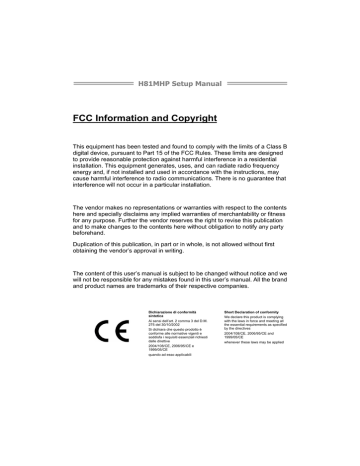
H81MHP Setup Manual
FCC Information and Copyright
This equipment has been tested and found to comply with the limits of a Class B digital device, pursuant to Part 15 of the FCC Rules. These limits are designed to provide reasonable protection against harmful interference in a residential installation. This equipment generates, uses, and can radiate radio frequency energy and, if not installed and used in accordance with the instructions, may cause harmful interference to radio communications. There is no guarantee that interference will not occur in a particular installation.
The vendor makes no representations or warranties with respect to the contents here and specially disclaims any implied warranties of merchantability or fitness for any purpose. Further the vendor reserves the right to revise this publication and to make changes to the contents here without obligation to notify any party beforehand.
Duplication of this publication, in part or in whole, is not allowed without first obtaining the vendor’s approval in writing.
The content of this user’s manual is subject to be changed without notice and we will not be responsible for any mistakes found in this user’s manual. All the brand and product names are trademarks of their respective companies.
Dichiarazione di conformità sintetica
Ai sensi dell’art. 2 comma 3 del D.M.
275 del 30/10/2002
Si dichiara che questo prodotto è conforme alle normative vigenti e soddisfa i requisiti essenziali richiesti dalle direttive
2004/108/CE, 2006/95/CE e
1999/05/CE quando ad esso applicabili
Short Declaration of conformity
We declare this product is complying with the laws in force and meeting all the essential requirements as specified by the directives
2004/108/CE, 2006/95/CE and
1999/05/CE whenever these laws may be applied
Table of Contents
Chapter 1: Introduction .........................................................................1
1.1
1.2
1.3
Before You Start......................................................................... 1
Package Checklist ..................................................................... 1
Motherboard Specifications ....................................................... 2
1.4
1.5
Chapter 2: Hardware Installation ..........................................................5
2.1
2.2
Rear Panel Connectors ............................................................. 3
Motherboard Layout .................................................................. 4
Install Central Processing Unit (CPU) ....................................... 5
Install a Heatsink ....................................................................... 7
2.3
2.4
2.5
2.6
Connect Cooling Fans............................................................... 8
Install System Memory .............................................................. 9
Expansion Slots....................................................................... 10
Jumper Setting ........................................................................ 12
2.7
Headers & Connectors ............................................................ 13
Chapter 3: UEFI BIOS & Software.......................................................18
3.1
3.2
UEFI BIOS Setup .................................................................... 18
BIOS Update ........................................................................... 18
3.3
Software................................................................................... 22
Chapter 4: Useful Help.........................................................................29
4.1
4.2
Driver Installation..................................................................... 29
AMI BIOS Beep Code.............................................................. 30
4.3
Troubleshooting....................................................................... 30
Appendix: Specifications in Other Languages .................................32
Arabic ......................................................................................................... 32
French ........................................................................................................ 33
German....................................................................................................... 34
Italian .......................................................................................................... 35
Japanese .................................................................................................... 36
Polish.......................................................................................................... 37
Portuguese ................................................................................................. 38
Russian....................................................................................................... 39
Spanish....................................................................................................... 40
H81MHP
CHAPTER 1: INTRODUCTION
1.1 Before You Start
Thank you for choosing our product. Before you start installing the motherboard, please make sure you follow the instructions below:
Prepare a dry and stable working environment with sufficient lighting.
Always disconnect the computer from power outlet before operation.
Before you take the motherboard out from anti-static bag, ground yourself properly by touching any safely grounded appliance, or use grounded wrist strap to remove the static charge.
Avoid touching the components on motherboard or the rear side of the board unless necessary. Hold the board on the edge, do not try to bend or flex the board.
Do not leave any unfastened small parts inside the case after installation. Loose parts will cause short circuits which may damage the equipment.
Keep the computer from dangerous area, such as heat source, humid air and water.
The operating temperatures of the computer should be 0 to
45 degrees Celsius.
To avoid injury, be careful of:
Sharp pins on headers and connectors
Rough edges and sharp corners on the chassis
Damage to wires that could cause a short circuit
; Serial ATA Cable x2
; Rear I/O Panel for ATX Case x1
; Installation Guide x1
; Fully Setup Driver DVD x1
Note: The package contents may be different due to the sales region or models in which it was sold. For more information about the standard package in your region, please contact your dealer or sales representative.
1
Motherboard Manual
CPU Support
Memory
Storage
LAN
Audio Codec
USB
Expansion Slots
Rear I/Os
Internal I/Os
Form Factor
OS Support
Specifications
Socket 1150 for Intel® Core i7 / i5 / i3 / Pentium / Celeron processor
Maximum CPU TDP (Thermal Design Power): 95Watt
* Please refer to www.biostar.com.tw
for CPU support list.
Supports Dual Channel DDR3 1066/ 1333/ 1600
2 x DDR3 DIMM Memory Slot, Max. Supports up to 16 GB Memory
Each DIMM supports non-ECC 512MB/ 1/ 2/ 4/ 8 GB DDR3 module
* Please refer to www.biostar.com.tw
for Memory support list.
INTEL® H81, Supports AHCI
2x SATA 6Gb/s Connector
2x SATA 3Gb/s Connector
Realtek RTL 8111G
10/ 100/ 1000 Mb/s auto negotiation, Half / Full duplex capability
ALC892, 7.1 Channels, High Definition Audio
(2-channel output is from front audio header)
2x USB 3.0 port (2 on rear I/Os)
6x USB 2.0 port (2 on rear I/Os and 4 via internal headers)
2x PCI Slot
1x PCIe 2.0 x1 Slot
1x PCIe 2.0 x16 Slot (x16)
1x PS/2 Mouse
1x PS/2 Keyboard
1x HDMI Port
1x VGA Port
1x DVI Port
1x LAN port
2x USB 2.0 Port
2x USB 3.0 Port
3x Audio Jack
2x SATA 6.0Gb/s Connector
2x SATA 3.0Gb/s Connector
2x USB 2.0 Header (each header supports 2 USB 2.0 ports)
1x 4-Pin Power Connector
1x 24-Pin Power Connector
1x CPU Fan Connector
2x System Fan Connector
1x Front Panel Header
1x Front Audio Header
1x Clear CMOS Header
1x Serial Port Header
1x S/PDIF out Connector
1x Printer Port Header
1x Consumer IR Header
ATX Form Factor, 244 mm x 190 mm
Windows 7/ 8
Biostar reserves the right to add or remove support for any OS with or without notice.
2
H81MHP
1.4 Rear Panel Connectors
Note1: HDMI & DVI-D & VGA ports only work with an Intel® integrated Graphics Processor.
Note2: Maximum resolution:
HDMI: 1920 x 1200 @60Hz, compliant with HDMI 1.4a
DVI: 1920 x 1200 @60Hz
VGA: 1920 x 1200 @60Hz
Note3: To configure 7.1-channel audio, you have to use a chassis with HD front panel audio module and enable the multi-channel audio feature through O.S. Audio Utility.
The 2/ 4/ 5.1/7.1-channel configuration
Port
Blue (Rear Panel)
2-channel
Line In
Green (Rear Panel) Line Out
Pink (Rear Panel) Mic In
Green (Front Panel) --
4-channel
Rear Speaker Out
5.1 channel
Rear Speaker Out
Front Speaker Out Front Speaker Out
Mic In
--
7.1 channel
Rear Speaker Out
Front Speaker Out
Center/Subwoofer Out Center/Subwoofer Out
-- Side Speaker Out
3
Motherboard Manual
Note: ■ represents the 1 st pin.
4
CHAPTER 2: HARDWARE INSTALLATION
2.1 Install Central Processing Unit (CPU)
Step 1: Locate the CPU socket on the motherboard
H81MHP
Note1: Remove Pin Cap before installation, and make good preservation for future use. When the CPU is removed, cover the Pin Cap on the empty socket to ensure pin legs won’t be damaged.
Note2: The motherboard might equip with two different types of pin cap. Please refer below instruction to remove the pin cap.
Step 2: Pull the socket locking lever out from the socket and then raise the lever up.
Step 3: Remove the Pin Cap.
5
Motherboard Manual
Step 4: Hold processor with your thumb and index fingers, oriented as shown.
Align the notches with the socket. Lower the processor straight down without tilting or sliding the processor in the socket.
Note1: The LGA1155 CPU is not compatible with LGA 1150 socket. Do not install a LGA 1155 CPU on the LGA 1150 socket.
Note2: The CPU fits only in one correct orientation. Do not force the CPU into the socket to prevent damaging the CPU.
Step 5: Hold the CPU down firmly, and then lower the lever to locked position to complete the installation.
6
H81MHP
Step 1: Place the CPU fan assembly on top of the installed CPU and make sure that the four fasteners match the motherboard holes. Orient the assembly and make the fan cable is closest to the CPU fan connector.
Ensure the fastener slots are pointing perpendicular to the heatsink.
Step 2: Press down two fasteners at one time in a diagonal sequence to secure the CPU fan assembly in place. As each fastener locks into position a click should be heard.
Note1: Do not forget to connect the CPU fan connector.
Note2: For proper installation, please kindly refer to the installation manual of your CPU heatsink.
7
Motherboard Manual
These fan headers support cooling-fans built in the computer. The fan cable and connector may be different according to the fan manufacturer.
CPU_FAN1: CPU Fan Header
Pin Assignment
1 Ground
2 +12V
3 FAN RPM rate sense
4 Smart Fan Control (By Fan)
SYS_FAN1/2: System Fan Header
Pin Assignment
1 Ground
2 +12V
3 FAN RPM rate sense
Note: CPU_FAN1, SYS_FAN1/2 support 4-pin and 3-pin head connectors. When connecting with wires onto connectors, please note that the red wire is the positive and should be connected to pin#2, and the black wire is Ground and should be connected to pin#1(GND).
8
H81MHP
DDR3 Modules
Step 1: Unlock a DIMM slot by pressing the retaining clips outward. Align a DIMM on the slot such that the notch on the DIMM matches the break on the slot.
Step 2: Insert the DIMM vertically and firmly into the slot until the retaining clips snap back in place and the DIMM is properly seated.
Note: If the DIMM does not go in smoothly, do not force it. Pull it all the way out and try again.
9
Motherboard Manual
Memory Capacity
DIMM Socket
Location
DDR3 Module Total Memory Size
DDR3_A1 512MB/1GB/2GB/4GB/8GB
DDR3_B1 512MB/1GB/2GB/4GB/8GB
Max is 16GB.
Dual Channel Memory Installation
Please refer to the following requirements to activate Dual Channel function:
Install memory module of the same density in pairs, shown in the table.
Dual Channel Status DDR3_A1 DDR3_B1
(O means memory installed, X means memory not installed.)
Note: The DRAM bus width of the memory module must be the same (x8 or x16)
Install an Expansion Card
4.
5.
6.
You can install your expansion card by following steps:
1. Read the related expansion card's instruction document before install the expansion card into the computer.
2.
3.
Remove your computer's chassis cover, screws and slot bracket from the computer.
Place a card in the expansion slot and press down on the card until it is completely seated in the slot.
7.
Secure the card’s metal bracket to the chassis back panel with a screw.
Replace your computer's chassis cover.
Power on the computer, if necessary, change BIOS settings for the expansion card.
Install related driver for the expansion card.
10
H81MHP
PEX16_1: PCI-Express Gen2 x16 Slot
-
-
PCI-Express 2.0 compliant.
Maximum theoretical realized bandwidth of 8GB/s simultaneously per direction, for an aggregate of 16GB/s totally.
PEX1_1: PCI-Express Gen2 x1 Slot
-
-
PCI-Express 2.0 compliant.
Data transfer bandwidth up to 500MB/s per direction; 1GB/s in total
PCI1/2: Peripheral Component Interconnect Slots
This motherboard is equipped with 2 standard PCI slots. PCI stands for Peripheral
Component Interconnect, and it is a bus standard for expansion cards.
11
Motherboard Manual
The illustration shows how to set up jumpers. When the jumper cap is placed on pins, the jumper is “close”, if not, that means the jumper is “open”.
Pin opened Pin closed Pin1-2 closed
JCMOS1: Clear CMOS Jumper
Placing the jumper on pin2-3, it allows user to restore the BIOS safe setting and the CMOS data. Please carefully follow the procedures to avoid damaging the motherboard.
1 3
Pin 1-2 Close:
Normal Operation (default).
1 3
Pin 2-3 Close:
Clear CMOS data.
※
Clear CMOS Procedures:
1.
2.
3.
4.
5.
6.
Remove AC power line.
Set the jumper to “Pin 2-3 close”.
Wait for five seconds.
Set the jumper to “Pin 1-2 close”.
Power on the AC.
Load Optimal Defaults and save settings in CMOS.
12
H81MHP
2.7 Headers & Connectors
ATXPWR1: ATX Power Source Connector
For better compatibility, we recommend to use a standard ATX 24-pin power supply for this connector. Make sure to find the correct orientation before plugging the connector.
Pin Assignment
13 +3.3V
14 -12V
15 Ground
16 PS_ON
17 Ground
18 Ground
19 Ground
20 NC
21 +5V
22 +5V
23 +5V
24 Ground
Pin Assignment
1 +3.3V
2 +3.3V
3 Ground
4 +5V
5 Ground
6 +5V
7 Ground
8 PW_OK
10 +12V
11 +12V
12 +3.3V
ATXPWR2: ATX Power Source Connector
The connector provides +12V to the CPU power circuit.
Pin Assignment
1 +12V
2 +12V
3 Ground
4 Ground
Note1: Before you power on the system, please make sure that both ATXPWR1 and ATXPWR2 connectors have been plugged-in.
Note2: Insufficient power supplied to the system may result in instability or the peripherals not functioning properly. Use of a PSU with a higher power output is recommended when configuring a system with more power-consuming devices.
13
Motherboard Manual
PANEL1: Front Panel Header
This 16-pin header includes Power-on, Reset, HDD LED, Power LED, and speaker connection. It allows user to connect the PC case’s front panel switch functions.
1 +5V
2 N/A
3 N/A
4 Speaker
5 HDD LED (+)
6 HDD LED (-)
7 Ground
Speaker
Connector
Hard drive
LED
Reset button
Assignment Function
12
13
14
15
16
9 N/A
10 N/A
11 N/A
Power LED (+)
Power LED (+)
Power LED (-)
Ground
N/A
N/A
Power LED
Power-on button
SATA1~SATA2: Serial ATA 3.0 Connectors
These connectors connect to SATA hard disk drives via SATA cables. It satisfies the SATA 3.0 specification and with transfer rate of 6.0Gb/s.
Pin Assignment
1 Ground
2 TX+
3 TX-
4 Ground
5 RX-
6 RX+
7 Ground
14
H81MHP
SATA3~SATA4: Serial ATA 2.0 Connectors
These connectors connect to SATA hard disk drives via SATA cables. It satisfies the SATA 2.0 specification and with transfer rate of 3.0Gb/s.
Pin Assignment
1 Ground
2 TX+
3 TX-
4 Ground
5 RX-
6 RX+
7 Ground
F_USB1/2: Header for USB 2.0 Ports at Front Panel
This header allows user to add additional USB ports on the PC front panel, and also can be connected with a wide range of external peripherals.
Pin Assignment
3 USB-
4 USB-
5 USB+
6 USB+
7 Ground
8 Ground
9 NC
10 Key
J_COM: Serial Port Header
The motherboard has a serial port header for connecting RS-232 Port.
Pin Assignment
6
7
Data set ready
Request to send
10 NC
15
Motherboard Manual
F_AUDIO1: Front Panel Audio Header
This header allows user to connect the chassis-mount front panel audio I/O which supports HD and AC’97 audio standards.
HD Audio
Pin Assignment
1 Mic Left in
2 Ground
3 Mic Right in
4 GPIO
5
6
Right line in
Jack Sense
8 Key
9
10
Left line in
Jack Sense
AC’97
Pin Assignment
1 Mic In
2 Ground
3 Mic Power
Power
5
6
RT Line Out
RT Line Out
7 Reserved
8 Key
9
10
LFT Line Out
LFT Line Out
Note1: It is recommended that you connect a high-definition front panel audio module to this connector to avail of the motherboard's high definition audio capability.
Note2: Please try to disable the "Front Panel Jack Detection" if you want to use an AC'97 front audio output cable. The function can be found via O.S. Audio Utility.
Note3: To configure 7.1-channel audio, you have to use a chassis with HD front panel audio module and enable the multi-channel audio feature through O.S. Audio Utility.
JSPDIFOUT1: Digital Audio-out Connector
The connector is for connecting the S/PDIF output bracket.
Pin Assignment
1 +5V
2 SPDIF_OUT
3 Ground
16
J_PRINT1: Printer Port Header
This header allows user to connect a printer to the PC.
H81MHP
Pin Assignment Pin Assignment
1 -Strobe 14 Ground
2 -ALF 15
4 -Error 17 Data
1 18 Ground
8 -Scltin 21 Busy
3 22 Ground
10 Ground 23 PE
12 Ground 25 SCLT
CIR1: Consumer IR Header
This header is for infrared remote control and communication.
Pin Assignment
1 IrDA serial input
2 Ground
3 Ground
4 Key
5 IrDA serial output
17
Motherboard Manual
CHAPTER 3: UEFI BIOS & SOFTWARE
3.1 UEFI BIOS Setup
z The BIOS Setup program can be used to view and change the BIOS settings for the computer. The BIOS Setup program is accessed by pressing the <DEL> key after the Power-On Self-Test (POST) memory test begins and before the operating system boot begins. z For further information of setting up the UEFI BIOS, please refer to the UEFI
BIOS Manual in the Setup DVD.
The BIOS can be updated using either of the following utilities: z BIOSTAR BIOS Flasher: Using this utility, the BIOS can be updated from a file on a hard disk, a USB drive (a flash drive or a USB hard drive), or a
CD-ROM. z BIOSTAR BIOS Update Utility: It enables automated updating while in the
Windows environment. Using this utility, the BIOS can be updated from a file on a hard disk, a USB drive (a flash drive or a USB hard drive), or a
CD-ROM, or from the file location on the Web.
BIOSTAR BIOS Flasher
BIOSTAR BIOS Flasher is a BIOS flashing utility providing you an easy and simple way to update your BIOS via USB pen drive.
Note1: This utility only allows storage device with FAT32/16 format and single partition.
Note2: Shutting down or resetting the system while updating the BIOS will lead to system boot failure.
Updating BIOS with BIOSTAR BIOS Flasher
1. Go to the website to download the latest BIOS file for the motherboard.
2. Then, copy and save the BIOS file into a USB flash (pen) drive.
3. Insert the USB pen drive that contains the BIOS file to the USB port.
4. Power on or reset the computer and then press <F12> during the POST process.
5. After entering the POST screen, the BIOS-FLASHER utility pops out. Choose [fs0] to search for the
BIOS file.
18
H81MHP
6. Select the proper BIOS file, and a message asking if you are sure to flash the BIOS file. Click Yes to start updating BIOS.
7. A dialog pops out after BIOS flash is completed, asking you to restart the system. Press the [Y] key to restart system.
8. While the system boots up and the full screen logo shows up, press <DEL> key to enter BIOS setup.
After entering the BIOS setup, please go to the Save & Exit, using the Restore
Defaults function to load Optimized Defaults, and select Save Changes and
Reset to restart the computer. Then, the BIOS Update is completed.
BIOS Update Utility (through the Internet)
1. Installing BIOS Update Utility from the DVD Driver.
2. Please make sure the system is connected to the internet before using this function.
3. Launch BIOS Update Utility and click the Online Update button on the main screen.
19
Motherboard Manual
4. An open dialog will show up to request your agreement to start the
BIOS update. Click Yes to start the online update procedure.
5. If there is a new BIOS version, the utility will ask you to download it.
Click Yes to proceed.
6. After the download is completed, you will be asked to program
(update) the BIOS or not. Click Yes to proceed.
7. After the updating process is finished, you will be asked you to reboot the system. Click OK to reboot.
8. While the system boots up and the full screen logo shows up, press <DEL> key to enter BIOS setup.
After entering the BIOS setup, please go to the Save & Exit, using the Restore
Defaults function to load Optimized Defaults, and select Save Changes and
Reset to restart the computer. Then, the BIOS Update is completed.
BIOS Update Utility (through a BIOS file)
1. Installing BIOS Update Utility from the DVD Driver.
2. Download the proper BIOS from http://www.biostar.com.tw/
3. Launch BIOS Update Utility and click the Update BIOS button on the main screen.
20
H81MHP
4. A warning message will show up to request your agreement to start the BIOS update. Click OK to start the update procedure.
5. Choose the location for your BIOS file in the system. Please select the proper BIOS file, and then click on Open. It will take several minutes, please be patient.
6. After the BIOS Update process is finished, click on OK to reboot the system.
7. While the system boots up and the full screen logo shows up, press <DEL> key to enter BIOS setup.
After entering the BIOS setup, please go to the Save & Exit, using the Restore
Defaults function to load Optimized Defaults, and select Save Changes and
Reset to restart the computer. Then, the BIOS Update is completed.
Backup BIOS
Click the Backup BIOS button on the main screen for the backup of
BIOS, and select a proper location for your backup BIOS file in the system, and click Save.
21
Motherboard Manual
3.3 Software
Installing Software
1. Insert the Setup DVD to the optical drive. The driver installation program would appear if the Auto-run function has been enabled.
3. Follow the on-screen instructions to complete the installation.
Launching Software
After the installation process is completed, you will see the software icon showing on the desktop. Double-click the icon to launch it.
Note1: All the information and content about following software are subject to be changed without notice. For better performance, the software is being continuously updated.
Note2: The information and pictures described below are for your reference only. The actual information and settings on board may be slightly different from this manual.
BIOScreen Utility
This utility allows you to personalize your boot logo easily. You can choose BMP as your boot logo so as to customize your computer.
Please follow the step-by-step instructions below to update boot logo: z Load z Transform:Transform the picture for BIOS and preview the result. z Update
22
H81MHP
eHot-Line
eHot-Line is a convenient utility that helps you to contact with our Tech-Support system.
This utility will collect the system information which is useful for analyzing the problem you may have encountered, and then send these information to our tech-support department to help you fix the problem.
Note: Before you use this utility, please set Outlook Express as your default e-mail client application program.
* must provide. Without this information, you may not be able to send out the mail.
This block will show the information which would be collected in the mail.
* Describe condition of your system.
* Select your area or the area close to you.
Provide the e-mail address that you would like to send the copy to.
* Provide the name of the memory module manufacturer.
Send the mail out.
Exit this dialog.
Save these information to a .txt file
Provide the name of the power supply manufacturer and the model no.
After filling up this information, click
“Send” to send the mail out. A warning dialog would appear asking for your confirmation; click “Send” to confirm or “Do Not Send” to cancel.
If you want to save this information to a .txt file, click “Save As…” and then you will see a saving dialog appears asking you to enter file name.
23
Motherboard Manual
Enter the file name and then click
“Save”. Your system information will be saved to a .txt file.
Open the saved .txt file, you will see your system information including motherboard/BIOS/CPU/video/ device/OS information. This information is also concluded in the sent mail.
Note1: We will not share customer’s data with any other third parties, so please feel free to provide your system information while using eHot-Line service.
Note2: If you are not using Outlook Express as your default e-mail client application, you may need to save the system information to a .txt file and send the file to our tech support with other e-mail application. Go to the following website http://www.biostar.com.tw/app/en/about/contact.php
for getting our contact information.
24
H81MHP
Smart Connect Technology
Intel® Smart Connect Technology is designed to update programs by periodically waking your computer from sleep/standby mode for a short time. This function works with applications that automatically get their data from the Internet.
System Requirement:
z Intel Smart Connect Technology enabled in BIOS Setup z Set the “ACPI Sleep State” to S3 in BIOS Setup. z Windows 7 and Windows 8 z Normal internet connection
Configuring Intel Smart Connect Technology
Step 1: After installing the operating system and motherboard drivers, install the Intel
Smart Connect Technology application. Restart your computer when completed.
Step 2: Click on start menu and input "regedit" in the search bar. Press enter to open the registry editor. Look for the following directory in the registry editor:
Computer\HKEY_LOCAL_MACHINE\SOFTWARE\Intel\Intel Smart Connect Technology
Right-click on Intel Smart Connect Technology and select New > Key. Type “OEM”.
Note: Intel Smart Connect Technology is for S3 mode only. During the updating process, the monitor will not light up and no sound will be output from the speaker.
Step 3: As shown in the screenshot below, right-click on OEM, select New >
Multi-String Value, and type “WhiteList”. Double-click WhiteList and type the application name to be added in Edit Multi-String. For example, to add Microsoft Live
Mail, type “wlmail.exe”. Restart your computer when completed.
Step 4: After completing the steps above, go to Start\All Programs\Intel and launch
Intel(R) Smart Connect Technology.
25
Motherboard Manual
Basic and advanced settings
Basic Tab
Update Frequency slider: This slider bar sets the amount of time the feature waits to wake your computer and update your applications. Move the slider in the user interface to change the frequency. The slider bar can be set to wake and update your computer from every 15 to
60 minutes. The longer the time between updates the less power the feature consumes.
Reset All to Defaults button: This button is designed to reset Intel® Smart Connect
Technology back to the original factory setting for wake frequency.
Advanced Tab
26
Extended Power Savings: You can set a time for Intel Smart Connect Technology to work in
Extended Power Savings mode. This night time mode updates your computer every two hours, saving power for the times you are not using your computer.
H81MHP
Rapid Start Technology
Intel® Rapid Start technology enables your system to get up and running faster from even the deepest sleep, saving time and power consumption. Feel secure knowing that your system will still resume to working conditions in the event of unexpected power loss while in sleep mode.
System Requirement:
z An Intel® SATA SSD (SATA Gen2 or Gen3. Preferably Gen3, and 80 GB or larger) z Windows 7 and Windows 8
Note1: Please visit below webpage for more details about operating systems supporting http://www.intel.com/p/en_US/support
Installing Intel® RST:
Step 1: BIOS Setting
1-1 Go to [Advanced Menu] > [ACPI Settings], and set [ACPI Sleep State] to S3
(Suspend to RAM)
1-2 Go to [Advanced Menu] > [SATA Configuration], and set [SATA Mode
Selection] to AHCI
1-3 Go to [Advanced Menu] and set [Intel(R) Rapid Start Technology] to Enabled
1-4 Save your changes, and then exit the BIOS Setup.
Step 2: Operating System Installation
Step 3: Installing Intel® Rapid Start Application
3-1 Insert the setup Driver DVD into your optical drive. Click “Intel Rapid Start
Technology” to launch the program.
3-2 Below window will pop-out, then click “Create Disk” to star disk partition. After disk partition finished, please click “OK” then system will reboot automatically.
27
Motherboard Manual
3-3 After rebooting, the system will setup Intel® Rapid Start Technology automatically. We recommend you restart the system after this installation is complete,
28
Step 4: Configuring Intel® Rapid Start Application
Launch the Intel® Rapid Start Technology Manager application from [Start] > [All
Programs] > [Intel] or click the icon in the notification area.
H81MHP
CHAPTER 4: USEFUL HELP
After you installed your operating system, please insert the Fully Setup Driver
DVD into your optical drive and install the driver for better system performance.
You will see the following window after you insert the DVD
The setup guide will auto detect your motherboard and operating system.
A. Driver Installation
To install the driver, please click on the Driver icon. The setup guide will list the compatible driver for your motherboard and operating system. Click on each device driver to launch the installation program.
B. Software Installation
To install the software, please click on the Software icon. The setup guide will list the software available for your system, click on each software title to launch the installation program.
C. Manual
Aside from the paperback manual, we also provide manual in the Driver DVD.
Click on the Manual icon to browse for available manuals.
Note1: If this window didn’t show up after you insert the Driver DVD, please use file browser to locate and execute the file SETUP.EXE under your optical drive.
Note2: You will need Acrobat Reader to open the manual file. Please download the latest version of
Acrobat Reader software from http://get.adobe.com/reader/
29
Motherboard Manual
4.2 AMI BIOS Beep Code
Boot Block Beep Codes
Number of Beeps
Continuing
Description
Memory sizing error or Memory module not found
POST BIOS Beep Codes
Number of Beeps Description
8 Display memory error (system video adapter)
4.3 Troubleshooting
Probable Solution
1. There is no power in the system. Power
LED does not shine; the fan of the power supply does not work
2. Indicator light on keyboard does not shine.
1. Make sure power cable is securely plugged in.
3. Contact technical support.
System is inoperative. Keyboard lights are on, power indicator lights are lit, and hard drives are running.
System does not boot from a hard disk drive, but can be booted from optical drive.
System only boots from an optical drive.
Hard disks can be read, applications can be used, but system fails to boot from a hard disk.
Screen message shows “Invalid
Configuration” or “CMOS Failure.”
System cannot boot after user installs a second hard drive.
Using even pressure on both ends of the
DIMM, press down firmly until the module snaps into place.
1. Check cable running from disk to disk controller board. Make sure both ends are securely plugged in; check the drive type in the standard CMOS setup.
2. Backing up the hard drive is extremely important. All hard disks are capable of breaking down at any time.
1. Back up data and applications files.
2. Reformat the hard drive. Re-install applications and data using backup disks.
Review system’s equipment. Make sure correct information is in setup.
1. Set master/slave jumpers correctly.
2. Run SETUP program and select correct drive types. Call the drive manufacturers for compatibility with other drives.
30
H81MHP
CPU Overheated
If the system shutdown automatically after power on system for seconds, that means the CPU protection function has been activated.
When the CPU is over heated, the motherboard will shutdown automatically to avoid a damage of the CPU, and the system may not power on again.
In this case, please double check:
1. The CPU cooler surface is placed evenly with the CPU surface.
2. CPU fan is rotated normally.
3. CPU fan speed is fulfilling with the CPU speed.
After confirmed, please follow steps below to relief the CPU protection function.
1. Remove the power cord from power supply for seconds.
2. Wait for seconds.
3. Plug in the power cord and boot up the system.
Or you can:
1. Clear the CMOS data.
2. Wait for seconds.
3. Power on the system again.
31
Motherboard Manual
APPENDIX: Specifications in Other Languages
Arabic
تﺎﻔﺻاﻮﻤﻟا
Intel® Core i7 / i5 / i3 / Pentium / Celeron ىد مإ ﻪﻳا ﺞﻟﺎﻌﻤﻟ 1150 ﺬﺧﺄﻤﻟا
.
طاو 95 :( thermal design power – TDP ) ﺞﻟﺎﻌﻤﻟا ﻢﻴﻤﺼﺗ ﻲﻓ ﺔﻳراﺮﺤﻟا ﺔﻗﺎﻄﻠﻟ ﻰﺼﻗﻷا ﺪﺤﻟا
.
CPU ﺞﻟﺎﻌﻤﻟا ﻢﻋد ﺔﻤﺋﺎﻘﻟ www.biostar.com.tw ﻊﻗﻮﻤﻟا ﻰﻟإ عﻮﺟﺮﻟا ﻰﺟﺮﻳ *
IINTEL® H81
.
را .
يد .
يد ﺔﺟودﺰﻣ ةﺎﻨﻗ ﻢﻋﺪﺗ DDR3 1066/ 1333/ 1600
ةﺮآاذ ﺖﻳﺎﺑ ﺎﺠﻴﺟ 16 ﻰﺼﻗأ ﺪﺤآ ﻞﻤﺤﺘﺗ ، DIMM ﺔﺟودﺰﻤﻟا ةﺮآاﺬﻟا تﺎﺤﺘﻓ DDR3 .
را .
يد .
يد 2x
DDR3 را .
يد .
يد ﺖﻳﺎﺑﺎﺠﻴﺟ 8 / 4 / 2 / 1 / ﺖﻳﺎﺑ ﺎﺠﻴﻣ 512 ECC نود ﻞﻤﺤﺘﺗ DIMM ﺔﺟودﺰﻣ ﺔﺤﺘﻓ ﻞآ
.
ةﺮآاﺬﻟا ﻢﻋد ﺔﻤﺋﺎﻘﻟ www.biostar.com.tw ﻊﻗﻮﻤﻟا ﻰﻟإ عﻮﺟﺮﻟا ﻰﺟﺮﻳ *
ﺔﻴﻧﺎﺜﻟا
AHCI ﺪﻳار ﻞﻤﺤﺘﺗ INTEL® H81
/ ﺖﻳﺎﺑ ﺎﺠﻴﺟ 6 SATA ﺎﺗﺎﺳ 2x ﺔﻠﺻو
ﺔﻴﻧﺎﺜﻟا / ﺖﻳﺎﺑ ﺎﺠﻴﺟ 3 SATA ﺎﺗ ﺎﺳ 2x ﺔﻠﺻو
REALTEK RTL 8111G ل تر ﻚﻴﺘﻟﺎﻴﻳر
ﺔﺟودﺰﻤﻟا ىﻮﺼﻘﻟا ةرﺪﻘﻟا / ﻒﺼﻨﻟا ، ﻲﺋﺎﻘﻠﺗ ﺪﻳﺪﺤﺗ ، ﺔﻴﻧﺎﺜﻟا / ﺖﻳﺎﺑﺎﺠﻴﻣ 1000 / 100 / 10
ﺔﻗﺪﻟا ﺔﻴﻟﺎﻋ تاﻮﻨﻗ 7.1
, ALC892
( ﺔﻴﻔﻠﺨﻟا جرﺎﺨﻤﻟاو ﻞﺧاﺪﻤﻟا ﻲﻓ 2 ) 3.0
USB مﺎ ﻋ ﻞﺴﻠﺴﺘﻣ ﻞﻗﺎﻧ x 2 ﺬﻓﺎﻨﻣ
( ﻲﻠﺧاﺪﻟا عزﻮﻤﻟا لﻼﺧ ﻦﻣ 4 و ﺔﻴﻔﻠﺨﻟا جرﺎﺨﻤﻟاو ﻞﺧاﺪﻤﻟا ﻲﻓ 2 ) 2.0
USB مﺎﻋ ﻞﺴﻠﺴﺘﻣ ﻞﻗﺎﻧ x 6 ﺬﻓﺎﻨﻣ
PCI ﺔﻴﻓﺎﺿﻹا تﺎﻘﺤﻠﻤﻟا ﺬﻔﻨﻣ ﺔﺤﺘﻓ x 2
1 x 2.0
PCIe ﺔﻴﻓﺎﺿﻹا تﺎﻘﺤﻠﻤﻟا ﺬﻔﻨﻣ ﺔﺤﺘﻓ x 1
(x16) 16 x 2.0
PCIe ﺔﻴﻓﺎﺿﻹا تﺎﻘﺤﻠﻤﻟا ﺬﻔﻨﻣ ﺔﺤﺘﻓ x 1
سوﺎﻤﻟا PS/2 x 1
ﺢﻴﺗﺎﻔﻤﻟا ﺔﺣﻮﻟ PS/2 x
حﻮﺿﻮﻟا ﻲﻟﺎﻌﻟا دﺪﻌﺘﻣ ﻂﻴﺳو HDMI x 1 دﺪﻋ ﻞﻴﺻﻮﺗ ﺔﺤﺘﻓ
1
VGA ﻲﺋﺮﻤﻟا ضﺮﻌﻟا ﺔﻣﻮﻈﻨﻣ x 1 دﺪﻋ ﻞﻴﺻﻮﺗ ﺔﺤﺘﻓ
DVI ﺔ ﻴﻤﻗر ﺔﻴﺋﺮﻣ ﺔﻬﺟاو x 1 دﺪﻋ ﻞﻴﺻﻮﺗ ﺔﺤﺘﻓ
LAN ﺔﻴﻠﺤﻤﻟا ﺔﻜﺒﺸﻟا x 1 دﺪﻋ ﻞﻴﺻﻮﺘﻟ ﺔﺤﺘﻓ
2.0
USB مﺎﻋ ﻞﺴﻠﺴﺘﻣ ﻞﻗﺎﻧ x 2 دﺪﻋ ﻞﻴﺻﻮﺗ ﺔﺤﺘﻓ
3.0
USB مﺎﻋ ﻞﺴﻠﺴﺘﻣ ﻞﻗﺎﻧ x 2 دﺪﻋ ﻞﻴﺻﻮﺗ ﺔﺤﺘﻓ
تﻮﺼﻠﻟ كﺎﺟ x 3 دﺪﻋ ﻞﻴﺻﻮﺗ ﺔﺤﺘﻓ
ﺔﻴﻧﺎﺜﻟا / ﺖﻳﺎﺑﺎﺠﻴﺟ 6 SATA x
ﺔﻴﻧﺎﺜﻟا / ﺖﻳﺎﺑﺎﺠﻴﺟ 3 SATA x
2 ﺔﻠﺻو
2 ﺔﻠﺻو
( 2.0
USB مﺎﻋ ﻞﺴﻠﺴﺘﻣ ﻞﻗﺎﻧ ﻦﻴﺘﺤﺘﻓ ﻞﻤﺤﺘﻳ عزﻮﻣ ﻞآ ) 2.0
USB مﺎﻋ ﻞﺴﻠﺴﺘﻣ ﻞﻗﺎﻧ x 2 عزﻮﻣ
ﺲﻴﺑﺎﺑد 4 x 1 ﺔﻗﺎﻄﻠﻟ ﺔﻠﺻو
سﻮﺑد 24 x 1 ﺔﻗﺎﻄﻠﻟ ﺔﻠﺻو
ﺔﻳﺰآﺮﻤﻟا ﺔﺠﻟﺎﻌﻤﻟا ةﺪﺣو ﺪﻳﺮﺒﺗ ﺔﺣوﺮﻣ x 1 ﺔﻠﺻو
ﺔﻣﻮﻈﻨﻤﻟا ﺪﻳﺮﺒﺗ حواﺮﻣ x 2 ﺔﻠﺻو
ﺔﻴﻣﺎﻣﻷا ﺔﺣﻮ ﻠﻟا x 1 عزﻮﻣ
ﻲﻣﺎﻣﻷا تﻮﺼﻟا x 1 عزﻮﻣ
ﺮﺷﺎﺒﻣ سﻮﻤﻴﺳ x 1 عزﻮﻣ
ﺔﻴﻠﺴﻠﺴﺗ ﺔﺤﺘﻓ x 1 عزﻮﻣ
ﺔﻴﻤﻗﺮﻟا ﺔﻬﺟاﻮﻟا ﺲﺒﻴﻠﻴﻓ ﻲﻧﻮﺳ S/PDIF ﺔﻴﺟرﺎﺧ x 1 ﺔﻠﺻو
ﺔﻌﺑﺎﻄﻠﻟ ﺔﺤﺘﻓ
IR ﻚﻠﻬﺘﺴﻣ x x
1
1
عزﻮﻣ
عزﻮﻣ
ﻢﻣ 190 x ﻢﻣ 244 ، ATX ﺔﻣﺪﻘﺘﻤﻟا ﺎﻴﺟﻮﻟﻮﻨﻜﺘﻟا دﺪﻣ ﻞﻜﺷ ﻞﻣﺎﻋ
8 زوﺪﻨﻳو / 7 زوﺪﻨﻳو
.
رﺎﻈﻧأ نوﺪﺑ وأ ﻊﻣ ﻞﻴﻐﺸﺗ مﺎﻈﻧ يﻷ ﻢﻋﺪﻟا ﺔﻟزأ وأ ﺔﻓﺎﺿإ ﻖﺤﺑ ﻆﻔﺘﺤﺗ BIOSTAR رﺎﺘﺳﻮﻴﺑ
ﺔﺠﻟﺎﻌﻤﻟا ةﺪﺣو ةﺪﻋﺎﻗ
ﺔﻳﺰآﺮﻤﻟا
ﺢﺋاﺮﺸﻟا ﺔﻋﻮﻤﺠﻣ
ةﺮآاﺬﻟا
ﻦﻳﺰﺨﺘﻟا
LAN ﺔﻴﻠﺤﻣ ﺔﻜﺒﺷ
ﻲﺗﻮﺼﻟا ﺰﻴﻣﺮﺘﻟا
USB مﺎﻋ ﻞﺴﻠﺴﺘﻣ ﻞﻗﺎﻧ
ﻊﺳﻮﺘﻟا تﺎﺤﺘﻓ
ﺔﻴﻔﻠﺨﻟا جرﺎﺨﻤﻟاو ﻞﺧاﺪﻤﻟا
ﺔﻴﻠﺧاﺪﻟا جرﺎﺨﻤﻟاو ﻞﺧاﺪﻤﻟا
ﻞﻜﺸﻟا ﻞﻣﺎﻋ
ﺔﻣﻮﻋﺪﻤﻟا ﻞﻴﻐﺸﺘﻟا ﺔﻤﻈﻧأ
32
H81MHP
French
Support Unité
Centrale
Jeu de puces
Mémoire
Stockage
Réseau local
Codec audio
USB
Connecteur d’extension
I/O arrirèes
I/O en interne
Facteur d'encombrement
Support SE
Spécifications
Socket 1150 Processeurs Intel® Core i7 / i5 / i3 / Pentium / Celeron
Enveloppe thermique Unité Centrale maximum : 95Watt
* Veuillez vous reporter à www.biostar.com.tw pour la liste des supports modèles d'Unité
Centrale.
INTEL® H81
Supporte mémoire DDR3 double canal 1066/ 1333/ 1600
Banc de mémoire 2 x DDR3 DIMM, Supporte max. jusqu’à une mémoire de 16 GB
Chaque module DIMM supporte module DDR3 non-ECC 512MB/ 1/ 2/ 4/ 8 GB
* Veuillez vous reporter à www.biostar.com.tw
pour la liste des soutien de la mémoire.
INTEL® H81, Supporte SRT
Connecteur 2 x SATA 6Gb/s
Connecteur 2 x SATA 3Gb/s
Realtek RTL 8111G, 10/ 100/ 1000 Mb/s auto négociation, capacité bidirectionnelle à l'alternat / bidirectionnelle simultanée
ALC892, Canaux 7.1, écoute audio de haute définition
Port 2x USB 3.0 (2 sur les I/O)
Port 6x USB 2.0 (2 sur les I/O arrières et 4 en interne)
2x Fente PCI
1x PCIe 2.0 x1 Fente
1x PCIe 2.0 x16 Fente (x16)
1x PS/2 Clavier
1x PS/2 Souris
1x Port HDMI
1x Port VGA
1x Port DVI
1x port LAN
2x Port USB 2.0
2x Port USB 3.0
3x entrées audio
2x Connecteur SATA 6.0Gb/s
2x Connecteur SATA 3.0Gb/s
2x embases USB 2.0 (chaque embase supporte 2 Ports USB 2.0)
1x 4-Broche de carte
1x 24-Broche de carte
1x Connecteur ventilateur unité centrale
2x Connecteur ventilateur système
1x Fiche panneau avant
1x Fiche audio avant
1x Fiche mémoire CMOS vide
1x Embase port série
1x Connecteur sortie S/PDIF
1x Embase port imprimante
1x Fiche Registre d’état Consommateur
Facteur d'encombrement ATX, 244 mm x 190 mm
Windows 7/ 8 , Biostar se réserve le droit d’ajouter ou d'enlever le support pour toute SE avec ou sans préavis.
33
Motherboard Manual
German
CPU-Unterstützung
Spezifikationen
Anschluss-1150 für Intel® Core i7 / i5 / i3 / Pentium / Celeron Prozessor
Maximale CPU TDP (Thermal Design Power): 95 Watt
* Bitte konsultieren Sie www.biostar.com.tw
für CPU-Unterstützungsliste
Festplattenspeicher
Arbeitsspeicher
LAN
Audio-Codec
USB
Erweiterungsanschl
üsse
Hintere I/Os
Interne I/Os
Formfaktor
OS-Unterstützung
Unterstützt zweikanaliges DDR3 1066/ 1333/ 1600
2 x DDR3 DIMM-SpeicherSlot, Max. Uterstützung bis zu 16 GB-Speicher
Jedes DIMM unterstützt nicht-ECC 512MB/ 1/ 2/ 4/ 8 GB DDR3-Module
* Bitte konsultieren Sie www.biostar.com.tw
für für Speicherunterstützung Liste.
INTEL® H81, Unterstützt AHCI
2x SATA 6Gb-Verbindung
2x SATA 3Gb-Verbindung
Realtek RTL 8111G, 10/ 100/ 1000 Mb Auto-Negotiation, Halb- / Voll-Duplex-fähig
ALC892, 7.1 Kanäle, HD-Audio
2x USB 3.0-Port (2 hintere I/Os)
6x USB 2.0-Port (2 hintere I/Os und 4 via interne Header)
2x PCI-Slot
1x PCIe 2.0 x1-Slot
1x PCIe 2.0 x16-Slot (x16)
1x PS/2-Maus
1x PS/2-Tastatur
1x HDMI-Port
1x VGA-Port
1x DVI-Port
1x LAN-Port
2x USB 2.0-Port
2x USB 3.0-Port
3x Audio Jack
2x SATA 6.0Gb/s-Verbinung
2x SATA 3.0Gb/s-Verbinung
2x USB 2.0-Header (jeder Header unterstützt 2 USB 2.0-Ports)
1x 4-Pin-Stromverbindung
1x 24-Pin-Stromverbindung
1x CPU-Ventilatorverbindung
2x System-Ventilatorverbindung
1x Header für Frontpanel
1x Header für Frontaudio
1x Header für klares CMOS
1x Serieller Port-Header
1x S/PDI-Auswurfsverbindung
1x Header für Druckeranschluss
1x Consumer IR-Header
ATX Formfaktor, 244 mm x 190 mm
Windows 7/ 8
Biostar reserves the right to add or remove support for any OS with or without notice.
34
H81MHP
Italian
Supporto processore
Tipo scheda
Memoria
Memorizzazione
Catena
Codec Audio
USB
Slot di espansione
Ingressi/ Uscite
Posteriore
Ingressi/ Uscite
Interni
Fattore di Forma
Supporto SO
Specificazioni
Slot 1150 per processore Intel® Core i7 / i5 / i3 / Pentium / Celeron
Alimentazione di Proiezione Termico (TDP – Thermal Design Power): 95Watt
* Si prega di consultare www.biostar.com.tw
per la lista di supporto del processore.
INTEL® H81
Supporta DDR3 1066/ 1333/ 1600 Doppio Canale
2 x DDR3 DIMM Slot di Memoria Supporta fino a 16 GB Memoria
Ogni DIMM supporta non-ECC 512MB/ 1/ 2/ 4/ 8 GB DDR3 moduli
* Si prega di consultare www.biostar.com.tw
per la lista di supporto del memoria.
INTEL® H81, Supporta AHCI
Connettore 2x SATA 6Gb/s
Connettore 2x SATA 3Gb/s
Realtek RTL 8111G
10/ 100/ 1000 Mb auto negoziazione, capacita di duplex Meta / Completo
ALC892, Canali Audio di Alta Definizione 7.1
Slot 2x USB 3.0 (2 nei ingressi/ uscite posteriore)
Slot 6x USB 2.0 (2 nei ingressi/ uscite posteriore e 4 da distributori interni)
Slot 2x PCI
Slot 1x PCIe 2.0 x1
Slot 1x PCIe 2.0 x16 (x16)
Mouse 1x PS/2
Tastiera 1x PS/2
Slot 1x HDMI
Slot 1x VGA
Slot 1x DVI
Slot 1x LAN
Slot 2x USB 2.0
Slot 2x USB 3.0
Jack audio 3x
Connettore 2x SATA 6.0Gb/s
Connettore 2x SATA 3.0Gb/s
Distributore 2x USB 2.0 (ogni distributore supporta 2 slot USB 2.0)
Connettore con 4 pin x1
Connettore con 24 pin x1
Connettore Ventilatore processore x1
Connettore Ventilatore Sistema x2
Distributore Pannello Frontale x1
Distributore Audio Frontale x1
Distributore CMOS Diretto x1
Distributore Slot Serie x1
Connettore esterno S/PDIF x1
Distributore Slot Stampante x1
Distributore Consumabile IR x1
Fattore di Forma ATX, 244 mm x 190 mm
Windows 7/ 8
Biostar si riserva il diritto di aggiungere o ritirare il supporto per qualsiasi SO con o senza preavviso.
35
Motherboard Manual
Japanese
仕様
CPU サポート
Intel® Core i7 / i5 / i3 / Pentium / Celeron プロセッサの Socket 1150
最大 CPU TDP (Thermal Design Power 最大放熱量):95 W
*CPU サポート リストについては、 www.biostar.com.tw
を参照してください。
チップセット INTEL®
メモリ
保存スペース
デュアルチャンネル 1066/ 1333/ 1600 をサポート
2 x DDR3 DIMM メモリ スロット、 最大 16 GB メモリまでサポート
各 DIMM は、非-ECC 512MB/ 1/ 2/ 4/ 8 GB DDR3 モジュールをサポートしています
*サポートされているメモリのリストについては、 www.biostar.com.tw
を参照してくだ
さい。
INTEL® H81, AHCI のサポート
2x SATA 6Gb/s コネクタ
2x SATA 3Gb/s コネクタ
LAN
オーディオ
ック
USB
コーデ
拡張スロット
後部 I/O
Realtek RTL 8111G
10/ 100/ 1000 Mb/s オートネゴーシエーション、半/全 二重通信
ALC892
7.1 チャンネル, ハイ デフィニション オーディオ
2x USB 3.0 ポート (後部 I/O に2つ)
6x USB 2.0 ポート (後部 I/O に2つ 及び 内蔵ヘッダー経由に4つ)
2x PCI スロット
1x PCIe 2.0 x1 スロット
1x PCIe 2.0 x16 スロット(x16)
1x PS/2 マウス
1x PS/2 キーボード
1x HDMI ポート
1x VGA ポート
1x DVI ポート
1x LAN ポート
2x USB 2.0 ポート
2x USB 3.0 ポート
3x オーディオ ジャック
内蔵 I/O
2x SATA 6.0Gb/s コネクタ
2x SATA 3.0Gb/s コネクタ
2x USB 2.0 ヘッダー (各ヘッダーは、2つの USB 2.0 ポートをサポートしています)
1x 4-Pin パワー コネクタ
1x 24-Pin パワー コネクタ
1x CPU ファン コネクタ
2x システム ファン コネクタ
1x フロント パネル ヘッダー
1x フロント オーディオ ヘッダー
1x クリア CMOS ヘッダー
1x シリアル ポート ヘッダー
1x S/PDIF アウト コネクタ
1x プリンター ポート ヘッダー
1x コンシューマー IR ヘッダー
フォーム ファクタ ATX ファクタ、244 mm x 190 mm
サポート OS
Windows 7/ 8
Biostar には、通知なしでサポート OS を変更する権限があります。
36
H81MHP
Polish
Obsługa procesora
Specyfikacje techniczne
Gniazdo procesora (Socket) 1150 dla procesorów Intel® Core i7 / i5 / i3 / Pentium /
Celeron
Moc Wydzielanego Ciepła (TDP - Thermal Design Power): 95Watt
* Proszę sprawdzić listę obsługiwanych procesorów na stronie internetowej www.biostar.com.tw
Pamięć
Przechowywanie
Obsługa pamięci DDR3 1066/ 1333/ 1600 Dwukanałowa
2 x DDR3 DIMM Pamięć Gniazda procesora (Slot), Maksymalna wielkość pamięci 16 GB
Każdy DIMM obsługuje jeden moduł non-ECC 512MB/ 1/ 2/ 4/ 8 GB DDR3
* Proszę sprawdzić listę obsługiwanych pamięć na stronie internetowej www.biostar.com.tw
INTEL® H81, Obsługa AHCI
Złącze 2x SATA 6Gb/s, Złącze 2x SATA 3Gb/s
LAN Układ RTL 8111G, 10/ 100/ 1000 Mb auto negocjacja, pojemność dupleks Połowe / Pełny
Codec Audio ALC892, Kanały Audio wysokiej Definicji 7.1
USB
Złącza rozszerzeń
Tylne porty wejścia/ wyjścia
2 x złącza USB 3.0 (2 przez tylne porty)
6 x złącza USB 2.0 (2 przez tylne porty wejścia/ wyjścia oraz 4 przez wewnętrzne porty) złącza 2x PCI (Slot) złącze 1x PCIe 2.0 x1 (Slot) złącza 1x PCIe 2.0 x16 (Slot) (x16)
Myszka 1x PS/2
Klawiatura 1x PS/2
Port 1x HDMI (gniazdo)
Port 1x VGA
Port 1x DVI
Port 1x LAN
Porty 2x USB 2.0
Porty 2x USB 3.0
Porty audio 3x
Wewnętrzne porty wejścia/ wyjścia
Obudowa
Obsługa OS
Złącza 2x SATA 6.0Gb/s
Złącza 2x SATA 3.0Gb/s
Złącza 2x USB 2.0 (każde złącze obsługuje dodatkowe 2 porty USB 2.0)
Złącza 4 pionowe x 1
Złącza 24 pionowe x 1
Złącze wentylatora CPU x 1
Złącze wentylatora obudowy x 2
Złącze przedniego panelu x1
Złącze audio przedniego panelu x1
Złącze bezpośrednie CMOS x1
Port szeregowy x1
Port zewnętrzny S/PDIF x1
Złącze port drukarki x1
Złącze konsument IR x1
Obudowa ATX, 244 mm x 190 mm
Windows 7/ 8
Biostar zastrzega sobie prawo do dodania lub wycofania obsługi dla OS, z wypowiedzeniem lub bez wypowiedzenia.
37
Motherboard Manual
Portuguese
Suporte
Processador
Tipo Placa Mãe
Memória
Armazenamento
LAN
Codec de Audio
USB
Slots de expansão
Entradas/Saídas no painel traseiro
Conectores na placa
Fator de Fôrma
Suporte OS
Especificações
Porta 1150 para processador Intel® Core i7 / i5 / i3 / Pentium / Celeron
Alimentação de Design Térmico (TDP – Thermal Design Power): 95Watt
* Por favor consulte www.biostar.com.tw
para obter uma lista de suporte do processador.
INTEL® H81
Suporta DDR3 1066/ 1333/ 1600 Canal Duplo
2 x DDR3 DIMM Slot de memória Suporta até 16 GB Memória
Cada DIMM suporta non-ECC 512MB/ 1/ 2/ 4/ 8 GB DDR3 módulo
* Por favor consulte www.biostar.com.tw
para obter uma lista de suporte do memória.
INTEL® & H81, Suporta AHCI
Conector 2x SATA 6Gb/s
Conector 2x SATA 3Gb/s
Realtek RTL 8111G
10/ 100/ 1000 Mb auto negociação, capacidade duplex Metade / Cheio
ALC892, Canais de Áudio de Alta Definição 7.1
Porta 2x USB 3.0 (2 nas entradas/saídas traseiras)
Porta 6x USB 2.0 (2 nas entradas/saídas traseiras e 4 pelos Dispositivos internos)
Porta 2x PCI
Porta 1x PCIe 2.0 x1
Porta 1x PCIe 2.0 x16 (x16)
Mouse 1x PS/2
Teclado 1x PS/2
Porta 1x HDMI
Porta 1x VGA
Porta 1x DVI
Porta 1x LAN
Porta 2x USB 2.0
Porta 2x USB 3.0
Soquete audio 3x
Conector 2x SATA 6.0Gb/s
Conector 2x SATA 3.0Gb/s
Dispositivo 2x USB 2.0 (cada Dispositivo suporta 2 portas USB 2.0)
Conector de 4 pinos x1
Conector de 24 pinos x1
Conector de Ventoinha processador x1
Conector de Ventoinha Sistema x2
Dispositivo Painel Frontal x1
Dispositivo de Audio Frontal x1
Dispositivo CMOS Direct x1
Dispositivo Porta Série x1
Conector Externo S/PDIF x1
Dispositivo Porta Impressora x1
Dispositivo Consumível IR x1
Fator de Fôrma ATX, 244 mm x 190 mm
Windows 7/ 8
Biostar reserva seu direito de adicionar ou retirar o suporte para qualquer OS com ou sem notificação.
38
H81MHP
Russian
Поддержка центрального процессора
Спецификации
Сокет 1150 для процессоров Intel® Core i7 / i5 / i3 / Pentium / Celeron
Максимальный термопакет центрального процессора (TDP): 95 ватт
* Перечень поддержки центрального процессора смотрите на www.biostar.com.tw
.
Память
Накопитель
Локальная сеть
USB
Гнезда расшир.
Задняя плата ввода-вывода
Внутр. Плата ввода-вывода
Конструктив
Поддержка ОС
Поддерживает двухканальный 1066/ 1333/ 1600
2 гнезда платы памяти DDR3 DIMM, максимальная память до 16 Гб
Каждый модуль DIMM поддерживает модуль не-ECC 512 Мб/ 1/ 2/ 4/ 8 Гб DDR3
* Перечень поддержки памяти смотрите на www.biostar.com.tw
.
INTEL® H81, Поддерживает AHCI
Соединитель 2x SATA 6 Гб/с
Соединитель 2x SATA 3 Гб/с
Realtek RTL 8111G
Автосогласование 10/ 100/ 1000 Мб/с, работает в полно/полудуплексном режиме
2 порта USB 3.0 (2 сзади ввода-вывода)
6 порта USB 2.0 (2 сзади ввода-вывода и 4 через внутренние контакты)
2x гнезда PCI
1x PCIe 2.0 x1 гнездо
1x PCIe 2.0 x16 гнездо (x16)
1 мышь PS/2
1 клавиатура PS/2
1 порт HDMI
1 порт VGA
1 порт DVI
1 порт локальной сети
2 порта USB 2.0
2 порта USB 3.0
3 гнезд для подключения наушников
Соединитель 2x SATA 6 Гб/с
Соединитель 2x SATA 3 Гб/с
2 контакта USB 2.0 (каждый контакт поддерживает 2 порта USB 2.0)
1 4-выводный разъем питания
1 24-выводный разъем питания
1 разъем вентилятора ЦП
2 разъема вентилятора системы
1 контакт передней панели
1 контакт передней аудиопанели
1 контакт микросхемы Clear CMOS
1 контакт последовательного порта
1 соединитель S/PDIF-Out
1 контакт порта принтера
1 инфракрасный пользовательский контакт
Форм-фактор ATX, 244 мм x 190 мм
Windows 7/ 8
Biostar оставляет за собой право добавлять или удалять поддержку любой ОС, с уведомлением или без.
39
Motherboard Manual
Spanish
Compatibilidad con el procesador
Tipo de Placa
Memoria
Almacenamiento de información
LAN
Códec Audio
USB
Ranuras de
Extinción
Panel trasero de
E/S
Conectores en placa
Factor de Forma
Soporte OS
Especificaciones
Ranura 1150 para procesador Intel® Core i7 / i5 / i3 / Pentium / Celeron
Alimentación de Proyección Térmica (TDP – Thermal Design Power): 95Watt
*Por favor consultar con www.biostar.com.tw
para la lista de compatibilidad con el procesador.
INTEL® H81
Soporta DDR3 1066/ 1333/ 1600 Doble Canal
2x DDR3 DIMM Ranura de memoria Soporta hasta 16 GB Memoria
Cada DIMM soporta un modulo non-ECC 512MB/ 1/ 2/ 4/ 8 GB DDR3
*Por favor consultar con www.biostar.com.tw
para la lista de compatibilidad con el memoria.
INTEL® H81, Soporta AHCI
Conector 2x SATA 6Gb/s, Conector 2x SATA 3Gb/s
Realtek RTL 8111G
10/ 100/ 1000 Mb/s auto negociación, capacidad dúplex Mitad/Completo
ALC892, Canales Audio de Alta Definición 7.1
Ranura 2x USB 3.0 (2 en las entrada/salidas posteriores)
Ranura 6x USB 2.0 (2 en las entrada/salidas posteriores y 4 por los distribuidores internos)
Ranura 2x PCI
Ranura 1x PCIe 2.0 x1
Ranura 1x PCIe 2.0 x16 (x16)
Ratón 1x PS/2
Teclado 1x PS/2
Ranura 1x HDMI
Ranura 1x VGA
Ranura 1x DVI
Ranura 1x LAN
Ranura 2x USB 2.0
Ranura 2x USB 3.0
Socket audio 3x
Conector 2x SATA 6Gb’s
Conector 2x SATA 3Gb’s
Distribuidor 2x USB 2.0 (cada distribuidor soporta 2 ranuras USB 2.0)
Conector con 4 patillas x1
Conector con 24 patillas x1
Conector Ventilador procesador x1
Conector Ventilador Sistema x2
Distribuidor Panel Frontal x1
Distribuidor Audio Frontal x1
Distribuidor CMOS Directo x1
Distribuidor Ranura Serie x1
Conector Externo S/PDIF x1
Distribuidor Ranura Impresora x1
Distribuidor Consumible IR x1
Factor de Forma ATX, 244 mm x 190 mm
Windows 7/ 8
Biostar reserva su derecho de añadir o retirar el soporte para cada OS con o sin notificación.
2013/09/03
40
advertisement