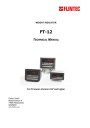
advertisement
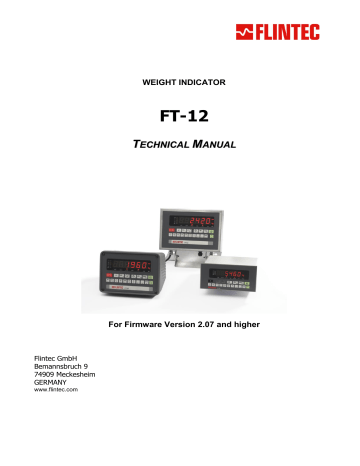
WEIGHT INDICATOR
FT-12
T
E C H N I
I
C A
L
M
A N U A
L
Flintec GmbH
Bemannsbruch 9
74909 Meckesheim
GERMANY
www.flintec.com
For Firmware Version 2.07 and higher
Table of Contents:
FT-12 Technical Manual, Rev. 1.35 November 2010
Page 2 of 44
FT-12 Technical Manual, Rev. 1.35 November 2010
Page 3 of 44
RIGHTS AND LIABILITIES
All rights reserved.
No part of this publication may be reproduced, stored in a retrieval system, or transmitted in any form or by any means, mechanical, photocopying, recording, or otherwise, without the prior written permission of Flintec GmbH
No patent liability is assumed with respect to the use of the information contained herein. While every precaution has been taken in the preparation of this book, FLINTEC assumes no responsibility for errors or omissions. Neither is any liability assumed for damages resulting from the use of the information contained herein.
The information herein is believed to be both accurate and reliable. FLINTEC, however, would be obliged to be informed if any errors occur. FLINTEC cannot accept any liability for direct or indirect damages resulting from the use of this manual.
FLINTEC reserves the right to revise this manual and alter its content without notification at any time.
Neither FLINTEC nor its affiliates shall be liable to the purchaser of this product or third parties for damages, losses, costs, or expenses incurred by purchaser or third parties as a result of: accident, misuse, or abuse of this product or unauthorized modifications, repairs, or alterations to this product, or failure to strictly comply with
FLINTEC operating and maintenance instructions.
FLINTEC shall not be liable against any damages or problems arising from the use of any options or any consumable products other than those designated as Original FLINTEC Products.
NOTICE: The contents of this manual are subject to change without notice.
Copyright © 2008
– 2010 by Flintec GmbH, 74909 Meckesheim, Bemannsbruch 9, Germany
1 S
AFETY
I
NSTRUCTIONS
CAUTION READ this manual BEFORE operating or servicing this equipment. FOLLOW these instructions carefully. SAVE this manual for future reference. DO NOT allow untrained personnel to operate, clean, inspect, maintain, service, or tamper with this equipment.
ALWAYS DISCONNECT this equipment from the power source before cleaning or performing maintenance. CALL FLINTEC ENGINEERING for parts, information, and service.
WARNING ONLY PERMIT QUALIFIED PERSONNEL TO SERVICE THIS EQUIPMENT.
EXERCISE CARE WHEN MAKING CHECKS, TESTS AND ADJUSTMENTS THAT MUST BE
MADE WITH POWER ON. FAILING TO OBSERVE THESE PRECAUTIONS CAN RESULT
IN BODILY HARM.
WARNING FOR CONTINUED PROTECTION AGAINST SHOCK HAZARD CONNECT TO
PROPERLY GROUNDED OUTLET ONLY. DO NOT REMOVE THE GROUND PRONG.
WARNING DISCONNECT ALL POWER TO THIS UNIT BEFORE REMOVING THE FUSE
OR SERVICING.
WARNING BEFORE CONNECTING/DISCONNECTING ANY INTERNAL ELECTRONIC
COMPONENTS OR INTERCONNECTING WIRING BETWEEN ELECTRONIC EQUIPMENT
ALWAYS REMOVE POWER AND WAIT AT LEAST THIRTY (30) SECONDS BEFORE ANY
CONNECTIONS OR DISCONNECTIONS ARE MADE. FAILURE TO OBSERVE THESE
PRECAUTIONS COULD RESULT IN DAMAGE TO OR DESTRUCTION OF THE
EQUIPMENT OR BODILY HARM.
CAUTION OBSERVE PRECAUTIONS FOR HANDLING ELECTROSTATIC SENSITIVE
DEVICES.
FT-12 Technical Manual, Rev. 1.35 November 2010
Page 4 of 44
2 D
ECLARATION OF
C
ONFORMITY
0
EG-Konformitätserklärung
EC-Declaration of Conformity
Monat/Jahr: month/year:
07/2010
Hersteller: Manufacturer: Flintec GmbH
Bemannsbruch 9 Anschrift: Address:
D-74909 Meckesheim
Deutschland / Germany
Produktbezeichnung: Product name: FT-12 Wäge-Indikator / FT-12 Weight Indicator
Das bezeichnete Produkt stimmt mit folgenden Vorschriften der Europäischen Richtlinien überein:
This product confirms with the following regulations of the Directives of the European Community
Richtlinie 2004/108/EG des Europäischen
Directive 2004/108/EC of the European Parliament and of the
Parlaments und des Rates vom 15. Dezember 2004 zur Angleichung der Rechtsvorschriften der
Mitgliedstaaten über die elektromagnetische
Verträglichkeit und zur Aufhebung der Richtlinie
89/336/EWG
Council of 15th December 2004 on the approximation of the laws of the Member States relating to electromagnetic
compatibility and repealing Directive 89/336/EEC
Richtlinie 2006/95/EG Niederspannungs-Richtlinie
Directive 2006/95/EC Low Voltage Directive
Die Absicherung aller produktspezifischen
Qualitätsmerkmale erfolgt auf Basis eines zertifizierten
Qualitätsmanagement-Systems nach DIN ISO 9001.
All product-related features are assured by a quality system in accordance with ISO 9001.
Diese Erklärung bescheinigt die Übereinstimmung mit den genannten Richtlinien, beinhaltet jedoch keine
Zusicherung von Eigenschaften.
This declaration certifies the conformity with the listed directives, but it is no promise of characteristics.
Folgende Normen werden zum Nachweis der Übereinstimmung mit den Richtlinien eingehalten:
As a proof of conformity with the directives following standards are fulfilled:
EN 61326-1
EN 60950-1
Elektrische Mess-, Steuer-, Regel- und Laborgeräte - EMV-Anforderungen - Teil 1: Allgemeine
Anforderungen (IEC 61326-1:2005)
Electrical equipment for measurement, control and laboratory use - EMC requirements - Part 1: General requirements (IEC 61326-1:2005)
Einrichtungen der Informationstechnik - Sicherheit - Teil 1: Allgemeine Anforderungen (IEC 60950-
1:2005, modifiziert);
Information technology equipment - Safety - Part 1: General requirements (IEC 60950-1:2005 modified)
FT-12 Technical Manual, Rev. 1.35 November 2010
Page 5 of 44
3 O
VERVIEW
The type FT-12 weight indicator is an economic and powerful state-of-the-art instrument. Its application covers any type of standard weighing process including dynamic weighing, check weighing and filling.
The accurate and versatile instrument is available in different housings, meeting the industries demand for various environmental conditions.
FT-12 is approved by Weights & Measures Authorities for use in Accuracy Class III applications with up to 10
000 intervals according to OIML R76. It has a large 6 digit LED weight display (red, 20 mm or 14 mm high) with weight status information. With a variety of interface options the FT-12 weight indicator is the perfect fit to weighing systems and process control systems.
3.1 Key Features
EU Type approved for 10 000 intervals
Single or dual range
Approved sensitivity 0.4 mV/e
High internal resolution up to 8 000 000 counts
Display resolution up to 60 000 counts
Maximum conversion rate of 100/s
Adaptive digital filter for fast and stable reading
High resolution display mode
Up to 6 load cells (350
) or 18 load cells (1100
)
Realtime clock
Standard Serial interface RS232C
Integrated AC power supply
Zeroing with one button & Taring with one button
Auto-zero tracking and auto-zero at power-up
99 preset tare values & auto tare clear option
Motion detection
Printout in different formats incl. header and footer
Totalizing and printing of consequential weighing results
Setpoint monitoring (3 setpoints, digital I/O required)
9 set point groups with 3 setpoints each
5 standard application modes incl. check weighing, dynamic weighing, filling, and peak hold
Key lock option to prevent unauthorized access
3.2 Available Options and Accessoires
Alibi memory for up to 149 764 weighing results
Additional serial interface RS232C
Additional serial interface RS232C / 20 mA TTY CL* / RS485 (* not for stainless steel housing)
Modbus RTU
Ethernet TCP/IP and Modbus RTU over Ethernet
Analogue output 0
– 10 V and 4 – 20 mA
Binary data output (17-bit code)
Digital inputs / outputs
12 V DC (12…17 V DC) power inlet
24 V DC (20…27 V DC) power inlet
Rechargeable battery (for 230 V AC version only)
Flintec IndFace Software
FT-12 Technical Manual, Rev. 1.35 November 2010
Page 6 of 44
3.3 Technical Specifications
Accuracy
Accuracy class:
EU Type approved:
Display and Keyboard
Display:
Display update rate:
Keyboard:
A/D Converter
A/D converter type:
Conversion rate:
Input sensitivity:
Analogue input range:
Internal resolution:
Display resolution:
Scale Calibration and Functions
Calibration:
Corner adjustment:
Digital filter:
Application modes:
Weighing functions:
Programmable setpoints:
Alibi memory:
Linearity:
Load cells
Excitation:
Number of load cells:
Connection:
Communication:
Continuous mode update rate:
Option board update rate:
Power supply:
AC Power supply
DC Power supply
Battery runtime:
Battery charging time:
Environment and Enclosure
Operation temperature:
Enclosure
III
10 000 intervals (single range); 2x 6 000 intervals (dual range)
6 digits, 7 segments, LED red, 20 mm high (Panel type 14 mm high)
250 ms
18-keys; membran with tactile feedback
24 bit Delta-Sigma ratiometric with integral analog and digital filters
Max. 100 measurement values per second
0.4 μV/e (approved), 0.1 μV/d (non approved)
0 to 20 mV
Up to 8 000 000 counts
Up to 60 000 counts
Calibration is performed by application weights
Only externally
In 10 step adjustable
Basic weighing, filling, check weighing, dynamic weighing and peak hold
Tare, zero, auto zero tracking, motion detection, auto zero at power up
9 groups with 3 setpoints each (needs digital I/O option)
Optionally available: 74 880 records or 149 760 records
Within 0.0015% FS,
2 ppm/°C
5 V DC at 58...1200
max. 100 mA
Up to 6 load cells (350
) or 18 load cells (1 100
) connected in parallel
4- or 6-wire technique. Cable length 274 m/mm² for 6-wire connection
Standard serial interface RS232C; 1 200 to 57 600 baud; programmable
100 ms
40 ms
200…240 V AC, 50/60 Hz optionally 12…17 V DC, max. 12 VA or optionally 20…27 V DC, max. 12 VA
5 h (with 93
LC) to 7 h (with 410
LC)
6 h
-10 °C to +40 °C legal for trade; max. 85% RH, non-condensing
Aluminium cast desk type (IP30) or panel type (front panel IP65) or stainless steel (IP65)
FT-12 Technical Manual, Rev. 1.35 November 2010
Page 7 of 44
3.4 Housing Dimensions
3.4.1 Desk Type Housing
140
195
Desk type front view
155
POWER 230 VAC, 50Hz,
50mA
S/N
RS232
C
LOAD CELL
OPTIO
N
ANA
□
BIN
□
ETH
□
INT
□
MOD
□
I/O3.3
□
I/O4.8
□
Desk type rear view
3.4.2 Stainless Steel Housing
Desk type side view
187
179
Dimensions of Desk type housing with wall mount kit
Stainless steel housing front view Stainless steel housing side view
100 mm deep with big backplane option
FT-12 Technical Manual, Rev. 1.35 November 2010
Page 8 of 44
3.4.3 Panel Type Housing
90
174
Panel type front view
175
Panel type side view
68
Panel type rear view
5, mounting with 4x M4
The hole dimensions for mounting on a panel
FT-12 Technical Manual, Rev. 1.35 November 2010
Page 9 of 44
4 I
NSTALLATION AND
C
OMMISSIONING
PRECAUTION: Please read this manual carefully before energizing the indicator. Perform the commissioning operation according the procedure given here. Use trained personnel for cleaning, commissioning, checking and service of the indicator. The interference of untrained personnel may cause some unwanted damages or injures.
Note:
In this manual the term “Digital Load Cell“ will be refered to “DLC“.
4.1 Mechanical Installation
First of all please determine the place where your indicator can operate safely. This place should be clean, not getting direct sun light if possible, with a temperature between -10 ºC and +40 ºC, humidity not exceeding 85% non-condensing. Take care to the housing dimensions and the suggested panel hole dimensions given in chapter 3.5. All the cables should be installed safely to avoid mechanical damages.
To avoid electrical noise protect your indicator which has very low input signal level from the equipment that produces electrical noise, especially in panel mounting.
4.1.1 Jumpers
There are three jumpers on the instrument’s main board/weighing board for calibration and for switching on/off.
To change the position of this jumpers, open the housing and perform the necessary changes before energizing the indicator.
J8 On/Off Switch
(always short circuit at the Panel type)
J2 Calibration
(short circuit for calibration)
Figure 4.1 FT-12 Main board
J17 short circuit for on/off key function
4.2 Electrical Connections
4.2.1 Power Supply and Grounding
FT-12 is available with 230 V AC power supply or 24 V DC or 12 V DC power inlet. The 230 V AC indicators are supplied with a power cable; the DC indicators are supplied with a special connector for the power inlet.
Prepare your power voltage according to your instrument’s power inlet. The DC connector pin configuration can be found in Figure 4.2 below.
Definition
Pin no. for desk and panel type
Pin no. for stainless steel housing
12 V / 24 V
0 V
Housing Gnd
1
2
3
3
2
1
Desk / Panel
Figure 4.2 The pin layout of the DC connector
The quality of the instrument’s ground will determine the accuracy and the safety of your indicator. A poor ground can result in an unsafe condition if an electrical short cuircuit happens. A good ground connection is needed to minimize extraneous electrical noise pulses. It is important that the instrument does not share power lines with noise-generating equipment such as heavy load switching, motor control equipments, inductive loads, etc. If the condition of the power line in the plant is bad, prepare a special power line and grounding.
If you have to service the indicator, turn off the power and wait at least for 30 seconds before interfering.
All connectors are at the rear side of the housings of desk and panel types. The stainless steel housings must be opened to make the required connections. These connections must be done as described below.
FT-12 Technical Manual, Rev. 1.35 November 2010
Page 10 of 44
4.2.2 Standard Load Cell Connection
The load cell wiring should be made carefully before energizing to avoid damages to the weight indicator and the load cells. The input resistance of the load cells that you want to connect should be more than 58
Ω.
The sense pins of the instrument should be connected. In 4-wire installations the sense and excitation pins with the same polarity should be short circuited at the connector side.
6-wire Load Cell
Connection
4-wire Load Cell
Connection
Pin no. for desk type & panel type (D-Sub, 9-pin, female)
Pin no. for Stainless steel housing (J12 connector)
+ Excitation
+ Sense
Shield
- Sense
- Excitation
+ Signal
- Signal
Shield
+ Excitation
+ Excitation
Shield
- Excitation
- Excitation
+ Signal
- Signal
Shield
1
2
3
4
5
7
8
Connector body
1
2
4
6
7
3
5
4
4.3 Commissioning
After making the required installations and connections to your indicator, turn the power on and perform following steps:
Get familiar with the instrument’s setup mode (see chapter 6.1)
Set up the application mode (see chapter 6.2)*
Define the configuration parameters (see chapter 6.3)*
Define the scale parameters (see chapter 6.4)
Calibrate the scale (see chapter 6.5)
* Note: Most of the parameters can be skipped for later setup. Please take care for the parameters which may be locked by the J2 calibration jumper in legal for trade applications (see Appendix 1: Setup and Calibration
Menu of the instrument).
If you want to use the Flintec IndFace Software for FT-12 then you have to set up th e instrument’s standard serial interface to host mode (see chapter 9.2) before you adjust all the configuration parameters.
After checking the performance of your weighing instrument you can begin to use the indicator.
If there are peripheral connections, first you should turn the power off; make the peripheral connections, perform the required safety checks and energize the indicator. Then set the related parameters and check if the peripheral devices are operating properly.
If required perform following additional steps:
Set up the memory functions (see chapter 7)
Set up the serial interfaces (see chapter 9.2)
Printer setup (see chapter 9.2)
Set up other optional inputs and outputs (see chapter 9.3 and 10)
FT-12 Technical Manual, Rev. 1.35 November 2010
Page 11 of 44
5 F
RONT
P
ANEL AND
K
EYPAD
5.1 Weight Display and Status LEDs
Figure 5.1 Front panel view of FT-12
The weight display of FT-12 is a 6 digit LED with 14 mm or 20 mm height.
At the right side of the display there are 3 status LEDs for indicating “Gross”, “Net” and the standard unit “kg”.
Below the weight display there are 6 status LEDs related to the weighing process:
Status LEDs related to the weighing process
LED Meaning
Preset tare: Indicator works with a preset tare
Info: The instrument displays information different from the weight
Range: With multi range scales these LED indicates the current operating range. For single range scales only the first range LED is lit.
Stable: The weight value on the display is stable
Center of zero: The weight is in the center of zero (see param. [203] in chap.6.3)
Key lock: is active
Power: This LED will flash in case of supply voltage decrease. If the voltage decreases too much the indicator will automatically shut off.
At the left side of the weight display there is a group of 6 status LEDs that have different meanings according to the current application programme (for details refer to the relevant section in chapter 6.2.):
Status LEDs related to the application programme
Check Weighing Peak Hold
W + + Ready
Dynamic Weighing Filling
INPUT Start
Basic Weighing
INPUT
OUT 1
OUT 2
OUT 3
INFO
Key Lock
W +
OK
W -
W - -
Key Lock
In Process
EOP
Error
INFO
Key Lock
OUT 1
OUT 2
OUT 3
INFO
Key Lock
Ready
Coarse
Fine
EOB
Key Lock
FT-12 Technical Manual, Rev. 1.35 November 2010
Page 12 of 44
5.2 Keypad
The meaning of the front panel keys and the key functions are:
FT-12 Meaning
Power On/Off: This key is used for turning the instrument on or off. To switch off the key must be pressed and hold at least for 2 seconds. There is no On/Off key on panel type housings.
Function : This key is used in combination with other keys to enter any function or to quit without saving.
Info: This key is being used to view Total and CN information. To toggle between these infos you have to press this key repeatedly and finally you will return to weighing mode again. To clear the total weight, you have to press the <Clear> key while the total value is seen on the display. [All C ] will appear on the display. You can confirm the deletion by pressing <Enter> or cancel by pressing the <F> key.
High Resolution: By pressing this key the weight value will be shown with a higher resolution for a short period.
Manual Tare: Pressing this key tares the scale and gets into the Net mode.
Manual Zero:
In Gross mode, if the scale doesn’t show zero while there is no load on the pan, you can zero the scale by pressing this key.
Clear: Pressing this key clears the tare and the scale and returns to Gross mode.
Print: By pressing this key weight data and other information depending on the instrument setup are sent to a printer or a PC via serial port.
ID1, ID2 : These keys are used for entering new ID codes or with <F> key for calling IDs from the memory. To enter a new ID, you have to press one of the ID keys (ID1 or ID2), then enter the value via numerical keypad and confirm with <Enter>. You can cancel the ID entry and return to the weighing mode by pressing the <F> key.
Numerical Keypads: These keys are used for entering numerical values in setup mode.
Preset Tare: After pressing this key you can manually enter a tare value via numerical key pad. After confirming with <Enter> key the indicator tares the scale with this value. If you do not want to change this value, quit with <F> key.
Setpoint: These keys are being used to view or to enter setpoint values.
Gross/Net: This key is being used to see the gross weight value without clearing the tare value while working in Net mode.
Label No: After pressing this key, first [CN ] message appears on the display then you can see the CN no. By pressing the <F> key or after a while automatically it returns to weighing mode.
Memory: This key is used for data entry to ID, PT and setpoint memories.
Numerische Tasten: Eingabe von numerischen Parameterwerten bei der Konfiguration.
Reset: This key is used to reset the process in Filling, Peak hold and Dynamic mode.
Enter: This key is used for confirming an entered value and to get to the next parameter in setup mode.
This key is also used to start the process in Filling, Peak hold and Dynamic modes.
5.3 Key lock
The inst rument has the capability to lock the keys to avoid unauthorized person’s interference. You can activate or deactivate this function by pressing the <F> and <Key Lock> keys sequentially. The LED with the key sign
(below the display) indicates the keys are locked.
FT-12 Technical Manual, Rev. 1.35 November 2010
Page 13 of 44
6 S
ETUP AND
C
ALIBRATION
6.1 Basics
6.1.1 Basic Setup Keys on the Frontplate
The symbols located on the lower right corner of each key indicate the function of the keys in the setup menu.
The basic meanings of these keys are given in the table below.
Enter
Exit without saving
Stepping forwards to the next parameter
Stepping backwards to the previous parameter
Changing the digit
Entering the parameter value
Changing the value or increasing the flashing digit
Clear
(delete)
If you use a PC the Flintec IndFace software can be used for the setup and the calibration of FT-12.
6.1.2 Entering the Setup and Calibration Menu
To enter the Setup and Calibration Menu: Press <F> and <Info> keys sequentially
First [FunC ] and then [PASSWr ] prompts will be displayed sequentially.
Here you can enter the parameter block by using:
the service password: Press <Zero> and <Info> and <Enter> or the operator password: Press <Tare> and <Enter>
The calibration jumper (see chapter 4.1) should be short circuit to change the legal metrological parameters in the service mode (there is black box on the top right corner of the grey coloured boxes in the calibration menu flowcharts, see Appendix 1).
The Setup and Calibration menu consists of main blocks which are displayed as [X-- ] and sub-blocks.
By using <
> and <
> keys you can reach previous or next main blocks. After reaching the desired main block you can get in by pressing the <Enter> key. As you enter the block you will reach the first sub-block in that main block. The sub-block address will be seen on the display as [X0- ].
You can also search between the sub-blocks by using <
> and <
> keys and reach the first parameter of the displayed sub-block by pressing the <Enter> key. The number of the parameter is displayed as [XY0 ]. Again you can search between parameters by <
> and <
> keys.
FT-12 has numerical keys for entering parameter values.
6.1.3 Exiting the Setup and Calibration Menu
Whatever parameter block you are in
– if you press the <F> key, you will get out of the active sub-block and reach the next sub-block. If you press the <F> key again you will get out of the active block and reach the next main block. If you press the <F> key once again, the [SAvE ] message appears on the display.
Here you can press
the <Enter> key to save the changes into the memory or
you can press the <Tare> key to store the changes temporarily until the power goes off or
you can press the <F> key to abort any changes.
The [Waıt] message will be displayed for a few seconds and afterwards the weighing mode will restart automatically. Especially for legal metrological usage, please don’t forget to turn the power off and remove the calibration jumper before you start the operation.
FT-12 Technical Manual, Rev. 1.35 November 2010
Page 14 of 44
6.2 Application Programmes
Besides basic weighing the FT-12 indicator can be used in different common applications such as check weighing (over/under), peak hold, dynamic weighing (animal weighing) and automatic filling.
The status LEDs located at the left side of the display and the digital I/O have different meanings according to the selected application mode. The meanings and the structure of the digital I/O are given in chapter 10.
6.2.1 Basic Weighing
This is the convenient application mode for general weighing applications. The FT-12 weighing indicator can be used in both single range and dual range scales. In the basic weighing mode the weight data can be printed on a label, together with header and footer.
FT-12 has also the capability of totalizing sequential weights, 99 preset tare memories, 99 alphanumerical ID memories and 9 groups of setpoint memory
– each setpoint group has 3 outputs. If an alphanumeric header of an ID and/or an alphanumeric ID data has been downloaded to FT-12, the alphanumeric name of this ID can also be printed together with an alphanumeric ID header. Please see the “Memory Operations” in chapter 7 and the print examples in chapter 9.2.
6.2.2 Check Weighing
This application mode is used to compare the weight of the load placed on the pan with the predefined target plus/minus tolerance values. FT-12 can store 9 set point groups, each includes three different set points. In this way the target and tolerance values for 9 different items can be stored within FT-12 and the selection of these items can simply be done by keys.
W-W-
OK W
+
W
++
WT-T2
WT-T1
T1
WT
T1
WT+T1
W+
WT+T2
T2 T2
The nominal target value and tolerance data will be entered as given below:
WT (Target weight) = SP1 Tolerance T1 = SP2 Tolerance T2 = SP3
If only one tolerance is needed, so T1 is the right choice (T2 has to be adjusted to a high value respective it has to be ignored).
In the check weighing mode the weight value must be above a threshold value (parameter [101]) for activating the outputs. When the weight exceeds the threshold value, the weight monitoring process starts automatically.
The keys are locked and the weighing result is annunciated to the status LEDs and/or digital outputs.
Status LED G < WT-T2 WT-T2 < G < WT-T1 G = WT+/-T1= OK WT+T1 < G < WT+T2 G > WT+T2
Input
Out1
Out2
Out3
Info On
On
On
On
On
6.2.3 Peak Hold
The peak hold mode is generally used in compression, tension and tearing test applications. The force is monitored and the maximum value is hold on the display. First the threshold value (parameter [101]), the ending rate (parameter [102]) and the alarm value (parameter [104]) should be defined in the setup mode (see chapter
6.3.6). The peak hold process starts by pressing the <Start> key. The output no.2 activates which means the peak hold process is running. Until the force reaches the threshold value (parameter [101]), the message [LoAd] and the applied force are shown on the display sequentially. In this period the force is not monitored to hold the peak value. After reaching the threshold value the [LoAd ] message will disappear, the force is now being monitored and the maximum force value is displayed. If the force decreases more than the rate entered as the ending rate (parameter [102]) the peak hold process ends. Output no.2 deactivates again. Now output no. 3 activates, which means the peak hold process has finalized. The [PEAK ] message and the peak value are shown on the display continuously. If the auto print function has been activated (parameter [046] = “1”) the test result will be automatically printed. The <Reset> key can be used to stop the process. If the force exceeds the value entered as alarm value (parameter [104]) the process automatically stops and the [ ovEr] message
FT-12 Technical Manual, Rev. 1.35 November 2010
Page 15 of 44
appears on the display. An alarm condition can be stopped by pressing the <Reset> key. Starting or resetting the peak hold process can be also be done by a digital input.
6.2.4 Dynamic Weighing
The dynamic weighing mode generally is used for weighing unstable objects like animals. First the threshold value (parameter [101]) and the time parameter (parameter [103]) should be defined in the setup mode (see chapter 6.2.6).
If the weight value is above the threshold value, dynamic weighing will be started by pressing the <Start> key or applying a digital start input. The [------] message is shown on the display. After the pre-defined time delay
(minimum 5 s) the [End ] message and then the weight value are shown on the display. If the auto print function has been activated (parameter [046] = “1”) the weighing result will be automatically printed. The dynamic weighing process can be stopped by pressing the <Reset> key or by activating the digital input no.3.
6.2.5 Filling
The filling mode is used for automatic filling applications in gross or in net. FT-12 can store 9 setpoint groups with three different setpoints for each. By this the target weights, the coarse feeding values and the fine feeding values for 9 different items can be stored within FT-12 and the selection of any items is simply done by keys.
Target weight, coarse and the fine feeding values will be entered as setpoints as shown below.
Coarse Feeding
SP1-SP2
Fine Feeding
SP1-SP3
Target weight
SP1
Weight
SP3
SP2
SP1 = Target value
SP2 = Fine feeding value If the actual weight value gets closer to the target value than the value defined here, the filling turns into fine feeding.
SP3 = Preact value If the actual weight value gets closer to the target value than the value defined here, the filling ends.
The threshold value (parameter [101]) is used for the tare control. If the weight is higher than this threshold value the filling process starts by pressing the <Start> key or by applying a digital start input. If available and after taring the coarse feeding output (output no.1) and the fine feeding output (output no.2) activate. After reaching the fine feeding value (SP1-SP2) the coarse feeding output (output no.1) deactivates. After reaching the preact value (SP1-
SP3) the fine feeding output (output no.2) deactivates. Now the “End Of Filling” output
(output no.3) activates which indicates the end of the filling process. If the auto print function has been enabled
(parameter [0
46] = “1”) the weighing result will be automatically printed. After unloading the scale the “End Of
Filling” output (output no.3) deactivates again and the indicator becomes ready for the next filling cycle.
6.2.6 Setup
[10-] Application
In this sub-block you can select the application mode and enter the parameters related to the selected mode.
[100 X] Mode
0 : Simple Weighing (factory default setting)
2 : Peak Hold 3 : Dynamic Mode
1 : Check Weighing
4 : Filling
[101 ] Minimum Weight
[XXXXXX] Numerical entry. The minimum weight value which must be exceeded to start the process in peak hold, check weighing, dynamic mode and filling mode. Factory default setting = 100 kg
[102 XX] Ending Rate
X = 0…99%
This parameter is used in peak hold mode. The peak value will be captured when the weight value decreases more than the percentage entered here. Default setting = 50%
[103 X.X] Period
X = 5.0…9.9 s This parameter is used in the dynamic mode for weighing of unstable weights. The evaluation will be performed after the defined time span has elapsed. Default setting = 9.9 s
[104 ] Alarm
[ XXXXXX] Numerical limit value for creating an alarm. Factory default setting = 0 (disabled)
FT-12 Technical Manual, Rev. 1.35 November 2010
Page 16 of 44
[105 ] Filling Type (only for filling application)
0 : Gross filling (factory default setting) 1 : Net filling
6.3 Configuration Parameters
[1--] Configuration Block
[11-] Start Up
[111 X] Auto Power Off
0 : Auto power off disabled (default) 1 : Power off after 3 minutes of stability or no key function
2 : Power off after 10 minutes of stability or no key function
[112 X] Store Tare at Power Off
0 : Disabled (factory default) 1 : Enabled
[113 X] Auto Clear Tare
0 : Disabled (factory default) 1 : The scale returns to gross mode after unloading
[114 X] Buzzer
0 : Disabled (factory default) 1 : The Buzzer will be actived if any key is pressed OR
any error message occurred OR any alarm is active.
[12-] Filter
In this block the proper filter values according to the operating conditions can be entered. One of the most important features of the indicator is viewing the filter characteristics on the display and with the help of this option, you can select the most suitable filter without leaving the setup mode.
[120 X ] Filter
The filter value can be set from 0 to 9 (The minimum value of the filter is at least 7 in normal weighing applications).
When you enter this parameter and press the <Enter> key while [120 X] is shown on the display, the weight variation can be seen on the display. The value of the filter can be changed by using the <
> and <
> keys and the weight variation for each value is shown on the display. After finalising the filter selection you can go to the next step by pressing the <F> key.
[14-] Entries
In this block you can enter the initial CN (consecutive number).
[140 ] Date
[DD.MM.YY] First press the <Tare> key for the date entry, then enter the new date via numerical keys and save by pressing <Enter>.
[141 ] Time
[ HH.MM] First press the <Tare> key for the time entry, then enter the new date via numerical keys and save by pressing <Enter>.
[142 ] Label No. (CN)
[ XXXXXX ] The desired value is entered via <Tare> and <Zero> keys and saved by pressing <Enter>. If the number exceeds 65 535 it will automatically restart at 1.
6.4 Scale Parameters
[2--] Scale Block
The parameters related to the weighing operation are located here.
[20-] Set Up
[200 X] Approved
0 = No 1 = Yes
[201 X] Increased Indication (10x)
0 = By pressing key 1 = Always increased indication
FT-12 Technical Manual, Rev. 1.35 November 2010
Page 17 of 44
[202 X] Power On Zero
This parameter setting controls if after power-on the scale will get automatically zeroed if the weight is in the percentage of the zeroing range. If the weight is not in the zeroing range the display will show [E E E ] message until you press the <Enter>.
0 = disable 1 = ± 2% 2 = ± 10%
[203 X] Zeroing Range
0 = disable 1 = ± 2% 2 = ± 20%
[204 X] Auto Zero Tracking
AZT automatically re-adjusts the scale to zero for compensating defined small deviations around the centre of zero.
0 = disable 1 = ± 0,5e 2 = ± 1e 3 = ± 3e
[205 X] Tare
0 = Disabled 1 = Multi tare via key 2 = Tare via key in gross mode
3 = Multi tare via key and preset tare 4 = Tare via key and preset tare if scale is in gross mode
[206 X] Motion Detector
This parameter defines the sensitivity level which will determine what is considered as stable.
0 = ± 0.3e 1= ± 0.5e 2= ± 1e 3= ± 2e 4 = No motion detector
[207 X] Tilt Switch
The tilt switch is being used to prevent wrong weighing results in mobile scales due to the slope of the floor. If this parameter is enabled the digital input 1 must be connected to the tilt switch.
0 = Disabled 1 = Normally Open contact 2 = Normally Closed contact
[208 X] Stability Time
This parameter defines the time period (up to 9.9 s) which will determine what is considered as stable.
[21-] Scale Build
The capacity and the resolution of the scale will be defined here.
[210 X] Scale Type
The capacity and resolution parameters will vary according to the selection here.
0 = Single Range 1 = Dual Range
You will reach the next parameter by pressing <Enter>. Please note that the following parameters will vary according to this selection.
If single range has been selected:
[212 ] Capacity
Press the <Tare> key to reach this parameter.
[CAP ]
The capacity of the scale will be entered here by <Tare> and <Zero> keys.
The value will be confirmed by pressing <Enter>.
[ XXXXXX ]
[d ]
Display resolution of the scale will be selected by <Zero> key.
The selection will be confirmed by pressing <Enter>.
[ XXXXXX ]
If dual range has been selected:
[211 ] 1. Capacity
Press the <Tare> key to reach this parameter.
[CAP1 ]
The capacity of the first weighing range (Select from Appendix 7) will be entered here by
<Tare> and <Zero> keys and confirmed with <Enter>.
[ XXXXXX ]
[d1 ]
[ XXXXXX ]
Display resolution of the first weighing range will be selected by <Zero> key and confirmed with <Enter>.
[212 ] 2. Capacity
Press the <Tare> key to reach this parameter.
[CAP2 ]
The capacity of the second weighing range (Select from Appendix 7) will be entered here by
<Tare> and <Zero> keys and confirmed with <Enter>.
[ XXXXXX ]
[d2 ]
Display resolution of the second weighing range will be selected by <Zero> key and confirmed with <Enter>.
[ XXXXXX ]
Important: After the scale parameters have been changed the scale has to be calibrated.
FT-12 Technical Manual, Rev. 1.35 November 2010
Page 18 of 44
6.5 Scale Calibration
[3--] Calibration Block
[30-] Calibration
[300 ] Gravity
This parameter should be used in the scale that will be verified in two stages by gravity adjustment (in legal metrologic applications). This parameter should not be touched in other applications.
If you enter a value in this parameter before calib ration (as six decimal digits, e.g. enter “798564” for
“9.798564”), this value will be assumed as the reference gravity acceleration where the initial calibration has been performed. After the initial calibration this parameter will be automatically set to
“0”.
If the value of this parameter is “0” this means no gravity adjustment has been performed after the initial calibration.
In the second stage of the verification the gravity acceleration of the place where the weighing indicator will be used should be entered (as six decimal digits, e.g. enter “800065” for “9.800065”).
Exit setup by saving the changes without entering the calibration (parameter [301]).
[301 ] Calibration with Test Weights
Begin the calibration by pressing <Enter>.
Unload the scale when the displays shows [ZEro.CA] message and press <Enter>.
The display will show the
[WAıt ] message during the zero calibration. In this period the scale must be unloaded and stable.
Approximately 10 seconds later the display will show [LoAd ] and then [ XXXXXX ].
The value shown on the display is the weight that should be used for the span calibration. If the value of the test weight which will be used is different from the value shown on the display, type the new value by
<Tare> and <Zero> keys, place the test weights on the scale and press <Enter>. Any test weight should be at least 10% of the scale capacity or higher.
The display will show the
[WAıt ] message during the span calibration. Approximately 10 seconds later the display will show the [SAvE ] message. You can save the calibration by pressing <Enter> or quit without saving by pressing the <F> key.
[31-] Adjustment
In this sub-block you can only perform zero adjustment or span adjustment without doing a full calibration.
[310 ] Zero Adjustment
This parameter is only used for refreshing the zero level of the scale to prevent wrong weighings due to zero drifts. Begin the zero adjustment by pressing <Enter>. Unload the scale when the displays shows the [ZEro.CA] message and press <Enter> again.
The display will show the
[WAıt ] message during the zero adjustment. In this period the scale must be unloaded and stable. Approximately 10 seconds later the display will show the [SAvE ] message. You can confirm the “Save zero adjustment” by pressing <Enter> or cancel it by pressing the <F> key.
[311 ] Span Adjustment
This parameter lets you perform the span adjustment. By pressing the <Enter> key [XXXXXX] appears on the display. The displayed value is the weight that should be used for the span adjustment. If the value of the test weight that will be used is different from the value shown on the display, then type the new value by <Tare> and <Zero> keys, place the test weights on the scale and press <Enter>.
The display will show the
[WAıt ] message during the span adjustment. Approximately 10 seconds later the display will show the [SAvE ] message.
You can confirm the “Save span adjustment” by pressing
<Enter> or cancel it by pressing the <F> key.
[312 ] Span Adjustment Under Load
This parameter is being used to perform span adjustment of a scale without lifting the load from it. This operation is especially used for span adjustment of filled tanks. You can make span adjustment without removing the load in the tank.
When you press the <Enter> key the [P.ZEro ] message appears on the display. This means the scale will take the current load as a temporary zero. After getting ready for this level, which means temporary zero adjustment, the <Enter> key should be pressed. The display wi ll show the [WAıt ] message during the temporary zero adjustment. After this step the display will show [LoAd ] for a certain period and then [
XXXXXX ]. The value shown on the display is the weight that should be used for the span adjustment. If the value of the test weight which will be used is different from the value shown on the display, type the new value by <Tare> and <Zero> keys, place the test weight on the scale and press <Enter>. The display
FT-12 Technical Manual, Rev. 1.35 November 2010
Page 19 of 44
will show the [WAıt ] message during the span adjustment under load. Approximately 10 seconds later the display will show the [SAvE ] message.
You can confirm the “Save span adjustment under load” by pressing <Enter> or cancel it by pressing the <F> key.
7 M
EMORY
O
PERATIONS
7.1 ID Memory
FT-12 has two ID codes and the capability to assign clear-text names to them for print out. There are also 99 ID memories which can be shared between the two IDs in any way. The IDs can either be entered via related keys or can be downloaded via serial port in host mode (e.g. by using the FLINTEC IndFace software).
To call any ID from the memory you have to press the <F> key and then the <ID1> or <ID2> key.
Now the [ıd --] is prompted. Enter the ID code (from 1 to 99) and confirm with <Enter>.
After selecting the desired ID, the indicator will return to the weighing mode. If you want to return to the weighing mode without calling any ID, you can simply press the <F> key while the [ıd --] is prompted.
After calling any ID from the memory, you can print the alphanumeric ID code on the printout. (see parameter
[043] and [044]). If you download ID headers to FT-12, the alphanumeric ID headers can be printed instead of the default ID headers.
7.2 Preset Tare Memory
99 numerical tare values can be stored within FT-12 and can be recalled at any time as preset tare.
To store a numerical tare value into the memory you have to press the <M> key first, then the [MeMorY] is prompted on the display. You need to press the <PT> key. The [PtN 1] message will appear on the display which means that you have reached the 1 st
code of the preset tare memory. You can directly enter the code number of the desired preset tare or you can search for the preset tare code by <
>
and
<
>
keys.
After finding the desired code you can access it by pressing <Enter>. The preset tare value is now shown on the display. Enter the the new preset tare value with numerical keys, then confirm with <Enter>. Now you come to the next tare code. Pressing the <F> key will be enough to return to the weighing mode.
For taring with any preset tare value from the memory you have to press the <F> key first, then the <PT> key.
Now the [Pt --] code is prompted on the display. You should type the related preset tare code (from 1 to 99) with numerical keys and confirm with <Enter>. The chosen preset tare value will be shown on the display for a short period, then the indicator tares the scale and the net weight is shown on the display.
You can return to the weighing mode without selecting any preset tare code by pressing the <F> key.
If the selected tare code is empty, the [EMPtY] message will appear on the display. If the tare value is zero or greater than the scale capacity, the [Err Pt] message appears on the display. The messages can be confirmed by pressing <Enter> and new values can be entered.
7.3 Setpoint Memory
FT-12 has 9 setpoint groups with 3 setpoint values for each. The setpoints can only be used by selecting from the memory. Therefore the setpoints have to be stored to the memory first.
First you need to press the <M> key to store the setpoints to FT-12. If you press the <SP> key while the
[MeMorY] message is shown on the display the [SPN xx] will be displayed. Here the first digit is the group number; the second digit is the setpoint number in that group. For example [SPN 12] means the 2 nd
setpoint of the 1 st
group. Here you can search between setpoints by <
>
and
<
>
keys and confirm the desired setpoint with <Enter>. The selected setpoint number and the setpoint value will be shown on the display sequentially.
After entering the new setpoint value with numerical keys, you can confirm the entered value and go to the next setpoint by pressing <Enter>. By pressing the <F> key you return to the weighing mode without making any changes.
To call a setpoint group from the memory, you have to press the <F> and <SP> keys sequentially.
The [SP -] message will appear on the display. Here you have to enter the setpoint group number (from 1 to
9) and confirm it with <Enter>. The setpoints in the group will be shown on the display sequentially with setpoint numbers and the indicator will return to the weighing mode. You can also return to the weighing mode without selecting a setpoint group by pressing the <F> key.
FT-12 Technical Manual, Rev. 1.35 November 2010
Page 20 of 44
8 A
LIBI
M
EMORY AND
L
EGAL
M
ETROLOGICAL
R
ECORDS
If the alibi memory is installed and activated, the indicator keeps the latest 149 764 weighing records in this memory. The recorded data can be viewed on the indicator’s display or exported via serial port.
To find a definite record you have to enter parameter [802]. After reaching the desired record, the recorded data can be viewed in the display. If needed you can print this record together with the following 9 records by pressing the <Print> key. If you press the <Print> key in parameter [803], all recorded data will be sent via serial port. The <F> key cancels the print job.
Empty fields will be printed as “------“ , corrupted records as “xxxxx” . For the records for which weighing results cannot be given, the message “no rec” will be shown on the display.
If the alibi memory is activated, the alibi record number is also found on the print out data.
After installing the alibi board or changing the main board “Error 41” or “Error 42” will be shown on the display after power on because the activation of the alibi memory is required.
If the calibration jumper is short circuited, you can activate the alibi board by pressing the <Enter> key after power on. Otherwise the alibi errors will disappear by pressing the <Enter> key, but you cannot export any data
(Error “43” will be shown after pressing the <Print> key ).
[8--] Metrological Data Block
The parameters about Metrological Registry are being entered in this section.
[80-] Legal Metrological Records
In this block edit the parameters with <
> key and use the <Enter> key a ccording to the parameter’s description.
[800] Counter
This counter increases automatically by 1 after starting the setup mode with enabled calibration jumper and service password. This counter cannot be changed manually.
[801] Alibi Memory)
0 = Disabled 1 = Enabled
[802] Finding any record from Alibi Memory
You can call any record from the Alibi Memory by <Tare> and <Zero> keys. If the <Print> key is pressed while an alibi record is on the display, this and the 9 previous records will be printed.
[803] Print all Alibi Memory records
All data from the Alibi Memory can be printed by pressing the <Print> key. You can stop printing with the <F> key.
[804] Alibi Info
You can get some basic information about the alibi memory board and the records by pressing the <Print> key.
These data are:
SN : Pin code of the alibi memory card
SA : The alibi record start number within this indicator
LA : The alibi record number of the next weighing with this indicator
CN : Calibration counter number
CS : Check sum status
AS : Capacity of the alibi memory
LD : Firmware date of the alibi memory
FT-12 Technical Manual, Rev. 1.35 November 2010
Page 21 of 44
9 C
OMMUNICATION
9.1 Overview about Communication
Application
Data export to PC (non-approved);
Remote display;
Remote control with ASCII entries
(Z, T, C)*
IndFace-Software;
Process control
(PLC, DCS, SCADA...)
Data export to PC (legal for trade with alibi memory); Output to printer;
Remote control with ASCII entries
(P, Z, T, C)*;
Barcode label printing
Hardware channel
Standard Serial Interface (RS232C)
OR
Option Serial Interface 2 (RS232C)
OR
Option Serial Interface 3 (RS232C, RS485, 20 mA TTY)
OR
Option Ethernet (see Chap. 9.3)
Operation mode of the interface
Continuous output mode; see Chap. 9.2.3
Host mode; see Chap. 9.2.4 &
Appendix 2
Print mode; see Chap. 9.2.5
Process control
(PLC, DCS, SCADA...)
Option Serial Interface 2 (RS485)
OR
Option Ethernet (see Chap. 9.3)
Modbus RTU; see Appendix 3
* Z = Zero; T = Tare; C = Clear; P = Print
9.2 Serial Interface and Printer
The instrument has a standard serial port to connect peripheral equipment. The serial interface is suitable for bidirectional communication. If you transmit ASCII codes of P, Z, T or C letters to the serial port, the indicator will behave like the related keys have been pressed.
If optional serial interfaces are installed, only continuous data output can be programmed for more than one interface (see chapter 9.1.7 for setup details).
9.2.1 Standard Serial Interface Connector (RS232C)
The instrument has a standard serial port for connecting to peripherals.
Standard Serial interface
Baudrate
Data format
Start / Stop bit
1200, 2400, 4800, 9600, 19 200, 38 400 or 57 600 baud
8 bit no parity OR 7 bit even parity OR 7 bit odd parity
1 start bit and 1stop bit
The connection of the standard RS232C of the instrument should be made as given in the table below.
Definition
Desk type housing, panel type housing; Pin no. (D-Sub, 9-pin, male)
Stainless steel housing
Pin no. (J11 connector)
RS232C; typical PC allocation
TXD
RXD
GND
Shield
2
3
7
Connector body
3
4
2
1
You have to connect each TXD (output) with RXD (input) at the other end.
3
2
5
9.2.2 Optional Serial Interface Connector (RS232C, RS485, 20 mA TTY)
Additional serial interfaces can be added in addition to the standard RS232C port.
2 nd
3 nd
Serial interface
Serial interface
Optional RS232C; Parameter group [01-]
Optional RS232C / RS485 / 20 mA TTY current loop (field changeable); Parameter group [02-]
* 20 mA TTY current loop not available with stainless steel housing
If parameter [012] is set to 2 (= hardware handshake), the second serial interface cannot be used as RS232C port. Up to 32 instruments can be connected with enabled RS485 port.
FT-12 Technical Manual, Rev. 1.35 November 2010
Page 22 of 44
The pin configuration of the optional D-Sub 25-pin female connector is given below.
Parameter [012] is set to
“0” or “1” is set to “2”
Pin no. for desk and panel types
(D-Sub, 25-pin, female)
Pin no. for stainless steel housing
J10 connector
(Option 1)
JR1 / JR2 connector
(Option 2 or 3)
TxD1; Par. [01-]
RxD1; Par. [01-]
TxD2; Par. [02-] RTS1; Par. [01-]
RxD2; Par. [02-] CTS1; Par. [01-]
2
3
4
5
8
7
3
2
15
14
10
9
GND (RS 232C)
R-; Par. [02-]
R+; Par. [02-]
T+; Par. [02-]
+V; Par. [02-]
Termination (RS 485)
Termination (RS 485)
7
8
9
10
11
19
20
6-9
Not used
Not used
Not used
Not used
Not used
Not used
13
A; Par. [02-]
B; Par. [02-]
T-; Par. [02-]
+24V; 20 mA CL
21
22
24
25
5
4
Not used
Not used
12
11
Shield D25 body 1 1
The RS485 interface termination can be done by short circuiting pin no. 19 and 20 at the desk and panel type enclosures or by jumper JP4 on the interface board within the stainless steel housing . These short circuits terminate the line with an internal termination resistor of 100
Ω.
The 20mA CL ASCII output is disabled by default. The connections should be made as given in figure 9.1 for enabling this output. (Enabled output is not available for 12 V DC instruments ).
25
11
10
24
9
FT-1x
8
Figure 9.1 20 mA CL ASCII interface connection
9.2.3 Continuous Output Mode
The continuous output mode allows for a fast and continuous data export to connected peripheral devices. The output data structure is described in Appendix 2.
9.2.4 Host Mode
The indicator can communicate with a PC in host mode. You can upload or download data to the indicator by adjusting the related interface parameters within the FLINTEC IndFace software or using the command sets described in Appendix 3. This mode is convenient for process control applications which need not only the weight data, but also require some uploads / downloads and status control.
9.2.5 Print Mode
In the print mode you can select the print formats (parameter group [04-], see chapter 9.2.6). This format
– preferably the single line
– is convenient to use as weight data interface in legal for trade applications which require recording to the Alibi memory. The print mode is not available for more than one interface (see also overview in chapter 9.1).
FT-12 Technical Manual, Rev. 1.35 November 2010
Page 23 of 44
1. Single Line
You can send the data in single lines as shown below by pressing the <Print> key.
12/05/2005 14:47 ID1 : 3 CN: 71 G: 3.007 kg T : 1.001 kg N: 2.006 kg
DATE TIME ID1 ID2 CN GROSS TARE NET
M
S
D
10
L
S
D
S
P
3
M
S
D
5
L
S
D
S
P
3
M
S
D
L
S
D
Max. 34
S
P
3
M
S
D
L
S
D
Max. 34
S
P
3
M
S
D
9
L
S
D
S
P
3
M
S
D
13
L
S
D
S
P
3
M
S
D
13
L
S
D
S
P
3
M
S
D
13
L
S
D
L
F
C
R
1 1
2. Multi Line
By pressing the <Print> key you can send the data in multiple lines as shown in the label below.
3 lines of header and 1 line of footer can be downloaded to the instrument (in host mode). The data output structure is defined by the printer parameters.
Flintec GmbH www.flintec.com
Germany
Example Multiline Example EPL format Example Totalizing
3. EPL Format
You can design your label in EPL format by using the Flintec IndFace software. After downloading the label format to the indicator and setting parameter [040] to “3”, FT-12 prints the required label after pressing the
<Print> key.
4. Totalizing
In this data output format (parameter [040] is set to “4”) a series of weights and totals is printed as shown in the example above. The printed weight values are added to the total accumulator. The sequential weights are printed by pressing the <Print> key .
You can print the total for finalising the label by calling the total when the total is displayed (by pressing the
<Info> key and then the <Print> key). After printing the total accumulator is cleared and the consecutive no. will be increased by one automatically.
5. Title and Footnote
It is possible to load 3 lines of header and 1 line of footer to FT-12 and print a label with title and footnote in print mode. Title and footnote can be loaded to the indicator from a PC via the serial port in host mode. The FLINTEC
IndFace software can be used for this. The free of charge interface software can be downloaded from the
FLINTEC web site www.flintec.com
.
9.2.6 Setup
[0--] Interface Block
You can access the parameters of the instruments’s serial interface(s) in parameter section [0--].
The data output modes can be used only once per instrument except for continuous data output.
[00-] Serial Interface 1
The parameters of the 1 st
serial interface (= standard serial interface).
[000 X ] Data Format
0 : No data transfer
2 : Print mode ( refer to parameter [040] )
[001 X] Baud Rate
0 : 1 200 Baud
4 : 19 200 Baud
1 : 2 400 Baud
5 : 38 400 Baud
1 : Continuous data output
3 : Host mode
2 : 4 800 Baud
6 : 57 600 Baud
3 : 9 600 Baud
FT-12 Technical Manual, Rev. 1.35 November 2010
Page 24 of 44
[002 X] Handshake
0 : No Handshake 1 : Xon/Xoff
[003 XX] Address
The address range is 1 to 99. If you enter 0, the indicator will operate without an address.
[004 X] Data Length and Parity
0 : 8 bit, no parity 1 : 7 bit, odd parity 2 : 7 bit, even parity
[005 X] Checksum
0 : Checksum byte disabled 1 : Checksum byte enabled
[01-] Serial Interface 2
This sub-block includes the parameters of the 2 nd
serial interface.
[010 X ] Data Format
0 : No data transfer
2 : Print mode (refer to parameter [040])
1 : Continuous data output
3 : Host mode
[011 X] Baud Rate
0 : 1 200 Baud
4 : 19 200 Baud
1 : 2 400 Baud
5 : 38 400 Baud
2 : 4 800 Baud
6 : 57 600 Baud
3 : 9 600 Baud
[012 X] Handshake
0 : No Handshake 1 : Xon/Xoff 2 : Hardware
Warning: If you choose hardware as handshake, the serial interface 3 can not be used as RS232C.
[013 XX] Address
The address range is 1 to 99. If you enter 0, the indicator will operate without an address.
[014 X] Data Length and Parity
0 : 8 bit, no parity 1 : 7 bit, odd parity
[015 X] Checksum
0 : Checksum byte disabled
2 : 7 bit, even parity
1 : Checksum byte enabled
[02-] Serial Interface 3
The parameters of the 3 rd
serial interface.
[020 X ] Data Format
0 : No output
3 : Host mode
1 : Continuous data output
4 : Modbus RTU High-Low*
* High word before low word at address 40001 and 40002
2 : Print mode (refer to parameter [040])
5 : Modbus RTU Low-High**
** Low word before high word at address 40001 and 40002
Note: In continuous data format of the Ethernet interface, the checksum byte is disabled.
[021 X] Baud Rate
0 : 1 200 Baud
4 : 19 200 Baud
1 : 2 400 Baud
5 : 38 400 Baud
[022 X] Handshake
0 : No Handshake 1 : Xon/Xoff
2 : 4 800 Baud
6 : 57 600 Baud
0 : 1 200 Baud
[023 XX] Address
The address range is 1 to 99. If you enter 0, the indicator will operate without an address.
[024 X] Serial Mode
0 : Interface operates as RS232C (param. [012] ≠ 2)
2 : Interface operates as 20 mA TTY Current Loop
1 : Interface operates as RS485
[025 X] Data Length and Parity
0 : 8 bit, no parity 1 : 7 bit, odd parity
Note: The parameter [
025] must be set to “0” for Modbus RTU output.
[026 X] Checksum
0 : Checksum byte disabled
2 : 7 bit, even parity
1 : Checksum byte enabled
FT-12 Technical Manual, Rev. 1.35 November 2010
Page 25 of 44
[04-] Printer
If one of the serial interfaces is selected as printer, the label settings will be made in this sub-block.
[040 X ] Print Out Format
1 : Single line
3 : EPL format
2 : Multi line
4 : Totalizing
[041 X] Transfer of Date and Time via serial interface
0 : no 1 : yes
[042 X] Transfer of CN (Consecutive no.) via serial interface
0 : no 1 : yes
[043 X] Transfer of ID1 via serial interface
[044 X] Transfer of ID2 via serial interface
0 : no transfer
2 : only transfer of alphanumerical data
1 : only transfer of code
3 : transfer of code and the alphanumeric data
Warning: The code / alphanumeric data table should be loaded into the ID memory via serial interface to print the alphanumeric data of the ID.
[045 ] Minimum Print
[XXXXXX] If the weight is less than the value entered here, the data will not be printed
[046 X] Print Control
0 : Printing with key 1 : Auto print 2 : Print interlock
Explanation:
If set to “Auto print”, the data will automatically be printed when the value is stable and higher than the minimum print value. The weight value should fall below the minimum print value to reprint. If this parameter is set to
“Print interlock”, after printing the weight must change for reprint.
[047 XY] Line Feed
X = 0, 1, 2…9
Y = 0, 1, 2…9
Number of empty lines at the top of the label (numerical key entry)
Number of empty lines at the bottom of the label (numerical key entry)
[048 X] Form Feed
0 : No FF 1 : After printing the printer will go to the next page automatically
[049 X] Quantity of Copies
X = 0, 1, 2…9
Number of labels to print for each weighing
Note: This function is only valid for parameter [040] = 2.
FT-12 Technical Manual, Rev. 1.35 November 2010
Page 26 of 44
9.3 Ethernet Option
FT-1x series indicators which are equipped with an Ethernet option can be connected to Ethernet TCP/IP or
Modbus RTU over Ethernet networks as described below.
9.3.1 Electrical Connections
The pin configuration of the RJ45 Ethernet connector is described below:
Pin no. Signal
1: Link LED
2 Activity LED
6
7
8
1
2
3
4
5
TX+
TX
–
RX+
RX
–
Shield
Description
Differential Ethernet transmit data +
Differential Ethernet transmit data
–
Differential Ethernet receive data +
Not used, terminated
Not used, terminated
Differential Ethernet receive data
–
Not used, terminated
Not used, terminated
Chassis ground
Link LED Activity LED
State
Off
Amber
Green
No link
10 Mbit/s
100 Mbit/s
No Activity
Half Duplex
Full Duplex
Connection to an Ethernet hub
Cabling is done using a standard
RJ-45 patch cable.
Direct connection to a PC
Cabling is done using a RJ-45 cross over cable.
9.3.2 Setup
There are several setup parameters for the Ethernet network as described below:
Host Name
IP Address
Local Port
Gateway
Device name on the network. Default is “ “
The numeric code that identifies all computers that are connected to the internet.
Default is “92.168.16.250”
Ethernet connection point of the device. Default is “10001”
Network point that acts as an entrance to other networks. Default is “192.168.16.254”
Defines a range of IP addresses in a network. Default is “255.255.255.0”
Primary DNS server IP address
Subnet Mask
Primary DNS
Secondary DNS
DHCP
Secondary DNS server IP address
The Dynamic Host Configuration Protocol provides dynamically allocated IP addresses to computers on a network, if it is enabled.
Remote
Connection
Remote IP
Automatic connection to any device on the network
Remote Port
IP address of the PC or device which should be connected automatically
Ethernet connection point of the PC or device which should be connected automatically
Important hint: During the setup the Ethernet output (weight value and status bits) will not be updated.
FT-12 Technical Manual, Rev. 1.35 November 2010
Page 27 of 44
The Ethernet setup can be done by using the Ether X PC software.
Note: For older instruments the configuration will be done by the Ethernet Device Installer PC software, see separate document on the Flintec Product-CD.
Setup by Ether X Software:
Step 1: Install the Ether X software from the Flintec Product-CD to any PC on the network
Step 2: Start the Ether X software
Step 3:
After pressing the “Search” button the software lists the FT-1x devices on the network as shown in the figure below
Step 4: The IP addr ess of any device may be changed after clicking the “Assign IP” button
Step 5:
Click the “Details“ button to open the parameter window as shown below.
The parameter window presents information like
Firmware Version of Ethernet option board and it helps to edit resources like Host Name, Gateway, DNS server etc.
After changing any parameter, enter the password and click the “Save Settings” button.
The default Password is “123456”.
The “Load Defaults” button resets the device to the default settings.
Frequently Asked Questions (FAQ)
Question: The Ether X could not reach the FT-1x instrument.
Answer:
1. Check the local network connection
2. Check if the IP address of the indicator is convenient for your network
3. Check the PC Ethernet output with other network instruments
4. Check the existence of the Ethernet related parameters in the instrument setup (see chapter 8.3.3). If you cannot not see these parameters in the setup, please check the proper installation of the Ethernet board.
5. Change the Ethernet option board.
FT-12 Technical Manual, Rev. 1.35 November 2010
Page 28 of 44
Question: The Ether X software could reach the FT-
1x instrument, but you can’t communicate with the instrument.
Answer:
The port number of the indicator is not convenient for port numbers of your application software. Check the port number of the indicator by using the Ether X software.
Question: How can I check the communication?
Answer:
You can use any communication program like HyperTerminal which is supplied with your
Windows operating system (Microsoft).
Example: HyperTerminal
1. Open the HyperTerminal and choose a name for the connection.
Press OK.
2. Then enter the Ethernet address of the indicator and the port number as shown at the left. Also you need to set the connection type to “TCP/IP (WinSock)”.
3. To test the connection now, you can set the Ethernet output of the indicator to “continuous” (refer to chapter 8.3.3).
With an active HyperTerminal you should now be able to follow the data stream.
9.3.3 Data Structure
[0--] Interface Block
[03-] Ethernet
This sub-block includes the parameters of the Ethernet port.
Important hint: If the unit is to be installed over Ethernet networks, the serial interface should be set 0. (see chapter 9.2.6)
[030 X ] Data Format
0 : No Ethernet output
3 : Host mode
1 : Continuous data
4 : Modbus RTU High-Low*
2 : Print mode (refer to parameter [040])
5 : Modbus RTU Low-High**
* High word before low word at address 40001 and 40002
** Low word before high word at address 40001 and 40002
Note: In continuous data format of the Ethernet interface, the checksum byte is disabled.
The data structure depends on the selected data format (see parameter [030]):
Data format
Continuous output mode
Data structure
See Appendix 2
Print mode
Host mode
Modbus RTU
See Chapter 9.2.5 and 9.2.6 parameter [040]
See Appendix 3
See Appendix 4
031 XX] Address
The address of the instrument will be entered via numerical keypad in the range 01 to 99.
FT-12 Technical Manual, Rev. 1.35 November 2010
Page 29 of 44
10 O
THER
I/O O
PTIONS
10.1 Analogue Output Option
FT-12 can be equipped with 4
– 20 mA or 0 – 10 V analogue output option.
The value of the analogue output changes in linear relationship to the displayed value. But if there is no numerical value on the display, the value of the analogue output will be given as stated below:
Condition (On Display) 0
– 10 V output
4-20 mA output Alarm output
The weight value is higher than the weighing range (Over)
The weight value is lower than the zero range (Under)
13 V
-1.4 V
24 mA
0 mA
High
High
Error [Err XX] 13 V 24 mA High
ADC is out of operating range [Adc Out] 13 V 24 mA High
As shown in the table above the linear range of the analogue output is limited between -1.4 V and 13 V respective 0 mA and 24 mA.
10.1.1 Electrical Connections
There is an optically isolated input on the analogue card for zeroing the scale via an analogue output option connector. The connections of the analogue output connector is given in the table below.
Description
Pin no. for Desk and panel types
(DB25 Female)
Pin no. for stainless steel housing
J10 connector
(Option 1)
JR1 / JR2 connector
(Option 2 or 3)
+ Zeroing input (+24V)
- Zeroing input ( 0V)
Alarm output
GND (Current / Voltage)
Iout (Current)
Vout (Voltage)
Shield
8
9
18
19 & 22
23
24
D25 body
6
5
8
4 & 9
3
2
1
13
12
7
6 & 11
10
9
1
10.1.2 Setup
The analogue output is being adjusted digitally from the parameter group [4--].
[4--] Analogue Output Block
The calibration of the optional analogue output is performed in this sub-block.
[40-] Signal Selection
[400] Signal type
0 = 4
– 20 mA
1 = 0
– 10 V DC
*activated after saving the settings
[41-] Zero Adjustment (Signal level at load = 0 kg)
[410] Coarse Zero Adjustment
The coarse zero adjustment is being performed by pressing the <Zero> key continuously to increase the analogue signal level or the <Clear> key to decrease the analogue signal level. The true load will be ignored while adjusting.
[411] Fine Zero Adjustment
The fine zero adjustment is being performed by pressing the <Zero> key repeatedly to increase the analogue signal level or the <Clear> key to decrease the analogue signal level. The true load will be ignored while adjusting.
[42-] Span Adjustment (Signal level at maximum load)
[420] Coarse Span Adjustment
The coarse span adjustment is being performed by pressing the <Zero> key continuously to increase the analogue signal level or the <Clear> key to decrease the analogue signal level. The full capacity value is taken as the reference without loading any weight.
[421] Fine Span Adjustment
The fine span adjustment is being performed by pressing the <Zero> key repeatedly to increase the analogue signal level or the <Clear> key to decrease the analogue signal level. The full capacity value is taken as the reference without loading any weight.
FT-12 Technical Manual, Rev. 1.35 November 2010
Page 30 of 44
10.2 Digital I/O Option
10.2.1 Electrical Connections
It is possible to use control inputs and setpoint outputs if you add an optional digital I/O board (3 inputs and 3 outputs) to the instrument. The electrical connection of the inputs and outputs should be made as shown in Fig.
10.1.
Figure 10.1 Digital I/O ports connection diagram
Voltage Current
Digital input
Digital output
20 to 28 V DC
20 to 28 V DC
Max. 30 mA
Max. 300 mA (sum of all 3 outputs)
The power for the digital I/O has to be supplied from an external power supply module.
The pin layout of the parallel Input/Output connector is given below.
Definition
Pin no. for desk and panel types
(DB-Sub, 25-pin, female)
Pin no. for stainless steel housing
J10 connector (Option 1) JR1 / JR2 (Option 2 or 3)
0 V
+24V
Output 1
Output 2
Output 3
Input 1
13
12 - 24 - 25
1
3
5
11
1
2
7
8
9
3
1
2
8
7
6
10
Input 2
Input 3
Shield
10
9
Connector Body
4
5
Not Used
11
12
Not Used
The meanings of the inputs and outputs varies according to the selected application mode. The input / output tables for each mode is given below:
Mode Input1 Input2 Input3 Output1 Output2 Output3
Simple weighing Parameter
[131]
Check weighing Parameter
[131]
Dynamic weighing Parameter
[131]
Peak hold
Filling
Parameter
[131]
Parameter
[131]
Parameter
[132]
Parameter
[132]
Start
Start
Start
Parameter
[133]
Parameter
[133]
Reset
Reset
Reset
Parameter
[130]
OK
Parameter
[130]
Alarm
Coarse feed
Parameter
[130]
Out of tolerance t2
Parameter
[130]
In process
Fine feed
Parameter
[130]
Load stable and above minimum value
Parameter
[130]
End of process
End of filling
10.2.2 Setup
[1--] Configuration Block
In this block the parameters are located which are being used to set up the digital inputs and outputs.
[13-] Digital Inputs / Outputs
[130 X] Outputs
The outputs operate with respect to the displayed weight value. In the 3 rd
selection the Output 3 operates as Error and Alarm output.
FT-12 Technical Manual, Rev. 1.35 November 2010
Page 31 of 44
0 = Disabled (factory default)
1 = (Output1 = Sp1), (Output2 = Sp2), (Output3 = Sp3)
2 = (Output1 = Sp1), (Output2 = Sp2), (Output3 = Stable)
3 = (Output1 = Sp1), (Output2 = Sp2), (Output3 = Error and Alarm)
[131 X] Input 1
0 = Disabled (factory default)
3 = Clear
1 = Zero
4 = Print
2 = Tare
5 = Key lock
Warning: This input will be used as tilt switch input for tilting applications (parameter [207]
0)
[132 X] Input 2
0 = Disabled (factory default)
3 = Clear
1 = Zero
4 = Print
2 = Tare
5 = Key lock
[133 X] Input 3
0 = Disabled (factory default)
3 = Clear
1 = Zero
4 = Print
2 = Tare
5 = Key lock
10.2.3 Entering Setpoints
See chapter 7.3
10.3 Binary Output Option
This option adds a 17bit binary output to the instrument which changes in the value range between “0” and
“131 071” depending on the displayed value and the zeroing input status.
The value of the binary output will change related to the display value as stated in the table below.
BINARY OUTPUT
Condition (On Displayed)
Over
Under
ADC Out
Data
High
High
High
Negative
Low
High
Low
Error
High
High
High
Weight indication Binary X Low
The pin configuration of the D25 female binary connector is given below.
Pin no. Connection Definition
“Data Ready” means that the weight data can be read from the output.
1 24V DC POWER SUPPLY
If the output value is low, a wrong reading of
14-2 GND POWER SUPPLY the weight value is probable.
15 TEST INPUT
If you apply a test input, the weight data
3
16
4
17
5
18
6
19
7
20
8
21
9
22
10
23
11
D0
D1
D2
D3
D4
D5
D6
D7
D8
D9
D10
D11
D12
D13
D14
D15
D16
2
8
2
9
2
10
2
11
2
12
2
13
2
14
2
15
2
16
2
0
2
1
2
2
2
3
2
4
5
2
2
6
2
7 output will be interrupted and all outputs will be activated sequentially during the test input is active.
Outputs are PNP open collector and common is ground.
The binary output card has to be supplied with
24 V DC ( max. 28 V DC ), maximum current consumption can be up to 200 mA.
24
12
25
13
D25 body
Strobe
Zero
Error negative
Schirm
1 = Data Ready
Input
Output
Output
FT-12 Technical Manual, Rev. 1.35 November 2010
Page 32 of 44
11 D
IAGNOSTICS
The parameter block [9--] contains certain functions for checking and testing.
[9--] Diagnostics
The operations about checking and testing the instrument can be made here.
[90-] Tests
[900 ] Key Pad test
In this step each key’s ASCII code will be shown on the display as you press the related key. By this way you can test if all th e keys are functioning or not. Pressing “
” key will take you to the next parameter.
[901 ] Serial Interface-1 test
The characters in the alphabet will sequentially be transferred from serial interface-
1 by pressing the “Zero” key repeatedly. Received numerical data is shown on display.
[902 ] Digital Input test
[ı X YY]
To perform a digital input test, enter the number of the input to YY digits via “Tare” and “Zero” keys and press the
“Enter” key. “X” shows the logical condition of this input.
[903 ] Digital Output test
[o X YY]
To perform a digital output test, enter the number of the output to YY digits and press <Enter>. “X” shows the logical condition of that output which can be changed by pressing the <Zero> key.
[904 ] mV Indication
When pressing the <Enter> key the output voltage of the load cell will be shown on the display. This uncalibrated value is only for test- and service purposes.
[91-] Serial Numbers
[910] Instrument Serial No.
[911] Option 1 Serial No.
[912] Option 2 Serial No.
[913] Option 3 Serial No
When pressing the <Enter> key the serial number of the instrument or the option will be shown.
[97-] Calibration Coefficients
The parameters located in this section are the calibration parameters of the instrument. If these values have been noted this can help when a calibration problem occurs. You can refresh the calibration by entering the correct values.
[99-] Printing Parameter Values
[990] Print All Parameters
By pressing the <Print> key all parameters can be printed.
[991] Loading Default Parameters
When pressing the <Enter> key the [ Ld dEf ] message appears on the display. Press the <Tare> key for loading the default values or press the <F> key to go to “9-“ sub block.
FT-12 Technical Manual, Rev. 1.35 November 2010
Page 33 of 44
A
PPENDIX
1: S
ETUP AND
C
ALIBRATION
M
ENUS
FT-12 Setup and Calibration Menu
030
ETHERNET
031
ETHERNET
Chapter 9.2
Chapter 9.3
Chapter 9.2
Chapter 6.2
Chapter 6.3
Chapter 10.2
Chapter 6.3
Chapter 6.4
Chapter 6.5
Chapter 10.1
Chapter 8
Chapter 11
FT-12 Technical Manual, Rev. 1.35 November 2010
Page 34 of 44
A
PPENDIX
2: C
ONTINUES
O
UTPUT
M
ODE
D
ATA
S
TRUCTURE
The format and the definition of the continuous data output is given below.
Status Indicated Tare
STX STA STB STC D5 D4 D3 D2 D1 D0 D5 D4 D3 D2 D1 D0 CR CHK
The definition of the status bytes STA, STB and STC is given below.
Definition Table for Status Byte A
Bit 5 Bits 0, 1 and 2 Bits 3 and 4
0 1 2 Decimal point 3 4 Increment size
0 0 0 XXXXOO 1 0 X 1
1
0
1
0
1
1
0
0
0
0 0 1
1 0 1
0 1 1
1 1 1
XXXXXO
XXXXXX
XXXXX.X
XXXX.XX
XXX.XXX
XX.XXXX
X.XXXXX
0
1
1
1
X 2
X 5
Always 1
Bit 6
Always 1
Bit 7
X
Bit 0
Bit 1
Bit 2
Bit 3
Bit 4
Bit 5
Bit 6
Bit 7
Definition Table for Status Byte B
Gross = 0
Weight positive = 0
Overload = 1
Net=1
Weight negative=1
Stable = 0
Always = 1
Always = 1
Always = 0 x
Unstable =1
Definition Table for Status Byte C
Bit 0
Bit 1
Bit 2
Always 0
Always 0
Always 0
Bit 3
Bit 4
Bit 5
Bit 6
Bit 7
Always 0
Always 1
Always 1
Always 0 x
CR = ( D7,D6,D5,D4,D3,D2,D1,D0 ) = ( X, 0, 0, 0, 1, 1, 0, 1 )
CSUM = 0
– ( STX
STATUS A
.....
CR )
FT-12 Technical Manual, Rev. 1.35 November 2010
Page 35 of 44
A
PPENDIX
3: H
OST
M
ODE
D
ATA
S
TRUCTURE
If related parameters are adjusted for host communication, the weight indicator will be connected to your system in Host M ode. Functions “0x03” and “0x10” are supported.
Read Hold Registers (0x03)
This function code is being used to read the information in the register addresses which have been permitted to be read from holding registers. The reading operation will be performed by transmitting the information about the registry to be read as given in the “Request Table”. The indicator will evaluate the received data and will respond the info in the format as stated in the “Reply Table” or “Error Table”.
Request:
Field Name Host-Bus ASCII Code
STX
Slave address
Function
Address registers high
Address registers low X X
No. of addr. registers high X X
No. of addr. registers low X X
Error check
EOP
@
X X
0 3
X X
64
X,X
48,51
X,X
X,X
X,X
X,X
X X (csum) X,X
Cr 13
Error:
Field Name
STX
Slave address
Function
Exception code
Error check
EOP
Host-Bus ASCII Code
@
X X
8 3
64
X,X
56,51
X X X,X
X X (csum) X,X
Cr 13
Reply:
Field Name Host-Bus ASCII Code
STX
Slave address
@
X X
Function 0 3
No. of data registers X X
Data high
…
Data low
Error check
EOP
X X
X X
X X
64
X,X
48,51
X,X
X,X
X,X
X,X
X X (csum) X,X
Cr 13
Exception codes:
1 : Function code is not supported
2 : Out of starting and ending address range
3 : Invalid value entry
4 : Operation error
Preset Multiple Registers (0x10)
This function code is used to edit the information in the register addresses of the holding registers which are allowed to be overwritten. The write operation will be performed by transmitting the information about the regi stry to be changed as stated in the “Request Table”. The indicator will evaluate the received data and will respond the info in the format as stated in the “Reply Table” or “Error Table”.
Request:
Field Name Host-Bus ASCII Code
STX
Slave address
Function
Address registers high
Address registers low
@
X X
1 0
X X
X X
64
X, X
49, 48
X, X
X, X
No. of addr. registers high X X
No. of addr. registers low X X
No. of data registers
Data high
X X
X X
Data low
Error check
EOP
X X
X X (csum)
Cr
X, X
X, X
X, X
X, X
X, X
X, X
13
Reply :
Field Name Host-Bus ASCII Code
STX
Slave address
Function
Address registers high
Address registers low
@
X X
1 0
X X
X X
64
X, X
49, 48
X, X
X, X
No. of addr. registers high X X
No. of addr. registers low X X
Error check
EOP
X X (csum)
Cr
X, X
X, X
X, X
13
Error :
Field Name
STX
Slave Add
Function
Exception code
Error Check
EOP
Host-Bus ASCII Code
@
X X
64
X, X
9 0
X X
57, 48
X, X
X X (csum) X, X
Cr 13
Exception codes:
1 : Function code is not supported
2 : Out of starting and ending address range
3 : Invalid value entry or wrong byte number
4 : Operation error
FT-12 Technical Manual, Rev. 1.35 November 2010
Page 36 of 44
Error Check Calculating:
CSUM = 0
– (Slave_Add + Function + … + Last_data)
(STX and CSUM are neglected while calculating CSUM)
Tool for counting:
0 1 2 3 4 5 6 7 8 9 A B C D E F
Example:
@|01|10|0008|0001|02||0006|DE|<Cr>
To get the check sum (here FA) you have to sum following numbers first:
01+10+00+08+00+01+02+00+06 = 22
Now you have to subtracte 22 from 00:
00 - 22 = DE
(Calculation examples: 00
– 10 = F0 ; 00 – 11 = EF)
Command
Function
(Read /
Write)
Address register
Quantity
Address register
Quantity
Data register
Data Definition
Display value
Status
Tare weight
Gross Weight
Control
Preset Tare
Set Point 1
Set Point 2
Set Point 3
03 (R)
03 (R)
03 (R)
03 (R)
10 (W)
10 (W)
03(R) / 10(W)
03(R) / 10(W)
03(R) / 10(W)
0000
0002
0003
0005
0008
0009
000B
000D
000F
0002
0001
0002
0002
0001
0002
0002
0002
0002
--
--
--
--
02
04
04
04
04
-----
-----
----
----
----
0001
0002
0003
0004
0005
0006
Current display value; gross or net
Transfer the replied status data (hex, 4 digits) into binary (up to 16 digits) and compare the binary digits with the following table.
Digit
D0
D1
D2
D3
D4
D5
D6
D7
Definition
Busy
Data ok
1
– System Busy
1
– Data ok // 0 – Error
1
– Weight is not
Motion
Net Mode stable
1
– Net mode
Preset Tare 1
– Preset Tare
Output 1
Output 2
Output 3
1
– Output active
D8
D9
D10
D11
D12
D13
D14
D15
Input 1
Input 2
Input 3
0
0
Error Code; transfer
D13, D14,
D15
(binary) to decimal and compare to code
1
– Input active
NA
NA
0 No Errors
1 ADC out of range
2 ADC over range
3
4
5
ADC under range
System fault
FT is not in weighing mode
Current tare weight
Current gross weight
None
Zero
Tare
Clear
Use Preset Tare (Buffer: Adr. Reg. 0009)*
Download setpoints to indicator (Buffer Add.
Reg. 000B, 000D, 000F )
0007 Upload setpoints to buffer (Buffer Add. Reg.
000B, 000D, 000F )
Start 0008
0009 Reset xxxx xxxx Buffer memory; Data = used value in hex xxxx xxxx Buffer memory; Data = used value in hex xxxx xxxx Buffer memory; Data = used value in hex xxxx xxxx Buffer memory; Data = used value in hex
FT-12 Technical Manual, Rev. 1.35 November 2010
Page 37 of 44
Examples: The commands will be used for an indicator which instrument address is set to 1.
Reading weight data: @010300000002FA<Cr>
Reading status data: @010300020001F9<Cr>
Reading Tare data: @010300030002F7<Cr>
Taring: @011000080001020002E2<Cr>
Loading 1500 value to Setpoint 1:
1.step:
2.step:
@0110000B000204000005DCFD<Cr>
@011000080001020006DE<Cr>
Reading Setpoint 1 (SP1=1500):
1. step:
2. step:
@011000080001020007DD<Cr>
@0103000B0002EF<Cr>
Break down an example:
Setpoint 1: Write value 1500 into buffer
@ 01
STX Device-
10 000B
Write Add. Reg.
0002
No. of
04
No. of
000005DC
Value 1500 (dec.),
FD <Cr>
Checksum EOP
Adresse for
Setpoint 1
Addr. Reg. Data Reg. shown in hex
NOTE: The points you should paid attention to while loading and reading setpoints are:
To write any value to FT-1x the value should be loaded into the buffer (address 000B). Afterwards send command “6” to address 0008 to make FT-1x to use the value at address 000B.
To read a value from FT-
1x you should send command “7” to address 0008 to make FT-1x to load the value into the buffer. Afterwards you can read the value at address 000B.
The commands “6” and “7” which are sent to address 0008 let you write or read all setpoints
FT-12 Technical Manual, Rev. 1.35 November 2010
Page 38 of 44
A
PPENDIX
4: M
ODBUS
RTU D
ATA
S
TRUCTURE
If the instrument is programmed for Modbus, it can be used as a Modbus RTU slave on a RS485 communication line or on the Ethernet communication line. The Modbus slave adress is defined in the parameter [Address]. Function code “0x03” and function code “0x10” are supported.
Read command
Modbus register
Function code
Register address
No. of registers
Definition
Display value 40 001 03 00,00
Status 40 003
Tare weight 40 004
Gross Weight 40 006
Setpoint 1
Setpoint 2
Setpoint 3
40 012
40 014
40 016
Calibration
Status
40 033
03
03
03
03
03
03
03
00,02
00,03
00,05
00,0B
00,0D
00,0F
00,02
00,01
D0
D1
D2
D3
D4
D5
D6
D7
D8
Current display value; Gross or Net
Busy
Data ok
Motion
Net Mode
1
– System Busy
1
– Data ok
0
– Error (See D13…D15)
1
– Weight is not stable
1
– Net mode
N/A
Output 1
Output 2
Output 3
Input 1
D9
Input 2
D10 Input 3
D11
N/A
D12
1
– Output active
1
– Input active
D13
D14
D15
Transfer binary (D13 to D15) to decimal and compare to error code
0 No Errors
1 ADC out of range
2 ADC overrange
3 ADC underrange
4 System fault
5 FT not in weighing mode
00,02
00,02
Current tare weight
Current gross weight
00,02
Setpoint 1 buffer memory; replied value in hex
00,02
Setpoint 2 buffer memory; replied value in hex
00,02 Setpoint 3 buffer memory; replied value in hex
D0…D7
Calibration
Process
Status
1
3
4
Ready for calibration
Zero calibration in process
Span calibration in process
00,01
D8…D15
Calibration
Errors
9
1
Error (Refer to D8 ... D15 )
Calibration Timeout
–
Restart calibration
2
3
ADC Error
– Re-energize the instrument
– If seen again, change board.
Instrument cannot be calibrated
–
Check load cell cable
– Re-energize the instrument
34 Instrument cannot be calibrated
–
Load cell signal is too low or too high
35 Calibration Error
– Calibration test weight is too small, increase calibration weight value (40031-32)
– Check load cell connections
37 Scale unstable
– Wait until scale becomes stable
– Check grounding wiring
38 Calibration Jumper is not installed-
Check Calibration jumper
1 Ready for calibration
FT-12 Technical Manual, Rev. 1.35 November 2010
Page 39 of 44
Write command
Modbus register
Function code
Register address
No. of registers
Data byte count
Data bytes Definition
Control 40 009 10 00,08 00,01 02
00,01
00,02
00,03
00,04
00,05
00,06
Zero
Tare
Clear
Reserved
Use setpoints from buffer
(40 012, 40 014, 40 016)
00,07
Load actual setpoint from indicator to buffer
(40 012, 40 014, 40 016)
Preset tare
Setpoint 1
Setpoint 2
Setpoint 3
40 010
40 012
40 014
40 016
10
10
10
00,0B
00,0D
00,0F
00,02
00,02
00,02
04
04
04
Designated value [hex]
Setpoint 1 buffer memory
Setpoint 2 buffer memory
Setpoint 3 buffer memory
None
0
188
Zero calibration
Calibration
40 030
40 031
10
10
00,01
00,02
02
04
220
Span calibration (first define the calibration weight value in 40031)
Calibration weight value
Modbus exception codes
1 : Function code is not supported
2 : Address is out of range (start and end)
3 : Invalid value feed or wrong byte number
4 : Operation error
Explanation (Setpoint, Preset tare):
The reading and writing of the setpoints or the writing of the preset tare is done in two steps.
Read operation (Setpoints):
1. Step : Load the actual setpoint values to the buffer.
Sending the control command 0007 to address [0008] (40 009) stores the actual setpoint values in the buffer address [000B], [000D] and [000F] (Register 40 012, 40 014, 40 016).
2. Step : Read the buffer memory. Reading address [000B], [000D], [000F] (Register 40 012, 40 014, 40 016) replies the actual corresponding setpoint value.
Write Operation:
1. Step : Load the value to the assigned buffer memory. Sending the designated value to address [000B],
[000D] or [000F] (Register 40 012, 40 014 or 40 016) loads the value into the selected buffer memory.
2. Step : Apply the values from the buffer memory. Sending the control command 0006 (setpoints) to address
0008 (Register 40 009) activates the value(s) from the buffer memory.
Attention: Step 2 activates all 3 setpoint buffer values All 3 setpoint values have to be loaded to their buffer memory (step 1) before they can be applied (Step 2).
Terminal [hex] - Examples:
Performing direct read and write operations (Modbus High-
Low) with the instrument address set to “01”. Empty spaces in the example commands are only for a good pattern recognition; Use the commands without spaces.
Reading weight data : 01, 03, 00,00, 00,02, C4,0B
Reading status data : 01, 03, 00,02, 00,01, 25,CA
Reading tare data : 01, 03, 00,03, 00,02, 34,0B
Activating tare : 01, 10, 00,08, 00,01, 02, 00,02, 26,D9
Reading setpoint 1
1.step (load active setpoint 1 to buffer memory) : 01, 10, 00,08, 00,01, 02, 00,07, E6,DA
2.step (read the buffer memory) : 01, 03, 00,0B, 00,02, B5,C9
FT-12 Technical Manual, Rev. 1.35 November 2010
Page 40 of 44
Loading value s “500”, “1000” and “1500” to setpoint 1, 2 and 3
1. step (load designated values to buffer memories) : 01, 10, 00,0B, 00,02, 04, 00,00,01,F4, B2,0B
01, 10, 00,0D, 00,02, 04, 00,00,03,E8, 32,88
01, 10, 00,0F, 00,02, 04, 00,00,05,DC, B1,26
2. step (activate buffer memories as setpoints) : 01, 10, 00,08, 00,01, 02, 00,06, 27,1A
-
Details of an example: Loading setpoint 1 with value “1500”; STEP1: loading value to buffer memory
01 10 00,0F 00,02 04 00,00,05,DC B1,26
FT address
Write function
Register address
No. of registers
Data byte count
Data bytes:
Value 1500 in hex
CRC checksum
Calculate check sums:
1. Load a 16
–bit register with FFFF hex (all 1’s). Call this the CRC register.
2. Exclusive OR the first 8
–bit byte of the message with the low–order byte of the 16–bit CRC register, putting the result in the CRC register.
3. Shift the CRC register one bit to the right (toward the LSB), fill a zero into the MSB. Extract and examine the
LSB.
4. (If the LSB was 0): Repeat Step 3 (another shift). (If the LSB was 1): Exclusive OR the CRC register with the polynominal value A001 hex (1010 0000 0000 0001).
5. Repeat Steps 3 and 4 until 8 shifts have been performed. When this is done, a complete 8
–bit byte will have been processed.
6. Repeat Steps 2 through 5 for the next 8
–bit byte of the message. Continue doing this until all bytes have been processed.
7. The final contents of the CRC register is the CRC value.
8. When the CRC is placed into the message, its upper and lower bytes must be swapped as described below.
Attention:
For hardware connection details please refer to the related hardware descriptions within this manual
For more Modbus information please refer to the web site http://www.modbus.org
FT-12 Technical Manual, Rev. 1.35 November 2010
Page 41 of 44
A
PPENDIX
5: E
RROR
T
ABLE
The FT-1x weight indicators have been designed as very reliable and virtually error free instruments. However if an error occurs do not attempt to repair the equipment before you understand what caused the error. Note the problems you have with your instrument and the error messages shown on the display. Then try to solve the problem according to the error table given below.
Error Code Description Actions to take / Possible cause
Under
Over
Adc Out
E E E
Err 1
Err 2
Err 3
Err 10
Err 20
Err 21
Err 22
Err 23
Err 24
Err 26
Err 27
Err 28
Err 29
Err 30
Err 34
Err 35
Err 37
Err 40
Err 41
Err 42
Err 43
Err 44
Err 46
Err 47
Err 61
E XXXX
Weight is too low
Over Load
Input signal outside the input range
Load not within zero range
Check the load; Load cell or instrument could be defective
Check the load; Check the calibration; Load cell or instrument could be defective
See parameter [202] in chapter 6.4
ADC error respective Re-energize indicator; contact FLINTEC
Indicator cannot get calibrated
EEPROM error
Calibration error
Configuration error
Tare, CN, Total weight and the SP,
PT and ID in use error
Header Error
Check load cell and load; repeat the calibration
Configure the instrument; EEPROM defective
Calibrate the indicator
Configure the indicator
Check SP, PT and ID entries; Check Tare, CN and Total weight
Footer Error
Setpoint error
Indicator is not calibrated
Date & Time Error
ID error
Processor Error
Indicator cannot get calibrated
Calibration Error
Reload the header
Reload the footer
Reload setpoints
Calibrate the indicator
Adjust Date & Time; replace battery
Reload ID information
Contact FLINTEC
Load cell signal is negative , very low or too high
Calibration test weight is too small; Check load cell connections
Scale unstable
Alibi memory error
Wait until scale becomes stable; Check ground connection
Correct parameter [801]; Alibi memory card broken
New alibi card installed
Appears when new alibi memory card is installed (*)
Alibi card serial no. is not identical
Alibi card serial no. is not identical, no
Identify the alibi memory card to the indicator (*) print operation will be performed
Alibi card info error
Alibi recording capacity error
Info error from weighing board
Contact FLINTEC
U10 (eeprom) is not installed
Hardware error
Contact FLINTEC
Contact FLINTEC
FT-12 Technical Manual, Rev. 1.35 November 2010
Page 42 of 44
A
PPENDIX
6: P
ARAMETER
’
S
D
EFAULT
T
ABLE
Parameter Factory defaults
0-- Interface
00- Serial Interface 1
0 Data format
1 Baud rate
2 Handshake
3 Address
4 Data length and parity
5 Checksum
01- Serial Interface 2
10 Data format
11 Baud rate
12 Handshake
13 Address
14 Data length and parity
15 Checksum
02- Serial Interface 3
20 Data format
21 Baud rate
22 Handshake
23 Address
24 Mode
25 Data length and parity
26 Checksum
03- Ethernet / Profibus
30 Ethernet data format
31 Ethernet address
04- Printer
2 = Printer
3 = 9600
0 = Disable
0
0 = 8 bit, no parity
1 = Enable
0 = Disable
3 = 9600
0 = No
0
0 = 8 bit, no parity
1 = Enable
0 = Disable
3 = 9600
0 = Disable
0
0 = RS232C
0 = 8 bit, no parity
1 = Enable
0 = Disable
0
40 Print out format
41 Date & Time
2 = Multi line
1 = Will be printed
42 CN (Consecutive number) 1 = Will be printed
43 ID1
44 ID2
0 = Won’t be printed
0 = Won’t be printed
45 Minimum print
46 Print control
20 kg
0 = With Print Key
47 Line feed
48 Form feed
49 Quantity of copies
1-- Configuration
10- Application
11 = 1 LF + 1 LF
0 = No
1
100 Mode
101 Threshold weight
102 Ending rate
103 Period (Dynamic)
104 Alarm
105 Filling type
11- Start Up
111 Auto power off
112 Store Tare at power off
113 Auto tare clear
114 Buzzer active?
12- Filter
0 = Basic weighing
100 kg
50%
9.9 s
0 = Disable
0 = Gross
0 = Disable
0 = Disable
0 = Disable
0 = Disable
120 Filter
13- Digital I/0
130 Outputs
131 Input 1
132 Input 2
133 Input 3
14- Entries
140 Date entry
141 Time entry
142 Label no. entry
7
0 = Disable
0 = Disable
0 = Disable
0 = Disable dd.mm.yy hh.mm
Parameter Factory defaults
2-- Scale Parameters
20- Set up
200 Approved
201 Increased indication
202 Power on zero
203 Zero with key
204 Auto zero tracking
205 Tare
206 Motion detector
207 Tilt switch
208 Stability time
21- Scale Build
0 = No
0 = With x10 key
2 = ± %10
1 = ± %2
0 = Disable
1 = With Tare Key
1 = ± 0,5e
0 = Disable
0.0 s
210 Scale Type
211 Capacity 1 / d1
212 Capacity (2) / d(2)
3-- Calibration / Adjustment
30- Calibration
300 Gravity
301 Calibration
31- Adjustment
310 Zero adjustment
311 Span adjustment
312 Span adjustment under load
4-- Analogue Output
40- Signal Selection
0 = Single Range
6 kg / 1 g
400 Analogue Output Signal Type
41- Zero Adjustment
410 Coarse Zero Adjustment
411 Fine Zero Adjustment
42- Span Adjustment
420 Coarse Span Adjustment
421 Fine Span Adjustment
8-- Metrological Data
80- Legal Metrology
800 Calibration counter
801 Alibi memory
802 Calling a record
803 Print Alibi memory
804 Alibi memory information
9-- Diagnostics
90- Tests
900 Key Pad test
901 Serial interface 1 test
902 Digital input test
903 Digital output test
904 mV indication
91- Serial numbers
910 FT-1x serial no.
911 Option 1 serial no. (if installed)
912 Option 2 serial no. (if installed)
913 Option 3 serial no. (if installed)
97- Calibration coefficients
97X Calibration coefficients
99- Print Parameters
990 All parameters
991 Load default parameters
FT-12 Technical Manual, Rev. 1.35 November 2010
Page 43 of 44
A
PPENDIX
7: C
ALIBRATION
T
ABLE
The n = maximum capacity / e values are given in the table below. Use this table for selecting your Max and e values.
www.flintec.com
FT-12 Technical Manual, Rev. 1.35 November 2010
Page 44 of 44
advertisement
* Your assessment is very important for improving the workof artificial intelligence, which forms the content of this project
Related manuals
advertisement
Table of contents
- 4 Safety Instructions
- 5 Declaration of Conformity
- 6 Overview
- 6 Key Features
- 6 Available Options and Accessoires
- 7 Technical Specifications
- 8 Housing Dimensions
- 8 Desk Type Housing
- 8 Stainless Steel Housing
- 9 Panel Type Housing
- 10 Installation and Commissioning
- 10 Mechanical Installation
- 10 Jumpers
- 10 Electrical Connections
- 10 Power Supply and Grounding
- 11 Standard Load Cell Connection
- 11 Commissioning
- 12 Front Panel and Keypad
- 12 Weight Display and Status LEDs
- 13 Keypad
- 13 Key lock
- 14 Setup and Calibration
- 14 Basics
- 14 Basic Setup Keys on the Frontplate
- 14 Entering the Setup and Calibration Menu
- 14 Exiting the Setup and Calibration Menu
- 15 Application Programmes
- 15 Basic Weighing
- 15 Check Weighing
- 15 Peak Hold
- 16 Dynamic Weighing
- 16 Filling
- 16 Setup
- 17 Configuration Parameters
- 17 Scale Parameters
- 19 Scale Calibration
- 20 Memory Operations
- 20 ID Memory
- 20 Preset Tare Memory
- 20 Setpoint Memory
- 21 Alibi Memory and Legal Metrological Records
- 22 Communication
- 22 Overview about Communication
- 22 Serial Interface and Printer
- 22 Standard Serial Interface Connector (RS232C)
- 22 Optional Serial Interface Connector (RS232C, RS485, 20 mA TTY)
- 23 Continuous Output Mode
- 23 Host Mode
- 23 Print Mode
- 24 Setup
- 27 Ethernet Option
- 27 Electrical Connections
- 27 Setup
- 29 Data Structure
- 30 Other I/O Options
- 30 Analogue Output Option
- 30 Electrical Connections
- 30 Setup
- 31 Digital I/O Option
- 31 Electrical Connections
- 31 Setup
- 32 Entering Setpoints
- 32 Binary Output Option
- 33 Diagnostics
- 34 Appendix 1: Setup and Calibration Menus
- 35 Appendix 2: Continues Output Mode Data Structure
- 36 Appendix 3: Host Mode Data Structure
- 39 Appendix 4: Modbus RTU Data Structure
- 42 Appendix 5: Error Table
- 43 Appendix 6: Parameter’s Default Table
- 44 Appendix 7: Calibration Table