advertisement
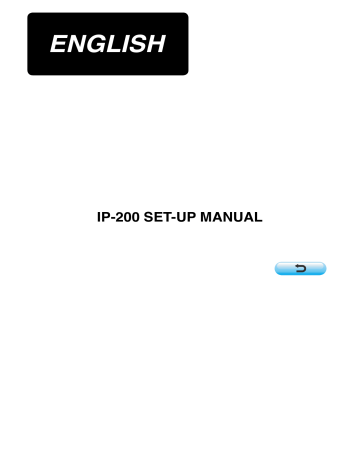
ENGLISH
IP-200 SET-UP MANUAL
CONTENTS
. CONTENTS OF THE ARTICLES PACKED TOGETHER ..............................................1
. INSTALLING IP-200 ON TABLE/STAN AND CONTROL BOX .....................................2
. EXPLANATION OF THE OPERATION PANEL .............................................................3
. CONNECTING PROCEDURE OF OPERATION PANEL WITH EXTERNAL VEHICLE ......4
. RE-SETUP OF THE PROGRAM OF THE OPERATION PANEL ...................................8
. WHEN USING SMART MEDIA OTHER THAN THAT WHICH HAS BEEN
Operating power voltage of this product is DC+24V and DC+5v.
!
. OUTLINE
Operation panel of IP-200 can realize various functions in combination with the control box.
@
. CONTENTS OF THE ARTICLES PACKED TOGETHER
1. For those who have purchased the machine provided with IP-200 operation panel
1
IP-200 operation panel main unit ...........................................................1 set
2
Operation panel installing base ..............................................................1 set
3
Operation panel installing base setscrew .............................................2 pcs.
4
Set-up manual and CD-ROM (this CD-ROM) for instruction manual ....1 pc.
5
When using IP-200 ...............................................................................1 pc.
* 1
5 articles above and components related to control box are packed together.
2. For those who have purchased the single unit of IP-200 operation panel
1
IP-200 operation panel main unit ...........................................................1 set
2
Operation panel installing base ..............................................................1 set
3
Operation panel installing base setscrew .............................................2 pcs.
4
Set-up manual and CD-ROM (this CD-ROM) for instruction manual .....1 pc.
5
When using IP-200 ................................................................................1 pc.
6
Smart media card ...................................................................................1 pc.
7
Write prohibition seal .............................................................................1 sheet
* 2
7 articles above are packed together.
*
The set-up manual and the form of simplified instruction manual are not packed together.
IP-200 operation panel main unit
* 1, * 2
Operation panel installing base
* 1, * 2
Operation panel installing base setscrew
* 1, * 2
Set-up manual and CD-ROM
(this CD-ROM) for instruction manual
* 1, * 2
When using IP-200
* 1, * 2
Smart media card
* 2
Write prohibition seal
* 2
– 1 –
#
. INSTALLING IP-200 ON TABLE/STAN AND CONTROL BOX
1. Installing procedure of the operation panel and the installing base
1) When installing the installing base, install it on the table with the screws supplied as accessories.
At this time, consider the position of the hole for wiring opened in the table to install the base.
In case of the table without the hole for wiring, install the base at the position where there is no trouble when the machine head is tilted or sewing is performed.
2) Operation panel can be fixed to the installing base since the magnet on the rear of the operation panel adheres to the installing base.
Besides, operation panel can be installed on the metal part such as the side of the control box to which the magnet adheres.
Do not put the articles which have little resistance against the magnet near the operation panel.
2. Connecting the cord and turning ON the power
WARNING :
Turn OFF the power before starting the connecting work so as to prevent accidents caused by abrupt start of the sewing machine.
1) Pass the cord of the operation panel through the hole for wiring in the table and connect it with the control box under the table. For the table without the hole for wiring, wire the cord at the position where there is no trouble when the machine head is tilted or sewing is performed, and connect it with the control box. For the connection of the connector, connect it to CN34 of MAIN circuit board in the control box or built in the machine head. For the details, refer to the Instruction
Manual for the sewing machine main unit.
When the work above has been completed, turn
ON the power.
CN34
MAIN circuit board
When connecting the cord, make sure that the power of the main unit is turned OFF. When connecting the cord in the state that the power is turned
ON, trouble or breakage of the circuit will be caused.
– 2 –
$
. EXPLANATION OF THE OPERATION PANEL
Explanation of the respective parts of the operation panel is given below.
For the details of the respective parts, refer to "1. NAME OF EACH SECTION OF THE OPERATION
PANEL" of the Instruction Manual.
1
6
7
8
9
!0
2 3
4
5
1
LCD display section • Touch panel
2
Ready key
3
Information key
4
Communication key
5
Mode key
6
Smart media card slot
7
Slide switch (Not used : OFF)
8
Connector for communication by RS-232C
9
Variable resistor for Color LCD screen contrast regulation
!0
Connector for external input
– 3 –
%
. CONNECTING PROCEDURE OF OPERATION PANEL WITH EXTERNAL VEHICLE
It is possible for this operation panel to perform communication or input of signal with the vehicles below other than the control box.
1. Smart media card
2. RS-232C
3. Input of signal by means of the connector for external input
Connecting procedure is given below.
1. Smart media card
It is possible to give and take data by using the smart media card.
For the smart media card, it is recommended to use SmartMedia of 3.3V voltage type which is prescribed by SSFDC forum. The card is different in the position of notch as shown in the figure below. Judge it by the position of notch.
< 3.3V type >
Notch
< 5V type >
When the contact part becomes dirty, contact failure will be caused. Control so that the contact part is not touched by hand, or that dust, oil or other foreign material does not adhere to the contact part. Besides, be very careful of handling the card since the internal data is broken by the static electricity or the like.
(1) Setting procedure
Contact part
1) When the upper side cover located on the side of operation panel is opened, there is the inserting opening of the smart media card. Insert the card there while facing the contact part to the front.
2) When continuing inserting the smart media card, the card stops once in the state that it protrudes by approximately 10 mm. When some force is applied to it, it is further inserted and goes to the end.
When it goes no further, reduce the force and it returns by approximately 1 mm. This work completes the setting of the card.
– 4 –
3) When the setting of the card is completed, close the smart media card cover. It is not possible to receive or send the data with the smart media card with the cover opened. For the operating procedure, refer to "USING COMMUNICATION FUNCTION of the Instruction Manual.
If the smart media card comes in contact with the cover and the cover is not closed, check the following matters.
• Check that inserting is stopped in the state that the card protrudes by approximately 10 mm.
• Check that the coantact part is faced downward and inserted.
• Check that the smart media card other than 3.3V voltage type is used.
(2) Removing procedure
1) Open the smart media cover, press the card until it goes no further and reduce the force. The card returns by approximately 10 mm by reversing order at the time of setting.
2) Then drawing up the card completes removing.
< Handling the smart media card >
• Smart media is a precision instrument. Do not bend or shock it.
• It is recommended to periodically save the data saved in the smart media into the other vehicle for the accident.
• When initializing data, perform it after checking that there is no necessary data in the card. When the data is initialized, the internal data is deleted.
• Avoid using or keeping the card in a high temperature or high humidity place.
• Avoid using the card near heating or combustible articles.
• When the contact part becomes dirty, contact failure will be caused. Control so that the card is not touched by hand, or that dust, oil or other foreign material does not adhere to the card. Besides, be careful of handling the card since the internal data is broken by the static electricity or the like.
• Smart media has the life, and writing and deletion cannot be performed after an extended period of use. In this case, replace the smart media with a new one.
< Prevention of memory error >
• When write prohibition seal 1 is pasted, the card becomes exclusive for reading and writing cannot be performed.
• Strip off the seal when you desire to record again.
• Do not use again the seal which was pasted once and stripped off. The trouble of the main unit will be caused.
< 3.3V type >
1
– 5 –
2. RS-232C
Operation panel can give and take the data with the personal computer by using communication by means of RS-232C.
For the cable to be connected, connect the reverse type 9-pin (female) to the operation panel side. Signal names of the operation panel are as follows.
Signal direction Pin No.
1
4
5
2
3
8
9
6
7
Signal name
N.C.
RXD
TXD
DTR
GND
DSR
RTS
CTS
N.C.
Function
Not connected
Receive data
Transmit data
Data terminal ready
Earth
Data set ready
Request to send
Possible to send
Not connected
To panel
From panel
From panel
To panel
From panel
To panel
When the contact part becomes dirty, contact failure will be caused. Control so that the contact part is not touched by hand, or that dust, oil or other foreign material does not adhere to the contact part. Besides, be careful of handling the contact part since the internal element is broken by the static electricity or the like.
(1) Setting procedure
1) When the lower side cover located on the side of operation panel is opened, there is a 9-pin connector for RS-232C. Insert the cable there. When the screw for lock is attached to the connector, tighten the screw to prevent the screw from falling.
– 6 –
3. Input of signal by means of the connector for external input
It is possible to input the signal from the outside.
When the switch is connected, it is possible to use as the input of the production control information.
For the details, refer to "Observing the production control information" of the Instruction Manual.
1
Cable (separately-sold) as shown in the figure below can be connected.
1
Relay cable A (asm.) (40008168)
2m
3 2 1
CN105
+5V
SW
GND
1
2
3
Connector housing : KYOCERA ELCO CO. 60-8263-3038-15-000
Pin contact : KYOCERA ELCO CO. 60-8263-0513-00-808
Note) The switch main unit is not installed to the relay cable A (asm.).
When the contact part becomes dirty, contact failure will be caused. Control so that the contact part is not touched by hand, or that dust, oil or other foreign material does not adhere to the contact part. Besides, be careful of handling the contact part since the internal element is broken by the static electricity or the like.
– 7 –
4
^
. RE-SETUP OF THE PROGRAM OF THE OPERATION PANEL
When the case is as below, it is necessary to perform re-setup of the program of the operation panel.
™
When the operation panel is used as that for other model.
™
When version-up of the program is performed.
The way of performing setup of the program from the smart media is shown below. Besides, it is regarded that the program to perform setup has already entered the smart media card.
1) First, turn ON the power. Normally, the sewing ready screen is displayed.
2) Insert the smart media card into the operation panel.
3) Perform operation by the procedure below.
Data edit screen
1) Press key 1 for three seconds.
1 d
Communication screen 1
2) Press key 2.
3) Press key 3 .
2 d
5
Data selection screen
4) Press key 4 .
5) Press key 5 .
d
– 8 –
3
6 d
Communication screen 2
6) Press key 6 .
d
File selection screen
7) Press key 7 and select the download program at display 8 .
8) Press key 9 .
8 d
!0
Communication screen 3
9) Press key !0 .
d
<-<- Start of communication ->->
d
– 9 –
7
9
d
Screen during data deletion Screen 1 during data writing Screen 2 during data writing
d
End screen
If the screen below is displayed, quickly turn OFF the power and perform the set-up again after checking [Checking items] below.
Data writing abnormal screen
The procedure above completes the replacing work of application software.
Checking items
1
Smart media cover is opened during the data communication from the smart media.
2
Data of the smart media is not correct. Or, there is no data file.
3
Contact of the smart media is dirty. Contact is defective.
Do not turn OFF the power and close/open the smart media cover during the work.
The main unit may be broken.
– 10 –
&
. RE-SETUP OF MAIN PROGRAM
When you have purchased the single unit of IP-200 operation panel, the smart media card is packed together. You can perform re-setup of the main program of MAIN circuit board on the control box side by using this smart media card.
It is necessary that the main program and panel program have to match with each other.
If not, there is a possibility that trouble such as Error "E703 or E704" occurs. Be sure to perform setup by using the smart media card which is packed together.
1. When panel program matches with main program
Perform the work by the procedure below when performing version-up of the main program by using the smart media card.
1) First, turn ON the power.
2) Insert the smart media card into the operation panel.
3) Perform operation by the procedure displayed in the screen below.
Data edit screen
1) Press key 1 for three seconds.
4
1
Communication screen 1
2) Press key 2 .
3) Press key 3 .
d d
2
5
Data selection screen
4) Press key 4 .
5) Press key 5 .
d
– 11 –
3
6 d
Communication screen 2
6) Press key 6 .
d
File selection screen
7) Press key 7 and select download program at display 8 .
8) Press key 9 .
8 d
!0
Communication screen 3
9) Press key !0 .
d
<-<- Start of communication ->->
d
– 12 –
7
9
If the screen below is displayed, quickly turn OFF the power and perform the set-up again after checking [Checking items] below.
Data writing abnormal screen
d
Screen during data writing
Screen of end of data writing
The procedure above completes the replacing work of application software.
Checking items
1
Smart media cover is opened during the data communication from the smart media.
2
Data of the smart media is not correct. Or, there is no data file.
3
Contact of the smart media is dirty. Contact is defective.
Do not turn OFF the power and close/open the smart media cover during the work.
The main unit may be broken.
– 13 –
2. When panel program does not match with main program and an error occurs
Perform the work by the procedure below when replacing the main program in case trouble such as Error
"E703", "E704", etc. occurs.
1) First, turn ON the power. Error screen (E703 or E704) is displayed after turning ON the power.
2) Insert the smart media card into the operation panel.
3) Perform operation by the procedure displayed in the screen below.
3
Error screen
1) Press key 1 .
1 d
Communication screen 1
2) Press key 2 .
d
4
Data selection screen
3) Press key 3 .
4) Press key 4 .
d
– 14 –
2
5 d
Communication screen 2
6) Press key 5 .
d
File selection screen
7) Prees key 6 and select the download program at display 7 .
8) Press key 8 .
7 d
9
Communication screen 3
9) Press key 9 .
d
<-<- Start of communication ->->
d
– 15 –
6
8
d
Screen during data writing
Screen of end of data writing
T h e p r o c e d u r e a b o v e completes the replacing work of application software.
If the screen below is displayed, quickly turn OFF the power and perform the set-up again after checking [Checking items] below.
Data writing abnormal screen
Checking items
1
Smart media cover is opened during the data communication from the smart media.
2
Data of the smart media is not correct. Or, there is no data file.
3
Contact of the smart media is dirty. Contact is defective.
Do not turn OFF the power and close/open the smart media cover during the work.
The main unit may be broken.
– 16 –
*
. RE-SETUP OF SERVO PROGRAM
Perform the work by the procedure below when rewriting the servo program in the same way of
"&. RE-
SETUP OF MAIN PROGRAM".
1. When main program matches with servo program
Perform the work by the procedure below when making the servo program version-up by using the smart media card.
1) First, turn ON the power. Normally, the sewing ready screen is displayed.
2) Insert the smart media card into the operation panel.
3) Perform operation by the procedure displayed in the screen below.
Data edit screen
1) Press key 1 for three seconds.
4
1
Communication screen 1
2) Press key 2 .
3) Press key 3 .
d
2 d
5
Data selection screen
4) Press key 4 .
5) Press key 5 .
d
– 17 –
3
6 d
Communication screen 2
6) Press key 6 .
d
File selection screen
7) Press key 7 and select the download program at display 8 .
8) Press key 9 .
8 d
!0
Communication screen 3
9) Press key !0 .
d
<-<- Start of communication ->->
d
– 18 –
7
9
d
Screen during data writing Screen of end of data writing
The procedure above completes the replacing work of application software.
If the screen below is displayed, quickly turn OFF the power and perform the set-up again after checking [Checking items] below.
Data writing abnormal screen
Checking items
1
Smart media cover is opened during the data communication from the smart media.
2
Data of the smart media is not correct. Or, there is no data file.
3
Contact of the smart media is dirty. Contact is defective.
Do not turn OFF the power and close/open the smart media cover during the work.
The main unit may be broken.
– 19 –
2. When panel program does not match with main program and an error occurs
Perform the work by the procedure below when replacing the main program in case trouble such as Error
"E703", "E704", etc. occurs.
1) First, turn ON the power. Error screen (E703 or E704) is displayed after turning ON the power.
2) Insert the smart media card into the operation panel.
3) Perform operation by the procedure displayed in the screen below.
3
Error screen
1) Press key 1 .
1 d
Communication screen 1
2) Press key 2 .
d
4
Data selection screen
3) Press key 3 .
4) Press key 4 .
d
– 20 –
2
5 d
Communication screen 2
6) Press key 5 .
d
File selection screen
7) Press key 6 and select the download program at display 7 .
8) Press key 8 .
7 d
9
Communication screen 3
9) Press key 9 .
d
<-<- Start of communication ->->
d
– 21 –
6
8
d
Screen during data writing
Screen of end of data writing
T h e p r o c e d u r e a b o v e completes the replacing work of application software.
If the screen below is displayed, quickly turn OFF the power and perform the set-up again after checking [Checking items] below.
Data writing abnormal screen
Checking items
1
Smart media cover is opened during the data communication from the smart media.
2
Data of the smart media is not correct. Or, there is no data file.
3
Contact of the smart media is dirty. Contact is defective.
Do not turn OFF the power and close/open the smart media cover during the work.
The main unit may be broken.
– 22 –
(
. WHEN USING SMART MEDIA OTHER THAN THAT WHICH HAS BEEN PACKED TOGETHER
When copying the contents of the smart media card which is packed together to the other smart media, create the directory structure mentioned below with the personal computer after formatting the smart media to be the copy destination with IP-200.
For the formatting procedure of the smart media, read "USING COMMUNICATION FUNCTION" of
Instruction Manual.
ROUTE DIRECTORY
¥¥
Save program file (.prg) and image file
(.bin) corresponding to the machine model of the aforementioned folder name.
PROG
LBH1790
Make the folder name the machine model name.
The example above is in case of LBH-1790.
However, do not put "-" (hyphen) of the machine model name.
– 23 –
advertisement
* Your assessment is very important for improving the workof artificial intelligence, which forms the content of this project
Related manuals
advertisement
Table of contents
- 1 COVER
- 2 CONTENTS
- 3 I. OUTLINE
- 3 II. CONTENTS OF THE ARTICLES PACKED TOGETHER
- 3 1. For those who have purchased the machine provided with IP-200 operation panel
- 3 2. For those who have purchased the single unit of IP-200 operation panel
- 4 III. INSTALLING IP-200 ON TABLE/STAN AND CONTROL BOX
- 4 1. Installing procedure of the operation panel and the installing base
- 4 2. Connecting the cord and turning ON the power
- 5 IV. EXPLANATION OF THE OPERATION PANEL
- 6 V. CONNECTING PROCEDURE OF OPERATION PANEL WITH EXTERNAL VEHICLE
- 6 1. Smart media card
- 8 2. RS-232C
- 9 3. Input of signal by means of the connector for external input
- 10 VI. RE-SETUP OF THE PROGRAM OF THE OPERATION PANEL
- 13 VII. RE-SETUP OF MAIN PROGRAM
- 13 1. When panel program matches with main program
- 16 2. When panel program does not match with main program and an error occurs
- 19 VIII. RE-SETUP OF SERVO PROGRAM
- 19 1. When main program matches with servo program
- 22 2. When panel program does not match with main program and an error occurs
- 25 IX. WHEN USING SMART MEDIA OTHER THAN THAT WHICH HAS BEEN PACKED TOGETHER