Trendnet TEW-822DRE AC1200 WiFi Range Extender Quick Installation Guide
Add to My manuals12 Pages
Trendnet TEW-822DRE is an AC1200 WiFi Range Extender that can boost your existing wireless signal to eliminate dead zones and extend the range of your home WiFi network. With wireless speeds up to 300Mbps on the 2.4GHz band and 867Mbps on the 5GHz band, the TEW-822DRE can handle even the most demanding applications, such as streaming HD video and online gaming. It also features a built-in Ethernet port, so you can connect wired devices like smart TVs and game consoles to your network.
advertisement
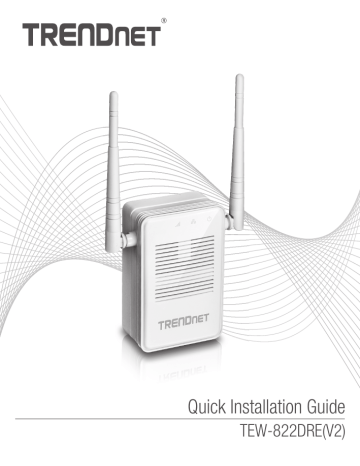
Quick Installation Guide
TEW-822DRE(V2)
Table of Content
1 English
1. Before You Start
2. WiFi Protected Setup (WPS)
3. Manual Setup
1. Before You Start
Package Contents
Ÿ TEW-822DRE
Ÿ Quick Installation Guide
Ÿ CD-ROM (User's Guide)
Minimum Requirements
Ÿ Wireless router
Ÿ Broadband internet
Ÿ Network cable, and computer with network port and web browser
(when choosing manual setup)
Note: It is recommended that you setup the Range Extender near your wireless router before installing it in its final location.
2. WiFi Protected Setup (WPS)
Note: This setup process requires a WPS button on your router. If you can't locate a WPS button on your router, proceed to Section 3 Manual Setup.
1. Plug the TEW-822DRE into an electric outlet near your WiFi router, and turn the power switch to
the Extender position.
1
2. Allow two minutes for the TEW-822DRE to boot up. While booting and during normal operation
the Power LED will blink.
3. Press and hold the WPS button on the side of the TEW-822DRE for 5 seconds. When WPS
pairing is activated, the button will begin to blink.
2
4. Within two minutes, press and hold in the WPS button on your Wi-Fi router for five seconds to
initiate WPS pairing.
Existing Router
5. The WPS button will stop blinking when the WPS process has finished. Confirm that the
Wireless LED is on.
Wireless
3
6. If the TEW-822DRE fails to connect, repeat steps 3-5 after five minutes have passed or
proceed to Section 3 Manual Setup.
7. IInstall the TEW-822DRE in the final location. For maximum performance, install the
TEW- 822DRE in a location where there is at least 2 bars of connection from your WiFi router to
a mobile device. Avoid placing furniture in front of the TEW-822DRE.
Note: The below chart will indicate the wireless connection strength between the router and
TEW-822DRE.
Wireless LED (Color)
Blue
Red
Connectivity Strength
Strong connection
Weak connection. Consider moving the extender's location.
WPS
4
3
2
1
Existing Router
TEW-822DRE
4
3. Manual Setup
1. Plug the TEW-822DRE into an electric outlet near your WiFi router, and turn the power switch to
the Extender position.
2. Connect a network cable from the device to a network port on your computer. Confirm that the
Network LED on the TEW-822DRE is lit.
3. On your computer, open a web browser, and enter http://tew-822dre or http://192.168.10.100
into the address bar.
4. The TEW-822DRE will automatically start the setup wizard. Click Next to continue.
5
5. The TEW-822DRE will ask you to change the default password used to login the management
interface. Enter your new password in the Password field, then confirm your password in the
Verify Password field. Click Next to continue.
6. The wizard will now ask how you want to set up your device. Select Manual, then click Next to
continue.
7. The TEW-822DRE will perform a site survey for available WiFi networks.
6
8. When the scan is complete, select your router’s network and click Next to continue.
9. Enter the router’s WiFi password in the Wi-Fi Key field, then click Next to continue..
10. TEW-822DRE will automatically adopt your router's network name (and WiFi key). Click Next.
Note: You can choose to have a different WiFi network name for the extended network. However, you will then need to manually connect devices to the extended network. (By keeping the same network name (and WiFi key) your devices will automatically connect to the Range Extender.)
7
11. The wizard will now show you the settings for your extended network. If these settings are
correct, click Save to save your settings.
12. Please wait while the TEW-822DRE saves your settings.
13. Manual setup is now complete. Your extended network is now active.
14. Install the TEW-822DRE in the final location. For maximum performance, install the
TEW-822DRE in a location where there is at least 2 bars of connection from your WiFi router
to a mobile device.
Note: If the Wireless LED lights in blue, the wireless connection to the router is good. If the
Wireless LED lights in red, the wireless connection is weak. Consider to change the extender's location to have better wireless connection to the router.
WPS
2
1
4
3
Existing Router
TEW-822DRE
8
Manufacturer’s Name and Address
TRENDnet, Inc.
20675 Manhattan Place
Torrance, CA 90501 USA
Product Information:
Model Number:
TEW-822DRE
Product Name:
Trade Name:
AC1200 WiFi Range Extender
TRENDnet
TRENDnet hereby declare that the product is in compliance with the essential requirements and other relevant provisions under our sole responsibility.
Safety
EN 60950-1: 2006 + A11: 2009: +A1: 2010 + A12: 2011 + A2: 2013
EMC
EN 55022: 2010 + AC: 2011 Class B
EN 55024: 2010
EN 301 489-1 V1.9.2: 09-2011
EN 301 489-17 V2.2.1: 09-2012
Radio Spectrum & Health
EN 300 328 V1.8.1: 06-2012
EN 301 893 V1.7.1: 06-2012
EN 62311: 2008
Energy Efficiency
Regulation (EC) No. 1275/2008, No. 278/2009, No. 801/2013
This product is herewith confirmed to comply with the Directives.
Directives:
Low Voltage Directive 2006/95/EC
EMC Directive 2004/108/EC
R&TTE Directive 1999/5/EC
EMF Directive 1999/519/EC
Ecodesign Directive 2009/125/EC
RoHS Directive 2011/65/EU
REACH Regulation (EC) No. 1907/2006
Person responsible for this declaration.
Place of Issue: Torrance, California, USA Date: December 16, 2016
Title: Director of Technology Name: Sonny Su
Signature:
Certifications
This device complies with Part 15 of the FCC Rules.
Operation is subject to the following two conditions:
(1) This device may not cause harmful interference.
(2) This device must accept any interference received.
Including interference that may cause undesired operation.
Waste electrical an electronic products must not be disposed of with household waste. Please recycle where facilities exist. Check with your
Local Authority or Retailer for recycling advice.
Applies to PoE Products Only: This product is to be connected only to PoE networks without routing to the outside plant.
Note
The Manufacturer is not responsible for any radio or TV interference caused by unauthorized modifications to this equipment. Such modifications could void the user’s authority to operate the equipment.
Advertencia
En todos nuestros equipos se mencionan claramente las caracteristicas del adaptador de alimentacón necesario para su funcionamiento. El uso de un adaptador distinto al mencionado puede producir daños fisicos y/o daños al equipo conectado. El adaptador de alimentación debe operar con voltaje y frecuencia de la energia electrica domiciliaria exitente en el pais o zona de instalación.
Technical Support
If you have any questions regarding the product installation, please contact our Technical Support.
Toll free US/Canada: 1-866-845-3673
Regional phone numbers available at www.trendnet.com/support
TRENDnet
20675 Manhattan Place
Torrance, CA 90501
USA
Copyright © 2017. All Rights Reserved. TRENDnet.
Product Warranty Registration
Please take a moment to register your product online. Go to TRENDnet’s website at: www.trendnet.com/register
TEW-822DRE(V2) /12.16.2016
advertisement
Related manuals
advertisement