advertisement
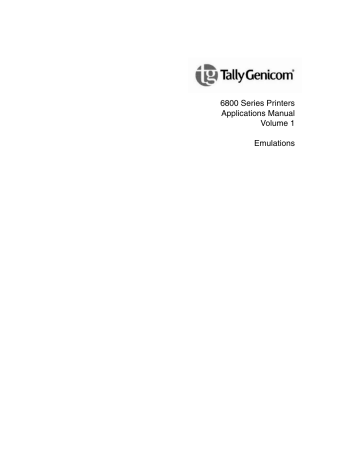
6800 Series Printers
Applications Manual
Volume 1
Emulations
6800 Series Printers
Applications Manual
Volume 1
Emulations
Trademark Acknowledgements
Acrobat
®
Reader is a trademark of Adobe Systems Incorporated.
DEC is a trademark of Compaq Computer Corp.
Epson is a trademark of Seiko Epson Corp.
Genicom is a trademark of Genicom L.L.C.
HP is a trademark of Hewlett-Packard Company.
IBM and Proprinter are trademarks of International Business Machines
Corporation.
Printronix and PGL are trademarks of Printronix, Inc.
QMS and Code V are trademarks of Minolta-QMS Inc.
TallyGenicom brand is owned by Printronix, Inc.
COPYRIGHT 2010, 2012 PRINTRONIX, INC.
Table of Contents
1 Control Language Emulations............................... 7
Character Definition And Format..................................................... 9
Page Formatting............................................................................ 25
Paper And Print Position Movement ............................................. 32
Plot Mode ...................................................................................... 38
Miscellaneous Functions ............................................................... 47
Reserved Control Codes ............................................................... 52
Escape Sequence Summary......................................................... 53
Emulation Definition ...................................................................... 56
Emulation Exceptions.................................................................... 90
Emulation Enhancements ............................................................. 92
Emulation Enhancements ............................................................. 96
Epson FX-1180.................................................................................... 97
IBM Proprinter III XL .......................................................................... 100
Emulation Differences ................................................................. 101
Emulation Enhancements ........................................................... 104
2 Graphics Language Emulations........................ 107
MT660 Industrial Graphics................................................................. 107
QMS Code V...................................................................................... 107
Printronix Graphics Language ........................................................... 107
Table of Contents
3 Intellifilter ........................................................... 109
Filter Structure and Logic................................................................... 109
Filter Procedure for Matching Targets ............................................... 110
Target Matching Rules....................................................................... 111
Building, Testing, and Implementing Intellifilter ................................. 112
IFILTER.EXE............................................................................... 112
BUILDLOD.EXE .......................................................................... 113
A Customer Support ............................................. 115
TallyGenicom Customer Support Center........................................... 115
TallyGenicom Supplies Department .................................................. 115
Corporate Offices............................................................................... 116
1
Control Language
Emulations
A number of printer control language emulations provide compatibility with existing applications and reduce host programming efforts. The default emulation is Tally ANSI.
When an emulation is selected, the following parameters are set to a default condition required by the emulation:
Parameter Tally ANSI
Character Set Latin 1
OCR-A ANSI
OCR-B
Auto CR
ANSI
OFF
Line Wrap
Wrap LF
Code 7F
VT Channel
Skip When
OFF
OFF
Fill
2
Before
Genicom ANSI P5000 P6000
Code Page 437 Code Page 437 Latin 1
ANSI ANSI ANSI
ANSI
ON
ANSI
ON
ANSI
ON
ON
ON
Fill
12
Before
OFF
OFF
Space
N/A
N/A
OFF
OFF
Space
12
After
P600
Latin 1
ANSI
ANSI
OFF
OFF
OFF
Space
12
After
7
Chapter 1
Parameter HP 2564C DEC LG01
Epson
FX-1180
Proprinter III
XL
MTPL
Character Set
OCR-A
OCR-B
Auto CR
Line Wrap
Wrap LF
Code 7F
HP Roman-8
ANSI
ANSI
OFF
OFF
OFF
Fill
DEC Multinat’l
ANSI
DIN
OFF
OFF
OFF
Fill
Italic
ANSI
ANSI
ON
ON
Code Page 437 Code Page
437
ANSI
ANSI
ON
ON
ON ON
Del Char Ignore
ANSI
ANSI
ON
ON
ON
Del Buffer
VT Channel
Skip When
N/A
N/A
12
After
N/A
N/A
N/A
N/A
12
After
Optional Emulations
Parameter HP LineJet DEC LG+
Character Set HP Roman-8 DEC Supp.
OCR-A ANSI ANSI
OCR-B
Auto CR
ANSI
OFF
ANSI
OFF
Line Wrap
Wrap LF
Code 7F
VT Channel
Skip When
OFF
OFF
Fill
N/A
N/A
OFF
OFF
Space
N/A
N/A
8
Character Definition And Format
Tally ANSI
This language is an emulation of the Tally MT660 native language, which was based on ANSI 3.64. It is the default emulation of the 6800 Series printers.
This language has been enhanced as needed throughout the development of the 6800 Series printers.
Character Definition And Format
This section presents and explains the Reserved Control Codes and Escape
Sequences that control how printed output will look, where it will print, characters that are available, etc.
Attributes, Print Position, and Type Styles
This escape sequence is used for setting up fonts by allowing you to control the print attributes (boldface, underline, overline, etc.), print position
(superscript and subscript), and type style selection. The basic sequence is:
ESC
1B
[
5B n
1 n
1
;
3B n n
2
2
;
3B nx nx m
6D
ASCII Command
Hex Equivalent
This sequence changes both the primary and secondary fonts, but does not change the character set selected except when changing into or out of the
OCR sets. In this command you may combine codes for attributes, print positions, and type styles. You may send all of the attributes available and the printer will act on all of them. However, when you send type style codes and super- and subscript codes, the printer will act only on the last type style code and whichever of the super- and subscript commands appears last.
The codes in the following lists may be listed in any order in the command.
Each code must be separated from the following code by a semicolon.
Using this escape sequence, you can select such things as Italicized Courier font by sending a code to select the Courier type style along with a code to
select italic printing (see Table 1 on page 10 for an explanation of combining
character definition and format codes).
The codes in Table 1 may be listed in any order in the command. Each code
must be separated from the following code by a semicolon.
9
Chapter 1
Tally ANSI
Table 1. Character Definition and Format Codes
1
60
4
3
61
0
14
15
19
10
11
12
13
Parameter Code
ASCII
62
63
0
Parameter
Description
HEX
Attribute Selections
34 Underline
33
31
Italic
Boldface
3630
3631
30
Print Positon
Overline
Strikethrough
End Attribute
3632
3633
Superscript printing
Subscript printing
30
Type Styles
End Super-/subscript
3130
3131
3132
3133
Data Processing
Gothic
OCR-A (ANSI & DIN)
OCR-B (ANSI & DIN)
3134
3135
3139
Draft
Courier
Downloaded Font
Combining Attributes
Any of the attributes discussed in the ESC [nm sequence may be included in a single escape sequence. The escape sequence begins the same as one requesting a single code but changes after the first attribute byte. A semicolon
(;) must be inserted between each code listed in the sequence. For example, to print a single word in a sentence with the boldface and underline attributes, send the following escape sequence
ESC
1B
[
5B
1
31
;
3B
4
34 m
6D
10
Character Definition And Format
immediately before the word in the data stream and follow the word with the escape sequence:
ESC
1B
[
5B
0
30 m
6D
Example: To boldface and italicize the word "only" in the sentence:
Enter: Boldface and italicize the word ESC[1;3monlyESC[0m in this sentence.
Printer Output: Boldface and italicize the word
only
in this sentence.
Languages and Character Sets
The numerous language and character set selections are defined in the
Character Sets section of this manual. The following commands can be used:
Table 2. Language and Character Set Selections
Language
ISO 2 - IRV
ISO 4 - UK
ISO 6 - US
ISO 10 - Swed/Fin Basic
ISO 11 - Swedish/Finnish
ISO 14 - Japanese
ISO 15 - Italian
ISO 16 - Portuguese
ISO 17 - Spanish
ISO 21 - German
ISO 60 - Nor/Danish
ISO 69 - French
Canadian
Hungarian
Chinese
French T6
Swedish/Finnish T6
Tally ANSI G0
ESC(Z
ESC(K
ESC(‘
ESC(f
ESC(w
ESC(i
ESC(T
ESC(2
ESC(3
ESC (@
ESC(A
ESC(B
ESC(G
ESC(H
ESC(J
ESC(Y
ESC(L
Tally ANSI G1
ESC)Z
ESC)K
ESC)’
ESC)f
ESC)w
ESC)i
ESC)T
ESC)2
ESC)3
ESC)@
ESC)A
ESC)B
ESC)G
ESC)H
ESC)J
ESC)Y
ESC)L
11
Chapter 1
Tally ANSI
Table 2. Language and Character Set Selections
Language Tally ANSI G0 Tally ANSI G1
Italian T6
Canadian Alternate
French Withdrawn
Nor/Danish T6
ISO 8859-1 - Latin 1
ISO 8859-2 - Latin 2
ISO 8859-5 - Cyrillic
ISO 8859-7 - Greek
ISO 8859-9 - Turkish
ISO 8859-15 Latin 9
Code Page 437 - IBM Proprinter
Code Page 850 - Latin 1
Code Page 851 - Greek
Code Page 852 - Latin 2
Code Page 855 - Russian Cyrillic
Code Page 857 - Turkish
Code Page 863 - French Canadian ESC(0x85
Code Page 866 - Cyrillic ESC(0x8E
Code Page 1250 - Win 98 Latin 2
Code Page 1251 - Win 98 Cyrillic
ESC(p
ESC(q
Code Page 1252 - Win 98 Latin 1
Code Page 1253 - Win 98 Greek
ESC(r
ESC(s
Code Page 1254 - Win 98 Turkish ESC(t
DEC Multinational ESC(<
DEC Turkish
Siemens Turkish
HP Roman-8
ISO Katakana - ISO 13
Line Draw
ESC(y
ESC(z
ESC(0x83
ESC(1
ESC(7
ESC(4
ESC(x
ESC(R
ESC(5
ESC)4
ESC)x
ESC)R
ESC)5
ESC,A or ESC(% ESC-A or ESC)%
ESC(& ESC)&
ESC(*
ESC(-
ESC)*
ESC)-
ESC(.
ESC(/
ESC(0x80
ESC (0x82
ESC(0x88
ESC(0x87
ESC(0x8A
ESC(0x8D
ESC).
ESC)/
ESC)0x80
ESC)0x82
ESC)0x88
ESC)0x87
ESC)0x8A
ESC)0x8D
ESC)0x85
ESC)0x8E
ESC)p
ESC)q
ESC)r
ESC)s
ESC)t
ESC)>
ESC)y
ESC)z
ESC)0x83
ESC)1
ESC)7
12
Character Definition And Format
Table 2. Language and Character Set Selections
SAP 8859-1
SAP 8859-2
SAP 8859-5
Language Tally ANSI G0
ESC(+
ESC(,
ESC(#
Tally ANSI G1
ESC)+
ESC),
ESC)#
Primary and Secondary Fonts and Languages
This escape sequence allows a font style and some language substitutions to be loaded into the primary (G0) and secondary (G1) areas. To load your primary and alternate character sets, use the sequence:
ESC
1B
[
5B n
1 n
1
;
3B n n
2
2
!
21 s
73 where: n
1
= the value field for the primary (G0) character set.
n
2
= the value field for the alternate (G1) character set.
There are six groupings of Character Sets to select from on your printer.
Table 3. Language and Font Selections
ASCII Values
Language
Gothic
(user default)
US
German
Norwegian/Danish-T6 13
French-T6
UK
14
15
10
11
12
Spanish
Swedish/Finnish-T6
Italian-T6
Special Characters
Downloaded Char. Set
16
17
18
19
Courier
46
47
48
49
43
44
45
40
41
42
Draft
100 or 700
101 or 701
102 or 702
103 or 703
104 or 704
105 or 705
106 or 706
108 or 708
108 or 708
109 or 709
700
6
7
8
9
3
4
5
0
1
2
DP
13
Chapter 1
Tally ANSI
Table 4. Language and Font Selections
ASCII Values
Language Sets
OCR-A OCR-B Special Sets
OCR-A
Default
ANSI
DIN
OCR-B
Default
ANSI
DIN
Line Draw Char. Set
600
601
602
610
611
612
720
The following examples show how to use this escape sequence in a variety of ways.
Example 1:
To select US Data Processing as the primary set (n1 = 1) and Italian Data
Processing as the alternate set (n2 = 8) use the escape sequence:
ESC
1B
[
5B
1
31
;
3B
8
38
!
21 s
73
Example 2:
You may change to another primary set without changing the alternate set by omitting n2 in the sequence. For example, the original escape sequence shown above can be modified to:
ESC
1B
[
5B
1
31
2
32
!
21 s
73
This escape sequence would change the primary character set to German
Gothic (n1 = 12). The alternate character set remains unchanged.
14
Character Definition And Format
Example 3:
To change the alternate character set to the Spanish Courier (n2 = 46) without changing the primary set, modify the escape sequence to:
ESC
1B
[
5B
;
3B
4
34
6
36
!
21 s
73
Selecting Primary and Secondary Sets
There are two ways to access the primary and alternate character sets. Once the primary and alternate character sets are loaded, they can be accessed using the Shift In (SI, HEX 0F) and Shift Out (SO, HEX 0E) codes to select the sets for actual printing; SI selects the primary set, and SO selects the alternate set.
The second way to access the primary and alternate character sets uses the
8th bit to select either primary or alternate set. To use this method, set the 8th
Bit Parameter to Data in the Configuration Menu. With 8th Bit set to Data, when the 8th bit is high, it performs the same function as the SO Command; it selects the Alternate Character Set. When the 8th bit is low, it performs the same function as the SI Command; it selects the Primary Character Set.
Downloading Fonts and Characters
The Tally ANSI Emulation includes a download font function that allows the user to download fonts and characters from the host computer.
When the printer is turned on or reset, the Download Font Memory is loaded with the Default Character Set. The user can replace any or all of these characters with downloaded characters.
To enter Download Font Mode use the escape sequence:
ESC
1B
[
5B
<
3C
2
32 h
68
The Enter Download Sequence is followed by the Character Data Record, which defines the character and the memory location it will be downloaded to.
To exit Download Font Mode use the escape sequence
ESC
1B
[
5B
<
3C
NOTE:
l = lower case L
2
32 l
6C
15
Chapter 1
Tally ANSI
Character Data Records
Each downloaded character is defined by a sequence of characters called a
Character Data Record. These records follow the rules for the Intel HEX format. The format for each record is as follows:
:
m
n
1
-n
2 d data c CR LF where:
: = Record start. Every record starts with a colon (:). Every colon sent while in the Load Mode is interpreted as a start-of-record. Only Character Data
Record bytes may be sent after a colon and before the checksum. Any other characters or control codes sent will be ignored except ESC and a colon.
Each byte of the record that follows the colon is sent in hexadecimal format.
m = Number of bytes in record. The first byte of each record is the number of data bytes in that record. In this emulation this number is always 16 (HEX 10).
n1 n2 = The high- and low-order bits of memory load address.
d = Record type (00 for data).
data = Dot pattern designators. Hexadecimal description of the dot patterns necessary for the character.
c = Checksum. This byte is used to check the data for accuracy.
16
Character Definition And Format
Dot Matrix
Each character that will be downloaded is defined on the same 11x11 dot matrix used for the Data Processing Font (see Figure 3–1). Most characters use only the upper case rows and normal columns. Characters such as g, j, p, q, and y use the descender rows as well. Superscripts and characters with diacritics may use the ascender rows. Graphic characters that must join from side to side without a break use the left and right link columns.
In the Normal Columns area, adjacent horizontal dot positions will not print. If you do attempt to download adjacent dots among the normal columns, the printer will discard the right dot of each pair.
Ascender Rows
Left
Link
Right
Link
Upper Case
Rows
Descender Rows
Figure 1. Download Dot Matrix
Computing the Memory Address
The second and third bytes are the memory addresses for the record location in download font memory. This address is determined by multiplying the
ASCII code for the character by HEX 10. For special user-defined characters, select a character location in the ASCII basic set and use that location to compute the memory address. For example, to find the address for an uppercase k (K), multiply 4B (HEX value for K) by HEX 10. The second byte of the record would then be 04, and the third byte would be B0.
17
Chapter 1
Tally ANSI
18
Row 1
Row 7
Row 8
Row 9
Row 10
Row 11
Row 2
Row 3
Row 4
Row 5
Row 6
Converting Dot Matrix Data to Character Data
To convert the dot matrix image of the character in the figure below perform the procedure that follows it:
0000
000000000000
000000000000
00101010100
00000100000
00000100000
00000100000
00000100000
00000100000
00101010100
000000000000
000000000000
0000
Figure 2. Converting Dots to Binary
1.
Convert each row to binary 1s (ones) and 0s (zeros), where a 1 represents a primary impact point (the center of the dot).
2.
Rearrange the data into a linear form by putting the second row at the right side of the first row, the third row at the right side of the second, and so on to form one long sequence of bits. Add four 0 bits to the beginning of the line, and three 0 bits to the end of the line for a total of 128 bits in the sequence.
+4
0000
Row 1
00000000000
Byte 1 Byte 2
Row 2
00000000000
Byte 3
Row 3....
00101010100
......
Row 11 +3
00000000000 0110
Byte 16
Figure 3. Downloaded Bit Sequence
3.
Convert the 128 bits to 16 bytes beginning at the leftmost 8 bits, which become Byte 1 (see above).
Character Definition And Format
13
14
15
16
9
10
11
12
7
8
5
6
3
4
1
2
Byte
4.
Reverse the sequence of bits in each byte as shown below.
Table 5. Binary Conversion and Sequence Reversal
00000100
00000000
10000000
00010000
00000010
00000010
10101000
00000000
00000000
00000000
Initial Binary
#
00000000
00000000
00000000
00001010
10100000
00100000
Æ
Æ
Æ
Æ
Æ
Æ
Æ
Æ
Æ
Æ
Æ
Æ
Æ
Æ
Æ
Æ
Reversed
Binary #
00000000
00000000
00000000
00000101
00000101
00000100
00100000
00000000
00000001
00001000
01000000
01000000
00010101
00000000
00000000
00000000
Æ
Æ
Æ
Æ
Æ
Æ
Æ
Æ
Æ
Æ
Æ
Æ
Æ
Æ
Æ
Æ
HEX
5.
Convert the binary format to hexadecimal format. For the example, the hexadecimal sequence would be:
00000050050420000108404015000000
15
00
00
00
15
08
40
40
05
04
20
00
00
00
00
50
19
Chapter 1
Tally ANSI
Computing the Checksum
The checksum is computed by adding together all of the non-zero bytes between the colon and the checksum of the Character Data Record. This sum is subtracted from the next larger multiple of 256. The result is entered as the checksum data byte before the sequence is transmitted to the printer. The checksum for the character in Figure 5 would be:
Decimal
32
1
5
4
16
4
176
80
8
64
64
+21
475
HEX
05
04
20
01
10
04
B0
50
08
40
40
+15
1DB
512
– 475
37 Decimal
25 HEX
The same operation is performed by the printer after the data is received. The result is compared to the transmitted checksum to ensure data accuracy.
Composing the Character Data Record
After converting the matrix into character data and computing the checksum, you are ready to assemble the Character Data Record. The first character is a colon; followed by a 1 and a 0 for the byte count. Next, there are four characters for the two address bytes, and then two 0’s for the record type.
Then come 32 characters for the 16 data bytes, and two characters for the checksum. Then optional comments may be inserted before the mandatory
Carriage Return (CR). A Line Feed may follow the CR, as may other comments.
20
Character Definition And Format
Do not include any additional colons.
To load the character into the memory location for the upper-case letter K, the
Data Record would be:
:1004B0000000005005042000010840401500000025
Proportional Spacing
This command you to improve the appearance and readability of text output.
When this function is activated the print space of each character is adjusted according to the width of the character. The sequences for controlling
Proportional Spacing are:
Begin Proportional Spacing
ESC
1B
[
5B
<
3C
End Proportional Spacing
6
36 h
68
ESC
1B
[
5B l = Lower-case L
<
3C
6
36 l
6C
21
Chapter 1
Tally ANSI
Characters Per Inch
The following escape sequence selects the characters per inch (CPI):
ESC
1B
[
5B n n w
77 where: n = a value from the table below.
CPI
5 CPI
6 CPI
6.67 CPI
7.5 CPI
8.33 CPI
8.37 CPI
10 CPI
12 CPI
13.33 CPI
15 CPI
16.67 CPI
17.14 CPI
20 CPI
4
5
13
15
9
10
11
12
8
1
6
17
7
Table 6. CPI Selections
ASCII
39
3130
3131
3132
3133
3135
34
35
38
31
36
3137
37
HEX
The CPI value may be changed at any time. However, selecting a new CPI value cancels a previous horizontal size selection (see the next escape sequence), and selecting a new horizontal size cancels the previous CPI value.
22
Character Definition And Format
Character Height and CPI
This sequence allows you more control over how characters will look when they are printed out on the printer. With this command you can change both the character height and the character width, allowing you to print in wide characters for increased readability. To change character size, use the following escape sequence:
ESC
1B
[
5B n
1 n
1
;
3B n n
2
2 where: n
1
= one of the values from the following table.
Sp
20
B
42
ASCII
500
600
700
800
100
200
300
400
900
1000
Table 7. Character Height Multipliers n1 values
Char. Height Amount of
Increase
HEX
313030
323030
333030
343030
353030
363030
373030
383030
393030
31303030
=
=
=
=
=
=
=
=
=
= normal height (10 CPI) twice normal height three times normal height four times normal height five times normal height six times normal height seven times normal height eight times normal height nine times normal height ten times normal height
NOTE:
Changing the height of a character set will change the distance the paper moves in response to a Line Feed Command.
23
Chapter 1
Tally ANSI
where: n
2
= one of the values from the following table.
Table 8. Character Width Multipliers
Range of n
2
values
0
1-54
55-59
60-63
64-70
71-79
80-91
92-109
110-118
119-126
127-141
142-159
160-182
183-200
CPI
Selections
Default (10 CPI)
20
17.14
14.67
15
13.33
12
10
8.57
8.33
7.5
6.67
6
5
Table 8 lists all of the available CPIs on this emulation and the values used to
select them. This command will work with any alphanumeric font.
A new CPI selection will cancel the horizontal size selected with this command, and selecting a new horizontal size cancels the previous CPI selection.
24
Page Formatting
Page Formatting
Many of the parameters for formatting the print and page characteristics (such as LPI, Horizontal Tabs, etc.) can be set from your host computer using escape sequences. This section discusses and explains the Escape
Sequences and Reserved Control Codes used for page formatting.
Line Per Inch
The following escape sequence selects lines per inch (LPI):
ESC
1B
[
5B n n z
7A where:
n = one of the values from the Table 9 below.
1.5 LPI
2 LPI
3 LPI
4 LPI
5 LPI
6 LPI*
8 LPI
9 LPI
10 LPI
12 LPI
LPI
Selection
Table 9. LPI Selections n Value
ASCII
11
3
4
13
9
10
7
8
6
15
HEX
37
38
39
3130
3131
33
34
3133
36
3135
The LPI may be changed anywhere on a form. The current LPI setting is used to compute the physical form length when loading a
VFU
or selecting a form length. Changing the LPI does not change the physical form length, bottomof-form skip, vertical tab stops, or
VFU
channel positions. However, it does change the size of the units by which they are set and reported. For example, an 11 inch form at 6 LPI has 66 lines, but the same form length has 88 lines at
8 LPI.
25
Chapter 1
Tally ANSI
Variable Line Spacing
You may set up these emulations to use variable line spacing in increments of n/720 inch. To set up variable line spacing, use the sequence:
ESC
1B
[
5B
<
3C n n
Sp
20 h
68
NOTE:
A space is required before h.
where: n = desired line spacing in increments of n/720 inch.
Horizontal Tabs
The Tally ANSI sets default tabs at every eighth column. The following commands allow the user to manipulate Horizontal Tabs according to job requirements.
Setting Tabs
To set up to 16 horizontal tabs, use the sequence:
ESC
1B
[
5B n
1 n
1
;
3B n n
2
2
;
3B n n
3
3
;
3B
...n
...n
16
16 u
75 where n1-n16 = the column assigned as tab stop locations (up to 16 may be specified).
Example:
To set horizontal tabs at columns 15, 30, and 45, use the sequence:
ESC
1B
[
5B
15
3135
;
3B
30
3330
;
3B
45
3435 u
75
Current Position
Horizontal tabs may also be set at the current position while sending a line of print data. To set a horizontal tab at the current position, use the sequence:
ESC
1B
H
48
26
Page Formatting
Clearing Tabs
To clear tab stops at specific columns, use the sequence:
ESC
1B
[
5B n
1 n
1
;
3B n n
2
2
;
3B n n
3
3
;
3B
...n
...n
16
16 where n
1
-n
16
= previously selected tab stop that will be removed.
Clearing All Horizontal Tabs
To clear all horizontal tabs (including the default tab settings), use the sequence: q
71
ESC
1B
[
5B
3
33 g
67
Clearing Current Horizontal Tab
To clear a horizontal tab at the current position, use the sequence:
ESC
1B
[
5B
0
30 g
67
Setting Left and Right Margins
This escape sequence allows the user to set the left and right margins from the host. However, instead of using column numbers, which change when the
CPI setting is changed, this command sets absolute margins in increments of
1/120 of an inch that do not change location when the CPI selection is changed.
The basic margin setting sequence is:
ESC
1B
[
5B
LM
LM
;
3B
RM
RM
“
22 s
73
Each margin setting is calculated from the first dot position on the page. For example, if you want the left margin set 1 inch from the first dot position and the right margin set at 8 inches from the first dot position, multiply 120 x the desired inch setting and enter that amount in the proper location in the escape sequence.
27
Chapter 1
Tally ANSI
To finish this example, you would finally enter margin values of 120/120 and
960/120, which would give you the escape sequence:
ESC
1B
[
5B
120 ;
313230 3B
960 “
393630 22 s
73
Setting Vertical Format
The top of the first line of print on a page is called the top-of-form (TOF) position. Vertical position is measured from this point. The form length is the distance from one TOF to the next. The bottom-of-form (BOF) skip is the distance between the last line of print on the page and the next TOF. Once the TOF and form length have been set, the paper will automatically advance to the next TOF whenever the print position advances into the BOF skip area.
Vertical formatting includes the following settings:
•
Physical length of the total form.
•
Position of the first printed line on a form (TOF).
•
Position of bottom-of-form and/or bottom-of-form skip.
•
Position of any other vertical stops on a form.
There are three ways to set vertical format. One way involves using the menus on the printer to set the desired parameter values through the control panel. The other ways involve sending escape sequences or control codes from the host computer.
Form Length Select
The form length can be selected through the control panel or by sending the
Form Length Select (FLS) escape sequence from the host. The basic FLS escape sequence is:
ESC
1B
[
5B n n t
74 where: n = Form Length
If n = :
0, form length is 11 inches.
1, form length is 12 inches.
2-255, form length is equal to the value of n (in lines).
The FLS Command resets the current paper position as the TOF. Make sure the paper is aligned at the desired top-of-form before sending the FLS
Command.
28
Page Formatting
To calculate form length, multiply the form length in inches by the lines per inch. For instance, a 15.5" form printed at 6 LPI has a form length of 93 lines:
15.5" Form Length x 6 LPI = 93 (Total lines on form)
To set the form length for a 15.5" form, send the sequence:
ESC
1B
[
5B
93
3933 t
74
Even though the form length can be set in number of lines, the printer divides the Form Length in lines by the LPI setting and stores the form length in inches, not number of lines. Subsequent changes in LPI will not change the physical form length.
Vertical Format Unit (VFU) Commands
The VFU Load not only sets values for the form length and bottom-of-form skip (see also, Skp Whn in the Operator’s Manual), but also sets up vertical tabs on the page that are used by VFU Channel Commands. Load the printer
VFU memory from your computer and then use VFU Channel Commands to move the paper to specific locations. Your printer uses electronic memory for its VFU, allowing the page format to be defined by commands from your computer up to a maximum storage of 255 lines.
Form lengths and vertical tab positions stored in the VFU memory are based on the Lines Per Inch (LPI) setting in effect at the time the VFU is loaded.
Settings are not affected by changes in LPI or by entering Plot Mode.
VFU Load
To load the VFU, two escape sequences are needed, one to begin and one to end the load.
The VFU Load Command resets the current paper position as the top-of-form.
Make sure the paper is aligned at the desired top-of-form before sending the
VFU Load Command.
To begin a VFU download, use the sequence:
ESC
1B
[
5B
<
3C
1
31 h
68
29
Chapter 1
Tally ANSI
To end a VFU download, use the sequence:
ESC
1B
[
5B
<
3C
1
31 l
6C l = lowercase L
After the Begin-load escape sequence, all data, except ASCII control codes, is treated as VFU formatting information and is placed in VFU memory. All
ASCII control codes and Escape sequences are ignored except the End-load sequence.
VFU Load Errors
All data must be in the proper VFU Load format. If an error occurs during the load or a load overruns memory length, the load is canceled and any remaining VFU data is printed. Canceled loads default to the current form length setting (as set from the control panel or with the FLS Escape
Sequence).
To use the Vertical Format Units you download you must send a Vertical
Channel Command, discussed below.
VFU Data Format
Bit:
7
Value: x x
6
1
1
5
C6
C12
4
C5
C11
3
C4
C10
2
C3
C9
1
C2
C8
0
C1
C7
Byte 1
Byte 2 where:
Bit 7 (x) = Not used.
Bit 6 = Always 1.
Bits 0–5 = VFU channels (C1–C12 = channels 1–12).
1 = channel present
0 = no channel
The byte-pairs for a sample load are shown below. The form length used for this example is 16 lines long; therefore, 16 byte-pairs are needed.
30
Page Formatting
13
14
15
16
9
10
11
12
7
8
5
6
3
4
1
2
Byte
#
Line
#
Binary
Value
1
ESC[<1h x1000001
2 x1000000 x1000000
3
4 x1000000 x1000000 x1000000 x1000000
5
6
7
8 x1000000 x1000000 x1000000 x1000000 x1000000 x1000000 x1000000 x1000000 x1000000
42
40
40
40
40
40
40
40
40
40
40
40
41
40
40
40
Table 10. Sample VFU Download
Hex
Value
Channel or
Function
Start Code
1
Byte
#
Line
#
2 29
30
31
32
25
26
27
28
21
22
23
24
17
18
19
20
Binary
Value
9
10
11
12
13
14 x1000000 x1000000 x1000000 x1000000
15
16 x1000000 x1100000 x1001000 x1000010
ESC[<1| x1000000 x1000000 x1000000 x1000000 x1100100 x1000000 x1000000 x1000000
Hex
Value
Channel or
Function
40
60
48
42
40
40
40
40
64
40
40
40
40
40
40
40
6 and 3
12
4
8
Stop
Code
31
Chapter 1
Tally ANSI
Paper And Print Position Movement
There are varieties of commands and escape sequences used to select paper and print movement functions. This section shows both the reserved commands and escape sequences.
When entering or exiting the Character or Plot modes, any data in the print buffer is printed. In Character Mode, the print position moves to the left margin of the current line, or to the current dot row in Plot Mode. If no paper motion command is issued, printing continues at the current print position. The following commands affect print position by moving the paper vertically or print position horizontally or both.
Reserved Control Codes
Horizontal Tab HT 09
This control code moves the print position to the next horizontal tab stop on a line. For multiple tabs, string multiple HT Control Codes together. The printer ignores HT Control Codes if horizontal tabs are not set or if the command is placed in a line beyond the available tabs.
By default, the printer sets a tab stop every 8 columns. These default tab stops can be altered or cleared using the Horizontal Tab Escape Sequence, listed earlier in this chapter.
In the Tally ANSI Emulation, horizontal tab stops change physical location with a change of the left margin or CPI. For example, if a stop is set at column
16, it will always be 15 columns from the left margin, but the physical distance will change for all CPIs.
Form Feed FF 0C
The FF Control Code advances the paper to the first print position of the next form. When Print on Paper Command (POPC) is set to ON, the FF Control
Code initiates printing of the preceding buffer contents, then the paper moves to the next TOF.
Vertical Tab VT 0B
When the VFU is enabled, the VT Control Code is used to advance the paper to the next VT Channel location whether the printer is in Character Mode or
Plot Mode.
The VT Channel is selected through the printer control panel. If the VFU is not enabled, a VT Command causes a single line feed. If POPC is enabled, the preceding buffer contents are printed before the VT Command is performed.
32
Paper And Print Position Movement
Carriage Return CR 0D
The Carriage Return (CR) Control Code moves the print position back to the left margin. It can be used to overstrike previously printed characters, to print from more than one character set, or to print more than one character size on a single line.
You can overstrike any character to create a special character or symbol, or you can overstrike to create bolder print, underline, etc.
Overstrike is possible only if Auto Line Feed is disabled.
In Automatic Line Feed Mode (Auto LF), when the printer encounters a CR
Command, any printable data previously received is printed and the current print position (cursor) moves to the first column of the next line.
Line Feed LF 0A
The Line Feed (LF) Control Code advances the paper one line in Character
Mode or one dot-row in Plot Mode.
If the Auto Carriage Return Parameter is set to ON, the printer also moves the print position to the left margin when it receives a Line Feed Command.
If Print on Paper Command (POPC) is enabled, any character data previously received is printed before the move.
•
Character Mode
When a LF Command is issued in Character Mode, the actual distance the paper moves in response to a single LF Command depends on the
LPI or the Variable Line Spacing setting.
•
Plot Mode
When a LF Command is issued in Plot Mode, the actual distance the paper moves depends on the plot density setting for vertical DPI.
For example, with a density of 100 dots per inch the paper would advance
1/100 inch, and with a density of 50 dots per inch the paper would advance 1/50 inch.
Save Print Position
The Save Print Position (SPP) Command saves the current print position into the printer’s memory. The SPP escape sequence is:
ESC
1B
P
50
B
42
33
Chapter 1
Tally ANSI
Restore Vertical Print Position
The Restore Vertical Print Position Command moves the paper to the last saved vertical cursor position. If no vertical cursor position has been saved on the current form, the paper moves to the current top-of-form. In either case, the active print position is moved to the left margin. The escape sequence is:
ESC
1B
P
50
A
41
Relative Paper Motion
The Relative Paper Motion (RPM) Command moves the paper forward or backward a requested number of increments from its current print position.
Movement distance is dictated by the print mode (Character or Plot). The
POPC Parameter dictates whether previous buffer contents are printed when the RPM Command is encountered.
Exceptions:
•
Reverse paper motion stops at the Top-Of-Form (TOF) location on the current form.
•
Forward motion into a Bottom-Of-Form (BOF) skip area advances the paper to the next TOF, then forward motion continues the remaining number of increments.
The relative paper motion escape sequence is:
ESC
1B
[
5B c c n n n n where: c = Paper movement direction.
0 = forward paper motion
9 = reverse paper motion nn = Number of increments the paper moves.
Range = 1 to 99 ASCII or 31 to 3939 HEX.
Example 1:
Moving the paper forward five lines.
!
21 v
76
ESC
1B
[
5B
0
30
0
30
5
35
!
21 v
76
34
Paper And Print Position Movement
Example 2:
Moving the paper backward 13 lines.
ESC
1B
[
5B
9
39
1
31
3
33
!
21 v
76
Reverse Form Feed
The Reverse Form Feed Command moves the paper backward to the top-ofform (TOF) position of the current form. If the paper is already positioned at the TOF when this command is received, no movement will occur. The
Reverse Form Feed escape sequences:
ESC
1B
[
5B f
66
Forward Index
The Forward Index Command moves the paper forward one line with no change in horizontal position. This command is valid only in Character Mode; it is not allowed in Plot Mode. The Forward Index escape sequence is:
ESC
1B
D
44
Example:
Input: AESCDBESCDCESCDDCRLF
Output:
A
B
C
D
After the CRLF, the print position would be on this line at the left margin.
35
Chapter 1
Tally ANSI
Reverse Index
The Reverse Index Command moves the paper backward one line with no change in horizontal position. This command will not move the print location past the top of the current form and is valid only in Character Mode. The
Reverse Index escape sequence is:
ESC
1B
M
4D
Example:
Input: AESCMBESCMCESCMDCRLFLFLFLF
Output:
D
C
B
A
After the final LF, the print position would be on this line at the left margin.
Partial Line Advance
The Partial Line Advance Command moves the paper up or down a partial line for use in superscripting and subscripting. A parameter of 0 moves the paper up; 1 moves the paper down.
ESC
1B
[
5B n n
Sp
20 p
70
VFU Channel Commands
After the VFU Memory is loaded, the format is set. To use the VFU Format, you must select VFU Mode on the printer. After selecting VFU Mode, you can send VFU Channel Commands to move the paper either forward or backward to the desired location. All reverse moves stop at the TOF if the requested channel is not found. The escape sequence for moving the paper to a desired channel is:
ESC
1B
[
5B c c nn nn
!
21 p
70
36
Paper And Print Position Movement
where: c = Paper motion direction.
0 = forward paper motion. 9 = reverse paper motion.
nn = VFU channel to which the paper will move. The value for each channel is shown below:
Table 11. VFU Channel Values
Channel
7
8
5
6
3
4
1
2
9
10
11
12
ASCII
04
05
06
07
00
01
02
03
08
09
10
11
HEX
3030
3031
3032
3033
3034
3035
3036
3037
3038
3039
3130
3131
The following examples give the format for forward and backward moves.
Example 1:
To move the paper forward (c = 0) to channel 4 (nn = 03), the escape sequence is:
ESC
1B
[
5B
0
30
0
30
3
33
!
21 p
70
37
Chapter 1
Tally ANSI
Example2:
To move the paper backward (c = 9) to channel 1 (nn = 00), the escape sequence is:
ESC
1B
[
5B
9
39
0
30
0
30
!
21 p
70
Plot Mode
When Plot Mode is selected, all input data is treated as plotting data. All graphics in Plot Mode are designed and printed one dot-row at a time.
In Plot Mode the data stream dictates each dot to be printed. Data bytes are either bit images of the dots to be printed, or they are commands to repeat the previous bit image one or more times. Both the density of dots in the horizontal row, and the density of rows can be varied.
When switching from Character Printing to Plot Mode and vice versa, any data in the print buffer is printed. After the data prints out in Character Mode, the print position moves to the left margin of the current line. In Plot Mode it stays at the current dot row. If no paper motion command is issued, printing continues at the current print position.
When the printer enters Plot Mode, it starts plotting at the left margin, at the top row of the character dot matrix. When the printer exits Plot Mode, the position of the next print location depends on the setting of the ModPlot
Parameter.
Plot Mode Commands
In Plot Mode, all control codes and escape sequences may be used. All of the commands work the same except the following:
•
Line Feeds advance by the dot-row instead of line distances.
•
Horizontal Tabs are not recognized.
•
Forward Index commands are not recognized.
•
Reverse Index commands are not recognized.
Entering Plot Mode
To enter Plot Mode, use the escape sequence:
ESC
1B
[
5B
<
3C
3
33 h
68
38
Plot Mode
Exiting Plot Mode
To exit Plot Mode and enter Character Mode, use the escape sequence:
ESC
1B
[
5B
<
3C
3
33 l
6C l = lowercase L
When the Modplot Parameter is set to ON, the printer automatically performs an Align to Line Boundary function and moves the print position to the next line down instead of the next dot row down. The default for this parameter is
ON. The examples that follow show the actual results of both Modplot ON and
Modplot OFF in Tally ANSI Emulation.
Line 1: Character Data
Line 2: Plot Data
On
Line 3: Character Data
>>>>>>>>>>>>>>>>>>>>>>>>>>>>>>>>>>>>>>>>>>>
On
Line 1: Character Data
Line 2: Plot Data
Line 3: Character Data
Figure 4. Alignment Using ModPlot
Align to Line Boundary
When you are exiting from the Plot Mode and the ModPlot Parameter is OFF it is necessary to send an Align to Line Boundary Command to advance the paper to the next line down (as measured from the current TOF). Without this command, characters and graphics would touch. The escape sequence is:
ESC
1B
P
50
@
40
39
Chapter 1
Tally ANSI
Plot Data
Two types of information are needed for plot data. The first is an ASCII character (or numerical equivalent in whatever base number system your host requires; octal, decimal, hexadecimal, etc.) that designates which dot pattern you want to print. The second is a one or two byte numeric equivalent (oct., dec., or hex.) of the number of repetitions of the dot pattern you require. This information is converted into the following binary equivalents by the host for transmission to the printer.
Table 12. Plot Data Format
Bits
Plot Data
7
Dot Pattern Code
Repeat 1 - 15 Times
Repeat 16 - 240 Times x x x
6
1
0
0
5
d
1
1
4
d
0
1
3
d m n
2
d m n
1
d m n
0
d m n where: x = Not used for Plot Data.
dddddd = Binary representation of the desired dot pattern.
0 = no dot
1 = dot mmmm =Binary equivalent of 1–15 repetitions.
nnnn = Binary equivalent of 16–240 repetitions in multiples of 16.
A sample Dot Pattern Code is shown below. Six bits represent the dot pattern.
Input Byte
Bit 6 5 4 3 2 1 0
1 1 1 0 1 0 1
Output Dot Pattern
0 1 2 3 4 5
Always a 1 for dot pattern codes
The clear arrows indicate dot-to-bit translation.
The solid black arrows indicate bit-to-dot output.
Figure 5. Sample Dot Pattern Code
40
Plot Mode
Plot data is received as binary code that represents the dot pattern to be printed, as shown above. If you do not have a table of the various dot patterns possible with their decimal and hexadecimal equivalents, you can use the following method to compute the numeric equivalents.
First, plot out the dot pattern, then convert the six dot pattern to a six-bit binary number (0 for no dot and 1 for a dot). For example:
1 0 1 0 1 1
Figure 6. Sample Bit Pattern
Now reverse the order of the binary digits. The leftmost dot position (most significant bit) becomes the least significant bit and so on.
101011
Ö
101011
Convert the new binary number, 110101, to whatever number system you use
(octal, decimal, hexadecimal, etc.) to send the code to the printer. The host computer then retranslates the numbers you use back to their binary equivalents for transmission to the printer.
41
Chapter 1
Tally ANSI
Plotting Dot Patterns
To construct the data code for a specific dot pattern and have the printer print that dot pattern, refer to the table below and perform the procedure that follows.
Dot Pattern
D c
D
Table 13. Dot Patterns and Identifiers
CODE
Dot Pattern
ASCII HEX DEC
@ 40 64
CODE
ASCII HEX DEC
‘ 60 96
A 41 65 g 61 97
42
43
44
66
67
68 b d d
62
63
64
98
99
100
K
L
I
J
E
F
G
H
M
N
O
49
4A
4B
4C
45
46
47
48
4D
4E
4F
73
74
75
76
69
70
71
72
77
78
79 k l j i e f g h m n o
69
6A
6B
6C
65
66
67
68
6D
6E
6F
105
106
107
108
101
102
103
104
109
110
111
P
Q
50
51
80
81 p q
70
71
112
113
42
Plot Mode
Dot Pattern
Table 13. Dot Patterns and Identifiers
CODE
Dot Pattern
ASCII HEX DEC
R 52 82
CODE
ASCII HEX DEC
r 72 114
S 53 83 s 73 115
]
^
_
\
[
Y
Z
W
X
T
U
V
54
55
56
57
58
59
5A
5B
5C
5D
5E
5F
84
85
86
87
88
89
90
91
92
93
94
95 t u v w x y z
|
{
}
~
DEL
7D
7E
7F
79
7A
7B
7C
74
75
76
77
78
125
126
127
121
122
123
124
116
117
118
119
120
1.
Find the desired dot pattern from the two dot pattern columns.
2.
Look to the right of the dot pattern and determine the number for this
particular dot pattern. Table 13 provides the ASCII, Hexadecimal, and
Decimal equivalent. Whatever code you use, this number becomes the dot-pattern designator.
43
Chapter 1
Tally ANSI
3.
Send the Enter Plot Mode escape sequence followed by the dot-pattern designator (ASCII = u), like this:
ESC
1B
[
5B
<
3C
3
33 h
68 u
75
The desired dot pattern will print one time.
Repeating a Pattern
To repeat a dot pattern, add the desired number of repetitions after the dotpattern designator. When no repetitions are designated, the printer defaults to
1 and the dot pattern will be printed 1 time. For repetitions of 15 or fewer, the
ASCII codes used to designate the number of repetitions begin with Sp (0) and continue through to the / (15).
In the example that follows the table, we show the sequence of actions required to compose an ASCII data code.
Table 14. Repetition Conversion Table
Repetitions
1–15
12
13
14
15
10
11
8
9
6
7
4
5
2
3
0
1
ASCII
Value
/
.
,
–
*
+
(
)
&
‘
$
%
“
#
Sp
!
Multiples of 16
00
16 x 1 = 16
16 x 2 = 32
16 x 3 = 48
16 x 4 = 64
16 x 5 = 80
16 x 6 = 96
16 x 7 = 112
16 x 8 = 128
16 x 9 = 144
16 x 10 = 160
16 x 11 = 176
16 x 12 = 192
16 x 13 = 208
16 x 14 = 224
16 x 15 = 240
ASCII
Value
>
?
<
=
;
:
8
9
6
7
4
5
2
3
0
1
44
Plot Mode
For example, if you wanted to print a pattern 10 times you would look up 10 in the repetition column above; the ASCII character that corresponds to 10 is an asterisk (*). Therefore, placing an asterisk after a dot-pattern designator would cause the printer to repeat the pattern 10 times.
For numbers greater than 15, you must send a two-byte code:
•
Byte 1 = (the remainder of the number of desired repetitions) ÷ 16
•
Byte 2 = (number of desired repetitions)
— (largest possible multiple of 16 that will result in a positive integer or 0)
The maximum number of times a dot pattern may be repeated per request is
255. The ASCII characters that are used to represent multiples of 16 are 0–?
(HEX 30–3F).
Example:
To send 70 repetitions, you must first find the largest multiple of 16 that is less than or equal to 70, then subtract that number from 70 to find the remainder.
From the above table you can see that the largest multiple of 16 that is less than or equal to 70 is 64. Subtracting 64 from 70 gives us a result of 6. To find the ASCII equivalent of 6, use Figure 19. To compile the 2-byte code for 70 repetitions, remember, the remainder comes first. The result will be & for the remainder of 6, followed by 4 for the multiple of 16 (64).
ESC
1B
[
5B
<
3C
3
33 h
68 u
75
&
26
4
34
Stringing Commands Together
Different dot-pattern designators may be strung together in a single escape sequence to enable printing special graphics. To illustrate stringing designators together, we will use a single dot-pattern command repeated eight times and string together 6 of these commands. That escape sequence is:
ESC[<3h
A
1B 41
(
28
A
41
(
28
A
41
(
28
A
41
(
28
A
41
(
28
A
41
(
28
CRLF
0D0A
Where:
A = The dot pattern.
( = 8 repetitions of the dot pattern. (See Table 13 on page 42).
45
Chapter 1
Tally ANSI
This would result in the selected dot pattern being printed 48 times across the page. Or you may send just a single command that specifies that the selected dot pattern is to be printed 48 times:
ESC
1B
[
5B
<
3C
3
33 h
68
A
41
SP
20
3
33
CR
0D
LF
0A
The second escape sequence format is more economical and easier to use when stringing commands together, but either of the above commands would result in a horizontal line of 48 dots across the page.
Repeating either of the above command/CRLF sequences would cause printing of vertical bars across the page. For example, repeating either of the above sequences 100 times would result in:
The advantage of being able to string commands together is that it enables you to put commands for different dot patterns together in one escape sequence for designing special graphics to be printed on your printer. In the next example, the plot density has been set to 60 DPI by 60 DPI to show the dot pattern clearly. Sending the following escape sequence 20 times,
ESC[<3hA$1CRLFB$1CRLFD$1CRLFH$1CRLFP$1CRLF`$1CRLF will result in the following graphic:
46
Miscellaneous Functions
Plot Density
In Plot Mode, your printer will print in a variety of dot densities, both horizontally and vertically. The default density in Plot Mode is 100 dots per inch (DPI) in both the horizontal and vertical directions. To select a different density, use the escape sequence:
ESC
1B
[
5B n
1 n
1
;
3B n
2 n
2
!
21 q
71 where: n1 = Horizontal density in DPI. Valid values are 40, 48, 50, 72, 75, 80, 90,
96, 100, 120, 144, 150, 160, 180, 200, and 240.
n2 = Vertical density in DPI. Any value from 40 to 288 is allowed.
When you change the plot densities, they remain active until the printer is turned off or they are changed again.
To determine the number of dot patterns necessary to print a full line, multiply the line length by the horizontal DPI, then divide the total by 6 (each dot pattern = 6 bits).
Example:
If line length = 13.2" and DPI = 100, then
Total dots per line = 13.2 x 100=1320, and
Total dot patterns per line = 1320/6 = 220
Therefore, to print a full 13.2 inch line at 100 DPI you would have to send 220 dot patterns.
Shading effects can be created by printing different dot patterns in subsequent rows.
Miscellaneous Functions
Reset Printer to Powerup Settings
You can reset the printer to all its powerup settings by sending the escape sequence:
ESC
1B
~ = tilde
[
5B
6
36
~
7E
47
Chapter 1
Tally ANSI
Custom Message Display
You can create and send a message of up to 16 characters to the control panel display with the sequence:
ESC
1B
P
50
F
46 mess mess
ESC
1B
\
5C where: mess = The message to be displayed (up to 16 characters).
Any ASCII characters may be used for your custom display, but to avoid confusion, your message should be different from any of the standard messages. The message remains on the control panel display until the next operator action or an error occurs.
Example:
If the printer needs to be loaded with a different size of paper before printing correspondence, alert the operator to change paper by sending a Bell
Command and issuing the Custom Display Command immediately before the letter data. To display the message Change Paper on the control panel, the escape sequence would be:
ESC PF
C
h a n g e SP P a
1B5046 43 68 61 6E 67 65 20 50 61 p e r ESC\
70 65 72 1B5C
Save Current Configuration
This escape sequence allows you to save the Current Configuration to the
Powerup Configuration from the host computer.
ESC
1B
P
50
C
43
48
Miscellaneous Functions
Alternate Escape Sequences
Since some systems will not allow ESC (1B hex) to be sent as the escape function, you can substitute the following codes:
^
5E
OR
CR
0D
^
5E
CR
0D
LF
0A
But they must be placed in Column 1 (the left margin), and Alt ESC must be set to ENABLED through the control panel (see the Codes Category of the
Configuration Menu).
POSTNET Bar Codes
POSTNET Bar Code Mode allows you to make use of the mail handling systems that the United States Postal Service (USPS) has implemented. In addition, POSTNET Bar Codes allow you to take advantage of postal discounts available through USPS for mail pieces using POSTNET Bar
Codes for regular 5 digit, Zip+4, and Advanced Bar Code (ABC) zip codes.
The basic sequence is:
ESC
1B
P
50 b
62 data data
After entering POSTNET Mode, any ASCII characters can be sent. However, only the characters 0–9 will be printed. All others, except the reserved control codes and the Space character (Hex 20) are ignored. All reserved control codes, except the ESC (HEX 1B) and the HT (HEX 09) control codes, cancel
POSTNET Mode. After POSTNET Mode is canceled, the printer will perform the requested function, such as Line Feed or Form Feed.
The Space character can be used to space between bar codes. If placed inside a bar code, it will terminate the current bar code and cause the framing bar to print. Then the cursor will move the equivalent of one space. Additional spaces can be sent and the cursor position will move the requested number of spaces, then another bar code can be printed. Use the Space character between bar codes only.
The ESC Control Code is used in some applications to select different parameters while in POSTNET Mode.
49
Chapter 1
Tally ANSI
The HT Control Code is used while in POSTNET Mode to control horizontal space between bar codes. To use the HT Control Code, the procedure is:
If you are NOT going to use the Default Tabs, begin here:
1.
Clear all current Horizontal Tab settings.
2.
Set desired Horizontal Tabs.
If using the Default Tabs, begin here:
3.
Enter POSTNET Mode.
4.
Send data + HT....data + HT....
5.
Exit POSTNET Mode.
Example:
ESC
P
1B 50 b
62
9 9 9 9 9
39 39 39 39 39
HT 9 8 9 8
09 39 38 39 38
9 CR
39 0D
The above sequence would cause bar codes representing the digits 99999 and 98989 to print on the same line, spaced at whatever distance the
Horizontal Tabs designate, then the printer would exit the POSTNET Mode.
PLANET Bar Codes
PLANET is similar to POSTNET in "look and feel", and is intended to complement the use of POSTNET for mass mailers. For more information, see the PLANET Bar Code website, http://www.planetcodes.com/.
The escape sequence for printing PLANET bar codes is:
ESC
1B
P
50 f
62 data data
The syntax is the same as POSTNET.
50
Miscellaneous Functions
Emulation and Configuration Switching
In addition to being able to change emulations or configurations through the printer control panel, you can use this escape sequence to change emulations or configurations from your host computer.
Unlike changing emulations through the control panel, when this escape sequence is used to change emulations, it does not change the Powerup or
Alternate configurations that are currently loaded on the printer. The only configuration that is affected is the Current Configuration. The basic switching sequence is:
ESC
1B
[
5B
<
3C n n h
68 where: n = One of the selections from the list below.
10 = Powerup Emulation
11 = Default Emulation
13 = Epson Emulation
14 = Tally ANSI Emulation
15 = IBM Proprinter Emulation
16 = Genicom ANSI
17 = LG01 Emulation
18 = HP 2564C Emulation
19 = MTPL Emulation
20 = WinEmul
30 = Config 1
31 = Config 2
32 = Config 3
33 = Config 4
34 = Config 5
35 = Config 6
36 = Config 7
37 = Config 8
38 = Config 9
39 = Config 10
51
Chapter 1
Tally ANSI
Reserved Control Codes
In this emulation there are different combinations of reserved control codes you may use to control various aspects of printer operations. In addition, there are reserved control codes that are used "behind the scenes" in communication between the host computer and the printer, and in data handling protocols.
The table below lists the codes for the Tally ANSI Emulation. In addition, we show in which interface they are valid and give a basic explanation of their function.
Interface Key:
S = Serial
C = Centronics
In the Serial and Centronics interfaces, when an invalid control code is received, it is discarded.
ASCII
ETX*
ENQ*
ACK*
BEL
HT
LF
VT
FF
CR
SO
SI
DC1* (XON)
DC3* (XOFF)
NAK
Interface
S
S
S
S, C
S, C
S, C
S, C
S, C
S, C
S, C
S, C
S, C
S, C
S
Table 15. Tally ANSI Control Codes
Function
Signals the End of Text to the Printer.
Enquiry code sent by the computer to the printer.
Sent by the printer to indicate that there were no errors in the data transmission.
Sounds printer alarm for .5 seconds.
Moves the print position to the next horizontal tab stop.
Advances paper one line for printing or one row for plotting.
Advances paper to the next selected VFU Vertical Tab channel.
Advances the paper to the top of the next form.
Moves the print position to the left margin of the current line.
Selects the alternate character set for printing.
Selects the primary character set for printing.
When the data buffer is ready to accept more data, XON allows new data to be sent from the host computer.
XOFF stops data transmission from the host computer when the data buffer signals it is full.
Printer warns host that there was an error in the data transmission.
52
Escape Sequence Summary
ASCII
ESC
DEL
Interface
S, C
S, C
Table 15. Tally ANSI Control Codes
Function
Tells the printer that the data that follows is not to be printed but is to be interpreted as a control function.
The Delete Control Code defaults to the Rubout character. It can be used to delete characters in the buffer if your printer is setup properly. Call your technical support for set up procedure.
Escape Sequence Summary
The following escape sequences are supported:
Table 16. Tally ANSI Escape Sequence Summary
Sequence
ESC D
ESC H
ESC M
ESC P@
ESC PA
ESC PB
ESC PC
ESC PD
ESC PF msg
ESC \\
ESC PG
ESC PH
Function Description
Index
Forward
Set Tab
Index
Reverse
Align to Line
Boundary
Restore
Cursor
Position
Save Cursor
Position
Save
Powerup
Configuration
Upload
Configuration
Custom
Display
Config
Report
CalData
Report
Moves the paper forward one line with no change to the horizontal position.
Sets a tab stop at the current horizontal position.
Moves the paper backward one line with no change to the horizontal position. Requires the RevPap control panel parameter to be set to ON.
Moves the vertical position to the next line relative to top of form as defined by the current LPI setting.
Moves the print position to the beginning of the saved vertical position. If a reverse paper movement is required, RevPap must be ON.
Saves the current vertical position.
Saves the current configuration into the Powerup
Configuration.
Uploads the configuration and calibration reports to the host via the serial interface. Special for TUS Production.
Displays a message on the control panel display.
Causes a config report to be printed. Special for TUS
Production.
Causes a cal data report to be printed. Special for TUS
Production.
53
Chapter 1
Tally ANSI
Sequence
ESC Pb
ESC Pc or
ESC Pe
ESC Pd
ESC Pf
ESC, A
ESC ( xx
ESC - A
ESC) xx
ESC [ n z
ESC [ n w
ESC [ n m
ESC [ n t
ESC [ n u
ESC [ n q
ESC [ 3 g
ESC [ 0 g
ESC [ 6 ~
ESC [ cn !p
ESC [ cn !v
Table 16. Tally ANSI Escape Sequence Summary
Function Description
POSTNET
Mode
UK Post
Mode
KIX Mode
PLANET
Mode
Select G0
Character
Set
Select G1
Character
Set
Select LPI
Select CPI
Select
Attributes
Select From
Length
Set
Horizontal
Tabs
Clear
Horizontal
Tabs
Clear All
Tabs
Clear Current
Tab
Reset
VFU Channel
Command
Relative paper Motion
Causes the following digits to be printed as POSTNET bar codes.
Causes the following digits to be printed as UK postal bar codes. Special for Tally UK.
Causes the following digits to be printed as Dutch KIX postal bar codes. Special for Tally UK.
Causes the following digits to be printed as PLANET postal bar codes.
Selects the G0 character set.
Selects the G1 character set.
Selects lines per inch.
Selects characters per inch.
Selects bold, italics, overline, strikethrough, underline, subscript and superscript attributes. Also DP, Draft, Gothic,
Courier, OCR-A and OCR-B font styles and downloaded font.
Select form length. 2 to 255 lines, or 11 inches or 12 inches.
Sets horizontal tab stops.
Clears horizontal tab stops.
Clear all tab stops.
Clear a tab stop at the current horizontal position.
Resets to Powerup Configuration.
Performs a VFU channel move. If a reverse paper movement is required, RevPap must be ON.
Performs a relative paper move. If a reverse paper movement is required, RevPap must be ON.
54
Escape Sequence Summary
Table 16. Tally ANSI Escape Sequence Summary
Sequence Function Description
ESC [ n !s
ESC [ n sp B
ESC [ n1;n2 !q
Select
Character
Sets
Select
Character
Size
Select Plot
Density
Selects the primary (G0) and alternate (G1) fonts and character sets (languages).
Selects the character height and width.
Selects the horizontal and vertical plot densities. Also selects shuttle speed and spacing (speed and spacing options are undocumented).
Set Margins Sets the left and right margins in 1/120ths.
Partial Line Performs a partial (half) line advance up or down.
ESC [n “s
ESC [ n sp p
ESC [ f
ESC [ < 1 h
ESC [ < 1 l
ESC [ < 2 h
ESC [ < 2 l
ESC [ < 3 h
ESC [ < 3 l
Reverse FF Backs paper up to the previous TOF. RevPap must be ON.
VFU
Download
Begins and ends a VFU download.
Font
Download
Plot Mode
Begins and ends a font download.
Begins and ends plot mode.
ESC [ < 6 h
ESC [ < 6 l
ESC [ < n h
Proportional
Spacing
Begins and ends proportional spacing.
Emulation &
Configuration
Switching
Changes emulations when n = 10 - 39
ESC [ < n sp h Variable Line
Spacing
Sets the line advance distance in 1/720ths.
55
Chapter 1
Genicom ANSI
Genicom ANSI
Emulation Definition
Control Code and Escape Sequence Activity Levels
ANSI control codes and escape sequences are assigned activity levels depending on which print mode is currently active. The following charts provide information on what to expect from the control codes and escape sequences in each printing mode.
I-Ignored No noticable effect on printing will occur.
V-Valid These sequences do not affect the printing mode in progress, but take effect when normal printing resumes.
A-Active This sequence takes effect immediately
D-Data
Note 1:
These control codes are used as data.
When printer option 1 is active, either ANSI (4800) emulation,
ANSI (4410) emulation, <SO>, or <SI> activates or deactivates this printing mode. <SO> and <SI> are valid in barcodes and oversize print mode. They are active in expanded print mode.
Note 2:
Note 3:
Note 4:
Valid during enhanced oversize, Active during normal oversize.
Discarded while in the native mode.
Causes an error symbol to print (XOX).
Control
Code
LF
SI
SO
DC3
DEL
FF
HT
BEL
BS
CR
DC1
Line
Terminator
No
No
Yes
No
No
Yes
Yes
No
Yes
No
No
Table 17. Control Code Activity Levels
Normal
A
Note 3
A
A
A
A
A
A
A
A
A
Dot
Graphics
A
Note 3
A
A
A
A
A
I
A
I
I
Bar Codes
D
I
I
D
D
D
I
A
I
Note 1
Note 1
Oversize
A
I
A
A
A
Note 3
A
A
A
Note 1
Note 1
POSTNET
Note 4
Note 4
Note 4
Note 4
Note 4
Note 4
Note 4
A
Note 4
Note 4
Note 4
56
Emulation Definition
Control
Code
VT
Line
Terminator
Yes
Table 17. Control Code Activity Levels
Normal
A
Dot
Graphics
A
Bar Codes
I
Oversize
A
POSTNET
Note 4
Escape
Sequence
PLD
PLU
REP
RIS
HPB
HPR
HTS
HVP
DCS
(Graphics)
Font Load
GENBCS
GENFD
GENGRM
GENHTS
GENOSM
GENSLR
GENSNC
GENSPM
GENTST
GENVFU
DENVTS
GSM
HPA
Table 18. Escape Sequence Activity Levels
Line
Terminator
No
Normal
A
Dot
Graphics
I
Bar Codes
I
Oversize
A
No
Yes
Yes
No
No
Yes
Yes
No
No
No
No
No
No
No
No
No
No
Yes
Yes
Yes
No
No
A
A
A
A
A
A
A
A
A
A
A
A
A
A
A
A
A
A
A
A
A
A
I
A
A
V
A
V
A
V
V
A
A
A
V
A
A
A
A
A
I
I
A
A
I
A
A
A
A
V
A
V
A
I
A
A
V
A
A
A
A
A
I
I
I
A
POSTNET
I
A
A
A
A
A
A
A
A
A
A
A
Note 2
A
A
A
A
A
A
A
A
A
A
I
I
I
I
I
I
A
I
I
I
I
I
I
I
I
I
I
I
I
I
I
I
57
Chapter 1
Genicom ANSI
Escape
Sequence
RM
SGR
SM
SPI
ST
TBC
VFU Load
VPA
VPB
VPR
VTS
Table 18. Escape Sequence Activity Levels
Line
Terminator
No
No
No
Yes
No
No
No
No
Yes
Yes
No
Normal
A
A
A
A
I
A
A
A
A
A
A
Dot
Graphics
I
A
A
A
A
V
A
V
A
A
A
Bar Codes
A
V
A
V
I
A
I
A
A
A
A
Oversize
A
A
I
A
A
Note 2
A
Note 2
A
A
A
POSTNET
I
I
I
I
I
I
I
I
I
I
I
Control Code Definitions
BEL
BS
CR
CSI
Bell (07H): Receipt of a BEL code causes the beeper to sound for approximately 1/2 second after any preceeding printable data has been processed.
Back Space (O8H): Line terminator. The paper position remains unchanged and the print position is moved left one character space from the current. If the print position is at the left margin, no action is taken.
Carriage Return (ODH): Line terminator. The print positon is reset to the left margin, and the paper position is left unchanged.
Control Sequence Introducer (9BH): Signals the beginning of an
ANSI control sequence. When 8-bit data is used, CSI (9BH) can be substituted for ESC [(1BH 5BH). Also see ESC.
DC1 Device Control 1 (11H): Parallel and Serial Interface: Receipt of a
DC1 code with the printer in local mode puts the printer online
(selects printer) and enables receipt of data.
Through CCU menu options, a serial interface protocol may be selected that transmits a DC1 code to the host to signal that the printer is ready to receive data.
NOTE:
The print position can also be set to the left margin via the CCU
Control Panel menu using SETUP/FORMAT/MODIFY FORMAT/
PRINT CONTROL menu selection.
DC3 Device Control 3 (13H): Parallel and Serial Interface: Receipt of a
DC3 code when online places the printer in local mode (deselects printer) and causes it to ignore all data except a <DC1>.
58
Emulation Definition
ESC
Through menu options, a serial interface protocol may be selected that transmits a <DC3> code to the host signal that the printer isnot ready to receive data.
Escape (1BH): Signals the beginning of an escape sequence.
FF Form Feed (OCH): Line terminator. The paper is advanced to the next top-of-form position. When EVFU is enabled and programmed, paper will advance to the next stop in channel 1.
NOTE:
An option strap from the CCU Control Panel menu using the SETUP/
FORMAT/MODIFY FORMAT/GENPRTOPTS section can disable this feature.
HT
LF
Horizontal Tab (09H): Advances the print position to the next horizontal tab location. If no tabs are set, an HT code is either converted to a space or ignored, depending on the menu option settings.
Line Feed (OAH): Line terminator. The paper is advanced to the next line. When printing horizontal dot graphics, the paper is advanced to the next dot row.
SI
SO
VT
See note for FF above.
Shift In (0FH): Used to exit a Special Print Mode (GENSPM) when ANSI emulation strap 1 is active.
Shift Out (OEH): Used to enable a special print mode (GENSPM) when ANSI emulation strap is inactive.
Vertical Tab (OBH): Line terminator. The paper is advanced to the next vertical tab stop. If no tabs are set, a VT code causes a line feed. When using the EVFU, paper advances to the next stop in channel 12.
See note for FF above.
59
Chapter 1
Genicom ANSI
Escape Sequence Directory
Sequence
CSI or ESC [
CSI p1 p2 SP -
ESC [p1; p2 SP B
ESC [p1; p2 SP G
ESC H
ESC J
ESC K
ESC L
ESC P
ESC Q
ESC [ p1 a
ESC [ p1 b
ESC c
SC [ p1 d
ESC [ p1 e
ESC [ p1; p2 f
ESC [ p1 g
ESC [ p1 ; ...; pn h
ESC [ p1 j
ESC [ p1 k
Meaning
Control Sequence Introducer
GENEMU: Selects emulation
GSM: Modifies vertical (p1) and horizontal (p2) character size.
SPI: Sets lpi (p1) and/or cpi (p2) in decipoints.
HTS: Sets a tab at current print position.
VTS: Sets a tab at current paper position.
PLD: Moves print line down 3/72 inch
(subscript).
PLU: Moves print line up 3/72 inch
(superscript).
DCS: Introduces dot graphics.
Self-Test: Inactive. Sequence ignored.
HPR: Moves print position right p1 distance (relative).
REP: Dot graphics: repeat preceding character p1 times.
RIS: Resets printer to a known initial state
VPA: Sets vertical position to p1 decipoints or lines.
VPR: Moves paper forward p1 decipoints.
HVP: Moves paper and print position
(absolute).
TBC: Clears tabs: P1 = 3 for horizontal.
SM: Set mode (PUM, LNM, proportional character mapping).
HPB: Moves print position left by decipoints or columns.
VPB: Moves paper backward by decipoints or lines.
Page
60
Emulation Definition
Sequence
ESC [ p1 l
ESC [ p1; ... pn m
ESC [ p1 p2 ! p
ESC [ p1 ; p2 ; p3 q
ESC [ p2 ; p2 ; p3 r
ESC [ p1; p2 s
ESC [ p1 t
ESC [ p1;... pn u
ESC [ p1 ;... p12;v
ESC [ p1 x
ESC [ p1 ; ...;p10}
ESC [ p1 SP}
OSC or ESC ]
ESC ] 5
ESC ] !
ESC \
ESC [ p1
OSC 9 ; p1 ; ... ; p8-pn ST
Meaning
RM: Reset mode (PUM, LNM, proportional, character mapping).
SGR: Selects font styles and enhancements.
GENVF2: EVFU vertical paper movement command.
GENVF2: EVFU vertical paper movement command.
GENFD: Sets form length (p1), margins: top (p2), bottom (p3).
GENSLR: Sets margins: (p1), right (p2) in decipoints.
Selects bar codes p1=3, quit bar code p1=0.
GENHTS: Sets horizontal tabs (p1, etc.) in decipoints or columns.
GENVTS: Sets vertical tabs (p1, etc.) in decipoints or lines.
GENSNC: Selects international character sets.
Selects bar code parameters.
GENDFC: Download Font Control:
Checks printer for downloaded font.
Operating System Command: introduces sequence.
BFL (Begin Font Load): Valid only if download option is installed.
Begins 12-channel EVFU table loading.
ST: String Terminator. Exits special modes.
HPA: Horizontal Position Absolute
Character Map Load
Page
61
Chapter 1
Genicom ANSI
ANSI Escape Sequence Categories
The ANSI escape sequences have been separated according to functionality.
Special areas of interest, such as graphics and the electronic vertical format unit (EVFU), have been described in separate sections. The functional groups are:
•
Housekeeping
•
Paper and Print Positioning
•
Margins and Tabs
•
Font Handling and Enhancements
•
Graphics
•
EVFU
Housekeeping Sequences
ESC [
ESC ]
ESC \
ESC c
CSI (Control Sequence Introducer): This sequence is used to begin sequences, that generally have multiple parameters.
OSC (Operating System Command): This is another special sequence introducer. Sequences which begin with OSC require the ST string terminator sequence (ESC \) to end them.
ST (String Terminator): Terminates the loading of EVFU tables, download fonts, and dot graphics strings.
RIS (Reset to Initial State): Resets the printer to either the standard state shown below or to the state stored in the customer save area of memory. The RIS sequence can be disabled by
ANSI option strap 3.
Parameter
Font Style
Character Size
Character Pitch
Country Selection
Code Page
Line Spacing
Partial Line Up
Partial Line Down
Bold Print
Underline Mode
RIS – Reset to Initial State
State
Gothic Draft
1X Vertical, 1X Horizontal
10 cpi
USA
437
6 lpi
Reset
Reset
Inactive
Inactive
62
Emulation Definition
Parameter
Expanded Mode
Proportional Mode
Horizontal Tab Table
Left Margin
Right Margin
Form Number
Page Size
Top Margin
Bottom Margin
Forms Position
Vertical Tab Table
Vertical Format Unit
Graphics Density
VFU Load In progress
Bar Code Mode
Dot Graphics
RIS – Reset to Initial State
State
Inactive
Reset
Empty
None - Column O
None - Maximum
7
7920 decipoints/ 66 lines/ 11 inches
None
None
Top of form - current position
Empty
Default
60 H dpi, 72 V dpi, horizontal format
Exit (nothing saved)
Inactive
Inactive
Decimal
Hex
BASIC:
ESC Q
27.99
1B 63
CHR$(27);“c”;
GENTST (Self-Test): This sequence is ignored.
Decimal: 27 102 or 120
Hex: 1B 5C or 9C
Basic: CHR$(27); “Q”;
CSI p1 p2 SP ~
GENEMU (Emulation Control): Switches the control of the printer to another emulation. The parameters in the sequence are defined as follows: p1 p2
Emulation identifier. This parameter selects the particular emulation by a reference number supplied by GENICOM engineering. The assigned numbers may be found in the table below.
Reset control. Permits the parameters of the printer to be reset or defaulted. It is not always possible to meet the strict definition of this parameter, so each
63
Chapter 1
Genicom ANSI
printer has a definition of how the reset control is implemented. The values as currently defined are:
0 Hold values (default). All possible values for printer control, e.g., tabs, margins, page length, are to be retained.
1 Full reset. Resets parameters to initial state.
p1
30
40
41
21
22
23
24
0
10
1-19
20
Manufacturer
GENICOM
GENICOM
GENICOM
IBM
IBM
Epson
IBM
Epson
Data Products
Printronix
Printronix
Emulation
ANSI
4410 ANSI
Reserved
Graphics Printer
Proprinter XL 9-wire
FX286-e
Proprinter XL 24-wire
LQ2500
ANSI
P3000
P5008
Indeterminate Conditions
If no emulation parameter is supplied, the emulation remains in the current state and the rest of the sequence is ignored. Other parameter values and other parameters are reserved.
Mnemonic: <CSI> <p1> <p2> <SP> ~
Decimal:
Hex:
BASIC:
27 91 <p1> <p2> 32 126
1B 5B <p1> <p2> 20 7E
CHR$(27);”<p1><p2><SP>~”
64
Emulation Definition
Character Set Selection
ESC [ p1 x GENSNC (Select National Set): This sequence selects the national character substitution. The following values may be used for p1.
14
15
16
20
10
11
12
13
8
9
6
7
2
4
0
1
852
855
863
866
23
24
437
850
8573
8574
P1 Country Map or Character Map
USA (ISO)
German (ISO)
French A (ISO)
French Canadian
Italian
United Kingdom (ISO)
Spanish
Danish/Norwegian A
Danish/Norwegian B
Danish/Norwegian C
Danish/Norwegian D
Swedish/Finnish A
Swedish/Finnish B
Swedish/Finnish C
Swedish/Finnish D
United Kingdom A
Italian (ISO)
Spanish (ISO)
Code Page 437
Code Page 850 (Latin 1)
Code Page 852 (Latin 2)
Code Page 855 (Cyrillic)
Code Page 863 (French Canadian)
Code Page 866 (Russian)
Greek Code Page 437
DEC Multinational (LA-210)
65
Chapter 1
Genicom ANSI
8575
8577
8578
8591
8592
8595
8597
8598
8599
P1 Country Map or Character Map
Roman 8
Turkish 8-bit Code Page
Greek Code Page 851
ISO 8859-1 Latin 1
ISO 8859-2 Latin 2
ISO 8859-5 Cyrillic
ISO 8859-7 Greek
ISO 8859-8 Hebrew
ISO 8859-9 Latin 5
Paper and Print Position Movements
ESC K PLD (Partial Line Down): Line terminator. Moves the print line down 3/72 inch for subscript printing. Also returns to the original line following a partial line up (<ESC> L - superscript) sequence.
Decimal: 22 75
Hex: 1B 4B
BASIC: CHR(27)$;”K”;
ESC L PLU (Partial Line Up): Line terminator. Moves the print line up 3/
72 inch for superscript printing. Also used to return to the original line following a partial line down (ESC K - subscript) sequence.
See note above.
Decimal: 22 76
Hex: 1B 4C
BASIC: CHR$(27);”[<pl>a”;
ESC [ p1 d VPA (Vertical Position Absolute): Line terminator. Sets the vertical position to the value specified by <p1>, moving paper forward or backward to the new position. The distance specified by the <p1> parameter is in decipoints. This command can be used to print inside top and bottom margins. If the specified position is not within the current page, the command is ignored. If the parameter value is omitted or less than 5 decipoints, it will result in the vertical position being set to the top for form position.
Decimal: 27 91 <p1> 100
Hex: 1B 5B <p1> 64
BASIC: CHR$(27);”[”;CHR$(<p1>);”d”;
66
Emulation Definition
ESC [ p1 e VPR (Vertical Position Relative): Line terminator. Increases the current vertical position by the value specified by p1. Decipoints are converted to provide the 1/144-inch moves show in the table below.
Decipoint Value
Missing or 0 - 4
5 - 9
10 - 14
15 - 19
Movement In Inches
No Movement
1/144 inch
2/144 inch
3/144 inch
17, 280 or greater 24 inches
Decimal: 27 91 <p1> 95
Hex: 1B 5B <p1> 65
BASIC: CHR$(27);”[<p1>e”
ESC [ p1 ;p2 f
HVP (Horizontal and Vertical Position): Line terminator. Sets the vertical paper position of the value of <p1> and the print position to the <p2> value. Values are sent as decipoints. HVP can position printing inside margins. The vertical position can not exceed the form length and the horizontal position cannot exceed the maximum width for the printer.
Decimal: 27 91 <p1> 52 96
Hex: 1B 5B <p1> 3B <p2>66
BASIC: CHR$(27);”[<p1><p2>;f”;
ESC [ p1 j HPB (Horizontal Position Backward): Line terminator. Moves the print position left of the current position by the distance specified in <p1>. Values are sent as decipoints. The print position is set to the left margin if the <p1> value would exceed the margin. An
HPB with a <p1> value of zero is ignored.
Decimal: 27 91 <p1> 106
Hex: 1B 5B <p1> 6A
BASIC: CHR$(27);”[<p1>j”;
ESC [p1 k VPB (Vertical Position Backwards): Line terminator. Moves the paper in reverse by the distance specified by p1. Values can be sent as decipoints. The paper position is set to the top margin if the p1 value exceeds the margin. A VPB with a p1 value of 5 decipoints or less is ignored.
Decimal: 27 91 <p1> 107
Hex: 1B 5B <p1> 6B
BASIC: CHR$(27);”[(<p1>d”;
67
Chapter 1
Genicom ANSI
Margins and Tabs
ESC H HTS (Horizontal Tab Set): Sets a tab at the current print position and updates any existing horizontal tab table. A total of 22 tabs can be set. If this number is exceeded, te leftmost 22 tabs will be returned.
Decimal: 27 72
Hex: 1B 48
BASIC: CHR$(27);”H”;
ESC J VTS (Vertical Tab Set): Sets a tab at the current print position and updates any existing vertical tab table. A total of 12 tabs can be set. If this number is exceeded, the 12 tabs closest to the top of the page will be retained.
Decimal: 27 74
Hex: 1B 5A
BASIC: CHR$(27);”J”
ESC [ p1 g TBC (Tab Clear): Clears horizontal or vertical tab stops based on the p1 value as follows: p1 = 0 p1 = 1 p1 = 3
Clears horizontal tab at current print position.
Clears vertical tab at current print position.
Clears all horizontal tabs.
p1 = 4 Clears all vertical tabs.
More than one parameter can be used.
Example: To clear all horizontal and vertical tabs, send:
Decimal: 27 91 <p1> 103
Hex: 1B 5B <p1> 67
BASIC: CHR$(27);”[(<p1>;”g”;
ESC [ p1; p2; p3 r
GENFD (Forms Definition): Establishes the form length <p1>, the top margin <p2>, and the bottom margin <p2> in decipoints.
Default parameters are for an 11-inch (7, 920 decipoints) long form with a top and bottom margin of zero.
p1 = maximum allowable length is 24 inches (17, 280 decipoints).
p2 - top of page to first print line p3 - non-printable area at bottom of form
Decimal: 27 91 <p1> <p2> <p3> r
Hex: 1B 5B <p1> <p2> <p3>
BASIC: CHR$(27);”[(<p1>;<p2>;<p3>r”;
68
Emulation Definition
Sequence Explanation
ESC [ r
ESC [ 8280 r
Default values of 11-inch form length, zero top and bottom margins.
11.5-inch form length, default top and bottom margins of zero
ESC [ ; 720 r
ESC [ ; ; 720 r
Default length of 11 inches, top margin of 1-inch. Default bottom margin of zero.
Default length of 11 inches, default top margin of zero, and a 1-inch bottom margin.
ESC [ 7920 ; 360 ; 360 r 11-inch form length, 1/2-inch top and bottom margins.
Decimal: 27 91 <p1> <p2> <p3> 114
Hex: 1B 5B <p1> <p2> <p3> 72
BASIC: CHR$(27);”[(<p1>;<p2>;<p3>r”;
ESC [ p1; p2 s
GENSLR (Set Left/Right Margins): The p parameters are distances from the left edge of the printable area of the paper.
Parameter <p1> sets the left margin and <p2> sets the right margin. An omitted parameter clears that margin. Invalid parameters set the left margin to zero (column 1) and the right margin to 9, 504 decipoints (column 136 at 10 cpi for the 13.6 inch machines).
A new left margin takes effect following any ine terminator that normally calls for a print position set to the left. A new right margin takes effect when the print postion reaches the new margin.
Margin settings stored as decipoint values are enforced to the nearest 1/120 of an inch. Characterprinting operates at 1/120 of an inch.
Decimal: 27 91 <p1> <p2> 115
Hex: 1B 5B <p1> <p2> 73
BASIC: CHR$(27);”[(<p1><p2>s”;
NOTE:
There is a physical left margin of .6 to 1.6 inches from the edge of the paper to the first printable column. This distance is adjustable by sliding all four tractors sideways. The margins set with this sequence begin at the first physical print position, not at the edge of the paper.
69
Chapter 1
Genicom ANSI
ESC [ p1 ; ... p22; u
GENHTS (Multiple Horizontal Tab Set): Sets up to 22 horizontal tabs. The p parameters are set in decipoints.
If more than 22 tabs are set, the highest numbered tabs (farthest right) will be pushed out of the tab table. Tabs set in front of the left margin or beyond the right margin are not usable. Moving the margins will make them active.
Example: To place tabs at columns 10, 20, and 40 at 10 cpi, send
ESC [ 10 ; 40 ; 20 u (tabs can be specified in any order).
Decimal: 27 91 <p1> 59 <p2> 59 ... <p22> 59 117
Hex: 1B 5B <p1> 3B <p2> 3B ... 3B <p22> 3B 75
BASIC: CHR$(27);”[(<p1>;<p2>; ... ;<p22>;u”
ESC [ p1 ; ...; p12 ; v
GENVTS (Multiple Vertical Tab Set): Sets up to 12 vertical tabs.
The p parameters are set in decipoints. If more than 12 tabs are set, the 12 tabs nearest the top of form will be retained. If a tab is set in the top margin area, it will be stored but will not be active until the margin is moved. If a tab is set beyond the bottom margin, attempting to move to that tab will advance the paper to the next top of form.
Decimal: 27 91 <p1> 59 <p2> 59 ... <p12> 59 118
Hex: 1B 5B <p1> 3B <p2> 3B ... <p12> 3B 76
BASIC: CHR$(27);”[(<p1>;<p2>; ... ;<p12>;v”;
Font Handling and Enhancements
ESC [p1; p2 SP B
GSM (Graphic Size Modification): This sequence modifies the vertical <p1> and horizontal <p2> size of expanded and oversize characters. When using expanded characters, the currently selected font style is used. Oversize uses its own distinct font style.
Parameter values are percentages of the normal size character, so values over 100 are needed for expansion. Expansion factors are obtained by dividing values by 100.
Example: A parameter value of 526 would be divided by 100 to produce an expansion factor of 5 (5X expansion). Values less than 100 are treated as 1X expansion.
X1: 0-199 (Default) X4: 400-499 X7: 700-799
X2: 200-299 X5: 500-599 X8: 800-UP
X3: 300-399 X6: 600-699
Mixed sizes within a line can be top or bottom justified depending on the Program Mode menu option (see VExOpt: Default and
VExOpt: Baseline).
70
Emulation Definition
The top of an expanded character is used as the starting point for vertical paper movement (line feed). The top or bottom of oversize characters can be used depending on the state of menu option SETUP | FORMAT | MODIFY FORMAT | GENPRTOPS |
GROUP 2 | Strap 13.
When this sequence is received with a value of 200 or more, expanded printing starts if the printer is in the text mode (not bar codes, oversize, etc.
Examples:
ESC [ ; 200 B
ESC [ 200 ; 200 B
ESC [ 800 ; 400 B
X1 Vertical
X2 Vertical
X8 Vertical
X2 Horizontal
X2 Horizontal
X4 Horizontal
During vertically expanded printing, blank lines (lines with no printed characters) are not expanded from the current lpi setting.
Decimal: 27 91 p1 59 p2 32 66
Hex: 1B 5B p1 3B p2 20 42
BASIC: CHR$(27);”[<p1>;<p2>B”;
ESC [ p1 ; p2 SP G
SPI (Spacing Increment): This sequence is used to set line spacing (p1) and character spacing or pitch (p2). If the parameter is missing or zero, the spacing remains unchanged. In the native mode, p1 can range from 1 to 17, 280 decipoints (24 inches). The printable area (between the top and bottom margin) can not be exceeded. The range of p2 is dependent on the font and will be ignored if exceeded.
LPI
6
8
3
4
LPI Spacing p1
(decipoints)
240
180
120
90
CPI
10
12
13.3
15
16.7
CPI Spacing p2
(decipoints)
72
60
54
42
36
Decimal: 27 91 p1 59 p2 32 71
Hex: 1B 5B p1 3B p2 20 47
BASIC: CHR$(27);”[<p1>;<p2>G”;
71
Chapter 1
Genicom ANSI
ESC [ p1 ; pn... m
SGR (Select Graphic Rendition): Selects font style and enhancements (bold and underline). One font designator plus any number of enhancements can be entered in the escape sequence using the parameter values in the following table. If the requested font is not installed, the default font is selected.
Parameter
21
22
24
25
26
4
5
0
1
Enhancement
Cancel all print enhancements
Bold (enhancement)
Underline (enhancement)
Double Wide
Underline
Cancel Bold
Cancel Underline
Cancel Expanded
Cancel Proportional
Parameter
14
15
16
17
10
11
12
13
18
19
Font
Default Font - Data Processing
Gothic Draft Font
Character Graphics
Gothic NLQ font
Courier NLQ Font
High Speed Draft Font
OCR-A
OCR-B
Italic NLQ Font or Download A*
Correspondence or Download B*
*A download font (if loaded) overrides any other font.
72
Emulation Definition
Examples:
For Gothic NLQ font underlined send:
ESC [ 4 ; 13 m
To chancel underlining and retain Gothic NLQ - send one of the following:
ESC [ ; 13 m
ESC [ 0 ; 13 m
ESC [ 0 m
ESC [ 24m
Decimal: 27 91 <p1> ; <pn> m
Hex: 1B 5B <p1> 3B ... <pn> 6D
BASIC: CHR$(27);”[<p1>;...<pn>m”;
ESC [ p1; ... pn h
SM (Set Mode): Sets the mode or modes specified by the parameters listed below. Parameters preceded by the greater than sign are privately defined modes and should be sent separately.
Parameter
Number
20
Mode
Mnemonic
LNM
Mode Function
Line Feed New Line Mode
LNM - Line Feed New Line Mode. When using this mode, a received line feed command causes a carriage return (new line).
When LNM is reset, a line feed command only causes a vertical position movement.
The following parameters are privately defined modes.
Parameter
Number
>1
>2
>5
Mode
Mnemonic
GENPRM
GENC1C
GENCS2
Mode Function
Proportional Print Mode
C1 Control Code Mode
Character Set 2 Mode
GENPRM (Proportional Print Mode): Enables proportional printing. This mode does not apply to the oversize character feature. When reset (default), characters are spaced at the current cpi.
73
Chapter 1
Genicom ANSI
GENC1C (C1 Control Code Mode - PC Set 1): When set, it allows the use of C1 control codes. When reset, 80H - 9FH are ignored.
The default state is set using ANSI emultion option 6.
GENSC2 (Character Set 2 Mode - PC Set 2): Selects character set 2 of any of the 8-bit international character sets. The default state is set using option strap 7 in the ANSI emulation options.
Example: To print proportional, send ESC [ > 1h.
Decimal: 27 91 62 49 104
Hex: 1B 5B 3E 31 68
BASIC: CHR$(27);”[>1h”;
ESC [ p1 ... pn1
RM (Reset Mode): Resets any modes turned on by the Set Mode command above. Parameters and syntax are the same.
ESC ] 5 BFL (Begin Font Load): This sequence is not honored when selftest determines that the download font option is not installed.
Permits downloading of customer-defined font characters into printer nonvolatile memory from the host. Loading is terminated when an ESC \ sequence is received.
Decimal: 27 93 53
Hex: 1B 5D 35
BASIC: CHR$(27);”]5”;
ESC [ p1 SP ]
GENDFC (Download Font Control): Using the serial interface, this command allows the host to see if at least one valid font is loaded (p1=p2). The printer sends DCS 30H 30H ST if a font is loaded, DCS 44H 45H ST if no font is loaded. It also provides the capability to erase the download font area (p1=1).
Decimal: 27 91 <p1> 32 125
Hex: 1B 5D <p1> 20 7D
BASIC: CHR$(27);”[<p1>}”;
74
Emulation Definition
Graphics
The ANSI emulation graphics mode provides both horizontal and vertical dot plotting methods. These methods enable the printing of ASCII characters in their binary code form. Since each character has a unique pattern of 1s and
0s (dots and voids) that make up its binary code, the correct placement of these binary forms enables you to form larger images on the paper.
For clarity in the text, a binary 1 (a printed dot) is shown as an X and a binary
0 (empty dot position) will be shown as a 0.
Six-Bit Graphics
In the graphics mode, only the low order six bits of a character are used (bits
1-6). Looking at an ASCII code chart, the question mark character (?) is represented by the binary number 111111 10 (bit 1 - bit 7). Since only the first
6 bits are used, a “?” prints six dots on the paper. An asterisk “*” is represented by 010101 which prints the following:
Horizontal
Graphics
0X0X0X
Vertical
Graphics
0
X
0
X
0
X
Notice that in horizontal graphics the character is printed on a single horizontal dot row. In vertical graphics, the character is printed six dots high, one character per dot column.
Using the question mark that prints all dots, a series of these characters in horizontal graphics produces a one-dot-high solid line across the paper. The same character in vertical graphics produces a six-dot high band across the paper.
By repeating, omitting, and mixing characters across a page, images such as graphics, charts, and pictures can be produced.
75
Chapter 1
Genicom ANSI
76
Value
50H
51H
52H
53H
54H
55H
56H
4AH
4BH
4CH
4DH
4EH
4FH
44H
45H
46H
47H
48H
49H
40H
41H
42H
43H
Character
S
T
U
P
Q
R
V
M
N
O
J
K
L
G
H
I
D
E
F
@
A
B
C
Dot Patterns and Densities
The chart on the next page shows the dot patterns for each of the ASCII characters. Each character represents six dots or dot positions, and their spacing is dependent on the density selected. At 60 dpi density, the dots are spaced 1/60 inch apart. At 120 dpi, each character represents six dots spaced
1/120 inch apart.
This chart shows the dot patterns for the ASCII characters needed to cover all dot/void combinations. Other valid characters (although they are repeat patterns of the characters in the chart) are 20H-3FH.
Character
s t u p q r v m n o j k l g h i d e f
‘ a b c
Dots
0X0X00
XX0X00
00XX00
X0XX00
0XXX00
XXXX00
0000X0
X000X0
0X00X0
XX00X0
00X0X0
X0X0X0
0XX0X0
000000
X00000
0X0000
XX0000
00X000
X0X000
0XX000
XXX000
000X00
X00X00
Value
70H
71H
72H
73H
74H
75H
76H
6AH
6BH
6CH
6DH
6EH
6FH
64H
65H
66H
67H
68H
69H
60H
61H
62H
63H
Dots
0X0X0X
X00X0X
00XX0X
X0XX0X
0XXX0X
XXXX0X
0000XX
X000XX
0X00XX
XX00XX
00X0XX
X0X0XX
0XX0XX
00000X
X0000X
0X000X
XX000X
00X00X
X0X00X
0XX00X
XXX00X
000X0X
X00X0X
Emulation Definition
Character
]
^
\
[
_
Y
Z
W
X
Value
5BH
5CH
5DH
5EH
5FH
57H
58H
59H
5AH
Dots
XXX0X0
000XX0
X00XX0
0X0XX0
XX0XX0
00XXX0
X0XXX0
0XXXX0
XXXXX0
Character
}
~
{
|
?
y z w x
Value
7BH
7CH
7DH
7EH
7FH
77H
78H
79H
7AH
Dots
XXX0XX
000XXX
X00XXX
0X0XXX
XX0XXX
00XXXX
X0XXXX
0XXXXX
XXXXXX
X=dot and 0=no dot (void)
Horizontal Format
Graphics data printed in horizontal format is comprised of a stream of bytes from left to right across each dot row.
This chart shows that byte 1 (or character 1) in row 1 prints its six bits from left to right in a single dot row. The next byte (byte 2) prints its six bits, representing a character, in the same dot row across the page.
Byte
Î
Row
Ð
3
.
1
2
.
6
Byte 1
1 2 3 4 5 6
1 2 3 4 5 6
1 2 3 4 5 6
. . . . . .
. . . . . .
1 2 3 4 5 6
Byte 2
1 2 3 4 5 6
1 2 3 4 5 6
1 2 3 4 5 6
. . . . . .
. . . . . .
1 2 3 4 5 6
Byte n
...1 2 3 4 5 6
...1 2 3 4 5 6
...1 2 3 4 5 6
... . . . . . .
... . . . . . .
...1 2 3 4 5 6
77
Chapter 1
Genicom ANSI
Vertical Format
In vertical format, each byte (or character) occupies six dot rows of one column. Each character is one dot wide and six dots high. The next character
(byte 2) is printed beside the first, moving from left to right across the page.
Byte
Î
Row
3
4
1
2
5
6
1 bit
3
4
1
2
5
6
2 bit
3
4
1
2
5
6
3 bit
3
4
1
2
5
6
Eight-Bit Graphics
•
Horizontal Format
Graphics data printed in horizontal format is comprised of a stream of bytes from left to right across each dot row.
This chart shows that a byte 1 (or character 1) in row 1 prints its eight bits from left to right in a single dot row. The next byte (byte 2) prints its eight bits, representing a character, in the same dot row across the page.
...n
...bit
...1
...2
...3
...4
...5
...6
Byte
Î
Row
Ð
3
.
1
2
.
8
Byte 1
1 2 3 4 5 6 7 8
1 2 3 4 5 6 7 8
1 2 3 4 5 6 7 8
. . . . . .
. . . . . .
1 2 3 4 5 6 7 8
Byte 2 Byte n
1 2 3 4 5 6 7 8 ...1 2 3 4 5 6 7 8
1 2 3 4 5 6 7 8 ...1 2 3 4 5 6 7 8
1 2 3 4 5 6 7 8 ...1 2 3 4 5 6 7 8
. . . . . . ... . . . . . .
. . . . . . ... . . . . . .
1 2 3 4 5 6 7 8 ...1 2 3 4 5 6 7 8
78
Emulation Definition
•
Vertical Format
In vertical format, each byte (or character) occupies six dot rows of one column. Each character is one dot wide and six dots high. The next character (Byte 2) is printed beside the first, moving from left to right across the page.
Byte
Î
Row
7
8
5
6
3
4
1
2
1 bit
7
8
5
6
3
4
1
2
2 bit
7
8
5
6
3
4
1
2
3 bit
7
8
5
6
3
4
1
2
•
Other Graphics Considerations
In horizontal format, an LF causes the paper to advance one or two dot rows based on the vertical dot density, regardless of whether 6-bit or 8-bit graphics has been selected.
In vertical format, the paper is advanced as the dot rows (6 or 8, depending on the graphics mode) are printed.
Graphics Sequences
ESC P DCS (Device Control String): Enters dot graphics mode at the density and format previously selected by the
ESC [<p1> ;<p2> ; <p3> q sequence. Following this sequence, the printer prints discrete dots and leaves spaces based on the
1s and 0s in the low order six bits of each byte received, forming graphic dot rows from left to right. To exit from dot graphics mode, use ESC \.
...n
...bit
...5
...6
...7
...8
...1
...2
...3
...4
79
Chapter 1
Genicom ANSI
While in graphics mode (after ESC P and before the ESC \ sequence), 8-bit graphics can be printed instead of 6-bit by using one of the following sequences:
ESC “ 1 n 1 <data bytes> 60 dpi horizontal
ESC “ 2 n 1 <data bytes> 120 dpi horizontal
ESC “ 3 n 1 <data bytes> Uses current horizontal and vertical density n1 = number of data bytes to follow.
<data bytes> = n1 bytes of graphics data
When the number of bytes of 8-bit data specified by n1 have been processed, and prior to receiving an ESC \ sequence, the data will print as 6-bit graphics.
Decimal: 27 91 80
Hex: 1B 5B 50
BASIC: CHR$(27);P”;
ESC [ p1 b
REP (Repeat Text or Dot Graphics Character): Repeats the single preceding character p1 times. If p1 is 0 or unspecified, it is set to 1. The maximum value for p1 is 32, 767.
Decimal: 27 91 <p1> 98
Hex: 1B 5B <p1> 62
BASIC: CHR$(27);”[<p1>b”;
ESC [ p1 ; p2 ; p3 q
GENGRM - Select Graphics Mode: Selects the graphics mode, format, and horizontal or vertical density for dot graphics.
IMPORTANT
This sequence must be sent before entering the graphics mode with
ESC P.
The first parameter selects the graphics mode, the second parameter selects the vertical spacing, and the third parameter selects the horizontal dot spacing.
p1 value
5
6+
3
4 null
0
1
2
Selects Graphics Format
Reserved: Vertical format 60h x 72v if no <p2> or <p3>
Reserved: Vertical format 60h x 72v if no <p2> or <p3>
Reserved: Vertical format 120h x 72v if no <p2> or <p2>
Reserved: Vertical format 120h x 144v if no <p2> or <p3>
Reserved: Sequence ignored
Horizontal format 60h x 72v if no <p2> or <p3>
Similar to 4, above, if <p3> = 5, 6, 7, else ignore
Reserved: Sequence ignored
80
Emulation Definition
NOTE:
<p2> and <p3> are ignored in this mode.
p2
null
0-6
7+
Selects Vertical Density
72dpiv (p1=4 only)
144dpiv
72dpiv
p3
null
0-3
4
5
6-7
8-10
11+
Selects Horizontal Density
60dpih (p1=4 only)
Reserved: Leave current value unchanged
Reserved: Leave current value unchanged
Reserved: 120dpih
120dpih
Reserved: 60dpih
60dpih
Decimal: 27 91 <p1> <p2> <p3> 112
Hex: 1B 5B <p1> <p2> <p3> 70
BASIC CHR$(27);”[<p1><p2><p3>q”;
EVFU
Downline vertical tab loading is accomplished through the EVFU. The EVFU allows loading a form table with a minimum form length of .33 inches (240 decipoints) and a maximum length of 24 inches (17, 280 decipoints).
Since the maximum length is 24 inches, the number of lines is dependent on the lpi setting. 3 lpi = 72 lines, 4 lpi = 96 lines, 6 lpi = 144 lines, and 8 lip = 192 lines. Exceeding the maximum causes a fault.
Downloading the EVFU
•
The vertical format type must be set to VtType: Emul EFU through the control panel using the Program Mode.
•
No paper instruction lead (P1) is required.
•
When the printer has an EVFU table loaded, VFU is displayed on the control panel.
81
Chapter 1
Genicom ANSI
ESC ]!
Start EVFU table loading sequence. Each line of the form requires an entry. Dummy values are required in lines with no channel. Two bytes are required for each line of the form.
Loading is terminated by the ESC \ sequence.
Decimal:
Hex:
BASIC:
27 93 33
1B 5D 21
CHR$(27);”]!”;
Loading the Table
The first table location is normally loaded with the channel 1 code. This is defined as the top-of-form (TOF) channel. The table may be left without channel 1, and a command to skip to channel 1 will cause a normal form feed as though there were no VFU. Two bytes are loaded for each line of the form to be controlled. One or more channel numbers may be indicated in the twobyte code.
The format of two-byte channel control code is:
Bit Number
Channel Number
First Byte
8
x x
7
one one
6
6 y
5
5 y
4
4 y
3
3 y
2
2 y
1
1 y
Bit Number
Channel Number
Second Byte
8
x x
7
one one
6
12 y
5
11 y
4
10 y
3
9 y
2
8 y y: 0 = no stop in channel
1 = stop in channel x: bit has no meaning
NOTE:
To make characters acceptable, bit 7 must be set.
Each channel control code page of bytes has the capability to indicate multiple channels since each channel indication has a unique bit position, which is either ON=1 or OFF=0.
1
7 y
82
Emulation Definition
80
96
64
64
65
66
68
72
64
64
64
64
Decimal Value
64
1
64
2 1
1000000
Table 19. Table of Channel Codes
Binary Value
ASCII
Character
1 2 2
1000000 @ @
64
64
65
66
64
64
64
64
68
72
80
96
1000001
1000010
1000100
1001000
1010000
1100000
1000000
1000000
1000000
1000000
1000000
1000000
1000000
1000000
1000000
1000000
1000000
1000000
1000001
1000010
1000100
1001000
1010000
1100000
‘
P
@
@
D
H
A
B
@
@
@
@
A
B
@
@
@
@
@
@
‘
P
D
H
Remarks
Fillers: see Note on
Channel 1
Channel 2
Channel 3
Channel 4
Channel 5
Channel 6
Channel 7
Channel 8
Channel 9
Channel 10
Channel 11
Channel 12
Table 20. BASIC Programming Example for EVFU Table Loading
Program Instruction Remarks
1500 Width “LPT1:” 255 Required by some BASIC languages to avoid auto LF at column 80.
1510 LPRINT CHR$(27);”]|”; Enables EVFU loading.
1520 LPRINT CHR$(65);CHR$(64); Resets TOF, Channel 1 See Table of Channel Codes.
1530 FOR |=1 to 4
1531 LPRINT CHR$(64);CHR$(64); 4 filler lines
1532 Next |
1540 LPRINT CHR$(68);CHR$(64); Selects Channel 3. See Table of Channel Codes.
1550 FOR l=1 to 16
83
Chapter 1
Genicom ANSI
Table 20. BASIC Programming Example for EVFU Table Loading
Program Instruction Remarks
1551 LPRINT CHR$(64);CHR$(64); 16 filler lines
1552 NEXT |
1560 LPRINT CHR$(72);CHR$(64); Selects channel 4. See Table of Channel Codes.
1570 FOR |=1 to 31
1571 LPRINT CHR$(64);CHR$(64); 31 filler lines.
1572 NEXT |
1580 LPRINT CHR$(80);CHR$(64); Selects channel 5. See Table of Channel Codes.
1590 FOR |=1 to 8
1591 LPRINT CHR$(64);CHR$(64); 8 filler lines
1592 NEXT |
1600 LPRINT CHR$(64);CHR$(66) Selects channel 8. See Table of Channel Codes.
1610 LPRINT CHR$(27);”\”; Exit EVFU loading.
1620 END
EVFU Default
The default EVFU will be generated based on the current form length and lpi setting under the following conditions:
• when the printer is initialized
• when either the forms definition or lpi setting is changed
• when the start EVFU load escape sequence ESC ] is immediately followed by the end load sequence ESC \
• when the emulation is changed from P Series or Dataproducts, to ANSI the following chart shows how the default EVFU table is defined.
Channel
3
4
1
2
5
6
Description
Top Margin (first line)
Bottom Margin (last line)
Single Spacing
Double Spacing
Triple Spacing
Half Form
84
Emulation Definition
Channel
9
10
7
8
11
12
Description
Quarter Form
Tenth Line
Bottom of Form (bottom margin)
Bottom of Form minus one line
Top of Form minus one line (last line of form)
Top of Form
Skip to Channel Command
ESC [ p1 ; p2 ! p
GENVFU (VFU Channel Command): Commands vertical paper movement to the channel specified by the number formed by p1 and p2. Valid channel numbers are in the range 1 - 12.
0;1 - selects channel1
0;9 - selects channel 9
1;1 - selects channel 11
Channel 1 is always used for TOF; channel 12 is always used for vertical tab. When the channel number is greater than 12, the program defaults to channel 1. If the table has not been loaded and a channel command is received, it is ignored.
Decimal:
Hex:
BASIC:
27 91 <p1> ; <p2> ! 112
1B 5B <p1> 3B <p2> 21 70
CHR$(27);”[<p1>;<p2>!p”;
Bar Codes
Setting Bar Code Parameters
Select the style, height, spacing, orientation, and print density for the bar code using the following escape sequence. The second line in the example (written in BASIC) shows the parameters that are the default values for the printer.
ESC [<p1>;<p2>;...;<p10>}
Example:
LPRINT CHR$(27);”[4;9;1;2;6;2;6;2;0;0}”;
85
Chapter 1
Genicom ANSI
6
7
4
5
8
9
2
3
0
1
p1: Style
Interleaved 2 of 5
(Reserved for future use)
(Reserved for future use)
(Reserved for future use)
Code 3 of 9 (default)
EAN-8
EAN-13
Code 11
(Reserved for future use)
Codabar a/t
14
15
16
17
10
11
12
13
18
50
Codabar b/n
Codabar c/*
Codabar d/e
UPC-A
UPC-E
Code 93
Code 128 (A, B, C)
(Reserved for future use)
(Reserved for future use)
POSTNET (see note below)
NOTE:
When using POSTNET, parameters <p2> through <p10> are invalid.
If these parameters are changed, they will be retained in memory and will affect other styles if selected.
Bar Code Dimensions
NOTE:
The following dimensions are for barcodes printed at 0 and 180 degrees rotation. Barcodes printed at 90 or 270 degrees rotation will be compressed by a 6:5 ratio due to the differences in size of the horizontal and vertical grids.
p2 Barcode height in 1/2 inch increments p2 p4 p5* p6
Maximum: 120=10 inches
Default: 9=9/12 inch (3/4 inch)
Human-readable line is not included in height.
Human-readable line
0 = do not print human readable line
1 = print human readable line (default)
Narrow bar width, number x 1/120 inch
Default: 2(2/120 inch, approximately .017 inch)
Range: 2, 4, 6, ...126
Wide bar width, number x 1/120 inch
Default:
Range:
6(6/120 inch, approximately .050 inch)
2, 4, 6, ...254
Narrow space width, number x 1/120 inch
86
Emulation Definition
p7* p8*
Default: 6 (6/120 inch, approximately .017 inch)
Range: 2, 4, 6, ...126
Wide space width, number x 1/20 inch
Default:
Range:
6 (6/120 inch, approximately .050 inch)
2, 4, 6, ...254
Intercharacter space width, number x: 1/120 inch
Default: 2 (2/120 inch, approximately .017 inch)
Range: 2, 4, 6, ...126
* Parameters <p5>, <p7>, and <p8> are not programmable in some barcode styles since they are generated from other parameters.
Default Barcode Characteristics
p1 = 4 p2 = 9 p3 = 1 p4 = 2 p5 = 6 p6 = 2 p7 = 6 p8 = 2 p9 = 0 p10 = 0
Code 39
3/4 inch height
Human readable line printed
Narrow bar width 1/60 inch
Wide bar width 1/20 inch
Narrow space width 1/60 inch
Wide space width 1/20 inch
Intercharacter space width 1/60 inch
No rotation, use currently selected font
Horizontal print density 60 dpi
Human Readable Line (HRL)
The human readable line is printed 0.10 inch below the barcode symbol. The height of the HRL and the 0.10 inch space are not included in the barcode height parameter (p2).
A diamond symbol appearing in the human readable line indicates one of the following conditions:
•
Margin overrun. The data to be printed exceeds the available space remaining inside the programmed margins.
•
The DEL character has been received while printing in a barcode style that permits the use of all 128 ASCII characters.
•
An invalid character has been received. An example of this would be a letter “A” sent to the printer while printing a style 5 barcode. Style 5 (EAN-
8) only accepts the digits 0-9.
87
Chapter 1
Genicom ANSI
Font Styles and Enhancements
Non-rotated barcodes can be printed with an HRL in any of the fonts available to the printer.
If enhancements are desired (e.g., bold, underline, or expanded) the HRL must be printed using the normal text mode. Print the barcode symbol(s) without the HRL first. Exit the barcode mode and print the HRL using the normal text mode with enhancements.
Rotated barcodes use a special font for the human readable line.
Spacing and Barcode Editing Aids
There is a 0.25 inch space called a quiet zone at the beginning and end of every barcode. As a result, the minimum distance between two horizontal barcodes is 0.50 inch.
Most barcode styles accept commas, spaces, and horizontal tabs are delimiters to separate barcodes. A comma adds no additional space between barcodes, so the separate is the width of the quiet zone for a total 0.60 inch separation. A horizontal tab adds the appropriate number of empty spaces to go to the next tab.
Oversize Character Font
The oversize font is composed of special block-style characters that can be expanded 156 times the size of standard fonts. This will produce letters up to
15.25 inches (388mm) high by 13 inches (330mm) wide. Oversize characters can be rotated 90, 180, or 270 degrees.
Do not confuse oversize characters with expanded characters. The expanded character feature, (standard in your printer), expands all existing fonts up to eight times the normal size. These characters are not rotatable.
The oversize character feature works with the ANSI protocol.
Entering and Exiting Oversize
The following sequences are used to enter, rotate, and exit oversize printing:
ESC [ 0 | Exit oversize printing.
ESC [ 1 | Select oversize font with no rotation.
ESC [ 2 | Select oversize font with 90 degree rotation.
ESC [ 3 | Select oversize font with 180 degree rotation.
ESC [ 4 | Select oversize font with 270 degree rotation.
LPRINT CHR$(27);”[0 |”; or
LPRINT CHR$(27);”[0 |”;CHR$(124);
Once oversize has been turned on, it will remain on until an ESC [ 0 | sequence is used to turn it off. It does not turn off due to line terminators
(CR and LF).
88
Emulation Definition
No Rotation 90 Degree
Rotation
180 Degree
Rotation
270 Degree
Rotation
Selecting Size
ESC [p1;p2 B is the sequence used to set the vertical (p1) and horizontal (p2) size of the oversize characters. A p1 value of 300 would increase the vertical size of the character 300% or three times.
the last two digits of each parameter are necessary to comply with teh ANSI standard, but are ignored by the printer. Using the above example p1, any three-digit number starting with 3 (300-399) will be interpreted as three times normal size. Likewise, 400-499 equals four times, 1200-1299 equals 12 times increase in size, and so on. The maximum size is 15600;15600(156 times) and the minimum or default is 200;200 (two times).
Since this same sequence is used to change size in the expanded mode, the parameters must be cleared to normal size, ESC [ 100 ; 100 B, to prevent entering expanded mode when oversize is turned off.
Mnemonic: ESC [ <p1>; <p2> B
Decimal: 27 91 <p1> 59 <p2> 66
Hex:
BASIC:
1B 5B <p1> 3B <p2> 42
CHR$(27);“[”;<p1>;<p2>;B”;
Size Parameters for Rotation
the <p1> and <p2> size parameters are always relative to a rotation angle of zero degrees. That is, the characters are expanded first and then rotated.
Spacing Between Characters
For non-rotated characters and characters rotated 180 degrees, the horizontal spacing between characters is 1/60 inch times the <p2> parameter.
For characters rotated 90 or 270 degrees, the horizontal spacing between characters is 3/60 inch times the p1 parameter.
Vertical spacing is dependent on vertical paper move commands (LF, CR,
VPR, etc.) the state of menu option GenPrtOpts/Group 2/Strap 13, and the character size and line spacing currently in effect.
89
Chapter 1
Genicom ANSI
Emulation Exceptions
Font Styles
•
Correspondence font is not available, so its mapped to Gothic.
•
Font styles are best fit - characters might look slightly different.
•
Proportional printing is only available for 10 CPI DP for US. On the
Genicom 5000, proportional print is supported for most CPI, font style, and language combinations. However, the Genicom 5000 does not print at all when proportional mode is selected in combination with Draft.
Character Pitch
Not every CPI available on the Genicom 5000 is supported. The closest available CPI is used including 5, 6, 6.67, 8.33, 8.57, 10, 12, 13.33, 15, 16.67,
17.14, and 20 CPI.
Character Sets
The list below shows languages and character sets that are available on the
Genicom 5000 printer via escape sequences, but are not supported at all on the TallyGenicom 6800 printer.
Unsupported
Languages
French B
Dutch
Swiss
Yugoslavian
Turkish
Greek
Character Sets
CP 853
CP 860
CP 864
CP 865
CP 867
USSR GOST
Polish
Latin 3
Latin 4
ISO 8859-6 Latin/Arabic
90
Emulation Exceptions
Below is a list of all the Genicom 5000 sets that are supported.
Unsupported
Languages
US
German
French A
French Canadian
United Kingdom A
Italian (ISO0
Spanish (ISO)
CP 437
Italian
United Kingdom
CP 850
CP 852
Spanish CP 855
Danish/Norwegian A Cp 863
Danish Norwegian B CP 866
Danish Norwegian C Greek CP 437
Danish Norwegian D DEC Multinational
Swedish/Finnish A Roman 8
Swedish/Finnish B
Swedish/Finnish C
Swedish/Finnish D
Turkish 8-bit CP
Greek CP 851
ISO 8859-1 Latin 1
Character Sets
ISO 8859-2 Latin 2
ISO 8859-5 Latin/Cyrillic
ISO 8859-7 Latin/Greek
ISO 8859-8 Latin/Hebrew
ISO 8859-9 Latin 5
Barcodes
•
Code 93, Matrix 2 of 5, Industrial 2 of 5, and Code DCB barcodes are not supported.
•
Barcode heights are set to the nearest 1/10”.
•
Barcodes are allowed to print all the way to the maximum right margin.
On the Genicom 5000, when the right margin is set beyond 13.2 inches, barcodes still only print to 13.2 inches.
•
Font of HRCs does not match the current text font style. On the Genicom
5000, barcodes’ HRCs print using the current text font style and attributes. The 6800 prints them using the Data Processing font with no attributes.
•
No solid block is printed when a barcode goes beyond the right margin.
On the Genicom 5000, when barcodes extend beyond the right margin, a solid rectangular block is printed.
91
Chapter 1
Printronix P5000
Block Characters
Block characters are allowed to print all the way to the maximum right margin.
On the Genicom 5000, when the right margin is set beyond 13.2 inches, block characters still only print 13.2 inches.
Emulation Enhancements
The following escape sequences have been added:
POSTNET barcodes
PLANET barcodes
ESC [ 50 ; ... }
ESC [ 53 ; ... }
Printronix P5000
The Printronix P5000 emulation is defined by
LinePrinter Plus for Line Matrix
Printers Programmer’s Reference Manual
. The chapter on P-Series Printer
Emulation was used. The following exceptions exist:
1.
<SFCC>c Download New Character Shape - not supported.
2.
<SFCC>V Download a Character Set Overlay - not supported.
3.
Basic character set select on the panel is not supported. <SFCC>PSET;n and <SFCC>Rn react differently based on which basic character set is selected on the panel of the Printronix printer. Since we don’t have this panel setting, we assume the basic character set to be ECMA Latin 1.
4.
<SFCC>lxyz and <SFCC>OSET;n offer characters that our printer does not support, including barcode, Greek, graphics and scientific.
5.
Some of the character set mappings supported by <SFCC>lxyz do not match exactly the character mappings supported by our printer. In these cases, the closest match was selected.
6.
<SFCC>PMODE;n allows DP text at various CPIs to be printed upside down. This feature is not supported.
Printronix P6000
The Printronix P6000 emulation is defined by
P6000 Series Multifunctional
Line printer Pedestal Models
.
With the exception of one control code (Hex 01), the P6000 emulation is a superset of the P600 emulation. The additional features are similar to those found in Epson and Proprinter emulations. Specific differences are as follows:
1.
Printronix does not implement the alternate character set whereas the
6800 Series P6000 Emulation does.
2.
6800 Series P6000 Emulation can change the alternate character set with the panel to Latin 2.
3.
Printronix P6000 manual does not mention 08 hex for elongated text from the P600 emulation. P6000 and 6800 Series P6000 Emulation both accept 08 hex and 0164 hex to elongate text.
92
Emulation Enhancements
Printronix P600
This is an emulation of the Printronix P600 as defined by Printronix Manual P-
Series User’s Reference Manual.
A general exception to the emulation is that the Alternate Character Set selected by the SO control character is the Latin 1 character set. This varies on the P600 depending on the optional font EPROM installed.
There are a number of control panel sections, such as Language, CPI and
LPI, not provided by a P6000 that can be used in this emulation.
HP 2564C
4.
The Printronix P6000 manual says 0140 hex (RESET) resets horizontal tabs but their pritner does not so our emulation does not either.
5.
Printronix underline is at the same height for normal, superscript, and subscript print. The T6000 Series P6000 Emulation adjusts the placement for underline based on the bottom of the characters.
6.
The T6000 Series P6000 Emulation as seven international characters in different languages that are substituted from the original US characters.
Printronix substitutes some characters but not the extra seven we substitute.
The HP 2564C emulation is defined by HP 256x Printer Family Technical
Reference Manual, HP Manual Part No. 02564-90905.
This emulation supports the following HP PCL Level 1, PCL Level 2, some
PCL Level 3 commands (mainly in the area of font selection), and PCL extensions unique to line matrix printers. These extensions provide for raster graphics, bar code printing, and VFUs.
ESCE
ESC9
ESC*b<0-1056>W
ESC*b<0-1056>Y
ESC*rA
ESC*r1A
ESC*rB
ESC*r60L
ESC*r70L
ESC*r120L
ESC*r140L
Reset
Reset Margins
Raster Download
Move Raster Amount of Lines
Raster Start Sequence
Raster Star Sequence
Raster Stop Sequence
Set Horizontal 60 DPI
Set Horizontal 70 DPI
Set Horizontal 120 DPI
Set Horizontal 140 DPI
93
Chapter 1
HP 2564C
ESC(0E
ESC(1E
ESC(0G
ESC(0F
ESC(0D
ESC(0S
ESC(1K
ESC(0K
ESC(0O
ESC(1O
ESC(s0S
ESC(s1S
ESC(s0Q
ESC(s1Q
ESC(s-1Q
ESC&k4S
ESC&k8S
ESC&l1L
ESC&l0L
ESC(0U
ESC(8U
ESC(0@
ESC(0L
ESC*r72V
ESC*r144V
ESC&dD
ESC&d0D
ESC&d@
ESC&knG
ESC&k0S
ESC&k2S
94
Set Vertical 72 DPI
Set Vertical 144 DPI
Enable Underline
Enable Underline
Disable Underline
Enables Auto CR and/or Auto LF
Select 10 CPI
Select 16.7 CPI
Set 12 CPI
Set Dbl Size
Enable Perf Skip
Disable Perf Skip
Set Primary Lang ASCII
Set Primary Lang Roman8
Set Primary Lang Default
Set Primary Lang Line
Set Primary Lang Roman8
Set Primary Lang UK
Set Primary Lang German
Set Primary Lang French
Set Primary Lang Danish
Set Primary Lang Swedish
Set Primary Lang Katakana
Set Primary Lang Japanese
Set Primary Lang OCRA
Set Primary Lang OCRB
Set Primary Attributes to Upright
Set Primary Attributes to Italics
Set Primary font Data Processing
Set Primary font NLQ
Set Primary font Draft
Emulation Enhancements
ESC)0@
ESC)0L
ESC)0E
ESC)0U
ESC)1E
ESC)0G
ESC)0F
ESC)0D
ESC)0S
ESC)1K
ESC)0K
ESC)00
ESC)10
ESC)s10H
ESC)s12H
ESC)s13.3H
Set Secondary Lang Default
Set Secondary Lang Line
Set Secondary Lang Rom8
Set Secondary Lang ASCII
Set Secondary Lang UK
Set Secondary Lang Germ
Set Secondary Lang Fren
Set Secondary Lang Den
Set Secondary Lang Swed
Set Secondary Lang Kata
Set Secondary Lang Jap
Set Secondary Lang OCRA
Set Secondary Lang OCRB
Set Secondary CPI 10
Set Secondary CPI 12
Set Secondary CPI 133
ESC)s15H
ESC)s16.7H
ESC)s0S
ESC)s1S
Set Secondary CPI 15
Set Secondary CPI 167
Set Secondary Upright
Set Secondary Italics
ESC)s0Q
ESC)s1Q
Set Secondary DataP
Set Secondary NLQ
ESC)s-1Q Set Secondary Draft
ESC(s<1-9999>.<1-9999>H Set Primary CPI
ESC&l<0-16>V
ESC*z<0-128>C
ESC*t<0-600>R
ESC&a<1-128>L
ESC*z<0-128>H
ESC&l<0-128>P
ESC&a<1-128>M
Do VFU Move
Bar Column Size
Set Density
Set Left Margin
Select Bar Height
Set Page Length
Set Right Margin
95
Chapter 1
DEC LG01
ESC&l<0-128>F
ESC&a<1-128>R
ESC*z<0-128>Q
ESC*z<0-128>V
Set Text Length
Move Absolute Row
Select Human Readable Characters
Select Bar Code Type
ESC&l<1-256>W VFU Download
ESC&l<1-9999>.<1-9999>D Set LPI
ESC&a<1-128>C
ESC*z*Z
Bar Column
Get Bar Data
ESC&a<1-16383>H
ESC&a<1-16383>V
Set Horizontal Cursor Position
Set Vertical Cursor Position
Emulation Enhancements
The following escape sequences have been added:
POSTNET bar codes
PLANET bar codes
ESC * z 20 V
ESC * x 23 V
DEC LG01
This emulation is defined by LG01 firmware version Rev 11 (produced by
MT), and DEC manual EK-0LG01-UG-001, LG01 600 LPM Text Printer
User's Guide.
Where appropriate, the capabilities of the LG01 emulation are extended to take advantage of new capabilities, using LG02 syntax where possible.
Unsupported and ignored escape sequences include:
•
ESC;n1;n2!s - select G0/G1 character sets (must use ESC( or ESC) sequences);
•
ESC(< - set G0 set = DEC Supplemental;
•
ESC(> - set G0 set = DEC Technical;
•
ESC(0 - set G0 set = DIP switch default.
96
Emulation Enhancements
Epson FX-1180
Prior to Firmware Version 2.1 of the T6200 Series printers, the Epson
FX-100+ was emulated as defined by Epson document P8294017A,
FX+ Series Printer User's Manual. Exceptions and enhancements were the same as those for the Proprinter emulation.
Effective in Firmware Version 2.1, the Epson FX-100+ emulation was enhanced to emulate the more current FX-1180. This emulation is defined in the Epson ESC/P Reference Manual. The version of the manual used for the emulation development was date December 1997.
In order to support the FX-1180, the following escape sequences were added to the FX-100+ emulation:
Page Format:
ESC ( C – Set Page Length in Defined Units
ESC ( c – Set Page Format
Print Position Motion:
ESC \ - Set Relative Horizontal Print Position
Spacing: ESC <space> - Set Intercharacter Space
Bar Codes: ESC ( B – Select Bar Code Printing
All of the Epson barcodes are supported, including:
Code 39 EAN-8
Interleaved 2 of 5 EAN-13
POSTNET Code 128
UPC-A
UPC-E
97
Chapter 1
Epson FX-1180
Font Selection:
ESC k – Select Typeface (0 = Courier; 1 = Gothic)
ESC t and ESC ( t – Select Character Set
Table 21. FX-1180 Supported Character Sets
Supported Epson
Character Sets
ISO8859-1 (Latin 1)
ISO8859-2 (Latin 2)
ISO8859-7 (Latin/Greek)
ISO Latin 1
ISO Latin 1T (Turkish)
ISO Latin 7 (Greek)
OCR-B
PC437 (US)
PC437 Greek
PC850 (Multilingual)
PC851 (Greek)
PC852 (East Europe)
PC855 (Cyrillic)
PC857 (Turkish)
PC863 (Canada-French)
PC866 (Russian)
Roman 8
Tally Equivalent
Character Sets
Latin 1 8859-1
Latin 2 8859-2
Greek 8859-7
Latin 1 8859-1
Turkish 8859-9
Greek 8859-7
OCR-B
Code Page 437
Code Page 437G
Code Page 850
Code Page 851
Code Page 852
Code Page 855
Code Page 857
Code Page 863
Code Page 866
Roman-8
98
Table 22. FX-1180 Unsupported
Character Sets
Unsupported Epson
Character Sets
Abicomp
BRASCII
Bulgaria
Code MJK (CSFR)
Estonia
Hebrew 7, Hebrew 8
ISCII
KU42, TIS11, TIS13, TIS16,
TIS17, TIS18, TSM/WIN (Thai)
MAZOWIA (Poland)
PC708
PC720
PC774 (Lithuania)
PC853 (Turkish)
PC860 (Portugal)
PC861 (Iceland)
PC862 (Hebrew)
PC864 (Arabic), PCAR864
PC865 (Norway)
PC Aptec
Emulation Enhancements
99
Chapter 1
IBM Proprinter III XL
IBM Proprinter III XL
This is an emulation of the IBM Proprinter III XL as defined by IBM document
SA34-2065-1, IBM Proprinter III and Proprinter III XL Guide to Operations.
The following exceptions to the emulation will exist:
The following escape sequences are not supported:
•
ESC 8 Disables the paper out sensor.
•
ESC 9 Enables the paper out sensor.
•
ESC < Turns unidirectional mode ON for one line.
•
ESC U Turns unidirectional mode ON.
•
ESC i Immediate mode, prints 1 character at a time.
•
ESC s Half speed mode.
NLQ Font download is not supported. Standard font download is supported.
The following enhancements to the emulation will exist:
1.
Various font styles, plus POSTNET and PLANET bar codes, can be selected with the ESC x n command:
n (ASCII)
@
C
4
5
2
3
0
1
N (Hex)
00 or 30
01 or 31
02 or 32
03 or 33
04 or 34
05 or 35
10 or 40
43
Selection
Draft
Gothic
Courier
Draft
OCR-A
OCR-B
POSTNET
PLANET
2.
There are a number of control panel selections, such as Language, CPI, and LPI, not provided by the emulated printer that can be used in this emulation.
100
Emulation Differences
MTPL
The MTPL emulation is defined by MTPL Emulation Programmer’s
Application Manual, Part Number 255557-001.
Also included in the MTPL emulation is a bar code and larger character printing (LCP) language which is defined by Barcode and LCP Programmer’s
Application Manual, MT Part Number 255557-001 attached to the Graphics
Applications Manual.
Emulation Differences
The primary purpose for implementing MTPL is to gain compatibility with Tally
SIDM printers. The following are differences between the MT360 SIDM printer and the 6800 MTPL Emulation.
Double Underlines
The 6800 MTPL Emulation only allows for one underline row in text, so this attribute was implemented as a single underline. Also, the MT360 printer draws its double underlines 1/180” apart, which on our printer would be 1/72 inch, giving different results.
The Cancel Control Code
On the 6800 MTPL Emulation, the CAN control code (hex 18) removes from the print buffer all characters which have been sent to the printer since the last attribute change. The MT360 printer does not seem to implement this code, though it is described in the MTPL Programmer’s manual.
Font Substitutions
The 6800 MTPL Emulation approximates any MT360 fonts that it does not support. The ten font register default setting substitutions are as follows:
Reg #
Font 0
Font 1
Font 2
Font 3
Font 4
Font 5
Font 6
Font 7
Font 8
MT360 Font 6800 Font
Draft
Courier NLQ
Draft
Courier
Courier LQ Courier
San Serif NLQ Gothic
San Serif LQ
Roman LQ
Script LQ
Prestige LQ
OCRB LQ
Gothic
Courier
Courier
Courier
OCRB
101
Chapter 1
MTPL
Reg #
Font 9
MT360 Font
OCRA LQ
6800 Font
OCRA
Right Justification
The 6800 MTPL Emulation supports this feature, though it is not implemented on the MT360. The sequence is described in the MTPL Programmer’s
Manual.
Underlines
In the 6800 MTPL Emulation, underlines are drawn relative to the vertical positioning of the text (superscript, subscript and microscript specifically), while on the MT360 underlines are always in the same vertical position.
Clearing Tabs on the Current Line
When the 6800 MTPL Emulation receives this sequence, the tabs are cleared for the rest of the current line, and restored on the next one. The MT360 permanently clears the tabs, although that is handled by another sequence.
Select Size Units
The 6800 MTPL Emulation implements the different units described in the
MTPL Programmer’s Manual, though the MT360 only supports the decipoint unit.
Unprintable Regions
The 6800 MTPL Emulation does not allow the user to print between the bottom margin of one form and the top margin of the next. The MT360 printer allows the user to move backwards into this region and print.
Proportional Print
The 6800 MTPL Emulation supports proportional printing for only Data
Processing font at 10 characters per inch. If one of these attributes is different, the text is printed at the normal character horizontal distance.
Optical Character Recognition Fonts
The 6800 OCRA and OCRB fonts do not support non-alphanumeric characters. When the user attempts to print special characters in these fonts
(either explicitly or through a language setting), it instead uses Gothic font.
Afterwards, the font returns automatically to OCRA or OCRB.
102
Emulation Differences
Print Quality
The 6800 MTPL Emulation does not support different print quality modes.
Instead, it approximates the effects of high, medium and low print quality through font changes:
Print Quality
Draft
Fast Draft
Font Substitution
Data Processing
Data Processing
Loading Menus
When the 6800 MTPL Emulation receives the “Load Menu” sequence, it changes the configuration to one of the following:
2
3
0
1
4
Parameter Configuration Loaded
Default (Tally ANSI emulation is selected)
Powerup
Alternate
Unused
Unused
Transparent Escape Sequence
The CSI Pn SP r escape sequence is an undocumented feature of the MT360 printer. It makes each normally unprintable control code (n) into a printable character. The characters printed by each control code are shown in the table below, indexed by nibble:
Figure 7. MTPL Printable Control Codes
1
Uppercase L with dot
2
Lowercase L with dot
3
Lowercase Script L
4
Lowercase N with apostrophe
103
Chapter 1
PJL
Emulation Enhancements
The following escape sequences have been added:
POSTNET bar codes ESC [ 1 p
PLANET bar codes
UK Postal 4-State bar codes
Dutch KIX 4-State bar codes
ESC [ 2 p
ESC [ 1 k
ESC [ 2 k
PJL
A number of PJL commands have been implemented for use with all emulations except HP2564C when using the LANPlex interface. The primary use for PJL in this firmware is for AS/400 LAN attachment, or other custom applications. The LJ Series line printers should be used for full-featured connectivity in HP environments.
These commands are defined by Printer Job Language Technical Reference
Manual, HP Part Number 5961-0938, May 1996. The following PJL commands are supported.
Universal Exit Language (UEL) Commands:
"ESC"%-12345X@PJL
"ESC"%-12345X
@PJL
ECHO Command:
@PJL ECHO
EOJ (End of Job) Commands:
@PJL EOJ
@PJL EOJ NAME=
INFO (Information Request) Command:
@PJL INFO STATUS
RDYMSG (Ready Message) Command:
@PJL RDYMSG DISPLAY =
USTATUS (Unsolicited Status) Commands:
@PJL USTATUS DEVICE = ON
@PJL USTATUS DEVICE = OFF
@PJL USTATUS DEVICE = VERBOSE
@PJL USTATUS JOB = ON
@PJL USTATUS JOB = OFF
@PJL USTATUS PAGE = ON
@PJL USTATUS PAGE = OFF
@PJL USTATUSOFF
104
JOB (Start of Job) Commands:
@PJL JOB NAME =
@PJL JOB FILE =
@PJL JOB START =
@PJL JOB END =
@PJL JOB COPY =
Emulation Enhancements
105
Chapter 1
PJL
106
2
Graphics Language
Emulations
Graphics languages are a set of commands used to create graphic images such as large characters, lines, boxes, and bar codes. A graphics language in the 6800 Series software is run on top of one or more underlying control languages.
MT660 Industrial Graphics
This graphics language is an emulation of the MT660 Industrial Graphics option, as defined by MT Manual Number 243, Bar Code/Block Character
Applications Manual. It is accessible only from the native ANSI emulation.
The commands are defined in Manual Number 255557-001, Graphics
Applications Manual, Line Printers.
QMS Code V
This graphics language is an emulation of QMS Code V Version 1 and 2. It is accessible from all underlying control languages.
The emulation is based on QMS Manual Number 1720155B, QMS Code V
Version II Programming Manual. The commands are defined in Manual
Number 255557-001, Graphics Applications Manual, Line Printers.
Printronix Graphics Language
The Printronix Graphics Language (PGL) emulation provides a graphics language that is compatible with the Printronix IGP 100/200/400 language. It is accessible from all underlying control languages.
The emulation is based on IGP-100 Firmware Version 2.19A (Part Number
148771,) and the Printronix IGP-100 Manual (Part Number 141331-001
Revision A.) In cases where the function of the firmware differs from the manual, the emulation follows the function of the firmware. The commands are defined in Manual Number 255557-001, Graphics Applications Manual,
Line Printers.
107
Chapter 2
Printronix Graphics Language
108
3
Intellifilter
Intellifilter is a programmable feature that permits users to free their systems from hard coded dependence on a specific printer that is no longer maintainable, or able to meet the demands of the application.
A filter monitors the incoming data stream for specified character sequences
(strings). When it detects a specified string, it can delete it, substitute or insert another string, and/or pass control to another filter. The main purposes of a filter are to strip unwanted strings, to replace strings with strings compatible with the printer, and to insert commands that modify the presentation of the data that follow.
Filter Structure and Logic
A filter contains one or more action segments. Each segment defines one target and the actions to take upon matching it. Generally the order of the segments within the filter is inconsequential.
Each action segment is composed of the mandatory command, TARGET, followed by at least one and no more than two optional commands, within which there can be nor more than one exclusive command. If CHANGE-
FILTER is present, it must be last.
Table 23. Intellifilter Commands
Command
TARGET “string”
Mandatory/
Optional
Mandatory
DELETE
INSERT “string”
Exclusive &
Optional
Exclusive &
Optional
PRECEDE “string” Exclusive &
Optional
REPLACE “string” Exclusive &
Optional
CHANGE-FILTER
NEWFLTR.CFG
Optional
Specifies a string to be sought within the incoming data stream.
Removes each occurrence of the TARGET string from the data stream.
Adds the specified string after each occurence of the
TARGET string.
Replaces the specified string before each occurrence of the TARGET string with the specified string.
Replaces the specified string before each occurrence of the TARGET string with the specified string.
Transfers control of the Intellifilter to the specified filter.
109
Chapter 3
Filter Procedure for Matching Targets
The nine valid action segments in a filter are:
TARGET “string1”
DELETE
TARGET “string1”
DELETE
CHANGE-FILTER
TARGET “string1”
CHANGE-FILTER
X.CFG
Table 24. Filter Action Segments
TARGET “string1”
INSERT “string2”
TARGET “string1”
INSERT “string2”
CHANGE-FILTER
X.CFG
TARGET “string1”
“PRECEDE “string2”
TARGET “string1”
PRECEDE “string2”
CHANGE-FILTER
X.CFG
TARGET “string1”
REPLACE “string2”
TARGET “string1”
REPLACE “string2”
CHANGE-FILTER
X.CFG
Filter Procedure for Matching Targets
With each byte of data received, Intellifilter makes a comparison to the first byte of each action segment’s target string. Intellifilter drops the targets that do not match the first byte and looks ahead to the next data byte, comparing it to the second byte of each surviving target. As before, it drops those targets that fail.
If a target completes its match, Intellifilter designates it as a candidate winner, and continues the process until all targets have either failed, or succeeded to be candidate winners. At this point, Intellifilter designates the ultimate winner to be the longest target among the candidate winners, It takes the action prescribed for that target, and releases all data bytes up to and including those that contributed to the winning match. Those bytes are no longer available to Intellifilter.
110
Target Matching Rules
1.
The successful target that began its match first wins over any others.
2.
When multiple successful targets began their matches at the same time, the longest one wins.
3.
When multiple successful targets of the same length began their match at the same time, the first one listed in Intellifilter wins. (This is the only time when order within the filter matters.)
4.
Data stream characters are used only once. When a target is matched resulting in an action, all characters in the data stream used to find the match are released from Intellifilter and are no longer available for additional matching.
The following Table 25 shows examples that illustrate multiple successful
target matching rules:
Example
TARGET “DEFG”
INSERT “X”
TARGET “CDEF”
INSERT “Y”
Table 25. Intellifilter Examples
Intellifilter Input
Data
ABCDEFGH
Data
ABCDEFYGH
Rule
1. Y wins because it began first. If it had ultimately failed, X would have won. If X had ultimately failed, Z would have won.
2. X ultimately fails so Y wins because it is longer than Z.
TARGET “E”
INSERT “Z”
TARGET “DEFGI”
INSERT “X”
TARGET “DEF”
INSERT “Y”
TARGET “D”
INSERT “Z”
TARGET “DEFG”
INSERT “X”
TARGET “DEF?”
INSERT “Y”
TARGET “DEFG”
INSERT “X”
TARGET “DEF?”
INSERT “Y”
TARGET “BCDB”
INSERT “X”
ABCDEFGH
ABCDEFGH
ABCDEF1H
ABCDEFYGH
ABCDEFGXH
ABCDEF1YH
3. X wins because it is listed first in the filter.
3. In the above example, the only time Y can win is when X fails.
ABCDBCDBCDBC ABCDBXCDBCDBXC 4. Only two matches found.
111
Chapter 3
Building, Testing, and Implementing Intellifilter
Building, Testing, and Implementing Intellifilter
1.
Capture and analyze all data files that will be sent to the printer.
2.
Design and write the filter files in a comprehensive text editor. Make sure the filter is sufficiently discriminating that it not only works correctly on the files that require action, but that it does not false on any other file that comes to the printer.
3.
Test the filter against the captured data, using IFILTER.EXE, a DOSbased program that simulates the Intellifilter function of the printer. Verify the result by viewing the resulting output file in the editor, and/or by sending it to the printer.
When satisfied, install the Intellifilter in the printer as follows:
4.
Make a command file that indicates whether the files are to go to flash or hard disk, and that names all the files in the suite.
5.
Run BUILDLOD.EXE which reads the command file, and builds the composite OUTPUT.LOD file.
6.
Set up the printer to accept an Intellifilter download (see Operator
Manual) and send OUTPUT.LOD directly to the printer to install the filter suite.
7.
Send the captured data files to the printer to verify correct operation.
IFILTER.EXE
By simulating the Intellifilter logic in the printer, IFILTER.EXE permits rapidly testing filter designs. IFILTER.EXE reads an Intellifilter file suite, plus a data file, and produces an output file based on the actions commanded.
IFILTER.EXE runs under DOS on a PC. All input and output files are in the default (current) directory.
The output of IFILTER.EXE is IFILTER.OUT, a file which can be analyzed in a text editor, or sent to a printer to verify the result. IFILTER.EXE also reports status and errors related to the filtering operation. These include parsing of the configuration files as well as the actual data filtering.
The command is:
IFILTER MASTER-CONFIG-FILE DATA-STREAM-FILE (Y|N) strip-ctrl-d: N = no (default, Y = yes
When the master configuration file is loaded into the printer, it must be named
FMASTER.CFG, but a different name, for example TEST.CFG, can be used with IFILTER.EXE. Be sure either to rename or copy it to FMASTER.CFG before compiling it.
If the master configuration file calls other filter files, you do not need to name them. IFILTER.EXE will identify them by following all the chains.
DATA-STREAM-FILE is the name of the file to be acted upon. The contents of this file will be modified by the commands of the Intellifilter suite, and the result written in IFILTER.OUT.
112
BUILDLOD.EXE
BUILDLOD.EXE
BUILDLOD.EXE is a DOS-Based program that combines and compiles individual files into a single file, OUTPUT.LOD, which serves as a vehicle to directly transfer them into a TallyGenicom printer’s non-volatile storage.
The command is BUILDLOD FILELIST.CMD
1.
The command file can have any name and extension, but usually is given a name related to the customer or application, and with a .CMD extension.
2.
Files named in FILELIST.CMD will be processed by BUILDLOD.EXE and incorporated into OUTPUT.LOD
3.
The main Intellifilter file must be named FMASTER.CFG.
Command File Structure:
FILELIST.CMD
FORMAT
TYPE OTHER
INPUT CONTINUE.CFG
The FORMAT command is required if it is desired to format the flash file system prior to loading the files.
The TYPE OTHER indicates flash memory which is the only storage option for line printers.
113
Chapter 3
Building, Testing, and Implementing Intellifilter
114
A
Customer Support
TallyGenicom Customer Support Center
IMPORTANT
Please have the following information available prior to calling the
TallyGenicom Customer Support Center:
•
Model number
•
Serial number (located on the back of the printer)
•
Installed options (i.e., interface and host type if applicable to the problem)
•
Configuration printout. Press
CONFIG
on the control panel, then press
ENTER
.
•
Is the problem with a new install or an existing printer?
•
Description of the problem (be specific)
•
Good and bad samples that clearly show the problem (faxing or emailing these samples may be required)
Americas (714) 368-2686
Europe, Middle East, and Africa (31) 24 6489 311
Asia Pacific (65) 6548 4114
China (86) 800-999-6836 http://www.tallygenicom.com/service/default.aspx
TallyGenicom Supplies Department
Contact the TallyGenicom Supplies Department for genuine TallyGenicom supplies.
Americas (800) 733-1900
Europe, Middle East, and Africa 33 (0) 1 46 25 19 07
Asia Pacific (65) 6548 4116 or (65) 6548 4182
China
India
(86) 400-886-5598
(800) 102-7869 http://www.tallygenicom.com/supplies/default.aspx
115
Appendix A
Corporate Offices
Corporate Offices
Printronix, Inc.
15345 Barranca Parkway
Irvine, CA 92618
U.S.A.
Phone: (714) 368-2300
Fax: (714) 368-2600
Printronix Inc.
c/o Printronix Nederland BV
Bijsterhuizen 11-38
6546 AS Nijmegen
The Netherlands
Phone: (31) 24 6489489
Fax: (31) 24 6489499
Printronix Schweiz GmbH
42 Changi South Street 1
Changi South Industrial Estate
Singapore 486763
Phone: (65) 6542 0110
Fax: (65) 6546 1588
Printronix Commercial (Shanghai) Co. Ltd
22F, Eton Building East
No.555, Pudong Av.
Shanghai City, 200120, P R China
Phone: (86) 400 886 5598
Fax: (86-21) 5138 0564
Visit the web site at www.tallygenicom.com
116
Index
A
Alternate Escape Sequences, 49
ANSI Escape Sequence Categories, 62
B
Bar Codes, Genicom ANSI Emulation, 85
Barcodes, Genicom ANSI Emulation
Block Characters, Genicom ANSI Emulation
C
Cancel Control Code, MTPL Emulation
Character Definition, Tally ANSI, 9
Character Format, Tally ANSI, 9
Character Pitch, Genicom ANSI Emulation
Character Sets, Genicom ANSI Emulation
Clearing Tabs on Current Line, MTPL Emulation
Control Language Emulations, 7
D
Double Underlines, MTPL Emulation
E
Emulation Definition, Genicom ANSI, 56
Emulation Differences, MTPL, 101
Emulation Enhancements, Genicom ANSI, 92
Emulation Enhancements, HP 2564C, 96
Emulation Enhancements, MTPL, 104
Emulation Exceptions, Genicom ANSI, 90
Escape Sequence Directory, Genicom ANSI, 60
EVFU, Genicom ANSI Emulation, 81
F
Font Styles, Genicom ANSI Emulation
Font Substitutions, MTPL Emulation
117
G
Genicom ANSI, 56 emulation definition, 56
Genicom ANSI Emulation Definition, 56
ANSI escape sequence categories, 62
escape sequence activity levels, 56
size parameters for rotation, 89 spacing between characters, 89
Genicom ANSI Emulation Exceptions
character pitch, 90 character sets, 90 font styles, 90
Graphics Language Emulations, 107
MT660 Industrial Graphics, 107
Printronix Graphics Language, 107
Graphics, Genicom ANSI Emulation, 75
H
I
Implementing Intellifilter, 112
filter procedure for matching targets, 110
118
L
Loading Menus, MTPL Emulation Differences, 103
M
MT660 Industrial Graphics, 107
MTPL, 101 emulation differences, 101
MTPL Emulation Differences
clearing tabs on current line, 102
double underlines, 101 font substitutions, 101
optical character recogition fonts, 102
proportional print, 102 right justification, 102 select size units, 102
transparent escape sequence, 103
underlines, 102 unprintable regions, 102
O
Optical Character Recognition Fonts, MTPL
Oversize Character Font, Genicom ANSI
P
Page Formatting, Tally ANSI, 25
Print Quality, MTPL Emulation Differences, 103
Printronix
Printronix Graphics Language, 107
Proportional Print, MTPL Emulation
Q
R
Reserved Control Codes, 32, 52
Reset Printer to Powerup Settings, 47
Restore Vertical Print Position, 34
Right Justification, MTPL Emulation
S
Save Current Configuration, 48
Select Size Units, MTPL Emulation
Size Parameters for Rotation, Genicom ANSI
Spacing Between Characters, Genicom ANSI
T
Tally ANSI, 9 character definition, 9 character format, 9
paper and print position movement, 32
119
Tally ANSI Character Definition and Format
downloading characters, 15 downloading fonts, 15
Tally ANSI Miscellaneous Functions
alternate escape sequences, 49
reset printer to powerup settings, 47
save current configuration, 48
Tally ANSI Page Formatting
Tally ANSI Paper and Print Position Movement
restore vertical print position, 34
Tally ANSI Plot Mode
Transparent Escape Sequence, MTPL Emulation
U
Underlines, MTPL Emulation Differences, 102
Unprintable Regions, MTPL Emulation
V
120
*256672-001*
256672-001A
advertisement
Related manuals
advertisement
Table of contents
- 9 Tally ANSI
- 9 Character Definition And Format
- 25 Page Formatting
- 32 Paper And Print Position Movement
- 38 Plot Mode
- 47 Miscellaneous Functions
- 52 Reserved Control Codes
- 53 Escape Sequence Summary
- 56 Genicom ANSI
- 56 Emulation Definition
- 90 Emulation Exceptions
- 92 Emulation Enhancements
- 92 Printronix P5000
- 92 Printronix P6000
- 93 Printronix P600
- 93 HP 2564C
- 96 Emulation Enhancements
- 96 DEC LG01
- 97 Epson FX-1180
- 100 IBM Proprinter III XL
- 101 MTPL
- 101 Emulation Differences
- 104 Emulation Enhancements
- 104 PJL
- 107 MT660 Industrial Graphics
- 107 QMS Code V
- 107 Printronix Graphics Language
- 109 Filter Structure and Logic
- 110 Filter Procedure for Matching Targets
- 111 Target Matching Rules
- 112 Building, Testing, and Implementing Intellifilter
- 112 IFILTER.EXE
- 113 BUILDLOD.EXE
- 115 TallyGenicom Customer Support Center
- 115 TallyGenicom Supplies Department
- 116 Corporate Offices