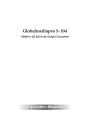
advertisement
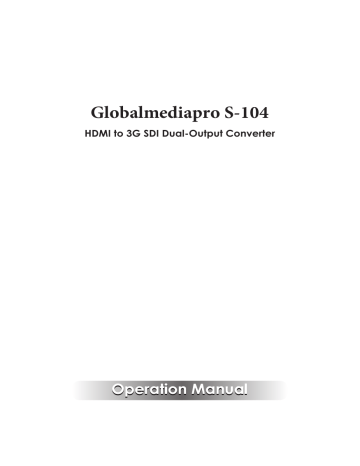
Globalmediapro S-104
HDMI to 3G SDI Dual-Output Converter
CONTENTS
1. Introduction ............................................ 1
2. Applications ........................................... 1
3. Package Contents ................................ 1
4. System Requirements ............................ 1
5. Features .................................................. 2
6. Operation Controls and Functions ....... 3
6.1 Front Panel .......................................3
6.2 Rear Panel .........................................4
6.3 EDID Update Procedure ..................5
6.4 LED Signal Chart ...............................7
7. Connection Diagram .......................... 10
8. Specifications ...................................... 11
9. Acronyms ............................................. 12
1. INTRODUCTION
The HDMI to SDI Converter allows HDMI signals to be shown on two SDI displays while ensuring high bit rates of 2.970 Gbit/s to give you high resolution signal without any loss. For professionals this means that it is now easier to convert your high def HDMI signal with audio to SDI for long distance transmission and display your work on two SDI displays.
Also, a 2 CH L/R audio input allows DVI signal with 2CH audio to be converted to SDI in order to be shown on SDI displays. Furthermore, the device has a built-in default EDID and a recordable EDID that guarantee image display compatibility with source equipment.
2. APPLICATIONS
• HDMI signal display on SDI display(s)
• Extending a HDMI signal over 100m to two SDI displays
• DVI signal with audio display on SDI display(s) (DVI to HDMI adaptor cable required)
• Cascade HDMI signal over SDI cables
3. PACKAGE CONTENTS
• HDMI to 3G SDI Dual-Output converter
• 5 V/2.6 A Power Adaptor
• Operation Manual
4. SYSTEM REQUIREMENTS
• Input HDMI/DVI (with audio signal) source equipment with connection cable(s).
• Output SDI display(s) or SDI to HDMI converter(s) with connection cable(s).
1
5. FEATURES
• Shows HDMI source on two SDI displays simultaneously
• SDI interface operates at bitrates of 2.970 Gbit/s, 2.970/1.001 Gbit/s,
1.485 Gbit/s, 1.485/1.001 Gbit/s and 270 Mb/s
• Converts HDMI signal to SDI:
1. 480i/576i to SD-SDI (SMPTE 259M-C, at bitrates of 270 Mbit/s)
2. 720p/1080i to HD-SDI (SMPTE 292M, at bitrates of 1.485 Gbit/s or
1.485/1.001 Gbit/s)
3. 1080p to 3G-SDI (SMPTE 424M/425M-AB, at bitrates of
2.970 Gbit/s and 2.970/1.001 Gbit/s)
• Supports HDMI input timings: [email protected], 576i, 720p@50/59.94/60,
1080i@50/59.94/60, [email protected]/24/25/29.97/30/50/59.94/60
• Choose between a selectable EDID and recordable EDID
• Integrated audio embedded up to 8 CH PCM 48 kHz for HDMI or 2
CH (external L/R) for DVI audio
• Supports SDI output distance up to 100 meters (3G-SDI), 200 meters
(HD-SDI), or 300 meters (SD-SDI)
Note:
1. Tested with Belden 1694A Cable. Operating distances may vary if used with cables of different specifications.
2. This product does not process HDCP encrypted input signals. There will be no video output when the input signal contains content that is HDCP encrypted.
2
6.3 EDID Update Procedure
Please follow this procedure if there is no image displayed or it is displayed incorrectly.
A. Please ensure that the display output settings of the source input device (such as a Blu-ray player or HD Camcorder) is set to
“Automatic”. If the source image is displayed correctly no further action is necessary but if not to step B.
HDMI SDI
DVD Player Converter
SDI Monitor
B. Connect the HDMI source directly (without connecting to the
Converter) to a HDMI monitor or TV to see if the image is displayed correctly. Ensure that the source's output timing supports SDI or the
Converter's timing. If it is supported, go to step C. If not, please try a different monitor or TV and adjust the timing until the image is displayed correctly.
Adjust to correct SDI Timing
DVD Player
(HDMI Cable)
HDMI
TV/Monitor
C. Connect the HDMI monitor or TV to the input port of the Converter and then set the EDID switch to the 'EDID update' position. Press and hold the EDID update button consistantly until the Video Lock
LED illuminates. This will allow the Converter to replace the default
EDID settings with the monitor/TV’s EDID settings.
Converter
1. Move the EDID switch to EDID update position
2. Press and hold the EDID update button
(HDMI Cable)
HDMI
TV/Monitor
5
D. Finally, connect the HDMI source to the HDMI input of the
Converter and connect the output to a SDI monitor which should now be correctly displaying the image.
HDMI SDI
DVD Player Converter
SDI Monitor
6
6.4 LED Signal Chart
System Operation LED Signal Status
EDID Signal LED EDID Video HDMI
HD
HD
HD
HD
HD
HD
HD
3G
3G
3G
3G
Switch
3G
3G
3G
3G
HD Not Pressed
Update Not Pressed
Update Not Pressed
Update Not Pressed
Update Not Pressed
Update Not Pressed
Update Not Pressed
Update Not Pressed
Update Not Pressed
Update Not Pressed
3G
HD
Not Pressed
Not Pressed
Update Not Pressed
key
Not Pressed
Not Pressed
Not Pressed
Not Pressed
Not Pressed
Not Pressed
Not Pressed
Not Pressed
Not Pressed
Not Pressed
Not Pressed
Not Pressed
Not Pressed
Not Pressed
Not Pressed
24
25
26
27
28
20
21
22
23
16
17
18
19
12
13
14
15
9
10
11
7
8
5
6
No.
1
2
3
4
●
●
●
●
●
●
●
●
●
●
●
●
●
●
●
●
●
●
●
●
●
●
7
●
●
●
●
●
●
●
●
●
●
●
●
●
●
●
●
●
●
●
●
●
●
●
●
●
●
●
●
●
●
●
●
●
●
●
●
●
●
●
●
●
●
●
●
●
●
●
●
●
●
●
●
●
●
●
●
●
●
●
●
●
●
●
●
●
●
●
●
●
●
●
●
●
●
●
●
●
●
●
●
●
●
●
●
●
●
Description
Input timing is 3G HDMI mode
Input timing is HD HDMI mode
Input timing is SD HDMI mode
Input timing no support HDMI mode
Input timing is 3G DVI mode
Input timing is HD DVI mode
Input timing is SD DVI mode
Input timing no support DVI mode
Input timing is 3G HDMI mode
Input timing is HD HDMI mode
Input timing is SD HDMI mode
Input timing no support HDMI mode
Input timing is 3G DVI mode
Input timing is HD DVI mode
Input timing is SD DVI mode
Input timing no support DVI mode
Input timing is 3G HDMI mode
Input timing is HD HDMI mode
Input timing is SD HDMI mode
Input timing no support HDMI mode
Input timing is 3G DVI mode
Input timing is HD DVI mode
Input timing is SD DVI mode
Input timing no support DVI mode
No input signal or No connect
Input with HDCP Encryption
Input with HDCP Encryption
Input with HDCP Encryption
Note
1. Key:
"" LED On
"●" LED Off
"" LED Flashing
2. Not all of HDMI timings can be converted to SDI, therefore selecting the default EDID settings provides the HDMI source with output timing reference.
3. EDID switch mode/Default EDID setting:
3G 1080p@60
HD 1080i@60
Update 720p@60
4. Due to the fact that the HDMI default timing is mainly set to 480p, there is a possibility that the image will not be displayed correctly as that timing is not supported by SDI . To avoid this, set the HDMI source input output setting to “Automatic” so that the source equipment will receive the native EDID settings of the display.
5. The EDID update procedure only needs to be done for Nos. 4,8,12,16,20 & 24. (please refer to “EDID Update button”in section 6.3).
6. When the HDMI input source signal has content that is HDCP encrypted the EDID
Update and Video Lock LEDs will both flash, the other LEDs will not illuminate and no image will be displayed.
8
EDID EDID
EDID Update LED Confirmation Status
Single LED EDID Video HDMI
4
5
6
7
8
9
2
3
No.
1
Switch key
Update Pressed On
Update Pressed On
Update Pressed On
Update
Update
Update
Update
Update
Update
Pressed On
Pressed On
Pressed On
Pressed On
Pressed On
Pressed On
●
●
●
●
●
●
●
●
●
●
●
●
●
●
●
●
●
●
●
●
●
●
●
●
●
●
●
Description
3G Native HDMI mode Read OK
HD Native HDMI mode Read OK
SD Native HDMI mode Read OK
No support timing HDMI mode Read OK
3G Native DVI mode Read OK (Note4)
HD Native DVI mode Read OK (Note4)
SD Native DVI mode Read OK (Note4)
EDID format error (Note5)
No connection or connection error
Note
1. Key:
"" LED On
"●" LED Off
"" LED Flashing
2. Only when the EDID button is being pressed and hold consistantly will the EDID update progress. When the update is complete the Video Lock LED will illuminate. If the button is not pressed the LED will illuminate according to “System Operation LED Signal Status”.
3. The output HDMI source's output resolution is based on output display monitor/TV’s EDID settings but results may vary with different sources. The EDID update function is designed to resolve compatibility issue such as these.
4. When DVI EDID settings are detected, the system will check if the EDID’s native mode supports SDI timing. If it does, the image will be displayed in the formats in No. 5,6 & 7.
If not, the system will automatically copy the default DVI EDID (Native 3G) mode and displayed in the format in No. 5.
5. EDID format errors include: Header error, Checksum error and EDID error. Under this condition the default EDID or the updated EDID will not be updated.
9
8. SPECIFICATIONS
SDI Transmission Rates
Video Bandwidth
Input
Output
HDMI Timing Support
SDI Timing Support
SDI Cable Distance
Power Supply
ESD Protection
2.970 Gbps, 2.970/1.001Gbps, 1.485 Gbps,
1.485/1.001Gbps & 270 Mbps
225 MHz/6.75Gbps
1×HDMI, 1×Stereo Audio (R/L)
2×BNC (SD/HD/3G-SDI)
[email protected], 576i, 720p@50/59.94/60
1080i@50/59.94/60
[email protected]/24/25/29.97/30/50/59.94/60
SD-SDI:
SMPTE 259M-C, 270 Mbit/s
HD-SDI:
SMPTE 292M, 1.485 & 1.485/1.001 Gbit/s
3G-SDI:
SMPTE 424M/425M-AB, 2.970 &
2.970/1.001 Gbit/s
3G/HD/3G-SDI up to 100 /200/300 meters with BELDEN 1694A Cable
5 V DC/2.6 A (US/EU standards, CE/FCC/UL certified)
Human-body Model:
±8 kV (air-gap discharge)
±4 kV (contact discharge)
125 mm (W)×115 mm (D)×30 mm (H)
Dimensions
Weight
Chassis Material
275 g
Metal
Silkscreen Color
Black
Operating Temperature 0 °C~40 °C/32 °F~104 °F
Storage Temperature
Relative Humidity
Power Consumption
−20 °C~60 °C/−4 °F~140 °F
20~90 % RH (non-condensing)
5.5 W
Note: SDI supports SD resolutions of [email protected] and 576i@50 only. If the input source is sending an incompatible resolution, this may cause problems with the image or no image to be displayed. Please ensure that the source device is set to output in a compatible resolution.
11
9. ACRONYMS
ACRONYM
3G
DVI
HDCP
HDMI
SDI
COMPLETE TERM
Bandwidth 2.97Gbps ≈ 3G
Digital Visual Interface
High-bandwidth Digital Content Protection
High Definition Multimedia Interface
Serial Digital Interface
12
advertisement
* Your assessment is very important for improving the workof artificial intelligence, which forms the content of this project