advertisement
▼
Scroll to page 2
of
150
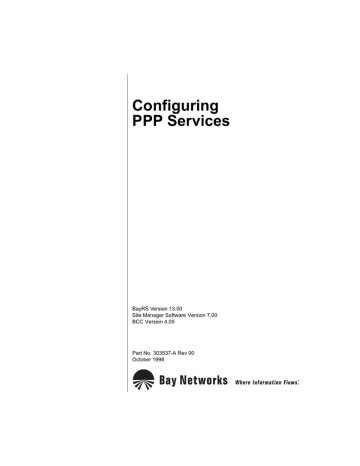
Configuring
PPP Services
BayRS Version 13.00
Site Manager Software Version 7.00
BCC Version 4.05
Part No. 303537-A Rev 00
October 1998
4401 Great America Parkway
Santa Clara, CA 95054
8 Federal Street
Billerica, MA 01821
Copyright © 1998 Bay Networks, Inc.
All rights reserved. Printed in the USA. October 1998.
The information in this document is subject to change without notice. The statements, configurations, technical data,
and recommendations in this document are believed to be accurate and reliable, but are presented without express or
implied warranty. Users must take full responsibility for their applications of any products specified in this document.
The information in this document is proprietary to Bay Networks, Inc.
The software described in this document is furnished under a license agreement and may only be used in accordance
with the terms of that license. A summary of the Software License is included in this document.
Trademarks
ACE, AFN, AN, BCN, BLN, BN, BNX, CN, FRE, LN, Quick2Config, and Bay Networks are registered trademarks
and Advanced Remote Node, ANH, ARN, ASN, BayRS, BayStack, BayStream, BCC, BCNX, BLNX, CLAM,
SPEX, System 5000, and the Bay Networks logo are trademarks of Bay Networks, Inc.
All other trademarks and registered trademarks are the property of their respective owners.
Restricted Rights Legend
Use, duplication, or disclosure by the United States Government is subject to restrictions as set forth in subparagraph
(c)(1)(ii) of the Rights in Technical Data and Computer Software clause at DFARS 252.227-7013.
Notwithstanding any other license agreement that may pertain to, or accompany the delivery of, this computer
software, the rights of the United States Government regarding its use, reproduction, and disclosure are as set forth in
the Commercial Computer Software-Restricted Rights clause at FAR 52.227-19.
Statement of Conditions
In the interest of improving internal design, operational function, and/or reliability, Bay Networks, Inc. reserves the
right to make changes to the products described in this document without notice.
Bay Networks, Inc. does not assume any liability that may occur due to the use or application of the product(s) or
circuit layout(s) described herein.
Portions of the code in this software product are Copyright © 1988, Regents of the University of California. All rights
reserved. Redistribution and use in source and binary forms of such portions are permitted, provided that the above
copyright notice and this paragraph are duplicated in all such forms and that any documentation, advertising materials,
and other materials related to such distribution and use acknowledge that such portions of the software were developed
by the University of California, Berkeley. The name of the University may not be used to endorse or promote products
derived from such portions of the software without specific prior written permission.
SUCH PORTIONS OF THE SOFTWARE ARE PROVIDED “AS IS” AND WITHOUT ANY EXPRESS OR
IMPLIED WARRANTIES, INCLUDING, WITHOUT LIMITATION, THE IMPLIED WARRANTIES OF
MERCHANTABILITY AND FITNESS FOR A PARTICULAR PURPOSE.
In addition, the program and information contained herein are licensed only pursuant to a license agreement that
contains restrictions on use and disclosure (that may incorporate by reference certain limitations and notices imposed
by third parties).
ii
303537-A Rev 00
Bay Networks, Inc. Software License Agreement
NOTICE: Please carefully read this license agreement before copying or using the accompanying software or
installing the hardware unit with pre-enabled software (each of which is referred to as “Software” in this Agreement).
BY COPYING OR USING THE SOFTWARE, YOU ACCEPT ALL OF THE TERMS AND CONDITIONS OF
THIS LICENSE AGREEMENT. THE TERMS EXPRESSED IN THIS AGREEMENT ARE THE ONLY TERMS
UNDER WHICH BAY NETWORKS WILL PERMIT YOU TO USE THE SOFTWARE. If you do not accept these
terms and conditions, return the product, unused and in the original shipping container, within 30 days of purchase to
obtain a credit for the full purchase price
1. License Grant. Bay Networks, Inc. (“Bay Networks”) grants the end user of the Software (“Licensee”) a personal,
nonexclusive, nontransferable license: a) to use the Software either on a single computer or, if applicable, on a single
authorized device identified by host ID, for which it was originally acquired; b) to copy the Software solely for backup
purposes in support of authorized use of the Software; and c) to use and copy the associated user manual solely in
support of authorized use of the Software by Licensee. This license applies to the Software only and does not extend
to Bay Networks Agent software or other Bay Networks software products. Bay Networks Agent software or other
Bay Networks software products are licensed for use under the terms of the applicable Bay Networks, Inc. Software
License Agreement that accompanies such software and upon payment by the end user of the applicable license fees
for such software.
2. Restrictions on use; reservation of rights. The Software and user manuals are protected under copyright laws.
Bay Networks and/or its licensors retain all title and ownership in both the Software and user manuals, including any
revisions made by Bay Networks or its licensors. The copyright notice must be reproduced and included with any
copy of any portion of the Software or user manuals. Licensee may not modify, translate, decompile, disassemble, use
for any competitive analysis, reverse engineer, distribute, or create derivative works from the Software or user manuals
or any copy, in whole or in part. Except as expressly provided in this Agreement, Licensee may not copy or transfer
the Software or user manuals, in whole or in part. The Software and user manuals embody Bay Networks’ and its
licensors’ confidential and proprietary intellectual property. Licensee shall not sublicense, assign, or otherwise
disclose to any third party the Software, or any information about the operation, design, performance, or
implementation of the Software and user manuals that is confidential to Bay Networks and its licensors; however,
Licensee may grant permission to its consultants, subcontractors, and agents to use the Software at Licensee’s facility,
provided they have agreed to use the Software only in accordance with the terms of this license.
3. Limited warranty. Bay Networks warrants each item of Software, as delivered by Bay Networks and properly
installed and operated on Bay Networks hardware or other equipment it is originally licensed for, to function
substantially as described in its accompanying user manual during its warranty period, which begins on the date
Software is first shipped to Licensee. If any item of Software fails to so function during its warranty period, as the sole
remedy Bay Networks will at its discretion provide a suitable fix, patch, or workaround for the problem that may be
included in a future Software release. Bay Networks further warrants to Licensee that the media on which the
Software is provided will be free from defects in materials and workmanship under normal use for a period of 90 days
from the date Software is first shipped to Licensee. Bay Networks will replace defective media at no charge if it is
returned to Bay Networks during the warranty period along with proof of the date of shipment. This warranty does not
apply if the media has been damaged as a result of accident, misuse, or abuse. The Licensee assumes all responsibility
for selection of the Software to achieve Licensee’s intended results and for the installation, use, and results obtained
from the Software. Bay Networks does not warrant a) that the functions contained in the software will meet the
Licensee’s requirements, b) that the Software will operate in the hardware or software combinations that the Licensee
may select, c) that the operation of the Software will be uninterrupted or error free, or d) that all defects in the
operation of the Software will be corrected. Bay Networks is not obligated to remedy any Software defect that cannot
be reproduced with the latest Software release. These warranties do not apply to the Software if it has been (i) altered,
except by Bay Networks or in accordance with its instructions; (ii) used in conjunction with another vendor’s product,
resulting in the defect; or (iii) damaged by improper environment, abuse, misuse, accident, or negligence. THE
FOREGOING WARRANTIES AND LIMITATIONS ARE EXCLUSIVE REMEDIES AND ARE IN LIEU OF ALL
OTHER WARRANTIES EXPRESS OR IMPLIED, INCLUDING WITHOUT LIMITATION ANY WARRANTY OF
MERCHANTABILITY OR FITNESS FOR A PARTICULAR PURPOSE. Licensee is responsible for the security of
303537-A Rev 00
iii
its own data and information and for maintaining adequate procedures apart from the Software to reconstruct lost or
altered files, data, or programs.
4. Limitation of liability. IN NO EVENT WILL BAY NETWORKS OR ITS LICENSORS BE LIABLE FOR ANY
COST OF SUBSTITUTE PROCUREMENT; SPECIAL, INDIRECT, INCIDENTAL, OR CONSEQUENTIAL
DAMAGES; OR ANY DAMAGES RESULTING FROM INACCURATE OR LOST DATA OR LOSS OF USE OR
PROFITS ARISING OUT OF OR IN CONNECTION WITH THE PERFORMANCE OF THE SOFTWARE, EVEN
IF BAY NETWORKS HAS BEEN ADVISED OF THE POSSIBILITY OF SUCH DAMAGES. IN NO EVENT
SHALL THE LIABILITY OF BAY NETWORKS RELATING TO THE SOFTWARE OR THIS AGREEMENT
EXCEED THE PRICE PAID TO BAY NETWORKS FOR THE SOFTWARE LICENSE.
5. Government Licensees. This provision applies to all Software and documentation acquired directly or indirectly
by or on behalf of the United States Government. The Software and documentation are commercial products, licensed
on the open market at market prices, and were developed entirely at private expense and without the use of any U.S.
Government funds. The license to the U.S. Government is granted only with restricted rights, and use, duplication, or
disclosure by the U.S. Government is subject to the restrictions set forth in subparagraph (c)(1) of the Commercial
Computer Software––Restricted Rights clause of FAR 52.227-19 and the limitations set out in this license for civilian
agencies, and subparagraph (c)(1)(ii) of the Rights in Technical Data and Computer Software clause of DFARS
252.227-7013, for agencies of the Department of Defense or their successors, whichever is applicable.
6. Use of Software in the European Community. This provision applies to all Software acquired for use within the
European Community. If Licensee uses the Software within a country in the European Community, the Software
Directive enacted by the Council of European Communities Directive dated 14 May, 1991, will apply to the
examination of the Software to facilitate interoperability. Licensee agrees to notify Bay Networks of any such
intended examination of the Software and may procure support and assistance from Bay Networks.
7. Term and termination. This license is effective until terminated; however, all of the restrictions with respect to
Bay Networks’ copyright in the Software and user manuals will cease being effective at the date of expiration of the
Bay Networks copyright; those restrictions relating to use and disclosure of Bay Networks’ confidential information
shall continue in effect. Licensee may terminate this license at any time. The license will automatically terminate if
Licensee fails to comply with any of the terms and conditions of the license. Upon termination for any reason,
Licensee will immediately destroy or return to Bay Networks the Software, user manuals, and all copies. Bay
Networks is not liable to Licensee for damages in any form solely by reason of the termination of this license.
8. Export and Re-export. Licensee agrees not to export, directly or indirectly, the Software or related technical data
or information without first obtaining any required export licenses or other governmental approvals. Without limiting
the foregoing, Licensee, on behalf of itself and its subsidiaries and affiliates, agrees that it will not, without first
obtaining all export licenses and approvals required by the U.S. Government: (i) export, re-export, transfer, or divert
any such Software or technical data, or any direct product thereof, to any country to which such exports or re-exports
are restricted or embargoed under United States export control laws and regulations, or to any national or resident of
such restricted or embargoed countries; or (ii) provide the Software or related technical data or information to any
military end user or for any military end use, including the design, development, or production of any chemical,
nuclear, or biological weapons.
9. General. If any provision of this Agreement is held to be invalid or unenforceable by a court of competent
jurisdiction, the remainder of the provisions of this Agreement shall remain in full force and effect. This Agreement
will be governed by the laws of the state of California.
Should you have any questions concerning this Agreement, contact Bay Networks, Inc., 4401 Great America
Parkway, P.O. Box 58185, Santa Clara, California 95054-8185.
LICENSEE ACKNOWLEDGES THAT LICENSEE HAS READ THIS AGREEMENT, UNDERSTANDS IT, AND
AGREES TO BE BOUND BY ITS TERMS AND CONDITIONS. LICENSEE FURTHER AGREES THAT THIS
AGREEMENT IS THE ENTIRE AND EXCLUSIVE AGREEMENT BETWEEN BAY NETWORKS AND
LICENSEE, WHICH SUPERSEDES ALL PRIOR ORAL AND WRITTEN AGREEMENTS AND
COMMUNICATIONS BETWEEN THE PARTIES PERTAINING TO THE SUBJECT MATTER OF THIS
AGREEMENT. NO DIFFERENT OR ADDITIONAL TERMS WILL BE ENFORCEABLE AGAINST BAY
NETWORKS UNLESS BAY NETWORKS GIVES ITS EXPRESS WRITTEN CONSENT, INCLUDING AN
EXPRESS WAIVER OF THE TERMS OF THIS AGREEMENT.
iv
303537-A Rev 00
Contents
Preface
Before You Begin ............................................................................................................. xv
Text Conventions .............................................................................................................xvi
Acronyms ....................................................................................................................... xviii
Bay Networks Technical Publications ..............................................................................xix
How to Get Help .............................................................................................................. xx
Chapter 1
Starting PPP Services
Summary of PPP Services .............................................................................................1-2
Starting Configuration Tools ...........................................................................................1-3
Adding or Modifying Interfaces for PPP ..........................................................................1-3
Starting PPP Services ....................................................................................................1-4
Disabling and Reenabling PPP Services ........................................................................1-5
Deleting PPP Services ...................................................................................................1-6
Where to Go Next ...........................................................................................................1-7
Chapter 2
PPP Concepts
PPP Overview ................................................................................................................2-2
Routing over a PPP Link .................................................................................................2-4
Initializing a PPP Interface ..............................................................................................2-5
Establishing the PPP Link ........................................................................................2-5
Authenticating the PPP Link: PAP and CHAP ................................................................2-8
Password Authentication Protocol ............................................................................2-8
Challenge Handshake Authentication Protocol ........................................................2-8
One-Way Authentication ..........................................................................................2-9
Negotiating Network Layer Protocols .............................................................................2-9
Datagram Encapsulation ..............................................................................................2-10
303537-A Rev 00
v
PPP Dial Services Support ...........................................................................................2-10
Dial-on-Demand .....................................................................................................2-11
Bandwidth-on-Demand ..........................................................................................2-11
Dial Backup ............................................................................................................2-11
PPP Multiline ................................................................................................................2-12
PPP Multilink ................................................................................................................2-12
Using PPP Multilink ................................................................................................2-13
Multilink and Multiline Compatibility with Previous Versions ..................................2-15
Configuring Multilink Operation ..............................................................................2-15
Balancing Traffic Loads ..........................................................................................2-15
Using Multilink Fragmentation ................................................................................2-16
Using Protocol Prioritization with Multiline and Multilink ........................................2-17
Differences Between Multiline and Multilink .................................................................2-17
Monitoring PPP Link Quality .........................................................................................2-20
PPP Data Compression ................................................................................................2-22
Synchronous Versus Asynchronous Connections ........................................................2-23
Recognizing Asynchronous Modem Control Characters .......................................2-23
PPP Line Parameters .............................................................................................2-24
Configuring IP to Run over PPP Interfaces ..................................................................2-25
Detecting Loopback Conditions ....................................................................................2-25
PPP Interoperability ......................................................................................................2-25
Stopping the Flow of Traffic over a PPP Interface ........................................................2-25
Where to Go Next .........................................................................................................2-26
Chapter 3
Customizing PPP
Enabling PPP on an Interface .........................................................................................3-2
Setting Up Remote Addresses .......................................................................................3-4
Defining an IP Address for a Remote Peer ..............................................................3-4
Defining an IPX Network Number and Node Number for a Remote Peer ................3-5
Configuring AppleTalk ..............................................................................................3-6
Defining a Remote AppleTalk Node Number for a Remote Peer .......................3-6
Defining the AppleTalk Routing Protocol ...........................................................3-6
Enabling Bridging on an Interface ...................................................................................3-7
Enabling VINES Support on This Interface ....................................................................3-8
Enabling DECnet IV Support on This Interface ..............................................................3-9
vi
303537-A Rev 00
Enabling Data Compression on This Interface ...............................................................3-9
Enabling IPv6 on This Interface ....................................................................................3-10
Specifying the Type of Connection - PPP Mode ...........................................................3-11
Configuring Multilink Fragmentation .......................................................................3-12
Configuring Data Encryption ........................................................................................3-13
Disabling Network Control Protocols ............................................................................3-13
Customizing PPP Lines ................................................................................................3-14
Editing PPP Line Parameters .......................................................................................3-15
Enabling Link Control on a Line ....................................................................................3-17
Setting Transmission Parameters .................................................................................3-18
Setting the Restart Timer .......................................................................................3-18
Specifying the Interval Between Echo-Request Packets .......................................3-19
Specifying the Acceptable Level of Echo-Reply Packet Loss ................................3-19
Specifying the Maximum Number of Configure-Request Packets .........................3-20
Specifying the Maximum Number of Terminate-Request Packets .........................3-21
Specifying the Maximum Configuration Failure Count ...........................................3-22
Setting a Time Limit for Convergence ....................................................................3-23
Customizing PPP Authentication Parameters ...............................................................3-24
Setting a Time Limit for Authentication ...................................................................3-26
Customizing PAP ....................................................................................................3-26
Specifying Local PAP Parameters ...................................................................3-27
Specifying PAP Parameters for the Remote Peer ............................................3-28
Allowing PAP Rejection ....................................................................................3-29
Customizing CHAP ................................................................................................3-29
Specifying the CHAP Secret ............................................................................3-30
Specifying the CHAP Local Name ...................................................................3-30
Specifying the CHAP Authentication Challenge Interval .................................3-30
Enabling PAP Fallback .....................................................................................3-30
Configuring PPP Interoperability with CLAM ...................................................3-31
Setting Up Link Quality Monitoring ...............................................................................3-31
Enabling Link Quality Monitoring and Reporting ....................................................3-32
Establishing the Timing of Link Quality Reports ....................................................3-32
Designating the Link Quality Report Timekeeper ............................................3-32
Specifying the Link Quality Reporting Period ..................................................3-33
Specifying the Inbound Link Quality ................................................................3-33
303537-A Rev 00
vii
Specifying the Outbound Link Quality .............................................................3-33
Summary Example for BCC Link Monitoring Commands ................................3-35
Specifying the Asynchronous Modem Control Character Map .....................................3-36
Disabling Loopback Checking ......................................................................................3-38
Setting the Maximum Receive Unit (MRU) ...................................................................3-39
Enabling RFC 1661 Compliance for Dial Circuits .........................................................3-41
Viewing Line Statistics for Multilink Circuits ..................................................................3-42
Where to Go Next .........................................................................................................3-44
Appendix A
PPP Parameters
PPP Interface Parameter Descriptions .......................................................................... A-2
PPP Line Parameter Descriptions ............................................................................... A-13
Appendix B
Default PPP Configuration
Appendix C
PPP Statistics
Appendix D
Monitoring PPP Using the BCC show Command
show ppp alerts ............................................................................................................. D-2
show ppp bad-packets ................................................................................................... D-2
show ppp disabled ......................................................................................................... D-2
show ppp enabled .......................................................................................................... D-3
show ppp interfaces ....................................................................................................... D-3
show ppp ip ...................................................................................................................D-4
show ppp ipx .................................................................................................................. D-4
show ppp ipx config ................................................................................................. D-4
show ppp ipx name-local ......................................................................................... D-5
show ppp ipx name-remote ..................................................................................... D-5
show ppp ipx negotiated ......................................................................................... D-6
show ppp line .................................................................................................................D-6
show ppp line async-map ........................................................................................ D-6
show ppp line config ................................................................................................ D-7
show ppp line params ............................................................................................. D-7
viii
303537-A Rev 00
show ppp lqr .................................................................................................................. D-8
show ppp lqr config ................................................................................................. D-8
show ppp lqr stats ................................................................................................... D-9
Index
303537-A Rev 00
ix
Figures
Figure 2-1.
Point-to-Point Network Connection ..........................................................2-2
Figure 2-2.
Initializing the PPP Interface ....................................................................2-7
Figure 2-3.
PPP-Encapsulated Frame ......................................................................2-10
Figure 2-4.
Multilink Circuit .......................................................................................2-14
Figure 2-5.
Link Quality Monitoring from Router A’s Perspective .............................2-21
Figure A-1.
Site Manager PPP Interface Lists Window ............................................. A-2
Figure A-2.
Site Manager PPP Line Lists Window .................................................. A-14
303537-A Rev 00
xi
Tables
Table 1-1.
PPP Configurable Functions ....................................................................1-2
Table 2-1.
Sample Data Link Control Protocol Options ............................................2-3
Table 2-2.
Network Control Protocols and Options ...................................................2-4
Table 2-3.
Comparing Multiline and Multilink .........................................................2-18
Table 2-4.
PPP Line Parameter Values ...................................................................2-24
Table 3-1.
PPP Modes ............................................................................................3-11
Table 3-2.
PPP Line Parameters Configurable with the BCC ................................3-14
Table B-1.
PPP Interface Parameters
Table B-2.
PPP Line Parameters ............................................................................ B-2
Table C-1.
PPP Statistics ........................................................................................ C-1
303537-A Rev 00
.................................................................... B-1
xiii
Preface
This guide describes PPP and what you do to start and customize PPP services on
a Bay Networks® router.
You can use the Bay Command Console (BCC™) or Site Manager to configure
PPP on a router. In this guide, you will find instructions for using both the BCC
and Site Manager. If you choose to accept all the default parameters to start PPP
on the router, you can use either BCC or Site Manager. If you choose to configure
individual parameters, however, you will find that several parameters are not yet
configurable with the BCC. In these cases, you must use Site Manager.
Before You Begin
Before using this guide, you must complete the following procedures. For a new
router:
•
Install the router (see the installation guide that came with your router).
•
Connect the router to the network and create a pilot configuration file (see
Quick-Starting Routers, Configuring BayStack Remote Access, or Connecting
ASN Routers to a Network).
Make sure that you are running the latest version of Bay Networks BayRS™ and
Site Manager software. For information about upgrading BayRS and Site
Manager, see the upgrading guide for your version of BayRS.
303537-A Rev 00
xv
Configuring PPP Services
You must also create and save a configuration file that contains at least one WAN
interface, then retrieve the configuration file in local, remote, or dynamic mode.
See Configuring and Managing Routers with Site Manager, depending on your
platform, for information and instructions about the following topics:
•
Initially configuring and saving a WAN interface
•
Retrieving a configuration file
•
Rebooting the device with a configuration file
Text Conventions
This guide uses the following text conventions:
angle brackets (< >)
Indicate that you choose the text to enter based on the
description inside the brackets. Do not type the
brackets when entering the command.
Example: If the command syntax is:
ping <ip_address>, you enter:
ping 192.32.10.12
bold text
Indicates text that you need to enter and command
names and options.
Example: Enter show ip {alerts | routes}
Example: Use the dinfo command.
braces ({})
Indicate required elements in syntax descriptions
where there is more than one option. You must choose
only one of the options. Do not type the braces when
entering the command.
Example: If the command syntax is:
show ip {alerts | routes}, you must enter either:
show ip alerts or show ip routes.
xvi
303537-A Rev 00
Preface
brackets ([ ])
Indicate optional elements in syntax descriptions. Do
not type the brackets when entering the command.
Example: If the command syntax is:
show ip interfaces [-alerts], you can enter either:
show ip interfaces or show ip interfaces -alerts.
ellipsis points (. . . )
Indicate that you repeat the last element of the
command as needed.
Example: If the command syntax is:
ethernet/2/1 [<parameter> <value>] . . ., you enter
ethernet/2/1 and as many parameter-value pairs as
needed.
italic text
Indicates file and directory names, new terms, book
titles, and variables in command syntax descriptions.
Where a variable is two or more words, the words are
connected by an underscore.
Example: If the command syntax is:
show at <valid_route>
valid_route is one variable and you substitute one value
for it.
screen text
Indicates system output, for example, prompts and
system messages.
Example: Set Bay Networks Trap Monitor Filters
separator ( > )
Shows menu paths.
Example: Protocols > IP identifies the IP option on the
Protocols menu.
vertical line ( | )
Separates choices for command keywords and
arguments. Enter only one of the choices. Do not type
the vertical line when entering the command.
Example: If the command syntax is:
show ip {alerts | routes}, you enter either:
show ip alerts or show ip routes, but not both.
303537-A Rev 00
xvii
Configuring PPP Services
Acronyms
xviii
BNCP
Bridge Network Control Protocol
BNX
Backbone Node Switch
BOFL
Breath of Life (message)
CCP
Compression Control Protocol
CHAP
Challenge Handshake Authentication Protocol
CRC
cyclic redundancy check
DNCP
DECnet Phase IV Control Protocol
FCS
Frame Check Sequence
FDDI
Fiber Distributed Data Interface
HDLC
high-level data link control
HSSI
High-Speed Serial Interface
IP
Internet Protocol
IPCP
IP Control Protocol
IPX
Internetwork Packet Exchange
IPXCP
IPX Control Protocol
LAN
local area network
LCP
link control protocol
LQM
link quality monitoring
LQR
link quality report
MAC
media access control
MIB
Management Information Base
MTU
maximum transmission unit
NCP
network control protocol
OSI
Open Systems Interconnection
OSINLCP
OSI Network Layer Control Protocol
PAP
Password Authentication Protocol
RFC
Request for Comment
303537-A Rev 00
Preface
SMDS
Switched Multimegabit Data Service
SNMP
Simple Network Management Protocol
TCP/IP
Transmission Control Protocol/Internet Protocol
TFTP
Trivial File Transfer Protocol
VINES
Virtual Networking System
VNCP
VINES Network Control Protocol
WAN
wide area network
XNS
Xerox Network System
XNSCP
Xerox Network System Control Protocol
Bay Networks Technical Publications
You can now print Bay Networks technical manuals and release notes free,
directly from the Internet. Go to support.baynetworks.com/library/tpubs/. Find the
Bay Networks product for which you need documentation. Then locate the
specific category and model or version for your hardware or software product.
Using Adobe Acrobat Reader, you can open the manuals and release notes, search
for the sections you need, and print them on most standard printers. You can
download Acrobat Reader free from the Adobe Systems Web site,
www.adobe.com.
You can purchase Bay Networks documentation sets, CDs, and selected technical
publications through the Bay Networks Collateral Catalog. The catalog is located
on the World Wide Web at support.baynetworks.com/catalog.html and is divided
into sections arranged alphabetically:
•
The “CD ROMs” section lists available CDs.
•
The “Guides/Books” section lists books on technical topics.
•
The “Technical Manuals” section lists available printed documentation sets.
Make a note of the part numbers and prices of the items that you want to order.
Use the “Marketing Collateral Catalog description” link to place an order and to
print the order form.
303537-A Rev 00
xix
Configuring PPP Services
How to Get Help
For product assistance, support contracts, or information about educational
services, go to the following URL:
http://www.baynetworks.com/corporate/contacts/
Or telephone the Bay Networks Technical Solutions Center at:
800-2LANWAN
xx
303537-A Rev 00
Chapter 1
Starting PPP Services
PPP is a standard point-to-point protocol for sending data packets over serial
(synchronous) and asynchronous lines.
This chapter describes how to create a basic PPP configuration by specifying
values for required parameters only, and accepting default values for all other
parameters of PPP.
303537-A Rev 00
Topic
Page
Summary of PPP Services
1-2
Starting Configuration Tools
1-3
Adding or Modifying Interfaces for PPP
1-3
Starting PPP Services
1-4
Disabling and Reenabling PPP Services
1-5
Deleting PPP Services
1-6
Where to Go Next
1-7
1-1
Configuring PPP Services
Summary of PPP Services
You can configure PPP to perform the functions shown in the following table. A
check mark indicates whether you can configure a particular function with the tool
shown at the top of the column.
Table 1-1.
PPP Configurable Functions
Function
BCC
Site
Manager
Route data over a PPP link
✓
✓
✓
Perform data compression
Run PPP over dial-up lines*
✓
✓
Run PPP over multiple lines
✓
Run PPP over a multilink circuit
✓
Set up protocol prioritization on a multiline circuit
✓
Configure IP to run over PPP interfaces
✓
✓
Enable and disable network control protocols
✓
✓
Use PPP with asynchronous modems
✓
Calculate and view line and circuit statistics
✓
Configure authentication protocols
✓
Set up link quality monitoring
✓
✓
Configure echo requests
✓
✓
* Dial backup only for BCC configuration
The following chapters describe how to do all these tasks. Chapter Chapter 2,
“PPP Concepts,” gives you detailed background information on PPP to help you
make appropriate customizing choices. Chapter Chapter 3, “Customizing PPP,”
describes how to change the default settings after you configure the circuit.
Note: In examples, the text you enter appears in bold type.
1-2
303537-A Rev 00
Starting PPP Services
Starting Configuration Tools
Before configuring PPP services, refer to the following user guides for
instructions on how to start and use the Bay Networks configuration tool of your
choice.
Configuration Tool
User Guide
Bay Command Console (BCC)
Using the Bay Command Console
(AN/BN Routers)
Site Manager
Configuring and Managing Routers
with Site Manager
NETarchitect
Getting Started with Optivity Network Management
System
Configuring and Maintaining Networks
with the NETarchitect System
These guides also describe generically how to create or modify a device
configuration and how to get help.
Adding or Modifying Interfaces for PPP
Before you can configure PPP-specific parameters, you must first configure at
least one synchronous (SYNC) interface or high-speed serial interface (HSSI) that
supports PPP as its WAN protocol. You must also configure the LAN protocol,
usually IP, for that interface. The documents listed in the previous table describe
how to add and modify these interfaces.
303537-A Rev 00
1-3
Configuring PPP Services
Starting PPP Services
When you add a PPP circuit, it is automatically enabled. To let data flow over this
interface, you must also enable an upper-layer routing protocol (such as IP, IPX,
or AppleTalk) to run on top of PPP. See the appropriate protocol-specific guides
for information on these upper-layer protocols.
Note: The BCC supports only IP as the upper-layer protocol.
Using the BCC
To enable IP routing on a given interface, navigate to the IP prompt and enter:
state enable
For example, the following command enables IP routing on the interface with the
IP address of 1.1.1.1.
ip/1.1.1.1# state enable
Using Site Manager
To enable IP routing over this PPP interface, do the tasks in the following table.
Site Manager Procedure
You do this
System responds
1. From the Protocols menu, choose PPP.
The Interfaces menu appears.
2. Choose Interfaces.
The Interfaces window opens.
3. Set IP Enable to Enable. (See
page A-3.)
4. Click on OK to accept the default values The Configuration Manager window
for all other PPP parameters.
appears.
1-4
303537-A Rev 00
Starting PPP Services
Disabling and Reenabling PPP Services
After changing certain PPP line parameters, you must force renegotiation of the
link. To do this, you first disable, then reenable PPP on the link. Disabling the link
also stops the flow of traffic from routing over the PPP interface, even though the
upper-layer protocol may still be enabled.
Using the BCC
In BCC configuration mode, navigate to the PPP prompt for the interface and
enter:
state disable
Then reenable PPP on the interface by entering:
state enable
For example, the following commands force renegotiation of the link by disabling,
then reenabling PPP routing on the interface slot 3, circuit 1.
ppp/3/1# state disable
ppp/3/1# state enable
Using Site Manager
To force link renegotiation for this PPP interface, do the tasks in the following
table.
Site Manager Procedure
You do this
System responds
1. From the Protocols menu, choose PPP.
The Interfaces menu appears.
2. Choose Interfaces.
The Interfaces window opens.
3. Choose Lines.
The Lines window opens.
4. Set Enable (LCP) to Disable.
(See page A-14.)
5. Click on OK.
The Interfaces window opens.
6. Set Enable (LCP) to Enable. (See
page A-14.)
7. Click on OK.
303537-A Rev 00
The Interfaces window appears.
1-5
Configuring PPP Services
Deleting PPP Services
You can delete PPP from a specific circuit by simply reconfiguring that circuit
with a different configuration file that does not use PPP.
The way you delete PPP from all circuits on which it is currently configured
depends on the tool you are using. For detailed information, refer to Configuring
and Managing Routers with Site Manager or Using the Bay Command Console, as
appropriate.
Caution: The BCC does not warn you before deleting objects.
Using the BCC
1.
To delete PPP from a circuit, navigate to the ppp prompt and type delete.
Deleting any object also deletes its subordinate objects.
For example, the following command deletes PPP from the interface on slot 3,
connector 1.
ppp/3/1 delete
2.
To delete an interface (or other object), navigate to the prompt for that
object and type delete.
For example, the following command deletes the synchronous interface on
slot 3, connector 1.
sync/3/1 delete
1-6
303537-A Rev 00
Starting PPP Services
Using Site Manager
To use Site Manager to delete PPP from a circuit, do the steps in the following
table.
Site Manager Procedure
You do this
System responds
1. In the Configuration Manager window,
click on the connector from which you
want to delete PPP services.
The Edit Circuit window appears.
2. Click on Done.
The Configuration Manager window
opens.
3. From the Protocols menu, choose PPP.
A menu showing additional options
opens.
4. Click on Delete PPP.
Site Manager asks you to confirm your
request for the deletion.
5. Click on OK.
Site Manager deletes PPP services from
the circuit.
When you delete PPP globally, PPP no longer operates on the router. Be aware
that the BCC software does not ask you to confirm your deletions.
Note: Site Manager does not let you delete PPP globally from a router running
dial-on-demand, bandwidth-on-demand, or dial backup.
Where to Go Next
303537-A Rev 00
•
Go to Chapter 2 to learn more about PPP concepts and characteristics.
•
Go to Chapter 3 for instructions on how to customize a PPP interface.
•
Go to Appendix A for a description of PPP parameters.
•
Go to Appendix B for a list of PPP parameter default values.
•
Go to Appendix C for a list of the PPP statistics that you can view.
•
Go to Appendix D for descriptions of the BCC show commands for PPP.
1-7
Chapter 2
PPP Concepts
This chapter describes PPP concepts that can help you decide how to customize
PPP parameters for your system. This chapter also addresses special configuration
features of the Bay Networks implementation of PPP services. The following
sections describe each of these items.
303537-A Rev 00
Topic
Page
PPP Overview
2-2
Routing over a PPP Link
2-4
Initializing a PPP Interface
2-5
Authenticating the PPP Link: PAP and CHAP
2-8
Negotiating Network Layer Protocols
2-9
Datagram Encapsulation
2-10
PPP Dial Services Support
2-10
PPP Multiline
2-12
PPP Multilink
2-12
Differences Between Multiline and Multilink
2-17
Monitoring PPP Link Quality
2-20
PPP Data Compression
2-22
Synchronous Versus Asynchronous Connections
2-23
Configuring IP to Run over PPP Interfaces
2-25
Detecting Loopback Conditions
2-25
PPP Interoperability
2-25
Stopping the Flow of Traffic over a PPP Interface
2-25
Where to Go Next
2-26
2-1
Configuring PPP Services
PPP Overview
Point-to-Point Protocol (PPP) is a standard method of routing or bridging
datagrams between peer routers or other devices over serial point-to-point links
(Figure 2-1).
LAN
LAN
Router
Router
Synchronous line
PPP0001A
Figure 2-1.
Point-to-Point Network Connection
PPP serves three major functions:
•
Data link layer connection and management
•
Network layer connection and management
•
Datagram encapsulation
PPP uses a suite of data link and network control protocols to connect peer
routers. PPP also allows peers to negotiate and determine data link and network
layer options, such as those listed in Table 2-1 and Table 2-2. When negotiations
complete successfully, PPP encapsulates the data and transmits it over the link.
2-2
303537-A Rev 00
PPP Concepts
Table 2-1.
Sample Data Link Control Protocol Options
Option
Function
Maximum Receive Unit
Specifies the maximum receive unit (MRU) size for
the line
Maximum Transmission Unit
Specifies the maximum transmission unit (MTU)
size for the line
Authentication Protocol:
Imposes network security by requiring an
authentication process
• Password Authentication
Protocol (PAP)
• Challenge Handshake
Authentication Protocol
(CHAP)
303537-A Rev 00
Link Quality Protocol
Enables or disables link quality monitoring and
reporting
Multilink Endpoint Discriminator
Enables the PPP multilink protocol and specifies
the identity of the sender of the option
2-3
Configuring PPP Services
Table 2-2.
Network Control Protocols and Options
Protocol
Negotiable Options
IP Control Protocol (IPCP)
IP Addresses (for backward compatibility), IP
Address (default)
Internet Packet Exchange
Control Protocol (IPXCP)
IPX Network Number, IPX Node Number, IPX
Routing Protocol, IPX Router Name, IPX
Configuration Complete
AppleTalk Control Protocol
(ATCP)
AppleTalk Network Number, AppleTalk Node
Number, AppleTalk Routing Protocol
DECnet Phase IV Control
Protocol (DNCP)
None
OSI Network Layer Control
Protocol (OSINLCP)
None
Xerox Networking System
Control Protocol (XNSCP)
None
VINES Network Control
Protocol (VNCP)
None
Bridge Network Control Protocol
(BNCP)
MAC Type Selection
Routing over a PPP Link
You can enable the following protocols over PPP interfaces:
2-4
•
AppleTalk
•
DECnet Phase IV
•
Internet Packet Exchange (IPX)
•
Internet Protocol (IP)
•
Open Systems Interconnection (OSI)
•
Virtual Networking System (VINES)
•
Xerox Network System (XNS)
303537-A Rev 00
PPP Concepts
The protocol that you selected when you first enabled PPP on the circuit is
enabled by default. You can enable a different protocol by editing PPP protocol
parameters, as described in Chapter 3.
Transparent/Translation Bridge and Source Route Bridge are other routing media
that you can enable over any PPP interface. The PPP bridge accepts incoming
traffic from any media (Ethernet, FDDI, token ring) and forwards data
transparently (or translates when necessary).
Initializing a PPP Interface
PPP creates an interface between peer routers to allow them to exchange data. The
routers initialize the interface in three phases:
1. Establishing the PPP link
2. Authenticating the link (optional for leased lines)
3. Negotiating network layer protocols
The following sections describe each phase.
Establishing the PPP Link
PPP’s Link Control Protocol (LCP) helps establish a link. LCP generates three
types of packets:
•
Link configuration packets, including configure-request, configure-ACK,
configure-NAK, and configure-reject packets
•
Link termination packets, including terminate-request and terminate-ACK
packets
•
Link maintenance packets, including code-reject, protocol-reject,
echo-request, and echo-reply packets
When two routers initialize a PPP dialogue, each of them sends a
configure-request packet to the other (peer) router. Each configure-request packet
contains a list of LCP options and corresponding values that the sending router
uses to define its end of the link.
303537-A Rev 00
2-5
Configuring PPP Services
For example, a configure-request packet may specify the link’s maximum
transmission unit (MTU) size and whether the sender wants to use Password
Authentication Protocol (PAP) or Challenge Handshake Authentication Protocol
(CHAP). The configure-request packet contains the user-configured values, which
the sender and its peer router may need to negotiate.
Each router receives a configure-request packet from its peer. Each router
responds with one of three types of packets:
•
Configure-ACK
If a router accepts the proposed LCP options, it responds with a configure
acknowledgment (ACK) packet.
When the routers on each side of the link send and receive configure-ACK
packets, the LCP advances to an open state, which means that the PPP
interface can advance to the next phase.
•
Configure-reject
If the configure-request packet contains options that the peer router is not
willing to negotiate, the peer router sends back a configure-reject packet
specifying the nonnegotiable options. From that point on, configure-request
packets that the originating router sends should eliminate the unacceptable
options.
•
Configure-NAK
If the peer disagrees with some or all of the values of the proposed options in
the configure-request packet, it responds with a configure negative
acknowledgment (NAK) packet. The configure-NAK packet notes the values
that the peer disagrees with, and it includes the corresponding values that the
peer would like to see in subsequent configure-request packets.
LCP negotiations between peers continue until either the routers converge (reach
an agreement regarding the configure-request) and PPP advances to the next
phase; until the peer router transmits a user-specified number of configure-NAK
packets before sending a configure-reject packet; or until the configurable
convergence timer expires. When the originating router receives a configure-reject
packet, the originating router removes the offending options. The routers should
then converge.
2-6
303537-A Rev 00
PPP Concepts
Figure 2-2 demonstrates how a PPP interface initializes.
Router A
Router B
1. PPP interface comes alive on network; begin LCP negotiations:
Send Configure-Request
Send Configure-Request
Send Configure-ACK
Send Configure-ACK
2. LCP opened; begin authentication phase, PAP or CHAP:
PAP*
CHAP*
Challenge
Send Authenticate-Request
Send Authenticate-ACK
Response
Response Match
*Shows Router A initating authentication. Router B can also initiate authentication.
3. Authentication complete; begin NCP negotiations:
Send Configure-Request
Send Configure-Request
Send Configure-ACK
Send Configure-ACK
4. NCP open; begin transmitting data:
Send Data
PPP0002A
Figure 2-2.
303537-A Rev 00
Initializing the PPP Interface
2-7
Configuring PPP Services
Authenticating the PPP Link: PAP and CHAP
In the authentication phase of PPP initialization, one or both peer routers enable
either Password Authentication Protocol (PAP) or Challenge Handshake
Authentication Protocol (CHAP). Authentication is optional for leased lines but
required for switched (dial-up) lines. You can optionally specify a time limit for
authentication on switched lines.
Password Authentication Protocol
PAP imposes network security by requiring the peer router to send a PAP packet
that contains a plain-text user identifier and password to the originating router
before the interface can advance to the network layer protocol phase.
If PAP fails, the network administrator must change the identifier and password on
both peer routers and disable and reenable LCP to reinitialize the line.
Challenge Handshake Authentication Protocol
CHAP imposes network security by requiring that the peers share a plain-text
secret. The originating peer sends a challenge message to its receiving peer. The
receiving peer responds with a value it calculates on the basis of knowing the
secret. The first peer then matches the response against its own calculation of what
the response should be. If the values match, it sends a success message, and the
LCP establishes the link.
CHAP uses an incrementally changing identifier and a variable challenge value to
provide network security. It also allows for repeated challenges at intervals that
either router on a link can specify. A router may transmit challenge packets not
only during the link establishment phase, but also at any time during the network
layer protocol phase to ensure that the connection retains its integrity.
If CHAP fails, the network administrator must change the identifiers and secret on
both peer routers and disable and reenable LCP to reinitialize the line.
Note: For all dial services, you must use PAP or CHAP, either of which
provides an identification mechanism that is essential to bringing up
dial-on-demand, bandwidth-on-demand, and dial backup lines. Failure of
either authentication protocol causes the connection to be dropped, without the
network administrator’s intervention.
2-8
303537-A Rev 00
PPP Concepts
One-Way Authentication
One-way authentication uses an authentication protocol on only one side of a
dial-up connection. The router placing the call disables the authentication protocol
for a circuit, while the router on the receiving side enables authentication.
Disabling the outbound authentication lets the router interoperate with other
devices that may not allow two-way authentication or support CHAP.
The receiving router can use both PAP and CHAP in the same line pool. When the
router receives a call, it authenticates using the user-configured protocol. If the
calling router rejects the authentication protocol CHAP, the receiving router
switches to PAP.
One-way authentication requires that PAP and CHAP be enabled in the same line
pool. Set the PPP Local Authentication Protocol parameter to CHAP and enable
PAP Fallback. You must also configure certain options for the switched circuit
itself. See Configuring Dial Services for a description of how you must set up dial
services to enable one-way authentication.
Negotiating Network Layer Protocols
PPP uses various network control protocols to determine the values of parameters
during network layer negotiations, the final phase of PPP initialization. Like the
LCP, each network control protocol allows peer routers to negotiate various
network options over the data link by transmitting configure-request,
configure-ACK, configure-NAK, and configure-reject packets.
Network options include which network addresses to use and which media types
to bridge. Once both peer routers agree upon network options, the network control
protocol reaches the open state. The routers then begin transmitting user data
packets for any upper-layer protocols over the link.
303537-A Rev 00
2-9
Configuring PPP Services
Datagram Encapsulation
Before transmitting data across the link, PPP encapsulates data in a frame similar
to a high-level data link control (HDLC) frame (Figure 2-3).
PPP frame
Flag
1 byte
Address
1 byte
Control
1 byte
Data
Protocol
2 bytes
Variable
FCS
Flag
2 or 4
bytes
1 byte
PPP0003A
Figure 2-3.
PPP-Encapsulated Frame
The parts of the PPP frame function as follows:
•
The flag field marks the beginning and end of a frame. Peers on synchronous
lines exchange flags continuously when there are no frames to transmit.
•
The address field indicates which device originated the frame.
•
The control field shows the frame type (information or administrative).
•
The protocol field indicates the operative network layer protocol.
•
The data field contains the data one link sends to the other. Its length is less
than or equal to the MTU line size. The default maximum length is 1594
bytes; LCP negotiations determine the actual length.
•
The frame check sequence (FCS) field shows the sequence order of the frame;
router hardware computes the FCS. A 16- or 32-bit cyclic redundancy check
(CRC) is at the end of each frame.
PPP Dial Services Support
Bay Networks dial services offer access to switched networks through dial-up line
connections (also called switched lines) that are active only when you choose to
use them. In contrast, a leased line is always available. If you transmit limited
amounts of data, or if your data transmission is intermittent, dial services may let
you run your network more effectively and economically.
2-10
303537-A Rev 00
PPP Concepts
PPP is automatically configured on lines that you select for dial services. PPP,
with either CHAP or PAP, implements a router identification mechanism that dial
services require.
Bay Networks provides three types of dial services: dial-on-demand,
bandwidth-on-demand, and dial backup. For information on how to configure
dial-on-demand, bandwidth-on-demand, and dial backup lines, see Configuring
Dial Services.
Dial-on-Demand
Dial-on-demand enables you to establish a circuit “on demand” as opposed to
having a leased-line connection, which is always available. By using a circuit on a
demand basis, you can have a network connection only when you need it and
significantly reduce your line costs.
Bandwidth-on-Demand
Bandwidth-on-demand uses secondary, dial-up lines to augment a primary, leased
line (or lines) or an initial dial-on-demand line when the primary line experiences
congestion. Congestion occurs when traffic volume exceeds the configured
congestion threshold. Bandwidth-on-demand brings up these secondary lines one
at a time, as needed, up to a maximum of 30 lines, including the primary lines. Up
to 30 lines can be combined into a multilink bundle, depending upon platform
constraints, total bundle speed, variance in member links speeds, and traffic
characteristics. When congestion abates, the secondary lines become inactive.
Please consult the Bay Networks Technical Solutions Center in your area for
design guidelines.
Dial Backup
If a primary PPP, frame relay, or standard line fails and you have enabled dial
backup, the router automatically establishes a backup line and data transmission
continues.
303537-A Rev 00
2-11
Configuring PPP Services
PPP Multiline
Bay Networks PPP services include support for the multiline feature, which lets
you configure a single circuit that consists of one or more WAN data paths. A data
path is a logical point-to-point channel that is a permanent (leased) line. Multiline
provides both increased fault tolerance and greater bandwidth between two sites.
See the section “Differences Between Multiline and Multilink” on page 2-17 for a
comparison of these features. For more information about the Bay Networks
multiline feature, see Configuring WAN Line Services or Configuring Ethernet,
FDDI, and Token Ring Services.
PPP Multilink
Note: BayStream software does not support the PPP multilink feature. If you
use BayStream software, ignore this and the following sections relating to
multilink.
The multilink feature of PPP provides capabilities beyond those of multiline
circuits. The major characteristics of multilink include the ability to
•
Use lines that have different speeds, proportionally distributing traffic over
those lines
•
Balance traffic load and maintain packet sequence
•
Use switched lines (such as ISDN-B channels) as well as leased lines
•
Monitor traffic volume
Configurations with bandwidth-on-demand, which can activate additional lines in
response to increased traffic, can find these features particularly useful.
2-12
303537-A Rev 00
PPP Concepts
Multilink is available on all platforms that have more than one WAN line,
including the following platforms:
•
BLN ®/BCN®
•
AN®
•
ASN ™
Using PPP Multilink
The routers at each end of a PPP link (that is, a logical communications line) are
called peers. A link is an individual communication channel between two peers.
Typical links include one ISDN B channel, an aggregation of T1 DS0s, one
dial-up modem connection, and one leased T1 line.
Links can be either leased or switched lines. All links must have the same data
link encapsulation (PPP), and all links must have the same maximum transmission
unit (MTU). On non-ISDN lines, you must configure the clock speed.
When you enable multilink, you can configure a set of links between two peers
into a single “bundle,” which can consist of up to 30 links, possibly of different
bandwidths. (The practical maximum number of lines depends on factors such as
the amount of memory, the number of lines configured, the speed of those lines,
the packet sizes, and the traffic patterns.) With multilink configured, leased lines
in a bundle can be on different router slots. Multilink distributes traffic over each
logical line in a bundle in an amount roughly proportional to the effective
bandwidth of the link.
With multilink and bandwidth-on-demand enabled, you can configure one side of
the link as the congestion monitor. This router monitors network traffic and line
usage. When the traffic exceeds a user-specified threshold, the
bandwidth-on-demand monitor can bring up a secondary line.
303537-A Rev 00
2-13
Configuring PPP Services
Figure 2-4 shows a configuration that uses the multilink feature.
Circuit
LAN
Bundle with 2 links
LAN
PPP0005A
Figure 2-4.
Multilink Circuit
As Figure 2-4 shows, a bundle is a logical connection between two routers. Once
you have configured a circuit for multilink or bandwidth-on-demand operation, it
always uses PPP multilink encapsulation.
All lines in a circuit must negotiate and perform multilink. You cannot pair
non-multilink lines with multilink lines in a circuit. Multilink can resequence
packets sent over different lines of the link. PPP supports packet fragmentation
and reassembly, as described in the section “Using Multilink Fragmentation” on
page 2-16.
You can use the multilink feature over the following physical media:
2-14
•
V.35
•
MCT1/MCE1
•
ISDN-B channel drivers
•
Raise-DTR modems
•
V.25bis modems
303537-A Rev 00
PPP Concepts
Multilink and Multiline Compatibility with Previous Versions
A multiline circuit using PPP cannot communicate with a router running a router
software version earlier than 9.0. Pre-9.0x versions use a multiline circuit with
LCP running on only one line. In this situation, you must use uniline PPP.
A multilink circuit can communicate only with a router running Version 10.0 or
later software (because earlier versions do not support the multilink feature).
Attempting to run multilink on a pre-10.0 version results in the multilink circuit
dropping back to multiline.
Configuring Multilink Operation
You configure a PPP multilink circuit by selecting the appropriate value in the
PPP Mode parameter for the intended circuit. This parameter controls whether the
local side of the bundle attempts to negotiate the multilink protocol, and whether
the local circuit operates as the congestion monitor for bandwidth-on-demand.
The congestion monitor locally monitors traffic congestion on the circuit. Only
one side of any connection should be the congestion monitor.
Balancing Traffic Loads
In a configuration with multilink enabled, a sending router divides the outbound
traffic among all the lines in the bundle. The configured external clock speed of
each line determines the proportion of the total traffic each receives. For example,
pairing a 9600-bit/second line with an ISDN B channel yields a clock-speed ratio
of roughly 1:6.8, assuming same-size packets. That is, for every packet sent on the
slower link, the router can send about seven packets on the faster link.
On the receiving end, multilink resequences packets arriving on different links
using the sequence number from the multilink header. Gaps in the ordering may
occur, however, when packets are corrupted or otherwise lost or when they arrive
after packets with later sequence numbers. To minimize this situation, multilink
buffers out-of-sequence packets in case the preceding sequence-numbered packets
arrive shortly after the later-numbered packets.
303537-A Rev 00
2-15
Configuring PPP Services
Using Multilink Fragmentation
By default, PPP multilink allows packet fragmentation. With fragmentation
enabled, PPP splits large datagrams into smaller packets and sends these packets
across links in a multilink bundle. Enabling fragmentation means that PPP can
split packets when necessary for better performance. PPP does not arbitrarily split
all the packets it transmits. Fragmentation improves the distribution of data across
multilink lines and uses buffer resources more efficiently, thereby improving the
flow of data over multilink circuits. By default, multilink fragmentation is
enabled. Bay Networks routers comply with RFC 1717, which defines PPP
multilink.
Without multilink fragmentation, when PPP sends packets over a multilink
bundle, it sends one packet over each line in sequence in a round-robin fashion. To
optimize performance, PPP does attempt to send fewer packets on the slower
lines. However, some packets with higher sequence numbers sent over faster lines
could be received earlier than packets with lower sequence numbers sent over
slower lines. Since PPP maintains the sequence of received packets, the receiving
peer must store the out-of-sequence packets until the delayed packet arrives, and
this can result in slower network performance. If the number of packets needing to
be resequenced is greater than the available allowed buffer space, some packets
could be considered late and discarded.
When you enable fragmentation, you can specify the minimum-size packet that
you want PPP to consider fragmenting. (The default minimum size is 256 bytes.)
Even with fragmentation enabled, PPP generally avoids splitting packets unless
network performance considerations warrant it.
When necessary, PPP splits packets into fragments and then sends the fragments
over the lines in the bundle, reassembling them on the receiving peer into the
proper sequence. PPP discards all fragments of an incomplete reassembly. The
number of fragments is equal to or less than the number of lines available. For
bundles containing lines of different speeds, PPP tries to send the smaller
fragments over the slower lines. This mechanism ensures a more even flow of
data.
2-16
303537-A Rev 00
PPP Concepts
Packets sent over a multilink bundle have an outer header packet that contains a
unique packet sequence number and allows for:
•
Fragmentation of the original packets
•
Assignment of sequence numbers to each fragment
•
Transmission over a number of links in the bundle
•
Reassembly of the original sequence and packet size at the receiving peer
Using Protocol Prioritization with Multiline and Multilink
When you configure a router, you can prioritize the different types of traffic sent
across a synchronous line. This process is called protocol prioritization. The
ability to prioritize traffic is important because some types of operations require
faster responses than other types. For example, PPP control messages must have
precedence over other types of data.
Selecting PPP on a circuit automatically enables protocol prioritization without
specifying any filters.
With the multiline feature, you can configure both priorities and filters.
With the multilink feature, you can configure priority queuing. Priority queuing
enables you to resequence outbound data packets into prioritized delivery queues
called priority queues. To use priority queuing over multilink, first set the PPP
Mode parameter to multilink and then configure the parameters in the Edit
Protocol Priority Interface window. If compression is configured, the router
prioritizes data before compressing it.
For more information about how to configure priority queuing and filters, see
Configuring Traffic Filters and Protocol Prioritization.
Differences Between Multiline and Multilink
Both multiline and multilink use circuits consisting of one or more data paths
between two peer routers. Each has its special characteristics and advantages,
described in the following paragraphs and summarized in Table 2-3.
303537-A Rev 00
2-17
Configuring PPP Services
Table 2-3.
Comparing Multiline and Multilink
Feature
Multiline
Multilink
Advantages
•
•
Fault tolerance
Bandwidth availability
•
•
•
Number of
physical lines/
circuit
•
Up to 31 concurrent data
paths/group
Data paths can either be
physical or logical lines
(multiple independent data
paths running over a single
physical interface)
Up to 30 lines/bundle, depending
on platform constraints, total
bundle speed, variance in
member links speeds, and traffic
characteristics. Please consult the
Bay Networks Technical Solutions
Center in your area for design
guidelines.
Grouped/bundled
data paths
The data paths that together
make up a multiline circuit must
share the same speed, MTU,
and encapsulation method.
Lines in a bundle can have
different speeds.
Line types
Can use leased lines.
Can use leased as well as
switched lines.
Protocol
prioritization
•
•
•
Automatically enabled
•
User can specify protocol
prioritization and traffic filters
Used with these
data link types
•
PPP (only)
•
•
Bay Networks standard
synchronous
Frame relay direct mode
PPP
•
•
•
•
Synchronous
T1/E1
MCE1/MCT1
HSSI
•
•
•
•
•
Media supported
•
Fault tolerance
Bandwidth availability
Uses all lines in the bundle for
greatest speed and efficiency
Automatically enabled
User can specify protocol
prioritization.
Synchronous
T1/E1
MCE1/MCT1
ISDN B-channel drivers
Raise-DTR/V.25bis modems
(continued)
2-18
303537-A Rev 00
PPP Concepts
Table 2-3.
Comparing Multiline and Multilink (continued)
Feature
Multiline
Multilink
Packet
resequencing
Depends on the path selection:
• With address-based
selection (the default),
packets always arrive in
sequence.
• With random path selection,
packets traveling on different
paths can arrive at their
destination out of sequence.
Multilink maintains the sequence
of packets sent over different lines
of the link.
Support for
bandwidth-ondemand
No
Yes
Miscellaneous
•
•
Address-based selection
does not always result in
even traffic distribution
across all data paths.
Random selection provides
for even traffic distribution.
•
•
•
303537-A Rev 00
All lines in a circuit must
negotiate and perform
multilink.
You cannot use nonmultilink
lines in a circuit with multilink
lines.
All data packets sent over a
PPP multilink circuit travel as
multilink packets.
2-19
Configuring PPP Services
Monitoring PPP Link Quality
To ensure that the router can successfully transfer data, PPP monitors the quality
of the point-to-point link with link quality monitoring (LQM) and link quality
report (LQR) packets. PPP supports LQM over standard synchronous interfaces
only. PPP does not support LQM over high-speed serial interfaces (HSSI).
BayStream software, however, does support LQM and LQR over HSSI interfaces.
Note: PPP uses LQM and LQR only if you set the Link Quality Protocol
parameter to LINKQR. The default is None.
When you enable link quality monitoring through the Link Quality Protocol
parameter, you are turning on monitoring only for the local router. For link quality
monitoring to be operational, it only has to be enabled on one side of the link. If
two routers are configured for different link quality reporting periods, they
negotiate to the lower value, so that the LQR period will be the same on both sides
of the link.
LQR packets contain counters of incoming and outgoing data packets for the
routers on each side of the link. Each time a router receives an LQR packet, PPP
uses that packet to calculate the outbound link quality (the percentage of packets
the router transmitted that its peer successfully receives) and the inbound link
quality (the percentage of packets that the peer transmitted that this router
successfully receives).
After five LQR reporting periods, PPP averages the inbound and outbound link
quality and compares these values against a user-specified threshold. This is a
rolling average. After the first five LQR reporting periods, PPP acquires the data
from the next period and drops the oldest data. Then it computes the link quality
average for that set of five LQR periods, and so on.
If either the inbound or outbound link quality average drops below the threshold,
PPP brings down the link. The driver software automatically brings the link back
up and renegotiates the connection. PPP monitors the link control packets flowing
over the connection and resumes network control protocol packet traffic when the
link quality improves.
2-20
303537-A Rev 00
PPP Concepts
For example, in Figure 2-5, the acceptable outbound and inbound link quality
configured on router A for the PPP interface is 100 percent. After five LQR
periods, router A calculates the outbound and inbound link quality averages and
determines that the inbound link quality average is below the 100 percent
threshold (in this case, 90 percent). As a result, router A disables the link.
Router A
Router B
Synchronous line
PPP0004A
LQR Period
Packets Router A
Transmitted
Packets Router B
Received
Outbound Link
Quality Router A
1
100
100
100%
2
100
100
100%
3
100
100
100%
4
100
100
100%
5
100
100
100%
Outbound average after 5 LQR periods = 100%
LQR Period
Packets Router A
Received
Packets Router B
Transmitted
Inbound Link
Quality Router A
1
90
100
90%
2
90
100
90%
3
90
100
90%
4
90
100
90%
5
90
100
90%
Inbound average after 5 LQR periods = 90%
Figure 2-5.
303537-A Rev 00
Link Quality Monitoring from Router A’s Perspective
2-21
Configuring PPP Services
In addition to LQR packets, PPP periodically transmits echo-request packets
(when echo-request is enabled). If the peer transmits a user-specified number of
echo requests before receiving an echo reply from its peer router, the router
disables the link and restarts.
Note: Echo-requests are disabled by default and are in no way related to link
quality reporting.
PPP Data Compression
The Bay Networks data compression feature lets you reduce line costs and
improve response times over wide area networks (WANs) running PPP.
Data compression eliminates redundancies in data streams. When you use
compression on your network, bandwidth efficiency improves, and you can
transmit more data over a given amount of network bandwidth.
Bay Networks data compression services for PPP include:
•
Software-based compression (WCP and Hi/fn™ LZS®) for all platforms and
all serial interfaces
•
Hardware-based data compression for PPP networks that use the octal
synchronous link module for the Backbone Node (BN®), using only FRE®-2
processors, and the FRE-2-060E processor module with the advanced
compression coprocessor daughterboard.
•
Hardware-based data compression for PPP networks that use the compression
net module for the Access Stack Node (ASN).
You can use data compression on all PPP circuits, including multiline, multilink,
bandwidth-on-demand, dial-on-demand, dial backup lines, and on ISDN BRI and
PRI modules. You can use compression separately on each member of a multilink
bundle. When you use compression on a bandwidth-on-demand, dial-on-demand,
or dial backup circuit, the data compression feature automatically configures or
deletes compression as lines are added to or removed from the circuit.
For complete descriptions of hardware and software data compression,
descriptions of compression parameters, and instructions for configuring
compression over a PPP interface, see Configuring Data Compression Services.
2-22
303537-A Rev 00
PPP Concepts
Synchronous Versus Asynchronous Connections
When you configure a dial (switched) circuit, you can specify whether you want
transmission on that circuit to be synchronous or asynchronous. Switched services
include dial-on-demand, bandwidth-on-demand, and dial backup. These function
independently of the physical modem communication method.
In synchronous transmissions, the timing of each data transfer has a specific time
relationship to the previous and next data transfer. Synchronous data transfers are
fast because of the low network overhead relative to the amount of data transferred
in each block, but they require more expensive, clock-driven data transmission
equipment. In general, you might use synchronous data transmission for large data
transfers.
Asynchronous communication, on the other hand, does not rely on a clock to
define the beginning and end of a transmission. It uses lower-cost, asynchronous
modems and appends a start and a stop bit to each transmission. This adds
overhead to each data transfer, but it is often acceptable in lower-speed (less than
56KB, for example) and lower-volume data transfers. You can, for example, use
an asynchronous modem connected to either a router or a PC to dial into a Bay
Networks AN, ASN, BN, or BCN router or terminal server (such as a 5390) with
asynchronous modem banks.
You configure most of the synchronous/asynchronous parameters when you set up
dial services on a circuit and configure your modem pools. A modem pool can
contain synchronous lines, asynchronous, or ISDN lines.
When you create or add a line to a dial services modem pool for a line configured
to use PPP, the parameters that you must supply differ, depending on whether it is
a synchronous or an asynchronous line. Refer to Configuring Dial Services for
details on setting up and configuring both synchronous and asynchronous lines.
Recognizing Asynchronous Modem Control Characters
For a link that uses asynchronous modems, you can configure PPP to recognize
and “escape” specified control characters that may occur in data packets. An
example of such control characters is the XON/XOFF flow control mechanism
that asynchronous modems use. The escape mechanism removes spurious control
characters that external hardware may have introduced on the link.
303537-A Rev 00
2-23
Configuring PPP Services
During LCP negotiation, both peers negotiate the characters that they will
recognize as modem control characters. PPP calculates and displays a map value
based on this negotiation. Each end of the link maintains an asynchronous control
character map for both sending and receiving.
When sending data, PPP inserts the escape character 0x7D in front of the control
character and does a logical XOR operation, combining the control character with
the value 0x20. When the receiving peer encounters these characters in the data
stream, it strips off the escape character and converts the next character to the
original asynchronous modem control character.
The async control character map consists of 32 bits. Each bit corresponds to one
control character, 0x00 (the right end of the map) through 0x1F (the left end of the
map); that is, 0 through 31, decimal. The actual map is a value used essentially as
a mask. For example, the default map value, 0xA0000 (655360 decimal) allows
the escaping of the control characters 0x11 (XON) and 0x13 (XOFF) if they occur
in the data stream. Almost all modems need only this default value. The characters
0x7D and 0x7E are special characters that are always escaped in asynchronous
data transmission. Chapter 3 describes how to build a customized async control
character map.
PPP Line Parameters
When you enable PPP on a circuit (the default), PPP automatically sets the line
parameters shown in Table 2-4. These parameters are the same for both
synchronous and asynchronous connections.
Table 2-4.
PPP Line Parameter Values
Parameter
Value
BOFL
Disable
Promiscuous
Enable
Service
Transparent
WAN Protocol
PPP
Depending on the configuration, you may have to specify explicitly certain other
parameters. For more information on these parameters, refer to Configuring and
Managing Routers with Site Manager, depending on your platform.
2-24
303537-A Rev 00
PPP Concepts
Configuring IP to Run over PPP Interfaces
When you enable numbered Internet Protocol (IP) support on a PPP interface, you
must also configure an adjacent host entry for the peer router. See Configuring IP
Services for instructions on configuring an adjacent host entry.
Detecting Loopback Conditions
As part of its network integrity checking, PPP tests for a loopback condition in
which, effectively, it is talking to itself and not communicating with the network.
Normally, you would want this feature enabled. For test purposes, however, you
can disable this loopback detection feature by using the Technician Interface.
After disabling this parameter, you must explicitly set it to Enable to reenable
loopback checking. See “Disabling Loopback Checking” in Chapter 3 for
instructions on how to set this parameter.
PPP Interoperability
The Bay Networks implementation of PPP conforms to the following RFCs: 1332,
1333, 1334, 1378, 1552, 1638, 1661, 1662, 1762, 1763, and 1764. Therefore, it
can interoperate with routers that also conform to the same standards. If you have
questions about whether a particular router can interoperate with your Bay
Networks router running PPP, contact the Bay Networks Technical Solutions
Center for your area, as listed in “About This Guide.”
Stopping the Flow of Traffic over a PPP Interface
To stop traffic from routing over a PPP interface, either disable the Network
Control Protocol (NCP) for the upper-level routing protocol or disable the
upper-level protocol itself.
For example, if you disable the NCP for IP, even though IP is still enabled on the
interface, it is no longer able to route traffic over the interface. See “Disabling
Network Control Protocols” in Chapter 3 for instructions on disabling NCP
parameters.
Disabling the routing protocol running on top of the PPP interface also
automatically disables the NCP for the routing protocol. For example, if you
disable IP on an interface, you disable the NCP for IP as well.
303537-A Rev 00
2-25
Configuring PPP Services
Where to Go Next
Go to Chapter 1 for instructions on how to start PPP on your router.
Go to Chapter 3 for instructions on how to customize a PPP interface.
Go to Appendix A for a description of PPP parameters.
Go to Appendix B for a list of PPP parameter default values.
Go to Appendix C for a list of the PPP statistics that you can view.
Go to Appendix D for descriptions of the BCC show commands for PPP.
2-26
303537-A Rev 00
Chapter 3
Customizing PPP
This chapter describes how to customize and enable PPP services. It assumes you
have configured PPP on the interface using the default parameters, as described in
Chapter 1, “Starting PPP Services and that you understand the PPP concepts in
Chapter 2, “PPP Concepts. You should have read Configuring and Managing
Routers with Site Manager or Using the Bay Command Console, as appropriate
for your platform and the tool you are using. If you are using Site Manager, you
should also have
1.
Opened a configuration file
2.
Specified router hardware, if this is a local mode configuration file
3.
Selected the link or net module connector on which you are enabling PPP
You can enable PPP services most easily by accepting all the default parameter
values. You do not have to configure any PPP parameters for PPP to run on your
system.
If, however, you choose to change some or all of the default parameters, you’ll
find the information you need in this chapter. Site Manager lets you configure all
of the PPP parameters; BCC lets you configure a subset of the PPP Line
parameters. For a list of all PPP parameters, see Appendix A, “PPP Parameters.”
303537-A Rev 00
Topic
Page
Enabling PPP on an Interface
3-2
Setting Up Remote Addresses
3-4
Enabling Bridging on an Interface
3-7
Enabling VINES Support on This Interface
3-8
Enabling DECnet IV Support on This Interface
3-9
3-1
Configuring PPP Services
Topic
Page
Enabling Data Compression on This Interface
3-9
Enabling IPv6 on This Interface
3-10
Specifying the Type of Connection - PPP Mode
3-11
Configuring Data Encryption
3-13
Disabling Network Control Protocols
3-13
Customizing PPP Lines
3-14
Editing PPP Line Parameters
3-15
Enabling Link Control on a Line
3-17
Setting Transmission Parameters
3-18
Customizing PPP Authentication Parameters
3-24
Setting Up Link Quality Monitoring
3-31
Specifying the Asynchronous Modem Control Character Map
3-36
Disabling Loopback Checking
3-38
Setting the Maximum Receive Unit (MRU)
3-39
Enabling RFC 1661 Compliance for Dial Circuits
3-41
Viewing Line Statistics for Multilink Circuits
3-42
Where to Go Next
3-44
Enabling PPP on an Interface
If you have already enabled PPP on the circuit that you want to configure, go to
“Setting Up Remote Addresses” on page 3-4. If you haven’t already done so, you
must enable PPP on the interface. To do this, refer to Chapter 1, “Starting PPP
Services.”
By default, the protocol that you selected when you first configured this interface
is enabled. If you want to enable a different protocol, you can do so as part of the
customization. BCC supports only IP.
Using the BCC
To enable IP routing on a given interface, navigate to the IP prompt and enter:
state enable
3-2
303537-A Rev 00
Customizing PPP
For example, the following command enables IP routing on the interface with the
IP address of 1.1.1.1.
ip/1.1.1.1# state enable
Using Site Manager
To enable IP routing over this PPP interface, do the tasks in the following table.
Site Manager Procedure
You do this
System responds
1. From the Protocols menu, choose PPP.
The Interfaces menu appears.
2. Choose Interfaces.
The Interfaces window opens.
3. Set IP Enable to Enable. (See page A-3.)
4. If you have no other Interface parameters
to configure, click on OK. Otherwise,
continue with the Interface configuration.
The Configuration Manager window
appears.
The rest of this chapter describes how to configure and customize PPP for your
system. Follow the instructions that apply to your network requirements.
Note: If you are using Site Manager and dynamically configuring a router that
has already negotiated its Link Control Protocol, you must force LCP
renegotiation on the interface to implement your changes. To do this, disable
and then reenable the corresponding network control protocol(s).You can
change as many parameters as you need to before forcing the renegotiation.
After making all your changes to any of the addressing or routing protocol
enabling parameters:
1.
Set the corresponding network control protocol parameter (for
example, IP Enable) to Disable and, if necessary, apply the changes.
2.
Reset the same parameter to Enable and, if necessary, apply the
changes.
Refer to the description of enabling specific protocols for details.
303537-A Rev 00
3-3
Configuring PPP Services
Setting Up Remote Addresses
Using Site Manager, you can define an address and node number (depending on
the requirements of the protocol you’ve chosen) that you want the remote peer to
use. That is, you can define an
•
IP address
•
IPX network number and node number
•
AppleTalk node number
depending on the protocol you enable. After enabling the protocol, specify the
appropriate parameter(s) as described in the following sections.
Defining an IP Address for a Remote Peer
Use Site Manager to specify the IP address that the remote peer router should use.
The interface you’re configuring includes this address in its network control
protocol (NCP) negotiations. The default is 0.0.0.0, indicating that this is an
unnumbered interface. You can enter any valid IP address. (For information about
unnumbered IP interfaces and on configuring an adjacent host entry, see
Configuring IP Services.)
Beginning at the Configuration Manager window, complete the tasks in the
following table to specify an IP address for a remote peer.
Site Manager Procedure
You do this
System responds
1. From the Protocols menu, choose PPP.
The Interfaces menu appears.
2. Choose Interfaces.
The Interfaces window opens.
3. Set the Remote IP Address.
(See page A-8.)
4. If you have no other Interface parameters
to configure, click on OK. Otherwise,
continue with the Interface configuration.
3-4
The Configuration Manager window
appears.
303537-A Rev 00
Customizing PPP
Defining an IPX Network Number and Node Number for a Remote Peer
Site Manager lets you specify an IPX network number and an IPX node number
that you want the remote peer to use. The interface uses these numbers in its NCP
negotiations.
Enter the IPX network number for the remote peer to use. There is no default
value; you can enter any unique, valid, unreserved IPX network number,
consisting of a string of up to eight hexadecimal characters. The value 0xffffffff is
invalid.
The negotiated network number must be unique. It cannot be a previously
assigned network number. Note that both sides of the link do not have to have the
same network number; PPP negotiates the higher of the two numbers. In addition,
the negotiated IPX network number can be 0 on both sides of the link. In this case,
IPX defines the link’s network number.
Be aware that the value for this parameter depends on the IPX configuration for
this interface. For information about IPX and PPP interaction, refer to Configuring
IPX Services.
If you want to specify an IPX node number for the remote peer to use, enter it
here. The interface uses this IPX remote node number in its NCP negotiations.
To specify an IPX network number and remote node number, do the tasks in the
following table.
Site Manager Procedure
You do this
System responds
1. From the Protocols menu, choose PPP.
The Interfaces menu appears.
2. Choose Interfaces.
The Interfaces window opens.
3. Set the IPX Network Number.
(See page A-8.)
4. Set the IPX Remote Node Number.
(See page A-9.)
5. If you have no other Interface parameters
to configure, click on OK. Otherwise,
continue with the Interface configuration.
303537-A Rev 00
The Configuration Manager window
appears.
3-5
Configuring PPP Services
Configuring AppleTalk
To enable AppleTalk on the interface, use Site Manager to configure an AppleTalk
node number and the AppleTalk routing update protocol for the remote peer to
use.
Defining a Remote AppleTalk Node Number for a Remote Peer
If you want to specify an AppleTalk node number that the peer router should use,
enter it here. There is no default value; you can enter any valid AppleTalk node
number. This interface includes this AppleTalk node number in its network
control protocol negotiations.
Defining the AppleTalk Routing Protocol
You can specify the AppleTalk routing update protocol for the peer router to use.
Since the only option for the AppleTalk Routing Protocol is the Routing Table
Management Protocol (RTMP), you can simply accept the default value. This
interface specifies AppleTalk RTMP as the routing update protocol in NCP
negotiations.
To specify an AppleTalk Node Number and the AppleTalk Routing Protocol, do
the tasks in the following table.
Site Manager Procedure
You do this
System responds
1. From the Protocols menu, choose PPP.
The Interfaces menu appears.
2. Choose Interfaces.
The Interfaces window opens.
3. Set the Remote AppleTalk Node.
(See page A-9.)
4. Set the AppleTalk Routing Protocol.
(See page A-10.)
5. If you have no other Interface parameters
to configure, click on OK. Otherwise,
continue with the Interface configuration.
3-6
The Configuration Manager window
appears.
303537-A Rev 00
Customizing PPP
Enabling Bridging on an Interface
When bridging is enabled for an interface, PPP accepts bridged traffic in the
specified encapsulation and forwards it over the PPP network. Site Manager lets
you enable or disable bridging for Ethernet, FDDI, and/or token ring encapsulated
packets. By default, all these parameters are enabled. If you change any of these
parameters dynamically (that is, for a router that has already completed its
negotiations), you must force LCP renegotiation on the interface, as previously
described.
Before you can enable a particular type of encapsulated bridged traffic, you must
enable bridging on the interface. You do this by default if you enabled bridging
when you initially set up the PPP interface, but you can disable or re-enable it
here. To stop traffic from being bridged over this interface, set this parameter to
Disable.
The Bridge Enable parameter enables or disables the network control protocol for
the bridge. It does not enable or disable bridging services for the interface.
However, disabling the network control protocol for the bridge stops traffic from
being bridged over this interface.
With the bridging feature enabled, you can then enable or disable bridging for
particular encapsulation types. For example, if you want PPP to accept and
forward Ethernet-encapsulated bridged traffic, set the Bridge Ethernet parameter
to Enable (the default).
To enable or disable bridging on this interface, do the tasks in the following table.
Site Manager Procedure
You do this
System responds
1. From the Protocols menu, choose PPP.
The Interfaces menu appears.
2. Choose Interfaces.
The Interfaces window opens.
3. Set Bridge Enable. (See page A-6.)
303537-A Rev 00
3-7
Configuring PPP Services
Site Manager Procedure
You do this
System responds
4. Enable or disable the encapsulation mode
for the type of traffic bridged on this
interface.
• Set Bridge Ethernet (See page A-10.)
• Set Bridge FDDI. (See page A-11.)
• Set Bridge Token Ring. (See page A-11.)
5. If you have no other Interface parameters
to configure, click on OK. Otherwise,
continue with the Interface configuration.
The Configuration Manager window
appears.
Enabling VINES Support on This Interface
If you enabled VINES support when you first configured PPP on this interface,
this parameter defaults to Enable; otherwise, the default is Disable. To stop
VINES traffic from being routed over this interface, set this parameter to Disable.
This parameter enables or disables the network control protocol for VINES. It
does not enable or disable VINES routing services for the interface. However,
disabling the network control protocol for VINES stops VINES traffic from being
routed over this interface.
To enable or disable VINES support on this interface, do the tasks in the following
table.
Site Manager Procedure
You do this
System responds
1. From the Protocols menu, choose PPP.
The Interfaces menu appears.
2. Choose Interfaces.
The Interfaces window opens.
3. Set VINES Enable. (See page A-6.)
4. If you have no other Interface parameters
to configure, click on OK. Otherwise,
continue with the Interface configuration.
3-8
The Configuration Manager window
appears.
303537-A Rev 00
Customizing PPP
Enabling DECnet IV Support on This Interface
If you enabled DECnet IV support when you first configured PPP on this
interface, the DECnet IV Enable parameter defaults to Enable; otherwise, the
default is Disable. To stop DECnet IV traffic from being routed over this interface,
set this parameter to Disable. This parameter enables or disables the network
control protocol for DECnet IV. It does not enable or disable DECnet IV routing
services for the interface. However, disabling the network control protocol for
DECnet IV stops DECnet IV traffic from being routed over this interface.
To enable or disable DECnet IV traffic on this interface, do the tasks in the
following table.
Site Manager Procedure
You do this
System responds
1. From the Protocols menu, choose PPP.
The Interfaces menu appears.
2. Choose Interfaces.
The Interfaces window opens.
3. Set DECnet IV Enable. (See page A-4.)
4. If you have no other Interface parameters
to configure, click on OK. Otherwise,
continue with the Interface configuration.
The Configuration Manager window
appears.
Enabling Data Compression on This Interface
If you enabled data compression when you initially configured this interface, then
data compression is configured by default for PPP; otherwise, the default is
Disable. To stop compression over this interface, set this parameter to Disable.
This parameter allows or stops data compression. It does not enable or disable
data compression for the interface, but disabling the Compression Control
Protocol (CCP) stops data compression over this interface.
To enable or disable data compression on this interface, do the tasks in the
following table.
303537-A Rev 00
3-9
Configuring PPP Services
Site Manager Procedure
You do this
System responds
1. From the Protocols menu, choose PPP.
The Interfaces menu appears.
2. Choose Interfaces.
The Interfaces window opens.
3. Set CCP Enable. (See page A-7.)
4. If you have no other Interface parameters
to configure, click on OK. Otherwise,
continue with the Interface configuration.
The Configuration Manager window
appears.
Enabling IPv6 on This Interface
If you enabled Internet Protocol, version 6 (IPv6) support when you initially
configured this interface, then the IPV6 parameter is enabled by default for PPP;
otherwise, the default is Disable. To stop IPv6 traffic from being routed over this
interface, set this parameter to Disable.
This parameter enables or disables the network control protocol for IPv6. It does
not enable or disable IPv6 routing services for the interface. However, disabling
the network control protocol for IPv6 stops IPv6 traffic from being routed over
this interface.
Site Manager Procedure
You do this
System responds
1. From the Protocols menu, choose PPP.
The Interfaces menu appears.
2. Choose Interfaces.
The Interfaces window opens.
3. Set IPV6 Enable. (See page A-7.)
4. If you have no other Interface parameters
to configure, click on OK. Otherwise,
continue with the Interface configuration.
3-10
The Configuration Manager window
appears.
303537-A Rev 00
Customizing PPP
Specifying the Type of Connection - PPP Mode
The PPP Mode parameter indicates the type of connection on this interface:
single-line, multiline, multilink, or multilink monitor. Your choice of options
depends on the type of circuit you are configuring. This section deals with how
you use Site Manager to configure each of these PPP modes.
Table 3-1 compares the various PPP modes.
Table 3-1.
PPP Modes
Connection Type
PPP Mode
Value
Any nonmulitlink circuit
Normal
This is the default value for any nonmultilink
connection.
Multiline
Normal
Same as single-line connection.
Multilink
Multilink
or
Monitor
•
Comments
•
Set the PPP Mode parameter to Multilink
to configure the circuit for multilink
operation.
Set it to Monitor if you want the local
router to serve as the congestion monitor
for the multilink circuit. Only one side of
any connection should be the monitor.
For a description of the differences between multiline and multilink connections,
see “Differences Between Multiline and Multilink” in Chapter 2. For more
information about multiline connections, see Configuring Dial Services.
To configure the PPP mode on this interface, do the tasks in the following table.
Site Manager Procedure
You do this
System responds
1. From the Protocols menu, choose PPP.
The Interfaces menu appears.
2. Choose Interfaces.
The Interfaces window opens.
3. Set PPP Mode. (See page A-12.)
4. If you have no other Interface parameters
to configure, click on OK. Otherwise,
continue with the Interface configuration.
303537-A Rev 00
The Configuration Manager window
appears.
3-11
Configuring PPP Services
Configuring Multilink Fragmentation
For multilink circuits that include different speed links and that may carry both
large and small packets, you can optionally enable multilink fragmentation. PPP
fragments packets only if doing so will improve the flow of data over the circuit.
When necessary, PPP splits packets into encapsulated fragments and then sends
the fragments over the lines in the multilink bundle, reassembling them on the
receiving peer into the proper sequence. PPP discards all fragments of an
incomplete reassembly. The number of fragments is always equal to or less than
the number of lines in the bundle. Multilink fragmentation is enabled by default.
When you enable fragmentation, you can specify the minimum size packet that
you want PPP to consider fragmenting. The default minimum size is 256 bytes.
To configure the multilink fragmentation and minimum fragment size on this
interface, do the tasks in the following table.
Site Manager Procedure
You do this
System responds
1. From the Protocols menu, choose PPP.
The Interfaces menu appears.
2. Choose Interfaces.
The Interfaces window opens.
3. Set Multilink Fragmentation.
(See page A-12.)
4. Set Fragmentation Trigger Size.
(See page A-13.)
5. If you have no other Interface parameters
to configure, click on OK. Otherwise,
continue with the Interface configuration.
3-12
The Configuration Manager window
appears.
303537-A Rev 00
Customizing PPP
Configuring Data Encryption
Bay Networks offers software-based data encryption services for PPP dedicated
links for the BN®, AN®, ARN™, ASN™, System 5000 router modules, and all
serial interfaces. This includes encryption on multiline and multilink circuits. If
you configure data encryption on a PPP circuit, the encryption parameter fields
(Mode Protection Key, Encrypt Enable, LTSS Name, and LTSS Value) on the PPP
Interface Lists window are filled in. Otherwise, these fields are inactive. While
you can change these parameters through the PPP Interface Lists window, they are
only part of a suite of encryption parameters, and any changes you make can have
significant effects on the entire encryption process. Therefore, before changing
any of these encryption parameters, please see Configuring Data Encryption
Services for a full description of all the available data encryption parameters.
Disabling Network Control Protocols
To stop traffic from routing over a PPP interface, either
•
Disable the NCP for the upper-level routing protocol.
For example, if you disable the NCP for IP (by setting the IP Enable
parameter to Disable), even though IP is still enabled on the interface, it is no
longer able to route traffic over the interface.
•
Disable the upper-level routing protocol itself.
If you disable the routing protocol running on top of the PPP interface, you
also automatically disable the NCP for the routing protocol. For example,
disabling IP on an interface disables the NCP for IP as well.
Using the BCC
Navigate to the IP prompt and enter
state disable
For example, the following command disables IP routing on the interface with the
IP address of 1.1.1.1.
ip/1.1.1.1# state disable
303537-A Rev 00
3-13
Configuring PPP Services
Using Site Manager
To stop traffic from routing over this PPP interface, do the tasks in the following
table.
Site Manager Procedure
You do this
System responds
1. From the Protocols menu, choose PPP.
The Interfaces menu appears.
2. Choose Interfaces.
The Interfaces window opens.
3. Set IP Enable to Disable. (See page A-3.)
4. If you have no other Interface parameters
to configure, click on OK. Otherwise,
continue with the Interface configuration.
The Configuration Manager window
appears.
Customizing PPP Lines
The PPP line parameters specify the characteristics of individual lines within the
interface. You can edit the default PPP line parameter values to fit your particular
system requirements. Appendix Appendix B, “Default PPP Configuration lists the
default PPP line parameter values. The following sections describe how to
customize those parameters.
You can configure or modify all the PPP line parameters using Site Manager, but
only a subset using the BCC. Table 3-2 lists the PPP line parameters that you can
modify using BCC commands.
Table 3-2.
PPP Line Parameters Configurable with the BCC
Site Manager Parameter Name
BCC Parameter
Restart Timer in Seconds
restart-timer
Seconds between Xmit of Echo-Request
echo-requests
Echo-Reply Acceptable Loss
echo-replies lost
Max Configure-Requests
max-configure-requests
Max Terminate-Requests
max-terminate-requests
Max Configuration Failure Count
max-configure-fails
Link Quality Protocol
link-quality-protocol
(continued)
3-14
303537-A Rev 00
Customizing PPP
Table 3-2.
PPP Line Parameters Configurable with the BCC (continued)
Site Manager Parameter Name
BCC Parameter
Peer Link Quality Report Timer
peer-lqr-timer
LQR Reporting Period
lqr-reporting-period
Inbound Link Quality
lqr-percentage-received
Outbound Link Quality
lqr-percentage-sent
Magic Num Disable
magic-number
Editing PPP Line Parameters
If you change any of the parameters in the following list and you are dynamically
configuring a router that has already negotiated its link control protocol (LCP),
you must force link (that is, LCP) renegotiation on the interface to implement your
changes.
303537-A Rev 00
•
Echo-Reply Acceptable Loss
•
Max Configure-Requests
•
Max Terminate-Requests
•
Max Configuration Failure Count
•
Local Authentication Protocol
•
Local PAP ID
•
Local PAP Password
•
Remote PAP ID
•
Remote PAP Password
•
Link Quality Protocol
•
Peer Link Quality Report Timer
•
LQR Reporting Period
•
CHAP Secret
•
CHAP Local Name
•
CHAP Periodic Timer
•
Asynchronous Control Character Map
3-15
Configuring PPP Services
•
Authentication Timer
•
Convergence Timer
•
Magic Num Disable
Using the BCC
To force LCP negotiation using the BCC, navigate to the ppp prompt and enter:
state disable
then enter
state enable
For example, the following commands force LCP renegotiation on interface 3/1
by first disabling, then reenabling PPP.
ppp/3/1# state disable
ppp/3/1# state enable
Using Site Manager
Disable and then reenable the Enable (LCP) parameter. You can change as many
parameters as necessary before forcing the renegotiation. After making all your
changes to these parameters:
1.
Set the Enable (LCP) parameter to Disable and, if necessary, apply the
changes.
2.
Reset the Enable (LCP) parameter to Enable and, if necessary, apply the
changes.
To force link renegotiation on this PPP interface, do the tasks in the following
table.
Site Manager Procedure
You do this
System responds
1. From the Protocols menu, choose PPP.
The Interfaces menu appears.
2. Choose Interfaces.
The Interfaces window opens.
3. Choose Lines.
The Lines window opens.
(continued)
3-16
303537-A Rev 00
Customizing PPP
Site Manager Procedure (continued)
You do this
System responds
4. Set Enable (LCP) to Disable.
(See page A-14.)
5. Click on OK.
The Interfaces window opens.
6. Choose Lines.
The Lines window opens.
7. Set Enable (LCP) to Enable.
(See page A-14.)
8. Click on OK.
The Interfaces window opens.
Enabling Link Control on a Line
The link control protocol (LCP) is enabled by default on the interface. Disabling
the Enable (LCP) parameter generates a “close” event to the LCP, and enabling
this event generates an “open” event to the LCP. A major use of this sequence is to
force LCP renegotiation on the interface during dynamic reconfiguration. Doing
so means that any changes you have made to the line parameters are included in
the negotiations.
To enable the link control protocol on this interface, do the tasks in the following
table.
Site Manager Procedure
You do this
System responds
1. From the Protocols menu, choose PPP.
The Interfaces menu appears.
2. Choose Interfaces.
The Interfaces window opens.
3. Choose Lines.
The Lines window opens.
4. Set Enable (LCP). (See page A-14.)
5. Click on OK.
The Interfaces window opens.
To disable LCP on this interface, set Enable (LCP) parameter to Disable. To
reenable LCP, set this parameter to Enable.
303537-A Rev 00
3-17
Configuring PPP Services
Setting Transmission Parameters
You can specify the timing of transmissions and the threshold for considering the
link to be down using the parameters described in the following sections.
Setting the Restart Timer
The value of the Restart Timer in Seconds parameter specifies the number of
seconds that the restart timer waits before retransmitting data. The default value is
3 seconds, and the range is 1 through 1000 seconds.
Using the BCC
Navigate to the line prompt for the circuit and enter
restart-timer seconds
For example, the following command sets the restart timer to wait 5 seconds
before retransmitting data on circuit 3/1.
line/3/1# restart-timer 5
Using Site Manager
To set the restart timer on this interface, do the tasks in the following table.
Site Manager Procedure
You do this
System responds
1. From the Protocols menu, choose PPP.
The Interfaces menu appears.
2. Choose Interfaces.
The Interfaces window opens.
3. Choose Lines.
The Lines window opens.
4. Set Restart Timer in Seconds.
(See page A-15.)
5. If you have no other PPP line parameters
to configure, click on OK. Otherwise,
continue with the Lines configuration.
3-18
The Interfaces window opens.
303537-A Rev 00
Customizing PPP
Specifying the Interval Between Echo-Request Packets
The value of the Seconds between Xmit of Echo-Request parameter specifies the
number of seconds that the router waits between the transmission of echo-request
packets. A value of 0 (the default) means that this parameter is turned off.
Using the BCC
Navigate to the line prompt for the circuit and enter
echo-requests seconds
For example, the following command sets the echo-request interval to 5 seconds
on circuit 3/1.
line/3/1# echo-requests 5
Using Site Manager
To set the interval between transmissions of echo-request packets on this interface,
do the tasks in the following table.
Site Manager Procedure
You do this
System responds
1. From the Protocols menu, choose PPP.
The Interfaces menu appears.
2. Choose Interfaces.
The Interfaces window opens.
3. Choose Lines.
The Lines window opens.
4. Set Seconds between Xmit of
Echo-Request. (See page A-15.)
5. If you have no other PPP line parameters
to configure, click on OK. Otherwise,
continue with the Lines configuration.
The Interfaces window opens.
Specifying the Acceptable Level of Echo-Reply Packet Loss
The Echo-Reply Acceptable Loss parameter specifies the maximum number of
unacknowledged echo-request packets that the router will transmit before
declaring the point-to-point link down. The default value is 3 packets.
303537-A Rev 00
3-19
Configuring PPP Services
Using the BCC
Navigate to the line prompt for the circuit and enter
echo-replies-lost seconds
For example, the following command sets the number of acceptable packets lost
to 5 seconds on circuit 3/1.
line/3/1# echo-replies-lost 5
Using Site Manager
To set the interval between transmissions of echo-request packets on this interface,
do the tasks in the following table.
Site Manager Procedure
You do this
System responds
1. From the Protocols menu, choose PPP.
The Interfaces menu appears.
2. Choose Interfaces.
The Interfaces window opens.
3. Choose Lines.
The Lines window opens.
4. Set Echo-Reply Acceptable Loss.
(See page A-15.)
5. If you have no other PPP line parameters
to configure, click on OK. Otherwise,
continue with the Lines configuration.
The Interfaces window opens.
Specifying the Maximum Number of Configure-Request Packets
The Max Configure-Requests parameter specifies the maximum number of
unacknowledged configure-request packets that the router transmits before
assuming that the peer router on the other end of the link is unable to respond. The
link is then brought down. Valid acknowledgments include configure-ACK,
configure-NAK, or configure-reject packets. The default value is 10 packets.
Using the BCC
Navigate to the line prompt for the circuit and enter
max-configure-requests seconds
3-20
303537-A Rev 00
Customizing PPP
For example, the following command sets the maximum number of
unacknowledged configure-request packets allowed to 5 on circuit 3/1.
line/3/1# max-configure-requests 5
Using Site Manager
To set the maximum number of unacknowledged configure-request packets
allowed on this interface, do the tasks in the following table.
Site Manager Procedure
You do this
System responds
1. From the Protocols menu, choose PPP.
The Interfaces menu appears.
2. Choose Interfaces.
The Interfaces window opens.
3. Choose Lines.
The Lines window opens.
4. Set Max Configure-Requests.
(See page A-16.)
5. If you have no other PPP line parameters
to configure, click on OK. Otherwise,
continue with the Lines configuration.
The Interfaces window opens.
Specifying the Maximum Number of Terminate-Request Packets
PPP uses the Maximum Terminate-Requests parameter to specify the maximum
number of unacknowledged terminate-request packets that the router transmits
before assuming that the peer router on the other end of the link is unable to
respond. The valid acknowledgment is a terminate-ACK packet. The default value
is 2 packets.
Using the BCC
Navigate to the line prompt for the interface and enter
max-terminate-requests seconds
For example, the following command sets the maximum number of
unacknowledged terminate-request packets allowed to 5 on interface 3/1.
line/3/1# max-terminate-requests 5
303537-A Rev 00
3-21
Configuring PPP Services
Using Site Manager
To set the maximum number of unacknowledged terminate-request packets
allowed on this interface, do the tasks in the following table.
Site Manager Procedure
You do this
System responds
1. From the Protocols menu, choose PPP.
The Interfaces menu appears.
2. Choose Interfaces.
The Interfaces window opens.
3. Choose Lines.
The Lines window opens.
4. Set Max Terminate-Requests.
(See page A-16.)
5. If you have no other PPP line parameters
to configure, click on OK. Otherwise,
continue with the Lines configuration.
The Interfaces window opens.
Specifying the Maximum Configuration Failure Count
The Max Configuration Failure Count parameter specifies the maximum number
of configure-NAK packets that the router sends before sending a configure-reject
packet for those options that it does not agree with. The default value is 10
packets.
Using the BCC
Navigate to the line prompt for the interface and enter
max-configure-fails seconds
For example, the following command sets the maximum number of
configure-NAK packets allowed to 5 on interface 3/1.
line/3/1# max-configure-fails 5
3-22
303537-A Rev 00
Customizing PPP
Using Site Manager
To set the maximum number of configure-NAK packets allowed on this interface,
do the tasks in the following table.
Site Manager Procedure
You do this
System responds
1. From the Protocols menu, choose PPP.
The Interfaces menu appears.
2. Choose Interfaces.
The Interfaces window opens.
3. Choose Lines.
The Lines window opens.
4. Set Max Configuration Failure Count.
(See page A-17.)
5. If you have no other PPP line parameters
to configure, click on OK. Otherwise,
continue with the Lines configuration.
The Interfaces window opens.
Setting a Time Limit for Convergence
Convergence occurs when the peers have negotiated all the parameters needed to
establish a dial services connection. You can limit the amount of time that PPP
attempts to negotiate a switched PPP interface by setting the Convergence Timer
parameter.
This parameter applies only to a switched PPP interface. The convergence timer
specifies the maximum number of seconds allowed for the completed
negotiations. It limits the LCP negotiations and requires at least one NCP to
negotiate within the configured amount of time. The default value is 300 seconds.
If the timer expires before the negotiation completes, the connection is dropped.
The convergence timer allots the configured number of seconds for the LCP to
negotiate and allots the same period for one NCP to complete negotiations.
Using the BCC
The BCC does not allow you to configure this parameter.
Using Site Manager
To set the maximum time allowable for convergence for this interface, do the tasks
in the following table.
303537-A Rev 00
3-23
Configuring PPP Services
Site Manager Procedure
You do this
System responds
1. From the Protocols menu, choose PPP.
The Interfaces menu appears.
2. Choose Interfaces.
The Interfaces window opens.
3. Choose Lines.
The Lines window opens.
4. Set Convergence Timer.
(See page A-27.)
5. If you have no other PPP line parameters
to configure, click on OK. Otherwise,
continue with the Lines configuration.
The Interfaces window opens.
Customizing PPP Authentication Parameters
PPP imposes network security by offering support for two types of authentication
protocols: Password Authentication Protocol (PAP) and Challenge Handshake
Authentication Protocol (CHAP).
Site Manager lets you configure the PPP authentication parameters; the BCC does
not. The following sections describe how to configure PPP to implement PAP and
CHAP.
Note: For all dial services, you must use PAP or CHAP, either of which
provides an identification mechanism that is essential to bring up demand,
backup, and bandwidth lines. You must configure the CHAP local name,
CHAP secret, PAP ID, and PAP password through the Dial menu. See
Configuring Dial Services for details.
In addition, for all dial services, failure of either authentication protocol causes
the connection to be dropped, and no intervention from the network
administrator is needed.
For leased lines, the authentication phase is optional.
You must first specify what, if any, local authentication protocol this interface
uses. The Local Authentication Protocol parameter specifies the type of
authentication protocol that this interface uses: None, PAP, or CHAP.
3-24
303537-A Rev 00
Customizing PPP
If you do not want to enable security features on this interface, accept the default,
None.
To enable Password Authentication Protocol, select PAPAUTH. Then define the
Local PAP ID and Local PAP Password parameters for this interface.
To enable Challenge Handshake Authentication Protocol, select CHAP. Then
define the CHAP Secret, CHAP Local Name, and CHAP Periodic Timer
parameters for this interface.
Using the BCC
The BCC does not allow you to configure this parameter.
Using Site Manager
To set the local authentication protocol for this interface, do the tasks in the
following table.
Site Manager Procedure
You do this
System responds
1. From the Protocols menu, choose PPP.
The Interfaces menu appears.
2. Choose Interfaces.
The Interfaces window opens.
3. Choose Lines.
The Lines window opens.
4. Set Local Authentication Protocol.
(See page A-18.)
5. If you specified
• None, continue with the next step in this
table.
• PAPAUTH or CHAP, continue with “Setting
a Time Limit for Authentication” on
page 3-26.
6. If you have no other PPP line parameters
to configure, click on OK. Otherwise,
continue with the Lines configuration.
303537-A Rev 00
The Interfaces window opens.
3-25
Configuring PPP Services
Setting a Time Limit for Authentication
You can specify the maximum number of seconds the router waits for a response
to its authentication messages by setting the Authentication Timer parameter. If
the timer expires before the negotiation completes, the router drops the
connection. The default value is 10 seconds.
Using the BCC
The BCC does not allow you to configure this parameter.
Using Site Manager
To set a time limit for this interface, do the tasks in the following table.
Site Manager Procedure
You do this
System responds
1. From the Protocols menu, choose PPP.
The Interfaces menu appears.
2. Choose Interfaces.
The Interfaces window opens.
3. Choose Lines.
The Lines window opens.
4. Set Authentication Timer.
(See page A-27.)
5. If you have no other PPP line parameters
to configure, click on OK. Otherwise,
continue with the Lines configuration.
The Interfaces window opens.
Customizing PAP
When PAP is the authentication protocol, you must also specify a local PAP ID, a
local PAP password, and a remote PAP ID and remote PAP password for the peer.
During the authentication phase of link creation, PPP uses these parameters to
verify the peer’s right to communicate with the local router.
Note: For dial services that use PAP, you must configure the local PAP ID, the
local PAP password, the remote PAP ID, and the remote PAP password
through the Dial menu. See Configuring Dial Services for details.
3-26
303537-A Rev 00
Customizing PPP
Specifying Local PAP Parameters
If you did not enable PAP on the local peer, ignore the local PAP parameters that
follow. If you set the local authentication protocol to PAPAUTH, specify a unique
local PAP identifier and local PAP password for this interface.
During the interface’s authentication phase, all password authenticate-request
messages the peer router sends to this interface must include the correct PAP ID
and PAP password. Otherwise, the interface sends an authenticate-NAK message
and the link is not created.
The Local PAP ID parameter specifies the identifier assigned to this interface. The
identifier can consist of any text string, up to 25 characters long. There is no
default value.
The Local PAP Password parameter specifies the password assigned to this
interface. The password can consist of any text string, up to 25 characters long.
There is no default value.
Using the BCC
The BCC does not allow you to configure these parameters.
Using Site Manager
To set a local PAP identifier and local PAP password for this interface, do the tasks
in the following table.
Site Manager Procedure
You do this
System responds
1. From the Protocols menu, choose PPP.
The Interfaces menu appears.
2. Choose Interfaces.
The Interfaces window opens.
3. Choose Lines.
The Lines window opens.
4. Set Local PAP ID. (See page A-19.)
5. Set Local PAP Password.
(See page A-19.)
6. If you have no other PPP line parameters
to configure, click on OK. Otherwise,
continue with the Lines configuration.
303537-A Rev 00
The Interfaces window opens.
3-27
Configuring PPP Services
Specifying PAP Parameters for the Remote Peer
If the remote peer does not have PAP enabled, ignore the remote PAP parameters
that follow.
During the authentication phase of link creation, PPP uses the remote PAP ID and
remote password to verify the local peer’s right to communicate with the remote
router. During the authentication phase, this interface must include the correct
remote PAP ID and remote PAP password in all password authenticate-request
messages it sends to the local peer router; otherwise, the peer router sends an
authenticate-NAK message and the link is not created.
If the remote peer has PAP enabled, specify the Remote PAP ID parameter, which
assigns a PAP identifier to the remote peer. There is no default value.
The Remote PAP Password parameter specifies the password assigned to the
remote peer router. The password can consist of any text string, up to 25
characters long. There is no default value.
Using the BCC
The BCC does not allow you to configure these parameters.
Using Site Manager
To set a PAP identifier and PAP password for the remote peer of this interface, do
the tasks in the following table.
Site Manager Procedure
You do this
System responds
1. From the Protocols menu, choose PPP.
The Interfaces menu appears.
2. Choose Interfaces.
The Interfaces window opens.
3. Choose Lines.
The Lines window opens.
4. Set Remote PAP ID. (See page A-20.)
5. Set Remote PAP Password.
(See page A-20.)
6. If you have no other PPP line parameters
to configure, click on OK. Otherwise,
continue with the Lines configuration.
3-28
The Interfaces window opens.
303537-A Rev 00
Customizing PPP
Allowing PAP Rejection
Some peers do not use PAP. If you set the Allow PAP Reject parameter to Enable,
your router accepts the Reject message from such a peer and removes PAP from
the LCP configure-request. The default value is Disable.
Using the BCC
The BCC does not allow you to configure this parameter.
Using Site Manager
To allow a remote peer to reject the use of PAP authentication for this interface, do
the tasks in the following table.
Site Manager Procedure
You do this
System responds
1. From the Protocols menu, choose PPP.
The Interfaces menu appears.
2. Choose Interfaces.
The Interfaces window opens.
3. Choose Lines.
The Lines window opens.
4. Set Allow PAP Reject. (See page A-25.)
5. If you have no other PPP line parameters
to configure, click on OK. Otherwise,
continue with the Lines configuration.
The Interfaces window opens.
Customizing CHAP
The Challenge Handshake Authentication Protocol imposes network security by
requiring that the peers share a plain-text secret. You specify that secret, as well as
other CHAP parameters, by configuring the parameters described in the next
sections. If you have not enabled CHAP, ignore these parameters.
Note: For dial services that use CHAP, you must configure the CHAP secret
and the CHAP local name through the Dial menu. See Configuring Dial
Services for details.
303537-A Rev 00
3-29
Configuring PPP Services
Specifying the CHAP Secret
If you have enabled CHAP, specify the secret. There is no default value. The
function of the CHAP secret is similar to a password, but its use is slightly
different. Both peers on a link must have the same secret to correctly calculate
responses to challenges either one of them may send to the other during the
authentication process and network-layer negotiation phase. You can assign a text
string up to 20 characters long as the CHAP secret for this interface.
Specifying the CHAP Local Name
A local CHAP name informs the peers of each other’s identity. Specify the CHAP
local name as a text string of up to 20 characters. There is no default value.
If you configure CHAP as an authentication protocol, you must use CHAP Local
Name for router identification on a dial-on-demand, bandwidth-on-demand, or
dial backup line. If you do not configure CHAP, you cannot use CHAP Local
Name for identification; instead, you must configure PAP.
Specifying the CHAP Authentication Challenge Interval
The CHAP Periodic Timer parameter indicates the interval (in seconds) that must
elapse between CHAP challenges. You can specify any number of seconds.
Setting this value to 0 (the default) disables the timer. A reasonable value for this
parameter is 60.
PPP allows repeated authentication challenges at an interval (in seconds) that
either peer on the link can specify. The timer begins counting when an
authentication phase has completed. A new challenge does not begin until the
amount of time you specify elapses.
Enabling PAP Fallback
If the peer sends a configure-NAK packet, rejecting CHAP as the authentication
protocol, and if you have enabled PAP fallback, the router offers PAP as the
authentication protocol. You must also have enabled PAP and provided a PAP
password.
Setting the Enable PAP Fallback parameter to Enable causes a fallback to PAP if
you have selected CHAP as the authentication protocol, but the peer rejects
CHAP. The default value is Disable. Set this parameter to Enable if you mix
authentication types in the same pool.
3-30
303537-A Rev 00
Customizing PPP
Configuring PPP Interoperability with CLAM
If you configure a CHAP local name on a Bay Networks router that connects to a
Corporate LAN Access Module (CLAM™) router, that local name is used to
negotiate the link. If you do not configure a CHAP Local Name, Site Manager
uses BAYNETWORKS as a default CHAP local name.
Using the BCC
The BCC does not allow you to configure these parameters.
Using Site Manager
To specify a CHAP secret, CHAP local name, CHAP authentication challenge
interval, and enable PAP fallback for this interface, do the tasks in the following
table.
Site Manager Procedure
You do this
System responds
1. From the Protocols menu, choose PPP.
The Interfaces menu appears.
2. Choose Interfaces.
The Interfaces window opens.
3. Choose Lines.
The Lines window opens.
4. Set CHAP Secret. (See page A-24.)
5. Set CHAP Local Name. (See page A-24.)
6. Set CHAP Periodic Timer.
(See page A-25.)
7. Set Enable PAP Fallback.
(See page A-21.)
8. If you have no other PPP line parameters
to configure, click on OK. Otherwise,
continue with the Lines configuration.
The Interfaces window opens.
Setting Up Link Quality Monitoring
When you turn on the link quality monitoring and reporting function for an
interface, PPP monitors the quality of the point-to-point link as a percentage of
sent packets received on each end of the link. When the average quality falls
below the threshold you specify, PPP brings down the link. The driver software
automatically brings the link back up and renegotiates the connection.
303537-A Rev 00
3-31
Configuring PPP Services
By default, link quality monitoring is disabled. If you do not want to enable this
feature, accept the default value.
Note: PPP supports link quality monitoring over standard synchronous
interfaces only. PPP does not support link quality monitoring over
asynchronous or high-speed serial interfaces (HSSI). BayStream software,
however, does support both link quality monitoring and link quality reporting
over HSSI interfaces.
If two routers are configured for different link quality reporting periods, they
negotiate to the lower value, so that the period is the same on both sides of the
link.
Enabling Link Quality Monitoring and Reporting
To turn on link quality monitoring and reporting for the interface, set the Link
Quality Protocol parameter to LINKQR.
When you enable link quality monitoring and reporting through the link quality
protocol, you are turning on monitoring only for the local router. The router on
which you enable it is responsible for monitoring link quality for the connection.
By default, link quality monitoring and reporting is disabled.
If you do not enable link quality monitoring and reporting, ignore the rest of the
link quality parameters.
Establishing the Timing of Link Quality Reports
You can specify which peer is responsible for running the link quality report timer
and set the maximum interval between the transmission of link quality report
packets.
Designating the Link Quality Report Timekeeper
This parameter deals with the remote peer, not the local one. The setting
determines whether the remote peer runs the link quality report (LQR) timer for
the connection. Setting this parameter enables or disables the remote peer’s LQR
timer.
3-32
303537-A Rev 00
Customizing PPP
The peer whose timer is enabled generates one LQR packet for each interval
specified in the LQR Reporting Period parameter. The peer whose timer is
disabled verifies that the other peer did, in fact, send an LQR. If three successive
LQRs are not received, the receiving peer disables the connection. Accept the
default, Enable, if you want the remote peer router to maintain an LQR timer for
the interface. Reset this parameter to Disable if you do not want the peer to
maintain the LQR timer for the interface.
Specifying the Link Quality Reporting Period
The LQR Reporting Period parameter specifies the maximum number of seconds
between the transmission of LQR packets. Enter a number representing the
interval between the transmission of LQR packets. The value of this parameter
can be from 1 through 120 seconds. The default value is 3 seconds.
Specifying the Inbound Link Quality
The Inbound Link Quality parameter specifies the minimum acceptable success
rate (percentage) of packets the peer router transmits and this router receives on
this interface over the last 5 LQR reporting periods. If the percentage drops below
the inbound link quality you specify, the router brings down the link until the
percentage increases to an acceptable level.
The default value for this parameter is 90 (percent). You can specify values in the
range 1 through 100 (percent).
Specifying the Outbound Link Quality
The Outbound Link Quality parameter specifies the minimum acceptable success
rate (percentage) of packets the router transmits and the peer router receives on
this interface. If the percentage drops below the outbound link quality you specify,
the router brings down the link until the percentage increases to an acceptable
level.
The default value for this parameter is 90 (percent). You can specify values in the
range 1 through 100 (percent).
303537-A Rev 00
3-33
Configuring PPP Services
Using the BCC
Note: A summary example, showing the use of all the BCC link monitoring
commands, follows these syntax descriptions.
1.
Enable link quality monitoring.
Enabling link quality monitoring on the interface allows all the other link
quality monitoring parameters to function. Navigate to the IP prompt and
enter the following command.
link-quality-protocol value
value is
none
LINKQR
2.
Enable the peer LQR timer.
To specify whether the remote peer should maintain the LQR timer for the
interface, enter the following command after setting the link quality protocol
to LINKQR.
peer-lqr-timer value
value is
enable
disable
3.
Set the LQR reporting period.
To specify the LQR reporting period, enter the following command.
lqr-reporting-period seconds
seconds is an integer in the range 1 through 120.
4.
Set the inbound link quality.
To specify the inbound link quality, enter the following command after setting
the link quality protocol to LINKQR.
lqr-percentage-received percent
percent is an integer in the range 0 through 100.
3-34
303537-A Rev 00
Customizing PPP
5.
Set the outbound link quality.
To specify the outbound link quality, enter the following command after
setting the link quality protocol to LINKQR.
lqr-percentage-sent percent
percent is an integer in the range 0 through 100.
Summary Example for BCC Link Monitoring Commands
This example shows, for the PPP line on slot 3, circuit 1, how to use BCC to
•
Enable link quality monitoring.
•
Specify that the remote peer should maintain the LQR timer.
•
Specify an LQR reporting period of 5 seconds.
•
Set the acceptable inbound success rate to 85.
•
Set the acceptable outbound success rate to 85.
line/3/1#
line/3/1#
line/3/1#
line/3/1#
line/3/1#
303537-A Rev 00
link-quality-protocol LINKQR
peer-lqr-timer enable
lqr-reporting-period 5
lqr-percentage-received 85
lqr-percentage-sent 85
3-35
Configuring PPP Services
Using Site Manager
To configure link quality monitoring on this PPP interface, do the tasks in the
following table.
Site Manager Procedure
You do this
System responds
1. From the Protocols menu, choose PPP.
The Interfaces menu appears.
2. Choose Interfaces.
The Interfaces window opens.
3. Set Link Quality Protocol.
(See page A-21.)
4. Set Peer Link Quality Report Timer.
(See page A-22.)
5. Set LQR Reporting Period.
(See page A-22.)
6. Set Inbound Link Quality.
(See page A-23.)
7. Set Outbound Link Quality.
(See page A-23.)
8. If you have no other Interface parameters
to configure, click on OK. Otherwise,
continue with the Interface configuration.
The Configuration Manager window
opens.
Specifying the Asynchronous Modem Control Character Map
During LCP negotiations, the peers negotiate the characters that they will
recognize as asynchronous modem control characters. PPP creates a 32-bit map
that represents the negotiated control characters. Both routers use this map in
sending and receiving data packets. While the default value serves for almost all
modems, you can configure the map for other modem control characters if
necessary.
3-36
303537-A Rev 00
Customizing PPP
The async control character map specifies a value representing one or more
asynchronous modem control characters for the peer to recognize (“escape”) and
that may occur in the data packet. Each bit in the map corresponds to one control
character, 0x00 (the right end of the map) through 0x1f (the left end of the map);
that is, 0 through 31, decimal. The actual map is a value used essentially as a
mask. For example, the default map value, 0xa0000 (655360 decimal) allows the
escaping of the control characters 0x11 (XON) and 0x13 (XOFF) if they occur in
the data stream. The values 0x7d and 0x7e are always escaped.
If you have a modem that requires control characters different from the default,
you can build your own async control character map. Determine the
corresponding bit for each character by converting the hex value of the control
character to decimal. For example, 0x1f = 31 decimal; so to escape that character,
set the leftmost bit in the map. Do the same thing for each control character. Once
you’ve decided what bits in the map to set, you can enter either the hex character
equivalent to the bit string or the decimal equivalent. To escape all control
characters in the packet, set the map to 0xffffffff. For a description of how PPP
encodes escaped control characters in the data stream, refer to Chapter 2.
PPP displays the decimal number equivalent to the string and uses that value in its
link negotiations.
Using the BCC
The BCC does not allow you to configure this parameter.
Using Site Manager
To allow the peers to negotiate the use of asynchronous modem control characters
for this line, do the tasks in the following table.
Site Manager Procedure
You do this
System responds
1. From the Protocols menu, choose PPP.
The Interfaces menu appears.
2. Choose Interfaces.
The Interfaces window opens.
3. Choose Lines.
The Lines window opens.
(continued)
303537-A Rev 00
3-37
Configuring PPP Services
Site Manager Procedure (continued)
You do this
System responds
4. Set Async Control Character Map.
(See page A-26.)
5. If you have no other PPP line parameters
to configure, click on OK. Otherwise,
continue with the Lines configuration.
The Interfaces window opens.
Disabling Loopback Checking
For test purposes, you can disable the loopback test that the peer normally
performs as part of its network integrity checking. The loopback test ensures that a
peer is talking to the network, not to itself.
To disable loopback detection, set the Magic Num Disable parameter to Disable.
After disabling this parameter, you must explicitly set it to Enable to re-enable
loopback checking.
Using the BCC
Navigate to the line prompt for the circuit and enter
magic-number value
value is
enable
disable
For example, the following command disables loopback checking on the interface
3/1.
line/3/1# magic-number disable
3-38
303537-A Rev 00
Customizing PPP
Using Site Manager
To disable loopback checking for this line, do the tasks in the following table.
Site Manager Procedure
You do this
System responds
1. From the Protocols menu, choose PPP.
The Interfaces menu appears.
2. Choose Interfaces.
The Interfaces window opens.
3. Choose Lines.
The Lines window opens.
4. Set Magic Num Disable.
(See page A-27.)
5. If you have no other PPP line parameters
to configure, click on OK. Otherwise,
continue with the Lines configuration.
The Interfaces window opens.
Setting the Maximum Receive Unit (MRU)
In Version 12.00, the default Maximum Receive Unit (MRU) parameter value for
PPP is 1500, for compatibility with RFC 1661. If you have a network with both
Version 11.02 (or later) and pre-11.02 Bay Networks routers, or Corporate LAN
Access Module (CLAM) routers configured with dial-on-demand, standby, or dial
backup circuits, make sure that the value you set for the PPP MRU parameter is
the same for the central-site router and the remote-site routers.
To accomplish this task, consider one of the following options:
•
Upgrade all routers to Version 11.02 (or later) simultaneously.
We strongly recommend this option.
•
303537-A Rev 00
Upgrade the central-site router to Version 11.02 (or later), leaving the
remote-site routers untouched. Then change the default MRU value on the
central-site router to 1590 bytes.
3-39
Configuring PPP Services
•
As you upgrade each remote-site router software to Version 11.02 (or later),
set its MRU value to 1590, unless you can segregate the 11.02 (or later)
remote sites into their own demand pool. You can do this if some of the
remote-site routers are CLAM routers, provided they are running a CLAM
release prior to 3.522R. CLAM routers running software earlier than 3.522R
let you set the default MRU value to 1590.
•
If some remote-site CLAM routers are running release 3.522R, then you
cannot set the MRU value to 1590. In this case, isolate those CLAM routers in
their own demand pool on the 11.02 (or later) router and set the MRU value of
that pool to 1500.
•
Upgrade the central-site router to Version 11.02 (or later), and set the default
MRU value to 1500. Then reconfigure all remote-site routers dialing into that
demand pool with the same MRU value.
For pre-11.02 routers, change the MRU setting to 1500.
•
Change the MRU value in the Sync Driver MTU attribute (the 1510 value
becomes 1500 after subtracting CRC and PPP headers) of the pre-11.02 router
to 1510. CLAM routers running Release 3.52R use the default setting of 1500.
•
If you upgrade the central-site router to 11.02 (or later) and the default MRU
value of 1500 is taken on one pool (to satisfy 3.522R CLAM routers or 11.02
[or later] routers), you can choose a different default value (for example,
1590) for a different pool that the 11.02 or pre-3.522R CLAM router dials
into.
Using the BCC
The BCC does not allow you to configure this parameter.
Using Site Manager
To set the MRU for this line, do the tasks in the following table.
Site Manager Procedure
You do this
System responds
1. From the Protocols menu, choose PPP.
The Interfaces menu appears.
2. Choose Interfaces.
The Interfaces window opens.
3. Choose Lines.
The Lines window opens.
(continued)
3-40
303537-A Rev 00
Customizing PPP
Site Manager Procedure (continued)
You do this
System responds
4. Set MRU Size (bytes). (See page A-28.)
5. If you have no other PPP line parameters
to configure, click on OK. Otherwise,
continue with the Lines configuration.
The Interfaces window opens.
Enabling RFC 1661 Compliance for Dial Circuits
To enable or disable RFC 1661 compliance on a dial circuit, do the tasks in the
following table.
Site Manager Path
You do this
System responds
1. In the Configuration Manager window,
choose Protocols.
The Protocols menu opens.
2. Choose PPP.
The PPP menu opens.
3. Choose Interfaces.
The PPP Interface List window opens.
4. Click on Lines.
The PPP Line List window opens.
5. Set the RFC1661 Compliance parameter.
(See page A-28.)
303537-A Rev 00
6. Click on Done.
You return to the PPP Interface List
window.
7. Click on Done.
You return to the Configuration Manager
window.
3-41
Configuring PPP Services
Viewing Line Statistics for Multilink Circuits
To view the statistics that PPP collects for multilink circuits, use the Technician
Interface software to access the PPP MIB. For instructions on how to use this
software, refer to Using Technician Interface Software. Appendix C lists the PPP
multilink statistics and describes the data that they record. The key statistics to
check are the following:
•
•
3-42
In the wfPppCircuitEntry MIB:
--
wfPppCircuitMlFragPerm indicates that fragmentation is enabled.
--
wfPppCircuitMlFragTriggerSize indicates the smallest-size packet that
PPP may fragment.
--
wfPppCircuitMaxBuffers is the maximum allowable number of buffers for
this circuit.
--
wfPppCircuitMaxLinks is the maximum number of links allowed in the
multilink bundle for this circuit at any one time.
In the wfPppMlStatsEntry MIB:
--
wfPppMlStatsReSeqBufferCnt is the current count of packets (not
fragments) that the receiver has buffered because they arrived out of order.
To analyze the effects of fragmentation, periodically observe this value
under a typical traffic load without fragmentation enabled on the peer
router, and then observe the value with fragmentation enabled on the peer
router. Typically, this number is higher in configurations with greatly
differing line speeds. This number should go down when fragmentation is
enabled. If this number is constantly at or near the maximum number of
buffers allowed, as indicated in wfPppCircuitMaxBuffers, reset the
maximum number of buffers allowed to a higher number. In addition, the
higher the value of wfPppCircuitMaxLinkss, the more likely it is you’ll
need to increase wfPppCircuitMaxBuffers.
--
wfPppMlStatsReSeqBufferMax is the maximum that
wfPppMlStatsReSeqBufferCnt ever reached.
--
wfPppMlStatsNumPktsFragmented counts the number of packets that
have been fragmented (transmit only). This indicates how often the router
judges that fragmentation is necessary.
303537-A Rev 00
Customizing PPP
•
--
wfPppMlStatsTxPkts counts the total number of packets transmitted by
multilink. Comparing this to the number of packets fragmented
(wfPppMlStatsNumPktsFragmented) helps you see how well the link is
doing and whether you need to adjust parameters such as the minimum
size of packets to be considered for fragmentation.
--
wfPppMlStatsReasmFails is an event counter of failures to reassemble a
fragmented packet. If this number is high, either you are losing fragments
or your reassembly buffer count is at or near the maximum number of
buffers allowed, as indicated in wfPppCircuitMaxBuffers. Reset the
maximum number of buffers allowed to a higher number.
--
wfPppMlStatsReassmBufferCnt is the number of fragments that the
receiver has stored pending reassembly. Typically, this number is higher
in configurations with greatly differing line speeds. If this number is
constantly at or near the maximum number of buffers allowed, as
indicated in wfPppCircuitMaxBuffers, reset the maximum number of
buffers allowed to a higher number.
--
wfPppMlStatsReassmBufferMax is the maximum number that
wfPppMlStatsReassmBufferCnt ever reached.
--
wfPppMlStatsExceededBufferMax indicates the number of times the sum
of wfPppMlStatsReassmBufferCnt and wfPppMlStatsReSeqBufferCnt
exceeded the specified maximum allowable number of buffers, as
indicated in wfPppCircuitMaxBuffers. As a side effect of reaching or
exceeding wfPppMlStatsExceededBufferMax, you may see the value of
wfPppMlStatsSeqNumberArrived Late increase. If so, it may indicate that
you should increase wfPppCircuitMaxBuffers.
In the wfSyncEntry MIB:
--
303537-A Rev 00
wfSyncRejectsRx counts the number of times a packet arrives that is larger
than a receive buffer. wfSyncRejectsTx counts the number of times a
packet grows larger than its transmit buffer. If either of these conditions
occurs, lower the size of the maximum transmission unit (MTU),
wfSyncMtu, on both the local and remote peers.
3-43
Configuring PPP Services
Where to Go Next
Go to Chapter 1, “Starting PPP Services for instructions on how to start PPP on
your router.
Go to Chapter 2, “PPP Concepts to learn more about PPP concepts and
characteristics.
Go to Appendix A for a list of all PPP parameters.
Go to Appendix B for a list of PPP parameter default values.
Go to Appendix C for a list of the PPP statistics that you can view.
Go to Appendix D for descriptions of the BCC show commands for BCC.
3-44
303537-A Rev 00
Appendix A
PPP Parameters
This appendix lists the parameters for the PPP interfaces that you can configure on
the router. For each PPP parameter, this appendix gives the Site Manager path, the
default setting, all valid parameter options or ranges, the parameter function,
instructions for setting the parameter, and the Management Information Base
(MIB) object ID. Refer to Chapter 3 for a full description of the tasks to which
these parameters pertain.
After you enable PPP, you can edit all PPP parameters. For instructions on using
Site Manager to edit PPP parameters, refer to Configuring and Managing Routers
with Site Manager, as appropriate for your platform. Alternatively, you can use the
BCC, as described in Chapter 3, to edit certain PPP line parameters. You can also
use Technician Interface set and commit commands to modify parameter values
in the MIB object ID. This process is equivalent to modifying parameters using
Site Manager.
Caution: The Technician Interface does not verify the validity of the
parameter values that you enter. Entering an invalid value can corrupt your
configuration.
The following sections deal with the parameters in two groups: those that pertain
to configuring PPP on the interface and those that you use to configure PPP on
individual lines on the interface. These correspond to Site Manager’s PPP
Interfaces and PPP Line Lists windows, respectively.
303537-A Rev 00
A-1
Configuring PPP Services
PPP Interface Parameter Descriptions
Use the following guidelines to configure the PPP Interface parameters. The order
of presentation corresponds to the order of fields in the Site Manager PPP
Interface Lists window, and also (approximately) to the order of items in the
wfPppCircuitEntry MIB.
Figure A-1 shows the Site Manager PPP Interface Lists window.
Figure A-1.
Site Manager PPP Interface Lists Window
Note: In BayStream software environments, only the IP Enable parameter is
meaningful. In the BayStream environment, ignore all other PPP interface
parameters.
A-2
303537-A Rev 00
PPP Parameters
Parameter: IP Enable
Path: Protocols > PPP > Interfaces
Default: If you enable IP support when you configure PPP on this interface, this
parameter is automatically set to Enable. Otherwise, the default is Disable.
Options: Enable | Disable
Function: Enables or disables the network control protocol for IP.
This parameter does not enable or disable IP routing services for the
interface; it affects the network control protocol for IP. However, disabling
the network control protocol for IP stops IP traffic from being routed over
this interface.
Instructions: To stop IP traffic from being routed over this interface, set this parameter to
Disable.
MIB Object ID: 1.3.6.1.4.1.18.3.5.9.2.2.1.12
Parameter: OSI Enable
Path: Protocols > PPP > Interfaces
Default: If you enable Open Systems Interconnect (OSI) support when you configure
PPP on this interface, this parameter is automatically set to Enable. Otherwise,
the default is Disable.
Options: Enable | Disable
Function: Enables or disables the network control protocol for OSI.
This parameter does not enable or disable OSI routing services for the interface;
it affects the network control protocol for OSI. However, disabling the network
control protocol for OSI stops OSI traffic from being routed over this interface.
Instructions: To stop OSI traffic from being routed over this interface, set this parameter to
Disable.
MIB Object ID: 1.3.6.1.4.1.18.3.5.9.2.2.1.13
303537-A Rev 00
A-3
Configuring PPP Services
Parameter: XNS Enable
Path: Protocols > PPP > Interfaces
Default: If you enable XNS support when you configure PPP on this interface, this
parameter is automatically set to Enable. Otherwise, the default is Disable.
Options: Enable | Disable
Function: Enables or disables the network control protocol for XNS.
This parameter does not enable or disable XNS routing services for the
interface; it affects the network control protocol for XNS. However, disabling
the network control protocol for XNS stops XNS traffic from being routed over
this interface.
Instructions: To stop XNS traffic from being routed over this interface, set this parameter to
Disable.
MIB Object ID: 1.3.6.1.4.1.18.3.5.9.2.2.1.14
Parameter: DECnet IV Enable
Path: Protocols > PPP > Interfaces
Default: If you enable DECnet IV support when you configure PPP on this interface, this
parameter is automatically set to Enable. Otherwise, the default is Disable.
Options: Enable | Disable
Function: Enables or disables the network control protocol for DECnet IV.
This parameter does not enable or disable DECnet IV routing services for the
interface; it affects the network control protocol for DECnet IV. However,
disabling the network control protocol for DECnet IV stops DECnet IV traffic
from being routed over this interface.
Instructions: To stop DECnet IV traffic from being routed over this interface, set this
parameter to Disable.
MIB Object ID: 1.3.6.1.4.1.18.3.5.9.2.2.1.15
A-4
303537-A Rev 00
PPP Parameters
Parameter: AppleTalk Enable
Path: Protocols > PPP > Interfaces
Default: If you enable AppleTalk support when you configure PPP on this interface, this
parameter is automatically set to Enable. Otherwise, the default is Disable.
Options: Enable | Disable
Function: Enables or disables the network control protocol for AppleTalk.
This parameter does not enable or disable AppleTalk routing services for the
interface; it affects the network control protocol for AppleTalk. However,
disabling the network control protocol for AppleTalk stops AppleTalk traffic
from being routed over this interface.
Instructions: To stop AppleTalk traffic from being routed over this interface, set this
parameter to Disable.
MIB Object ID: 1.3.6.1.4.1.18.3.5.9.2.2.1.16
Parameter: IPX Enable
Path: Protocols > PPP > Interfaces
Default: If you enable Internet Packet Exchange (IPX) support when you configure PPP
on this interface, this parameter is automatically set to Enable. Otherwise, the
default is Disable.
Options: Enable | Disable
Function: Enables or disables the network control protocol for IPX.
This parameter does not enable or disable IPX routing services for the interface;
it affects the network control protocol for IPX. However, disabling the network
control protocol for IPX stops IPX traffic from being routed over this interface.
Instructions: To stop IPX traffic from being routed over this interface, set this parameter to
Disable.
MIB Object ID: 1.3.6.1.4.1.18.3.5.9.2.2.1.17
303537-A Rev 00
A-5
Configuring PPP Services
Parameter: Bridge Enable
Path: Protocols > PPP > Interfaces
Default: If you enable the bridge when you configure PPP on this interface, this
parameter is automatically set to Enable. Otherwise, the default is Disable.
Options: Enable | Disable
Function: Enables or disables the network control protocol for the bridge.
This parameter does not enable or disable bridging services for the interface; it
affects the network control protocol for the bridge. However, disabling the
network control protocol for the bridge stops traffic from being bridged over this
interface.
Instructions: To stop traffic from being bridged over this interface, set this parameter to
Disable.
MIB Object ID: 1.3.6.1.4.1.18.3.5.9.2.2.1.18
Parameter: VINES Enable
Path: Protocols > PPP > Interfaces
Default: If you enable VINES support when you configure PPP on this interface, this
parameter is automatically set to Enable. Otherwise, the default is Disable.
Options: Enable | Disable
Function: Enables or disables the network control protocol for VINES.
This parameter does not enable or disable VINES routing services for the
interface; it affects the network control protocol for VINES. However, disabling
the network control protocol for VINES stops VINES traffic from being routed
over this interface.
Instructions: To stop VINES traffic from being routed over this interface, set this parameter to
Disable.
MIB Object ID: 1.3.6.1.4.1.18.3.5.9.2.2.1.19
A-6
303537-A Rev 00
PPP Parameters
Parameter: CCP Enable
Path: Protocols > PPP > Interfaces
Default: If you enable data compression when you configure PPP on this interface, this
parameter is automatically set to Enable. Otherwise, the default is Disable.
Options: Enable | Disable
Function: Enables or disables data compression.
This parameter does not enable or disable data compression for the interface.
However, disabling the Compression Control Protocol (CCP) stops data
compression over this interface.
Instructions: To stop compression over this interface, set this parameter to Disable.
MIB Object ID: 1.3.6.1.4.1.18.3.5.9.2.2.1.49
Parameter: IPV6 Enable
Path: Protocols > PPP > Interfaces
Default: If you enable Internet Protocol, version 6 (IPv6) support when you initially
configure PPP on this interface, then the IPv6 parameter is enabled by default
for PPP. Otherwise, the default is Disable.
Options: Enable | Disable
Function: Enables or disables the network control protocol for IPv6.
This parameter does not enable or disable IPv6 routing services for the
interface. However, disabling the network control protocol for IPv6 stops IPv6
traffic from being routed over this interface.
Instructions: To stop IPv6 traffic from being routed over this interface, set this parameter to
Disable.
MIB Object ID: 1.3.6.1.4.1.18.3.5.9.2.2.1.69
303537-A Rev 00
A-7
Configuring PPP Services
Parameter: Remote IP Address
Path:
Default:
Options:
Function:
Protocols > PPP > Interfaces
0.0.0.0
Any valid IP address
Specifies the IP address the peer router should use. This interface includes this
IP address in NCP negotiations.
Instructions: If you want to specify an IP address for the peer router, enter it here.
If this interface has been up and running, you must also set the IP Enable
parameter to Disable, apply the change, and then reset the IP Enable parameter
to Enable to implement your changes.
MIB Object ID: 1.3.6.1.4.1.18.3.5.9.2.2.1.22
Parameter: IPX Network Number
Path: Protocols > PPP > Interfaces
Default: None
Options: Any valid, unique, unreserved network number. This number must be a string of
up to eight hexadecimal characters. (0xffffffff is invalid.)
Function: Specifies a network number used to negotiate the link. The negotiated number
must be unique. It cannot be a previously assigned network number.
Instructions: Enter a valid IPX network number for this PPP interface.
The network number does not have to be the same on both sides of the link; PPP
negotiates the higher of the two numbers. Note also that the negotiated IPX
network number may be 0 on both sides of the link. In this case, IPX defines the
link’s network number.
MIB Object ID: 1.3.6.1.4.1.18.3.5.9.2.2.1.24
A-8
303537-A Rev 00
PPP Parameters
Parameter: IPX Remote Node Number
Path:
Default:
Options:
Function:
Protocols > PPP > Interfaces
None
Any valid IPX node number
Specifies the IPX node number the peer router should use. This interface
includes this IPX remote node number in NCP negotiations.
Instructions: If you want to specify an IPX node number for the peer router, enter it here.
If this interface has been up and running, you must also set the IPX Enable
parameter to Disable, apply the change, and then reset the IPX Enable
parameter to Enable to implement your changes.
MIB Object ID: 1.3.6.1.4.1.18.3.5.9.2.2.1.26
Parameter: Remote AppleTalk Node
Path:
Default:
Options:
Function:
Protocols > PPP > Interfaces
None
Any valid AppleTalk node number
Specifies the AppleTalk node number the peer router should use. This interface
includes this AppleTalk node number in NCP negotiations.
Instructions: If you want to specify an AppleTalk node number for the peer router, enter it
here.
If this interface has been up and running, you must also set the AppleTalk
Enable parameter to Disable, apply the change, and then reset the AppleTalk
Enable parameter to Enable to implement your changes.
MIB Object ID: 1.3.6.1.4.1.18.3.5.9.2.2.1.36
303537-A Rev 00
A-9
Configuring PPP Services
Parameter: AppleTalk Routing Protocol
Path:
Default:
Options:
Function:
Protocols > PPP > Interfaces
RTMP
RTMP (Routing Table Management Protocol)
Specifies the AppleTalk routing update protocol that this interface wants the
peer router to use. This interface specifies AppleTalk RTMP as the routing
update protocol in NCP negotiations.
Instructions: Accept the default, RTMP.
MIB Object ID: 1.3.6.1.4.1.18.3.5.9.2.2.1.38
Parameter: Bridge Ethernet
Path:
Default:
Options:
Function:
Protocols > PPP > Interfaces
Enable
Enable | Disable
Specifies whether this PPP interface accepts bridged traffic that is Ethernet
encapsulated, then forwards it over the PPP network.
Instructions: Set to Disable if you do not want the PPP interface to accept bridged,
Ethernet-encapsulated frames.
If this interface has been up and running, you must also set the Bridge Enable
parameter to Disable, apply the change, and then reset the Bridge Enable
parameter to Enable to implement your changes.
MIB Object ID: 1.3.6.1.4.1.18.3.5.9.2.2.1.40
A-10
303537-A Rev 00
PPP Parameters
Parameter: Bridge FDDI
Path:
Default:
Options:
Function:
Protocols > PPP > Interfaces
Enable
Enable | Disable
Specifies whether this PPP interface accepts bridged traffic that is FDDI
encapsulated, then forwards it over the PPP network.
Instructions: Set to Disable to refuse bridged, FDDI-encapsulated frames on this PPP
interface.
If this interface has been up and running, you must also set the Bridge Enable
parameter to Disable, apply the change, and then reset the Bridge Enable
parameter to Enable to implement your changes.
MIB Object ID: 1.3.6.1.4.1.18.3.5.9.2.2.1.42
Parameter: Bridge Token Ring
Path:
Default:
Options:
Function:
Protocols > PPP > Interfaces
Enable
Enable | Disable
Specifies whether this PPP interface accepts bridged traffic that is token ring
encapsulated, then forwards it over the PPP network. The token ring network
must support source routing; the router expects all token ring-bridged frames to
be source routed.
Instructions: Set to Disable if you do not want the PPP interface to accept bridged, token
ring-encapsulated frames.
If this interface has been up and running, you must also set the Bridge Enable
parameter to Disable, apply the change, and then reset the Bridge Enable
parameter to Enable to implement your changes.
MIB Object ID: 1.3.6.1.4.1.18.3.5.9.2.2.1.44
303537-A Rev 00
A-11
Configuring PPP Services
Parameter: PPP Mode
Path: Protocols > PPP > Interfaces
Default: Multilink for a dial-on-demand or bandwidth-on-demand circuit
Normal for a nonmultilink circuit
Options: Normal for a nonmultilink circuit
Multilink | Monitor for a dial-on-demand or bandwidth-on-demand circuit
Normal | Multilink for all other circuit types
Function: Specifies the type of multiline or multilink connection on this interface.
Instructions: The set of available options depends on the type of circuit you’re configuring.
Select one of the following values:
Normal - to configure a nonmultilink circuit
Multilink - to enable the multilink feature
Monitor - to designate the local router as the multilink monitor
MIB Object ID: 1.3.6.1.4.1.18.3.5.9.2.2.1.50
Parameter: Multilink Fragmentation
Path:
Default:
Options:
Function:
Protocols > PPP > Interfaces
Permitted
Permitted | Prohibited
This parameter is active only for multilink. Allows packet fragmentation on
multilink circuits, when needed.
Instructions: Accept the default, Permitted, if you want to allow multilink packet
fragmentation. Otherwise, specify Prohibited.
MIB Object ID: 1.3.6.1.4.1.18.3.5.9.2.2.1.51
A-12
303537-A Rev 00
PPP Parameters
Parameter: Fragmentation Trigger Size
Path:
Default:
Range:
Function:
Protocols > PPP > Interfaces
256 (bytes)
64 through the maximum transmission unit for the circuit
This parameter is active only for multilink. Specifies the minimum size of a
packet that multilink will fragment.
Instructions: When packet fragmentation over multilink is permitted, accept the default or
specify the minimum packet size that PPP will consider fragmenting.
MIB Object ID: 1.3.6.1.4.1.18.3.5.9.2.2.1.57
PPP Line Parameter Descriptions
Use the following guidelines to configure the PPP Lines parameters. The order of
presentation corresponds to the order of fields in the PPP Line Lists window, and
also (approximately) to the order of items in the wfPppLineEntry MIB. Figure A-2
shows the Site Manager PPP Line Lists window. In the path names that follow,
bold text indicates that in Site Manager, you invoke the PPP Line Lists window by
clicking on the Lines button on the PPP Interface Lists window.
303537-A Rev 00
A-13
Configuring PPP Services
Figure A-2.
Site Manager PPP Line Lists Window
Parameter: Enable (LCP)
Path:
Default:
Options:
Function:
Protocols > PPP > Interfaces > Lines
Enable
Enable | Disable
Enables or disables the Link Control Protocol (LCP) on the PPP interface.
Disabling this parameter generates a “close” event to LCP. Similarly, enabling
this parameter generates an “open” event to LCP.
Disabling, then re-enabling this parameter forces the interface to renegotiate the
link.
Instructions: To disable LCP on this interface, set this parameter to Disable.
MIB Object ID: 1.3.6.1.4.1.18.3.5.9.2.1.1.2
A-14
303537-A Rev 00
PPP Parameters
Parameter: Restart Timer in Seconds
Path:
Default:
Range:
Function:
Protocols > PPP > Interfaces > Lines
3 (seconds)
1 through 1000
Specifies the number of seconds that the restart timer waits before retransmitting
data.
Instructions: Accept the default value of 3.
MIB Object ID: 1.3.6.1.4.1.18.3.5.9.2.1.1.7
Parameter: Seconds between Xmit of Echo-Request
Path:
Default:
Range:
Function:
Protocols > PPP > Interfaces > Lines
0 (seconds)
0 through 100
Specifies the number of seconds that the router waits between the transmission
of echo-request packets. A value of 0 means that this parameter is turned off.
Instructions: Accept the default value of 0 or enter an integer value in the range 0 through
100.
MIB Object ID: 1.3.6.1.4.1.18.3.5.9.2.1.1.8
Parameter: Echo-Reply Acceptable Loss
Path:
Default:
Range:
Function:
Protocols > PPP > Interfaces > Lines
3 (packets)
1 through 100
Specifies the maximum number of unacknowledged echo-reply packets that the
router will transmit before declaring the point-to-point link down.
Instructions: Accept the default value of 3.
If you enter a different value, you must set the Enable (LCP) parameter to
Disable, apply the change, and then reset the parameter to Enable to implement
your change.
MIB Object ID: 1.3.6.1.4.1.18.3.5.9.2.1.1.9
303537-A Rev 00
A-15
Configuring PPP Services
Parameter: Max Configure-Requests
Path:
Default:
Range:
Function:
Protocols > PPP > Interfaces > Lines
10 (packets)
1 through 100000
Specifies the maximum number of unacknowledged configure-request packets
that the router will transmit before assuming that the peer router on the other
end of the link is unable to respond. The link is then brought down. Valid
acknowledgments include configure-ACK, configure-NAK, or configure-reject
packets.
Instructions: Accept the default value of 10.
If you enter a different value, you must set the Enable (LCP) parameter to
Disable, apply the change, and then reset the parameter to Enable to implement
your change.
MIB Object ID: 1.3.6.1.4.1.18.3.5.9.2.1.1.10
Parameter: Max Terminate-Requests
Path:
Default:
Range:
Function:
Protocols > PPP > Interfaces > Lines
2 (packets)
1 through 100
Specifies the maximum number of unacknowledged terminate-request packets
that the router transmits before assuming that the peer router on the other end of
the link is unable to respond. The valid acknowledgment is a terminate-ACK
packet.
Instructions: Accept the default value of 2.
If you enter a different value, you must set the Enable (LCP) parameter to
Disable, apply the change, and then reset the parameter to Enable to implement
your change.
MIB Object ID: 1.3.6.1.4.1.18.3.5.9.2.1.1.11
A-16
303537-A Rev 00
PPP Parameters
Parameter: Max Configuration Failure Count
Path:
Default:
Range:
Function:
Protocols > PPP > Interfaces > Lines
10
1 through 100
Specifies the maximum number of configure-NAK packets the router sends
before sending a configure-reject packet for those options that it does not agree
with.
Instructions: Accept the default value of 10.
If you enter a different value, you must set the Enable (LCP) parameter to
Disable, apply the change, and then reset the parameter to Enable to implement
your change.
MIB Object ID: 1.3.6.1.4.1.18.3.5.9.2.1.1.12
303537-A Rev 00
A-17
Configuring PPP Services
Parameter: Local Authentication Protocol
Path: Protocols > PPP > Interfaces > Lines
Default: CHAP for dial services
None for all others
Options: None | PAPAUTH | CHAP
Function: Specifies the type of authentication protocol that this interface uses: none, PAP
(Password Authentication Protocol), or CHAP (Challenge Handshake
Authentication Protocol).
Instructions: If you do not want to enable security features on this interface, accept the
default, None.
To enable Password Authentication Protocol, select PAPAUTH. Then do the
following:
• Define the Local PAP ID and Local PAP Password parameters for this
interface.
• Set the Enable (LCP) parameter to Disable, apply the change, and then reset
the parameter to Enable.
To enable Challenge Handshake Authentication Protocol, select CHAP. Then do
the following:
• Define the CHAP Secret, CHAP Local Name, and CHAP Periodic Timer
parameters for this interface. Find these parameters by scrolling further
through the list of line parameters.
• Set the Enable (LCP) parameter to Disable, apply the change, and then reset
the parameter to Enable.
For all dial services, you must use PAP or CHAP, either of which provides an
identification mechanism that is essential to bring up demand, backup, and
bandwidth lines. You must configure CHAP Local Name, CHAP Secret, PAP
ID, and PAP Password through the Dial menu. See Configuring Dial Services
for details.
MIB Object ID: 1.3.6.1.4.1.18.3.5.9.2.1.1.15
A-18
303537-A Rev 00
PPP Parameters
Parameter: Local PAP ID
Path:
Default:
Options:
Function:
Protocols > PPP > Interfaces > Lines
None
Any text string; maximum 25 characters
Specifies the PAP ID assigned to this interface. During the interface’s
authentication phase, all password authenticate-request messages the peer router
sends to this interface must include the correct PAP ID. Otherwise, the interface
sends an authenticate-NAK message and the link is not created.
Instructions: If you have not enabled PAP, ignore this field.
If you set the Local Authentication Protocol parameter to PAPAUTH, specify a
unique local PAP ID for this interface. To implement your changes, set the
Enable (LCP) parameter to Disable, apply the change, and then reset the
parameter to Enable.
For dial services that use PAP, you must configure the local PAP ID through the
Dial menu. See Configuring Dial Services for details.
MIB Object ID: 1.3.6.1.4.1.18.3.5.9.2.1.1.17
Parameter: Local PAP Password
Path:
Default:
Options:
Function:
Protocols > PPP > Interfaces > Lines
None
Any text string; maximum 25 characters
Specifies the PAP password assigned to this interface. During the interface’s
authentication phase, all password authenticate-request messages sent to this
interface by the peer router must include the correct PAP password. Otherwise,
the peer router sends an authenticate-NAK message and the link is not created.
Instructions: If you have not enabled PAP, ignore this field.
If you set the Local Authentication Protocol to PAPAUTH, specify a unique
local PAP password for this interface. To implement your changes, set the
Enable (LCP) parameter to Disable, apply the change, and then reset the
parameter to Enable.
For dial services that use PAP, you must configure the local PAP password
through the Dial menu. See Configuring Dial Services for details.
MIB Object ID: 1.3.6.1.4.1.18.3.5.9.2.1.1.18
303537-A Rev 00
A-19
Configuring PPP Services
Parameter: Remote PAP ID
Path:
Default:
Options:
Function:
Protocols > PPP > Interfaces > Lines
None
Any text string; maximum 25 characters
Specifies the PAP ID assigned to the remote peer router. During the interface’s
authentication phase, this interface must include the correct remote PAP ID in
all password authenticate-request messages it sends to the peer router, or the
peer router sends an authenticate-NAK message and the link is not created.
Instructions: If the remote peer does not have PAP enabled, ignore this field.
If the remote peer has PAP enabled, specify the remote PAP ID that identifies
the remote peer. To implement your changes, set the Enable (LCP) parameter to
Disable, apply the change, and then reset the parameter to Enable.
For dial services that use PAP, you must configure the remote PAP ID through
the Dial menu. See Configuring Dial Services for details.
MIB Object ID: 1.3.6.1.4.1.18.3.5.9.2.1.1.19
Parameter: Remote PAP Password
Path:
Default:
Options:
Function:
Protocols > PPP > Interfaces > Lines
None
Any text string; maximum 25 characters
Specifies the PAP password assigned to the remote peer router. During the
interface’s authentication phase, this interface must include the correct remote
PAP password in all password authenticate-request messages it sends to the peer
router. Otherwise, the peer router sends an authenticate-NAK message and the
link is not created.
Instructions: If the remote peer has PAP enabled, specify the remote PAP password that
identifies the remote peer. To implement your changes, set the Enable (LCP)
parameter to Disable, apply the change, and then reset the parameter to Enable.
For all dial services, you must configure the remote PAP password through the
Dial menu. See Configuring Dial Services for details.
MIB Object ID: 1.3.6.1.4.1.18.3.5.9.2.1.1.20
A-20
303537-A Rev 00
PPP Parameters
Parameter: Enable PAP Fallback
Path:
Default:
Options:
Function:
Protocols > PPP > Interfaces > Lines
Disable
Enable | Disable
Enabling this parameter causes a fallback to PAP if you have selected CHAP as
the authentication protocol, and an attempt to negotiate CHAP fails.
Instructions: Select Enable or Disable. Set this parameter to Enable if you mix authentication
types in a pool. Remember that you must use an authentication protocol if you
are using dial-on-demand, bandwidth-on-demand, or dial backup.
MIB Object ID: 1.3.6.1.4.1.18.3.5.9.2.1.1.32
Parameter: Link Quality Protocol
Path:
Default:
Options:
Function:
Instructions:
Protocols > PPP > Interfaces > Lines
None
None | LINKQR
Enables or disables the Link Quality Protocol for this interface.
To enable link quality reporting, set this parameter to LINKQR. When you
enable link quality reporting on one side of the connection, the router on which
you enable it is responsible for monitoring link quality for the connection. To
implement your changes, set the Enable (LCP) parameter to Disable, apply the
change, and then reset the parameter to Enable.
MIB Object ID: 1.3.6.1.4.1.18.3.5.9.2.1.1.21
303537-A Rev 00
A-21
Configuring PPP Services
Parameter: Peer Link Quality Report Timer
Path:
Default:
Options:
Function:
Protocols > PPP > Interfaces > Lines
Enable
Enable | Disable
This parameter deals with the remote peer, not the local one. The setting
determines whether the remote peer runs the link quality report (LQR) timer for
the connection. Setting this parameter enables or disables the remote peer’s
LQR timer.
The peer whose timer is enabled generates one LQR packet for each interval
specified in the LQR Reporting Period parameter. The peer whose timer is
disabled verifies that the other peer did, in fact, send an LQR. If the receiving
peer does not receive three successive LQRs, it disables the connection.
Instructions: Use this parameter only when you have set the Link Quality Protocol parameter
to LINKQR.
Accept the default, Enable, if you want the peer router to maintain an LQR
timer for the interface. Reset this parameter to Disable if you do not want the
peer to maintain the LQR timer for the interface. To implement your changes,
set the Enable (LCP) parameter to Disable, apply the change, and then reset the
parameter to Enable.
MIB Object ID: 1.3.6.1.4.1.18.3.5.9.2.1.1.22
Parameter: LQR Reporting Period
Path:
Default:
Range:
Function:
Protocols > PPP > Interfaces > Lines
3 (seconds)
1 through 120
Specifies the maximum number of seconds between the transmission of LQR
packets.
Instructions: Use this parameter only when you set the Link Quality Protocol parameter to
LINKQR.
Enter a number representing the interval between the transmission of LQR
packets. To implement your changes, set the Enable (LCP) parameter to
Disable, apply the change, and then reset the parameter to Enable.
MIB Object ID: 1.3.6.1.4.1.18.3.5.9.2.1.1.23
A-22
303537-A Rev 00
PPP Parameters
Parameter: Inbound Link Quality
Path:
Default:
Range:
Function:
Protocols > PPP > Interfaces > Lines
90 (percent)
0 through 100
Specifies the minimum acceptable success rate (percentage) of packets the peer
router transmits and this router receives on this interface over the last 5 LQR
reporting periods. Use this parameter only when you enable the Link Quality
Protocol parameter.
Instructions: If the percentage drops below the inbound link quality you specify, the router
brings down the link until the percentage increases to an acceptable level.
MIB Object ID: 1.3.6.1.4.1.18.3.5.9.2.1.1.25
Parameter: Outbound Link Quality
Path:
Default:
Range:
Function:
Protocols > PPP > Interfaces > Lines
90 (percent)
0 through 100
Specifies the minimum acceptable success rate (percentage) of packets the
router transmits and the peer router receives on this interface. Use this parameter
only when you enable the Link Quality Protocol parameter.
Instructions: If the percentage drops below the outbound link quality you specify, the router
brings down the link until the percentage increases to an acceptable level.
MIB Object ID: 1.3.6.1.4.1.18.3.5.9.2.1.1.27
303537-A Rev 00
A-23
Configuring PPP Services
Parameter: CHAP Secret
Path:
Default:
Options:
Function:
Protocols > PPP > Interfaces > Lines
None
Any text string; maximum 20 characters
Specifies the CHAP secret you assign to this interface. The CHAP secret must
be the same on both sides of the link. Both routers on a link must have the same
secret to correctly calculate responses to challenges either one of them may send
to the other during the authentication process and the network layer negotiation
phase.
Instructions: If you have not enabled CHAP, ignore this field.
If you have enabled CHAP, specify the secret. To implement your changes, set
the Enable (LCP) parameter to Disable, apply the change, and then reset the
parameter to Enable.
For all dial services, you must configure CHAP Secret through the Dial menu.
See Configuring Dial Services for details.
MIB Object ID: 1.3.6.1.4.1.18.3.5.9.2.1.1.31
Parameter: CHAP Local Name
Path:
Default:
Options:
Function:
Instructions:
Protocols > PPP > Interfaces > Lines
None
Any text string; maximum 20 characters
A local CHAP name informs the peers of each other’s identity.
If you configure CHAP as an authentication protocol, you must use CHAP
Local Name for router identification on a bandwidth-on-demand,
dial-on-demand, or dial backup line. If you do not configure CHAP, you cannot
use CHAP Local Name for identification; instead, you must configure PAP.
For all dial services, you must configure CHAP Local Name through the Dial
menu. See Configuring Dial Services for details.
MIB Object ID: 1.3.6.1.4.1.18.3.5.9.2.1.1.33
A-24
303537-A Rev 00
PPP Parameters
Parameter: CHAP Periodic Timer
Path: Protocols > PPP > Interfaces > Lines
Default: 0 (disabled)
Options: Any number of seconds. Setting this value to 0 disables the timer. A reasonable
value for this parameter is 60.
Function: Allows for repeated authentication challenges at an interval (in seconds) that
either peer on the link can specify. The timer begins counting when an
authentication phase has completed. A new challenge does not begin until the
amount of time you specify elapses.
Instructions: Accept the default or set this parameter to 60.
If you have not configured CHAP, ignore this field.
MIB Object ID: 1.3.6.1.4.1.18.3.5.9.2.1.1.35
Parameter: Allow PAP Reject
Path:
Default:
Options:
Function:
Protocols > PPP > Interfaces > Lines
Disable
Enable | Disable
Some peers do not use PAP. If you set this parameter to Enable, your router
accepts the reject message from such a peer and removes PAP from the LCP
configure-request.
Instructions: Select Enable or Disable.
If you have not configured PAP, ignore this field.
MIB Object ID: 1.3.6.1.4.1.18.3.5.9.2.1.1.39
303537-A Rev 00
A-25
Configuring PPP Services
Parameter: Async Control Character Map
Path:
Default:
Range:
Function:
Protocols > PPP > Interfaces > Lines
655360
0 through 4294967295 (0x00 through 0xFFFFFFFF)
This parameter is relevant only if you use an asynchronous modem. During LCP
negotiations, the peers negotiate the characters that they will recognize as
modem control characters.
The async control character map specifies a value representing one or more
asynchronous modem control characters for the peer to recognize (“escape”)
and that may occur in the data packet. Each bit in the map represents a control
character from 0x00 through 0x1F. The default value serves for almost all
modems. It escapes the asynchronous modem control sequence XON/XOFF
(0x11 and 0x13) if they occur in the data stream. The values 0x7D and 0x7E are
always escaped.
PPP displays the decimal number equivalent to the string and uses that value in
its link negotiations.
Instructions: Accept the default value 655360 (0x000A0000) or enter the value
corresponding to the asynchronous control character map for the character(s)
that you want recognized (“escaped”) in the data stream. It is unusual to require
a value other than the default.
If you must create a different map, here’s how to do it. The map consists of 32
bits. Each bit corresponds to one control character, 0x00 (the right end of the
map) through 0x1F (the left end of the map); that is, 0 through 31, decimal.
If you have a modem that requires control characters different from the default,
determine the corresponding bit for each character by converting the hex value
of the control character to decimal. For example, 0x1F = 31 decimal, so to
escape that character, set the leftmost bit in the map. Do the same thing for each
control character to be escaped. Once you’ve decided what bits in the map to
set, enter either the hex character equivalent to the bit string or the decimal
equivalent. To escape all control characters in a packet, set the map to
0xFFFFFFFF.
MIB Object ID: 1.3.6.1.4.1.18.3.5.9.2.1.1.41
A-26
303537-A Rev 00
PPP Parameters
Parameter: Authentication Timer
Path:
Default:
Range:
Function:
Instructions:
Protocols > PPP > Interfaces > Lines
10
1 through 1000 (seconds)
Sets the time limit the router waits for a response to its authentication messages.
Accept the default value, 10 (seconds), or enter an integer in the range 1 through
1000. If you have not configured PAP or CHAP, ignore this field.
MIB Object ID: 1.3.6.1.4.1.18.3.5.9.2.1.1.43
Parameter: Convergence Timer
Path:
Default:
Range:
Function:
Protocols > PPP > Interfaces > Lines
300 (seconds)
1 through 5000 (seconds)
Limits the amount of time PPP attempts to negotiate a dial-up connection. If the
timer expires, the connection is dropped. This parameter is valid only for
switched PPP interfaces.
Instructions: Accept the default value, 10 (seconds), or enter an integer in the range 1 through
1000.
MIB Object ID: 1.3.6.1.4.1.18.3.5.9.2.1.1.44
Parameter: Magic Num Disable
Path:
Default:
Options:
Function:
Protocols > PPP > Interfaces > Lines
Enable
Enable | Disable
Disables the loopback test that the peer normally performs as part of its network
integrity checking. The loopback test ensures that a peer is talking to the
network, not to itself.
Instructions: Accept the default value, Enable, unless you are testing the connection. After
disabling this parameter, you must explicitly set it to Enable to reenable
loopback checking.
MIB Object ID: 1.3.6.1.4.1.18.3.5.9.2.1.1.45
303537-A Rev 00
A-27
Configuring PPP Services
Parameter: MRU Size (bytes)
Path:
Default:
Options:
Function:
Instructions:
Protocols > PPP > Interfaces > Lines
1500
1 to 4600
Sets the maximum receive unit (MRU) size being used on the line.
Accept the default value, 1500 bytes, or enter in the range 1 to 4600 bytes. If
you have a network with Version 11.02 or Version 12.00 routers and also with
earlier Bay Networks routers or Corporate Lan Access Module (CLAM) routers
configured with dial-on-demand, standby, dial backup, or bandwidth on demand
circuits, make sure that the value you set for the PPP MRU Size parameter is the
same for the central-site and remote-site routers.
MIB Object ID: 1.3.6.1.4.1.18.3.5.9.2.1.1.48
Parameter: RFC1661 Compliance
Path:
Default:
Options:
Function:
Instructions:
Protocols > PPP > Interfaces > Lines
Disable
Enable | Disable
Enables RFC 1661 compliance for a PPP dial circuit.
Select Enable to make the PPP dial circuit RFC 1661-compliant. Otherwise,
accept the default.
MIB Object ID: 1.3.6.1.4.1.18.3.5.9.2.1.1.49
A-28
303537-A Rev 00
Appendix B
Default PPP Configuration
The PPP default configuration depends on which protocols you enable for the
interface. Table B-1 and Table B-2 list the default PPP parameter settings.
Table B-1.
PPP Interface Parameters
Parameter
Default
IP Enable
OSI Enable
XNS Enable
DECnet IV Enable
AppleTalk Enable
IPX Enable
Bridge Enable
VINES Enable
Enabling support for any of these protocols when
you configure PPP on this interface automatically
sets the protocol’s corresponding Enable
parameter to Enable. Otherwise, the default is
Disable.
CCP Enable
If you enabled data compression on this interface,
Site Manager automatically sets this parameter to
Enable. Otherwise, the default is Disable.
Remote IP Address
0.0.0.0
IPX Network Number
None
IPX Remote Node Number
None
Remote AppleTalk Node
None
AppleTalk Routing Protocol
RTMP
Bridge Ethernet
Enable
Bridge FDDI
Enable
Bridge Token Ring
Enable
(continued)
303537-A Rev 00
B-1
Configuring PPP Services
Table B-1.
PPP Interface Parameters (continued)
Parameter
Default
PPP Mode
Normal for a nonmultilink circuit
Multilink for a multilink circuit
Multilink Fragmentation
Permitted
Fragmentation Trigger Size
256
Table B-2.
PPP Line Parameters
Parameter
Default
Enable (LCP)
Enable
Restart Timer in Seconds
3
Seconds between Xmit of
Echo-Request
0
Echo-Reply Acceptable Loss
3
Max Configure-Requests
10
Max Terminate-Requests
2
Max Configuration Failure Count
10
Local Authentication Protocol
CHAP for dial services
None for all others
Local PAP ID
None
Local PAP Password
None
Remote PAP ID
None
Remote PAP Password
None
Enable PAP Fallback
Disable
Link Quality Protocol
None
Peer Link Quality Report Timer
Enable
(continued)
B-2
303537-A Rev 00
Default PPP Configuration
Table B-2.
303537-A Rev 00
PPP Line Parameters (continued)
Parameter
Default
LQR Reporting Period
3
Inbound Link Quality
90
Outbound Link Quality
90
CHAP Secret
None
CHAP Local Name
None
CHAP Periodic Timer
None
Allow PAP Reject
Disable
Async Control Character Map
655360 (0x000A000)
Authentication Timer
10
Convergence Timer
300
Magic Num Disable
Enable
MRU Size (bytes)
1500
RFC1661 Compliance
Disable
B-3
Appendix C
PPP Statistics
Table C-1 summarizes the PPP statistics you can view from the Site Manager
Statistics Manager tool or from the Technician Interface.
Table C-1.
PPP Statistics
MIB Object Name
What It Tells You
wfPppMlStatsCircuitID
Circuit number for this instance
wfPppMlStatsHomeSlot
Slot on which this multilink control subsystem
exists
wfPppMlStatsLineCnt
Current count of lines in the multilink bundle
wfPppMlStatsBundleSpd
Current total bandwidth of the multilink bundle
wfPppMlStatsTxOctets
Number of octets transmitted by multilink
wfPppMlStatsTxPkts
Number of packets transmitted by multilink
wfPppMlStatsAvgTxListLen
Average number of packets received in the
transient list by the Multilink Transmit gate
wfPppMlStatsRxOctets
Number of octets received without error
wfPppMlStatsRxPkts
Number of packets received by multilink
wfPppMlStatsReasmFails
Number of packet reassembly failures
wfPppMlStatsSeqNumberLost
Number of multilink packets considered to be
lost on the wire
wfPppMlStatsSeqNumberArrivedLate
Number of multilink packets that arrive
containing an old sequence number; that is,
packets with a more current sequence number
have already been sent up to NCP
(continued)
303537-A Rev 00
C-1
Configuring PPP Services
Table C-1.
C-2
PPP Statistics (continued)
MIB Object Name
What It Tells You
wfPppMlStatsReSeqBufferCnt
Number of multilink packets currently stored in
the ReSequencing buffer pool
wfPppMlStatsReSeqBufferMax
The maximum number of multilink packets
stored in the ReSequencing buffer pool
wfPppMlStatsExceededBufferMax
The number of times a buffer needed to be
stored by the Multilink Receive logic when the
count of buffers stored,
wfPppMlStatsReSeqBufferMax, was equal to
the maximum allowable for this
circuit,wfPppCircuitMaxBuffers
wfPppMlStatsLinkIdleEvents
The number of times the Multilink Receive logic
detected a stored buffer received on a line what
has been declared idle
wfPppMlStatsCalcPercent
Enable/disable calculating the percentage of
multilink octets received on the line
wfPppMlStatsReassmBufferCnt
The number of multilink packets currently stored
in the Reassembling buffer pools
wfPppMlStatsReassmBufferMax
The maximum number of multilink packets
stored in the Reassembling buffer pools
wfPppMlStatsNumPktsFragmented
The number of multilink packets that were
fragmented
303537-A Rev 00
Appendix D
Monitoring PPP Using the BCC show Command
This appendix describes how to use the BCC show command to obtain PPP
statistical data from the management information base (MIB). The type and
amount of data displayed depends on the specific PPP settings you want to view.
This appendix includes descriptions of the following show commands:
303537-A Rev 00
Command
Page
show ppp alerts
D-2
show ppp bad-packets
D-2
show ppp disabled
D-2
show ppp enabled
D-3
show ppp interfaces
D-3
show ppp ip
D-4
show ppp ipx
D-4
show ppp line
D-6
show ppp lqr
D-8
D-1
Configuring PPP Services
show ppp alerts
The BCC show ppp alerts command displays information about PPP exception
conditions.
The output contains the following information:
Circuit
The circuit for which this command displays information.
Slot/<Module>/Conn
Names the physical interface.
Line State
The operational state of this line.
Protocol
The currently active protocol on this circuit.
State
Indicates whether PPP is enabled or disabled on this circuit.
show ppp bad-packets
The BCC show ppp bad-packets command displays information about invalid
packets received on the specified circuit.
The output contains the following information:
Circuit Name
The circuit for which this command displays information.
# Bad Packets
Number of invalid packets received.
Last Bad Packet
Information about the last invalid packet received.
show ppp disabled
The BCC show ppp disabled command displays information about the protocols
disabled on the specified PPP circuit.
The output contains the following information:
D-2
Circuit
The circuit for which this command displays information.
Line #
The line within the circuit to which this information applies.
Protocol
The protocol disabled on this line.
State
The operational state of this line.
303537-A Rev 00
Monitoring PPP Using the BCC show Command
show ppp enabled
The BCC show ppp enabled command displays information about the protocols
enabled on the specified PPP circuit.
The output contains the following information:
Circuit
The circuit for which this command displays information.
Line #
The line within the circuit to which this information applies.
Protocol
The protocol enabled on this line.
State
The operational state of this line.
show ppp interfaces
The BCC show ppp interfaces command displays configuration information for
each type of interface configured on each circuit.
The output contains the following information:
303537-A Rev 00
Circuit
The circuit for which this command displays information.
Slot/<Module>/Conn
Names the physical interface.
Driver State
The operational state of the driver, if one is present.
Protocol
The protocol or protocols configured on this circuit.
State
The operational state of each configured protocol.
Line State
The operational state of each line in the circuit.
D-3
Configuring PPP Services
show ppp ip
The BCC show ppp ip command displays information about the PPP IP
configuration.
The output contains the following information:
Circuit
The circuit for which this command displays information.
State
The operational state of the interface.
Local Config
The IP address that this router wants to use.
Local Address
The IP address that the peer router wants the local router to use.
Remote Config
The IP address that this router wants the remote peer to use.
Remote Address
The IP address that the remote peer wants to use.
show ppp ipx
The BCC show ppp ipx command displays information about the PPP IPX
configuration.
show ppp ipx config
The show ppp ipx config command displays summary information about the
PPP IPX configuration.
The output contains the following information:
D-4
Circuit
The circuit for which this command displays information.
State
The operational state of the interface.
Network Number
The configured IPX network number.
Remote Node
The node number that the local router tells the remote peer to use
if the peer sends a node number of 0.
Routing Protocol
The IPX routing protocol on the interface.
303537-A Rev 00
Monitoring PPP Using the BCC show Command
show ppp ipx name-local
The show ppp ipx name-local command displays information about the PPP IPX
local router.
The output contains the following information:
Circuit name
Names the physical interface.
State
The operational state of the interface.
Local Router Name
The name of the local router.
show ppp ipx name-remote
The show ppp ipx name-remote command displays information about the PPP
IPX remote peer router.
The output contains the following information:
Circuit name
Names the physical interface.
State
The operational state of the interface.
Remote Router Name The name of the remote router.
303537-A Rev 00
D-5
Configuring PPP Services
show ppp ipx negotiated
The show ppp ipx negotiated command displays information about the PPP IPX
negotiated connection.
The output contains the following information:
Circuit
Names the physical interface.
State
The operational state of the interface.
Network Number
The negotiated IPX network number.
Config Complete
Indicates whether IPXCP converged on all required options.
Routing Protocol
The negotiated IPX routing protocol used on the link.
show ppp line
The BCC show ppp line command displays information about the PPP lines
configured for the specified interface.
show ppp line async-map
The show ppp line async-map command displays information about the PPP
async control character map configured for the specified interface.
The output contains the following information:
Circuit
The circuit for which this command displays information.
Slot/<Module>/Conn
Names the physical interface.
Configured Async Map The configured value of the async control character map.
Actual Async Map
D-6
The actual value of the async control character map.
303537-A Rev 00
Monitoring PPP Using the BCC show Command
show ppp line config
The show ppp line config command displays information about the configured
PPP line parameter values for the specified interface.
The output contains the following information:
Circuit
The circuit for which this command displays information.
Slot/<Mod>/Conn Names the physical interface.
LCP
The operational state of the Link Control Protocol.
Restart Timer
The number of seconds that the restart timer waits before
retransmitting data.
Echo Req Freq
The number of seconds that the router waits between the transmission
of echo-request packets.
Echo Rep Loss
The maximum number of unacknowledged echo-reply packets that the
router transmits before declaring the point-to-point link down.
Max Conf Req
The maximum number of unacknowledged configure-request packets
that the router transmits before assuming that the peer router on the
other end of the link is unable to respond.
Max Term Req
The maximum number of unacknowledged terminate-request packets
that the router transmits before assuming that the peer router on the
other end of the link is unable to respond.
Max Conf Fail
The maximum number of configure-NAK packets that the router
transmits before sending a configure-reject packet for those options
that it does not agree with.
show ppp line params
The show ppp line params command displays information about the PPP line
parameters configured for the specified interface.
The output contains the following information:
303537-A Rev 00
Circuit
The circuit for which this command displays information.
Slot/<Mod>/Conn
Names the physical interface.
LCP
The operational state of the Link Control Protocol.
Magic Number
The operational state of the loopback test that the peer normally
performs as part of its network integrity checking.
D-7
Configuring PPP Services
MRU
The maximum receive unit size.
Local Auth. Prot
The type of authentication protocol that this interface uses.
Remote Auth. Prot.
The type of authentication protocol that the remote peer uses.
show ppp lqr
The BCC show ppp lqr command displays information about the configured PPP
link quality values for the specified interface.
show ppp lqr config
The show ppp lqr config command displays information about the PPP link
quality reporting configured for the specified interface.
The output contains the following information:
D-8
Circuit
The circuit for which this command displays information.
Slot/<Module>/Conn
Names the physical interface.
LQ Protocol
The Link Quality Protocol used on this interface.
Remote Timer
Specifies whether the remote peer runs the link quality report
timer.
LQR Repeat Period
The maximum number of seconds between the transmission of
LQR packets.
Inbound Quality
The minimum acceptable success rate (percentage) of packets
that the peer router sent and this router received on this interface
over the last five LQR reporting periods.
Outbound Quality
The minimum acceptable success rate (percentage) of packets
that this router sent on this interface and the peer router received.
303537-A Rev 00
Monitoring PPP Using the BCC show Command
show ppp lqr stats
The show ppp lqr stats command displays information about the PPP link
quality reporting statistics for the specified interface.
The output contains the following information:
Circuit
The circuit for which this command displays information.
Slot/<Mod>/Conn Names the physical interface.
LCP State
The operational state of the Link Control Protocol.
LQR Repeat
Period
The maximum number of seconds between the transmission of LQR
packets.
Inbound Quality
The minimum acceptable success rate (percentage) of packets that
the peer router sent and this router received on this interface over the
last five LQR reporting periods.
Outbound Quality The minimum acceptable success rate (percentage) of packets that
this router sent on this interface and the peer router received.
303537-A Rev 00
LQR In
The current inbound quality.
LQR Out
The current outbound quality.
D-9
Index
A
acronyms, xviii
B
adding interfaces, 1-3
balancing traffic loads, 2-15
address
IP, remote peer, 3-4
bandwidth-on-demand, 2-11, 2-15
with multilink, 2-13
AFN, 2-13
BayStream software, 2-12
and LQM, 3-32
HSSI link quality monitoring, 2-20
IP Enable parameter, A-2
allow PAP reject, 3-29
Allow PAP Reject parameter, A-25
AN, 2-13, 2-23
AppleTalk, 2-4
configuring on a PPP interface, 3-6
node number for remote peer, 3-6
routing protocol, 3-6
BCC show ppp command, D-1
BCC, starting, 1-3
BCC-configurable line parameters, 3-14
BCN, 2-13, 2-23
AppleTalk Control Protocol, 2-4
BLN, 2-13
AppleTalk Enable parameter, A-5, B-1
BN, 2-23
AppleTalk Routing Protocol parameter, A-10, B-1
BNCP, 2-4
ASN, 2-13, 2-23
BOFL synchronous line parameter, 2-24
async control character map, 2-24
Bridge Enable parameter, A-6, B-1
Async Control Character Map parameter, A-26, B-3
Bridge Ethernet parameter, A-10, B-1
asynchronous
connection, 2-23
modem, 2-23
modem control characters, 2-23, 3-36
Bridge FDDI parameter, A-11, B-1
authentication, 3-24
CHAP challenge interval, 3-30
one-way, 2-9
timer, 3-26
bridging
enabling on a PPP interface, 3-7
authentication protocols
CHAP, 2-3, 2-8
local, 3-24
PAP, 2-3, 2-8
setting parameters, A-18, A-24
use with dial services, 2-8
Bridge Network Control Protocol, 2-4
Bridge Token Ring parameter, A-11, B-1
buffer, 2-16
bundle, multilink, 2-14
C
CCP, 3-9
CCP Enable parameter, A-7, B-1
Authentication Timer parameter, A-27, B-3
303537-A Rev 00
Index-1
Challenge Handshake Authentication Protocol
(CHAP), 2-3, 2-8, 2-11, 3-24
customizing, 3-29
setting parameters, A-18, A-24
use with dial services, 3-29
CHAP Local Name
identification mechanism, 2-11
Corporate LAN Access Module (CLAM) router, 3-31
Corporate LAN Access Module (CLAM) router, MRU
size, A-28
D
data, A-7
CHAP parameters
Allow PAP Reject, A-25, B-3
CHAP Local Name, 3-30, A-24, B-3
CHAP Periodic Timer, 3-30, A-25, B-3
CHAP Secret, 3-30, A-24, B-3
data compression, 2-22, 3-9, A-7
circuit
initializing, 2-5
statistics, calculating and viewing, 3-42
data link layer, 2-2
CLAM router, 3-31
DECnet IV Enable parameter, A-4, B-1
CLAM router, MRU size, A-28
DECnet IV support, enabling, 3-9
CN, 2-13
DECnet Phase IV Control Protocol, 2-4
code-reject packet, 2-5
defaults
interface parameters, B-1
comparing multiline and PPP multilink, 2-18
data encryption, 3-13
data link control protocol, 2-2, 2-3
authentication, 2-8
data path,WAN, 2-12
datagram encapsulation, 2-2, 2-10
compatibility
previous versions, 2-15
deleting PPP, 1-6
compression
data, 2-22, 3-9, A-7
dial backup, 2-11, A-24
compression control protocol (CCP), 3-9, A-7
concepts, PPP, 2-1
configuration failure count, 3-22
configuration tools, starting, 1-3
configure-ACK packet, 2-5, 2-6
configure-NAK packet, 2-5, 2-6, 3-22
setting maximum number, A-17
configure-reject packet, 2-5, 2-6, 3-22
configure-request packet, 2-5
maximum number, 3-20
setting maximum number, A-16
configuring
multilink, 2-15
congestion monitor, 2-13, 2-15
device configuration, adding or modifying, 1-3
dial services, 2-11
bandwidth-on-demand, 2-11
dial backup, 2-11
dial-on-demand, 2-11
identification mechanism, 2-8
PPP support, 2-10
dial-on-demand, 2-11, A-24
implementation notes, 2-17
dial-up line
PPP support, 2-10
See also dial services
differences between multiline and multilink, 2-17
disabling loopback detection, 3-38, A-27
disabling PPP, 1-5
DSO, 2-13
conventions, text, xvi
convergence timer, 3-23
Convergence Timer parameter, A-27, B-3
Index-2
303537-A Rev 00
E
interfaces, adding or modifying, 1-3
Internet Packet Exchange, 2-4
Echo-Reply Acceptable Loss parameter, A-15, B-2
echo-reply packet, 2-5
acceptable loss, 3-19
echo-request packet, 2-5, 2-22
setting interval, 3-19
educational services, xx
Enable (LCP) parameter, A-14, B-2
Enable PAP Fallback parameter, A-21
encapsulation, 2-10
datagram, 2-2
frame structure, 2-10
Internet Protocol (IP), 2-4
interoperability
one-way authentication, 2-9
IP, 2-4
enabling on a PPP interface, 2-25
IP address, remote peer, 3-4
IP Enable parameter, A-3, B-1
IPV6 Enable parameter, A-7
Encrypt Enable encryption parameter, 3-13
IPX, 2-4
negotiated network number, 3-5
network number for remote peer, 3-5
node number for remote peer, 3-5
encryption parameters, 3-13
IPX Enable parameter, A-5, B-1
endpoint discriminator, 2-3
IPX Network Number parameter, A-8, B-1
escape characters, 2-23
IPX Remote Node Number parameter, A-9, B-1
establishing the PPP link, 2-5
IPXCP, 2-4
F
fragmentation
minimum size, 2-16
packet, 2-16
Fragmentation Trigger Size parameter, A-13, B-2
frame structure, 2-10
ISDN-B channel, 2-13, 2-14
L
LCP renegotiating, 3-3, 3-16
LCP. See also link control protocol
leased line, 2-12
Line Lists window, A-13
H
line parameters, A-13
configurable with BCC, 3-14
high-speed serial interface (HSSI), 2-20, 3-32
line statistics
calculating and viewing, 3-42
I
Lines button, A-13
inbound link quality, 2-20, 3-33
Inbound Link Quality parameter, A-23, B-3
initializing a PPP interface, 2-5
(figure), 2-7
interface
initializing, 2-5
initializing with PPP (figure), 2-7
unnumbered, 3-4
Interfaces window, A-13
303537-A Rev 00
link
establishing, 2-5
logical communications line, 2-13
routing using PPP, 2-4
link configuration packet, 2-5
link control protocol
definition, 2-5
negotiations, configure-ACK, 2-6
negotiations, configure-NAK, 2-6
negotiations, configure-reject, 2-6
Index-3
link control protocol (continued)
negotiations, configure-request, 2-5
renegotiation, 3-3
link control, enabling, 3-17
link maintenance packet, 2-5
link monitoring, 2-20
setting parameters, A-21
link quality
inbound, 3-33
inbound and outbound, 2-20
outbound, 3-33
link quality monitoring, 2-20, 3-31, 3-32
Link Quality Protocol parameter, 2-3, 2-20, A-21, B-2
link quality report, 2-20, 3-31, 3-32
period, 3-33
timekeeper, 3-32
link termination packet, 2-5
LINKQR, 2-20
LN, 2-13
local authentication protocol, 3-24
Local Authentication Protocol parameter, A-18, B-2
local name
CHAP, 3-30
Max Configure-Requests parameter, A-16, B-2
Max Terminate-Requests parameter, A-16, B-2
MCT1/MCE1, 2-14
media, multilink, 2-14
MIB objects, C-1
Mode Protection Key encryption parameter, 3-13
modem control character, 2-23
map, 2-24, 3-36
modem, asynchronous, 2-23, A-26
modifying interfaces, 1-3
monitor
link quality, 3-31
monitoring
congestion, 2-13, 2-15
link quality, 2-20
PPP links, 2-20
MRU
compatibility with CLAM and earlier versions, 3-39
MRU Size parameter, A-28, B-3
multiline, 2-12
comparison with multilink, 2-17
protocol prioritization, 2-17
specifying, A-12
LTSS Name encryption parameter, 3-13
multilink, 2-12
circuit (figure), 2-14
comparison with multiline, 2-17
configuring, 2-15, 2-16
endpoint discriminator, 2-3
media, 2-14
packet fragmentation, 2-16
protocol prioritization, 2-17
resequencing packets, 2-16
specifying, A-12
statistics, 3-42
using, 2-13
LTSS Value encryption parameter, 3-13
Multilink Fragmentation parameter, A-12, B-2
M
N
Magic Num Disable parameter, 3-38, A-27, A-28, B-3
NCP. See network control protocol
map, async control character, 2-24, 3-36
negotiated IPX network number, 3-5
Max Configuration Failure Count parameter, A-17,
B-2
negotiating network layer protocols, 2-9
local PAP ID, 3-27
Local PAP ID parameter, A-19
Local PAP Password parameter, A-19
loopback
detection, 3-38, A-27
disabling detection, 2-25
LQM. See link quality monitoring
LQR Reporting Period parameter, 3-33, A-22, B-3
LQR. See link quality report
Index-4
NETarchitect, starting, 1-3
303537-A Rev 00
network connection
negotiating, 2-9
PPP, 2-2
PAP password
local, 3-27
remote, 3-28
network control protocol, 2-2
disabling, 2-25, 3-13
PAP reject
allowing, 3-29
network control protocol (NCP)
disabling, 2-25
parameter descriptions, A-1
network layer, 2-2
network security, 2-3, 2-8
Password Authentication Protocol (PAP), 2-8, 2-11,
3-24
setting parameters, A-18
O
peer
definition, 2-13
IP address, 3-4
Open Systems Interconnection, 2-4
Peer Link Quality Report Timer parameter, A-22, B-2
OSI, 2-4
physical media, multilink, 2-14
OSI Enable parameter, A-3, B-1
Point-to-Point network connection, 2-2
OSI Network Layer Control Protocol, 2-4
point-to-point protocol (PPP), 1-1
outbound link quality, 2-20, 3-33
PPP
concepts, 2-1
configurable functions, 1-2
customizing, 3-1
data compression, 2-22
definition, 1-1
deleting, 1-6
disabling and re-enabling, 1-5
encapsulated frame, 2-10
initializing on an interface, 2-5
multiline, 2-12
multilink, 2-12
parameter descriptions, A-1
services, 1-2
show ppp commands, D-1
starting, 1-1, 1-4
statistics, C-1
Outbound Link Quality parameter, A-23, B-3
out-of-sequence packets, 2-16
overview, PPP, 2-1
P
packet
fragmentation, 2-16
minimum size for fragmenting, 2-16
out-of-sequence, 2-16
resequencing, 2-15, 2-16
PAP, 2-3, 2-8, 2-11, 3-24
customizing, 3-26
setting parameters, A-18
use with dial services, 3-26
PAP ID
identification mechanism, 2-11
local, 3-27
remote, 3-28
PAP parameters
Enable PAP Fallback, A-21, B-2
Local PAP ID, B-2
local PAP ID, A-19
Local PAP Password, B-2
local PAP password, A-19
Remote PAP ID, A-20, B-2
Remote PAP Password, A-20, B-2
303537-A Rev 00
PPP Interfaces window, A-13
PPP Line Lists window, A-13
PPP line parameters
configurable with BCC, 3-14
customizing, 3-14
PPP Mode parameter, 2-15, 3-11, A-12, B-2
prioritization
protocol, 2-17
product support, xx
Promiscuous synchronous line parameter, 2-24
Index-5
protocol
data link control, 2-3
network control, 2-2, 2-4
protocol prioritization
definition, 2-17
multiline and multilink, 2-17
S
Seconds between Xmit of Echo-Request parameter,
A-15, B-2
secret, CHAP, 3-30
Service synchronous line parameter, 2-24
protocol-reject packet, 2-5
setting remote address, 3-4
publications, Bay Networks, xix
show ppp commands, D-1
Q
quality monitoring and reporting, 2-20
single-line (Normal), specifying, A-12
Site Manager, starting, 1-3
starting configuration tools, 1-3
starting PPP, 1-1, 1-4
R
Raise-DTR modem, 2-14
receive percentages
calculating and viewing, 3-42
statistics, C-1
calculating and viewing, 3-42
multilink, 3-42
support, Bay Networks, xx
remote address, setting, 3-4
switched line
dial-up line
PPP support, 2-10
remote AppleTalk node number, 3-6
synchronous connection, 2-23
Remote AppleTalk Node parameter, A-9, B-1
synchronous line parameter
BOFL, 2-24
Promiscuous, 2-24
Service, 2-24
WAN Protocol, 2-24
re-enabling PPP, 1-5
Remote IP Address parameter, A-8, B-1
remote PAP ID, 3-28
Remote PAP ID parameter, A-20
remote PAP password, 3-28
Remote PAP Password parameter, A-20
T
remote peer
IP address, 3-4
T1 DSO, 2-13
renegotiating LCP, 3-3, 3-16
technical publications, xix
resequencing packets, 2-15
technical support, xx
restart timer, 3-18
terminate-ACK packet, 2-5, 3-21
Restart Timer in Seconds parameter, A-15, B-2
terminate-request packet, 2-5
maximum, 3-21
RFC1661 Compliance parameter, A-28, B-3
RFCs relevant to PPP, 2-16, 2-25
routing over a PPP link, 2-4
routing table management protocol (RTMP), 3-6
text conventions, xvi
threshold, 2-13, 2-20, 3-18, 3-31, 3-33
traffic
congestion monitor, 2-15
load balancing, 2-15
transmission parameters, 3-18
Index-6
303537-A Rev 00
U
wfPppMlStatsReSeqBufferMax, 3-42, C-2
wfPppMlStatsRxOctets, C-1
unnumbered interface, 3-4
using PPP multilink, 2-13
V
wfPppMlStatsRxPkts, C-1
wfPppMlStatsSeqNumberArrivedLate, C-1
wfPppMlStatsSeqNumberLost, C-1
wfPppMlStatsTxOctets, C-1
V.25bis modem, 2-14
wfPppMlStatsTxPkts, C-1
V.35, 2-14
wfSyncEntry MIB, 3-43
VINES Enable parameter, A-6, B-1
wfSyncMtu, 3-43
VINES Network Control Protocol, 2-4
wfSyncRejectsRx, 3-43
VINES support, enabling, 3-8
wfSyncRejectsTx, 3-43
Virtual Networking System (VINES), 2-4
X
W
Xerox Network System (XNS), 2-4
WAN, 2-22
data paths, 2-12
Xerox Network System Control Protocol (XNSCP),
2-4
WAN Protocol synchronous line parameter, 2-24
XNS Enable parameter, A-4, B-1
wfPppCircuitEntry MIB, 3-42, A-2
wfPppCircuitMaxBuffers, 3-42
wfPppCircuitMaxLinks, 3-42
wfPppCircuitMlFragPerm, 3-42
wfPppCircuitMlFragTriggerSize, 3-42
wfPppLineEntry MIB, A-13
wfPppMlStatsAvgTxListLen, C-1
wfPppMlStatsBundleSpd, C-1
wfPppMlStatsCalcPercent, C-2
wfPppMlStatsCircuitID, C-1
wfPppMlStatsEntry MIB, 3-42
wfPppMlStatsExceededBufferMax, C-2
wfPppMlStatsHomeSlot, C-1
wfPppMlStatsLineCnt, C-1
wfPppMlStatsLinkIdleEvents, C-2
wfPppMlStatsNumPktsFragmented, 3-42, C-2
wfPppMlStatsReasmBufferMax, 3-43
wfPppMlStatsReasmFails, 3-43, C-1
wfPppMlStatsReassmBufferCnt, 3-43, C-2
wfPppMlStatsReassmBufferMax, C-2
wfPppMlStatsReSeqBufferCnt, 3-42, C-2
303537-A Rev 00
Index-7
advertisement
Related manuals
advertisement