advertisement
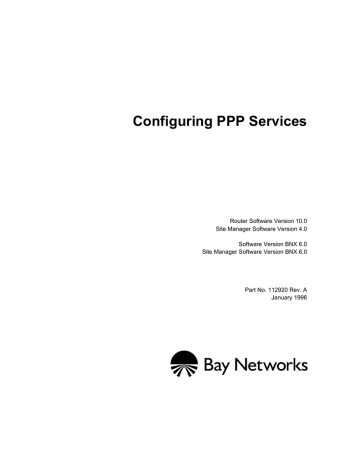
Configuring PPP Services
Router Software Version 10.0
Site Manager Software Version 4.0
Software Version BNX 6.0
Site Manager Software Version BNX 6.0
Part No. 112920 Rev. A
January 1996
4401 Great America Parkway
Santa Clara, CA 95054
8 Federal Street
Billerica, MA 01821
Copyright © 1988–1996 Bay Networks, Inc.
All rights reserved. Printed in the USA. January 1996.
The information in this document is subject to change without notice. The statements, configurations, technical data, and recommendations in this document are believed to be accurate and reliable, but are presented without express or implied warranty. Users must take full responsibility for their applications of any products specified in this document. The information in this document is proprietary to Bay Networks, Inc.
The software described in this document is furnished under a license agreement and may only be used in accordance with the terms of that license. A summary of the Software License is included in this document.
Restricted Rights Legend
Use, duplication, or disclosure by the United States Government is subject to restrictions as set forth in subparagraph
(c)(1)(ii) of the Rights in Technical Data and Computer Software clause at DFARS 252.227-7013.
Notice for All Other Executive Agencies
Notwithstanding any other license agreement that may pertain to, or accompany the delivery of, this computer software, the rights of the United States Government regarding its use, reproduction, and disclosure are as set forth in the Commercial
Computer Software-Restricted Rights clause at FAR 52.227-19.
Trademarks of Bay Networks, Inc.
ACE, AFN, BCN, BLN, BN, CN, FRE, LN, Optivity, SynOptics, SynOptics Communications, Wellfleet and the Wellfleet logo are registered trademarks and AN, ANH, ASN, BaySIS, BayStack, BCNX, BLNX, BNX, EZ Internetwork, EZ LAN,
FN, PathMan, PhonePlus, PPX, Quick2Config, RouterMan, SPEX, Bay Networks, Bay Networks Press, the Bay Networks logo and the SynOptics logo are trademarks of Bay Networks, Inc.
Third-Party Trademarks
All other trademarks and registered trademarks are the property of their respective owners.
Statement of Conditions
In the interest of improving internal design, operational function, and/or reliability, Bay Networks, Inc. reserves the right to make changes to the products described in this document without notice.
Bay Networks, Inc. does not assume any liability that may occur due to the use or application of the product(s) or circuit layout(s) described herein.
Portions of the code in this software product are Copyright © 1988, Regents of the University of California. All rights reserved. Redistribution and use in source and binary forms of such portions are permitted, provided that the above copyright notice and this paragraph are duplicated in all such forms and that any documentation, advertising materials, and other materials related to such distribution and use acknowledge that such portions of the software were developed by the
University of California, Berkeley. The name of the University may not be used to endorse or promote products derived from such portions of the software without specific prior written permission.
SUCH PORTIONS OF THE SOFTWARE ARE PROVIDED “AS IS” AND WITHOUT ANY EXPRESS OR IMPLIED
WARRANTIES, INCLUDING, WITHOUT LIMITATION, THE IMPLIED WARRANTIES OF MERCHANTABILITY
AND FITNESS FOR A PARTICULAR PURPOSE.
In addition, the program and information contained herein are licensed only pursuant to a license agreement that contains restrictions on use and disclosure (that may incorporate by reference certain limitations and notices imposed by third parties).
Bay Networks Software License
Note: This is Bay Networks basic license document. In the absence of a software license agreement specifying varying terms, this license — or the license included with the particular product — shall govern licensee’s use of
Bay Networks software.
This Software License shall govern the licensing of all software provided to licensee by Bay Networks (“Software”).
Bay Networks will provide licensee with Software in machine-readable form and related documentation
(“Documentation”). The Software provided under this license is proprietary to Bay Networks and to third parties from whom Bay Networks has acquired license rights. Bay Networks will not grant any Software license whatsoever, either explicitly or implicitly, except by acceptance of an order for either Software or for a Bay Networks product
(“Equipment”) that is packaged with Software. Each such license is subject to the following restrictions:
1.
Upon delivery of the Software, Bay Networks grants to licensee a personal, nontransferable, nonexclusive license to use the Software with the Equipment with which or for which it was originally acquired, including use at any of licensee’s facilities to which the Equipment may be transferred, for the useful life of the Equipment unless earlier terminated by default or cancellation. Use of the Software shall be limited to such Equipment and to such facility. Software which is licensed for use on hardware not offered by Bay Networks is not subject to restricted use on any Equipment, however, unless otherwise specified on the Documentation, each licensed copy of such
Software may only be installed on one hardware item at any time.
2.
Licensee may use the Software with backup Equipment only if the Equipment with which or for which it was acquired is inoperative.
3.
Licensee may make a single copy of the Software (but not firmware) for safekeeping (archives) or backup purposes.
4.
Licensee may modify Software (but not firmware), or combine it with other software, subject to the provision that those portions of the resulting software which incorporate Software are subject to the restrictions of this license. Licensee shall not make the resulting software available for use by any third party.
5.
Neither title nor ownership to Software passes to licensee.
6.
Licensee shall not provide, or otherwise make available, any Software, in whole or in part, in any form, to any third party. Third parties do not include consultants, subcontractors, or agents of licensee who have licensee’s permission to use the Software at licensee’s facility, and who have agreed in writing to use the Software only in accordance with the restrictions of this license.
7.
Third-party owners from whom Bay Networks has acquired license rights to software that is incorporated into
Bay Networks products shall have the right to enforce the provisions of this license against licensee.
8.
Licensee shall not remove or obscure any copyright, patent, trademark, trade secret, or similar intellectual property or restricted rights notice within or affixed to any Software and shall reproduce and affix such notice on any backup copy of Software or copies of software resulting from modification or combination performed by licensee as permitted by this license.
Bay Networks, Inc.
4401 Great America Parkway, Santa Clara, CA 95054
8 Federal Street, Billerica, MA 01821
Bay Networks Software License
(continued)
9.
Licensee shall not reverse assemble, reverse compile, or in any way reverse engineer the Software. [Note: For licensees in the European Community, the Software Directive dated 14 May 1991 (as may be amended from time to time) shall apply for interoperability purposes. Licensee must notify Bay Networks in writing of any such intended examination of the Software and Bay Networks may provide review and assistance.]
10. Notwithstanding any foregoing terms to the contrary, if licensee licenses the Bay Networks product “Site
Manager,” licensee may duplicate and install the Site Manager product as specified in the Documentation. This right is granted solely as necessary for use of Site Manager on hardware installed with licensee’s network.
11. This license will automatically terminate upon improper handling of Software, such as by disclosure, or Bay
Networks may terminate this license by written notice to licensee if licensee fails to comply with any of the material provisions of this license and fails to cure such failure within thirty (30) days after the receipt of written notice from Bay Networks. Upon termination of this license, licensee shall discontinue all use of the Software and return the Software and Documentation, including all copies, to Bay Networks.
12. Licensee’s obligations under this license shall survive expiration or termination of this license.
Bay Networks, Inc.
4401 Great America Parkway, Santa Clara, CA 95054
8 Federal Street, Billerica, MA 01821
Contents
Challenge Handshake Authentication Protocol .................................................1-7
v
PPP Parameter Default Settings
Index vi
Figures
Point-to-Point Network Connection ..........................................................1-1
PPP-Encapsulated Frame ........................................................................1-8
Link Quality Monitoring from Router A’s Perspective .............................1-10
Configuration Manager Window ...............................................................4-2
PPP Interface Lists Window .....................................................................4-3
PPP Line Lists Window ..........................................................................4-16
vii
viii
Tables
Data Link Control Protocol Options ..........................................................1-2
Network Control Protocols and Options ...................................................1-3
Comparing Multiline and PPP Multilink ....................................................2-7
PPP Synchronous Line Parameter Values ...............................................2-8
Point-to-Point (PPP) Interface Parameters .............................................. A-1
Point-to-Point (PPP) Line Parameters ..................................................... A-3
ix
x
About This Guide
If you are responsible for configuring and managing Bay Networks™ routers and/ or BNX™ switching platforms running over Point-to-Point links, you need to read this guide.
This guide describes Point-to-Point Protocol (PPP) services and provides instructions for using Site Manager to configure PPP parameters for your network.
Refer to this guide for
• An overview of Point-to-Point Protocol services (Chapter 1)
• Information on the Bay Networks implementation of PPP services (Chapter 2)
• Instructions on enabling PPP (Chapter 3)
• Descriptions of PPP parameters and how to edit those parameters (Chapter 4)
• Default parameter settings (Appendix A)
• PPP Statistics (Appendix B)
See Configuring Routers or Configuring Customer Access (BNX Software) , depending on your platform, for information and instructions about the following topics:
• Initially configuring and saving a WAN interface
• Retrieving a configuration file
• Rebooting the device with a configuration file
Audience
Written for system and network managers, this guide describes how to configure the Bay Networks implementation of PPP interfaces and how to use the Site
Manager tool to manage your environment. xi
Configuring PPP Services
Software Suites
Routing and Switching software is available in the following suites.
• The System Suite includes IP routing, 802.1 Transparent Bridge, Source Route
Bridge, Translation Bridge, SNMP Agent, Bay Networks HDLC, PPP, OSPF,
EGP, BGP, and basic DLSw.
• The LAN Suite includes DECnet Phase 4, AppleTalk Phase 2, OSI, VINES,
IPX, and ATM DXI, in addition to the System Suite.
• The WAN Suite includes ATM DXI, Frame Relay, LAPB, and X.25, in addition to the System Suite.
• The Corporate Suite includes the System, LAN, and WAN suites in their entirety.
• The ARE ATM Suite provides RFC 1483 and 1577 compliance, ATM UNI 3.0 signaling, in addition to the LAN Suite.
• The ARE VNR Corporate Suite provides ATM Forum LAN Emulation, in addition to the ARE ATM Suite and Corporate Suite.
• The BNX Suite includes IP Routing, SNMP Agent, Bay Networks HDLC,
PPP, OSPF, EGP, BGP, File-Based Performance Statistics, Frame Relay switching, and Frame Relay billing, and selected components from the
Corporate, ARE ATM, and ARE VNR Corporate suites.
Availability of features and functionality described in this guide depends on the suites you are using.
Before You Begin
Before using this guide, you must
• Create and save a configuration file that contains at least one WAN interface
• Retrieve the configuration file in local, remote, or dynamic mode
Refer to Configuring Routers or Configuring Customer Access (BNX Software) , depending on your platform, for instructions on how to do these functions.
xii
About This Guide
Bay Networks Customer Support
Bay Networks provides live telephone technical support to our distributors, resellers, and service-contracted customers from two U.S. and three international support centers. If you have purchased your Bay Networks product from a distributor or authorized reseller, contact the technical support staff of that distributor or reseller for assistance with installation, configuration, troubleshooting, or integration issues.
Customers also have the option of purchasing direct support from Bay Networks through a variety of service programs. The programs include priority access telephone support, on-site engineering assistance, software subscription, hardware replacement, and other programs designed to protect your investment.
To purchase any of these support programs, including PhonePlus™ for 24-hour telephone technical support, call 1-800-2LANWAN. Outside the U.S. and
Canada, call (408) 764-1000. You can also receive information on support programs from your local Bay Networks field sales office, or purchase Bay
Networks support directly from your reseller. Bay Networks provides several methods of receiving support and information on a nonpriority basis through the following automated systems.
CompuServe
Bay Networks maintains an active forum on CompuServe. All you need to join us online is a computer, a modem, and a CompuServe account. We also recommend using the CompuServe Information Manager software, available from
CompuServe.
The Bay Networks forum contains libraries of technical and product documents designed to help you manage and troubleshoot your Bay Networks products.
Software agents and patches are available, and the message boards are monitored by technical staff and can be a source for problem solving and shared experiences.
Customers and resellers holding Bay Networks service contracts can visit the special libraries to acquire advanced levels of support documentation and software.
To open an account and receive a local dial-up number, call CompuServe at
1-800-524-3388 and ask for Representative No. 591.
xiii
Configuring PPP Services
• In the United Kingdom, call Freephone 0800-289378.
• In Germany, call 0130-37-32.
• In Europe (except for the United Kingdom and Germany), call
(44) 272-760681.
• Outside the U.S., Canada, and Europe, call (614) 529-1349 and ask for
Representative No. 591, or consult your listings for an office near you.
Once you are online, you can reach our forum by typing the command GO
BAYNETWORKS at any ! prompt.
InfoFACTS
InfoFACTS is the Bay Networks free 24-hour fax-on-demand service. This automated system contains libraries of technical and product documents designed to help you manage and troubleshoot your Bay Networks products. The system can return a fax copy to the caller or to a third party within minutes of being accessed.
World Wide Web
The World Wide Web (WWW) is a global information system for file distribution and online document viewing via the Internet. You need a direct connection to the
Internet and a Web Browser (such as Mosaic or Netscape).
Bay Networks maintains a WWW Home Page that you can access at http:// www.baynetworks.com. One of the menu items on the Home Page is the
Customer Support Web Server, which offers technical documents, software agents, and an E-mail capability for communicating with our technical support engineers.
How to Get Help
For additional information or advice, contact the Bay Networks Technical
Response Center in your area:
United States
Valbonne, France
Sydney, Australia
Tokyo, Japan
1-800-2LAN-WAN
(33) 92-966-968
(61) 2-903-5800
(81) 3-328-005 xiv
About This Guide
Ordering Bay Networks Publications
To purchase additional copies of this document or other Bay Networks publications, order by part number from Bay Networks Press™ at the following numbers. You may also request a free catalog of Bay Networks Press product publications.
Phone:
FAX - U.S./Canada:
FAX - International:
1-800-845-9523
1-800-582-8000
1-916-939-1010
Conventions
This section describes the conventions used in this guide.
arrow character ( ➔ ) Separates menu and option names in instructions.
Example: Protocols ➔ AppleTalk identifies the
AppleTalk option in the Protocols menu. bold text brackets ([ ])
Indicates text that you need to enter and command names in text. Example: Use the dinfo command.
Indicate optional elements. You can choose none, one, or all of the options.
italic text quotation marks (“ ”) screen text ellipsis points
Indicates variable values in command syntax descriptions, new terms, file and directory names, and book titles.
Indicate the title of a chapter or section within a book.
Indicates data that appears on the screen. Example:
Set
Bay Networks Trap Monitor Filters
Horizontal (. . .) and vertical
..
ellipsis points indicate omitted information. vertical line (|) Indicates that you enter only one of the parts of the command. The vertical line separates choices. Do not type the vertical line when entering the command.
Example: If the command syntax is show at routes | nets , you enter either show at routes or show at nets , but not both.
xv
Configuring PPP Services
Acronyms
IP
IPCP
IPX
IPXCP
LAN
LCP
LQM
LQR
MAC
MIB
MTU
NCP
OSI
OSINLCP
PAP
CMIP
CRC
DNCP
EGP
FCS
FDDI
HDLC
HSSI
ANSI
ARP
ATM
BNCP
BNX
BOFL
CCP
CHAP xvi
American National Standards Institute
Address Resolution Protocol
Asynchronous Transfer Mode
Bridge Network Control Protocol
Backbone Node Switch
Breath of Life (message)
Compression Control Protocol
Challenge Handshake Authentication Protocol
Common Management Information Protocol
Cyclic Redundancy Check
DECnet Phase IV Control Protocol
Exterior Gateway Protocol
Frame Check Sequence
Fiber Distributed Data Interface
High-level Data Link Control
High-speed serial interface
Internet Protocol
IP Control Protocol
Internet Packet Exchange
IPX Control Protocol
Local Area Network
Link Control Protocol
Link Quality Monitoring
Link Quality Report
Media Access Control
Management Information Base
Maximum Transmission Unit
Network Control Protocol
Open Systems Interconnection
OSI Network Layer Control Protocol
Password Authentication Protocol
RFC
SMDS
SNMP
TCP/IP
TFTP
VINES
VNCP
WAN
XNS
XNSCP
About This Guide
Request for Comment
Switched Multimegabit Data Service
Simple Network Management Protocol
Transmission Control Protocol/Internet Protocol
Trivial File Transfer Protocol
Virtual Networking System
VINES Network Control Protocol
Wide Area Network
Xerox Network System
Xerox Network System Control Protocol xvii
Chapter 1
PPP Overview
Point-to-Point Protocol (PPP) is a standard method of routing or bridging datagrams between peer routers or other devices over serial point-to-point links
LAN LAN
Router
Synchronous Line
Router
Figure 1-1.
Point-to-Point Network Connection
PPP serves three major functions:
• Data link layer connection and management
• Network layer connection and management
• Datagram encapsulation
1-1
Configuring PPP Services
PPP uses a suite of data link and network control protocols to connect peer routers. PPP also allows peer routers to negotiate and determine data link and
network layer options (Table 1-1 and Table 1-2). When negotiations complete
successfully, PPP encapsulates the data and transmits it over the link.
Table 1-1.
Data Link Control Protocol Options
Option
Maximum Receive Unit
Function
Specifies the Maximum Transmission Unit (MTU) size for the line.
Imposes network security by requiring an authentication process.
Authentication Protocol:
Password Authentication
Protocol (PAP) or
Challenge Handshake
Authentication Protocol (CHAP)
PAP ID or CHAP Local Name
Link Quality Protocol
Multilink Endpoint Discriminator
Text string that identifies the caller for bandwidthon-demand, dial-on-demand, and dial backup lines.
Enables or disables link quality monitoring and reporting.
Enables the PPP mulitlink protocol and specifies the identity of the sender of the option.
1-2
PPP Overview
Table 1-2.
Network Control Protocols and Options
Protocol
IP Control Protocol (IPCP)
Internet Packet Exchange
Control Protocol (IPXCP)
Negotiable Options
IP Addresses (for backward compatibility), IP
Address (default)
IPX Network Number, IPX Node Number, IPX
Routing Protocol, IPX Router Name, IPX
Configuration Complete
AppleTalk Network Number, AppleTalk Node
Number, AppleTalk Routing Protocol
None
AppleTalk Control Protocol
(ATCP)
DECnet Phase IV Control
Protocol (DNCP)
OSI Network Layer Control
Protocol (OSINLCP)
Xerox Network System Control
Protocol (XNSCP)
VINES Network Control
Protocol (VNCP)
Bridge Network Control Protocol
(BNCP)
None
None
None
MAC Type Selection
Routing over a PPP Link
You can enable the following protocols over PPP interfaces:
• AppleTalk
• DECnet Phase IV
• Internet Packet Exchange (IPX)
• Internet Protocol (IP)
• Open Systems Interconnection (OSI)
• Virtual Networking System (VINES)
• Xerox Network System (XNS)
1-3
Configuring PPP Services
Transparent/Translation Bridge and Source Routing Bridge are other routing media that you can enable over any PPP interface. The PPP bridge accepts incoming traffic from any media (Ethernet, FDDI, Token Ring) and forwards data transparently (or translates when necessary).
Initializing a PPP Interface
PPP creates an interface between peer routers to allow them to exchange data. The routers initialize the interface in three phases:
1. Link establishment
2. Authentication
3. Network layer protocol negotiations
The following sections describe each phase.
Establishing the PPP Link
PPP’s Link Control Protocol (LCP) helps establish a link. LCP generates three types of packets:
• Link configuration packets, including Configure-Request, Configure-ACK,
Configure-NAK, and Configure-Reject packets
• Link termination packets, including Terminate-Request and Terminate-ACK packets
• Link maintenance packets, including Code-Reject, Protocol-Reject,
Echo-Request, and Echo-Reply packets
When two routers initialize a PPP dialogue, each of them sends a Configure-
Request packet to the other (peer) router. Each Configure-Request packet contains a list of LCP options and corresponding values that the sending router uses to define its end of the link.
For example, a Configure-Request packet may specify the link’s maximum transmission unit (MTU) size and whether the sender wants to use Password
Authentication Protocol (PAP) or Challenge Handshake Authentication Protocol
(CHAP). The Configure-Request packet contains the user-configured values, which the sender and its peer router may need to negotiate.
1-4
PPP Overview
Each router receives a Configure-Request packet from its peer. Each router responds with one of three types of packets:
• Configure-ACK
If a router accepts the proposed LCP options, it responds with a Configure
Acknowledgment (ACK) packet.
When the routers on each side of the link send and receive Configure-ACK packets, the LCP advances to an open state, which means that the PPP interface can advance to the next phase.
• Configure-Reject
If the Configure-Request packet contains options that the peer router is not willing to negotiate, the peer router sends back a Configure-Reject packet specifying the nonnegotiable options. From that point on, Configure-Request packets that the originating router sends should no longer specify the unacceptable options.
• Configure-NAK
If the Configure-Request packet contains proposed values for options that the peer disagrees with, it responds with a Configure Negative Acknowledgment
(NAK) packet. The Configure-NAK packet notes the values that the peer disagrees with, and it includes the corresponding values that the peer would like to see in subsequent Configure-Request packets.
LCP negotiations between peers continue until either the routers converge (reach an agreement regarding the Configure-Request) and PPP advances to the next phase or until the peer router transmits a user-specified number of Configure-
NAK packets before sending a Configure-Reject packet. When the originating router receives a Configure-Reject packet, the originating router removes the offending options. The routers should then converge.
Figure 1-2 demonstrates how a PPP interface initializes.
1-5
Configuring PPP Services
Router A Router B
1. PPP interface comes alive on network; begin LCP negotiations:
Send Configure-Request
Send Configure-Request
Send Configure-ACK
Send Configure-ACK
2. LCP opened; begin authentication phase, PAP or CHAP:
PAP*
Send Authenticate-Request
CHAP*
Challenge
Send Authenticate-ACK
Response Match
Response
*Shows Router A initiating authentication. Router B can also initiate authentication.
3. Authentication complete; begin NCP negotiations:
Send Configure-Request
Send Configure-Request
Send Configure-ACK
Send Configure-ACK
4. NCP open; begin transmitting data:
Send Data
Figure 1-2.
PPP Interface Initialization
1-6
PPP Overview
Authenticating the PPP Link: PAP and CHAP
In the authentication phase of PPP initialization, one or both peer routers enable either Password Authentication Protocol (PAP) or Challenge Handshake
Authentication Protocol (CHAP).
Password Authentication Protocol
PAP imposes network security by requiring the peer router to send a PAP packet that contains a plain-text user identifier and password to the originating router before the interface can advance to the network layer protocol phase.
If PAP fails, the network administrator must change the identifier and password on both peer routers and disable and re-enable LCP to reinitialize the line.
Challenge Handshake Authentication Protocol
CHAP imposes network security by requiring that the peers share a plain-text secret. The originating peer sends a challenge message to its receiving peer. The receiving peer responds with a value it calculates on the basis of knowing the secret. The first peer then matches the response against its own calculation of what the response should be. If the values match, it sends a success message, and the
LCP establishes the link.
CHAP uses an incrementally changing identifier and a variable challenge value to provide network security. It also allows for repeated challenges at intervals that either router on a link can specify. A router may transmit challenge packets not only during the link establishment phase, but also at any time during the network layer protocol phase to ensure that the connection retains its integrity.
If CHAP fails, the network administrator must change the identifiers and secret on both peer routers and disable and re-enable LCP to reinitialize the line.
Note: For all dial services, you must use PAP or CHAP, either of which provides an identification mechanism that is essential to bring up bandwidth- on-demand, dial-on-demand, and dial backup lines. In addition, for all dial services, failure of either authentication protocol causes the connection to be dropped, and no intervention from the network administrator is needed.
1-7
Configuring PPP Services
Establishing Network Connections
PPP uses various network control protocols to determine the values of parameters during the final phase of PPP initialization, network layer negotiations. Like the
LCP, each network control protocol allows peer routers to negotiate various network options over the data link by transmitting Configure-Request, Configure-
ACK, Configure-NAK, and Configure-Reject packets.
Network options include which network addresses to use and which media types to bridge. Once both peer routers agree upon network options, the network control protocol reaches the opened state. The routers then begin transmitting user data packets for any upper-layer protocols over the link.
Datagram Encapsulation
Before transmitting data across the link, PPP encapsulates data in a frame similar
to a High-level Data Link Control (HDLC) frame (Figure 1-3).
PPP Frame
Flag Address Control Protocol Data FCS Flag
1 byte 1 byte
1 byte 2 bytes Variable 2 or
4 bytes
1 byte
Figure 1-3.
PPP-Encapsulated Frame
The parts of the PPP frame function as follows:
• The Flag field marks the beginning and end of a frame. Peers on synchronous lines exchange flags continuously when there are no frames to transmit.
• The Address field indicates which device originated the frame.
• The Control field shows the frame type (information or administrative).
• The Protocol field indicates the operative network layer protocol.
• The Data field contains the data one link sends to the other. Its length is less than or equal to the MTU line size. The default maximum length is 1594 bytes; LCP negotiations determine the actual length.
• The Frame Check Sequence (FCS) shows the sequence order of the frame; router hardware computes the FCS. A 16- or 32-bit Cyclic Redundancy Check
(CRC) is at the end of each frame.
1-8
PPP Overview
Monitoring the PPP Link
To ensure that the router can successfully transfer data, PPP monitors the quality of the point-to-point link with Link Quality Monitoring (LQM) and Link Quality
Report (LQR) packets. PPP supports LQM over standard synchronous interfaces only. PPP does not support LQM over high-speed serial interfaces (HSSI). BNX software, however, does support LQM and LQR over HSSI interfaces.
Note: PPP uses LQM and LQR only if you set the Link Quality Protocol parameter to LINKQR. The default is None.
When you enable link quality monitoring through the Link Quality Protocol, you are turning on monitoring only for the local router. For link quality monitoring to be operational, it only has to be enabled on one side of the link. If two routers are configured for different link quality reporting periods, they negotiate to the lower value, so that the LQR period will be the same on both sides of the link.
LQR packets contain counters of incoming and outgoing data packets for the routers on each side of the link. Each time a router receives an LQR packet, PPP uses that packet to calculate the outbound link quality (the percentage of packets the router transmitted that its peer successfully receives) and the inbound link quality (the percentage of packets that the peer transmitted that this router successfully receives).
After five LQR reporting periods, PPP averages the inbound and outbound link quality and compares these values against a user-specified threshold. This is a rolling average. After the first five LQR reporting periods, PPP acquires the data from the next period and drops the oldest data. Then it computes the link quality average for that set of five LQR periods, and so on.
If either the inbound or outbound link quality average drops below the threshold,
PPP brings down the link. The driver software automatically brings the link back up and renegotiates the connection. PPP monitors the link control packets flowing over the connection and resumes network control protocol packet traffic when the link quality improves.
1-9
Configuring PPP Services
For example, in Figure 1-4, the acceptable outbound and inbound link quality
configured on Router A for the PPP interface is 100 percent. After five LQR periods, Router A calculates the outbound and inbound link quality averages and determines that the inbound link quality average is below the 100 percent threshold (in this case, 90 percent). As a result, Router A disables the link.
Note: Echo-Requests are disabled by default and are in no way related to link quality reporting.
Synchronous Line
Router A Router B
LQR Period
3
4
1
2
5
Packets Router A
Transmitted
100
100
100
100
100
Outbound average after 5 LQR periods = 100%
Packets Router B
Received
100
100
100
100
100
Outbound Link
Quality Router A
100%
100%
100%
100%
100%
LQR Period
3
4
1
2
5
Packets Router A
Received
90
90
90
90
90
Inbound average after 5 LQR periods = 90%
Packets Router B
Transmitted
100
100
100
100
100
Inbound Link
Quality Router A
90%
90%
90%
90%
90%
Figure 1-4.
Link Quality Monitoring from Router A’s Perspective
1-10
PPP Overview
In addition to LQR packets, PPP periodically transmits Echo-Request packets
(when Echo-Request is enabled). If the peer transmits a user-specified number of
Echo requests before receiving an Echo reply from its peer router, the router disables the link and restarts.
1-11
Chapter 2
Implementation Notes
This chapter addresses special configuration features of Bay Networks Point-to-
Point Protocol (PPP) services. It also contains basic guidelines on configuring
PPP interfaces.
PPP Data Compression
The Bay Networks data compression feature lets you reduce line costs and improve response times over wide area networks (WANs) running PPP.
Our data compression eliminates redundancies in data streams. When you use compression on your network, bandwidth efficiency improves, and you can transmit more data over a given amount of network bandwidth.
Bay Networks data compression services for PPP include
• Software-based compression for all platforms and all serial interfaces
• Hardware-based data compression for PPP networks that use the octal synchronous link module for the Backbone Node (BN
®
), using only FRE
®
2 processors. Bay Networks provides hardware compression as an optional daughterboard that attaches to the octal synchronous link module.
You can use data compression on all PPP circuits, including multiline, multilink, bandwidth-on-demand, dial-on-demand, and dial backup lines. When you use compression on a bandwidth-on-demand, dial-on-demand, or dial backup circuit, the data compression feature automatically configures or deletes compression as lines are added to or removed from the circuit.
For complete descriptions of hardware and software data compression, descriptions of compression parameters, and instructions for configuring compression over a PPP interface, see Configuring Data Compression Services.
2-1
Configuring PPP Services
PPP Dial Services Support
Bay Networks dial services offer access to switched networks through dial-up line connections (also called switched lines) that are active only when you choose to use them. In contrast, a leased line is always available. If you transmit limited amounts of data, or if your data transmission is intermittent, dial services may let you run your network effectively and economically.
Site Manager automatically configures PPP on the lines that you select for dial services. PPP, with either CHAP or PAP, implements a router identification mechanism that dial services require.
Bay Networks provides three types of dial services: bandwidth-on-demand, dialon-demand, and dial backup. For information on how to configure bandwidth-ondemand, dial-on-demand, and dial backup lines, see Configuring Dial Services.
Bandwidth-on-Demand
Bandwidth-on-demand uses secondary, dial-up lines to augment a primary, leased line (or lines) or an initial dial-on-demand line when the primary line experiences congestion. Congestion occurs when traffic volume exceeds the configured congestion threshold. Bandwidth-on-demand brings up these secondary lines one at a time, as needed, up to a maximum of four lines (including the primary lines).
When congestion abates, the secondary lines become inactive.
Dial-on-Demand
Dial-on-demand enables you to establish a circuit “on demand” as opposed to having a leased-line connection, which is always available. By using a circuit on a demand basis, you can have a network connection only when you need it and significantly reduce your line costs.
Dial Backup
If a primary PPP, Frame Relay, or standard line fails and you have enabled dial backup, the router automatically establishes a backup line and data transmission continues.
2-2
Implementation Notes
PPP Multiline
Bay Networks PPP services include support for the multiline feature, which lets you configure a single circuit that consists of one or more WAN data paths. A data path is a logical point-to-point channel that is a permanent (leased) line. Multiline provides both increased fault tolerance and greater bandwidth between two sites.
Refer to the section “Differences between Multiline and Multilink” on page 2-7
for a comparison of these features. For more information about the Bay Networks multiline feature, see Configuring Line Services. For information on configuring
PPP Multiline over HSSI interfaces within the BNX environment, refer to
Configuring Customer Access (BNX Software).
PPP Multilink
Note: BNX software does not support the PPP multilink feature. If you use
BNX, ignore this and the following four sections.
The multilink feature of PPP provides capabilities beyond those of multiline circuits. The major characteristics of multilink include the ability to
• Use lines that have different speeds, proportionally distributing traffic over those lines
• Balance traffic load and maintain packet sequence
• Use switched lines (such as ISDN-B channels) as well as leased lines
• Monitor traffic volume
Configurations with bandwidth-on-demand, which can activate additional lines in response to increased traffic, can find these features particularly useful.
Multilink is available on the following platforms:
• BLN
®
/BCN
®
• LN
®
/CN
®
• AFN
®
• AN
™
• ASN
™
2-3
Configuring PPP Services
Using PPP Multilink
The routers at each end of a PPP link (that is, a logical communications line) are called peers. A link is an individual communication channel between two peers.
Typical links include one ISDN B channel, an aggregation of T1 DS0s, one dialup modem connection, and one leased T1 line.
Links can be either leased or switched lines. All links must have the same datalink encapsulation (PPP), and all links must have the same maximum transmission unit
(MTU). On non-ISDN lines, you must configure the clock speed.
When you enable multilink, you can configure a set of links between two peers into a single “bundle,” which can consist of up to four links, possibly of different bandwidths. With multilink configured, leased lines in a bundle can be on different router slots. Multilink distributes traffic over each logical line in a bundle in an amount roughly proportional to the effective bandwidth of the link.
With multilink and bandwidth-on-demand enabled, you can configure one side of the link as the congestion monitor. This router monitors network traffic and line usage. When the traffic exceeds a user-specified threshold, the bandwidth-ondemand monitor can initiate the bringing up of a secondary line.
Figure 2-1 shows a configuration that uses the multilink feature.
LAN LAN
Circuit 1
Bundle with 2 Links
A B
Bundle with 3 Links
Circuit 2
Figure 2-1.
Multilink Circuits
2-4
Implementation Notes
As Figure 2-1 shows, you can have more than one multilink bundle active
between two peer routers. Each bundle is a separate circuit; that is, a separate logical connection.You cannot share links between circuits. Once you have configured a circuit for multilink or bandwidth-on-demand operation, it always uses PPP multilink encapsulation.
All lines in a circuit must negotiate and perform multilink. You cannot pair nonmultilink lines with multilink lines in a circuit. Multilink can resequence packets sent over different lines of the link, but Version 10.0 does not support packet fragmentation and reassembly.
You can use the multilink feature over the following physical media:
• V.35
• MCT1/MCE1
• ISDN B-channel drivers
• Raise-DTR modems
• V.25bis modems
Compatibility with Previous Versions
A multilink circuit using PPP cannot communicate with a router running a version earlier than 9.0 because pre-9.0x versions use a multiline circuit in which LCP is run on only one line. In this situation, therefore, you must use uniline PPP.
Balancing Traffic Loads
In a configuration with multilink enabled, a sending router divides the outbound traffic among all the lines in the bundle, keeping each packet intact. The configured external clock speed of each line determines the proportion of the total traffic each receives. For example, pairing a 9600 bit/second line with an ISDN
B-channel yields a clock-speed ratio of roughly 1:6.8. That is, for every packet sent over the slower link, the router can send about seven packets over the faster link.
2-5
Configuring PPP Services
On the receiving end, multilink resequences packets arriving on different links using the sequence number from the multilink header. Gaps in the ordering may occur, however, when packets are corrupted or otherwise lost or when they arrive after packets with later sequence numbers. To minimize this situation, multilink buffers out-of-sequence packets in case the preceding sequence numbered packets arrive shortly after the later-numbered packets.
Configuring Multilink Operation
You configure a PPP multilink circuit by selecting the appropriate value in the
PPP circuit entry record for the intended circuit. This parameter controls whether the local side of the bundle attempts to negotiate the multilink protocol, and whether the local circuit operates as the congestion monitor for bandwidth-ondemand. The congestion monitor locally monitors traffic congestion on the circuit.
Only one side of any connection should be the congestion monitor.
Protocol Prioritization
Note: BNX software uses a different protocol prioritization mechanism from that described in this section. For information on BNX traffic prioritization
and congestion control mechanisms, refer to Configuring Customer Access
(BNX Software).
When you configure a router, you can prioritize the different types of traffic sent across a synchronous line. This process is called protocol prioritization. The ability to prioritize traffic is important because some types of operations require faster responses than other types. For example, PPP control messages must have precedence over other types of data.
When you select PPP on a circuit, Site Manager automatically enables protocol prioritization without specifying any filters.
With the multiline feature, you can configure both priorities and filters. For more information about protocol prioritization see Configuring Traffic Filters and
Protocol Prioritization.
2-6
Implementation Notes
The multilink feature uses the automatically enabled functions of protocol prioritization, but only for interrupt queuing. You cannot specify either traffic filters or priorities. Multilink assigns the highest (that is, interrupt-level) priority to link control packets, treating all other traffic as normal priority. This gives PPP control messages precedence over other types of data while preserving the packet sequencing.
Differences between Multi line and Multilink
Both multiline and multilink use circuits consisting of one or more data paths between two peer routers. Each has its special characteristics and advantages,
described in the following paragraphs and summarized in Table 2-1.
Table 2-1.
Comparing Multiline and PPP Multilink
Feature Multiline PPP Multilink
Advantages
Number of physical lines/ circuit
Grouped/bundled data paths
Line types
Protocol prioritization
Used with these data link types
• Fault tolerance
• Bandwidth availability
• Fault tolerance
• Bandwidth availability
• Uses all lines in the bundle for greatest speed and efficiency
Up to 4 lines/bundle • Up to 31 concurrent data paths/group
• Data paths can either be physical or logical lines
(multiple independent data paths running over a single physical interface).
The data paths that together make up a multiline circuit must share the same speed, MTU, and encapsulation method.
Can use leased lines.
Lines in a bundle can have different speeds.
Can use leased as well as switched lines.
Automatically enabled. User can specify protocol priority and/or traffic filters.
Automatically enabled. Not user configurable. Automatically assigns highest (interrupt) priority to LCP packets and assigns all others normal priority.
PPP (only) • Bay Networks standard synchronous
• Frame Relay direct mode
• PPP
2-7
Configuring PPP Services
Table 2-1.
Comparing Multiline and PPP Multilink (continued)
Feature Multiline PPP Multilink
Media supported
Packet resequencing
• Synchronous
• T1/E1
• MCE1/MCT1
• HSSI
• Synchronous
• T1/E1
• MCE1/MCT1
• HSSI
• ISDN B-channel drivers
• Raise-DTR/V.25bis modems
Depends on the path selection:
• With address-based selection
(the default), packets always arrive in sequence.
• With random path selection, packets traveling on different paths can arrive at their destination out of sequence.
Multilink maintains the sequence of packets sent over different lines of the link.
No Yes Support for bandwidth-ondemand
Miscellaneous • Address-based selection does not always result in even traffic distribution across all data paths.
• Random selection provides for even traffic distribution.
• All lines in a circuit must negotiate and perform multilink.
• You cannot use non-multilink lines in a circuit with multilink lines.
• All data packets sent over a
PPP multilink circuit travel as multilink packets.
PPP Synchronous Line Parameters
If you enable PPP on a circuit, PPP automatically sets the following synchronous
Table 2-2.
PPP Synchronous Line Parameter Values
Parameter
BOFL
Promiscuous
Service
WAN Protocol
Value
Disable
Enable
Transparent
PPP
2-8
Implementation Notes
For more information on these parameters, refer to Configuring Routers or
Configuring Customer Access (BNX Software), as appropriate for your platform.
PPP Software Incompatibilities
If you need to configure PPP to run over a point-to-point connection between a
Version 5.x and a Version 10.0 router, read this section.
Note: This section is not relevant for BNX software.
Version 5.x router software uses a Bay Networks proprietary implementation of
PPP. Version 7.x, Version 8.x, Version 9.x, and Version 10.0 routers support a new implementation of PPP. The new implementation complies with the established requirements of the following Internet RFCs: 1332, 1333, 1334, 1378, 1552,
1638, 1661, 1662, 1762, 1763, and 1764. Version 10.0 routers also support the multilink feature, described in RFC 1717.
With the different implementations of PPP, each adhering to a different set of
RFCs, the following functions will not work between a Version 5.x and a
Version 9.x or Version 10.0 router:
• Link Quality Monitoring (LQM)
• Source-routing over Token Ring networks
For communication over a synchronous line between a Version 5.x and a
Version 9.x or Version 10.0 router, each running PPP, make the following configuration checks:
• On the Version 9.x or Version 10.0 router
— The type of synchronous line service (MIB object ID
1.3.6.1.4.1.18.3.4.5.1.18, wfSyncService) must have a value of
Transparent. (This is the default setting for the Service parameter in the
Edit Sync Parameters window. To access the parameter through the
Configuration Manager, click on the appropriate sync connector and select Edit Line Details.)
• On the Version 5.x router
— The LQM Time parameter must have a value of 0, which disables Link
Quality Monitoring on the Version 5.x router.
2-9
Configuring PPP Services
— The Quality of Service parameter must have a value of LLC1, the default setting.
For information on how to check these Version 5.x parameters, refer to your
Version 5.x configuration guide.
For further information on configuring different versions of routers to assure software compatibility, see Upgrading Routers from Version 5 to Version 10.0 and
Upgrading Routers from Version 7-8.xx to Version 10.0.
Configuring IP to Run over PPP Interfaces
When you enable numbered Internet Protocol (IP) support on a PPP interface, you must also configure an adjacent host entry for the peer router. See Configuring IP
Services for instructions on configuring an adjacent host entry.
Disabling Network Control Protocols
To stop traffic from routing over a PPP interface, either
• Disable the Network Control Protocol (NCP) for the upper-level routing protocol.
For example, if you disable the NCP for IP, even though IP is still enabled on the interface, it is no longer able to route traffic over the interface.
To disable the NCP for IP, you set the IP Enable parameter to Disable. See
“Editing PPP Interface Parameters” in Chapter 4 for instructions on disabling
NCP parameters.
• Disable the upper-level routing protocol itself.
If you disable the routing protocol running on top of the PPP interface,
Site Manager disables the NCP for the routing protocol automatically. For example, if you disable IP on an interface, Site Manager disables the NCP for
IP as well.
2-10
Implementation Notes
Calculating and Viewing Line Statistics
You can optionally calculate receive percentage statistics on the active multilink circuits connecting two peers. To do this, you must use the Technician Interface to enable the wfPppMlStatsCalcPercent parameter in the wfPppMlStatsEntry MIB.
When you enable this feature, the router calculates the percentage of data successfully received per line. By default, this parameter is set to disabled.
The Active Circuit parameter, wfPppLineActiveCct in the wfPppLineEntry MIB, shows the actual PPP circuit associated with each line. The purpose of this parameter is to easily extract the line numbers within a given multilink circuit and vice-versa.
For all line types, the default value of wfPppLineActiveCct is 0xffff (equivalent to a value of -1). The actual value depends on whether the line is leased or switched.
• For a leased line, the parameter wfPppLineActiveCct always shows the correct active circuit number.
• For an active (up) switched line, this parameter contains the actual circuit associated with the line. This applies to dial-on-demand, dial backup, bandwidth-on-demand, and demand groups. When a switched line is brought down, this parameter reverts to the default value.
After you enable wfPppMlStatsCalcPercent, the router requires some transient time before the percentage readings are accurate; that is, it must collect sufficient data and do the calculations based on that data. The time required for accurate calculations depends on a variety of factors, including the line speed and the amount of data received.
To view the statistics, use the Technician Interface to turn on logging for the PPP entity before enabling the percentage calculation. Set the wfPppMlStatsDebug parameter in the wfPppMlStatsEntry MIB to a value of 1. The router then dumps the received percentages for all lines of that multilink circuit to the log file. You can view the log file using the standard log viewing commands in the Technician
Interface. For information on how to do this, refer to Using Technician Interface
Software.
You can use these statistics to determine how well each line in a multilink bundle is performing and to pinpoint potential trouble spots. For best performance on a generally stable circuit, you should disable the statistics calculation unless you have a particular reason for enabling it.
2-11
Chapter 3
Enabling PPP Service
This chapter describes how to enable PPP service. It assumes you have read
Configuring Routers or Configuring Customer Access (BNX Software), as appropriate for your platform, and have
1. Opened a configuration file
2. Specified router hardware, if this is a local mode configuration file
3. Selected the link or net module connector on which you are enabling PPP
When you enable PPP service, you do not have to configure any PPP parameters.
The Configuration Manager supplies default values for all PPP parameters. If you want to edit the default values, refer to Chapter 4, “Editing PPP Parameters.”
Enabling PPP on an Interface
To enable PPP on an interface, complete the following steps.
1.
Select PPP from the WAN Protocols menu; this menu appears after you select a link or net module connector that requires a WAN circuit.
2.
If you are running router (as opposed to BNX) software, Protocol prioritization is enabled automatically when you select PPP. For detailed information on protocol prioritization, refer to Configuring Traffic Filters and
Protocol Prioritization.
Click on OK to enable default PPP service.
The Configuration Manager displays the Select Protocols window. Refer to the appropriate protocol-specific guides for information on enabling the protocols you want to run on this interface.
3-1
Chapter 4
Editing PPP Parameters
This chapter provides information on how you can edit, or customize, the parameters for the PPP interfaces that you configure on the router.
For each PPP parameter that you configure, this chapter gives the default setting, all valid parameter options, the parameter function, instructions for setting the parameter, and the Management Information Base (MIB) object ID.
The Technician Interface allows you to modify parameters by issuing set and commit commands with the MIB object ID. This process is equivalent to modifying parameters using Site Manager. For more information about using the
Technician Interface to access the MIB, refer to Using Technician Interface
Software.
Caution: The Technician Interface does not verify that the value you enter for a parameter is valid. Entering an invalid value can corrupt your configuration.
After you enable PPP, you can edit all PPP parameters from the Configuration
Manager window (Figure 4-1). For instructions on using Site Manager to access this window, refer to Configuring Routers or Configuring Customer Access (BNX
Software), as appropriate for your platform.
4-1
Configuring PPP Services
Figure 4-1.
Configuration Manager Window
Editing PPP Interface Parameters
To edit the PPP interface-specific parameters, begin at the Configuration Manager
window shown in Figure 4-1 and proceed as follows:
1.
Select Protocols➔PPP➔Interfaces.
The PPP Interface Lists window appears (Figure 4-2). You must scroll the list
to see all the parameters on this window.
4-2
Editing PPP Parameters
Figure 4-2.
PPP Interface Lists Window
2.
3.
Select the PPP interface that you want to edit.
Edit those parameters you want to change, referring to the descriptions following this procedure for guidelines.
If you change any of the following parameters, you must force Link Control
Protocol (LCP) renegotiation on the interface for your changes to take effect.
• Remote IP Address
• IPX Remote Node Number
• Remote AppleTalk Node
• AppleTalk Routing Protocol
• Bridge Ethernet
• Bridge FDDI
• Bridge Token Ring
4-3
Configuring PPP Services
4.
5.
You must disable and then re-enable the corresponding network control protocol to implement your changes. Therefore, after making all your changes to any of the parameters listed in the previous steps, but before proceeding to
Step 4, do the following: a.
Set the corresponding network control protocol parameter(s) to
Disable.
For example, if you change the Remote IP Address parameter, set the IP
Enable parameter to Disable; if you change the Remote AppleTalk Node parameter, set the AppleTalk Enable parameter to Disable.
b.
c.
Click on Apply.
Reset the corresponding network control protocol parameters to
Enable.
Click on Apply to implement your changes.
Click on Done to exit the window.
If you configure bandwidth-on-demand, dial-on-demand, or dial backup services, you see a special PPP record for demand or backup circuits in the PPP Interface
Lists window that reads:
Interface for Dialup Lines
This is a generic PPP record that dial services circuits use for identification purposes.
4-4
Editing PPP Parameters
PPP Interface Parameter Descriptions
Use the following guidelines to configure the parameters in the PPP Interface
Lists window.
Note: In BNX software environments, only the IP Enable parameter is meaningful. In the BNX environment, ignore all other PPP interface parameters.
Parameter: IP Enable
Default: If you enable IP support on this interface, Site Manager automatically sets this parameter to Enable. Otherwise, the default is Disable.
Options: Enable | Disable
Function: Enables or disables the network control protocol for IP.
This parameter does not enable or disable IP routing services for the interface; it affects the network control protocol for IP. However, disabling the network control protocol for IP stops IP traffic from being routed over this interface.
Instructions: To stop IP traffic from being routed over this interface, set this parameter to Disable.
MIB Object ID: 1.3.6.1.4.1.18.3.5.9.2.2.1.12
4-5
Configuring PPP Services
Parameter: OSI Enable
Default: If you enable Open Systems Interconnect (OSI) support on this interface,
Site Manager automatically sets this parameter to Enable. Otherwise, the default is Disable.
Options: Enable | Disable
Function: Enables or disables the network control protocol for OSI.
This parameter does not enable or disable OSI routing services for the interface; it affects the network control protocol for OSI. However, disabling the network control protocol for OSI stops OSI traffic from being routed over this interface.
Instructions: To stop OSI traffic from being routed over this interface, set this parameter to Disable.
MIB Object ID: 1.3.6.1.4.1.18.3.5.9.2.2.1.13
Parameter: XNS Enable
Default: If you enable XNS support on this interface, Site Manager automatically sets this parameter to Enable. Otherwise, the default is Disable.
Options: Enable | Disable
Function: Enables or disables the network control protocol for XNS.
This parameter does not enable or disable XNS routing services for the interface; it affects the network control protocol for XNS. However, disabling the network control protocol for XNS stops XNS traffic from being routed over this interface.
Instructions: To stop XNS traffic from being routed over this interface, set this parameter to Disable.
MIB Object ID: 1.3.6.1.4.1.18.3.5.9.2.2.1.14
4-6
Editing PPP Parameters
Parameter: DECnet IV Enable
Default: If you enable DECnet IV support on this interface, Site Manager automatically sets this parameter to Enable. Otherwise, the default is
Disable.
Options: Enable | Disable
Function: Enables or disables the network control protocol for DECnet IV.
This parameter does not enable or disable DECnet IV routing services for the interface; it affects the network control protocol for DECnet IV.
However, disabling the network control protocol for DECnet IV stops
DECnet IV traffic from being routed over this interface.
Instructions: To stop DECnet IV traffic from being routed over this interface, set this parameter to Disable.
MIB Object ID: 1.3.6.1.4.1.18.3.5.9.2.2.1.15
Parameter: AppleTalk Enable
Default: If you enable AppleTalk support on this interface, Site Manager automatically sets this parameter to Enable. Otherwise, the default is
Disable.
Options: Enable | Disable
Function: Enables or disables the network control protocol for AppleTalk.
This parameter does not enable or disable AppleTalk routing services for the interface; it affects the network control protocol for AppleTalk.
However, disabling the network control protocol for AppleTalk stops
AppleTalk traffic from being routed over this interface.
Instructions: To stop AppleTalk traffic from being routed over this interface, set this parameter to Disable.
MIB Object ID: 1.3.6.1.4.1.18.3.5.9.2.2.1.16
4-7
Configuring PPP Services
Parameter: IPX Enable
Default: If you enable Internet Packet Exchange (IPX) support on this interface,
Site Manager automatically sets this parameter to Enable. Otherwise, the default is Disable.
Options: Enable | Disable
Function: Enables or disables the network control protocol for IPX.
This parameter does not enable or disable IPX routing services for the interface; it affects the network control protocol for IPX. However, disabling the network control protocol for IPX stops IPX traffic from being routed over this interface.
Instructions: To stop IPX traffic from being routed over this interface, set this parameter to Disable.
MIB Object ID: 1.3.6.1.4.1.18.3.5.9.2.2.1.17
Parameter: Bridge Enable
Default: If you enable the bridge on this interface, Site Manager automatically sets this parameter to Enable. Otherwise, the default is Disable.
Options: Enable | Disable
Function: Enables or disables the network control protocol for the bridge.
This parameter does not enable or disable bridging services for the interface; it affects the network control protocol for the bridge. However, disabling the network control protocol for the bridge stops traffic from being bridged over this interface.
Instructions: To stop traffic from being bridged over this interface, set this parameter to
Disable.
MIB Object ID: 1.3.6.1.4.1.18.3.5.9.2.2.1.18
4-8
Editing PPP Parameters
Parameter: VINES Enable
Default: If you enable VINES support on this interface, Site Manager automatically sets this parameter to Enable. Otherwise, the default is
Disable.
Options: Enable | Disable
Function: Enables or disables the network control protocol for VINES.
This parameter does not enable or disable VINES routing services for the interface; it affects the network control protocol for VINES. However, disabling the network control protocol for VINES stops VINES traffic from being routed over this interface.
Instructions: To stop VINES traffic from being routed over this interface, set this parameter to Disable.
MIB Object ID: 1.3.6.1.4.1.18.3.5.9.2.2.1.19
Parameter: CCP Enable
Default: If you enable data compression on this interface, Site Manager automatically sets this parameter to Enable. Otherwise, the default is
Disable.
Options: Enable | Disable
Function: Enables or disables data compression.
This parameter does not enable or disable data compression for the interface. However, disabling the Compression Control Protocol (CCP) stops data compression over this interface.
Instructions: To stop compression over this interface, set this parameter to Disable.
MIB Object ID: 1.3.6.1.4.1.18.3.5.9.2.2.1.49
4-9
Configuring PPP Services
Parameter: Remote IP Address
Default: 0.0.0.0
Options: Any valid IP address
Function: Specifies the IP address the peer router should use. This interface includes this IP address in NCP negotiations.
Instructions: If you want to specify an IP address for the peer router, enter it here.
If this interface has been up and running, you must also set the IP Enable parameter to Disable, click on Apply, and then reset the IP Enable parameter to Enable to implement your changes.
MIB Object ID: 1.3.6.1.4.1.18.3.5.9.2.2.1.22
Parameter: IPX Network Number
Default: None
Options: Any valid, unique, unreserved network number. This number must be a string of up to eight hexadecimal characters. (0xffffffff is invalid.)
Function: Specifies a network number used to negotiate the link. The negotiated number must be unique. It cannot be a previously assigned network number.
Note that both sides of the link do not have to have the same network number; PPP negotiates the higher of the two numbers. Note also that the negotiated number may be 0 (that is, the IPX network number is 0 on both sides of the link). In this case, IPX defines the link’s network number.
Instructions: Enter a valid IPX network number for each PPP interface.
Be aware that the value for this parameter depends on the IPX configuration for this interface. For information about IPX and PPP interaction, see Configuring IPX Services.
MIB Object ID: 1.3.6.1.4.1.18.3.5.9.2.2.1.24
4-10
Editing PPP Parameters
Parameter: IPX Remote Node Number
Default: None
Options: Any valid IPX node number
Function: Specifies the IPX node number the peer router should use. This interface includes this IPX remote node number in NCP negotiations.
Instructions: If you want to specify an IPX node number for the peer router, enter it here.
If this interface has been up and running, you must also set the IPX
Enable parameter to Disable, click on Apply, and then reset the IPX
Enable parameter to Enable to implement your changes.
MIB Object ID: 1.3.6.1.4.1.18.3.5.9.2.2.1.26
Parameter: Remote AppleTalk Node
Default: None
Options: Any valid AppleTalk node number
Function: Specifies the AppleTalk node number the peer router should use. This interface includes this AppleTalk node number in NCP negotiations.
Instructions: If you want to specify an AppleTalk node number for the peer router, enter it here.
If this interface has been up and running, you must also set the AppleTalk
Enable parameter to Disable, click on Apply, and then reset the AppleTalk
Enable parameter to Enable to implement your changes.
MIB Object ID: 1.3.6.1.4.1.18.3.5.9.2.2.1.36
4-11
Configuring PPP Services
Parameter: AppleTalk Routing Protocol
Default: RTMP
Options: RTMP (Routing Table Maintenance Protocol)
Function: Specifies the AppleTalk routing update protocol that this interface wants the peer router to use. This interface specifies AppleTalk RTMP as the routing update protocol in NCP negotiations.
Instructions: Accept the default, RTMP.
MIB Object ID: 1.3.6.1.4.1.18.3.5.9.2.2.1.38
Parameter: Bridge Ethernet
Default: Enable
Options: Enable | Disable
Function: Specifies whether this PPP interface accepts bridged traffic that is
Ethernet encapsulated, then forwards it over the PPP network.
Instructions: Set to Disable if you do not want the PPP interface to accept bridged,
Ethernet-encapsulated frames.
If this interface has been up and running, you must also set the Bridge
Enable parameter to Disable, click on Apply, and then reset the Bridge
Enable parameter to Enable to implement your changes.
MIB Object ID: 1.3.6.1.4.1.18.3.5.9.2.2.1.40
4-12
Editing PPP Parameters
Parameter: Bridge FDDI
Default: Enable
Options: Enable | Disable
Function: Specifies whether this PPP interface accepts bridged traffic that is FDDI encapsulated, then forwards it over the PPP network.
Instructions: Set to Disable to refuse bridged, FDDI-encapsulated frames on this PPP interface.
If this interface has been up and running, you must also set the Bridge
Enable parameter to Disable, click on Apply, and then reset the Bridge
Enable parameter to Enable to implement your changes.
MIB Object ID: 1.3.6.1.4.1.18.3.5.9.2.2.1.42
Parameter: Bridge Token Ring
Default: Enable
Options: Enable | Disable
Function: Specifies whether this PPP interface accepts bridged traffic that is Token
Ring encapsulated, then forwards it over the PPP network. The Token
Ring network must support source routing; the router expects all Token
Ring-bridged frames to be source routed.
Instructions: Set to Disable if you do not want the PPP interface to accept bridged,
Token Ring-encapsulated frames.
If this interface has been up and running, you must also set the Bridge
Enable parameter to Disable, click on Apply, and then reset the Bridge
Enable parameter to Enable to implement your changes.
MIB Object ID: 1.3.6.1.4.1.18.3.5.9.2.2.1.44
4-13
Configuring PPP Services
Parameter: PPP Mode
Default: Multilink for a demand or bandwidth-on-demand circuit
Normal for a nonmultilink circuit
Options: Multilink | Monitor for a demand or bandwidth-on-demand circuit
Normal | Multilink for all other circuit types
Function: Specifies the type of multiline or multilink connection on this interface.
Instructions: The set of available options depends on the type of circuit you’ve configured.
Accept the default or choose one of the following values, depending on what options are available for the circuit you’re configuring:
Select Normal for a nonmultilink circuit.
Select Multilink to enable the multilink feature.
Select Monitor to designate the local router as the multilink monitor.
MIB Object ID: 1.3.6.1.4.1.18.3.5.9.2.2.1.50
Parameter: Max Links
Default: 4 (links)
Range: 1 to 4
Function: This parameter is active only for multilink. It specifies the maximum number of links (both leased and switched lines) allowed in the multilink bundle for this circuit at any one time.
Instructions: Accept the default, 4, or enter a value in the range 1 to 4. If this is not a multilink circuit, leave this parameter blank.
MIB Object ID: 1.3.6.1.4.1.18.3.5.9.2.2.1.58
4-14
Editing PPP Parameters
Parameter: Max Buffers
Default: 30 (buffers)
Range: 10 to 60 (buffers)
Function: This parameter is active only for multilink. It specifies the maximum allowable number of buffers stored by multilink for this circuit. The choice depends on the amount of memory available for buffers, the likelihood of delays in the arrival of packets, and the amount of total network traffic, among other variables. In general, a higher number uses more memory but allows more latitude for late-arriving packets.
Instructions: Accept the default, 30, or specify a value in the range 10 to 60. If you experience buffer resource problems, try setting this parameter to a lower value. You can determine whether buffer resource problems exist by using the Site Manager Statistics feature or by using the Technician Interface to check the number of times the number of buffers needing to be stored exceeded the number of buffers available (the MIB object
wfPppMlStatsExceededBufferMax, accessible through the Technician
Interface, counts these occurrences).
MIB Object ID: 1.3.6.1.4.1.18.3.5.9.2.2.1.64
Editing PPP Line Parameters
To edit the PPP line-specific parameters, begin at the Configuration Manager
window shown in Figure 4-3 and proceed as follows:
1.
Select Protocols➔PPP➔Interfaces.
The PPP Interface Lists window appears (refer to Figure 4-2).
If you are configuring a bandwidth-on-demand, dial-on-demand, or dial backup line, and if you want to configure CHAP Local Name or PAP ID for identification purposes, select the Interface for Dialup Lines interface.
2.
Click on Lines.
The PPP Line Lists window appears (Figure 4-3).
4-15
Configuring PPP Services
Figure 4-3.
PPP Line Lists Window
4-16
Editing PPP Parameters
5.
6.
3.
4.
Select the PPP line that you want to edit.
Edit those line parameters that you want to change, referring to the descriptions following this procedure for guidelines
If you change any of the following parameters, you must force LCP renegotiation on the interface for your changes to take effect.
• Echo-Reply Acceptable Loss
• Max Configure-Requests
• Max Terminate-Requests
• Max Configuration Failure Count
• Local Authentication Protocol
• Local PAP ID
• Local PAP Password
• Remote PAP ID
• Remote PAP Password
• Link Quality Protocol
• Peer Link Quality Report Timer
• LQR Reporting Period
• CHAP Secret
• CHAP Local Name
• CHAP Periodic Timer
You must disable and then re-enable, the corresponding network control protocol to implement your changes. Therefore, after making all your changes to any of the parameters listed in the previous steps, but before proceeding to
Step 5, do the following: a.
Set the Enable (LCP) parameter to Disable.
b.
c.
Click on Apply.
Reset the Enable (LCP) parameter to Enable.
Click on Apply to implement your changes.
Click on Done to exit the window.
4-17
Configuring PPP Services
PPP Line Parameter Descriptions
Use the following guidelines to configure the parameters in the PPP Line Lists window.
Parameter: Enable (LCP)
Default: Enable
Options: Enable | Disable
Function: Enables or disables the Link Control Protocol (LCP) on the PPP interface.
Disabling this parameter generates a “close” event to LCP. Similarly, enabling this parameter generates an “open” event to LCP.
Instructions: To disable LCP on this interface, set this parameter to Disable.
MIB Object ID: 1.3.6.1.4.1.18.3.5.9.2.1.1.2
Parameter: Restart Timer in Seconds
Default: 3 (seconds)
Range: 1 to 1000
Function: Specifies the number of seconds that the Restart Timer waits before retransmitting data.
Instructions: Accept the default value of 3.
MIB Object ID: 1.3.6.1.4.1.18.3.5.9.2.1.1.7
4-18
Parameter: Seconds between Xmit of Echo-Request
Default: 0 (seconds)
Range: 0 to 100
Function: Specifies the number of seconds that the router waits between the transmission of Echo-Request packets. A value of 0 means that this parameter is turned off.
Instructions: Accept the default value of 0 or enter an integer value in the range 0 to
100.
MIB Object ID: 1.3.6.1.4.1.18.3.5.9.2.1.1.8
Editing PPP Parameters
Parameter: Echo-Reply Acceptable Loss
Default: 3 (packets)
Range: 1 to 100
Function: Specifies the maximum number of unacknowledged Echo-Reply packets that the router will transmit before declaring the point-to-point link down.
Instructions: Accept the default value of 3.
If you enter a different value, you must set the Enable (LCP) parameter to
Disable, click on Apply, and then reset the parameter to Enable to implement your change.
MIB Object ID: 1.3.6.1.4.1.18.3.5.9.2.1.1.9
Parameter: Max Configure-Requests
Default: 10 (packets)
Range: 1 to 100000
Function: Specifies the maximum number of unacknowledged Configure-Request packets that the router will transmit before assuming that the peer router on the other end of the link is unable to respond. The link is then brought down. Valid acknowledgments include Configure-ACK, Configure-NAK, or Configure-Reject packets.
Instructions: Accept the default value of 10.
If you enter a different value, you must set the Enable (LCP) parameter to
Disable, click on Apply, and then reset the parameter to Enable to implement your change.
MIB Object ID: 1.3.6.1.4.1.18.3.5.9.2.1.1.10
4-19
Configuring PPP Services
Parameter: Max Terminate-Requests
Default: 2 (packets)
Range: 1 to 100
Function: Specifies the maximum number of unacknowledged Terminate-Request packets that the router transmits before assuming that the peer router on the other end of the link is unable to respond. The valid acknowledgment is a Terminate-ACK packet.
Instructions: Accept the default value of 2.
If you do enter another value, to implement your change set the Enable
(LCP) parameter to Disable, click on Apply, and then reset the parameter to Enable.
MIB Object ID: 1.3.6.1.4.1.18.3.5.9.2.1.1.11
Parameter: Max Configuration Failure Count
Default: 10
Range: 1 to 100
Function: Specifies the maximum number of Configure-NAK packets the router sends before sending a Configure-Reject packet for those options that it does not agree with.
Instructions: Accept the default value of 10.
If you enter a different value, you must set the Enable (LCP) parameter to
Disable, click on Apply, and then reset the parameter to Enable to implement your change.
MIB Object ID: 1.3.6.1.4.1.18.3.5.9.2.1.1.12
4-20
Editing PPP Parameters
Parameter: Local Authentication Protocol
Default: CHAP for dialed services
None for all others
Options: None | PASSAUTH | CHAP
Note: For all dial services, you must use PAP or CHAP, either of which provides an identification mechanism that is essential to bring up demand, backup, and bandwidth lines. You must configure CHAP Local Name, CHAP
Secret, PAP ID, and PAP Password through the Dial menu. See Configuring
Dial Services for details.
Function: Specifies the type of authentication protocol that this interface uses: none,
PAP (Password Authentication Protocol), or CHAP (Challenge
Handshake Authentication Protocol).
Instructions: If you do not want to enable security features on this interface, accept the default, None.
To enable Password Authentication Protocol, select PASSAUTH. Then do the following:
— Define the Local PAP ID and Local PAP Password parameters for this interface.
— Set the Enable (LCP) parameter to Disable, click on Apply, and then reset the parameter to Enable.
To enable Challenge Handshake Authentication Protocol, select CHAP.
Then do the following:
— Define the CHAP Secret, CHAP Local Name, and CHAP Periodic
Timer parameters for this interface. Find these parameters by scrolling further through the list of line parameters.
— Set the Enable (LCP) parameter to Disable, click on Apply, and then reset the parameter to Enable.
MIB Object ID: 1.3.6.1.4.1.18.3.5.9.2.1.1.15
4-21
Configuring PPP Services
Parameter: Local PAP ID
Default: None
Options: Any text string; maximum 25 characters
Function: Specifies the PAP ID assigned to this interface. During the interface’s authentication phase, all Password Authenticate-Request messages the peer router sends to this interface must include the correct PAP ID.
Otherwise, the interface sends an Authenticate-NAK message and the link is not created.
Instructions: If you have not enabled PAP, ignore this field.
If you set the Local Authentication Protocol to PASSAUTH, specify a unique local PAP ID for this interface. To implement your changes, set the
Enable (LCP) parameter to Disable, click on Apply, and then reset the parameter to Enable.
Note: For dial services that use PAP, you must configure the local PAP ID
through the Dial menu. See Configuring Dial Services for details.
MIB Object ID: 1.3.6.1.4.1.18.3.5.9.2.1.1.17
4-22
Editing PPP Parameters
Parameter: Local PAP Password
Default: None
Options: Any text string; maximum 25 characters
Function: Specifies the PAP password assigned to this interface. During the interface’s authentication phase, all Password Authenticate-Request messages sent to this interface by the peer router must include the correct
PAP password. Otherwise, the peer router sends an Authenticate-NAK message and the link is not created.
Instructions: If you have not enabled PAP, ignore this field.
If you set the Local Authentication Protocol to PAPAUTH, specify a unique local PAP password for this interface. To implement your changes, set the Enable (LCP) parameter to Disable, click on Apply, and then reset the parameter to Enable.
Note: For dial services that use PAP, you must configure local PAP Password
through the Dial menu. See Configuring Dial Services for details.
MIB Object ID: 1.3.6.1.4.1.18.3.5.9.2.1.1.18
4-23
Configuring PPP Services
Parameter: Remote PAP ID
Default: None
Options: Any text string; maximum 25 characters
Function: Specifies the PAP ID assigned to the remote peer router. During the interface’s authentication phase, this interface must include the correct
Remote PAP ID in all Password Authenticate-Request messages it sends to the peer router, or the peer router sends an Authenticate-NAK message and the link is not created.
Instructions: If the remote peer does not have PAP enabled, ignore this field.
If the remote peer has PAP enabled, specify the remote PAP ID that identifies the remote peer. To implement your changes, set the Enable
(LCP) parameter to Disable, click on Apply, and then reset the parameter to Enable.
Note: For dial services that use PAP, you must configure remote PAP ID
through the Dial menu. See Configuring Dial Services for details.
MIB Object ID: 1.3.6.1.4.1.18.3.5.9.2.1.1.19
4-24
Editing PPP Parameters
Parameter: Remote PAP Password
Default: None
Options: Any text string; maximum 25 characters
Function: Specifies the PAP password assigned to the remote peer router. During the interface’s authentication phase, this interface must include the correct
Remote PAP Password in all Password Authenticate-Request messages it sends to the peer router. Otherwise, the peer router sends an Authenticate-
NAK message and the link is not created.
Instructions: If the remote peer does not have PAP enabled, ignore this field.
If the remote peer has PAP enabled, specify the remote PAP password that identifies the remote peer. To implement your changes, set the Enable
(LCP) parameter to Disable, click on Apply, and then reset the parameter to Enable.
Note: For all dial services, you must configure Local PAP ID through the Dial
menu. See Configuring Dial Services for details.
MIB Object ID: 1.3.6.1.4.1.18.3.5.9.2.1.1.20
Parameter: Enable PAP Fallback
Default: Disable
Options: Enable | Disable
Function: Enabling this parameter causes a fallback to PAP if you have selected
CHAP as the authentication protocol, and an attempt to negotiate CHAP fails.
Instructions: Select Enable or Disable. Set this parameter to Enable if you are using any of the switched services. Remember that you must use an authentication protocol if you are using bandwidth-on-demand, dial-on-demand, or dial backup.
MIB Object ID: 1.3.6.1.4.1.18.3.5.9.2.1.1.32
4-25
Configuring PPP Services
Parameter: Link Quality Protocol
Default: None
Options: None | LINKQR
Function: Enables or disables the Link Quality Protocol for this interface.
Instructions: To enable link quality reporting, set this parameter to Link Quality
Report. When you enable link quality reporting on one side of the connection, the router on which you enable it is responsible for monitoring link quality for the connection. To implement your changes, set the Enable (LCP) parameter to Disable, click on Apply, and then reset the parameter to Enable.
MIB Object ID: 1.3.6.1.4.1.18.3.5.9.2.1.1.21
Parameter: Peer Link Quality Report Timer
Default: Enable
Options: Enable | Disable
Function: This parameter deals with the remote peer, not the local one. The setting determines whether the remote peer runs the Link Quality Report Timer
(LQR) for the connection. Setting this parameter enables or disables the remote peer’s LQR Timer.
The peer whose timer is enabled generates one LQR packet for each interval specified in the LQR Reporting Period parameter. The peer whose timer is disabled verifies that the other peer did, in fact, send an LQR. If three successive LQRs are not received, it disables the connection.
Instructions: Use this parameter only when you have enabled the Link Quality Protocol parameter.
Accept the default, Enable, if you want the peer router to maintain an
LQR timer for the interface. Reset this parameter to Disable if you do not want the peer to maintain the LQR timer for the interface. To implement your changes, set the Enable (LCP) parameter to Disable, click on Apply, and then reset the parameter to Enable.
MIB Object ID: 1.3.6.1.4.1.18.3.5.9.2.1.1.22
4-26
Editing PPP Parameters
Parameter: LQR Reporting Period
Default: 3 (seconds)
Range: 1 to 120
Function: Specifies the maximum number of seconds between the transmission of
LQR packets.
Instructions: Use this parameter only when you enable the Link Quality Protocol parameter.
Enter a number representing the interval between the transmission of
LQR packets. To implement your changes, set the Enable (LCP) parameter to Disable, click on Apply, and then reset the parameter to
Enable.
MIB Object ID: 1.3.6.1.4.1.18.3.5.9.2.1.1.23
Parameter: Inbound Link Quality
Default: 90 (percent)
Range: 0 to 100
Function: Specifies the minimum acceptable success rate (percentage) of packets the peer router transmits and this router receives on this interface over the last 5 LQR reporting periods. Use this parameter only when you enable the Link Quality Protocol parameter.
If the percentage drops below the inbound link quality you specify, the router brings down the link until the percentage increases to an acceptable level.
See “Monitoring the PPP Link” in Chapter 1 for more information.
Instructions: Use this parameter only when you enable the Link Quality Protocol parameter.
Accept the default value, 90.
MIB Object ID: 1.3.6.1.4.1.18.3.5.9.2.1.1.25
4-27
Configuring PPP Services
Parameter: Outbound Link Quality
Default: 90 (percent)
Range: 0 to 100
Function: Specifies the minimum acceptable success rate (percentage) of packets the router transmits and the peer router receives on this interface. Use this parameter only when you enable the Link Quality Protocol parameter.
If the percentage drops below the outbound link quality you specify, the router brings down the link until the percentage increases to an acceptable level.
See “Monitoring the PPP Link” in Chapter 1 for more information.
Instructions: Use this parameter only when you enable the Link Quality Protocol parameter.
Accept the default, 90.
MIB Object ID: 1.3.6.1.4.1.18.3.5.9.2.1.1.27
Parameter: CHAP Secret
Default: None
Options: Any text string; maximum 20 characters
Function: Specifies the CHAP secret you assign to this interface. The CHAP secret must be the same on both sides of the link. Both routers on a link must have the same secret to correctly calculate responses to challenges either one of them may send to the other during the authentication process and the network layer negotiation phase.
Note: For all dial services, you must configure CHAP Secret through the Dial
menu. See Configuring Dial Services for details.
Instructions: If you have not enabled CHAP, ignore this field.
If you have enabled CHAP, specify the secret. To implement your changes, set the Enable (LCP) parameter to Disable, click on Apply, and then reset the parameter to Enable.
MIB Object ID: 1.3.6.1.4.1.18.3.5.9.2.1.1.31
4-28
Editing PPP Parameters
Parameter: CHAP Local Name
Default: None
Options: Any text string; maximum 20 characters
Function: A local CHAP Name informs the peers of each other’s identity.
Instructions: If you configure CHAP as an authentication protocol, you must use
CHAP Local Name for router identification on a bandwidth-on-demand, dial-on-demand, or dial backup line. If you do not configure CHAP, you
cannot use CHAP Local Name for identification; instead, you must configure PAP.
Note: For all dial services, you must configure CHAP Local Name through
the Dial menu. See Configuring Dial Services for details.
MIB Object ID: 1.3.6.1.4.1.18.3.5.9.2.1.1.33
Parameter: CHAP Periodic Timer
Default: None
Options: Any number of seconds. Setting this value to 0 disables the timer. A reasonable value for this parameter is 60.
Function: Allows for repeated authentication challenges at an interval (in seconds) that either peer on the link can specify. The timer begins counting when an authentication phase has completed. A new challenge does not begin until the amount of time you specify elapses.
Instructions: Set to 60.
If you have not configured CHAP, ignore this field.
MIB Object ID: 1.3.6.1.4.1.18.3.5.9.2.1.1.35
4-29
Configuring PPP Services
Parameter: Allow PAP Reject
Default: Disable
Options: Enable | Disable
Function: Some peers do not use PAP. If you set this parameter to Enable, your router accepts the Reject message from such a peer and removes PAP from the LCP Configure-Request.
Instructions: Select Enable or Disable.
If you have not configured PAP, ignore this field.
MIB Object ID: 1.3.6.1.4.1.18.3.5.9.2.1.1.39
Deleting PPP
To delete PPP from all circuits on which it is currently configured, complete the following steps:
1.
From the Configuration Manager window (refer to Figure 4-1), select
Protocols➔PPP➔Delete PPP.
A window pops up and asks
2.
Do you REALLY want to delete PPP?
Click on OK.
Site Manager returns you to the Configuration Manager window. PPP is no longer operating on the router.
Note: Site Manger does not allow you to delete PPP globally from a router that is running bandwidth-on-demand, dial-on-demand, or dial backup.
4-30
Appendix A
PPP Parameter Default Settings
Tables A-1 and A-2 list the default settings for PPP parameters.
Table A-1.
Point-to-Point (PPP) Interface Parameters
Parameter
IP Enable
OSI Enable
XNS Enable
DECnet IV Enable
AppleTalk Enable
IPX Enable
Default
If you enabled IP support on this interface, Site
Manager automatically sets this parameter to
Enable. Otherwise, the default is Disable.
If you enabled OSI support on this interface, Site
Manager automatically sets this parameter to
Enable. Otherwise, the default is Disable.
If you enabled XNS support on this interface, Site
Manager automatically sets this parameter to
Enable. Otherwise, the default is Disable.
If you enabled DECnet IV support on this interface, then Site Manager automatically sets this parameter to Enable. Otherwise, the default is
Disable.
If you enabled AppleTalk support on this interface, then Site Manager automatically sets this parameter to Enable. Otherwise, the default is
Disable.
If you enabled IPX support on this interface, Site
Manager automatically sets this parameter to
Enable. Otherwise, the default is Disable.
(continued)
A-1
Configuring PPP Services
Table A-1.
Point-to-Point (PPP) Interface Parameters (continued)
Parameter
Bridge Enable
VINES Enable
CCP Enable
Remote IP Address
IPX Network Number
IPX Remote Node Number
Remote AppleTalk Node
AppleTalk Routing Protocol
Bridge Ethernet
Bridge FDDI
Bridge Token Ring
PPP Mode
Max Links
Max Buffers
Default
If you enabled bridging on this interface, Site
Manager automatically sets this parameter to
Enable. Otherwise, the default is Disable.
If you enabled VINES support on this interface,
Site Manager automatically sets this parameter to
Enable. Otherwise, the default is Disable.
If you enabled data compression on this interface,
Site Manager automatically sets this parameter to
Enable. Otherwise, the default is Disable.
0.0.0.0
None
None
None
RTMP
Enable
Enable
Enable
Normal for a nonmultilink circuit
Multilink for a multilink circuit
4
30
A-2
PPP Parameter Default Settings
Table A-2.
Point-to-Point (PPP) Line Parameters
Parameter
Enable (LCP)
Restart Timer in Seconds
Seconds between Xmit of Echo-
Request
Echo-Reply Acceptable Loss
Max Configure-Requests
Max Terminate-Requests
Max Configuration Failure Count
Local Authentication Protocol
Local PAP ID
Local PAP Password
Remote PAP ID
Remote PAP Password
Enable PAP Fallback
Link Quality Protocol
Peer Link Quality Report Timer
LQR Reporting Period
Inbound Link Quality
Outbound Link Quality
CHAP Secret
CHAP Local Name
CHAP Periodic Timer
Allow PAP Reject
Default
Enable
3
0
None
None
Disable
None
Enable
3
90
90
3
10
2
10
None
None
None
None
None
None
Disable
A-3
Appendix B
PPP Statistics
The following table summarizes the PPP statistics you can view from the Site
Manager Statistics Manager tool or from the Technician Interface.
Table B-1.
PPP Statistics
MIB object name wfPppMlStatsCircuitID wfPppMlStatsHomeSlot wfPppMlStatsLineCnt wfPppMlStatsBundleSpd wfPppMlStatsMrru wfPppMlStatsEndptDisc wfPppMlStatsTxOctets wfPppMlStatsTxPkts wfPppMlStatsAvgTxListLen wfPppMlStatsRxOctets wfPppMlStatsRxPkts wfPppMlStatsReasmFails wfPppMlStatsSeqNumberLost
What it tells you
Circuit number for this instance
Slot on which this multilink control subsystem exists
Current count of lines in the multilink bundle
Current total bandwidth of the multilink bundle
Current Maximum Receive Reconstructed Unit
(MRRU) in use for the multilink bundle
Current Endpoint Discriminator in use for the multilink bundle
Number of octets transmitted by multilink
Number of packets transmitted by multilink
Average number of packets received in the transient list by the Multilink Transmit gate
Number of octets received without error
Number of packets received by multilink
Number of packet reassembly failures
Number of multilink packets considered to be lost on the wire
B-1
Configuring PPP Services
Table B-1.
PPP Statistics (continued)
MIB object name What it tells you wfPppMlStatsSeqNumberArrivedLate Number of multilink packets that arrive containing an old sequence number; that is, packets with a more current sequence number have already been sent up to NCP wfPppMlStatsReSeqBufferCnt wfPppMlStatsReSeqBufferMax
Number of multilink packets currently stored in the ReSequencing buffer pool
The maximum number of multilink packets stored in the ReSequencing buffer pool wfPppMlStatsExceededBufferMax The number of times a buffer needed to be stored by the Multilink Receive logic when the count of buffers stored, wfPppMlStatsReSeqBufferMax, was equal to the maximum allowable for this circuit,wfPppCircuitMaxBuffers wfPppMlStatsLinkIdleEvents wfPppMlStatsCalcPercent
The number of times the Multilink Receive logic detected a stored buffer received on a line what has been declared idle
Enable/disable calculating the percentage of multilink octets received on the line.
B-2
Index
A
Allow PAP Reject parameter 4-30
AppleTalk Control Protocol 1-3
AppleTalk Enable parameter 4-7
AppleTalk Routing Protocol parameter 4-12
authentication protocols
B
Bay Networks
CompuServe forum xiii customer support xiii
Home Page on World Wide Web xiv
BNX software
HSSI link quality monitoring 1-9
BOFL synchronous line parameter 2-8
Bridge Ethernet parameter 4-12
Bridge Network Control Protocol (BNCP) 1-3
Bridge Token Ring parameter 4-13
C
Challenge Handshake Authentication Protocol
CHAP Local Name
Chap Local Name
and Interface for Dialup Lines 4-15
identification mechanism 1-2, 4-15 used for authentication 1-2
Chap Local Name parameter 4-29
Chap Periodic Timer parameter 4-29
circuit statistics
comparing multiline and PPP multilink 2-7
compatibility with previous versions 2-9
Compression Control Protocol (CCP) 4-9
Index-1
CompuServe, Bay Networks forum on xiii
configuring PPP interfaces
customer support. See getting help
D
data link control protocols
authentication 1-2, 1-7 maximum receive unit 1-2 quality protocol 1-2
DECnet IV Enable parameter 4-7
DECnet Phase IV Control Protocol 1-3
defaults
identification mechanism 1-2, 1-7
dial-up line
Index-2
E
Echo-Reply Acceptable Loss parameter 4-19
editing parameters
Enable PAP Fallback parameter 4-25
F
G
getting help
from a Bay Networks Technical Response
through InfoFACTS service xiv through World Wide Web xiv
I
implementation notes
Inbound Link Quality parameter 4-27
interface initialization phases 1-4
interface parameters, editing 4-2
IP, enabling on a PPP interface 2-10
IPX Network Number parameter 4-10
IPX Remote Node Number parameter 4-11
L
line parameters
line statistics
Link Control Protocol (LCP)
negotiations
Configure-Request 1-4 link establishment using PPP 1-4
Link Quality Protocol parameter 4-26
Local Authentication Protocol parameter 4-21
Local PAP Password parameter 4-23
LQR Reporting Period parameter 4-27
M
Max Buffers parameter
Max Configuration Failure Count parameter 4-20
Max Configure-Requests parameter 4-19
Max Links parameter
Max Terminate-Requests parameter 4-20
multilink
multilink and multiline
Multilink Endpoint Discriminator 1-2
N
network connection
Network Control Protocol (NCP)
Network Control Protocols (NCPs)
O
OSI Network Layer Control Protocol 1-3
Outbound Link Quality parameter 4-28
Index-3
P
PAP ID
and Interface for Dialup Lines 4-15
identification mechanism 1-2, 2-2 used for authentication 1-2
parameters
interface
AppleTalk Routing Protocol 4-12, A-2
IPX Remote Node Number 4-11, A-2
Remote AppleTalk Node 4-11, A-2
Echo-Reply Acceptable Loss 4-19, A-3
Inbound Link Quality 4-27, A-3
Link Quality Protocol 4-26, A-3
Local Authentication Protocol 4-21, A-3
Index-4
LQR Reporting Period 4-27, A-3
Max Configuration Failure Count 4-20, A-3
Max Configure-Requests 4-19, A-3
Max Terminate-Requests 4-20, A-3
Outbound Link Quality 4-28, A-3
Peer Link Quality Report Timer 4-26, A-3
Restart Timer in Seconds 4-18, A-3
Seconds between Xmit of Echo-Request
Password Authentication Protocol (PAP) 1-7, 2-2
Peer Link Quality Report Timer parameter 4-26
Point-to-Point Protocol. See PPP
PPP
implementation notes 2-1, 2-10
Link Control Protocol (LCP) 1-4
parameter default settings A-1–A-3
PPP Interface Lists window 4-5
PPP Mode parameter
prioritization
Promiscuous synchronous line parameter 2-8
protocols
Q
quality monitoring for link(s) 1-9
R
receive percentages
Remote AppleTalk Node parameter 4-11
Remote IP Address parameter 4-10
Remote PAP Password parameter 4-25
Restart Timer in Seconds parameter 4-18
S
Seconds between Xmit of Echo-Request parameter 4-18
Service synchronous line parameter 2-8
software incompatibilities 2-9
source-routing over Token Ring networks
switched line
synchronous line parameters 2-8
T
Technician Interface
Token Ring networks
V
Versions 5.x, 7.x, 8.x, and 9.x router software 2-9
VINES Network Control Protocol 1-3
W
WAN Protocol synchronous line parameter 2-8
World Wide Web, Bay Networks Home Page on xiv
X
Xerox Network System Control Protocol
Index-5
advertisement
Related manuals
advertisement
Table of contents
- 25 Routing over a PPP Link
- 25 Initializing a PPP Interface
- 25 Establishing the PPP Link
- 25 Authenticating the PPP Link: PAP and CHAP
- 25 Password Authentication Protocol
- 25 Challenge Handshake Authentication Protocol
- 25 Establishing Network Connections
- 25 Datagram Encapsulation
- 25 Monitoring the PPP Link
- 26 PPP Data Compression
- 26 PPP Dial Services Support
- 26 Bandwidth-on-Demand
- 40 Dial-on-Demand
- 40 Dial Backup
- 40 PPP Multiline
- 40 PPP Multilink
- 40 Using PPP Multilink
- 40 Compatibility with Previous Versions
- 40 Balancing Traffic Loads
- 40 Configuring Multilink Operation
- 40 Protocol Prioritization
- 40 Differences between Multiline and Multilink
- 40 PPP Synchronous Line Parameters
- 40 PPP Software Incompatibilities
- 40 Configuring IP to Run over PPP Interfaces
- 40 Disabling Network Control Protocols
- 40 Calculating and Viewing Line Statistics
- 41 Enabling PPP on an Interface
- 42 Editing PPP Interface Parameters
- 42 PPP Interface Parameter Descriptions
- 42 Editing PPP Line Parameters
- 42 PPP Line Parameter Descriptions
- 42 Deleting PPP