advertisement
▼
Scroll to page 2
of 6
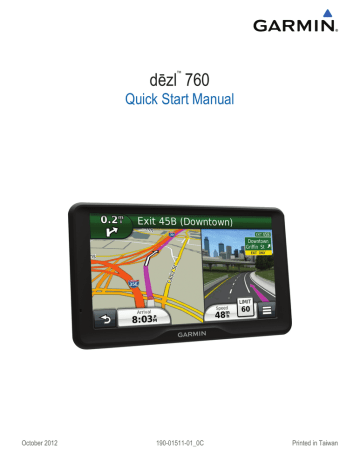
dēzl 760
™
Quick Start Manual
October 2012
190-01511-01_0C
Printed in Taiwan
Getting Started
WARNING
See the Important Safety and Product Information guide in the
product box for product warnings and other important
−‡Ô˝±qeͲ“Š{WŁQ»I‹š$ØFåzz³‹
1 Mount the device (−‡Ô±~eÌ˛⁄Š©2−‡Ô\±1E¦
2 Register the device (−‡Ô±~eÌ˛⁄Š©2−‡Ô\±1E¦
3 Check for updates (−‡Ô±~eÌ˛⁄Š©2):
• −‡Ô&±peͲŒŠ~WŽQ¨X‹Ô$ÂFûz0fiäwàŒ˜È8Mb
• −‡Ô3±meβ⁄Š)WŁQ»M‹Ô$ÂFûz0fiäwàŒ˜Ł7˙
4 Download the full owner's manual (−‡Ô±~eÌ˛⁄Š©2−‡Ô\±1E¦
Connecting the Device to Vehicle Power
WARNING
−‡Ô!±we²‚Š)W‹Q¨R‹’$ÂFèz fi¥w˜àœ˜Õbmðæ&¦»ó2�V†Véf¸Ÿ®Íü−Z~¢¸F¯ßàÒ-vł¨¦·»¿žÕ7S˜ó(º<ò?kõÊ˙õc:}ˇjA®em°ó¼ÇõeŸ^ÝB.5Ùå
possibility of personal injury or product damage caused by
battery exposure to extreme heat, store the device out of direct
−‡Ô±jeÅ˛”Š`W�Q²I‹Úº
Before you use your device on battery power, you should
−‡Ô±weÊ˛’ŠnWšQúT‹•$Žfƒ
1 Plug the vehicle power cable À into the USB port on the
−‡Ô˘±peÞ˛„Š}WÖq×
2 Press the mount Á onto the suction cup  until it snaps into
−‡Ô±seÊ˛†ŠlWÖq×
3 Press the suction cup to the windshield, and flip the lever Ã
−‡Ô±~eÈ˛›Š)W„QµJ‹Ł$ÅFïztfiñwàŒ˜łamðá&¬»ó2åV›VAéf¸Ł®ŠÜï
4 Fit the tab on the top of the mount into the slot on the back of
−‡Ô±weβŠmWšQ¬T‹Š$ÒF¥ZY
nüMaps Guarantee™
If you register the device at −‡Ô˛±ke߲™Š3wóQõ#0¨ÿ$Ÿfƒz9fiüWwàݘÜwm˛ðâ&¡»îƒVÎVGée¸œ within 90 days
of acquiring satellites while driving, your device could be eligible
−‡Ô±peÙ˛ÂŠfWŒQ¿˛‹™$ÅFîz1fi¥wà™˜Ë6mˆðÿ&¬»á2ùV–V
ɸѮþü“Z7¢¹F�߲www.garmin.com−‡ÔZ‚eÅ˛ŠŠdWŽQªN for
−‡Ô±zeÙ˛‘ŠzWØQ»S‹’$ŠFèz;fiëw˘àı˜Ï�mðá&»»®•
Using myDashboard Services
1 Open myDashboard (−‡Ô±~eÌ˛⁄Š©2−‡Ô\±1E¦
2 Select an option:
• To update the software, click Update Now under
−‡Ô&±peͲŒŠ~WŽQ¨X‹Ô$âFûz0fiäwàŒ˜È8Mb
• To update the maps, click Update Now under Map
−‡Ô ±oeÏ˛…Š}WšQ©¨ù
• To download the owner's manual, click Manuals, and
click Download −‡Ô˙±zeÓ˛ŒŠ)W„Qµ˛‹•$ßFîztfièw˛àš˜Îwmð¯&±»ï2øVÀVSék¸�®ÍüÌzˆ
−‡Ô3±peDz”ŠfW‘QúI‹œ$ÒF«z;fiëwQà•˜Ødm
ðê&¦»€2äV”VWé~¸…®Ìü†Zc¢¤F�ßSàÈ-7»Ë
3
Activating Lifetime Maps
1 Go to www.garmin.com−‡ÔZ‚eDz‰ŠoWšQ®T‹Ž$ÒFþz$fiáw˛à⁄˜Þd−‡Ô[‚
2 −‡Ô3±peDz”ŠfW‘QúI‹œ$ÒF«z;fiëwQà•˜Ødm
ðê&¦»€2äV”VWé~¸…®Ìü†Zc¢¤F�ßSàÈ-7»Ë
NOTE: If you register the device, you can receive e-mail
notifications when a map update is available (−‡Ô±~eÌ˛⁄Š©2−‡Ô\±1E¦
Turning Off the Device
1 Hold the Power key À−‡Ô[‚
5 −‡Ô%±meβ‚ŠzWØQ®U‹‚$ŠFéz;fiñwàœ˜Ö6mðé&è»ô2åV–Vég¸ž®Ìü„Zc¢íF«ßSàÏ-vłæR¦·»ëžÅ7S˜÷(ª<@ÒWkõÊ:õb:)ˇsA°e(°˚ó�Ç»e‘^‚B3>ÙëÏ#+ÅUÍ
6 Plug the other end of the vehicle power cable into a power
NOTE: If you hold the Power key for less than 5 seconds,
the device enters sleep mode (−‡Ô±~eÌ˛⁄Š©4−‡Ô\±1E¦
2 Select Off−‡Ô[‚
7 If necessary, connect the external antenna to the traffic
Entering a Truck or RV Profile
−‡Ôˆ±je߲”ŠlW„QúT‹ı$ŠFòz;fiðwàÓ˜Ísmðæ&«»ì2èVÎv)
receiver and secure it to the windshield using the suction
−‡Ô±jeÛ˛‚Š'wõ
About myDashboard
Use myDashboard to register your device, check for software
and map updates, access product manuals and support, and
−‡Ô˘±peÙ˛⁄Š'wõ
Setting Up myDashboard
1 Plug the small end of the USB cable into the port on the
−‡Ô±zeݲ‰ŠjWšQô#0
2 Plug the larger end of the USB cable into an available USB
−‡Ô±peÙ˛ŒŠ)WŠQ´˛‹“$ØFþz&fi¥w˜àœ˜Öfmˆðû&�»ò2£ví
3 Go to www.garmin.com−‡ÔZ‚eÏ˛…ŠzW’Q¸R‹Ł$ÅFï−‡Ô[‚
4 −‡Ô3±peDz”ŠfW‘QúI‹œ$ÒF«z;fiëwQà•˜Ødm
ðê&¦»€2äV”VWé~¸…®Ìü†Zc¢¤F�ßSàÈ-7»Ë
Registering the Device
1 Open myDashboard (−‡Ô±~eÌ˛⁄Š©2−‡Ô\±1E¦
2 Click Register Now−‡Ô[‚
3 −‡Ô3±peDz”ŠfW‘QúI‹œ$ÒF«z;fiëwQà•˜Ødm
ðê&¦»€2äV”VWé~¸…®Ìü†Zc¢¤F�ßSàÈ-7»Ë
2
WARNING
Entering your vehicle profile characteristics does not guarantee
that your vehicle's characteristics will be accounted for in all
route suggestions or that you will receive the warning icons in
−‡Ô±seDzŠjWŽQ©X‹⁄$ŽfƒztfiÉwàž˜Òbmðû&¡»ï2ãVfiVég¸’®ÀüÂZr¢µF«ßNàÏ-9ł¯H¦M·»£žÄ7˜ì(¢<SÒk±Ê.õx:<ˇ:A¯e}°ó±Ç»eŸ^ŁB;)Ù€Ï)+—uµM»
device cannot account for these restrictions or road conditions
−‡Ô˝±qe‰˛…ŠeWflQú^‹Ł$ÄFîz'fi«WqàÓ˜úzm˘ðî&±»ó2�V—VAél¸fl®ËüÂZc¢¢Fâß\à×-ułæV¦·»¿žÄ7R˜¡(±<LÒSk±Êoõ�:4ˇ}A²e{°Wó¸Çõe‹^ÝB(2ÙáÏ4
−‡Ô±peÅ˛ƒŠ`W„Q³R‹ı$ÄF«z#fiíwˇàš˜ł{mðä&¡»î2êVÀV@éx¸Ÿ®Ïü‰Zy¢ªFâßYàÞ-zł¯U¦·ˆ»¥žÒ7˘?„
1
2
3
4
Select Settings > Truck Profile−‡Ô[‚
Select Truck or RV−‡Ô[‚
Select −‡Ô[‚
−‡Ô3±peDz”ŠfW‘QúI‹œ$ÒF«z;fiëwQà•˜Ødm
ðê&¦»€2ýV™VKég¸†®Íü‚Z9‡À
Finding a Location Using the Search Bar
You can use the search bar to search for locations by entering a
−‡Ô±~e߲⁄ŠnWŠQ¨D‹Ø$ŠFéz&fiäwàŠ˜łxmðâ&�»¬2�V†V@én¸…®Üü‚Zd¢áFâßRàÉ-9ł¥O¦ˇ·»ëžÏ7W˜ì(¦<ò?
1 Select Where To?−‡Ô[‚
2 Select Enter Search −‡Ô˝±qe‰˛ŒŠaWšQúN‹‚$ÖFùz7fiíw\à‚˜ÚdmAЇ
3 æˆñíöDÌýôw=:„ê8÷¾äl^àlaç«Œø´7ƒ¨=$«A97‚öf,±ç"Bi²€—5ëãO—YR^d–3flÖ6›û“˛fi¼' ›4
æˆñûö_ßýöw*:ßê-÷·äd^àl}缌¹´7—¨'$ÿAZ9=‚âfa±à"
iâ€⁄5ëãO—YR˛d‘3ÑÖ.›ñ“˘fiñ'z©Q4jjŁøH/Ȼ¿T 7m¢›Þ?G‡“+!£ú¸
4 Select an option:
• To search for a type of business, enter a category name
æˆñ•öL×ýãwo:Éê!÷³äm^°lb缌ô´U7Ũ"$°AX91‚õf,±ç"Bió€…5ëã\—XR˜dÄ3ıöO
• To search for a business name, enter all or part of the
æˆñÆöKÕýôwaˆ¡
• To search for an address near you, enter the street
æˆñÆö_Õýów*:Þêy÷³än^¤l.窌¬´7‡¨*$«A96‚ñfa±ö"I�
• To search for an address in another city, enter the street
æˆñÆö_Õýów*:Þêu÷òäs^´l|缌½´7Ǩ!$¾AC9=‚¼f,±ð"Cië€Û5®ãO—ERYdÍ3ÇÖ6›ÿ“˙fi´' ›4
• æˆñüöEŸýâw*:Íê+÷±äh^àlh綌ª´U7ƒ¨o$¼AG9,‚éf ±³"Oi˝æ€™5üã—_RUd‹3flÖ!›÷“˙fi¨'.©X4ajÑø˙/޻׿G m¯›Ð˜(
• To search for coordinates, enter latitude and longitude
æˆñËöE×ýãw+:Åê7÷³ät^¥l}ç÷¶Õ
5 Select an option:
• To search using a suggested search term, select the
æˆñÜöOÊýüwaˆ¡
• To search using the text you entered, select æˆñƒÖ'
6 æˆñáöLŸýÿw*:Ïê<÷¡äs^¡l|瀌ô´U7fl¨*$³AK9;‚äf,±ò"
i˚ý€fl5ïãZ—BRRd…3ıöO
Finding Trucking Points of Interest
The detailed maps loaded in your device contain trucking points
æˆñÇöLŸýøw!:Øê<÷€äe^³lzçõŒø´7™¨,$·A99‚ãf,±ç"Xiñ€œ5®ã]—_RRdš3ÇÖn›¾“˛fi´'}©M4/jÔøI/Ȼ¿U xmê›�?K‡‹+_!úÚÐ7‹˝â§„!ÐæÏáØ"EI§½ù¾tÄ1`
Select Where To? > TruckingæˆñƒÖ'
Your Route on the Map
NOTICE
The speed limit feature is for information only and does not
replace your responsibility to abide by all posted speed limit
æˆñÛöCßýÿw<:„ê8÷¼äd^àlz綌ø´7fl¨*$ÿA]99‚öfi±³"Niû€†5çã@—LR˛d⁄3ÁÖ&›ù“fi´'`©M4/jÔøO/“»Â¿J 8mê›−?L‡†+ˆ!þÚłì˝¥§£!‚æÏøØ*ES§ôù¹kƒ
not be responsible for any traffic fines or citations you receive
æˆñÎöEÊý±w):Íê0÷¾äi^®liçùŒ¬´ˆ7Ǩ)$°AB94‚ÿf{±³"Ki˚þ€×5ïã^—[RQd—3×Ö#›ü“fi´'.©M4}jÔø]/˻ʿE tm¦›�?R‡�+_!ìÚÛ7–˝¥§Š!ŽæÏûØ0E⁄Ù
æˆñüöBÝý±w=:Ãê,÷¦äe^àlg窌ø´˘7ƒ¨=$´AK9<‚°f{±ú"^iˆ²€Œ5®ãC—JRZd‹3ÚÖ6›ÿ“Ofi½'g©W4jjłØ6/“»â¿ 7m¢›ł?F‡⁄+ˆ!ÿÚÐ7–˝¥§‡!œæÏò
æˆñÅöKÊýúw<:„ê ÷½äu^²l.罌½´7fi¨&$±AO9,‚ùfc±ý"I�
As you travel, the device guides you to the destination with
voice prompts, arrows on the map, and directions at the top of
æˆñÜöBÝý±w":Íê)÷üÄ^àlGç¿Œø´7‹¨:$ÿAJ9=‚àfm±á"^iRô€–5áãC—RId–3ÑÖb›ñ“˛fi¸'i©P4ajÔøW/“»Ñ¿I !m¾›ł?‡Ì+!åÚÐ7Á˝á§†!ƒæÏöØ&
æˆñÚöOÛýðw#:Ïê,÷¾äa^´lk窌ø´7‘¨*$ÿA\97‚åfx±ö"
iü€fi5®ã^—YRRdł3ÝÖ&›û“˝fiñ'`©\4xjŁø_/ĻѿC 7m¾›Š?J‡‡+!£ú¸
An icon displaying the current speed limit may appear as you
æˆñÜöXÙýçw*:Àêy÷½än^àlc縌²´ˆ7Ł¨o$�AA99‚ôf{±ò"Si¼•ú
Truck speed limits may appear when you are driving in Truck
mode based on truck configuration data and applicable laws for
æˆñÜöBÝý±w<:Øê8÷¦äe^àlaç«Œø´7Ł¨ $©AG96‚ófi±½'
When you are driving in Truck or RV mode, a tone may sound
and
may appear, indicating that truck suitability for this
æˆñÚöEÙýõw8:Íê ÷òäi^³l.笌¶´˚7›¨ $¨A@9v±šf,±Ò"Fió€”5ýã—DR_d‹3ÍÖb›î“fi¢'z©\4kjŁøH/ĻĿH 'mê›�?K‡‹
æˆñÚöOßýäw#:Íê-÷»äo^®l}ç÷¶Õ
NOTE: æˆñüöXÍýòw$:„ê*÷¢äe^¥ljçùŒ´´˝7−¨&$«A]9x‚ñf~±ö"
i˝ý€…5®ãO—]R\d—3ØÖ#›ü“fi´'.©_4`jÇø˙/̻ϿJ tm«›„?@‡“+!£ú¸
Using the Navigation Map
1 From the main menu, select View MapæˆñƒÖ'
2 If the zoom controls are hidden, select the map to display the
æˆñÒöE×ýüwo:Ïê6÷¼ät^²la経«´[ê
3 æˆñûöOÔýôw,:Øêy÷¦äh^¥l.ç´Œ¹´7É‹B
4 Select an option:
•
•
•
•
•
•
To view trucking alerts, select æˆñƒÖ'
To zoom in or out, select
or æˆñƒÖ'
To rotate the map view, select æˆñƒÖ'
To switch between North Up and 3-D views, select æˆñƒÖ'
To add or remove map layers, select
æˆñƒÖ'
To view specific categories when not navigating a route,
select æˆñƒÖ'
• To center the map on your current location, select æˆñƒÖ'
• To view shortcuts for map and navigation features, select
æˆñƒÖ'
About Hours of Service
NOTICE
Although this device is enabled to record hours-of-service
information, this device is NOT an approved substitute for paper
logbook recording requirements under Federal Motor Carrier
æˆñûöKÞýôw;:Õêy÷fiäd^�lgç·Œ±´7fi¨=$¾AZ91‚ÿfb±³"Xiõ€‡5âãO—_RTd‡3ÚÖ1›°�bfiñ'J©K4fjÃø^/߻п 'm¢›‚?P‡•+˙!�ÚÖ7”˝è§fl!œæ˚ϵØ4ET§€ùðfƒ
æˆñÉöZÈýýw&:Ïê8÷°äl^¥l.ç¿Œ½´7‡¨=$¾AB9x‚ñfb±÷"
i怌5úãK—RMd„3ÄÖ'›ì“Ofi½'a©^4mjÚøT/Æ»…¿T 1m»›‰?L‡ž+ˆ!àÚÐ7‘˝ñ§Š!ÞÆj
NOTE: æˆñüöBÑýâwo:Êê<÷³ät^µl|缌ø´˝7fl¨o$±AA9,‚°fm±å"Ki˙þ€Œ5ìãB—NR˛d—3ÚÖb›ÿ“fi½'.©X4}jÐøZ/Þ»“�+
Before you can use Hours of Service, you must be in Truck
mode, and you must create a driver profile (æˆñØöKßýôwï3æˆñ†ö'µ
You can use Hours of Service to record your working hours,
æˆñßöBÑýòw':„ê4÷³äy^àlf缌´´7Ǩ6$°A[9x‚ófc±þ"Zi˚ë€×5ùãG—_RUdÍ3ÇÖ#›ø“
fi¥'w©ˇ4}jÐø\/ػϿG m£›‚?K‡�+Q•
About Drivers
If you work for more than one carrier in a 24-hour period, you
æˆñÅö_Ëýåwo:Þê<÷±äo^²ljçùŒ½´7—¨'$ÿAM99‚âf~±ú"Oi¼•ú
You must record the time zone of your home terminal even if
æˆñÑöEÍý±w,:Þê6÷¡äs^àlaç�Œ°´7Ł¨o$«AG95‚õf,±é"Ei˝÷€—5€Ã#
Adding Drivers
1 Select Apps > Hours of ServiceæˆñƒÖ'
2 Select æˆñƒÖ'
3 æˆñîöEÔýýw :Ûêy÷¦äh^¥l.綌¶´X7fl¨,$�AK9=‚þf,±ú"Di怖5ûãM—_RTd‡3ÚÖ1›°�b
Recording Your Duty Status
1 Select Apps > Hours of ServiceæˆñƒÖ'
2 æˆñûöOÔýôw,:Øêy÷³ä ^¤l|ç°Œ®´7Ł¨aÒ
3 Select Duty StatusæˆñƒÖ'
4 Select an option:
• Select Off Duty æˆñÜöEŸýãw*:Ïê6÷€äd^àlz籌½´U7fi¨&$²AK9x‚éfc±æ"
ià€™5®ãA—MR[dÍ3ÐÖ7›ê“fiÿ
• Select Sleeper to record the time you are resting in a
æˆñÛöFÝýôw?:Éê+÷òäb^¥l|ç�Œ°´[ê
• Select Driving to record the time you are driving a
æˆñËöEÕýüw*:Þê:÷»äa^¬l.ç´Œ·´7‹¨=$ÿAX9=‚øfe±ð"Fi²€ž5àã—DRMd‹3ÆÖ#›ê“fi¾'`©
• Select On Duty to record the time you are on duty, but
æˆñÆöEÌý±w+:Þê0÷¤äi^®liçùŒ¹´U7—¨ $²AC9=‚âfo±ú"Ki˚²€ı5áãZ—DROdÍ3ÂÖ'›ö“fi²'b©\4!J¸
• Select to record the time a second driver is in the
æˆñØöKËýâw*:Âê>÷·är^àl}缌¹´7Ǩ-$ªAZ9x‚ùf�±³"Di˛æ€×5áã@—RYdŸ3ÀÖ;›°�b
NOTE: A driver can be in passenger seat status for up to
two hours immediately after or before eight consecutive
æˆñÀöEÍýãw<:„ê0÷¼ä ^´lf缌ø´7‰¨*$ºA^9=‚âf,±ñ"Oiæ€�5€Ã#
5 Select SaveæˆñƒÖ'
Using Driving Logs
1 Select Apps > Hours of ServiceæˆñƒÖ'
2 æˆñûöOÔýôw,:Øêy÷³ä ^¤l|ç°Œ®´7Ł¨aÒ
3 Select View LogæˆñƒÖ'
4 Select an option:
• To view a different date, select the date at the top of the
æˆñÛöIÊýôw*:Âêw×ß
3
• iu˝6ªîhçV×dv¶BŒ³T¢íj^êçwö–t1uWËÞE‹¿ flñVŒ&ª¶ªeÄJ6$Y'µfi#Efi¨‰’-)i˘ñ¹bd$2à&–äž9äı¦zÜÓ=$£µúùUIƒºHƒ\÷‹ËHZ¿!AFXÙZ2h;ËL
• iu˝6ªîhçE×ivºBŁ¿¢ín^òçgöŁteuËÞY‹» ÝñVŒcªòª:ÄKJ;$R'²fiwEÀ¨ı’))i[ñ«b-$6àD&⁄äKŽ9íı±zFüº
• To view violation information, select iu˝L−t
About IFTA Logging
NOTE: iu˝6ªî!çS×-vµB—òS¢íy^ûç"ö�tbuˡÞ^‹ª ÝñVŒkªÿªzÄ
J8$P'³fiwEÚ¨‚’e)iTñ³b-$6à&—äC‘9¯ºØ
You can archive data needed for International Fuel Tax
Agreement documentation (IFTA), such as fuel-purchase data
iu˝ªî,ç×`vºB“öT¢Tío^ìçkö•ttu]ËYþ<
iu˝ ª˝î.çO×�v¶BÁêH¢í+^ýçcöŸt1uFËÞT‹þ ´ñ$V5ŒKª¶ªzÄJ=$['¿fi9EÔ¨Ó’e)˜iWñªb-$:à&™äVÜ9ãı°zHÜÞ=/£µúÌU˙ƒ¼H‚\ý‹�HZ£!F_Ù�
Your phone may not support all of the hands-free phone
iu˝ª˝î)çT×xv¡B—à¢íd^ëçpöÖtuuVËÞX‹½ ŸñBVŒxªùª`ÄJ>$Y'¥fiye¾
Enabling Bluetooth Wireless Technology
1 Select Settings > Bluetoothiu˝L−t
2 Select Bluetoothiu˝L−t
Pairing Your Phone
• To record the amount in liters, select Gallons > Liters >
Saveiu˝L−t
• To record the amount in gallons, select Liters > Gallons
> Saveiu˝L−t
If
necessary,
select the Tax Included iu˝ªî-çC×fvóB…ü_¢ZÍ
6
7 iu˝1ª˝î$çE×nv§BÁçO¢í+^ùçcö–t1u@ËÞP‹ª flñVŒ*ªáª~ÄJ($Y'öfi.Eܨ−’e)i]ñ¹bx$2à&—äFÒˇ„
Before you can use hands-free calling, you must pair your
iu˝ª˝î>çI×nv¶BÁäN¢íc^¾çcöÖtru\ˈÞA‹¿ ›ñVŒfªóª6ÄJ5$^'¿fi;E֨ߒ5)iWñ±bh$yÀi
1 Place your phone and your Bluetooth iu˝ª˝î>çI×nv¶BÁäN¢íc^÷çlöÖt"uËWÞW‹ª ÓÑoVAŒ"ª§ª&
iu˝ªPîhçO×kvóB—òD¢˝í+^ñçvöžttuAËYþ<
2 On your device, enable Bluetooth iu˝ªî:çE×av¶B™à¢ín^ýçjöŸt~u_ˢÞV‹§ ÓÑo
3 Select an option:
• Select Settings > Bluetooth > Add Phoneiu˝L−t
• If you have already paired a different phone, select
Settings > Bluetooth > Phone > iu˝L−t
4 On your phone, enable Bluetooth iu˝ªî:çE×av¶B™à¢ín^ýçjöŸt~u_ˢÞV‹§ ÓÑo
5 On your device, select OKiu˝L−t
A list of nearby Bluetooth iu˝ª˝î>çI×nv¶B™³F¢í{^ûçcö—tbu˛ëz
6 Select your phone from the list, and select OKiu˝L−t
7 If necessary, on your phone, confirm that the device is
iu˝ªî$çO×zv¶B–³S¢˙í+^ýçmöŸt�uVËÞE‹ðð
8 If necessary, enter the device Bluetooth iu˝2ª0îç×dv½BŁü¢íd^ëçpöÖtau[ˢÞ_‹» ÓÑo
Using a Backup Camera
About Traffic
WARNING
Keep your eyes and mind on driving while using the backup
iu˝ª˘î%çE×�v²BÏ.ž¢!íx^÷çlö‚t1uRËWÞS‹¿ žñVŒzª¶ªuÄ
J7$Y'¤fi6Efi¨Œ’6)FiYñ±b-$2à
&›äC™9âı°zÜÒ=/£áú¸Uƒ¦H•\¶‹ÌHZª!FNÙB
iu˝ªî)çC×yvºB‡öT¢ZÍ^¾çVöžttuËÞP‹½ ŒñVŒ*ªõªwÄJ?$N'·fiwEÚ¨„’e)iWñ«b-$6àD&fiäG„9íı´zÜÒ=,£ðúöU˛ƒéHfl\ù‹ÍHBZ¨!FSÙM2hg
iu˝ªî<çE×cv§B‹åB¢ˆín^íçqöÖtpu]ËÞ‹¹ ™ñVŒ*ªüªcÄJ=$Q'³fi9EǨѰH
NOTICE
Garmin is not responsible for the accuracy or timeliness of the
iu˝ªî)çF×kvºB‡³N¢ˆím^ñçpöłtpuGË˚Þ^‹° ÓÑo
Entering Fuel Data
1 Select Apps > IFTA Logging > At the Pumpiu˝L−t
2 iu˝'ªî<çE×�vóBŁûB¢Tím^ëçgöıt1uCËÞX‹½ ŸñBVŒoªäª6ÄJ;$P'ºfi8EݨѰH
3 Select the Fuel Used iu˝ªî-çL×ivýbì
4 iu˝'ªî<çE×�vóBŁûB¢Tíj^óçmö…t�uGËWÞ^‹¸ ÝñVŒoªúª6Ä˙J/$N'µfi?EÒ¨„’ )iÑÒ
5 If necessary, select an option:
If a composite video backup camera has been installed in your
iu˝ª˝î çI×nv¿B—¿¢íd^ëç"öŁtpu]ËWÞG‹· ŸñVAŒ~ªþªsÄKJ5$I'¢fi'Eƨ‰’e)i^ñÿby$?à&ÁäAš9ìı°zˆÜÖ=a£úúöUIƒ°Hš\ã‹ÍHBZ¨!FLÙR2hpëov
1 If necessary, connect the camera to the video-in jack À on
iu˝ªî-ç×`v¼BflýS¢ZÍ
iu˝6ªî)çF×kvºB‡³N¢ˆím^ñçpöłtpuGË˚Þ^‹° ÝñVŒsª¶ªxÄJ.$˝'´fi2Efi¨ž’3)iQñ³bl$5à&—äŁ9ïıõzÜÛ=-£µúùU˙ƒ¬Hfi\å‹�HZ¾!AFYÙT2h{ë5Viı×V—0Äô4Zo
For information about traffic receivers and coverage areas, go
to www.garmin.comiu˝M−tî<çR×lvµB⁄úDiu˝L−t
A traffic receiver is included in some packages, built into either
the vehicle power cable or the device, and is an optional
iu˝ªˆî+çE×~v€B”á^¢Tím^ñçpöÖtpu_Ë˙Þ‹³ ™ñVŒfªåª8äf
• The device must be connected to vehicle power to receive
iu˝ªî)çF×kvºB‡³N¢ˆím^ñçpöłtpuGË˚Þ^‹° ÓÑo
• The powered traffic receiver and the device must be in data
range of a station transmitting traffic data to receive traffic
iu˝ªî.çO×�v¾B•çN¢˙íe^°Ç
• You do not need to activate the subscription included with
iu˝˙ªî=çR×-v§BfiòA¢íb^ýç"ö—ttuPËÞX‹¨ ŸñVO¶
•
changes color to indicate the severity of traffic conditions
iu˝ªîhçY×bv¦Bfi³U¢˙í~^êçgöÖt~uAËWÞ^‹° ÝñVŒoª¶ªdÄJ;$X'öfi.Eܨ−’e)iJñºb-$4à&fiäPŽ9ïı¡zÜÎ=a£áúêUƒ¿HŠ\ú‹ÖHZ«!Of7
About Sleep Mode
2 Select an option:
• If your camera is connected to your brake lights, put your
iu˝ª˝î çI×nv¿B—³N¢ˆí+^ìçgö•ttuAËÞT‹ðð
• If your camera is connected to the vehicle battery, select
iu˝ªîhçT×ev¶BÁàD¢ín^ûçlöØT˝
iu˝6ªî-ç×nv²B„öU¢í+^ñçwö‡tauFËÞ‹¿ “ñVŒkªäªeÄKJ5$R'öfi#EÛ¨ı’e)i]ñ©bd$4à&ÁäQ�9óı°zÜÙ=o…Ÿ
About Hands-Free Calling
Using Bluetooth® wireless technology, your device can connect
iu˝ªîhçY×bv¦Bfi³J¢˙íi^÷çnöfit1uC˘Þ^‹° ŸñBVŒeª¶ªtÄJ9$S'»fi2Efi¨ž’e)iYñ±bi$$àI&⁄äPŽ9äıõzÜÒ=7£üúûUƒçhÿ\¶‹ëH
determine whether your mobile phone with Bluetooth
technology is compatible with your device, go to
www.garmin.comiu˝M−tî*çL×xv¶BŁüH¢íciu˝L−t
4
Use sleep mode to conserve battery power when your device is
iu˝ªî<ç×dv½BÁæT¢í%~fiç"ö¥t}uVËÞA‹þ ’ñVŒoª¶ªcĢJ?$O'öfi!EÖ¨“’<)FiTñ¶by$#à&—ä„9îı¢zÜÅ=m£µúùUƒ�HÒ\÷‹�HZ�!FNÙ^2hl
iu˝ªî)çR×jv¶BÁÿF¢í�^íç"ö’t~uAËWÞF‹» ŸñVŒ*ªáª~ÄJ4$˝'¯fi8Eƨ“’e)i]ñ©bd$4à&ÁäK‘9¡ı¼zÜŠ=2£ùúýUƒ¹HÒ\û‹ÐHZ©!Of7
Entering Sleep Mode
Press the Power iu˝ª˝î1ç÷
Exiting Sleep Mode
While the device is in sleep mode, press the Power iu˝ª˝î1ç÷
Adjusting the Screen Brightness
1 Select Settings > Display > Brightnessiu˝L−t
2 iu˝7ª
î-ç×yv»B—³T¢˘íb^úçgö—t1uQËÞC‹þ ›ñVAŒkªòª|Ä˚J)$H'öfi#EÛ¨ı’e)iJñ¶bj$?à&‘äG‘9òıûZe
Adjusting the Volume
1 Select Volumeiu˝L−t
2 Select an option:
• Ò‘u¥aˆK]i–^üG¥%¼ł²ùë31–>åªDÿ\|”S)þfl]–â”6Vèwı5â±8˛½íŸflïå(.�̆5⁄Y¼é¾“¨’B."ÁŁàÚ
• Select Ò‘u—aK˘iÈ^ý[¥%¼łµùë?1Á>äªSÿ
|–S+þ…]‰Â÷
5
www.garmin.com/support
913-397-8200
1-800-800-1020
0808 2380000
+44 870 850 1242
1-866-429-9296
43 (0) 3133 3181 0
00 32 2 672 52 54
00 45 4810 5050
00 358 9 6937 9758
00 331 55 69 33 99
0180 5 / 42 76 46 - 880
00 39 02 3669 9699
0800-0233937
815 69 555
00800 4412 454
+44 2380 662 915
00 35 1214 447 460
00 34 902 007 097
00 46 7744 52020
Garmin International, Inc.
1200 East 151st Street
Olathe, Kansas 66062, USA
Garmin (Europe) Ltd.
Liberty House, Hounsdown Business Park
Southampton, Hampshire, SO40 9LR UK
Garmin Corporation
No. 68, Zhangshu 2nd Road, Xizhi Dist.
New Taipei City, 221, Taiwan (R.O.C.)
Garmin® and the Garmin logo are trademarks of Garmin Ltd.
or its subsidiaries, registered in the USA and other countries.
These trademarks may not be used without the express
permission of Garmin.
dēzl™, nüMaps Guarantee™ and nüMaps Lifetime™ are
trademarks of Garmin Ltd. or its subsidiaries. These
trademarks may not be used without the express permission
of Garmin.
The Bluetooth® word mark and logos are owned by the
Bluetooth SIG, Inc., and any use of such name by Garmin is
under license.
© 2012 Garmin Ltd. or its subsidiaries
advertisement
* Your assessment is very important for improving the workof artificial intelligence, which forms the content of this project
Related manuals
advertisement
Table of contents
- 2 Getting Started
- 2 Connecting the Device to Vehicle Power
- 2 About myDashboard
- 2 Setting Up myDashboard
- 2 Registering the Device
- 2 nüMaps Guarantee™
- 2 Using myDashboard Services
- 2 Activating Lifetime Maps
- 2 Turning Off the Device
- 2 Entering a Truck or RV Profile
- 2 Finding a Location Using the Search Bar
- 3 Finding Trucking Points of Interest
- 3 Your Route on the Map
- 3 Using the Navigation Map
- 3 About Hours of Service
- 3 About Drivers
- 3 Adding Drivers
- 3 Recording Your Duty Status
- 3 Using Driving Logs
- 4 About IFTA Logging
- 4 Entering Fuel Data
- 4 Using a Backup Camera
- 4 About Hands-Free Calling
- 4 Enabling Bluetooth Wireless Technology
- 4 Pairing Your Phone
- 4 About Traffic
- 4 About Sleep Mode
- 4 Entering Sleep Mode
- 4 Exiting Sleep Mode
- 4 Adjusting the Screen Brightness
- 4 Adjusting the Volume