advertisement
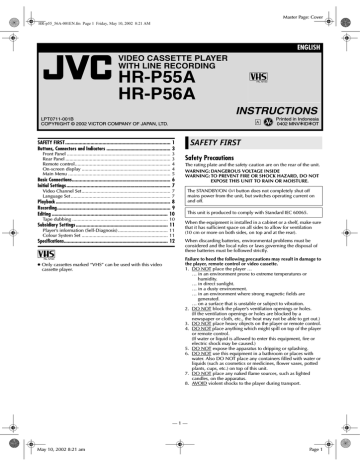
Master Page: Cover
HR-p55_56A-001EN.fm Page 1 Friday, May 10, 2002 8:21 AM
ENGLISH
VIDEO CASSETTE PLAYER
WITH LINE RECORDING
HR-P55A
HR-P56A
LPT0711-001B
COPYRIGHT © 2002 VICTOR COMPANY OF JAPAN, LTD.
INSTRUCTIONS
Printed in Indonesia
0402 MNVfIDfOT
SAFETY FIRST ............................................................................... 1
Buttons, Connectors and Indicators ................................................ 3
Front Panel ............................................................................. 3
Rear Panel .............................................................................. 3
Remote control....................................................................... 4
On-screen display .................................................................. 4
Main Menu ............................................................................ 5
Basic Connections.......................................................................... 6
Initial Settings .............................................................................. 7
Video Channel Set.................................................................. 7
Language Set .......................................................................... 7
Playback ...................................................................................... 8
Recording..................................................................................... 9
Editing ....................................................................................... 10
Tape dubbing ....................................................................... 10
Subsidiary Settings ..................................................................... 11
Player’s information (Self-Diagnosis) ..................................... 11
Colour System Set ................................................................ 11
Specifications.............................................................................. 12
● Only cassettes marked “VHS” can be used with this video cassette player.
SAFETY FIRST
Safety Precautions
The rating plate and the safety caution are on the rear of the unit.
WARNING: DANGEROUS VOLTAGE INSIDE
WARNING: TO PREVENT FIRE OR SHOCK HAZARD, DO NOT
EXPOSE THIS UNIT TO RAIN OR MOISTURE.
The STANDBY/ON 1 button does not completely shut off mains power from the unit, but switches operating current on and off.
This unit is produced to comply with Standard IEC 60065.
When the equipment is installed in a cabinet or a shelf, make sure that it has sufficient space on all sides to allow for ventilation
(10 cm or more on both sides, on top and at the rear).
When discarding batteries, environmental problems must be considered and the local rules or laws governing the disposal of these batteries must be followed strictly.
Failure to heed the following precautions may result in damage to the player, remote control or video cassette.
1. DO NOT place the player …
… in an environment prone to extreme temperatures or humidity.
… in direct sunlight.
… in a dusty environment.
… in an environment where strong magnetic fields are generated.
… on a surface that is unstable or subject to vibration.
2. DO NOT block the player’s ventilation openings or holes.
(If the ventilation openings or holes are blocked by a newspaper or cloth, etc., the heat may not be able to get out.)
3. DO NOT place heavy objects on the player or remote control.
4. DO NOT place anything which might spill on top of the player or remote control.
(If water or liquid is allowed to enter this equipment, fire or electric shock may be caused.)
5. DO NOT expose the apparatus to dripping or splashing.
6. DO NOT use this equipment in a bathroom or places with water. Also DO NOT place any containers filled with water or liquids (such as cosmetics or medicines, flower vases, potted plants, cups, etc.) on top of this unit.
7. DO NOT place any naked flame sources, such as lighted candles, on the apparatus.
8. AVOID violent shocks to the player during transport.
— 1 —
May 10, 2002 8:21 am Page 1
Master Page: Right
HR-p55_56A-001EN.fm Page 2 Thursday, April 11, 2002 11:29 AM
Beware of moisture condensation
Moisture in the air will condense on the player when you move it from a cold place to a warm place, or under extremely humid conditions—just as water droplets form on the surface of a glass filled with cold liquid. Moisture condensation on the head drum will cause damage to the tape. In conditions where condensation may occur, keep the player’s power turned on for a few hours to let the moisture dry.
When transporting
䡲 Be sure to remove cassette from player before packing.
䡲 Avoid violent shocks to the player during packing and transport.
How to use the remote control
Before use, insert the batteries in the correct directions as indicated under the battery cover.
● Point the remote control toward the receiving window on the player.
● The maximum operating distance of the remote control is about
7.5 m.
NOTE:
If the remote control does not work properly, remove its batteries, wait for a few seconds, replace the batteries and then try again.
Video heads cleaning
Accumulation of dirt and other particles on the video heads may cause the playback picture to become blurred or interrupted.
Clean the video heads using a dry cleaning cassette or be sure to contact your nearest JVC dealer if such troubles occur.
● You can check the video head status by using the player’s information function. (
墌
5, 11)
Usable cassettes
● Compact VHS camcorder recordings can be played on this player. Simply place the recorded cassette into a VHS Cassette
Adapter and it can be used just like any full-sized VHS cassette.
● This player can record on regular VHS and Super VHS cassettes.
However, it will record and play back regular VHS signals only.
It is not possible to play back a recorded Super VHS cassette.
ATTENTION:
To mobile phone users:
Using a mobile phone in the vicinity of the player may cause picture vibration on the screen or change the screen to a blue back display.
On placing the player:
Some TVs or other appliances generates strong magnetic fields.
Do not place such appliance on top of the player as it may cause picture disturbance.
April 11, 2002 11:28 am
— 2 —
Page 2
HR-p55_56A-001EN.fm Page 3 Tuesday, April 9, 2002 2:16 PM
Buttons, Connectors and
Indicators
Front Panel
Stop/Eject0
Cassette loading slot Pause9
Rewind
3
Rear Panel
Mains power cord
Record7 Play4
Fast
Infrared beam Forward5 receiving window
Display panel
A Power Indicator
B Standby/Record Indicator*
* Standby/Record Indicator lights when the player is in standby mode or during recording.
Master Page: Right
April 9, 2002 2:16 pm
— 3 —
Page 3
HR-p55_56A-001EN.fm Page 4 Friday, May 10, 2002 8:22 AM
Remote control
Eject
Master Page: Right
On-screen display
If you press DISPLAY (OK) on the remote control when “OSD” is set to “ON” (
墌
5), you can see the current player status on the screen. The indications disappears in about 3 seconds. To clear the on-screen display completely, press DISPLAY (OK) again.
Pause9
Rewind3
Play4
ATTENTION:
The remote control is used exclusively for this player. You cannot operate another JVC player or recorder.
Stop8
Record7
Fast Forward
5
A Colour system
B Time counter
C EPC mode
D Player operation mode/Tape speed
On-screen display
PLAY
REW
FF
EJECT
STOP
REC
PAUSE
Description appears during playback.
appears during rewinding.
appears during fast-forwarding.
appears when you eject the cassette.
appears when you stop playback or recording.
appears during recording.
appears in the record pause mode.
May 10, 2002 8:22 am
— 4 —
Page 4
Master Page: Right
HR-p55_56A-001EN.fm Page 5 Tuesday, April 9, 2002 2:16 PM
Main Menu
You can perform various operations or change various mode settings on the Main Menu Screen.
● Turn on the player and the TV, and set your TV to its AV mode or video channel.
● The procedure shows how to set “OSD” to “ON”.
A
Access Main Menu screen
Press MENU. Press w e to select the icon
“OSD”, then press OK.
OSD
B
Change setting
Press w e to set to “ON”, then press OK.
C
Return to normal screen
Press MENU.
*The default setting is bold in the following table.
Icon
A OSD
Description
ON / OFF
When this function is set to “ON”, various player status information (on-screen display) appears on the screen.
B EPC OFF / SOFT / SHARP
This function helps you to adjust the playback picture quality according to your preference.
OFF : Picture quality is not adjusted.
SOFT : Reduces image coarseness when viewing overplayed tapes containing much noise.
SHARP : Clearer, sharper-edged picture when viewing images with much flat, same-coloured surfaces such as cartoons.
NOTES:
● You can perform EPC setting only during playback.
● You can also perform EPC setting by pressing
EASY PICTURE CONTROL on the player or on the remote control.
C REPEAT ON / OFF
If you want to play back a tape repeatedly, set
“REPEAT” to “ON”. For details, refer to “Repeat playback” (
墌
8).
D VCR
INFO
This function allows you to check the status of the player and tape inserted into the player. For details, refer to “Player’s information (Self-
Diagnosis)” (
墌
11).
E ABC OSD Select this icon to set the language. You can select among 2 languages. For details, refer to
“Language Set” (
墌
7).
F SYSTEM AUTO / PAL / MESECAM / NTSC-PB /
NTSC3.58 / NTSC4.43
Select the appropriate colour system when you play back or recording a tape. For details, refer to “Colour System Set” (
墌
11).
April 9, 2002 2:16 pm
— 5 —
Page 5
Master Page: Right
HR-p55_56A-001EN.fm Page 6 Tuesday, April 9, 2002 2:16 PM
Basic Connections
A
Check contents
Make sure the package contains all of the accessories listed in
“Specifications” (
墌
12).
B
Situate player
Place the player on a stable, horizontal surface.
C
Connect player to TV
Aerial connector
Back of TV
RF Connection
A Disconnect the TV aerial cable from the TV.
B
Connect the TV aerial cable to the AERIAL connector on the rear of the player.
C
Connect the provided RF cable between the RF. OUT connector on the rear of the player and the TV’s aerial connector.
● Before using the player, refer to “Video Channel Set” ( 墌
7).
AV Connection
If your TV is equipped with audio/video input connectors, perform
AV connection to improve picture quality during tape playback.
A Connect an optional audio/video cable between AUDIO/
VIDEO OUT connectors on the rear of the player and the TV’s audio/video input connectors.
Audio/video input connectors
RF cable
(provided)
TV aerial cable
Audio/video cable
(not provided)
Mains power cord
AERIAL
Back of player
Mains outlet
AUDIO/VIDEO
OUT
RF. OUT
April 9, 2002 2:16 pm
— 6 —
Page 6
Master Page: Right
HR-p55_56A-001EN.fm Page 7 Tuesday, April 9, 2002 2:16 PM
Initial Settings
Video Channel Set
Video channel (RF output channel) is the channel on which your
TV receives picture and sound signals from the player through the
RF cable.
Perform the following steps only if you have connected the player to your TV via the RF connection.
Turn on the player and the TV.
A
Confirm the video channel
Select the vacant position 36 on your TV.
Insert a pre-recorded cassette into the player and press 4. You can see the picture on the screen.
NOTE:
If channel 36 is already occupied, or if the picture is distorted, or if you want to change the video channel, consult your nearest JVC dealer.
B
Store channel on TV
Store the channel 36 on your TV.
● For details, refer to the instruction manual of your TV.
With AV connection
To view picture signals from the player, set your TV to its AV mode.
With RF connection
To view picture signals from the player, set your TV to the video channel.
ATTENTION:
If you connect the player to TV with RF connection (
墌
6), press
1 to engage the player in the standby mode when you watch a
TV programme. TV broadcast can not be received through
AERIAL connector when the player is turned on.
Language Set
You can change the language setting manually as required.
Turn on the player and the TV, and set your TV to its AV mode or video channel.
A
Access Main Menu screen
Press MENU. Press w e to select the icon
“ABC OSD”, then press OK.
B
Select language
Press w e to select the desired language, then press OK.
ENGLISH : English
РУССКИЙ : Russian
C
Return to normal screen
Press MENU.
ABC OSD
April 9, 2002 2:16 pm
— 7 —
Page 7
Master Page: Right
HR-p55_56A-001EN.fm Page 8 Thursday, April 11, 2002 11:21 AM
Playback
Basic Playback
● Turn on the TV and select the AV mode or video channel.
● Set “SYSTEM” to the appropriate mode. ( 墌
5)
A
Load a cassette
Make sure the window side is up, the rear label side is facing you and the arrow on the front of the cassette is pointing towards the player.
● Do not apply too much pressure when inserting.
● The player turns on automatically.
● If the cassette’s record safety tab has been removed, playback begins automatically.
B
Start playback
Press 4.
● If the tape reaches its end during playback, the player stops playback, rewinds the tape and ejects the cassette, then enters the standby mode automatically.
During playback
Stop playback
Press 8 on the remote control.
OR Press 0 on the player.
Pause playback and view still picture
Press 9.
● The player enters Pause mode after moving 2 or 3 frames.
● If there is vertical jitter, use the TRK+/– to correct the picture.
● Press 4 to resume normal playback.
● Still picture playback stops automatically after about 5 minutes to protect the heads.
High-Speed Search
Press 3 or 5.
● Press 4 to resume normal playback.
● High-speed search stops automatically after about 3 minutes to protect the heads, then normal playback resumes.
ATTENTION:
In the search or still mode,
● the picture will be distorted.
● the noise bars will appear.
● there will be a loss of colour.
● the picture may not appear.
● However, this is not malfunction.
When the tape is not running
Rewind/fast-forward at high speed
Press
3 or 5.
Eject the cassette
Press .
OR Press 0 on the player.
● You can also eject the cassette when the player is standby mode.
● When the tape is ejected, the counter is reset automatically.
Engage the player in the standby mode
Press 1 on the remote control.
OR Press 1 on the player.
Playback Features
Adjusting tracking condition
Automatic tracking adjustment
When a new cassette is loaded, the player enters the automatic tracking mode. “AUTO TRACKING” appears on the screen during the automatic tracking mode.
Manual tracking adjustment
If automatic tracking cannot eliminate noises well during playback, adjust the tracking manually.
Press and hold TRK + or – to eliminate the noises.
Logic Search
If you press and hold
3 or 5 during rewinding or fastforwarding, you can see the picture on the screen. Releasing it cancels the picture search and resume rewinding and fastforwarding.
Repeat playback
If you want to play back a tape repeatedly, set “REPEAT” to “ON”.
A
Press MENU to access Main Menu screen.
B
Press w e to select the icon “REPEAT”, then press OK.
C
Press w e to set to “ON”, then press
OK.
D
Press MENU to return to normal screen.
● When the end of the tape is reached, the player automatically rewinds tape to the beginning and repeats playback continuously.
REPEAT
NOTE:
Set “REPEAT” to “OFF” when you want to stop repeat playback.
Ejecting a tape also stops repeat playback.
April 11, 2002 11:20 am
— 8 —
Page 8
Master Page: Right
HR-p55_56A-001EN.fm Page 9 Thursday, April 11, 2002 11:21 AM
Recording
Accidental erasure prevention
To prevent accidental recording on a recorded cassette, remove its record safety tab. To record on it later, cover the hole with adhesive tape.
Record safety tab
Basic Recording
ATTENTION:
It is possible to record programme if you connect your player to a
TV equipped with AUDIO and VIDEO output connector.
It is only possible to record programme selected on you TV. Do not change the channel during recording.
Turn on the TV and select the AV mode or video channel.
A
Connect player to TV
Connect the audio/video cable between the AUDIO/VIDEO IN connectors of your player and the audio/video output connectors on your TV.
Aerial connector
Back of TV
TV aerial cable
B
Load a cassette
Make sure the record safety tab is intact. If not, cover the hole with adhesive tape before inserting the cassette.
● The player turns on automatically.
C
Select recording channel on TV
Turn on your TV and select the channel you want to record with the TV’s channel selector.
D
Set tape speed
Press SP/LP/EP. The current setting for the tape speed appears on the screen for about 3 seconds. Press SP/LP/EP again to change the setting while tape speed is displayed.
● You can select SP or EP when you record NTSC signals, SP or LP when you record PAL signals.
E
Start recording
Press 7.
● Do not change the channel during recording.
● If the tape reaches its end during recording, the player stops recording, rewinds the tape and ejects the cassette, then enters the standby mode automatically.
ATTENTION:
Once
7 is pressed, the player starts recording. Be careful not to record on an important tape.
During recording
Pause recording
Press 9.
● Press 9 to resume recording.
● The player stops automatically after about 5 minutes to protect the heads.
Stop recording
Press 8 on the remote control.
OR Press 0 on the player.
Audio/video output connectors
Audio/video cable
(not provided)
Back of player
AUDIO/VIDEO IN
— 9 —
April 11, 2002 11:20 am Page 9
HR-p55_56A-001EN.fm Page 10 Tuesday, April 9, 2002 2:16 PM
Editing
Tape dubbing
TV receiver Recorder Your player
Master Page: Right
A
Make connections
Connect the player’s AUDIO/VIDEO IN connectors to another player’s audio/video output connectors.
B
Load cassettes
Insert the playback cassette into the source player and the cassette to be recorded on into your player.
C
Start playback
Engage the Play mode of the source player.
D
Start recording
Engage the Record mode of the recording deck.
AV mode
RF cable
(provided)
Audio/video cable
(not provided)
Player
Another player
April 9, 2002 2:16 pm
— 10 —
Page 10
Master Page: Right
HR-p55_56A-001EN.fm Page 11 Friday, April 26, 2002 10:14 AM
Subsidiary Settings
Player’s information (Self-Diagnosis)
This function allows you to check the status of the player and tape inserted into the player.
A
Press MENU to access Main Menu screen.
B
Press w e to select the icon “VCR
INFO”, then press OK.
C
Press w e to select item to check the status, then the status message appears on the screen. Refer to the following table below.
D
Press MENU to return to normal screen.
VCR INFO
Item
HEAD STATUS
TAPE STATUS
Description/message
You can check the status of the player’s video head.
OK : No problem
PLEASE CLEAN : Clean the video heads using a dry cleaning cassette or be sure to contact your nearest JVC dealer.
You can check the status of the tape inserted into the player.
RECORDABLE : The cassette can be recorded.
NOT RECORDABLE : Insert a cassette with the record safety tab intact, or cover the hole using adhesive tape.
Colour System Set
You can play back PAL, MESECAM and NTSC (3.58 or 4.43) tapes, or record PAL and MESECAM and NTSC (3.58 or 4.43) signals on this player. Select the appropriate colour system.
A
Press MENU to access Main Menu screen.
B
Press w e to select the icon “SYSTEM”, then press OK.
C
Press w e to select the appropriate mode, then press OK.
D
Press MENU to return to normal screen.
AUTO : Normally select this. The appropriate colour system is selected automatically depending on the playback or recording signals.
SYSTEM
If “AUTO” does not work correctly, set the following mode manually.
PAL : To record PAL signals, or playback a PAL tape.
MESECAM : To record SECAM signals, or play back a MESECAM tape.
NTSC-PB : To play back a NTSC tape on PAL TV
NTSC3.58
: To record NTSC3.58 signals, or play back a NTSC3.58 tape
NTSC4.43
To record NTSC4.43 signals, or play back a NTSC4.43 tape
You can change the system setting as follows:
Source
PAL/
MESECAM
NTSC
Mode
Playback
System change
AUTO{PAL{MESECAM
Recording AUTO{PAL{MESECAM
Playback NTSC-PB{NTSC3.58{NTSC4.43
Recording NTSC3.58{NTSC4.43
NOTES:
● You can also perform SYSTEM setting by pressing COLOUR
SYSTEM on the player.
About NTSC Playback
● Some TVs shrink the picture vertically and place black bars at the top and bottom of the screen, or cut off the top and bottom portions of superimposed displays. This is not a malfunction.
● The picture may roll up and down. This can be corrected if your
TV has the V-HOLD control function.
● The counter and tape remaining time readings will be incorrect.
● During search or still, the picture will be distorted, and there may be a loss of colour.
April 26, 2002 10:14 am
— 11 —
Page 11
Master Page: Right
HR-p55_56A-001EN.fm Page 12 Tuesday, April 9, 2002 2:16 PM
Specifications
GENERAL
Power
Power consumption
Power on
Standby mode
: 110 V – 240 V
: Approx. 12 W
: 3.0 W d , 50 Hz/60 Hz
Video Head system
Tape format
: Rotary two-head helical scan system
: Tape width 1/2"
(12.7 mm high density VHS tape)
Rewind time : Approx. 180 sec. with E-180 cassette
Dimensions (W x H x D) : 360 mm x 94.5 mm x 230 mm
Weight : 3.2 kg
Operating temperature : 5°C to 35°C
Operating humidity : Less than 80 %
VIDEO
Signal system
Recording Format
RF OUT
Input level
Output level
RF modulator
: PAL/SECAM-type colour signal and
CCIR monochrome signal, 625 lines
50 fields
: PAL/MESECAM/NTSC3.58/NTSC4.43
: PAL/SECAM (G or K)
: 1.0 Vp-p, 75 Ω, unbalanced
: 1.0 Vp-p, 75 Ω, unbalanced
: UHF channels 32 – 40 (Adjustable)
AUDIO
Input level
Output level
Audio track
: –6.0 dBm, more than 47 k Ω
: –6.0 dBm, less than 1.5 k Ω
: Mono track
Audio frequency response
: 100 Hz to 10,000 Hz
(–6/+3 dBm)
ACCESSORIES
Provided accessories : RF cable,
Infrared remote control unit,
“R3” battery x 2
Specifications shown are for SP mode unless specified otherwise.
E. & O.E. Design and specifications subject to change without notice.
April 9, 2002 2:16 pm
— 12 —
Page 12
advertisement
Related manuals
advertisement
Table of contents
- 1 COVER
- 1 SAFETY FIRST
- 3 Buttons, Connectors and Indicators
- 3 Front Panel
- 3 Rear Panel
- 4 Remote control
- 4 On-screen display
- 5 Main Menu
- 6 Basic Connections
- 7 Initial Settings
- 7 Video Channel Set
- 7 Language Set
- 8 Playback
- 9 Recording
- 10 Tape dubbing
- 11 Subsidiary Settings
- 11 Player’s information (Self-Diagnosis)
- 11 Colour System Set
- 12 Specifications