- Computers & electronics
- Audio & home theatre
- TV set-top boxes
- Satellite antennas
- KVH Industries
- TracVision 6
- Technical manual
advertisement
▼
Scroll to page 2
of
88
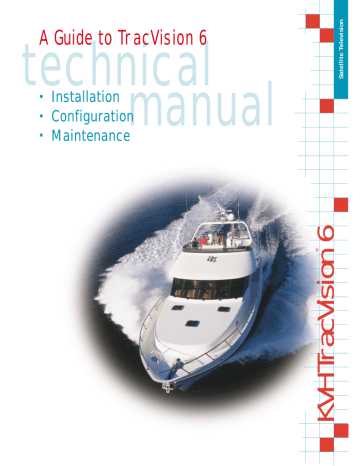
Satellite Television A Guide to TracVision 6 technical manual • KVH TracVision 6 • Installation Configuration Maintenance ® • TracVision 6-HP Technical Manual Addendum (ECO #7134) The following changes apply to Revision C of the TracVision 6-HP Technical Manual (KVH Part Number 54-0166). The “=TV” configuration command printed in the manual is incorrect. For your TracVision 6-HP system, the correct configuration command is =TVG6HPT, not =TVG6HP. You will need to enter the =TVG6HPT command whenever you replace the main printed circuit board (PCB) or calibrate the antenna gyro, at the steps noted below. 4.4 Replacing the PCBs and Fuses Replacing the Main PCB 13. Type =TVG6HPT<cr> (<cr> = Press the Enter key). 4.5 Replacing the Antenna Gyro Assembly Calibrating the Antenna Gyro 8. Type =TVG6HPT<cr>. 54-0166 Addendum to Rev. C 1 Welcome to TracVision 6 TracVision 6 Technical Manual This manual provides detailed instructions on the proper installation, configuration, troubleshooting, and maintenance of the KVH TracVision 6 system. Complete instructions on how to use the TracVision 6 system is provided in the TracVision 6 User’s Guide. Throughout this manual, important information is marked for your attention by these icons: A helpful tip that either directs you to a related area within the manual or offers suggestions on getting the best performance from your system. TracVision 6 Serial Number An alert to important information regarding procedures, product specifications, or product use. Information about installation, maintenance, troubleshooting, or other mechanical issues. This serial number will be required for all troubleshooting or service calls made regarding this product. An electrical safety warning to help identify electrical issues that can be a hazard to either this KVH product or a user. Direct questions, comments, or suggestions to: KVH Industries, Inc. 50 Enterprise Center Middletown, RI 02842-5279 USA Tel: +1 401 847-3327 Fax: +1 401 849-0045 E-mail: [email protected] Internet: www.kvh.com KVH Europe A/S Kokkedal Industripark 2B 2980 Kokkedal, Denmark Tel: +45 45 160 180 Fax: +45 45 160 181 E-mail: [email protected] Internet: www.kvh.com If you have any comments regarding this manual, please e-mail them to [email protected]. Your input is greatly appreciated! KVH Part # 54-0166 Rev. C © 2004, KVH Industries, Inc. All rights reserved. Click here to go to our stateof-the-art Customer Support web page...the fastest and easiest way to get all of your questions answered! TracVision® and KVH® are registered trademarks of KVH Industries, Inc. TracNet™ is a trademark of KVH Industries, Inc. DVB® (Digital Video Broadcasting) is a registered trademark of the DVB Project. DIRECTV® is a registered trademark of DIRECTV, Inc., a unit of the DIRECTV Group. DISH Network™ is an official trademark of EchoStar Communications Corporation. ExpressVu is a property of Bell ExpressVu, a wholly owned subsidiary of Bell Satellite Services. Table of Contents Table of Contents 1 2 3 4 54-0166 Introduction . . . . . . . . . . . . . . . . . . . . . . . . . . . . . . . . . .1 1.1 TracVision 6 System Overview . . . . . . . . . . . . . . . . . . . . . . .3 1.2 TracVision 6 Components . . . . . . . . . . . . . . . . . . . . . . . . . .5 1.3 Materials Provided With the TracVision 6 . . . . . . . . . . . . . . .6 Installation . . . . . . . . . . . . . . . . . . . . . . . . . . . . . . . . . . .7 2.1 Planning the Installation . . . . . . . . . . . . . . . . . . . . . . . . . . . .9 2.2 Mounting the TracVision Antenna . . . . . . . . . . . . . . . . . . . .15 2.3 Connecting the IRD(s) . . . . . . . . . . . . . . . . . . . . . . . . . . . .19 2.4 Wiring the Switchplate . . . . . . . . . . . . . . . . . . . . . . . . . . . .23 2.5 Mounting the Switchplate . . . . . . . . . . . . . . . . . . . . . . . . . .26 2.6 Activating/Programming the IRD . . . . . . . . . . . . . . . . . . . .27 2.7 Installing Satellites to Track . . . . . . . . . . . . . . . . . . . . . . . .29 2.8 Setting the Skew Angle (European Systems Only) . . . . . . . . . . . . . . . . . . . . . . . . .37 2.9 Checking Out the System . . . . . . . . . . . . . . . . . . . . . . . . .38 2.10 Changing Geographic Location . . . . . . . . . . . . . . . . . . . . .40 Troubleshooting . . . . . . . . . . . . . . . . . . . . . . . . . . . . . . .41 3.1 Troubleshooting Matrix . . . . . . . . . . . . . . . . . . . . . . . . . . . .43 3.2 Causes and Remedies for Common Operational Issues . . . . . . . . . . . . . . . . . . . . . . . . . . . . . . .44 3.3 IRD Troubleshooting . . . . . . . . . . . . . . . . . . . . . . . . . . . . . .46 3.4 Antenna Gyro and LNB Faults . . . . . . . . . . . . . . . . . . . . . .46 3.5 Computer Diagnostics . . . . . . . . . . . . . . . . . . . . . . . . . . . .47 3.6 Maintenance Port Parser Commands . . . . . . . . . . . . . . . .47 Maintenance . . . . . . . . . . . . . . . . . . . . . . . . . . . . . . . . .49 4.1 Warranty/Service Information . . . . . . . . . . . . . . . . . . . . . . .51 4.2 Preventive Maintenance . . . . . . . . . . . . . . . . . . . . . . . . . . .51 i TracVision 6 Technical Manual 4.3 TracVision 6 Field Replaceable Units . . . . . . . . . . . . . . . . .52 4.4 Replacing the PCBs and Fuses . . . . . . . . . . . . . . . . . . . . .54 4.5 Replacing the Antenna Gyro Assembly . . . . . . . . . . . . . . .58 4.6 Replacing the Azimuth Limit Switch Assembly . . . . . . . . .61 4.7 Replacing the Elevation Motor and Belt . . . . . . . . . . . . . . .63 4.8 Replacing the LNB . . . . . . . . . . . . . . . . . . . . . . . . . . . . . . .65 4.9 Preparing for Shipment . . . . . . . . . . . . . . . . . . . . . . . . . . .67 Appendices . . . . . . . . . . . . . . . . . . . . . . . . . . . . . . . . . . . . . .69 ii A System Specifications . . . . . . . . . . . . . . . . . . . . . . . . . . . . . . .71 B Switchplate Template . . . . . . . . . . . . . . . . . . . . . . . . . . . . . . .73 C Comprehensive TracVision 6 System Wiring Diagram . . . . . .75 D Startup Data Sequence . . . . . . . . . . . . . . . . . . . . . . . . . . . . .79 E Maintenance Port Parser Commands . . . . . . . . . . . . . . . . . . .81 54-0166 Introduction 1 – Introduction This section provides a basic overview of the TracVision 6 system. It explains how the system works and describes the function of each component. Contents 54-0166 1.1 TracVision 6 System Overview . . . . . . . . . . . . . . . . . . . . . . . . . . . .3 1.2 TracVision 6 Components . . . . . . . . . . . . . . . . . . . . . . . . . . . . . . . .5 1.3 Materials Provided With the TracVision 6 . . . . . . . . . . . . . . . . . . . .6 1 Introduction 1.1 TracVision 6 System Overview A complete satellite TV system includes the TracVision 6 antenna connected to the switchplate, an IRD (satellite TV receiver), and a television set. The optional TV/SAT Switch allows you to select a satellite at the press of a button. A desktop or laptop computer is used to configure the system and conduct diagnostics. The complete system is illustrated in Figure 1-1. System specifications are provided in Appendix A on page 71. Figure 1-1 TracVision 6 System Diagram TracVision 6 Antenna 11-16 VDC 3.5 - 4.5 Amps Options Purchased Separately Switchplate Power Satellite Receiver 1 TV 1 Satellite Receiver 2 TV 2 RF Data RF TV/SAT Switch (optional) Sat A Error Sat B Select Changing Satellites: 1. Push Select button 2. Wait while Sat A or B blinks green 3. Ready when Sat A or Sat B stays solid green Other Indicators: • Both blinking green: initializing • Error light blinking red: system problem PC Maintenance Laptop PC System Compatibility The TracVision 6 satellite antenna is fully compatible with Digital Video Broadcasting (DVB®) satellites, as well as DIRECTV®‘s Digital Satellite Service (DSS) satellites. The system is also fully compatible with KVH’s TracNet™ 2.0 Mobile High-speed Internet System (for more information about TracNet 2.0, please visit our web site at www.kvh.com). Figure 1-2 TracVision Identifies and Compensates for Vessel Motion In-motion Tracking The TracVision 6 uses a state-of-the-art actively stabilized antenna system. Once the satellite is acquired, the antenna gyro continuously measures the heading, pitch, and roll of your vessel and sends commands to the antenna motors to keep the antenna pointed at the satellite at all times. 54-0166 TracVision 3 TracVision 6 Technical Manual Satellite Library Your TracVision 6 includes a pre-programmed satellite library of North American, European, and Latin American satellite services. When configuring the TracVision 6, you may choose a pair of satellites from the library to be active in the system and with your IRD. TracVision 6’s default satellite pairs are: N. America (US DIRECTV): DSS_101 & DSS_119 For the antenna to track and receive signals from two satellites, they must be within 10º longitude of each other in orbit. As a result, certain satellites can be paired only with certain other satellites. Tables 1-1 and 1-2 list the possible satellite pairs that may be selected in North America and Europe. In Latin America, the system can track Galaxy3CN, Galaxy3CS, or PAS_9 (Latin American LNB required). If the satellite service you wish to receive is not listed in the satellite library, you may add two additional satellites of your choice to the library. Europe: ASTRA1 & HOTBIRD L. America (DIRECTV LA): GALAXY3CN & NONE Table 1-1 Available Satellite Pairs - North America (North American LNB required) DSS_101 Echo_61 Echo_110 Echo_119 Echo_148 Expressvu ExpressTV ✓ ✓ ✓ ✓ ✓ ✓ ✓ ✓ ✓ ✓ ✓ ✓ ✓ ✓ ✓ DSS_101 DSS_119 DSS_119 ✓ ✓ Echo_61 Echo_110 ✓ Echo_119 ✓ ✓ ✓ ✓ ✓ ✓ Expressvu ✓ ✓ ✓ ✓ ✓ ✓ ExpressTV ✓ ✓ ✓ ✓ ✓ ✓ ✓ Astra 2N Astra 2S Hispasat Hotbird WB Sirius Thor Arabsat ✓ ✓ ✓ ✓ Echo_148 ✓ Table 1-2 Available Satellite Pairs - Europe (European LNB required) Astra 1 Astra 1 Nilesat ✓ Astra 2N ✓ ✓ ✓ Astra 2S ✓ ✓ ✓ Hispasat Hotbird WB ✓ Sirius ✓ ✓ ✓ ✓ Nilesat 4 ✓ ✓ Thor Arabsat ✓ ✓ ✓ ✓ ✓ ✓ ✓ ✓ 54-0166 Introduction 1.2 TracVision 6 Components Your TracVision 6 system includes the following components: Antenna Unit The antenna unit houses the antenna positioning mechanism, low noise block (LNB), power supply, and control elements within a molded ABS radome. Weathertight connectors on the bottom of the baseplate join the power, signal, and control cabling from belowdecks units. Switchplate The switchplate controls power to the antenna via the On/Off switch. It also provides a DB9 maintenance port for connecting a computer or TV/SAT Switch for changing satellites and configuring the system. Integrated Receiver Decoder (IRD) (Satellite TV Receiver) The IRD (purchased separately) receives satellite signals from the antenna unit for signal processing and channel selection, and sends the signals to the TV set for viewing. Please refer to the user’s manual provided with your selected IRD for complete operating instructions. 54-0166 Before you can start watching satellite TV using your TracVision antenna, you will need to activate your IRD. Refer to Section 2.6, “Activating/Programming the IRD” on page 27 for details. 5 TracVision 6 Technical Manual 1.3 Materials Provided With the TracVision 6 Table 1-3 lists the components and materials in the TracVision 6 shipping carton. Table 1-3 TracVision 6 Packing List For a list of items supplied in the kitpack, see Table 2-3 on page 10. Component KVH Part No. Antenna Unit 02-1045-01HP† 02-1045-02HP†† 02-1045-03HP††† 02-1045-04HP†††† Switchplate 02-1023 Installation Kitpack 72-0103 Data Cable 32-0619-100 PC Cable 32-0628-06 RF Cable* 32-0566-100 Power Cable 32-0510-100 Ground Cable 32-0583-50 TracVision 6 Technical Manual 54-0166 TracVision 6 User’s Guide 54-0166-01 † †† ††† †††† * 6 North American system European system with dual-output LNB Latin American system European system with quad-output LNB Not supplied with European quad-output LNB systems 54-0166 Installation 2 – Installation This section explains how to install, configure, and test the TracVision 6 system. Follow the simple procedures in this section sequentially to ensure a safe and effective installation. Contents 54-0166 2.1 Planning the Installation . . . . . . . . . . . . . . . . . . . . . . . . . . . . . . . . . . . .9 2.2 Mounting the TracVision Antenna . . . . . . . . . . . . . . . . . . . . . . . . . . . .15 2.3 Connecting the IRD(s) . . . . . . . . . . . . . . . . . . . . . . . . . . . . . . . . . . . .19 2.4 Wiring the Switchplate . . . . . . . . . . . . . . . . . . . . . . . . . . . . . . . . . . . .23 2.5 Mounting the Switchplate . . . . . . . . . . . . . . . . . . . . . . . . . . . . . . . . . .26 2.6 Activating/Programming the IRD . . . . . . . . . . . . . . . . . . . . . . . . . . . .27 2.7 Installing Satellites to Track . . . . . . . . . . . . . . . . . . . . . . . . . . . . . . . .29 2.8 Setting the Skew Angle (European Systems Only) . . . . . . . . . . . . . . . . . . . . . . . . . . . . . . . . . .37 2.9 Checking Out the System . . . . . . . . . . . . . . . . . . . . . . . . . . . . . . . . . .38 2.10 Changing Geographic Location . . . . . . . . . . . . . . . . . . . . . . . . . . . . . .40 7 Installation 2.1 Planning the Installation Who Should Install the TracVision 6 KVH recommends that a KVH-authorized technician install the TracVision 6 system. Installers should have experience installing electronic equipment on a vessel. Materials and Equipment Required for Installation Plan the entire installation before proceeding! Take into account antenna unit placement, cable running distances between units, and accessibility to the equipment after installation. Before you begin installing the TracVision 6 system, you need to verify that you have all of the following tools and materials: • Electric drill • 1 • Socket wrenches and 7⁄16" open end wrench • Flat head and Phillips screwdrivers • Crimp tool (Augat T1000 or equivalent) • Light hammer; center punch; tape; scriber/pencil • Terminal lug crimping tool; wire strippers • RG-6 or RG-11 cable with F-type connectors for extra RF cables as needed. Refer to Table 2-1 to determine the number of RF cables that you will need. ⁄2" (13 mm) drill bit and 3" (80 mm) hole saw Connecting to: # RF Cables North American/Latin American Systems One IRD 1 Two IRDs 2 Three or more IRDs 2* European Systems with Dual-output LNB One IRD 1 Two IRDs 2 RG-11 or RG-6 cable with F-type connectors is required for all RF wiring. Use of any other cable will result in degraded performance. Use RG-6 cable for distances up to 75 ft (23 m); use RG-11 cable for distances greater than 75 ft (23 m). The KVH warranty does not cover degraded performance due to improper wiring. Table 2-1 Number of RF Cables to Connect to the Antenna European Systems with Quad-output LNB One IRD 1 Two IRDs 2 Three IRDs 3 Four IRDs 4 More than four IRDs 4* You may want to connect four RF cables to the antenna in all cases. That way, if an IRD is added in the future, no additional RF cables will need to be run. * Multiswitch needed. Follow multiswitch manufacturer’s guidelines. 54-0166 9 TracVision 6 Technical Manual • A PC with terminal emulation software such as Windows Hyperterminal or PROCOMM. • Power cable to connect the switchplate to ship’s power (Table 2-2 provides proper gauge and length specifications). Table 2-2 Recommended Switchplate-toShip’s Power Cable Specifications Cable Length Cable Gauge to 50 ft (15 m) 14 AWG (1.5 mm2) +50 ft (+15 m) 12 AWG (2.5 mm2) Kitpack Contents The kitpack packaged with your antenna unit contains various hardware and other materials that will be needed to complete the TracVision system installation. Ensure that the kitpack contains all of the items listed in Table 2-3. Table 2-3 Kitpack Contents Part KVH Part No. ⁄8"-16 x 3" hex head screws 4 14-0227-48 ⁄8" flat washers 8 14-0229 ⁄8"-16 hex nuts 4 14-0228 ⁄8" lock washers 4 14-0230 ⁄8" fiber shoulder washers 8 14-0336 Plastic screw covers 12 19-0088 Foam seal 1 24-0142 Tie-wraps 2 22-0013 Core clamp (ferrite) 1 29-0037-02 3 3 3 3 3 10 Qty. 54-0166 Installation Choosing Component Locations The major considerations in locating the TracVision components are described below. Cable Lengths When determining component locations, keep in mind accessibility and cable lengths between units. Lengths of these cables are as follows: Cable (Function) Length Data Cable (Switchplate to Antenna Unit) 100 ft (30 m) PC Cable (Switchplate to PC) 6 ft (2 m) RF Cable (Antenna to IRD)* 100 ft (30 m) Power Cable (Switchplate to Antenna Unit) 100 ft (30 m) IRD Ground Cable (IRD to Switchplate) 50 ft (15 m) Table 2-4 Lengths of Provided Belowdecks Cables * Not included with European quad-output LNB systems 54-0166 11 TracVision 6 Technical Manual Choosing the Best Location for the TracVision Antenna There are several factors to consider when choosing the location for the TracVision antenna. • Since the TracVision antenna requires a clear view of the southern sky to receive satellite signals, the ideal antenna site has an unobstructed view of the horizon/satellite all around. The less blockage, the better the system performs. • Keep the antenna clear of any obstructions above decks. The antenna requires a 10º to 80º look angle to receive satellite signals. Figure 2-1 Antenna Blockage Blocked! TracVision Antenna Mast Vessel Platform 12 • To minimize tracking errors, place the antenna unit as close as possible to the intersection of the vessel’s fore-and-aft centerline and midships. • The mounting surface should be flat and strong enough to carry the complete assembly (55 lbs/ 25 kg). To prevent warpage to the antenna baseplate, make sure that the mounting surface is rigid so that it cannot flex when the vessel vibrates. If necessary, add a strength member to the mounting site to stiffen it. • Be sure to account for the height and base dimensions (see Figure 2-2 on the following page). 54-0166 Installation Figure 2-2 Antenna Unit Dimensions 27.36" (695 mm) The radome exterior is treated with a special finish selected for compatibility with the dome material and transparency to the satellite signals. Application of additional paints or finishes WILL degrade performance, potentially beyond acceptable limits. Compression Seal 4x .50" (4x 13 mm) 26.2" (665 mm) 6.0" (152 mm) 12.0" (305 mm) FWD 6.0" (152 mm) A full-size template of the baseplate mounting holes has been provided at the back of this manual. 12.0" (305 mm) Radar Concerns The TracVision antenna must be kept out of line with nearby radars, as their energy levels may overload the antenna’s frontend circuits. In an ideal installation, the antenna is mounted four feet (1.2 m) above and four feet (1.2 m) away from the radar (measured from the center of the antenna dome to the center of the radar). The best placement for the TracVision antenna is above the radar. However, if there will be a significant horizontal separation between the radar and TV dome (i.e., at least 8 to 10 feet (2.5 to 3 m)), the TracVision antenna can be placed below the radar as there will be little chance of signal blockage. 54-0166 13 TracVision 6 Technical Manual Locating the Switchplate A switchplate has been provided to serve as the hub of the TracVision 6 wiring (with the exception of the RF cable, which will be connected to the IRD). The switchplate includes an On/Off switch and a DB9 maintenance port for easy access to the antenna unit’s software and diagnostics. Follow the steps below to select and prepare the switchplate mounting location. 1. Select a location to mount the TracVision 6 switchplate. It should be installed in a dry, flat location within reach of the cables that will connect to the antenna unit and allowing easy access to the front panel. 2. Once you’ve decided on a suitable location, create a panel cutout in the mounting surface. Figure 2-3 illustrates the mounting dimensions and a template has been provided in Appendix B. The connecting cables will be routed through this cutout. Figure 2-3 Switchplate Panel Cutout Dimensions 3.82" (97 mm) .32" (8 mm) 2.36" (60 mm) A full-scale panel cutout template has been provided in Appendix B on page 73. 14 .16" (4 mm) Panel Cutout 3/32" (2.5 mm) dia 2.05" (52 mm) 3.19" (81 mm) 54-0166 Installation 2.2 Mounting the TracVision Antenna 1. Make sure that you have chosen a suitable mounting location based upon the guidelines in “Choosing the Best Location for the TracVision Antenna” on page 12. 2. Using the template provided at the back of this manual or the dimensions shown in Figure 2-4, lay out the four mounting bolt holes and cable access hole at the mounting site. Make certain that the “FWD” arrow is parallel with the vessel’s centerline and pointed toward the bow. DOME 26.2" ( 67 cm) FWD Figure 2-4 Antenna Mounting Holes Layout 4 x 0.5" (4 x 1.3 cm) 6" (15.2 cm) 12" (30.5 cm) A full-size template of the baseplate mounting holes has been provided at the back of this manual. 3" ( 7.6 cm) 6" (15.2 cm) 12" (30.5 cm) 3. Drill the four 1⁄2" (13 mm) bolt holes and cut out the 3" (80 mm) diameter cable access hole (following the layout in Step 2). Smooth the edges of the cable access hole to protect the cables. 4. Bring the data cable, power cable, and RF cable(s) from belowdecks up through the cable access hole in the mounting surface (see Table 2-1 on page 9 to determine the number of RF cables required). Belowdecks, route the opposite end(s) of the RF cable(s) to the IRD(s) or multiswitch; route the opposite ends of the data cable and power cable through the switchplate panel cutout. 54-0166 Be careful not to strike the exposed connectors extending from the bottom of the baseplate or allow them to carry the weight of the antenna unit. 15 TracVision 6 Technical Manual 5. Remove the antenna unit from its shipping carton and set the radome aside in a safe place. If you bring the radome topside, be sure to secure it with a lanyard so that it does not fall overboard. The foam shipping restraints must be removed before power is applied. Save the restraints for reuse and be sure to install them whenever the antenna unit is moved from place to place. See Section 4.9, “Preparing for Shipment” on page 67 for details. For the antenna to work properly, the baseplate’s “Forward” arrow MUST be parallel with the vessel’s centerline and pointed toward the bow. 6. Remove the foam shipping restraints from the antenna unit. 7. Place the foam seal in position on the mounting surface with the hole centered over the cable access cutout. Do not remove the paper backing at this time. Scribe a line all around the seal. 8. Position the baseplate assembly in place over the mounting holes and cable access, with the baseplate’s “Forward” arrow (shown in Figure 2-5) pointing toward the bow. Ensure that all holes line up and that the connectors are centered over the cable access as shown in Figure 2-6. Make any necessary adjustments before seating the foam seal in place permanently. Figure 2-5 Baseplate “Forward” Arrow Figure 2-6 Baseplate/Foam Seal Orientation (Bottom View) 16 FWD 54-0166 Installation 9. Clean the mounting surface where the foam seal will be placed. Remove the paper backing from the foam seal to expose the contact cement, then lay the foam seal in place, adhesive side down, and press down firmly to bring the adhesive into full contact along the mounting surface. 10. Connect the data, power, and RF cables from belowdecks to the baseplate as shown in Figure 2-7. Turn the power and data cable connectors down until locked in place; don’t use excessive force. Connect the RF cable(s) with a 7⁄16" wrench, applying 30 pounds of torque. If you connect more than one RF cable, label both ends of each RF cable to match its antenna baseplate connector (RF1, RF2, RF3, or RF4). Do NOT use teflon gel on the cable fittings as it reduces signal strength at higher frequencies. Figure 2-7 Baseplate Connector Assignments (Bottom View) Used only with Quad-output LNB Power Single IRD Installation Data Second IRD Installation 11. Place the antenna baseplate over the holes drilled in the foundation, ensuring the “Forward” label (shown in Figure 2-5) points toward the bow. 54-0166 17 TracVision 6 Technical Manual When rotating the azimuth mechanism by hand, go slowly. Hitting the mechanical stops with excessive force will damage the azimuth limit switch. Figure 2-8 Bolting the Antenna Unit to the Deck (Side View) 12. At each of the four baseplate mounting holes, place a 3⁄8" flat washer on a 3⁄8"-16 bolt and insert the bolt into the hole from above, as shown in Figure 2-8. Carefully rotate the azimuth mechanism plate to expose all four mounting holes. Bolt Flat Washer Shoulder Washer (Preinstalled) Antenna Unit Base Foam Seal Deck Shoulder Washer Flat Washer Lock Nut 13. Apply a 3⁄8" fiber shoulder washer, 3⁄8" flat washer, and 3⁄8"-16 lock nut from below, as shown in Figure 2-8. 14. Tighten securely (but do not overtighten) until the foam seal is compressed as far as it will go and all four feet are bottomed against the mounting surface. 15. If you are installing a European system: Leave the radome off for now; you will install it later. If you are installing a North American or Latin American system: Place the radome over the baseplate. Align the six radome screw holes with the inserts in the baseplate, insert the #10-32 screws and tighten. Install a protective plastic screw cap from the kitpack over each screw. 18 54-0166 Installation 2.3 Connecting the IRD(s) For the TracVision system to work, you must connect the following cables to your satellite TV receiver(s) (IRDs): • RF Cable • Ground Wire For instructions on RF wiring for TracNet, please refer to the TracNet Owner’s Manual or Technical Manual. Connecting the RF Cable(s) Each RF cable must be an RG-11 (75 ohms) or RG-6 (75 ohms) cable fitted with F-type connectors. The RF cable(s) should already be connected to the antenna baseplate (see Step 10 of Section 2.2., “Mounting the TracVision Antenna” on page 17). The following sections explain how to connect the RF cable(s) to your IRD(s). To connect the TracVision antenna to your IRD(s), choose one of the following configurations (based on the number of IRDs you will connect to the antenna): Option 1 - Connecting One IRD Option 2 - Connecting Two IRDs Option 3 - Connecting Three or More IRDs Option 1 - Connecting One IRD One end of the RF cable should already be connected to the connector labeled “RF1” on the base of the TracVision antenna. Connect the other end of the RF1 cable to the IRD connector labeled “LNB,” “ANT/SAT,” or “SATELLITE IN.” Before you connect an RF cable to an IRD, turn on the IRD and TV and verify that there is no AC voltage present on the IRD’s input connector, measured between center conductor and shield. If AC voltage is present on the connector, DO NOT connect the RF cable until you have corrected the problem. This is a potentially dangerous condition that will damage the antenna’s electronics. Option 2 - Connecting Two IRDs Two RF cables should already be connected to the connectors labeled “RF1” and “RF2” on the base of the TracVision antenna. Connect the other ends of these RF cables to the connector labeled “LNB,” “ANT/SAT,” or “SATELLITE IN” on the two IRDs. The IRD that is connected to the RF1 cable controls which satellite the antenna is tracking. The IRD connected to RF2 can select different channels on that satellite but not change the satellite selection itself. 54-0166 19 TracVision 6 Technical Manual Option 3 - Connecting Three or More IRDs (North American and Latin American Systems) Due to the signal polarization in European satellites, the use of a multiswitch with a dual-output LNB will result in a loss of signal and less than optimal operation with TracVision 6 systems used in Europe. To connect three or four IRDs to the TracVision antenna, you will need to install an active multiswitch (Channel Master model 6214IFD or equivalent) between the antenna and the IRDs. Two RF cables should already be connected to the connectors labeled “RF1” and “RF2” on the base of the TracVision antenna. Figure 2-9 shows a typical wiring arrangement for three or four IRDs. Mount the multiswitch unit in accordance with the manufacturer’s instruction sheet. TracVision Antenna Baseplate Figure 2-9 Single Multiswitch Installation (North American and Latin American systems only) RF1 RF2 DC Power DC In RHCP +13v VHF/UHF LHCP +18v Multiswitch Out 1 IRD #1 The use of an active multiswitch will interfere with the 22 KHz tone sent by DIRECTV DSS Plus™ IRDs to the antenna. As a result, the antenna will not receive the signal to change satellites when you change channels using your DIRECTV DSS Plus remote. You will need to use the optional TV/SAT Switch* or a PC to switch between satellites. * To order a TV/SAT Switch (KVH Part Number 01-0245), please call +1 401 847-3327. 20 Out 2 IRD #2 Out 3 IRD #3 Out 4 IRD #4 1. Connect the RF cable labeled "RF1" to the multiswitch input labeled "LNB RHCP +13V.” 2. Connect the RF cable labeled “RF2” to the multiswitch input labeled "LNB LHCP +18V.” 3. Connect the multiswitch outputs to individual IRD inputs. Use RG-6 cable with F-type connectors for all RF connections. Terminate all unused output connectors with 75 ohm DC blocks (Channel Master #7184, Radio Shack #15-1259 or equivalent). 54-0166 Installation Multiple Multiswitch Installation If you need to connect more than four IRDs to the TracVision antenna, you may carry out a multiple multiswitch installation, as shown in Figure 2-10. Figure 2-10 Multiple Multiswitch Installation (North American and Latin American systems only) TracVision Antenna Baseplate RF1 RF2 RF Splitters/ Power Dividers DC Power DC In RHCP +13v Out 1 Out 2 VHF/UHF LHCP +18v Multiswitch IRD #1 IRD #2 Out 3 IRD #3 DC Power Out 4 IRD #4 DC In RHCP +13v VHF/UHF LHCP +18v Multiswitch Out 1 IRD #5 54-0166 Out 2 IRD #6 Out 3 IRD #7 Out 4 IRD #8 21 TracVision 6 Technical Manual Option 3 - Connecting Three or More IRDs (European Quad-output LNB Systems) In European systems that come with a quad-output LNB, all four RF outputs from the TracVision antenna can be connected to individual IRDs. Connecting Three or Four IRDs To connect a third IRD, a third RF cable should already be connected to the plug labeled “RF3” on the base of the TracVision antenna. Connect the other end of the RF3 cable to the plug labeled “LNB,” “ANT/SAT,” or “SATELLITE IN” on the third IRD. To connect a fourth IRD, use the fourth RF cable, which should already be connected to the plug labeled “RF4” on the base of the antenna. Connecting More than Four IRDs To connect more than four IRDs, you will need to install an active multiswitch between the antenna and the IRDs. Connect the multiswitch unit in accordance with the manufacturer’s instructions. Figure 2-11 shows an example of a European multiswitch configuration. Figure 2-11 Multiswitch Installation (European Quad-output LNB systems only) TracVision Antenna Baseplate RF4 RF3 RF4 RF2 RF3 RF2 RF1 RF1 RF cables supplied by customer Vert. Hor./mod. Vert./mod. 5-50 kHz Hor. Active Multiswitch Out 1 IRD #1 22 IRD #2 Out 2 Out 3 IRD #3 Out 4 IRD #4 Out 5 IRD #5 Out 6 Out 7 IRD #6 Out 8 IRD #7 IRD #8 54-0166 Installation Connecting the IRD Ground Wire A grounding wire has been provided to connect your IRD to a suitable ground. Attach the grounding wire to any suitable screw on the rear panel of the IRD with a good contact with the IRD chassis. The other end should be connected to a suitable DC ground, ideally to the switchplate’s ground terminal (route the ground wire through the switchplate panel cutout and leave unconnected for now). Each IRD that you connect to the TracVision system should have a similar ground connection. Be sure to connect a ground cable from each IRD to a suitable DC ground, ideally the switchplate’s ground terminal. If you are using a multiswitch, you can ground the multiswitch instead of the individual IRDs. 2.4 Wiring the Switchplate All other wiring for the TracVision system connects to the switchplate. For the TracVision system to work, you must wire the following cables to the switchplate: • Antenna Data Cable • Antenna Power Cable • Vessel Power Cable • IRD Ground Wire(s) Tips for Safe and Successful Wiring • When attaching cables to the TracVision 6 switchplate connectors, make sure the insulation is stripped back approximately 1⁄4" (6 mm). Twist the wires gently to help achieve a good connection. Do not pinch insulation inside the connector. • After attaching the power and data cables to the appropriate terminal connector strips, tug gently to ensure a firm connection. • Do not tin (solder) the wire ends. • All cables should be routed and dressed before terminating at the switchplate. The antenna data and power cables may be trimmed to desired length. However, be sure to cut back the data cable’s drain wire (shield); do NOT connect the drain wire to anything. Figure 2-12 Correctly Securing Wires within the Switchplate Connectors 54-0166 Do NOT connect the antenna data cable’s drain wire (shield). 23 TracVision 6 Technical Manual Connecting the Antenna Data Cable Figure 2-13 Data Cable Wiring Arrangement Find the TracVision 6 data cable where it comes through the panel cutout made earlier. Wire the data cable to the switchplate as shown in Figure 2-13. The connector board is etched with the same wire color identification to make the wiring process easier. BLU/WHT Not Used WHT/BLU Not Used BRN/WHT PC GND WHT/BRN PC TXD ORG/WHT PC RXD Data Cable RF GND to Antenna WHT/ORG GRY/WHT RF RXD WHT/GRY RF TXD GRN/WHT Not Used WHT/GRN Not Used Cut back and insulate any unused wires from the Data Cable. Connecting the Antenna Power Cable Find the TracVision 6 power cable where it comes through the panel cutout made earlier. Wire the antenna unit power cable to the switchplate connectors as shown in Figure 2-14. After wiring the power cable, connect the power indicator lamp, also as noted in Figure 2-14. After both the power cable and lamp are properly wired, carefully insert the lamp into its socket immediately below the switchplate connectors. Figure 2-14 Wiring the Antenna Unit Power Cable and Indicator Lamp +12 VDC (Red) +12 VDC – Lamp Ground (Black) Ground – Lamp Lamp Socket 24 54-0166 Installation Connecting the Switchplate to Vessel Power Short circuits may result in severe electrical shock or burns. Turn off vessel power and test the circuit to ensure that no power is present before connecting any power cables. The TracVision 6 system requires an 11-16 VDC power input. A quick-tripping circuit breaker or fuse should be installed between the switchplate and vessel power. Circuit overload protection should be rated for 5 amperes. If vessel power fluctuates widely or is noisy, a 12 VDC, 5-amp AC/DC power supply or a widerange DC/DC converter power supply should be installed. Test the voltage and polarity before making connections to vessel power. Before connecting the power cable, turn off vessel power and test the circuit to ensure that no power is present. Run a power cable from vessel power through the panel cutout and connect it to the switchplate as shown in Figure 2-15. For recommended power cable specifications, refer to Table 2-2 on page 10. +12 VDC – Ship's Power Ground IRD Ground Wire (to IRD) Figure 2-15 Wiring the Switchplate to Ship’s Power Power supplied to the TracVision 6 MUST NOT exceed 16 VDC or the TracVision power supply will suffer serious damage! Connecting the IRD Ground Wire(s) Find each IRD ground wire where it comes through the panel cutout made earlier. Connect the IRD ground wire(s) to the ground connector on the switchplate (see Figure 2-15). 54-0166 25 TracVision 6 Technical Manual 2.5 Mounting the Switchplate After completing the switchplate wiring process, you must install the switchplate itself. This process, detailed in the following steps, is illustrated in Figure 2-16. Figure 2-16 Mounting the Switchplate Support Frame and Front Cover ! Before securing the switchplate to the mounting surface, be sure to strain relieve the wires connecting to the switchplate connectors. Several tie-wraps have been provided to aid in strain relieving the wires. 1. Fit the switchplate assembly and support frame into the panel cutout made earlier and flush to the mounting surface. 2. Drill out four 5⁄32" (4 mm) holes in the countersunk settings in the switchplate support frame. 3. Drill four 3⁄32" (2.5 mm) holes in the mounting surface using the countersunk holes in the support frame as the template. Secure the support frame and switchplate assembly to the mounting surface using the four #6 self-cutting screws. 4. Snap the front cover into place to cover the screws and support frame. 5. Reconnect vessel power. 26 54-0166 Installation 2.6 Activating/Programming the IRD Before it can be used, your IRD (satellite receiver) must be activated and/or programmed, as described below. DIRECTV Activation KVH makes it easy to activate your DIRECTV IRD. Just call KVH at 1-888-584-4163 and select the TracVision Product Activation Department (Monday - Friday, 8:30 a.m. - 5:00 p.m. EST). DISH Network Activation To activate your DISH Network IRD, please call DISH Network directly at 1-800-333-DISH (3474). Other IRD Activations Please refer to the user manual that accompanied your IRD for activation instructions. Programming European IRDs Before the TracVision 6 system can be used in Europe, the IRD must be programmed to receive signals from the selected DVB satellite services. Programming is conducted using menu selections displayed on the TV screen. Please refer to your IRD owner’s manual for specific instructions. Table 2-5 provides some key data for use when programming the IRD. Configuration Item Setting Antenna Alternative 1 DiSEqC 1 Antenna Alternative 2 DiSEqC 2 LNB Frequency Universal It is also important that the IRD’s settings for Antenna Alternatives 1 and 2 match the switchplate’s installed satellite settings as follows: • Antenna Alternative 1 = Satellite A • Antenna Alternative 2 = Satellite B Section 2.7, “Installing Satellites to Track” on page 29 provides details on the satellite installation process. 54-0166 Table 2-5 Key IRD Settings When programming the IRD with the antenna configuration data, make certain that your choices for Antenna Alternatives 1 and 2 match those installed as Satellites A and B during the Install Satellite procedure detailed in Section 2.7, “Installing Satellites to Track” on page 29. 27 TracVision 6 Technical Manual Programming DSS Plus IRDs If you use an active multiswitch to connect three or more IRDs, the multiswitch will interfere with the 22 KHz tone sent by DIRECTV DSS Plus™ IRDs to the antenna. As a result, the antenna will not receive the signal to change satellites when you change channels using your DIRECTV DSS Plus remote. 28 If you are using multiple DSS Plus IRDs and intend to shift from one satellite to another, only one of the IRDs can be configured as a two-satellite receiver. All other IRDs must be configured as onesatellite receivers. The two-satellite IRD will determine which satellite the antenna is tracking while the other receivers can watch any channels available via that satellite. Refer to your IRD owner’s manual for complete details on this process. 54-0166 Installation 2.7 Installing Satellites to Track TracVision 6 can track a variety of DVB-compatible and DSS (DIRECTV) satellites. The system contains a preprogrammed library of North American, European, and Latin American satellites. It also has two open slots that you may use to program two additional satellites of your choice. Tables 2-6 and 2-7 provide a grid of possible satellite pairs. Two of these satellites may be selected to reside in the system’s active memory as Satellites A and B. For Latin American systems, you can choose one of three satellites: GALAXY3CN, GALAXY3CS, or PAS_9. DSS_101 DSS_119 DSS_119 Echo_61 Echo_110 Echo_119 Echo_148 ✓ DSS_101 ✓ ✓ Echo_61 Echo_110 ✓ Echo_119 ✓ Echo_148 ✓ ✓ ✓ ✓ ✓ Table 2-6 Available Satellite Pairs – North America (North American LNB required) Expressvu ExpressTV ✓ ✓ ✓ ✓ ✓ ✓ ✓ ✓ ✓ ✓ ✓ ✓ ✓ ✓ Expressvu ✓ ✓ ✓ ✓ ✓ ✓ ExpressTV ✓ ✓ ✓ ✓ ✓ ✓ ✓ ✓ Table 2-7 Available Satellite Pairs – Europe (European LNB required) Astra 1 Astra 1 Astra 2N Astra 2S ✓ ✓ Hispasat Hotbird WB Sirius ✓ ✓ Thor Arabsat Nilesat ✓ Astra 2N ✓ ✓ ✓ Astra 2S ✓ ✓ ✓ Hispasat Hotbird WB ✓ Sirius ✓ ✓ ✓ ✓ ✓ Arabsat ✓ ✓ Thor ✓ ✓ ✓ ✓ ✓ ✓ Nilesat ✓ At the factory, the system is programmed to track the following default satellites: • Europe: ASTRA1 (Sat. A) and HOTBIRD (Sat. B) • N. America (US DIRECTV): DSS_101 (Sat. A) and DSS_119 (Sat. B) • L. America: GALAXY3CN (Sat. A) and NONE (Sat. B) 54-0166 29 TracVision 6 Technical Manual If you wish to track the default satellites, skip to Section 2.8 on page 37 (European systems only) or Section 2.9 on page 38. If you wish to track a different satellite (either from the satellite library or a user-defined satellite), connect to the switchplate’s maintenance port and enter the appropriate antenna commands, as described on the following pages. Connecting a PC to the Switchplate’s Maintenance Port To install satellites, you first need to connect a PC to the switchplate’s maintenance port. This procedure requires Windows Hyperterminal (or other terminal emulation software, such as PROCOMM). Use the settings appropriate to your application and follow the steps below. 1. Connect one end of the PC data cable to the DB9 connector on the switchplate. Connect the other end to the serial port on your PC (a 9-pin/25-pin connector adapter may be needed for some PCs). Figure 2-17 Switchplate Front Panel Antenna On/Off Switch Maintenance Port 2. Open the terminal emulation software and establish the following settings: • Bits per second: 9600 • Data bits: 8 • Parity: None • Stop bits: 1 • Flow control: None 3. Apply power to the TracVision 6 system and allow the system to complete full initialization. Data should be scrolling on the PC display to identify any system problems detected. If no data is seen, recheck your connections and the terminal software setup for the correct COM port. 30 54-0166 Installation Are the Satellites You Want to Track Listed in the Library? If the satellites you want to track are listed in the library, skip to “Installing Your Satellites” on page 36. If you want to track a satellite that is not listed in the library, follow the steps in the next section, “Programming User-defined Satellites.” Programming User-defined Satellites The TracVision 6 satellite library has the capacity for two userdefined satellites in case you want to track a satellite that is not currently preprogrammed in the library. To configure a userdefined satellite, information about the satellite must be provided, including: • Satellite name • Satellite position (longitude) • Transponder information for each of the following polarizations/frequencies: - vertical high & vertical low How to tell the difference between High and Low bands: - horizontal high & horizontal low High: 11.700 - 12.750 GHz or Low: 10.700 - 11.700 GHz - right - left • Transponder information includes: - frequency - symbol rate - FEC code, and - network ID (in hexidecimal format) • Decoder type This information can be obtained from your satellite service provider or from sites on the Internet, such as www.satcodx.com. 54-0166 For your reference, the satellite configuration information for the predefined satellites is available on our web site at www.kvh.com/ footprint. 31 TracVision 6 Technical Manual Entering User-defined Satellite Data To configure your user-defined satellites, follow the steps below. 1. Using your PC’s terminal emulation program, type HALT<cr> (<cr> indicates a carriage return/ENTER key). This command puts the antenna in Idle mode. 2. Enter the SATCONFIG parser command: Table 2-8 SATCONFIG Parser Command Command: SATCONFIG,USERX,YYY,Z,D,L<cr> Where: X = 1 (USER1 satellite) or 2 (USER2 satellite) YYY = longitude (0-180) Z = E (East) or W (West) D = decoding type (0 = test, 1 = DSS-A, 2 = DSS-B, 3 = DVB) L = LNB polarization (C = circular, L = linear) Function: configures one of the user-configurable satellites with the longitude provided Response: if valid entry, echoes the input data if invalid entry, returns error message 3. Type @DEBUGON<cr> to enter DEBUG mode. 4. Enter the satellite’s transponder information: Table 2-9 Satellite Transponder Data Sequence Command: @SATCONFIG,X,N,F,S,C,ID,P,B,D<cr> Where: @SATCONFIG = directs data to the RF Board X = satellite location (A = USER1, B = USER2) N = satellite table # (98 = USER1, 99 = USER2) F = frequency in MHz (either 00000 or a range from 10700 - 12700) S = the satellite transponder symbol rate in Mbit/second (01000 - 29999) C = the FEC code (e.g., 12, 23, 34, 56, 67, 78) ID = the satellite network ID in hexidecimal format (0x####) P = the LNB polarization (V = vertical, H = horizontal, R = right, L = left) B = the LNB down conversion frequency (L = low, H = high, G = Latin America, U = USA) D = decoding type (0 = test, 1 = DSS-A, 2 = DSS-B, 3 = DVB) 32 54-0166 Installation 5. Repeat Step 4 for each of the following transponder categories: • vertical high • vertical low • horizontal high • horizontal low right • left OR • TracVision 6 requires that the data fields for all transponder categories be provided. If the selected satellite does not have information for one or more of the transponder categories, default information should be entered in the fields as follows: Transponder Data Default Value Frequency 00000 Symbol Rate 27500 FEC Code the same value as provided for those transponders with data Network ID 0x0000 Polarity and Band whichever combinations are not already provided Table 2-10 Satellite Transponder Default Data 6. Type ZAP<cr> to restart the antenna. 7. If you need to configure a second user-defined satellite, repeat this procedure starting with Step 1 to enter data for the USER2 satellite. You have now added your user-defined satellite(s) to the system’s satellite library. If you want the antenna to track one or both of these user-defined satellites, you will now need to install it. To install a satellite, use the SATINSTALL command, as described in ”Installing Your Satellites” on page 36. The next two pages provide examples of the user-defined satellite configuration process. 54-0166 33 TracVision 6 Technical Manual An Example of Configuring a User-defined Satellite (N. America) The following is an example of configuring the fictional YOURSAT 123 as the USER1 configured satellite. Prior to configuring this satellite or any others, be certain to get the most up-to-date information from one of the sources previously discussed. YOURSAT 123 at 122 West, DVB decoder, Circular Polarization LNB Right Frequency 12.225 GHz Symbol Rate 20000 FEC Code 5/6 Network ID 4100(dec) = 0x1004 Frequency 12.456 GHz Symbol Rate 20000 FEC Code 5/6 Network ID 4100(dec) = 0x1004 Left Based on this information, the data entered via the PC would look like this: HALT SATCONFIG,USER1,122,W,3,C @DEBUGON @SATCONFIG,A,98,12225,20000,56,0x1004,R,U,3 @SATCONFIG,A,98,12456,20000,56,0x1004,L,U,3 @SAVE,A ZAP 34 54-0166 Installation An Example of Configuring a User-defined Satellite (Europe) The following is an example of configuring the fictional YOURSAT 123 as the USER1 configured satellite. Prior to configuring this satellite or any others, be certain to get the most up-to-date information from one of the sources previously discussed. Yoursat 123 at 7 West, DVB decoder, Linear Polarization LNB Horizontal High Frequency 11.966 GHz Symbol Rate 27500 FEC Code 3/4 Network ID 2048(dec) = 0x0800 Vertical High Frequency 11.823 GHz Symbol Rate 27500 FEC Code 3/4 Network ID 2048(dec) = 0x0800 Vertical Low No Data Listed Horizontal Low No Data Listed Based on this information, the data entered via the PC would look like this: HALT SATCONFIG,USER1,7,W,3,L @DEBUGON @SATCONFIG,A,98,11966,27500,34,0x0800,H,H,3 @SATCONFIG,A,98,11823,27500,34,0x0800,V,H,3 @SATCONFIG,A,98,00000,27500,34,0x0000,V,L,3 @SATCONFIG,A,98,00000,27500,34,0x0000,H,L,3 @SAVE,A ZAP 54-0166 35 TracVision 6 Technical Manual Table 2-11 Satellite Installation Names Satellite Install Name North American Satellites DSS 101ºW DSS_101 DSS 119ºW DSS_119 EchoStar 61ºW Echo_61 EchoStar 110ºW Echo_110 EchoStar 119ºW Echo_119 EchoStar 148ºW Echo_148 ExpressVu Expressvu ExpressVu TV ExpressTV Installing Your Satellites To install the satellites you want to track, follow the steps below. 1. Using your PC’s terminal emulation program, type HALT<cr> (<cr> indicates a carriage return/ENTER key). This command puts the antenna in Idle mode. 2. Enter the SATINSTALL parser command: Command: SATINSTALL,<sat_a_name>,<sat_b_name><cr> Where: <sat_a_name> = the name of your choice for Satellite A <sat_b_name> = the name of your choice for Satellite B Table 2-11 lists the assigned names for satellites that are in the preprogrammed satellite library. If you only want to install and track one satellite, enter NONE as the name of Satellite B. European Satellites ASTRA1 19.2ºE ASTRA1 ASTRA2N 28.2ºE ASTRA2N ASTRA2S 28.2ºE ASTRA2S Hispasat 30.0ºW HISPASAT Hotbird WB 13.0ºE HOTBIRDWB Sirius 5.0ºE SIRIUS Thor 0.8ºW THOR Arabsat 26ºE ARABSAT Command: @L,A or B<cr> Nilesat 7ºW NILESAT Where: A = track Satellite A B = track Satellite B 3. Once you’ve assigned satellites as Satellite A and Satellite B, you need to tell the antenna which of the two satellites it should initially acquire and track. This step should be performed the first time a satellite is selected, allowing the system to download the channel guide. To do so, enter the following parser command: Latin American Satellites Galaxy 3CN 95ºW GALAXY3CN Galaxy 3CS 95ºW GALAXY3CS PAS 9 58ºW PAS_9 Other Installation Designations User-defined 1 USER1* User-defined 2 USER2* None None * USER1 and USER2 will only be available if one or two user-defined satellites have been added to the library as detailed in “Programming User-defined Satellites.” 4. Type ZAP<cr> to restart the antenna. Examples: To select Astra 2S and Hotbird for your satellite pair, and to track Hotbird, you would enter the following commands: SATINSTALL,ASTRA2S,HOTBIRD<cr> @L,B<cr> ZAP<cr> To select and track the USER1 satellite, which you programmed earlier into the library, you would enter the following commands: SATINSTALL,USER1,NONE<cr> @L,A<cr> ZAP<cr> 36 54-0166 Installation 2.8 Setting the Skew Angle (European Systems Only) To optimize channel reception, the antenna’s LNB skew angle must be adjusted. Refer to your satellite service provider for the proper skew angle for your selected satellite service and geographical location. Adjusting the LNB Skew Angle 1. Turn off the power to the antenna unit. 2. If the radome is not already removed, remove the radome and set it aside in a safe place. 3. Loosen the two wing screws securing the LNB within the choke feed as illustrated in Figure 2-18. Figure 2-18 Adjusting the European LNB Skew Angle Skew Labels Figure 2-19 Skew Angle Labels 4. Refer to the LNB skew angle labels on the end of the LNB and on the LNB choke feed (shown in Figure 2-19) and adjust the LNB as necessary to match as closely as possible the skew angle provided by your service provider. 5. Retighten the wing screws. 6. Reinstall the radome. Align the three radome screw holes with the baseplate nut holders, insert the #10-24 screws and tighten. Install a protective plastic screw cap over each screw. 54-0166 37 TracVision 6 Technical Manual 2.9 Checking Out the System Now that you’ve installed the TracVision 6, you need to verify that the system functions properly. Check the system startup sequence to ensure that the system is operating within normal parameters. To view the startup sequence, connect a PC to the switchplate’s maintenance port. The diagnostics procedure requires Windows Hyperterminal (or other terminal emulation software, such as PROCOMM). Use the settings appropriate to your application and follow the steps below. 1. Connect one end of the PC data cable to the DB9 connector on the switchplate. Connect the other end to the serial port on your PC (a 9-pin/25-pin connector adapter may be needed for some PCs). Figure 2-20 Switchplate Front Panel Antenna On/Off Switch Maintenance Port 2. Open the terminal emulation software and establish the following settings: • Bits per second: 9600 • Data bits: 8 • Parity: None • Stop bits: 1 • Flow control: None A sample startup sequence has been provided in Appendix D on page 79 with the typical ranges and responses for the TracVision 6 during startup and operation. 38 3. Apply power to the TracVision 6 system and allow the system to complete full initialization. Data should be scrolling on the PC display to identify any system problems detected. If no data is seen, recheck your connections and the terminal software setup for the correct COM port. 54-0166 Installation 4. After completing the review of the startup and operational routines, turn on the IRD and television and check the channels on the selected satellites. For European systems, check both horizontally and vertically polarized channels, if possible. 5. When all checks are completed, shut down the system. 54-0166 Be certain to fill out and submit the warranty card to KVH to ensure that your TracVision 6 is fully covered under the 2-year parts and 1-year labor warranty. 39 TracVision 6 Technical Manual 2.10 Changing Geographic Location If you move to a different geographic area, you will need to modify your TracVision 6 system to receive satellite TV signals in the new location. To begin receiving satellite signals in the new area, perform the following steps. Swap LNBs To receive the proper satellite signals in the new geographic location, your TracVision antenna must be equipped with the appropriate LNB for that location. If moving to the U.S., you will need to install a North American-style LNB; if moving to Europe, you will need to install a European-style LNB; and if moving to Latin America, you will need to install a Latin American-style LNB. Table 2-12 lists the part numbers for ordering these LNB options. Table 2-12 LNB Part Numbers Part Name Part Number North American LNB Replacement Kit 02-1033-01 Latin American LNB Replacement Kit 02-1033-04 European Quad-output LNB Replacement Kit 02-1033-03 European Dual-output LNB Replacement Kit 02-1033-02 With the new part, you will receive a simple instruction sheet for swapping the LNBs. Install New Satellites You may also need to replace your television when changing geographic location. In North America, your TV must support the NTSC video standard. In Europe, your TV must support the PAL video standard. 40 When you move to a new area, the list of available satellites changes. If you’re moving to Europe, you will need to choose a new satellite pair from the list of available European satellites (see Table 2-7). If you’re moving to the U.S., you will need to choose a new satellite pair from the list of available North American satellites (see Table 2-6). And if you’re moving to Latin America, you will need to select a Latin American satellite. For details on installing these new satellites, refer to Section 2.7, “Installing Satellites to Track” on page 29. Replace the IRD In order to receive satellite TV service in your new geographic location, you will need to purchase an IRD designed for that location. Refer to your satellite TV service provider for details. 54-0166 Troubleshooting 3 – Troubleshooting This section identifies basic trouble symptoms and lists their possible causes and solutions. Contents 54-0166 3.1 Troubleshooting Matrix . . . . . . . . . . . . . . . . . . . . . . . . . . . . . . . . .43 3.2 Causes and Remedies for Common Operational Issues . . . . . . . . . . . . . . . . . . . . . . . . . . . . . . . . . . . . .44 3.3 IRD Troubleshooting . . . . . . . . . . . . . . . . . . . . . . . . . . . . . . . . . . .46 3.4 Antenna Gyro and LNB Faults . . . . . . . . . . . . . . . . . . . . . . . . . . . .46 3.5 Computer Diagnostics . . . . . . . . . . . . . . . . . . . . . . . . . . . . . . . . . .47 3.6 Maintenance Port Parser Commands . . . . . . . . . . . . . . . . . . . . . .47 41 Troubleshooting 3.1 Troubleshooting Matrix The troubleshooting matrix shown in Table 3-1 identifies some trouble symptoms, their possible causes, and references to troubleshooting solutions. Table 3-1 Troubleshooting Matrix Key 1 = Anyone can do 2 = Electronics know-how recommended 3 = Dealer service recommended SYMPTOM PO SSI BLE CAU Blo wn SE fuse (AN DS , low Ves OLU sel pow turn TIO e r , N) i o ng d r im Inco u p rrec ring rop er w t sa star telli iring tup Sat te c ellit onfi e si gur gna atio Sat l blo n ellit c k ed e co v era Rad ge i ar in ssu terf e ere Sat nce ellit e fr equ Inco enc rrec y da t or ta c loos han Typ ged eR e of F co mul nne tisw ctor itch IRD s use faul d ty o r imp Ant rop enn erly a gy con ro f figu ault LNB red y (S ass (Se ecti emb ctio o n 3. n 3. ly fa 4) 3) ulty (Se ctio n 3. 4) Section 3.2 Antenna non-functional 1 Antenna not switching satellites 1 1 No picture on TV set Certain channels do not work 1 Intermittent picture for short intervals 1 System works at dock but not on the move 1 1 1 1 1 1 1 2 3 2 2 2 2 2 2 2 2 2 2 2 2 2 2 3 1 System will not find satellite 1 Snowy television picture 1 Pixelating television picture 1 54-0166 1 1 1 1 1 2 3 1 2 2 3 2 2 2 2 2 2 2 3 2 3 2 43 TracVision 6 Technical Manual 3.2 Causes and Remedies for Common Operational Issues There are a number of common issues that can affect the performance of the TracVision 6. The following sections address these issues and potential solutions. Blown Fuse, Low Power, or Improper Wiring Blown Fuse The antenna unit is equipped with two fuses mounted on its main printed circuit board (PCB). If either of these fuses has blown or been broken, the system will not work. For details on replacing an antenna unit fuse, refer to Section 5.4, “Replacing the PCBs and Fuses” on page 54. Low Power If the power cable to the switchplate is more than 50 ft (15 m) long, the power level can decrease over the course of the cable, resulting in a voltage level at the antenna unit that is too low to power the system. Refer to “Connecting the Switchplate to Vessel Power” on page 25 for details on supplying adequate power to the antenna unit. Wiring If the system has been improperly wired, the antenna unit will not operate correctly. Refer to Section 2.4, “Wiring the Switchplate” on page 23 for complete system wiring information. Vessel Turning During Startup If the vessel turns during the 60-second startup sequence that occurs immediately after turning on the power to the TracVision 6, the antenna gyro will record that variable motion as “standing still.” This may cause the antenna to track improperly. To solve this problem, turn the TracVision 6 off for at least 10 seconds. Turn the system back on, ensuring that the vessel is either motionless or traveling in a straight line for the 60 seconds immediately following power-up. 44 54-0166 Troubleshooting Incorrect Satellite Configuration (European Systems Only) The satellite configuration on European IRDs must match the satellite settings on the TracVision 6 system. • Satellite A on the TracVision 6 must be the same satellite as IRD Alternative 1 (or A, based on your IRD) and must be assigned the IRD DiSEqC 1 setting. • Satellite B on the TracVision 6 must be the same satellite as IRD Alternative 2 (or B, based on your IRD) and must be assigned the IRD DiSEqC 2 setting. Refer to your IRD user manual for complete instructions on configuring your IRD. Satellite Signal Blocked Satellite signals can be blocked or degraded by buildings, other vessels, or equipment on the vessel itself. Refer to “Choosing the Best Location for the TracVision Antenna” on page 12 to make certain that the TracVision 6 antenna unit is in the optimal location. Simply moving the vessel to clear an external obstruction will also restore signal quality. Satellite Coverage Issue TracVision 6 will provide outstanding reception within the 24" (60 cm) antenna coverage area for your satellite television service of choice. However, signal quality can be degraded as you approach the fringe coverage areas. Refer to your satellite television service manual to check the viable coverage area for a 24" (60 cm) antenna. For your convenience, KVH provides links to several web sites that offer satellite coverage information. Simply go to our web site at www.kvh.com/footprint. Radar Interference The energy levels radiated by radar units can overload the antenna’s front-end circuits. Refer to “Choosing the Best Location for the TracVision Antenna” on page 12 to make certain that the TracVision 6 antenna unit is in the optimal location with regard to your radar unit. 54-0166 45 TracVision 6 Technical Manual Satellite Frequency Data Changed If some channels work, while one or more other channels do not, or the antenna cannot find the satellite, the selected satellite’s frequency data may have changed. This frequency data can be updated via the maintenance port. Please call KVH Technical Support for details. Incorrect or Loose RF Connectors As part of preventive maintenance (described in Section 4.2, “Preventive Maintenance” on page 51) KVH recommends checking the antenna unit’s cable connections. A loose RF connector can reduce the signal quality. In addition, if you are unable to switch satellites using your IRD remote, make sure that your IRD’s RF cable is connected to the antenna baseplate connector labeled “RF1” (see Section 2.3, “Connecting the IRD(s)” on page 19). Type of Multiswitch Used An active (not passive) multiswitch must always be used to connect the TracVision 6 system to multiple IRDs. Refer to Section 2.3, “Connecting the IRD(s)” on page 19 for directions on proper multiswitch/multiple IRD cabling. Do not use a multiswitch with a European dual-output LNB system. Due to the signal polarization of European satellites, the use of a multiswitch with a dual-output LNB will result in a loss of signal and less than optimal operation. 3.3 IRD Troubleshooting The IRD that was provided with your satellite television service may also be the cause of less-than-ideal operation. First check the IRD’s configuration to ensure it is set up for the desired programming. In the case of a faulty IRD, refer to your IRD user manual for service and warranty information. If the IRD is both configured properly and fully functional, contact your local KVH dealer or service center for assistance. 3.4 Antenna Gyro and LNB Faults Section 4, “Maintenance” on page 49 provides detailed instructions for authorized service personnel who may be required to replace the TracVision 6 antenna gyro or LNB. 46 54-0166 Troubleshooting 3.5 Computer Diagnostics TracVision 6 has been designed to provide diagnostic readouts viewed on a PC having an RS-232 serial communication port. If you are unable to isolate a system problem, set up for computer diagnostics as described below. System problems will most likely be found somewhere through the diagnostic readouts. The diagnostics procedure requires Windows Hyperterminal (or other terminal emulation software, such as PROCOMM). Use the settings appropriate to your application and follow the steps below. 1. Connect one end of the PC data cable to the DB9 connector on the switchplate. Connect the other end to the serial port on your PC (a 9-pin/25-pin connector adapter may be needed for some PCs). 2. Open the terminal emulation software and establish the following settings: Figure 3-1 Switchplate Front Panel Antenna On/Off Switch Maintenance Port • Bits per second: 9600 • Data bits: 8 • Parity: None • Stop bits: 1 • Flow control: None 3. Apply power to the TracVision 6 system and allow the system to complete full initialization. Data should be scrolling on the PC display to identify any system problems detected. If no data is seen, recheck your connections and the terminal software setup for the correct COM port. 3.6 Maintenance Port Parser Commands Appendix D on page 79 shows the diagnostic information available in the startup data sequence. TracVision 6 system parser commands are detailed in Appendix E on page 81. 54-0166 47 Maintenance 4 – Maintenance This section identifies system components that may be replaced in the field, details how to replace those components, and lists preventive maintenance routines. Contents 54-0166 4.1 Warranty/Service Information . . . . . . . . . . . . . . . . . . . . . . . . . . . .51 4.2 Preventive Maintenance . . . . . . . . . . . . . . . . . . . . . . . . . . . . . . . . .51 4.3 TracVision 6 Field Replaceable Units . . . . . . . . . . . . . . . . . . . . . . .52 4.4 Replacing the PCBs and Fuses . . . . . . . . . . . . . . . . . . . . . . . . . . .54 4.5 Replacing the Antenna Gyro Assembly . . . . . . . . . . . . . . . . . . . . .58 4.6 Replacing the Azimuth Limit Switch Assembly . . . . . . . . . . . . . . .61 4.7 Replacing the Elevation Motor or Belt . . . . . . . . . . . . . . . . . . . . . .63 4.8 Replacing the LNB . . . . . . . . . . . . . . . . . . . . . . . . . . . . . . . . . . . . .65 4.9 Preparation for Shipment . . . . . . . . . . . . . . . . . . . . . . . . . . . . . . .67 49 Maintenance 4.1 Warranty/Service Information For information on KVH warranty, repair, and liability policies, please refer to the complete warranty statement provided at the conclusion of this manual. If you have any questions, please call your local authorized dealer/installer or distributor, or contact KVH or KVH Europe directly. IMPORTANT! Before returning the product, be sure to obtain an RMA number from KVH’s Technical Support Department and write the number on the outside of the box. Shipments received without an RMA number will be returned to you at your expense. 4.2 Detailed information on KVH’s global support program and how to contact KVH or a dealer near you is available at www.kvh.com/ global_support. Preventive Maintenance TracVision 6 requires minimal preventive maintenance. The following tasks are sufficient to maintain peak performance. Monthly • Wash the exterior of the radome and baseplate assembly with fresh water; a mild detergent may be added to remove grime. Use caution when spraying the radome directly with high-pressure water. • Do not apply abrasive cleaners or volatile solvents such as acetone to the ABS radome. • Check all connectors at the antenna baseplate and IRD. Remove connectors and examine for signs of corrosion; clean as needed. When cleaning the radome, avoid any compounds that react with plastic. Semi-Annually • 54-0166 Remove the radome and examine the interior of the antenna unit for signs of corrosion, loose connections, or frayed or broken wires. 51 TracVision 6 Technical Manual 4.3 The serial number for your TracVision 6 will be required during any troubleshooting or service calls. You will find the serial number on the first page of this manual. TracVision 6 Field Replaceable Units If you experience an operating problem or otherwise require technical assistance, please contact your local authorized TracVision 6 dealer/installer or distributor. If an authorized dealer/installer or distributor is not located nearby, contact KVH or KVH Europe directly at the telephone, fax, or e-mail listings on the first page of this manual. Replacement part numbers for field replaceable units (FRUs) that can be serviced in the field are listed in Table 4-1. These parts may be obtained from any KVH authorized dealer/installer or may be ordered directly from KVH. Table 4-1 TracVision 6 Field Replaceable Units To help us continually improve the quality and reliability of our systems, please return any failed component to KVH or KVH Europe (care of the mailing address listed on the first page of this manual) after you receive your replacement part. 52 FRU Part Number Radome 02-1047-01 Switchplate 02-1023 Main PCB 02-0992 RF PCB 02-1342 Antenna Gyro Sensor 02-1090 Antenna Gyro Gasket 24-0139 Elevation Drive Belt 24-0105-83 Elevation Motor 02-1356 Azimuth Limit Switch Assembly 02-0957-01 North American LNB 02-0870 Latin American LNB 02-0870-01 European Quad-output LNB 02-1263 European Dual-output LNB 02-1278 Data Cable 32-0619-100 RF Cable 32-0566-100 PC Cable 32-0628-06 Power Cable 32-0510-100 Ground Cable 32-0583-50 CPU Fuses 16-0017-3150 54-0166 Maintenance The antenna unit’s printed circuit boards (PCBs), gyro, azimuth limit switch, LNB, elevation motor, and elevation drive belt may be removed and replaced on site using common hand tools. Other TracVision 6 service must be done by your authorized dealer/installer, distributor or by KVH. Evidence of tampering or unauthorized repairs will void the warranty. The following sections provide step-by-step procedures for removing and replacing field replaceable units. TracVision 6 components receive power from multiple sources. Do not open any electrical assemblies or attempt servicing until IRD power and vessel input power are disconnected. Figure 4-1 depicts the location of a number of components within the TracVision 6 antenna unit. Figure 4-1 TracVision 6 Antenna Unit (Baseplate Cut Away) European Quad-output LNB North American/ Latin American LNB European Dual-output LNB Antenna Gyro Elevation Motor and Drive Assembly Tie-wraps Azimuth Motor PCB Cover and PCBs Azimuth Limit Switch Assembly 54-0166 53 TracVision 6 Technical Manual 4.4 Replacing the PCBs and Fuses The main and RF PCBs are protected by a cover fastened to the antenna support frame. This cover must be removed to gain access to the PCBs and fuses discussed in the following sections. Removing the PCB Cover 1. Using a 3⁄8" nut driver/socket, remove the three nuts and washers from the PCB cover’s bottom flange. Screws & Washers Figure 4-2 PCB Cover Removal PCB Cover Nuts & Washers The PCB cover fits snugly over the PCBs. When removing or replacing the cover, take care to ensure that the cover does not dislodge any of the Molex connectors, as this will cause system errors and improper operation. 2. Remove the three Phillips screws and washers from the PCB cover’s upper flange. 3. Remove the PCB cover and set aside. 54 54-0166 Maintenance The PCBs are mounted to the antenna support frame with machine screws and are interconnected by Molex connectors. Figure 4-3 shows the PCB arrangement and connectors, while Figure 4-4 shows how the printed circuit boards are mounted to the support frame. Refer to these figures when replacing the PCBs. Figure 4-3 PCB Connector Locations (Rear View) Elevation Motor Azimuth Motor Cable Wrap to RF PCB RF PCB MAIN PCB Power/Data RF Connectors to Main PCB Fuses Antenna Gyro Azimuth Limit Switch RF PCB Main PCB Elevation Limit Switch Figure 4-4 PCB Mounting (Top View) Support Frame 54-0166 55 TracVision 6 Technical Manual Replacing the Main PCB 1. With a PC connected to the switchplate’s maintenance port, apply power to the antenna unit. Refer to Section 3.5, “Computer Diagnostics” on page 47 for complete details on connecting a PC to the system via the maintenance port. 2. Record the system serial number for later re-entry (the serial number is listed at the beginning of the startup sequence, as shown in Appendix D on page 79). 3. Disconnect power from the antenna unit and the IRD. 4. Remove the PCB cover, as explained in “Removing the PCB Cover” on page 54. 5. Disconnect all Molex connectors from the main PCB (see Figure 4-3). 6. Remove the nine #6-32 screws that secure the PCB to the antenna frame (see Figure 4-4). 7. Remove the PCB from the antenna frame. 8. Reverse this process to install the replacement PCB. Reconnect all connectors removed in Step 5. 9. Reinstall the PCB cover. 10. Apply power to the antenna unit. 11. Type HALT<cr> (<cr> indicates a carriage return/ ENTER key). 12. Type DEBUGON<cr>. 13. Type =TVG6HP<cr>. 14. Type =SERNUM,<serial number><cr>, where <serial number> = the system serial number you recorded in Step 2. 15. Type ZAP<cr> to restart/reinitialize the system. 16. Calibrate the antenna gyro as explained in “Calibrating the Antenna Gyro” on page 59. 17. Reinstall your selected satellites as directed in Section 2.7, “Installing Satellites to Track” on page 29. 56 54-0166 Maintenance Replacing the RF PCB 1. The RF PCB receives operating voltages from both the main PCB and the IRD (via the RF cable). Ensure that all power (including the IRD) is turned off before proceeding. 2. Remove the PCB cover, as explained in “Removing the PCB Cover” on page 54. 5. Using a 7⁄16" wrench, carefully remove the two RF cables from the RF PCB. Hold the RF connector ferrules while loosening the connectors to avoid excess stress on or twisting of the cables (see Figure 4-5). Figure 4-5 RF Cable Ferrules LNB 4. If one of the RF cables is not already marked, label one so that the RF cables can later be plugged into the proper positions on the new RF PCB. IRD 3. Disconnect the two Molex connectors from the RF PCB (see Figure 4-3 on page 55). Ferrules 6. Remove the four #6-32 screws that secure the PCB to the antenna frame (see Figure 4-4 on page 55). 7. Remove the old RF PCB. 8. Install the new RF PCB, making certain to align the PCB so that the RF connectors are facing down, as shown in Figure 4-3 on page 55. 9. Secure the RF PCB to the support frame using the screws removed in Step 6. Failure to hold the ferrules tightly while loosening the RF connectors can result in damage to the cables and reduce the signal quality. 10. Reattach the RF cables, making certain to connect them in their original positions. Do not exceed 5 in-lbs of torque. 11. Reattach the Molex connectors to the RF PCB. 12. Reinstall the PCB cover. Replacing a Fuse Two 5x20 mm, 3.15-amp, 250-volt fast-blow fuses are mounted to the main PCB (see Figure 4-3 on page 55). If one of these fuses has blown or been broken, simply remove the bad fuse and replace with a good fuse of the same rating. 54-0166 57 TracVision 6 Technical Manual 4.5 Replacing the Antenna Gyro Assembly 1. Remove the PCB cover, as explained in “Removing the PCB Cover” on page 54. 2. Remove the four screws, four washers, and the counterweight from the end of the antenna gyro (see Figure 4-6). Figure 4-6 Replacing the Antenna Gyro Assembly Bracket Gasket Gyro Standoffs Counterweight 3. Using a 3⁄8" nut driver/socket, remove the four standoffs securing the antenna gyro to the reflector bracket (see Figure 4-6). Slide the tie-wrap, which secures the antenna gyro cable, off the bottom right standoff. 4. Remove the 3 tie-wraps securing the gyro cable to the RF cables (see Figure 4-1 on page 53). 5. Disconnect the antenna gyro Molex connector from the main PCB (see Figure 4-3 on page 55). Remove the old antenna gyro assembly. 58 54-0166 Maintenance 6. Connect the new antenna gyro’s Molex connector to the main PCB. 7. Replace the antenna gyro gasket (see Figure 4-6). 8. Using the standoffs removed in Step 3, secure the new antenna gyro to the bracket. The antenna gyro should be oriented so that the cable extends from the top of the gyro, as shown in Figure 4-6. Make sure the cable jacket passes through the PCB access slot to protect the wires from the edge of the PCB frame. 9. Using a tie-wrap, secure the antenna gyro cable to the bottom right standoff. 10. Reattach the counterweight, screws, and washers removed in Step 2. 11. Redress the gyro and RF cables using 3 tie-wraps. 12. Carefully move the reflector through its range of motion to ensure that the cable moves freely between the elevation mechanism and the lower assembly. Adjust the antenna gyro cable as necessary to ensure proper motion. When rotating the antenna by hand, go slowly! Hitting the mechanical stops with excessive force will damage the azimuth limit switch. 13. Reinstall the PCB cover. Calibrating the Antenna Gyro 1. With a PC connected to the switchplate’s maintenance port, apply power to the antenna unit. 2. Type HALT<cr> (<cr> indicates a carriage return/ENTER key) while the system is performing the limit switch initialization routine. The system will complete the initialization function by finding the azimuth and elevation switch limits and then go to the home position. Refer to Section 3.5, “Computer Diagnostics” on page 47 for complete details on connecting a PC to the system via the maintenance port. IMPORTANT! Record the 8-digit serial number displayed in the startup message. 3. Type DEBUGON<cr> to enter Debug Mode. 4. Type CLEAREE<cr>. 5. Type ZAP<cr> to restart/reinitialize the system. 6. Type HALT<cr>. 7. Type DEBUGON<cr>. 8. Type =TVG6HP<cr>. 54-0166 59 TracVision 6 Technical Manual 9. Type HALT<cr>. 10. Type DEBUGON<cr>. 11. Type =LSTEST<cr>. 12. Type EL,300<cr>. 13. Type =CALGYRO<cr>. Verify that the Antenna Gyro Azimuth scale factor is between -0.00090 and -0.00110 and the Antenna Gyro Elevation scale factor is between 0.00090 and 0.00110. 14. Type =SERNUM,<serial number><cr>, where <serial number> = the system serial number that you recorded in Step 2. 15. Type ZAP<cr> to restart/reinitialize the system. KVH recommends that you complete the following additional steps to speed satellite acquisition and improve system performance: 16. Type HALT<cr> while the system is performing the limit switch initialization routine. 17. Determine your vessel’s current latitude and longitude to the nearest degree. 18. Type GPS,AA,B,CCC,D<cr> where • AA = Latitude in degrees • B = N (North) or S (South) • CCC = Longitude in degrees • D = E (East) or W (West) 19. Verify that the response shows the correct parameters. 20. Type ZAP to restart/reinitialize the system. 60 54-0166 Maintenance 4.6 Replacing the Azimuth Limit Switch Assembly 1. Rotate the antenna assembly, by hand, clockwise until it stops. 2. Remove the PCB cover as explained in “Removing the PCB Cover” on page 54. When rotating the antenna by hand, go slowly! Hitting the mechanical stops with excessive force will damage the azimuth limit switch. 3. At the main PCB, cut the black and white wires from the azimuth limit switch Molex connector (see Figure 4-3 on page 55). Leave about an inch of the wires still connected at the Molex connector for later reference. 4. At the azimuth limit switch cover, remove the hot melt holding the black and white wires in place (see Figure 4-7). Figure 4-7 Azimuth Limit Switch Cover Hot Melt Retaining Screws 5. Remove the three #6-32 retaining screws from the limit switch cover and set aside (see Figure 4-7). Lift the cover to access the limit switch underneath. 6. Remove the four #8-32 screws securing the limit switch to the cover and set aside. 7. Replace the azimuth limit switch. Attach the new switch to the cover using the #8-32 screws, flat washers, and cable clamp. 54-0166 61 TracVision 6 Technical Manual 8. Route the new limit switch wires through the cover and cable clamp to the main PCB’s Molex connector. After noting the position of the old black and white wires, remove the old wires from the Molex connector. Attach the new wires in their places. 9. Reinstall the PCB cover. Figure 4-8 Azimuth Limit Switch Orientation 10. Before re-installing the azimuth limit switch to the antenna assembly, orient the switch’s plastic cam as shown in Figure 4-8. With the cam in the proper position, reinstall the switch to the antenna assembly using the three #6-32 retaining screws and flat washers. Ensure the cam finger engages the stop pin in the mounting cavity. Black and White Wires to Main PCB Molex Connector Plastic Cam 11. Apply hot melt or RTV at the limit switch cover’s wire access hole to protect the wires from chafing (see Figure 4-7). 62 54-0166 Maintenance 4.7 Replacing the Elevation Motor and Belt The elevation motor is mounted to the inside of the support frame. Machine screws and washers hold the drive motor in position to maintain proper tension on the toothed drive belt. Figure 4-9 shows the arrangement of motor, drive belt, and antenna pulley. Side View Front View Pulley Figure 4-9 Elevation Drive Mechanism Drive Belt Elevation Motor Motor Hub Tie-wraps In-line Connector Motor Screws and Washers Replacing the Drive Belt 1. Loosen the four #8-32 Phillips screws until the motor is free to move upward. Raise the motor to the top of the slots and retighten the screws to hold it there. 2. Roll the belt over the motor hub while slowly moving the antenna reflector along its elevation axis. Work the belt out from between the antenna pulley and reflector. 3. Carefully work the new belt in between the antenna pulley and the reflector. Ensure that the teeth are on the inside of the belt. Feed the belt over the motor hub. Once the belt is in place, work it back and forth to ensure that the belt is aligned and the teeth are engaged with the motor pulley. 54-0166 63 TracVision 6 Technical Manual Excessive belt tension may result in antenna reflector vibration. 4. Loosen the screws and gently press downward on the motor hub until the drive belt is at proper tension. Adjust the belt tension for a maximum of 1 ⁄8" (3 mm) deflection with moderate finger pressure between the motor and antenna pulley. Some readjustment may be necessary if the belt tension results in excessive antenna reflector vibration. 5. Tighten the screws. Replacing the Elevation Drive Motor 1. Cut the top tie-wrap that secures the elevation motor cable to the support frame (see Figure 4-9 on page 63). 2. Disconnect the elevation motor cable from the in-line connector (see Figure 4-9). 3. Remove the four Phillips screws and washers that secure the motor to the support frame (see Figure 4-9). Remove the motor assembly. 4. Install the new motor assembly with the elevation motor cable facing down, as shown in Figure 4-9. Reinstall the screws and washers but do not tighten. 5. Raise the motor and work the toothed drive belt over the outer lip of the motor hub. Press down gently on the motor body while rotating the antenna reflector up and down to ensure free movement. 6. Adjust the belt tension for a maximum of 1 ⁄8" (3 mm) deflection with moderate finger pressure between the motor and antenna pulley. Some readjustment may be necessary if the belt tension results in excessive antenna reflector vibration. 7. Tighten the screws. 8. Connect the new elevation motor cable to the in-line connector. 9. Secure the elevation motor cable to the support frame using a tie-wrap at the top tie-wrap holder. 64 54-0166 Maintenance 4.8 Replacing the LNB The LNB assembly receives power from the IRD via the RF PCB. Be certain that the IRD is turned off or disconnected from its power source before removing or reconnecting the LNB. Replacing a North American or Latin American LNB Ensure that the IRD is turned off or disconnected from its power source before removing or reconnecting the LNB. 1. Using a 7⁄16" wrench, carefully disconnect both RF connectors from the LNB. 2. Loosen the two wing screws on the throat of the choke feed until the LNB is free to slide out. Withdraw the LNB as shown in Figure 4-10. Figure 4-10 North American or Latin American LNB Replacement 3. Insert the replacement LNB as far as it will go, ensuring it reaches the bottom of the feedhorn. Be careful not to puncture or dislodge the plastic seal covering the LNB throat. Orient the LNB to align with the strut holding the pair of RF cables. 4. Apply a small amount of thread-locking compound (Loctite 425 or equivalent) to the wing screw threads and tighten the screws to secure the LNB in position. 5. Reattach the RF connectors to the LNB. 54-0166 65 TracVision 6 Technical Manual Replacing a European LNB 1. Using a 7⁄16" wrench, carefully disconnect the RF connectors at the LNB. 2. Note the currently set skew value, as indicated by the stickers on the LNB and choke assembly (see Figure 4-11). Figure 4-11 Skew Angle Labels 3. Loosen the wing screws and remove the LNB from the choke assembly as shown in Figure 4-12. Figure 4-12 European LNB Replacement (Quad-output LNB Shown) Skew Labels 4. Insert the replacement LNB as far as it will go, ensuring it reaches the bottom of the feedhorn. Be careful not to puncture or dislodge the plastic seal covering the LNB throat. Adjust the LNB’s position so that it has the same skew value noted in Step 2. 5. Apply a small amount of thread-locking compound (e.g., Loctite 425 or equivalent) to the wing screw threads and tighten the screws to secure the LNB in position. 6. Reattach the RF connectors to the LNB. 66 54-0166 Maintenance 4.9 Preparing for Shipment If you need to repack the antenna unit for shipment, the shipping restraints removed during installation must be reinstalled. Follow the steps below to reinstall the restraints. 1. Rotate the azimuth mechanism slowly to find the limit switch stop. The front of the antenna should be facing the forward arrow. 2. Rotate the azimuth mechanism 180˚ in the opposite direction to ensure that the mechanism is not resting on the limit switch stop. When rotating the azimuth mechanism by hand, go slowly! Hitting the mechanical stops with excessive force will damage the azimuth limit switch. 3. With the antenna reflector slightly elevated, slip the narrow end of the elevation shipping restraint beneath the lip of the antenna reflector. Gently wedge the restraint inside the baseplate as shown in Figure 4-13. Figure 4-13 Elevation Shipping Restraint Placement Foam Restraint 54-0166 67 TracVision 6 Technical Manual 4. Insert the two azimuth shipping restraints between the edge of the baseplate and the rotating plate along the side of the antenna frame, as pictured in Figure 4-14. Figure 4-14 Azimuth Shipping Restraints Placement KVH is not liable for damage caused by improper shipping. Before returning the product, be sure to obtain an RMA number from KVH’s Technical Support Department and write the number on the outside of the box. Shipments received without an RMA number will be returned to you at your expense. 68 5. Pack the TracVision 6 antenna unit in its original package. 6. As detailed in the warranty accompanying this product and printed on the last page of this manual, a Return Material Authorization (RMA) number is required prior to the return of the TracVision 6 system to KVH. Please contact the KVH Technical Support Group at +1 401 847-3327 or via e-mail at [email protected] to obtain an RMA number. Please review your warranty to familiarize yourself with all requirements, liabilities, and policies. 54-0166 Appendices Appendices This section contains several appendices of supplemental information, including a mounting template, wiring diagram, and parser commands. Contents Appendix A System Specifications . . . . . . . . . . . . . . . . . . . . . . . . . . . . . . . . . .71 Appendix B Switchplate Template . . . . . . . . . . . . . . . . . . . . . . . . . . . . . . . . . . .73 Appendix C Comprehensive TracVision 6 System Wiring Diagram . . . . . . . . .75 Appendix D Startup Data Sequence . . . . . . . . . . . . . . . . . . . . . . . . . . . . . . . . .79 Appendix E Maintenance Port Parser Commands . . . . . . . . . . . . . . . . . . . . . .81 54-0166 69 System Specifications Appendix A System Specifications Physical Characteristics Antenna Unit 27.4" (70 cm) h x 26.2" (67 cm) d; 55 lbs (25 kg) Operating temperature –13° to +130° F (–25° to +55° C) Storage temperature –40° to +185° F (–40° to +85° C) Input Power Input 11–16 VDC @ 3.5 amps nominal (4.5 amps peak) Antenna System Performance Minimum EIRP 47 dBW Elevation range 10° - 80° Azimuth range 720° Pitch/roll range ±15° Pitch/roll rate 30°/second Turn rate 45°/second Yaw ±90° in 10 seconds Tracking rate 30° per second Position repeatability 0.1° Surge/sway/heave ±0.2 G Shock 20 G, 11 msec Vibration 0.9 G rms over 5-33 Hz 54-0166 Table A-1 TracVision 6 Antenna Physical Specifications Table A-2 TracVision 6 Power Specifications Table A-3 TracVision 6 Performance Specifications 71 54-0166 .16" (4 mm) 2.36" (60 mm) 3.19" (81 mm) Panel Cutout 3.82" (97 mm) .32" (8 mm) (3 mm) dia 2.05" (52 mm) 3/32" Switchplate Template Appendix B Switchplate Template 73 Appendix C Comprehensive TracVision 6 Wiring Diagram The comprehensive TracVision 6 wiring diagram is unavailable in PDF format. If you require a copy of this wiring diagram, please contact KVH Technical Support at +1 401 847-3327 or via email at [email protected]. A copy of the diagram can be mailed or faxed to you upon request. Startup Data Sequences Appendix D Startup Data Sequence The data on the following pages presents a sample startup data sequence registered by the TracVision 6 when receiving signals from DIRECTV, the DISH Network, or ExpressVu. This sequence may vary based on the software version loaded onto the TracVision 6 system. This data can be recorded using the maintenance port and a PC. ?PGM TracVision G6 Controller Rev X - Version X.XX - Serial number XXXXXXXX EAD Motors RF: ZAP *** Initializing RF Controller *** RF: S,A,V,U,V RF: SATINSTALL,55,C,00,I RF: L,A------------------------------------------ Identifies satellite A or B as currently RF: SATCONFIG loaded for acquisition RF: F,A,12368,20000,67,0X0000,V,U,2--------------Satellite configuration data, Satellite A RF: F,A,12368,20000,67,0X0000,V,U,2 RF: F,A,12238,20000,67,0X0000,H,U,2 RF: F,A,12238,20000,67,0X0000,H,U,2 RF: F,B,00000,27500,34,0X0000,V,H,3--------------Satellite configuration data, Satellite B RF: F,B,00000,27500,34,0X0000,V,L,3 RF: F,B,00000,27500,34,0X0000,H,H,3 RF: F,B,00000,27500,34,0X0000,H,L,3 RF: RF PCB Version X.X---------------------------Current RF software revision RF COMM: PASS------------------------------------PASS is expected Limit Switch Test Limit Switch Status: PASS------------------------PASS is expected *** Initializing Ext Sensor *** RF: S,A,V,U,V ˛=h,0 ˛S ˛=h,1 RF: S,A,H,U,V RF: ? ES Status Timeout ˛=h,0 ˛S ˛=h,1 RF: S,A,V,U,V ES Status Timeout ˛=h,0 ˛S ˛=h,1 54-0166 79 TracVision 6 Technical Manual ES Status Timeout Running Sensorless. No Ext Sensor Detected--------Configuring for sensorless operation *** Initializing Antenna *** *** NO GPS-Default Used ***-----------------------Accessing default location based on sat install GPS: UTC: 083000.00, Lat: 4131.00N, Long: 7115.00W *** Initializing Rate Bias *** GPS: DSS_101 AZ = 220.9, EL = 33.4----------------Default satellite position based on sat install RF: S,A,H,U,V A/D: 2213 2067 497 A/D: 2058 2030 3132 A/D: 2037 2030 3118 A/D: 2040 2038 3089 RF: S,A,V,U,V A/D: 2049 2046 2294 A/D: 2076 2085 2320 A/D: 2081 2075 2337 Gyro Bias: Az = 2060.52, El = 2058.07-------------Expected range is 1700-2300 Gyro Uncertainty: Az = 3.00, El = 3.00 RATE BIAS: PASS-----------------------------------PASS is expected *** Entering Tracking *** +POS: 62.7 34.0 2353 +POS: 63.1 33.6 2418 +POS: 63.1 33.6 2392 +POS: 63.0 33.5 2442 *** Network ID Check ***--------------------------Comparing the tracked satellite’s network ID to +POS: 63.2 33.5 2472 +POS: 63.6 34.1 2454 +POS: 63.2 33.4 2492 the selected satellite’s network ID RF: Y,0X0000---------------------------------------Indicates positive satellite identification *** Tracking DSS_101 ***---------------------------Identifies satellite currently tracked +POS: 63.9 33.8 2401 +POS: 63.1 33.4 2505 +POS: 63.9 33.7 2425 +POS: 63.1 33.5 2562 +POS: 64.0 33.6 2427 Saved Sat Pos: AZ = +POS: 80 63.1 (TV broadcast image should be available) 63.2, EL = 33.6 33.7 2603 54-0166 Maintenance Port Parser Commands Appendix E Maintenance Port Parser Commands The TracVision 6 system parser commands are parsed when the system receives an ASCII carriage return (Hex 0D). An ASCII line feed (Hex 0A) is permitted but is ignored in any transmitted command. All system responses are terminated with an ASCII carriage return followed by a line feed and ending with either an acknowledge character (ASCII > (Hex 3E)) or a not-acknowledge character (ASCII ? (Hex 3F)). The parser commands are shown below in boldface capital letters but they are not case-sensitive. In most cases, the command is responded to with an echo; that is, if you type ZAP, for example, and press “ENTER” the response will be the command you have entered. For other commands, the response is specific for each command, such as VERSION, STATUS or HELP. E.1 System Commands Software Version Function: reports software version and system type Command: VERSION Response: KVH TracVision 6 Rev X - Version X.XX XXX Motors Table E-1 System Commands System Status Report Function: reports general system status Command: STATUS Response: system status string Initialize/Restart the System Function: initializes the system (performs a soft reset) Command: ZAP Response: echoes the command, then reinitializes the system 54-0166 81 TracVision 6 Technical Manual Help on Parser Commands Function: lists parser commands Command: HELP Response: lists all parser commands Turn On Sleep Mode Function: turns on Sleep Mode Command: SLEEPON Response: echoes the command Turn Off Sleep Mode Function: turns off Sleep Mode Command: SLEEPOFF Response: echoes the command Turn On Instant On Function: turns on Instant On feature Command: INSTANTON Response: echoes the command Turn Off Instant On Function: turns off Instant On feature Command: INSTANTOFF Response: echoes the command Report Skew Angle Function: reports skew angle of the current satellite Command: SKEWANGLE Response: SKEW ANGLE = XXXX.X Report Serial Number 82 Function: reports system serial number Command: =SERNUM Response: SN = XXXXXXXX 54-0166 Maintenance Port Parser Commands Enter Serial Number Function: enters system serial number Command: =SERNUM,XXXXXXXX Where: XXXXXXXX = the system’s serial number Response: SN = XXXXXXXX Configure System Function: configures software for a particular system model Command: =TVXXXX Where: XXXX = system model (i.e., G6HP) Response: system configures software and antenna restarts E.2 Manual Positioning Commands To execute the following commands, first put the antenna unit in idle mode by typing HALT and pressing “ENTER.” Positioning commands may be entered after the antenna comes to rest. Azimuth Angle Function: commands a manual azimuth angle that the mechanism moves to Command: AZ,XXXX (range is 0000-3599) Argument: desired azimuth angle of the mechanism relative to external magnetic reference, or baseplate fwd, 000°-359.9° Response: echoes the command; mechanism moves at a fixed velocity Table E-2 Manual Positioning Commands Elevation Angle Function: commands a manual elevation angle that the mechanism moves to Command: EL,XXX (range is 100-850) Argument: desired elevation angle of the mechanism relative to up, or external sensor attitude reference, 10.0°85.0° Response: echoes the command; mechanism moves at a fixed velocity 54-0166 83 TracVision 6 Technical Manual Azimuth CW Step Function: commands a manual 0.1° clockwise step in azimuth angle Command: 6 Response: echoes the command Azimuth CCW Step Function: commands a manual 0.1° counter-clockwise step in azimuth angle Command: 4 Response: echoes the command Elevation UP Step Function: commands a manual 0.1° UP step in elevation angle Command: 8 Response: echoes the command Elevation DOWN Step Function: commands a manual 0.1° DOWN step in elevation angle Command: 2 Response: echoes the command E.3 Table E-3 Operational Commands Operational Commands Tracking Mode Function: starts active tracking of the satellite Command: TRACK Response: echoes the command Idle Mode 84 Function: halts active tracking and conical scan, then enters Idle mode Command: HALT Response: echoes the command 54-0166 Maintenance Port Parser Commands E.4 Tracking and Conical Scan Commands Target Location Function: reports the target location in antenna frame; data format is E### for elevation in degrees 000-900 and A#### for azimuth in degrees 0000-3599 with implied decimals Command: TGTLOCATION Response: Target Location = A = E###, A#### B = E###, A#### Table E-4 Tracking and Conical Scan Commands Analog Signal Strength Report Function: reports signal strength from RF detector circuit in A/D counts (000-FFF Hex) Command: SIGLEVEL Response: Signal Strength = XXXX E.5 RF Board Commands Serial Communications, Status/Polarization Report, Tone Changes Function: starts serial communications, reports status and polarization/tone changes Command: @S Response: S,s,p,b,m <cr> every 5 seconds until ><cr>is returned from system software Where: s = satellite (A = primary, B = secondary) Table E-5 RF Board Commands p = polarization (V = vertical, H = horizontal, R = right, L = left, X = no LNB power) b = band (H = high band, L = low band, G = Latin America, U = USA) m = mode (V = valid, I = invalid)* * The Mode bit is used to evaluate the Satellite, Polarization and Band combination vs. the Frequency/Symbol Rate/FEC currently in RAM. This bit will be set to invalid if the Frequency for the selected combination is set to 0x0000; otherwise it will be set to valid. For example the Mode bit will be set to invalid when the frequency is set to 00000 to indicate that there is not a frequency to track for the LNB tone and voltage setting. 54-0166 85 TracVision 6 Technical Manual Report RF Tracking Parameters Function: reports all RF tracking parameters for primary & secondary satellites* Command: @SATCONFIG Response: F,x,fffff,S,C,ID,P,B,D <cr> Where: x = satellite (A = primary, B = secondary) fffff = frequency in MHz (00000 and 10700 to 12700) S = symbol rate in Mbit/Sec (1000 to 29999) C = FEC code rate (valid rates = 12, 23, 34, 56, 67, 78) ID = satellite network ID in hexidecimal format (valid range = 0x0000 to 0xffff hex) P = LNB polarization (V = vertical, H = horizontal, R = right, L = left) B = LNB down conversion frequency (L = low, H = high, G = Latin America, U = USA) D = decoding type (0 = test, 1 = DSS-A, 2 = DSS-B, 3 = DVB) * This command returns all eight combinations of the Satellite/Freq/Sym/ FEC/ID/POL/Band/Decode currently stored in RAM. 86 54-0166 Maintenance Port Parser Commands Set RF Tracking Parameters Function: sets RF tracking parameter Command: @SATCONFIG,X,N,F,S,C,ID,P,B,D<cr> Response: Echoes the input data Where: @SATCONFIG = directs data to the RF Board X = satellite location A or B N = satellite table # (98 & 99 are slots for userconfigured satellites) F = frequency in MHz (either 00000 or a range from 10700 - 12700) S = satellite transponder symbol rate in Mbit/second (01000 - 29999) C = FEC code (e.g., 12, 23, 34, 56, 67, 78) ID = satellite network ID in hexidecimal format (0x####) P = LNB polarization (V = vertical, H = horizontal, R = right, L = left) B = LNB down conversion frequency (L = low, H = high, G = Latin America, U = USA) D = decoding type (0 = test, 1 = DSS-A, 2 = DSS-B, 3 = DVB) Switch Satellites Function: shifts tracking to the second satellite Command: @L,A or B Response: echoes the command Where: A = switches to Satellite A or B = switches to Satellite B ID Match/Decoded Network ID Function: reports ID match and decoded network ID Command: @CHECKID Response: Y,0X#### N,0X#### Y,NoID N,NoID Where: Y = yes N = no 0X#### = network ID NoID = satellite unidentified 54-0166 87 TracVision 6 Technical Manual Frequency Scan Do NOT use the Frequency Scan function unless directed by KVH Technical Support or a KVHauthorized technician. Improper data selection may affect the system’s operation. Function: updates satellite frequency data Command: @SC,XXXXX,YY Where: XXXXX = symbol rate (010000 - 399999) YY = FEC code (e.g., 12, 23, 34, 56, 67, 78) Response: system automatically searches for the frequency with the strongest signal, then updates the satellite’s programmed data with the new frequency (and associated network ID) and stores it in the satellite library RF PCB Software Version Function: reports RF PCB software version Command: @VER Response: RF PCB Version X.X Report Tracking Information Function: reports hardware/software locks, AGC value, bit error rate, and ADC value Command: @I Response: I,X,G,B,D,Y Where: X = hardware lock (0 = not locked, 1 = locked on satellite) G = AGC value (signal level) B = bit error rate D = ADC value Y = software lock (0 = not locked, 1 = locked on satellite) 88 54-0166 Maintenance Port Parser Commands E.6 Installation Commands Set/Report GPS Position Function: reports or sets default GPS position Command: GPS<cr> GPS,XX,D,YYY,E Response: GPS = XXD YYYE GPS: XXD YYYE Where: XX = latitude (0-90) Table E-6 Installation Commands D = S (South) or N (North) YYY = longitude (0-180) E = E (East) or W (West) Report Satellite Names Function: reports names for satellites A and B Command: SATINSTALL Response: SATINSTALL,<sat_a_name>,<sat_b_name> Report Tracked Satellite Function: reports name of satellite currently being tracked Command: SAT Response: SAT = <sat_name> Report Configured Satellite Names Function: reports names for all configured satellites Command: SATLISTA Response: SATLISTA,<sat_name1>,...,<sat_nameX> Report Valid Satellite B Selections Function: reports names for all valid Satellite B selections for a given Satellite A selection Command: SATLISTB,<sat_a_name> Response: SATLISTB,<sat_a_name>,<sat_b_name1> ...,<sat_b_nameX> Install Satellite Pair Function: installs satellites A and B as the satellite pair Command: SATINSTALL,<sat_a_name>,<sat_b_name> Response: If valid pair, echoes the input data If invalid pair, returns error message 54-0166 89 TracVision 6 Technical Manual Configure Longitude of a User-configurable Satellite Function: configures one of the user-configurable satellites with the longitude provided Command: SATCONFIG,USERX,YYY,Z,D,L Response: If valid, echoes the input data If invalid, returns error message Where: X = 1 or 2 YYY = longitude (0-180) Z = E (East) or W (West) D = decoding type (0 = test, 1 = DSS-A, 2 = DSS-B, 3 = DVB) L = LNB polarization (C = circular, L = linear) Set Saved Satellite Position Function: sets saved satellite position Command: GOTO,AZXXXX,ELYYY Response: SAVED SAT POS: AZ = XXXX, EL = YYY Where: XXXX = azimuth (0000 - 3599) YYY = elevation (100 - 850) E.7 Table E-7 Debug Commands Debug Commands Enter Debug Mode Function: enters Debug mode Command: DEBUGON Response: echoes the command, system enters Debug mode Limit Switch Test Function: performs a limit switch test Command: =LSTEST Response: Limit Switch Status: PASS Set/Report Offset Angles Function: reports or sets system offset angles Command: OFFSETS OFFSETS,XXXXX,YYYY Response: Offsets = XXXXX.X YYYYY.Y Where: X = azimuth offset (-1800 - 1800) Y = elevation offset (-450 - 450) 90 54-0166 Maintenance Port Parser Commands Apply Default Values to Default Satellites Function: updates the default satellites to the default values Command: SATPAIR,X Response: displays numerous frequency commands and reports “Satellite Installation Complete” Where: X = 0 (satellites default to Astra1 & Hotbird) or X = 1 (satellites default to Expressvu and EchoStar 119) or X = 2 (satellites default to DSS_101 and DSS_119) or X = 3 (satellites default to Galaxy3CN and None) Report Last Satellite Tracked/Update Value Function: reports the last satellite tracked or updates the last tracked satellite to the value input if it is different from the current value Command: LASTSAT LASTSAT,X Response: Last = <sat_name> Where: X = A (updates to Satellite A) or X = B (updates to Satellite B) 54-0166 91 KVH Industries Limited Warranty TracVision 6 Limited Warranty on Hardware KVH Industries, Inc. warrants the KVH product purchased against defects in materials for a period of TWO (2) years and against factory labor costs for a period of ONE (1) year from the date of original retail purchase by the original purchaser. It is the customer’s responsibility to verify the date of purchase by returning the warranty card included with the product to KVH within 30 days of purchase, or by providing a copy of a dated sales receipt for the KVH product under warranty with the warranty claim. If this date cannot be verified, the warranty period will begin 30 days after the date of manufacture of the original product purchased. If you discover a defect, KVH will, at its option, repair, replace or refund the purchase price of the product at no charge to you, provided you return it during the warranty period, transportation charges prepaid, to the factory direct. Please attach your name, address, telephone number, a description of the problem and a copy of the bill of sale or sales receipt as proof of date of original retail purchase, to each product returned to warranty service. Alternatively, you may bring the product to an Authorized KVH dealer/distributor for repair. During the first year, and if the product was installed by an Authorized KVH dealer/distributor (identified with the KVH Authorized dealer/distributor list), KVH will cover the dealer’s/distributor’s labor charges for warranty repairs, provided the dealer/distributor contacts KVH for preapproval of the charges. Approval of charges is at KVH’s sole discretion. This Limited Warranty does not apply if the product has been damaged by accident, abuse, misuse or misapplication or has been modified without the written permission of KVH; if any KVH serial number has been removed or defaced; or if any factory-sealed part of the system has been opened without authorization. Return Authorization A Return Material Authorization is required prior to returning the product to KVH Industries. Please call our Technical Support Department at +1 401 847-3327 or send an e-mail to [email protected] to obtain the RMA number. Write the number in large, clear characters on the outside of the box. To avoid confusion and misunderstandings, shipments without an RMA number clearly visible on the outside box will be refused and returned to you at your expense. If possible, use the original box and packing material to protect the equipment from damage in shipment. KVH assumes no responsibility for warranty shipments from the customer to the factory if not shipped in the manner prescribed above. THE EXPRESS WARRANTIES SET FORTH ABOVE ARE THE ONLY WARRANTIES GIVEN BY KVH WITH RESPECT TO ANY PRODUCT FURNISHED HEREUNDER; KVH MAKES NO OTHER WARRANTIES, EXPRESS, IMPLIED OR ARISING BY CUSTOM OR TRADE USAGE, AND SPECIFICALLY DISCLAIMS ANY WARRANTY OF MERCHANTABILITY OR OF FITNESS FOR A PARTICULAR PURPOSE. SAID EXPRESS WARRANTIES SHALL NOT BE ENLARGED OR OTHERWISE AFFECTED BY TECHNICAL OR OTHER ADVICE OR SERVICE PROVIDED BY KVH IN CONNECTION WITH ANY PRODUCT. KVH's liability in contract, tort or otherwise arising out of or in connection with any product shall not exceed the price paid for the product. IN NO EVENT SHALL KVH BE LIABLE FOR SPECIAL, PUNITIVE, INCIDENTAL, TORT OR CONSEQUENTIAL DAMAGES OR LOST PROFITS OR GOODWILL (INCLUDING ANY DAMAGES RESULTING FROM LOSS OF USE, DELAY IN DELIVERY OR OTHERWISE) ARISING OUT OF OR IN CONNECTION WITH THE PERFORMANCE OR USE OR POSSESSION OF ANY PRODUCT, OR ANY OTHER OBLIGATIONS RELATING TO THE PRODUCT, EVEN IF KVH HAS BEEN ADVISED OF THE POSSIBILITY OF SUCH DAMAGES. If any implied warranty, including implied warranties of merchantability and fitness for a particular purpose, cannot be excluded under applicable law, then such implied warranty shall be limited in duration to ONE (1) YEAR from the date of the original retail purchase of this product by the original purchaser. Some states/countries do not allow the exclusion or limitation of implied warranties or liability for incidental or consequential damages, so the above limitations may not apply to you. This warranty gives you specific legal rights, and you may also have other rights which vary from state/country to state/country. TV6_TM_Cover.0604 ® KVH Europe A/S KVH Industries, Inc. 50 Enterprise Center Middletown, RI 02842-5279 U.S.A. Phone: (401) 847-3327 Fax: (401) 849-0045 E-mail: [email protected] Internet: www.kvh.com Kokkedal Industripark 2B 2980 Kokkedal Denmark Phone: +45 45 160 180 Fax: +45 45 160 181 E-mail: [email protected] Internet: www.kvh.com KVH® and TracVision® are registered trademarks of KVH Industries, Inc.
advertisement