advertisement
▼
Scroll to page 2
of 56
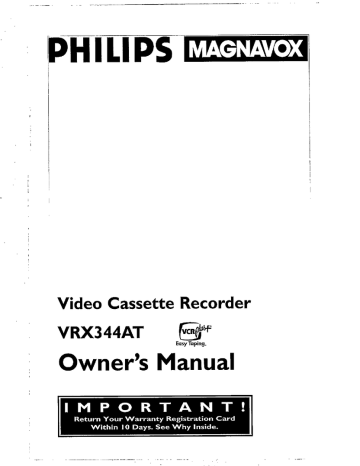
PHILIPS ETT
Video Cassette Recorder
VRX344AT cu
IMPORTANTE!
Return Your Warranty Registration Card
Within 10 Days. See Why Inside.
ensure you receive all the benefits youre entitled to.
Return your Warranty Registration card today to
Once your PHILIPS MAGNAVOX purchase is registered, youre eligible to receive all the privileges
of owning a PHILIPS MAGNAVOX product. So complete and return.the Warranty Registration
Card enclosed with your purchase at once.And take advantage of these important benefits.
Warranty Owner
Verification Confirmation
Registering your product within Your completed VVarranty
10 days confirms your right to max- Registration Card serves as
imum protection under the verification of ownership in the
‘terms and conditions of your event of product theft or loss.
PHILIPS MAGNAVOX warranty.
ко — же окне — --
PHILIPS
Congratulations on your purchase, and
welcome to the “family!”
Dear PHILIPS MAGNAVOX product owner:
Thank you for your confidence in PHILIPS MAGNAVOX. You've
selected one of the best-built, best-backed products available
today. And we'll do everything in our power to keep you happy
with your purchase for many years to come.
As a member of the PHILIPS MAGNAVOX “family,” you're entitled
to protection by one of the most comprehensive warranties and
outstanding service networks in the industry.
What's more, your purchase guarantees you'll receive all the infor-
mation and special offers for which you qualify, plus easy access to
accessories from our convenient home shopping network.
And most importantly you can count on our uncompromising
commitment to your total satisfaction.
All of this is our way of saying welcome-and thanks for investing in
a PHILIPS MAGNAVOX product.
Sincerely,
==
Robert Minkhorst
President and Chief Executive Officer
PS. Remember, to get the most from your PHILIPS
MAGNAVOX product, you must return your
Warranty Registration Card within 10 days. So
please mail it to us right now!
PHILIPS MAGNAVOX visit our World Wide Web Site at http://www.magnavox.com |
em He LE ны GUTE A A LD AAA Bm o A AE o A
4
Model
Registration
Returning your Warranty
Registration Card right away guar-
antees you'll receive all the informa-
tion and special offers which you
qualify for as the owner of your
model,
Know these
safetysyme ols
A A
DO NOT OPEN
CROUTION: TD REDUCE THE RER CF ELECTING SHOCK, 00 120T
RENCUE COVER (OR BACK], КО L'SER-SENVICERELE PARTS
INSIDE, REFER SERVICING TO QUALIFIED SERVICE PERSONNEL
A This “bolt of lightning” indicates
uninsulated material within your
unit may cause an electrical shock. Far
the safety of everyone in your house-
hold, please do not remove product
covering.
The "exclamation point” calls
A attention to features for which
you should read the enclosed lit-
erature closely to prevent operating
and maintenance problems,
WARNING: TO PREVENT FIRE OR
SHOCK HAZARD, DO NOT EXPOSE
THIS EQUIPMENT TO RAIN OR
MOISTURE,
CAUTION: To prevent electric shack,
match wide blade of plug to wide slot,
and fully insert.
ATTENTION: Pour éviter les chocs
électriques, introduire la lame la plus
large de la fiche dans la borne corre-
spondante de la prise et pousser
jusqu'au fond.
For Customer Use
Enter below the Serial No.
which is located on the rear
of the cabinet. Retain this
information for future refer-
ence.
Model No.
Serial No.
Introduction 3
Welcome to your VCR owner’s manual.
This manual has six sections: Setting Up Your VCR; Description of Controls; Basic Operations; Recording;
Playing; and Information You May Need. The instructions explain all of the VCR's features, which are listed
below. You cannot hurt your VCR by trying the features! So read on — and relax.
Features
* HQ (High Quality) System
* Automatic Channel Programming
* On-Screen Displays in English or Spanish
* Display Panel
* Automatic Tracking Adjustment
* One Touch Recording
* Unattended (Timer) Recording
* Special Effects Playback: Forward and Reverse Searching; Still;
Slow Motion
* Remote Control With Capability to Operate TV, Cable Box, and
Digital Satellite System
* Repeat Playback
* Automatic Operation Features
* Real Time Counter
* Daylight-Saving Time
* The YCR Plus+ Programming System
* Time Search Function
* Automatic Head Cleaner
* Automatic Clock Setting
* Jog € Shuttle Control
Safety Precautions
Warning: To prevent fire or shock hazard, do not expose
this equipment to rain or moisture.
FCC Warning: Any unauthorized changes or modifications
to this equipment void the user’s authority to operate it.
This VCR, equipped with a HQ (High Quality) system, is compati-
ble with existing VHS (video home system) equipment.
Philips Consumer Electronics Company recommends that you use
only video cassette tapes that have been tested and inspected for
use in two, four, six, and eight hour VCRs, and which are labeled
with the [VHS] mark. The use of tapes that have not been inspected
for use in two, four, six, and eight hour VCRs may result in poor
picture quality and excessive deposits on the video heads, which
may not be covered by the warranty if damage occurs.
Note to the Cable TV System Installer: This reminder is pro-
vided to call the Cable TV system installer’s attention to Article
820-40 of the National Electrical Code, which provides guidelines Helpful Hint
for proper grounding — in particular, specifying that the cable
ground shall be connected to the grounding system of the building, — |* Before doing anything else, record
as close to the point of cable entry as possible. the VCR's model and serial numbers
in the spaces provided on page two.
Copyright 1997 Philips Consumer Electronics Company. All rights These numbers will help us assist
reserved. VCR Plus+ and PlusCode are trademarks of Gemstar you if you ever call for help.
Development Corporation. The VCR Plus+ system is manufactured
under license from Gemstar Development Corporation.
4 Table of Contents
PAREN ETRE ERNE NEN RR ENR RRR EAR RN EERE RENDER RFE REE EAA RARE REN EO ORRE REEF ER RRR RE FARE ERE FARE REN RER
Setting Up Your VCR
Introduction ......... io iia. eee aaa ea 00» PA он ненененевеео 3
Table of Contents .......e...c_orescorssrerecorececcareceenerroraroorananaa. 4
Before Using Your YCR ..........e.omeeoono0avrecerecaooorrreococanor roo neo 5
Hookups Without a Cable Box .............o.eeo0eeocacoraecoocorennmerene, 6-7
Hookups With a Cable Box/Digital Satellite System ............. co iia, 8-9
Hookups With a Stereo TV o.oo iii i iii iene i aaa 10
Turning on Your VCR ............oe2eococaccao. REKEN ||
Channel Memory ..........reoresnsccorecccrocrorerere raro ono 12-13
Setting the Clock ....... encroreacrer e. [4-17
Daylight-Saving Time Selection ...........reonerercovecorsarecrasrerare or ene 18
Language Selection ........ ecercoorecorocorecnmcorrrararerenorecenareoo 19
Setting the Remote to Operatea IV ..........oooresmoconesarerarecverecoare 20
Setting the Remote to Operate a Cable Box/Digital Satellite System .............. 21
Description of Controls
Remote Control Buttons .........._eereoorcoorecaaoorecororerecerooneo 22-24
VCR Display Panel 120200020020 a 0 0 0 0 0 a se se a a aa a aa a aa sen ae sas e 100000 25
Front Panel .......24000 0400440 0 4 0 0 0 0 4 0 0 0 0 0 0 0 a aa ea 0e 1e a a a 00 na 0 cu 0 26-27
Rear Panel... oi i i ie tii ees aaa 28
On-Screen Status Displays . . ... cco ii 0 a 0e aa a se 0 a en aa aa ua 0000000 29
Basic Operations
Playing ........_.eceeorevrorecorereoanarare re rro reno revracanecorecare 30
Recording ...........orrecesoorecscacooreorrererarcanracareonovarare na 31
Recording
Recording One Channel/YVatching Another ......._.e_—e—eoremenocorooccooorerco, 32
One Touch Recording .......ñoeooceeocsrocrroororrec recocconerereconenna 33
Timer Recording ...........o_esorssserecerorrocacanmecnconroanmenomeoara 34-37
Setting Up the VCR Plus+ Programming System ........o.eooreocororccooeoo 38-39
Timer Recording With the VCR Plus+ Programming System .................. 40-41
Rerecording (Tape Duplication) ..........eecerocoorcoreaorecsnrec narco recreo 42
Playing |
Repeat Playback . . . o.oo ii i ci ce cee 43
Time Search oe i et te i a 44
Real Time Counter Memory ..........oos.eoreccronerarr ron. aa see 0 aa 00 45
Special Effects Playback ............... AAA J 46-47
Automatic Operation Features .......e_eoercarrceoosoorocorerereoreverce, 48-49
Information You May Need
Helpful Hints .........oererreorrcoccoocaroerrorecarer ron earecene, 50-51
Glossary ......e.eooercocccorocccororooorerorecoreoervecorerrorrcenenena, 52
Specifications .........._reereoensaororererrevera an errorearererecracar, 53
Limited Warranty 200244000002 a 04 4e 0e ee 0 0 0 0 0 0 ee 0 aa 0 se eae 54
Index ..... Ce eee 02 0 ee A 8 8 4 a 0 8 4 a 0 a 1 ea su se sa 00000 a a a a a sa sa un 0 55
Supplied Accessories 220000000000 sa 00 aa au ee 0 ere eae ae 56
\
—- — — — = — EA 4 EUA нет не сен но тет rb rR REA A semen = — ——--—
Before Using Your YCR 5
DREHEN
Putting Batteries in the Remote Control
|
Remove the battery compartment lid on the bottom of the
remote contro! by pressing in the tab, then lifting the lid.
2
Place two AA batteries inside the battery compartment
with their polarities (+ and — ends) aligned as indicated.
3
Replace the battery compartment lid.
Using the Remote Control
O Point the remote control at the VCR’s remote sensor (see page -
27) when using the remote control to operate the VCR. Point
the remote control at the TV when using the remote control to
operate the TV. Point the remote control at the Cable Box or
Digital Satellite System when using the remote control to oper-
ate the Cable Box or Satellite System.
O Do not put objects between the remote control and the YCR.
O Before you use the remote control to operate your YCR, you
must first press the YCR button.
O Before you use the remote control to operate your TV, you
must first press the TV button.
O Before you use the remote control to operate your Cable Box
or Digital Satellite System, you must first press the CBL/DSS
button.
Erasure Prevention
Video cassette tapes have record tabs to ensure that recordings
are not accidentally erased.
| =
To prevent accidental erasure, break off the tab with a IN
screwdriver.
2 En 2
To record again, cover the hole with cellophane tape. |
VCR maintenance
O In this VCR, use only tapes with the mark.
O Make sure any light adhesive stick-on notes are removed from
the video cassette tape before putting the tape in the VCR. Helpful Hints
Removable labels like these can jam the YCR.
O Periodic maintenance is required to maintain your VCR's excel- * The remote contro! and its batteries
lent performance. This VCR has an Automatic Head Cleaner. are supplied.
However, the video heads will eventually require replacement, * Do not mix alkaline and man-
which should be performed only by an authorized service cen- ganese batteries.
ter. * Do not mix old and new batteries.
6 Hookups Without a Cable Box
EEE RE NRE NN J ЕЛЕНИТЕ ЕЕ РРР РРР EE
The basic VCR/TY connection — antenna/cable to VCR to ТУ - 15 shown below. If you have a
Cable Box or a Digital Satellite System, please refer to pages eight-nine. If you have a Stereo
TV, please go to page 10. After you hook up the VCR, please go to page 11 to turn on the VCR.
a |
Disconnect the antenna or cable from your TV.
Antenna
Indoor/Outdoor
(300 ohm)
ANTENNA IN
- Jack
(on back of TV)
2
Connect the antenna or cable to the ANT(enna) IN Jack of your VCR.
Back of VCR
Antenna
Indoor/Outdoor 7 N
- CT F 3 >
(300 ohm)
— — — + A —— a — == = TE a A Ai LE i A PE IA om AM A DD ema, O A A — -
тоне основе те вот овала вазе точен вт ттт тета ттт
Connect the RF coaxial cable (supplied) to the OUT Jack on the back of the
VCR and to the ANTENNA IN Jack on the TV. (You may use either a snap-on type
(supplied) or screw-on type of coaxial cable, whichever you prefer.)
Antenna
or Cable
ANTENNA IN Jack
(on back of TY)
example only
RF coaxial cable
4
Plug in the TV and the VCR.
5
Set the CH3/CH4 switch on the back of the VCR to CH3 or CH4, whichever
channel is not used or least used in your area. To operate your VCR with your TV, set
the TV to the same channel. For example, when playing a tape, if the CH3/CH4
switch is set to CH3, the TV should be on channel 3.
— IN
CH3/ CHA | el
Switch AUDIO
OUT IN OUT
Ee рр (O)
CHS CH4 \ 9,0 9 A
—
You are ready to turn on the VCR. Please go to page || before turning on the
VCR.
8 Hookups With a Cable Box/Digital Satellite System
This connection allows you to view any channel. After you connect the Cable Box/Digital
Satellite System, VCR, and TV as shown below, the features described on this page will be
available.
|. Connect a Cable signal to the 3. Use a second RF coax- DD
IN Jack on the Cable Box/DSS ' ial cable to connect the
receiver. OUT Jack on the VCR to x
the TV's ANTENNA IN Sa
5
ANTENNA IN Jack
Back of TV
(example only)
2. Use an RF coaxial cable (supplied) to connect
the OUT Jack on the Cable Box/DSS receiver to
the ANT(enna) IN Jack on the VCR.
Recording/Viewing Any Channel
|
With the VCR on and in VCR position (the VCR light will appear
on the display panel}, use the CHANNEL (Up/Down) buttons
or the Number buttons to set the VCR to the Cable
Box/DSS Receiver output channel (channel 03 or 04).
2,
Set the TY to the same channel to which you set the YCR.
3
Select the channel you want to watch or record at the
Cable Box/DSS Receiver.
Watching TV With the VCR Off
|
Use the TV channel selector to set the TV to the Cable
Box/DSS Receiver output channel (channel 3 or 4).
2,
Select the channel you want to watch at the Cable :
Box/DSS Receiver. Helpful Hints
« With this hookup, channels cannot
be changed at the VCR. You must
select channels at the Cable
Timer Recordings
With this connection, you may set a timer recording as described
on pages 34-37. However, you must remember the following:
O You can only program a timer recording for one channel at a | Box/DSS Receiver.
time. * You can not view a channel other
O Set the TV and the VCR to the Cable Box/DSS Receiver output - than the one you are recording (the
channel (channel 03 or 04). instructions on page 32 do not work
© When you are prompted to enter the channel you want to with this hookup).
record, select channel 03 or 04 (the Cable Box/DSS Receiver * You cannot program channels with
output channel). (Fhis is step 5 on page 35.) this hookup (as discussed on page
O Set your Cable Box/DSS Receiver to the channel you want to 12).
record.
O Leave the Cable Box/DSS Receiver on while you are recording.
—— = - — коже re m= = Bem A — CA E I не E -— — —
Hookups With a Cable Box/Digital Satellite System (cont'd) 9
This connection allows you to program an unattended recording of more than one unscram-
bled channel and to watch one channel while recording another. After you connect the VCR,
Cable Box/Digital Satellite System, and TV as shown below, the features on this page will be
available.
I. Connect a Cable N 2. Use an RF coaxial cable (supplied) to connect
signal to the VCR's the OUT Jack on the VCR to the IN Jack on the
ANT(enna) IN jack. H Cable Box/DSS Receiver.
Vor
Samy
S
ZO ~~
TV ANTENNA IN Jack
3. Use a second RF coaxial cable to connect the OUT Jack on the Cable
Box/DSS Receiver to the ANTENNA IN Jack on the back of the TV.
Recording One Channel/Watching Another
|
Put the Cable Box/DSS Receiver on the same channel as the VCR’s
CH3/CH4 switch. Put the TV on the same channel.
With the VCR in VCR position (the VCR light will appear on the dis-
play panel), use the CHANNEL (Up/Down) buttons at the YCR to
select the channel you want to record. Start the recording.
2,
Press the VCR/TV button once to put the VCR in TV posi-
tion. (The VCR light will disappear.)
3
Use the TV channel selector to put the TV on the Cable
Box/DSS Receiver output channel (channel 03 or 04).
4
Select the channel you want to watch at the Cable Box/DSS
Receiver.
Playing a Tape
|
Press the VCR/TV button to put the VCR in VCR position (the
VCR light will appear on the display panel).
2
Make sure the Cable Box/DSS Receiver is on the same chan-
nel as the YCR's CH3/CH4 switch.
3 Helpful Hint |
Use the TV channel selector to put the TV on the same channel.
* You cannot record scrambled
Al channels with this connection.
Press the PLAY button to play the tape.
10 Hookups With a Stereo TY
a E NENE зонта тостов в что ч тен ER GE сотона RO I EEE RRR RE RENE 6 € EE чото Нант житие тов
antenna or cable to
ANT(enna) IN fack
Audio and Video
IN Jacks on TV
VIDEO (yellow) and AUDIO (white) OUT
Jacks
Video Cable
Audio Cable
O Audio and Video cables are not supplied.
Connect the antenna or cable to the ANT(enna) IN Jack
on the back of the YCR.
Connect a video cable to the yellow VIDEO OUT Jack on
the back of the YCR. Then, connect the other end of the
video cable to the VIDEO IN Jack on your TV.
Connect an audio cable to the white AUDIO OUT Jack on
the back of the VCR. Then, connect the other end of the
audio cable to the AUDIO IN Jack on your TV.
Turn on your TV, making sure it is in Line Input mode. Please
refer to your TV owner's manual for details.
Helpful Hint
+ This hookup will not give you stereo
sound. To get stereo sound, use the
connections on pages six - seven
and select the channel to be viewed
at the TV (with the VCR turned off).
ен о LL —— = — еее A RS
твой в ав читов отв в в PH TENCTAaTOCOREA TERA TECIEAENO LEA ERE LEE ENE WN]
Before turning on your VCR, make sure there are batteries in the
remote control and the VCR and TV are connected correctly.
O Follow the steps on this page only when you plug the YCR
power cord into the wall outlet for the first time.
O You may not be able to program channels at step 5 if you are
using a Cable Box.
|
Press the VCR button, then the POWER button. The VCR
light and the PWR. (power) light will appear on the display panel.
2,
Turn on the TV at the TV. Set it to the same channel as
the CH3/CH4 switch on the back of the VCR. The language
select display screen shown below will appear. (If the display does
not appear, check your hookups, then follow the steps on page 12 to
program channels and page |9 to select a language.)
TO SELECT PUSH NO. SHOWN
| ENGLISH ON
2 ESPAÑOL
MAKE SELECTION OR
PUSH MENUTO CONTINUE
3
Press the Number | button to select English on-screen dis-
plays. ON wil] appear to the right of ENGLISH on-screen. Or,
press the Number 2 button for Spanish on-screen displays. Sl
will appear to the right of ESPANOL on-screen.
4)
Press the MENU button. The channel program display shown
below will appear. The display will disappear after about 60 sec-
onds if you do not press any buttons.
CONNECT ANTENNA, OR CABLE
TOVCR
THEN . ..
PUSH CH UP KEY
OR ad a 4
FOR PLAY ONEY — PUSH STOP
>
Press the CHANNEL (Up) button to begin automatic
channel programming. AUTO SET PROCEEDING PLEASE
WAIT will appear on-screen, The VCR will place all of the channels
you receive into its memory, so when you scan through channels
using the CHANNEL (Up/Down) buttons, you'll only scan through
channels that you receive. When all channels are programmed,
CHANNELS ARE SET will appear on-screen briefly. Then the TV
will go to the lowest channel programmed.
Turning on Your VCR [1
LJ EEE
IE
3
PHILIPS ETT
Helpful Hints
* To skip this feature and play a tape
immediately, insert a tape with its
record tab removed. Or, to skip step
3, press the MENU button, All on-
screen displays will be in English. To
skip step 5, press the STOP button.
Channels will not be programmed,
and CHANNELS NOT SET will
appear on-screen.
If you try to program channels
when there is no antenna or cable
connected to the YCR, programming
will appear to take place, but even-
tually a NO TV SIGNALS message
will appear on-screen. Connect an
antenna or cable to the VCR's
ANT(enna) IN Jack and try again.
You may need to follow the steps on
page 12.
When the clock is not set, - - :- -
will appear on the display panel.
12 Channel Memory
LLL LLE ELA он + A A A ея SFA AERO BTR ENED кто ттт + торов LEE ERE RRR LNLESNEDLRELEZJH})] Tee PORES
Programming Channels
Although your VCR may automatically memorize the channels you
receive when you turn it on for the first time, this function lets
you reprogram channels.
|
Press the VCR button. .'
Press the MENU button to bring up the main menu display.
TO SELECT PUSH NO.SHOWN
| PROGRAM
2 VCR SET UP |
3 TUNER SET UP
4 SET CLOCK
TO END PUSH EXIT
Press the Number 3 button to select TUNER SET UP,
TO SELECT PUSH NO.SHOWN
ITV
2 CABLETY ON
3 AUTO PROGRAMMING
4 ADD/DELETE CH
5 CH MEMORY REVIEW
TO END PUSH EXIT
А,
Press the Number | button to select TV (if you have an anten-
na) or the Number 2 button to select CABLE TV (if you have a
cable connection). ON will appear to the right of your choice.
5
Press the Number 3 button to select AUTO PROGRAM.
MING. MEMORIZED CHANNEL / PLEASE WAIT will appear on-
screen. The YCR will place all the channels you receive into its
memory.
©
Wait for a few minutes while the VCR programs channels.
When programming is complete, CHANNELS ARE SET will appear
on-screen. Then the programming of the lowest channel number
placed in the VCR's memory will appear on-screen. Now when you
press the CHANNEL (Up/Down) buttons, you will scan only
through channels you receive.
—— a ww mmr а = -— a 1e
1
[+]
Qu. 2
O ©
PHILIPS EZ
e
O
Helpful Hints
* You can not enter the TUNER SET
UP menu when you are in Line
Input mode.
Line Input mode will always be
stored in the YCR's memory as
channel 001 or 002. When you
select channel 001 or 002 with the
CHANNEL (Ub/Down) buttons or
the Number buttons, AY REAR or AY
FRONT will appear on the screen
briefly.
* You may not be able to program
channels if you are using a Cable
Box/DSS Receiver. See pages eight-
nine for details.
To switch between TY and CABLE TY
selection, repeat the steps on this
page.
— a A A a A — AE
Channel Memory (cont'd) 13
SEE EU AR VE ERREUR dé té bd EU 5
Adding/Deleting Channels
|
Press the VCR button.
2
Press the MENU button to bring up the main menu display.
7
e
Press the Number 3 button to select TUNER SET UP
CS
Press the Number 4 button to select ADD/DELETE CH.
SELECT CHANNEL NUMBER
CH—-—
TO EMD PUSH EXIT |
ED
Е o © =
Use the Number buttons to enter the channel number, | LL
Al [a]
TO SELECT PUSH NUMBER `._
CHI2
| ADD
2 DELETE
3 SELECT ANOTHER CH
TO END PUSH EXIT
6 | PHILIPS CEET
Press the Number | button to add that channel or the
Number 2 button to delete that channel. Or, press the
Number 3 button to leave that channel unchanged and select
another channel. If you do not make a choice within five seconds,
you will return to the previous menu display.
7
Press the STATUS/EXIT button to exit.
A N
Om VAR SLOW
QO ©
Reviewing Programmed Channels
|. Press the VCR button.
2, Press the MENU button to bring up the main menu display.
3. Press the Number 3 button to select TUNER SET UP
4, Press the Number 5 button to select CH MEMORY REVIEW. A list of programmed channels will appear
on-screen.
* If all the programmed channels don't fit on the screen, press the Number | button to see the remain-
ing channels, Then press the Number 2 button to return to the first screen of channels.
* If you do not press any buttons within |0 seconds, you will either go to the next screen of channels or
return to the previous menu display.
5. Press the STATUS/EXIT button once or twice to exit.
[4 Setting the Clock
Éd béPER5EE a ттт бон ааа
There are two ways to set the clock. With manual clock setting,
you tell the VCR the current time. With automatic clock setting,
the VCR gets the current time from your local PBS station. It
keeps track of the time by constantly referring to the time broad-
casted by your PBS station.
If you are using a Cable Box or Digital Satellite System,
you must set the clock manually.
Follow the instructions under either manual clock setting or auto-
matic clock setting (page 16) to set the VCR's clock. Before you
begin, make sure:
O The VCR is hooked up and turned on, and channels are pro-
grammed into the YCR's memory (see pages six - 12).
O The YCR is in YCR position. (The VCR light will appear on the
display panel. If it does not, press the VCR/TY button once.)
O You make each entry within 60 seconds of the previous entry. (If
you do not, you may start again at step |.)
Manual Clock Setting
|
Press the VCR button.
Press the MENU button to bring up the main menu display.
TO SELECT PUSH NO. SHOWN
I PROGRAM
2 VCR SET UP
3 TUNER SET UP
4 SET. CLOCK
TO END PUSH EXIT
-
Press the Number 4 button to select SET CLOCK,
| AUTO
25ET MANUAL Fock |
3 DANIGET Ae TIME on
4 SET TIME
CABLE BO ох TAN
SET CLO
TO SETE SELECT PUSHY NG. SHOWN
4)
Press the Number 2 button to select SET MANUAL CLOCK.
TIME == i ==
DATE = w= f = = fm =
TO END PUSH EXIT
LAR RN NN LE RE RR REE NERREERNRERRED.R.NEERSE.SSSEDNRSESS:S}N)
PHILIPS EXT
Helpful Hints
* To display the time on-screen, press
the STATUS/EXIT button. A status
display, which includes the time, vil!
appear on the TY screen for about
five seconds, For details, see “On-
Screen Status Displays” on page 29.
* If you press the STATUS/EXIT but-
ton while you are setting the clock,
the TV screen will return to the pro-
gram you were watching. If this hap-
pens, start over.
» Power failures that last for mare
than one minute can cause you to
lose your clock setting if you set the
clock manually. If this happens, reset
the clock.
« If the clock is not set, --:-- will
appedr on the display panel. The
time will appear on the display
panel when the clock is set.
-—— wr HH о + -
a a AE EA AREA afm mr o har te
1 -
Setting the Clock (cont'd) I5
стене втотн ттт нете в E... FAURE EU ARR ARSE FRAP RPE PRAT тов тон
Press two Number buttons for the hour(s) and two
Number buttons for the minute(s). Then press | for AM
or 2 for PM. For example, for 2:15 PM, press 02, 15,2.
O Enter a 0 before a single digit number.
O Entries that do not match the VCR's internal calendar will cause
a question mark (?) to appear on-screen.
O To make corrections, press the CLEAR button until the space
for the number you want to correct is flashing. Then enter the
correct number.
y TIME 02:15 PM
MONTH === ==
TO CORRECT PUSH CLEAR
TO END PUSH EXIT
6
Press two Number buttons for the month, two Number
buttons for the day, and two Number buttons for the year.
For example, for July 1, 1997, press 07, 01, 97. The day of the week
will appear automatically.
506
TIME 02:15 PM | E a
DATE 07/01 797 | TL]
E
[HC] O:
O) OE]
ë 1909
van. LO] E24 (=)
TO CORRECT PUSH CLEAR "ENTER
TO END PUSH EXIT ©
O
O
©
7 PHILIPS EMS
Press the STATUS/EXIT button to start the clock. The
screen will return to the program you were watching, The time
will appear on theVCR display panel.
— —н LA A E UTA
16 Setting the Clock (cont'd)
SERS RIV SERENE NSO REFERER RENE FERRE RNR RPRON BERRA UARRER SSB RERANSRRER ..0....rer.u.....
Automatic Clock Setting
poro
Press the VCR button, then press the MENU button to
bring up the main menu display.
TO SELECT PUSH NO. SHOWN
I PROGRAM
2 VCR SET UP
3 TUNER SET UP -
4 SET CLOCK
TO END PUSH EXIT
y
Press the Number 4 button to select SET CLOCK.
SET CLOCK
| AUTO CLOCK [ON]
2 SET MANUAL CLOCK
3 DAYLIGHT SVG TIME [ON]
ASET TIME ZONE
SET CLOCK MANUALLY
TO SELECT PUSH NO, SHOWN
TO END PUSH EXIT
3
If OFF appears to the right of AUTO CLOCK, press the
Number | button once. A new display screen will appear. Go to
step 4. Or, if ON appears to the right of AUTO CLOCK,
press the Number 1 button twice. A new display screen will
appear. Go to step 4.
4]
O If you want the VCR to locate a local PBS station from
which to take the time, press the Number | button to
select SET PBS CH. AUTO. When the current time appears
on-screen, you're finished. Press the STATUS/EXIT button to exit.
Or, you may be prompted to turn off the VCR. Press the STA-
TUS/EXIT button, then go to step 5.
NOTE: CANNOT FIND PBS CLOCK. DATA may flash on-screen. In this
case, tefl the VCR the PBS station from which to take the time,
O If you want to tell the VCR the PBS station from which
to take the time, press the Number 2 button to select
SET PBS CH. MANUAL, then use the Number buttons
‚to enter the channel number of the desired PBS station.
When the current time appears on-screen, you're finished. Press
the STATUS/EXIT button to exit.
NOTE: CANNOT FIND PBS CLOCK DATA may flash on-screen. In this
case, press the Number | button to choose SELECT NEW PBS CH,
then use the Number buttons to enter the channel number of another
PBS station. Or, press the Number 2 button to select SET PBS CH.
AUTO, Press the STATUS/EXIT button, then go to step 5.
>
Turn off the VCR power, and leave it off for several min-
utes. When the current time appears on the VCR display panel, the
clock is set. You may turn on the YCR again.
OO
©
©
Helpful Hints
For Automatic Clock Setting
* If you enter an incorrect PBS chan-
nel number at step 4, press the
CLEAR button, then enter the cor-
rect channel number.
+ If you have an antenna, you may
select channels 2 - 69 at step 4 If
you have a cable connection, you
may select channels | - 125.
* If you select SET PBS CH.AUTO at
step 4, you cannot manually select
the PBS channel from which you
want the VCR to take the time.
* The clock cannot be set automati-
cally if you don’t receive a channel
that carries a time signal in your
area. Set the clock manually.
* If there are only a few channels in
your area that carry time signals,
setting the clock automatically may
take several minutes. If nothing hap-
pens even after you wait several
minutes, set the clock manually.
* You cannot sefect AUTO CLOCK at
step 3 during tape playback.
=—н о — — — = — ——=— ——_ ]————]]— >
Setting the Clock (cont'd) | 7
авторов еб Фоты тот ADR этот та вы bé
Time Zone
When using the AUTO CLOCK function; you can specify a time
zone in which a local PBS channel is located. That way, the VCR will
update the clock according to your time zone.
|
Press the VCR button, then press the MENU button to
bring up the main menu display.
TO SELECT PUSH NO, SHOWN
| PROGRAM
2 VCR SET UP
3 TUNER SET UP
4 SET CLOCK
TO END PUSH EXIT
2
Press fe Number 4 button to select SET CLOCK.
| AUT: [ON]
> SET MANUAL CLOCK
3 DAYLIGHT SYGTIME [ON]
JUTE)
SET CLOCK MANUALLY
TO SELECT PUSH NO. SHOWN
TO END PUSH EXIT
3 the Number 4 button to select SET TIME ZONE.
TO SELECT PUSH NO. SHOWN
6 ©
2 ATLANTIC
3 EM
4 CENT
5 MOUNTAIN
6 NC
7 ALAS PHILIPS EXETER
TO CONTINUE PUSH MENU
Find your time zone, then press the Number button to
select it, You will return to the previous menu. The time zone you
selected will appear beneath SET TIME ZONE.
SET CLOCK
UTO CLOCK [ON]
2 5ET MANUAL CLOCK
3 DAYLIGHT SVG TIME [ON]
4 SET TIME ZO
(TANTO
CABLE BOX, USERS
SET CLOCK MANUALLY
TO SELECT PUSH NO, SHOWN
TO END PUSH EXIT
Press the STATUS/EXIT button to exit. Or, to set the
‘clock, go to step 6.
©
Press the Number | button to select AUTO CLOCK. (See
page 16 for details.)
18 Daylight-Saving Time Selection
Daylight-Saving Time Selection
You may program the YCR so its clock will automatically move
forward one hour in April and turn back one hour in October.
Daylight-Saving Time is set to ON prior to shipment from the fac-
tory.
You may turn Daylight-Saving Time ON or OFF by following the
steps below.
Press the VCR button.
With the clock set, press the MENU button to bring up the
main menu display.
SELECT PUSH NO. SHOWIN
{ PROGRAM
2 VCR SET UP
3 TUNER SET UP
4 SET CLOCK
TO END PUSH EXIT
Press the Number 4 button to select SET CLOCK.
SET CLOCK
| AUTO CLOCK
UTO)
CABLE BOX USERS
MANUALLY
TO SELECT PUSH NO.SHOWN
TO END PUSH EXIT
Press the Number 3 button so that OFF (or ON) appears to
the right of DAYLIGHT SVG TIME.
SET CLOCK
| AUTO CLOCK [ON]
2SET MANUAL CLOCK
3 DAYLIGHT SVGTIME {OFF}
4 SET TIME ZONE
AUTO
CABLE BOX USERS
SET CLOCK MANUALLY
TO SELECT PUSH NO. SHOWN
TO END PUSH EXIT
Press the STATUS/EXIT button to exit.
oe Fale =
Language Selection
Follow the steps below to change the language of the on-screen
displays.
|
Press the VCR button,
2
Press the MENU button to bring up the main menu display.
TO SELECT PUSH MNO. SHOWN
| PROGRAM
4d VCR SETUP :
J TUNER SET UP
4 SET CLOCK
TO END PUSH EXIT
Press the Number 2 button to select VCR SET UP
TO SELECT PUSH NO.5HOWN
I REPEAT PLAY OFF
2 ON SCREEN MODE
3 LANGUAGE
4 VCR PLUS+ REF. MAP
TO END PUSH EXIT
Press the Number 3 button to select LANGUAGE,
TO SELECT PUSH NO, SHOWN
| ENGLISH ON
2 ESPANOL
MAKE SELECTION OR
PUSH MENUTO CONTINUE
5
Press the Number | button if you want the on-screen displays
in English. ON will appear to the right of ENGLISH on-screen. Or,
press the Number 2 button if you want the on-screen displays
in Spanish. SI will appear to the right of ESPANOL on-screen.
©
Press the MENU button to exit.
Language Selection 19
>] (IE)
5 =
=
ED
o:
ЧО:
Ús
ИН
® |]
:
==
da
©
as»
Helpful Hint
* If you accidentally select Spanish
on-screen displays and need English
on-screen displays:
i. Press the VCR button.
2. Press the MENU button,
3. Press the Number 2 button to
select PREPARE LA УСК.
4. Press the Number 3 button to
select LENGUAJE.
». Press the Number | button to
select ENGLISH,
6. Press the MENU button to exit.
ттт пот вевеь L JE.
20 Setting the Remote to Operate a TV
TENERTE E ALLE A нев ея кессон т OEI I EERE NEN RELELRNNR.J) SG RPA NR RARERDREY же
Your VCR remote control may operate your TY. If the remote Find your
control doesn’t operate your TV now, follow the steps below to | O TV code.
program your remote control.
|
Point the remote control at your TV and press the TV button.
Then, press the POWER button. If your TY turns on or off,
try the other TV buttons (see pages 22 - 24). !f your TV doesnt
turn on or off, or if the other buttons don’t work, go to step 2.
2,
Find the brand of your TV on the list below, and remem-
ber the two-digit number to the right of it.
TV CODES
EMERSON ............ 14 PHILCO ...........e... 14
FISHER ............... A1 PHILIPS ......0. er mrec.. 01
GE ...... eee 10 PHILIPS MAGNAVOX. .01, 02, 03
GOLDSTAR .........esne. 04 QUASAR................ 07
HITACHI .......e....re.. 12 RCA ........eeecerevoeos 10
JVC... ee cu 6 05 SAMSUNG .............. 17
MAGNAVOX ....... 01, 02, 03° ЗАМУО ................. 11
MARANTZ .............. 13 SEARS .............. 08, 11
MITSUBISHI ............. 13 SHARP ................. 16
MONTGOMERY WARD .....14 SONY .................. 09
PANASONIC ......... .--.07 TOSHIBA ............... 08 O |
PANASONIC-GAOO ....... 07 ZENITH .............. 06, 15
Press and release the MUTE button. Helpful Hints
» Although the remote control that
A comes with your VCR will work most
Magnavox TVs, as well as many TVs
Within 30 seconds after releasing the MUTE button, press and sold under other brand names, it is
release the TV button. possible that the remote control will
not operate your TV.
* The remote control may only operate
5 | some features of your TV. For exam-
Within 30 seconds after releasing the TV button, use the ple, the remote control may turn on
the TV power, but it may not change
channels at the TV.
* If you can not change the channels
- at the TV by using the Number but-
tons, press the VCR PLUS+/ENTER
| | button after you press the Number
buttons. lt may change channels at
the TV.
If you had to program the remote
control to operate your TV here,
whenever you replace the batteries
There is no guarantee that the in the remote control, you will have
to program the remote control
remote will work your TV. again.
Number buttons to enter the two-digit code for your TV
brand. For example, if you have a Zenith TV, press Number but-
tons |, 5.
Try step | again. If the remote control works your TV, you're
finished. If the remote control still doesn’t work your TV, repeat
steps 2 - 5, using another code.
ZA EEE. — —— ml dk = AA A O MEA сект — т о SE O == ECO TA MM —
ETE OT LEER == = = он = —-—к a rm —
Your VCR remote control may operate your Cable Box or Digital
Satellite System. If the remote control doesn’t operate your Cable
Box or Satellite System now, follow the steps below to program
your remote control.
|
Point the remote control at your Cable Box or Satellite System and
press the CBL/DSS button. Then, press the POWER button.
If your Cable Box or Satellite System turns on or off, try the other
Cable Box/Satellite System buttons (see pages 22 - 24 for details). If
your Cable Box or Satellite System doesnt turn on or off, or if the
other buttons don't work, go to step 2.
2
Find the brand of your Cable Box or Satellite System on
the list below, and remember the two-digit number to the
right of it.
CABLE BOX CODES
HAMLIN ......... 21, 22 PIONEER ....... 11, 12
JERROLD ....01, 02, 03, SCIENTIFIC
Cen, 04. 05, 06, 07 ATLANTA .....08, 09, 10
OAK ......... 16, 17, 18 TOCOM ...... 23, 24, 25
PANASONIC ..... 19, 20 ZENITH ...... 13, 14, 15
SATELLITE SYSTEM CODES
МАСМАМОХ ...... 26, 27 RCA .............. 28
3
Press and release the MUTE button.
4)
Within 30 seconds after releasing the MUTE button, press and
release the CBL/DSS button.
5
Within 30 seconds after releasing the CBL/DSS button, use the
Number buttons to enter the two-digit code for your Cable
Box or Satellite System. For example, if you have a Zenith Cable
Box, press Number buttons |, 3.
©
Try step | again. If the remote control works your Cable Box
or Satellite System, you're finished. If the remote control still does-
n't work your Cable Box or Satellite System, repeat steps 2 - 5,
using a different code.
aR Faw DEE HEHE
Find your
| E © 7 cable box
or satel-
lite sys-
tem code.
Lo
= E
a by
a 3,
Y
|
ей
i й
„а у
„о и
=== m ий
1
! 1
|
—
Helpful Hints
» Although the remote control that
* The remote control may only operate
There is no guarantee that the
remote control will work your Cable
Box or Satellite System.
comes with your VCR will work most
Cable Boxes and Satellite Systems, it
is possible that the remote control will
not operate your Cable Box or
Satellite System.
some features of your Cable Box or
Satellite System. For example, some
Cable Boxes may only be turned on
at the Cable Box, therefore the
remote control will not be able to
turn on the Cable Box,
If you can not change the channels
at the Cable Box by using the
Number buttons, press the VCR
PLUS+/ENTER button after you
press the Number buttons. It may
change channels at the Cable Box.
If you had to program the remote
control to operate your Cable Box or
Satellite System here, whenever you
replace the batteries in the remote
control, you will have to program the
remote control again.
22 Remote Control Buttons
SENSE REBN EERE FERRER ERP ERAN EE RAN SABO AE NEN EU PRR ENRON RNR ARR NFA A ENERO RSA NEN F PRE N PERO NSN FETA NSAI SRNR ERR EN SERRE RNARNENS
EJECT Button
When playback is stopped, press to eject the tape.
POWER Button
Press to turn on or off the VCR, TV, Cable Box, or Digital Satellite
System. (You must first press the VCR, TV, or CBL/DSS button.) Details
are on pages 20-21.
a PAUSE/STILL Button
In Record mode, press to temporarily stop the recording (pause).
Press a second time to resume normal recording. Details are on page
31. You can not pause a one touch recording that is set for a specific
length of time. During playback, press to freeze the picture (still). Press ,
a second time to resume normal playback. Details are on page 46.
PLAY Button
Press to play a tape. Also, press to release Slow, Search, or Still mode
and to return to normal playback. Details are on pages 46 - 47.
Or, if you have a Magnavox TV, press when in TV mode to move up
one row or selection in the Magnavox TV menu.
STOP Button—
| Press to stop the tape. Or, if you have a Magnavox TV, press when in
| TV mode to move down one row or selection in the Magnavox TV:
| menu.
STATUS/EXIT Button
Press to see the on-screen status display or to remove status displays.
Details are on page 29. Press to exit on-screen menus.
| Or, if you have a Magnavox TV, press when in TV mode to see a status.
| display or to remove the Magnavox TV menu.
(Tape) SPEED Button
Press to select the recording speed (SP, LP, or SLP). Details are on pages
36 and 52.
TY Button —
Press to operate the TV. Details are on page 20.
VCR Button
Press to operate the VCR.
CBL/DSS Button
Press to operate the Cable Box or Digital Satellite System. Details are
on page 2 l .
VCRITY Button
Use to select the signal that your TY receives.
VCR Position ©
Use to watch a cape, to watch a program while recording it, or to
watch a TV broadcast using the CHANNEL (Up/Down) or Number
buttons, If the VCR light appears on the display panel of the VCR, it
PHILIPS
is in VCR position.
TV Position ©
Helpful Hint
Use to watch TV or to watch one program while recording another.
Details are on page 32. If the VCR light does not appear on the dis-
play panel of the VCR, it is in TV position.
* Press the YCR button before press-
ing other VCR buttons; press the TV
button before pressing ather TY
buttons; press the CBLIDSS button
before pressing other Cable
Box/Satellite System buttons.
—_ —- a= ow ——- # o — == — р еб м SEE
TA A NT A a pol LED A E ra
Remote Control Buttons (cont'd) 23
| — EFWD (Fast Forward) Button
When in Stop mode, press to fast forward the tape at high speed.
- When in Play mode, press to fast forward while the picture stays on-|
screen. Details are on page 46.
Or, if you have a Magnavox TV, press when in TV mode to adjust:
(increase) the picture controls in the TV menu system.
SLOW Button
During tape playback, press to view the picture in slow motion.
Press a second time to resume normal playback.
| | "REW(ind) Button——
| When tape playback is stopped, press to rewind the tape at high:
"speed, During playback, press to rewind the tape while the picture:
ета тета LJ. JE
stays on-screen. Details are on page 46.,
Or, if you have a Magnavox TV, press when in TV mode to adjust:
(decrease) the picture contrals in the TV menu system.
“MENU Button:
Press to bring up the main menu display. Or, if you have a Magnavox!
: TV, press the TV button, then press to display the Magnavox TV menu.
REC(ord)/OTR Button
Press once to start a recording. Details are on page 31.
Or, press three to 18 times to start a one touch recording (an imme-
diate recording, 30 minutes to eight hours long) of the channel you
are watching. Details are on page 33.
| Jog Dial
When you turn this dial in either direction while in the Jog & Shuttle
mode, the tape moves forward or backward frame-by-frame at a
speed that corresponds to the speed at which the dial is turned.
Details are on page 47.
Shuttle Ring
Turn and hold this ring while in the Jog & Shuttle mode to do a for-
ward or backward search.The more the ring is rotated, the faster the
| search will be. Details are on page 47.
JOG & SHUTTLE Button
Press to use the jog Dial or the Shuttle Ring. Details are on page 47.
| 10 Number Buttons:
, Use to select channels at the VCR, TV, Cable Box, or Digital Satellite:
| System; to select on-screen menus; and to program YCR functions:
' (such as setting the clock).:
Channels I -9 i
To select, press 0, then press the channel you want. For
example, to select channel 7, press 0,7.
| Channels 100 and above ‘»
To select, press the +100 button, then press the last two digits of the
channel you want. For example, to select channel [17, press the +100,
button, |, 7.
PHILIPS
Helpful Hint
* Shaded buttons may also operate
features of your TV, Cable Box, or
Satellite System.
24 Remote Control Buttons (cont'd)
Cres P ENE RUBEN BADEN IUD E NENT UO NINE RENOIR PONE ERIOteEN NSC OSN SURPRISE RNERbtssnnadsscssssmnistEbontRRene
1 ! Y
. | О
: : PAUSESTILL
f
| CLEAR Button
Press to erase incorrect data when programming VCR functions. Also,
press to reset the real time counter. Details are on page 45.
MEMORY Button
Press tO memorize a tape position at which the real time counter was
set to 0:00:00. Details are on page 45.
o | a ; — MUTE Button =——
Press to eliminate the TY's sound. Press again to restore the volume.
Details are on page 20.
| - 7-7" VOLUME (Up/Down) Buttons
Press to increase or decrease the TV's volume.
Details are on page 20.
~~ CHANNEL (Up/Down) Buttons
"Press to scan up or down through the VCR, TV, Cable Box, or Digital
Satellite System’s channels after the channels have been programmed.
— - mao
VCR PLUS+/ENTER Button.
| Press to set a Timer Recording with the VCR Plus+ ‚
programming system. Details are on pages 38-41. O ©
| When in TV or Cable Box mode, press after pressing the Number y
buttons to select a channel. PHILIPS
Details are on pages 20-21. u y,
——_— Ой
TIME SEARCH Button
Press to fast forward or rewind the tape a specific length of time.
Details are on page 44.
VAR(iable). SLOW Buttons
During slow motion playback, press to vary the speed from 1/6 to
1/30 of normal speed. Details are on page 47.
À
x
— ос wom — == > = - - - mm me mm rw NAL A a ld re ala a a a 0 - же
VCR Display Panel 25
BENE AN FERS N BUREN P EN EE NENG UN ad FAFA EER >”... LA LR EN NN] PERRI FEN PERRIN FEN A RSPAS EEF SUPER RAR PARRY PENSAR
VCR Display Panel — Cassette Compartment
Information about VCR operations appears here. Insert a tape here.
—
nfl Ci PHILIPS
Timer Light
This light glows when you turn off /
the VCR when a timer recording / \
has been set. It also glows whena i
one touch recording has been set. - /
It flashes when you turn off the
VCR if a timer recording has been / \
set but a tape has not been placed / T Cassette-Inside Light
in the YCR. It also flashes when a / \ This light appears when
timer recording has finished (unless \ there is a tape in the VCR.
another timer recording is pro- / VCR Light
grammed, in which case it glows). ; 77 This light appears when
PWR(power). Light : the VCR is in VCR position.
VU
=
„т
©
с
<=
o
=
=
Mm
Cc)
This light indicates that the
power is turned on.
This light indicates that a
recording is in progress. It
flashes when a recording
has been paused.
HT
Г x Т Î |, | м Te Light
|
Clock/Feature Display
This display tells you the current
time (when the clock is set), and
briefly displays which feature the
УСК is currently performing.
LAY : Playback
: Fast forward
NÉ i ; Rewind
SIL : Stop
REL : Recording
26 Front Panel
POWER Button
PLAY Button
Press to play a tape. Also, press to release Slow,
Search or Still mode and to return to normal play-
back. Details are on pages 46-47.
Press to turn the VCR power on and off. STOP/EJECT Button |
ary Press once to stop the tape. When playback is
stopped, press to eject the tape: |
| |
. - Pas
PHILIPS
E
4
=
Ein 7
VIDEO ALDO POWER 1 4 i
© © >= >
T's
— Ii 7
AUDIO IN Jack
Connect the cable coming
from the audio out jack of a
camcorder, another VCR, or an
audio source here. Details are
on page 42.
VIDEO IN Jack
Connect a cable coming from
the video out jack of a cam-
corder, another VCR, or an
audio-visual source (laser disc,
video disc player, etc.) here.
Detaifs are on page 42.
CHANNEL (Up/Down) Buttons
Press to scan up or down through the VCR's
channels.
TRACKING (Up/Down) Function
When in Play or Slow mode, press the
CHANNEL (Up/Down) buttons to adjust the
tracking. Details are on page 49.
REC(ord)/OTR Button
Press once to start a recording.
Press three to 18 times to start a one touch record-
ing (an immediate recording, 30 minutes to eight
hours long) of the channel you are watching. Details
are on page 33.
Front Panel (cont'd) 27
L 4. RbE PATTERN ото этот ван чото ны в LALA AE RES REE REE EER RY NEN NAF LER ER ER RES ERR NE] APE RIN BERNER EE RAR 4
FFWD (Fast Forward) Button
When in Stop mode, press to fast
forward the tape at high speed.
When in Play mode, press to fast
torward while the picrure stays on-
screen. Details are on page 46.
— REW (ind) Button
When in Stop mode, press to rewind the
tape at high speed. When in Play mode,
press to rewind the tape while the picture
stays on-screen. Details are on page 46.
Remote Sensor
Receives an infrared signal from your -
remote control so you can operate -
your VCR from a distance.
—
PHILIPS EXETER | |) = 05)
РОК ДЕ УСН НЕС
Pat > ИВНО ED
o нет
SA —— —— Pad
VCR/TV Button PAUSE Button
Use to select the signal that your TV In Record mode, press to temporarily stop the
receives, recording (pause). Press a second time to resume
O YCR Position normal recording. Details are on page 31. You can not
Use to watch a tape, to watch a pro- -pause a one touch recording that is set for a specific
gram while recording it, or to watch a length of time. In Play mode, press to freeze the pic-
TY broadcast using the CHANNEL ture (still). Press a second time to resume normal
(Up/Down) or Number buttons. When playback. Details are on page 46.
the VCR light appears on the display
panel, the VCR is in VCR position.
O TV Position
Use to watch TV or to watch one pro-
gram while recording another. When
the VCR light does not appear on the
display panel, the VCR is in TV position.
28 Rear Panel
PEE честен я т
AUDIO IN Jack
Connect the cable coming from the
AUDIO OUT Jack of a camcorder,
another VCR, or an audio source
here. Details are on page 42.
AUDIO OUT Jack
«чот
АМТ (еппа) № Jack
Connect your antenna or cable
here. Details are on pages six-10.
Connect the cable going to the
AUDIO IN Jack of a camcorder, anoth-
er VCR, or an audio source here.
Details are on pages 10 and 42. |
AC Power Cord
Connect to a stan-
dard AC outlet to
supply power to the
VCR.
VIDEO OUT Jack
Connect a cable going to the
VIDEO IN Jack of a camcorder,
another VCR, or an audio-visual
source (laser disc, video disc player,
etc.) here. Details are on pages 10
and 42,
VIDEO IN Jack
Connect a cable coming from the
VIDEO OUT Jack of a camcorder,
another VCR, or an audio-visual
source (laser disc, video disc player,
etc.) here, Details are on page 42.
CH3/CH4 Switch
Set to channel 3 or 4
to use your TV with
your VCR. Details are
on pages six-nine.
OUT Jack
Use the supplied RF coaxi-
al cable to connect this
jack to the ANTENNA IN
Jack on your TV or Cable
Box/DSS Receiver. Details
are on pages six-nine.
a—--——— ses messe
On-Screen Status Displays 29
A status display, which includes the current time, channel, and other
information (see illustration), will appear when you press the STA-
TUS/EXIT button or certain function buttons. The contents of the sta-
tus display may vary. There are three status display modes:
ON SCREEN ON:
O Whenever you press the STOP button or the PLAY button, the sta-
tus display will appear for five seconds.
COUNTER ONLY:
O Whenever you press the STOP button or the PLAY button, the sta-
tus display will appear for five seconds. After five seconds, only the
counter will remain on-screen. You must press the STATUS/EXIT
button to remove it,
ON SCREEN OFF:
O The status display will not appear when you press function buttons.
You must press the STATUS/EXIT button to see the status display.
To choose the status display mode, follow the steps below.
|
Press the VCR button, then press the MENU button to
bring up the main menu display.
TO SELECT PUSH NO. SHOWN
| PROGRAM
2 VCR SET UP
3 TUNER SET UP
4 SET CLOCK
TO END PUSH EXIT
2,
Press the Number 2 button to select YCR SET UP
TO SELECT PUSH NO, HR EE
t REPEAT PLAY
2 ON SCREEN MODE
3 LANGUAGE
4 VCR PLUS+ REE MAF
TO END PUSH EXIT
3 the Number 2 button to select ON SCREEN MODE.
TO SELECT PLUSH NO, SHOWN
| ON SCREEN ON
2 COUNTER ONLY
3 ON SCREEN OFF
TO END PUSH EXIT
А,
Press the Number I button to select ON SCREEN ON, the
Number 2 button to select COUNTER ONLY, or the
Number 3 button to select ON SCREEN OFF. ON will appear
beside the selected status display mode.
5
Press the STATUS/EXIT button to exit.
+ стынет на
Function
Button
Pressed Time Channel
STOP 12:00 AM
CHIO
SLP M 1:23:45
Tape Counter
Speed and
Counter
Memory
Helpful Hints
* If the channel you select has no
broadcast, the screen will become
solid blue. The screen will remain
blue until you select an active chan-
nel.
* You may bring up the status display
at any time by pressing the STA-
TUS/EXIT button,
(The exception is when viewing a
still picture or a slow motion picture,
or when FFWD or REW(ind) is
pressed during playback.)
* Channel numbers (when tuned) are
displayed for a few seconds.
30 Playing
Seer FR ER AEP EPRI REFERER ERE REN EEE EEE EFF N чб то вы вы а в
Read and follow the steps below to play a tape.
|
Turn the TV on and set it to channel 3 or 4, whichever the
CH3/CH4 switch on the back of the VCR is set to.
Insert a tape in the VCR. The power will come on. The VCR
will place itself in VCR position automatically (the VCR light and
the Cassette-Inside light on the display panel of the VCR will
appear). If the tape's record tab has been removed, playback will
start automatically. |
3
If playback does not start automatically, press the PLAY button
to start playback.
4
Press the STOP button on the remote contro! or the
STOP/EJECT button on the YCR once to stop playback.
5
Press the REW(ind) button on the remote control or the VCR
to rewind the tape.
©
When the tape stops, press the EJECT button on the
remote control or the STOP/EJECT button on the YCR to
remove the tape.
-— о о- о ——- =- - fe rm wm mmm om mm mM me a pm LA EA AR DAA зо яз ле A == TT
i
тетя TORRETA
| Turn on the TY.
7 Insert a tape in the VCR.
[JC CH] С)
BEEEO
:
О
:
8
© ;
PHILIPS Les
Helpful Hints
If the tape you want to play is
already in the VCR, make sure the
VCR power is on and the YCR is in
VCR position. (The VCR light will
appear on the display panel) Press
the VCR button, then press the PLAY
button.
Other playback options and fea-
tures are on pages 43 - 49.
EA —lly]]—ll A LA A = ны то сен —
тат тт ней ттт Нева ев чет тет тт вн тн [EURE ER:
Read and follow the steps below to record a television program.
|
Turn the TV on and set it to channel 3 or 4, whichever the
CH3/CH4 switch on the back of the VCR is set to.
2,
Insert a tape with its record tab intact (see page five) in the
VCR. The power will come on, and the Cassette-Inside light will
appear.
3
Press the VCR button on the remote control.
4)
If the VCR light appears on the display panel of the VCR, go to step
5. If the VCR light does not appear, press the VCR/TV but-
ton once.
5
Press the (Tape) SPEED button on the remote control until
the desired tape speed (see page 36) appears on the TV screen.
The tape speed will disappear from the screen after about five sec-
onds,
©
Use the CHANNEL (Up/Down) buttons or the Number
buttons to select the channel to be recorded.
7
Press the REC(ord)/OTR button once to start recording. The
REC(ord) light will appear.
To pause the recording (for example, during commer-
cials), press the PAUSE/STILL button once. The REC(ord)
light will flash. To start recording again, press the
REC(ord)/OTR button or the PAUSE/STILL button again.
The REC(ord) light will come on again.
%
To stop recording, press the STOP button.
Recording 31
тета тат
| Turn on the TV.
D Insert a tape in the VCR.
E |
ONE ©
PHILIPS ETT
Helpful Hints
* If the REC(ord)/OTR button is
* You can change the tape speed
* The VCR will record in a preset vol-
pressed when there is not a tape in
the VCR, NO CASSETTE will flash
on-screen.
If the REC(ord)/OTR button is
pressed while a tape without a
record tab is in the VCR, the VCR will
eject the tape and PROTECTED
CASSETTE CANNOT RECORD will
flash on-screen.
Other recording options are on
pages 32 - 42.
while the VCR is recording, but some
distortion will appear on the tape.
ume.
32 Recording One Channel/Watching Another
A RRS PAPELEO été REN se Rd u ada
|
Start a recording (see page 31).
2
Press the Y CR button.
3
Press the VCR/TV button to put the VCR in TV position. The
VCR light will disappear from the VCR's display panel.
4]
Press the TV button, then press the CHANNEL
(Up/Down) or Number buttons to choose the channel you
want to watch. Or, use the TV remote control to select the chan-
nel you want to watch.
5
To return to the channel being recorded, press the TV button,
then use the Number buttons to select channel 03 or 04
(whichever channel the CH3/CH4 switch on the back of the VCR 6
is set to).
Or, if the VCR remote control doesn’t operate your TV. use the TY
remote control to select channel 3 or 4. | |
©
Press the VCR button.
7
Press the VCR/TV button to put the VCR in VCR position. The
channel being recorded will appear on-screen.
Da Helpful Hints
Press the STOP button to stop the recording.
300
CEG
О
TEN
=
ECONO
О
:
PHILIPS EXT
+ If your remote control operates your
TV, press the TV button, then use
the CHANNEL (Up/Down) buttons
“on the remote control to select TV
channels. See page 20 for details.
* If you use a Cable Box or Satellite
System hookup, you may not be
able to watch one channel! while
recording another. See pages eight-
nine for details.
* If you don't receive channels, check
your hookups, then follow the
instructions above carefully.
One Touch Recording 33
The one touch recording (OTR) function allows you to program
an immediate timed recording 30 minutes to eight hours long
without setting the timer. Before you begin, make sure:
O Channels are programmed.
O The desired recording speed (SF, LF, or SLP) has been selected
with the (Tape) SPEED button.
O There is a tape in the VCR. Make sure the tapes record tab is
intact and the tape is long enough to record the program(s).
O The YCR is in VCR position. The VCR light will appear on the dis-
play panel if the VCR is in VCR position. If the VCR light does
not appear, press the YCR/TY button once.
|
Press the VCR button,
2
Press the CHANNEL (Up/Down) buttons or the Number
buttons to select the channel you want to record.
3
Press the REC(ord)/OTR button repeatedly until the desired
recording length (30 minutes to eight hours) appears in the upper
left corner of the screen. Recording will begin immediately. The
REC(ord) light and the Timer light will appear on the display panel.
OTR (0:30)
CHIZ
PHILIPS EXIT
4]
To stop an OTR before recording is finished, press the
STOP button or the POWER button. To cancel the OTR but Helpful Hints
continue recording, press the REC(ord}/OTR button until REC :
appears in the upper left corner of the TV screen. The REC(ord) * To check the time remaining for an
light will remain on the display panel of the VCR, but the Timer OTR after the OTR has been set,
light will disappear. press the STATUS/EXIT button.
(REC will not appear in the upper left corner of the TV screen if | * To change the recording length while
the selected status display mode is ON SCREEN OFF Details are an OTR is in progress, press the
on page 29.) REC(ord)/OTR button until the
desired length abpears an-screen.
* If you.begin an OTR when a record-
ing is paused, the OTR will begin.
* You can not pause recording (for
example, during commercials) dur-
ing an OTR.
* {If the preset time for a timer
recording comes up during an OTR,
the OTR has priority.
34 Timer Recording
SAFRAN 45 чето отеле тет ттт вто нтв ева вене опти
Follow the steps below to program your VCR to record TV pro-
grams while you're away from home. You can program up to eight
timer recordings. For each one, the YCR will turn itself on, record,
and turn itself off automatically. Before you begin make sure:
O Channels are programmed.
C The clock is set,
O There is a tape in the VCR. Make sure the tape's record tab is
intact and the tape is long enough to record the program(s).
O The YCR is in VCR position. The VCR light will appear on-the dis-
play panel when the VCR is in VCR position. If the VCR light
does not appear, press the VCR/TV button once.
Do each step within 60 seconds of completing the previ-
ous step. If you don’t, you may start again at step I.
|
Press the VCR button, then press the MENU button to
bring up the main menu display.
TO SELECT PUSH NO. SHOWM
| PROGRAM
2 VCR SET UP
3 TUNER SET UP
4 SET CLOCK |
TO END PUSH EXIT
2
Press the Number | button on the remote control to select
PROGRAM,
TO SELECT PUSH NO. SHOWN
1 ONCE
2 DAILY
3 WEEKLY
4 PROGRAM REVIEW
TO END PUSH EXIT
3
Select a once, daily or weekly recording.
O Press the Number I button to select ONCE. The VCR will
record a TV program on any day you choose, up to 12 months
away,
O Press the Number 2 button to select DAILY. The VCR will
record every day from Monday to Friday — starting at the same
time and for the same length of time.
O Press the Number 3 button to select WEEKLY. The VCR
will record.on the same day, at-the same time, and for the same
length of time every week.
DAILY PROGRAM (MON-FRI)
Daily PROGRAM -12345678-
Recording
Menu ' | SU
SELECT PROGRAM NUMBER
Screen TO END PUSH EXIT
Ee mm ame E TE EE rE EE 7 E UE E A LT LTL E ME O LC —]— mE кеды A rs
PHILIPS ETT
Helpful Hint
* If you need to make a correction
while programming a timer record-
ing, press the CLEAR button until
the cursor is flashing on the item
you want to change, Then enter the
correct information.
Timer Recording (cont'd) 35
DE RRNA RRR REN RENAE BERGEN NERA N NAS SEAS ERASER PIPER
4)
Use the Number buttons (1 - 8) to select a slot in which
to store the timer recording, There are eight timer recording
slots, Open slots will flash on-screen.
NOTE: If you enter a number for a slot that has already been used to
store a timer recording, PREVIOUSLY SET PROGRAM will appear on-
screen for a few seconds. Then information about the program in that
slot will be displayed on-screen. If this happens, press the STATUS/EXIT
button twice. Then start again at step |.
S
Enter the channel you want to record.
O If you have a basic antenna or cable hookup (as shown on pages
six-seven) enter the channel of the TV program you want to
record. (You must enter a 0 before all single digit channels.)
O If you are recording from line input, press 0, 0. AY REAR will
appear on-screen. a
O If you are using a Cable Box/DSS Receiver, enter the Cable
Box/DSS Receiver output channel (channel 03 or 04). See page
eight for details.
ONE TIME PROGRAM
PROGRAM |
CHANNEL ---
TO CORRECT PUSH CLEAR
TO END PUSH EXIT
©
Press two Number buttons for the hour(s) you want the
recording to begin. Press two Number buttons for the
minute(s) you want the recording to begin. Press | for AM
or 2 for PM. For example, for 9:30 PM, press 09, 30, 2.
ONETIME PROGRAM
PROGRAM |
CHANNEL [0
TIME ON ———
TO CORRECT PUSH CLEAR
TO END PUSH EXIT
y
Enter the recording's stop time.
Follow the instructions in step 6 to set the recordings stop time
(AM or PM will be set automatically).
ONE TIME PROGRAM
PROGRAM |
CHANNEL 10
TIME ON 09:30 PM
TIME OFF ——
TO CORRECT PUSH CLEAR
TO END PUSH EXIT
Instructions continue on pase 36.
Ge
Helpful Hints
* You must leave the Cable Box/DSS
Receiver turned on for a timer
recording (if applicable). .
* Entries that do not match the YCR's
internal clock or calendar will cause
a question mark (?) to appear on-
screen,
36 Timer Recording (cont'd)
вооон оао вен отзовется советов от этот тет RbRe
Press the Number | button to record in SP speed, press
the Number 2 button to record in LP speed, or press the
Number 3 button to record in SLP speed. (For details, see
the chart below.) You cannot use the (Tape) SPEED button at this
time, |
CNETIME PROGRAM
PROGRAM | I
CHANNEL 10
TIME ON 09:30 PH
TIME OFF 11:00 PM
REC SPEED SLP
SP=l LPS | М Раз
TO CORRECT PUSH CLEAR
TO END FUSH EXIT
Press two Number buttons for the month and two
Number buttons for the day you want to record the pro-
gram. For example, for July 10, 1997, press 07, 10. The day of the
week and the year will appear automatically (you cannot program
the YCR to record more than one year in advance).
ONE TIME PROGRAM
PROGRAM \
CHANNEL 10
TIME ON 09:30 PM
TIME OFF (1:60 PM
REC SPEED
START DATE 07/10/97
THU.
TO CORRECT PUSH CLEAR
TO END PUSH EXT
10
Press the STATUS/EXIT button. PROGRAM WAS COM-
PLETED / PLEASE TURN OFF VCR FOR TIMER RECORDING will
appear on-screen (if PROGRAM NOT COMPLETED appears, try
again from step I). In three seconds the on-screen display will dis-
appear.
| |
Turn off the VCR power. The Timer light will appear. The YCR
must be turned off for a timer recording to take place. (If
the timer recording will take place several hours or days from
now, you may use the VCR until time for the recording. Just turn
off the VCR a few minutes before the recording starts.)
If you forget to turn off the VCR, PLEASE TURN OFF VCR FOR
TIMER RECORDING flashes on your TV screen two minutes
before a timer recording starts. Remove the message by pressing
the CLEAR button.
ОО ©
PHILIPS ELST]
The VCR must
be off for a
timer recording
to take place!
Make sure there
is a tape in the
VCR.
(Tape) SPEED button (see pages 22 and 31). (Super Long Play)
Tape Speeds Tape Speed Maximum Record/Playback Time
This chart shows the recording/playback time Type T160 Ti20 T60
for three types of video cassettes (TI60,T120, SP 2 hrs. 2 hrs | hr
and T60). There are three playback speeds: SF, (Standard Play) | 40 mins. |
LP and SLP During playback, the VCR selects LP 5 hrs. h
the tape speed automatically. When recording, {Long Play) 20 mins. 4 hrs. 2 hrs.
you can change the tape speed using the SLP
8 hrs. 6 hrs, 3 hrs.
Timer Recording ( cont'd) 37
TETERA посоветовать LE LEE LE LEERY REENNSJ] JJ E
Checking or Cancelling Timer Recordings
|
With the VCR on and in VCR position (the VCR light will appear
on the display panel), press the VCR button, then press the
MENU button. - |
7
Press the Number | button to select PROGRAM.
3
Press the Number 4 button to select PROGRAM REVIEW The
timer recording information for the program in the lowest num-
bered slot will appear on-screen. If no timer recordings are set,
nothing will happen when you press the Number 4 button.
4
Press the Number | button repeatedly to review all pro-
grammed timer recordings. If you don't press the Number | but-
ton in 10 seconds, the VCR will automatically display information
about the next programmed timer recording. This will continue
until all filled positions have been displayed. Then the menu will dis-
appear.
5
To cancel the timer recording displayed, press the CLEAR
button. Either the display will disappear or information about
other timer recordings will appear. If you do not press any other
buttons, the display will disappear after all timer recordings have
been displayed.
©
Repeat steps | - 4 to make sure you have cleared the cor-
rect timer recording.
ОО ©
Helpful Hints
* CLASH may flash on the screen
when you finish setting a timer
recording. This means that the timer
recording you just programmed and
another timer recording overlab, and
thus the current timer recording will
not be carried out. In this case, can-
cel one of the overlapping timer
recordings.
If the preset time for a timer
recording comes up during an OTR,
the OTR has priority.
* To stop a started timer recording,
press the STOP/EJECT button on
the VCR.
If the power fails for more than one
minute, programmed timer record-
ings will be fost. If this occurs, reset
the clock before re-programming
the timer recording(s).
See page 50 for more hints.
38 Setting Up the VCR Plus* Programming System
HH A авт A A AL) TETERA KK REREAD
|
First, fill in the boxes on this page. It will only take a few minutes, and you must do it if you want the VCR
Plus+ programming system to work properly.
Since the channel numbers of the stations you receive may not be the same as the station numbers, and
since channel numbers differ from area to area, you must program the VCR with your local channel infor-
mation. To fill in the boxes, you will need |) a cable channel line-up list, if applicable (you can request one
from your cable company), and 2) a chart that lists VCR Plus+ channel numbers, which you can find in your
TV guide or the TV listings of your local newspaper.
TV Channels CABLE Channels
Local TV Local TV
Stations | VCR PLUS+ CH. | CABLE/TV CH. Stations | VCR PLUS+.CH. | CABLE/TV CH.
(call letters) (call letters)
rE ——— A DUE == кт = — 2 =
EE AL y AE CEE =. -=
озона RRR RNP REEF ER PEPER S
2
Now, compare the channel numbers you have written in the YCR
PLUS+ CH. and CABLE/TV CH. columns. You'll notice that some
stations have VCR Plus+ and Cable/TV channel numbers that are
the same, and other stations have channel numbers that do not
match, Where the channel numbers DO NOT match, you must tell
the VCR the VCR Plus+ and Cable/TV channel numbers according
to the following steps.
O Make each entry within 60 seconds of the previous entry.
3
Press the VCR button, then press the MENU button.
4)
Press the Number 2 button to select VCR SET UP.
TO SELECT PUSH NO, SHOWN
| REPEAT PLAY OFF
2 ON SCREEN MODE
3 LANGUAGE
4 VCR PLUS+ REE MAP
TQ END PUSH EXIT
5
Press the Number 4 button to select VCR PLUS+ REF MAP
VCR PLUSH CROSS REF MAP
VCRPLUS+ — CABLETV
98 98
99 99
| -----> |
2 2
TO SELECT CH PUSH CH ОР;
DOWN THEN ENTER CH NO.
TO END PUSH EXIT
©
Look at the lists you filled in on page 38, For stations whose
VER Plus+ and Cable/TV channels do not match, press
the CHANNEL (Up/Down) buttons until the arrow is
beside the VCR Plus+ channel you need. Then, press the
Number buttons to enter the corresponding Cable/TV
channel from your list. (Enter a “0” before single-digit channels.)
Continue this process until you have entered all the stations on
your list,
VCR FLUS+ CROSS REF MAP
VCR PLUSH CABLETY
TO SELECT CH PUSH CH UP!
DOWN THEN ENTER CH NO,
TO END PUSH EXIT
y
Press the STATUS/EXIT button to exit.
Examine the lists on
' раде 38.
; | ms
Co —(6
vane 12] Ed
Helpful Hints
* To correct a Cable/TY channel num-
ber, repeat the steps on this page.
* To clear a Cable! TY channel number,
repeat steps 3-5 on this page. Then,
press the CHANNEL (Up/Down)
buttons to select it Then press the
CLEAR button. Press the
STATUS/EXIT button to exit.
* Always enter a “O” before single-digit
channels.
* To select line input for the Cable/TV
channel, press 0,0. AUX will appear
on-screen,
* When you receive the VCR from the
factory, all the VCR Plus+ channel
numbers and Cable/TY channel
numbers are the same.
40 Timer Recording With the VCR Plus+ Programming System
чото четной вто NAS éd OUR NE
Follow the steps below to program a timer recording using the
PlusCode programming numbers in your TV guide. Before you
begin, make sure:
O Channels are programmed (page 12).
OQ The VCR Plus+ and Cable/TV channel numbers are entered
(pages 38 - 39). |
O The clock is set (pages 14- 17).
O There is a tape in the VCR. Make sure the tape's record tab is
intact and the tape is long enough to record the program(s).
O The VCR power is on and the VCR light appears on the display
panel of the VCR. If it does not, press the VCR/TV button once.
Complete each step within 60 seconds of completing the
previous step. If you don’t, you may return to step |.
|
Press the VCR button.
2
Press the YCR PLUS+ /ENTER button on the remote control.
The on-screen display shown below will appear.
VCR PLUS+ PROG,
PLUS CODE: === ===
TO END PUSH EXIT
3
Press the Number buttons to enter the PlusCode pro-
gramming number of the program you wish to record (this
number is different for every program, and it can be four to eight
digits long). Finally, press the VCR PLUS+ /JENTER button,
YCR PLUS? PROG,
PLUS CODE: 15285 —-—-
TO SET PUSHYCR +
TO CORRECT PUSH CLEAR
TO END PUSH EXIT
4
To record the program once, press the Number 1 button
to select ONCE. To record the same program every day
from Monday through Friday, press the Number 2 button
to select DAILY. To record the same program every week
on the same day (such as.every Saturday), press the
Number 3 button to select WEEKLY.
VCR PLUSH PROG.
| ONCE
2 DAILY
3 WEEKLY
TO SELECT PUSH NO. SHOWN
TO END PUSH EXIT
заза нечто ттт ва
©
©
Helpful Hints
. If CODE ERROR flashes after you
enter the PlusCode programming
number and press the VCR
PLUS+/ENTER button, the number
you entered was incorrect (for exam-
ple, too short). If this habpens, enter
the correct number.
* CLASH may flash on the screen at
step 3. This means that the timer
recording you just programmed and
another timer recording overlap, and
thus the current timer recording will
not be carried out.
Press the Number | button to record in SP speed, the
Number 2 button to record in LP speed, or the Number 3
button to record in SLP speed. Your selection will appear to
the right of REC SPEED on-screen, although SP=| LP=2 SLP=3 will
continue to flash. For details about tape speed, see page 36.You
cannot use the (Tape) SPEED button at this time.
ONETIME PROGRAM
FROGRAM |
CHANNEL 0?
TIME ON 10:30 РМ
TIME OFF [1:30 PH
REC SPEED SLP
P=] LP=2 SLP=3
START DATE LO 097
FAL
TO END PUSH EXIT
©
Press the STATUS/EXIT button. PROGRAM WAS COM-
PLETED / PLEASETURN OFFVCR FOR TIMER RECORDING
should appear on the screen. After three seconds, the on-screen
display will disappear.
y
Press the POWER button to turn off the YCR power. The
Timer light will appear. The Timer light will flash if there is not a
tape in the YCR.
If the timer recording will take place several hours or days from
now, you may use the VCR until time for the recording. Just turn
off the VCR a few minutes before the recording starts.
The VCR must be turned off for a timer recording to take
place. If you forget to turn off the VCR, PLEASE TURN OFFVCR
FOR TIMER RECORDING flashes on your TY screen two minutes
before a timer recording starts. You can remove the message by
pressing the CLEAR button.
as»
Helpful Hints
The VCR must be off for a
timer recording to take
place! Make sure there is a
tape in the VCR.
* To exit the YCR Plus+ programming
system at any time, press the STA-
TUSIEXIT button. The display will
disappear from the TV screen.
* If the preset time for a timer
recording comes up during an OTR,
the OTR has priority.
* To stop a started timer recording,
press the STOP/EJECT button on
the YCR.
* If the power fails for more than one
minute, programmed timer record-
ings may be lost. Reset the clock
before re-programming the timer
recordings.
* If you are using a Cable Box/DSS
Receiver, timer recordings are pro-
grammed differently. See page eight
for details.
See page 50 for more hints.
42 Rerecording (Tape Duplication)
«тент йе те вет тестовая ввезено
|.Audio cable from AUDIO OUT Jack of VCR | to AUDIO IN Jack of VCR 2
; |
. : VCR 1 - Playing YCR VCR 2 - Recording YCR
3. RF coaxial cable
(supplied) from
YCR's OUT Jack to
TVs ANTENNA IN
Jack
2.Video cable from VIDEO OUT Jack of Y CR 1 to VIDEO IN Jack of VCR 2
O Audio and Video cables are not supplied.
The instructions on this page show you how to copy tapes. The
illustration. uses two VCRs just like yours. Different VCRs may
operate differently.
NOTE: Unauthorized recording of copyrighted television programs, video
tapes, or other materials may infringe on the rights of copyright owners and
violate copyright laws.
Make the connections shown above.
2
VCR | will play your tape. Insert a prerecorded tape in VCR
|, If the tape does not have a record tab, playback begins. If this
happens, press the STOP/EJECT button on VCR | once.
3
VCR 2 will record your tape. Insert a blank tape in VCR 2. Make |
sure the VCR 2 power is on and VCR 2 is in VCR position. (The VCR -
light will appear on the display panel, If it does not, press the VCR/TV
button once.)
4
Turn the TV on and set it to channel 3 or 4, whichever chan-
nel the CH3/CH4 switch on VCR 2 is set to.
5
Point the remote control at Y CR 2. Press Number buttons
0,0,1 or 0,0, 2. (See Helpful Hints at right)
© Helpful Hints
O
* If you use the AUDIO IN and
Point the remote control at YCR 2. Use the (Tape) SPEED VIDEO IN Jacks on the back of
button to select SP, LP or SLP. VCR 2, press Number buttons 0, 0,
| ' | | I. AV REAR will appear on-screen.
7 Е * If you use the AUDIO IN and
Press the PLAY button on VCR | and the REC(ord)/OTR VIDEO IN Jacks on the front of
button on VCR 2 at the same time. VCR 2, press Number buttons 0, 0,
To stop recording, press the STOP/EJECT button on VCR 1, then 2. AV FRONT will appear on-screen.
press the STOP/EJECT button on YCR 2.
LAURE вост е отт б тете тен #4 эссе ое R RAR RENEE
Repeat Playback
Follow the steps below to program the VCR to play a tape over
and over.
|
Press the VCR button. |
2,
Press the MENU button to bring up the main menu display.
TO SELECT PUSH NO, SHOWIN
| PROGRAM
2 VCR SET UP
3 TUNER SET UP
4 SET CLOCK
TO END PUSH EXIT
3
Press the Number 2 button to select VCR SET UP
TO SELECT PUSH NO. SHOWN
| REPEAT PLAY OFF
2 ON SCREEN MODE
À LANGUAGE
4 VCR PLUS+ REE. MAP
TO END PUSH EXIT
4)
Press the Number | button so that ON appears to the right
of REPEAT PLAY on-screen.
- PHILIPS EXT
Press the STATUS/EXIT button to exit. Now, when a tape has
finished playing, the VCR will rewind it and start playback again.
(TV programming will appear while the tape is rewinding.)
Helpful Hints
* The YCR will stay in Repeat Play
mode until you cancel Repeat Play
mode. To do this, follow steps | - 3
above. At step 4, press the Number
| button so that OFF appears to
the right of REPEAT PLAY. Press the
STATUS/EXIT button to exit.
* The real time counter memory does
not function during Repeat Play
mode.
a E LE AAA o = —— —
44 Time Search
Time Search
Follow the steps below to program the VCR to search forward or
backward a specific length of time.
|
Press the VCR button.
2
Press the TIME SEARCH button to bring up the time search
display. There must be a tape in the VCR.
TIME SEARCH
0:00
ENTER SEARCHTIME
Within 10 seconds, use the Number buttons to enter the - cams are
desired length of time you want to skip forward or back- 3 YO OO
ward, For example, for 1 hour, 25 minutes, press Number buttons a
1,2, 5. Or, for five minutes, press Number buttons 0, 0, 5. (Make an
entry within [0 seconds of pressing the TIME SEARCH button. 3 —
Otherwise, the VCR will exit Time Search mode.)
AN Fo
Within 10 seconds, press the F.FWD button or the | ‘
REW (ind) button to skip forward or backward. The VCR O | ©
will skip over the specified length of time, then begin playback. — PHILIPS MEZ
(The time counts down on-screen as the searching progresses.)
E
E
E El [+] [e]
© [90 С)
8
$
Lact
e
5
8
Helpful Hints
* If you want to search for more than
59 minutes, you must enter the
length of time in hours and minutes.
For example, ta search forward 70
minutes, press 1,1,0 at step 3.
| * You can not enter the TIME
o , SEARCH menu when you are in
| | Recording mode.
, * You can remove the Time Search
display by pressing the TIME
SEARCH button again.
o * To cancel the Time Search when the
| | . VCR is fast forwarding or rewinding,
press the STOP button once or the
TIME SEARCH button twice.
Real Time Counter Memory 45
CFP HANS REI IPR RANE RAEN R NRA отчетные @ чтить жрет ета EE
Real Time Counter Memory
Follow the steps below to reset the real time counter to zero at a
tape location you want to refer to later.
|
Play, fast forward, or rewind a tape to the location that
you would like to refer to later. Press the STOP button to
stop the tape. 7
Press the STATUS/EXIT button. The status display will appear
on-screen for about five seconds.
STOP N:08PM
CHÍO
SLP 1:23:45
3
While the status display is still on-screen, press the CLEAR but-
ton to reset the real time counter to zero.
STOP 1:08 PM
CHIDO
SLP 0:00:00
©
A PHILIPS EXE
While the real time counter is still on-screen, press the
MEMORY button so that M appears to the left of the real
time counter on-screen.
STOP 1:08 PM | : -
сни Helpful Hints
| * The MEMORY button does not func-
tion when REPEAT PLAY is set to
MP 16 0:00:00 ON. To turn REPEAT PLAY OFF, see
the Helpful Hints on page 43.
* To erase a Real Time Counter
, Memary, press the MEMORY button
To go to a tape location where the real time counter was until the M disappears from the
reset to zero, press the REW(ind) button or the F.FWD
button when playback is stopped. When the tape reaches the
point at which the real time counter was reset to zero, the tape
will stop. Press the PLAY button to watch the tape.
screen,
* You may only set the real time
counter to zero at one location at a
time. If you try to set the real time
counter to zero at a second loca-
tion, the previous real time counter
to zero setting will be erased.
— X—— a — _— A = -- - то-же +-
r
46 Special Effects Playback
SERENE RAR EN RERE ERENT ERNE REP ARRR ETRE RENEE PERE A ERARE NNT AREER EERE
Forward and Reverse Searching (SP/LP/SLP)
Ue
When in Play mode, press and release the FFWD button or
the REW (ind) button. A'fast forward or reverse picture search
will begin.
To return to playback, press the PLAY button.
Super High Speed Searching (LP/SLP)
|
When in Play mode, press the F.FWD button or the REW
(ind) button, then press again. The YCR will now search in
super high speed.
2.
To return to normal playback, press the PLAY button.
Viewing a Still Picture
|
When in Play mode, press the PAUSE/STILL button. A still
pieture (frozen image) will appear on-screen.
2
To release the still picture and return to normal playback, press
the PLAY button or press the PAUSE/STILL button again.
OOH
[+] [el Le) =
[=] Le] [+]
El =
e 1 B21
me 2.
OO ©
PHILIPS [RTE
Helpful Hints
Slow and Still modes will automati-
cally switch to Stop mode after five
minutes to protect the YCR and the
tape from damage.
SPILPISLP means this feature will
work with tapes recorded in
Standard Play, Long Play, or Super
Long Play.
LP/SLP means this feature will work
with tapes recorded in Long Play or
Super Long Play. For details about
tape speed, see pages 36 and 52.
To reduce vertical jitter in a Still pic-
ture, press the CHANNEL
(Up/Down) buttons on the VCR.
Special Effects Playback (cont'd) 47
FRNA RSA NER ENB ESP RAPS NPR R ET FE ENA ERAS тт ч тео тен вы сете в
Viewing a Slow Motion Picture
|
When in Play mode, press the SLOW button. The tape will play
in slow motion.
NOTE: You can control the speed of slow motion playback by
pressing the VAR(iable), SLOW buttons.
2
To release Slow mode and return to normal playback, press the
PLAY button or press the SLOW button again.
Viewing a Picture in Slow to Fast Motion
|
Press the JOG & SHUTTLE button while in the Play or Still
mode. The Jog & Shuttle Light comes on. If you do not operate the
Jog Dial or Shuttle Ring within 30 seconds, the Jog & Shuttle light
will go off.
2
Turn the Shuttle Ring in either direction and hold it. The more the
ring is rotated, the faster the search speed will be. Releasing the
ring stops the picture in the Still mode.
3
Turn the Jog dial in either direction for frame-by-frame control.
The faster the dial is rotated, the faster the search will be.
Releasing the dial stops the picture in the Still mode.
4]
Press the PLAY button to release the Still mode.
PHILIPS
48 Automatic Operation Features
чт венозная + ттт аня F чото нба авео о яв т авто в
The following playback features will always operate:
Automatic Playback
When you put a tape in the VCR, the power will come on auto-
matically. If the tape’s record tab is missing, playback will begin. |
If a timer recording is set, the power will not come on automati-
cally when you insert a tape with the record tab intact.
If a timer recording is set and the VCR power is off, the VCR will
eject the tape if the record tab is missing.
Automatic Rewind, Eject, Off
When a tape is played, fast forwarded, or recorded to its end, the
VCR will rewind the tape, go into the Stop mode, eject the tape,
then turn itself off.
If the real time counter memory is set, the VCR will only rewind
to the point at which the counter is set to zero, then stop. The
YCR will not eject the tape automatically or shut itself off.
Tape Eject
A tape can be ejected with the VCR power on or off (but the VCR
must be plugged in). If a Timer Recording i is programmed, a tape
can only be ejected with the power on. Make sure you insert a '
tape and turn off the YCR power for the Timer Recording.
Automatic Tracking Adjustment
The YCR continually adjusts tracking automatically to give you the
best possible picture quality, With some recordings, however, you
may get a better picture using the manual tracking controls (see
page 49).
Automatic Operation Features (cont'd) 49
SERRE RENEE RENEE RNR RRR PERE RFT RAEN RFRA ERE NRE R RN E RRR REN RR AER RAR NEARER REE чтото твое тя
Manual Tracking
To adjust the tracking manually, press the CHANNEL (Up/Down)
buttons on the YCR during tape playback.
NOTES:
* This function is controlled only by the CHANNEL (Up/Down) buttons
on the YCR. The CHANNEL (Up/Down) buttons on the remote con-
trol will not adjust tracking.
* To return tracking to the position it was in when the VCR was shipped
from the factory, press the CHANNEL (Up) and CHANNEL (Down)
buttons on the YCR at the same time.
* Tracking is returned to auto tracking when a tape is inserted, or when
the STOP button is pressed to halt playback.
» When the VCR is in Slow made, auto tracking will not work. Instead,
use the CHANNEL (Up/Down) buttons on the YCR to reduce noise
lines in slow motion playback.
* Manual tracking will not operate when the VCR is in Still mode. If you
want to reduce noise lines in a still picture, place the VCR in Slow
mode. Use the CHANNEL (Up/Down) buttons on the YCR to
remove the noise lines. Then return to Still mode.
Before After
Tracking Tracking
Adjustment Adjustment
50 Helpful Hints
EEE EU N LA EE NR LR LNRJ) тв кот тч весовое таня AA ALLE)
If you are having problems with your VCR, check the following list of problems and possible solutions before
requesting service. You may be able to solve the problem yourself. | ‘
No power
* Make sure the power plug is completely connected to an AC (alternating current) outlet.
* Make sure the power is turned on.
Power Failure
* Timer recordings and the clock setting may be lost if the power fails for more than one minute. See
pages 14-17 to reset your clock. See pages 34 - 41 to reprogram your timer recordings.
A TY program cannot be recorded.
* Check the connections between the VCR, TY, antenna/cable, and Cable Box/Digital Satellite System (if
applicable) (pages six-10). a
« Make sure the tape has a record tab (page five).
* Check the TY/VCR position (page 27).
* Check the CH3/CH4 switch (pages six-nine).
The YCR will not perform a timer recording. |
* Make sure the recording start and stop times are set correctly (pages 34-41).
* Make sure a tape is in the VCR and the tape has a record tab (page five). If, after programming a timer
recording, you turn off the YCR power without putting a tape in the YCR, the Timer light will blink.
If the record tab on a tape is missing, the VCR will eject the tape. The Timer light will blink.
Make sure the VCR power is off.
Make sure the clock is set {pages 14-17).
The VCR may not perform or continue a timer recording if a power interruption of more than one
minute occurs during the timer recording, even if the power comes back on afterward.
* If you have a Cable Box, timer recordings are programmed differently. (See page eight for details.)
* It is best to finish programming a timer recording at least five minutes before the recording is scheduled
to begin.
* 12 PM is noon; 12 AM is midnight.
» « * .
There is no playback picture or the playback picture is noisy or contains streaks.
* Make sure the TV and the Cable Box, if applicable, are on the same channel as the YCR's CH3/CH4
switch {pages six-nine).
» Make sure the VCR is in VCR position (page 27). The VCR light will appear on the display pane! of the
VCR when the VCR is in VCR position.
+ Make sure channel 3 or 4 is properly adjusted at the TV.
* Adjust the tracking (pages 48 - 49).
The VCR cannot be controlled with the remote control.
« Make sure the VCR light appears on the VCR display panel. If it does not, press the VCR/TV button once.
» Aim the remote control directly at the VCR’s remote sensor (page 27).
* Remove all obstacles between the remote control and the VCR.
* Inspect and/or replace the batteries in the remote control (page five).
* Press the VCR button, then try the other VCR function buttons.
The Number buttons won't work for channels above 69.
* Select CABLE TY at the TUNER SET UP menu (page 12), then let the VCR program the channels.
er — e A — AE LIE By Eb A —— --—— —_ = = == — - -—-
a
=f an ar ala A == ке EA rl versed valde e ED - am oo —
TETERA TRACTEEE EEE EEE N LAURE TUEUR VEEP ASF REN RFR EE NRA RANA ARENA RE PEAR SRR ER BES "ane
TV programs cannot be watched normally. .
* Put the VCR in TV position. (Press the VCR/TY button so that the VCR light disappears from the display
panel. For details see pages 22 and 27.) -
* Check the connections between the VCR, TV, antenna/cable, and Cable Box/Digital Satellite System (if
applicable). (See pages six-10 for details.) LS |
Tape cannot be inserted. | -
* Insert the tape, window side up, with the record tab facing you.
* Make sure a tape isn’t already in the VCR by pressing the STOP/EJECT button on the VCR.
* Gently push on the center of the tape when putting it in the VCR. Never force the tape into the VCR.
* If a timer recording is programmed and the VCR power is off, you can not insert a tape without a record
tab.
Tape cannot be removed.
* Make sure the power plug is completely connected to an AC (alternating current) outlet.
* You have set a timer recording. Turn the VCR power on, then eject the tape. Be sure to insert a tape and
turn off the power for your timer recording.
VCR ejects the tape when the REC(ord)/OTR button is pressed or when the VCR power is
turned off to set a timer recording.
* Make sure the tape has a record tab (page five).
Channels above 13 cannot be received.
* Select CABLE TV at the TUNER SET UP menu (page 12), then let the VCR program the channels.
Poor reception
* You may need to tune your TV again.
The motor (cylinder) rotates even when the VCR is in Stop mode.
* To enable the quick play mechanism, the cylinder will rotate for about five minutes. This is normal.
Satellite Hookups .
* Watching one TV channel while recording another may not be possible if you have a satellite hookup. You
may have to set your TV to channel 3 or 4, then make your channel selections at the satellite converter
box,
* With many satellite hookups, if you use accessory audio and video cables to connect your VCR to your
TV, you will have to put your VCR in Line Input mode. To enter Line input mode, press 0, 0, | or 0,0, 2
on the VCR's remote control. AY REAR or AY FRONT will appear on your TV screen briefly.
Line Input mode
* If you accidentally enter Line Input mode (AY FRONT or AY REAR will appear on your TY screen
briefly), press the CHANNEL (Up/Down) buttons or use the Number buttons to select another channel.
Daylight-Saving Time
* When automatic Daylight-Saving Time is set, the clock time will change automatically as follows: on the
first Sunday in April, from 2 AM to 3 AM; on the last Sunday in October, from 2 AM to | AM.
* During the April time change, a timer recording programmed to start between 2 AM and 3 AM will not
record. A timer recording programmed to end between 2 AM and 3 AM will end when the clock moves
forward (2 AM).
* During the October time change, a recording cannot be started between the second | AM and 1:59 AM.
Y. ——— —
52 Glossary
зе ттв бета вене тентов в вв о нтв сочтете ева TT
AUDIO IN/OUT Jacks: jacks located on the front and back of
the VCR which are used to record audio from another source
(IN) or to send audio to another source (OUT).
Automatic Channel Programming: process in which the VCR
scans all available channels and places the ones you receive in its
memory. Then, when you push the CHANNEL (Up/Down) but-
tons, you only scan through channels you receive.
Bands: settings that allow you to tune channels,
* Antenna —VHF (very high frequency; channels 2 - 13) and UHF
(ultra high frequency; channels 14 - 69).
* Cable — all standard channels can be received without a Cable
Box.
Cable Box/DSS Receiver Output Channel: Channel 03 or
04,
Dubbing: copying a tape using a second VCR.
Frame: a single still picture.
HO: high quality; a feature in the VCR circuitry which provides
enhanced picture detail.
Line Input: The channel to which you set your VCR during dub-
bing. The line input channel is always channel 001 (AV REAR) or
002 (AV FRONT).
If you accidentally enter Line Input mode (AY REAR or AY
FRONT will appear on your TV screen briefly), press the CHAN-
NEL (Up/Down) buttons or use the Number buttons to select
another channel. -
Mode: a VCR operation.
OTR: one touch recording; programming 2 timed recording that
starts immediately and records for 30 minutes to eight hours,
whichever you specify.
Remote Control: the small electronic unit that came with your
VCR; allows you to operate your YCR from a distance.You may be
able to operate your TY, Cable Box or Digital Satellite System with
the remote control.
RF coaxial cable: The cable supplied with your VCR. Use it to
connect your VCR to your TV (or Cable Box/DSS Receiver, if
applicable). The supplied cable is a snap-on type. However, you may
also use a screw-on type if you prefer.
Special Effects: forward and reverse searching; viewing a still pic--
ture; slow motion.
Tape Speeds: how fast the tape travels during a recording,
* SP (standard play) — fastest tape speed (recording time for a
Т 120 tape is approximately two hours); best picture quality.
+ LP (long play) — average tape speed (recording time for a T120
tape is approximately four hours).
* SLP (super long play) — slowest tape speed (recording time for
a T120 tape is approximately six hours).
VCR: video cassette recorder.
VIDEO IN/OUT Jacks: jacks located on the front and back of
the VCR which are used to record video from another source
(IN) or send video to another source (OUT).
FAP PEGE PHAN EPS REE FEN BEB ENERAE ESAS SPA PERI NPE RESET E NBT FERRY FRR REFERER RENAN REA
Video Heads
Four heads
Video Signal
EIA standards; NTSC color
Antenna
VHF/UHF — 75 ohm external antenna terminal
VHF Output Signal
Channel 3 or 4 (switchable)
75 ohms unbalanced
Power Requirement
120V AC; 60Hz
Power Consumption
| ZW
Operating Temperature
41°F (5°C) to 104°F (40°C)
Relative Humidity
10% to 80%
Weight
5.95 [bs. (2.7 kg.)
Dimensions
14-3/16" (W) x 3-1/16” (H) x 10” (D)
(360 mm x 92mm x 230mm)
Tuner Broadcast Channels
VHF 2-13, UHF [4-69
Cable TV Channels
2-13
Midband: A — |
Superband: ] — Y
Hyperband: A-5 — А-|
Special Channel: 5A
Uitraband: 37 — 94, 100 — 125
NOTE: Designs and specifications are subject to change without notice.
54 Limited Warranty
ARERR ERA FANE A ASE NEESER RRA BPRS AP ERAN RIDER REPENS PHRF ABERDEEN RARE RNR RSNA SERENE SENS RRB EDOOBTNT IPRS
VIDEO CASSETTE RECORDER
90 Days Free Labor/One Year Parts Exchange. This product must be carried in for repair.
WHO IS COVERED?
You must have proof of purchase to receive warranty
service. À sales receipt or other document showing
that you purchased the product is considered proof
of purchase.
WHAT IS COVERED?
Warranty coverage begins the day you buy your
product. For 90 days thereafter, all parts will be
repaired or replaced, and labor is free. From 90 days
to one year from the day of purchase, all parts will be
repaired or replaced, but you pay for all labor
charges. After one year from the day of purchase, you
pay for the replacement or repair of all parts, and for
all labor charges.
All parts, including repaired and replaced parts, are
covered only for the original warranty period. When
the warranty on the product expires, the warranty
on all replaced and repaired parts also expires.
WHAT 1S EXCLUDED?
Your warranty does not cover:
* labor charges for installation or setup of the prod-
uct, adjustment of customer controls on the prod-
uct, and installation or repair of antenna systems
outside of the product.
* product repair and/or part replacement because
of misuse, accident, unauthorized repair or other
cause not within the control of Philips Consumer
Electronics Company.
* reception problems caused by signal conditions or
cable or antenna systems outside the unit.
* a product that requires modification or adaptation
to enable it to operate in any country other than
the country for which it was designed, manufac-
tured, approved and/or authorized, or repair of
products damaged by these modifications.
* incidental or consequential damages resulting from
the product. (Some states do not allow the exclu-
sion of incidental or consequential damages, so the
above exclusion may not apply to you. This
includes, but is not limited to, prerecorded materi-
al, whether copyrighted or not copyrighted.)
* damage caused by the use of non-VHS tapes or
tapes that have not been tested and labeled for
use in two, four, six, and eight hour VHS recorders.
* a product that is used for commercial or institu-
tional purposes {including but not limited to rental
purposes).
WHERE IS SERVICE AVAILABLE?
Warranty service is available in all countries where
the product is officially distributed by Philips
Consumer Electronics Company. In countries where
Philips Consumer Electronics Company does not dis-
tribute the product, the local Philips service organiza-
tion will attempt to provide service (although there
may be a delay if the appropriate spare parts and
technical manual(s) are not readily available).
MAKE SURE YOU KEEP...
Please keep your sales receipt or other document
showing proof of purchase. Attach it to this owner's
manual and keep both nearby. Also keep the original
box and packing material in case you need to return
your product.
BEFORE REQUESTING SERVICE...
Please check your owner's manual before requesting
service. Adjustments of the controls discussed there
may save you a service call.
TO GET WARRANTY SERVICE IN U.S.A,
PUERTO RICO OR U.S. VIRGIN ISLANDS...
Take the product to a Philips factory service center
(see enclosed list) or authorized service center for
repair. When the product has been repaired, you
must pick up the unit at the center. Centers may
keep defective parts.
(In U.S.A., Puerto Rico and U.S. Virgin Islands, all
implied warranties, including implied warranties of
merchantability and fitness for a particular purpose,
are limited in duration to the duration of this express
warranty. Because some states do not allow limita-
tions on how long an implied warranty may last, this
limitation may not apply to you.)
TO GET WARRANTY SERVICE IN CANADA...
Please contact Philips at:
1-800-661-6162 (French Speaking)
1-800-363-7278 (English Speaking)
(In Canada, this warranty is given in lieu of all other
warranties. No other warranties are expressed or
implied, including any implied warranties of mer-
chantability or fitness for a particular purpose. Philips
is not liable under any circumstances for any direct,
indirect, special, incidental, or consequential damages,
howsoever incurred, even if notified of the possibility
of such damages.)
REMEMBER...
Please record below the model and serial numbers
found on the product. Also, please fill out and mail
your warranty registration card promptly. It will be
easier for us to notify you if necessary.
MODEL +
SERIAL #
This warranty gives you specific legal rights. You may have
other rights which vary from state to state.
| Philips Service Company, P.O. Box 555, Jefferson City, Tennessee 37760, (423) 475-8869
EL4946EC07 / MAC 6108/ 1-97
— — =
CEET TCETEATCARUAATUTENDTOLARCATTERRNCALENTATOUARETURAENTOCRCCUADEOEACOEEACAYERNENOACCOTRANEROCCEVOAFAECTACÓPaCORRNCÓTUBDO
ac power cord 28
accessories 56
ant(enna) in jack .............. 6-10,28
audio in/out jacks..10, 26, 28, 42, 52
automatic
playback 48
rewind, eject, offí..........w....... 48
batteries 5
cassette compartment..........—...... 25
casserre-inside light ............e....ec.... 25
cbl/dss button ....... em... 5,21-22
Ch3/Ch4 SWICCH.…avrevsssaserseracensse 6-9, 28
channel
above 100..... 23
adding 13
deleting 13
memory ..... 12
programming. 12
reviewing 13
up/down buttons .......... 24, 26, 49
clear button 24,45
clocidfeature display .......... wm... 25
clock setting 14-17
connections 6-10, 42
contents, table of 4
controls
remote 22-24
ver 26-27
counter only mode 29
daylight-saving time........—.w2emenzees 18
display panel 25
duplication 42
eject button 22
erase prevention 5
f.fwd button 23,27,46
front panel 26-27
glossary 52
helpful hints 50-51
hookups
with cable box/dss receiver...8-9
with stereo tV....... wm... 10
without cable boX.........w........ 6-7
jog & shuttle button .............. 23,47
jog dial 23,47
language selection .........w..... [1,19
line input made ...........m.2".. 12,42, 52
long play 36, 52
Ip 36,52
memory button ......m.=e we... 24, 45
menu button 23
mute button 24
number buttons 23
on screen off mode 29
on screen on mode........w e... me. 29
on screen status displays............. 29
one touch recording. 33
out jack 6-9,28
pause button 27
pause/still button............... 22,31,46
play button.............. 22,26, 30, 46-47
playing 30
power
button 22,26
cord 28
pwr.(power) light 25
rear panel 28
rec/otr button.............. 23,26, 31, 33
rec(ord) light 25
record tab 5
recording
basic 31
one channel/
watching another……………urses 32
timer 34-37
with the ver plus+
programming system .......... 38-41
remote control
buttons.. 22-24
sensor 27
using 5
repeat playback 43
rerecording 42
rew(ind) button ........—..—.. 23,27,46
rf coaxial cable.................. 6-9,42,52
safety precautions 3
satellite hookups 51
searching 46
sensor (remote). 27
shuttle ring 23,47
slow
button 23
motion „47
sip 36, 52
sp 36, 52
speed button 22
standard play 36, 52
status display 29
status/exit button... 22,29
still picture 46
stop button 22
o усы a [LT beara We — mu mL mmm mre wc ww roa A — —
Index 55
stop/eject button 26
super high speed searching .......... 46
super long play recense 36,52
table of contents 4
tape
duplication 42
eject 22, 26, 48
speed 36,52
time
(setting) | 4-17
timer
light 25
recording
cancelling 37
checking 37
setting 34-37
with ver plus+ programming
system 38-41
tracking 48-49
tv
button 5, 20,22
CONTrals.........wm....—. 5, 20, 22-24
hookups 6-10
position 22,27
var(iable). slow buttons........... 24,47
ver
button 5,22
light 25
plus+
programming system .......... 38-41
plus+/enter button ............. 24, 40
position 22, 27
verity button 22,27
video
in/out jacks........ 10, 26, 28, 42, 52
volume up/down buttons.............. 24
warranty 54
SUPPLIED ACCESSORIES
Check to be sure the items on this page are packed
with your VCR. These accessories are provided to help
you use or set up your VCR.
0000
ооо00 & N
00090 Ë
o Da JE] 0 “rre >
Gg
Remote Control 4835 218 37204
Two “AA” Batteries 4835 138 17012
со
O
©
RF Coaxial Cable, 75 ohm 4835 323 27011
If any of these items are not included, or if you need
to replace an item, contact Philips Service Company
at the address below.
Philips Service Company
PO. Box 967
Greeneville, TN 37744-0967
Or, call 1-800-851-8885.
1977 23ECON
MAC6IS8
Fnated In Ch na
OVMMNO1934 FHTISUD #44 9
——— 1.
advertisement
* Your assessment is very important for improving the workof artificial intelligence, which forms the content of this project