advertisement
▼
Scroll to page 2
of
40
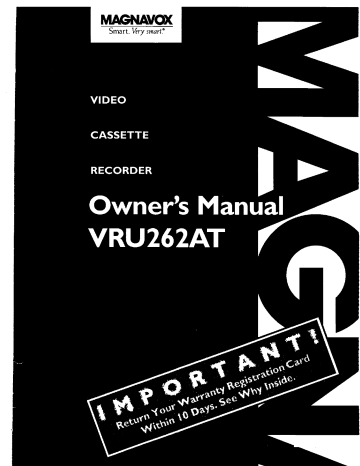
Smart. Very smart_
Once your MAGNAVOX purchase is registered, you're eligible to receive all the privileges of owning a MAGNAVOX
product. So complete and return the Warranty Registration Card enclosed with your purchase at once.And take
advantage of these important benefits.
• Warranty i
Verification
,Owner l
Confirmation
oModel I
Registration
Registering your product within
10 days confirms your right to
Your completed Warranty
Returning yourWarranty Registration
Card right away guarantees you'll
receive all the information and special
maximum protection under the
terms and conditions of your
MAGNAVOX
Registration Card serves as
verification of ownership in the
event of product theft or loss.
offers which you qualify for as the
owner of your model.
warranty.
Congratulations on your purchase,and
welcome to the "family!"
M__VOX
Smart. Very smart.®
Dear
MAGNAVOX
product
owner:
Thank you for your confidence in MAGNAVOX.You've selected one of the best-buil_best-backedproducts
availabletoday.And we'll do everything in our power to keepyou happywith your purchasefor manyyears to come.
As a member of the MAGNAVOX"family," you're entitled to protectionby one of the most comprehensivewarranties andoutstandingservicenetworks
in the industry.
What's more, your purchaseguaranteesyou'll receiveallthe informationandspecialoffers for which youqualify,pluseasyaccessto accessories
from our
convenient home shoppingnetwork.
And most importantlyyou can count on our uncompromisingcommitment to yourtotal satisfaction.
All of this isour way of sayingwelcome_andthanks for investingin a MAGNAVOX produ_
Sincerely,
RS. Remember, to get the most from your
MAGNAVOX product, you must return your
Warranty Registration Card within I 0 days.
So please mail it to us right now!
Robert Minkhorst
President and Chief Executive Officer
For Customer
Use
Enter below the Serial No. which is located on the rear of the cabinet. Retain this information
Model No.
Know these
safetysymbols
for future reference.
Serial No.
_This
"bolt
of lightning"
indicates uninsulated
material
within your unit may cause an
electrical shock. For the safety of everyone in your household, please do not remove product
covering.
The "exclamation
enclosed literature
WARNING:TO
EQUIPMENTTO
CAUTION:To
point"
calls attention
to features for which
you should
read the
closely to prevent operating and maintenance problems.
PREVENT
FIRE OR
RAIN OR MOISTURE.
SHOCK
HAZARD,
DO
NOT
EXPOSE
THIS
prevent electric shock, match wide blade of plug to wide slot, and fully insert.
ATI-ENTION:
Pour _vJter les chocs electrJques, Jntroduire la lame la plus large de la fiche
dans la borne correspondante de la prise et pousser jusqu'au fond.
3
In oducfion
*ol
***it*
• • o.o.
• o*
• • o..
• ..tt
• • .6.
• • 0..
• • ,o1
• _66..
• • wt*,
• • • I*t.
• .,6.
• • • °oo°,
• *o*
• • • o,**..
Features
•
•
•
•
MTS (Multi-Channel
Television Sound) System
Hi-Fi Stereo Sound System
Auto Tracking
One Touch Recording
Unattended (Timer) Recording
Special Effects Playback: Forward and Reverse Searching;
Slow
• Wireless Remote Control
Still;
Safety Precautions
Warning: To prevent fire or shock hazard,
equipment to rain or moisture.
Philips
with a HQ (High
VHS
Consumer
use only video
do not expose this
Any unauthorized changes or modifications
void the user's authority to operate it.
ible with existing
(video
home
Electronics
cassette
Quality)
system)
Company
tapes that have
system,
to
is compat-
equipment.
recommends
been
tested
for use in two, four, six and eight hour VCRs,
that you
and inspected
and which
which
Note
quality
and excessive
may not be covered
to the CATV
call the CATV
the National
grounding
Electrical
Installer:
Code,
entry
Copyright
1996 Philips
rights reserved.
This
attention
which
on the video
if damage
reminder
occurs.
820-40
guidelines
that the ground
system
heads,
is provided
to Article
provides
specifying
to the grounding
of cable
deposits
by the warranty
installer's
- in particular,
be connected
the point
System
system
This
you.
When
manual
to keep
owner's
was
looking
• • •
man-
designed
through
several
for
it, it will
things
in
into four
sections. The Getting Started section
guides you through the initial setup
and simple operations of your VCR.
The Operating
Your VCR section
shows you all of the controls of the
VCR
and
remote
control
and
operations are on the outside edges of
pages. Illustrations accompanied by
brief steps explaining operations are
on the inside
edges
of pages.
Additional information can be found
in boxes labeled NOTES
lower edges of pages.
to
Finally, never be afraid to try a feature! You cannot hurt your VCR
by trying any of the features in this
manual.*
So read on - and relax.
shall
as close
to
doing
ivcR:,model
Electronics
Company.
along the
of
as possible.
Consumer
Two, the instructions follow a simple
format.
Detailed steps explaining
for proper
cable
of the building,
provides
information
you may or
may not need - other hookups, for
example, and trouble checks.
are
labeled with the _
mark. The use of tapes that have not been
inspected for use in two, four, six and eight hour VCRs may result
in poor picture
to your VCR
ual.
• • • _ot.oo°°°°
explains on-screen
displays.
The
Doing
More section
guides
you
through the more advanced features
of your
VCR.
Finally,
the
Information
You May Need section
Time
equipped
• • • _o6o°
One, this manual is divided
• Repeat Playback
• Auto Operation Features
• Real Time Counter
This VCR,
• • • °ooo
help you
mind.
•
•
•
•
•
•
FCC Warning:
this equipment
• • _°o.
Welcome
HQ (High Quality) System
Frequency Synthesizer Tuning with Auto Set Feature
On-Screen Displays in English or Spanish
Display Panel
• Daylight-Saving
• • o_..
All
anything
and
else,
,serial
recotzl
numbers
the
in the 1
l TPffCf?_l,rovided on paqe two. These num-[
[ t?ers will help u_ a_sist you if you ever call[
_fi,r /,ell,.
"
"
]
4
Table of Contents
Getting Started
Introduction
............................................................
Table of Contents
.......................................................
3
4
Before
5
Using Your VCR
..................................................
Hooking Up Your VCR ...................................................
Turning on Your VCR ....................................................
6
7
Playing
8
...............................................................
Recording
.............................................................
Setting
the Clock/Daylight-Saving
9
Time Selection
..............................
10
Operating Your VCR
On-Screen
Displays
.....................................................
Remote
Control Buttons
Display
Panel
Front Panel
Rear Panel
.................................................
.........................................................
11
12
14
...........................................................
15
............................................................
16
Doing More
Recording
One ChannelAVatching
One Touch Recording
Another
...................................
...................................................
17
18
Rerecording
(Tape Duplication)
............................................
Timer Recording
.......................................................
19
20
Channel
22
Memory
Language
.......................................................
Selection
.....................................................
24
Playback
Options
......................................................
24
Playback
Features
......................................................
27
MTS Broadcast Stereo System
............................................
Hi-Fi Stereo Sound System
...............................................
Information
Specifications/Notes
Other Hookups
Before
Glossary
Warranty
Requesting
28
30
You May Need
....................................................
........................................................
Service
...............................................
.............................................................
.............................................................
Index ................................................................
Accessories
...........................................................
3l
32
36
37
38
39
40
5
Before
• ..o°
•
°°=°°°°,
=°°°°
°
°
o,.°°°°
Using Your VCR
,,°
°°°°°o
o°°°°,.,,.,=°
Using the Remote Control
Putting Batteries
in the Remote Control
VCR
Point the remote
control at the
VCR's remote sen-
Remove the battery compartment
lid on the bottom of the remote control by sliding
the arrow.
it m the direction
of
1 2yoJ
sor, making sure to
stay within the
angle shown.
Do not put objects
between the remote
control and the VCR.
To select channels
/
Place two AA batteries
battery
To select chmmels
I00- 125 using the
number buttons,
compartment
polarities
indicated.
inside the
first press the +100
button, then press
with their
(+ and - ends) aligned
as
2}
Replace
lid.
I - 9 using the
number buttons,
the battery compartment
the last two digits
of the desired
channel.
For
5
example, for channel 117, press
+I00, 1, 7.
The +100 button
CD (D
(D
C_
0
0
0
0
0'
.100
O0
will work only
when selecting
cable channels
The remote control and its batteries
Do not mix alkaline and manganese
Do not mix old and new batteries.
first
press 0, then press
the desired channel
number. For example, for channel
press 0, 6.
•
6,
- +100 Button
O0
0
_
0
0
_
0
and when CABLE
TV has been
selected at the
are supplied.
batteries.
Setup
Remote
menu.
Control
Tuner
Erase Protection
To prevent accidental
erasure, break off the
tab with a screwdriver.
Video cassette tapes have record
tabs to ensure that recordings are
not accidentally erased,
Types of Video Cassette
Tape Speed
Type
SP
(Standard
LP
Play)
(Long Play)
SLP
(Super Long Play)
Maximum
T160
2 hrs.
40 mins.
5 hrs.
"1_'_:_
phane tape.
Tapes and Tape Speeds
Record/Playback
T120
2 hrs.
4 hrs.
Time
6 hrs.
In thi_
VCR.
T60
The chain
1 hr.
three
2 hrs.
20 mins.
8 hrs.
To record again, cover
the hole with cello-
3 hrs.
u.se only
at the
t_7_es q! i,ideo
are three
idayback
back,
the
VCR
When
recording,
(Tape)
SPEED
Make
sure
Jr'ore
the video
Removable
tapes
hi? shows
cassettes
speed._:
_elects
yon
arty light
adhesive
tape
like these
mark.
TI20,
SP, LP, and
the tape
(see
cassette
[l[[_
(TI60,
,weed
can change
button
labels
with the
the reeording/pho,baek
page
tinw.fin
T601.
SLP
77wre
During
Ida.v -
atttomati('ally.
the .vwed
using
the
12).
stick-on
notes
befine
putting
can./ant
the
are removed
it in the
VCR.
VCR.
6
Hooking
***ooJ*o
°°.
*t,oo4601
Up Your VCR
• • ° *.oQ_o_ol6
The basic VCR/TV
°°.
connection
cable converter/descrambler
*o*ooo,o
° iJ
- antenna/cable
boxes,
°°°°
**Qo#o
°..°°
**oo6o
..°
* ° *_oo#.o
to VCR to TV - is shown
°,..°
below.
**ol
.°°°
*Q***Ill
° *t*oooo6ool
For other hookups,
• ****t
including
° *ool
° Q_I
° *_
those that use
see pages 32 - 35.
Back of TV
Disconnect
the antenna
_
or
(example only)
(VHF/UHF)
)utdoor Antenna Indoor Antenna
(VHFBOHF)
cable from your TV.
_-_c_
_
VHF/UHF
Combination
Antenna Jack
_
Connect
ANT. IN Jack
the antenna/cable
to your VCR.
Jack
Connect
your VCR to your
TV using the black RF
coaxial cable (supplied).
Make sure both the TV and
the VCR are plugged
in.
Antenna
_//
_
or Cable
__
Back of TV
__-____L_ANT.
,
IN jack
Back of VCR
_
RF
(example
__
'D]
_
coaxialfable
|
Wall Outlet
_
(supplied)
J
m_i_''¢
_'_._
cV2Ff/_Jn2iFon
Antenna
Select channel
3 or 4.
Wall
Outlet
Back of VCR
Set the CH3/CH4 switch on the back of the
VCR to CH3 or CH4, whichever channel is
CH3 / CH4
Switch
TV
not used or least used in your area. To operate your VCR with your TV, set the TV to the
same channel. For example, when playing a
tape, if the CH3/CH4 switch is set tu CH3,
the TV should be on channel 3.
CH3 _
-*-,-CH41
[]
all Ontlet
Jack
only)
7
Turning on Your VCR
°°,°°°,
°
°
°,,o°,,°
°°oo°°,,,°o°°°,
,,°°°°
TV and VCR
°
°,,,,,°,,,
°°
Before turning Oll your VCR, make sure
there are batteries in the remote control and
the VCR and TV are connected
five and six).
(see pages
Set the TV to channel
3 or 4, whichever
channel the CH3/CH4
switch
on the back
the VCR
of
Turn the TV on.
as the CH3/CH4
VCR.
Set it to the same channel
switch on the back of the
is set to.
Press the POWER
Remote
button.
The VCR will
come on and the language select display
screen shown below will appear.
Control
TO SELECT PUSH NO SHOWN'_
2 ESPANOL
MAKE
SELECTION OR
ENGLISH
ON
H MENU TO CONTINUE
Press the POWER
button.
Press
the CHANNEL
Press the Number 1 button to select English
on-screen displays or the Number 2 button
to select Spanish on-screen displays.
(Up) button.
Press the Number
button
for English
1
on-
screen displays or the
Number
2 button for
Spanish
on-screen
dis-
Press the MENU button. The channel program display shown below will appear. The
display will disappear after about 60 seconds if you do not press any buttons.
Press the MENU
button.
plays.
If you do not see any on-screen displays when you turn on the VCR, repeat
the steps under "Hooking Up Your VCR" on page six, then try again, ff
you still do not see any on-screen dLsplays, .follow the steps under "Channel
Memmy"
on page 22 and "LmTguage Selection"
on page 24.
To skip this feature and play a tape immediate@
insert a tape with its
recmd tab removed.
Playback will start immediate@
Or, to skip step 3,
press the MENU button. All on-screen displays will be in English.
To skip
step 5, press the STOP button. Chamwlx will not be programmed,
and
TUNER NOT SET ¢q)peatw on-screen.
To change the langtutge or to program
channels at a later tinte, [ollow the
.steps on pageY 22 and 24.
[]'yOll
lily
to
plz)grtlnl
('h(innt'ls
to the VCR, I)tz)gramming
It'helt
will appear
lheFe
iY no
(llltellna
to lake place,
o1
cable
but evenmall\
( ottneeted
NO TV
SIGNALS will _q_pear oil-screen.
Ctmneet an antelma or cable to the VCR
and tt3, again.
You cannot program channels i[a cable converter box is connected to a
VCR that is connected to a TV. (f you have this kind of connection, see
pages 34-35jor details.
The TIMER light on the VCR will blink when the VCR is first turned on.
PUSHOH UP KEY
_R ToCONNECTvcB
HEN ANTENNA OR CABLI_
OR
PLAYONLY- PUSH S
Press the CHANNEL (Up) button to begin
automatic channel pmgranuning.
AUTO
SET PROCEEDING
will appear on-screen.
The VCR will place all of the channels you
receive into its nlelrlory, so when yott scan
through channels using the CHANNEL
(Up/Down)
buttons, you'll only scan
through channels that you receive. When
all channels are programmed,
AUTO SET
COMPLETED
will appear on-screen
briefly. Then the TV will go to the lowest
channel programmed.
8
Playing
Read and follow
the steps below
to play a
tape.
TV and VCR
Ill
1/11urn
II ll
Turn the TV on and set it to channel 3 or 4,
whichever the CH3/CH4 switch on the
back of the VCR is set to.
onand
set
it to channel 3 or 4.
Insert
Insert
come
VCR
Iigbt
a tape in the VCR. The power will
on, The VCR will place itself in
position automatically
(the VCR/TV
and the CASS.IN light on the display
a tape.
panel of the VCR will come on). If the
tape's record tab has been removed, playback should start automatically.
!
If playback does not start automatically,
press the PLAY button to start playback.
-Press
Press the STOP button on the remote control or the STOP/EJECT
button on the VCR
once to stop playback.
EJECT
playback,
the
button
once
To start
press the
PLAY
or the
button.
STOP/EJECT
button again to
remove the
tape.
Press the REW(ind)/SEARCH
button on
the remote control or the REW(ind) button
on the VCR to rewind the tape.
To stop playback, press
the STOP but-
Press the
Press the EJECT button on the remote control or the STOP/EJECT
button on the VCR
again to remove
the tape.
REW(ind)/SEARCH
button or the
REW(ind)
rewind
button
to
ton or the
Remote
Control
STOP/EJECT
button.
the tape.
I[the tape you want to play is already in the VCR, make sure the VCR
power is on, then pres,_ the PLAY button.
Other playback options and fi,atures are on pages 24 - 27.
9
Recording
Read and follow the steps below to record
a television program.
Turn the TV on and set
it to channel 3 or 4.
TV and VCR
Turn the TV on and set it to channel
4, whichever the CH3/CH4
back of the VCR is set to.
switch
3 or
on the
g
Insert a tape with its record tab intact (see
page five) in the VCR. The power will
come on, and the CASS.IN
appean
Insert
Make sure the
VCR/TV
%
F5
light is on.
If the light is not on,
press
a tape.
Use the CHANNEL
the VCR/TV
button once.
(Up/Down)
but-
tons to select the
channel you want to
record.
pause recording.
To
start recording again,
press the
PAUSE/STILL button
tape speed.
Press the
once
Press the (Tape) SPEED button on the
remote control until the desired tape
speed (see page five) appears on the TV
screen. The tape speed will disappear
from the screen after about five seconds.
Press the PAUSE/
STILL button once to
Press the (Tape)
SPEED button to
REC(ord)/OTR
If the VCR/TV light on the front of the
VCR comes on, go to step 4. If the
VCR/TV light does not come om press
the VCR/TV button once.
buttons
or the Number
select
light will
again.
Use the CHANNEL (Up/Down)
buttons
or the Number buttons to select the channel to be recorded.
Press the REC(ord)/OTR
button
start recording.
to start recording.
button once to
The REC light will come
on.
Remote
Control
To stop recording,
press the STOP
button.
ff the REC(ord)/OTR
button is pressed while a tape without a record tab is
in the VCR, the VCR will eject the tape and PROTECTED
CASSETTE
CANNOT RECORD will flash on-screen.
Other recording options are on pages 17 - 21.
You can change the tape speed while the VCR is recording,
tion will appear on the tape.
The VCR will record in a preset volume.
To pause the recording (for example, durmg commercials),
press the PAUSE/
STILL burton. The REC light will flash.
To start recording again, press the
REC(ord)/OTR
button or the PAUSE/
STIt.L
COllle
button again.
on
The REC light will
again.
but some distorTo stop recording,
press the STOP button.
10
Setting the Clock/Daylight-Saving
Time Selection
Remote
Setting the Clock
Follow the steps below to set your
VCR's clock. Make sure:
The VCR is on and in VCR position
(see pages 13 - 15).
g' You make each entry within 60 seconds of the previous entry (otherwise,
the VCR will exit Clock Set mode
Control
Press two Number buttons for the
month, two Number buttons tor the
day, and two Number
buttons
tor the
year. For example, for July I, 1996,
press 07, 01,96.
The day of the
week will appear automatically.
Number Buttons-
and you will have to start over).
DATE 07 '01
MON
96
MENU ButtonPress the MENU button to bring tip
the main menu display.
TO CORRECT PUSHCLEAR
O ENDPUSH EXff
_d;"
_'
STATUS/EXIT
ButtonI
Press the STATUS/EXIT
button to
start the clock. The screen will
T 4321
ENDSELECT
SETTUNERVCRPROGRAM
PUSH
CLOCK
SET
PUSH
SET
UP
EXIT
UP
NO SHOW 1
return to the program
watching.
Press the Number
4 button to select
SET CLOCK. Then, press the Number
1 button to select SET CLOCK.
Button.
you were
Daylight-Saving Time
Selection
Follow the steps below to program
the VCR so its clock will automatically move forward one hour in April
and turn back one hour in October.
SET CLOCK
1 SET CLOCK
CLEAR
• To reset the clock, follow
the steps
aboye,
_Z_TOCII
[iii12
DAYLIGHT
TIME
TO
SELECTSVG
PUSH
NO [OFF]
SHOWN
To display
With the clock set, press the MENU
button to bring up the main menu
display.
Press two Number
hour(s)
buttons
and two Number
for the
buttons
the minute(s).
Then press
or 2 for PM. For example,
PM, press 02, 15, 2.
_ Enter a 0 before a single
ber.
g_Entries that do not match
for
1 for AM
for 2:15
digit numthe VCR's
internal calendar will cause a question mark (?) to appear on-screen.
; To make corrections,
press the
CLEAR button until the space for
the ilumber you want to correct is
llashing.
Then enter the correct
number,
MONTh
/ - - I-
TO CORRECT PUSH CLEAR
O END PUSH EXIT
z_
Press the Number 4 button to select
SET CLOCK.
Press the Number
2 button
so that
the
For details, see "On-Screen Displays"
on page I1.
Power failures that last for morn than
one minute can cause you to lose your
clock setting. If this happens, follow the
steps on pages seven and ]0.
If the monbers entered do not match the
VCR's internal calendar, the ent O, hill
be r(jected and u question mark (?) will
ON appears to the right of DAYLIGHT SVG TIME.
uppe_/"
Press the STATUS/EXIT
exit.
ovel_
button to
the time, press
STATUS/EXIT
button. A status display,
which includes the time, will appear on
the TV screen for about five seconds.
on-screen.
[[yott press the STATUS/EXIT
button
while yon are setting the clock, the TV
screen will re/n/Tt 1o the ptogram yott
were watching.
[['this h_q_pens, start
7b cancel the Daylight-Saving
Time, ,[ollow steps 1 - 2 under "Daylight-Saving
Time Selection." At step 3, press the
Number 2 button so that OFF appears
to the right _)f DAYLIGHT SVG TIME.
Press the STATUS/EXIT
button to exit.
11
On-Screen
VCR Status Display Screen
MTS
Function
Broad-
Button
cast
Pressed
Selecti°n I
[
fSTOP_
-TV STEREO
SLP
Time
12:00AM
CHIOSTEREO"
2NDAUD-
Channel
A
h
MTS
HIFI Broadcast
Available
M 1:23:45
VCR Status Display
A status display, which includes the current time. channel, and other intkn'mation (see illustration of the status display at left), will appear when you press
the STATUS/EXIT
button or when certain ftmction buttons are pressed.
The contents of the status display may vary.
ON SCREEN
ON:
Whenever you press the STOP button or the PLAY button,
will appear for five seconds.
COUNTER
ONLY:
Counter
and
Counter
Audio
Out
the status display
_ Whenever you press the STOP button or the PLAY button, the status display
will appear for five seconds. After five seconds, only the counter will remain
on-screen.
You must press the STATUS/EXIT
button to remove it.
ON SCREEN
OFF:
The status display will not appear
OYou must press the STATUS/EXIT
Tape
Speed
Displays
when you press function buttons.
button to see the status display.
To choose the status display mode:
Mode
Memory
Press the MENU
button to bring up the main menu display.
/_TTOSELECT PUSH NO SHOWN_
I
2
3
4
PROGRAM
VCR SET UP
TUNER SET UP
SET CLOCK
,_.OEND PUSH EXIT
2
Press the Number
2 button to select VCR SET UP.
F_TOSELECTPUSHNOSHOWN_
'"OGM'LRLA
O.
r
3
4
5
REPEATpLAy
ON SCREEN MODE
AUDIO OUT
LANGUAGE
_.OENDPUSHEXIT
Press the Number
• If the channel you select has no broadcast, the screen will become a solid blue
[ield. The screen will remain blue until
you select an active channel.
Yott ot¢ty bring up the status display at
any time by pressing the STATUS/EXIT
btttton.
(The exception is when viewing a still
picture or a slow motion pictutv, or
when FF/SEARCH
or REW(ind)/
SEARCH i.spressed (htring playback.)
Channel numbers (when tuned) are dis-
_TO
3 button to select ON SCREEN
MODE.
SELECT PUSH NO SHOW)N
_
Press the Number
select COUNTER
ON will appear
I button to select ON SCREEN ON, the Number 2 button to
ONLY, or the Number 3 button to sclcct ON SCREEN OFF.
beside the selected
status display
phtyed [br a.[_,w seconds.
Press the STATUS/EXIT
buttun
to exit.
mode.
12
Remote Control Buttons
Number
Use to select channels
and on-screen
menus,
Buttons
and to program VCR functions
(such as setting the clock).
Channels 1 - 9 _
To select, press 0, then press the channel you want. For example,
to select channel 7, press 0, 7.
Channels 100 and above
To select, press the + 100 button, then press the last two digits of the channel you
want. For example, to select channel 117, press the +100 button, 1, 7.
f
POWER
VCRiTV
-AEJECT
O
O
O
1
2
3
O
O
O
4
SLOW
Press to view the picture in slow motion.
(Tape) SPEED Button
Press to select recording speed (SP,
STATUS/EXIT Button
Press to see the status display. Press to make status displays disappear.
are on page 11.
Press to exit on-screen menus.
0
5
6
0
0
7
8
9
O
O
O
0
+100
O
O
SPEED
S|OW
MENU
STA(_XIT
•
O
PLAY
MENU
C_,_NNEL
E_
TRACKING •
O
_
•
r-h
O
MEMORYo
FF/SEARCH
0
Press to bring up the main menu display.
STOP
REW(ind)/SEARCH
When in Stop mode, press to rewind the tape at high speed, When in Play mode,
press to rewind the tape while the picture stays on-screen.
Press to play a tape.
Also, press to release Slow, Search or Still mode and to
return to normal playback (see page 26.fi)r details),
REC(ord
Press once to start a recording (.see page nine.ft."
Or. press three to 10 times to start a one touch recording (an inamediatc
ing. 30 minutes to lkmr hours long) of the channcl you are watching (,see
./or
details).
recordpage l_;
deudls).
PAUSE/STILL
0
13
Remote Control Buttons (cont'd)
"POWER Button
Press to turn the VCR on or off.
VCR/TV Button
Use to select the signal that your TV receives.
VCR Position
Use to watch a tape, to watch a program while recording it, oi"to watch a TV
broadcast using the CHANNEL (Up/Down) or Number buttons.
TV Position
Use to watch TV or to watch one program while recording another.
Derails are on page 17.
ECT Button
Press to eject the tape.
(Up/Down) Buttons
Press to scan up or down through the VCR's channels after the channels have
been programmed. Details are o!1page 22.
SPEED
(Up/Down)
Buttons
When in Play or Slow nmde, press to adjust the tracking.
27.
SLOW
<D <D
MENU
(D
STATUS/E×IT
REW/SEARCH
(D
PLAY
(D
RE_OTR
C)
CLEAR
STOP
Details are on page
MEMORY
Press to memorize a tape position
Details are on page 25.
at which the counter
was set to 0:00:00.
Button
Press to erase incorrect
reset the tape counter.
data when programming
VCR functions.
When in Stop mode, press to fast forward the tape at high speed.
mode, press to fast forward while the picture stays on-screen.
USE/STILL
Also, press to
When in Play
Button
In Record mode, press to temporarily
stop the recording 1pause). hi Play mode.
press to freeze the picture (still). Press a second time to iesulne norula] recording or playback.
Details are oil page nine alld paL, e 26.
'STOP Button
Pre_,s to stop the tape.
14
Display Panel
VCR Display
Information
is displayed
Panel
about VCR operations
here.
Cassette
Compartment
Insert a tape here.
...i::
/
s,_
**
÷*
÷,o
°
""b,.,
J'
*
**
o,, _'
-"
POWER Light
This light indicates
is turned on.
•
POWER
VCR/TV
T
|
that the power
GAS&IN
TIMER
REC
**
"
REC(ord) Light
This light indicates that a recording is in progress.
It flashes when
a recording has been paused.
TIMER Light
This light glows when a timer recording or one touch
recording has been set. It flashes when a timer recording
has been set but a tape has not been placed in the VCR. It
also flashes when a timer recording has finished (unless
another timer recording is programmed,
in which case it
glows), and when the clock has not been set.
CASS.IN (Cassette-Inside) Light
This light appears when there is a tape in the VCR.
VCR/TV Light
This light appears when the VCR is in VCR position.
15
Front Panel
• oo°°
ooo°.°
••ootooee•,eeo••eo••
,ooo°°°o.°
* • *•eQoto,,
° • ooo°
* ° q,•••oeee••ol,ll
oo°°°
••**qqo_eeJlo••l
F.FWD(Fast
Forward)
°°°°
•••eeo••o
•
*QQO•
o°oo
Button
When m Stop mode. press to fast forward the tape at high
speed. When in Play mode, press to li_st iorward while the
picture stays on-screen.
Oet_tils are on page 26.
Wireless Remote Sensor
Receives an infrared signal from yonr
remote control so you can operate your
VCR from a distance.
STOP/EJECT
Button
Press once to stop the tape.
Press again to eject the tape.
PLAY Button
POWER Button
Press to turn the VCR
and off.
Press to play a tape. Also, press to release glow. Search
or Still mode and to return to normal playback.
Derails
are on page 26.
9•wet
••*oeeeJl
on
REW(ind)
Button
When in Stop mode, press to rewind the tape at high
speed. When in Play mode, press to rewind the tape
while the picture stays on-screen.
Details art, on
page 26.
MAGNAVOX
HI-FI
R V¢_
L
VCR/TV Button
Use to select the signal that your
TV receives.
VCR Position
Use to watch a tape, to watch a
program while recording it, or to
watch a TV broadcast using the
CHANNEL (Up/Down) or
Number buttons.
TV Position
Use to watch TV or to watch
one program while recording
another.
CHANNEL (Up/Down)
Buttons
Press to scan up or down through
channels.
the VCR's
TRACKING
(Up/Down)
Function
When in Play or Slow mode, press the
CHANNEL
(Up/Down)
buttons to adjust the
tracking.
Details are on page 27.
REC(ord)/OTR
Press
•lace
to start
Button
a i'ecof0ing.
Press three to I(1 times to start a one touch recording (an
immediate recording, 3(1 minutes to fl)ur hours long) of
the channel you arc watching.
Details are on Ilaffe 18.
PAUSE
Button
In Record mode, press to temporarily
stop the recording
(pause).
In Platy mode, press to freeze the picture (still).
Press a second time to resanle normal recording or playback. Details are on page nine and page 26.
16
Rear Panel
oeoo**ol,o.
o°°°°o°°°°°°oo..
.t.t.
***
o***
.o
° .0
°
°°°°°°°°°
.o
0.***
°°°°°°°
, ° ,**ee**
°°°°°°°°°°
°°°°°o
**oQ***oeJ***,
**
°°
*l
°°°
iJ
°°
ANT(enna)
IN(put) Jack
Connect you!- antenna or cable
here. Details are on page .si._.
AUDIO IN(put) Jacks
Connect cables coming from the
audio output jacks of a camcorder.
another VCR, or an audio source
here. Details are on page 19.
AUDIO OUT(put) Jacks
Connect cables coming from the
audio input jacks of a camcorder,
another VCR, or an audio source
here. Details are on pages 19and
29.
CH3,mc
k_
I
VIDEO
OUT(put)
[
Jack
Connect a cable coming from the
video input jack of a camcorder,
another VCR, or an audio-visual
source (laser disc, video disc player,
etc.) here. Details are on pages 19
and 29.
AC Power Cord
Connect to a standard
supply power
AC outlet to
to the VCR.
VIDEO IN(put) Jack
Connect a cable coming from the
video output jack of a camcorder,
another VCR, or an audio-visual
source (laser disc, video disc player,
etc.) here. DetailL_ are on page 19.
CH3/CH4 Switch
Set to channel 3 or 4 to
use your TV with yonr
VCR. Details are on
page si\.
OUT(put)
Jack
Use the supplied RF coaxial cable
tn connect this jack to the
VHF/UHF jack on your TV.
Details are on page sly.
,I
17
Recording
One Channel/Watching
Another
Start a recording (see page nine).
Select the channel
you want
Press the VCR/TV button to put the VCR
in TV position.
The VCRFI'V light will go
off.
to watch.
TV and VCR
Use the TV remote control
select the channel
or the TV to
you want to watch.
To return to the channel being recorded, use
the TV remote control or the TV to select
F L_2
Start a record-
f
ing.
-4
•
To return
to
the channel
being recorded, set the TV
to channel
3
4
5
6
7
8
9
Put the VCR
C_EL
CD (D (D
0
*100
c) c3
_
c)
c)
c)
c3
c)
c)
CD (D
cD
_
c?
in TV position.
or 4. Then,
put the VCR
in VCR position.
Remote
If you ase a converter
to watch one channel
details.
Control
box or satellite
while recording
If you don't receive channels, please
Ion the instruction._ above earefidly.
system hookup, you may not be able
another
See pages 31 35 fi)r
repeat the steps on page sir, then fol-
channel 3 or 4 (see page six for details).
Press the VCR/TV button to put the VCR
in VCR position.
The channel being
recorded will appear on-screen.
NOTE: lf a blue screen appears instead of
the desired channel, use the CHANNEL
(Up/Down) buttons to select an active
channel.
18
One Touch Recording
Remote
The one touch recording (OTR) function
allows you to program an innnediate timed
recording 30 minutes to four hours long
without setting the timer. Before you
begin, make sure:
Channels have been programmed.
The desired recording speed (SP, LP,
SLP) has been selected with the _Tape)
SPEED button.
There
is a tape in the VCR. Make sure
the tape's record tab is intact and the tape
is long enough to record the programls).
;The VCR is in VCR position.
Starting an OTR
Control
o_
&&&
4
O
5
C2, C)
Use the CHAN-
6
C> C) _
0
C) _
*100
c_ c>
NEL (Up/Down)
buttons or the
Number buttons to
select the channel
you want to
record.
Press the
REC(ord)/OTR
button until the
Use the CHANNEL (Up/Down) buttons or
the Number buttons to select the channel
you want to record.
Press the REC(ord)/OTR
desired recording
length appears in
button
the upper left corner of the screen.
until the
desired recording length (30 minutes to four
hours) appears in the upper left corner of the
screen. Recording will begin immediately.
TR (0:30)
Stopping
CH121
an OTR
To stop an OTR before recording is finished, press the STOP button or the
POWER button. To cancel the OTR but
continue recording, press the
REC(ord)/OTR button until REC appears m
the upper left corner of the screen.
°°°°°°°,°°
°°°°°°°
°
To cheek the time remaining.[hr
the S1ATUS/EXI'I" breton.
°
°°°°°
°°°°°°°°
°°°°°°
an OTR q/}er the OTR has been set, ptvxs
_ change the recotz/ing length while an OTR is ill progress, presv the
REC(ord)/OTR
button until the desired length appeatw on-screen.
,{!'yon begin an OTR when a r(,cording is paused, the OTR will begin.
You can not pause the recording (fi_r eaample, _ho'ing comtnetrials)
during
an OTR.
If'the preset
hax priorio'.
time jot a timer recording
comes up _hlring an OTR. the OTR
°°
19
Rerecording
• .°°°°...•
• • Q.•.o.•
• • •••°••
o•oe**•oo*_••ee*•••l
.•••••
*e**•••ooo•
•••°°°
•••oooo*••o•
Connections
VCR I
VCR
view)
VCR 2
Playing
(back
Recording VCR
(back view)
TV
on channel
3or4
--...,
Fmm
VIDEO
OUT to VIDEO
• ••
• • °.°°
The
how
two
may
_•••ooo•••
• • °°
•••.•ooo
°•
J••liQgjlotQ*.o•
instructions on this page show you
to copy tapes. The illustration uses
VCRs just like yours. Different VCRs
operate differently.
NOTE: Unauthorized
recording of copyrighted television programs, video tapes, or
other materials may b!fringe on the rights
of copyright owne_w and violate copyright
laws.
" OUT Jack
IN
_.
VIDEO
_Fmm
(Tape Duplication)
VCR 1 will play your tape. Insert a prerecorded tape in VCR 1. If the tape does not
have a record tab, playback begins. If this
happens, press the STOP/EJECT
button on
VCR 1 once.
INlput)
AUDIO
OUT
to AUDIO
IN
Jacks
Audio and video cables are not included.
Operation
VCR 1
Put a
VCR 2 will record your tape. Insert a
blank tape in VCR 2. Make sure the VCR
2 power is on and VCR 2 is in VCR position.
m_
tape in VCR
1.
Turn the TV on and put it on channel 3 or
4, whichever channel the CH3/CH4 switch
4Point
6
the remote control at VCR 2 and
Press the PLAY
button on VCR 1 and the
press the Number buttons 0, 0.
REC(ord)/OTR
on VCR 2 is set to (see page six).
Point the remote control at VCR 2. Press
the Number buttons 0, 0. A/V IN will
appear on-screen.
button on VCR 2 at
the same time.
Use the (Tape)
SPEED button to
select
Point the remote control
the recording
speed
of VCR
the (Tape) SPEED
or SLP.
Remote
Control
2.
Select
channel
4 at the TV.
3 or
TV
VCR 2
button to select SIP, LP
Press the PLAY button on VCR I and the
REC(ord)/OTR
button on VCR 2 at the
same time.
Put a blank
tape in VCR
at VCR 2. Use
2.
20
Timer Recording
Follow the steps below to program
your VCR to record TV programs
while you're away from home. You
can program up to eight timer recordrags. For each one, the VCR will turn
itself on, record, and turn itself off
automatically.
Before
%
If you are using a standard antenna
to VCR to TV hookup, enter the
channel of the TV program you want
to record (you nmst enter a 0 before
all single digit channels).
program on any day you choose, up to
12 months away.
Press the Number 2 button to select
DALLY. The VCR will record from
you begin make
sure:
Channels have been programmed.
_The clock has been set.
t_There is a tape
sure the tape's
and the tape is
the program(s).
_The VCR is in
.
Select a once, daily or weekly recording.
'_ Press the Number 1 button to select
ONCE. The VCR will record a TV
If you are recording from line input.
press 0, 0. A/V IN will appear on-
Monday to Friday - starting at the
same time and for the same length of
time,
Press the Number 3 button to select
WEEKLY. The VCR will record on
in the VCR. Make
record tab is intact
long enough to record
VCR position.
selden.
"° If you are recording using a cable
converter box, see pages 34 - 35.
PROGRAM 1
CHANNEL - -
the same day, at the same time, and for
the same length of time every week.
You must do each step within 60 seconds of completing the previous step.
If you don't, you will have to start
again at step 1.
[O CORRECT PUSHCLEAR
O END PUSH EXIT
io
ooloay
PROGRAM
.12345676.
Recording
Menu
SELECT PROGRAM NUMBER
ENDPUSH EXIT
Press the MENU
Screen
Press two Number buttons for the hour(s)
you want the recording to begin. Press
two number buttons for the minute(s)
you want the recording to begin. Press 1
for AM or 2 Ibr PM, For example, for
9:30 PM, press 09, 30. 2.
button to bring up the
main menu display.
TO'_'_ESELE
CT PUSH GO. SROWN_
I PROGRAM
2 VCR SET UP
3 TUNER SET UP
Use the Number
4 SET CLOCK
2
Press the Number I button on the
remote control to select PROGRAM.
TO SELECT PUSH NO SHOWWN_
I
2
3
4
_D
ONCE
DAILY
WEEKLY
PROGRAM REVrEW
buttons
(1 - 8) to select
a position in which to store the timer
recording.
Flashing numbers indicate
an open position (one in which a timer
recording has not yet been stored).
NOTE: (f you select a number that has
already been used to store a timer
recording, PREVIOUSLY
SET PROGRAM will appear on-screen for a few
seconds.
Then it!formation about the
program in that position will be displayed on-screen.
If this happens, press
the STATUS/EXIT
button twice. Then
ONE TIME PROGRAM
PROGRAM
CHANNEL
TIME ON
- -
TO CORRECT PUSH CLEAR
END PUSH EXIT
Follow the instructions in step 6 to set
the recording's
stop time (AM or PM
will be set automatically).
start again at step I.
PUSH EXIT
1
10
P
ONET_ME
PROGRAM
CHANNEL
10
TIME ON
0930 PM
TIME OFF
-_ROGRAM
I
lO CORRECT PUSH CLEAR
END PUSH EXIT
Checking
or Clearing Timer Recordings
1. With the VCR on and in VCR
2.
3.
posili(m, press the
Press the Number
select PROGRAM.
Press the Nmnber
select PROGRAM
position will appear un-screen.
If
there are no timer recordings set,
MENU button.
1 btttlon to
4 bumm to
REVIEW.
The
timer recording information
fur the
progranl with the h_west numbered
noflfing will happen when you press
the Number 4 button.
4.
Press the Number 1 button repeatedly to review all programmed
timer
recordings.
If you don't press the
Number I button in 10 seconds, the
5.
6.
_'_
J
VCR will autumatically
display inl;mmation about the next programmed
timer recording.
This will continue
until all filled positions have been displayed. Then the menu will disappear.
To cancel the timer recording displayed, press the CLEAR bumm.
Repeat steps I - 5 to make sure you
have cleared the correct timer recording.
21
Timer Recording
(cont'd)
VCR
Press the Number 1 button to record in
SP speed, press the Number 2 button to
record in LP speed, or press the
Number 3 button to record in SLP
speed. For details, see page five. You
cannot use the (Tape) SPEED button at
this tbne.
°IE
PRC_RAM
I
CHANNEL
1(1
TIME ON
{1930 p_
TIME OFF
I1 00 PM
£EC N_EED
SLB
Sp=I LP=2 SLP=3
n'_EP_C_RA_
Turn off the VCR power. The TIMER
light will come on. The VCR must
be turned off for a timer recording
to take place. If you forget to turn
the VCR off, PLEASE TURN OFF
VCR FOR TIMER RECORDING
1
To CORRECTPUS_CLEAR
END PUSH EXiT
Press two Number
If you want to program another timer
recording, press the MENU bunon.
Repeat steps 2 - 10. If you don't want
to program another timer recording, go
to step 12.
J
buttons
for the
month and the day you want to record
the program.
For example, for July
10, 1996, press 07, 10. The day of the
week and the year will be displayed
automatically
(you cannot program the
VCR to record more than one year in
advance).
flashes on your TV screen two minutes before a timer recording starts.
You can remove it by pressing the
CLEAR button. Be sure to leave the
TV power turned on.
The VCR
must be off for a
timer recording
to take place!
POWER
TIMER
Button
Light
POWER
Number
Button
Buttons-
0
0
O0
MENU ButtonSTATUS/EXITButton
CLEAR
Button-
Remote Control
IET_MEPROG"AM
;TO
_'ARTSPEED
REC
TIME
T'MEoNCHANNELPROGRAMENDCO.RECTp_jSH
OFF
[_ATEPUSHExITWED07/'
0_96SLP09
,1
pM'0'
O0
CLEAR
30 PM
CLASH
may flash
when you finish
Press the STATUS/EXIT
button.
PROGRAM
WAS COMPLETED
PLEASE TURN OFF VCR FOR
recm_ling.
This means that the
timer recording you just pro
grammed and another timer
recording overlap, and thus the
current timer recording will not be
carried out. In this case, cancel
TIMER RECORDING
will appear onscreen (if PROGRAM
NOT COMPLETED appears, try again fi'om step
1). In three seconds the on-screen display will disappear.
II and 12.
Now, go to steps
Making Corrections
I.
2.
3.
While the screen you want to change is
displayed, press the CLEAR button until
the cursor is flashing on the item you
want to change. Then enter the correct
information.
Continue to do this until all information
is correct.
Press the STATUS/EX[T
button to exit.
on the screen
setting a tbner
Note:
Yott can e\it
review
a! arty
the STATUS/EXIT
time
I11(, Pl-o,grall
by pl_._ing
button.
one of the overhq)ping timer
recordings.
lithe preset time for a timer
recording conle._ lip dnring an
07R, the 07R has priorit3:
• 7"oMop a started timer recording,
press the STOP/EJECT
button on
the VCR.
• [['thepowerfidls.f_)rmotz,
than (me
tecotrl
ings will be lost. I['this ocx'urs,
nli/lltte,
pro_l(lmlllg)d
time/
repeat the steps on pages veven and
I0 be[_)re re-programmhzg the timer
recotzling(s).
Please see page 31 for more notes.
22
Channel
Memory
Programming
Remote Control
Channels
Although your VCR automatically
memorizes the channels you receive when you
turn it on for the first time, this function
lets you reprogram
channels.
Press the MENU button
main menu display.
to bring up the
Use the Number 1
or the Number 2
button to choose
TV or CABLE
TV.
4
O
5
6
C3
Q
_
C2> C3
_
U_3.
0
o
+_00
o
TO SELECT PUSH NO SHOWN_
2 VCR SET UP
3 TUNER SET UP
4 SETCLOCK
'_E
PROGBAM
ND PUSH EXIT
)
1/
button
the MENU
to bring
up
the main menu
Press the Number
the Number
button
to select
TUNER
Press
TUNER
Press
3 button to select
SET UP.
display.
3
SET UE
czzs)
Press the Number 3
button to select
AUTO
PROGRAMMING.
3 AUTO PROGRAMMING
4 ADD/DELETE CH
5 OH MEMORYBEVIE3N
E TV STEREO
ON
T_SELECT21
CABLETV
wPUSHNO SHOW_o_NON
7 2ND AUDIO
END PUSH EXff
Press the Number 1 button to select TV (if
you have an antenna) or the Number 2 button to select CABLE TV (if you have a
cable connection).
4
Press the Number
PROGRAMMING.
3 button to select AUTO
MEMORIZED
CHANNEL / PLEASE WAIT will appear
on-screen.
The VCR will place all the
channels you receive into its memory.
Wait for a few minutes
while the VCR pro-
grams channels.
When programming
is
complete. AUTO SET COMPLETED
will
appear ou-screen.
Then the programming
of the lowest channel number placed in the
VCR's memory will appear on-screen.
Now when you press the CHANNEL
(Up/Down)
buttons you will scan only
through channels you receive.
Line htlmt mode will ahvuys
be stored in the VCR_ memory
as channel
00.
When you select channel O0 with the CHANNEL (Up/Down) buttons, A/V IN
will appear on the screen.
You cannot program channels ira cable converter box is connected to a
VCR that is connected to a TV If you have this kind of connection, see
pages 34-35Jbr detaUs.
23
Channel Memory (cont'd)
Remote
Press
the Number
4 but-
ton to select
ADD/
DELETE
Control
Adding/Deleting Channels
Press the MENU button to bring up the
main menu display.
CH.
Press the Number 3 button to select
TUNER SET UP.
Use the Number
to enter
number
buttons
Press the Number 3
button to select
TUNER SET UE
the channel
you want to add
or delete.
Press the MENU button
STATUS/EXIT
4 button
to select ADD/
Press the Number 1
button to add that
channel, the Number
2 button to delete that
to bring up the main
menu display.
Press
Press the Number
DELETE CH.
channel, or the
Number 3 button to
leave that channel
the
button
Enter the desired channel uumber
"Number Buttons" on page 12).
(see
unchanged and select
another channel.
to exit.
TIO
231
ENDSELECT
ADDSELECTDELETE
PUSH
PUSH
CHI2
ANOTHER
ExITNUMBER
CH 1
Press the Number
1 button
to add that
channel or the Number 2 button to delete
that channel.
Press the Number 3 button to
leave that channel
another
Reviewing
Programmed
10 seconds,
If you do not make a
÷
Press the STATUS/EXIT
A list of
programmed
channels will appear on-screen.
• If all the programmed
channels don't fit on the screen, press the Number
1 button to see the remaining channels.
Then press the Number 2 button
to return to the first screen of channels.
• If you do not press any bununs within
previous menu display.
4. Press the STATUS/EXIT burton to exit.
and select
choice within five seconds, you will return
to the previous menu display.
Channels
I. Press the MENU button to bring up the main menu display.
2. Press the Number 3 button to select TUNER SET UP.
3, Press the Number 5 button to select CH MEMORY REVIEW.
channel.
unchanged
you will return to the
bunon
The programxning of the channel
or deleted will appear.
to exit.
you added
24
Language
Language
Selection
Selection
Follow the steps below to change
guage of the on-screen displays.
the lan-
Press the MENU button, then press the
Number 2 button to select VCR SET UR
Press the Number 5 bnnon
GUAGE.
Number
Buttons
to select LAN-
Button
Press the Number 1 button if you want the
on-screen displays in English. ON will
appear to the right of ENGLISH on-screen.
Press the Number 2 button if you want the
on-screen displays in Spanish. SI will
appear to the right of ESFAIqOL on-screen.
Remote Control
Press the MENU button to exit.
Playback Options
Repeat Playback
Repeat Playback
Follow the steps below to program
VCR to play a tape over and over.
the
Press the MENU button, then press the
Number 2 button to select VCR SET UP.
Number
Buttons
o
Press the Number
2 button to select
o
MENU-Button
REPEAT PLAY. ON will appear to the
right of REPEAT PLAY on-screen.
"d5
.....
d_
STATUS/EX IT
Press the STATUS/EXIT
button
to exit.
Now, when a tape has finished playing, the
VCR will rewind it and start playback
again. (TV programming
will appear while
the tape is rewinding./
Button
Remote
*°.°o°
°°.°°o
The
VCR
,,.°°..
will sta\'
•
in Repeat
"lb tit) thi,s,.fi)llolc
step
Number
to exit.
to ._elect
I httl/o/t
"1he counter
°.,
memo/3,
Control
.°°°°°
Pla.v mode
I under
does
°
"Repeat
NORMAL
not fimetion
.°°.
until
you
°o°
cancel
Pho,back."
PlAY
Press
dr€ring
°°
Repeat
At step
.°°
Phty
2, press
mode.
the
the STATUS/EXITbutIon
Rq_eat
Play
mode.
25
Options (cont'd)
Playback
f
Time Counter
Follow
Memory
the steps below to reset the time
counter to zero at tape locations
to refer to later.
you want
VCR
Play, fast lorward or rewind a tape to the
location that you would like to relEr to hlter.
Press the STOP button or the STOP/EJECT
bunon
Play, fast forward,
rewind a tape to the
point that you would
like to refer to later.
Press the STOP button
or the STOP/EJECT
to stop the tape.
Press the STATUS/EXIT
display will appear
seconds.
button.
on-screen
The status
for about five
button to stop the tape.
Press the CLEAR button to reset the time
counter
P
1 2345
to zero.
Press the CLEAR
counter to zero.
Press the STATUS/EXIT button to
button to reset the time
j_
-@
bring up the status
display.
Press the MEMORY
button
I
0:0000
1
to memorize
the tape location.
When in Stop mode,
press the
REW(ind)/SEARCH
or the FF/SEARCH
button to return to the
Press Ihe MEMORY
Remote
Control
button
to menaorize
the tape location. M will appear
of the time counter on-screen.
to the left
previous/next place
the time counter was
reset to zero.
77w MEMORY button does not function during R_y_eat Playback.
The VCR must be in Nornml Play mode be[ore )wit ('till set the 7htte Counter
Memoly. See Notes on page 24./or details on iltttting the VCR in Normal Play
moOt
_.
To erase a Tinw Counter Memory, fitst /orn'ard or relcind the t_tpe to the point
where the counter i_"set to zetv_. Stop tlte t¢q>e. TIten l_tVss the MEMORY btttton. 7he M will dis_qq_ear.[_'om the screen.
To l-eturn to the previous point at which the
tinle counter was reset tu zero: whel! in Slop
mode+ press the REW(ind)/SEARCH
button.
To return to the next point at which the time
counter was reset to zero: when in Stop mode,
press the FF/SEARCH burton. When the tape
reaches the point at which the time counter is
set to zero, the tape will stop. Press the PLAY
button to watch the tape.
26
Playback
Options (cont'd)
Forward and Reverse Searching
Remote
(SP/LP/SLP)
When in Play =node, press and release the FF/SEARCH
REW(ind)/SEARCH
button. A fast forward or reverse
begin.
Control
button or the
picture search will
Q
FF/SEARCH
Button
4
5
_r
6
9
To return to playback,
press the PLAY button.
SLOW
c.
IE_
Button-C2)
Super High Speed Searching
(LP/SLP)
_
PLAY
l
When in Play mode, press the FF/SEARCH
or the REW(ind)/SEARCH
then press again. The VCR will now search in super high speed.
button,
+100
Button--
REW(ind)/-SEARCH
Button
STOP
Button
PAUSE/
To return to normal playback, press the PLAY button.
STILL
Viewing a Still Picture
Button
1
TRACKING
When in Play mode, press the PAUSE/STILL
image) will appear on-screen.
button.
A still picture (frozen
(Up/Down)
Buttons
2
To release the still picture and return to normal
ton or the PAUSE/STILL
button.
playback,
press the PLAY but-
Viewing a Slow Motion Picture
When in Play mode,
press the SLOW
button.
The tape will play in slow motion.
To release Slow mode and return to normal playback,
the SLOW button.
press the PLAY button or
Slow and Still modes will automatically
switch to Stop mode after five minutes
to prote(t the VCR and the tape from
damage.
SP/LP/5"LP means this feature will work
with tapes recorded in Standard Play,
Long Play, or Stq_er Long Pla3_
LP/SLP means thisJbature
will work
with tapes recorded in Long PI_O, at"
Super Long Play. For details about
tape speed, see page five.
lf a still picture vibrates vertically, stabilize it by pressing the TRACKING
(Up/Down) buttons (any other vertical
jitter should be removed with your TVk
vertical hold control, if your TV has
Olle).
27
Playback
°o,°°°°°°°°
°o°
°°°
°°°°°°°°o°°°°
VCR
°
°°°°o°°°°°°,,°°°°°°o°
The following
playback
Automatic
,°
°
Features
°°°
°°°°°o
features will always operate:
Playback
When you put a tape in the VCR, the power will come on automatically.
tape's record tab is missing, playback will begin.
CHANNEL
Automatic
Rewind, Eject, Off
When a tape is played, fast forwarded,
(Up/Down)
Buttons
Remote
If the
or recorded
to its end, the VCR will
rewind the tape, go into the Stop mode, eject the tape, then turn itself off.
If the time counter memory is set, the VCR will only rewind to the point at
which the counter is set to zero, then stop. The VCR will not eject the tape
automatically
or shut itself off.
Tape Eject
Control
A tape can be ejected with the VCR power on or off (but the VCR must be
plugged in). If a Timer Recording is programmed,
a tape can only be ejected
with the power on.
Auto Tracking
o
The VCR has automatic tracking, which continually
adjusts tracking to give
you the best possible picture quality. With some recordings, however, you may
get a better picture using the manual tracking controls (see below).
5_
4
5
6
C)
C)
C)
0
÷100
if3
Manual Tracking
-- TRACKING
(Up/Down)
Buttons
To adjust the tracking
the remote control.
NOTES."
•
manually,
press the TRACKING
(Up/Down)
buttons
on
To return tracking to the position it was in when the VCR was shipped from
the factory, press the CHANNEL (Up) and the CHANNEL (Down) buttons on
the VCR at the same time.
•
Tracking is returned to auto tracking when a tape is inserted, or when the
STOP button is pressed to halt playback.
• The CHANNEL (Up/Down) buttons on the VCR also adjust tracking when
the VCR is in Play mode.
• When the VCR is in Slow mode, auto tracking will not work. Instead, use the
TRACKING (Up/Down)
buttons or the CHANNEL (Up/Down) buttons on the
VCR to reduce noise lines in slow motion playback.
• Manual tracking will not operate when the VCR is in Still mode. If you want
to rt_duce noise lines in a still picture, place the VCR in Slaw nmde. Use the
TRACKING
(Up/Down) buttons to remove the noise lines. Then return to
Still mode.
l|n|/
28
MTS Broadcast
• *,*
o°,°°°°°°
,*****,*oJlt
o°°°°°°
Stereo System
*_**e***o,,
Your VCR can play recordings
broadcast
°o
* °°°°°°°°
_***l,i
°°°°°
in Hi-Fi (high fidelity)
**o_*_eeooo*
°°°°o
*oo_*oo,lo
stereo, which produces
o°
*_ttoee_***
° *eeeo**_to66
o Jmeeeeeee
a crisp, clear sound from two sources.
Your VCR also can play tapes recorded in a second audio (usually, that means your program
Of course, your VCR will play tapes recorded in monaural (single-source)
sound as well.
is recorded
in a second language).
Your VCR also will record in Hi-Fi stereo or in second audio, so when you play back that tape on the VCR, it will be in stereo
or second audio. If you play back the tape on a VCR that can't play back tapes in stereo or second audio, the VCR will automatically play the tape in monaural sound.
Read the directions on this page to familiarize yourself with your VCR's stereo and second audio setups. Then follow the directions on page 29 to record in stereo or second audio and the directions on page 30 to record in Hi-Fi stereo.
Understanding
On-Screen
Displays
When you receive a signal from a channel you're watching, one of the display screens shown below will appear when you press
the STATUS/EXIT button on the remote control.
The indication 2ND A UD or TV STEREO
that appears on this side qf the status display
tells you if your VCR is programmed
to
receive a second attdio or stereo broadcast
(it cannot be ptr_grammed
the same time).
to receive
both at
]
J
_TOP
TVSTEREO
--The indication
12:00AM_
CH 02
STEREO
2NDAUD
1:23:45
that
appears on this side of the status display tells
you ij the program you're watching can be
received in second attdio or stereo.
_ This indication
playback.
SLP
2ND A UD or STEREO
is not available
during tape
HIFI
Specifically.,.
/_OP
TV STEREO
[__
_LP
12:00AM_
CH 02 ,
2NDAUD
STEREO/ /
1:23:45
Receiving
/When
a program broadcast in stereo can be received, STEREO appears here.
/When a program broadcast in second audio can be received, 2ND AUD appears here.
-When a program broadcast
-2ND AUD appear here.
both in stereo and second audio can be received,
both STEREO
and
'NOTE: Although a program may be broadcast in both stereo and second audio, you cammt
record in both stereo and second audio at the same time.
HIFI
and Recording
in Stereo or Second Audio
Receiving and Recording in Stereo
/STOP
TV STEREO
12:00 AM"_ [- To receive and record in stereo, press the MENU button on your remote control. Then press the
CH 02 I 1 Number 3 button to select TUNER SET UR Now, press the Number 6 button to select TV
STEREO I 1 STEREO.
Press the STATUS/EXIT
button to exit. When you press the STATUS/EXIT
button on
/
_SLP
1:23:45
your remote
control.
TV STEREO
and record
in second
will appear
in the upper left corner of the TV screen.
HIFI_
Receiving and Recording in Second Audio
_SSTOP
2NDAUD
12:00AM
_"
CH02
2NDAUD
I
o receive
1:23:45
HIFI
button on your remote control.
The]]
press the Number 3 button to select TUNER SET UP. Now, press the Number 7 button to select
2ND AUDIO.
Press the STATUS!EXIT
button to exit. When you press the STATUS!EXIT button on your remote control,
_LP
audio, press the MENU
2ND AUD will appear
in the upper left corner of the TV screen.
29
Stereo System (cant'd)
MTS Broadcast
Stereo
Amplifier
Monitor
or Receiver
Mona
TV
To receive and record programs broadcast
in stereo or in a second language, even if
you have a mona-sound
TV, just use one of
the connections
shown, then follow the
steps below.
Stereo
Speaker
TV
oR D
Speaker
TV
oR
r
Monaural
Sound _
Press the MENU
button.
To VIDEO
Press the Number 3 button to select
TUNER SET UE
Press the Number 6 button to select TV
STEREO or the Number 7 button to select
2ND AUDIO.
Press the STATUS/EXIT
button to exit.
To play a tape, press the PLAY button. To
record, select the channel to be recorded
using the CHANNEL (Up/Down) buttons,
then go to step 6.
6
Press the REC(ord)
ing.
You can only
receive
and
recmzl
are broadcast
in second
attdio
second
tapes
were
audio
see page
broadcast
I]you
record
that
in stereo
or stereo.
recorded
28 to determine
if the program
in stereo or second
audio.
select
second
norm(ll
audio.
audio
when
second
or second
aadio
You can
only play
in stereo
you
audio
or second
want
progratns
that
iJt stereo
attdio.
to watch/record
is not available,
or
Please
is being
the
VCR
will
button
to start record-
30
Hi-Fi Stereo Sound System
MTS broadcasts
are automatically recorded
in Hi-Fi stereo sound. To play in Hi-Fi
stereo tapes recorded in Hi-Fi stereo, however, you'll need to follow the steps below.
Press the MENU button to bring up the
main menu display.
Press the Number
SET UP.
2 button
Press the Number 2
button to select VCR
SET UR
Press the Number
1 but-
ton to select HIFI.
to select VCR
Press
the MENU
ton to bring
main
Press the Number
AUDIO OUT.
4 button
menu
AUDIO OUT.
butup the
display.
to select
Press the
STATUS/EXIT
ton.
but-
Remote Control
Press the Number
1 button to select HIFL
Press the STATUS/EXIT
button.
Press
the MENU
the Number
but-
button
ton.
Press the MENU
to select
SET UR
button.
Press
STATUS/EXIT
6 button to select TV
the
button.
• o•
Press the STATUS/EXIT
Press the Number 6
button to select TV
STEREO.
1---
Press the Number 3 button to select
TUNER SET UE
Press the Number
STEREO.
TUNER
3
button to exit.
••,•°°
•
All programs
monaural
°°o••°
are automatically
•••°
•
recorded
••°°
°°
°•••••°
°•°•
•••°
in both Hi-Fi stereo sound and in
sottlttL
The audio level of a tape reco_zled in Hi-Fi stere() will d(ff_,r fi'om the audio
level of a ttq_e not recorded ill Hi-Fi stereo.
Normally, HIFI shouM be selected fi'om the AUDIO OUT nwnu,[i)r playback
with Hi-Fi sototd. But, you can dtange the selection to MONO if you want
monaural audio playback.
HIFI will then disappearjiwn
the status display,
ff you pk O, non-Hi-Fi tapes while the VCR is set m HIFI. HIFI will disappear
,[?om the status display and the tape will pko' in monaural sound.
Please see additional
notes on page 31.
31
Specifications/Notes
Hooking
Up Your VCR
If the reception on all channels is poor,
you may need to tune your TV set again.
Timer Recording
• If the power
fails for more than one
minute, programmed
may be lost.
timer recordings
• It is best to finish programming
a timer
recording at least five minutes before
the recording is scheduled to begin.
• If, after programming
a timer recording, you turn the VCR power off without putting a tape in the VCR, the
TIMER light will blink.
• If the record tab on a tape is missing,
the VCR will eject the tape. The
TIMER light will blink.
• 12 PM is noon; 12 AM is midnight.
Power Failure
Timer recordings and the clock setting
may be lost if the power fails for more
than one minute.
Satellite Hookups
• Watching one TV channel while
recording another may not be possible
if you have a satellite hookup.
• You may have to set your TV to channel 3 or 4, then make your channel
selections at the satellite converter box.
• With many satellite hookups, if you use
accessory audio and video cables to
connect your VCR to your TV, you will
have to put your VCR in Line Input
mode. To enter Line Input mode, press
0, 0. A/V IN will appear on your TV
screen briefly.
Line Input
If you accidentally
enter Line Input =node
(A/V IN will appear on yonr TV screen
briefly), press the CHANNEL
(Up/Down) buttons or use the Number
buttons to select another channel.
Daylight-Saving
Time
When automatic DaylighbSaving
Time is
set, the clock time will change automatically as follows: on the first Sunday in
April, from 2:00 AM to 3:00 AM; on the
last Sunday in October, from 2:00 AM to
1:00 AM.
• During the April time change, a timer
recording programmed
to start between
2:00 AM and 2:59 AM will not record.
A timer recording programmed
to end
between 2:00 AM and 2:59 AM will
end when the clock moves forward
(2:00 AM).
• During the October time change, a
recording cannot be started between
the second 1:00 AM and 1:59 AM.
Hi-Fi Stereo Sound
• During playback, Hi-Fi audio may temporarily revert to normal audio when
you adjust tracking. This is normal.
• When connecting the VCR to a stereo
TV, you will only get stereo sound if you
use audio cables to connect the audio output jacks on the VCR to the audio input
jacks on your TV, and if the TV is in Line
(Auxiliary) Input mode.
• When you connect the audio output
jacks on the VCR to the audio input
jacks on your TV, the stereo light on the
TV might not glow. But, as long as the
status display indicates that you are
receiving
receiving
mal.
a stereo signal, you are
a stereo signal. This is nor-
• If Hi-Fi audio continually
reverts to
normal audio during playback, you
may want to change AUDIO OUT to
MONO at step 4 on page 30.
• Only tapes recorded in Hi-Fi audio will
play back in Hi-Fi audio. Tapes
recorded in normal audio will play
back in monaural audio.
32
Other Hookups
Antenna/Cable
_
Disconnect
_,
TV
to VCR to TV Hookups
the antenna
(to avoid
confusion,
or cable
label
from
all cable
your
Connect
the antenna
or cable
ends
and jacks on the TV before disconnecting
anything).
COMBINATION
F- VHF/UHF
SYSTEM
A.
F_Type Connec o"
ANT. IN (in
[_ VHF ONLY OR UHF O
from
BO
or
SEPARATE
SYSTEMS
VHF/UHF
COMBINED
UHFNHF
Band Mixer
(not supplied)
CO
I
J
I
OUT Jack
(out to TV)
CABLE
F
AQ
Cable Input
alltel]na
to your VCR.
33
Other Hookups
Connect your VCR to your TV, using only
one of the connections shown below.
_
Select channel 3 or 4 at the back of the
VCR.
Back
of TV
(example
--VHF
(cont'd)
only)
or CABLE
RF coaxial cable
(not supplied)
lf you
have a UHF-only
atttenna
system:
Even
if you
only plan to play tapes and
view/record
UHF channels,
you still need to make one of
the combination
UHF/VHF
RF coaxial cable
(supplied)
CABLE
connections
ONLY
Cable
shown
above.
This is because
when
VCR operates,
it sends
your
VHF
TV
signals to the TV across
RF coaxial cable.
You may connect
TV converter
ent ways.
Back of TV (example
only)
box.
the cable
box two differSee pages
before you choose
connect the cable
verter
the
34-35
how to
TV con-
34
Other Hookups
(cont'd)
With a Converter/Descrambler
Cable
Converter
Box
Box
Jack
Cable
Input
VHF/UHF
Combination
Antenna Jack
With this connection, you can record and view
any channel, including scrambled channels.
However, channel selections must be made at
the cable converter box. This means that:
_
Recording and Viewing a Scrambled
or Unscrambled Channel
Channels cannot be changed using the
VCR remote control. You must select
channels
at the cable converter
box,
Timer recordings are programmed differently than shown on pages 20 - 21.
• You can only program a timer recording
for one channel at a time.
• When you are prompted to enter the
channel you want to record, select channel 3 or 4 (whichever is the output
channel of your cable converter box).
• Set your cable converter box to the
channel you want to record.
• Leave the cable converter box on while
you are recording.
You cannot view a channel
one you are recording
other than the
(the instructions
on
With the VCR on and in VCR position, use the CHANNEL
(Up/Down) buttons to set the VCR to the output channel of
the cable converter box (channel 3 or 4).
Set the TV to the same channel
to which you set the VCR.
Select the channel you want to record at the cable converter
box.
Watching
TV With the VCR Off
page 17 do not work with this hookup).
;
You cannot program channels with this
hookup (as discussed on pages 7 and 22).
Use the TV channel
selector
as the output channel
Use the cable converter
channel
i
to set the TV to the same channel
of the cable converter
box channel
selector
box.
Io select the
you want to watch.
reeotzling,_
_)program
The cable
are
progrannned
a timerrecording
co t _erte "b_._ nt
d_ff_,rently...
'" above see
h:/?.++Timer
with this hookup,
't be ot d _ i A' tz, wtz/ing.
35
Other Hookups
With a (VCR to TV) Converter/Descrambler
This is an alternative
unscrambled
channel
(cont'd)
Box
to the connection shown on page 34. It allows you to program
and watch one channel while recording another.
OUT
an unattended
recording
of more than one
Jack
I
Cable
Cable
Converter
Box
Input
Recording One Channel/
Watching Another
Playing a Tape
Put the VCR in VCR position.
With the VCR in VCR position, use the CHANNEL
(Up/Down) buttons to select the channel you want to record.
Start the recording.
Use the TV channel selector to put the TV on the same channel as the output channel of the cable converter box.
Use the VCRfrV
button to put the VCR in TV position.
Put the cable converter
CH3/CH4 switch.
box on the same channel
as the VCR
Use the TV channel selector to put the TV on the same channel as the output channel of the cable converter box.
4
Select the channel
box.
you want to watch at the cable converter
nel being recorded, even when programming
a timer
i recording
Use the CHANNEL
or doing a (Up/Down)
one touch recording.
buttons to select the chanYou cannot record scrambled chaunels with this connection.
VCR to Stereo TV Hookups
IN Jack
antenna
Back
of TV
A stereo audio cable (not supplied)
is used here to deliver attdio to the
or cable
Audio
AUDIO
(red and
'
Input
==c_
Jacks
Audio
Cable
and Video
Jacks
TV's I_/? and right channels.
C.bles are not supplied.
The TV must he in Line Input
mode. Pleo._e r_Or to vour TV
oll'/te/" _ ma/ttt_t[.
36
Before
• o6°°
° .oo°
° °.**
Requesting
• o*,oo
• .o°°
° ° .o°
° ° .°°
* ****
• .o°0
Service
° B°o,
If you are having problems with your VCR, check
You may be able to solve the prnblem yourself.
°°oo*
* ,***
• • ° °oo°°
the following
° * * ****
• • or°
° • * ° *t*
list of problems
• • • .o
• • ° .°
and possible
° ° ° *o*
solutions
• • ,*.l
• • • • =* *t6otto_ttttt
before requesting
• •
service.
Power
No power
• Make sure the power plug is completely
• Make sure the power is turned on.
Power failure
• Follow
connected
to an AC (alternating ctnTent) outlet.
the steps on page seven to select a language
prompted
and program
channels,
if
to do so. Then lMlow the steps on page 10 to reset the clock.
Recording/Playback
A TV program
cannot
• Check the connections
between the VCR, TV, and antenna/cable
(page six).
• Make sure the band selected (VHF/UHF)
matches your antenna/cable
system.
• Make sure the tape has a record tab (page five).
be recorded.
The VCR will not perform a timer
recording.
•
•
•
•
•
Make sure the recording start and stop times are set correctly (pages 20-21).
Make sure a tape is in the VCR and the tape has a record tab (page five).
Make sure the VCR power is off.
Make sure the clock is set (page 10).
The VCR may not perform or continue a timer recording if a power interruption of
more than one minute occurs during the timer recording, even if the power comes
back on afterward.
There is no playback picture, or
the playback picture is noisy or
contains streaks.
• Make sure the TV is on the same channel as the VCR's CH3/CH4
• Make sure the VCR is in VCR position (pages 13 - 15).
During special effects playback,
the picture is noisy or contains
vertical jitter when using a TV
with an automatic vertical hold
control
• Set the TV's vertical
The top of the playback picture
waves back and forth excessively.
• Because the VCR playback signal is not as stable as an off-the-air TV signal, the
top of the TV screen may waver during playback.
To stop this, slowly turn the
horizontal hold control on the TV. If the TV does not have a horizontal hold con-
• Make sure channel
• Adjust the tracking
trol, or if adjusting
3 or 4 is properly
(page 27).
hold control
the control
switch (page six).
adjusted.
to manual,
then adjust (see notes on page 26).
does not help, contact
your TV service
center.
Remote Control
The VCR cannot be controlled
the remote control.
with
The Number buttons won't work for
channels above 69.
(continued
Periodic
require
L( enlist:
• Aim the remote control directly at the VCR's remote sensor (page five).
• Remove all obstacles between the remote control and the VCR (page five).
• Inspect and/or
replace the batteries
• Select CABLE
TV from the tuner setup display
program
in the remote
control
(page five).
(page 22), then let the VCR
the channels.
on page 37)
maintenance
ch'aning
is required
or replacement.
to maintain
Cleaning
your
VCR s continued
or replacement
qlthe
excellent
video
heads
per¢_)rmance.
_hould
The
be perfi)rmed
video
heada
will
by an authorized
eventnulh,
service
37
Glossary
(continued
from page 36)
Miscellaneous
TV programs
normally.
cannot
• Put the VCR in TV position (pages 13 - 15).
• Check the connections between the VCR, your TV, and the antenna/cable
be watched
Insert the tape, window side up, with the recurd tab facing you.
Make sure a tape isn't already in the VCR by pressing the STOP/EJECT
the VCR or the EJECT button on the remote controh
Tape cannot be inserted.
Tape cannot
(page six).
button on
• Make sure the power plug is completely connected to an AC (alternating current)
outlet.
• You have set a timer recording. Turn the VCR power on, then eject the tape.
Be sure to insert a tape for your timer recording.
be removed.
VCR ejects the tape when the REC(ord[/
OTR button is pressed o1
when the VCR power is turned
off to set a timer recording.
• Make sure the tape has a record
tab (page five).
The motor (cylinder) rotates even
when the VCR is in Stop mode.
• To enable the quick play mechanism,
minutes,
This is normah
Channels above 13 cannot be
received.
• Select CABLE TV from the tuner setup display (page 22), then let the VCR
program the channels.
the cylinder
will rotate for about five
Glossary
AUDIO IN(nut)lOUT(put)
.lacks: jacks located on the back
of the VCR which are used to record audio from another
OTR: one touch recording; programming
a timed recording
that starts immediately
and records for 30 minutes to four
source
hours,
(input)
or to send audio
to another
source
(output).
Auto Programming: process in which the VCR scans all
available channels and places the ones you receive in its mere
ory. Then, when you push the CHANNEL (Up/Down) buttons, you only scan through channels you receive.
Bands: settings that allow you to tune channels.
• Antenna
- VHF (very high frequency: channels 2 - 13) and
UHF (ultra high frequency; channels 14 - 69).
• Cable - all standard channels can be received without a
cable converter
Dubbing;
copying
box.
a tape using a second
VCR.
Frame: a single still picture.
HQ: high quality: ;I l;eature in the VCR circuitry which provides enhanced picture detail.
two fiat prongs
on the other end.
St)ecial Effects: forward and reverse searching, viewing a still
picture.
_arator:
an adapter used to separate
when connecting the TV to the VCR.
a VCR operation.
VHF and UHF signals
Tape Speeds: how fast the tape travels during a recording.
• SP (standard play)
fastest tape speed (recording time for a
TI20 tape is approximately
two hours); best picture quality.
• LP (long play) - average tape speed (recording time fi)r a
T120 tape is approximately
tklur hours).
• SLP (super hmg play) - slowest tape speed (recording
for a T I20 tape is approximately six hours).
video cassette
time
recorder.
VIDEO INlnut)/OUT(nut).lacks:
jacks located on the back
of the VCR which arc used to record _ideo frunl another
source
Mode:
you specify.
Remote Control: the small electronic unit that came with
your VCR; allows you to operate your VCR from a distance.
VCR:
Matching Transformer:
an adapter, used primarily on non
cable TVs, which has a "screw on" connector on one end and
whichever
(input) or send video to another source
(imlput).
Llh lllJ l
kW-4;1;!_4 ll 'l
VIDEO CASSETTE
RECORDER
90 Days Free Labor
One Year Exchange
This product
WHO IS COVERED?
You must have proof of purchase to receive warranty service. A
sales receipt or other document showing that you purchased the
product is considered proof of purchase.
WHAT
All parts, including repaired and replaced parts, are covered
only for the original warranty period. When the warranty on the
product expires, the warranty on all replaced and repaired parts
also expires.
IS EXCLUDED?
Your warranty does not cover:
• labor charges for installation or setup of the product, adjustment of customer controls on the product, and installation or
repair of antenna systems outside of the product,
• product repair and/or part replacement because of misuse,
accident, unauthorized repair or other cause not within the
control of Philips Consumer Electronics Company.
• reception problems caused by signal conditions or cable or
antenna systems outside the unit.
• a product that requires modification or adaptation to enable it
to operate in any country other than the country for which it
was designed, manufactured, approved and/or authorized, or
repair of products damaged by these modifications.
• incidental or consequential damages resulting from the product. (Some states do not allow the exclusion of incidental or
consequential damages, so the above exclusion may not
apply to you. This includes, but is not limited to, prerecorded
material, whether copyrighted or not copyrighted.)
• damage caused by the use of noe-VHS tapes or tapes that
have not been tested and labeled for use in two, four, six and
eight hour VHS recorders.
• a product that is used for commercial or institutional purposes (including but not limited to rental purposes).
WHERE
MAKE
on Parts
in for repair.
SURE
YOU
KEEP,..
Please keep your sales receipt or other document showing proof
of purchase. Attach it to this owner's manual and keep both
nearby. Also keep the original box and packing material in case
you need to return your product.
IS COVERED?
Warranty coverage begins the day you buy your product. For 90
days thereafter, all parts will be repaired or replaced, and labor
is free. From 90 days to one year from the day of purchase, all
parts will be repaired or replaced, but you pay for all labor
charges. After one year from the day of purchase, you pay for
the replacement or repair of all parts, and for all labor charges.
WHAT
Warranty
must be carried
IS SERVICE
AVAILABLE?
Warranty service is available in all countries where the product
is officially
distributed
by Philips Consumer
Electronics
Company.
In countries where Philips Consumer Electronics
Company does not distribute the product, the local Philips service organization will attempt to provide service (although there
may be a delay if the appropriate spare parts and technical manual(s) are not readily available).
BEFORE
REQUESTING
SERVICE...
Please check your owner's manual before requesting service.
Adjustments of the controls discussed there may save you a
service call.
TO GET WARRANTY
SERVICE IN U.S.A.,
TO RICO OR U.S. VIRGIN ISLANDS...
Take the product to a Philips factory service center (see
enclosed list) or authorized service center for repair. When the
product has been repaired, you must pick up the unit at the center. Centers may keep defective parts.
(In U.S.A., Puerto Rico and U.S. Virgin islands, all implied warranties, including implied warranties of merchantability and fitness for a particular purpose, are limited in duration to the duration of this express warranty. But, because some states do not
allow limitations on how long an implied warranty may last, this
limitation may not apply to you.)
TO GET WARRANTY
SERVICE
IN CANADA...
Take the product to a Philips consumer service center (listed
below), self-servicing dealer or authorized service depot.
Philips Electronics Ltd.
601 Milner Avenue, Scarborough, Ontario, MIB 1M8
(416) 292-5161
4977 Levy Street, St. Laurent, Quebec, H4R 2N9
(514) 956-0120
1741 Boundary Road, Vancouver, B.C., V5M 3Y7
(604) 294-3441
(In Canada, this warranty is given in lieu of all other warranties.
No other warranties are expressed or implied, including any
implied warranties of merchantability or fitness for a particular
purpose. Philips is not liable under any circumstances for any
direct, indirect, special, incidental or consequential damages,
howsoever incurred, even if notified of the possibility of such
damages.)
REMEMBER...
Please record the model and serial numbers found on the product below. Also, please fill out and mail your warranty registration card promptly. It will be easier for us to notify you if necessary.
MODEL #
SERIAL #
This warranty gives you specific legal rights. You may have other rights which vary from state to state.
Philips Service Company
P.O. Box 555
(423) 475-8869
EL4946E004
PUER-
Jefferson City, Tennessee 37760
/ MAC 4103 / 10-95
39
Index
ac power cord ..................
accessories
...................
16
16
memory
button ....................
menu button ...................
mts broadcast stereo system
27
27
notes
........................
number buttons .................
31
12
on screen displays
..............
on screen off mode ..............
on screen on mode ..............
one touch recording
programming
...............
stopping
..................
output jack ....................
11
II
II
16
A0
antenna input jack
..............
audio input/output jacks ..........
automatic
playback
..................
rewind ....................
batteries .......................
before requesting service .......
cass. in light ...................
cassette (also see tape)
compartment ...............
ch3/ch4 switch ...............
channel
above 100 ..................
adding ....................
deleting ...................
memory ................
programming .............
reviewing .................
up/down buttons .........
clear button ...................
clock ........................
connections ..............
contents, table of ...............
controls
remote ...............
vcr ....................
counter only mode ..............
5
36-37
14
14
6, 16
pause button ...................
pause/still button
...............
play button .................
playback
features
...................
15
13
12, 15
options .................
playing ........................
power
button
.................
cord ......................
light ......................
24-26
5, 12-13
14-16
iI
rear panel .....................
16
rec/otr button ...............
12, 15
record
light ......................
14
recording
basic .....................
.9
one channel/watching another . .17
timer ..................
20-21
remote
control
buttons ..............
12-13
using ..................
.5
sensor .....................
5
repeat playback ................
24
rerecording ....................
19
rew/search button ...............
12
rewind button ..................
15
rewind, power off ...............
27
rf coaxial cable ............
6, 32-35
10, 31
14
19
eject button
...................
erase protection
................
13
.5
f.fwd/search ...................
fast forward button ..............
fast forward/search button ........
front panel ....................
26
15
13
15
glossary
37
......................
sound system
.........
.....................
.....................
...................
input selection
antenna/cable ................
line ......................
language selection
............
line input mode ................
long play ......................
Ip ............................
18
18
16
5
23
23
22-23
7, 22
23
13, 15
13
10
.6, 32-35
.4
daylight-saving time ..........
display panel ..................
duplication ....................
hi-fi stereo
hookups
basic
notes
other
....
13
12
28-29
30
.6
3I
32-35
6
31
7, 24
31
5
5
safety precautions
................
satellite hookups ................
searching
.....................
second audio broadcast
receiving
............
recording
............
sensor (remote)
.................
slow
button ....................
motion ....................
sip ............................
sp ............................
speed button ...................
27
8
13, 15
16
14
3
31
26
28-29
28-29
5
12
26
5
5
12
standard play ...................
status
display ....................
status/exit button ............
stereo
broadcast
receiving
............
recording
............
hookups ...................
still picture ....................
stop button ....................
stop/eject button ................
super high speed searching ........
super long play ..................
tableof contents
5
II
12
28-29
28-29
29
26
13
15
26
5
................
.4
duplication
................
eject .....................
speed ......................
19
27
5
(setting) ...................
coanter memory
............
10
25
tape
time
timer
light ......................
recording
checking
...............
clearing ...............
notes ..................
setting
..............
tracking
......................
tv
hookup
...................
position
................
L4
20
.20
31
20-21
27
.6
13, 15
vcr
display panel ...............
front panel .................
position
................
rear panel
.................
status display ...............
vcr/tv
button
.................
light ......................
vertical jitter ...................
video
input/output jacks
...........
tapes (see tape)
warranty ......................
wireless remote sensor
.........
14
15
13, 15
16
11
13, 15
14
26
16
38
5, 15
SuppliedAccessories
Check to be sure the following items are pa_:kedwith your VCR. Theseaccessories are provided to help you use or set up your VCR.
_1
27011
4835218 37167
One-PieceWireless Remote Control
0no-Piece RF coaxial cable
With 2 AA Batteries(4835 138 17012)
OptionalAccessories
Prices subjectto changew_thoutnotice. Avagahdgy sugiectto change at time o! purchase When order_n_accessories outside the US A. please referto theaccessoriesmaterial address alTdprices for that countt,v
Maximizeyour viewingpleasure
with state-of-the-artaccessories
SRG125
designedspecificallyfor your
VCR.Theoptionalaccessories
TV/CableSurge Protector
YourCostS1995
shownin this bookletmay be
Electrical
fluctuationsand
powersurges(:andamage
yourvaluableHectronic
entertainmentequipment.
Protectyourantenna,cable,
and electricallineswith the
MagnavoxAudio/Video
EquipmentSurgeProtector.
purchasedfrom your local
dealer,or may be ordereddirect
from Ph//ipsConsumer
ElectronicsCompany.
Featuresinclude:
• Coaxialcableinput/output
• Fivegroundedoutlets
Calltoil free:
1-800-292-6066
• Built-inLEDand resetbutton
CLEAN105
VHS Head Cleaner
YourC0st$4.99
LITE6
UniversalNight LiteTM
Audio/VideoRemote
YourCost$24.95
Replaceyour lost or broken
remotecontrol,or consolidate
all yourremotesinto one.Plus,
makeremoteusein dimly-lit
areaseasier,with our Night
LiteTMlightedkeypad.
Featuresinclude:
• Preprogrammed
• Autoscanand Manual
CodeSetup
Or write:
Protectthe qualityof yourVHS
VGRor camcorder
performance.Proper
maintenance,
usingtheVHS
HeadCleaner,ensuresclearer,
sharperpicturesand better
sound.
Featuresinclude:
• Advancedalternatingwet/dry
systemremovesdustand dirt,
withoutleavingresidue.
• Easilystoreswith otherVHS
tapes
• Cleaningfluidstoresin
convenienthideawaydoor.
• On-screencapabilities
• Menuprogramming
PhilipsConsumer
Electronics
Co.,
• Spanishinstructions
• Toll-freecustomerassistance
number
Accessories
MarketingDept.,
P.O. Box967,
Greeneville,TN37744-0967
IB7533EO_1
VCR MAC 4375
Prmtedln
Hong Kocfg
OVMNOI696/H5420U
D .....
advertisement