Nextar N1-506 Quick Start Guide
Add to My manualsadvertisement
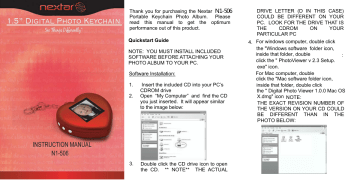
Thank you for purchasing the Nextar
Portable Keychain Photo Album. Please read this manual to get the optimum performance out of this product.
Quickstart Guide
NOTE: YOU MUST INSTALL INCLUDED
SOFTWARE BEFORE ATTACHING YOUR
PHOTO ALBUM TO YOUR PC.
Software Installation:
1. Insert the included CD into your PC’s
CDROM drive
2. Open “My Computer” and find the CD you just inserted. It will appear similar to the image below:
DRIVE LETTER (D IN THIS CASE)
COULD BE DIFFERENT ON YOUR
PC. LOOK FOR THE DRIVE THAT IS
THE CDROM
PARTICULAR PC
ON YOUR
4.
For windows computer, double click the "Windows software folder icon, inside that folder, double click the " PhotoViewer v 2.3 Setup.
exe" icon.
For Mac computer, double
click the "Mac software folder icon,
: inside that folder, double click the " Digital Photo Viewer 1.0.0 Mac OS
X.dmg" icon NOTE:
THE EXACT REVISION NUMBER OF
THE VERSION ON YOUR CD COULD
BE DIFFERENT THAN IN THE
PHOTO BELOW:
3.
Double click the CD drive icon to open the CD. ** NOTE** THE ACTUAL
5. After double clicking this icon, the following screen should appear:
6. Follow the on-screen prompts to install the software. Accept all the “defaults” that the program suggests (if you are experienced in installing software you can customize your install)
You are now ready to charge your Keychain
Photo Album.
1. Using the included cable, plug the cable into your PC first, and then into your
Mini Photo Album.
NOTE: YOUR PHOTO ALBUM MUST BE
FULLY CHARGED BEFORE USING IT.
THIS CHARGING TIME IS TYPICALLY 2-3
HOURS
2. When the unit if first plugged in to your
PC, the following screen appears:
There will be blinking battery icon in the lower left hand corner. This icon will stop flashing once your unit is fully charged
3. Once the unit is fully charged, unplug it from your PC and turn it off using the
ON/OFF switch on the side of the unit.
4. With the unit off, plug it back into your
PC (using the same procedure as #1).
5. You will see the following screen:
Using the DOWN navigation button on the side of the unit, move the cursor down to the
USB Update position:
Then press the MENU (top) button to select the Update mode. The following screen will appear:
You are now ready to transfer images to and from your unit.
6. Once the unit is in the “updating” mode, go to your START/ALL PROGRAMS menu and look for the newly installed program group. It should be called
“Photo Viewer”
7. Go to this new program group and double click the Photoviewer icon to open the program
8. Once open, you should see a program screen similar to the one below:
This side shows the navigation of images on your PC
This side shows images installed on your Mini
Photo Album
9. To add pictures to your Mini Photo
Album from your PC, navigate to the image on your PC using the controls on the left-hand side of the Photoviewer software
10. Select the photo you want to add by clicking on it once.
11. Then click the blue arrow (circled on the image as “1”) to POST the image to the keychain.
12. Then to finalize the transfer, click the
SYNCHRONIZE button (circled on the image as “2”) to make the transfer complete
13. You can delete images on the Photo
Key-Chain by selecting them, pressing the DELETE button and then the synchronize button
Once you have completed the transfer of images to your Keychain Photo Album, exit the Photoviewer software and remove your unit from your PC by disconnecting the USB cable from your Photo Album first and then from your PC.
To turn on the Photo Album, make sure the
POWER button is in the ON position, and then press the MENU button for 2 seconds
To flip through images stored on your Photo
Album, use the UP/ DOWN buttons.
Detailed Instructions:
Supported graphic formats
• BMP
• JPG
• GIF
Button Functions
1. Power ON/OFF and MENU
UP
4.
reset
Menu Functions:
OFF
allow you to manually select images using the up/down buttons. Press
MENU to exit and return to the main menu
– This menu selection will turn the unit off. Using
CLOCK SET – the up/down buttons. Press the
MENU button to make selections
This selection will allow you to set the unit’s clock. Use the MENU button to select the date/time/day line, and the use the up/down buttons to select the to choose an AUTO or
MANUAL slide show.
Press MENU to exit this function
Selecting AUTO will generate an automatic slide show. You can adjust the timing of each
Auto ON/OFF - slide by using the up/down
Selecting MANUAL will correct date/time/day.
Selecting “ON” will put the unit into an auto power-off mode and if no buttons are pushed the unit will shut off after a predetermined amount of time. This function saves battery power
Selecting OFF turns this feature off and returns to the main menu.
Clock Disp-
This the date / time on the screen
LCD Contrast This function allows you to adjust the contrast of the screen. using the up/down buttons select between 1 and 16.
Press MENU to exit.
Nextar may find it necessary to modify, amend or otherwise change or update this manual.
We reserve the right to do this at any time, without any prior notice. All specifications and features are subject to change without notice.
All screen shots shown are simulated and may not represent the actual screen on production units sold to consumers.
For instruction manuals, updated drivers or other information, be sure to visit our website at: www.Nextar.com
Or write us at:
Nextar
1661 Fairplex Dr.
LaVerne, CA USA 91750
Copyright © 2007
advertisement
Related manuals
advertisement