advertisement
▼
Scroll to page 2
of
49
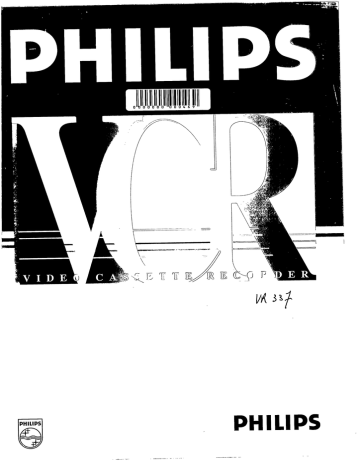
PHILIPS
ен ен =
PHILIPS
— —— ——
——— A те
Sr нее о ak
wn
[on]
z
<
mal
ac
Lu
a
Lu
pra
FRANCAIS
ESPANOL
1
|
|
|
il
|
|
|
H
|
|
1
|
|
|
I
|
3103 166 10031
3404/001
IA.
Table of channel frequencies
PAL-B,G:
channel wave- frequency channel wave- frequency
band (Mhz) band (Mhz)
e2 VHF | 48,25 e60 UHF 783,25
e3 VHF | 55,25 e61 UHF 791,25
ed VHF | 62,25 e62 UHF 799,25
e5 VHF ll 175,25 e63 UHF 807,25
eb VHF III 182,25 e64 UHF 815,25
e7 VHF [II 189,25 ebb UHF 823,25
e8 VHF III 196,25 ebb UHF 831,25
eg VHF IH 203,25 еб7 UHF 839,25
e10 VHF HI 210,25 e68 UHF 847,25
e11 УНЕ 217,25 e69 UHF 855,25
е12 VHF III 224,25 - VHF | 69,25
- VHF | 53,75 - VHF | 76,25
- VHF | 62,25 - VHE | 83,25
- VHF Il 82,25 - VHF II 90,25
- VHF II! 175,25 - VHF II 97,25
- VHF IH 183,25 - VHF II 104,25
- VHF HI 192,25 s1 VHF | 105,25
- VHF II 201,25 s2 VHF II 112,25
- VHF II 210,25 s3 УНЕ Ш 119,25
е21 UHF 471,25 s4 VHF ill 126,25
e22 UHF 479,25 sb VHF HI 133,25
e23 UHF 487,25 so VHF II 140,25
e24 UHF 495,25 s7 VHF III 147,25
e25 UHF 503,25 s8 VHF Ill 154,25
e26 UHF 511,25 sg VHF III 161,25
e27 UHF 519,25 s10 VHF III 168,25
e28 UHF 527,25 s11 УНЕ Ш 231,25
e29 UHF 535,25 s12 VHF lll 238,25
e30 UHF 543,25 s13 VHF III 245,25
e31 UHF 551,25 s14 VHF lll 252,25
e32 UHF 559,25 s15 VHF III 259,25
e33 UHF 567,25 s16 VHF Ill 266,25
e34 UHF 575,25 s17 УНЕ Ш 273,25
e35 UHF 583,25 s18 VHF III 280,25
e36 UHF 591,25 s19 VHF lI 287,25
e37 UHF 599,25 $20 VHF III 294,25
e38 UHF 607,25 s21 HYP 303,25
e39 UHF 615,25 $22 НУР 311,25
е40 UHF 623,25 523 HYP 319,25
e41 UHF 631,25 s24 HYP 327,25
e42 UHF 639,25 s25 HYP 335,25
e43 UHF 647,25 s26 HYP 343,25
e44 UHF 655,25 s27 HYP 351,25
е45 UHF 663,25 s28 HYP 359,25
edb UHF 671,25 s29 HYP 367,25
e47 UHF 679,25 s30 HYP 375,25
e48 UHF 687,25 s31 HYP 383,25
e49 UHF 695,25 s32 HYP 391,25
e50 UHF 703,25 s33 HYP 399,25
e51 UHF 711,25 s34 HYP 407,25
eb2 UHF 719,25 s35 HYF 415,25
eb3 UHF 727,25 s36 HYP 423,25
eb4 UHF 735,25 s37 HYP 431,25
ebb UHF 743,25 s38 HYP 439,25
ebb UHF 751,25 s39 HYP 447,25
eb7 UHF 759,25 s40 HYP 455,25
eb8 UHF 767,25 s41 HYP 463,25
e59 UHF 775,25
4 ©
OPERATING INSTRUCTIONS VR 337
Congratulations! You are now the owner of one of
the most sophisticated and simple-to-use video
recorders (VCR) on the market.
But please allow me to introduce myself. | am Philip
and | should like to help you to get to know your
new video recorder.
Naturally, you can’t wait to use it, but before you
do, it's worthwhile taking the time to read through
these operating instructions. They will show you
how to make the best use of your equipment.
You can practise using the video recorder without
any worries because you cannot damage it no
matter which buttons you press.
Contents Page
1. SUMMARY OF BUTTONS AND CONTROLS
2. INSTALLATION. HOW DO I INSTALL MY VIDEO
RECORDER?
Emergency interrupt
Setting the display language
Setting the clock and date on the video recorder
3. PLAYING A RECORDED CASSETTE
4. STORING TV CHANNELS
Automatic channel search
5. HOW DO | RECORD DIRECTLY?
6. HOW DO | PROGRAMME A RECORDING?
Programming with ShowView
Programming on the video recorder
How do | check or correct a TIMER block?
7. SPECIAL FUNCTIONS AND EXTRAS ON YOUR
VIDEO RECORDER
Playback via the aerial cable
8. BEFORE YOU CALL AN ENGINEER
9. TECHNICAL DATA, ACCESSORIES
2
6
10
10
12
17
17
23
26
28
30
33
34
38
41
42
mess — 0 a сене сн
(>)
эк еее = —————]————]———————YX——]];— ————]—]——]][;—]]—]]
1
1. SUMMARY OF BUTTONS AND CONTROLS
Here is a list of all the buttons, controls and sockets that you will find on the video recorder and
the remo
te control.
You will find detailed descriptions concerning the various functions in the relevant chapters.
The remote control
7
TUNER MONITOR BEREITSCHAFT
OO (©)
O) sore
11) 12) (3)
L4} LE] LE)
(7) LE] LE)
Ш LÖSCHEN
N
ZN (AN A A
DATUM PROG. START ENDE
YPS AUFNAHME — KONTR. LÖSCHEN
RÜCKLAUF PAUSE/STOP WIEDERGABE VORLAUF
CO) um О) >)
SPUR o —NDEX—e STANDRILD
® © D ty
DEKODER + SYSTEM
OO O
REDD
SEOWWIEW
2 ©
Tuner mode
TV monitor function
[BEREITSCHAFT ©] Switch off
No function
[| BANDLANGE | Tape length selector
| UHR STELLEN | Set clock on video recorder
Up/Plus, programme number
Down/Minus, programme number
LSHOWVIEW | ‘ShowView’ programming
Digit buttons 0-9
Daily/weekly programming
Reset/clear
LDATUM +/~- | TIMER Date +/-
L PROG. +/- | TIMER Programme +/-
L START +/- | TIMER Start time +/-
LENDE +/- | TIMER Stop time +/-
L TIMER @ | TIMER programming on the video
recorder
Confirm button
VPS on/off
[ AUFNAHME @ | Record (LOK land L AUENAHMVE € |
buttons simultaneously)
TIMER Control
[<< RUCKLAUF | Rewind/Reverse scanning
[PAUSE / STOP HM | Pause/Stop
[ WIEDERGABE » | Playback
L VORLAUF »> | Wind/Forward scanning
Tracking/optimum setting
Search function - previous mark
Search function - next mark
| STANDBILD Pid] Still picture
Decoder on/off
No function
Additional TV functions: Only function with televisions with
the same remote control code.
LP] Programme number + / -
[A | TV volume + / -
Switch off TV
Front of video recorder
[ KASSETTE | Cassette eject [AUFNAHME @ | Record
[ia RÚCKLAUF | Rewind/Reverse scanning Down/Minus, programme
[ WIEDERGABE >> | Playback number
[VORLAUF >> | Forward wind/Forward Up/Plus, programme
number
| AUTOSTORE | Store TV channel
| SENDER ORDNEN | Programme ’Preset’
ме
о
ar
о
=
TT
scanning
[ BEREITSCHAFT ©} Switch off
[ PAUSE / STOP 11 M | Pause/Stop
ss ma oe —ÑÑ——— ООООИИ Kassette Rucklauf Wiedergabe Vorlauf
PHILIPS
Bereitschaft Pausa/Step Aufnahme
ms EEE re SE ab auf
Autostore O
Sender (0) |
Back of video recorder
Mains socket AV-Euro socket (Scart)
Aerial output socket AV-Euro socket (Scart)
Aerial input socket [ MOD. FREQ.] Channel control
Attenuator switch
La” M e mes o
@
ATA
©
OFO
©
Safety instructions
The manufacturer cannot be held responsible for
any damage which is incurred by not using the video
recorder in compliance with the national guarantee
conditions and safety regulations.
First check that the supply voltage indicated on the
back of your video recorder is the same as your local
supply voltage.
Danger - high voltage in this appliance! Do not open!
The video recorder does not contain any parts that
can be repaired by the user. As long as your video
recorder is connected to the mains there are parts of
it still in operation. To switch off the video recorder
completely you must disconnect it from the mains.
Ensure that air can circulate freely through the
ventilation slots of your video recorder. Do not place
your video recorder on soft surfaces.
Protect your video recorder from rain and damp.
Ensure that no objects or liquids enter the
equipment. If liquid is spilt into the video recorder,
disconnect the video recorder from the mains
immediately and call the After-Sales Service for
advice.
Do not place your video recorder close to a source of
heat (radiator etc).
Precautions
The video recorder should not be used immediately
after transportation from a cold to a hot area or vice
versa, or in conditions of extreme humidity.
After unpacking your video recorder, it should be
allowed to acclimatize for at least three hours before
installation.
——— kr ——— ee = - _- - - - == = ee a rm A —-—- — = —— ее = = о — = — -— Ee mm dm =m - - — тн сев тн се к =
loud speakers or transformers).
Do not use the video recorder in dusty places or
where it may be subject to vibration. We recommend Z N
disconnecting the appliance from both the mains N #5
and the aerial (OC lduring heavy thunderstorms.
Ensure that there is a vertical distance of at least 20 Î 20 cm
cm (8 ins) between the video recorder and your TV
set.
Do not put your fingers or any other foreign objects \ /
into the cassette slot as this could damage the
mechanism. Particular care should be taken when
children are present. | с |
If you have to move your video recorder, be sure to J 20 cm
remove the video cassette from the cassette slot and
avoid sudden or violent jolts.
Do not place your video recorder near appliances ID
which generate strong magnetic fields (e.g.: motors, (N
T
a
|
о
z
13
This video recorder employs the VHS cassette VHS
standard.
Only use cassettes of a well-known brand which PAL SECAM
display the VHS symbol. We recommend that you
use PHILIPS VHS video cassettes to ensure the best
possible picture quality from your video recorder.
These operating instructions have been printed on
chlorine-free paper. This is to help protect our ° )
environment. No
Used remote control batteries should not be thrown Rua
away with ordinary domestic refuse. Deposit old
batteries at the relevant collection points.
ShowView is a trademark applied for by Gemstar
Development Corp.. ShowView is manufactured HOW EN
under licence from Gemstar Development
Corporation.
— ——]— ——— e ——————[]—]]— le AD --— — — - a rm NM ———— Pa A be = = =
2. INSTALLATION. HOW DO | INSTALL MY VIDEO
RECORDER?
How do | insert the batteries into the
remote control?
© Remove the cover from the back of the remote
control.
© Insert the batteries as indicated into the battery
compartment and close the cover.
Note:
* Do not use rechargeable batteries in this remote
control.
To connect your video recorder
You will find a detailed explanation of this diagram in the following sections.
NN
NN NN
1
-
|
|
a
RB
:
©)
<
O
©
©
Connecting to the mains power supply
@ Insert the female plug of the mains cable into the
mains socket [Nat the back of the video recorder.
@ Plug the other end of the mains cable into the wall
socket.
Some general notes for subsequent
operation
e Keep your video recorder connected to the mains at
all times to ensure that programmed recordings can
be made and that the television functions. The
power consumption required for this is very low.
* The video recorder switches on automatically as
soon as you insert a cassette or press the button
[ PAUSE / STOP INM |.
e |fyou switch your video recorder off using the
| BEREITSCHAFT O | button, the current time will appear
in the display, e.g.: 20:00”.
If the clock has not been set, the display will flash.
— —
A
|
a
À
E
E
—— a
<=
ny
——
=
——
|
—
a]
a” alee,
L
Dn
er
QQ
<
Ш
Connecting to the aerial
Your video recorder is actually a TV set without a
screen’. Therefore, you must connect it to the aerial
as well as to the TV set. Only then can you record
TV programmes and play recorded cassettes.
AAA © Remove the aerial cable plug from your TV set and
insert it into the socket 17 lat the back of the video
recorder.
© Plug one end of the aerial cable provided into the
LM ]socket on the video recorder and the other end
into the aerial input socket on your TV set.
Both the TV set and the video recorder are now
connected to the aerial.
Connecting to the TV set
If your television does not have an AV-Euro (Scart)
socket please do not read further here but turn to NA NNNTNTNNENI
Chapter 7, 'Special functions and extras”. In the section NENNNNNNNIN
‘Playback via the aerial cable’ you will find further
information.
ne
2,
ml
©
=
Ш
O Plug the orange-marked plug of the AV-Euro cable
provided into the orange AV-Euro socket LEXT 1 lat
the back of your video recorder. Connect the other
end to the TV set.
© This cable connection causes many modern
televisions to automatically switch to the ‘EXT’
(EXTernal) or “AV” (Audio/Video) programme number |. 8
when playing a video cassette.
On older televisions you will have to select the "EXT",
"0°, or "AV" programme number on the TV set manually
to play back from the video recorder.
You will find instructions for this in the operation
manual of your TV set.
Your video recorder is now fully connected to the TV
set.
Emergency interrupt
Both the video recorder and the remote control have an
‘Emergency interrupt’ button. You can use the
| BEREITSCHAFT O | button to interrupt any function.
Whenever you have trouble operating the video
recorder you can simply interrupt any function and start
again.
You can practise operating your video recorder without
any worries. No matter which button you press, you
won't damage the video recorder.
NN
©
o
EAT ICE
RT 1 AI
T 1 a
1
LABS TA
ALIENS
AA AA
{ {
Setting the display language
You can choose from ten languages for the display on
your video recorder.
© Ensure that there is no cassette in the cassette slot.
With your video recorder switched off, press the
| KASSETTE land | WIEDERGABE > |buttons
simultaneously.
@ Use the LAB Y lor button to select the
required display language, e.g.: "ENGLISH" .
O Finally, press the LBEREITSCHAFT 0 | button.
Setting the clock and date on the video
recorder
In order to be able to programme recordings, you must
first ensure that the video recorder clock is correctly
set. To do this, use the LAB Ylor buttons on the
remote control in all the following steps.
O Press the L UHR STELLEN |button on the remote
control. TIME” will appear in the video recorder
display. Set the current time.
© Press the LOK button. YEAR' will appear in the
display. Set the current year.
© Press the [OK ]button again. ‘MONTH’ will appear in
the display. Set the current month.
@ Press the LOK Jbutton again. ‘DATE’ will appear in
the display. Set today’s date.
O Press the LOK button again. The time and date have
now been set. In confirmation, "READY" will appear
briefly in the display.
Connecting a decoder
Some TV broadcasters transmit encoded television
signals which you can only see with a purchased or
rented decoder. You can connect such a decoder
(descrambler) to this video recorder.
© Connect the decoder to the video recorder with an
AV-Euro cable ([EXT2 |socket).
You will find a description of how to store TV /
channels with the decoder in the chapter “Storin 9 RIE
p g В ELLER
TV channels’.
O Connect the TV set to the LEXT1 socket. tu «EE o
OF
Note:
* You cannot use the decoder with your video
recorder and your TV set simultaneously.
* On your video recorder select the programme
number that you allocated to the decoder function
when storing the channel numbers. The video
recorder will then automatically use the decoder.
©
11
=.
+
рн
©
2
a
3. PLAYING A RECORDED CASSETTE
|
—
—
oy,
12
©
In Chapter 2 you connected your video recorder to your
TV set. Playing a cassette is now very simple.
If you want to record something straight away, first read
Chapters 4 and b.
© Switch on your TV set.
Many modern TV sets automatically switch over to
the video recorder programme number when a video
is played.
However, this only works if your video recorder is
connected to your TV set with an AV-Euro-cable.
Otherwise select the programme number on your TV
set which you have earmarked for video playback.
@ Insert the cassette into the cassette slot with the
label facing towards you. The window must be
facing upwards.
Press against the centre of the cassette until the
cassette is automatically pulled inside. When you insert
a cassette, the video recorder automatically switches
itself on.
Only one side of VHS cassettes can be used for
recording or playback.
© Press the Play button L'WIEDERGABE » |.
"PLAY will appear in the display.
@ If you wish to interrupt playback, press the
[_ PAUSE / STOP 11 B _] button.
“PAUSE” will appear in the display.
© If you wish to remove the cassette, press the
[ KASSETTE |button.
Note:
* Each time a cassette is loaded or removed the
video recorder automatically cleans the video
heads. In this way the best playback quality is
maintained.
Fast wind and rewind
O Press the [PAUSE / STOP IT M | button.
i
\
ste
© Press the [FM RUCKLAUF | (Rewind) or [VORLAUF F5 |
(Wind) button. The tape is wound at high speed.
“чо в
“—
---
—
me es
A
-
|
|
|
il
HM 1
nm
Le]
=
©
<
Lu
© Press the L PAUSE / STOP El IM [button as soon as you
have reached the required position on the tape.
Picture scanning
You can select from various speeds for scanning
backwards or forwards.
O Press the [ WIEDERGABE P | button.
O Now press the [44 RÚCKLAUF lor [ VORLAUP > ]button Im 7 Ori Г,
. ! f | OLLHN IN LI
as often as necessary until you have reached the
desired speed.
The display will show: “SCAN” , "FAST" , "REVERSE" Can NI 1 |
AH LATINA !
or ‘PLAY.
© Press the [ WIEDERGABE » {button once you have
found the desired passage.
Note:
* The picture quality is affected during scanning.
The sound is turned off. However, this does not
mean that there is a fault.
13
©
Still picture/Super-slow motion
© Press the [ WIEDERGABE P- ] button on the remote
control.
© Press the [STANDBILD PR] button. The picture will
stand still.
Each time you press LSTANDBILD bid lagain the
picture will move on one step at a time.
Hold down the [STANDBILD Mid ]button. The picture
will be played in super-slow motion.
© Press the [WIEDERGABE > button to continue playing
back at the normal speed.
Special note:
* If the still picture vibrates vertically, keep pressing
the button until the vibration disappears.
If you pass the optimum setting, repeat this step
with the button.
You only have to find the optimum setting for your
TV set once as the video recorder will store it
automatically.
Please note, however, that interference may still
occur with poor quality hired cassettes.
This is not a fault in your video recorder.
Slow motion
O Press the [STANDBILD ><] button.
The recording is shown as a still picture.
© Press the LVORLAUP >> | button several times. You
have a choice of three slow motion playback speeds,
i.e. 1/7th, 1/10th or 1/14th of normal playback speed.
When you press the [<< RÜCKLAUF ]button several
times you will return to the still picture.
There is no sound during slow motion playback.
Tape position.
How do | know where | am on the tape?
It is handy to know how long a tape has been playing.
First enter the length of the loaded cassette. This must
be done if the correct playing time is to be indicated.
The tape length will be indicated in minutes, e.g.: 'E180°
corresponds to 180 minutes of playing time.
You will find the length printed on the left of the narrow
front edge. The actual length, however, may be a little
longer than indicated.
+
©
и
CO
<>
Lu
O Press the ._ BANDLANGE ] button on the remote POCGETTE
control. À tape length will appear in the video О —
recorder display, e.g.: CASSETTE E 180”.
ı |
—
«re
x
|
|
—
e
—
O Now press the LAUF alor button in order to
select the right tape length. The alternatives will
appear in this order: E30, E60, E90, E105, E120, E150,
E180, E195, E200, E210, E240, E260, E300, EC30,
EC4b, E30 etc.
O Point the remote control at the video recorder. Press
the LOK lbutton on the remote control. This confirms
the data.
|
Чит
The elapsed playing time, given to the exact minute, 1
appears in the display during Wind, Rewind, Record,
Playback and Pause/Stop.
LIL , -
J I 121 LUS!
ann
!
—
——l
Special Note:
* When you load a cassette, the video recorder
must first calculate the playing time. Therefore, the
display first indicates '- : - - and, then, shows the
correct playing time only after the tape has been
running for a few seconds.
* The time display only works accurately with
European PAL/SECAM-VHS cassettes. Cassettes
made for NTSC-VHS equipment do not show an
exact time.
NIE wT
INH #4 1
TUNA y a hi
I ENT HL OK 1 EN
Searching for a tape position
Sometimes you may have recorded two or more TV
programmes on one cassette.
So that you do not have to spend time searching, your
video recorder offers you an automatic search facility.
The video recorder marks the tape with code marks
every time you start to record. You can search for these
code marks on the tape using the INDEX < land
INDEX > [buttons on your remote control.
O Press the button to select the next code
mark or the button for the previous code
mark.
Either ‘NEXT’ or ‘PREVIOUS’ will appear in your video
recorder display.
© Once the video recorder finds the code mark it will
automatically switch to playback.
Note:
* When you press any tape transport button (e.g.:
the [WIEDERGABE » ]or [ PAUSE / STOP II M_] button)
this search function will be stopped.
* You cannot use this function with recordings
made on another video recorder that does not have
this function.
How do | eliminate picture interference?
Every time a cassette is loaded the video recorder will
automatically set the correct tracking position.
For recordings made on another video recorder you
may be able to improve on the automatic setting as
follows:
© Press the L WIEDERGABE > | button on your remote
control.
© Press the button on your remote control.
O Press the [ WIEDERGABE > ] button as soon as the
playback quality is at its best. This setting will
remain until you remove the cassette.
4. STORING TV CHANNELS
In order to be able to record TV programmes you must
first store all the TV channels (e.g.: "BBC1”) in your
video recorder.
You can store up to 42 different TV channels.
Your video recorder has its own receiver. This means
that it can be used independently of your TV set.
For the subsequent use of ‘Programming with
ShowView’ you also have to allocate a so-called "aerial
code’ to each TV channel . You will find a code table in
your TV guide.
<
о
=
J
<>
Tm
Automatic channel search
The video recorder will search for all TV channels at the
same time and store them in its memory in the order in
which it finds them.
© Switch on the TV set.
Many modern TV sets automatically switch to the
video programme number at step @ . However, this
will only function if your video recorder is connected
to the TV set with an AV-Euro cable.
Otherwise, select the video programme number on
vour TV set.
© With the video recorder switched off, press the г
LAUTOSTORE [button on your video recorder. The _
automatic channel search function starts.
"AUTOSTORE' will appear in the display.
O Wait until the video recorder has found all of the TV
channels. This can take several minutes.
O Identify the TV channel to which you are tuned. Ori 4 40
Use the digit buttons [0-91to allocate the correct 1!
‘aerial code’ to it. You will find a code table in your
TV guide.
If necessary, you can clear with button | LÓSCHEN ].
If you do not want, or cannot select, certain aerial
codes at this time, you can also select them later
with the function ‘Allocating channel numbers’.
7 | HT
a ———— a ——]]————] ——;]; a к к - === == | = ee 0e A — — me = то =
18
©
© Confirm with button [OK].
Once all of the TV channels have been located,
"READY" will appear in the display.
O The channel search is now complete and all the TV
channels have been stored.
Note:
* After any subsequent activation of the search
function, the newly-found TV channels will be
added at the end of those previously stored.
* When you activate the ‘Automatic channel Search’
function, any TIMER blocks which have been
programmed will be cleared. This is not a fault in
your video recorder.
= == ет = - - = — - - - - - = = - = == — — = --0—
Allocating channel numbers (Programme
Preset)
You can allocate any desired programme number to the
TV channels stored by the Automatic Channel Search.
For example, so that they are in the same sequence as
on the TV set.
x
D
=]
©
e
Lu
O Switch on your TV set.
Many modern TV sets automatically switch to the
video programme number at step @ . However, this
will only function if your video recorder is connected
to the TV set with an AV-Euro cable.
Otherwise, select the video programme number on
your TV set.
© Press the L SENDER ORDNEN_| button on your video я Оо TM AMIA
А TA LATE A LAA
recorder.
A frequency number and ‘STORE P 01’ will appear in |
the display.
You will find a ‘Frequency Table’ on the last page of
this Operating Manual.
© Use the LAUF Alor button on your remote
control to select the TV channel to which you wish
to allocate programme number ‘“P 01”.
Note:
* Have you used an Euro-AV-cable to connect the
video recorder to your TV set and does your TV set
respond to the switch-over with the
button on the remote control? If so, you can switch
to and fro between TV reception and video recorder
reception. This is the easiest way for you to allocate
the same TV channels to the same programme
numbers on both appliances.
© Confirm the allocation by pressing the LOK ]button
on the remote control.
© 19
Aa A E
| [1 1 it, Y
ie
A
©
O Identify the TV channel to which you are tuned.
Use the digit buttons [0-8 ]to select or change the
"aerial code’ for ShowView . You will find a code
table in your TV guide.
If necessary, you can clear with button L LÓSCHEN ],
O Confirm with button LOK Jon the remote control.
‘STORED’ will appear briefly in the display.
@ The video recorder will now display the next
programme number, ‘P 02’. Repeat steps O to @
until you have numbered all the TV channels.
If you wish to delete a TV channel, for instance, if
the picture quality is too poor, press the
button instead of LOK ](step @ ).
© When you have finished, press the LSENDER ORDNEN |
button on your video recorder.
Note:
* Unused (free) programme numbers cannot be
selected.
* By pressing the LVPS_]button you can display the
name of the TV channel, e.g.: BBC1, while you are
allocating the channel numbers. Of course, the
name can only be displayed when it is indeed being
transmitted by the TV station.
* If a TV station broadcasts encoded programmes
and your video recorder is connected to a decoder,
press the DEKODER [button on the remote control
at step € . ‘DECODER’ appears in the display.
The video recorder will activate the decoder
function from now on when you select this TV
channel number (= this programme number).
rm —— mas ==
* If you want to fine tune the automatic TV channel
setting (step O), press the button LSPUR_1 ]. Now
you can use the +/- function to vary from the
standard value ‘0’ within a range of +4 to -4.
Important: Such fine re-tuning is only necessary
and useful in special cases, e.g. when there are
stripes on the picture in cable-TV systems.
However, the picture and sound quality may
deteriorate.
as
©
=
q
=
Lu
Manual channel search
In certain cases the Automatic Channel Search may not
be able to find all of the TV channels (e.g. coded TV
channels). You can then use this manual method to set
the channels.
O Switch on the TV set and select the programme
number for the video recorder.
O Press the L TUNER ] button on the remote control. EA TINE E
O Press the L SENDER ORDNEN J button on the video иги EC ALAN DO TRINI ue
. Hed, J LIFE FLINT +
recorder for more than five seconds.
@ Hold down the LAB y lor LAUF 4] button on the
remote contro! until you have found the right TV
channel. A changing frequency number will appear
in the display.
You will find a ‘Frequency Table’ on the last page of
this Operating Manual.
If the TV channel you have found is transmitted
encoded and your video recorder is connected to a
decoder, press the L DEKODER lbutton on your remote
control. ‘DECODER’ appears in the video recorder
display.
The video recorder will activate the decoder function
from now on when you select this TV channel number
(= this programme number).
21
©
_-—
e Ms
i,
ee т
LU
==
и,
|
1”
A
— —
22
©
O Press the LOK Ibutton on your remote control.
O Use the LAB Y or button on your video
recorder to select the programme number that you
wish to allocate to this TV channel.
O Press the button.
O Identify the TV channel to which you are tuned.
Use the digit buttons [0-9]to select or change the
‘aerial code’ for ShowView.
If necessary, you can clear with button L LÓSCHEN |].
O Press the [_ SENDER ORDNEN | button. The TV channel
is now stored.
O Repeat steps © to © until you have stored all of the
TV channels.
@ Switch off the video recorder by pressing the
| BEREITSCHAFT © | button.
Attenuator switch - SIG
You should normally leave the attenuator switch at the
back of the appliance in the position.
Only use the LH lposition if there is a great deal of
interference when receiving TV stations with strong
signals.
5. HOW DO | RECORD DIRECTLY?
The easiest way to record is to directly record a TV
programme that is currently being transmitted.
And this is how to go about it:
O Insert a cassette. The video recorder will switch on
automatically. You can also switch it on with the
[ PAUSE / STOP 11 MM lbutton.
O Use the or button to select the
programme number from which you wish to record,
e.g.: P 07.
O When you wish to start recording, press the
[ AUFNAHME © |button on your video recorder.
If you use the remote control, press the LOK land
LAUFNAHME E |buttons simultaneously. This protects
against erroneous recording.
"RECORD appears in the video recorder display. car ! КГ E T
The video recorder will record the required TV _ o
programme.
@ To stop recording, press the L PAUSE 7 STOP 11 El |
button.
Can | switch off the TV set during recording?
Yes! Your video recorder has its own receiver which
enables it to record TV programmes. This means that
you can use the TV set independently of the video
recorder whilst recording. You can switch it off and on
or watch another TV channel without disturbing the
recording.
= ———_—__—"_
©
23
T
2
=
©
2
uu
Some general notes:
* Programme numbers "Е 1 "and ‘E 2 * are provided
for recording from external sources (via the "EXT 1
or 2" AV-Euro socket).
* Have you started to record one TV programme
and now want to switch to another TV channel to
record a different TV programme? To do this, you
have to interrupt the current recording by pressing
the [PAUSE / STOP IT W | button. Now select the new
programme number and start this recording by
pressing the CAUENAHME @ J button.
* |f you have forgotten to load a cassette, the
warning "NO CASSETTE" will appear in the display.
* If you accidentally load a cassette with erase
protection and try to record on it, the warning
‘PROTECTED CASS’ will appear in the display.
After a few seconds the cassette will be
automatically ejected.
* If the end of the cassette is reached during
recording, the cassette will be automatically
ejected. The video recorder will then switch itself
off after a few minutes.
* When you make a new recording on a video
cassette, it will automatically record over and delete
any recordings already on the cassette.
Erase protection
Si So that you don’t accidentally delete an important
= recording, you can remove the special tab (erase
EER DD protection) on the narrow side of the cassette with a
Ko: — IL screwdriver.
NE ZZ
I Later, if you no longer want the cassette to be erase
GS protected, you can seal the gap again with adhesive
tape.
rw er == = - - E = —-- - am
Auto-assembling
You can use the auto-assembling function to join
individual recordings without any annoying flickering
between the recordings.
O Press the [WIEDERGABE ® | button. Search for the ma CU AO
correct position on the tape and then stop the
playback by pressing the [ PAUSE / STOP II MI | button.
PAUSE’ will appear in the display.
a FF
“=
-
} [me
ЖИ
и
_
и
©
=
Ш
© Now start recording as usual by pressing the
L AUFNAHME @ |button.
6. HOW DO | PROGRAMME A RECORDING?
26
©
In this chapter you will learn how to programme your
video recorder. It switches itself on automatically,
records the TV programme you want and then
automatically switches itself off again.
What information does the video recorder need?
You must give the video recorder the following
information for every programmed recording you want
to make:
* the date on which the recording is to be made
* the programme number for the TV channel
* the start time of the recording
* the stop time of the recording
* VPS on or off
The video recorder stores all the information it needs
for recording in what is known as a TIMER block. And
you can set this up to one month in advance.
Your video recorder can store up to 6 of these TIMER
blocks.
Please note that the timing of the TIMER blocks must
not overlap. The video recorder must first finish one
TIMER block before starting the next block.
What is VPS (Video Programming System)?
With VPS, the TV station controls when the video
recorder is switched on and off. This means that the
video recorder switches on and off at the right time
even if a TV programme you have programmed begins
earlier or finishes later than expected.
eo
о
—l
©
=
Lu
Assuming, that is, that the TV station actually transmits ¡17 4 £ IE ICO VPS
VPS LU O1 Y EI IL Ll A
Not all TV stations transmit a VPS signal.
You can see if a TV station Is transmitting a VPS time
code by the indication "VPS" that appears in the display
in the ‘STOP’ or PAUSE” mode.
Please pay close attention to the VPS information
alongside the individual TV programmes in your TV
guide. Usually the start time and the VPS time code are
the same. If, however, in the TV guide, in addition to a
TV programme’s start time, a different VPS time code is
given, e.g.: ‘20.15 (VPS 20.14), you have to enter "20.14"
as the start time when programming the VPS time code
and switch on VPS.
This is because a VPS recording will only function if
you set the VPS time code to the exact minute.
If you want to set a time which differs from the VPS
time code, you must switch off the VPS indication with
the button in the following section.
Note:
* VPS only functions faultlessly with good TV
reception. When reception is poor, some
programmed recordings with VPS may not function
correctly. This is not a fault in the video recorder.
27
©
SO EN
O) Show View os
11) 2) IT
DO oc
7) 3) A.
T/W LOSCHEN
L_ 1} dl a.
EA A
LIA ML IN
28
©
Programming with ShowView
With this method the programming will be as easy as
dialing a telephone number. You only have to select the
‘'ShowView code’ (2 to 9 digits) printed in your TV guide
next to the start time of a TV programme.
Make sure beforehand that the internal clock and the
aerial codes are set.
O Press button LSHOWVIEW Jon the remote control.
The video recorder display shows a series of dashes. To
exit from this function press button L LOSCHEN_].
© Enter the entire 'ShowView code’ with the digit
buttons [9-9]. This code (2 to 9 digits) is found next
to the start time of a TV programme in your TV
guide.
If you entered an incorrect code number, clear it
with button L_ LÓSCHEN J.
O If you want to repeat programming at daily or weekly
intervals, press button [T/W]once or twice. The
display shows an additional ‘DLY’ (= daily) or "WLY"’
(= weekly). The ‘daily’ function can only be used for
recordings to be made on Mondays to Fridays
inclusive.
@ Press the button [SHOWVIEW |. The programmed
code is now decoded by the video recorder. If the
video recorder has decoded correctly, the display
shows the resultant data. The time is shown in the
24 hour mode.
If necessary the data can now be changed with buttons
[DATUM _+/—=1] [ PROG. +/—=] [START +/— land
[ENDE +/— |,
If you use 'VPS' take care that the display shows ‘VPS’.
Switch VPS on or off with button L Ves ].
O Confirm the correct data with button [SHOWVIEW ], т 1 MAI NT ET
Pi ЧК L_{ и
ПЕНУ INE PI
À
Note:
* To identify a TV channel correctly the video
recorder needs the correct "aerial code’ for
ShowView. If this is missing, the video recorder
display shows "SV UNKNOWN" and then the
programme number ‘E 2".
You then have two possibilities:
1. To interrupt programming. Press button
[ LÓSCHEN Jtwice. Then enter, as described in
Chapter 4, ‘Storing TV channels’, section “Allocating
channel numbers’, the correct aerial code and
repeat the programming.
2. To use programme number “E 2 to record from
an external source (e.g. satellite tuner). Confirm the
data displayed in step @ with button LSHOWVIEW ].
* If you cannot find, or do not want to use, the aerial
code for certain TV channels, then you must use the
programming method described in the next section.
* |£f "CODE ERROR’ appears in the display, the code
was incorrect or incorrectly entered. Repeat the
entry or end with button LBEREITSCHAFT Oj.
* |F "SET CLOCK” appears in the display, the internal
clock is not set. Set the clack.
* Daily” programming can only be used for
recordings to be made from Mondays to Fridays
inclusive.
* 'Daily/Weekly” programming can only be used up
to one week in advance.
че
2.
ни |
©
2
33
29
©
OS ON AN АА
DATUM PROG. START
TTT
TIMER
O
frend
ir AS, 101 ves
LI
Programming on the video recorder
You can enter and store data for six recordings in your
video recorder.
The video recorder display will indicate all data
simultaneously. Use the four buttons on the
remote control to enter the data.
The data will be stored in the next free TIMER block in
the video recorder.
Make sure you have not loaded a cassette with erase
protection.
O Press the _TIMER_9 __lbutton on the remote control.
A free TIMER block will appear in the video recorder
display. You will see the current (= today!) data for the
date, programme number, start time and stop time.
Change the data in any sequence you choose:
* Setthe date of the recording with the LDATUM +/— |
button.
* Set the programme number with the L PROG. E/—]
button.
® Set the start time with the LSTART_+/= {button.
o Set the stop time with the LENDE _+/= {hutton.
e Switch VPS on or off with the button.
© Have you set all the data correctly? Now press the
[OK Jbutton on the remote control.
As confirmation, ‘TIMER READY" appears in the video
recorder display.
Programming is now complete.
The data has been stored in a TIMER block.
One of the squares on the right-hand side of the display
lights up for each TIMER block that is occupied.
Some general programming notes:
* The TIMER record function will only work when
the video recorder is switched off. If the video
recorder is switched on before a programmed
recording is due to take place, the warning
‘TIMER RECORD’ will light up on the display.
* If the end of the cassette is reached during a
programmed recording, the video recorder
automatically ejects the cassette.
* If you forget to load a cassette after programming,
"NO CASSETTE" will appear in the video recorder
display.
* If you insert a cassette with erase protection for
the recording, ‘PROTECTED CASS” will appear in
the video recorder display for a few seconds.
The cassette will then be ejected.
* If you have programmed all TIMER blocks,
"MEMORY FULL" will appear in the video recorder
display.
©
31
e =
ый
=
Lu;
z
TT
32
©
How do | record from a satellite tuner?
You can also programme recordings from an external
satellite tuner.
@ Connect the tuner to the LEXT 2_}socket. Make sure
that the tuner is switched on and that the correct
SAT channel has been selected.
@ Use one of the two available programming methods
to programme a TIMER block. Use programme
number ‘E 2’ in the programming procedure for this
external recording source.
Note:
* If you use ‘ShowView programming’ for such an
‘external’ satellite TV programme, the video
recorder automatically selects ’E 2”.
The error message ‘SV UNKNOWN’ can be ignored.
How do | stop a TIMER recording?
You cannot operate the video recorder manually while a
programmed recording is being made.
If you want to stop the programmed recording, press
the LBEREITSCHAFT O button.
How do | check or correct a TIMER block?
O Press the button on the remote control.
@ Now press the L_KONTR. lbutton as often as
necessary until the TIMER block you want to check
or correct appears in the video recorder display.
The TIMER blocks will appear in chronological order
on the display.
L
о
=
о
=
TT
© Now press the buttons [DATUM +/= |,
[ PROG. +/— | (START +/— | [ENDE +/-Jto
change the recording date, programme number,
start time or stop time. You can switch VPS on and
off. You can select from daily/weekly/date
programming with button [F/W].
@ Finally, press the LOK Jbutton. If you have made any |7
changes, the data will now be up to date. "TIMER
READY’ will appear in the video recorder display.
Note:
* Daily’ programming can only be used for
recordings to be made from Mondays to Fridays
inclusive.
* "Daily/Weekly” programming can only be used up
to one week in advance.
How do | clear a TIMER block?
O Press the L. KONTR. lbutton on the remote control.
© Press the button [_KONTR. las often as necessary
until the TIMER block you want to clear appears in
the video recorder display.
AIT A IT ELLE TA
© Press the LOSCHEN button. The TIMER block will TI MED M) FRS
be cleared. ‘TIMER CLEARED’ will appear in the — ma =
video recorder display.
7. SPECIAL FUNCTIONS AND EXTRAS ON YOUR VIDEO
RECORDER
NG Apart from the functions that have already been
described, your video recorder has other special
functions and extras designed to make the use of your
video recorder as convenient as possible.
In this chapter you will find out more about them.
3
A Tuner mode. Your video recorder as an
ae extension of your TV set
3
\\
| | You can also use your video recorder as a TV receiver
ST J) (tuner). This is handy if your TV set does not have
= remote control or if it has fewer storage places for TV
channels than the number of TV channels it could
actually receive.
This is how you go about it:
© Switch on the TV set. Select the programme number
you have earmarked for playback on the video
recorder.
NA J © With the video recorder switched off, press button
= [ TUNER {on the remote control.
"TUNER" and a programme number will appear in the
display.
|
>
~~
LY
——
Ay
me
=
——
© Choose the required programme number with the
[LAUF a lor LAB Y button.
O Switch the video recorder off by pressing the
LBEREITSCHAFT O | button when you no longer want to
watch television.
34
©
Channel name display
When you are watching or recording from TV channels
that transmit the VPS signal, you can display the name
of the TV channel (e.g.: "BBC1”) on the TV screen.
© Press the button.
Note: ,
* You can use this function in the Pause, Stop,
Record, Programme Preset and Tuner modes.
View Mode
When you connect another appliance to the
socket you will be able to use the following additional
functions. The appliance can be a second video
recorder, a decoder, a satellite receiver or a CD video
player.
Thus, if the second appliance transmits a control
signal, for example, during playback, the (switched
on) video recorder will recognize it and
automatically switch to View Mode’.
You can switch View Mode on and off with the
button.
e Even when the video recorder is switched off, the
AV-Euro connection from the TV set to the second
appliance is still operational.
Note:
* If vou have selected the programme number '‘E 1°
or 'E 2’, the video recorder cannot switch over to
View Mode. This also applies to programme
numbers for which the decoder function has been
activated.
* The function reacts only if your TV set also has
this switch-over function and you are using an
AV-Euro cable to connect your video recorder to the
TV set.
©
AAA EE re ee Pr TRE
35
L
_
Q
<
TT
TV monitor function
Switch your TV set to the ‘AV’ programme number
(Audio/Video input) by pressing the (MONITOR | button.
This enables you to see the picture from the video
recorder on the TV screen. Your video recorder must be
switched on.
=
EE NA Tr "VCR MONITOR’ will appear in the display for a few
_ " seconds. Press the button again to switch the monitor
function off again.
Note:
* The monitor function will respond only if your TV
set also has this switch-over function and you are
using an AV-Euro cable to connect your video
recorder to the TV set.
* The monitor button does not respond during
playback.
Automatic switch-off
If the video recorder is not operated for a period of
several minutes during one of the following functions,
the function will be switched off.
This protects your cassette and prevents unnecessary
power consumption.
If the video is:
in STOP" it switches off
in NO CASSETTE" it switches off
in STILL" it switches to PLAY"
in, e.g., SCAN” it switches to ‘PLAY’
in PAUSE" it switches to ‘STOP’
in "SLOW MOTION’ it switches to PLAY"
©
Recording from another video recorder
With this video recorder you can make recordings from
an external source, such as copying from another video
recorder or a camcorder.
To do this you will need an AV-Euro cable (Scart cable).
O Connect your video recorder to the appliance from
which you want to record, e.g.: another video
recorder.
L
2
jr
о
<>
1
Plug the AV-Euro cable into the AV-Euro socket on each
appliance. This is the LEXT2 _]socket on this video
recorder.
Note:
* In the following description, this video recorder NN
will be the one used for recording and will be
referred to as VCR B. The other appliance will be
used for playback and will be referred to as VCR A.
fp
© Insert the recorded cassette into VCR A and a blank
cassette into VCR B.
© Now select programme number ‘E 2 on VCR B. This
is found near to programme number ‘P01 (P01 -E 1
- E 2). To do this, you use the LAUF Alor
button.
@ To start recording, press the recording button
[AUFNAHME ® Jon VCR B and the playback button
[_WIEDERGABE » lon VCR A.
O When you want to finish copying, press the stop
button [PAUSE / STOP II ® lon both video recorders.
37
©
38
©
Playback via the aerial cable
If your TV set does not have an AV-Euro socket, the
aerial cable which is already connected will act as the
connection between your TV set and the video recorder.
© Switch your TV set on and select the programme
number that you have earmarked for video playback.
(You will find instructions for this in the operating
manual for your TV set).
© Disconnect the aerial cable from the aerial socket
LIC lof the video recorder so that only the cable
connection between the TV set and the video
recorder remains.
© Make sure the video recorder is switched off and
that there is no cassette in the cassette slot. Press
the [_KASSETTE land { WIEDERGABE »- buttons
simultaneously. The display language you have
selected will appear in the display, e.g.: "ENGLISH".
@ Press the button. The video recorder will now
transmit a test picture which should be received by
the TV set. TESTPICTURE” will appear in the display.
© Tune in the TV set in the UHF wave band until this
test picture appears. The video recorder is tuned to
UHF channel 36 in our factory.
In order to find out how to tune to the right channel and
to store this on your TV set, please consult the
operating manual for your TV set.
Note:
* Check the sound and picture quality of reception
on your TV set next time you play back from the
video recorder. If necessary you can improve the
picture, colour and sound by adjusting the channel
on your TV set.
O Plug the aerial cable back into the aerial socket
LIC]. You have now tuned your TV set to the video
recorder.
Information: Your video recorder occupies UHF channel
36. However, this channel might already be occupied by
another TV station in your reception area.
In this case you will find that the picture quality on your
TV set will be poor when receiving one or more TV
channels.
If this happens, follow these steps:
O Check that the quality of reception on all the TV
channels stored in the TV set remains unchanged.
© If the picture quality of one or more TV channels has
deteriorated, switch off the video recorder. Check all
the TV channels on your TV set once again.
O If the picture quality only deteriorates when the
video recorder is switched on, adjust the channel
control | MOD. FREQ.!at the back of the video recorder
by less than a quarter-turn with a small screwdriver.
O Re-tune the TV set to the video recorder (steps @ to
O) until the test picture re-appears.
@ Check all the TV channels on your TV set again.
Repeat the channel adjustment | MOD. FREQ. | (steps
© and © ) until the picture quality is the same
whether the video recorder is on or off.
O Switch off the video recorder with the
[ BEREITSCHAFT O button.
я
D
vd
©
<
Ш
“ar
EO
©) (©)
к--|
>
Г
Note:
* If you have not yet set the time/date and the
display language as described in Chapter 2,
INSTALLATION’, turn to that chapter to do so.
Switching the built-in modulator on or off
In the last section we talked about interference that
could occur on the television. If you cannot eliminate
picture or sound interference using the above method
you can switch off the built-in modulator.
You can only do this if you have connected the video
recorder to the TV set using an AV-Euro cable.
© Press the [ KASSETTE Jand [PAUSE/ STOP II MN]
buttons on the video recorder simultaneously. The
switch's current position will appear in the display
as ‘MODULATOR ON’.
© Press the [_ KASSETTE ]and [PAUSE/ STOP ITM |
buttons simultaneously again for more than five
seconds. This will switch to ‘MODULATOR OFF’.
Switch the modulator back on in the same way.
8. BEFORE YOU CALL AN ENGINEER
Problem
The video recorder does not respond to
any button being pressed
Remote control does not work
No playback on video recorder
Poor playback from video recorder
Video recorder will not record
Programmed recording does not work
Picture or sound interference on TV
reception
Possible cause
* No power supply
* Programmed recording is currently being made
* Technical disturbance: disconnect from the mains
for 30 seconds, then re-connect. If this does not have
any effect, you can: 1. Disconnect from mains. 2.
Re-connect to mains whilst holding down the
[34 RÜCKLAUF | [VORLAUF»> land buttons. All
data stored will be reset (cleared).
a»
2
ar
©)
Pa
Li
* Batteries are exhausted
* Interference from fluorescent lights or bright
sunlight
* No recording on the cassette
* The VCR programme number on the TV set was
incorrectly selected or incorrectly set
* The connecting cable between the TV set and the
video recorder has come loose
* Modulator not in the "ON’ position
* Use [SPUR F3 |with hired cassettes
* Cassette badly worn or of poor quality
* Channel control LMOD. FREQ.]or TV set not properly
adjusted
* Video heads dirty. Load - play briefly - remove a
cassette several times. This activates the head
cleaning function
* TV channel not stored or wrongly selected
* Cassette with erase protection has been loaded
* Time data wrongly programmed
* Time/date not set properly
* A cassette with erase protection has been loaded
* Video recorder in Tuner Mode
* VPS switched on but VPS time code wrong
* Try setting the SIG attenuator switch to the LH!
position.
* Turn to the Chapter ‘Special Functions and Extras’
and read the Note after step Q in the section
‘Playback via the aerial cable’ as well as the section
‘Switching off the modulator’.
41
©
9. TECHNICAL DATA, ACCESSORIES
Technical Data
Mains voltage 220 to 240 V * Weight approx. 4.6 kg
e Mains frequency 48 - 52 Hz e Position for use max. 15° inclination on all
sides
Power consumption typically 15 W (typically
12 W in standby) * VHS video resolution > 240 lines
e Wind/rewind time typically 95 sec. for E-180 * Audio (SP) 80 Hz - 10 KHz (< 8 dB)
* Ambient temperature during operation * Back-up power supply: TV channel storage -
+ 10% to +35°C typically 1 year Clock/Timer - typically 7
hours
e Relative humidity 20% to 80%
This video recorder complies with the EC radio
* Dimensions 380 x 338 x 86 mm (incl. feet) interference regulations (82/499/EEC).
List of accessories
* Aerial cable ¢ Remote control and batteries
e Mains cable * AV-Euro cable (Scart cable)
e Operating instructions
In order to facilitate the identification of your video
recorder in case of theft, enter the serial number
(SER.NR.) in the diagram. The serial number is
printed on the type plate fixed at the rear of your TYPE VR 337
video recorder. All enquires can be handled more
efficiently if accompanied by the identity card
shown. This is provided for your reference and
should be kept in a safe place.
WD xx SER.NR......
42
©
SE SP
HSITDN3 —
43
7?
e
Table of channel frequencies
PAL-B,G:
x
7
= channel wave- frequency channel wave- frequency
= band (Mhz) band (Mhz)
e2 VHF | 48,25 e60 UHF 783,25
e3 VHF | 55,25 e61 UHF 791,25
я е4 VHF | 62,25 e62 UHF 799,25
= e5 VHF III 175,25 e63 UHF 807,25
O eb VHF I 182,25 e64 UHF 815,25
= e7 VHF 111 189,25 ebb UHF 823,25
es VHF til 196,25 e66 UHF 831,25
ed VHF III 203,25 e67 UHF 839,25
e10 VHF IH 210,25 e68 UHF 847,25
e11 VHF Il 217,25 e69 UHF 855,25
e12 VHF III 224,25 - VHF | 69,25
- VHF | 53,75 - VHF | 76,25
- VHF | 62,25 - VHF | 83,25
- VHF II 82,25 - VHF H 90,25
- VHF IH 175,25 - VHF II 97,25
- VHF II 183,25 - VHF II 104,25
- УНЕ 192,25 $1 VHF | 105,25
- УНЕ 201,25 $2 VHF HI 112,25
- VHF III 210,25 s3 VHF HI 119,25
e21 UHF 471,25 sa VHF [11 126,25
e22 UHF 479,25 s5 VHF III 133,25
e23 UHF 487,25 56 VHF II 140,25
e24 UHF 495,25 s7 VHF 111 147,25
e25 UHF 503,25 s8 VHF 111 154,25
e26 UHF 511,25 s9 VHF HI! 161,25
e27 UHF 519,25 s10 VHF IH 168,25
e28 UHF 527,25 s11 VHF [11 231,25
e29 UHF 535,25 s12 VHF III 238,25
e30 UHF 543,25 s13 VHF III 245,25
e31 UHF 551,25 s14 VHF 111 252,25
e32 UHF 559,25 s15 VHF 11! 259,25
e33 UHF 567,25 s16 VHF Ш 266,25
e34 UHF 575.25 s17 VHF III 273,25
e35 UHF 583,25 s18 VHF III 280,25
e36 UHF 591,25 s19 VHF III 287,25
e37 UHF 599,25 s20 \УУНЕ 294,25
e38 UHF 607,25 s21 HYP 303,25
e39 UHF 615,25 s22 HYP 311,25
e40 UHF 623,25 $23 НУР 319,25
| e41 UHF 631,25 s24 HYP 327,25
с) е42 UHF 639,25 s25 HYP 335,25
с”) е43 UHF 647,25 s26 HYP 343,25
СС е44 UHF 655,25 s27 HYP 351,25
e45 UHF 663,25 528 HYP 359,25
> e46 UHF 671.25 529 HYP 367.25
e47 UHF 679,25 s30 HYP 375,25
e48 UHF 687,25 s31 HYP 383,25
— e49 UHF 695,25 s32 HYP 391,25
—]= eb0 UHF 703,25 s33 HYP 399,25
— e51 UHF 711,25 s34 HYP 407,25
— e52 UHF 719,25 s35 HYP 415,25
=== е53 UHF 727,25 s36 HYP 423,25
== e54 UHF 735,25 s37 HYP 431,25
— e55 UHF 743,25 s38 HYP 439,25
FL e56 UHF 751,25 539 HYP 447,25
— e57 UHF 759,25 s40 HYP 455,25
= e58 UHF 767,25 s41 HYP 463,25
Lo e59 UHF 775,25
oO
(О =>
(о o
— ©
oy mm
© CO
— OM
7) mm
“© |
+" /
= == a —
LE еее нк неее
0012
advertisement
Related manuals
advertisement