advertisement
▼
Scroll to page 2
of
34
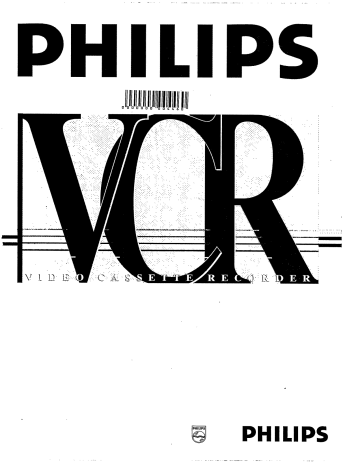
- - — = — - —— a = 4 — =— A Ta — A aa 0 — - - a
PHILIPS
ln
аби
ик
=
”
x
”
“
& 2. x & 4 # +
yor
+
и
x
и
Aa om or &
PR
x
a
“
“
x
Sth styarenalae TU
` x X
“pet Mai RENEE AY aw x
`
x
X
& PHILIPS
_ --—-—- =r mre me EE I a == — == - = — =a =r -
OPERATING INSTRUCTIONS
— am a e a J. den mn A ama
PHILIPS VR 665
Congratulations! You are now the owner of one
of the most sophisticated and simple-to-use
video recorders (VCR) on the market. With this
VCR you can record and play VHS-standard
cassettes.
Naturally, you can’t wait to use it. But before you
do, it's worthwhile taking the time to read
through the whole of this operating manual.
It will show you how to make the best use of
your equipment.
You can practise using the set without any
worries because, no matter which buttons you
press, you cannot damage it.
VHS
PAL SECAM
Safety instructions
Danger - high voltage in this appliance! Do not
open! The set does not contain any parts that can
be repaired by the user. As long as the set is
connected to the mains there are parts of it still in
operation. To switch off the set completely you
must disconnect it from the mains.
Please note that this equipment is designed for
use with a 220-240 volts/50 Hz power supply.
Ensure that air can circulate freely through the
ventilation slots of the set. Do not place the set on
soft surfaces.
Do not place the set close to a source of heat
(radiator etc).
Ensure that no objects or liquids enter the set.
If liquid is spilt into it, disconnect the set imme-
diately from the mains and call the After-Sales
Service for advice.
= == —-—_ E
Contents
Page
1. SUMMARY OF BUTTONS AND CONTROLS
The remote control
Front of the set
Back of the set
2. INSTALLATION. HOW DO | INSTALL THE
VIDEO RECORDER?
Connecting to the TV set
Connecting a decoder or other additional
equipment
Connecting to a satellite receiver
Emergency interrupt
Setting display language
Setting the clock and date on the video
recorder
3. STORING TV CHANNELS
ATS - the automatic channel search
Automatic Channel Allocation
Manual channel number allocation
Manual channel search
4. PLAYING A RECORDED CASSETTE
- Fast wind and rewind
INSTANT VIEW
Picture scanning
Tape position
Searching for a tape position
How do | eliminate picture interference?
Cleaning function
Sound track selection
5. HOW DO | RECORD DIRECTLY?
Long play function
Hi-Fi stereo reception
HOW DO | PROGRAMME A RECORDING?
Programming with ShowView
Timer programming
How do | stop a TIMER recording?
How do | check or correct a TIMER block?
How do | clear a TIMER block?
7. SPECIAL FEATURES ON YOUR VIDEO RE-
CORDER
Tuner mode
On Screen Display (OSD)
Playback via the aerial cable
BEFORE YOU CALL AN ENGINEER
NOTES
to ©
2
2
3
3
4
O a
“Vi O ©
24
24
26
28
29
ENGLISH
1. SUMMARY OF BUTTONS AND CONTROLS
You will find detailed descriptions of the various functions in the relevant chapters.
The remote control
TV monitor function
ть |_SV/V+ TIMER | ‘ShowView’ or ‘TIMER’ programming
L_STANDBYO | Standby switch
Digit buttons 0-9
O |
Function selector
a
@ Reset, clear
TRACKING | Tracking
©
Tape speed selection (SP/LP)
cn
m
rr
m
©
=
O
mm
m
>
A
О
©
О
RECORD | Record
©
<
4
m
=
:
a
=
©)
о
2
=
"о
0
0
0
Down/Minus, programme number
A
m
O
O
A
o
Up/Plus, programme number
[<<] Rewind/Reverse scanning
9/0
st
:Q 6
Playback
[>> | Forward wind/ Forward scanning
INDEX» | Index search
Pause/Stop
Still picture
Buttons that are not described in the
list have no function.
——— a
Front of the set
[ STANDBY O ] Standby switch Cassette eject
[ AUTOSTORE | ATS Channel search [<<] Rewind/Reverse scanning
Supplementary [>] Playback
installation button [FF] Forward wind/ Forward Ш
Store TV channel scanning 2
Up/Plus, programme | Pause/Stop =
number Record
[=_] Down/Minus, programme
number
|
AUTOSTORE INSTALL STORE
STANDBY
oO © ===
9
9
m
9
©
ооо
re —
Back of the set
Mains socket [2 EXTERNAL/DECODER 2] Scart (AV-Euro) socket
[ AUDIO OUT LJ Audio output, | 1 EXTERNAL/EURO AV 1 | Scart (AV-Euro) socket
left channel Aerial input socket
LAUDIO OUTR | Audio output,
Aerial output socket
right channel
2 EXTERNAL / DECODER 2
т ©
1 EXTERNAL / EURO AV 1
¿E
©
JO
apeqr
el
O
2. INSTALLATION. HOW DO I INSTALL THE VIDEO
RECORDER?
How to insert the batteries into the
remote control
@ Remove the cover from the back of the remote
control.
© Insert the batteries as indicated into the battery
compartment and close the cover.
Note:
* For the remote control to function properiy,
you must always point it directly at the set.
Connecting to the aerial
Your video recorder is actually a "TV set without a
screen’. Therefore, you must connect it to the aerial
as well as to the TV set. Only then you can record
TV programmes and playback recorded cassettes.
©) Remove the aerial cable plug from your TV set
and insert it into the socket at the back of
the video recorder.
и
Q
Ÿ
т ©
el 4 EXTERNAL 7 EURO AY 4
eh = ©
ED
O Plug one end of the aerial cable provided into the
socket on the video recorder and the other
end into the aerial input socket on your TV set.
Both the TV set and the video recorder are now
connected to the aerial.
Connecting to the TV set Connecting to the mains power
supply
We recommend the use of a scart cable. This will
give you the best picture quality. O Insert the female plug of the mains cable into the
If your television does not have a scart (AV-Euro) mains socket at the back of the video
socket please do not read further here, but turn to
: : recorder.
Chapter 7, "Special features”. In the section ‘Playback 5
via the aerial cable” you will find further information. a
WW
WW 2
Е
IRNENNENE
КОННИ
oO Insert the plug of a scart cable into the scart ~ =. RE т ©
socket L1 EXTERNAL/EURO AV 1 | at the back of your ef [EE | 8
video recorder. Connect the other plug to the a a
TV set. , .
@ Plug the other end of the mains cable into the
wall socket.
NN RS
(ADO MU
Some general notes for subsequent
operation
В 26 ez * Keep your video recorder connected to the mains
E ba т © and the power switch in “on” position at all times
Le : — to ensure that programmed recordings can be
made and that the television functions.
The power consumption required for this is very
low. )
The video recorder switches on automatically as
soon as you insert a cassette or press the
button.
If the video recorder is not used for a few minutes
in some functions, it switches off
automatically.
© With this cable connection, many televisions
switch automatically to the "EXT" (EXTernal) or
‘AV’ (Audio/Video) programme number when a
video cassette is played back.
With other televisions, for playback, you will have
to select the ‘EXT’, ‘0’, or “AV” programme
number on the TV set manually.
You will find instructions in the operation manual
for your TV set.
— 145 E mam mms пит — E a ms — a E e
Saving energy Connecting to a satellite receiver
You can choose between two methods of switching You can also connect a satellite receiver to this set.
off.
1. To save energy - switch off using the O Connect the receiver with a scart cable to the
L STANDBY O | button on the video recorder. The clock. video recorder (socket [2 EXTERNAL/DECODER 2]),
time disappears off the display.
2. Normal method of switching off - switch off using *
the L_STANDBY © | button on the remote control.
The clock time remains displayed.
. / \
Connecting a decoder or other [i zee ES)
additional equipment A
В 7 EXTERMAL 7 DECODER 2
You can also connect additional equipment to the = = ©
[2 EXTERNALDECODER 2] socket, for instance, a el Г = a
CD-Interactive, satellite receiver or camcorder.
Some TV broadcasters transmit encoded television
programmes which you can only see witha oO With the video recorder ‘on’, please call-in
purchased or rented decoder. You can connect such programme number ’E2’ .
a decoder (descrambler) to this set.
Vinh -
fs ==) Emergency interrupt
a
Both the set and the remote control have an
6 2 EXTERNAL 1 DECOOER 2 ‘Emergency interrupt’ button. You can use the
el | TEE TO), | STANDBYO ] button to interrupt any function.
Фр | 7] — Whenever you have operating problems you can
simply interrupt the function and start again.
You can practise operating your set without any
о Connect the decoder to the set with a scart cable { worries. No matter which buttons you press, you
| 2 EXTERNAL/DECODER 2| socket). cannot damage it.
You will find a description of how to combine the
storage of TV channels with the decoder in the
chapter ‘Storing TV channels’.
Note:
* You cannot use the decoder with your video
recorder and your TV set simultaneously.
* On your video recorder select the programme
number that you allocated to the decoder func-
tion when storing the channel numbers. The
video recorder will then automatically use the
decoder.
Setting display language O) Press the button again. ‘MONTH’ will
appear in the display. Set the current month.
You can select from several languages for the
display on the video recorder. MITIN |
y LIA
}
)
La
~~
mi
Li 1
Po
O) Press the button and then hold the
INSTALL | bu Vv , . ,
[INSTALL] button several seconds O Press the button again. DATE” will
appear in the display. Set today’s date.
@ Use the L=or button to select the Р play Y
required display language, e.g.: ENGLISH” .
ГТА
Г LI 1
TAF} РЕН
IM 1 A
ma
@ Press the button again.
"READY’ will briefly appear in the display.
O Terminate using the and then the Time and date have now been set.
|_STANDBY & | button.
Setting the clock and date on the
video recorder
In order to be able to programme recordings, you
must first ensure that the video recorder clock is
correctly set.
To do this, use the or button or the digit
buttons on the remote control in all the
following steps.
© Press the button on the video recorder.
“TIME” will appear in the video recorder display.
Set the current time.
© Press the button. YEAR’ will appear in
the display. Set the current year.
mm
JEAN 396
ENGLISH
3. STORING TV CHANNELS
To be able to watch and record TV programmes you
must first store all the TV channels (e.g.: "BBC 1”) in
the set.
You can store up to 99 TV channels.
Your video recorder has its own receiver.
This means that it can be used independently of the
TV set.
ATS - the automatic channel search
The video recorder searches for all TV channels
simultaneously. They are sorted and stored in its
memory.
@ Switch on the TV set.
Many TV sets switch automatically to the
programme number for the video recorder
at step @.
However, this will only function if your video
recorder is connected to the TV set with a scart
cable.
Otherwise, select on your TV set the programme
number for the video recorder.
O With the video recorder switched off, press the
|_AUTOSTORE | button on your video recorder
for a few seconds until e.g.: OTHERS” appears
in the display.
Select your country with the or [=|
button.
m
LA
Ll
Hi
A
—
E
Л
O) Press the L AUTOSTORE ] button. "ATS ACTIVE’
appears in the display. The video recorder
searches for all available TV channels.
Wait until all the TV channels have been found.
This can take several minutes.
!
0
—
I
=,
N
—
I
m
—
1
ma
=
——
В бл
Г
Once all the TV channels have been found,
‘READY’ appears in the display.
IE E
DIE EI HL
INTI
j=
—
taz,
a,
@ The channel search is now complete and all the
TV channels have been stored.
Automatic Channel Allocation
"FOLLOW TV"
The TV channels can only be allocated automatically
if the video recorder (socket [1 EXTERNAL/EURO AV 1] )
and the TV set are connected via a scart cable.
Then the video recorder maintains the same
programme sequence as on the TV set.
@ Switch on the TV set and select programme
number “1”.
O With the video recorder switched off, press the
button on your video recorder for a few
seconds until "PLEASE WAIT” appears in the
display. If the video recorder recognizes that the
TV set has been connected via a scart cable,
"SELECT TV P01’ appears in the display.
ue
LL
|
1
Г 7 FT |
L y PL
Note
*If "READY" appears in the display. the TV chan-
nels can not be allocated automatically. Then
read further in the next section - "Manual chan-
nel number allocation’.
€) Confirm using the button on the video
recorder-remote control. The video recorder
compares the TV channels on the TV set and the
video recorder.
—
)
)
hen J
I
—
|
)
че
Lo
—
wu
ir
If the video recorder has the same TV channel
(e.g.: 'P 01) as the TV set, then it stores it.
@ Wait until, e.g., "SELECT TV P02’ appears in the
display.
Or
PCI ET TV 1
ILL I Flic
}
LL у
Th
@ Select, either on the TV set or with the remote
control for the TV set, the next programme
number, e.g.: 2”.
O Confirm with the button on the remote
control for the video recorder.
@ Repeat steps @to @until all the TV channels
have been allocated.
To finish, press the | STANDEY O _| button.
Finally, check again that all the TV channels are in
the same sequence on both the video recorder
and the TV set.
You can read about how to change the sequence
in the next section, “Allocating channel numbers”.
-— +... — = aa -
Manual channel number allocation
You can allocate any desired programme number to
the TV channels stored by the ‘Automatic Channel
Search’. For instance, to aquire the same TV chan-
nels to the same programme numbers on both
appliances.
@ Switch on the TV set.
Select the programme number for the video
recorder.
O Switch on the video recorder with the
button.
I
ma
—
1
==!
) |
Li
@ Use the or L = | button, or the digit buttons
, to select the TV channel for which you wish
to alter the programme number.
@ Press the button on the videorecorder.
Select the required new programme number with
the or L ] button or the digit buttons
. Start the allocation with ‘P01’.
J
Г 11
LIM FH
LI NE I
53”
Mu
—
The current programme number appears in the
display to the left and the new programme
number appears to the right.
o rape Ey ще т
ENGLISH
Note:
* If you want to delete an unwanted TV channel,
press the button for a few seconds
until "CLEARED' appears in the display.
* Have you used a scart cable to connect the
video recorder to your TV set and does your
TV set respond to the switch-over with the
button on the remote control?
If so, you can switch to and fro between
TV reception and video recorder reception. This
is the easiest way for you to allocate the same
TV channels to the same programme numbers
on both appliances.
© Press the button. The video recorder
assigns the programme number. The other
programme numbers shift one number up
or down.
Repeat the steps @till @until you have sorted
all required TV programmes.
F1
ГЕ
=
aap
P
Г]
Li
NIT
PLE
г
!
f JA
—
© To end press the L_STANDBY O | button on the
video recorder.
Note:
* Unused (free) programme numbers cannot be
selected.
* If this TV channel transmits a TV channel
* If a TV station broadcasts encoded pro-
grammes and your video recorder is connected
“to a decoder, press the button on the
remote control at step @until ‘DEC’ appears in
the display.
The video recorder will activate the decoder
function from now on when you select this TV
channel number (= this programme number).
name’ (e.g. ‘BBC 1’) you will see it in the display.
10
Manual channel search
In certain cases the ‘Automatic Channel Search’ may
not be able to find all of the TV channels. You can
then use this manual method to set the channels.
@ Switch on the TV set and select the programme
number for the video recorder.
© With the video recorder switched off, press the
button on the remote control several
seconds until TUNER" appears in the display.
Р
Ti
Li
}
{
O) Press the L AUTOSTORE | button on the video
recorder several seconds until ‘MAN’ appears
in the display.
Г ЕЛА META
LIL ATA
L |
J [ PE
@ Press the button as often as necessary until
you have found the right TV channel.
If you know the channel number or frequency of a
TV programme, you can also enter the channel
number (2-digits) or frequency (4-digits) directly
using the digit buttons.
How you switch between the display for
"channel number” or “frequency” , you can read in
section ‘Special features on your video recorder’.
To enter a special/hyperband channel, first enter
the channel digit ‘9’. The indication changes from
‘CH’ to ‘CA’. For example, for special channel
"5 30’, enter “9 30’.
If a TV station broadcasts encoded programmes
and your video recorder is connected to a de-
coder, press the button on the remote
control several seconds until ‘DEC’ appears
in the display.
The video recorder will activate the decoder
function from now on when you select this TV
channel number (= this programme number).
=
2
=
©
=
Un
O) Press the button.
q
EL
1
-j
L
—
PO
TF1
FLL {
—
@ Use the or | = ] button or the digit buttons
to select the programme number that you
wish to allocate to this TV channel.
@ Press the button on the video recorder.
The TV channel is now stored.
HL
JA
L
—_
——
—S
|
==
©) Repeat steps @to @ until you have stored all о?
the TV channels.
© To end press the [_STANDBYO ] button on the
video recorder.
Note:
*With this set the reception of encoded TV
programmes isn't possible with certain
cable TV installations.
11
= reset = - — == =
4. PLAYING A RECORDED CASSETTE
In Chapter 2 you connected the video recorder to the
TV set. Playing a cassette is now very simple.
If you want to record something straight away,
first read Chapter 5.
@ Switch on the TV set.
Many TV sets automatically switch to the pro-
gramme number for the video recorder when a
cassette is played back.
However, this only works if the video recorder is
connected to the TV set with a scart cable.
Otherwise select the programme number on the
TV set which you have earmarked for video
playback.
O Insert the cassette into the cassette slot with the
label facing towards you.
When you insert a cassette the set is switched on
automatically.
@ Press the LE button.
‘PLAY’ will appear in the display.
E LS mi ME
LIL Li
—
@ li you wish to interrupt playback, press the
button.
"PAUS” will appear in the display.
{ Г
Р
M | -
Li
O If you wish to remove the cassette, press the
A EJECT] button.
12
Note:
* Some functions switch off automatically after a
while (e.g.: Pause, Still Picture, Scanning).
This helps to protect the cassette and prevent
unnecessary power consumption.
Fast wind and rewind
© Stop the tape. Press the L4<) (Rewind) or [>> |
(Wind) button. The tape is wound at high speed.
La"
(| WINE ic 34
© Press the button as soon as you have
reached the required position on the tape.
"INSTANT VIEW"
If you wish to have quick access to picture scanning
during wind or rewind, use the INSTANT VIEW’
function.
@ During wind or rewind hold the [<< (Rewind) or
DE ] (Wind) button. Thus you will switch to
picture scanning.
© If you release the [<4] or [®> | button, the video
recorder will automatically switch back to rewind
or wind again.
= mm lam mama
Picture scanning Special note:
* If the still picture vibrates vertically, hold the
button until the vibration is minimal.
You can select from various speeds for scanning If you pass the optimum setting, repeat this step
backwards or forwards. with the button.
You only need to find the optimum setting once
© Press the LP button. as the video recorder will store it automatically.
Please note, however, that interference may still 5
© Now press the [<<] or >>] button once or occur with poor quality cassettes. o
several times. =
The display will show: ‘REVERSE’ , ‘FAST REV",
‘SCAN REV’ or ‘FAST FORW’ , "SCAN FORW" .
Slow motion
O Press the button.
The recording is shown as a still picture.
SS
DL. TEA | a1
ГО ПАЙ mn
O Press the button once you have found the O) Press the DE] button several times. You have a
desired position on the tape. choice of three slow motion playback speeds, i.e.
1/7th, 1/10th or 1/14th of normal playback speed.
When you press the [<<] button several times
you will return to the still picture.
There is no sound during slow motion playback.
Note:
* The picture quality is affected during scanning.
The sound is turned off. -
Still picture/Super-slow motion
о Press the L PLAY y J button on the remote control.
O Press the button. The picture will
stand still.
Each time you press L_STILL M4 | again the picture
will move on one step at a time.
UM |
=
2 34
a
bo
Hold down the button. The picture will
be played in super-slow motion.
O) Press the button to continue playing
back at the normal speed.
13
Tape position.
How do | know where | am on the
tape?
The tape position is shown in the display as a
continually changing numeric indication during
Wind, Rewind, Record, Playback and Pause/Stop.
If you want to set the indicator to "0000", press the
button on the remote control.
Г ЕЕ Г]
LIL: Li
J
I
Г]
Li
Г
Г
When you rewind a cassette to the start of the tape,
the indicator is automatically set to e.g. "0005".
Note:
* When you press any tape transport button
(e.g.: the or button) this
search function will be stopped.
* You cannot use this function with recordings
made on another video recorder that does not
have this function.
Searching for a tape position
Sometimes you may have recorded two or more
TV programmes on one cassette.
So that you do not have to spend time searching,
your set offers you an automatic search facility.
Every time you start to record, this video recorder
marks the tape with a code mark. You can search for
these code marks on the tape using the
button on your remote control.
© Press the button with the video
recorder switched on. Then press the [>>]
button to select the next code mark or the [<<]
button for the previous code mark.
Either 'NEXT’ or ‘PREVIOUS’ will appear in your
video recorder display.
“==
La in,
Г,
a, 22
-
——|
2 34
© Once the video recorder finds the code mark it
will automatically switch to playback.
14
How do | eliminate picture
interference?
Every time a cassette is loaded the video recorder
will automatically set the correct tracking position.
For recordings made on another set you may be able
to improve on the automatic setting as follows:
@ Press the [_PLAY» | button on your remote
control.
O Press the L TRACKING | button on your remote
control.
REI
TL
—_
/ 1h
IL
© Press the or button until the playback
quality is at its best.
@ Press the button. This setting will
remain until you remove the cassette.
Note:
* Some hired cassettes may have a poor pic-
ture/sound quality. This is not a fault in your set.
Cleaning function
When using your video recorder for a long period of
time, the videoheads may become dirty. During
playback horizontal lines appear on the screen, that
will not disappear when using the
function as described in the previous paragraph.
``
|
| |
|
T
Y
|
|
|
|
|
Ш
|
||
i
|
fa
© Press the button.
O Hold the button for a few seconds
until the playback screen disappears.
The video recorder automatically switches back
to playback.
Sound track selection
You can select the sound track that you want to hear
(during playback, tuner mode, stop or pause) This is
of particular interest when the audio transmissions
are multilingual.
@ Press the button. The current setting
will appear in the display. By pressing the
button several times you can select
from the four possibilities displayed
("STEREO’ RIGHT’ LEFT’ ‘ MONO” ).
Note:
* During playback you can select a fifth _
possibility: the "MIXED' mode. In this mode you
can play back the mono sound of the normal
(linear) audio track together with the sound of
the stereo audio track. This can be used for
playing back a recording dubbed on another
video recorder.
* If there is no stereo sound recorded on the
cassette, the video recorder automatically
switches over to mono sound.
15
ENGLISH
5. HOW DO | RECORD DIRECTLY?
The easiest way to record is to record a TV pro-
gramme that is currently being transmitted.
© Insert a cassette or switch the video recorder on
with the [STOP MM | button.
© Use the or L — ] button to select the
programme number from which you wish to
record, e.g. ‘P01’.
P
11 ЧНП
Lil
I
Lu
À
|; |
—|
Ve
г.
O When you wish to start recording, press the
button on your set.
‘REC’ appears in the video recorder display.
The video recorder will record the required
TV programme.
3
J
|
P
Г
LI ULi f
| ГР
{ REL
I
O To stop recording, press the button.
Some general notes:
* Programme numbers ‘E1” and 'E2’ are
provided for recording from external sources
(via the L1 EXTERNAL/EURO AY 1] or
| 2 EXTERNAL/DECODER 2] scart socket).
* Whilst a recording is being made you cannot
switch to another TV channel on the video
recorder.
* If you wish to record at a different speed
(SP/LP), press the button on your remote
control. ‘LP’ appears in the display.
* If you have forgotten to load a cassette, the
warning ‘NO CASS’ will appear.
* If you have accidentally loaded a cassette with
erase protection, the warning ‘PROTECTED" will
appear.
The cassette will be automatically ejected.
* If the end of the cassette is reached during
recording, the cassette will be automatically
ejected. The set will then switch to standby after
a few minutes.
Erase protection
Note:
* If you do not want to record to the end of the
cassette, press the button on your
remote control again. The display shows at what
time the recording will stop. With each
subsequent press of the button you
can add 30 minutes to this time.
If you have pressed too many times, you can
return to the normal recording status by
pressing the button (remote control).
As soon as the end time is reached, the set will
switch off automatically.
Can | switch off the TV set during recording?
Yes! Your video recorder has its own receiver which
enables it to record TV programmes. This means that
you can use the TV set independently of the video
recorder whilst recording.
16
So that you don’t accidentally delete an important
recording, you can remove the special tab (erase
protection) on the narrow side of the cassette with a
screwdriver or slide the special tab to the left.
Later, if you no longer want the cassette to be erase
protected, you can seal the gap again with adhesive
tape or slide the special tab to the right.
A
|
Auto-assembling
Hi-Fi stereo reception
You can use the auto-assembling function to join
individual recordings without any major picture
disturbance between the recordings.
© Press the button. Search for the correct
position on the tape and then stop the playback
by pressing the button. 'PAUS'” will
appear in the display.
|
3
0! PAL 0
CI
Г
Г.
O Now start recording as usual by pressing the
button.
Long play function
You can reduce the recording speed by half.
This makes it possible to record, for example,
8 hours instead of 4 hours on an 'E240' cassette.
© Before recording, select the "LP" (=Long Play)
recording speed by pressing the button.
‘LP’ will appear in the display.
O During playback the video recorder will automati-
cally select the correct playback speed.
Note:
* You will obtain the best picture quality by
recording at the standard speed ('SP”).
== = = - = — = me = me se === == ео = = —--
This video recorder can both record and play back
stereo transmissions. The playback of Hi-Fi
recordings has HI-Fi quality. The digital control auto-
matically regulates that the sound level is recorded
correctly. You do not need to set anything.
17
ENGLISH
6. HOW DO | PROGRAMME A RECORDING?
In this chapter you will learn how to programme
your set. It switches itself on automatically, records
the TV programme you want and then automatically
switches to standby.
What information does the set need?
The set needs the following information for every
programmed recording:
* the date on which the recording is to be made
* the programme number for the TV channel
* the start time of the recording
* the stop time of the recording
* 'PDC/VPS’ on or off
If you use "Programming with ShowView”, you only
need to enter the ShowView code. All the informa-
tion required by the video recorder is contained
encoded in this code.
SEOWWIEW
The set stores all the information mentioned above
in what is known as a TIMER block. And it does that
for up to one month in advance.
Your video recorder can store up to 6 of these TIMER
blocks.
Please note that the timing of the TIMER blocks must
not overlap. The video recorder must first finish one
TIMER block before starting the next block.
18
What are PDC
(Programme Delivery Control) and
VPS (Video Programming System)?
With PDC and VPS, the TV station controls when the
video recorder is switched on and off. This means
that the video recorder switches itself on and off at
the right time even if a TV programme you have
programmed begins earlier or finishes later than
expected.
You can see if a TV station is transmitting a PDC or
VPS time code by the indication ‘PDC’ or ‘VPS’ that
appears in the display in the “STOP” or "PAUS' mode.
PDC VPS
x PARUS 239
Р
ji }
Ls
If you want to use *"PDC/VPS" , the "PDC/VPS" indica-
tion must be switched on (L SELECT] button) in the
following section. If you are not using "PDC/VPS” ,
the "PDC/VPS' indication must be off.
Some notes:
* With "PDC/VPS" you can only programme two
chronologically successive TV programmes as
two separate TIMER blocks.
* The first few seconds of a recording may be
missing if the switch-on command sent by the
TV station is late.
*'PDC/VPS’ only functions faultlessly with good
TV reception. When reception is poor (e.g. with
indoor aerial), some programmed recordings
with "PDC/VPS” may not function correctly.
This is not a fault in the set.
Programming with ShowView
With this method the programming will be as easy
as dialing a telephone number. You only have to
enter the ‘ShowView code’ (3 to 9 digits) printed in
your TV guide next to the start time of a TV pro-
gramme. Make sure that a cassette without erase
protection has been loaded.
SEOWWIEW
© Press the [_SVV+TIMER } button on the remote
control.
The video recorder display shows a series of
dashes.
© Enter the entire ‘ShowView code’ with the digit
buttons . This code (3 to 9 digits) is found
next to the start time of a TV programme in your
TV guide.
If you entered an incorrect code number, clear it
with the button.
—— Ee na
© If you want to programme at daily or weekly
intervals, press the button until
D (= daily) or W (= weekly) appears in the display.
The “daily” function can only be used for
recordings to be made from Mondays to Fridays
inclusive.
@ Press the БУМ TIMER ] button. The programmed
code is now decoded. If the video recorder has
decoded correctly, the resultant data appears in
the video recorder display.
START
НЕТ ГТА art 4 Zari. 8
LILIA Y ПЕ ЕН |
Note:
* If the programme number flashes, e.g.: 'E?' ,
the video recorder cannot connect the TV chan-
nel identification contained in the 'ShowView
code’ (e.g.: for BBC 1) with the programme
number in the video recorder (e.g.: ’P 02”).
When this occurs, select the correct programme
number with the or button and press
the L SVA/+ TIMER | button. The video recorder
stores this allocation (e.g.: BBC 1 =P 01).
From now on it will use it for all ShowView
programming for this channel.
* If you use ‘PDC’ or ‘VPS’, ‘PDC’ or ‘VPS must
appear in the display. Switch ‘PDC’ or ‘VPS’ on
or off with the button.
© Press the [ SVV+ TIMER ] button to confirm the
data is correct.
Programming is now complete.
The data has been stored in a TIMER block.
@ Have you loaded a cassette?
Switch off with the L STANDEY O ] button on the
remote control.
19
=
©
md
©
=
Ш
DA N
Note:
* Do you want to use programme number ’E2’
in order to record from an external source
(e.g. satellite tuner)? Confirm the "'E2’ pro-
gramme number displayed in step @with the
[ SVV+TIMER | button.
* |f ‘CODE ERROR’ appears in the display, the
code was incorrect or incorrectly entered. Repeat
the entry or end with the L_ STANDEY O | button.
* IF SET CLOCK” appears in the display, the
internal clock is not set. Set the clock.
* IF DAILY ERROR" appears in the display, the
date was incorrectly entered. ‘Daily’
programming can only be used for recordings to
be made from Mondays to Fridays inclusive.
* With ‘Daily/Weekly’ programming, the first
recording must take place within a week.
* Sometimes a TV programme takes more time
than indicated in the TV guide. If you wish to set
a later end time for a recording, press the
button in step @. The actual end
time appears in the display. With each press on
the button you add 15 minutes to
the time. Confirm with the [_SV/V+ TIMER | button.
20
Timer programming
You can enter and store data in the video recorder
for six recordings.
Make sure that a cassette has been loaded.
SVIV+ |
TIMER
„= -
- - - m
ya „<. <
`
. al . ow
7 UL
9000
© © ©
You must now enter, step by step, all the data
necessary for the timed recording.
Use the digit buttons on the remote control or
the or button to do this.
Q Press the LSVV+ TIMER ] button on the remote
control twice. A free Timer block appears in the
display.
START
Tone [I
---
—
O Press the LSWW+ TIVER | button. "DATE" will
appear in the video recorder display.
Now enter the date of the recording.
==
—
"—
=!
—{
m
ná
LI |
If you want to repeat programming at daily or
weekly intervals, press the button once
or twice. The display shows either
‘DAILY M-F" (= daily) or "WEEKLY" (= weekly).
‘Daily’ programming.can only be used for
recordings to be made from Mondays to Fridays
inclusive.
- fe == = ож оо = = = —
Please note:
* It is possible to programme a recording
31 days (one month) in advance.
If, for example, today is the 02nd of March and
you programme the date as ‘01’, the recording
will be made on the 01st of April.
For a TV programme starting at midnight,
i.e. at 00:00, enter the date of the following day
as the recording date.
O) Press the [ SVV+ TIMER | button.
‘PROGRAMME’ will appear in the video recorder
display.
Now enter the programme number of the
TV channel from which you wish to record.
ПРМ 11
ГОЛ 111 Li Y
LILA
@ Press the [SVN TIMER | button.
"START TIME’ will appear in the video recorder
display.
Now enter the start time of the recording.
A
L
TN
I 1]
Mu
Н: 15
„|
—
I
1
——|
You can switch "PDC/VPS" on or off with the
button.
Some important notes on *"PDC/VPS" :
* Usually the start time is the same as the PDC
or the VPS time code. If, however, in the TV
guide, in addition to a TV programmes start
time, a different PDC or VPS time code is given,
e.g.: 20.15 (VPS 20.14)", you have to enter
20.14 as the start time.
Please pay attention to the PDC or VPS informa-
tion alongside the individual TV programmes in
your TV guide. This is because a PDC or VPS-
controlled recording only functions if you set the
PDC or VPS time code exactly to the minute.
If you want to enter a time that differs from the
PDC or VPS time code, you have to switch off
'"PDC/VPS’ .
MZ — EE A A
© Press the L_SVV+ TIMER | button.
"END TIME” will appear in the video recorder
display.
Now enter the end time of the recording.
1 1.17
L foie
ENGLISH
O Press the L SVW+ TIMER ] button again. You have
now concluded the programming. Confirmation
of the data that has just been entered
(DAT = date, 'P” = programme number) appears
for a few seconds in the video recorder display.
START
A ari 4 Zari. 1
{ CL 5
@ Have you loaded a cassette?
Switch off with the L_STANDBYO_| button on the
“ remote control.
‘TIMER’ appears in the display when one or more of
the TIMER blocks are occupied.
General programming notes
* The programmed recording will always be made
at the recording speed (SP/LP) that has already
been selected on the video recorder.
e TIMER recording will only function when the
video recorder is switched off. If the video re-
corder is switched on before a programmed
recording is due to take place, before the start,
"TIMER REC’ will flash in the display.
e Ifthe end of the cassette is reached during a
programmed recording, the video recorder auto-
matically ejects the cassette.
e |f you forget to load a cassette before program-
ming, ‘NO CASS’ will appear in the video
recorder display.
e [f you insert a cassette with erase protection, after
programming the recording, ‘PROTECTED’ will
appear in the video recorder display for a few
seconds.
The cassette will then be ejected.
e |f you have programmed all TIMER blocks,
“TIMER FULL" will appear in the video recorder
display.
21
How do | record from
a satellite tuner?
How do | stop a TIMER recording?
You can also programme recordings from an
external satellite tuner.
@ Connect the tuner to the [2 EXTERNAL/DECODER 2]
socket.
Make sure that the sattelite tuner is switched on
and that the correct SAT channel has been
selected.
ret?
WH VA
WLW
ED
3
%
:
PA т ©
of » е ©
O Use one of the available programming methods
to programme a TIMER block. Use programme
number ‘E2’ in the programming procedure for
this external recording source.
Note:
* If you use 'ShowView programming” for such
an ‘external’ satellite TV programme, the video
recorder automatically selects “E?” .
22
You cannot operate the set manually while a
programmed recording is being made.
If you want to interrupt the programmed recording,
press the L STANDEY O_] button.
How do | check or correct a TIMER
block?
O) Press the L_ SVA TIMER | button on the remote
control twice.
© Now press the or button as often as
necessary until the TIMER block you want to
check or correct appears in the video recorder
display.
The TIMER blocks will appear in chronological
order in the display.
O Now press the [_ SVV+ TIMER | button repeatedly.
One after another, the recording date,
programme number, start time and end time will
be shown for you to change as required.
You can switch ‘PDC/VPS’ on and off in the step
'START TIME” with the button.
You can select between ‘DAILY M-F’ (= daily) or
'WEEKLY’ (= weekly) in the step ‘DATE’ with the
button.
O Finally, press the L SVW/+ TIMER | button. If you
have made any changes, the data in the set will
now be up to date.
[TIMER] START
ЛЕНТ ГТА CITA ЭП: |
ЕЛ | | OLA | Lie |
© Switch off with the [STANDBYS | button on the
remote control.
Note:
* ‘Daily’ programming can only be used for
recordings to be made from Mondays to Fridays
inclusive.
* With ’Daily/Weekly" programming, the first
recording must take place within a week.
How do I clear a TIMER block?
Q Press the LSVW+ TIMER J button on the remote
control twice.
© Press the or button as often as
necessary until the TIMER block you want to clear
appears in the video recorder display.
O) Press the button. The TIMER block will be
cleared. ‘DAT-- P-- --:--" will appear in the video
recorder display.
START
Note:
* |f after pressing the L_SV/V+ TIMER | button
"TIMER FULL’ appears in the display, continue
with the steps @and @ .-
эн - ==
23
=
©
md
©
2
MJ
7. SPECIAL FEATURES ON YOUR VIDEO RECORDER
Apart from the functions that have already been
described, your set has other special functions and
extras designed to make the use of your set as
convenient as possible.
In this chapter you will find out more about them.
On Screen Display (OSD)
This function displays the selected operating mode
on the TV screen.
With the video recorder swiched off, hold the
[INSTALL | button until e.g.: ‘ENGLISH’ appears
Tuner mode.
Your video recorder as an extension
of your TV set
You can also use your video recorder as a
TV receiver (tuner). This is handy if your TV set does
not have remote control or if it has fewer storage
places for TV channels than the number of TV
channels it could actually receive.
This is how you go about it:
O Switch on the TV set. Select the programme
number you have earmarked for playback on the
video recorder.
@ With the videorecorder switched off, press the
button on the remote control several
seconds until TUNER” and a programme number
will appear in the display.
ILL]
MEA
P
Г] | T
Li { l
& Choose the required programme number
with the or button or the digit
buttons [0-9].
@ Switch the video recorder off by pressing the
| STANDEY O | button when you no longer want to
watch television.
24
in the display.
Press the button.
You can use the button to select from three
possibilities.
"OSD AUTO’ : OSD appears for a few seconds each
time an operating mode is selected and then
disappears.
‘OSD OFF’ : OSD is switched off.
‘OSD ON’ : OSD remains on continuously.
To end press the L STANDBY O | button.
View Mode
When you connect another appliance to the
[2 EXTERNAL/DECODER 2] socket you will be able to use
the following additional functions. The appliance can
be a second video recorder, a decoder, a satellite
receiver or a CD video player.
e Thus, if the second appliance transmits a control
signal, for example, during playback, the
(switched on) video recorder will recognize it and
automatically switch to "View Mode”.
You can switch View Mode on and off with the
button.
* Even when the video recorder is switched off, the
scart cable connection from the TV set to the
second appliance is still operational.
Note:
* If you have selected the programme number
‘E1" or 'E2’ , the video recorder cannot switch
over to View Mode. This also applies to
programme numbers for which the decoder
function has been activated.
* The function will respond only if your TV set
also has this switch-over function and you are
using a scart cable to connect your video re-
corder to the TV set.
TV monitor function O If you want to interrupt this function before the
recording has actually started, hold the
button several seconds until the video
Switch your TV set to the ‘AV’ programme number recorder switches off.
(Audio/Video input) by pressing the
button. This enables you to see the picture from the 6 If you want to interrupt this function while an
video recorder on the TV screen. Your video recorder externally programmed recording is being made,
must be switched on. press the L_STANDBY ©_] button. 5
‘VCR MONITOR’ will appear in the display for a few
seconds. Note: =
* For an externally controlle recording to func-
tion, it must be switched on.
YR MEIN TH * Press the button and then hold the
= = — button until e.g.: ‘ENGLISH’ appears in
the display.
Press the button again to switch the monitor * Press the button as often as
function off. necessary until "REC PREP” appears in the
display. Select programme number ’E1’ or ’E2’
Note: using the button. |
* The monitor function will respond only if your * To end press the L STANDBY. button.
TV set also has this switch-over function and you
are using a scart cable to connect your video
recorder to the TV set. ‘Channel number‘or ‘Frequency’
* The monitor button does not respond during displ
playback. ISplay
If you wish you can switch between the display for
E mall ntroll ‘channel number’ or frequency” for channel search.
xternally co it olled Press the buttonand then hold the
TIMER recording button until e.g.: "ENGLISH" appears in the
display.
Press the LINSTALL | button as often as necessary until
D noth ice, e.g. Ii | , i i
O you have another device, e.g. a satellite receiver e.g."CHANNEL” appears in the display.
which can control other equipment by a TIMER
. o Select the display mode "CHANNEL" or
function? This video recorder can be remote-
‘ wi +
controlled via socket [1 EXTERNALEURO AV 1] or FREQUENCY” with the button.
i
[2 EXTERNAL/DECODER 2] | To end press the L_STANDBY O | button.
O Insert a cassette. Switch off with the
L_STANDBY ¢ | button on the remote control.
© Hold the button until ‘REC PREP’
appears in the display.
O The video recorder is now ready to record.
The start and end of the recording is remote-
controlled via sockets |L1 EXTERNAL/EURO AV 1| or
[2 EXTERNAL/DECODER 2] .
25
Playback via the aerial cable
If you do not wish to use a scart cable, the aerial
cable which is already connected will act as the
connection between your TV set and the video
recorder.
O switch on your TV set and select the programme
number that you have earmarked for video
playback. (You will find the instructions to do this
in the operating manual for your TV set).
O Disconnect the aerial cable from the aerial socket
of the video recorder so that only the cable
connection between the TV set and the video
recorder remains.
O) Press the button on the video recorder.
TIME’ will appear in the video recorder display.
FA
|
CI
E
=
@ Tune in the TV set in the UHF wave band until this
picture appears.
TIME 20:00
In our factory the video recorder is tuned to UHF
channel 36 (591 Mhz).
26
In order to find out how to tune to the right channel
and to store this on your TV set, please consult the
operating manual for your TV set.
Note:
* Check the sound and picture quality on your TV
set when you play back from the video recorder.
If necessary you can improve picture, colour and
sound by adjusting the channel on your TV set.
© Plug the aerial cable back into the aerial socket
. You have now tuned your TV set to the
video recorder.
Information: Your video recorder occupies UHF chan-
nel 36. However, this channel might already be
occupied by another TV station in your reception
area.
In this case you will find that the picture quality on
your TV set will be poor when receiving one or more
TV channels.
If this happens, follow these steps:
@ Check that the quality of reception on all the
TV channels stored in the TV set remains un-
changed.
If the picture quality of one or more TV channels
has deteriorated, switch off the video recorder.
Check all the TV channels on your TV set once
again.
@ I the picture quality only deteriorates when the
video recorder is switched on, adjust the
modulator frequency.
Press the button and then hold the
button until e.g. ‘ENGLISH’ appears in
the display.
Press the button as often as necessary
until e.g. ‘MODUL 591" appears in the display.
The frequency can be adjusted with the or Switching the built-in modulator on
the L= 1 button.
To end press the and then the or off
[_STANDEY O ] button.
In the last section we talked about interference that
© Re-tune the TV set to the video recorder could occur on the television. If you cannot eliminate
(steps @to @) until the test picture re-appears. picture or sound interference using the above meth-
Check all the TV channels on your TV set again. od you can switch off the built-in modulator. о
Repeat the channel adjustment (step @) until the You can only do this if you have connected the video о
picture quality is the same whether the video recorder to the TV set using a scart cable. тт
recorder is on or off. "Playback via the aerial cable” is not possible when
the modulator is switched off.
© Switch off the video recorder with the
| STANDBY © | button. © Press the button and then hold the
button until e.g. ‘ENGLISH’ appears in
Note: the display.
* If you have interrupted making
standard settings as described in Chapter 2, 2) Press the button as many times as
‘INSTALLATION’, turn to that chapter to necessary until e.g.
continue making the standard settings. ‘MODUL 591’ (= modulator on) appears in the
display.
МНН 851
© Press the button several seconds until
‘MODUL OFF appears in the display.
You can switch back again in the same way.
O switch off the video recorder with the
|_STANDEY O | button.
27
8. BEFORE YOU CALL AN ENGINEER
Problem
The set does not respond to any button being
pressed
Cassette jammed
Remote control does not operate
No playback on video recorder
Poor playback from video recorder
No recording possible
Programmed recording does not function
Picture or sound interference on TV reception
28
Possible cause
> No power supply
* A programmed recording is currently being made
* Technical disturbance: disconnect from the mains for
30 seconds, then re-connect. If this does not have any
effect, you can: 1. Disconnect from mains. 2. Re-connect
to mains whilst holding down the L STANDEY O | button
on the set. All stored data will be reset (cleared).
* Don't use force. Pull out the mains plug for a moment.
* Batteries are exhausted
* Interference from fluorescent lights or bright sunlight
* No recording on the cassette
* The VCR programme number on the TV set was
incorrectly selected or incorrectly set
* The connecting cable between the TV set and the video
recorder has come loose
* Use in combination with the orthe
button with cassettes recorded on another set
* Cassette badly worn or of poor quality
* TV set not properly adjusted
* Video heads dirty. Activate the head cleaning function.
* TV channel not stored or wrongly selected
* Cassette with erase protection has been loaded
* Time data wrongly programmed
* TIMER not set properly
* A cassette with erase protection has been loaded
* Video recorder in Tuner Mode
* Video recorder not switched off
* 'PDC/VPS’ switched on but "PDC/VPS" time code wrong.
heck aerial.
* Turn to the Chapter ‘Special Functions’ and read the
Note after step Qin the section Playback via the aerial
cable” as well as the section ‘Switching off the modulator’
* Have your aerial checked
9. NOTES
= e ShowView is a trademark applied for by Gemstar
Precautions/Notes Development Corp. ShowView is manufactured under
licence from Gemstar Development Corporation.
e The set should not be used immediately after trans-
portation from a cold to a hot area or vice versa,
or in conditions of extreme humidity.
After unpacking the set, it should be allowed to accli- E
matize for at least three hours before installation.
* Do not use the set in dusty places, near strong 7
magnetic fields or where it may be subject to vibration. о
e We recommend disconnecting the appliance from both 2
the mains and the aerial during heavy Technical Data
thunderstorms.
e There should be is a vertical distance of at least 10 cm
(4 ins) between the video recorder and the TV set.
* Do not put your fingers or any other foreign objects
into the cassette slot as this could damage the mecha-
nism. Particular care should be taken when children standby - energy saving mode)
are present, . . . -
* This video recorder employs the VHS cassette stan- . Ambient temperature durmo operation E-180
dard, +10 Cto +35 °C
Mains voltage 220 to 240 V
Mains frequency 48 - 52 Hz
Typical power consumption 17,5 W (normally 6 W in
Only use cassettes of a well-known brand which
* Relative humidity 20% to 80%
display the VHS symbol. We recommend that you use , Position for dee max. 15 ° indination on all sides
PHILIPS VHS video cassettes to ensure the best e Dimensions 380 x 280 x 94 mm (incl. feet)
possible picture quality from your video recorder. e Weight approx. 4.6 kg
| | e Video resolution VHS 2240 lines
* Audio FM (SP) 20 Hz - 20 KHz ( <3 dB)
VHS e Back-up power supply: TV channel storage - typically
| 1 year, Clock/Timer - typically 30 minutes
PAL SECAM * This product complies with the requirements of the
* These operating instructions have been printed on Directive 73/23/EEC + 89/336/EEC.
recycled paper. This is to help protect our environ-
ment,
* Used remote control batteries should not be thrown . . -
‚away with ordinary domestic refuse. Deposit old bat- List of accessories
teries at the relevant collection points.
* Please make use of the facilities available in your -
country for disposing of the packaging of the set in a Operating instructions
way that helps to protect the environment. Remote control and batteries
* This electronic equipment contains many materials Aerial cable
that can be recycled. Please inquire about the possibili- Mains cable
ties for recycling your old set.
In order to facilitate the identification of your set in
case of theft, enter the serial number (SER.NR.) in the
(NY diagram. The serial number is printed on the type
plate fixed at the rear of the set. All enquires can be
handled more efficiently if accompanied by the iden-
tity card shown. This is provided for your reference
and should be kept in a safe place.
TYPE VR 665
29
+
LO0/70€9
©
mM
HOSLNIG HSITON3
= оке A — — т
ak a DE к
A A A a a rt
[EE ei A
0017
advertisement
Related manuals
advertisement