- Computers & electronics
- Telecom & navigation
- Telephones
- Radio Shack
- Caller ID System 1500
- Owner's manual
advertisement
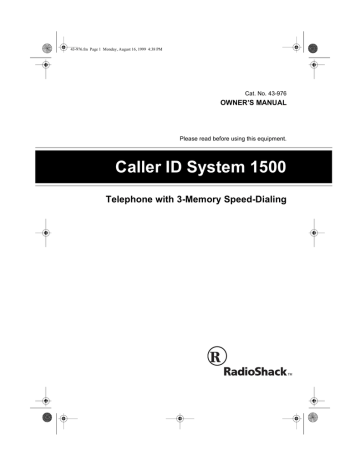
43-976.fm Page 1 Monday, August 16, 1999 4:38 PM
Cat. No. 43-976
OWNER’S MANUAL
Please read before using this equipment.
Caller ID System 1500
Telephone with 3-Memory Speed-Dialing
43-976.fm Page 2 Monday, August 16, 1999 4:38 PM
FEATURES
Your RadioShack Caller ID System
1500 Telephone with 3-Memory
Speed-Dialing combines a telephone and a Caller ID unit in one system.
The System 1500 displays the caller’s telephone number (and name, if available in your area) and the current time, as provided by your local telephone company to Caller ID service subscribers.
Review Scrolling — lets you scroll through all call records in Caller ID memory.
Caller ID Memory Dialing — lets you select a stored phone number from
Caller ID memory, then dial it with the touch of a button.
Three-Memory Speed Dialing — lets you quickly dial important numbers.
Important Information:
• To use the telephone’s Caller ID feature, you must be in an area where Caller ID service is available and you must subscribe to the service.
Last Number Redial — lets you quickly dial the last number dialed.
Clock — displays the current time as provided to Caller ID service subscribers by your local telephone company.
• The telephone displays the caller’s name only if this feature is available in your area.
Ringer Switch — lets you adjust the phone’s ringer volume to low, high, or off.
Your telephone includes these features:
Caller ID Memory — stores and displays up to 19 incoming records
(phone number only) or up to 7 incoming records (name and phone number).
Pulse/Tone Option — lets you use your phone with pulse or tone service and lets you easily switch from pulse to tone dialing for long-distance, bankby-phone, or other special services.
Hearing-Aid Compatible — lets you use the telephone with hearing aids that have a T (telephone) switch.
Read Button — lets you easily view all call information, such as name and time of the call.
Note: To protect the information stored in memory, your telephone requires four AA batteries (not supplied).
Display Scrolling — lets you shift the display left or right so you can see caller information that will not fit on the display at one time.
© 1996 Tandy Corporation.
All Rights Reserved.
RadioShack is a trademark used by Tandy Corporation.
2
43-976.fm Page 3 Monday, August 16, 1999 4:38 PM
This telephone has been tested and found to comply with all applicable UL and FCC standards.
For your records, we recommend you record the phone’s serial number here. The number is on the bottom of the phone.
Serial Number: __________________
READ THIS BEFORE
INSTALLATION
We have designed your phone to conform to federal regulations and you can connect it to most phone lines.
However, each device that you connect to the telephone line draws power from the line. We refer to this power draw as the phone’s Ringer Equivalence Number (REN). The REN is shown on the bottom of your phone.
If you use more than one phone or other device on the line, add up all the
RENs. If the total is more than five, your phones might not ring. In rural areas, a total REN of three might impair ringer operation. If ringer operation is impaired, remove one of the devices from the line.
Warning: To prevent fire or shock hazard, do not expose this product to rain or moisture.
CAUTION
RISK OF ELECTRIC SHOCK.
DO NOT OPEN.
!
CAUTION: TO REDUCE THE RISK OF
ELECTRIC SHOCK, DO NOT REMOVE
COVER OR BACK. NO USER-SERVICE-
ABLE PARTS INSIDE. REFER SERVIC-
ING TO QUALIFIED PERSONNEL.
!
This symbol is intended to alert you to the presence of uninsulated dangerous voltage within the product’s enclosure that might be of sufficient magnitude to constitute a risk of electric shock. Do not open the product’s case.
This symbol is intended to inform you that important operating and maintenance instructions are included in the literature accompanying this product.
3
43-976.fm Page 4 Monday, August 16, 1999 4:38 PM
FCC STATEMENT
Your telephone complies with Part 68 of
FCC Rules
. Upon request, you must provide the phone’s FCC registration number and REN to your telephone company. These numbers are shown on the bottom of the phone.
Note: You must not connect your telephone to:
• Coin-operated systems
• Party-line systems
• Most electronic key phone systems
The telephone also complies with the limits for a Class B device as specified in Part 15 of
FCC Rules
. These limits provide reasonable protection against radio and TV interference in a residential area. However, your telephone might cause TV or radio interference even when it is operating properly. To eliminate interference, you can try one or more of the following corrective measures.
• Reorient or relocate the TV’s receiving antenna.
• Increase the distance between the telephone and the radio or TV.
Consult your local RadioShack store if the problem still exists.
4
43-976.fm Page 5 Monday, August 16, 1999 4:38 PM
CONTENTS
Installation ............................................................................................................ 6
Installing Batteries ........................................................................................... 6
Resetting the Telephone ................................................................................. 7
Making the Connections ................................................................................. 7
Installing the Phone on a Desk ................................................................. 7
Wall-Plate Mounting .................................................................................. 8
Direct Wall Mounting ................................................................................. 9
Connecting the Handset ......................................................................... 10
Preparation ......................................................................................................... 11
Setting the Ringer Switch .............................................................................. 11
Setting the Dialing Mode ............................................................................... 11
Storing an Area Code ................................................................................... 12
Operation ............................................................................................................ 13
Receiving a Call ............................................................................................ 13
Reviewing Call Records ................................................................................ 13
Caller ID Display Information .................................................................. 14
Storing Numbers in Memory ......................................................................... 16
Quick-Storing a Caller’s Phone Number ................................................. 16
Making a Call ................................................................................................ 17
Redialing ................................................................................................. 17
Memory Dialing ....................................................................................... 17
Dialing Caller ID Numbers ...................................................................... 17
Using Tone Services on a Pulse Line ........................................................... 17
Care and Maintenance ...................................................................................... 18
The FCC Wants You to Know ....................................................................... 19
Lightning ....................................................................................................... 19
5
6
43-976.fm Page 6 Monday, August 16, 1999 4:38 PM
INSTALLATION
Follow this sequence to insure your phone will work properly.
• Install batteries (see “Installing
Batteries”).
• Reset the phone (see “Resetting the Telephone” on Page 7).
• Make the phone connections (see
“Making the Connections” on
Page 7).
If your phone does not work, disconnect it from the phone line, remove the batteries, then repeat the above sequence.
INSTALLING BATTERIES
Your phone requires four AA batteries
(not supplied) to protect its memory.
For the best performance and longest life, we recommend alkaline batteries, such as RadioShack Cat. No. 23-552.
Follow these steps to install batteries.
Cautions:
• Use only fresh batteries of the required size and type.
• Do not mix old and new batteries, different types of batteries (standard, alkaline, or rechargeable), or rechargeable batteries of different capacities.
• Never leave dead or weak batteries in the phone.
• Dispose of old batteries promptly; do not bury or burn them.
1. Remove the phone stand by pressing the two tabs on the stand then pulling it off.
2. Using a flat-blade screwdriver, remove the battery compartment cover’s screw on the bottom of the phone and remove the cover.
3. Place four fresh AA batteries in the battery compartment as indicated by the polarity symbols (+ and –) marked inside.
43-976.fm Page 7 Monday, August 16, 1999 4:38 PM
4. Replace the cover and secure it with the screw.
Note: The telephone automatically tests the batteries each time it receives a call. If appears on the display or the display dims, replace the batteries.
Important: When you replace the batteries, have fresh batteries on hand before you begin. You must install fresh batteries within 2 minutes after removing the old batteries. Otherwise, you might lose all the information stored in the phone’s memory.
RESETTING THE
TELEPHONE
Before you use the telephone the first time, or to clear all the stored information from the telephone at any time, press RESET using a pointed object, such as a straightened paper clip.
MAKING THE
CONNECTIONS
Your System 1500 connects to a modular phone jack. Choose a location for your phone that is near a modular phone jack and away from normal activities. You can place it on a desk or mount it on a wall plate or directly on a wall.
If your telephone wiring does not have a modular phone jack, you can update the wiring yourself. RadioShack stores sell the necessary jacks and adapters to convert older wiring methods to modular wiring. Or, you can have the telephone company update your telephone wiring for you.
Note: The USOC number of the jack to be installed is RJ11C for a baseboard jack, or RJ11W for a wall jack.
Installing the Phone on a
Desk
1. Plug one end of the supplied long modular cord into the TEL. LINE jack on the phone.
Note: Immediately after resetting the telephone,
12--00 AM
appears on the display until you receive a call.
Then the telephone company automatically sends the correct time to update your phone’s time display.
2. Plug the other end of the modular cord into the modular phone jack.
7
43-976.fm Page 8 Monday, August 16, 1999 4:38 PM
3. To have the phone tilt slightly forward, insert the tabs on the narrow end of the stand into the matching slots near the bottom of the phone. Then snap the stand into place by pressing in the two tabs toward the top of the phone.
2. Route the cord through the groove on the back of the phone.
4. Place the phone on a desk.
Wall-Plate Mounting
1. Plug one end of the supplied short modular phone cord into the TEL.
LINE jack on the phone.
3. Insert the tabs on the narrow end of the stand into the matching slots near the top of the phone, making sure the cord is routed through the opening in the stand.
Then snap the stand into place by pressing in the two tabs toward the bottom of the phone.
4. Plug the other end of the supplied short modular phone cord into the modular phone jack in the wall plate.
8
43-976.fm Page 9 Monday, August 16, 1999 4:38 PM
5. Align the phone stand’s keyhole slots with the studs on the wall plate and slide the phone down until it snaps into place.
2. Plug one end of the supplied long modular phone cord into the TEL.
LINE jack on the phone.
3. Route the cord through the groove on the back of the phone.
Direct Wall Mounting
You can mount the phone directly on the wall using two screws (not supplied).
Note: Make sure the screw’s heads fit the phone stand’s keyhole slots.
1. Drill two holes, one above the other, 3 1 /
4
inches apart, then thread the screws into the holes until the heads extend about 1 /
8 inch from the wall.
4. Insert the tabs on the narrow end of the stand into the matching slots near the top of the phone, making sure the cord is routed through the opening in the stand.
Then snap the stand into place by pressing in the two tabs toward the bottom of the phone.
9
43-976.fm Page 10 Monday, August 16, 1999 4:38 PM
5. Plug the other end of the modular phone cord into a modular phone jack.
6. Align the phone stand’s keyhole slots with the screw heads and slide the phone down until it snaps into place.
2. If you installed the phone on a desk, simply place the handset in the cradle.
If you mounted the phone on the wall, slide out and rotate the handset holder so you can hang the handset on the base.
Connecting the Handset
1. Plug one end of the supplied coiled cord into the modular jack on the side of the phone, and the other end into the modular jack on the handset.
Note: You can place the handset on the holder above the regular handset holder. This gives you a convenient place to temporarily hang the handset without disconnecting the call.
10
Note: RadioShack stores sell longer coiled handset cords, which are especially useful when you wall-mount the phone.
43-976.fm Page 11 Monday, August 16, 1999 4:38 PM
PREPARATION
SETTING THE RINGER
SWITCH
The ringer switch controls the volume of the phone’s ring. Set the switch to
HIGH in a noisy room (such as a kitchen) or to LOW in a quiet room (such as a bedroom).
SETTING THE DIALING
MODE
Set TONE/PULSE for the type of service you have, either tone or pulse
(rotary). If you are not sure which type you have, do this simple test.
1. Set TONE/PULSE to TONE .
If you do not want the ringer to sound, set RINGER to OFF . You can still make calls, and you can answer calls if you hear another phone on the same phone line ring.
2. Lift the handset and listen for a dial tone.
3. Press any number except 0. If the dial tone stops, you have touchtone service. If the dial tone continues, you have pulse service.
4. If you have pulse service, set
TONE/PULSE to PULSE .
11
43-976.fm Page 12 Monday, August 16, 1999 4:38 PM
STORING AN AREA
CODE
If you subscribe to Caller ID service, your phone stores the caller’s phone number and area code. Then, when you want to call back a caller, your phone compares your area code to the caller’s area code. If the area code is the same, the phone does not dial it.
(See “Dialing Caller ID Numbers” on
Page 17.)
Before you receive or make a call, follow these steps to store your area code.
1. Press STORE .
LOCATION ?
appears on the display.
2. Press LOCAL CALL BACK .
AREA-CODE ?
appears on the display.
3. Enter your area code.
4. Press STORE . Your area code is stored in the Local Call Back memory, the phone sounds a long beep, and
COMPLETED
appears on the display for about 30 seconds, then the time display appears.
12
43-976.fm Page 13 Monday, August 16, 1999 4:38 PM
OPERATION
RECEIVING A CALL
When you receive a call, the telephone automatically displays information about the caller and stores the information in Caller ID memory, if you subscribe to the service. The telephone can store up to 19 phone number, or up to 7 name and phone number records.
Note: The flashing
--
changes to steady and the current time stops running while the telephone records and displays the time of an incoming call.
After about 30 seconds,
--
flashes again when the display shows the updated current time.
To display all the caller’s available information, press READ . Each time you press READ , the display cycles through the caller’s information in this order:
Name (or other information)
Phone number
REVIEWING CALL
RECORDS
Press REVIEW once. The display shows the number of calls you received.
Press REVIEW again,
NO--01
appears briefly, then the first line of the caller’s information appears.
Time of call
To display the next record, press
REVIEW again.
When you reach the end of the call records,
END OF LIST
appears.
Notes:
• If you have not received any calls,
NO CALLS
appears when you
REVIEW .
• If you do not press any button within 30 seconds while you are reviewing call records, the telephone automatically returns to the time display.
• If the caller’s name or the phone number is more than 11 characters, appears on the display.
Press READ to see the rest of the name or number.
• When the Caller ID Memory is full and a new call arrives, the telephone automatically deletes the oldest call record to store the new call information.
13
43-976.fm Page 14 Monday, August 16, 1999 4:38 PM
Caller ID Display Information
CALL-FD
C-FD BUSY
OUT OF AREA
PRIVACY
?
Appears instead of the phone number if the call was forwarded by a telephone that was set to forward all calls
(using the telephone company’s call forwarding service).
Press READ to see the phone number of the original caller.
Appears instead of the phone number if the call was forwarded by a telephone that was set to forward any busy calls and the number the caller dialed was busy.
Press READ to see the phone number of the original caller.
Appears if:
• The call originates from an area or long-distance carrier that does not support Caller ID.
• The call is an operator-assisted call.
• The call is from a cellular phone.
• The call was made using a calling card.
No caller information appears.
Note: Other instances might also cause
OUT OF AREA
to appear.
Appears if the caller chose to block their Caller ID information. No caller information appears.
Appears within the Caller ID information for each letter or number not properly received. It is normal for this to happen occasionally. If this happens often, contact your phone company and ask them to correct the problem.
14
43-976.fm Page 15 Monday, August 16, 1999 4:38 PM
DATA ERROR
MESSAGE
Appears if the Caller ID information was garbled. Minor electrical disturbances can affect Caller ID information.
Occasional errors are normal. If the system frequently displays
DATA ERROR
, contact your local telephone company for assistance.
Appears if you subscribe to your phone company’s message waiting service and you have a message. Contact the phone company to get your message
15
43-976.fm Page 16 Monday, August 16, 1999 4:38 PM
STORING NUMBERS IN
MEMORY
You can store up to three phone numbers (15 digits each) in the phone’s priority memory locations (P1, P2, or
P3). To dial these numbers, see
“Memory Dialing” on Page 17.
Follow these steps to store a telephone number in a priority memory location.
Note: You must complete each step within 30 seconds.
1. Press STORE .
LOCATION ?
appears on the display.
2. Press the desired priority memory location button ( P1 , P2 , or P3 ).
NUMBER ?
appears on the display.
Quick-Storing a Caller’s
Phone Number
You can quickly store a Caller ID telephone number in a priority memory location.
Note: You must complete each step within 30 seconds.
1. Repeatedly press REVIEW to recall the call record which includes the number you want to store.
3. Enter the phone number you want to store.
4. Press STORE . The entered phone number is stored in the selected priority memory location, a beep sounds, and
COMPLETED
appears on the display for about 30 seconds. Then the time display appears.
2. Press STORE .
LOCATION ?
appears on the display.
3. Press the desired priority memory location button ( P1 , P2 , or P3 ). The displayed phone number is stored in that location, a beep sounds, and
COMPLETED
ap-pears on the display for about 30 seconds.
Then the current time appears.
16
43-976.fm Page 17 Monday, August 16, 1999 4:38 PM
MAKING A CALL
In addition to normal dialing, you can make a call using redialing, memory dialing, or Caller ID dialing.
Redialing
The redial memory holds up to 32 digits, so it can store long-distance as well as local numbers. To redial the last phone number dialed, pick up the handset and press REDIAL . The phone automatically dials the number.
Dialing Caller ID Numbers
To dial a number stored in a call record, lift the handset and repeatedly press REVIEW until the caller’s name or phone number you want to call appears on the display. Then press
REDIAL to dial the number.
USING TONE SERVICES
ON A PULSE LINE
If you have pulse service, you can still use special services that require tone signals, such as bank-by-phone, by following these steps:
1. Using pulse dialing, call the service.
2. When the service answers, press
S . S appears on the display.
Note: If the number is longer than 32 digits, the redial memory stores only the digits after the 32nd digit.
Memory Dialing
You can pick up the handset and press a single priority memory button
( P1 , P2 , or P3 ) to have the phone automatically dial the number stored in that memory location. The phone number appears on the display.
3. Follow the normal procedure for the special service you are using.
Any additional numbers you dial are sent as tone signals.
When you hang up, the phone returns to the pulse mode.
17
43-976.fm Page 18 Monday, August 16, 1999 4:38 PM
CARE AND MAINTENANCE
Your RadioShack Caller ID System 1500 Telephone with 3-Memory Speed-Dialing is an example of superior design and craftsmanship. The following suggestions will help you care for your phone so you can enjoy it for years.
Keep the phone dry. If it gets wet, wipe it dry immediately. Liquids might contain minerals that can corrode the electronic circuits.
Use and store the phone only in normal temperature environments.
Temperature extremes can shorten the life of electronic devices and distort or melt plastic parts.
Keep the phone away from dust and dirt, which can cause premature wear of parts.
Handle the phone gently and carefully. Dropping it can damage circuit boards and cases and can cause the phone to work improperly.
Use only fresh batteries of the required size and type. Old batteries can leak chemicals that damage your phone’s electronic parts.
CLEANER
Wipe the phone with a damp cloth occasionally to keep it looking new. Do not use harsh chemicals, cleaning solvents, or strong detergents to clean the phone.
Modifying or tampering with the phone’s internal components can cause a malfunction and might invalidate your phone’s warranty and void your FCC authorization to operate it. If your phone is not performing as it should, take it to your local
RadioShack store for assistance. If the trouble is affecting the phone lines, the phone company might ask you to disconnect your phone until you solve the problem.
18
43-976.fm Page 19 Monday, August 16, 1999 4:38 PM
THE FCC WANTS YOU
TO KNOW
In the unlikely event that your telephone causes problems on the telephone line, the telephone company can disconnect your service. The telephone company normally attempts to notify you in advance. If advance notice is not practical, the telephone company notifies you as soon as possible and advises you of your right to file a complaint with the FCC.
Also, the telephone company can make changes to its lines, equipment, operations, or procedures that could affect the operation of this telephone.
The telephone company notifies you of these changes in advance so you can take the necessary steps to prevent interruption of your telephone service.
LIGHTNING
Your telephone has built-in protection circuits to reduce the risk of damage from surges in telephone line current.
These protection circuits meet or exceed the FCC requirements. However, lightning striking the telephone lines can damage your telephone.
Lightning damage is not common.
Nevertheless, if you live in an area that has severe electrical storms, we suggest that you unplug your telephone during storms to reduce the possibility of damage.
19
43-976.fm Page 20 Monday, August 16, 1999 4:38 PM
10A6
RadioShack Limited Warranty
This telephone product is warranted against manufacturing defects in material and workmanship for one (1) year from the date of purchase from RadioShack company owned stores and authorized RadioShack franchisees and dealers. Within this period
bring your RadioShack sales slip as proof-of-purchase date to any RadioShack store.
This warranty does not cover damage or failure caused by or attributable to Acts of
God, abuse, misuse, improper or abnormal usage, faulty installation, improper maintenance, lightning or other incidence of excess voltage, or any repairs other than those provided by a RadioShack Authorized Service Facility, or transportation costs.
RadioShack is not responsible or liable for indirect, special, or consequential damages arising out of or in connection with the use or performance of the product or other damages with respect to loss of property, loss of revenue or profit, or costs of removal, installation or reinstallation.
EXCEPT AS PROVIDED HEREIN, RadioShack MAKES NO EXPRESS WARRANTIES
AND ANY IMPLIED WARRANTIES ARE LIMITED IN DURATION TO THE DURATION
OF THE WRITTEN LIMITED WARRANTIES CONTAINED HEREIN. Some states do not allow the limitation or exclusion of incidental or consequential damages and some states do not allow limitation or exclusion of implied warranties; therefore, the aforesaid limitation(s) or exclusion(s) may not apply to the purchaser. There will be charges rendered for repairs to the product made after the expiration of the aforesaid one (1) year warranty period.
This warranty gives you specific legal rights and you may also have other rights which vary from state to state.
We Service What We Sell
10/95
RadioShack
A Division of Tandy Corporation
Fort Worth, Texas 76102
Printed in Hong Kong
advertisement
* Your assessment is very important for improving the workof artificial intelligence, which forms the content of this project
Related manuals
advertisement
Table of contents
- 6 Installation
- 6 Installing Batteries
- 7 Resetting the Telephone
- 7 Making the Connections
- 7 Installing the Phone on a Desk
- 8 Wall-Plate Mounting
- 9 Direct Wall Mounting
- 10 Connecting the Handset
- 11 Preparation
- 11 Setting the Ringer Switch
- 11 Setting the Dialing Mode
- 12 Storing an Area Code
- 13 Operation
- 13 Receiving a Call
- 13 Reviewing Call Records
- 14 Caller ID Display Information
- 16 Storing Numbers in Memory
- 16 Quick-Storing a Caller’s Phone Number
- 17 Making a Call
- 17 Redialing
- 17 Memory Dialing
- 17 Dialing Caller ID Numbers
- 17 Using Tone Services on a Pulse Line
- 18 Care and Maintenance
- 19 The FCC Wants You to Know
- 19 Lightning