- Computers & electronics
- TVs & monitors
- LCD TVs
- TV Ears
- Car Satellite TV System 10510.2
- Instruction manual
TV Ears Car Satellite TV System 10510.2 Instruction manual
Add to my manuals
22 Pages
TV Ears Car Satellite TV System 10510.2 offers a remarkable viewing experience on the go. With its versatile connectivity options, you can effortlessly connect to your cable or satellite receiver and enjoy your favorite channels. The system features a user-friendly interface, making it simple to navigate and select your desired content. Whether you're embarking on a road trip or simply relaxing in your car, the TV Ears Car Satellite TV System 10510.2 is your perfect entertainment companion.
advertisement
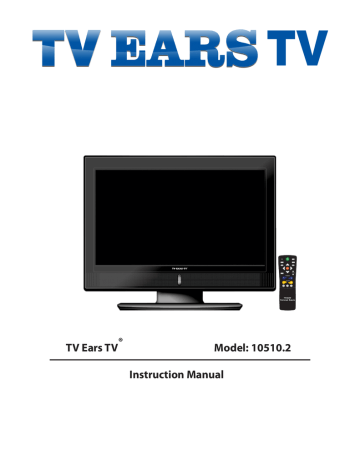
TV
GUIDE
INFO
ON
OFF
PAIR
MENU
FAV
SELECT
EXIT
PAGE
CHANNEL
VOLUME
LAST SLEEP MUTE
TV Ears TV
®
Model: 10510.2
Instruction Manual
Preface
Dear Customer,
Congratulations on your new TV Ears TV purchase. To get the most out of your new HD TV Ears TV, read this manual thoroughly and retain for future reference.
For assistance, call 866-611-9934 or email us at [email protected].
Register your TV Ears TV online at www.TVEars.com.
Fill out the customer reference guide below to keep track of vital information that will be necessary when obtaining warranty support or customer service:
Customer Reference Guide
Date of Purchase:
Serial Number:
TV Code for Universal Remote:
STB (Set Top Box) Code:
Contents
Warning / Caution
Safety Precautions
Contents
Controls & Connections
Basic Installation
Remote Control
Menu Operations
Picture Menu
Pairing to the TV
Audio Menu
Setup Menu
Lock Menu
Channel Menu
USB Menu
Troubleshooting
Specifications
Warranty Information
Table of Contents
Page
15
16
13
14
17
18
11
12
9
10
4
5 - 6
7
8
1
2
3
1
Warning / Caution
WARNING: TO REDUCE THE RISK OF FIRE OR ELECTRIC SHOCK, DO NOT EXPOSE THIS APPARATUS
TO RAIN OR MOISTURE.
CAUTION RISK OF ELECTRIC SHOCK: DO NOT OPEN
!
CAUTION - To reduce the risk of electic shock, do not perform any servicing other than that contained in the operating instructions. Refer all servicing to qualified personnel.
The lightning flash with arrowhead symbol within an equilateral triangle is intended to alert the user to the presence of un-isolated, dangerous voltage within the product enclosure that may be of sufficient magnitude to constitute a risk of electric shock to persons.
!
The exclamation point within an equilateral triangle is intended to alert the user to the presence of important operating and maintenance instructions in the literature accompanying the appliance.
DISPOSAL OF USED ELECTRICAL & ELECTRONIC EQUIPMENT
The meaning of the symbol on the product, its accessory, or packaging indicates that this product shall not be treated as household waste. Please dispose of this equipment at your applicable collection point for the recycling of electrical & electronic equipment waste. By ensuring the correct disposal of this product, you will help prevent potentially hazardous waste to the environment and to human health, which could be caused by unsuitable waste handling of this product. The recycling of materials will help conserve natural resources. Please do not dispose of your old electrical and electronic equipment with your household waste. For more detailed information about recycling of this product, please contact your local city office or your household waste disposal service.
FCC Caution
Pursuant to 47CFR, Part 15.21 of the FCC rules, any changes or modifications to this TV receiver not expressly approved by the manufacturer could cause harmful interference and would void the user’s authority to operate this device.
WARNING: The batteries shall not be exposed to excessive heat such as sunshine, fire, or the like.
Safety Precautions
1. Read these instructions completely and keep for future reference.
2. Heed all warnings and follow all instructions.
3. Do not use this apparatus near water. Apparatus should not be exposed to dripping or splashing and no objects filled with liquids, such as vases, shall be placed on the apparatus. Do not use immediately after moving from a low temperature to high temperature environment, as this causes condensation which may result in fire, electric shock, or other hazards.
4. Do not block any ventilation openings on the back of the TV.
5. Do not install near heat sources such as radiators, heat registers, stoves, or other apparatus
(including amplifiers) that produce heat.
6. Do not defeat the safety purpose of the polarized or grounding-type plug. The wide blade prong and/or third prong are provided for your safety. If the provided plug does not fit into your outlet, purchase the correct adapter or consult an electrician for replacement of the obsolete outlet.
7. Protect the power cord from being walked on or pitched particularly at plugs, convenience receptacles, and the point where they exit from the apparatus.
8. Only use attachments / accessories specified by the manufacturer. Do not use attachments not recommended by the manufacturer. Use of improper attachments can result in accidents.
9. Use only with the cart, stand, tripod, bracket, or table specified by the manufacturer, or sold with the apparatus. When a cart or rack is used, use caution when moving the cart/apparatus combination to avoid injury from tip-over.
10. Unplug the apparatus during lightning storms or when unused for a long period of time.
11. Refer all servicing to qualified service personnel. Taking this apparatus to a non-authorized service professional will void your warranty.
12. If replacement parts are needed, contact the manufacturer. Any parts used that are not authorized by the manufacturer will void your warranty.
13. Do not overload wall outlets, extension cords, convenience receptacles or other equipment.
14. Never insert objects into the product through the vents or openings. This can cause electric shock or damage to apparatus.
15. Unplug the power cord if any of the following happens: power cord is damamged, liquid or objects have fallen in apparatus, or the product has been dropped in any way.
16. When mounting the product on a wall, be sure to install the product according to the mount manufacturers instructions. Only use the stand or bracket specified by the manufacturer or sold with the apparatus. Only use wall mounts approved for holding specific size TV.
17. Only use the power cord provided by manufacturer. Turn apparatus off when plugging other products into ports on TV.
18. The LCD panel is made of glass and therefore can break if the product is dropped or impacted by other objects.
19. Clean only with dry cloth.
2
3
Contents
TV Ears TV
GUIDE
INFO
ON
OFF
PAIR
MENU
FAV
SELECT
EXIT PAGE
CHANNEL
VOLUME
LAST SLEEP MUTE
Remote Control
Power Cord 2 x AAA batteries
User Manual
User Manual
User Manual
Remote Lanyard
Top Controls
1 2 3 4 5
Controls & Connections
Front Panel
1. SOURCE: Switches between input sources.
2. CH+ / CH-: Changes the TV channel up or down.
3. POWER: Turns the TV ON or OFF.
4. VOL+ / VOL-: Adjusts the TV volume up or down.
5. MENU: Displays up the On-Screen Menu.
6. Power Indicator Light: Turns green when the TV is ON and red when the TV is OFF.
7. Remote Sensor Light: Receives the remote control signal. Do not block.
6 7
Back Connections
AC IN USB
1 2
HDMI1
3
HDMI2 VGA (PC)
4
PC
Audio
5
1. AC IN: Power port
2. USB
3. HDMI 1 & 2
4. VGA (PC): Computer display port
5. PC Audio: Computer audio port
6. Component: Y, Pb, & Pr
7. Composite: Video, L, & R
8. AIR / CABLE: Coax connection for antenna or direct cable
9. : Headphone jack
10. Digital Audio Out: RCA digital audio out (SP/DIF)
11. Variable L & R OUT: Variable audio out ports
12. Fixed L & R OUT: Fixed audio out ports
10 11 12
Digital
Audio Out
Variable
L OUT R OUT
Fixed
L OUT R OUT
Y Pb
6
Pr VIDEO L
7
R
AIR CABLE
8 9
4
Basic Installation
Power Cord Connection
Back of TV
1. Plug the power cord into a standard electrical outlet or surge protector.
2. Plug the opposite end of the power cord into the AC IN port on the back of the TV.
3. Power the TV ON by pressing the POWER button on the TV or remote.
Wall Outlet
Antenna / Cable Connection
1. Connect the antenna (install antenna according to manufacturer’s instructions) directly to the AIR port on the back of the TV.
OR
Connect the digital cable directly to the CABLE port on the back of the TV.
2. In the source list, select TV.
Antenna
Back of TV
AIR CABLE
Direct cable from wall
Computer Connection
Back of TV
1. Connect the VGA cable to the VGA port on the back of the computer, then to the VGA (PC) port on the back of the TV.
2. Connect the audio cable to the audio out or headphone jack on the computer, then to the PC AUDIO port on the back of the TV.
3. In the source list, select VGA.
VGA ( PC )
PC
AUDIO
VGA
Cable
Audio
Cable
Computer
USB Connection
A USB flash drive can be plugged into the USB port on the back of the TV.
The USB port can charge devices or access stored files on a USB drive to be played on the
TV.
In the source list, select USB.
USB PORT
USB
Back of TV
5
HDMI1 HDMI2
Back of TV
Basic Installation
HDMI Connection - Best
1. Connect the HDMI cable to the HDMI port on the source device (cable box, satellite box, DVD player, etc.).
2. Connect the HDMI cable to the HDMI 1 or 2 port on the back of the TV.
3. In the source list, select HDMI 1 or 2.
HDMI Cable
HDMI OUT Back of source device
Y
Y
Component Connection - Better
Pb Pr
Back of TV
Component
Cable
L R
Audio
Cable
Back of source device
1. Connect the component cables (green, blue, & red) to the video ports (Y, Pb, & Pr) on the source device. Then connect them to the
Y, Pb, & Pr ports on the back of the TV.
2. Connect the audio cable (red and white) to the L & R ports on the source device. Then connect them to the L & R ports on the back of the TV.
3. In the source list, select Component.
Composite Connection - Good
Back of TV
VIDEO L R
Composite (RCA)
Cable
Back of source device
1. Connect the video cable (yellow) to the video ports (V) on the source device. Then connect them to the VIDEO port on the back of the TV.
2. Connect the audio cable (red and white) to the L & R ports on the source device. Then connect them to the L & R ports on the back of the
TV.
3. In the source list, select Composite.
6
7
Remote Control
GUIDE
INFO
EXIT
TV
ON
OFF
SELECT
CHANNEL
VOLUME
STB
PAIR
LEARN
MENU
PAGE
MUTE
1 2
4 5
3
7 8
DASH
0
INPUT
LAST SLEEP SET FAV
6
9
ON/OFF: Turns the TV ON and OFF.
PAIR: Re-pairs the last device that was paired to the TV.
GUIDE: Displays the channel guide for cable or satellite when paired to control the cable or satellite box.
LEARN: See Remote Manual for details.
MENU: Displays the on-screen menu.
INFO: Shows program infomation if available.
SELECT & Nav Keys ( / / / ): Navigates the on-screen menu.
PAGE & : Navigates channel guide a page at a time.
EXIT: Exits the on-screen menu and/or channel guide.
CHANNEL & : Scans through the channels.
VOLUME + & - : Increases and decreases the TV volume.
TV / STB: See Remote Manual for details.
MUTE: Turns OFF the TV speakers. Press again to turn the speakers ON.
Number Buttons: Press to select a channel or enter a password.
LAST: Returns to the previous channel viewed.
SLEEP: Activates the sleep timer when a time is chosen.
SET: See Remote Manual for details.
FAV: Enters the favorites menu (see Remote Manual for details).
Bottom cover slides to cover the navigation and set up keys.
t
For set-up, programming, and use instructions see the Remote
Manual.
Menu Operation
ON/OFF: Press the POWER button on the TV or ON / OFF button on the remote to turn the TV ON or OFF.
On-Screen Menu: To access the on screen menu, press the MENU button on the TV or remote.
To Navigate the on-screen menu, use the Nav Keys ( / / / ).
To Exit press the MENU button on the TV or remote.
Picture Menu
Make adjustments to the picture settings.
Audio Menu
Customize the sound settings.
12
12
Picture Audio
Picture Mode
Contrast
Brightness
Color
Tint
Sharpness
Color Temp.
Advanced Option
6
Time
Select
Setup
Standard
Normal
Move
Lock
MENU
Channel
Exit
50
50
50
0
50
Picture Audio
Sound Mode
Bass
Treble
Balance
Surround
Audio Language
Select
6
Time Setup
Standrad
Lock
Off
English
Move
Channel
MENU
Exit
50
50
50
Time Menu
Make adjustments to the time settings.
12
Picture Audio
Sleep Timer
Time Zone
Daylight Saving Time
6
Time Setup Lock
Off
Pacific
Off
Channel
Select
Setup Menu
Adjusts the general settings.
Picture Audio
Menu Language
Transparency
Zoom Mode
Noise Reduction
Advanced
Closed Caption
DLC
Restore Default
12
6
Time Setup
English
Off
Normal
Off k
Lock
On
Select Move
Channel
MENU
Exit Move
MENU
Exit
Lock Menu
Adjusts the parental lock settings.
12
Picture Audio
Change Password
System Lock
US
Canada
RRT Setting
Reset RRT
6
Time Setup
On
Lock Channel
Channel Menu
Set up AIR or direct cable channels.
Picture Audio
Air/Cable
Auto Scan
Favorite
Show/Hide
Channel No.
Channel Label
DTV Signal
12
6
Time Setup
Air
Lock
50-3
KOCE-Lb
Good
Channel
Select Move
MENU
Exit Select Move
MENU
Exit
NOTE: Only menus relevant to the source will be available when that source is selected.
8
9
Picture Menu
Navigate to the PICTURE menu then press SELECT or / on the remote to enter the menu.
Once in the menu, use / to navigate to settings and / to select or change settings.
To Exit press MENU on the remote.
The Picture menu includes the following options:
12
Picture Mode: Display modes include Standard, Dynamic, Mild, & User.
Contrast: Controls difference between light and dark regions of the picture.
Brightness: Controls overall brightness of the picture.
Color: Controls the color range of the picture.
Picture Audio
Picture Mode
Contrast
Brightness
Color
Tint
Sharpness
Color Temp.
Advanced Option
6
Time Setup
Standard
Lock
Normal
Tint: Controls the tint of the picture.
Sharpness: Increase to make edges in picture crisp, decrease to soften edges.
Select Move
Color Temp: Modes include Normal, Cool, & Warm.
NOTE: Only menus relevant to the source will be available when that source is selected.
Pairing to the TV
To pair a Bluetooth device to the TV, first go to Advanced Option in the
Picture menu. Make sure the TV Ears Mode is turned ON.
MENU
Exit
Channel
50
50
50
0
50
1. Turn on the device you wish to pair.
2. Press the PAIR button on the TV remote.
3. Enter the 4-digit pairing code specific to your device using the number buttons. Pairing will automatically begin. The screen will read TV Ears Connecting...
4. If connection is made, TV will read Connect OK. If connection is not made, TV will read Connect Fail.
If the connection fails, check that TV Ears Mode is ON. Also check that you have the correct Pairing Code for the device you are trying to pair.
Picture Audio
TV Ears Mode
12
6
Time
Move
Setup
On
Lock Channel
Select
MENU
Exit
Pairing Code
----
TV Ears Connecting...
Connect OK
Audio Menu
Navigate to the AUDIO menu then press SELECT or / on the remote to enter the menu.
Once in the menu, use / to navigate to settings and / to select or change settings.
To Exit press MENU on the remote.
12
The Audio menu includes the following options:
6
Time
Sound Mode: Modes include Standard, Music, Movie, & User.
Bass: Controls the relative intensity of lower pitched sounds.
Treble: Controls the relative intensity of higher pitched sounds.
Balance: Adjusts sounds to the left or right sound track.
Picture Audio
Sound Mode
Bass
Treble
Balance
Surround
Audio Language
Surround: Adjusts surround sound ON or OFF.
Select
Audio Language: Adjusts audio languages among English, French, & Spanish if available.
Move
Setup
Standard
Lock
Off
English
Channel
MENU
Exit
50
50
50
Time Menu
Navigate to the TIME menu then press SELECT or / on the remote to enter the menu.
Once in the menu, use / to navigate to settings and / to select or change settings.
To Exit press MENU on the remote.
The Time menu includes the following options:
Sleep Timer: Turns on the sleep timer with the following time options -
5min, 10min, 15min, 30min, 45min, 60min, 90min, 120min,
180min, 240min, & OFF
Time Zone: Adjusts the time zone between Pacific, Alaska, Hawaii,
Eastern, Central, Mountain
Daylight Savings Time: Adjusts daylight savings ON or OFF.
12
Picture Audio
6
Time
Sleep Timer
Time Zone
Daylight Saving Time
Select Move
Setup Lock
Off
Pacific
Off
Channel
MENU
Exit
NOTE: Only menus relevant to the source will be available when that source is selected.
10
11
Setup Menu
Navigate to the SETUP menu then press SELECT or / on the remote to enter the menu.
Once in the menu, use / to navigate to settings and / to select or change settings.
To Exit press MENU on the remote.
12
The Setup menu includes the following options:
Picture Audio
6
Time
Menu Language: Adjusts the menu lanuage to English, French or
Spanish.
Transparency: Adjusts the transparency of the on-screen menu.
Zoom Mode: Modes include Normal, Cinema, Wide, & Zoom.
Menu Language
Transparency
Zoom Mode
Close Caption
DLC
12
6
Time
Noise Reduction: Modes include Strong, Off, Weak, & Middle.
Advance: Adjustments for PC source selection.
Phase
Auto Select
Setup k
Lock Channel
English
Off
Normal
Setup Off
Lock
Move
On
MENU
Channel
0
Exit
50
50
50
12
Advance adjustments include:
H-POS: Adjusts the horizontal position.
V-POS: Adjusts the vertical position.
Clock: Prolongs the view of the picture.
Phase: Adjusts the definition of the picture.
Auto: If selected, automatically adjusts all items.
Picture Move Audio
H-POS
V-POS
Clock
Phase
Auto
6
Time
50
50
50
0
Move Select
MENU
Exit
Closed Caption: Adjusts the closed captions views.
Closed Caption adjustments include:
CC Mode: Adjusts mode ON, OFF or CC on mute.
Basic Selection: Adjusts between text selections.
Advanced Selection: Adjusts between service selections.
Option: Adjusts the specific text options.
12
Picture Audio
CC Mode
Basic Selection
Advanced Selection
Option
6
Time Setu p Lock
On
CC1
Service 1
Channel
DLC: Adjusts the Dynamic Luminance Control ON or OFF.
Restore Default: Restores all settings to factory settings.
12
Picture Move Audio
6
Time
CC Mode
Basic Selection
Advanced Selection
Audio
12
6
T i m e
On
CC1
Service 1
Setup L o c k Channel
Are you sure
No Yes
Select
MENU
Return Move
12
Picture
Picture Audio
Mode
Font Style
Font Size
Font Edge Style
Font Edge Color
FG Color
BG Color
FG Opacity
BG Opacity
6
Time Setup Lock
Custom
Default
Default
Default
Default
Default
Default
Default
Default
Channel
12
Picture
Move
Audio
Mode
Font Style
Font Size
Font Edge Style
Font Edge Color
FG Color
BG Color
FG Opacity
BG Opacity
12
6
Time
Select
Setup
MENU
Lock
Custom
Default
Default
Default
Default
Default
Default
Default
Default
Return
Channel
Move
Audio
6
Time
Select
Setup
MENU
Lock
Return
Channel
Enter Password
input
4-digit password
Move Select
MENU
Return
12
Picture Audio
Change Password
System Lock
US
Canada
RRT Setting
Reset RRT
6
Time Setup Lock Channel
On
MENU Return Move 0~9 Select MENU Return
12
Audio
Enter New Password
Confirm Password
6
Time Setup Lock Channel
0~9 MENU
Return
Lock Menu
Navigate to the LOCK menu then press SELECT or / on the remote to enter the menu.
Once in the menu, use / to navigate to settings and / to select or change settings.
To Exit press MENU on the remote.
To enter the Lock menu use the number buttons and enter the password “0000’’.
12
The Lock menu includes the following options:
Picture Audio
6
T i m e
Change Password: Changes the factory set password to a new 4-digit password.
Setup L o c k Channel
US: Adjusts locked broadcast channels based on US ratings.
TV: Locks specific broadcast channels.
No Yes
Select
MENU
Return
Canada: Adjusts locked broadcast channels based on Canadian ratings.
Canada Eng: Locks specific broadcast channels based on Canadian English ratings.
Canada Fre: Locks specific broadcast channels based on Canadaian French ratings.
RRT: Rating Region Table settings.
Reset RRT: Restores RRT settings to factory settings.
Picture Audio
Enter Password
12
6
Time
Setup
Lock Channel
0~9 MENU Return
input
4-digit password
12
Picture Audio
Change Password
System Lock
US
Canada
RRT Setting
Reset RRT
6
Time
Setup
Lock Channel
On
Move Select MENU Return
Audio
12
6
Time Setup Lock Channel
Confirm Password
12
0~9 MENU
Return
12
6
Time Picture Audio
Canada Eng
Canada Fre
Picture Audio
Canada Eng
Canada Fre
12
6
Time
Setup
G
G
Lock Channel
Setup
G
G
Lock Channel
Select Move
MENU
Return
MENU
Return Move Select
Channel Menu
NOTE: Channel Menu is only available when the Source is set to TV for antenna or direct cable.
Navigate to the CHANNEL menu then press SELECT or / on the remote to enter the menu.
12
12
6
Once in the menu, use / to navigate to settings and / to select or change settings.
To Exit press MENU on the remote.
Air / Cable
Auto Scan
Time
12
Favorite
Audio
RF C
6
H:
Found :
The Channel menu includes the following options: Air / Cable
Auto Scan
Setup
Setup
Air
Air
KOCE-Lb
Lock
Lock
Lock
Good
Air/Cable: Select Air for Antenna and Cable for direct cable.
Auto Scan: Scans Air or Cable for available channels. Received channels will be saved automatically.
Show / Hide
Select
Channel Label
DTV Signal
Channel
Channel
Channel
Move
Move
50-3
KOCE-Lb
MENU
MENU
Exit
Return
Good
Cable System: Set to Auto.
Select Move
MENU
Exit
12 Start to Scan: Begins the channel scan.
6
Picture Audio Time Setup Lock Channel
Favorite: Add, removes, and adjusts channels in the favorites menu.
12
Show / Hide: Adjust channels to be shown or hidden.
RF C H:
Channel No: Displays number of current channels.
Channel Label: Displays label of current channels.
DTV Signal: Displays quality of current TV signal.
Select
:
Move
7
4
MENU
Return
6
12
Picture Audio
Time
Setup
Lock
Lock
Channel
Channel
Program Name
12
Favorite
2 0
6
Audio
Cable System
Start to Scan
50 3
66 0
ATSC 2
ATSC 3
Auto
KOC E HD
KOC E SD
KOC E LB
Lock Channel
Select
Select Press
Move
“
SELECT
” change
MENU
MENU
Return
Return
Picture Audio
12
6
Time Setup Lock Channel
Select
RF C H:
Found :
7
4
Picture
No.
2 0
14 1
14 2
14 3
50 1
50 2
50 3
66 0
12
Audio
6
Time
Setup
Program Name
ATSC 1
ATSC 2
ATSC 3
KOC E HD
KOC E SD
KOC E LB
Lock Channel
Favorite
Select Press
“
SELECT
” change
MENU
Return
Picture
No.
2 0
14 1
14 2
14 3
50 1
50 2
50 3
66 0
Select Move
12
Audio
6
Time Setup
Program Name
ATSC 1
ATSC 2
ATSC 3
KOC E HD
KOC E SD
KOC E LB
MENU
Return
Lock Channel
Show
Select Press
“
SELECT
” change
MENU
Return
Move
MENU
Return
13
Picture
No.
2 0
14 1
14 2
14 3
50 1
50 2
50 3
66 0
12
Audio
6
Time Setup
Program Name
ATSC 1
ATSC 2
ATSC 3
KOC E HD
KOC E SD
KOC E LB
Lock Channel
Favorite
Select Press
“
SELECT
” change
MENU
Return
Picture
No.
2 0
14 1
14 2
14 3
50 1
50 2
50 3
66 0
12
Audio
6
Time
Setup
Program Name
ATSC 1
ATSC 2
ATSC 3
KOC E HD
KOC E SD
KOC E LB
Lock Channel
Show
Select Press
“
SELECT
” change
MENU
Return
Picture
No.
2 0
14 1
14 2
14 3
50 1
50 2
50 3
66 0
12
Audio
6
Time Setup
Program Name
ATSC 1
ATSC 2
ATSC 3
KOC E HD
KOC E SD
KOC E LB
Lock Channel
Show
Select Press
“
SELECT
” change
MENU
Return
USB Menu
NOTE: USB Menu will appear when the Source is set to USB and a USB drive is plugged into the USB port.
Once in the menu, use / to navigate to settings and / to select.
Press Menu on the remote exit or re-enter the menu.
Photo Menu
Press Select on the remote to enter the slideshow view of the pictures.
Press Exit to return to the menu.
Photo Music
USB
C
:\
C
:\
1000y-(12).jpg
1000y-(13).jpg
1000y-(14).jpg
1000y-(16).jpg
1000y-(20).jpg
1000y-(21).jpg
1000y-(22).jpg
1000y-(23).jpg
Total size: 3.7 GB
Unused size: 2.8 GB
Play File :8 011/018 360 640 63.3kb
Select Move Repeat
Music Menu
Press Select on the remote to Play the selected music, press Select again to Pause.
Press Exit to return to the menu.
C
:\
Photo Music
Avril-Glrlfriend.mp3
Avril-Hot.mp3
Avril-Keep Holding On.mp3
Avril-One Of These Girls.mp3
USB
C
:\
Avril-Hot.mp3
Title: Hot
Artist: Avril Lavigne
Album: The Best Thing
Year: 2007
Bit Rate: 320kbps
Stop
00:00 03:23
Total size: 3.7 GB
Unused size: 2.8 GB
Play File :6 007/011
Select Move Repeat
Charging your device
The USB port on the back of the TV can charge many devices. To charge, plug the device into the USB port.
14
15
Troubleshooting
If you encounter problems with your TV, please check the troubleshooting guide below.
Problem Troubleshooting
No signal Check that all cables are plugged in, the is power on, the correct source is selected, and that the source is on.
No color
Interference on the screen
Check that the cables are completely plugged in and the source device is on. Adjust the contrast, color, and brightness of the picture.
May be the result of an interference from a car, motor, neon light, or other electrical device.
May be the result of interference from another TV, a computer, or radio.
Multiple image displays
Noise on the screen Ensure that the antenna cables are completely and accurately plugged in.
Remote control is not working Check the batteries are installed correctly and are not old. Ensure the signal from the remote to the TV is not blocked.
No sound Check that the MUTE function is not turned on, adjust the volume setting, check that the cables are completely plugged in to the TV and source.
Specifications
Category
Screen Size
Display Type
Resolution
Aspect Ratio
Refresh Rate
Power Supply
Power Consumption
Inputs
Outputs
Dimensions (L x W x H)
Specifications
32 inches
TFT LCD
1920 x 1080 pixels
16:9
120 Hz
AC100-240V 50/60Hz
140W
2 - HDMI
1 - Air Antenna
1 - Cable Coax
1 - Component (Y, Pb, & Pr)
1 - Composite (VIDEO)
1 - Set of Audio In (L & R)
1 - VGA (PC) with Audio
1 - USB
1 - Fixed Audio Out
1 - Variable Audio Out
1 - Headphone Jack
1 - Digital Audio Out (SP/DIF)
31.25” x 9.75” x 23.4” with stand 31.25” x 5.25” x 21.4” without stand
Inactivity Shut-off
Your new TV Ears TV has an activity monitor. To conserve energy, the TV will automatically shut off after 4 hours if it does not detect activity. A warning will appear on the screen prior to shut down. If you do not want the TV to shut off, press any button on the remote, for example the volume button. The 4 hour timer will reset and begin monitoring activity for another four hour period.
16
Warranty Info
If your TV Ears TV proves to be defective in material or workmanship under normal use, TV Ears, Inc. (“TV
Ears”) will repair or replace it during the warranty period described below and on the terms and conditions set forth herein (“Limited Warranty”). The Limited Warranty is effective from the date of original consumer purchase of the product (“Date of Purchase”). The Limited Warranty is valid only for the original purchaser of the product and is effective only in the continental United States, which excludes the U.S. Territories, Alaska, and Hawaii. The decision whether to repair or to replace the TV Ears TV will be at the sole discretion of TV
Ears.
Warranty Term
TV Ears TV: For a period of two (2) years from the Date of Purchase, TV Ears will repair or replace, with new or refurbished products or parts, any TV Ears TV or parts determined to be defective by TV Ears. Replacement and repair products and parts are warranted for the remaining portion of the original unit’s warranty period.
TV Accessories: For a period of ninety (90) days from the Date of Purchase, TV Ears will repair or replace, with new or refurbished products or parts, any accessories or parts determined to be defective by TV Ears.
Replacement and repair products and parts are warranted for the remaining portion of the original unit’s warranty period. TV accessories include cords, remote controls, and power supplys that come with the television.
How to Obtain Warranty Service
To obtain warranty service, contact TV Ears Technical Support:
Email: [email protected]
Phone: 888-883-3277 toll free
You must provide the model number, serial number, and date of purchase.
TV Ears reserves the right to assess all warranty claims and to determine if defects or damages are covered by this Limited Warranty. In case of a claim that is not covered by this Limited Warranty, you will be contacted to determine whether TV Ears should repair the damage for a fee or whether the products should be returned to you as received by the service technician. Parts and service labor that are TV Ears’ responsibility under this Limited Warranty will be provided without charge. All other parts and services are at the customer’s expense.
TV Ears TV’s returned to TV Ears without prior authorization will be refused.
Not Covered:
This Limited Warranty does not cover the following: cosmetic defects, malfunctions or failures resulting from shipping or transit, damage (including cosmetic damage), failure, loss or personal injury due to improper or faulty installation, abuse, operation contrary to provided instructions, operation on incorrect power supplies or products not supplied by TV Ears, modification or alteration of the television or the TV accessories, improper servicing or tampering with the television or the TV accessories; damage from fire, water, lightning, power surges, abnormal environmental conditions or other acts of nature; normal wear and tear; unsatisfactory visual or audio performance not caused by a manufacturing defect; displays with a missing or unreadable serial number; damage caused by other system components; and replacement of batteries on the remote control. “Image Sticking”, caused by static images on the screen for extended periods and / or excessive brightness and contrast levels, is not covered by this Limited Warranty. Installation, removal, transport and reinstallation of a display, and routine maintenance and cleaning, are not covered by this
Limited Warranty.
17
Warranty Info (cont.)
Mail-In Warranty Repair Procedure
If TV Ears Technical Support determines that a problem with a TV Ears TV or TV accessories may be within the terms and conditions of the TV Ears Limited Warranty and that a mail-in repair may be performed, the customer will be prodivded with a return authorization number and mail-in repair instructions. Proof of purchase is required to confirm the product is within the Limited Warranty period and meets the terms and conditions of the TV Ears Limited Warranty.
The customer will be provided with instructions for packing and shipping the unit to the TV Ears service center. The original carton box and packing material, or equivalent as designated by TV Ears, must be utilized. The cost of shipping to TV Ears service center is at the customer’s expense. After the product is repaired and tested, the TV Ears service center will ship the unit back to the customer at TV Ears’ expense. TV
Ears is not responsible for the de-installation or re-installation of the product.
TV Ears Return Policy for Non-defective Products
TV Ears’ return policy for non-defective products is that such products purchased directly from TV Ears may be returned by the original purchaser during the initial thirty (30) day period following the date of purchase.
A TV Ears return authorization number (RMA Number) must be obtained. The refund will be the purchase price actually paid by the purchaser less a ten percent (10%) restocking fee for each item returned. The costs for shipping and White Glove Delivery are not refundable.
The return authorization number must first be obtained from TV Ears Customer Service or Technical Support via:
Email: [email protected]
Phone: 888-883-3277 toll free
Products must be returned to the address specified by the TV Ears Customer Service or Technical Support and must be shipped in the original packaging, with freight prepaid, to TV Ears, and must be received in new and unused condition. The RMA Number must be included in the packaging. TV Ears reserves the right to assess fees for any damage or missing parts in addition to the ten percent (10%) restocking fee.
RMA Numbers are valid for fifteen (15) days from the date of issuance. The customer is responsible for and must prepay all shipping charges and shall assume all risk of loss or damage to the product while in transit to TV Ears. If the product is returned to TV Ears (1) without a TV Ears RMA Number, and/or (2) after the fifteen
(15) day period, and/or (3) without proper packaging, TV Ears shall have the right to refuse delivery of such returned product and to return the product to the customer at the customer’s expense with no refund issued.
18
Toll Free Help Line:
888-883-3277
To Learn More: www.tvears.com
©2011 TV Ears, Inc.
advertisement
* Your assessment is very important for improving the workof artificial intelligence, which forms the content of this project
Related manuals
advertisement